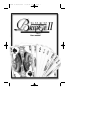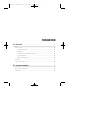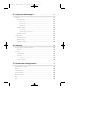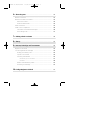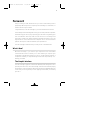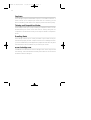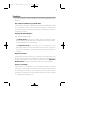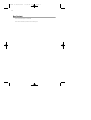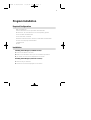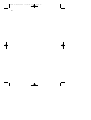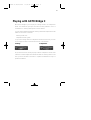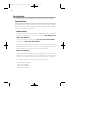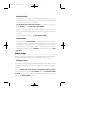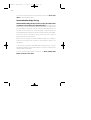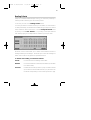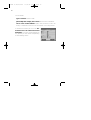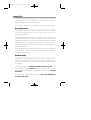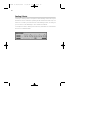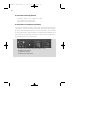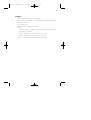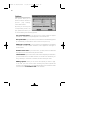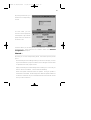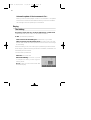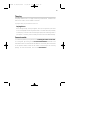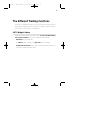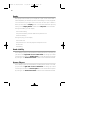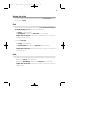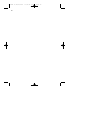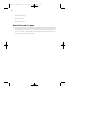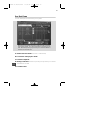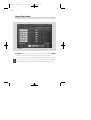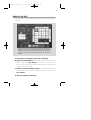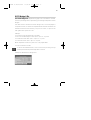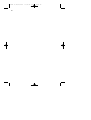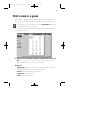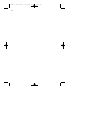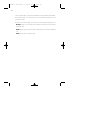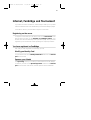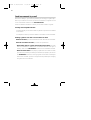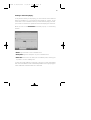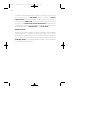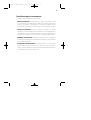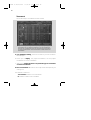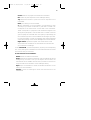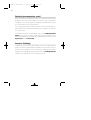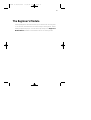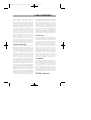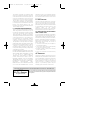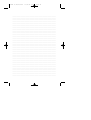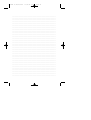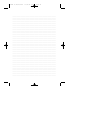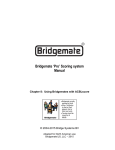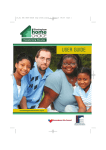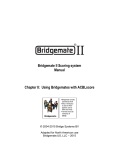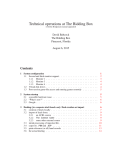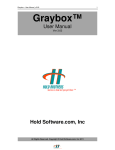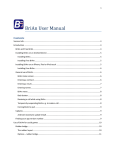Download User manual - Goto Software
Transcript
BRIDGE II/UK/03/2001 13/04/01 15:25 Page 1 User manual BRIDGE II/UK/03/2001 13/04/01 15:25 Page 2 FOREWORD 1 • Foreword .............................................................................................................. 5 ............................................................................................................ 5 What's new? Graphic Interface Duplicate ............................................................................................ 5 ............................................................................................................ 6 Training and Competition Modes ........................................................... 6 E-mailing deals ................................................................................................. 6 www.funbridge.com Functions .................................................................................... 6 ................................................................................................................... 7 Content of the box ................................................................................................ 2 • Program Installation Required Configuration Installation ................................................................................... 8 9 ...................................................................................... 9 ................................................................................................................ 9 BRIDGE II/UK/03/2001 13/04/01 15:25 Page 3 3 • Playing with GOTO Bridge II .................................................................. Training ....................................................................................................................... Standard deal 11 12 .................................................................................................. 12 Random deal ................................................................................................. 12 Numbered deal .............................................................................................. 13 Prepared deal ................................................................................................. 13 Rubber bridge .................................................................................................. 13 Chicago scoring .............................................................................................. 13 Standard Rubber Bridge scoring ..................................................................... 14 Dealing Criteria ............................................................................................... 15 Competition .............................................................................................................. 17 Numbered deal ................................................................................................ 17 Random deal 17 .................................................................................................... Dealing Criteria ............................................................................................... 18 ............................................................................................................ 19 Discovering the graphic interface .................................................................... 19 4 • Game Play ............................................................................................................... 22 The Play ....................................................................................................................... Options 24 The Bidding ...................................................................................................... 24 The Play ............................................................................................................... 25 Laying down ................................................................................................... Current results ................................................................................................. 5 • The Different Training Functions ....................................................... 27 ......................................................................................... 27 .......................................................................................................................... 28 GOTO Bridge II Advice Replay 25 25 Hands Visibility ......................................................................................................... 28 Human Players 28 ......................................................................................................... Review the tricks ..................................................................................................... 29 End ................................................................................................................................. 29 Quit 29 ............................................................................................................................... BRIDGE II/UK/03/2001 13/04/01 15:25 Page 4 6 • After the game ................................................................................................. Results on the Deal ................................................................................................ Results at the End of the Game 31 31 ....................................................................... 32 Game in One Deal .......................................................................................... 33 Game in Several Deals .................................................................................. 34 Detail of the Deal .................................................................................................... 35 Team of Four Competition ................................................................................. Calculation of Obtained Percentages 36 .................................................... 36 ......................................................................................... 37 7 • Printing a Deal or a Game ........................................................................ 39 8 • History .................................................................................................................... 41 9 • Internet, Funbridge and Tournaments ........................................... 43 GOTO Bridge II Elo Register on the server ........................................................................................... You are registered on Funbridge Modify your Identity Card ................................................................... 43 43 .......................................................................... 43 Sponsor Your Friends .................................................................................... 43 E-mailing Tournaments ................................................................................ 44 The Different Types of Tournaments .............................................................. 47 Tournament .................................................................................................... Receive Tournaments by E-mail 48 ............................................................... 50 ............................................................................... 50 10 • Bridge Beginner's Module .................................................................... 51 Accessing to FunBridge BRIDGE II/UK/03/2001 13/04/01 15:25 Page 5 5 Foreword Are you looking for new sensations? Do you wish to start learning how to play Bridge? Would you like to improve your knowledge or, even better, to share all this with your friends? Congratulations, with GOTO Bridge II, you have made the best choice! GOTO Bridge II has been designed to bring you as much pleasure as possible, while teaching you how to play, improving your skill level or organizing your own tournaments. We hope that the care we took in the design and ergonomics, makes your bridge experience pleasant and easy to use. The algorithms we used, transform the computer into a nice and efficient partner. We hope to have exceeded all your expectations. The GOTO Bridge II team wishes you many hours of entertainment. What's New? With GOTO Bridge II, you have at your disposal all the conceivable functionalities which will allow you to start learning or improve your knowledge of bridge while having a lot of fun: A new graphic interface, a notepad for bidding, a duplicate bridge mode and the possibility of emailing your deals. The Graphic Interface The GOTO Bridge II graphic interface has basically been designed so as to provide you with a nicer, more user friendly, and thus more intuitive playing environment: all the information about the current deal is available with just a click and you can organize your own playing environment just the way you like it. BRIDGE II/UK/03/2001 13/04/01 15:25 Page 6 6 Duplicate GOTO Bridge II plays the same deals as you do, in the same conditions, in order to allow you to compare your results with his. That way, you are able to evaluate yourself and thus to improve yourself even more quickly. Training and Competition Modes GOTO Bridge II allows you to play in Training or Competition mode. You can differentiate by the colour of the mat: blue for Training and green for competition. The difference is that you will only be ranked in Competition mode. E-mailing Deals GOTO Bridge II allows you to e-mail your deals to your friends. Once you have finished playing the deal, a simple connection to FunBridge will allow you to be ranked among all the players who played this same deal. The game then becomes a real tournament for you and all your friends. www.funbridge.com FUNBRIDGE is the Internet site for GOTO Bridge II users. There, they can find their ranking, some tournaments and many others services. The site can be accessed from GOTO Bridge II. BRIDGE II/UK/03/2001 13/04/01 15:25 Page 7 7 Functions You will find hereafter a quick summary of all the functions available in GOTO Bridge II. Play random, numbered or prepared deals. GOTO Bridge II allows you to play either numbered or random deals or deals you can prepare yourself. You also have the possibility of defining your own dealing criteria: number of high-card points, distribution of colours or even type of contract. Playing with GOTO Bridge II. Two different playing modes: • In Training mode everything is possible: see your opponents' hands, play for them, go backwards, ask for suggestions from GOTO Bridge II: An ideal environment to start learning. • In Competition mode you will play as if in a tournament: all the participating players play the same deals as you do. With a click and a connection to the server, you will receive the ranking of all the players in the game. Beginner's Module The Beginner's Module will allow you to discover how rich the game is. This module, associated with the GOTO Bridge II Training mode, makes learning bridge as easy as pie. You can access it by clicking on the Beginner's Module button, located on the different tabs of the Training Mode. Improve your bridge The Team of Four mode allows you to constantly compare your results with those of GOTO Bridge II, to review how the software played, and thus to make progress. Moreover, if you e-mail your deals, you will be able to be ranked in comparison with other players and discover in which aspect of the game they compare to you. BRIDGE II/UK/03/2001 13/04/01 15:25 Page 8 8 Box Content The GOTO Bridge II CD-ROM The User's Guide you are now looking at BRIDGE II/UK/03/2001 13/04/01 15:25 Page 9 9 Program Installation Required Configuration • IBM compatible PC • Pentium Processor 233 or equivalent recommended • Windows 95, 98, 2000 Millenium or NT4 Operating System • 32 Mo of RAM recommended • 35 Mo hard disk, minimum • 800x600 Screen Resolution minimum, 1024x768 recommended • 65 000 colour display recommended • CD-ROM drive • Mouse Installation Installing GOTO Bridge II (CD-ROM version): 1. Insert the CD-ROM in the drive. 2. Wait for the automatic start-up of the installation procedure. 3. Just follow the instructions displayed on the screen. Installing GOTO Bridge II (electronic version): 1. Start the file you received. 2. Follow the instructions displayed on the screen. BRIDGE II/UK/03/2001 10 13/04/01 15:25 Page 10 BRIDGE II/UK/03/2001 13/04/01 15:25 Page 11 11 Playing with GOTO Bridge II With GOTO Bridge II you can play in Training mode or in Competition mode. This distinction gives you the choice of being ranked or not in a tournament: in Training mode you will not be ranked. You can see the difference between Training mode and Competition mode thanks to the colour of the mat: • Training mode: blue • Competition mode: green To go from Training mode to Competition mode and vice versa, just click on the toggle located on the left hand corner of the window. Training : Competition: As you will later notice, while you play a deal in Competition mode, some functions of GOTO Bridge II will transfer the deal into Training mode. In this case, you won't be able to include it in a public tournament but only in a private tournament. BRIDGE II/UK/03/2001 13/04/01 15:25 Page 12 12 Training Mode In Training mode, it is possible for you to play different types of deals: Standard Deal A standard deal is a unique deal. In this case, you play the deals one after the other and none of them are linked to each other. When playing standard deals, you have different possibilities: Random Deals GOTO Bridge II deals this type of deal in a random way. South's hand then appears on the screen. You just need to click on the Play button to be able to play the hand. If you do not like the proposed deal, you can go to the next hand by clicking on the Deal a new hand button. Two buttons located above South's hand allow you to choose the dealer and vulnerability for the deal. Just click on the appropriate button and then click again on the chosen option in the displayed list. What's vulnerability? On a specific deal, vulnerability results in modifying the number of points attributed to a contract: When you are vulnerable, you win more points when you win a game or a slam, but it also costs you more if you go down. On one deal, there are four possible cases of vulnerability: • Neither side vulnerable • One side vulnerable • Other side vulnerable • Both sides vulnerable BRIDGE II/UK/03/2001 13/04/01 15:25 Page 13 13 Numbered deal GOTO Bridge II includes 50 000 numbered training deals. Just as for random deals, South's hand appears on the screen, as well as the possibility of choosing the dealer and vulnerability. To call up the next or the previous deal, you just have to click on the + or - buttons located next to the deal number. However, if you wish to call up a specific deal number, you can do so by clicking in the Number field and directly typing the number of the deal you want. To play the deal, just click on the Play the deal button. Prepared deal When you click on Prepared deal, you have access to a window which permits you to choose the dealer, the vulnerability and the dealing. To attribute a card to a hand, you just have to click on the card and drag and drop it to the hand chosen. If you want the computer to complete the dealing, click on complete. To play the deal, click on play the deal. Rubber bridge Rubber bridge mode allows you to play games made of several deals. In Training mode there are two types of Rubber bridge scoring: Chicago scoring In this case, you play the same as in Rubber Bridge, but the number of deals is predefined, and the aim is then to score as many points as possible on each deal. You can decide how many deals you are going to play in a game. You just have to click on the + or - buttons located next to the number of deals. You will be able to see South's hands and to play the game, just click on the Play the game button. BRIDGE II/UK/03/2001 13/04/01 15:25 Page 14 14 If you don't like South's hand, you just need to click on the Draw new deals to obtain different deals. Standard Rubber Bridge Scoring Standard Rubber Bridge Scoring is when you play in rubbers made of a best two-out-of-three set of 100 point games. The rubber is over when one of the two partnerships has won two games (to win a game you must make a 100 point contract: overtricks and penalties are not included in the contract points, neither are game or slam bonuses). The winning partnership is not the one, which is the first one to win two games, but the one, which totalised the more points once one of the two partnerships has won two games. When you start a game of Standard Rubber Bridge, GOTO Bridge II presents you only with the first deal, as the number of deals is not predefined. If you choose to play with Standard Rubber bridge scoring, you can decide which player will be the first dealer. To do this, just tick the box corresponding to the player. If you do not like South's hand, just click on the Draw another deal button to obtain a new deal. BRIDGE II/UK/03/2001 13/04/01 15:25 Page 15 15 Dealing Criteria Except for Standard Rubber Bridge Scoring, you have the possibility in Training mode of defining your own dealing criteria. To do that, just click on the Dealing Criteria button. You then get access to a table in which you can define, for each hand or for each partnership, the minimum and maximum high-card points, as well as the number of cards in each colour. You can modify the criteria either by clicking on the + and - buttons, or, by clicking in the input field and then directly typing on the keyboard the number of points you wish. Moreover, these criteria allow you to define the maximum number of dealings made by GOTO Bridge II. This allows you to limit GOTO Bridge II's search time in case of very precise or specialized criteria. To the left of the table, you will find 3 buttons: Cancel: to cancel and exit the dealing criteria table Default: to set the criteria back to default (which means you are back to a random deal) Contract: to define the contract you want to play. This button allows you to access to another table in which you just have to tick the boxes corresponding to the contract you want to play. BRIDGE II/UK/03/2001 13/04/01 15:25 Page 16 16 You can define: • type of contract: Game or Slam • partnership that will play the contract: North-South or East-West • colour of the contract bidded: Spade, Heart, Diamond, Club or No Trump, or indifferent if the colour of the contract is of no importance. To activate the criteria just tick in the box located next to the Criteria Activated description. In this case, GOTO Bridge II will only present you with deals corresponding to these dealing criteria. BRIDGE II/UK/03/2001 13/04/01 15:25 Page 17 17 Competition The deals or games played in Competition mode will allow you, by simply transferring your results to FunBridge, to be ranked among all the other players who played the same deals or games. GOTO Bridge II Competition mode allows you to play two types of deals: Numbered Deals GOTO Bridge II has 1 000 numbered competition deals. As for random deals, South's hand appears on the screen as well as the choice of the dealer and vulnerability. The specificity of numbered deals in Competition mode is that they are systematically made into tournaments. You therefore don't need to make this deal into a tournament to be compared with the other players who played the same deal. If you are registered on FunBridge, just connect on the site and you will be able to compare your result with that of all the players who played the same deal. The way numbered deals are selected is exactly the same as for numbered deals in Training mode, the only difference being that dealing criteria can only apply to South's hand. Random Deals The Random Deal mode allows you to play from 1 to 32 deals. This or these deals are played with Chicago scoring method as Standard Rubber Bridge scoring method is of no interest in the context of a ranking among other players. You have the possibility of defining the number of deals in a game. To do this, just click on the + or - buttons located next to the number of deals. South's hands are displayed and, to play the deal, just click on the Play the deal button. If you do not like South's hands just click on the Draw other deals button to obtain other deals. BRIDGE II/UK/03/2001 13/04/01 15:25 Page 18 18 Dealing Criteria Contrary to Training mode, Competition mode Dealing criteria can only be defined for South's hand (the operating mode remains the same one). The reason for it is that if you had access to all the dealing criteria, it would give you too much of an advantage in an e-mailed tournament. In competition mode, dealing criteria are only accessible for tournaments and not for numbered deals. BRIDGE II/UK/03/2001 13/04/01 15:25 Page 19 19 The Play Discovering the graphic Interface A. Your hand in South - B. The bidding box displayed during the bidding. - C. Information on the played deal - D. Commands concerning the deal - E. Information concerning the played deal. - F. Action A: Your hand in South B: The bidding box displayed during the bidding. It disappears during the play. C: Information on the played deal : • Type of deal • Number of the deal within the game • Playing mode: Competition or Training • Elo GBII: the average value in comparison with GOTO Bridge II BRIDGE II/UK/03/2001 13/04/01 15:25 Page 20 20 D: Commands concerning the deal • Comment: allows you to comment on a deal • Print: allows you to print a deal • Send: allows you to send a deal E: Information concerning the played deal. You can see 4 small windows, which each contain several pieces of information. Clicking the corresponding tab can access each window. Moreover, you have the possibility of moving the windows: click on the tab of the chosen window, leave your finger on the mouse button and then move the window. In the same way, you can move all 4 windows, if superposed, by maintaining the click in their middle. a. Type of contract played, declarer and number of tricks b. Display of the biddings c. Refer to the last trick d. Points on the current game BRIDGE II/UK/03/2001 13/04/01 15:25 Page 21 21 F: Actions: • Advice: get an advice from GOTO Bridge II • Stop: have GOTO Bridge II automatically stop the current phase (the bidding or the play) • Quit: quit the deal • Replay: replay the bidding or the play • Review : - Conventions Card : enables you to review the convention card played by the computer - Tricks : enables you to review the tricks of the deal - Results : enables you to review the current results • Option : allows you to choose the playing preferences BRIDGE II/UK/03/2001 13/04/01 15:25 Page 22 22 Options The options allow you to define a certain number of options : play, visibility, sound and Internet. By ticking or un-ticking the corresponding boxes, the play preferences allow you to choose among the following options: • Fan out South's hand: if you tick this box, South's cards will appear fanned out. Otherwise, they will appear in a horizontal line. • Pick up the tricks: if you tick this box, the tricks will be automatically picked up. Otherwise, you will have to click on the trick to pick it up. • Bidding box on the left: if you tick this box, the bidding box will appear on the left of South's hand. Otherwise, it will appear on the right of South's hand. • Backside of the cards: If you tick this box, you may choose the backside displayed on the cards when they are face down. • Card animation: if you tick this box, when GOTO Bridge lay its cards down, you will see each trick, one after the other, to the last one. Otherwise, you will go directly to the result of the deal, without seeing the tricks. • Bidding system: allows you to choose the system you want to play. To do that, just click on the button showing the present system and choose in the displayed list. You may have access to the convention cards from the button Conventions card in this window. BRIDGE II/UK/03/2001 13/04/01 15:25 Page 23 23 By ticking these boxes, you activate the corresponding sounds. For each hand, you can choose if it will be played by the computer or by a human player and if the hands will be visible or not. 4 buttons allow you to easily modify the preferences of the four hands simultaneously. These buttons are located under the Standard Configuration description. Internet : By ticking or not the corresponding boxes, the Internet options permit you to : • Automatically ask the FunBridge ranking at the end of the play : as soon as you have finished to play a tournament, GOTO Bridge II connects itself to repatriate the other players' results. • Empty the sending box automatically without asking me : as soon as you want to send a tournament, it will be done immediately • Delete the update indication before the update : during an update in the window tournament, GOTO Bridge II will delete all update indications to have this indication only on tournaments which have had new results since your last connection. BRIDGE II/UK/03/2001 13/04/01 15:25 Page 24 24 Automatic update of the tournaments' list : When you ask the other players' results for a tournament : the update will be done on the whole tournaments. When you send a tournament : GOTO Bridge II will also update your tournaments. Playing The bidding The player, whose turn it is to bid is indicated by a small arrow, located at the level of the rosette, in the middle of the mat. To bid, you have two possibilities: • Click on the bid in the bidding box located next to your hand • Click on a card of your hand of the colour you want to bid. In this case, the bid made will be the lowest possible bid in that colour at this stage of the bidding. Once the bidding is over, a window pops up indicating the final contract. At this stage, it gives the following information: the dealer, the declarer, the vulnerability and the contract. You then have 3 possibilities: • Abandon the current deal • Restart the bidding: as a result, if you are in Competition mode, you will toggle to Training mode • Go on: simply go on with the current deal and start the play. BRIDGE II/UK/03/2001 13/04/01 15:25 Page 25 25 The play The player whose turn it is to play is shown by a small arrow, located at the level of the rosette, in the middle of the mat. To play a card, you just have to click on it. Laying down GOTO Bridge II may, during the game, offer you to lay down your cards if one of the players holds only master cards. You have then the possibility of accepting, in which case GOTO Bridge II plays the remaining cards in your place, or refusing, in which case you have to end the deal manually. Current results You have the possibility at any moment of accessing the status of the deal, or of the game, by clicking on the Current results button, located in the information area. You can then see the details of the current game: the results of the previous deals, as well as the status of the deal you are currently playing. To close this window, click on the Close button. BRIDGE II/UK/03/2001 26 13/04/01 15:25 Page 26 BRIDGE II/UK/03/2001 13/04/01 15:25 Page 27 27 The different Training functions If you are in Competition mode, the use of one of the Training functions will make you toggle into Training mode: your result will then not be taken into account in the context of a tournament. GOTO Bridge II Advice Either during the bidding or during the play, you can ask GOTO Bridge II for a piece of advice. To obtain it, several possibilities exist: • The F2 key on your keyboard • The Advice button located in the Play area of your interface • A right click on the mat: it will open a contextual menu in which you just have to select the Advice option. BRIDGE II/UK/03/2001 13/04/01 15:25 Page 28 28 Replay The replay function allows you to replay all or part of the current deal. It varies depending on whether you are in the bidding or in the play phase. You can access it by a right click on the mat; this will open a menu in which you will select the Replay option. You can also access this option by clicking on the Replay button located in the Play area of the interface. During the bidding, you can replay: • the current bidding • the previous bidding: the bid made at the previous turn • the whole bidding During the play, you can replay: • the current trick • the previous trick : the trick played at the previous turn • all the tricks • the bidding Hand visibility GOTO Bridge II gives you the possibility of seeing all hands. To do that, you just need to do a right click on one of the hands; this brings up a menu in which you can select the Visible option. You can also access this option by clicking on the Preference button located in the Commands window. Human Players GOTO Bridge II gives you the possibility of playing the 4 hands. To do that, you just need to right click on one of the hands; this brings up a menu in which you can select the Human option. You can also access this option by clicking on the Preference button located in the Commands window. BRIDGE II/UK/03/2001 13/04/01 15:25 Page 29 29 Review the tricks You can review the tricks played by clicking on the review button and by choosing the tricks. End Either during the bidding or during the play, you can ask GOTO Bridge II to finish playing for you. This can be activated by: • the F3 key of the keyboard • the End button located in the Play area of your interface • a right click on the mat; it brings up a contextual menu in which you can select the End option. To restart solo play: • the F3 key of the keyboard • the Cancel button located in the Play area of the interface • a right click on the mat; this brings up a menu in which you can select the Cancel option. Quit At any time, you have the possibility of quitting a game. This can be done by: • Pressing the F4 key of the keyboard • Pressing the Quit button located in the Play area of the interface • a right click on the mat; it brings up a menu in which you can select the Quit option. BRIDGE II/UK/03/2001 30 13/04/01 15:25 Page 30 BRIDGE II/UK/03/2001 13/04/01 15:25 Page 31 31 Once you have finished playing In GOTO II Bridge, there are two types of result windows: an intermediary one (deal result) which appears after each played deal and a final one which appears once all the deals making up a game have been played. Deal Result This window contains the following information: • the played contract • the result : number of overtricks or down tricks • the score : number of points scored by each partnership Moreover, from this window you can: • print the deal • send the deal • comment on the deal: as you can see, all the deals you played are stored and filed. To find them again, click on the History tab. To allow a better storage of the deals, you have the possibility of commenting on them. BRIDGE II/UK/03/2001 13/04/01 15:25 Page 32 32 Replay the bidding Replay the play Review the hands Result at the end of a game At the end of a game (once you have played the last card of the game) a window appears in which you will find the information concerning the deal or the game. The presentation varies depending on whether it is a onedeal game or a several deals game. BRIDGE II/UK/03/2001 13/04/01 15:25 Page 33 33 One Deal Game You can directly access the ranking of this game. A. South's hand and dealer (the latter is underscored) - B. to access the other players' results - C. to start the duplicate - D. ranking on the deal. The button picturing an eye allows you to access the details of the deal - E. to send the deal A: South's hand and dealer (the latter is underscored) B: to access the other players' results C: to start the duplicate D: ranking on the deal. The button picturing an eye allows you to access the details of the deal E: to send the deal BRIDGE II/UK/03/2001 13/04/01 15:25 Page 34 34 Several Deals Game The deals included in the game appear on a list in the middle of the window. F. Deal list F: deal list allows you to see your results one deal at a time and ranking allows you to obtain the global result for the game as a whole. From this window, you can review the bidding and the play. To do that, you just need to click on the deal you are interested in (it then appears with a green background), then click on the button picturing an eye. BRIDGE II/UK/03/2001 13/04/01 15:25 Page 35 35 Details of the Deal In this window, you can access all the information concerning the play for this deal. A. information concerning the deal or the tournament - B. player who played the deal - C. number of the deal within the game - D. rank of the B player on the deal - E. information concerning the deal - F. details on the play - G. Print button and Comment button - H. to close the window A: information concerning the deal or the tournament B: player who played the deal. There are two ways of accessing another player's hand: the + and - buttons or a click on their name, which brings up a list of the players who played the deal; you then just need to click on the chosen player. C: number of the deal within the game. If the game contains more than one deal, to access the other deals you just need to click on the + and - buttons. D: rank of the B player on the deal. BRIDGE II/UK/03/2001 13/04/01 15:25 Page 36 36 E: information concerning the deal: contract, declarer, number of tricks, scores, obtained percentage and result. F: details on the play. To better follow the unfolding play, you have the possibility of looking at the tricks one after the other. The considered trick appears in blue (here for example, "Trick 1") and an arrow indicates which player played the first card (here for example, 4 of clubs by West). In the same way, the cards of the trick appear in blue in the hands of the other players. To go to another trick, you can either click on the trick or use the + and - buttons. G. Print button and Comment button H: to close the window Duplicate GOTO Bridge II allows you at any moment to compare what you did with its own result for the same hand or game. To have GOTO Bridge II play, you just need to click on the Computer results button, which appears in the result window of a game. GOTO Bridge then plays the same game as you did. After that, you are ranked in comparison to it and then have access to the detail of the deal: you can thus see how the computer played. Please note that you can automatically start the duplicate mode by ticking the corresponding box located in the window detailing your results in comparison with those of GOTO Bridge II. Calculation of obtained percentages You are ranked in comparison to GOTO Bridge II according to a percentage given on each deal. The percentage despersion is fairly simple as there are only two players for the game: the computer and you. It represents 100%, split as follows: • 100% for the winner and 0% for the loser • 50% for each in case of an even game BRIDGE II/UK/03/2001 13/04/01 15:25 Page 37 37 GOTO Bridge II Elo The GOTO Bridge II Elo appears during play in the "Information" window. The Elo is percentage value, representing your average compared to GOTO Bridge II. The deals used to calculate the GOTO Bridge II Elo, are those played in Competition mode, for which the duplicate mode has been activated. The calculation method is the following: one point for a win, 0.5 point for an even game and 0 points for a loss. Example: You choose to play the duplicate of 10 deals. You win on GOTO Bridge II 6 times: 6/10 = 1pt x 6 = 6 points You make two even deals: 2/10 = 0.5pt x 2 = 1 point You loose two deals: 2/10 = 0pt x 2 = 0 point Which represents a total of 7 points out of 10 played deals. Your Elo is therefore of 70%. To access the detailed results, click on the button picturing the eye located just beside the percentage value of the Elo. Example of detailed GOTO Bridge II Elo: BRIDGE II/UK/03/2001 38 13/04/01 15:25 Page 38 BRIDGE II/UK/03/2001 13/04/01 15:25 Page 39 39 Print a deal or a game GOTO Bridge II gives you the possibility of printing any played deal. The printing principle of GOTO Bridge II is very simple: you print what you see. To do that, you just need to click on one of the Print buttons. The print preview appears in a pop-up window. You have the possibility of printing the ranking of a tournament, as well as any deal and card play. A: allows you to print either the players' original hands or the card play. You choose the hands you want to print by ticking the corresponding boxes (N for North, S for South etc.). B: buttons: • Whole page: Allows you to go back to the print preview of the whole page after you used the zoom on the page to print. • Printer: Printer configured for the printing • Properties: Printing properties • Close: Close the window BRIDGE II/UK/03/2001 40 13/04/01 15:25 Page 40 BRIDGE II/UK/03/2001 13/04/01 15:25 Page 41 41 History GOTO Bridge II history can be accessed from the History tab of the main window. The history tab presents all the deals you played. The deals are stored in files, ranked from A to Z. By default, the deals are filed in the A file. You can also file the deals according to the date on which you played them. You can also see whether the deal belongs to a tournament or not (refer to ^#10^). In the history window, you can see, in the upper right corner, South's hand, the dealer and vulnerability. The comment is located under South's hand: it is the comment you have written for the deal. To comment on a deal just click on the button picturing a notepad: If the deal has been sent to you by e-mail, the name of the tournament to which it belongs appears in the Tournament column. BRIDGE II/UK/03/2001 13/04/01 15:25 Page 42 42 In the History window, you have the possibility of sorting deals by tournament, by file and by date. You just need to click on the description button of the column you want. Moreover, from this window, you can click on the corresponding button to: • Modify: Allows you to modify the comment or the file in which the deal has been filed. • Open: Allows you to open the deal, accessing all the information attached to it. • Send: Allows you to send the deal. BRIDGE II/UK/03/2001 13/04/01 15:25 Page 43 43 Internet, Funbridge and Tournament If you have an Internet connection, GOTO Bridge II allows you to yourself create tournaments and to be ranked among all the GOTO Bridge II players. To be able to do that, you first need to register on the server. Registering on the server To register on the server you just need to click on the Internet tab of the main window and then on the Register on FunBridge button. Your browser will start automatically on a registration page. Once you have registered, you will receive an e-mail explaining the required procedure. You have registered on FunBridge Now that you have registered on FunBridge, you can: Modify you Identity Card You just need to click on the Identity Card button located on the Internet part of the window Sponsor your friends The sponsoring allows you to have your friends discover GOTO Bridge II. To access it, just click on the Sponsoring button located on the Internet part of the window. Each month, the best sponsors will be rewarded. BRIDGE II/UK/03/2001 13/04/01 15:25 Page 44 44 Send tournaments by e-mail With GOTO Bridge II, you have the possibility of sending your games by email to your friends. As soon as you send a tournament, it appears on the list of tournament located on the Tournament tab. There are different situations in which you will send a deal or a game. Training and Competition modes: • In Training mode: you can send a deal or a game but you will not be ranked in the results. • In Competition mode: you will be ranked in the results of the tournament. Sending a game in one deal or in more than one deal: • Game in one deal: you send the deal which then becomes a tournament. • Game in more than one deal: you have two possibilities: . Send all the deals of a game after having played them: you then send a tournament in more than one deal. To execute this type of sending, click on the Send button located on the Final Result window. . Send one of the deals: when playing a game with more than one deal, you have the possibility of sending the last deal you played; just click on the Send button. However, if during a game of more than one deal you send one of the deals, you will no longer have the possibility of changing this game into a tournament. BRIDGE II/UK/03/2001 13/04/01 15:25 Page 45 45 Sending a deal while playing: At any moment while you are playing, you can send the current deal and make a tournament of it. Your result will then appear as "current" on the result table of the tournament. When you have finished playing the deal, just connect on the server to update the results and display your final result. When you click on the Send button a window pops-up. It is the sending window: • Name: type the name of the tournament here • Description: type the description of your tournament here • Public box: tick this box to make your tournament public, allowing you to publish it on the FunBridge site To enter the e-mail address of a recipient, just type it in the E-mail address field. The e-mail address is then automatically added to the list grouping your e-mail addresses located beneath the e-mail field. BRIDGE II/UK/03/2001 13/04/01 15:25 Page 46 46 To define an e-mail address as being a recipient, just type it or select it from your list and click on the Add button. Then, just click on the Add to outbox button and your tournament is ready to be sent. The next step is then to go on the Outbox tab located on the Internet tab of the software and click on the Connect and send the deals button. Please note that you have the possibility to automatically empty the Outbox by ticking the corresponding box in the Options part of the Internet tab. Numbered deals: All the GOTO Bridge II players are given the same 1 000 numbered competition deals. It is therefore not necessary to send them to make a tournament. As a matter of fact, as soon as you play a competition numbered deal, it appears in your tournament list; you then just need to click on the FunBridge button, in the result window of the deal, to obtain the results of the other players on the deal. BRIDGE II/UK/03/2001 13/04/01 15:25 Page 47 47 The different types of tournaments You have 4 different types of tournaments: • Public tournaments: the particularity of a public tournament is that it is published on the FunBridge site, allowing any GOTO Bridge II user to play it. By default, a tournament is a public tournament. Public tournaments are included in the calculation of the FunBridge ranking • Private tournaments: contrary to public tournaments, a private tournament is not published on the FunBridge site. The only players who can take part in it are those who received it. Private tournaments are not taken into account for the calculation of the FunBridge ranking • FunBridge Tournaments: FunBridge tournaments are tournaments created by the FunBridge site. FunBridge are included for the calculation of the FunBridge ranking • Competition numbered deals: on GOTO Bridge II, you are offered 1 000 numbered deals which are the same for all GOTO Bridge II players. These competition deals are automatically transformed into tournaments as soon as you play them. BRIDGE II/UK/03/2001 13/04/01 15:25 Page 48 48 Tournament The GOTO Bridge II Tournament window includes: A. your FunBridge ranking - B. allows you only to display: the played tournaments, the non-played tournaments or all the tournaments C. allows you to display the list for one particular type of tournament or all the tournaments - D. list of tournaments - E. action buttons for tournaments A: your FunBridge ranking, as well as the date of your last connection to FunBridge B: allows you to display: the played tournaments, the non-played tournaments or all the tournaments C: allows you to display the list for one particular type of tournament or all the tournaments D: list of tournaments. You can sort this list by column description by just clicking on it. The different columns are: • Tournaments: number of the tournament • D: number of deals in the tournament BRIDGE II/UK/03/2001 13/04/01 15:25 Page 49 49 • Owner: name of the player who created the tournament • Pts: number of points acquired for the FunBridge ranking • Top: maximum number of points that can be acquired on this tournament • Rank: your ranking on the tournament • %: your percentage on the tournament: this percentage is given according to your result on each deal. It goes from 0 to 100%. 0% corresponds to the lowest result on each deal of the tournament. 100% corresponds to a player who has obtained the highest score among all the participants, on all the deals. 50% on a deal is the score given to a player for a medium result. The higher your percentage, the more successful you are in the tournament and the higher your rank. For more information, connect on FunBridge, after having registered on the site by clicking on one of the FunBridge buttons of the software. • Right column: Upd means Update. This column shows if new results have been included for this tournament since the last time you connected on FunBridge. On the Internet tab, you have the possibility, by ticking the corresponding box, of only viewing the tournaments for which there has been new results since the last time you connected. E: action buttons for tournaments: • Delete: Delete the selected tournament • Purge: Delete all the expired tournaments. Each tournament has an end date given by the server. Once you are beyond the end date, the tournaments are still available but the result you made on them are no longer included in the calculation of the FunBridge ranking. • Open: Open a tournament to obtain the detailed information on the ranking for this tournament • Update: Connect to FunBridge to obtain the latest results for the tournaments. BRIDGE II/UK/03/2001 13/04/01 15:25 Page 50 50 Receiving tournaments by e-mail When you receive a tournament by e-mail, you just need to execute the file attached to the mail. GOTO Bridge II then opens on the corresponding tournament. You can then play the tournament either immediately or later as it will be written in your tournament list. If you are already playing a game when you execute the attached file, GOTO Bridge II then stores the tournament in your tournament list, allowing you to play it later. To obtain the results for this tournament, click on the FunBridge Results button at the end of the game. Please note that this procedure can be executed automatically, by ticking the corresponding box located on the Options part of the Internet tab. Access to FunBridge FunBridge is the site for GOTO Bridge II players. There you will find the global ranking of the GOTO Bridge players, explanations on the way it works, as well as all the tournaments. You can only access FunBridge after having registered. The FunBridge site can be accessed using the FunBridge buttons located on the different tabs of the competition mode. BRIDGE II/UK/03/2001 13/04/01 15:25 Page 51 51 The Beginner's Module The Bridge Beginner's Module will allow you to discover how rich this game is. This module, associated with the GOTO Bridge II Training mode, makes learning bridge as easy as pie. You can access it by clicking on the Beginner's Module button, located on the different tabs of the Training Mode. BRIDGE II/UK/03/2001 13/04/01 15:25 Page 52 LICENCE AGREEMENT We would like to thank you for getting the GOTO Bridge II software from the GOTO.Games range. This does not make you the owner of the Software but the beneficiary of the right to use it under the conditions detailed here after. By opening the sleeve containing the CD-ROM or by downloading the software, you accept, without reservation, and will conform to the terms and conditions of this License. If you do not accept the clauses in the contract, you must return the CD-ROM without opening its original packaging, as well as the accompanying material, to the place where you purchased the Product, in order to receive a refund. Or you must refuse to download the product in the case of an on-line acquisition. The rights of the License holder in relation to the software are stipulated in this License, excluding people who have not been expressly granted rights by the licensors. I - EXTENT OF THE LICENCE With the exception of a contrary stipulation in an express way by GOTO, the software's user License is granted to you for a single computer in one place. Should you be checked, proof of purchase or acquisition (original CD-ROM, invoice or receipt) will be requested for each ascertained installation of the Software. In the context of an on-line acquisition, it is therefore advisable to print out the corresponding invoice. The physical transfer of the Software from one computer to another is authorized provided that the Software is only used on one computer at a time. Only one backup copy is authorized and should be carried out in accordance with article 2 below. The user is not authorized to copy the Software's printed document either, as intellectual property rights protect it. Any use not stated in the previous paragraph is forbidden, as is any other use without written authorization from GOTO such as: Broadcasting, surrendering, renting, selling, leasing, sub-licensing, giving or distributing all or part of the software to a third party, in any way, shape or form. Altering, disassembling, decompiling, adapting, creating derived works, integrating into another software, translating or modifying in any way, shape or form, all or part of the Software. Carrying out copies of all or part of the Software (or anything other that the backup copy according to the terms and conditions defined here after) IN PARTICULAR IT IS SPECIFIED THAT IT IS FORBIDDEN TO MAKE ALL OR PART OF THE SOFTWARE AVAILABLE TO THE PUBLIC BY MEANS OF INTERNET, BBS OR MINITEL SERVERS WITHOUT PRIOR WRITTEN AUTHORIZATION FROM GOTO. II - BACKUP COPY In the case of purchase of the CD-ROM used to operate the Software, this license authorizes you to have a backup copy in whatever form you choose. On the other hand, as soon as the program is copied onto the hard disk, the original CD-ROM will then be considered as the backup. In the case of on-line shopping, in addition to the software being installed on the hard disk, you are authorized to have a backup copy in whatever form you choose. The only purpose of this copy is to regenerate the original software in the advent of accidental deterioration. On no account should it be used for any other purpose. Keep it in a safe place. Caution, your responsibility could be in question in the advent of illicit use by a Third party. This license applies to the backup copy. III - OWNERSHIP GOTO owns all editing and reproduction rights for the Software and its documentation and on any authorized copy in the context of this license in accordance with the legislation on copyright royalties. Consequently you will take all necessary measures to protect said rights and in particular will respect and have respected all the essential information and warnings relative to these rights in relation to the elements making up the software or its backup copy. IV - LENGTH - TERMINATION BRIDGE II/UK/03/2001 13/04/01 15:26 This license is granted for a indefinite time except if you violate the terms and conditions of this license which will confer the option to GOTO to automatically cancel this license without prior notice and without prejudice for any other recourse it could undertake. In the event of cancellation, you are committed to ceasing all use of the software as well as its backup copy should there be one, and returning it to GOTO, without delay and upon GOTO's simple request. V - GUARANTEE AND RESPONSIBILITY GOTO in no way guarantees that the Software meets any particular functionality of any sort nor the user's specifications, be they in writing or not, prior to purchase. GOTO cannot be held responsible for damage or problems caused by the software under license and that could result from its use. This includes in a non-exhaustive way computing material, software, operating systems or any other computing accessory whatever it may be. The guarantee is strictly limited to support material that will be exchanged should a flaw be discovered. This guarantee which is valid for a period of 6 months from the date of purchase would be extended in the advent of the product being returned, postage being chargeable to the sender. NOTWITHSTANDING THE ABOVE, GOTO WILL NOT BE HELD RESPONSIBLE FOR ANY INJURY WHATSOEVER, DIRECT OR INDIRECT, CAUSED TO YOU OR TO A THIRD PARTY, IN PARTICULAR, AND PURELY AS GENERAL GUIDE AND WITHOUT LIMIT: LOSS OF REVENUE, EXPENSES, LOSS OF SOFTWARE, DETERIORATION OR LOSS OF SUPPORT MATERIAL BY YOUSELF OR A THIRD PARTY, INCLUDING RECLAMATION FEES, REPRODUCTION, OR COMPENSATION FOR SUCH LOSS OR DETERIORATION. You will Page 53 indemnify GOTO for any damages resulting from GOTO being implicated and originating from a breach in this license or in the use of the Software. VI - USER ASSISTANCE This license does not oblige GOTO to assist in any way concerning the use of the Software. The user will find additional information, permanent help for the user and will be alerted to developments and new versions of the software either at the address http://www.goto-software.com or at the web site devoted to the product if there is one. VII - PRECAUTIONS TO BE TAKEN WHEN USING A VIDEO GAME It is recommended that people susceptible to physical disorder due to prolonged use of video games consult a doctor before any use. If disorder occurs during use (unconsciousness, dizziness, involuntary muscular contractions, blurred vision or disorientation, convulsions) immediately stop working and consult a doctor. In any event: 1. Check the room where your computer is has sufficient lighting 2. Do not sit too close to the screen especially if you have a large size screen 3. Position yourself so that you are looking down at the screen 4. Take a ten to fifteen minute break every hour VIII -GENERALITIES This license is subject to French law. The court dealing with any claim relative to the product's use or interpretation of this license is either the Paris court of first instance if the user is a private individual, or the Paris commercial court if the user is a company. GOTO will engage in proceedings against anyone infringing upon the terms of this license. GOTO Games, SA au capital de 100 000 e, RCS Tourcoing 433 085 412 - 111 rue de Croix - 59510 HEM • France ©2001 G O TO . G a m e s All rights reserved Non contractual texts and images. Software, hardware and all mentioned brand names are trademarks and only quoted as examples. All trademarks are registered BRIDGE II/UK/03/2001 13/04/01 15:26 Page 54 .................................................................................................................................................................... .................................................................................................................................................................... .................................................................................................................................................................... .................................................................................................................................................................... .................................................................................................................................................................... .................................................................................................................................................................... .................................................................................................................................................................... .................................................................................................................................................................... .................................................................................................................................................................... .................................................................................................................................................................... .................................................................................................................................................................... .................................................................................................................................................................... .................................................................................................................................................................... .................................................................................................................................................................... .................................................................................................................................................................... .................................................................................................................................................................... .................................................................................................................................................................... .................................................................................................................................................................... .................................................................................................................................................................... .................................................................................................................................................................... .................................................................................................................................................................... .................................................................................................................................................................... .................................................................................................................................................................... .................................................................................................................................................................... .................................................................................................................................................................... .................................................................................................................................................................... .................................................................................................................................................................... .................................................................................................................................................................... .................................................................................................................................................................... .................................................................................................................................................................... .................................................................................................................................................................... .................................................................................................................................................................... .................................................................................................................................................................... BRIDGE II/UK/03/2001 13/04/01 15:26 Page 55 .................................................................................................................................................................... .................................................................................................................................................................... .................................................................................................................................................................... .................................................................................................................................................................... .................................................................................................................................................................... .................................................................................................................................................................... .................................................................................................................................................................... .................................................................................................................................................................... .................................................................................................................................................................... .................................................................................................................................................................... .................................................................................................................................................................... .................................................................................................................................................................... .................................................................................................................................................................... .................................................................................................................................................................... .................................................................................................................................................................... .................................................................................................................................................................... .................................................................................................................................................................... .................................................................................................................................................................... .................................................................................................................................................................... .................................................................................................................................................................... .................................................................................................................................................................... .................................................................................................................................................................... .................................................................................................................................................................... .................................................................................................................................................................... .................................................................................................................................................................... .................................................................................................................................................................... .................................................................................................................................................................... .................................................................................................................................................................... .................................................................................................................................................................... .................................................................................................................................................................... .................................................................................................................................................................... .................................................................................................................................................................... .................................................................................................................................................................... BRIDGE II/UK/03/2001 13/04/01 15:26 Page 56 .................................................................................................................................................................... .................................................................................................................................................................... .................................................................................................................................................................... .................................................................................................................................................................... .................................................................................................................................................................... .................................................................................................................................................................... .................................................................................................................................................................... .................................................................................................................................................................... .................................................................................................................................................................... .................................................................................................................................................................... .................................................................................................................................................................... .................................................................................................................................................................... .................................................................................................................................................................... .................................................................................................................................................................... .................................................................................................................................................................... .................................................................................................................................................................... .................................................................................................................................................................... .................................................................................................................................................................... .................................................................................................................................................................... .................................................................................................................................................................... .................................................................................................................................................................... .................................................................................................................................................................... .................................................................................................................................................................... .................................................................................................................................................................... .................................................................................................................................................................... .................................................................................................................................................................... .................................................................................................................................................................... .................................................................................................................................................................... .................................................................................................................................................................... .................................................................................................................................................................... .................................................................................................................................................................... .................................................................................................................................................................... ....................................................................................................................................................................