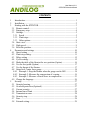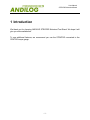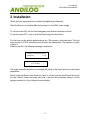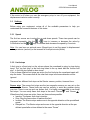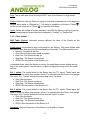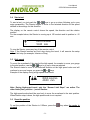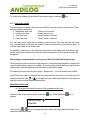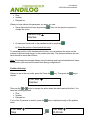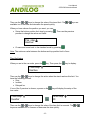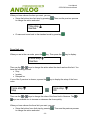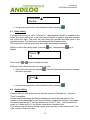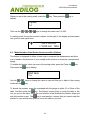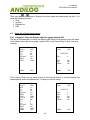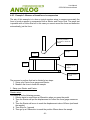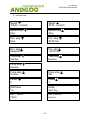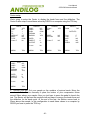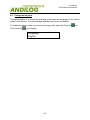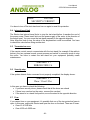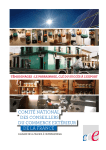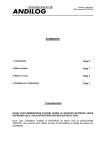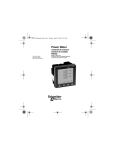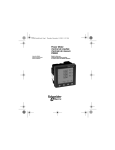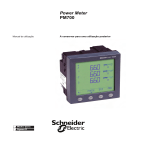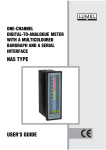Download MOTORISED STAND STENTOR USER MANUAL
Transcript
MOTORISED STAND STENTOR USER MANUAL Your equipment reference : N°: …………………………..…………… Date: ……………….. User Manual V1.1 STENTOR Motorised Stand CONTENTS 1 2 3 Introduction................................................................................................... 1 Installation..................................................................................................... 2 Starting with the STENTOR......................................................................... 3 3.1 Remote control........................................................................................... 3 3.2 Emergency stop.......................................................................................... 4 3.3 Settings....................................................................................................... 5 3.3.1 Speed .................................................................................................... 5 3.3.2 Limit stops............................................................................................ 5 3.3.3 Other options ........................................................................................ 8 3.4 Start a test................................................................................................... 9 3.5 High speed.................................................................................................. 9 3.6 Reset the position....................................................................................... 9 4 Parameters and settings............................................................................... 10 4.1 Speed setting ............................................................................................ 10 4.2 Limit stop setting ..................................................................................... 11 4.3 Delay setting ............................................................................................ 15 4.4 Cycles setting ........................................................................................... 15 4.5 Make the table of the Stentor the zero position (Option) ........................ 16 4.6 Use the foot pedal (Option) ..................................................................... 17 4.7 Use the Inputs of the Stentor.................................................................... 17 4.8 Setup for a Centor force gauge ................................................................ 18 4.8.1 Example 1: Stop the Stentor when the gauge reachs 50N ................. 18 4.8.2 Example 2: Measure the compression of a spring ............................. 19 4.8.3 Example 3: Measure of break force in compression.......................... 23 4.9 Change the language ................................................................................ 26 5 Security ....................................................................................................... 27 5.1 Security housing....................................................................................... 27 5.2 Overload protection (Optional)................................................................ 27 5.3 Current security........................................................................................ 27 5.4 Internal travel limit .................................................................................. 28 5.5 Transmission error ................................................................................... 28 5.6 Security stop............................................................................................. 28 5.7 Fuse .......................................................................................................... 28 5.8 External wiring......................................................................................... 29 User Manual STENTOR Motorised Stand 1 Introduction We thank you for choosing ANDILOG STENTOR Motorised Test Stand. We hope it will give you entire satisfaction. To use additional features, we recommend you use the STENTOR connected to the CENTOR torque gauge. -1- User Manual STENTOR Motorised Stand 2 Installation Check that your equipment has not been damaged during shipment. Place the Stentor on a stable table and connect it to the 220V power supply. To turn the stand ON, turn the Red emergency stop button clockwise to unlock. To turn the stand OFF, push to lock the Red emergency stop button. For first time use the default speed settings are 100 mm/min in both directions. The limit stops are set to STOP and electronic limit stops are deactivated. The number of cycles is set to 0. When turned ON, the following message is displayed: ANDILOG TECHNOLOGIES STENTOR V 2.0 ▲ 150 mm/min + 12.56 mm The digital controller will allow you manage the travel of the frame and set up test stand parameters. Before using the Stentor test stand, you have to correctly set the mechanical limit stops (on the column); these limit stops are here to prevent the crosshead, sensor or force gauges attached to it from hitting the working table, -2- User Manual STENTOR Motorised Stand 3 Starting with the STENTOR 3.1 Remote control 0 3 1 2 7 4 8 6 5 The keys of remote control have different features depending of the run mode of the Stentor. There are two run modes described below: STANDARD and SETUP. -3- User Manual STENTOR Motorised Stand Running in STANDARD mode KEY # NAME 0 Display 1 2 3 4 5 6 7 8 MENU button + button - button Up button Down button Up high speed button Down high speed button Reset DESCRIPTION Gives information regarding the status of the Stentor. Shows displacement value, speed value, test in process, error messages, etc Access to the SETUP mode No function No function Start up travel at the preselected speed setting Start down travel at the preselected speed setting Start up travel at 350 mm/min Start down travel at 350 mm/min Reset the displacement value if the motor is stopped IF THE MOTOR IS RUNNING, PRESS ANY KEY TO STOP THE MACHINE Running in SETUP mode KEY # 1 2 3 4 5 6 7 8 NAME MENU button + button - button Up button Down button Up high speed button Down high speed button Reset DESCRIPTION Access to STANDARD mode and save data Select the next parameter Select the previous parameter Increase parameter value by 1 unit Decrease parameter value by 1 unit Increase parameter value by 100 units Decrease parameter value by 100 units No function NOTE: When the motor is stopped, you can reset the displacement value to zero by pressing the Reset key. This makes the displacement origin relative. To get a fixed origin please read information about “raz Table”. 3.2 Emergency stop The Stentor test stand has a power emergency stop switch on the right top of the cover. This emergency stop turns off all power to the test stand. To restart the Stentor, you must unlock this switch by rotating it clockwise. Note: If you stop the Stentor with the emergency stop during a test, it is possible that the displacement value was not saved correctly. You must check this value when you turn on the Stentor after an emergency stop. -4- User Manual STENTOR Motorised Stand If the motor is off when you use the emergency stop to turn off your equipment, the displacement value is saved correctly. 3.3 Settings Before using your equipment, review all of the available parameters to help you understand the numerous features of this tester. 3.3.1 Speed The first two menus are to setup the up and down speeds. These two speeds can be managed separately. Use the & keys to increase or decrease the value by 0.05mm/min and the & keys to increase and decrease the speed by 5 mm/min. Note: You can have an optional menu (Speed type) to set the speed in displacement value per minute (mm/min) or the increase of force per minute (N/min) 3.3.2 Limit stops A limit stop is a fixed point on the column where the crosshead is going to stop during travel. The “top limit stop” is the limit stop linked to the up travel and the “bottom limit stop”, is the limit stop linked to down travel. If two or three different limit stops are active, the first limit stop the crosshead meets will stop the tester. This means that all the other limit stops in the same direction will be ignored. There are four different limit stops on the Stentor: sensor, position, time and force. Sensor stop: The sensor limit stops are the two magnetic sensors you can set on the column of the Stentor. These limits are used as security to avoid any problem during your test. There is one top and one bottom limit. It is highly recommended to use these limit stops. You can setup these limit stops in the menu “Sensor ” and “Sensor ”. When these limit stops are active, there are three actions possible: • Inactive: The sensor limit stop is inactive • Stop: Stop the frame when it reaches this limit • Inverter: The Stentor stops and moves in the opposite direction at the pre-defined speed • Delayed Inv.: The Stentor stops and moves in the opposite direction at the predefined speed after a time defined in the menu “Pause” -5- User Manual STENTOR Motorised Stand Note: The sensor limit stops work with the high-speed setting if these limits are active. Pos. stop: The position stops are defined by displacement in millimeters. These limits can be active or not. The displacement value and the actions are available in the menus “Pos. stop “ for the up travel and in “Pos. stop ” for the down travel. Note that the value for this displacement is relative to the 0 position of the frame. The up travel is positive and the down travel is negative. When the position limit stops are active, three actions are possible: • Inactive: The position limit is inactive • Stop: Stop the frame when it reaches this limit • Inverter: The Stentor stops and moves in the opposite direction at the pre-define speed • Delayed Inv.: The Stentor stops and moves in the opposite direction at the predefine speed after a time defined in the menu “Pause” For example, if you put the following parameters: 150 mm/min • Speed • Speed 50 mm/min Stop • Pos. stop • Pos. stop 50mm • Pos. stop Inverter -30mm • Pos. stop • All the other limits are Inactive. Now, if you go back to the STANDARD mode, there are two possibilities: key and then the key: 1. Push on the The Stentor is going to move down 30mm at 50mm/min then stop and move up 80 mm (30mm + 50mm) at 150 mm/min and then stop key, the position value on your Stentor is for 2. If you DON’T push the example +10mm and then you push the key: The Stentor is going to move down of 40mm (+10 – (-30)) at 50mm/min then stop and move up 80 mm (30mm + 50mm) at 150 mm/min and then stop Note: The up and down position limit stops DON’T work if the Stentor is in high speed mode Time stop: The time stops are defined by a time of travel in seconds. These limits can be active or not. The time and the actions are available in the menus “Time stop “ for the up travel and in “Time stop ” for the down travel. When the time limit stops are active, three actions are possible: • Inactive: The time limit is inactive -6- User Manual STENTOR Motorised Stand • • • Stop: Stop the frame when it reaches this limit Inverter: The Stentor stops and moves in the opposite direction at the pre-define speed Delayed Inv.: The Stentor stops and moves in the opposite direction at the predefine speed after a time defined in the menu “Pause” For example, if you put the following parameters: • Speed 100 mm/min • Speed 30 mm/min • Time stop Inverter 5 • Time stop • Time stop Stop • Time stop 10 • All the other limits are Inactive. Now, if you go back to the STANDARD mode and push the key: The Stentor is going to move up for 5 seconds at 100mm/min (8.33mm) then stop and move down for 10 seconds at 30 mm/min (5mm) and then stop Note: The up and down time limit stops DON’T work if the Stentor is in high speed mode Force stop (Option): The force stops are defined by force in Newtons. These limits can be active or not. The force value and the actions are available in the menus “Force stop “ for up travel and in “Force stop ” for down travel. When the force limit stops are active, three actions are possible: • Inactive: The force limit is inactive • Stop: Stop the frame when it reaches this limit • Inverter: The Stentor stops and moves in the opposite direction at the pre-defined speed • Delayed Inv.: The Stentor stops and moves in the opposite direction at the predefined speed after a time defined in the menu “Pause” For example, if you put the following parameters: 200 mm/min • Speed • Speed 50 mm/min Stop • Force stop • Force stop -50 • All the other limits are Inactive. Now, if you go back to the STANDARD mode and push the key: The Stentor is going to move down until the force gauge reaches 100N in compression on your sample then stop. -7- User Manual STENTOR Motorised Stand Note: The up and down force limit stops DON’T work if the Stentor is in high speed mode Pause: Define the time the Stentor is going to stop when it reaches one of the stop limits defined above setup in “Delayed Inv.”. This delay is available in the menus “Pause “ for the up limit stops and in “Pause ” for the down limit stops. Cycle: Define the number of cycles (between 1 and 255) the Stentor is going to perform when it reaches up and down limit stops configured in “Inverter” or “Delayed Inv”. 3.3.3 Other options RAZ Table (Option): Automatic process defining the table of the Stentor as the displacement origin. Pedal action: It’s possible to plug a foot pedal into the Stentor. This menu defines what the Stentor does after receiving the command from the pedal. The different actions are: • Inactive: The pedal is inactive • Stop: Stop the frame when pedal is pushed • Start Pos.: The Stentor moves up • Start Neg.: The Stentor moves down • ZERO: Put the position of the Stentor to 0 In standard mode, when the Stentor is moving, the pedal has the same feature as any key of the control panel. It means that if you push on the pedal during a test, the stand will stop. Ext. 1 action: The control board of the Stentor has two TTL inputs. These inputs are used to launch an action from another device. For example from the Centor force gauge. The menu “Ext. 1 action” defines the action when input 1 is active: • Stop: Stop the frame • Start Pos.: The Stentor moves up • Start Neg.: The Stentor moves down • ZERO: Set the position of the Stentor to 0 Ext. 2 action: The control board of the Stentor has two TTL inputs. These inputs are used to launch an action from another device. For example from the Centor force gauge. The menu “Ext. 2 action” defines the action when the input 2 is active: • Stop: Stop the frame • Start Pos.: The Stentor moves up • Start Neg.: The Stentor moves down • ZERO: Sets the position of the Stentor to 0 Language: Defines if the menu of the Stentor is in English or French. -8- User Manual STENTOR Motorised Stand 3.4 Start a test To start a test, you just push the or keys to go up or down following you’re your setup parameters. The Stentor begins to move in the selected direction at the speed defined in the settings for this direction. The display on the remote control shows the speed, the direction and the relative position. For the example below, the Stentor is moving up at 100 mm/min and its position is +12 mm. 100.0 mm/min 12.00 mm + To stop the Stentor, press any key of the remote control. Note: If the Stentor reaches any limit stop during the travel, it will execute the setup defined limit stop (for example, Inverter or Stop) 3.5 High speed To move the crosshead of the stand at the high speed, for example to move your gauge to the start position, use the & keys to go up or down as required. The Stentor starts to move in the selected direction at the high speed value and will continue to move as long as you press the or keys. Example of the display during a high speed down travel: - 350.0 mm/min 40.00 mm Note: During high-speed travel, only the “Sensor Limit Stops” are active. The other limits (time, position…) are all inactive. The high-speed mode should be used only to move the crosshead to the start position. When Stentor setup is done, the high-speed mode is not required. 3.6 Reset the position To set the position of the Stentor to 0.00mm, press the stopped -9- key when the motor is User Manual STENTOR Motorised Stand 4 Parameters and settings To access to the parameters and settings, press the The first parameter is the speed key. . When you are in this first menu, you can: • • Go to the next parameter by pressing the Change the parameter with or keys • Go back to the standard mode by pressing automatically saved and active. . All the parameters are The method to change the parameters in the setup mode is the same for all the parameters. The features available are shown in the menu depending of your settings. For example the menu for the cycles is available only if you setup at least one down and one up limit stop in Inverted or delayed Inv. 4.1 Speed setting Press the key. The display shows “Speed ” and the actual value of the up speed in mm/min. To increase the value of the up speed press the key and to decrease this value, press the key. The speed increases or decreases with a step of 0.05 mm/min. If you want to change the speed with a step of 5 mm/min, you can use the & keys. Speed 100.00 mm/min To check your setting and go back to the running mode, press the the down speed setting, press the key. If you press the key. To change key, the display is now: Speed 150.00 mm/min key and to decrease this value, To increase the value of the up speed press the press the key. The speed increases or decreases with a step of 0.05 mm/min. If you want to change the speed with a step of 5 mm/min, you can use the & keys. - 10 - User Manual STENTOR Motorised Stand To check your setting and go back to the running mode, press the 4.2 key. Limit stop setting The limit stops are used to setup how your Stentor is going to move during a test. There are four different limit stops: • Mechanical limit stop Fixed on the column • Position limit stop Virtual, setup in mm • Time limit stop Virtual, setup in seconds • Force limit stop Virtual, setup in Newton For each limit stop, there are two different kinds: bottom limit stop and top limit stop. The “top limit stop” is the limit stop linked to the up travel and the “bottom limit stop”, is the limit stop linked to the down travel. It’s possible to have any or all of the limit stops active in the same time. The Stentor will do the action that corresponds to the first limit stop reached. All the other limit stops will be ignored. We strongly recommend the use of only one kind of virtual limit stop per test. All the limit stops can be setup to stop the motor, reverse the travel direction, reverse the travel direction after a pause, or inactive. The setup of the bottom and top stop limits are independent. Only the pause time is the same for all the limit stops. By selecting a bottom and top limit stop in “Delayed Inv.”, you can create travel cycles. Note: When the motor is stopped and the stand reaches a bottom or top limit stop, the or to indicate that the crosshead reached a limit stop and display shows the sign can not move the tester beyond these points. Mechanical limit stop a) Setup the action and the value of the mechanical limit stop When you are in the running mode, press the display: key. Then press the key to Sensor stop Inactive Then use the or keys to change the action when the stand reaches this limit. You have the following choices: - 11 - User Manual STENTOR Motorised Stand • • • Stop Inverter Delayed Inv. When you have chosen the parameter you want, you can: • Setup the bottom limit stop by pressing change the action . Then use the previous process to Sensor stop Inactive • Or save and come back to the standard mode by pressing b) Setup the position of mechanical limit stop To setup the position of the mechanical limit stop, you just unscrew the screw on the column of the stand and move it to the position you want. The distance between the two limits should be more than 200mm. Note: We strongly recommend always using the bottom and top mechanical limits; these limits protect your tools and the stand from wrong configurations. Position limit stop When you are in the run mode, press the Press the display: key. Then press the key to Pos. stop Inactive Then use the or keys to change the action when the stand reaches this limit. You have the following choices: • Stop • Inverter • Delayed Inv. If one of the 3 previous is chosen, press the value. Pos. stop Stop - 12 - key to display the setup of the position Pos. stop 25.00 mm User Manual STENTOR Motorised Stand Then use the or keys to change the value of the travel limit. The available too to increase and decrease the speed quickly. & keys are When you have chosen the position you want, you can: • Setup the bottom position limit stop by pressing process to change the action and value . Then use the previous Pos. stop Inactive • Or save and come back to the standard mode by pressing Note: The minimum value between the bottom and top position limit is 5mm. Time limit stop When you are in the run mode, press the key. Then press the key to display: Time stop Inactive Then use the or keys to change the action when the stand reaches this limit. You have the following choices: • Stop • Inverter • Delayed Inv. If one of the 3 previous is chosen, a press on the time value. Time stop Inverter key will display the setup of the Time stop 30 Then use the or keys to change the value of the time limit in seconds. The keys are available too to increase or decrease the time quickly. - 13 - & User Manual STENTOR Motorised Stand When you have chosen the time you want, you can: • Setup the bottom time limit stop by pressing to change the action and value . Then use the previous process Time stop Inactive • Or save and come back to the standard mode by pressing Force limit stop When you are in the run mode, press the key. Then press the key to display: Force stop Inactive Then use the or keys to change the action when the stand reaches this limit. You have the following choices: • Stop • Inverter • Delayed Inv. If one of the 3 previous is chosen, a press the value. key to display the setup of the force Force stop Stop Force stop 100 or keys to change the value of the force limit in Newtons. The Then use the keys are available too to increase or decrease the force quickly. & When you have chosen the force limit you want, you can: • Setup the bottom force limit stop by pressing to change the action and value - 14 - . Then use the previous process User Manual STENTOR Motorised Stand Force stop Inactive • 4.3 Or save and come back to the standard mode by pressing Delay setting If at least one limit stop is set to “Delayed Inv.”, the parameter “Pause” is available in the menu. This menu allows you to set how long the Stentor is going to stop after reaching one of the limit stops. The motor will stop during set seconds and then move in the opposite direction. This features is mainly designed the relaxation tests. The stop times for the top and bottom limit stops are managed separately: When you are in the running mode, press the display: key. Then press the key to Pause 10 Then use the or keys to change the value. When you have chosen the time you want, you can: • Setup the bottom time by pressing the action and value . Then use the previous process to change Pause 10 • 4.4 Or save and come back to the standard mode by pressing Cycles setting When at least one bottom and one top stop limit are set to “Delayed Inv.”, the menu “Cycle” is available. A cycle is performed when the Stentor reaches one bottom and one top limit. The number of cycles decreases by one when the Stentor reaches the first limit. Then again one when it reaches the 3rd limit and another one for the 5th limit… until the number of cycles is 0. When cycle is 0, the Stentor stops when it reaches a limit. If you want to stop the Stentor during a cycle, press any key on the remote control. The cycle counter is then set to zero. - 15 - User Manual STENTOR Motorised Stand When you are in the running mode, press the display: key. Then press the key to Cycles 34 Then use the & & & keys to change the value from 0 to 255. In running mode, the cycles counter is shown on the right of the display and decreases one cycle for each cycle done. 100.0 mm/min + 12.00 mm N34 4.5 Make the table of the Stentor the zero position (Option) This feature is designed to define a fixed origin to measure the displacement and allow you to measure the thickness of your sample under a load or to measure a compression spring… To enable this feature, when you are in the running mode, press the Press the Then press the key. key to display: RAZ table Yes Use the & mode with the keys to change the value to yes and then go to back to the running key. To launch the process, move the crosshead with the gauge to within 10 or 20mm of the key. The Stentor moves slowly to touch the table or the table. And then press the tool you put on the table. When the load reaches a few Newtons the Stentor stops and sets his position to zero. The key is now inactive, it means that you cannot reset the position to zero and the zero position is now the table or your tool. - 16 - User Manual STENTOR Motorised Stand 4.6 Use the foot pedal (Option) It’s possible to use a pedal to send instructions to the Stentor. In fact the pedal simulates keys of the remote control. Most of the time this configuration is used when the Stentor does same repetitive test and makes the work easier for the operator. To enable this feature, when you are in the running mode, press the the key. Then press key to display: Pedal Inactive Then use the or keys to change the action. You have the following choices: • Inactive • Stop -> Stop the test stand when you use the pedal • Start Pos. -> Start the Stentor moving up • Start Neg. -> Start the Stentor moving down • Zero -> Set the position to zero Then go to back to the running mode the 4.7 key. Use the Inputs of the Stentor The Stentor series has two TTL inputs that are activated by the detection of a falling edge signal. This detection can cause the following actions: • Stop: Stop the frame when it reaches this limit • Inverter: The Stentor stops and moves in the opposite direction at the pre-defined speed • Delayed Inv.: The Stentor stops and moves in the opposite direction at the predefined speed after a time frame defined in the menu “Pause” • Zero -> Set the position to zero These features are generally used with the force gauge Centor Easy, Star or Dual to control the Stentor when a force limit is reached by the force gauge. If you are using another device linked to the Stentor, don’t forget to reset the signal to the original value. To enable this feature, when you are in the running mode, press the the key to display: Ext. 1 action Inactive OR - 17 - Ext. 2 action Inactive key. Then press User Manual STENTOR Motorised Stand Then use the or keys to change the action when the stand reach this limit. You have the following choices: • Stop • Inverter • Delayed Inv. • RAZ 4.8 Setup for a Centor force gauge 4.8.1 Example 1: Stop the Stentor when the gauge reaches 50N The aim of this example is to setup the Stentor and Centor force gauge to stop the travel of the Stentor when the force gauge reaches 50N. In the Centor Easy or Star, you have to setup: LIMITS Chan. I UNIT T1 : T2 : DEFAULT BEEP TYPE YES N 50 50 INT NO COM Pedal INPUTS MENU TDX TAR OUTPUTS Top1 F Anal Digi RS232 NO NO NO MENU TDX In the Centor Dual, you can setup a limit on the internal sensor or on the external one independently and/or simultaneously. For that you have to setup: LIMITS Chan. I UNIT T1 : T2 : DEFAULT BEEP TYPE Chan. E UNIT T1 : T2 : DEFAULT BEEP TYPE MENU INPUTS YES N 50 50 INT NO COM YES Nm 2 3 INT NO COM TDX Pedal TAR OUTPUTS - 18 - Top1 Top2 Anal Digi RS232 F F NO NO NO MENU TDX User Manual STENTOR Motorised Stand Note: When the output of the Centor shows the parameter “F”, there is a voltage of 5V on the output pin of the connector (DB15). When the force gauge reaches the limit the output becomes 0V and activates the input on the Stentor. To reset the output to 5V, press the key of the force gauge. 4.8.2 Example 2: Measure the compression of a spring The aim of this example is to show a typical complex setup to measure accurately the force of a compression spring with a Stentor and Centor Dual. The same test is possible with a Centor Star but in this case you cannot automatically record the force and deflection, just the force. How to measure a compression spring? Measuring a compression spring is one of the most difficult tests to do. This kind of test requires very good accuracy. The test seems to be really easy; you just have to measure the force of the spring at different length of the spring. In this example, the parameters of the spring are as follows: • Initial length of the spring 160mm • Diameter of the spring 30mm • The ends of the spring are flat • The two last turns of each end are joined - 19 - User Manual STENTOR Motorised Stand We want to measure the force when the length of the spring is 90mm. 20mm Measure the force @ 75mm Compression platen 160mm 90 mm Stentor table The equipment used in this test is based on a Stentor with a Centor Dual (1000N), a pedal and an optional limit cable. The process to perform that test is divided into three steps: 1. Setup your test stand and force gauges 2. Put the displacement origin (0.00mm) of the Stentor on the table of the Stentor. You don’t have to perform this process each time you want to measure a spring. We recommend that you do this before each production run to keep the best accuracy. 3. Measure the force of the spring 1. Setup your Stentor and Centor: Stentor setup: This setup is for the following process: 1. Stentor starts to move down at 10mm/min when you press the pedal 2. Then the Stentor will move to reach the displacement value of 90mm (length where we want to measure the force) 3. Then Stop for 1 second 4. Than run up at 100mm/min to reach the position 180mm above the table (20 mm above the spring) 5. And then stop - 20 - User Manual STENTOR Motorised Stand Speed 100.00 mm/min Speed 10.00 mm/min Sensor stop Stop Sensor stop Stop Pos. stop Stop Pos. stop 180.00 mm Pos. stop Delayed Inv. Pos. stop 90.00 mm Time stop Inactive Time stop Inactive Force stop Inactive Force stop Inverter Force stop 900 Pause 0 Pause 1 RAZ table Yes Pedal Start Neg. Ext. 1 action Inverter Ext. 2action Inactive - 21 - User Manual STENTOR Motorised Stand Centor setup: We’re going to setup the Centor to display the peak force and the displacement with a force limit of 900N to protect the sensor against overloads and tare with the pedal. LIMITS Chan. I UNIT T1 : T2 : DEFAULT BEEP TYPE Chan. E MENU YES N 900 900 INT NO COM No TDX DISPLAY LINE1 MXI LINE2 VLE SIGN COM DECIMA 4 BARGR YES REFR. DIRECT. AUTOFF N H 10 Curve No MENU TDX INPUTS Pedal TAR OUTPUTS Top1 Top2 Anal Digi RS232 F F NO NO IMP MENU TDX 2. Reset the displacement of the Stentor: This step is described in the chapter “5 Set the table of the Stentor the zero position (Option)” page 14. Then move the test stand manually have enough space to put in your spring. 3. Perform your test: Put your spring under the platen and push the pedal to launch the test. The measurement is automatic and the Stentor moves 20mm above the spring after the test. To launch another test, you just have to push the pedal again. If your Centor is connected to a computer by the RS232 port, you have to press the TDX key on the Centor to send the peak force and the displacement. Note: There is another method to perform the step 2. This method can give you more accurate readings on your spring. For that you need to know the force you want to measure (for example 500N). For that you have to reset the displacement manually with the following process before the step 1: • Move the crosshead of the Stentor as close as possible of the table (5mm is good) • Set the down speed to 10mm/min • Set the force gauge to display the current force • Move the Stentor manually to reach for this example 500N on the force gauge • Stop the Stentor • Zero the displacement • Run up with the Stentor to the initial position you want • Setup your stand as in the step 1 • Perform your test - 22 - User Manual STENTOR Motorised Stand 4.8.3 Example 3: Measure of break force in compression The aim of this example is to show a typical complex setup to measure accurately the force to break a sample in compression with a Stentor and Centor Dual. The same test is possible with a Centor Star but in this case you cannot record the force and deflection automatically, just the force. Accessory linked to the Centor to break the sample Sample 15mm 50mm Support for the sample Stentor table or bench The process to perform that test is divided in two steps: 1. Setup your Centor force gauge and Stentor 2. Measure the force to break the sample 1. Setup your Stentor and Centor: Stentor setup: This setup is for the following process: 1. Stentor starts to move down at 30mm/min when you press the pedal 2. Then the Stentor will put the displacement to 0 when the force gauge measures 1N 3. Then the Stentor will move to reach the displacement value of 40mm (and break the sample) 4. Then Stop for 1 second 5. Then go up at 150mm/min to reach the position 20mm above the sample - 23 - User Manual STENTOR Motorised Stand 6. And then stop Speed 150.00 mm/min Speed 30.00 mm/min Sensor stop Stop Sensor stop Stop Pos. stop Stop Pos. stop 20.00 mm Pos. stop Delayed Inv. Pos. stop - 40.00 mm Time stop Inactive Time stop Inactive Force stop Inactive Force stop Inverter Force stop 900 Pause 0 Pause 1 RAZ table Yes Pedal Start Neg. Ext. 1setup: action Centor Ext. 2 action Inactive ZERO - 24 - User Manual STENTOR Motorised Stand Centor setup: We’re going to setup the Centor to display the break force and the deflection. The Centor is also setup to send these values by RS232 to a computer using the TDX key. LIMITS Chan. I UNIT T1 : T2 : DEFAULT BEEP TYPE Chan. E YES N 1 1 INT NO COM No MENU TDX TEST LINE1 LINE2 SIGN DECIMA BARGR CPI VLE COM 4 YES REFR. DIRECT. AUTOFF N H 10 Curve No MENU TDX DISPLAY LINE1 CPI LINE2 VLE SIGN COM DECIMA 4 BARGR YES REFR. DIRECT. AUTOFF N H 10 Curve No MENU TDX COMPUT Chan. I YES Brk 10 BEEP ACTION NO NO Chan. E NO MENU TDX INPUTS Pedal TAR OUTPUTS Top1 Top2 Anal Digi RS232 F F NO NO IMP MENU TDX 2. Perform your test: Put your sample on the modulus of rupture bench. Move the crosshead of the Stentor manually to place the bottom of your compression fixture around 20mm above your sample. Now you just have to press the pedal to launch the test. The Stentor will perform the complete test and keep in memory the break force and the deflection for the break point. At the end of the test, the Stentor comes back to 20mm above the sample. In this configuration to send these values to a computer by RS232 you have to press the TDX key. - 25 - User Manual STENTOR Motorised Stand 4.9 Change the language This last parameter is to change the language of the menu and messages on the remote control of the Stentor. The two languages available are French and English. To enable this feature, when you are in the running mode, press the Press the Then press the key to display: Language English - 26 - key. User Manual STENTOR Motorised Stand 5 Security 5.1 Security housing If your test stand is equipped security housing with a door, opening the door stops the test stand and disables the remote control. To use the setup mode, you have to close the door. When you close the door the stand will re-start the test from the door open point. You must re-start your test from the beginning. 5.2 Overload protection (Optional) If you use the option to stop the Stentor when your gauge reaches a limit, you can protect the Stentor and your force gauge against overload. For that you have to setup the force gauge, like this: INPUTS LIMITS Chan. I UNIT T1 : T2 : DEFAULT BEEP TYPE YES N 475 475 INT NO COM MENU TDX Pedal TAR OUTPUTS Place here the maximum capacity of your force gauge less 5%, for example 500N-5% = 475N Top1 F Anal Digi RS232 NO NO NO MENU TDX For that you have to setup the force gauge, like this: Ext. 1 action Stop Be careful, due to the inertia of the motor, it’s possible that the Stentor will not stop instantaneously. So you should set a limit lower than the capacity of your gauge. 5.3 Current security If the Stentor detects too much current for any reason, the stand is going to stop and you will have the following message: - 27 - User Manual STENTOR Motorised Stand Dist+ 0.00 mm SECURITY CURRENT You have to turn off the test stand and turn on again to reset this protection. 5.4 Internal travel limit The Stentor has internal travel limits to stop the test stand before it reaches the end of the power screw. These travel limits cut the power supply of the motor in the direction of the actual travel. You can move the test stand manually in the opposite direction. Note: After this kind of stop, the value of the displacement could be modified. You have to check this value before doing another test. 5.5 Transmission error If the remote control cannot communicate with the test stand (for example if the cable is broken), the two systems launch a reset process and switch to a security mode to stop the motor. You have to restart the test stand but your equipment probably needs maintenance. ! SECURITY ! ERROR CODE # 6 5.6 Security stop If the system detects that a command is not properly completed, the display shows: ! SECURITY ! Door / Overl / Pos In this case you have to check the following: • If you have security doors, please check that all the doors are closed • If there is an overload on the motor, remove this overload • If the stand is in a travel limit position, move the stand in the opposite direction 5.7 Fuse If you cannot turn on your equipment, it’s possible that one of the two protective fuses is open. In this case, unplug the Stentor and open the door on the back. There are 2 fuses: • One of 5 A 5X20 mm • One of 200 mA 5X20 mm - 28 - User Manual STENTOR Motorised Stand 5.8 External wiring Using of foot pedal or inputs requires specific wiring connected on the side of the column of the Stentor. - 29 -