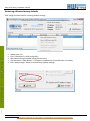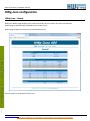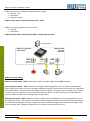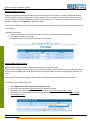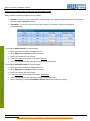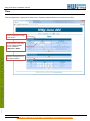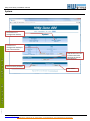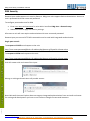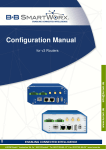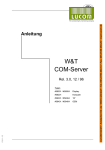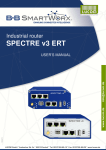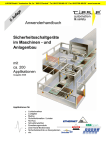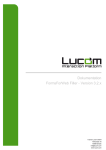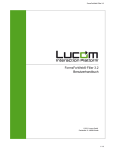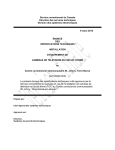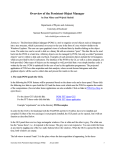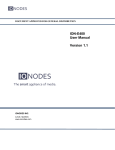Download HWg-Juno Installation manual
Transcript
HWg-Juno family Installation manual 18-04-14 Manual version 2.0 - HWg-Juno firmware 1.0.8 LUCOM GmbH * Ansbacher Str. 2a * 90513 Zirndorf * Tel. 09127/59 460-10 * Fax. 09127/59 460-20 * www.lucom.de HWg-Juno family: Installation manual General HWg-Juno is HWg-Juno is I/O device for IP CCTV integration. You can simply connect Digital Inputs & Relay outputs to your current central IP video management system. HWg-Juno allows system integrator to design system with unlimited number of dry inputs and relay outputs. HWg-Juno solves location, quantity and quality limitation of I/O ports available on video encoder or IP camera. HWg-Juno is used for connection of the sensors and security systems to IP surveillance system. Typical usage of HWg-Juno: HWg-Juno 404 IN1 OUT1 240V ~ AC device IN2 OUT2 IN3 OUT3 18-04-14 IN4 OUT4 www.HW-group.com LUCOM GmbH * Ansbacher Str. 2a * 90513 Zirndorf * Tel. 09127/59 460-10 * Fax. 09127/59 460-20 * www.lucom.de 2 / 16 HWg-Juno family: Installation manual Quick navigation HWg-Juno Hardware installation Connect 5V DC external power supply P/S p. 8 Decide on Power supply used Recommended installation path PoE Connect UTP cable from switch to HWg-Juno p. 10 IP address configuration Use provided PoE splitter Connect UTP patch cable between HWg-Juno and PoE splitter Connect UTP cable from switch to PoE splitter Connect power patch cable between HWg-Juno and PoE splitter Automatic by DHCP DHCP server available Manual YES Assign fixed IP address using UDP config IP address is assigned from DHCP server NO Configure DHCP server Add HWg-Juno to your IP CCTV application HWg-Juno Firmware configuration HWg-Juno ports configuration HWg-Juno configuration p. 16 p. 14 Input mode selection p. 18 p. 19 PCM Physical contact mode ISM Input simulation mode Output mode selection p. 18 p. 18 HWg-Juno access security RIM Remote input mode p. 20 Time settings p. 17 Output power-up mode Remote output mode Output simulation mode p. 21 Firmware upgrade p. 17 p. 21 HWg-Juno Configuration backup 18-04-14 Disabling HWg-Juno ports www.HW-group.com LUCOM GmbH * Ansbacher Str. 2a * 90513 Zirndorf * Tel. 09127/59 460-10 * Fax. 09127/59 460-20 * www.lucom.de 3 / 16 HWg-Juno family: Installation manual IP address configuration Before you add HWg-Juno to your IP video surveillance system you have to assign it IP address. DHCP config HWg-Juno factory default is to use Dynamic IP address assignment from DHCP server. Recommended configuration method using DHCP server is to use static IP address configuration. This will assure automatic assignment and management of IP addresses for all network units and removes the unnecessary step of static IP configuration of each unit. UDP config UDP Config utility – Is utility for discovery and IP configuration of all HW group hardware units. UDP config is available as installation package in root directory of the supplied CD (Windows and Linux versions). Alternatively it could be downloaded from: www.HW-group.com > Software > UDP Config. Click the icon to launch UDP Config. The program automatically looks for connected devices. To search for devices, click the Find Devices icon. The program looks for devices on your local network. Double-click a MAC address to open a basic device configuration dialog. Configure network parameters IP address / HTTP port (80 by default) Network mask Gateway IP address for your network Device name (optional) Click the Apply Changes button to save the settings. 18-04-14 You may also use IP CCTV Configuration tool to configure the IP address: www.HW-group.com LUCOM GmbH * Ansbacher Str. 2a * 90513 Zirndorf * Tel. 09127/59 460-10 * Fax. 09127/59 460-20 * www.lucom.de 4 / 16 HWg-Juno family: Installation manual Restoring software factory defaults UDP config could be used for restoring default settings: Reboot your unit Click “Find devices” in UDP config utility Open detail setting by double clicking on units entry. Click the button “Load defaults”. This option is enabled only 30 seconds after unit reboot. Click “Apply changes” button to restore factory defalts settings. 18-04-14 www.HW-group.com LUCOM GmbH * Ansbacher Str. 2a * 90513 Zirndorf * Tel. 09127/59 460-10 * Fax. 09127/59 460-20 * www.lucom.de 5 / 16 HWg-Juno family: Installation manual HWg-Juno configuration HWg-Juno - Home HWg-Juno Home page displays unit status and show real-time status of inputs and outputs. Home page is automatically updated so port status is live. Home page displays currently active and disabled ports. 18-04-14 Sensor section is reserved for future use. www.HW-group.com LUCOM GmbH * Ansbacher Str. 2a * 90513 Zirndorf * Tel. 09127/59 460-10 * Fax. 09127/59 460-20 * www.lucom.de 6 / 16 HWg-Juno family: Installation manual General setup Device name is transferred to your IP security application and is used for device identification. HWg-Juno admin page footnote. Note is displayed on all pages DNS is necessary only if NTP server is configured in HWg-Juno > Time Enter User name and Password to secure access to unit configuration. Unit reboot is neccesary to apply new setings 18-04-14 If unit access security is used then user name and password has to be used when adding HWg-Juno unit into your IP CCTV application. www.HW-group.com LUCOM GmbH * Ansbacher Str. 2a * 90513 Zirndorf * Tel. 09127/59 460-10 * Fax. 09127/59 460-20 * www.lucom.de 7 / 16 HWg-Juno family: Installation manual I/O configuration 18-04-14 HWg-Juno inputs and outputs tab supports port configuration. www.HW-group.com LUCOM GmbH * Ansbacher Str. 2a * 90513 Zirndorf * Tel. 09127/59 460-10 * Fax. 09127/59 460-20 * www.lucom.de 8 / 16 HWg-Juno family: Installation manual HWg-Juno Input ports supports 3 port input port modes Remote – API Simulation Physical contact. Default input mode is Physical contact mode - PCM. HWg-Juno outputs support two port modes: Remote Simulation. Default output mode is Remote with OSM – Output state memory. IP CCTV system HWg-Juno 404 4x Input 4x Output HWg-Juno supported input modes: PCM Physical contact mode ISM Input simulation mode RIM Remote input mode HWg-Juno input modes Physical contact mode – PCM is basic input mode. It supports logic levels High and Low. Input simulation mode – ISM is feature for testing Genetec integration with dry contacts and balanced inputs. When you switch port into simulation mode you are able to get remote control over the input state from web browser. Control buttons on HWg-Juno web interface are used to control tested inputs. Feature is used mostly for integration and site acceptance testing. ISM is also basis of scenario based simulation systems used for performance testing of security operators. 18-04-14 Remote input mode – RIM is HWg-Juno feature which allow using HWg-Juno as event gateway for any IP surveillance systems. This simple to use feature allow third-party system to send events into processing in IP surveillance management system. HWg-Juno inputs could be configured for remote input mode – RIM on port by port basis. HWg-Juno support mix or remote and physical port on unit. www.HW-group.com LUCOM GmbH * Ansbacher Str. 2a * 90513 Zirndorf * Tel. 09127/59 460-10 * Fax. 09127/59 460-20 * www.lucom.de 9 / 16 HWg-Juno family: Installation manual Disabling HWg-Juno ports HWg-Juno supports disabling unused input and outputs ports. This feature is useful for application with license model based on connected ports (like cameras, inputs, outputs). Genetec Omnicast and Genetec Security Center is example of application with such license policy. To save cost of SW licenses you could disable unused ports in HWg-Juno > I/O admin menu. If you want to disable 2 input ports you have to disable ports IN3 and IN4. Ports could be disabled only the last not used. To disable units ports: Select number of ports you want to keep on the unit. Inputs and outputs dedicated. Click Save to apply new settings. Disabled inputs are listed and status of port is Disabled. Output Relay Power-up state Relay output power-up mode is selected automatically by protocol used. If you connect to HWg-Juno using Genetec protocol then OSM – Output state memory mode will be used. If you connect to HWg-Juno using PSIA protocol then NO/NC power-up status configured by PSIA will be used. OSM mode is used for reducing the delay created from application to HWg-Juno communication. To configure relay power-up mode: Go to HWg-Juno > I/O > Output Relay Power up state Select desired port mode. Auto by protocol is defaults settings. Optionally you could engage OSM mode by selection Last state before power down. Optionally you could engage PSIA protocol defined power up mode by selecting State by PSIA protocol parameter. 18-04-14 www.HW-group.com LUCOM GmbH * Ansbacher Str. 2a * 90513 Zirndorf * Tel. 09127/59 460-10 * Fax. 09127/59 460-20 * www.lucom.de 10 / 16 HWg-Juno family: Installation manual Input ports configuration Physical input mode – PCM mode has to be enabled on port by port basis in I/O tab of HWg-Juno admin interface. PCM is inputs specific feature. PCM mode is default. To configure Physical mode for selected port: Open the admin interface of HWg-Juno unit Go to HWg-Juno > I/O tab of admin interface Go to input port selected port and from Port mode drop down menu select Physical input You have to Save the new settings to apply new configuration. Remote input mode – RIM mode has to be enabled on port by port basis in I/O tab of HWg-Juno admin interface. RIM is inputs specific feature. To configure Remote mode for selected port: Open the admin interface of HWg-Juno unit Go to HWg-Juno > I/O tab of admin interface Go to input port selected port and from Port mode drop down menu select Remote You have to Save the new settings to apply new configuration. Input simulation mode – ISM mode has to be enabled on port by port basis in I/O tab of HWg-Juno admin interface. ISM could be used for all inputs and outputs. 18-04-14 To configure Simulation mode for selected port: Open the admin interface of HWg-Juno unit Go to HWg-Juno > I/O tab of admin interface Select the input port for testing. From Port mode drop down menu select Simulation You have to Save the new settings to apply new configuration. Once new setting is applied Simulation buttons become available for testing. www.HW-group.com LUCOM GmbH * Ansbacher Str. 2a * 90513 Zirndorf * Tel. 09127/59 460-10 * Fax. 09127/59 460-20 * www.lucom.de 11 / 16 HWg-Juno family: Installation manual Output ports configuration for Remote and Simulation mode Relay outputs could be configured to two modes: Remote – control of relay output ports is done using from software using Genetec or PSIA protocol. Remote mode is Defaults settings Simulation – is used for manual output port control. This mode is used for testing and troubleshooting. To configure Remote mode for selected port: Open the admin interface of HWg-Juno unit Go to HWg-Juno > I/O tab of admin interface Select the output port for testing. From Port mode drop down menu select Remote You have to Save the new settings to apply new configuration. 18-04-14 To configure Simulation mode for selected port: Open the admin interface of HWg-Juno unit Go to HWg-Juno > I/O tab of admin interface Select the output port for testing. From Port mode drop down menu select Simulation You have to Save the new settings to apply new configuration. Once new setting is applied Simulation buttons become available for testing. www.HW-group.com LUCOM GmbH * Ansbacher Str. 2a * 90513 Zirndorf * Tel. 09127/59 460-10 * Fax. 09127/59 460-20 * www.lucom.de 12 / 16 HWg-Juno family: Installation manual Time Time configuration is optional for future use. Genetec protocol did not use internal unit clock. Time configuration using NTP server. Enter domain name only if you configured DNS server address in HWg-Juno > Home 18-04-14 Manual configuration of the time and date www.HW-group.com LUCOM GmbH * Ansbacher Str. 2a * 90513 Zirndorf * Tel. 09127/59 460-10 * Fax. 09127/59 460-20 * www.lucom.de 13 / 16 HWg-Juno family: Installation manual System Download unit’s configuration backup file. Upload unit’s configuration backup or unit’s firmware file. LED identification LED is illuminated after pressing the button. identification. Restore factory defaults 18-04-14 Unit reboot www.HW-group.com LUCOM GmbH * Ansbacher Str. 2a * 90513 Zirndorf * Tel. 09127/59 460-10 * Fax. 09127/59 460-20 * www.lucom.de 14 / 16 HWg-Juno family: Installation manual Appendix A: RIM API The remote control input – RIM has simple WEB based API. To control the HWg-Juno input port you have to set port into remote mode. State of the input is controlled by sending HTTP command to device: Single port control: To set port to CLOSED send request to the unit: http://device IP address/api/param.cgi?InputPin.1.State=close To set port to OPEN send request to the unit: http://device IP address/api/param.cgi?InputPin.1.State=open Unit will answer with real state of the input: If the port is not set to remote mode, units will answer: 404 Non existing page Multiple port control: Commands to multiple ports could be sent all in once: 18-04-14 Example: http://192.168.10.20/api/param.cgi?InputPin.1.State=open&InputPin.2.State=close www.HW-group.com LUCOM GmbH * Ansbacher Str. 2a * 90513 Zirndorf * Tel. 09127/59 460-10 * Fax. 09127/59 460-20 * www.lucom.de 15 / 16 HWg-Juno family: Installation manual RIM Security Remote input mode support unit security features. HWg-Juno unit supports Basic authentication. Access to unit is protected with user name and password. To configure protected access for RIM Enter user name and password in units admin interface HWg-Juno > General setup Reboot the unit to apply the security settings. All access to unit will now require authentication with user name and password. Remote input port control HTTP API commands must be used with integrated authentication. Single port control: To set port to CLOSED send request to the unit: http://user name:password@device IP address/api/param.cgi?InputPin.1.State=close To set port to OPEN send request to the unit: http://user name:password@device IP address/api/param.cgi?InputPin.1.State=open Unit will answer with real state of the input: Wrong or missing authentication will provide answer: 18-04-14 Note: Microsoft Internet Explorer does not support integrated authentication from version 8 and newer. For testing and development you have to use Firefox or Google Chrome web browsers. www.HW-group.com LUCOM GmbH * Ansbacher Str. 2a * 90513 Zirndorf * Tel. 09127/59 460-10 * Fax. 09127/59 460-20 * www.lucom.de 16 / 16