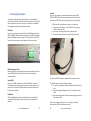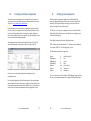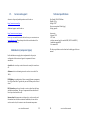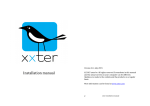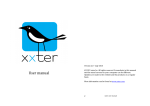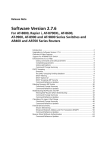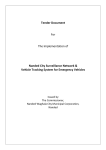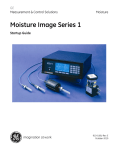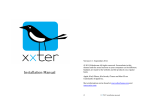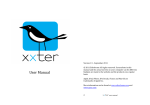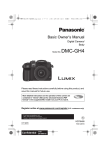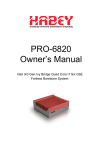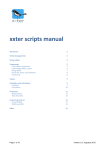Download Installation manual xxter v1 9 1
Transcript
! ! ! ! ! ! ! ! Installation!manual! ! ! ! ! ! ! ! ! ! ! ! ! ! ! ! ! ! ! ! ! ! ! ! ! ! ! ! ! ! ! Version!1.9.1!–!January!2014! ! ©!2014!xxter!bv.!All!rights!reserved.!Screenshots!in!this!manual! and!the!actual!screens!on!your!computer!can!be!different.! Updates!are!made!to!the!website!and!the!products!on!a!regular! basis.! ! More!information!can!be!found!at!www.xxter.com! ! ! ! ! 2! xxter!installation!manual! Contents! ! ! ! 1.! Introduction! 2.! xxter!configuration!overview! 3.! Project!configuration! 4.! xxter!basic!installation! 5.! Registration! 6.! Configuring!KNX!components! 7.! Configuring!Artnet!components! 8.! Connecting!the!device! 9.! SetSup! 10.! TeachingSin!enOcean!components! 11.! Setting!up!Hue!components! 12.! Initialization! 13.! Using!xxter!over!the!Internet! 14.! Updating!firmware! 15.! Reset!options!and!status!LEDs! 16.! Programming!KNX!through!xxter! 17.! Service!and!support! ! Addendum!A!(component!types)! Welcome+ ! With!xxter!you!can!extend!your!automated!home!or!office!in!only!a!few! steps!and!control!it!with!a!smartphone!or!tablet.!! ! This!manual!is!intended!for!the!installation!professional!and!starts! with!a!short!explanation!of!the!working!and!configuration!options!of! xxter.!In!the!following!chapters!you!will!be!taken!through!the!steps!for! initial!registration,!configuration,!connecting!the!device!and! initialisation.! ! The!explanation!of!how!the!visualisation!for!smartphones!and!tablets! can!be!created!and!adapted!is!included!in!the!user!manual.!This!makes! it!possible!for!the!endSuser!to!fine!tune!xxter!completely!to!his!or!her! personal!needs.! ! The!installation!manual!expects!you,!the!installation!professional,!to! have!basic!knowledge!on!Ethernet!networks!and!the!applied!home! automation!standard!(KNX/ETS,!enOcean,!Artnet!DMX,!Hue).! ! We!often!refer!to!the!endSuser.!The!endSuser!is!the!intended!person!to! use!xxter!after!installation.!More!information!on!the!use!of!xxter!can!be! found!in!the!user!manual.! ! This!manual!only!describes!the!basic!installation!of!xxter.!For! additional!options!and!extensions!like!cameras,!intercom!systems,! uPnP!(audio!control),!graphs,!scripts!and!many!other!options,!separate! manuals!are!available.!Please!refer!to!www.xxter.com!for!more! information.! 5! 6! ! 7! 9! 10! 11! 12! 13! 15! 17! 18! 19! 19! 20! 21! 22! 23! 23! ! xxter!installation!manual! 3! 4! xxter!installation!manual! ! 1. Introduction+ ! With!xxter!you!can!easily!control!an!automated!home!or!office!with!a! smartphone!or!tablet,!at!home!or!over!the!Internet!when!you!are!away.! Additionally!xxter!gives!you!the!possibility!to!connect!the!different! home!automation!standards!to!each!other!and!integrate!it!in!one! environment.!! ! ! Image&1:&xxter&overview& The!configuration!of!xxter!is!stored!on!xxter’s!central!servers.!This! configuration!is!then!downloaded!on!the!xxter!unit!itself!and!in!the!app.! ! In!the!following!chapters,!this!central!configuration!is!explained!in! more!detail.! xxter!installation!manual! 5! 2. xxter+configuration+overview+ The!xxter!configuration!is!created!in!four!separate!parts:!devices,! projects,!profiles!and!pages.!! ! The&device!is!the!xxter!unit!itself.!The!unit!should!be!registered!for!the! installation!professional!as!well!as!the!endSuser!and!is!the!basis!for!the! rest!of!the!configuration.! & The&project!contains!the!actual!technical!configuration,!wherein!the! home!automation!components!are!defined!and!additional!other! features,!like!for!instance!cameras.!By!connecting!a!project!to!a!device,! the!project!will!be!enabled!for!that!device.! & The&profile!describes!the!visualisation!for!smartphone!and!tablet.!By! connecting!a!profile!to!a!device,!the!visualisation!will!become!available! for!that!device.& & The&pages!are!the!different!visualisation!screens!to!control!a!profile.! Every!profile!has!one!page!as!startSup!page!and!any!number!of! following!pages.& & As&an&installation&professional!you!can!configure!the!project!en! connect!it!to!a!device.!Of!course!it!is!possible!to!manage!multiple! projects!and!devices!for!one!professional.& & As&an&end;user!you!can!manage!the!profile!and!the!subsequent!pages.! It!is!possible!to!use!multiple!devices!and!profiles!next!to!each!other.!On! the!smartphone!or!tablet!you!can!choose!the!profile!you!want!to!load! for!the!specific!device.! ! This!manual!describes!the!configuration!of!the!device!and!the!project.! For!more!information!about!managing!profiles!and!pages,!please!refer! to!the!user!manual.! ! In!the!configuration!environment,!the!installation!professional!also!has! access!to!the!section!for!the!endSuser.! 6! xxter!installation!manual! ! 3. Project+configuration+ Every!project!is!built!from!components!and!every!component!has!a! type,!a!name!and!group!addresses!to!identify!the!component.! ! The!type!of!the!component!has!to!correspond!with!the!characteristics! of!the!homeSautomation!component!that!is!used.!For!an!overview!and! explanation!of!the!different!component!types,!see!addendum!A.! ! The!name!of!a!component!is!important!for!identification!by!the!endS user,!so!he!or!she!understands!which!component!was!intended,!for! instance!“Kitchen!table!ceiling!light”.!The!endSuser!can!always!use! another!description!when!including!the!component!in!the!visualisation.! ! For!the!technical!identification!of!the!component,!group!addresses!are! used:!! S The!sending!group!contains!the!group!address!to!which!a! telegram!should!be!sent.!There!is!a!maximum!of!one!sending! group!address!per!component! S The!status!group(s)!contain!one!or!more!group!addresses!to! display!the!status!of!that!component.!Often!the!sending!group! address!is!also!a!status!group.! S The!value!contains!the!value!that!should!be!sent!or!the!value!to! which!xxter!should!react.!! ! The!group!addresses!are!used!for!all!different!protocols!of!homeS automation:!KNX,!DMX!,!enOcean!and!Hue.!Details!about!these! protocols!can!be!found!in!the!corresponding!chapters,!later!on!in!this! manual.!! ! Apart!from!these!main!settings,!you!can!setSup!whether!xxter!should! perform!a!bridge!function!for!a!component,!between!the!different! protocols,!for!instance!between!KNX!and!enOcean.! ! For!every!component!you!can!also!select!whether!the!component! should!be!available!for!the!endSuser!to!use!as!a!scenario!option!or!in! the!planner.!Normally!all!actuators!that!are!used!by!regular!switches!in! the!house!should!also!be!available!for!scenarios!and!the!planner!(e.g.! lights,!curtains,!etc).! ! xxter!installation!manual! 7! Projects!can!be!configured!through!the!central!webpages!of!“My#xxter”,! but!also!by!using!the!configuration!tool!for!installation!professionals.! For!teachingSin!enOcean!telegrams,!the!configuration!tool!is!required.! You!can!find!the!tool!on!the!downloads!page!for!professionals!within! “My#xxter”:!http://www.xxter.com/myxxter.! ! Image&2:&project&configuration&example&on&“My&xxter”& Scenarios& With!the!use!of!scenarios!the!endSuser!can!easily!select!a!set!of!actions! to!perform!with!a!single!push!on!a!button.! ! To!support!scenarios,!the!installation!professional!must!initially!create! the!scenario!groups,!to!which!xxter!will!react.!xxter!will!listen!to!the! specified!group!address!and!value.!When!a!KNX!or!enOcean!switch! sends!a!telegram!to!one!of!these!addresses,!xxter!will!perform!that! scenario.!Also,!scenarios!can!be!used!from!within!the!visualisation.!It!is! recommended!to!create!a!reasonable!set!of!scenarios,!even!when!they! are!not!(yet)!used!by!switches!from!the!automated!home.!The!endSuser! can!always!change!the!name!of!a!scenario!when!using!it!in!the! visualisation.!! ! How!to!configure!and!use!scenarios!is!explained!in!the!user!manual.! 8! xxter!installation!manual! ! ! 4. xxter+basic+installation+ ! 5. Registration+ Every!xxter!product!has!to!be!registered!before!use.!After!registration! the!installation!professional!can!configure!the!xxter!and!the!endSuser! can!personalize!it.!Therefore!it!is!required!to!register!xxter!for!the! professional!as!well!as!for!the!endSuser.!! ! For!the!registration!of!xxter,!please!follow!the!registration!help!on:! http://www.xxter.com/register! Now!the!basic!concepts!of!xxter!are!explained,!we!can!start!with!the! installation.!The!basic!installation!of!xxter!consists!of!the!following! steps:! 1. Registration![chapter!5]! 2. Configuring!home!automation!components! a. KNX![chapter!6]! b. Artnet!DMX!(RGB!led)![chapter!7]! 3. Connecting!the!device![chapter!8]! 4. SetSup![chapter!9]! 5. TeachingSin!home!automation!components! a. enOcean![chapter10]! b. Phillips!Hue![chapter!11]! 6. Initialisation![chapter!12]! ! The!configuration!of!KNX!and!DMX!components!can!be!prepared! beforehand!(for!example!from!the!office),!before!the!xxter!unit!is! physically!connected!and!setSup.!To!teach!in!enOcean!and!Hue! components,!the!specific!home!automation!components!as!well!as!the! xxter!unit!have!to!be!installed.!In!case!you!want!to!prepare!this!from! the!office,!a!test!setup!has!to!be!created,!similar!to!the!desired!setup!at! the!intended!user!location.! ! After!the!basic!installation!has!been!performed,!the!visualisation!from! the!smartphone!or!tablet!can!be!configured.!The!instructions!for!the! visualisation!can!be!found!in!the!user!manual.! ! Apart!from!the!basic!installation,!xxter!also!supports!cameras,! intercom!systems,!uPnP!(for!audio!control),!graphs,!scripts!and!many! other!features.!Separate!manuals!are!available!for!these!features!on!the! website.! ! Image&3:&Registration&help& Please!remember!the!usernames!and!passwords!well,!because!they!are! needed!for!the!rest!of!the!installation.!The!endSuser!information!can!be! written!down!on!the!back!page!of!the!user!manual.! ! The!serial!number!of!the!device!can!be!found!on!the!back!page!of!the! user!manual,!on!the!device!itself!and!on!the!packaging.! & xxter!installation!manual! 9! 10! xxter!installation!manual! ! 6. Configuring+KNX+components+ ! For!the!configuration!of!a!KNX!installation!in!xxter,!the!KNX!group! addresses!will!have!to!be!transferred!to!xxter!as!components!in!the! project.!The!easiest!way!to!do!this,!is!by!exporting!the!KNX! configuration!in!ETS!as!an!OPC!extraction!and!then!import!it!in!the! xxter!configuration!tool.!Within!the!tool!you!can!then!drag!and!drop! the!relevant!components!from!the!ETS!configuration!to!the!xxter! configuration.!More!information!on!the!configuration!tool!can!be!found! in!the!configuration!tool!manual!on!the!website.! ! In!case!you!are!using!an!xxter!that!supports!KNX!direct!(HK01,!HKE01),! you!can!program!ETS!directly!through!the!xxter!device,!see!chapter!16.! ! 7. Configuring+Artnet+components+ To!configure!Artnet!DMX!equipment,!for!instance!to!control!RGBSled! lighting,!the!Artnet!DMX!identification!of!the!specific!components!must! be!transferred!to!the!project.!Every!DMX!address!will!usually!have!to! be!included!as!the!sending!group!as!well!as!the!status!group.!! ! Arnet!DMX!only!supports!byte!values!and!can!be!used!with!switches,! dimmers,!sending!byte!values!and!RGBSled!lighting.!When!a!switch!is! used!in!combination!with!a!DMX!address,!that!address!will!be!set!to! 100%!when!an!“on”!command!is!given.! ! A!DMX!address!consists!of!a!universe!and!an!address.!The!universe!can! be!between!0!and!31!and!the!address!between!0!and!511.!In!the!xxter! configuration!DMX!addresses!always!contain!the!prefix!“DMX:”,! followed!by!the!universe,!a!“/”!and!then!the!address.!! ! An!example!of!a!DMX!address!is:!DMX:0/12! With!which!we!intend!address!12!of!universe!0.! ! ! Image&4:&xxter&configuration&tool&example To!configure!scenarios,!you!can!manually!choose!!one!or!multiple!free! group!addresses.!These!need!to!be!1Sbyte!(0S255)!group!addresses! with!a!value!between!0!and!255.!When!a!certain!value!is!sent!to!the! specified!group!by!for!example!a!KNX!switch,!xxter!will!execute!the! specified!scenario.! xxter!installation!manual! 11! 12! xxter!installation!manual! ! 8. Connecting+the+device+ The!steps!to!connect!the!xxter!device!depends!on!the!model!that!is! used.!For!all!models!the!UTP!cable!has!to!be!connected!to!the!(internal)! network.!xxter!has!to!be!able!to!connect!to!the!Internet,!to!download! the!configuration!and!for!future!firmware!updates.!! ! KNX&direct& In!case!you!are!using!a!xxter!model!with!a!direct!KNXSbus!connection! (HK01!of!HKE01),!then!connect!the!bus!cable!to!pin!2!(KNX!min/black)! and!pin!3!(KNX!plus/red),!see!image!5.!First!connect!xxter!to!the!KNXS bus!and!then!connect!xxter’s!power!adaptor!to!the!power!socket.! enOcean& In!case!you!are!using!a!xxter!model!with!enOcean!support!(HE01,! HCE01!of!HKE01),!then!the!enOcean!antenna!has!to!be!connected!to! the!serial!port!(RS232)!on!the!front!side!of!the!device!(see!Image!6).!! ! 1) Make!sure!the!power!adaptor!of!xxter!is!not!connected.! 2) Connect!the!serial!connector!of!the!ANE01!to!the!serial!port! (RS232)!of!the!xxter!unit.! 3) Connect!the!electrical!splitter!cable!to!the!xxter!unit.! 4) Connect!the!power!adaptor!to!the!electrical!splitter!cable.! ! ! ! Image&5:&xxter&rear&panel& & KNX&connection&over&IP& When!using!KNX!over!a!KNXnet/IP!module,!please!make!sure!the!xxter! unit!and!the!KNXnet/IP!module!are!both!connected!to!the!same! internal!network.! & Artnet&DMX& For!the!use!of!DMX!components,!an!ArtNetS>DMX!node!is!required.! This!node!must!also!be!connected!to!the!same!internal!network!as!the! xxter!unit.!A!list!of!ArtNetS>DMX!nodes!that!are!tested!with!xxter!can! be!found!on!the!website.! ! Philips&Hue& When!using!Philips!Hue,!make!sure!that!the!xxter!unit!and!the!Hue! network!module!(bridge)!are!both!connected!to!the!same!internal! network.! xxter!installation!manual! 13! Image&6:&enOcean&connection&schema& ! The!enOcean!ANE01!antenna!is!equipped!with!a!repeater!function.! ! The!ANE01!repeater!has!three!different!settings:! 1) No!repetition!(standard):!both!dipSswitches!to!OFF!(numbered! side)! 2) Repeat!only!original!telegrams!(level!1):!set!only!dipSswitch!1! to!ON! 3) Repeat!both!original!and!one!time!repeated!telegrams:!set!both! dipSswitches!to!ON! ! Before!a!new!repeater!setting!is!active,!it!is!required!to!shortly! disconnect!the!ANE01!from!the!power!source.! 14! xxter!installation!manual! ! 9. SetLup+ ! The!following!settings!need!to!take!place!on!the!xxter!unit!itself.!Access! the!device!on!the!local!network!with!your!web!browser!using!the!IP! address!the!xxter!device!has!received.! ! http://IPSadres! ! Normally!xxter!will!automatically!receive!an!IPSaddress!through!DHCP.! You!can!look!up!the!IPSaddress!that!was!given!out!on!the!DHCP–server! or!router,!after!the!xxter!device!has!fully!started.!You!can!also!access! the!IPSsearch!function!in!the!configuration!tool,!to!find!the!xxter!device.! ! In!case!xxter!could!not!reach!a!DHCP!server,!it!will!use!the!following! default!settings:! ! IPSaddress:!192.168.0.150! Netmask:!255.255.255.0! ! To!connect!to!xxter,!your!computer!has!to!use!a!similar!IPSaddress,!for! instance!192.168.0.10.! ! To!continue!the!setSup,!follow!the!xxter!configuration!help:! ! Image&7:&configuration&help&& After!the!basic!settings!are!completed,!the!protocol!specific!settings! need!to!be!set.!On!the!xxter!unit,!open!the!Settings#–#basic!page.! ! KNX;direct& Under!the!“KNX#settings”!the!KNX!protocol!should!be!enabled,!with!the! connection!method!set!to!“Direct”.!Verify!whether!the!KNX!physical! address!is!not!used!on!the!KNX!bus!by!another!component.!We!advice! you!to!reserve!this!address!in!KNX!as!a!dummy!component,!to!prevent! the!address!to!be!used!by!another!device!in!the!future.! ! KNX&connection&over&IP& Under!the!“KNX#settings”!the!KNX!!protocol!should!be!enabled.!In!case! you!are!using!the!KNXnet!tunnel!protocol,!enter!the!IP!address!of!the! KNX/IP!module.!In!case!you!are!using!the!KNXnet!routing!protocol,!set! this!feature!to!“on”!and!verify!the!standard!Multicast!IP!address.! ! enOcean& Under!the!“enOcean#settings”!the!enOcean!protocol!should!be!enabled.! ! Artnet&DMX&& Under!the!“ArtNet#settings”!enter!the!IPSaddress!of!the!ArtNet!receiver.! To!guarantee!the!connection!between!Artnet!DMX!and!xxter!after! (network)!disconnections,!xxter!can!repeat!the!status!of!the!DMX! components!in!a!specified!interval.!Turn!on!this!feature!if!desired.! ! Philips&Hue&& Under!the!“Hue#settings”!enter!the!IPSaddress!of!the!Hue!bridge.!After! the!settings!are!applied,!push!the!button!on!the!Hue!bridge!itself!and! subsequently!on!the!button!“Link#to#Hue#bridge”.! ! ! When!you!open!the!Status!page,!you!can!verify!whether!the!KNX,! enOcean!and/or!Hue!are!connected!correctly.! ! You!can!write!down!the!definitive!IPSaddress!of!the!xxter!device!on!the! back!page!of!the!user!manual. xxter!installation!manual! 15! 16! xxter!installation!manual! ! 10. TeachingLin+enOcean+components+ ! To!teach!in!enOcean!components,!the!configuration!tool!is!used.!You! can!find!the!tool!on!the!downloads!page!on!the!professional!section!of! “My#xxter”:!http://www.xxter.com/myxxter.! ! In!the!configuration!tool,!open!a!project,!download!a!project!from!the! server!or!create!a!new!project.!Enter!the!IP!address!of!the!xxter!device! in!the!tool’s!settings!and!connect!to!the!device!using!the!rightSmost! button!in!the!toolbar!(the!enOcean!symbol).!Now!the!configuration!tool! can!receive!enOcean!teaching!telegrams.! ! The!configuration!tool!will!automatically!add!all!received!“teachSin”! and!switch!telegrams!to!the!project!on!the!fourth!tab!of!the!tool! ! Image&8:&teaching&in&enOcean&telegrams& ! Of!course!you!can!also!add!sending!enOcean!telegrams!in!the! configuration!tool.!! ! For!a!detailed!explanation!of!the!different!types!of!enOcean!telegrams! and!a!complete!overview!of!all!steps!to!configure!enOcean,!please!refer! to!the!separate!enOcean!manual!on!the!website.!Here!you!can!also!find! an!overview!of!all!enOcean!components!that!are!supported!by!xxter.! xxter!installation!manual! 17! 11. Setting+up+Hue+components+ Before!using!Hue!components,!make!sure!that!all!Hue!lights!are! correctly!configured!within!the!Hue!system,!as!described!in!the!Hue! manual(s).!By!using!the!Phillips®!Hue!app,!you!can!see!which!Hue! lights!are!configured,!and!in!which!order.! ! On!“My#xxter”!or!in!the!xxter!configuration!tool!you!can!then!add!the! different!Hue!lights.!Always!enter!a!Hue!light!in!the!sending!group!as! well!as!the!status!group.!! ! A!Hue!light!is!always!defined!in!the!following!format:! ! “HUE:”!followed!by!the!lamp!number,!a!“/”!and!the!desired!command.! For!instance!“HUE:1/S”!for!switching!lamp!1!on/off.! ! The!following!commands!are!supported:! ! Switch! ! ! S! Switching!on/off! RGB!lighting! ! R! Red! RGB!lighting! ! G! Green! RGB!lighting! ! B! Blue! Dimmer! ! hue! Hue!(colour)! Dimmer! ! sat! Saturation! Dimmer! ! bri! Brightness! ! To!set!a!certain!colour!of!a!Hue!light!the!“RGB!lighting”!component!can! be!used,!or!two!separate!dimmers!for!setting!the!Hue!and!Saturation.! ! 18! xxter!installation!manual! ! 12. Initialization+ ! Now!the!installation!and!configuration!is!complete,!it!can!be!loaded! onto!the!xxter!device.!Access!the!device!on!the!local!network!with!your! web!browser!using!the!IP!address!of!the!xxter!device!and!log!in.!Then! open!the!Settings#–#system!page!and!in!the!Configuration!section!press! the!“Load”!button!to!load!the!personal!configuration!onto!the!device.!! ! When!the!configuration!is!successfully!loaded,!the!technical! installation!is!completed.!Now,!using!the!user!manual,!the!visualisation! for!the!smartphone!or!tablet!can!be!created!and!the!xxter!app!installed! and!set!up!to!connect!to!the!xxter!device.!! ! We!recommend!that!the!installation!professional!always!creates!an! initial!visualisation!for,!or!together!with,!the!endSuser.! & ! 13. Using+xxter+over+the+Internet+ When!the!endSuser!wants!to!use!xxter!not!only!from!within!the!home! or!office,!but!also!over!the!Internet,!the!router,!firewall!or!modem!has! to!be!configured!to!allow!this.! ! The!following!port!has!to!be!forwarded!to!the!internal!IP!address!of!the! xxter!device!(“port!forwarding”):! ! TCP:!2199! ! Please!refer!to!the!manual!of!the!router,!firewall!or!modem!of!the!endS user,!how!this!should!be!done.! ! It!is!also!possible!to!configure!the!xxter!device!to!work!on!a!different! port!number.!On!the!webpage!of!the!xxter!device!open!the!Settings#–# basic!page!and!change!the!“Secure#application#port”.!Remember!that! the!alternate!port!number!should!also!be!explicitly!added!when! configuring!the!xxter!app!on!a!smartphone!or!tablet.! ! 14. Updating+firmware+ Regularly!new!versions!of!the!xxter!firmware!will!be!released.!These! releases!can!add!new!features,!but!can!also!contain!bug!fixes!or! improvements.!On!the!xxter!website!the!latest!version!of!the!firmware! is!listed.! ! The!xxter!device!itself!can!verify!whether!new!firmware!is!available.! Access!the!device!on!the!local!network!with!your!web!browser!using! the!IP!address!of!the!xxter!device!and!log!in.!Then!open!the!Settings#–# system!page!and!in!the!Firmware!section!press!the!“Check”!button!to! check!for!firmware!updates.!In!case!a!new!version!is!available,!you!will! be!prompted!to!update!the!firmware.! ! By!selecting!“update#firmware”,!the!device!will!download!and!install! the!new!firmware.!This!can!take!some!time.!After!the!firmware!is! successfully!updated,!the!xxter!device!needs!to!be!restarted.!This!can! be!done!by!clicking!“Reboot”!to!reboot!the!device.! ! Important:&never&turn&off&the&xxter&device&while&it&is&updating&the& firmware!& & After!updating!the!firmware,!we!always!advise!to!reload!the! configuration,!see!chapter!12.! ! It!can!be!required!to!update!the!firmware!multiple!times!in!a!row,! before!the!xxter!device!is!updated!to!the!latest!version.! ! ! xxter!installation!manual! 19! 20! xxter!installation!manual! 15. Reset+options+and+status+LEDs+ ! ! In!case!of!any!problems,!the!xxter!device!can!be!reset!in!several! different!ways,!see!also!image!9:! ! BUT1 BUT1 BUT1 BUT2 & Hold during boot Press shortly Press long (longer then 3 sec.) Press shortly Reset to factory defaults Full restart Reset to factory defaults Reset application (soft restart)& When!the!xxter!device!is!connected!to!power,!the!system!status!can!be! seen!using!the!LED!indicators:& & LED1 LED1 LED2 LED2 LED2 LED2 green slow flashing green continuous green slow flashing yellow slow flashing red quick flashing red / green intermittent Currently booting or shutting down Application started and ready for use Normal operation - OK No connection to KNX or enOcean LAN problem, no network No Internet connection, only LAN connection* *) the Internet connection is only verified during boot and when the “Check Internet connection” button is pressed on the status page of the xxter device. 16. Programming+KNX+through+xxter+ In!case!you!are!using!an!xxter!device!that!supports!KNX!direct!(HK01,! HKE01),!it!is!possible!to!program!with!ETS!through!the!IP!address!of! the!xxter!device,!using!the!KNXnet/IP!tunnel!protocol.!This!access!is! normally!disabled!and!must!be!activated!by!the!user!explicitly.!Access! can!be!granted!for!a!period!of!1!hour,!4!hours,!8!hours!or!indefinitely.!! ! After!the!device!is!connected!and!set!up,!this!option!can!be!found!on! the!status!page!of!the!xxter!device!under!KNX#tunnel#input.!When!the! xxter!app!is!installed!and!set!up!(see!user!manual),!it!is!also!possible!to! grant!access!through!the!configuration#menu!on!the!settings#page!with! the!option!“Allow!access!to!KNX!bus”.!This!way!the!endSuser!can!grant! you!as!the!installation!professional!temporary!access!for!maintenance.! The!app!will!enable!access!for!a!default!period!of!8!hours.! ! In!case!you!want!to!have!access!to!the!xxter!device!for!programming! from!a!remote!location!(your!office),!you!will!need!to!extend!access!to! xxter!over!the!internet!(see!chapter!13)!with!“port!forwarding”!for! UDP!on!port!3671.!With!ETS!you!can!then!connect!to!the!dynamic!DNS! address!of!the!xxter!device.!You!can!find!this!address!as!“IP!or!host! (external)”!on!the!devices!page!of!“My#xxter”.! ! ! Image&9:&xxter&rear&panel& ! xxter!installation!manual! 21! 22! xxter!installation!manual! ! 17. Service+and+support+ ! Answers!to!frequently!asked!questions!can!be!found!on:! ! http://www.xxter.com/faq! ! Additional!support!can!be!found!on:! ! http://www.xxter.com/support! ! In!case!you!are!unable!to!resolve!the!issue!here,!you!can!contact!us!on! [email protected].!Please!always!include!the!serial!number!of!the! xxter!device!it!concerns.!! ! ! Addendum+A+(component+types)+ ! Technical+specifications! Size!(lxwxh):!180x152x38mm! Weight:!0,5!kg! Voltage:!5VDC! Power!consumption:!300mA!(avg.)! Cooling:!passive! ! Accessories:! S!Adapter!5VDC! S!UTP!cable! S!enOcean!antenna!(only!for!models!HE01,!HCE01!en!HKE01)! S!Installation!manual!EN! S!User!manual!EN! ! The!other!specifications!can!be!found!on!the!back!page!of!the!user! manual.! In!this!addendum!we!supply!a!short!explanation!for!the!project! configuration!of!the!most!used!types!of!components!for!home! automation.! ! A&switch!refers!to!a!relay!or!switch!actor!and!can!only!be!turned!on!or! off.! ! A&dimmer&refers!to!a!dimming!actor!and!can!be!set!to!a!scale!of!0!to! 100%.!! ! RGB&lighting!is!a!combination!of!three!connected!dimmer!components! for!red,!green!and!blue.!Together!they!set!one!RGB!lamp!to!the!desired! colour.!! ! Bit/Byte&values!can!be!used!to!send!or!receive!values!from!the!home! automation!installation.!The!type!of!component!defines!what!kind!of! bit!or!byte!value!should!be!used.! ! Sensor&values!like!temperature,!wind!speed,!etc.!can!be!used!to!read! information!from!the!home!automation!installation,!but!can!also!be! used!to!send!a!value,!for!instance!to!set!a!thermostat!temperature.! ! xxter!installation!manual! 23! 24! xxter!installation!manual!