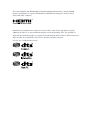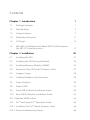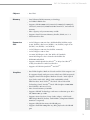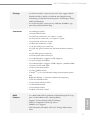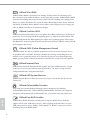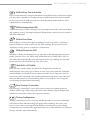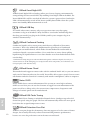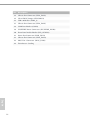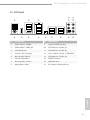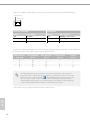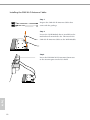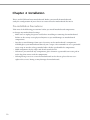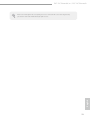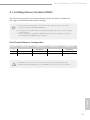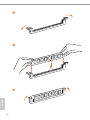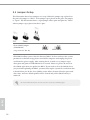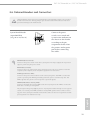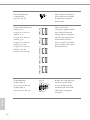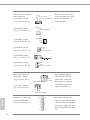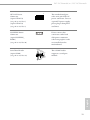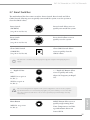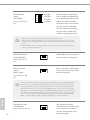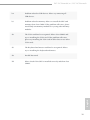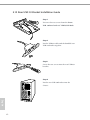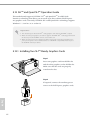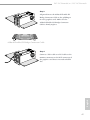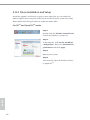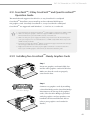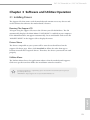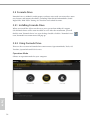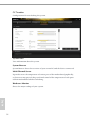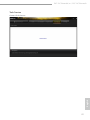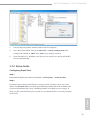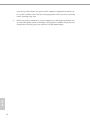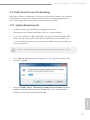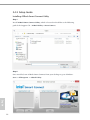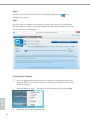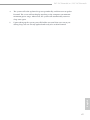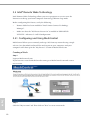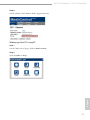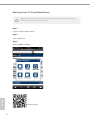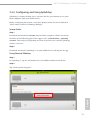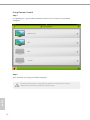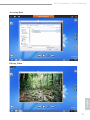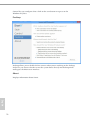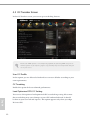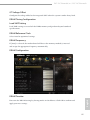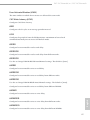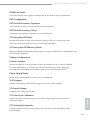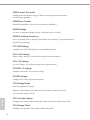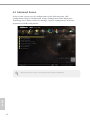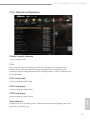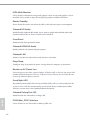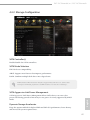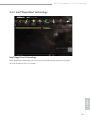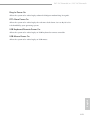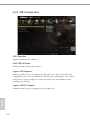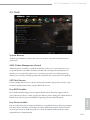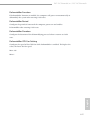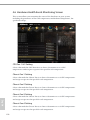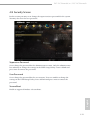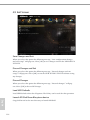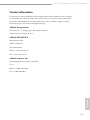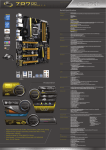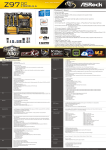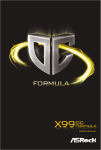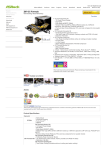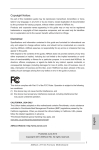Download User Manual - Billiger.de
Transcript
User Manual Version 1.0 Published May 2013 Copyright©2013 ASRock INC. All rights reserved. Copyright Notice: No part of this documentation may be reproduced, transcribed, transmitted, or translated in any language, in any form or by any means, except duplication of documentation by the purchaser for backup purpose, without written consent of ASRock Inc. Products and corporate names appearing in this documentation may or may not be registered trademarks or copyrights of their respective companies, and are used only for identification or explanation and to the owners’ benefit, without intent to infringe. Disclaimer: Specifications and information contained in this documentation are furnished for informational use only and subject to change without notice, and should not be constructed as a commitment by ASRock. ASRock assumes no responsibility for any errors or omissions that may appear in this documentation. With respect to the contents of this documentation, ASRock does not provide warranty of any kind, either expressed or implied, including but not limited to the implied warranties or conditions of merchantability or fitness for a particular purpose. In no event shall ASRock, its directors, officers, employees, or agents be liable for any indirect, special, incidental, or consequential damages (including damages for loss of profits, loss of business, loss of data, interruption of business and the like), even if ASRock has been advised of the possibility of such damages arising from any defect or error in the documentation or product. This device complies with Part 15 of the FCC Rules. Operation is subject to the following two conditions: (1) this device may not cause harmful interference, and (2) this device must accept any interference received, including interference that may cause undesired operation. CALIFORNIA, USA ONLY The Lithium battery adopted on this motherboard contains Perchlorate, a toxic substance controlled in Perchlorate Best Management Practices (BMP) regulations passed by the California Legislature. When you discard the Lithium battery in California, USA, please follow the related regulations in advance. “Perchlorate Material-special handling may apply, see www.dtsc.ca.gov/hazardouswaste/ perchlorate” ASRock Website: http://www.asrock.com The terms HDMI™ and HDMI High-Definition Multimedia Interface, and the HDMI logo are trademarks or registered trademarks of HDMI Licensing LLC in the United States and other countries. Manufactured under license under U.S. Patent Nos: 5,956,674; 5,974,380; 6,487,535; 7,003,467 & other U.S. and worldwide patents issued & pending. DTS, the Symbol, & DTS and the Symbol together is a registered trademark & DTS Connect, DTS Interactive, DTS Neo:PC are trademarks of DTS, Inc. Product includes software. © DTS, Inc., All Rights Reserved. Contents Chapter 1 Introduction 1 1.1 1 Package Contents 1.2 Specifications 2 1.3 Unique Features 7 1.4 Motherboard Layout 11 1.5 I/O Panel 15 1.6 WiFi-802.11n Module and ASRock WiFi 2.4GHz Antenna (for Z87 OC Formula/ac only ) 17 Chapter 2 Installation 20 2.1 21 Installing the CPU 2.2 Installing the CPU Fan and Heatsink 24 2.3 Installing Memory Modules (DIMM) 25 2.4 Expansion Slots (PCI and PCI Express Slots) 27 2.5 Jumpers Setup 28 2.6 Onboard Headers and Connectors 29 2.7 Smart Switches 35 2.8 Status OLED 37 2.9 Front USB 3.0 Panel Installation Guide 40 2.10 Rear USB 3.0 Bracket Installation Guide 42 2.11 Using the HDMI-In Port 43 2.12 SLITM and Quad SLITM Operation Guide 46 2.12.1 Installing Two SLITM-Ready Graphics Cards 46 2.12.2 Driver Installation and Setup 48 2.13 CrossFireX TM, 3-Way CrossFireX TM and Quad CrossFireX TM Operation Guide 49 2.13.1 Installing Two CrossFireX TM-Ready Graphics Cards 49 2.13.2 Installing Three CrossFireX TM-Ready Graphics Cards 50 2.13.3 Installing Four CrossFireXTM-Ready Graphics Cards 51 2.13.4 Driver Installation and Setup 52 Chapter 3 Software and Utilities Operation 53 3.1 53 Installing Drivers 3.2 Formula Drive 54 3.3 Intel® Rapid Start Technology 58 3.4 Intel® Smart Connect Technology 63 3.5 Intel® Remote Wake Technology 68 3.5.1 Configuring and Using MeshCentral 68 3.5.2 Configuring and Using Splashtop 73 3.6 Start8 76 Chapter 4 UEFI SETUP UTILITY 79 4.1 79 Introduction 4.1.1 UEFI Menu Bar 79 4.1.2 Navigation Keys 80 4.2 Main Screen 81 4.3 OC Tweaker Screen 82 4.4 Advanced Screen 92 4.4.1 CPU Configuration 93 4.4.2 Chipset Configuration 95 4.4.3 Storage Configuration 97 4.4.4 Intel® Rapid Start Technology 99 4.4.5 Intel® Smart Connect Technology 100 4.4.6 Super IO Configuration 101 4.4.7 ACPI Configuration 102 4.4.8 USB Configuration 104 4.5 Tools 105 4.6 Hardware Health Event Monitoring Screen 108 4.7 Boot Screen 110 4.8 Security Screen 113 4.9 Exit Screen 114 Z87 OC Formula/ac / Z87 OC Formula Chapter 1 Introduction Thank you for purchasing ASRock Z87 OC Formula/ac / Z87 OC Formula motherboard, a reliable motherboard produced under ASRock’s consistently stringent quality control. It delivers excellent performance with robust design conforming to ASRock’s commitment to quality and endurance. In this documentation, Chapter 1 and 2 contains the introduction of the motherboard and step-by-step installation guides. Chapter 3 contains the operation guide of the software and utilities. Chapter 4 contains the configuration guide of the BIOS setup. Because the motherboard specifications and the BIOS software might be updated, the content of this documentation will be subject to change without notice. In case any modifications of this documentation occur, the updated version will be available on ASRock’s website without further notice. If you require technical support related to this motherboard, please visit our website for specific information about the model you are using. You may find the latest VGA cards and CPU support list on ASRock’s website as well. ASRock website http://www.asrock.com. 1.1 Package Contents ASRock Z87 OC Formula/ac / Z87 OC Formula Motherboard (EATX Form Factor) ASRock Z87 OC Formula/ac / Z87 OC Formula Quick Installation Guide ASRock Z87 OC Formula/ac / Z87 OC Formula Support CD 10 x Serial ATA (SATA) Data Cables (Optional) 2 x SATA 1 to 1 Power Cables (Optional) 1 x I/O Panel Shield 1 x ASRock Flexible SLI Bridge Connector Cable 1 x Front USB 3.0 Panel with 2.5” HDD/SSD Rack 4 x HDD Screws 6 x Chassis Screws 1 x Rear USB 3.0 Bracket 10 x OC Stands GELID Solutions GC-Extreme Thermal Compound 1 x ASRock WiFi 2.4/5GHz Antenna (for Z87 OC Formula/ac only) 2 x SMA Wi-Fi Antenna Cables (for Z87 OC Formula/ac only) 1 x WiFi Module Screw (for Z87 OC Formula only) English • • • • • • • • • • • • • • • • 1 1.2 Specifications Platform • EATX Form Factor (12.0-in x 10.5-in, 30.5 cm x 26.7 cm) • Premium Gold Capacitor design (100% Japan-made highquality Conductive Polymer Capacitors) A-Style • • • • • OC Formula Kit Home Cloud Conformal Coating Purity SoundTM 802.11ac WiFi (for Z87 OC Formula/ac only) HDMI-In OC Formula Power Kit 12 Power Phase Design Digi Power Dual-Stack MOSFET (DSM) Multiple Filter Cap (MFC) (Filter different noise by 3 different capacitors: DIP solid cap, POSCAP and MLCC) • Premium Alloy Choke (Reduce 70% core loss compare to iron powder choke) • • • • OC Formula Connector Kit • Hi-Density Power Connector (8 pin) • 15μGold Finger (CPU sockets, memory sockets and PCIE x16 slots) • Distortion-Free Slot OC Formula Cooling Kit • Twin-Power Cooling (Combine active air cooling and water cooling) • 8 Layer PCB • 4 x 2oz copper • GELID Solutions GC-Extreme Thermal Compound OC Formula Monitor Kit • Status OLED • Multi Thermal Sensor English CPU 2 • Supports 4th Generation Intel® CoreTM i7 / i5 / i3 / Xeon® / Pentium® / Celeron® in LGA1150 Package • 12 Power Phase Design • Supports Intel® Turbo Boost 2.0 Technology • Supports Intel® K-Series unlocked CPU • Supports ASRock BCLK Full-range Overclocking Z87 OC Formula/ac / Z87 OC Formula Chipset • Intel® Z87 Memory • Dual Channel DDR3 memory technology • 4 x DDR3 DIMM slots • Supports DDR3 3000+(OC)/2933(OC)/2800(OC)/2400(OC) /2133(OC)/1866(OC)/1600/1333/1066 non-ECC, un-buffered memory • Max. capacity of system memory: 32GB • Supports Intel® Extreme Memory Profile (XMP) 1.3 / 1.2 • Distortion-Free Slot Expansion Slot • 3 x PCI Express 3.0 x16 slots (PCIE1/PCIE2/PCIE4: single at x16 (PCIE1); dual at x8 (PCIE1) / x8 (PCIE2); triple at x8 (PCIE1) / x4 (PCIE2) / x4 (PCIE4)) • 1 x PCI Express 2.0 x16 slot (PCIE6: x4 mode) • 2 x PCI Express 2.0 x1 slots • 1 x mini-PCI Express slot: For WiFi + BT module *mini-PCI Express slot is shared with PCIE5 slot • PLX8605 embedded • Supports AMD Quad CrossFireXTM, 4-Way CrossFireXTM, 3-Way CrossFireXTM and CrossFireXTM • Supports NVIDIA® Quad SLITM and SLITM • Intel® HD Graphics Built-in Visuals and the VGA outputs can be supported only with processors which are GPU integrated. • Supports Intel® HD Graphics Built-in Visuals : Intel® Quick Sync Video with AVC, MVC (S3D) and MPEG-2 Full HW Encode1, Intel® InTruTM 3D, Intel® Clear Video HD Technology, Intel® InsiderTM, Intel® HD Graphics 4400/4600 • Pixel Shader 5.0, DirectX 11.1 • Max. shared memory 1792MB • Supports HDMI Technology with max. resolution up to 4K × 2K (4096x2304) @ 24Hz • Supports Auto Lip Sync, Deep Color (12bpc), xvYCC and HBR (High Bit Rate Audio) with HDMI (Compliant HDMI monitor is required) • Supports HDCP function with HDMI port • Supports Full HD 1080p Blu-ray (BD) playback with HDMI port English Graphics 3 Audio • 7.1 CH HD Audio with Content Protection (Realtek ALC1150 Audio Codec) • Premium Blu-ray audio support • Supports Purity Sound™ - 115dB SNR DAC with differential amplifier - TI® NE5532 Premium Headset Amplifier (supports up to 600 Ohms headsets) - Direct Drive Technology - EMI shielding cover - PCB isolate shielding • Supports DTS Connect LAN Rear Panel I/O English 4 • • • • • • Gigabit LAN 10/100/1000 Mb/s Giga PHY Intel® I217V Supports Intell® Remote Wake Technology Supports Wake-On-LAN Supports Energy Efficient Ethernet 802.3az Supports PXE • 1 x PS/2 Mouse/Keyboard Port • 1 x HDMI-Out Port • 1 x HDMI-In Port • 1 x Optical SPDIF Out Port • 2 x USB 2.0 Ports • 4 x USB 3.0 Ports (Intel Z87) * USB3_10_11 is shared with PCIE6. If the PCIE6 slot is occupied, USB3_10_11 shifts to USB 2.0. • 4 x USB 3.0 Ports (Etron EJ188H) • 1 x RJ-45 LAN Port with LED (ACT/LINK LED and SPEED LED) • 1 x Clear CMOS Button • HD Audio Jack: Rear Speaker / Central / Bass / Line in / Front Speaker / Microphone Z87 OC Formula/ac / Z87 OC Formula Storage • 6 x SATA3 6.0 Gb/s connectors by Intel® Z87, support RAID (RAID 0, RAID 1, RAID 5, RAID 10, Intel Rapid Storage Technology 12 and Intel Smart Response Technology), NCQ, AHCI and Hot Plug • 4 x SATA3 6.0 Gb/s connectors by ASMedia ASM1061, support NCQ, AHCI and Hot Plug Connector • • • • • • • • • • • • • • • • • • • • • • • • 2 x 64Mb AMI UEFI Legal BIOS with Multilingual GUI support (1 x Main BIOS and 1 x Backup BIOS) • Supports Secure Backup UEFI Technology • ACPI 1.1 Compliance Wake Up Events • SMBIOS 2.3.1 Support • CPU, DRAM, PCH 1.05V, PCH 1.5V Voltage Multi-adjustment English BIOS Feature 1 x COM port header 1 x Power LED header 2 x CPU Fan connectors (1 x 4-pin, 1 x 3-pin) 4 x Chassis Fan connectors (1 x 4-pin, 3 x 3-pin) 1 x Power Fan connector (3-pin) 1 x MOS Fan connector (3-pin) 1 x 24 pin ATX power connector 2 x 8 pin 12V power connectors (Hi-Density Power Connector) 1 x SLI/XFire power connector 1 x Front panel audio connector 2 x USB 2.0 headers (support 6 USB 2.0 ports) 1 x Vertical Type A USB 3.0 2 x USB 3.0 headers (support 4 USB 3.0 ports) (ASMedia Hub) 1 x Power Switch with LED 1 x Reset Switch with LED 1 x Clear CMOS Switch V-ProbeTM: 2 x 7-set of onboard voltage measurement points laid Rapid OC Button: +/- buttons to adjust OC frequency 1 x PCIe ON/OFF Switch 1 x Post Status Checker (PSC) 1 x Slow Mode Switch 1 x LN2 Mode Switch 1 x BIOS Selection Switch 5 Support CD • Drivers, Utilities, AntiVirus Software (Trial Version), CyberLink MediaEspresso 6.5 Trial, Google Chrome Browser and Toolbar, Start8, MeshCentral, Splashtop Streamer Hardware • CPU/Chassis/Power/MOS Temperature Sensing • CPU/Chassis/Power/MOS Fan Tachometer • CPU/Chassis/MOS Quiet Fan (Allows Chassis Fan Speed Auto-Adjust by CPU Temperature) • CPU/Chassis/MOS Fan Multi-Speed Control • Multi Thermal Sensor • Voltage Monitoring: +12V, +5V, +3.3V, CPU Vcore • 1 x Status OLED OS • Microsoft® Windows® 8 / 8 64-bit / 7 / 7 64-bit compliant Certifications • FCC, CE, WHQL • ErP/EuP Ready (ErP/EuP ready power supply is required) * For detailed product information, please visit our website: http://www.asrock.com Please realize that there is a certain risk involved with overclocking, including adjusting the setting in the BIOS, applying Untied Overclocking Technology, or using third-party overclocking tools. Overclocking may affect your system’s stability, or even cause damage to the components and devices of your system. It should be done at your own risk and expense. We are not responsible for possible damage caused by overclocking. Due to limitation, the actual memory size may be less than 4GB for the reservation for system usage under Windows® 32-bit operating systems. Windows® 64-bit operating systems do not have such limitations. You can use ASRock XFast RAM to utilize the memory that Windows® cannot use. English 6 Z87 OC Formula/ac / Z87 OC Formula 1.3 Unique Features ASRock Formula Drive Formula Drive is ASRock’s multi purpose software suite with a new interface, more new features and improved utilities, including XFast RAM, Dehumidifier, Good Night LED, FAN-Tastic Tuning, OC Tweaker and a whole lot more. ASRock Instant Flash ASRock Instant Flash is a BIOS flash utility embedded in Flash ROM. This convenient BIOS update tool allows you to update the system BIOS in a few clicks without preparing an additional floppy diskette or other complicated flash utility. Just save the new BIOS file to your USB storage and launch this tool by pressing <F6> or <F2> during POST to enter the BIOS setup menu to access ASRock Instant Flash. Please be noted that the USB flash drive or hard drive must use FAT32/16/12 file system. ASRock APP Charger Simply by installing the ASRock APP Charger makes your iPhone/iPad/iPod Touch charge up to 40% faster than before on your computer. ASRock APP Charger allows you to quickly charge many Apple devices simultaneously and even supports continuous charging when your PC enters into Standby mode (S1), Suspend to RAM (S3), hibernation mode (S4) or power off (S5). ASRock XFast USB ASRock XFast USB can boost the performance of your USB storage devices. The performance may depend on the properties of the device. ASRock XFast LAN English ASRock XFast LAN provides faster internet access, which includes the benefits listed below. LAN Application Prioritization: You can configure your application’s priority ideally and add new programs to the list. Lower Latency in Game: After setting online game’s priority higher, it can lower the latency in games. Traffic Shaping: You can watch Youtube HD videos and download simultaneously. RealTime Analysis of Your Data: With the status window, you can easily recognize which data streams you are currently transferring. 7 ASRock XFast RAM ASRock XFast RAM is included in A-Tuning. It fully utilizes the memory space that cannot be used under Windows® 32-bit operating systems. ASRock XFast RAM shortens the loading time of previously visited websites, making web surfing faster than ever. And it also boosts the speed of Adobe Photoshop 5 times faster. Another advantage of ASRock XFast RAM is that it reduces the frequency of accessing your SSDs or HDDs in order to extend their lifespan. ASRock Crashless BIOS ASRock Crashless BIOS allows users to update their BIOS without fear of failing. If power loss occurs during the BIOS updating process, ASRock Crashless BIOS will automatically finish the BIOS update procedure after regaining power. Please note that BIOS files need to be placed in the root directory of your USB disk. Only USB 2.0 ports support this feature. ASRock OMG (Online Management Guard) Administrators are able to establish an internet curfew or restrict internet access at specified times via OMG. You may schedule the starting and ending hours of internet access granted to other users. In order to prevent users from bypassing OMG, guest accounts without permission to modify the system time are required. ASRock Internet Flash ASRock Internet Flash downloads and updates the latest UEFI firmware version from our servers for you without entering Windows® OS. Please setup network configuration before using Internet Flash. ASRock UEFI System Browser ASRock System Browser shows the overview of your current PC and the devices connected. ASRock Dehumidifier Function Users may prevent motherboard damages due to dampness by enabling “Dehumidifier Function”. When enabling Dehumidifier Function, the computer will power on automatically to dehumidify the system after entering S4/S5 state. ASRock Easy RAID Installer English ASRock Easy RAID Installer can help you to copy the RAID driver from the support CD to your USB storage device. After copying the RAID driver to your USB storage device, please change “SATA Mode” to “RAID”, then you can start installing the OS in RAID mode. 8 Z87 OC Formula/ac / Z87 OC Formula ASRock Easy Driver Installer For users that don’t have an optical disk drive to install the drivers from our support CD, Easy Driver Installer is a handy tool in the UEFI that installs the LAN driver to your system via an USB storage device, then downloads and installs the other required drivers automatically. ASRock Interactive UEFI ASRock Interactive UEFI is a blend of system configuration tools, cool sound effects and stunning visuals. The unprecedented UEFI provides a more attractive interface and more amusment. ASRock Fast Boot With ASRock’s exclusive Fast Boot technology, it takes less than 1.5 seconds to logon to Windows 8 from a cold boot. No more waiting! The speedy boot will completely change your user experience and behavior. ASRock Restart to UEFI Windows® 8 brings the ultimate boot up experience. The lightning boot up speed makes it hard to access the UEFI setup. ASRock Restart to UEFI allows users to enter the UEFI automatically when turning on the PC. By enabling this function, the PC will enter the UEFI directly after you restart. NickShih’s OC Profile Have you ever wondered how the global OC champion overclocks his motherboards? Now you’ve got a chance to learn a few tricks from the champion with NickShih’s OC Profile. It doesn’t matter whether you’re using a K-Series or No-K Series CPU, NickShih’s OC Profile will automatically detect your CPU and offer you different levels of overclocking. Have a taste of Nick’s secret recipe for overclocking this motherboard instantly. Fine-Tuning V-Controller Fine-Tuning V-Controller is a new collection of voltage fine tuning options in ASRock UEFI Setup Utility. It provides more than enough voltage configuration options for overclockers who wish to pursuit extremes. Timing Configurator English Timing Configurator is a fast and easy tool that provides users with an abundant collection of subtle DRAM settings for professional tweaking. You won’t even have to waste time on entering into the UEFI or restarting the system, Timing Configurator is an independent application that runs under Windows® OS and your changes will take effect immediately. 9 ASRock Good Night LED ASRock Good Night LED technology offers you a better sleeping environment by extinguishing the unessential LEDs. By enabling Good Night LED in the BIOS, the Power/HDD LEDs will be switched off when the system is powered on. Good night LED will automatically switch off the Power and Keyboard LEDs when the system enters into Standby/Hibernation mode as well. ASRock USB Key In a world where time is money, why waste precious time everyday typing usernames to log in to Windows? Why should we even bother memorizing those foot long passwords? Just plug in the USB Key and let your computer log in to windows automatically! ASRock Conformal Coating Conductive liquids such as water pretty much destroy all kinds of electronics on contact. That’s why ASRock has implemented a special layer of Conformal Coating on our motherboards, which makes the motherboards invulnerable to conductive liquids, corrosion and dust. Users won’t have to worry about spilling liquid nitrogen, liquid helium or even clam chowder over their motherboards while overclocking. *Conformal Coating may protect the motherboard against conductive liquids, but only to a certain extent. To avoid damaging your computer and other components, we still advise users to keep liquids a safe distance away. ASRock Home Cloud This motherboard supports remote wake with the onboard Intel LAN, so you can connect with your PC from anywhere in the world. You will be able to power your PC on or turn it off, monitor and take control of it remotely with another smartphone, tablet or computer. Status OLED Status OLED shows various information of the system on a new high resolution OLED screen. Now you can use three buttons to toggle between information of the power on self test, debug codes, the current time, temperatures, frequencies and voltages of various points on the motherboard. ASRock FAN-Tastic Tuning English ASRock FAN-Tastic Tuning is included in Formula Drive. Configure up to five different fan speeds using the graph. The fans will automatically shift to the next speed level when the assigned temperature is met. ASRock Distortion-Free Slot 10 ASRock's new pin design for the memory slots may appear to be the same as former designs, but actually effectively reduces distortion and promotes performance, because we strive for perfection even in the most trivial details. Z87 OC Formula/ac / Z87 OC Formula 1.4 Motherboard Layout Z87 OC Formula/ac 2 1 ATX12V1 5 4 3 6 ATX12V3 USB 2.0 T: USB0 B: USB1 PS2 Keyboard /Mouse CPU_FAN1 + CPU_FAN2 7 - HDMI2 8 HDMI1 9 MENU USB 3.0 T: USB0 B: USB1 USB 3.0 T: USB6 B: USB7 USB3_12 12 13 ON OFF ON PWR_FAN1 43 PCIE1 CHA_FAN3 SATA3_4_5 19 Z87 OC Formula Intel Z87 CLRCMOS1 1 PCIE4 8-Layer PCB Purity Sound T M RoHS Super I/O PCIE5 BIOS_B_LED 64Mb BIOS BIOS_B 64Mb BIOS COM1 CHA_FAN1 USB4_5 CHA_FAN2 USB2_3 BIOS_SEL1 A 39 38 37 36 35 34 24 25 PLED1 1 PANEL1 CLRCBTN2 PLED PWRBTN Reset B 26 Power 1 1 1 1 23 SPEAKER1 1 BIOS_A SLI/XFIRE_PWR1 HD_AUDIO1 1 22 BIOS_A_LED Status OLED PCIE6 21 SATA3_A3_A4 SATA3_A1_A2 SATA3_0_1 CMOS Battery PCIE3 20 SATA3_2_3 PCIE2 LAN 16 17 18 LN2MODE1 WiFi-802.11n Module MINI_PCIE1 41 15 HDLED RESET 33 32 31 30 29 28 27 English 42 OFF SLOWMODE1 Center: FRONT Top: LINE IN Bottom: MIC IN 1234 CHA_FAN4 ON Bottom: Optical SPDIF Center: REAR SPK Top: Central/Bass 14 USB3_10_11 USB3_8_9 MOS_FAN1 40 ATXPWR1 Clr CMOS USB 3.0 T: USB4 B: USB5 11 Vertical Type A USB Top: RJ-45 DDR3_B2 (64 bit, 240-pin module) DDR3_A2 (64 bit, 240-pin module) DDR3_A1 (64 bit, 240-pin module) USB 3.0 T: USB2 B: USB3 44 DDR3_B1 (64 bit, 240-pin module) 10 11 Z87 OC Formula 2 1 ATX12V1 5 4 3 6 ATX12V3 USB 2.0 T: USB0 B: USB1 PS2 Keyboard /Mouse CPU_FAN1 + CPU_FAN2 - HDMI2 8 HDMI1 9 MENU USB 3.0 T: USB0 B: USB1 USB 3.0 T: USB6 B: USB7 USB3_12 12 13 OFF ON OFF ON SLOWMODE1 Center: FRONT Top: LINE IN Bottom: MIC IN PWR_FAN1 43 42 1234 CHA_FAN4 ON Bottom: Optical SPDIF Center: REAR SPK Top: Central/Bass 14 USB3_10_11 USB3_8_9 MOS_FAN1 MINI_PCIE1 CHA_FAN3 SATA3_4_5 19 Z87 OC Formula Intel Z87 CLRCMOS1 1 PCIE4 8-Layer PCB Purity Sound T M RoHS Super I/O PCIE5 BIOS_B_LED 64Mb BIOS BIOS_B 64Mb BIOS COM1 CHA_FAN1 USB4_5 CHA_FAN2 USB2_3 BIOS_SEL1 A 1 1 39 38 37 35 34 24 25 PLED1 1 PANEL1 CLRCBTN2 PLED PWRBTN Reset B Power 1 1 36 23 SPEAKER1 1 BIOS_A SLI/XFIRE_PWR1 HD_AUDIO1 1 22 BIOS_A_LED Status OLED PCIE6 21 SATA3_A3_A4 SATA3_A1_A2 SATA3_0_1 CMOS Battery PCIE3 20 SATA3_2_3 PCIE2 LAN 15 16 17 18 LN2MODE1 PCIE1 41 40 ATXPWR1 Clr CMOS USB 3.0 T: USB4 B: USB5 11 Vertical Type A USB Top: RJ-45 DDR3_B2 (64 bit, 240-pin module) DDR3_A2 (64 bit, 240-pin module) DDR3_A1 (64 bit, 240-pin module) USB 3.0 T: USB2 B: USB3 DDR3_B1 (64 bit, 240-pin module) 10 44 English 12 7 HDLED RESET 33 32 31 30 29 28 27 26 Z87 OC Formula/ac / Z87 OC Formula 1 ATX 12V Power Connector (ATX12V1) 2 ATX 12V Power Connector (ATX12V3) 3 CPU Fan Connector (CPU_FAN1) 4 CPU Fan Connector (CPU_FAN2) 5 2 x 240-pin DDR3 DIMM Slots (DDR3_A1, DDR3_B1) 6 2 x 240-pin DDR3 DIMM Slots (DDR3_A2, DDR3_B2) 7 Rapid OC Button (+) 8 Rapid OC Button (–) 9 Menu Button (MENU1) 10 Post Status Checker (PSC) 11 V-ProbeTM (VOL_CON1, VOL_CON2) 12 ATX Power Connector (ATXPWR1) 13 Vertical Type A USB 3.0 (USB3_12) 14 PCIe ON/OFF Switch 15 USB 3.0 Header (USB3_8_9) (ASMedia Hub) 16 USB 3.0 Header (USB3_10_11) (ASMedia Hub) 17 Slow Mode Switch 18 LN2 Mode Switch(LN2MODE1) 19 Chassis Fan Connector (CHA_FAN3) 20 SATA3 Connectors (SATA3_A3_A4) 21 SATA3 Connectors (SATA3_A1_A2) 22 SATA3 Connectors (SATA3_0_1) 23 SATA3 Connectors (SATA3_2_3) 24 SATA3 Connectors (SATA3_4_5) 25 Chassis Speaker Header (SPEAKER1) 26 Power LED Header (PLED1) 27 System Panel Header (PANEL1) 28 Power Switch (PWRBTN1) 29 Reset Switch (RSTBTN1) 30 Clear CMOS Switch 31 Status OLED 32 BIOS Selection Switch (BIOS_SEL1) 33 USB 2.0 Header (USB2_3) English No. Description 13 No. Description English 14 34 Chassis Fan Connector (CHA_FAN2) 35 Clear CMOS Jumper (CLRCMOS1) 36 USB 2.0 Header (USB4_5) 37 Chassis Fan Connector (CHA_FAN1) 38 COM Port Header (COM1) 39 SLI/XFIRE Power Connector (SLI/XFIRE_PWR1) 40 Front Panel Audio Header (HD_AUDIO1) 41 Power Fan Connector (PWR_FAN1) 42 Chassis Fan Connector (CHA_FAN4) 43 MOS Fan Connector (MOS_FAN1) 44 Twin-Power Cooling Z87 OC Formula/ac / Z87 OC Formula 1 16 15 2 3 14 13 12 11 10 4 5 6 7 9 8 No. Description No. Description 1 USB 2.0 Ports (USB01) 9 Optical SPDIF Out Port 2 USB 3.0 Ports (USB3_01) 10 USB 3.0 Ports (USB3_67) 3 LAN RJ-45 Port 11 USB 3.0 Ports (USB3_45) 4 Central / Bass (Orange) 12 Clear CMOS Switch (CLRCBTN) 5 Rear Speaker (Black) 13 USB 3.0 Ports (USB3_23) 6 Line In (Light Blue) 14 HDMI-Out Port 7 Front Speaker (Lime)** 15 HDMI-In Port 8 Microphone (Pink) 16 PS/2 Mouse/Keyboard Port English 1.5 I/O Panel 15 * There are two LEDs on each LAN port. Please refer to the table below for the LAN port LED indications. ACT/LINK LED SPEED LED LAN Port Activity / Link LED Speed LED Status Description Status Description Off Blinking On No Link Data Activity Link Off Orange Green 10Mbps connection 100Mbps connection 1Gbps connection ** If you use a 2-channel speaker, please connect the speaker’s plug into “Front Speaker Jack”. See the table below for connection details in accordance with the type of speaker you use. Audio Output Channels Front Speaker (No. 7) Rear Speaker (No. 5) Central / Bass (No. 4) Line In (No. 6) 2 4 6 8 V V V V -V V V --V V ---V To enable Multi-Streaming, you need to connect a front panel audio cable to the front panel audio header. After restarting your computer, you will find the “Mixer” tool on your system. Please select “Mixer ToolBox” , click “Enable playback multi-streaming”, and click “ok”. Choose “2CH”, “4CH”, “6CH”, or “8CH” and then you are allowed to select “Realtek HDA Primary output” to use the Rear Speaker, Central/Bass, and Front Speaker, or select “Realtek HDA Audio 2nd output” to use the front panel audio. *** The eSATA connector supports SATA3 with cables within 1 meters. English 16 Z87 OC Formula/ac / Z87 OC Formula 1.6 WiFi-802.11n Module and ASRock WiFi 2.4GHz Antenna (for Z87 OC Formula/ac only ) WiFi + BT Module This motherboard comes with an exclusive WiFi 802.11 a/b/g/n/ac + BT v4.0 module that offers support for WiFi 802.11 a/b/g/n/ac connectivity standards and Bluetooth v4.0. WiFi + BT module is an easy-to-use wireless local area network (WLAN) adapter to support WiFi + BT. Bluetooth v4.0 standard features Smart Ready technology that adds a whole new class of functionality into the mobile devices including Apple’s most recent iPhone 4S. BT 4.0 also includes Low Energy Technology and ensures extraordinary low power consumption for PCs. The 2T2R WiFi solution sets a WiFi high speed standard and offers max link rate up to 867Mbps. * The transmission speed may vary according to the environment. * The WiFi + BT module is supported under Windows® 8 / 8 64-bit / 7 / 7 64-bit only. English ASRock WiFi 2.4GHz Antenna 17 Installing the SMA Wi-Fi Antenna Cables Step 1 Prepare the SMA Wi-Fi Antenna Cables that come with the package. Step 2 Locate the WiFi Module that is installed on the motherboard's mini-PCIe slot. Then attach the SMA Wi-Fi Antenna Cables to the WiFi Module. Step3 Insert the RP-SMA Wi-Fi Antenna Connectors to the antenna ports on the I/O shield English 18 Z87 OC Formula/ac / Z87 OC Formula Step 4 English Fasten the screw nuts to secure the connectors. 19 Chapter 2 Installation This is an EATX form factor motherboard. Before you install the motherboard, study the configuration of your chassis to ensure that the motherboard fits into it. Pre-installation Precautions Take note of the following precautions before you install motherboard components or change any motherboard settings. • Make sure to unplug the power cord before installing or removing the motherboard. Failure to do so may cause physical injuries to you and damages to motherboard components. • In order to avoid damage from static electricity to the motherboard’s components, NEVER place your motherboard directly on a carpet. Also remember to use a grounded wrist strap or touch a safety grounded object before you handle the components. • Hold components by the edges and do not touch the ICs. • Whenever you uninstall any components, place them on a grounded anti-static pad or in the bag that comes with the components. • When placing screws to secure the motherboard to the chassis, please do not overtighten the screws! Doing so may damage the motherboard. 20 Z87 OC Formula/ac / Z87 OC Formula 2.1 Installing the CPU 1. Before you insert the 1150-Pin CPU into the socket, please check if the PnP cap is on the socket, if the CPU surface is unclean, or if there are any bent pins in the socket. Do not force to insert the CPU into the socket if above situation is found. Otherwise, the CPU will be seriously damaged. 2. Unplug all power cables before installing the CPU. 1 A B English 2 21 English 22 4 3 5 Z87 OC Formula/ac / Z87 OC Formula English Please save and replace the cover if the processor is removed. The cover must be placed if you wish to return the motherboard for after service. 23 2.2 Installing the CPU Fan and Heatsink 2 CP U_ FA N 1 English 24 Z87 OC Formula/ac / Z87 OC Formula 2.3 Installing Memory Modules (DIMM) This motherboard provides four 240-pin DDR3 (Double Data Rate 3) DIMM slots, and supports Dual Channel Memory Technology. 1. For dual channel configuration, you always need to install identical (the same brand, speed, size and chip-type) DDR3 DIMM pairs. 2. It is unable to activate Dual Channel Memory Technology with only one or three memory module installed. 3. It is not allowed to install a DDR or DDR2 memory module into a DDR3 slot; otherwise, this motherboard and DIMM may be damaged. Dual Channel Memory Configuration 1 2 3 DDR3_A1 DDR3_A2 DDR3_B1 Populated Populated Populated Populated DDR3_B2 Populated Populated Populated Populated The DIMM only fits in one correct orientation. It will cause permanent damage to the motherboard and the DIMM if you force the DIMM into the slot at incorrect orientation. English Priority 25 1 2 3 English 26 Z87 OC Formula/ac / Z87 OC Formula 2.4 Expansion Slots (PCI and PCI Express Slots) There are 6 PCI Express slots and 1 mini-PCI Express slot on the motherboard. Before installing an expansion card, please make sure that the power supply is switched off or the power cord is unplugged. Please read the documentation of the expansion card and make necessary hardware settings for the card before you start the installation. PCIE slots: PCIE1 (PCIE 3.0 x16 slot) is used for PCI Express x16 lane width graphics cards. PCIE2 (PCIE 3.0 x16 slot) is used for PCI Express x8 lane width graphics cards. PCIE3 (PCIE 2.0 x1 slot) is used for PCI Express x1 lane width cards. PCIE4 (PCIE 3.0 x16 slot) is used for PCI Express x4 lane width graphics cards. PCIE5 (PCIE 2.0 x1 slot) is used for PCI Express x1 lane width cards. PCIE6 (PCIE 2.0 x16 slot) is used for PCI Express x4 lane width graphics cards. mini-PCIe slots: MINI_PCIE1 (mini-PCIe slot) is used for WiFi module. PCIE1 PCIE2 PCIE4 PCIE6 Single Graphics Card x16 N/A N/A N/A Two Graphics Cards in CrossFireXTM or SLITM Mode x8 N/A x8 N/A Three Graphics Cards in 3-Way CrossFireXTM Mode x8 x4 x4 N/A Four Graphics Cards in 4-Way CrossFireXTM Mode x8 x4 x4 x4 English PCIE Slot Configurations For a better thermal environment, please connect a chassis fan to the motherboard’s chassis fan connector (CHA_FAN1, CHA_FAN2, CHA_FAN3 or CHA_FAN4) when using multiple graphics cards. 27 2.5 Jumpers Setup The illustration shows how jumpers are setup. When the jumper cap is placed on the pins, the jumper is “Short”. If no jumper cap is placed on the pins, the jumper is “Open”. The illustration shows a 3-pin jumper whose pin1 and pin2 are “Short” when a jumper cap is placed on these 2 pins. Clear CMOS Jumper (CLRCMOS1) (see p.11 or 12, No. 35) Default Clear CMOS CLRCMOS1 allows you to clear the data in CMOS. To clear and reset the system parameters to default setup, please turn off the computer and unplug the power cord from the power supply. After waiting for 15 seconds, use a jumper cap to short pin2 and pin3 on CLRCMOS1 for 5 seconds. However, please do not clear the CMOS right after you update the BIOS. If you need to clear the CMOS when you just finish updating the BIOS, you must boot up the system first, and then shut it down before you do the clear-CMOS action. Please be noted that the password, date, time, and user default profile will be cleared only if the CMOS battery is removed. The Clear CMOS Switch has the same function as the Clear CMOS jumper. English 28 Z87 OC Formula/ac / Z87 OC Formula 2.6 Onboard Headers and Connectors Onboard headers and connectors are NOT jumpers. Do NOT place jumper caps over these headers and connectors. Placing jumper caps over the headers and connectors will cause permanent damage to the motherboard. System Panel Header (9-pin PANEL1) (see p.11 or 12, No. 27) PLED+ PLEDPWRBTN# GND 1 GND RESET# GND HDLEDHDLED+ Connect the power switch, reset switch and system status indicator on the chassis to this header according to the pin assignments below. Note the positive and negative pins before connecting the cables. PWRBTN (Power Switch): Connect to the power switch on the chassis front panel. You may configure the way to turn off your system using the power switch. RESET (Reset Switch): Connect to the reset switch on the chassis front panel. Press the reset switch to restart the computer if the computer freezes and fails to perform a normal restart. PLED (System Power LED): Connect to the power status indicator on the chassis front panel. The LED is on when the system is operating. The LED keeps blinking when the system is in S1/S3 sleep state. The LED is off when the system is in S4 sleep state or powered off (S5). HDLED (Hard Drive Activity LED): Connect to the hard drive activity LED on the chassis front panel. The LED is on when the hard drive is reading or writing data. English The front panel design may differ by chassis. A front panel module mainly consists of power switch, reset switch, power LED, hard drive activity LED, speaker and etc. When connecting your chassis front panel module to this header, make sure the wire assignments and the pin assignments are matched correctly. 29 Power LED Header (3-pin PLED1) (see p.12, No. 17) 1 PLEDPLED+ PLED+ These ten SATA3 connectors support SATA data cables for internal storage devices with up to 6.0 Gb/s data transfer rate. To minimize the boot time, use Intel® Z87 SATA ports (SATA3_0) for your bootable devices. SATA3_A3_A4 SATA3_A1_A2 SATA3_0_1 SATA3_2_3 SATA3_4_5 Serial ATA3 Connectors (SATA3_0_1: see p.11 or 12, No. 22) (SATA1_2_3: see p.11 or 12, No. 23) (SATA3_4_5: see p.11 or 12, No. 24) (SATA3_A1_A2: see p.11 or 12, No. 21) (SATA3_A3_A4: see p.11 or 12, No. 20) Please connect the chassis power LED to this header to indicate the system’s power status. USB 2.0 Headers (9-pin USB2_3) (see p.11 or 12, No. 33) (9-pin USB4_5) (see p.11 or 12, No. 36) English 30 USB_PWR PP+ 1 GND DUMMY GND P+ PUSB_PWR Besides two USB 2.0 ports on the I/O panel, there are two headers on this motherboard. Each USB 2.0 header can support two ports. Z87 OC Formula/ac / Z87 OC Formula USB 3.0 Headers (19-pin USB3_8_9) (see p.11 or 12, No. 15) (19-pin USB3_10_11) (see p.11 or 12, No. 16) Vbus Vbus IntA_PB_SSRX- IntA_PA_SSRX- IntA_PB_SSRX+ GND IntA_PA_SSRX+ GND IntA_PB_SSTX- IntA_PA_SSTX- IntA_PB_SSTX+ IntA_PA_SSTX+ GND IntA_PB_D- GND IntA_PA_D- IntA_PB_D+ IntA_PA_D+ Dummy 1 Besides four USB 3.0 ports on the I/O panel, there are two headers and one port on this motherboard. Each USB 3.0 header can support two ports. (USB3_12) (see p.11 or 12, No. 13) Front Panel Audio Header (9-pin HD_AUDIO1) (see p.11 or 12, No. 40) GND PRESENCE# MIC_RET OUT_RET This header is for connecting audio devices to the front audio panel. 1 OUT2_L J_SENSE OUT2_R MIC2_R MIC2_L 1. High Definition Audio supports Jack Sensing, but the panel wire on the chassis must support HDA to function correctly. Please follow the instructions in our manual and chassis manual to install your system. 2. If you use an AC’97 audio panel, please install it to the front panel audio header by the steps below: A. Connect Mic_IN (MIC) to MIC2_L. B. Connect Audio_R (RIN) to OUT2_R and Audio_L (LIN) to OUT2_L. C. Connect Ground (GND) to Ground (GND). D. MIC_RET and OUT_RET are for the HD audio panel only. You don’t need to connect them for the AC’97 audio panel. E. To activate the front mic, go to the “FrontMic” Tab in the Realtek Control panel and adjust “Recording Volume”. DUMMY SPEAKER 1 +5V DUMMY Please connect the chassis speaker to this header. English Chassis Speaker Header (4-pin SPEAKER1) (see p.11 or 12, No. 25) 31 Chassis, Power and MOS Fan Connectors (4-pin CHA_FAN1) (see p.11 or 12, No. 37) GND +12V CHA_FAN_SPEED FAN_SPEED_CONTROL Please connect fan cables to the fan connectors and match the black wire to the ground pin. (3-pin CHA_FAN2) (see p.11 or 12, No. 34) (3-pin CHA_FAN3) (see p.11 or 12, No. 19) FAN_SPEED + 12V GND (3-pin CHA_FAN4) (see p.11 or 12, No. 42) GND + 12V CHA_ FAN_SPEED (3-pin PWR_FAN1) (see p.11 or 12, No. 41) (3-pin MOS_FAN1) (see p.11 or 12, No. 43) CPU Fan Connectors (4-pin CPU_FAN1) (see p.11 or 12, No. 3) (3-pin CPU_FAN2) (see p.11 or 12, No. 4) GND +12V MOS_FAN_SPEED 4 3 2 1 GN D + 12V CPU_ FAN_SPEED FAN_SPEED_CONTROL This motherboard provides a 4-Pin CPU fan (Quiet Fan) connector. If you plan to connect a 3-Pin CPU fan, please connect it to Pin 1-3. GND +12V CPU_FAN_SPEED English ATX Power Connector (24-pin ATXPWR1) (see p.11 or 12, No. 12) 32 12 24 1 13 This motherboard provides a 24-pin ATX power connector. To use a 20-pin ATX power supply, please plug it along Pin 1 and Pin 13. Z87 OC Formula/ac / Z87 OC Formula 8 5 4 1 SLI/XFIRE Power Connector (4-pin SLI/XFIRE_ PWR1) (see p.11 or 12, No. 39) Serial Port Header (9-pin COM1) (see p.11 or 12, No. 38) This motherboard provides an 8-pin ATX 12V power connector. To use a 4-pin ATX power supply, please plug it along Pin 1 and Pin 5. Please connect this connector with a hard disk power connector when two graphics cards are installed on this motherboard. RRXD1 DDTR#1 DDSR#1 CCTS#1 1 RRI#1 RRTS#1 GND TTXD1 DDCD#1 This COM1 header supports a serial port module. English ATX 12V Power Connector (8-pin ATX12V1) (see p.11 or 12, No. 1) (8-pin ATX12V3) (see p.11 or 12, No. 2) 33 V-ProbeTM (7-pin VOL_ CON1, 7-pin VOL_ CON2) (see p.11 or 12, No. 11) IO PCH_IREF GFX VCOMP2 SA 1.5VPCH RING 1.05PCH VCOMP VCCM CORE0 VCCin GND GND Users are able to measure onboard components voltage. PCH_IREF: PCH1.5V IREF voltage VCOMP2: CPU 2nd COMP voltage 1.5VPCH: PCH 1.5V voltage 1.05PCH: PCH 1.05V voltage VCCM: DRAM voltage VCC-in: CPU input voltage IO: CPU IO voltage GFX: CPU GFX (Graphics) voltage SA: CPU system agent voltage RING: CPU Ring (cache) voltage VCOMP: CPU COMP voltage CORE0: CPU CORE0 voltage English 34 Z87 OC Formula/ac / Z87 OC Formula 2.7 Smart Switches The motherboard has three smart switches: Power Switch, Reset Switch and Clear CMOS Switch, allowing users to quickly turn on/off the system, reset the system or clear the CMOS values. Power Switch (PWRBTN) (see p.11 or 12, No. 28) Power Power Switch allows users to quickly turn on/off the system. Reset Switch (RSTBTN) (see p.11 or 12, No. 29) Reset Reset Switch allows users to quickly reset the system. Clear CMOS Switch (CLRCBTN) (see p.11 or 12, No. 30) Clear CMOS Switch allows users to quickly clear the CMOS values. This function is workable only when you power off your computer and unplug the power supply. + / - Rapid OC Buttons (MINUS1: see p.11 or 12, No. 7) (PLUS1: see p.11 or 12, No. 8) + - + / - Rapid OC Buttons allow users to quickly and easily adjust OC frequency in Rapid OC. Menu Button (MENU1: see p.11 or 12, No. 9) MENU English This overclocking behavior depends on the system configuration, such as memory capability, thermal solution, etc. Overclocking may affect your system stability, or even cause damage to the components and devices. We are not responsible for possible damage caused by overclocking. MENU Button allow users to quickly toogle among Date/ Time, Temperature, and Voltage information shown on Status OLED. 35 ON 1234 PCIe ON/OFF Switch (SWITCH1) (see p.11 or 12 No. 14) 1: PCIE1 2: PCIE2 3: PCIE4 4: PCIE6 PCIe ON/OFF Switch allows you to enable and disable the corresponding PCIE x16 slots. When one of the installed PCIE x16 cards is out of order, you can use PCIe ON/OFF Switch to find out the faulty one just with a single click without removing the cards. 1. Make sure that you power off the system before changing the switch. 2. When you turn off PCIe ON/OFF switch, your PCIE card could be burnt if it was poorly designed. For more information about your card’s specifications please contact the card’s vendor. 3. PCIe ON/OFF switch is for debug only. If you do not want to use your PCIE card, please remove it from the motherboard. ON BIOS Selection Switch (BIOS_SEL1) (see p.11 or 12 No. 32) OFF Slow Mode Switch (SLOWMODE1) (see p.11 or 12 No. 17) If Slow Mode is on, the processor runs at lowest frequency. A B BIOS Selection Switch allows the system to boot from either BIOS A or BIOS B. This motherboard has two BIOS chips, a primary BIOS (BIOS_A) and a backup BIOS (BIOS_ B), which enhances the safety and stability of your system. Normally, the system will work on the primary BIOS. However, if the primary BIOS is corrupted or damaged, just flip the BIOS Selection Switch to “B”, then the backup BIOS will take over on the next system boot. After that, use “Secure Backup UEFI” in the UEFI Setup Utility to duplicate a working copy of the BIOS files to the primary BIOS to ensure normal system operation. For safety issues, users are not able to update the backup BIOS manually. Users may refer to the BIOS LEDs (BIOS_A_LED or BIOS_B_LED) to identify which BIOS is currently activated. ON 36 OFF English LN2 Mode Switch (LN2MODE1) (see p.11 or 12, No. 18) The LN2 mode aids in eliminating the cold-boot bug issues in processors during extreme overclocking with Liquid Nitrogen. Z87 OC Formula/ac / Z87 OC Formula 2.8 Status OLED Status OLED shows various information of the system on a new high resolution OLED screen. Now you can use three buttons to toggle between information of the power on self test, debug codes, the current time, temperatures, frequencies and voltages of various points on the motherboard Before Entering Windows • Use on the motherboard to quickly toogle among the types of information shown on the Status OLED, including Date/Time, Temperature, and Voltage. • When the Status OLED displays Tempeartures, use + and on the motherboard to toogle among the temperatures of PCIE 1, PCIE 4 , VCCM, CPU, IO and PCH When the Status OLED displays Voltages, use + and on the motherboard to toogle among the voltages of VCCM and Vcore. The arrow key next to “Dr. Debug” appears as shown below when you press and hold for 1.5 seconds. The arrow indicates that the PC will enter the UEFI directly after you restart. Press and hold for 1.5 seconds again to disable this function. • • MENU - - MENU MENU Under Windows • Use on the motherboard to quickly toogle between Rapid OC and OC profiles. • When the Status OLED displays Rapid OC information, use + and on the motherboard to toogle among the frequencies of BCLK, CPU Ratio, Cache Ratio, Core Volt, and Cache Volt . When the Status OLED displays OC Profiles, use + and on the motherboard to toogle among three preset NickShih’s OC Profiles. - - English • MENU 37 Debug Codes English 38 Code Description 00 Please check if the CPU is installed correctly and then clear CMOS. 0d Problem related to memory, VGA card or other devices. Please clear CMOS, re-install the memory and VGA card, and remove other USB, PCI devices. 01 - 54 (except 0d), 5A- 60 Problem related to memory. Please re-install the CPU and memory then clear CMOS. If the problem still exists, please install only one memory module or try using other memory modules. 55 The Memory could not be detected. Please re-install the memory and CPU. If the problem still exists, please install only one memory module or try using other memory modules. 61 - 91 Chipset initialization error. Please press reset or clear CMOS. 92 - 99 Problem related to PCI-E devices. Please re-install PCI-E devices or try installing them in other slots. If the problem still exists, please remove all PCI-E devices or try using another VGA card. A0 - A7 Problem related to IDE or SATA devices. Please re-install IDE and SATA devices. If the problem still exists, please clear CMOS and try removing all SATA devices. b0 Problem related to memory. Please re-install the CPU and memory. If the problem still exists, please install only one memory module or try using other memory modules. b4 Problem related to USB devices. Please try removing all USB devices. b7 Problem related to memory. Please re-install the CPU and memory then clear CMOS. If the problem still exists, please install only one memory module or try using other memory modules. d6 The VGA could not be recognized. Please clear CMOS and try re-installing the VGA card. If the problem still exists, please try installing the VGA card in other slots or use other VGA cards. d7 The Keyboard and mouse could not be recognized. Please try re-installing the keyboard and mouse. d8 Invalid Password. FF Please check if the CPU is installed correctly and then clear CMOS. English Z87 OC Formula/ac / Z87 OC Formula 39 2.9 Front USB 3.0 Panel Installation Guide Step 1 Prepare the bundled Front USB 3.0 Panel with 2.5” HDD/SSD Rack, four HDD screws, and six chassis screws. 3.0 USB 3.0 USB Step 2 Screw the 2.5” HDD/SSD to the Front USB 3.0 Panel with 2.5” HDD/SSD Rack with four HDD screws. Step3 Intall the Front USB 3.0 Panel with 2.5” HDD/SSD Rack into the 2.5” drive bay of the chassis. USB 3.0 USB 3.0 Step 4 English USB USB 40 3.0 3.0 Screw the Front USB 3.0 Panel with 2.5” HDD/SSD Rack to the drive bay with six chassis screws. Z87 OC Formula/ac / Z87 OC Formula Step 5 Plug the Front USB 3.0 cable into the USB 3.0 header (USB3_4_5 or USB3_6_7) on the motherboard. Step 6 The Front USB 3.0 Panel with 2.5” HDD/SSD Rack is ready to use. USB 3.0 English USB 3.0 41 2.10 Rear USB 3.0 Bracket Installation Guide Step 1 Unscrew the two screws from the Front USB 3.0 Panel with 2.5” HDD/SSD Rack. Step 2 Put the USB 3.0 cable and the bundled rear USB 3.0 bracket together. US B US B 3.0 3.0 Step3 USB USB Screw the two screws into the rear USB 3.0 bracket. 3.0 3.0 Step 4 Put the rear USB 3.0 bracket into the chassis. USB 3.0 English 42 USB 3.0 Z87 OC Formula/ac / Z87 OC Formula 2.11 Using the HDMI-In Port The HDMI-In port on this motherboard lets you easily switch between PC screen (on-board VGA) and external video source on the same monitor. This function saves you the hassle of switching cables back and forth when you want to display the screen of another device, such as smartphone, tablet, camcorder, DVD player, or another PC, onto the PC monitor. Another useful feature of this function is that external video source can be viewed even when your PC is in standby mode or powered off. For example, you can play smartphone games or watch tablet video on your PC screen. USB 3.0 English USB 3.0 43 USB 3.0 USB 3.0 Connection Diagram English HDMI Adapter Power Source 44 Z87 OC Formula/ac / Z87 OC Formula Step 1 Connect your monitor to the HDMI-Out port on the motherboard via an HDMI cable. Step 2 Connect an external devices with HDMI output to the HDMI-In port on the motherboard via an HDMI cable. Step 3 Double-click the “Formula Drive“ function in "Tools" tab. icon on the desktop and find "HDMI-IN" Step 4 Click the textbox and enter the action to set a hotkey. Then click Apply to apply the setting. Step 5 Use the hotkey to switch between on-board PC screen or HDMI-In Source. English 1. If there is no video displayed on your monitor, make sure that the cables are properly connected and make sure that “Deep S5” option in BIOS SETUP is set to [Disable]. 2. If required, connect a power source to the adapter that lets the smartphone/tablet output HDMI signal. 45 2.12 SLITM and Quad SLITM Operation Guide This motherboard supports NVIDIA® SLITM and Quad SLITM (Scalable Link Interface) technology that allows you to install up to three identical PCI Express x16 graphics cards. Currently, NVIDIA® SLITM and Quad SLITM technology supports Windows® 7 / 7 64-bit / 8 / 8 64-bit OS. Requirements 1. You should only use identical SLITM-ready graphics cards that are NVIDIA® certified. 2. Make sure that your graphics card driver supports NVIDIA® SLITM technology. Download the drivers from the NVIDIA® website: www.nvidia.com 3. Make sure that your power supply unit (PSU) can provide at least the minimum power your system requires. It is recommended to use a NVIDIA® certified PSU. Please refer to the NVIDIA® website for details. 2.12.1 Installing Two SLITM-Ready Graphics Cards Step 1 Insert one graphics card into PCIE1 slot and the other graphics card to PCIE4 slot. Make sure that the cards are properly seated on the slots. Step 2 If required, connect the auxiliary power source to the PCI Express graphics cards. English 46 Z87 OC Formula/ac / Z87 OC Formula Step 3 I SL U ard GP C ti- nk ul Li M eo d Vi Align and insert the ASRock Flexible SLI Bridge Connector Cable to the goldfingers on each graphics card. Make sure the ASRock Flexible SLI Bridge Connector Cable is firmly in place. Multi-GPU SLI Video Link Card ASRock Flexible SLI Bridge Connector Cable Step 4 English I SL U ard GP C ti- nk ul Li M eo d Vi Connect a VGA cable or a DVI cable to the monitor connector or the DVI connector of the graphics card that is inserted to PCIE1 slot. 47 2.12.2 Driver Installation and Setup Install the graphics card drivers to your system. After that, you can enable the Multi-Graphics Processing Unit (GPU) in the NVIDIA® nView system tray utility. Please follow the below procedures to enable the multi-GPU. For SLITM and Quad SLITM mode Step 1 Double-click the NVIDIA Control Panel icon in the Windows® system tray. Step 2 In the left pane, click Set SLI and PhysX configuration. Then select Maximize 3D performance and click Apply. Step 3 Reboot your system. Step 4 You can freely enjoy the benefits of SLITM or Quad SLITM. English 48 Z87 OC Formula/ac / Z87 OC Formula 2.13 CrossFireXTM, 3-Way CrossFireXTM and Quad CrossFireXTM Operation Guide This motherboard supports CrossFireXTM, 3-way CrossFireXTM and Quad CrossFireXTM that allows you to install up to three identical PCI Express x16 graphics cards. Currently CrossFireXTM, 3-way CrossFireXTM and Quad CrossFireXTM are supported with Windows® 7 / 7 64-bit / 8 / 8 64-bit OS. 1. You should only use identical CrossFireXTM-ready graphics cards that are AMD certified. ake sure that your graphics card driver supports AMD CrossFireXTM technology. 2. M Download the drivers from the AMD’s website: www.amd.com 3. Make sure that your power supply unit (PSU) can provide at least the minimum power your system requires. It is recommended to use a AMD certified PSU. Please refer to the AMD’s website for details. 4. If you pair a 12-pipe CrossFireXTM Edition card with a 16-pipe card, both cards will operate as 12-pipe cards while in CrossFireXTM mode. 5. Different CrossFireXTM cards may require different methods to enable CrossFireXTM. Please refer to AMD graphics card manuals for detailed installation guide. 2.13.1 Installing Two CrossFireXTM-Ready Graphics Cards Step 1 Insert one graphics card into PCIE1 slot and the other graphics card to PCIE4 slot. Make sure that the cards are properly seated on the slots. Step 2 English CrossFire Bridge Connect two graphics cards by installing a CrossFire Bridge on the CrossFire Bridge Interconnects on the top of the graphics cards. (The CrossFire Bridge is provided with the graphics card you purchase, not bundled with this motherboard. Please refer to your graphics card vendor for details.) 49 Step 3 Connect a VGA cable or a DVI cable to the monitor connector or the DVI connector of the graphics card that is inserted to PCIE1 slot. 2.13.2 Installing Three CrossFireXTM-Ready Graphics Cards Step 1 Insert one graphics card into PCIE1 slot, another graphics card to PCIE2 slot, and the other graphics card to PCIE4 slot. Make sure that the cards are properly seated on the slots. Step 2 CrossFire Bridge Use one CrossFire Bridge to connect the graphics cards on PCIE1 and PCIE2 slots, and use the other CrossFire Bridge to connect the graphics cards on PCIE4 and PCIE4 slots. (The CrossFire Bridge is provided with the graphics card you purchase, not bundled with this motherboard. Please refer to your graphics card vendor for details.) Step 3 English Connect a VGA cable or a DVI cable to the monitor connector or the DVI connector of the graphics card that is inserted to PCIE1 slot. 50 Z87 OC Formula/ac / Z87 OC Formula 2.13.3 Installing Four CrossFireXTM-Ready Graphics Cards Step 1 Insert one graphics card into PCIE1 slot, another graphics card into PCIE2 slot, the third graphics card into PCIE4 slot and the last graphics card into PCIE6 slot. Make sure that the cards are properly seated on the slots. Step 2 Step 3 Connect a VGA cable or a DVI cable to the monitor connector or the DVI connector of the graphics card that is inserted to PCIE1 slot. English CrossFire Bridge Use one CrossFireTM Bridge to connect the graphics cards on PCIE1 and PCIE2 slots, another CrossFireTM Bridge to connect the graphics cards on PCIE2 and PCIE4 slots, and use the third CrossFireTM Bridge to connect the graphics cards on PCIE4 and PCIE6 slots. (The CrossFireTM Bridge is provided with the graphics card you purchase, not bundled with this motherboard. Please refer to your graphics card vendor for details.) 51 2.13.4 Driver Installation and Setup Step 1 Power on your computer and boot into OS. Step 2 Remove the AMD drivers if you have any VGA drivers installed in your system. The Catalyst Uninstaller is an optional download. We recommend using this utility to uninstall any previously installed Catalyst drivers prior to installation. Please check AMD’s website for AMD driver updates. Step 3 Install the required drivers and CATALYST Control Center then restart your computer. Please check AMD’s website for details. Step 4 AMD Catalyst Control Center Double-click the AMD Catalyst Control Center icon in the Windows® system tray. Step 5 In the left pane, click Performance and then AMD CrossFireXTM . Then select Enable AMD CrossFireX and click Apply. Select the GPU number according to your graphics card and click Apply. English 52 Z87 OC Formula/ac / Z87 OC Formula Chapter 3 Software and Utilities Operation 3.1 Installing Drivers The Support CD that comes with the motherboard contains necessary drivers and useful utilities that enhance the motherboard’s features. Running The Support CD To begin using the support CD, insert the CD into your CD-ROM drive. The CD automatically displays the Main Menu if “AUTORUN” is enabled in your computer. If the Main Menu does not appear automatically, locate and double click on the file “ASRSETUP.EXE” in the Support CD to display the menu. Drivers Menu The drivers compatible to your system will be auto-detected and listed on the support CD driver page. Please click Install All or follow the order from top to bottom to install those required drivers. Therefore, the drivers you install can work properly. Utilities Menu The Utilities Menu shows the application software that the motherboard supports. Click on a specific item then follow the installation wizard to install it. English To improve Windows 7 compatibility, please download and install the following hot fix provided by Microsoft. “KB2720599”: http://support.microsoft.com/kb/2720599/en-us 53 3.2 Formula Drive Formula Drive is ASRock’s multi purpose software suite with a new interface, more new features and improved utilities, including XFast RAM, Dehumidifier, Good Night LED, FAN-Tastic Tuning, OC Tweaker and a whole lot more. 3.2.1 Installing Formula Drive When you install the all-in-one driver to your system from ASRock’s support CD, Formula Drive will be auto-installed as well. After the installation, you will find the icon “Formula Drive“ on your desktop. Double-click the “Formula Drive“ icon, Formula Drive main menu will pop up. 3.2.2 Using Formula Drive There are five sections in Formula Drive main menu: Operation Mode, Tools, OC Tweaker, System Info and Tech Service. Operation Mode Choose an operation mode for your computer. English 54 Z87 OC Formula/ac / Z87 OC Formula Tools Various tools and utilities. XFast RAM Boost the system’s performance and extend the HDD’s or SDD’s lifespan! Create a hidden partition, then assign which files should be stored in the RAM drive. Good Night LED Switch off the Power/HDD/LAN LEDs when the system is on, and automatically switch off the Power and Keyboard LEDs when the system enters into Standby/ Hibernation mode. FAN-Tastic Tuning Configure up to five different fan speeds using the graph. The fans will automatically shift to the next speed level when the assigned temperature is met. Dehumidifier Prevent motherboard damages due to dampness. Enable this function and configure the period of time until the computer powers on, and the duration of the English dehumidifying process. HDMI-IN Connect two different devices to one monitor and toggle between the primary and secondary screen without replugging the connectors every time. Please set a hotkey for switching between the two devices. 55 OC Tweaker Configurations for overclocking the system. System Info View information about the system. System Browser System Browser shows the overview of your current PC and the devices connected. Multi Thermal Sensor It provides users the temperature of various parts of the motherboard graphically, so that users may precisely keep track and control of the temperature of each parts of their motherboard when overclocking. Hardware Monitor Shows the major readings of your system. English 56 Z87 OC Formula/ac / Z87 OC Formula Tech Service English Contact Tech Service. 57 3.3 Intel® Rapid Start Technology Intel® Rapid Start Technology enables your system to wake up faster from deep sleep, saving time and power consumption. Feel secure to know that your system will resume to working condition even if an unexpected power loss happens while the PC is in sleep mode. 3.3.1 System Requirements • Confirm whether your motherboard supports this feature. • Operating system: Microsoft Windows 8/7 (32- or 64-bit edition) • Set the SATA mode to AHCI. If Windows 8/7 is already installed under IDE mode, directly changing the SATA mode to AHCI may cause Windows 8/7 to crash while booting. If your system is not in AHCI mode, please follow the instructions below. There are certain risks. Please backup any important data before operating to avoid loss. 1. Press Win + R simultaneously in Windows 8/7, type "Regedit" into the word box then click OK. 2. Enter into HKEY_LOCAL_MACHINE\SYSTEM\CurrentControlSet\services\ msahci in Windows Registry Editor. Double click on the value Start and change the value from 3 into 0. Click on OK. English 58 Z87 OC Formula/ac / Z87 OC Formula 3. Exit the Registry Editor window and restart the computer. 4. Press F2 to enter BIOS, then go to Advanced ‐> Storage Configuration and change SATA Mode to AHCI. Press F10 to save changes and exit. 5. Enter Windows 8/7. Windows will discover the new device and install AHCI drivers automatically. 3.3.2 Setup Guide Configuring Rapid Start Step 1 Run ASRock Rapid Start utility from Start -> All Programs -> ASRock Utility. Step 2 English If you have more than one hard drives in your system, you must select one, then choose the Partition Size desired for your hidden partition and click on Create. The system will automatically create a hidden partition according to your settings. If there are SSD’s installed into your system, it is recommended to create the partition on the SSD. 59 Step 3 When prompted to restart after the setup, click Yes to reboot. Step 4 Double-click the Intel® Rapid Start Technology Manager icon system tray. English 60 in the Windows Z87 OC Formula/ac / Z87 OC Formula Step 5 Make sure Rapid Start is on. Drag the slider to configure the time. For example, if the timer value is set to ten minutes, the system will enable Rapid Start mode after entering sleep state for ten minutes. If the timer is set to 0 minutes, Windows will immediately enable Rapid Start mode as it enters sleep state. 1. You may shut down the computer without terminating the applications or files you are executing currently. Click on Windows Start ‐> the arrow next to Shut down, and click on Sleep. 2. Windows system will enter sleep state. 3. According to your settings in Rapid Start Technology Manager, the system will automatically wake up and enable Rapid Start mode after entering sleep English Using Rapid Start 61 state for a period of time. The power of the computer in Rapid Start mode can be cut off, it will not cause data loss of the programs or files you were executing before entering sleep state. 4. When you wish to continue to use the computer just hit the power button, the system will rapidly return to Windows, the programs and files which you were using before entering sleep state will be accessible immediately. English 62 Z87 OC Formula/ac / Z87 OC Formula 3.4 Intel® Smart Connect Technology Intel® Smart Connect Technology is a feature that periodically wakes your computer from Windows® sleep state to refresh email or social networking applications. It saves your waiting time and keeps the content always up-to-date. 3.4.1 System Requirements • Confirm whether your motherboard supports this feature. • Operating system: Microsoft Windows 8/7 (32- or 64-bit edition) • Set the SATA mode to AHCI. If Windows 8/7 is already installed under IDE mode, directly changing the SATA mode to AHCI may cause Windows 8/7 to crash while booting. If your system is not in AHCI mode, please follow the instructions below. There are certain risks. Please backup any important data before operating to avoid loss. 1. Press Win + R simultaneously in Windows 8/7, type "Regedit" into the word box then click OK. Enter into HKEY_LOCAL_MACHINE\SYSTEM\CurrentControlSet\services\ msahci in Windows Registry Editor. Double click on the value Start and change the value from 3 into 0. Click on OK. English 2. 63 3.4.2 Setup Guide Installing ASRock Smart Connect Utility Step 1 Install ASRock Smart Connect Utility, which is located in the folder at the following path of the Support CD: \ ASRock Utility > Smart Connect. Step 2 Once installed, run ASRock Smart Connect from your desktop or go to Windows Start -> All Programs -> ASRock Utility. English 64 Z87 OC Formula/ac / Z87 OC Formula Step 3 Click the Add button. Take Foxmail as an example, add Foxmail to the Application list. Step 4 Select Foxmail from the Application List, then click the arrow pointing right to add this application to the Smart Connect List. English Step 5 Click Apply to enable Smart Connect. 65 Step 6 Double-click the Intel® Smart Connect Technology Manager icon Windows system tray. in the Step 7 Drag the slider to configure how often the system will connect to the network to download updates. Shorter durations will provide more frequent updates, but may cause more power consumption. Using Smart Connect Keep the applications which you wish to connect to the internet and receive updates while the system is in sleep state running. Foxmail for instance, keep Foxmail running. 2. Click on Windows Start -> the arrow next to Shut down, and click on Sleep. 3. Windows system will enter sleep state. English 1. 66 Z87 OC Formula/ac / Z87 OC Formula 4. The system will wake up from sleep state periodically, and then start to update Foxmail. The screen will not display anything so the computer can maintain minimum power usage. Afterwards, the system will automatically return to sleep state again. 5. Upon waking up the system, you will find the new mail that were sent to you English during sleep state are already updated and ready to be read in Foxmail. 67 3.5 Intel® Remote Wake Technology Intel® Remote Wake Technology allows you to use programs or services over the Internet to wake up your home computer from energy efficient sleep mode. Before configuring this feature, verify the following. • Remote Wake has been enabled in "Intel® Smart Connect Technology Manager". • Make sure that the "PCI Device Power On" is enabled in UEFI SETUP UTILITY > Advanced > ACPI Configuration. 3.5.1 Configuring and Using MeshCentral MeshCentral allows you to remotely wake up a PC from any network using a single web site. Just download and install the mesh agent on your computers and your computers will show up in the "My Devices" section of MeshCentral.com. Creating a Mesh Step 1 Login to Meshcentral.com. If you have not created a MeshCentral acount, go to MeshCentral.com and create a new account. English Step 2 Click the "My Account" tab. Then click on "New" to create a new mesh. 68 Z87 OC Formula/ac / Z87 OC Formula Step 3 A new mesh window will pop up. Enter a mesh name and password. Step 4 Select all the checkboxes and click Create Mesh. Downloading and Installing Mesh Agent Step 1 Click Install on the My Account page. Step 2 English Select the mesh and download both files. Make sure both files are in the same directory. Step 3 Right-click on MeshAgent.exe and select Run as administrator. 69 Step 4 Click Install / Update. Step 5 Wait a minute for the New Machine to appear in "My Device". English 70 Z87 OC Formula/ac / Z87 OC Formula Step 6 Check whether "Intel Remote Wake" appeared or not. Waking up Your PC using PC Step 1 On the "My Devices" page, click on Power Actions. Step 2 English Click on Wake or Sleep. 71 Waking up Your PC Using Mobile Device Before waking up your home computer using a mobile device, please log out of MeshCentral on other previously used computers or devices. Step 1 Login to meshcentral.com/m. Step 2 Select a Machine. Step 3 Click on Wake or Sleep. English Tutorial Video 72 Z87 OC Formula/ac / Z87 OC Formula 3.5.2 Configuring and Using Splashtop Splashtop is a remote desktop access software that lets you remotely access your home computer from your mobile device. Before configuring this feature, verify that "Remote Wake" has been enabled in "Intel® Smart Connect Technology Manager". Setup Guide Step 1 Download and install the Streamer on your home computer, which is located in the folder at the following path of the Support CD: \ ASRock Utility > Splashtop Streamer. Then enter your Splashtop Account. If you have not created a Splashtop acount, create one. Step 2 Download and install “Splashtop 2” on your mobile device and log into the app. Using Remote Wakeup Step 1 In "Splashtop 2”, tap the edit button next to an offline machine from the list. Step 2 English Tap "Wake up this computer". 73 Using Remote Control Step 1 In "Splashtop 2”, tap an online machine from the list to connect to your home computer. Step 2 Start remotely accessing your home computer. The functionality and price of the Splashtop APP and subscription fee is subject to change. Please check www.splashtop.com for for details. English 74 Z87 OC Formula/ac / Z87 OC Formula Accessing Data English Playing Video 75 3.6 Start8 For those Windows 8 users who miss the Start Menu, Start8 is an ideal solution that brings back the familiar Start Menu along with added customizations for greater efficiency. 3.6.1 Installing Start8 Install Start8, which is located in the folder at the following path of the Support CD: \ ASRock Utility > Start8. 3.6.2 Configuring Start8 Style Select between the Windows 7 style and Windows 8 style Start Menu. Then select the theme of the Start Menu and customize the style of the Start icon. English 76 Z87 OC Formula/ac / Z87 OC Formula Configure Configure provides configuration options, including icon sizes, which shortcuts you want Start Menu to display, quick access to recently used apps, the functionality of the power button, and more. English Control 77 Control lets you configure what a click on the start button or a press on the Windows key does. Desktop Desktop allows you to disable the hot corners when you are working on the desktop. It also lets you choose whether or not the system boots directly into desktop mode and bypass the Metro user interface. About Displays information about Start8. English 78 Z87 OC Formula/ac / Z87 OC Formula Chapter 4 UEFI SETUP UTILITY 4.1 Introduction ASRock Interactive UEFI is a blend of system configuration tools, cool sound effects and stunning visuals. Not only will it make BIOS setup less difficult but also a lot more amusing. This section explains how to use the UEFI Setup Utility to configure your system. You may run the UEFI Setup Utility by pressing <F2> or <Del> right after you power on the computer, otherwise, the Power-On-Self-Test (POST) will continue with its test routines. If you wish to enter the UEFI Setup Utility after POST, restart the system by pressing <Ctl> + <Alt> + <Delete>, or by pressing the reset button on the system chassis. You may also restart by turning the system off and then back on. Because the UEFI software is constantly being updated, the following UEFI setup screens and descriptions are for reference purpose only, and they may not exactly match what you see on your screen. 4.1.1 UEFI Menu Bar Main For setting system time/date information OC Tweaker For overclocking configurations Advanced For advanced system configurations Tool Useful tools H/W Monitor Displays current hardware status Boot For configuring boot settings and boot priority Security For security settings Exit Exit the current screen or the UEFI Setup Utility English The top of the screen has a menu bar with the following selections: 79 4.1.2 Navigation Keys Use < > key or < > key to choose among the selections on the menu bar, and use < > key or < > key to move the cursor up or down to select items, then press <Enter> to get into the sub screen. You can also use the mouse to click your required item. Please check the following table for the descriptions of each navigation key. Navigation Key(s) + / - To change option for the selected items <Tab> Switch to next function <PGUP> Go to the previous page <PGDN> Go to the next page <HOME> Go to the top of the screen <END> English 80 Description Go to the bottom of the screen <F1> To display the General Help Screen <F4> Toggle sound on/off <F7> Discard changes and exit the SETUP UTILITY <F9> Load optimal default values for all the settings <F10> Save changes and exit the SETUP UTILITY <F12> Print screen <ESC> Jump to the Exit Screen or exit the current screen Z87 OC Formula/ac / Z87 OC Formula 4.2 Main Screen When you enter the UEFI Setup Utility, the Main screen will appear and display the system overview. Active Page on Entry Select the default page when entering the UEFI setup utility. UEFI Guide English UEFI Guide is a quick tutorial for ASRock's UEFI setup Utility. You may abort the tutorial by pressing "esc". 81 4.3 OC Tweaker Screen In the OC Tweaker screen, you can set up overclocking features. Because the UEFI software is constantly being updated, the following UEFI setup screens and descriptions are for reference purpose only, and they may not exactly match what you see on your screen. User OC Profile In this option, you are allowed to load and save ten user defaults according to your own requirements. OC Tweaking Enable this option for better 3Dmark performance. Load Optimized CPU OC Setting English You can use this option to load optimized CPU overclocking setting. Please note that overclocking may cause damage to your CPU and motherboard. It should be done at your own risk and expense. This option appears only when you adopt K-Series CPU. 82 Z87 OC Formula/ac / Z87 OC Formula Load Optimized GPU OC Setting You can use this option to load optimized GPU overclocking setting. Please note that overclocking may cause damage to your GPU and motherboard. It should be done at your own risk and expense. This option appears only when you adopt K-Series CPU. Advanced Turbo You can use this option to increase your system performance. This option appears only when your CPU supports this function. This option appears only when you adopt K-Series CPU. CPU Configuration CPU Ratio The CPU speed is determined by the CPU Ratio multiplied with the BCLK. Increasing the CPU Ratio will increase the internal CPU clock speed without affecting the clock speed of other components. CPU Cache Ratio The CPU Internal Bus Speed Ratio. The maximum should be the same as the CPU Ratio. BCLK/PEG Frequency The CPU speed is determined by the CPU Ratio multiplied with the BCLK. Increasing the BCLK will increase the internal CPU clock speed but also affect the clock speed of other components. BCLK Ratio Configure BCLK Ratio to prevent the PC from crashing when the internal CPU clock speed and clock speed of other components are too high. Spread Spectrum Enable Spread Spectrum to reduce electromagnetic interference for passing EMI tests. Disable to achieve higher clock speeds when overclocking. Intel SpeedStep Technology English Intel SpeedStep technology allows processors to switch between multiple frequencies and voltage points for better power saving and heat dissipation. Intel Turbo Boost Technology Intel Turbo Boost Technology enables the processor to run above its base operating frequency when the operating system requests the highest performance state. 83 Filter PLL Frequency CPU BCLK Filter Frequency. Choose 1.6 for better overclocking capabilities. Internal PLL Overvoltage Enable for better stability when overclocking. PCIE PLL Selection Select SB PLL when overclocking. Long Duration Power Limit Configure Package Power Limit 1 in watts. When the limit is exceeded, the CPU ratio will be lowered after a period of time. A lower limit can protect the CPU and save power, while a higher limit may improve performance. Long Duration Maintained Configure the period of time until the CPU ratio is lowered when the Long Duration Power Limit is exceeded. Short Duration Power Limit Configure Package Power Limit 2 in watts. When the limit is exceeded, the CPU ratio will be lowered immediately. A lower limit can protect the CPU and save power, while a higher limit may improve performance. Primary Plane Current Limit Configure the current limit of the CPU under Turbo Mode in ampere. A lower limit can protect the CPU and save power, while a higher limit may improve performance. GT Frequency Configure the frequency of the integrated GPU. GT Voltage Mode Auto: For optimized settings. Adaptive: Add voltage to the integrated GPU when the system is under heavy load. English Override: The voltage is fixed. GT Adaptive Voltage Configure the fixed voltage added to the integrated GPU. 84 Z87 OC Formula/ac / Z87 OC Formula GT Voltage Offset Configure the voltage added to the integrated GPU when the system is under heavy load. DRAM Timing Configuration Load XMP Setting Load XMP settings to overclock the DDR3 memory and perform beyond standard specifications. DRAM Reference Clock Select Auto for optimized settings. DRAM Frequency If [Auto] is selected, the motherboard will detect the memory module(s) inserted and assign the appropriate frequency automatically. DRAM Configuration DRAM Tweaker English Fine tune the DRAM settings by leaving marks in checkboxes. Click OK to confirm and apply your new settings. 85 CAS# Latency (tCL) The time between sending a column address to the memory and the beginning of the data in response. RAS# to CAS# Delay (tRCD) The number of clock cycles required between the opening of a row of memory and accessing columns within it. Row Precharge Time (tRP) The number of clock cycles required between the issuing of the precharge command and opening the next row. RAS# Active Time (tRAS) The number of clock cycles required between a bank active command and issuing the precharge command. Command Rate (CR) The delay between when a memory chip is selected and when the first active command can be issued. Write Recovery Time (tWR) The amount of delay that must elapse after the completion of a valid write operation, before an active bank can be precharged. Refresh Cycle Time (tRFC) The number of clocks from a Refresh command until the first Activate command to the same rank. RAS to RAS Delay (tRRD) The number of clocks between two rows activated in different banks of the same rank. Write to Read Delay (tWTR) The number of clocks between the last valid write operation and the next read command to the same internal bank. English Read to Precharge (tRTP) The number of clocks that are inserted between a read command to a row precharge command to the same rank. 86 Z87 OC Formula/ac / Z87 OC Formula Four Activate Window (tFAW) The time window in which four activates are allowed the same rank. CAS Write Latency (tCWL) Configure CAS Write Latency. tREFI Configure refresh cycles at an average periodic interval. tCKE Configure the period of time the DDR3 initiates a minimum of one refresh command internally once it enters Self-Refresh mode. tRDRD Configure between module read to read delay. tRDRDDR Configure between module read to read delay from different ranks. tRDRDDD Use this to change DRAM tRWSR Auto/Manual settings. The default is [Auto]. tWRRD Configure between module write to read delay. tWRRDDR Configure between module write to read delay from different ranks. tWRRDDD Use this to change DRAM tRRSR Auto/Manual settings. The default is [Auto]. Configure between module write to read delay from different DIMMs. tWRWR Configure between module write to write delay. tWRWRDR English Configure between module write to write delay from different ranks. tWRWRDD Configure between module write to write delay from different DIMMs. 87 tRDWR Configure between module read to write delay. tRDWRDR Configure between module read to write delay from different ranks. tRDWRDD Configure between module read to write delay from different DIMMs. RTL (CHA) Configure round trip latency for channel A. RTL (CHB) Configure round trip latency for channel B. IO-L (CHA) Configure IO latency for channel A. IO-L (CHB) Configure IO latency for channel B. ODT WR (CHA) Configure the memory on die termination resistors' WR for channel A. ODT WR (CHB) Configure the memory on die termination resistors' WR for channel B. ODT NOM (CHA) Use this to change ODT (CHA) Auto/Manual settings. The default is [Auto]. ODT NOM (CHB) Use this to change ODT (CHB) Auto/Manual settings. The default is [Auto]. Command Tri State Enable for DRAM power saving. English MRC Fast Boot Enable Memory Fast Boot to skip DRAM memory training for booting faster. 88 Z87 OC Formula/ac / Z87 OC Formula DIMM Exit Mode Select Slow Exit to reduce power consumption, or Fast Exit for better performance. FIVR Configuration FIVR Switch Frequency Signature Select whether to boost or lower the FIVR Switch Frequency. FIVR Switch Frequency Offset Configure the percentage of frequency boost or deduction. CPU Integrated VR Faults Disable FIVR Faults to raise the threshold to trigger CPU over current protection and over voltage protection for better overclocking capabilities. CPU Integrated VR Efficiency Mode Enable FIVR Efficiency Management for power saving. Disable for better performance and overclocking capabilities. Voltage Configuration Extreme Voltage Choose Disabled to set the CPU input voltage threshold to +2.3V, or choose Enabled to set the threshold to +2.7V. Please note that overclocking may cause damage to your CPU and motherboard. It should be done at your own risk and expense. Power Saving Mode Enable Power Saving Mode to reduce power consumption. SVID Support Disable Serial Voltage Identification support for better system stability. CPU Input Voltage Configure the voltage for the CPU. CPU Load-Line Calibration English CPU Load-Line Calibration helps prevent CPU voltage droop when the system is under heavy load. CPU Switching Frequency Setting to higher frequencies may improve the system's overclocking ability under heavy loading. 89 PWM Current Threshold Configure the threshold to trigger CPU over current protection for better overclocking capabilities. PWM Phase Control Enable all PWM Phases for better overclocking capabilities. DRAM Voltage Use this to configure DRAM Voltage. The default value is [Auto]. DRAM Switching Frequency Since the default value is already optimized for overclocking, we recommend keeping the default settings. VTT DDR Voltage Configure the VTT DDR Voltage for the DRAM channels. PCH 1.05V Voltage Chipset 1.05V Voltage. Use default settings for best performance. PCH 1.5V Voltage I/O 1.5V Voltage. Use default settings for best performance. PCH IREF 1.5 Voltage Configure the PCH 1.5V reference voltage. VCOMP Voltage Configure the CPU compensation voltage. CPU Voltage Mode Auto: For optimized settings. Adaptive: Add voltage to the CPU when the system is under heavy load. Override: The voltage is fixed. CPU Override Voltage English Configure the voltage added to the CPU when the system is under heavy load. CPU Voltage Offset Configure the dynamic CPU voltage added to the CPU. 90 Z87 OC Formula/ac / Z87 OC Formula CPU Cache Override Voltage Add voltage to the CPU Cache when the system is under heavy load. CPU Cache Adaptive Voltage Configure the voltage added to the CPU Cache when the system is under heavy load. CPU Cache Voltage Offset Configure the voltage for the CPU Cache. Setting the voltage higher may increase system stability when overclocking. System Agent Voltage Offset Configure the voltage for the System Agent. Setting the voltage higher may increase system stability when overclocking. CPU Analog IO Voltage Offset CPU I/O Analog Voltage. CPU Digital IO Voltage Offset English CPU I/O Digital Voltage. 91 4.4 Advanced Screen In this section, you may set the configurations for the following items: CPU Configuration, Chipset Configuration, Storage Configuration, Intel® Rapid Start Technology, Intel® Smart Connect Technology, Super IO Configuration, ACPI Configuration and USB Configuration. Setting wrong values in this section may cause the system to malfunction. English 92 Z87 OC Formula/ac / Z87 OC Formula 4.4.1 CPU Configuration Intel Hyper Threading Technology Intel Hyper Threading Technology allows multiple threads to run on each core, so that the overall performance on threaded software is improved. Active Processor Cores Select the number of cores to enable in each processor package. CPU C States Support Enable CPU C States Support for power saving. It is recommended to keep C3, C6 and C7 all enabled for better power saving. Enhanced Halt State (C1E) Enable Enhanced Halt State (C1E) for lower power consumption. CPU C3 State Support Enable C3 sleep state for lower power consumption. English CPU C6 State Support Enable C6 deep sleep state for lower power consumption. CPU C7 State Support Enable C7 deep sleep state for lower power consumption. 93 Package C State Support Enable CPU, PCIe, Memory, Graphics C State Support for power saving. CPU Thermal Throttling Enable CPU internal thermal control mechanisms to keep the CPU from overheating. No-Execute Memory Protection Processors with No-Execution Memory Protection Technology may prevent certain classes of malicious buffer overflow attacks. Intel Virtualization Technology Intel Virtualization Technology allows a platform to run multiple operating systems and applications in independent partitions, so that one computer system can function as multiple virtual systems. Hardware Prefetcher Automatically prefetch data and code for the processor. Enable for better performance. Adjacent Cache Line Prefetch Automatically prefetch the subsequent cache line while retrieving the currently requested cache line. Enable for better performance. English 94 Z87 OC Formula/ac / Z87 OC Formula 4.4.2 Chipset Configuration Primary Graphics Adapter Select a primary VGA. VT-d Intel® Virtualization Technology for Directed I/O helps your virtual machine monitor better utilize hardware by improving application compatibility and reliability, and providing additional levels of manageability, security, isolation, and I/O performance. PCIE1 Link Speed Select the link speed for PCIE1. PCIE2 Link Speed Select the link speed for PCIE2. PCIE4 Link Speed Select the link speed for PCIE4. English Share Memory Configure the size of memory that is allocated to the integrated graphics processor when the system boots up. 95 IGPU Multi-Monitor Select disable to disable the integrated graphics when an external graphics card is installed. Select enable to keep the integrated graphics enabled at all times. Render Standby Power down the render unit when the GPU is idle for lower power consumption. Onboard HD Audio Enable/disable onboard HD audio. Set to Auto to enable onboard HD audio and automatically disable it when a sound card is installed. Front Panel Enable/disable front panel HD audio. Onboard HDMI HD Audio Enable audio for the onboard digital outputs. Onboard LAN Enable or disable the onboard network interface controller. Deep Sleep Configure deep sleep mode for power saving when the computer is shut down. Restore on AC/Power Loss Select the power state after a power failure. If [Power Off] is selected, the power will remain off when the power recovers. If [Power On] is selected, the system will start to boot up when the power recovers. Good Night LED By enabling Good Night LED, the Power/HDD LEDs will be switched off when the system is on. It will also automatically switch off the Power and Keyboard LEDs when the system enters into Standby/Hibernation mode. Onboard Debug Port LED Enable/disable the onboard Dr. Debug LED. English PCIE5/Mini_PCIE1 Selection Select whether to use the PCIE5 or Mini_PCIE1 slot. 96 Z87 OC Formula/ac / Z87 OC Formula 4.4.3 Storage Configuration SATA Controller(s) Enable/disable the SATA controllers. SATA Mode Selection IDE: For better compatibility. AHCI: Supports new features that improve performance. RAID: Combine multiple disk drives into a logical unit. AHCI (Advanced Host Controller Interface) supports NCQ and other new features that will improve SATA disk performance but IDE mode does not have these advantages. SATA Aggressive Link Power Management English SATA Aggressive Link Power Management allows SATA devices to enter a low power state during periods of inactivity to save power. It is only supported by AHCI mode. Dynamic Storage Accelerator Keep this option enabled for higher HDD and SDD I/O performance, lower latency and increased system responsiveness. 97 Hard Disk S.M.A.R.T. S.M.A.R.T stands for Self-Monitoring, Analysis, and Reporting Technology. It is a monitoring system for computer hard disk drives to detect and report on various indicators of reliability. ASMedia SATA3 Mode IDE: For better compatibility. AHCI: Supports new features that improve performance. SATA Boot ROM Enable to load ASMedia option ROM for better compatibility. Disable for faster boot time. English 98 Z87 OC Formula/ac / Z87 OC Formula 4.4.4 Intel® Rapid Start Technology Intel® Rapid Start Technology English Intel® Rapid Start Technology is a new zero power hibernation mode which allows users to resume in just 5-6 seconds. 99 4.4.5 Intel® Smart Connect Technology Intel® Smart Connect Technology Intel® Smart Connect Technology automatically updates your email and social networks, such as Twitter, Facebook, etc. while the computer is in sleep mode. English 100 Z87 OC Formula/ac / Z87 OC Formula 4.4.6 Super IO Configuration Serial Port1 Enable or disable the Serial port. Serial Port1 Address English Select the address of the Serial port. 101 4.4.7 ACPI Configuration Suspend to RAM Select disable for ACPI suspend type S1. It is recommended to select auto for ACPI S3 power saving. Check Ready Bit Enable to enter the operating system after S3 only when the hard disk is ready, this is recommended for better system stability. ACPI HPET Table Enable the High Precision Event Timer for better performance and to pass WHQL tests. PS/2 Keyboard Power On Allow the system to be waked up by a PS/2 Keyboard. PCI Devices Power On Allow the system to be waked up by a PCI device and enable wake on LAN. English Wake From Onboard LAN Allow the system to be waked up by the Onboard Intel I217V LAN. 102 Z87 OC Formula/ac / Z87 OC Formula Ring-In Power On Allow the system to be waked up by onboard COM port modem Ring-In signals. RTC Alarm Power On Allow the system to be waked up by the real time clock alarm. Set it to By OS to let it be handled by your operating system. USB Keyboard/Remote Power On Allow the system to be waked up by an USB keyboard or remote controller. USB Mouse Power On English Allow the system to be waked up by an USB mouse. 103 4.4.8 USB Configuration USB Controller Enable or disable all the USB ports. Intel USB 3.0 Mode Enable or disable all the USB 3.0 ports. Legacy USB Support Enable or disable Legacy OS Support for USB 2.0 devices. If you encounter USB compatibility issues it is recommended to disable legacy USB support. Select UEFI Setup Only to support USB devices under the UEFI setup and Windows/Linux operating systems only. Legacy USB 3.0 Support Enable or disable Legacy OS Support for USB 3.0 devices. English 104 Z87 OC Formula/ac / Z87 OC Formula 4.5 Tools System Browser ASRock System Browser shows the overview of your current PC and the devices connected. OMG (Online Management Guard) Administrators are able to establish an internet curfew or restrict internet access at specified times via OMG. You may schedule the starting and ending hours of internet access granted to other users. In order to prevent users from bypassing OMG, guest accounts without permission to modify the system time are required. UEFI Tech Service Contact ASRock Tech Service if you are having trouble with your PC. Please setup network configuration before using UEFI Tech Service. Easy RAID Installer English Easy RAID Installer helps you to copy the RAID driver from the support CD to your USB storage device. After copying the drivers please change the SATA mode to RAID, then you can start installing the operating system in RAID mode. Easy Driver Installer For users that don’t have an optical disk drive to install the drivers from our support CD, Easy Driver Installer is a handy tool in the UEFI that installs the LAN driver to your system via an USB storage device, then downloads and installs the other required drivers automatically. 105 Instant Flash Save UEFI files in your USB storage device and run Instant Flash to update your UEFI. Secure Backup UEFI Whenever one of the ROM images are corrupted or outdated, switch to the other flash ROM and execute Secure Backup UEFI to duplicate the current working ROM image to the secondary flash ROM. Internet Flash ASRock Internet Flash downloads and updates the latest UEFI firmware version from our servers for you. Please setup network configuration before using Internet Flash. *For BIOS backup and recovery purpose, it is recommended to plug in your USB pen drive before using this function. Network Configuration Use this to configure internet connection settings for Internet Flash. Internet Setting English Enable or disable sound effects in the setup utility. UEFI Download Server Select a server to download the UEFI firmware. 106 Z87 OC Formula/ac / Z87 OC Formula Dehumidifier Function If Dehumidifier Function is enabled, the computer will power on automatically to dehumidify the system after entering S4/S5 state. Dehumidifier Period Configure the period of time until the computer powers on and enables Dehumidifier after entering S4/S5 state. Dehumidifier Duration Configure the duration of the dehumidifying process before it returns to S4/S5 state. Dehumidifier CPU Fan Setting Configure the speed of the CPU fan while Dehumidifier is enabled. The higher the value, the faster the fan speed. Max: 255 English Min: 1 107 4.6 Hardware Health Event Monitoring Screen This section allows you to monitor the status of the hardware on your system, including the parameters of the CPU temperature, motherboard temperature, fan speed and voltage. CPU Fan 1 & 2 Setting Select a fan mode for CPU Fans 1&2, or choose Customize to set 5 CPU temperatures and assign a respective fan speed for each temperature. Chassis Fan 1 Setting Select a fan mode for Chassis Fan 1, or choose Customize to set 5 CPU temperatures and assign a respective fan speed for each temperature. Chassis Fan 2 Setting Select a fan mode for Chassis Fan 2, or choose Customize to set 5 CPU temperatures and assign a respective fan speed for each temperature. Chassis Fan 3 Setting English Select a fan mode for Chassis Fan 3, or choose Customize to set 5 CPU temperatures and assign a respective fan speed for each temperature. Chassis Fan 4 Setting Select a fan mode for Chassis Fan 4, or choose Customize to set 5 CPU temperatures and assign a respective fan speed for each temperature. 108 Z87 OC Formula/ac / Z87 OC Formula MOS Fan 1 Setting Configure the speed of the fan in the twin power cooling heatsink. Over Temperature Protection English When Over Temperature Protection is enabled, the system automatically shuts down when the motherboard is overheated. 109 4.7 Boot Screen This section displays the available devices on your system for you to configure the boot settings and the boot priority. Fast Boot Fast Boot minimizes your computer's boot time. In fast mode you may not boot from an USB storage device. Ultra Fast mode is only supported by Windows 8 and the VBIOS must support UEFI GOP if you are using an external graphics card. Please notice that Ultra Fast mode will boot so fast that the only way to enter this UEFI Setup Utility is to Clear CMOS or run the Restart to UEFI utility in Windows. Boot From Onboard LAN Allow the system to be waked up by the onboard LAN. Setup Prompt Timeout Configure the number of seconds to wait for the setup hot key. Bootup Num-Lock Select whether Num Lock should be turned on or off when the system boots up. English Boot Beep Select whether the Boot Beep should be turned on or off when the system boots up. Please note that a buzzer is needed. 110 Z87 OC Formula/ac / Z87 OC Formula Full Screen Logo Enable to display the boot logo or disable to show normal POST messages. AddOn ROM Display Enable AddOn ROM Display to see the AddOn ROM messages or configure the AddOn ROM if you've enabled Full Screen Logo. Disable for faster boot speed. Boot Failure Guard If the computer fails to boot for a number of times the system automatically restores the default settings. Boot Failure Guard Count Configure the number of attempts to boot until the system automatically restores the default settings. CSM (Compatibility Support Module) CSM English Enable to launch the Compatibility Support Module. Please do not disable unless you’re running a WHCK test. If you are using Windows 8 64-bit and all of your devices support UEFI, you may also disable CSM for faster boot speed. 111 Launch PXE OpROM Policy Select UEFI only to run those that support UEFI option ROM only. Select Legacy only to run those that support legacy option ROM only. Launch Storage OpROM Policy Select UEFI only to run those that support UEFI option ROM only. Select Legacy only to run those that support legacy option ROM only. Launch Video OpROM Policy Select UEFI only to run those that support UEFI option ROM only. Select Legacy only to run those that support legacy option ROM only. English 112 Z87 OC Formula/ac / Z87 OC Formula 4.8 Security Screen In this section you may set or change the supervisor/user password for the system. You may also clear the user password. Supervisor Password Set or change the password for the administrator account. Only the administrator has authority to change the settings in the UEFI Setup Utility. Leave it blank and press enter to remove the password. User Password Set or change the password for the user account. Users are unable to change the settings in the UEFI Setup Utility. Leave it blank and press enter to remove the password. Secure Boot English Enable to support Windows 8 Secure Boot. 113 4.9 Exit Screen Save Changes and Exit When you select this option the following message, “Save configuration changes and exit setup?” will pop out. Select [OK] to save changes and exit the UEFI SETUP Utility. Discard Changes and Exit When you select this option the following message, “Discard changes and exit setup?” will pop out. Select [OK] to exit the UEFI SETUP Utility without saving any changes. Discard Changes When you select this option the following message, “Discard changes?” will pop out. Select [OK] to discard all changes. Load UEFI Defaults Load UEFI default values for all options. The F9 key can be used for this operation. Launch EFI Shell from filesystem device English Copy shellx64.efi to the root directory to launch EFI Shell. 114 Z87 OC Formula/ac / Z87 OC Formula Contact Information If you need to contact ASRock or want to know more about ASRock, you’re welcome to visit ASRock’s website at http://www.asrock.com; or you may contact your dealer for further information. For technical questions, please submit a support request form at http://www.asrock.com/support/tsd.asp ASRock Incorporation 2F., No.37, Sec. 2, Jhongyang S. Rd., Beitou District, Taipei City 112, Taiwan (R.O.C.) ASRock EUROPE B.V. Bijsterhuizen 3151 6604 LV Wijchen The Netherlands Phone: +31-24-345-44-33 Fax: +31-24-345-44-38 ASRock America, Inc. 13848 Magnolia Ave, Chino, CA91710 U.S.A. Phone: +1-909-590-8308 English Fax: +1-909-590-1026 115