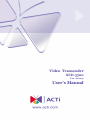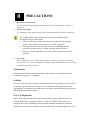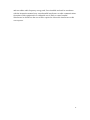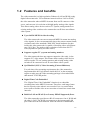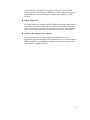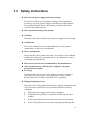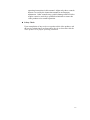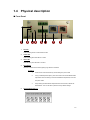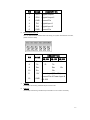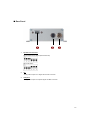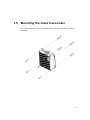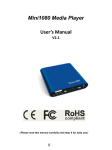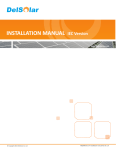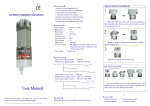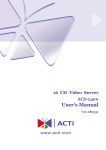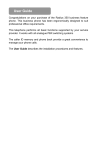Download User's Manual - Videosystems
Transcript
Video Transcoder SED-3300 Ver. 061031 User’s Manual i 0 0 1. 2. PRECAUTIONS Read these instructions All the safety and operating instructions should be read before the product is operated. Heed all warnings All warnings on the product and in the instruction manual should be adhered to. The symbol indicates the following items, please carefully read the description next to each symbol. a. Failure to follow the safety instruction given may directly endanger people, cause damage to the system or to other equipment. b. The requirements to make this device work, including hardware, computer settings, network settings, and operation procedures. c. The tips to make using this device easier, more convenient and more efficient. 3. Servicing Do not attempt to service this video product yourself as opening or removing covers may expose you to dangerous voltage or other hazards. Refer all servicing to qualified service personnel. Trademarks All names used in this manual for hardware and software are probably registered trademarks of respective companies. Liability Every care has been taken during writing this manual. Please inform your local office if you find any inaccuracies or omissions. We cannot be held responsible for any typographical or technical errors and reserve the right to make changes to the product and manuals without prior notice. FCC/CE Regulation NOTE: This equipment has been tested and found to comply with the limits for a Class B digital device, pursuant to Part 15 of the FCC Rules. These limits are designed to provide reasonable protection against harmful interference when the equipment is operated in a commercial environment. This equipment generates, uses, ii and can radiate radio frequency energy and, if not installed and used in accordance with the instruction manual, may cause harmful interference to radio communications. Operation of this equipment in a residential area is likely to cause harmful interference in which case the user will be required to correct the interference at his own expense. iii Table of Contents 0 PRECAUTIONS__________________________________________________ii Trademarks __________________________________________________________________ii Liability _____________________________________________________________________ii FCC/CE Regulation ____________________________________________________________ii 1 INSTALLATION _______________________________________________ 1-1 1.1 Package Contents _______________________________________________ 1-1 1.2 Features and benefits ____________________________________________ 1-2 1.3 Safety instructions_______________________________________________ 1-4 1.4 Physical description _____________________________________________ 1-6 1.5 Mounting the video transcoder ____________________________________ 1-9 1.6 Basic connections_______________________________________________ 1-10 iv 1 1 1.1 INSTALLATION Package Contents SED-3300 Warranty Card Software CD Terminal Blocks & Screws Power Adaptor (Option) 1-1 1.2 Features and benefits The video transcoder is a high resolution, Ethernet (LAN and WAN) ready digital video transcoder. Via an Ethernet network such as LAN or WAN, the video transcoder takes a MPEG-4 stream from our IP camera or video server, and converts it in real-time with high quality analog video signals. This allows analog video devices such as TV system, analog monitors or existing analog video switches to be connected to our IP-base surveillance video system. z Up to full D1 MPEG-4 video decoding The video transcoder can convert network MPEG-4 stream into analog video signals. It also can automatically detect the remote stream format, resolution and video standards. With ASIC based hardware decoder inside, this video transcoder is capable of decoding video at full frame rate (30/25 fps). The analog video resolution of more than 500 TV lines (depends on quality of video source) z Supports regular TV sysytem and analog monitors The video transcoder does not support composite video only, it also supports Y/C video output. This feature allows analog video devices such as regular TV sets, analog monitors and existing analog video switches to be connected to our IP surveillance video system. z QoS Enabled (L2,L3) Video Streaming (Unicast/Multicast) For real-time video streaming requirements, the video transcoder implemented the 802.1pQ features inside the SoC as the streaming engine to make sure the video streaming package is forwarded faster than normal TCP/UDP packet. z Digital Time Code Embedded The “Digital Time Code Embedded” function is to embed the recording time in the MPEG bit stream. Therefore, each image frame has its respective time when it was recorded. It is very useful when users want to find the video at an exact time or between a certain time intervals. z Build-in LAN and WAN (Low Latency PPPoE Supported) Ports The video transcoder provides two RJ-45 connectors. One is WAN and the other is LAN. The WAN port connects to the internet and LAN port connects to the local network. Since the internet’s bandwidth is 1-2 very critical, the WAN port is equipped with a low latency PPPoE (Point-to-Point over Ethernet) which has excellent transmission speed and enables the video transcoder to connect to an ADSL or a cable modem. z DDNS Supported The video transcoder supports DDNS (Dynamic Domain Name Server), users can set the video transcoder at a virtual domain name (such as cam1.Taipei.xxx) at dynamic IP. Everyone can use the virtual domain name to view the video anywhere that has the access to the internet. z Software Development Kit Support The video transcoder can be integrated or controlled by user’s application program through the Streaming Library or ActiveX control. With its high level programming interface, software developer’s time and efforts to is highly reduced. 1-3 1.3 Safety instructions z Don’t use the power supply with other voltages This device is likely to be damaged or damage other equipments / personnel, if you use a power supply with different voltage than the one included with this device. All warranty of this product will be voided in the situations above. z Don’t open the housing of the product z Cleaning Disconnect this video product from the power supply before cleaning. z Attachments Do not use attachments not recommended by the video product manufacturer as they may cause hazards. z Water and Moisture Do not use this video product near water, for example, near a bathtub, washbowl, kitchen sink, or laundry tub, in a wet basement, or near a swimming pool and the like. z Don’t use accessories not recommended by the manufacturer z Only install this device and the power supply in a dry place protected from weather z Servicing Do not attempt to service this video product yourself as opening or removing covers may expose you to dangerous voltage or other hazards. Refer all servicing to qualified service personnel. z Damage Requiring service Disconnect this video product from the power supply immediately and refer servicing to qualified service personnel under the following conditions. 1. When the power-supply cord or plug is damaged. 2. If liquid has been spilled, or objects have fallen into the video product. 3. If the video product has been exposed to rain or water directly. 4. If the video product does not operate normally by following the 1-4 operating instructions in this manual. Adjust only those controls that are covered by the instruction manual as an improper adjustment . Other controls may result in damage and will often require extensive work by a qualified technician to restore the video product to its normal operation. z Safety Check Upon completion of any service or repairs to this video product, ask the service technician to perform safety checks to determine that the video product is in proper operating condition. 1-5 1.4 Physical description ■ Front Panel 1. Red LED LED Indicating Power or H/W Reset Function 2. Yellow LED LED Indicating when RS-485 Rx is active 3. Green LED LED Indicating when RS-485 Tx is active 4. Reset Button Get back to default value while forgetting Login Name & Password Procedure 1. Switch off the video transcoder by disconnecting the power cable 2. Using a suitable pointed object, press and continue to hold the Reset Button depressed. While continuing to hold the Reset Button depressed, reconnect the power cable. 3. Keep holding the Reset Button depressed around 6 seconds, release the Reset Button. The unit will start up with the factory default settings. 5. Terminal Blocks Pin 1~6 1-6 6. PIN NAME DESCRIPTION 1 DO1 Digital Output 1 2 DO2 Digital Output 2 3 GND Ground Pin 4 DI1 Digital Input 1 5 DI2 Digital Input 2 6 GND Ground Pin Terminal Blocks Pin 7~12 Pin 7~10: RS232/422/485. Default mode is RS-485 (if your system needs RS-232 or RS-422, please contact our sales) 7. DESCRIPTION PIN NAME 7 Tx+ D+ Tx+ 8 Tx- D- Tx- 9 Rx+ Rx+ 10 Rx- Rx- 11 12V 12 GND RS-485 RS-422 RS-232 Tx Rx Power Input (DC +12V) Ground Pin of Power Input & RS-232 LAN Port 10/100 Mbps auto-sensing, fast Ethernet port of secure LAN. 8. WAN Port 10/100 Mbps auto-sensing, fast Ethernet port of WAN for FTTH or xDSL connectivity 1-7 ■ Rare Panel 1 Dip Switch or Serial Port RS-485 or RS-422 pin degine (default is RS-485) RS-232 pin define 2 Y/C Analog Video Output of Y/C Signal with S-Video Connector 3 Composite Analog Video Output of Composite Signal with BNC Connector 1-8 1.5 Mounting the video transcoder The video transcoder can be mounted onto a wall by using the accessories provided. 1-9 1.6 Basic connections Follow the procedures below to connect the video transcoder to the respective apparatuses. 1. The IP camera or other encoding devices as a video source 2. The video server or other encoding devices as a video source 3. Connect video server / IP camera and video transcoder to an Ethernet hub (RJ45 1-10 connectors) 4. Video transcoder is the receiver side 5. Connect a coaxial cable to TV monitor and display the video which encoded and transferred from video server / IP camera 1-11