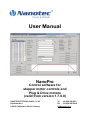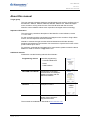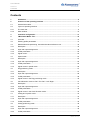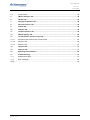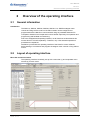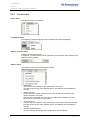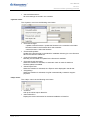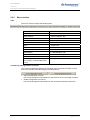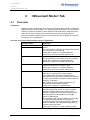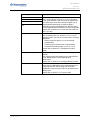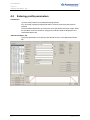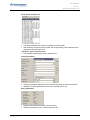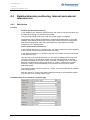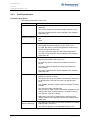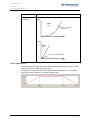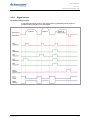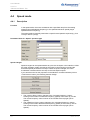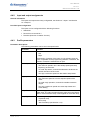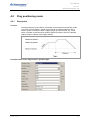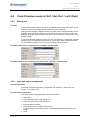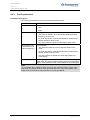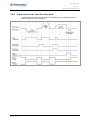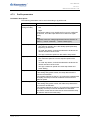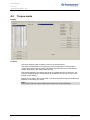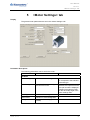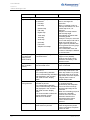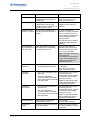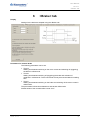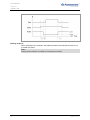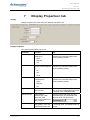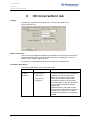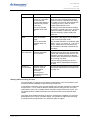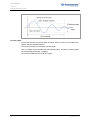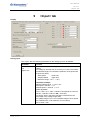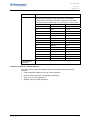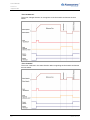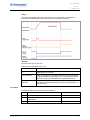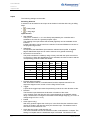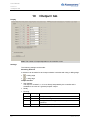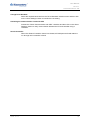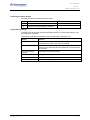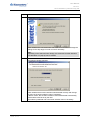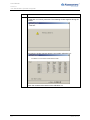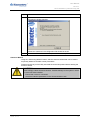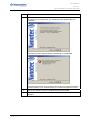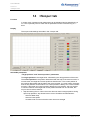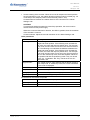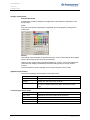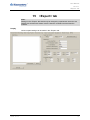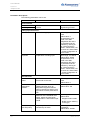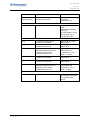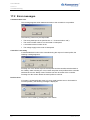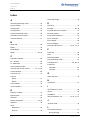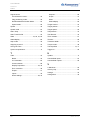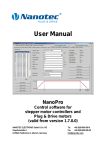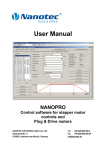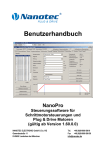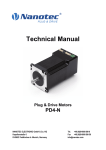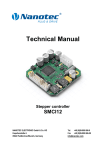Download User Manual - Delta Line
Transcript
User Manual NanoPro Control software for stepper motor controls and Plug & Drive motors (valid from version 1.7.0.0) NANOTEC ELECTRONIC GmbH & Co. KG Kapellenstraße 6 D-85622 Feldkirchen b. Munich, Germany Tel. +49 (0)89-900 686-0 Fax +49 (0)89-900 686-50 [email protected] User Manual NanoPro Editorial Editorial © 2011 Nanotec® Electronic GmbH & Co. KG Kapellenstraße 6 D-85622 Feldkirchen b. Munich, Germany Tel.: Fax: +49 (0)89-900 686-0 +49 (0)89-900 686-50 Internet: www.nanotec.com All rights reserved! MS-Windows 2000/XP/Vista/7 are registered trademarks of the Microsoft Corporation. Translation of the original operation manual Version/Change overview 2 Version Date Changes 1.0 06/03/2009 New issue C+P 2.0 10/01/2009 Revision of the new software release for version 1.52.09 2.1 11/05/2010 Revision of the new software release for version 1.60.0.0 2.2 11/03/2011 Revision of the new software release for version 1.7.0.0 Issue: V 2.2 User Manual NanoPro About this manual About this manual Target group This user manual is aimed at designers and developers who need to configure one of the Nanotec® SMCI12, SMCI33, SMCI35, SMCI36, SMCI47-S-2, SMCP33 stepper motor controls or a Plug & Drive motor of the PDx-N series with the aid of the NanoPro control software without much experience of stepper motor technology. Important information This manual only contains a description of the NanoPro control software, version 1.7.0.0 or later. For the connection and the commissioning of stepper motor controls or Plug & Drive motors, see the respective technical manuals! Nanotec® reserves the right to make technical alterations and further develop hardware and software in the interests of its customers to improve the function of this product without prior notice. For criticisms, proposals and suggestions for improvement, please contact the above address or send an email to: [email protected] Additional manuals Please also note the following manuals from Nanotec: Programming manual Controller programming • Command Reference • NanoJ • COM interface NanoCAN User Manual Configuration of the CAN communication for CANopencapable controllers with the NanoCAN software Nanotec CANopen reference Detailed documentation of the CANopen functions Technical manuals Connection and commissioning of stepper motor controls or Plug & Drive motors The manuals are available for download at www.nanotec.com. Issue: V 2.2 3 User Manual NanoPro Contents Contents 1 Installation ............................................................................................................................ 6 2 Overview of the operating interface................................................................................... 7 2.1 General information................................................................................................................ 7 2.2 Layout of operating interface ................................................................................................. 7 2.2.1 The menu bar......................................................................................................................... 8 2.2.2 Menu window ....................................................................................................................... 10 3 Controller configuration .................................................................................................... 11 4 <Movement Mode> Tab ..................................................................................................... 12 4.1 Overview .............................................................................................................................. 12 4.2 Entering profile parameters.................................................................................................. 14 4.3 Relative/absolute positioning, internal and external reference run...................................... 18 4.3.1 Description ........................................................................................................................... 18 4.3.2 Input and output assignments.............................................................................................. 19 4.3.3 Profile parameters................................................................................................................ 20 4.3.4 Signal curves........................................................................................................................ 23 4.4 Speed mode......................................................................................................................... 24 4.4.1 Description ........................................................................................................................... 24 4.4.2 Input and output assignments.............................................................................................. 25 4.4.3 Profile parameters................................................................................................................ 25 4.4.4 Signal curves in speed mode............................................................................................... 26 4.5 Flag positioning mode .......................................................................................................... 27 4.5.1 Description ........................................................................................................................... 27 4.5.2 Input and output assignments.............................................................................................. 28 4.5.3 Profile parameters................................................................................................................ 28 4.5.4 Signal curves in the Flag positioning mode ......................................................................... 30 4.6 Clock Direction mode Int. Ref. / Ext. Ref. / Left / Right........................................................ 31 4.6.1 Description ........................................................................................................................... 31 4.6.2 Input and output assignments.............................................................................................. 31 4.6.3 Profile parameters................................................................................................................ 32 4.6.4 Signal curves in the Clock Direction mode .......................................................................... 33 4.7 Analog and Joystick mode ................................................................................................... 34 4.7.1 Description ........................................................................................................................... 34 4.7.2 Input and output assignments.............................................................................................. 34 4.7.3 Profile parameters................................................................................................................ 35 4.8 Analog positioning mode...................................................................................................... 36 4.8.1 Description ........................................................................................................................... 36 4.8.2 Input and output assignments.............................................................................................. 36 4.8.3 Profile parameters................................................................................................................ 37 4 Issue: V 2.2 User Manual NanoPro Contents 4.9 Torque mode........................................................................................................................ 38 5 <Motor Settings> tab ......................................................................................................... 39 6 <Brake> tab......................................................................................................................... 43 7 <Display Properties> tab................................................................................................... 45 8 <Errorcorrection> tab ........................................................................................................ 46 9 <Input> tab.......................................................................................................................... 49 10 <Output> tab....................................................................................................................... 56 11 <Communication> tab ....................................................................................................... 58 12 <Statusdisplay> tab ........................................................................................................... 60 13 <CL-Parameter> (Closed Loop) tab.................................................................................. 62 13.1.1 Configuring the Closed Loop current control ....................................................................... 62 13.1.2 Velocity Loop........................................................................................................................ 63 13.1.3 Position Loop ....................................................................................................................... 64 14 <Scope> tab........................................................................................................................ 74 15 <Expert> tab ....................................................................................................................... 77 16 Operating Several Motors ................................................................................................. 80 17 Troubleshooting................................................................................................................. 81 17.1 General information.............................................................................................................. 81 17.2 Error messages.................................................................................................................... 82 Index ...................................................................................................................................................... 84 Issue: V 2.2 5 User Manual NanoPro Installation 1 Installation System requirements • MS-Windows 2000/XP/Vista/Windows 7 • Free COM port on your Windows PC Procedure To install the NanoPro control software on your PC, you must first download the software from the Nanotec website. To do this, proceed as follows: Step 6 Action 1 Open the Nanotec website in your browser at http://www.nanotec.com. 2 Go to the "Downloads" area and select the following software: “Windows Software NanoPro for Plug & Drive & SMCI (NEW) >>” 3 Download the "NanoPro V xxx.zip” file onto your PC. 4 Unpack the zip file on your PC in the required directory. 5 Open the "NanoPro V xxx” folder and start the setup program by doubleclicking on the "Setup_xxx.exe” file. 6 Follow the installation instructions of the setup program. Issue: V 2.2 User Manual NanoPro Overview of the operating interface 2 2.1 Overview of the operating interface General information Introduction The SMCI12, SMCI33, SMCI35, SMCI36, SMCI47-S-2, SMCP33 stepper motor controls and Plug & Drive motors of the PDx-N series can be configured and programmed with the NanoPro control software using any standard Windows PC. Transparent interfaces and simple test functions enable rapid entry into operation and programming and facilitate commissioning. Due to the straightforward operating interface, not all functions are described in this manual. Much of it is self-explanatory. Therefore, only a few essential operational procedures are explained. Familiarize yourself with the operating interface of the NanoPro control software before starting to commission and program the stepper motor controls or Plug & Drive motors. 2.2 Layout of operating interface Menu bar and menu window The operating interface is basically set up with a menu bar (1) and a separate menu window (2) for each motor. Issue: V 2.2 7 User Manual NanoPro Overview of the operating interface 2.2.1 The menu bar <File> menu Standard functions for file editing. <Language> menu The operating interface language can be changed here (German/English). "Motor" selection menu Selection of the required motor. In networks, up to 254 motors can be operated on a linked basis and actuated by the NanoPro control software. <Motor> menu The <Motor> menu has the following menu items: • <Add Motor> New motors can be added via the <Add Motor> menu item. An input window for the motor address opens. The address must be between 1 and 254. • <Remove Motor> Motors that are no longer required can be removed from the controller in the <Remove Motor> menu item. This opens a window with the query "Do you really want to delete this motor?“, which you can quit with the <Yes> button. • <Copy Motor to> You can copy and adopt the current settings for a new motor with this menu item. An input window for the motor address opens. The address must be between 1 and 254. • <Refresh all Motorvalues> All motor settings are transferred to the NanoPro control software. 8 Issue: V 2.2 User Manual NanoPro Overview of the operating interface • <Save all Motorvalues> All motor settings are saved in the controller. <System> menu The <System> menu has the following menu items: • <Firmware change> <update to latest firmware>: Update the firmware in the controller to the latest firmware located in the firmware file for that controller. – <select firmware>: Select the firmware. • <Firmwarefile update> Update of the firmware file (in the NanoPro installation directory) to a new firmware file from the Nanotec webserver. – • <Check for firmware update> Manually check whether an update for the firmware is available. • <Firmware check automatic> When the checkbox is activated, an automatic check is made of whether a firmware update is available. • <Show Expert Tab> When the checkbox is activated, the <Expert> tab is displayed in the tab bar. • <Supportlog> When the checkbox is activated, a log file is automatically created for support purposes. <Help> menu The <Help> menu has the following menu items: • <Content> Call up the online help for NanoPro. • <About NanoPro> Display the version information for the latest installation of NanoPro. Issue: V 2.2 9 User Manual NanoPro Overview of the operating interface 2.2.2 Menu window Tabs The menu window contains the following tabs: Tab See section Movement Mode 4 „<Movement Mode>“ Motor Settings 5 „<Motor Settings> tab“ Brake 6 „<Brake> tab“ Display Properties 7 „<Display Properties> tab“ Errorcorrection 8 „<Errorcorrection> tab“ Input 9 „<Input> tab“ Output 10 „<Output> tab“ Communication 11 „<Communication> tab“ Statusdisplay 12 „<Statusdisplay> tab“ CL Parameter 13 „<CL-Parameter> (Closed Loop) tab“ Scope 14 „<Scope> tab“ Expert (display must be activated via 15 „<Expert> tab“ the <System Æ Show Expert Tab> menu) Transferring settings to/from controller The current configuration settings can be saved in the connected controller or read from the connected controller using the following buttons. • <Save Configuration to Drive> The current settings are transferred from the NanoPro to the connected controller. • <Read Configuration from Drive> The current settings are transferred from the connected controller to NanoPro. 10 Issue: V 2.2 User Manual NanoPro Controller configuration 3 Controller configuration General information This Section describes the general procedure for configuring the controller. The parameters to be configured on the respective tabs are described in detail in sections 4 to 15. Procedure To configure the drivers, proceed as follows: Step Issue: V 2.2 Action Note 1 Commission the controller and establish communication with the controller. See technical manual of the respective controller. 2 Click on the <Read Configuration from See Section 5 “<Motor Settings> tab” Drive> button. The connected controller type is detected and displayed in the <Motor settings> tab. The parameters applicable for the respective controller type are displayed. 3 If this is not a Plug & Drive motor: Select the motor type and motor designation (see motor type plate) in the <Motor settings> tab. Motor type and designation are detected automatically for Plug & Drive motors. See Section 5 “<Motor Settings> tab” 4 Enter the required parameters in the tabs and click, if necessary, on the <Save Data> button to transfer the settings of the respective tab to the controller. See Section 4.2 „Entering profile parameters“, for example. 5 Click on the <Save Configuration to Drive> button, if necessary, to transfer all settings from NanoPro to the controller. 11 User Manual NanoPro <Movement Mode> Tab 4 4.1 <Movement Mode> Tab Overview Introduction Depending on the travel profile, the motor can be operated using a total of 14 different operating modes; see also Section 4.2 „Entering profile parameters“. Due to the great capacity of functions available, it offers designers and developers a rapid and simple method of resolving numerous drive requirements with less programming effort. Select the required operating mode for each travel profile and configure the controller according to your requirements. Overview of operating modes and their areas of application Operating mode Application Positionmode - Relative Use this mode if you would like to travel to a specific position. The motor travels according to a specified travel profile from a Position A to a Position B. Please refer to Section 4.3 "Relative/absolute positioning, internal and external reference run". Positionmode - Absolute 12 Internal reference run During the internal reference run, the motor travels to an internal reference point at the set minimum speed. Please refer to Section 4.3 "Relative/absolute positioning, internal and external reference run". External reference run During an external reference run, the motor travels to a switch connected to the reference input. Please refer to Section 4.3 "Relative/absolute positioning, internal and external reference run". Speed mode Use this mode when you wish to travel with a specific speed (e.g. a conveyor belt or pump speed). In the speed mode, the motor accelerates with a specified ramp from the starting speed (start frequency "V Start") to the specified maximum speed (maximum frequency "V Normal"). With multiple inputs, the rotational speed can be controlled at various speeds on-the-fly. Please refer to Section 4.4 "Speed mode". Flag positioning mode The flag positioning mode offers a combination of the speed and positioning modes. The motor is initially operated in speed mode; when a trigger point is reached, it changes to the positioning mode and the specified setpoint position (relative to the trigger position) is approached. This operating mode is used for labeling, for example: the motor first travels with the set ramp to the synchronous speed of the conveyed goods. When the labels are detected, the preset distance (position) is traveled to apply the labels. Please refer to Section 4.5 "Flag positioning mode". Issue: V 2.2 User Manual NanoPro <Movement Mode> Tab Operating mode Application Use this mode when you wish to operate the motor with a superordinate controller (e.g. CNC controller). Clock Direction mode, right In the clock direction mode, the motor is operated via Clock direction mode Int. Ref. two inputs with a clock and a direction signal from a Clock direction mode Ext. superordinated positioning controller (indexer). Ref. Depending on the mode selected (Int. Ref./Ext. Ref.), the internal and external reference runs are supported. Please refer to Section 4.6 "Clock Direction mode Int. Ref. / Ext. Ref.". Clock Direction mode, left Analog and Joystick mode The motor is actuated in this operating mode simply with a potentiometer or a Joystick (–10 V to +10 V). Use this mode if you want to use the motor in a simple application: • Setting a specific speed, e.g. via an external potentiometer, • Traveling synchronously with a superordinate controller with analog output (–10 V to +10 V). Please refer to Section 4.7 "Analog and Joystick mode". Issue: V 2.2 Analog Positioning mode Use this mode if you would like to travel to a specific position. The voltage level at the analog input is proportionate to the desired position, thus enabling servo performance. Please refer to Section 4.8 "Analog positioning mode". Torque mode Use this mode if you would like to have a certain output torque independent of the rotational speed, as is typically the case with winding and unwinding applications. The maximum torque is specified via the analog input. Please refer to Section. 4.9 „Torque mode“ 13 User Manual NanoPro <Movement Mode> Tab 4.2 Entering profile parameters Introduction Up to 32 travel profiles can be defined and programmed. You can assign important profile parameters to a travel profile using the NanoPro software. The parameters listed below do not all have to be specified for all travel modes. When the operation mode is activated or changed, the relevant fields are displayed in the <Movement Mode> tab. <Movement Mode> tab The profile parameters for a specific travel profile are set on the <Movement Mode> tab. 14 Issue: V 2.2 User Manual NanoPro <Movement Mode> Tab Drive Profile selection list • This window displays the maximum possible 32 travel profiles. • After selecting the required travel profile, the corresponding profile parameters are displayed in the parameter area . “Operation Type” selection menu • The required operating type can be selected here. Profile parameters • Displays parameters dependent on the selected operating type and travel profile. • Settings of required parameters for the various profiles (max. 32). Motor parameters • Display of the parameters of the connected motor. • Setting of parameters, see 5 "<Motor Settings> tab". Issue: V 2.2 15 User Manual NanoPro <Movement Mode> Tab Buttons for communication with the controller • <Test Record> Activation of the <Test Record> button transmits the current record to the controller and starts it. The parameters are not stored by the controller. • <Stop record> The currently operating record is stopped. • <Quick Stop> The currently operating record is stopped – independent of the travel profile – with the Quick Stop ramp. For the settings, see Section 5 "<Motor Settings> tab". • <Save Data> Pressing the <Save Data> button permanently stores the set travel profile in the controller. Transfer can take a few seconds and is visually displayed with a progress bar. The travel profiles can then be selected and started via the motor inputs. • <Read from Drive> All record data stored in the controller is loaded onto your PC. Display profile graph • The displayed profile graph can be used to rapidly see the ramp times (acceleration time) and the overall actuating time for the applicable travel profile. • The graphic is recalculated after every relevant input. Buttons for motor position/communication with the optional encoder • <Query State> Pressing the <Query State> button queries the actual state of the motor and displays the state on the screen. • <Reset counter> Pressing the <Reset counter> button resets the current counter value to zero. 16 Issue: V 2.2 User Manual NanoPro <Movement Mode> Tab • <Read Counter> Pressing the <Read Counter> button queries the actual counter value and displays it on screen. • <Delivery Status> Pressing the <Delivery Status> button resets all parameter settings in the controller to the default condition. Procedure The following describes an example of how to enter profile parameters for a travel profile in the “Relative” operation type. Other parameters must be defined in other operating modes. Proceed as follows: Step Issue: V 2.2 Action Note 1 Select the required travel profile in the The parameter values of the selected <Movement Mode> tab, e.g. “01. travel profile are displayed. Relative, 400,-”. The travel profile is defined by the positioning mode ("Operation Type" selection menu) and the distances in the field "Position Demand". 2 In the "Operation Type" selection menu, select the "Relative" mode. The relevant parameter fields are displayed. 3 Enter the desired parameters. See Section 4.3.3 "Profile parameters". 4 If you want to test the entered travel profile: Click on the <Test Record> button. The motor then travels according to the selected operating mode and travel profile. 5 Repeat steps 1 to 4 if you want to enter further travel profiles. 6 If you want to permanently save the entered settings: Click on the <Save to Drive> button. The data are then saved in the controller. 17 User Manual NanoPro <Movement Mode> Tab 4.3 Relative/absolute positioning, internal and external reference run 4.3.1 Description Function Relative and absolute positioning In the "Relative" and "Absolute" operation types, the motor moves from a position A to a position B according to a specified travel profile. They are preferentially used when travel to a specific position is required. The positions can be defined as absolute or relative values depending on the mode selected. With relative positioning the travel profile is started from the actual position. With absolute positioning, the travel profile starts from a specified zero position, irrespective of the actual position. Internal and external reference run In the "Internal reference run" operation type, the motor travels to an internal reference point at the set minimum speed (index mark of encoder). In the "External reference run" operation type the motor travels to a switch connected to the reference input. After the start of the external reference run, the motor accelerates with the set ramp from the minimum to the maximum speed. Once the reference switch is reached, movement is stopped for a break of 100 ms and then, according to the "Limit switch behavior internal/external" setting (see Section 9 "<Input>", "Behavior for Internal / External"), travel is recommenced away from the switch at the minimum speed (start/stop speed). The reference switch can be an opener or a closer. This must be set with the software during programming. See also Section 9 “<Input> tab” and the separate manual for the respective stepper motor control or for the Plug & Drive motor. Parameter fields for the "Relative" operation type 18 Issue: V 2.2 User Manual NanoPro <Movement Mode> Tab Parameter fields with the “Absolute” operation type Parameter fields with the "Reference Run Internal” operation type Parameter fields with the "Reference Run External” operation type 4.3.2 Input and output assignments General information The inputs and outputs are freely configurable, see Section 9 "<Input> tab and Section 10 "<Output> tab". Possible input configuration The inputs can be configured with the following functions: • Start/reset • Record bit 0 to record bit 4 • External reference switch Issue: V 2.2 19 User Manual NanoPro <Movement Mode> Tab 4.3.3 Profile parameters Parameter descriptions The following parameters can be set: Parameter Function Position Demand • Absolute or relative position for the selected travel profile (distance). • The control variable can be input in steps, degrees or mm. • The units of measurement can be changed in the <Display Properties> tab. Direction (not with Direction of rotation of travel profile absolute positioning) • Left • Right Minimal Speed "Start speed" (V Start): • Start speed (start/stop frequency) of the motor in Hz. • To avoid step losses, it should be selected to be above the natural resonance of the motor. • Too high a minimum speed can also lead to step losses. • The units of measurement can be changed in the <Display Properties> tab. Target Speed "Normal speed" (V Normal): • Normal travel speed of the motor in Hz. • To avoid step losses, it should lie outside the resonance ranges. • Too high a maximum speed can cause step losses and motor stalling. • The units of measurement can be changed in the <Display Properties> tab. Ramp / Brake Ramp Ramp gradient: • Values are entered in Hz/ms. • The steeper the ramp, the faster the acceleration; however, if the acceleration is too high, the motor can skip and lose steps. • Any possible resonance ranges must be traversed as fast as possible. • The maximum value is 3000 Hz/ms. The set value is output as the next possible speed due to the coding in the motor (at 3000 Hz/ms e.g. as 2988.3 Hz/ms). • The minimum value is 0.1 Hz/ms. • Brake ramp: The value 0 means that the value set in the "Ramp" field for the acceleration ramp is also applied for the brake ramp. Break (only with relative positioning) • The idle time of the motor (in ms) when several runs must be implemented in sequence. • The minimum duration of the adjustable break is 1 ms. 20 Issue: V 2.2 User Manual NanoPro <Movement Mode> Tab Parameter Function Repetitions (only with relative positioning) The "Repetitions" parameter indicates how often the selected travel profile should be implemented automatically in sequence without another start command. A value of 0 means that the selected travel profile is traveled an infinite number of consecutive times. Reverse direction (only with relative positioning) • An automatic change of direction can be activated in the "Reverse Direction" option field. Next Record A travel profile can be defined in this selection menu to be started when the current record is ended. Ramp Type The following ramp types can be selected: • Trapezoid ramp • In active change of direction, the rotation direction of the motor is automatically changed when the same record is called up repeatedly in sequence. • Sinus ramp • Jerk Free Ramp The following additional parameter fields appear if the "Jerk Free Ramp" has been selected: Possible values: 1 to 65,536 The "Max. Acceleration Jerk" and "Max. Brake Jerk" parameters indicate the maximum change of acceleration over time. The greater the jerk, the faster the acceleration can change. A very small jerk leads to a sinusoidal acceleration ramp while a large jerk leads to a trapezoidal ramp, see following figure: Issue: V 2.2 21 User Manual NanoPro <Movement Mode> Tab Parameter Ramp Type (continued) Function Speed Minor jolt Max. acceleration reached Time Speed Major jolt Max. acceleration reached Time Profile graph display The displayed profile graph shows the ramp times (acceleration time) and the overall actuating time for the applicable travel profile. The graphic is recalculated after every relevant input. This allows you to continually check and, where necessary, correct the settings made. 22 Issue: V 2.2 User Manual NanoPro <Movement Mode> Tab 4.3.4 Signal curves Example of a signal curve In this example, travel profile 5, then travel profile 3, followed by travel profile 16 (programmed as reference run) are started. Issue: V 2.2 23 User Manual NanoPro <Movement Mode> Tab 4.4 Speed mode 4.4.1 Description Function In the speed mode, the motor accelerates with a specified ramp from the starting speed (minimal speed/start frequency) to the specified maximum speed (target speed/maximum frequency). The speed mode is generally used when a specific travel speed is required (e.g. for a conveyor belt or a pump). Parameter fields for “Speed” operation type Speed changes Speed changes can be implemented at any time via the inputs or the interface. Unlike the other operation modes, the state of the inputs is read in during travel and the associated speed parameters are output. When the speed changes, the motor accelerates or brakes with the set ramp to the new setpoint speed. If you start the motor for test purposes via the NanoPro controller software (click on <Test Record> button), the following buttons change: • The <Save to Drive> button changes to the <increase frequency> button: Clicking on the button increases the frequency (speed) of the motor by 100 Hz. The current frequency value is shown in the window at the top right ("Drive Speed"). • The <Read from Drive> button changes to the <decrease frequency> button: Clicking on the button decreases the frequency (speed) of the motor by 100 Hz. The current frequency value is shown in the window at the top right ("Drive Speed"). 24 Issue: V 2.2 User Manual NanoPro <Movement Mode> Tab 4.4.2 Input and output assignments General information The inputs and outputs are freely configurable; see Section 9 "<Input>" and Section 10 "<Output>". Possible input configuration The inputs can be configured with the following functions: • Start/reset • Record bit 0 to record bit 4 • Direction (direction of rotation of motor) 4.4.3 Profile parameters Parameter descriptions The following parameters can be set in the speed mode: Parameter Function Direction Direction of rotation of travel profile: • Left • Right The direction of rotation of the motor is only relevant when the motor is operated via the programming interface. Otherwise, the direction of rotation is selected via an input. Minimal speed "Starting speed" • The minimum speed in Hz is the startup speed (start-stop frequency) of the motor. • To avoid step losses, it should be selected to be above the natural resonance of the motor. • Too high a minimum speed can also lead to step losses. Target speed "Normal speed": • The maximum speed in Hz is the setpoint speed of the motor. • To avoid rough operation, it should lie outside resonance ranges. • Too high a maximum speed can cause step losses and motor stalling. Ramp / Brake Ramp Input of ramp gradient in Hz/ms. Brake ramp: The value 0 means that the value set in the "Ramp" field for the acceleration ramp is also applied for the brake ramp. Ramp Type The following ramp types can be selected: • Trapezoid ramp • Sinus ramp • Jerk Free Ramp (see Section 4.3.3) Issue: V 2.2 25 User Manual NanoPro <Movement Mode> Tab Profile graph display The displayed profile graph shows the ramp times (acceleration time) and the setpoint speed for the applicable travel profile. The graphic is recalculated after every relevant input. This allows you to continually check and, where necessary, correct the settings made. 4.4.4 Signal curves in speed mode Example of a signal curve In the example, speeds of travel profile 4, travel profile 7 and, after a change of direction, the speed of travel profile 13 are used. 26 Issue: V 2.2 User Manual NanoPro <Movement Mode> Tab 4.5 Flag positioning mode 4.5.1 Description Function The flag positioning mode offers a combination of the speed and positioning modes. The motor is first operated in speed mode to travel an undefined distance with a specific speed, for example. When a trigger (trigger point) is reached, e.g. a limit switch, operation is switched to the relative positioning mode to travel to a defined setpoint position (relative to the trigger position). Parameter fields in the “Flag Position” operation type Issue: V 2.2 27 User Manual NanoPro <Movement Mode> Tab Manually setting the trigger signal The trigger signal can be set manually at input 5 via the NanoPro controller software. If you start the motor for test purposes (click on the <Test Record> button), the following button changes: • The <Test Record> button changes to the <Trigger on> button: When this button is clicked, the trigger signal is set and the motor changes from the Speed mode to the Relative positioning mode. 4.5.2 Input and output assignments General information The inputs and outputs are freely configurable, see Section 9 “<Input> tab" and Section 10 "<Output> tab". Possible input configuration The inputs can be configured with the following functions: • Start/reset (starts the speed mode) • Record bit 0 to record bit 4 • Trigger (starts the positioning mode) • External reference switch 4.5.3 Profile parameters Parameter descriptions The following parameters can be set in the flag positioning mode: Parameter Function Position Demand • Distance for the selected travel profile. • The number of motor steps to be output can be selected up to 16,777,215 steps. Direction Direction of rotation of travel profile: • Left • Right 28 Issue: V 2.2 User Manual NanoPro <Movement Mode> Tab Parameter Function Minimal Speed "Starting speed" • The minimum speed in Hz is the startup speed (start-stop frequency) of the motor. • To avoid step losses, it should be selected to be above the natural resonance of the motor. • Too high a minimum speed can also lead to step losses. Target Speed "Maximum speed 1": • The maximum speed before the trigger pulse (speed mode) in Hz. • To avoid step losses, it should be selected to be above the natural resonance of the motor. • Too high a maximum speed can cause step losses and motor stalling. V Maximum "Maximum speed 2": • The maximum speed after the trigger pulse (positioning mode) in Hz. • Default set to 1000 Hz. • To avoid step losses, it should be selected to be above the natural resonance of the motor. • Too high a maximum speed can cause step losses and motor stalling. Ramp / Brake Ramp Input of ramp gradient in Hz/ms. Brake ramp: The value 0 means that the value set in the "Ramp" field for the acceleration ramp is also applied for the brake ramp. Break • The idle time of the motor (in ms) when several runs must be implemented in sequence. • The minimum duration of the adjustable break is 1 ms. Repetitions The "Repetitions" parameter indicates how often the selected travel profile should be implemented automatically in sequence without another start command. Next Record A travel profile can be defined in this selection menu to be called up when the current record is ended. Ramp Type The following ramp types can be selected: • Trapezoid ramp • Sinus ramp • Jerk Free Ramp (see Section 4.3.3) Issue: V 2.2 29 User Manual NanoPro <Movement Mode> Tab Profile graph display The displayed profile graph shows the ramp times (acceleration time) and the overall actuating time for the applicable travel profile. The graphic is recalculated after every relevant input. This allows you to continually check and, where necessary, correct the settings made. 4.5.4 Signal curves in the Flag positioning mode In this example, travel profile 4 is started and then a reference run (programmed as travel profile 8) is started. 30 Issue: V 2.2 User Manual NanoPro <Movement Mode> Tab 4.6 Clock Direction mode Int. Ref. / Ext. Ref. / Left / Right 4.6.1 Description Function In the Clock Direction modes, the motor is operated via two inputs with a clock and a direction signal from a superordinated positioning control (indexer). With the Clock Direction Left/Right modes, the motor can be moved manually into the selected rotation direction. With every clock signal, the motor moves one step in the direction set by the direction signal. The motor can be started by clicking on the <Test Record> button. In the Clock Direction modes Int. Ref. / Ext. Ref., the internal or, respectively, external reference runs are supported (see Section 9 "<Input> tab" and the separate manual for the respective stepper motor control or for the Plug & Drive motor). Parameter fields in the "Clock Direction Left/Right” operation type Parameter fields in the "Clock Direction Run Int. Ref. / Ext. Ref.” operation type 4.6.2 Input and output assignments General information The inputs and outputs are freely configurable, see Section 9 “<Input> tab" and Section 10 "<Output> tab". Possible input configuration The inputs can be configured with the following functions: • Start/reset • Clock Direction mode, mode selection 1 • Clock Direction mode, mode selection 2 • External reference switch • Direction (direction of rotation of the motor): A signal change at this input must be completed at least 150 μs before a clock signal. • Clock Issue: V 2.2 31 User Manual NanoPro <Movement Mode> Tab 4.6.3 Profile parameters Parameter descriptions The following parameters can be set in the clock direction mode: Parameter Function Direction Direction of rotation of travel profile: • Left • Right Minimal Speed "Starting speed" • The minimum speed in Hz is the startup speed (start-stop frequency) of the motor. • To avoid step losses, it should be selected to be above the natural resonance of the motor. • Too high a minimum speed can also lead to step losses. Target Speed (only active if there is no external frequency) "Normal speed": • The maximum speed in Hz is the setpoint speed of the motor. • To avoid step losses, it should be selected to be above the natural resonance of the motor. • Too high a maximum speed can cause step losses and motor stalling. Ramp / Brake Ramp Input of ramp gradient in Hz/ms. Brake ramp: The value 0 means that the value set in the "Ramp" field for the acceleration ramp is also applied for the brake ramp. Note: For controllers with a dspDrive, when using the clock direction mode in 1/32 or 1/64 step mode, the scaling factors P and I should be set to 0 in the PI parameters of the dspDrive since resonances may otherwise occur at high speeds. 32 Issue: V 2.2 User Manual NanoPro <Movement Mode> Tab 4.6.4 Signal curves in the Clock Direction mode In this example, the left and right modes are started after one another and then the external reference run is carried out. Issue: V 2.2 33 User Manual NanoPro <Movement Mode> Tab 4.7 Analog and Joystick mode Note: The analog and joystick modes differ only in a few details. Both modes are therefore described here in one section. 4.7.1 Description Function In the analog or joystick mode, a stepper motor is operated in a simple application: • with a specific speed, e.g. via an external potentiometer, • or synchronously with a superordinate controller with analog output (–10 V to +10 V). The motor is simply actuated either by a potentiometer or an external power supply and a joystick (maximum –10 V to +10 V). The motor operates at a speed proportional to the applied voltage. The voltage is resolved with an accuracy of 10 bits. The smaller the selected voltage range is, the worse the resolution of the speed will be. To define the voltage range, see Section 9 "<Input> tab". Parameter fields in the “Analog” operation mode Parameter fields in the “Joystick” operation mode 4.7.2 Input and output assignments General information The inputs and outputs are freely configurable, see Section 9 “<Input> tab" and Section 10 "<Output> tab". Possible input configuration The inputs (digital) can be configured with the following functions, for example: • Start/reset • Record bit 0 to record bit 4 • Direction 34 Issue: V 2.2 User Manual NanoPro <Movement Mode> Tab 4.7.3 Profile parameters Parameter descriptions The following parameters can be set in the analog or joystick mode: Parameter Function Direction (only in Analogue mode) Direction of rotation of travel profile: • Left • Right The direction setting is only significant if no input is configured for direction, since this input would in this case have higher priority. Note: In Joystick mode, the voltage sign determines the direction of rotation (– means "rotate left", + means "rotate right"). Minimal Speed "Starting speed" • The minimum speed in Hz is the startup speed (start-stop frequency) of the motor. • To avoid step losses, it should be selected to be above the natural resonance of the motor. • Too high a minimum speed can also lead to step losses. Target Speed "Normal speed": • The maximum speed in Hz is the setpoint speed of the motor. • To avoid step losses, it should be selected to be above the natural resonance of the motor. • Too high a maximum speed can cause step losses and motor stalling. Issue: V 2.2 Ramp Input of ramp gradient in Hz/ms. In the analog and joystick modes, the ramp determines the maximum acceleration. If the voltage changes too fast, e.g. by turning the potentiometer too rapidly, this ramp is used to accelerate to the maximum rotational speed. Brake Ramp Input of ramp gradient in Hz/ms. In the analog and joystick modes, the brake ramp determines the maximum deceleration. If the voltage changes too fast, e.g. by turning the potentiometer too rapidly, this ramp is used to decelerate to a standstill. The value 0 means that the value set for the acceleration ramp can also be used for the brake ramp. 35 User Manual NanoPro <Movement Mode> Tab 4.8 Analog positioning mode 4.8.1 Description Function A specific position can be approached in this mode. The analog input can be actuated with max. –10 V to +10 V. The voltage at the analog input directly controls the position. To define the voltage range, see Section 9 "<Input> tab". Parameter fields 4.8.2 Input and output assignments General information The inputs and outputs are freely configurable, see Section 9 “<Input> tab" and Section 10 "<Output> tab". Possible input configuration The inputs (digital) can be configured with the following functions, for example: • Start/reset • Record bit 0 to record bit 4 36 Issue: V 2.2 User Manual NanoPro <Movement Mode> Tab 4.8.3 Profile parameters Parameter descriptions The following parameters can be set in the analog positioning mode: Parameter Function Position Demand • Distance for the selected travel profile. • The number of motor steps to be output can be selected up to 16,777,215 steps. Minimal Speed "Starting speed" • The minimum speed in Hz is the startup speed (start-stop frequency) of the motor. • To avoid step losses, it should be selected to be above the natural resonance of the motor. • Too high a minimum speed can also lead to step losses. Target Speed "Normal speed": • The maximum speed in Hz is the setpoint speed of the motor. • To avoid step losses, it should be selected to be above the natural resonance of the motor. • Too high a maximum speed can cause step losses and motor stalling. Issue: V 2.2 Ramp Input of ramp gradient in Hz/ms. In the analog positioning mode, the ramp determines the maximum acceleration. If the voltage changes too fast, e.g. by turning the potentiometer too rapidly, this ramp is used to accelerate to the maximum rotational speed. Brake Ramp Input of ramp gradient in Hz/ms. In the analog positioning mode, the brake ramp determines the maximum deceleration. If the voltage changes too fast, e.g. by turning the potentiometer too rapidly, this ramp is used to decelerate to a standstill. The value 0 means that the value set for the acceleration ramp can also be used for the brake ramp. 37 User Manual NanoPro <Movement Mode> Tab 4.9 Torque mode Display Function The torque mode is used to rotate the motor at a constant torque. The torque is determined by the analog input (see configuration of analog input in <Input> tab). The maximum current is limited by the set phase current (see "Phase current" parameter in the <Motor Settings> tab). The rotational speed is not fixed in this mode: the greater the load on the motor, the lower the rotational speed. The speed that is set depends on the type of motor used and the current setting. Ramps are not used in the Torque mode. The rate at which the motor accelerates only depends on the setting for current. Note: The Torque mode can only be used when Closed Loop mode is activated. 38 Issue: V 2.2 User Manual NanoPro <Motor Settings> tab 5 <Motor Settings> tab Display The general motor parameters are set in the <Motor Settings> tab. Parameter descriptions The following parameters can be set for the motor: Parameter Function Note Controller Type Selection of controller type. The user interface is modified to correspond to the selected controller type. Motor Design Selection of the motor design of the connector motor. When a BLDC motor is selected, the input field for the pole pair number is displayed instead of the selection field for the drive step angle in the motor settings area. Motor Type Selection of motor type. Motor Name Selection of motor designation Wiring Selection of the wiring (serial or parallel) hardware Issue: V 2.2 39 User Manual NanoPro <Motor Settings> tab Parameter Function Note The following step modes can be selected: • Full step The smaller the selected step size is, the larger the resolution: With 1.8° stepper motors, a half step is therefore 0.9° and a tenth step 0.18°, for example. Adaptive microstep means that the step angle automatically increases with increasing speed. Example: at 30 rpm, the motor runs in 64th step mode and at 3000 rpm at full step as a higher speed is possible here and in general accuracy plays a subordinate role. In the Feed Rate mode, the number of full steps is defined by the feed rate. Motor settings Step mode • Half step • Quarter step • Fifth step • Eighth step • Tenth step • 16th step • 32nd step • 64th step • Feed rate • Adaptive microstep 40 Drive Step Angle (Full Step step width) (not for BLDC motors) Setting of the step angle of the connected motor. In general, the motor is a 1.8° stepper motor (default). Another step angle can be selected if necessary in the selection menu. Pole pairs (only for BLDC motors) Entry of the pole pair number of the connected motor. Only displayed if a BLDC motor is selected. Phase Current The phase current can be set in steps of 1%. The corresponding absolute value is automatically calculated and displayed in the "Current" and "Peak Current" display fields. The peak current is lower in the full step mode than in the other step modes. To provide the same power as in the full step mode, the motor requires a higher peak current at smaller step modes. Phase Current During Idleness Input of phase current at standstill in percent. The corresponding absolute value is automatically calculated and displayed in the "Current" and "Peak Current" display fields. It is recommended to select the highest possible current reduction for standstill. This current reduction serves to minimize the heat generated by the dissipation loss of the motor windings and the output stage of the controller. When the full holding torque is required at a standstill, however, then the current reduction should not be activated and the phase current should not be reduced. BLDC I (max) Entry of the peak current for BLDC motors in percent. The peak current must be at least as large as the phase current; otherwise, the phase current is used. Issue: V 2.2 User Manual NanoPro <Motor Settings> tab Parameter Function Note BLDC T (I) Entry of the current time constants for BLDC motors in milliseconds. The time constant defines the duration for which the set peak current can flow. The steps entered here are Reverse Clearance Entering a number of steps to compensate for the reverse added to every change of clearance of the mechanics, e.g. direction. for linear axles or gears. Reverse encoder Option field for activating the direction of rotation encoder reversal of direction of rotation. In some cases a false direction of rotation is defined. This can be seen when the error message "Position error" is always displayed when testing records. This function can be used to change the A/B track in the software. Send State Byte If this option field is activated, Automatically Upon status bytes are automatically End of Record sent at the end of a run. The use of this option is sensible if just one motor is actuated and the end of the run must be evaluated. Note: This option may not be used under any circumstances if a network is in use, as this could lead to conflicts and therefore to transmission errors. Issue: V 2.2 Rotation Encoder Resolution • Resolution of the rotation encoder (pulses/revolution) Feed Rate Numerator • Entry of the numerator of the feed rate. Feed Rate Denominator • Entry of the denominator of the feed rate. Quick Stop Ramp Ramp gradient for the Quick Stop function in Hz/ms. Value range: 21.84 to 4230.95 Hz/ms Speedmode Control Selection of the control behavior in CL speed mode. Please also refer to Section 13 “<CL-Parameter> (Closed Loop) tab”. The following resolutions can be selected: 500, 192, 200, 400, 512, 1000, 1024, 2000, 2048 The feed rate is only used if numerator and the denominator are not equal to • This value defines the 0. Otherwise, the encoder number of steps per rotation resolution is used. of the motor shaft for the feed Values for the feed rate that rate step mode. are not meaningful are not accepted when entered. The feed rate is only used if numerator and the denominator are not equal to • This value defines the 0. Otherwise, the encoder number of steps per rotation resolution is used. of the motor shaft for the feed Values for the feed rate that rate step mode. are not meaningful are not accepted when entered. 41 User Manual NanoPro <Motor Settings> tab Adjusting the encoder Note: Before adjusting the encoder, the motor type or the motor step angle must be correctly set, see Section 5 "<Motor Settings> tab". Resolution and direction of rotation of the encoder can be adjusted using the <Encoder Wizard>. The motor makes one revolution if the button is pressed. The resolution of the rotation encoder is automatically matched and displayed in the <Motor Settings> tab. Depending on the connection, the rotation is also matched if necessary and displayed in the <Motor Settings> tab ("Reverse Encoder Direction" checkbox is activated). 42 Issue: V 2.2 User Manual NanoPro <Brake> tab 6 <Brake> tab Display Settings for the brake are adopted using the <Brake> tab. Parameters for external brake The following parameters can be set: • Time ta: Waiting time between switching on the motor current and switching off (triggering) the brake in milliseconds. • Time tb: Waiting time between switching off (triggering) the brake and activation of readiness in milliseconds. Travel commands will only be executed after this waiting time. • Time tc: Waiting time between switching on the brake and switching off the motor current in milliseconds. The parameters indicate times between 0 and 65,536 milliseconds. Default values of the controller after a reset: 0 ms. Issue: V 2.2 43 User Manual NanoPro <Brake> tab Braking response When switching on the controller, the brake becomes active first and the motor is not provided with power. Note: During current reduction, the brake is not actively connected. 44 Issue: V 2.2 User Manual NanoPro <Display Properties> tab 7 <Display Properties> tab Display Display properties are made using the <Display Properties> tab. Display Properties The following parameters can be set: Parameter Function Note Distance The distance can be displayed in: • Steps The units of measure set here are inserted in the parameter fields of the various operating modes. • Degrees • mm Speed The speed (rotational The units of measure set here are speed) can be displayed inserted in the parameter fields of the in: various operating modes. • Hz • rpm • mm/s Position The counter reading can The units of measure set here are be displayed in: inserted in the parameter fields of the various operating modes. • Steps • Degrees • mm Issue: V 2.2 Feed Rate Definition of the feed rate in mm/rev. If one of the above parameters is set to "mm", then the corresponding feed must be entered in the "Feed Rate" field. Gear Reduction Option field for When the option field is set, the field activating the "Gear "Gear Reduction" is activated and the Reduction" field. reduction value can be entered. Input of gear reduction if field activated. Position Polling Update interval for the ramp graph in ms in the <Movement Mode> tab. On older computers it can make sense to set a high value. The default setting is 200 ms. 45 User Manual NanoPro <Errorcorrection> tab 8 <Errorcorrection> tab Display The settings for speed monitoring and error correction are made on the <Errorcorrection> tab. Motor function test The motor has an integrated encoder signal evaluation for checking motor functions and to signal step losses. If the motor loses more than 1 half step (0.9° with a 1.8° stepper motor), output 2 signals an error. It is possible to compensate for this error at the end of or during the run. Parameter descriptions The following parameters can be set for the motor: Parameter Function Note Rotation Encoder Monitoring The following modes can be selected: • Deactivate "Deactivate" means that the rotation encoder monitoring has been switched off. All fields in this area are switched to inactive. The “Disable” mode must be selected if no encoder is being used. The rotation encoder monitoring mode checks the position of the rotor at the end of the run (after the swing out time) or during the run. As described above, the position of the rotor can also be checked and corrected, if necessary, at the end of the run if the "Automatic Errorcorrection" option field is activated. • At end of run • During run 46 Issue: V 2.2 User Manual NanoPro <Errorcorrection> tab Parameter Function Note Swing Out Time Definition of a swing out time in 1 ms steps; the time that the encoder waits before it measures the position of the rotor. The recommended standard value is 80 ms. After a record is completed, the rotor swings out around the set target position before it comes to a standstill. This swing out is taken into account with the definition of a swing out time, in order to avoid possible measurement errors. The swing out time decreases the smaller the moment of inertia of the rotor, and other external moments of inertia are, and the larger the damping, system rigidity and friction are. Tolerance Width Input of a tolerance within the encoder edges. The recommended standard value is 2 edges. The tolerance is the maximum deviation in (micro)steps. How large a step is depends on the currently set step mode. If the encoder resolution is insufficient (step mode > 1/10 in 1.8° motors, or. >1/5 in 0.9° motors), additional errors will result from the conversion of encoder increments into microsteps. Automatic Errorcorrection Option field for activating automatic error correction At the end of a record, the controller calculates the lost steps and compensates for them with a defined correction run. The parameters must be selected so that the controller safely implements the correction without losing any steps. When the setting is during the run, the correction will be implemented during the run itself. Record for errorcorrection Selection menu for definition of travel profile used for "Automatic Errorcorrection" (activated option field, see above). The ramp and the speed from the selected travel profile selected here are used for the correction run. Starting within the swing out time The specification of a swing out time before measurement of the rotor position by the encoder limits the possibility of rapid reversing movements. In the relative positioning mode, a break between two reversing rotations must also be set (minimum = 1 ms). If the set break is shorter than the swing out time, the motor waits until the rotor is in a suitable position and then carries out the next record. This "favorable position" is determined when the tolerance width is set and avoids step losses. The length of the break and swing out time (in ms) after the completion of a record is determined by the number of encoder edges. It is possible to realize rapid reversing movements with the specification of a tolerance width (in edges). Issue: V 2.2 47 User Manual NanoPro <Errorcorrection> tab Encoder edges The encoder has a 5 to 10 times higher resolution than the motor. The encoders used operate with 500 pulses/revolution. This squaring results in a resolution of 2,000 edges. The 1.8° stepper motors operate with 200 steps/revolution, therefore a full step equals 10 encoder edges (half step = 5 edges). The recommended tolerance width is 2 edges. 48 Issue: V 2.2 User Manual NanoPro <Input> tab 9 <Input> tab Display Analog input The <Input> tab, the following parameters for the analog input can be defined: Parameter Function Lower Limit and Upper Limit These values determine the upper and lower limits of the input voltage. The voltage is resolved with an accuracy of 10 bits. The smaller the selected range is, the worse the resolution of the speed will be (and vice versa): • Start speed: lower limit • Setpoint speed: upper limit • Maximum range: –10 V ... +10 V. Calculation example Selected voltage range = 0 V to +5 V Start speed = 400 Hz = 0 V Setpoint speed = 1000 Hz = +5 V Speed adjustable: 10 bit = 1024 = 5 V / 1024 = 0.0048 V corresponds to 2.344 Hz (400 Hz - 1000 Hz = 600 Hz / 256 = 2.344 Hz). The divisor "256" in the above equation is derived from the percentage of the voltage range used: The voltage range of 5 V out of a possible range of 20 V equals 25%. Based on the 10 bit resolution, this is equal to 25% of 1024 = 256. Issue: V 2.2 49 User Manual NanoPro <Input> tab Parameter Function Play (dead range) The "Play" setting provides an option to hide the interference or ripple voltage in the lower limit range. A play of 10% would limit the control range to 0.5 – 5.0 V with a lower limit of 0 V and an upper limit of 5 V. Calculation example for play: Selected voltage range = 0.5 V to +5 V Start speed = 400 Hz = 0.5 V Setpoint speed = 1000 Hz = +5 V Speed adjustable: 10 bit = 1024 = 4.5 V / 1024 = 0.0044 V corresponds to 2.604 Hz (400 Hz - 1000 Hz = 600 Hz / 230.4 = 2.604 Hz). Divisor from the percentage of the voltage range used: The voltage range of 4.5 V out of a possible range of 20 V equals 22.5 %. Based on the 10 bit resolution, this corresponds to 22.5% of 256 = 230.4. Filter 50 The analog input samples the input voltage with a frequency of 1 kHz. The input voltage can be smoothed with the help of the analog input. A filter value between 0 and 16 results in a simple average value formation over the given number (a value of 0 or 1 indicated that averaging has not occurred). As filtering only takes 16 milliseconds with a sample frequency of 1 kHz over maximum 16 supporting points, it is possible to use a recursive filter where the determined value depends on the actually measured value and on the previous "filter value". This method can be used to average a greater number of supporting points, even if insufficient memory is available. However, this is not a real average value, but a signal rounding of the input voltage (first order low pass or PT1 element). The recursive filter is used from a value of 17. The first 4 bits of the value as a power of 2 define the time constant T in ms (time after which the filter output has approached the filter input to within 50%) and the last 4 bits of the value define the hysteresis (maximum change of the value at the filter input toward which the filter output is insensitive). The two components of the filter setting can be separately set using the two sliders; the corresponding total value is automatically entered in the "Filter" field. The following table shows the values of the time constant for a hysteresis of 0. With an input jump from 0 to 1, the filter output follows the t/T following rule: Output = 1 – (0.5) where t is the time along the x axis and T the time constant of the filter. 5*T after changing the input voltage, the value at the filter output has thus reached 97% of the input value. Issue: V 2.2 User Manual NanoPro <Input> tab Parameter Function 10*T after changing the input voltage, the value at the filter output will have reached 99.9% of the input value. The deviation corresponds to one stage of the AD converter when the input changes cover the entire range, e.g. a jump from -10 V to +10 V. Value Time constant T Time for 99.9% 17 1 ms 10 ms 18 2 ms 20 ms 19 4 ms 40 ms 20 8 ms 80 ms 21 16 ms 160 ms 22 32 ms 320 ms 23 64 ms 640 ms 24 128 ms 1.2 s 25 256 ms 2.6 s 26 512 ms 5.1 s 27 1s 10 s 28 2s 20 s 29 4s 40 s 30 8s 80 s 31 16 s 160 s Time constant / hysteresis Behavior for Internal / External Homing There are various options for defining behavior at the external and internal limit switches: • "Free backwards" (reference run and normal operation) • "Free forwards" (reference run and normal operation) • "Stop" (only for normal operation) • "Disable" (only for normal operation) Issue: V 2.2 51 User Manual NanoPro <Input> tab "Free backwards" The motor changes direction on recognition of the limit switch and leaves the limit switch. "Free forwards" The motor continues in the same direction after recognizing the limit switch and leaves the limit switch. 52 Issue: V 2.2 User Manual NanoPro <Input> tab "Stop" The motor immediately stops upon recognition of the limit switch. A reference run must then be implemented as the motor may have lost steps (overflow). "Disable" The limit switch has no function. The following parameters can be set: Parameter Function Type Selection of the reference switch as an opener or closer depending on the version. During Homing Data on whether the limit switch (external and internal) should be approached during the reference run free forwards (without direction change) or backwards (in the opposite direction). During Normal Operation Data on how the motor should behave when recognizing the limit switch (external and internal) during normal operation (no reference run). Procedure Proceed as follows to set the limit switch behavior: Step Issue: V 2.2 Action 1 Select the <Input> tab. 2 Set the parameters according to your requirements. 3 Click on the <Save Data> button. Note The settings are saved. 53 User Manual NanoPro <Input> tab Inputs The following settings can be made: Switching behavior A selection can be made for each input as to whether it switches with rising or falling edge: • = falling edge • = rising edge Input function • User defined: The input is “masked”, i.e. it is not directly interpreted by the controller and is available to the user as a "general purpose" input. The masking of an input means that its state (high/low) can be evaluated via the interface. Further information can be found in the relevant "Command Reference" section of the programming manual. • Start/reset: An impulse at the Start/Reset input starts the selected travel profile. A negative edge at Start/Reset input can be used to reset an error (speed monitoring). • Record bit 0 to record bit 4: The profile numbers are called up using a binary code with the inputs record bit 0 to record bit 3. When the Start/Reset input is activated, the value is read in and the corresponding profile is loaded and started. Profile number Record Record Record Record Record bit 0 bit 1 bit 2 bit 3 bit 4 1 0 0 0 0 0 2 1 0 0 0 0 3 0 1 0 0 0 … … … … … … 31 0 1 1 1 1 32 1 1 1 1 1 • External reference switch: See "End switch behavior, internal/external" and the separate manual for the respective stepper motor control or for the Plug & Drive motor. • Trigger: A pulse at the trigger input starts the positioning mode in the clock direction mode. • Direction: The Direction input determines the direction of rotation of the motor. In the Joystick mode, the direction of the motor depends on the defined voltage range. The direction is changed in the middle of the voltage range (e.g. at +5 V in a voltage range of 0 V to +10 V). • Enable • Clock (input 6 only): With every positive edge at the clock input, in the Clock direction mode the motor carries out a step in the direction set by the direction input. The external clock is also active for the reference runs. • Clock direction mode, mode selection 1/2: The mode is defined with the clock direction mode, mode selection 1/2 inputs. The setting is accepted when the Start/Reset input is activated. The direction of the 54 Issue: V 2.2 User Manual NanoPro <Input> tab reference runs is specified by the saved parameters. In the clock direction left/right modes, the motor travels 10 steps with a frequency of approx. 2 Hz and then accelerates to the programmed maximum frequency. Mode selection Operating mode Clock Direction mode, mode selection 1 Clock Direction mode, mode selection 2 Clock Direction Left 0 0 Clock Direction Right 1 0 Clock Direction Run Int. Ref. 0 1 Clock Direction Run Ext. Ref. 1 1 State Display In addition, the state of the inputs present when the tab was opened is displayed (green = high, red = low). Input Debounce Time Sets the time in ms that needs to elapse after a signal change at an input until the signal has stabilized. Activate Input Polling The status display of the inputs is activated if the checkbox is activated. Issue: V 2.2 55 User Manual NanoPro <Output> tab 10 <Output> tab Display Note: The number of outputs depends on the controller in use. Settings The following settings can be made: Switching behavior A selection can be made for each output whether it switches with rising or falling edge: • = falling edge • = rising edge Output function • User defined: The output is “masked”, i.e. it is not directly interpreted by the controller and is available to the user as a "general purpose" output. • Ready • Running "Ready" "Running" State 56 0 1 Motor processing last command. 1 0 Motor idle, waiting for new command. 0 0 Error (speed monitoring) or limit switch (normal operation). 1 1 Reference point (zero position) reached. Issue: V 2.2 User Manual NanoPro <Output> tab Setting the output When the checkbox is activated, the corresponding output of the firmware is set provided it is masked for open use. State Display In addition, the state of the outputs present when the tab was opened is displayed (green = high, red = low). Activate Output Polling The status display of the outputs is activated if the checkbox is activated. Issue: V 2.2 57 User Manual NanoPro <Communication> tab 11 <Communication> tab Display The settings for interface parameters and the motor address made on the <Communication> tab: Interface parameters The following interface parameters can be set: Parameter Function Port In the "Port" field, select the COM port to which the motor is connected. • The number of the COM port to which the motor is connected can be found in the device manager of your Windows PC. Write/Read Timeout Maximum timeout in milliseconds when transferring data to/from the controller. Baud rate Data transfer rate in bits per second. Setting the drive address To ensure a fault-free connection with the motor, the motor address (module address) must be set correctly. All motors are delivered with the default address “1”. To operate more motors in an RS485 network, each motor must be assigned a unique address. The following functions are available in this menu: • <Check Drive Address> Press the button to check whether a motor is connected to the currently configured motor address. • <Search Drive Address> Prerequisite: Only one motor is connected. The address of the connected motor is adopted. • <Change Drive Address> Prerequisite: Only one motor is connected. The "drive address" configured in the selection menu is assigned to the motor. • <Choose Drive Address> The address configured in the "Drive Address" selection menu is transferred to the "Motor" selection menu (menu bar). 58 Issue: V 2.2 User Manual NanoPro <Communication> tab Change Drive Baudrate Select the required baud rate from the "Drive Baudrate" selection menu and then click on the <Save Settings> button to transfer the new setting. Activating the communication check with CRC Activate the "Check Communication with CRC" checkbox and then click on the <Save Settings> button to verify communication between the PC and controller using a checksum. Search Controller When the <Search Controller> button is activated, all COM ports and baud rates are run through until a controller is found. Issue: V 2.2 59 User Manual NanoPro <Statusdisplay> tab 12 <Statusdisplay> tab Introduction The <Statusdisplay> tab can display general status messages, stored error entries and programming settings can also be made. <Statusdisplay> tab Display The <Statusdisplay> tab contains the following displays: 60 Display Function Encoder Position Actual encoder position (if an encoder is connected) Demand Position Current setpoint position of the motor State Display Actual mode, state and last error entry Closed Loop Status Indicator of whether closed loop mode is active Error Display Error memory for the last 32 errors. Note: After the controller is switched on, the "Undervoltage" error message appears with the error position 13. Because the undervoltage occurs with the last switch-off of the controller, this error message is entirely normal. Issue: V 2.2 User Manual NanoPro <Statusdisplay> tab Activating the status display Proceed as follows to activate the motor status: Step Action Note 1 Select the <Statusdisplay> tab. 2 Activate the "Activate Polling" checkbox. Programming settings Controllers can be programmed via JAVA (NanoJEasy) or via the COM interface, see the programming manual. The following settings can be made in the "Programming Language” area: Issue: V 2.2 Setting Function Autostart When the checkbox is activated, the loaded program is automatically executed if the motor is powered. Activate Com-Polling If this checkbox is activated, any responses of the executed program via the COM interface are displayed in the field under the checkbox. Start program/Stop program Starts/Stops the loaded program. Read Error Displays the last entry of the error memory. NanoJEasy Open the NanoJEasy editor (if installed). Transfer program Transfer the program to the controller. 61 User Manual NanoPro <CL-Parameter> (Closed Loop) tab 13 <CL-Parameter> (Closed Loop) tab 13.1.1 Configuring the Closed Loop current control Function In the Closed Loop mode, the motor does not behave like a normal stepper motor, but instead like a servomotor. It is controlled via a PID controller dependent on an encoder. The controller includes two controllers and each controller has its own parameter set. <CL-Parameter> tab Settings for the Closed Loop current control are made via the <CL-Parameter> tab. Procedure Proceed as follows to configure the Closed Loop current control: Step Action 62 Note 1 Select the <CL-Parameter> tab. 2 In the "Load Defaultsettings" field, select the motor size (e.g. ST41xx) 3 Run the Closed Loop wizard in the “CL - Wizard” button. CAUTION! Motor makes several revolutions. See Section “CL - Wizard”. 4 Run the Autotuning Wizard in the <Autotuning-Wizard> button. The wizard empirically determines suitable CL parameters. Alternatively, you can also enter them manually as described in Step 4. 5 Enter the desired parameters. Detailed information on the parameters can be found the following sections. 6 Click on the <Save Data> button. The settings are saved. Issue: V 2.2 User Manual NanoPro <CL-Parameter> (Closed Loop) tab 13.1.2 Velocity Loop Description The speed controller controls the angle speed of the shaft. The position in this mode is not controlled and can therefore deviate greatly from the setpoint. The speed controller is used in the following operation modes: • Speed mode • Analog mode • Joystick mode • Rotor position measurement Internal calculation principles and parameters The controlled variables in the speed controller are always based on the actual speed in revolutions per minute (rpm). The set parameters are used to convert the system deviation (deviation of actual speed from setpoint speed) into the control variable (current value). The control variable of the speed controller is determined with the following equation: un = KP * en + In-1 + KI * en + KD * (en-1 - en) The next integral value is derived from: In = In-1 + KI * en un Control variable KP Proportional component derived from the numerator/ 2denominator KI Proportional component derived from the numerator/ 2denominator KD Proportional component derived from the numerator/ 2denominator en Deviation of actual value from setpoint value en-1 Deviation of previous actual value from previous setpoint value In-1 Last integral value Speed error monitoring The speed controller monitors the set speed. If the actual speed deviates for a specific time from the setpoint speed, the controller is deactivated and the motor stops. The speed monitoring can be adjusted as required with the parameters in the "Following Error Speed Mode" area: Issue: V 2.2 • "Count” The maximum amount-based deviation of the actual from the setpoint position is output in steps (value range: 0 - 2000000000). • "Time” Time is output in milliseconds. 63 User Manual NanoPro <CL-Parameter> (Closed Loop) tab 13.1.3 Position Loop Description The position controller controls the position. It is used in the following modes: • Relative/Absolute Position Mode • Flag Position mode • Clock Direction mode • Analogue Position mode • Reference run Internal calculation principles and parameters With the position controller, the controlled variables always refer to the actual position deviation in steps. The set parameters are used to convert the system deviation (deviation of actual position from setpoint position) into the control variable (current value). The set parameters are used to convert the system deviation (deviation of actual position from setpoint position) into the control variable (current value). The control variable of the position controller is determined with the following equation: un = KP * en + In-1 + KI * en + KD * (en-1 - en) The next integral value is derived from: In = In-1 + KI * en un Control variable KP Proportional component derived from the numerator/ 2denominator KI Proportional component derived from the numerator/ 2denominator KD Proportional component derived from the numerator/ 2denominator en Deviation of actual value from setpoint value en-1 Deviation of previous actual value from previous setpoint value In-1 Last integral value Reaching the end position If the position controller is active, the motor will only signal that it is ready after the end of a run when the measured position remains within a tolerance window for a specific time. The tolerance width and the minimum time can be set with the parameters in the "Position Error" area: 64 • "Count“ The maximum amount-based permissible deviation from the end position is output in steps. • "Time" The minimum time in milliseconds that the motor must stay at the corresponding position before it signals that it is "ready". Issue: V 2.2 User Manual NanoPro <CL-Parameter> (Closed Loop) tab Position error monitoring The position controller monitors the set position at all times (even following errors are recorded during travel). If the actual position deviates by a specific value from the setpoint position, the controller is deactivated and the motor stops. The position monitoring can be adjusted as required with the parameters in the "Following Error Pos Mode" area: • "Count” The maximum amount-based deviation of the actual position from the setpoint position is output in steps. (Value range: 0 - 2000000000). • "Time“ Time is output in milliseconds. Help for setting the control parameters of the position controller To adjust the parameters, it is necessary to apply the load that the controller later needs to control to the motor. It does not make sense to set the controller for an unloaded motor as the behavior will change completely when the load is applied to the motor. The following table shows possible problems and countermeasures: Problem Countermeasures Motor oscillates up or too long afterwards. • Reduce I-component • Increase D-component • Increase P-component Motor "cracks" during the run. • Reduce D-component • Possibly reduce P-component Motor takes too long to reach the end position. • Increase I-component Motor compensates for static loads too slowly • Increase I-component Motor signals position error. • Increase permissible following error ("Following Error Pos Mode"). • Increase P-component • Operate controller more firmly (increase P-component, increase I-component). • Decrease maximum speed. • Increase phase current. CAUTION! Note maximum motor current. A new rotor position initialization may be necessary. Motor not accelerating as fast as the set ramp (possibly combined with a position error during the acceleration phase). • Increase phase current. CAUTION! Note maximum motor current. • Set a slower ramp. • Use a stronger motor (with appropriately set phase current). Issue: V 2.2 65 User Manual NanoPro <CL-Parameter> (Closed Loop) tab Cascade controller The cascade controller consists of two closed loops: an internal closed loop that controls the speed, and an external closed loop that controls the position. The external closed loop does not directly control the motor current, but the setpoint value (setpoint speed) of the internal closed loop. The autotune wizard can also be used to empirically determine the control parameters for the cascade controller. CL - Wizard Start the closed loop wizard with which the closed loop mode can be set up using the <CL - Wizard> button. CAUTION! Motor makes several revolutions. • Ensure that a motor is connected. • Check the interface parameters in the <Communication> tab! Proceed as follows: Step 1 66 Action Click on the <CL - Wizard> button. The following window appears: Issue: V 2.2 User Manual NanoPro <CL-Parameter> (Closed Loop) tab Step Action 2 Click on the <Next> button. The following window appears: 3 • If a configuration file already exists: Select the upper option field and then click on the <Next> button. The "Open" window appears, in which you can select the configuration file. • If configuration file still does not exist: Click on the <Next> button. A search is made for connected hardware. The following window appears if hardware has been found: Check whether the hardware has been detected correctly and change the motor design, motor type, wiring and step angle/pole pair number if necessary. Issue: V 2.2 67 User Manual NanoPro <CL-Parameter> (Closed Loop) tab Step 4 Action Click on the <Next> button. The following window appears: Specify the phase current in %. Note: An excessively high phase current can damage your motor. See the phase current data in the data sheet of your motor. 5 Click on the <Test drive> button if necessary. The following window appears: Click on the <Ok> button: An attempt is made to move the motor by one rotation using the specified parameters. Click on the <Cancel> button to abort the motor test. 68 Issue: V 2.2 User Manual NanoPro <CL-Parameter> (Closed Loop) tab Step 6 Action The following window appears after the motor test: Check whether the connected motor has made a full revolution. Change the settings for the step angle or motor current if necessary. Note: Depending on the selected motor design, the automatic encoder detection and calibration run (step 8) can be omitted. 7 Click on the <Next> button. The following window appears: Check whether the encoder resolution was detected correctly and change the value in the upper selection menu if necessary. In BLDC motors, the encoder resolution cannot be detected automatically and therefore must be set by the user. Then select a parameter set in the lower selection menu if necessary. Issue: V 2.2 69 User Manual NanoPro <CL-Parameter> (Closed Loop) tab Step 8 Action Click on the <Next> button. A calibration run is then performed. The following window appears during the process: The following window appears after the successful calibration run: Check the measurement results of the calibration run. 70 Issue: V 2.2 User Manual NanoPro <CL-Parameter> (Closed Loop) tab Step 9 Action Click on the <Next> button. The following window appears: Activate the checkbox if the configuration file should be saved. 10 Click on the <Finish> button to complete the Closed Loop Wizard. Autotune Wizard Using the <Autotuning-Wizard> button, start the autotune wizard that can be used to empirically determine suitable control parameters. Please ensure that you have fully executed the closed loop wizard before starting the autotune wizard. CAUTION! Motor haltingly makes several revolutions. Possible damage to the system in which the motor has been installed. • Ensure that a motor is connected. • Check the interface parameters in the <Communication> tab! Issue: V 2.2 71 User Manual NanoPro <CL-Parameter> (Closed Loop) tab Proceed as follows: Step Action 1 Click on the <Autotuning - Wizard> button. The following window appears: 2 Click on the <Next> button. The following window appears: 3 Adjust the following parameters if necessary: • Drive direction: direction of rotation in which the autotune run takes place. • Control loop gradient: proportional factor for sharpness of the controller in area 0.1 to 10. Value < 1: controller weaker Value = 1: controller neutral Value = >1: controller sharper • Maximum way: maximum distance that is covered during an autotuning run. • Maximum speed: speed to which the motor accelerates during an autotuning run. • Phase Current: current that is applied to the motor during the autotuning run. 72 Issue: V 2.2 User Manual NanoPro <CL-Parameter> (Closed Loop) tab Step 4 Action Click on the <Next> button. An autotuning run is performed. The following window appears after the procedure: The following window appears after the autotuning run if applicable: The specified maximum way may have been too short to reach the specified maximum speed. Try to increase the way or to reduce the speed or current. Issue: V 2.2 5 Click on the <Finish> button to complete the autotuning wizard. 6 Click on the <Save Data> button to save the determined parameters in the controller. 73 User Manual NanoPro <Scope> tab 14 <Scope> tab Function In scope mode, important motor parameters can be displayed and recorded during a run. This is primarily used to check the set parameters or the commissioning of a drive. Display The scope mode settings are made in the <Scope> tab. Selectable parameters “Target position" and "Current position" parameters The target position is the target value calculated by the ramp generator of the motor. The current position is the position determined with the help of the motor encoder. In normal cases, the target and current positions should match. The current position is the position determined with the help of the motor encoder. In normal cases, the target and current positions should match. The current position is always 0 in a motor without encoder. If the target and current position deviate from one another, this may be due to various reasons: If the target and current position deviate from one another, this may be due to various reasons: • Step loss during the run: When the motor does not reach its target position during open loop operation, step losses have occurred. Possible countermeasures: – – – 74 Select a flatter ramp Select a lower speed Increase motor current so that the motor has more strength Issue: V 2.2 User Manual NanoPro <Scope> tab • Incorrect setting of the encoder: When the curves for setpoint and actual position are mirrored during a run, the rotation direction of the encoder is inverted (e.g. run of 400 steps, then setpoint position 400 and actual position -400). Countermeasure: Reverse the rotation direction of the encoder in the <Motor Settings> tab. CAUTION! To have these settings accepted for closed loop operation, the motor must be disconnected from the power supply. When the curves are identical in direction, but differ in gradient, then the resolution of the encoder is incorrect. Counter measure: Adjust the encoder resolution in the <Motor Settings> tab. Other parameters Parameter Description Following error The following error indicates the difference between the target and actual position. If the following error exceeds the set value, the motor will output a position error. For the open loop mode, the limit value can be set in the <Errorcorrection> tab. The following error indicates the difference between the target and actual position. If the following error exceeds the set value, the motor will output a position error. For the open loop mode, the limit value can be set in the <Errorcorrection> tab. For the closed loop mode, there are separate values for the speed mode and the positioning mode. They can be set in the <CL - Parameter> tab. They can be set in the <CL Parameter> tab. Target Current The "Target Current" value specifies the set phase current in open loop mode. In closed loop mode, the current calculated by the motor is displayed. Actual Voltage Indicates the voltage applied to the motor. Temperature Indicates the temperature measured by the motor. Analog input Indicates the voltage at the analog input. Digital Inputs Sets the level of all digital inputs of the motor. Parameters for the Closed Loop mode Issue: V 2.2 Power Indicates the power output by the motor. Efficiency Indicates the efficiency of the motor. Current Drain Indicates the current consumption of the motor. 75 User Manual NanoPro <Scope> tab Display of parameters Activate/Deactivate Activating the checkbox displays the progression of the respective parameter in the Scope mode. Color The color with which the parameter is displayed can be changed by clicking on the colored box. Scaling The scaling of the parameter is specified under the <Unit> button and can be changed with the arrow keys (to the left of the checkboxes). Clicking on the <Unit> button changes its labeling to <Value>. The current parameter values are then displayed instead of parameter scaling when the Scope mode is running. The horizontal axis can be changed in the ms grid using the <Time> slider. Adjustment parameters The following settings can be made for the Scope mode: Setting Function Sample Rate Setting of the sample rate in milliseconds. Voltage Voltage with which the motor is driven. Start Drive Profile When the checkbox is activated, the travel profile currently set in the controller starts at the same time as the scope mode. Controlling the Scope mode 76 Reset Counter Sets the travel profile to the zero position. Start / Stop Starts/stops the scope mode (travel profile 32). Save Saves recorded parameters. Open Opens recorded and saved parameters. Screenshot Creates a screenshot of the current display. Issue: V 2.2 User Manual NanoPro <Expert> tab 15 <Expert> tab Note: Settings in the <Expert> tab should only be changed by experienced users who are familiar with working with stepper motors, Nanotec controllers and the NanoPro software. Display Various expert settings can be made in the <Expert> tab. Issue: V 2.2 77 User Manual NanoPro <Expert> tab Parameter descriptions The following parameters can be set: Parameter Function Note Serial interface Send Command Clear Log Direct access to the control via the For commands, see the console. programming manual. Analog Input Correction Offset Offset of analog input. Value range: -32768 to 32767 Default value: 0 The parameter is not stored in the XML configuration file and is only transferred to the controller by clicking on the <Save Correction values> values button, but not when the <Save Data> or <Save Configuration to Drive> button. Amplitude Amplification of analog input. Value range: 0 to 65535 Default value: 32768 The parameter is not stored in the XML configuration file and is only transferred to the controller by clicking on the <Save Correction values> values button, but not when the <Save Data> or <Save Configuration to Drive> button. Encoder Index Offset Specifies the mechanical offset of the encoder to the rotor. Value range: -32768 to 32767 Default value: 0 Clockmode Interpolation Gradient Specifies the maximum time in milliseconds after which an interpolated support threshold value is reached if a further clock signal does not take place before then. Value range: 0 to 16383 Default value: 320 CL Node Distance Distances of the individual load angles, where the value 8192 corresponds to 1000 rotations per minute. Value range: 1 to 65535 Default value: • Stepper motors: 4096 Frequency above which the cascade loop is active. Value range: 0 to 2147483647 Default value: 327680 Miscellaneous Cascade Loop Start Frequency 78 • BLDC motors: differ by motor type. Issue: V 2.2 User Manual NanoPro <Expert> tab Parameter Function Note Cascade Loop Stop Frequency Frequency up to which the cascade loop is active. Value range: 0 to 2147483647. Default value: 512 Loadangle Values Value 1 to 7 Lead values for the magnetic field. Value range: -32768 to 32767 Default values: differ by motor type The value 65536 = 216 for the load angle value corresponds to 360°. PI Parameter DSP-Drive (only with controllers with a dspDrive) P low P component of the current controller at a standstill Value range: 0 to 1000 Default value: 1 P high P component of the current controller during the run. Value range: 0 to 1000 Default value: 1 P scale Scaling factor for the speeddependent adjustment of the P component of the current controller during the run. Value range: 0 to 1000 Default value: 58 P component = P run + speed * P scaling I low I component of the current controller at a standstill. Value range: 0 to 1000 Default value: 1 I high I component of the current controller during the run. Value range: 0 to 1000 Default value: 1 I scale Scaling factor for the speeddependent adjustment of the I component of the current controller during the run. Value range: 0 to 1000 Default value: 200 I component = I run + speed * I scaling Positions of Hall sensors. For a detailed explanation, see Hall Mode Command in the programming manual. Hall mode Value 1 to 6 Issue: V 2.2 79 User Manual NanoPro Operating Several Motors 16 Operating Several Motors Introduction Up to 254 motors can be controlled in a network. The motor address must be assigned in advance for each motor, see Section 11 "<Communication> tab". New motors can be added in the "Motor" menu by clicking on the <Add Motor> button. All the motors are displayed in the selection menu. Unnecessary motors can be removed from the controller by clicking on the <Remove Motor> button. "Motor Address" menu Procedure Proceed as follows to add new motors: Step Action Note 1 Select the "Add Motor" menu item in the "Motor" menu. The "Motor address" menu opens. 2 Enter a motor address for the motor (number). Number 1 to 254. 3 Click on the <OK> button. The settings are saved. Changing the motor address The motor address may only be changed if exactly one motor has been connected. See Section 11 "<Communication> tab". 80 Issue: V 2.2 User Manual NanoPro Troubleshooting 17 Troubleshooting 17.1 General information Error messages The motor monitors specific functions and outputs an error message if there is a malfunction. Error messages are displayed in a pop-up window, e.g.: Descriptions of possible error messages can be found in Section 17.2 “Error messages”. Troubleshooting procedure Proceed with care during troubleshooting and error rectification to avoid damaging the motor. Danger of electrical surges An operating voltage of > 50 V (for SMCI12 a voltage of > 26 V, for SMCI36 a voltage of > 72 V) and incorrect connections can destroy the end stage. Never disconnect the link when operating voltage is applied! Never disconnect lines when live! Issue: V 2.2 81 User Manual NanoPro Troubleshooting 17.2 Error messages Communication error This message appears when data transmission to the controller is not possible: The following causes may be responsible: • The wrong COM port is set (see Section 11 "<Communication> tab"). • The communication cable is not connected or interrupted. • A nonexistent motor number is set. • The voltage supply to the motor is interrupted. Controller is not ready If inadmissible data is sent to the controller during the output of a travel profile, the following message appears: Pressing the <Yes> button stops the travel profile and the controller switches back to the "Ready" state. Pressing the <Yes> button stops the travel profile and the controller switches back to the "Ready" state. The data can then be resent to the controller. Pressing the <No> button allows the travel profile to continue. Position error If a button is clicked while the motor is in error mode (position error or limit switch in normal operation), the following message is displayed. The error can be reset by pressing the <Yes> button. 82 Issue: V 2.2 User Manual NanoPro Troubleshooting Following error If a button is clicked while the motor is in error mode (following error), the following message is displayed. A following error occurs if the motor is in speed mode and either closed loop or error correction is activated and the actual value differs from the measured value. The error can be reset by pressing the <Yes> button. Clock frequency If an attempt is made to communicate with the controller, while the motor is presently operated in the Clock Direction mode with a clock frequency of more than 65 kHz, then the following message appears: Communication can only take place again if a clock frequency of less than 65 kHz is set. Issue: V 2.2 83 User Manual NanoPro Index Index A Drive Step Angle ........................................... 40 Absolute positioning mode ............................18 E Actual Voltage ...............................................75 Efficiency....................................................... 75 Analog input...................................................75 Encoder................................................... 46, 48 Analog mode .................................................34 Encoder direction of rotation......................... 41 Analog Positioning mode...............................36 Encoder position ........................................... 60 Automatic Errorcorrection..............................47 End position tolerance .................................. 64 Autotune Wizard ............................................71 Error correction ............................................. 46 B Baud rate .......................................................58 Brake .............................................................43 Error Display ................................................. 60 Error messages............................................. 81 External reference run ................ 12, 18, 31, 51 Brake Ramp...................................................20 F Break .......................................................20, 29 Feed rate....................................................... 45 C Cascade controller.........................................66 CL - Wizard....................................................62 CL Parameter ................................................62 Clock Direction mode ....................................31 Filter .............................................................. 50 Firmware update ............................................. 9 Flag positioning mode................................... 27 Following error .................................. 63, 65, 75 Frequency decrease.................................................... 24 Closed-Loop current control ..............10, 41, 62 increase..................................................... 24 Communication..............................................58 Correction run................................................47 G Counter Gear reduction .............................................. 45 Read...........................................................17 Reset..........................................................16 Current Drain .................................................75 H Hysteresis ..................................................... 51 Current position .............................................74 I D Input Debounce Time ................................... 55 Delivery condition ..........................................17 Digital Inputs..................................................75 Direction.........................................................20 Inputs ............................................................ 49 Installation....................................................... 6 Internal reference run ................. 12, 18, 31, 51 Display Properties ...................................43, 45 J Distance.........................................................45 Joystick mode ............................................... 34 Drive Read from ..................................................16 L Save to .......................................................16 Limit switch behavior..................................... 51 During Homing .......................................... 53 84 Issue: V 2.2 User Manual NanoPro Index During Normal Operation ...........................53 Torque mode ............................................. 38 Type ...........................................................53 Outputs ......................................................... 56 M P Menu Phase current................................................ 40 File ...............................................................8 Play (dead range) ......................................... 50 Help..............................................................9 Polling ........................................................... 61 Language .....................................................8 Port ............................................................... 58 Motor ......................................................8, 80 Position ......................................................... 45 System .........................................................9 Position Demand........................................... 20 Minimal speed ...............................................20 Position error monitoring............................... 65 Motor Position loop ................................................. 64 Add.........................................................8, 80 Power............................................................ 75 Change Drive Address...............................58 Profile graph............................................ 16, 22 Check Drive Address .................................58 programming language................................. 61 Choose Drive Address ...............................58 Copy to.........................................................8 Define Address ..........................................80 Q Quick Stop .................................................... 16 Refresh All Values .......................................8 R Remove........................................................8 Ramp ............................................................ 20 Save All Values............................................9 Ramp Type ................................................... 22 Search Drive Address ................................58 Read from Drive............................................ 16 Select ...........................................................8 Reference run ............................. 12, 18, 31, 51 Motor settings ................. 10, 11, 15, 16, 39, 42 Relative positioning mode............................. 18 Motor type......................................................39 Repetitions .............................................. 21, 29 N Reset Positions ............................................. 76 Network..........................................................80 Next record ....................................................21 O Online help ......................................................9 Operating modes ...........................................12 Absolute positioning mode.........................18 Reverse Clearance ....................................... 41 Reverse direction .......................................... 21 Rotation Encoder Monitoring ........................ 46 Rotation Encoder Resolution ........................ 41 S Sampling Rate .............................................. 76 Analog mode..............................................34 Save Configuration to Drive/Read Configuration from Drive ........................... 10 Analog Positioning mode ...........................36 Save to Drive ................................................ 16 Clock Direction mode.................................31 Scope mode.................................................. 74 Flag positioning mode................................27 Screenshot.................................................... 76 Joystick mode ............................................34 Search Controller .......................................... 59 Relative positioning mode..........................18 Send State Byte Automatically Upon End Of Record....................................................... 41 Speed mode...............................................24 Issue: V 2.2 85 User Manual NanoPro Index Outputs...................................................... 56 Signal curves Clock Direction mode.................................33 Scope ........................................................ 74 Flag positioning mode................................30 State .......................................................... 12 Relative/Absolute Position Mode ...............23 Statusdisplay ............................................. 60 Speed mode...............................................26 Target Current............................................... 75 Speed ............................................................45 Target position .............................................. 74 Speed mode ..................................................24 Target speed................................................. 20 Start / Stop.....................................................76 Temperature ................................................. 75 Start Travel Profile.........................................76 Test Record .................................................. 16 State ............................................16, 55, 57, 60 Time constant ............................................... 51 Statusdisplay .................................................60 Timeout ......................................................... 58 Step mode .....................................................40 Tolerance Width............................................ 47 Stopping a record ..........................................16 Torque mode................................................. 38 Swing Out Time .............................................47 Travel profiles ......................................... 14, 17 System requirements.......................................6 Trigger on...................................................... 28 T U Tabs...............................................................10 Update ............................................................ 9 Brake..........................................................43 User defined inputs ....................................... 54 CL Parameter.............................................62 User defined outputs..................................... 56 Communication ..........................................58 Display Properties................................43, 45 Error correction ..........................................46 Expert.........................................................77 Inputs .........................................................49 Motor settings ......................................39, 43 86 V V Maximum ................................................... 29 Velocity loop.................................................. 63 Voltage.......................................................... 76 Voltage limit .................................................. 49 Issue: V 2.2