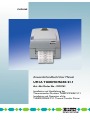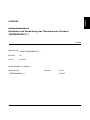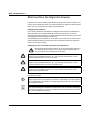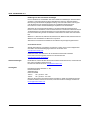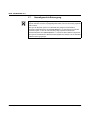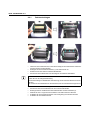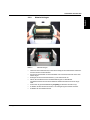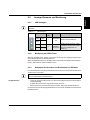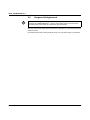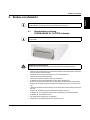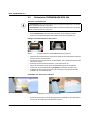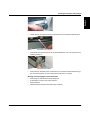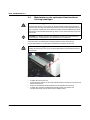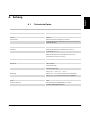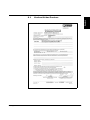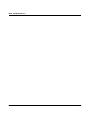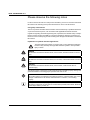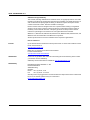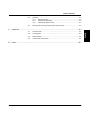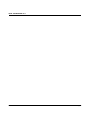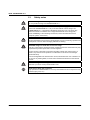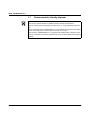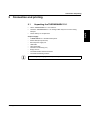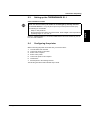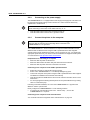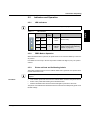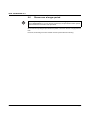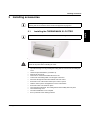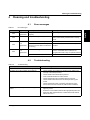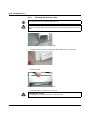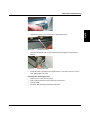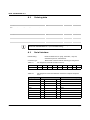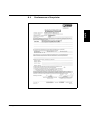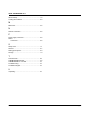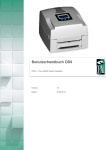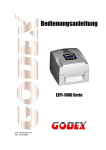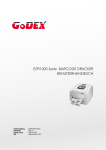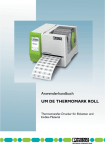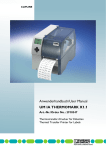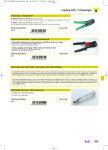Download Anwenderhandbuch / User Manual UM IA THERMOMARK S1
Transcript
CLIPLINE Anwenderhandbuch/User Manual UM IA THERMOMARK S1.1 Art.-Nr./Order No.: 2910761 Installation und Handhabung des Thermotransfer-Druckers THERMOMARK S1.1 Installation and Operation of the THERMOMARK S1.1 Thermal Transfer Printer Deutsch CLIPLINE Anwenderhandbuch Installation und Handhabung des Thermotransfer-Druckers THERMOMARK S1.1 07/2009 Bezeichnung: UM IA THERMOMARK S1.1 Revision: 00 Art.-Nr.: 2910761 Dieses Handbuch ist gültig für: Bezeichnung THERMOMARK S1.1 103932_ia_00 Revision Art.-Nr. 5146257 PHOENIX CONTACT UM IA THERMOMARK S1.1 Bitte beachten Sie folgende Hinweise Damit Sie das in diesem Handbuch beschriebene Produkt sicher einsetzen können, müssen Sie dieses Handbuch gelesen und verstanden haben. Die folgenden Hinweise geben Ihnen eine erste Orientierung zum Gebrauch des Handbuchs. Zielgruppe des Handbuchs Der in diesem Handbuch beschriebene Produktgebrauch richtet sich ausschließlich an Elektrofachkräfte oder von Elektrofachkräften unterwiesene Personen, die mit den geltenden Normen und sonstigen Vorschriften zur Elektrotechnik und insbesondere mit den einschlägigen Sicherheitskonzepten vertraut sind. Für Fehlhandlungen und Schäden, die an Produkten von Phoenix Contact und Fremdprodukten durch Missachtung der Informationen dieses Handbuchs entstehen, übernimmt Phoenix Contact keine Haftung. Erklärungen zu den verwendeten Symbolen und Signalwörtern Dieses Symbol kennzeichnet Gefahren, die zu Personenschäden führen können. Beachten Sie alle Hinweise, die mit diesem Hinweis gekennzeichnet sind, um mögliche Personenschäden zu vermeiden. GEFAHR Hinweis auf eine gefährliche Situation, die – wenn sie nicht vermieden wird – einen Personenschaden bis hin zum Tod zur Folge hat. WARNUNG Hinweis auf eine gefährliche Situation, die – wenn sie nicht vermieden wird – einen Personenschaden bis hin zum Tod zur Folge haben kann. VORSICHT Hinweis auf eine gefährliche Situation, die – wenn sie nicht vermieden wird – eine Verletzung zur Folge haben kann. Die folgenden Symbole weisen Sie auf Gefahren hin, die zu Sachschäden führen können oder stehen vor Tipps. ACHTUNG Dieses Symbol und der dazugehörige Text warnen vor Handlungen, die einen Schaden oder eine Fehlfunktion des Gerätes, der Geräteumgebung oder der Hard- bzw. Software zur Folge haben können. Dieses Symbol und der dazugehörige Text vermitteln zusätzliche Informationen, wie z. B. Tipps und Ratschläge für den effizienten Geräteeinsatz oder die Software-Optimierung. Es wird ebenso eingesetzt, um Sie auf weiterführende Informationsquellen (wie Handbücher oder Datenblätter) hinzuweisen. PHOENIX CONTACT 103932_ia_00 Bitte beachten Sie folgende Hinweise Phoenix Contact behält sich das Recht vor, die technische Dokumentation und die in den technischen Dokumentationen beschriebenen Produkte jederzeit ohne Vorankündigung zu ändern, zu korrigieren und/oder zu verbessern, soweit dies dem Anwender zumutbar ist. Dies gilt ebenfalls für Änderungen, die dem technischen Fortschritt dienen. Der Erhalt von technischer Dokumentation (insbesondere von Datenblättern, Montageanleitungen, Handbüchern etc.) begründet keine weitergehende Informationspflicht von Phoenix Contact über etwaige Änderungen der Produkte und/oder technischer Dokumentation. Anderslautende Vereinbarungen gelten nur, wenn sie ausdrücklich von Phoenix Contact in schriftlicher Form bestätigt sind. Bitte beachten Sie, dass die übergebene Dokumentation ausschließlich eine produktbezogene Dokumentation ist und Sie somit dafür eigenverantwortlich sind, die Eignung und den Einsatzzweck der Produkte in der konkreten Anwendung, insbesondere im Hinblick auf die Befolgung der geltenden Normen und Gesetze, zu überprüfen. Obwohl Phoenix Contact stets mit der notwendigen Sorgfalt darum bemüht ist, dass die Informationen und Inhalte korrekt und auf dem aktuellen Stand der Technik sind, können die Informationen technische Ungenauigkeiten und/oder Druckfehler enthalten. Phoenix Contact gibt keine Garantien in Bezug auf die Genauigkeit und Richtigkeit der Informationen. Sämtliche der technischen Dokumentation zu entnehmenden Informationen werden ohne jegliche ausdrückliche, konkludente oder stillschweigende Garantie erteilt. Sie enthalten keinerlei Beschaffenheitsvereinbarungen, beschreiben keine handelsübliche Qualität und stellen auch keine Eigenschaftszusicherung oder Zusicherung im Hinblick auf die Eignung zu einem bestimmten Zweck dar. Phoenix Contact übernimmt keine Haftung oder Verantwortung für Fehler oder Auslassungen im Inhalt der technischen Dokumentation (insbesondere Datenblätter, Montageanleitungen, Handbücher etc.). Die vorstehenden Haftungsbegrenzungen und -ausschlüsse gelten nicht, soweit zwingend gehaftet wird, z. B. nach dem Produkthaftungsgesetz, in Fällen des Vorsatzes, der groben Fahrlässigkeit, wegen der Verletzung des Lebens, des Körpers oder der Gesundheit oder wegen der Verletzung wesentlicher Vertragspflichten. Der Schadensersatzanspruch für die Verletzung wesentlicher Vertragspflichten ist jedoch auf den vertragstypischen, vorhersehbaren Schaden begrenzt, soweit nicht Vorsatz oder grobe Fahrlässigkeit vorliegt oder wegen der Verletzung des Lebens, des Körpers oder der Gesundheit gehaftet wird. Eine Änderung der Beweislast zum Nachteil des Anwenders ist mit dieser Regelung nicht verbunden. 103932_ia_00 PHOENIX CONTACT Deutsch Allgemeine Nutzungsbedingungen für Technische Dokumentation UM IA THERMOMARK S1.1 Erklärungen zu den rechtlichen Grundlagen Dieses Handbuch ist einschließlich aller darin enthaltenen Abbildungen urheberrechtlich geschützt. Jede Drittverwendung dieses Handbuchs ist verboten. Die Reproduktion, Übersetzung und öffentliche Zugänglichmachung sowie die elektronische und fotografische Archivierung und Veränderung bedarf der schriftlichen Genehmigung der Firma Phoenix Contact. Zuwiderhandlungen verpflichten zu Schadenersatz. Alle Rechte für den Fall der Patenterteilung oder Gebrauchsmustereintragung sind Phoenix Contact vorbehalten, soweit es sich um Software von Phoenix Contact handelt, die Technizität besitzt oder technischen Bezug hat. Fremdprodukte werden stets ohne Vermerk auf Patentrechte genannt. Die Existenz solcher Rechte ist daher nicht auszuschließen. Windows 3.x, Windows 95, Windows 98, Windows NT, Windows 2000, Windows XP und Windows Vista sind Marken der Microsoft Corporation. Alle anderen verwendeten Produktnamen sind Marken der jeweiligen Organisationen. So erreichen Sie uns Internet Aktuelle Informationen zu Produkten von Phoenix Contact und zu unseren Allgemeinen Geschäfts- und Garantiebedingungen finden Sie im Internet unter: www.phoenixcontact.com. Stellen Sie sicher, dass Sie immer mit der aktuellen Dokumentation arbeiten. Diese steht unter der folgenden Adresse zum Download bereit: www.phoenixcontact.de/download. Ländervertretungen Bei Problemen, die Sie mit Hilfe dieser Dokumentation nicht lösen können, wenden Sie sich bitte an Ihre jeweilige Ländervertretung. Die Adresse erfahren Sie unter www.phoenixcontact.com. Herausgeber PHOENIX CONTACT GmbH & Co. KG Flachsmarktstraße 8 32825 Blomberg DEUTSCHLAND Telefon +49 - (0) 52 35 - 3-00 Telefax +49 - (0) 52 35 - 3-4 12 00 Wenn Sie Anregungen und Verbesserungsvorschläge zu Inhalt und Gestaltung unseres Handbuchs haben, würden wir uns freuen, wenn Sie uns Ihre Vorschläge zusenden an: [email protected] PHOENIX CONTACT 103932_ia_00 Inhaltsverzeichnis 2 3 4 A Sicherheit und Umwelt ............................................................................................................1-1 1.1 Beschreibung des THERMOMARK S1.1 ...........................................................1-1 1.2 Bestimmungsgemäße Verwendung ...................................................................1-1 1.3 Sicherheitshinweise 1.4 Hinweise zum Druckkopf ....................................................................................1-3 1.5 Lagerung des Druckers ......................................................................................1-3 1.6 Hilfe bei Störungen .............................................................................................1-3 1.7 Umweltgerechte Entsorgung ..............................................................................1-4 ....................................................................................1-2 Anschließen und Drucken .......................................................................................................2-1 2.1 THERMOMARK S1.1 auspacken.......................................................................2-1 2.2 THERMOMARK S1.1 kennen lernen..................................................................2-2 2.3 THERMOMARK S1.1 aufstellen.........................................................................2-3 2.4 Drucker in Betrieb nehmen .................................................................................2-3 2.4.1 Farbband einlegen ............................................................................2-4 2.4.2 Material einlegen ................................................................................2-5 2.4.3 An Stromnetz anschließen ..................................................................2-6 2.4.4 Drucker an Computer anschließen .....................................................2-6 2.5 Anzeige-Elemente und Bedienung .....................................................................2-7 2.5.1 LED-Anzeigen .....................................................................................2-7 2.5.2 Bedienung der FEED-Taste ................................................................2-7 2.5.3 Selbsttest des Druckers und Einmessen von Etiketten .......................2-7 2.6 Längerer Nichtgebrauch .....................................................................................2-8 Einbau von Zubehör ................................................................................................................3-1 3.1 Abschneidevorrichtung THERMOMARK S1-CUTTER einbauen .......................3-1 3.2 Rollenhalter THERMOMARK-ERH 200..............................................................3-2 Störungen beseitigen und Reinigen ........................................................................................4-1 4.1 Fehlermeldungen ...............................................................................................4-1 4.2 Störungen beheben ............................................................................................4-1 4.3 Reinigen .............................................................................................................4-2 4.3.1 Allgemeine Reinigung ........................................................................4-2 4.3.2 Druckkopf reinigen ..............................................................................4-3 4.3.3 Reinigen der optionalen Abschneidevorrichtung .............................4-4 4.4 Materialstau an der optionalen Abschneidevorrichtung beseitigen ....................4-6 Anhang ................................................................................................................................... A-1 103932_ia_00 A1 Technische Daten ............................................................................................. A-1 A2 Bestelldaten ...................................................................................................... A-2 PHOENIX CONTACT i Deutsch 1 UM IA THERMOMARK S1.1 B ii A3 Serielle Schnittstelle .......................................................................................... A-2 A4 Konformität des Druckers .................................................................................. A-3 Stichwortverzeichnis............................................................................................................... B-1 PHOENIX CONTACT 103932_ia_00 Sicherheit und Umwelt Sicherheit und Umwelt 1.1 Deutsch 1 Beschreibung des THERMOMARK S1.1 Bei dem THERMOMARK S1.1 handelt es sich um einen Thermotransfer-Drucker für den Office-Bereich. Beim Thermotransfer-Druckverfahren wird durch die Hitzeeinwirkung des Druckkopfs die Farbschicht einer Transferfolie auf das Druckmedium übertragen. Der THERMOMARK S1.1 ist mit gängigen Schnittstellen ausgestattet, um eine problemlose Anbindung an Computer und Netzwerke zu gewährleisten. Er kann ohne Anpassung an Wechselstromnetze von 100 V bis 240 V angeschlossen werden. Hinweise zu den Druckmedien Das Druckergebnis hängt wesentlich von der geeigneten Kombination aus Material und Farbband ab. ACHTUNG: Geeignete Druckmedien verwenden Minderwertiges Farbband kann zum vorzeitigen Verschleiß des Druckkopfes und zu einem schlechten Druckbild führen. Nutzen Sie ausschließlich Druckmaterial von Phoenix Contact. Siehe „Bestelldaten“ auf Seite A-2. 1.2 Bestimmungsgemäße Verwendung Der THERMOMARK S1.1 ist nach dem Stand der Technik und den anerkannten sicherheitstechnischen Regeln gebaut. Dennoch können bei der Verwendung Gefahren für Leib und Leben des Benutzers oder Dritter bzw. Beeinträchtigungen des THERMOMARK S1.1 und anderer Sachwerte entstehen. WARNUNG: Gesundheitsgefahren durch unsachgemäßen Umgang Der THERMOMARK S1.1 darf nur in technisch einwandfreiem Zustand sowie bestimmungsgemäß, sicherheits- und gefahrenbewusst unter Beachtung der Bedienungsanleitung benutzt werden. Insbesondere Störungen, die die Sicherheit beeinträchtigen, müssen umgehend beseitigt werden. WARNUNG: Explosionsgefahr Der THERMOMARK S1.1 darf nicht im explosionsgefährdeten Bereich eingesetzt werden. ACHTUNG: Sachschaden durch nicht zugelassene Materialien Der THERMOMARK S1.1 ist ausschließlich zum Bedrucken von geeigneten und vom Hersteller zugelassenen Materialien bestimmt. Eine andersartige oder darüber hinausgehende Benutzung ist nicht bestimmungsgemäß. Für aus missbräuchlicher Verwendung resultierende Schäden haftet der Hersteller/Lieferant nicht; das Risiko trägt allein der Anwender. Zur bestimmungsgemäßen Verwendung gehört auch das Beachten der Bedienungsanleitung, einschließlich der vom Hersteller gegebenen Wartungsempfehlungen/-vorschriften. 103932_ia_00 PHOENIX CONTACT 1-1 UM IA THERMOMARK S1.1 1.3 Sicherheitshinweise WARNUNG: Lebensgefahr durch Netzspannung! Das Gehäuse des THERMOMARK S1.1 nicht öffnen. WARNUNG: Hinweise zum Stromanschluss und zum Netzteil Schließen Sie den THERMOMARK S1.1 nur an ein Netz mit geeigneter Spannung an. Der THERMOMARK S1.1 ist für Wechselspannung von 100 V bis 240 V ausgelegt. (Elektrische Anschlussbedingungen und Angaben auf dem Typenschild müssen übereinstimmen.) Vor dem Herstellen oder Lösen von Anschlüssen alle betroffenen Geräte (Computer, Drucker, Zubehör) ausschalten. WARNUNG: Verbrennungsgefahr Die Druckbaugruppe kann während des Druckes heiß werden. Während des Betriebs nicht berühren und vor Materialwechsel oder Reinigen abkühlen lassen. WARNUNG: Gesundheitsgefahren durch unsachgemäßen Umgang Führen Sie nur die in dieser Bedienungsanleitung beschriebenen Handlungen aus. Weiterführende Arbeiten dürfen nur von geschultem Personal oder Servicetechnikern durchgeführt werden. Unsachgemäße Eingriffe an elektronischen Baugruppen und deren Software können Störungen verursachen. Auch andere unsachgemäße Arbeiten oder Veränderungen am Gerät können die Betriebssicherheit gefährden. An den Geräten sind verschiedene Warnhinweis-Aufkleber angebracht, die auf Gefahren aufmerksam machen. Keine Warnhinweis-Aufkleber entfernen, sonst können Gefahren nicht erkannt werden. WARNUNG: Quetschgefahr am Deckel Achten Sie darauf, sich nicht am Deckel zu quetschen. ACHTUNG: Gerätedefekt durch Nässe Den THERMOMARK S1.1 nur in einer trockenen Umgebung betreiben und keiner Nässe (Spritzwasser, Nebel etc.) aussetzen. 1-2 PHOENIX CONTACT 103932_ia_00 Sicherheit und Umwelt Hinweise zum Druckkopf ACHTUNG: Verschleiß des Druckkopfes Der Druckkopf das empfindlichste Teil Ihres Druckers. Bei unsachgemäßer Handhabung kann der Druckkopf schnell beschädigt werden. Bitte beachten Sie unbedingt folgende Hinweise: ACHTUNG: Druckkopf richtig reinigen – – – Verwenden Sie keine scharfen Gegenstände (Messer, Schraubendreher o. ä.), um den Druckkopf zu reinigen. Säubern Sie den Druckkopf mit einem in reinen Alkohol getränkten Wattestäbchen. Der Druckkopf hat im oberen Teil eine rötliche Glasschutzschicht. Diese Schutzschicht darf nicht mit der Hand berührt werden. ACHTUNG: Passende Materialien verwenden Achten Sie während des Druckes immer darauf, dass keine Verunreinigungen auf dem Material liegen und unter dem Druckkopf durchgezogen werden. Das könnte den Druckkopf beschädigen. ACHTUNG: Bei längerem Nichtgebrauch Druckkopf öffnen Wenn Sie den THERMOMARK S1.1 mehrere Tage nicht benutzen, müssen Sie den Druckkopf öffnen. Dies erhöht die Lebensdauer des Druckkopfes. 1.5 Lagerung des Druckers Bei der Lagerung des Druckers ist folgendes zu beachten: – – – 1.6 Lagern Sie den THERMOMARK S1.1 nur in trockenen Räumen. Lagern Sie den Drucker so, dass Beschädigungen vermieden werden. Lagern Sie den Drucker komplett mit allen Einzelteilen und Zubehör, da sonst bei einer erneuten Inbetriebnahme wichtige Teile fehlen könnten. Hilfe bei Störungen Sollten am Gerät Störungen auftreten, können Sie sich an unseren Kundendienst wenden (Hotline 0800/4 31 05 30). Versuchen Sie auf keinen Fall, selber eine Reparatur durchzuführen. Änderungen und/oder Anpassungen des THERMOMARK S1.1 dürfen nur nach schriftlichem Einverständnis von Phoenix Contact erfolgen. 103932_ia_00 PHOENIX CONTACT 1-3 Deutsch 1.4 UM IA THERMOMARK S1.1 1.7 Umweltgerechte Entsorgung Altgeräte sachgerecht entsorgen Altgeräte enthalten wertvolle recyclingfähige Materialien, die einer Verwertung zugeführt werden sollten. Entsorgen Sie Altgeräte getrennt vom Restmüll über geeignete Sammelstellen. Durch die modulare Bauweise des THERMOMARK S1.1 ist das Zerlegen in seine Bestandteile möglich, so dass die Teile dem Recycling zugeführt werden können. Die Elektronikplatine des THERMOMARK S1.1 ist mit einer Lithium-Batterie ausgerüstet. Entsorgen Sie diese Batterie in Altbatteriesammelgefäße des Handels oder der öffentlichrechtlichen Entsorgungsträger. 1-4 PHOENIX CONTACT 103932_ia_00 Anschließen und Drucken Anschließen und Drucken 2.1 • • • Deutsch 2 THERMOMARK S1.1 auspacken THERMOMARK S1.1 aus dem Karton heben. THERMOMARK S1.1 auf Transportschäden prüfen. Lieferung auf Vollständigkeit prüfen. Lieferumfang – – – – – – – – – Thermotransferdrucker THERMOMARK S1.1 Netzkabel (Euro und US) Externes Netzteil USB-Kabel Etiketten-Rollenhalter Farbband-Rollenhalter (2 Stück) Leerer Rollenkern CD-ROM mit diesem Handbuch und Treibern CD-ROM mit Markierungssoftware Bewahren Sie die Originalverpackung für spätere Transporte auf. 103932_ia_00 PHOENIX CONTACT 2-1 UM IA THERMOMARK S1.1 2.2 THERMOMARK S1.1 kennen lernen Bild 2-1 Geräteaufbau 1 Tasten zum Öffnen des Gehäusedeckels 15 Farbband-Rollenhalter 2 Gehäusedeckel 16 Materialführung 3 Rollenhalter 17 Etiketten-Sensor 4 Farbband-Transportrad 18 Andruckwalze 5 Druckmechanismus 19 Zuführung für Endlosmaterial 6 Farbband-Aufwickelung Rollenhalter + Aufwickelkern 20 Ein-/Ausschalter 7 Verriegelung 21 Netzanschluss 8 Frontabdeckung 22 USB-Schnittstelle 11 LED „Ready“ 23 Parallele Schnittstelle 12 LED „Status“ 24 Serielle Schnittstelle 13 FEED-Taste 2-2 PHOENIX CONTACT 103932_ia_00 Anschließen und Drucken THERMOMARK S1.1 aufstellen Aufstellort wählen ACHTUNG: Beschädigung des Geräts und der Druckmaterialien durch Feuchtigkeit und Nässe THERMOMARK S1.1 nur an trockenen und vor Spritzwasser geschützten Orten aufstellen. Nicht geeignet sind: – feuchte oder staubige Orte und – Orte, die hoher Wärme, direkter Sonneneinstrahlung oder niedrigen Temperaturen ausgesetzt sind (Betriebsbereich: +5 °C bis +40 °C). Den THERMOMARK S1.1 auf einen ebenen und stabilen Platz stellen. Der Raum muss trocken, frostfrei und belüftet sein. 2.4 Drucker in Betrieb nehmen Gehen Sie beim ersten Anschluss des Druckers in folgender Reihenfolge vor: 1 Farbband und Materialien einlegen 2 Drucker mit dem Stromnetz verbinden 3 Computer einschalten 4 Drucker einschalten 5 Drucker mit dem Computer verbinden 6 Treiber installieren 7 Drucker in der Markierungssoftware bekanntgeben Die einzelnen Schritte werden im Folgenden detailliert beschrieben. 103932_ia_00 PHOENIX CONTACT 2-3 Deutsch 2.3 UM IA THERMOMARK S1.1 2.4.1 Farbband einlegen 1 2 Bild 2-2 • • • • Farbband einlegen Öffnen Sie den Gehäusedeckel, indem Sie beidseitig die Verschlusstasten zusammendrücken und den Deckel anheben. Entriegeln Sie den Druckmechanismus (1) und heben Sie ihn an. Entnehmen Sie den hinteren Farbband-Rollenhalter. Stecken Sie das Farbband bis zum Anschlag auf den hinteren Rollenhalter. Der Farbband-Verlauf wird auf einem Etikett im Gehäusedeckel dargestellt. Achten Sie auf die richtige Abrollrichtung. Wenn der Anschlag vom Rollenhalter nach links zeigt, muss sich das Farbband von unten abrollen. Die matte Seite des Farbbandes ist die Farbschicht, die zum Druckmaterial zeigen muss. • • • • • • 2-4 PHOENIX CONTACT Führen Sie den Farbband-Anfang unter dem Druckkopf her . Stecken Sie den leeren Rollenkern auf den vorderen Rollenhalter. Befestigen Sie das Farbband mit einem Klebestreifen auf dem Rollenkern (2). Wickeln Sie 2 bis 3 Lagen auf den Rollenkern und straffen Sie das Farbband. Schließen Sie den Druckmechanismus. Die Verriegelung muss hörbar einrasten. Schließen Sie den Gehäusedeckel. 103932_ia_00 Anschließen und Drucken Material einlegen Deutsch 2.4.2 1 2 Bild 2-3 • • • • • • • 103932_ia_00 Material einlegen Öffnen Sie den Gehäusedeckel, indem Sie beidseitig die Verschlusstasten zusammendrücken und den Deckel anheben. Stecken Sie das Material auf den Rollenhalter. Die zu bedruckende Seite muss nach außen zeigen. Entriegeln Sie den Druckmechanismus (1) und heben Sie ihn an. Führen Sie das Material durch die Materialführung bis zur Abreißkante. Der Material-Verlauf wird auf einem Etikett im Gehäusedeckel des Druckers dargestellt. Passen Sie die grüne Materialführung sorgfältig an die Breite der Rolle an (2). Schließen Sie den Druckmechanismus. Die Verriegelung muss hörbar einrasten. Schließen Sie den Gehäusedeckel. PHOENIX CONTACT 2-5 UM IA THERMOMARK S1.1 2.4.3 An Stromnetz anschließen Der THERMOMARK S1.1 ist mit einem Weitbereichsnetzteil ausgerüstet. Der Betrieb mit einer Netzspannung von 230 V AC/50 Hz oder 100 V AC/60 Hz ist ohne Eingriff am Gerät möglich. ACHTUNG: Beschädigung des Geräts durch undefinierte Einschaltströme. Vor dem Netzanschluss Netzschalter (1) auf Stellung „O“ bringen. • • Netzkabel in Netzanschlussbuchse (2) stecken. Stecker des Netzkabels in geerdete Steckdose stecken. 2.4.4 Drucker an Computer anschließen ACHTUNG: Störungen im Betrieb durch unzureichende oder fehlende Erdung Achten Sie darauf, dass alle an den THERMOMARK S1.1 angeschlossenen Computer sowie die Verbindungskabel geerdet sind. Der THERMOMARK S1.1 kann über das mitgelieferte USB-Kabel oder ein paralleles Schnittstellenkabel an einen Computer angeschlossen werden, auf dem das Betriebssystem Windows XP, Windows 2000 oder Windows Vista installiert ist. Zum Anschluss an den PC ist die Installation eines Druckertreibers erforderlich. Den zu Ihrem Gerät passenden Druckertreiber finden Sie auf der CD-ROM, die zum Lieferumfang gehört oder im Internet unter www.phoenixcontact.de/download. Voraussetzung für den Computer-Anschluss • • • Stellen Sie sicher, dass der Drucker ausgeschaltet ist. Stellen Sie sicher, dass Farbband und Druckmaterial eingelegt sind. Stellen Sie sicher, dass der Drucker an das Stromnetz angeschlossen ist. Anschluss an den Computer über USB oder die parallele Schnittstelle • • • • • Schalten Sie den Computer ein und beenden Sie alle laufenden Programme. Schalten Sie den THERMOMARK S1.1 ein. Die Ready-LED leuchtet grün. Verbinden Sie Computer und Drucker mit dem mitgelieferten USB-Kabel oder dem parallelen Schnittstellen-Kabel. Der Windows-Installationsassistent wird automatisch gestartet. Legen Sie die mitgelieferte CD-ROM mit dem Treiber in das CD-Laufwerk ein und folgenden Sie den Anweisungen auf dem Bildschirm. Wenn während der Installation die Fehlermeldung „Windows-Logo-Test nicht bestanden“ erscheint, setzen Sie die Installation trotzdem fort. Nach erfolgreicher Installation erscheint im Windows-Systemordner „Drucker“ ein Icon für den THERMOMARK S1.1. Richten Sie anschließend den THERMOMARK S1.1 in der Markierungssoftware ein. • Zum Beispiel in CLIP PROJECT unter „Datei... Ausgabegerät einrichten...“ den THERMOMARK S1.1 als Drucker einstellen. Anschluss an den Computer über die serielle Schnittstelle Die Schnittstellenbelegung finden Sie unter „Serielle Schnittstelle“ auf Seite A-2. 2-6 PHOENIX CONTACT 103932_ia_00 Anschließen und Drucken Anzeige-Elemente und Bedienung 2.5.1 Deutsch 2.5 LED-Anzeigen Weitere Zustände der LEDs werden im Kapitel „Fehlermeldungen“ auf Seite 4-1 beschrieben. Tabelle 2-1 LED-Anzeigen LED Ready Signalton grün Status – Ready rot Status orange 2.5.2 Status Beschreibung 1 Normal-StaDrucker ist betriebsbereit. tus 1 Selbsttest/ Etiketten einmessen Drucker druckt Testseite (siehe „Selbsttest des Druckers und Einmessen von Etiketten“ auf Seite 2-7). Bedienung der FEED-Taste Wenn Sie die FEED-Taste drücken, transportiert der Drucker die eingelegten Etiketten um eine Etikettenreihe bis zur Abreißposition vor. Wenn die Etiketten nicht bis zur Abreißposition transportiert oder Etiketten übersprungen werden, führen Sie den Druckerselbsttest durch. 2.5.3 Selbsttest des Druckers und Einmessen von Etiketten Der Druckerselbsttest dient dazu, Etiketten einzumessen und im Stand-alone-Betrieb einen Testausdruck zu erzeugen. Beim ausschließlichen Einsatz von Etiketten von Phoenix Contact kann auf das Einmessen der Lichtschranke verzichtet werden. Vorgehensweise • • • Legen Sie geeignetes Material ein. Für den Druckerselbsttest werden mehrere Etikettenreihen benötigt. Schalten Sie den Drucker bei gedrückter FEED-Taste ein. Wenn nach kurzer Zeit die Status-LED rot leuchtet, lassen Sie die FEED-Taste los. Der Drucker misst nun die eingelegten Etiketten ein und druckt anschließend seine internen Einstellungen aus. 103932_ia_00 PHOENIX CONTACT 2-7 UM IA THERMOMARK S1.1 2.6 Längerer Nichtgebrauch ACHTUNG: Bei längerem Nichtgebrauch Druckkopf öffnen Wenn Sie den THERMOMARK S1.1 mehrere Tage nicht benutzen, müssen Sie den Druckkopf öffnen. Dies erhöht die Lebensdauer des Druckkopfes. Wenn Sie den Drucker längere Zeit nicht benutzen, empfehlen wir, den Druckkopf geöffnet stehen zu lassen. Der Gehäusedeckel muss dabei geschlossen sein, um Verschmutzungen zu verhindern. 2-8 PHOENIX CONTACT 103932_ia_00 Einbau von Zubehör Einbau von Zubehör Deutsch 3 Das Zubehör gehört nicht zum Lieferumfang. Die Bestelldaten des Zubehörs finden Sie im Anhang auf Seite A-2. 3.1 Abschneidevorrichtung THERMOMARK S1-CUTTER einbauen Um die Abschneidevorrichtung zu benutzen, muss das Etikett eine Mindestlänge von 30 mm haben. Bild 3-1 Abschneidevorrichtung THERMOMARK S1-CUTTER WARNUNG: Verletzungsgefahr Schalten Sie den Drucker aus, bevor Sie die Abschneidevorrichtung einbauen! • • • • • • • • • • • • • 103932_ia_00 Öffnen Sie den Gehäusedeckel, indem Sie beidseitig die Verschlusstasten zusammendrücken und den Deckel anheben. Entriegeln Sie den Druckmechanismus (1) und heben Sie ihn an. Nehmen Sie die Frontabdeckung ab. Hinter der Frontblende befinden sich zwei Anschlüsse. Schließen Sie das Verbindungskabel an den oberen Anschluss an. Setzen Sie zunächst die rechte, dann die linke Seite der Abschneidevorrichtung ein. Klappen Sie die Abdeckung der Abschneidevorrichtung nach vorne, um diese zu öffnen. Halten Sie die Abschneidevorrichtung fest und ziehen Sie an beiden Seiten die Schrauben fest. Klappen Sie die Abdeckung der Abschneidevorrichtung wieder zu. Schließen Sie den Druckmechanismus. Die Verriegelung muss hörbar einrasten. Schließen Sie den Gehäusedeckel. Die Abschneidevorrichtung ist nun installiert. Stellen Sie in der Markierungssoftware „Perforieren“ ein. PHOENIX CONTACT 3-1 UM IA THERMOMARK S1.1 3.2 Rollenhalter THERMOMARK-ERH 200 Aufsetzen von Rollenkernen 1"-Rollenkernen: Das Rollenmaterial darf einen maximalen Durchmesser von 200 mm haben und nicht breiter als 117 mm sein. 3"-Rollenkernen: Das Rollenmaterial darf einen maximalen Durchmesser von 200 mm haben und nicht breiter als 110 mm sein. • • • Schieben Sie den Rollenkern-Halter in das Rollenmaterial. Bei 3"-Rollenkernen sichern Sie beide Seiten mit den 3"-Rollenkern-Haltern. Setzen Sie das Rollenmaterial mit dem Rollenkern auf den Rollenhalter auf. Einlegen des Rollenmaterials in den Drucker 1 2 Bild 3-2 • • • • • • • Druckmechanismus anheben/Materialführung anpassen Öffnen Sie den Gehäusedeckel, indem Sie beidseitig die Verschlusstasten zusammendrücken und den Deckel anheben. Stecken Sie das Rollenmaterial auf den Rollenhalter. Die zu bedruckende Seite muss nach außen zeigen. Entriegeln Sie den Druckmechanismus (1) und heben Sie ihn an. Führen Sie das Rollenmaterial durch die Materialführung bis zur Abreißkante. Passen Sie die grüne Materialführung sorgfältig an die Breite der Rolle an (2). Schließen Sie den Druckmechanismus. Die Verriegelung muss hörbar einrasten. Schließen Sie den Gehäusedeckel. Rollenhalter mit dem Drucker verbinden Bild 3-3 • 3-2 PHOENIX CONTACT Rollenhalter mit dem Drucker verbinden Setzen Sie den Drucker so auf die Grundplatte des Rollenhalters, dass die Füße des Druckers in die Aussparung des Rollenhalters passen. 103932_ia_00 Störungen beseitigen und Reinigen Störungen beseitigen und Reinigen 4.1 Tabelle 4-1 Status-LED Deutsch 4 Fehlermeldungen Fehlermeldungen Signalton Beschreibung Abhilfe rot 2x4 Signaltöne Der Druckmechanismus ist nicht richtig geschlossen. Öffnen Sie den Druckmechanismus und schließen Sie ihn erneut. Hohe Temperatur am Druckkopf rot – Sinkt die Temperatur auf einen normalen Wert, wechselt der Drucker automatisch wieder in den Bereitschafts-Modus. Farbband ist verbraucht Legen Sie ein neues Farbband ein. rot 2x3 Signaltöne Farbband ist nicht korrekt eingelegt oder der Farbbandrollenhalter bewegt sich nicht. Prüfen Sie den korrekten Einbau des Farbbandes. Material wird nicht erkannt. Stellen Sie sicher, dass der Etiketten-Sensor sich an der richtigen Stelle befindet. Erkennt der Etiketten-Sensor trotzdem das Material nicht, führen Sie den Druckerselbsttest aus. Material ist verbraucht. Legen Sie eine neue Etikettenrolle ein. rot 2x2 Signaltöne 4.2 Tabelle 4-2 Störungen beheben Störungen beheben Fehler Fehlerbehebung Der Drucker ist eingeschaltet, aber die LEDs leuch- – ten nicht. Prüfen Sie die Netzverbindung. LED leuchtet nach dem Druckvorgang rot (Power/Status). Prüfen Sie, ob das Farbband oder das Etikettenmaterial verbraucht oder nicht korrekt eingelegt sind. Prüfen Sie, ob das Etikettenmaterial gestaut ist. Legen Sie ein passendes Farbband bzw. Etikettenmaterial ein. Prüfen Sie, ob der Druckmechanismus geschlossen ist. Prüfen Sie, ob der Etiketten-Sensor von Druckmaterial blockiert wird. Prüfen Sie, ob die Abschneidevorrichtung normal funktioniert oder ob Aktionen nicht ausgeführt werden (falls die Abschneidevorrichtung installiert ist). – – – – – – Der Druckvorgang läuft ab, ohne den Druck auszuführen. – – – 103932_ia_00 Stellen Sie sicher, dass das Etikettenmaterial und Farbband richtigherum eingelegt sind. Wählen Sie das korrekte Etikettenmaterial und den entsprechenden Druckmodus aus. Stellen Sie sicher, dass es sich bei Etiketten und Farbband um Original-Material von Phoenix Contact handelt. PHOENIX CONTACT 4-1 UM IA THERMOMARK S1.1 Tabelle 4-2 Störungen beheben (Fortsetzung) Fehler Fehlerbehebung Beim Druckvorgang wird das Etikettenmaterial gestaut. – – Beseitigen Sie den Materialstau. Falls Etikettenmaterial auf dem Druckkopf klebt, entfernen Sie es und säubern den Druckkopf. Beim Druck wird nur stückweise gedruckt und der Ausdruck ist nicht vollständig. – Prüfen Sie, ob Etikettenmaterial auf dem Druckkopf klebt und entfernen Sie es. Prüfen Sie die Anwendungs-Software auf Fehler. Prüfen Sie das Farbband auf Falten und straffen Sie es. – – Beim Druckvorgang wird ein Teil des Etiketts nicht vollständig bedruckt. – – – Die Positionierung des Drucks ist fehlerhaft. – Prüfen Sie, ob der Druckkopf verstaubt oder anderweitig verschmutzt ist. Stellen Sie sicher, dass es sich beim Druckmaterial um OriginalMaterial von Phoenix Contact handelt. Prüfen Sie, ob die richtigen Etiketten verwendet werden. – Prüfen Sie, ob der Etiketten-Sensor von Material verdeckt oder verstaubt ist. Stellen Sie sicher, dass es sich beim Druckmaterial um OriginalMaterial von Phoenix Contact handelt. Prüfen Sie die Einstellung der Materialführung Beim Druckvorgang wird ein Etikett übersprungen. – – Prüfen Sie, ob der Etiketten-Sensor verstaubt ist. Prüfen Sie, ob die richtigen Etiketten verwendet werden. Der Ausdruck ist undeutlich. – Prüfen Sie, ob der Druckkopf verschmutzt ist. Wenn nötig, reinigen Sie den Druckkopf (siehe „Druckkopf reinigen“ auf Seite 4-3). Die Abschneidevorrichtung schneidet die Etiketten schief ab. – Prüfen Sie, ob das Etikettenmaterial gerade eingelegt wurde. Die Abschneidevorrichtung schneidet die Etiketten nur unvollständig ab. – Prüfen Sie, ob die Stärke des Etiketts 0,2 mm überschreitet. Bei Verwendung der Abschneidevorrichtung wird das Etikett nicht ausgegeben oder fehlerhaft abgeschnitten. – Prüfen Sie, ob die Abschneidevorrichtung korrekt installiert wurde. Prüfen Sie, ob Materialführungen klebrig sind. – 4.3 4.3.1 – Reinigen Allgemeine Reinigung ACHTUNG: Beschädigung des Druckers durch Reinigungsmittel Keine Scheuer- oder Lösungsmittel zur Reinigung der Außenflächen oder Baugruppen verwenden. Keine Flüssigkeiten zur Reinigung verwenden, die eine explosive Atmosphäre bilden können oder brennbar sind. • • 4-2 PHOENIX CONTACT Staub und Fusseln im Druckbereich mit weichem Pinsel oder Staubsauger entfernen. Außenflächen mit Allzweckreiniger säubern. 103932_ia_00 Störungen beseitigen und Reinigen Druckkopf reinigen Undeutliche oder unvollständige Ausdrucke können Folge eines verschmutzten Druckkopfs oder Farbbands sein. Beim Druck muss der Gehäusedeckel geschlossen bleiben. ACHTUNG: Vermeiden Sie, staubiges oder verschmutztes Druckmaterial zu verwenden, da dies die Lebensdauer und Qualität ihres Druckkopfes negativ beeinflussen kann. Bild 4-1 Druckkopf Um den Druckkopf zu reinigen, befolgen Sie folgende Schritte: WARNUNG: Verbrennungsgefahr am Druckkopf Die Druckbaugruppe kann während des Druckes heiß werden. Während des Betriebs nicht berühren und vor Materialwechsel oder Reinigen abkühlen lassen. • • • • • • • • 103932_ia_00 Öffnen Sie den Gehäusedeckel, indem Sie beidseitig die Verschlusstasten zusammendrücken und den Deckel anheben. Entriegeln Sie den Druckmechanismus und heben Sie ihn an. Entnehmen Sie das Farbband. Entfernen Sie Reste von Etikettenmaterial oder sonstige Verschmutzungen mit einem in reinen Alkohol getränkten Wattestäbchen. Lassen Sie den Druckkopf trocknen. Legen Sie das Farbband wieder ein. Schließen Sie den Druckmechanismus. Die Verriegelung muss hörbar einrasten. Schließen Sie den Gehäusedeckel. PHOENIX CONTACT 4-3 Deutsch 4.3.2 UM IA THERMOMARK S1.1 4.3.3 Reinigen der optionalen Abschneidevorrichtung Nach 3000 Schnitten müssen Sie das Schneidmesser reinigen. WARNUNG: Verletzungsgefahr! Schalten Sie den Drucker aus und ziehen Sie den Netzstecker, bevor Sie die Schutzhaube der Abschneidevorrichtung entfernen. Bild 4-2 • Entfernen Sie vorsichtig die Sicherungsscheibe der Welle mit Hilfe eines Schraubendrehers. Bild 4-3 • Welle herausziehen Ziehen Sie die Welle heraus Bild 4-4 • Sicherungsscheibe entfernen Schutzhaube abnehmen Ziehen Sie die Schutzhaube nach oben ab. WARNUNG: Verletzungsgefahr! Das Schneidmesser ist scharf! Achten Sie darauf, sich nicht zu verletzen! 4-4 PHOENIX CONTACT 103932_ia_00 Deutsch Störungen beseitigen und Reinigen Bild 4-5 • Hebeln Sie auf der rechten Seite des Schneidmessers vorsichtig die Abdeckung ab. Bild 4-6 • Schneidmesser reinigen Reinigen Sie das Schneidmesser mit einem Wattestäbchen, das mit Isopropanol oder Spiritus getränkt ist. Bild 4-7 • Abdeckung abhebeln Schneidmesser drehen Drehen Sie das Schneidmesser mit Hilfe eines 3-mm-Innensechskant-Schlüssels gegen den Uhrzeigersinn, um beide Schneiden des Messers zu reinigen. Montage nach Reinigung des Schneidmessers • • • • 103932_ia_00 Abdeckung des Schneidmessers aufschnappen. Schutzhaube von oben nach unten schieben. Welle einführen. Wellensicherung mit Hilfe einer Flachzange montieren. PHOENIX CONTACT 4-5 UM IA THERMOMARK S1.1 4.4 Materialstau an der optionalen Abschneidevorrichtung beseitigen WARNUNG: Verletzungsgefahr! Versuchen Sie niemals, mit dem Finger in die Abschneidevorrichtung hineinzufassen. Versuchen Sie auch nicht, mit einem Gegenstand in das Innere einer Abschneidevorrichtung zu gelangen. Das Messer wird dadurch beschädigt und die Gewährleistung erlischt. Reparaturen an der Abschneidevorrichtung dürfen nur von einem Fachmann vorgenommen werden. ACHTUNG: Der Abstand zwischen den Unterkanten der Etiketten muss mindestens 30 mm betragen, um Materialstaus am Schneidemesser zu verhindern. Auf beiden Seiten der Abschneidevorrichtung befindet sich eine Schraube (A). Liegt ein Materialstau vor, funktioniert die Abschneidevorrichtung nicht korrekt. WARNUNG: Verletzungsgefahr! Schalten Sie den Drucker aus, bevor Sie einen Materialstau an der Abschneidevorrichtung beheben. Bild 4-8 • • • • 4-6 PHOENIX CONTACT Abschneidevorrichtung Schalten Sie den Drucker aus. Drehen Sie die Schraube (A) mit einem Schraubenzieher nach links und rechts, bis das Messer wieder frei ist. Ziehen Sie herausstehende Materialreste aus der Abschneidevorrichtung. Schalten Sie, nachdem der Materialstau beseitigt wurde, den Drucker ein. Das Messer bewegt sich automatisch in die richtige Position. 103932_ia_00 A1 Deutsch A Anhang Technische Daten Technische Daten Auflösung 300 dpi (12 Punkte/mm) Druckmodus Thermotransfer CPU 32 Bit Position des Sensors zentriert Sensor-Typ reflektierend Sensor-Erkennung Etikettenzwischenraum, Black Mark und Lochmarke Automatische Erkennung der Etikettenlängen und/oder über Programm eingestellte Etikettenlänge Druckgeschwindigkeit 25 mm/s ... 75 mm/s Drucklänge mindestens 12 mm (0,47"), maximal 762 mm (30") Druckbreite 104 mm (4,10") Druckmedium Maximaler Außendurchmesser der Etikettenrolle: 127 mm (5") Kern-Durchmesser: 1" ... 3" Farbband Länge: 300 m (981 ft.) Maximaler Außendurchmesser der Farbbandrolle: 64 mm (2,52") Innendurchmesser des Kerns: 25,4 mm (1") Schnittstellen Seriell, Parallel, USB Schnittstellen-Übertragung Baud Rate 4800~38400, XON/XOFF, DSR/DTR Speicher DRAM: 2 MB, Flash: 1MB LED-Anzeigen 2 LEDs, zweifarbig 1 Funktionstaste: FEED Spannung 100 V AC bis 240 V AC, 50/60 Hz (automatische Anpassung) Umgebungstemperatur Bedienung: +5 °C ... +40 °C (+41° F ... +104° F) Lagerung: -20 °C ... +50 °C (-4° F ... +122° F) Luftfeuchtigkeit Bedienung: 30 % ... 85 %, nicht kondensierend, freie Luftzirkulation Lagerung: 10 % ... 90 %, nicht kondensierend, freie Luftzirkulation Zulassungen (siehe Seite A-3) c Abmessungen (L x H x B) 285 mm x 171 mm x 226 mm (13,78" x 6,7" x 8,9") Gewicht 2,72 kg Optionale Erweiterungen Abschneidevorrichtung (THERMOMARK S1-CUTTER) Rollenhalter (THERMOMARK-ERH 200) 103932_ia_00 PHOENIX CONTACT A-1 UM IA THERMOMARK S1.1 A2 Bestelldaten Produkte Beschreibung Typ Artikel-Nr. VPE Thermotransfer-Drucker inkl. Netzteil und Windows-Druckertreiber THERMOMARK S1.1 5146257 1 Typ Artikel-Nr. VPE Zubehör Beschreibung Schneidvorrichtung THERMOMARK S1-CUTTER 5145339 1 Rollenhalter THERMOMARK-ERH 200 5145342 1 Farbband THERMOMARK-RIBBON 110 5145384 1 Farbband für Schrumpfschläuche WMS THERMOMARK-RIBBON 110-WMS 5145397 1 Phoenix Contact bietet Ihnen dazu ein breites Produktspektrum an Markierungsmaterialien an, die mit dem THERMOMARK S1.1 beschriftbar sind (siehe CLIPLINE-Katalog). A3 Serielle Schnittstelle Standardeinstellung: Baud-Rate 9600 Baud, keine Parität, 8 Daten-Bits, 1 Stopp-Bit, XON/XOFF-Protokoll und RTS/CTS DB-9-Buchse mit folgender Steckerbelegung: Stecker-Typ: Tabelle A-1 Steckerbelegung DB-9-Buchse Pin-Nr. 1 2 3 4 5 6 7 8 9 Funktion +5 V TXD RXD N/C GND N/C CTS RTS N/C Tabelle A-2 Steckerbelegung des seriellen Interfaces auf der Computer- und der Druckerseite PC (DCE) A-2 PHOENIX CONTACT THERMOMARK S1.1 (DTE) --- 1 1 +5V RXD 2 2 TXD TXD 3 3 RXD DTR 4 4 N/C GND 5 5 GND DSR 6 6 N/C RTS 7 7 CTS CTS 8 8 RTS --- 9 9 N/C 103932_ia_00 Konformität des Druckers Deutsch A4 103932_ia_00 PHOENIX CONTACT A-3 UM IA THERMOMARK S1.1 A-4 PHOENIX CONTACT 103932_ia_00 A S Abschneidevorrichtung .............................................. 3-1 Schneidmesser reinigen....................................... 4-4 Auspacken ................................................................. 2-1 Schneidmesser Reinigen ............................................................... 4-4 Schnittstelle seriell .................................................... A-2 Selbsttest ................................................................... 2-7 Sicherheitshinweise ................................................... 1-1 Störungen beseitigen ................................................. 4-1 Störungsliste .............................................................. 4-1 Stromanschluss ......................................................... 2-6 C Computeranschluss ................................................... 2-6 D Drucker Anschließen ......................................................... 2-6 Drucker aufstellen ...................................................... 2-3 E Entsorgung................................................................. 1-4 F Farbband einlegen ..................................................... 2-4 FEED-Taste ............................................................... 2-7 Fehlermeldungen ....................................................... 4-1 T Technische Daten ..................................................... A-1 THERMOMARK S1-CUTTER.................................... 3-1 THERMOMARK-ERH 200 ......................................... 3-2 U Umwelt....................................................................... 1-4 Z Zubehör einbauen...................................................... 3-1 G Geräteaufbau ............................................................. 2-2 I Installation.................................................................. 2-1 L Lagerung.................................................................... 1-3 LED-Anzeigen............................................................ 2-7 Lithium Batterie .......................................................... 1-4 N Netzwerkanschluss .................................................... 2-6 R Reinigung................................................................... 4-2 Rollenhalter................................................................ 3-2 103932_ia_00 PHOENIX CONTACT B-1 Deutsch B Stichwortverzeichnis UM IA THERMOMARK S1.1 B-2 PHOENIX CONTACT 103932_ia_00 CLIPLINE User Manual Installation and Operation of the THERMOMARK S1.1 Thermal Transfer Printer 07/2009 Designation: UM IA THERMOMARK S1.1 Revision: 00 Order No.: 2910761 This user manual is valid for: Designation THERMOMARK S1.1 103932_ia_00 Version Order No. 5146257 PHOENIX CONTACT UM IA THERMOMARK S1.1 Please observe the following notes In order to ensure the safe use of the product described, you have to read and understand this manual. The following notes provide information on how to use this manual. User group of this manual The use of products described in this manual is oriented exclusively to qualified electricians or persons instructed by them, who are familiar with applicable standards and other regulations regarding electrical engineering and, in particular, the relevant safety concepts. Phoenix Contact accepts no liability for erroneous handling or damage to products from Phoenix Contact or third-party products resulting from disregard of information contained in this manual. Explanation of symbols used and signal words This is the safety alert symbol. It is used to alert you to potential personal injury hazards. Obey all safety messages that follow this symbol to avoid possible injury or death. DANGER This indicates a hazardous situation which, if not avoided, will result in death or serious injury. WARNING This indicates a hazardous situation which, if not avoided, could result in death or serious injury. CAUTION This indicates a hazardous situation which, if not avoided, could result in minor or moderate injury. The following types of messages provide information about possible property damage and general information concerning proper operation and ease-of-use. NOTE This symbol and the accompanying text alerts the reader to a situation which may cause damage or malfunction to the device, either hardware or software, or surrounding property. This symbol and the accompanying text provides additional information to the reader. It is also used as a reference to other sources of information (manuals, data sheets, literature) on the subject matter, product, etc. PHOENIX CONTACT 103932_ia_00 UM IA THERMOMARK S1.1 General terms and conditions of use for technical documentation Phoenix Contact reserves the right to alter, correct, and/or improve the technical documentation and the products described in the technical documentation at its own discretion and without giving prior notice, insofar as this is reasonable for the user. The same applies to any technical changes that serve the purpose of technical progress. The receipt of technical documentation (in particular data sheets, installation instructions, manuals, etc.) does not constitute any further duty on the part of Phoenix Contact to furnish information on alterations to products and/or technical documentation. Any other agreement shall only apply if expressly confirmed in writing by Phoenix Contact. Please note that the supplied documentation is product-specific documentation only and that you are responsible for checking the suitability and intended use of the products in your specific application, in particular with regard to observing the applicable standards and regulations. Although Phoenix Contact makes every effort to ensure that the information content is accurate, up-to-date, and state-of-the-art, technical inaccuracies and/or printing errors in the information cannot be ruled out. Phoenix Contact does not offer any guarantees as to the reliability, accuracy or completeness of the information. All information made available in the technical data is supplied without any accompanying guarantee, whether expressly mentioned, implied or tacitly assumed. This information does not include any guarantees regarding quality, does not describe any fair marketable quality, and does not make any claims as to quality guarantees or guarantees regarding the suitability for a special purpose. Phoenix Contact accepts no liability or responsibility for errors or omissions in the content of the technical documentation (in particular data sheets, installation instructions, manuals, etc.). The aforementioned limitations of liability and exemptions from liability do not apply, in so far as liability must be assumed, e.g., according to product liability law, in cases of premeditation, gross negligence, on account of loss of life, physical injury or damage to health or on account of the violation of important contractual obligations. Claims for damages for the violation of important contractual obligations are, however, limited to contract-typical, predictable damages, provided there is no premeditation or gross negligence, or that liability is assumed on account of loss of life, physical injury or damage to health. This ruling does not imply a change in the burden of proof to the detriment of the user. 103932_ia_00 PHOENIX CONTACT UM IA THERMOMARK S1.1 Statement of legal authority This manual, including all illustrations contained herein, is copyright protected. Use of this manual by any third party is forbidden. Reproduction, translation, and public disclosure, as well as electronic and photographic archiving or alteration requires the express written consent of Phoenix Contact. Violators are liable for damages. Phoenix Contact reserves all rights in the case of patent award or listing of a registered design, in as far as this concerns software of Phoenix Contact that meets the criteria of technicity or has technical relevance. Third-party products are always named without reference to patent rights. The existence of such rights shall not be excluded. Windows 3.x, Windows 95, Windows 98, Windows NT, Windows 2000, Windows XP, and Windows Vista are trademarks of the Microsoft Corporation. All other product names used are trademarks of the respective organizations. How to contact us Internet Up-to-date information on Phoenix Contact products and our Terms and Conditions can be found on the Internet at: www.phoenixcontact.com. Make sure you always use the latest documentation. It can be downloaded at: www.phoenixcontact.net/download. Subsidiaries Published by If there are any problems that cannot be solved using the documentation, please contact your Phoenix Contact subsidiary. Subsidiary contact information is available at www.phoenixcontact.com. . PHOENIX CONTACT GmbH & Co. KG Flachsmarktstraße 8 32825 Blomberg Germany Phone +49 - (0) 52 35 - 3-00 Fax +49 - (0) 52 35 - 3-4 12 00 Should you have any suggestions or recommendations for improvement of the contents and layout of our manuals, please send your comments to [email protected]. PHOENIX CONTACT 103932_ia_00 Table of Contents 2 3 4 Safety and the environment .....................................................................................................1-1 1.1 Description of the THERMOMARK S1.1 ............................................................1-1 1.2 Intended use.......................................................................................................1-1 1.3 Safety notes .......................................................................................................1-2 1.4 Notes on the print head ......................................................................................1-3 1.5 Storing the printer ...............................................................................................1-3 1.6 Help in the event of malfunctions........................................................................1-3 1.7 Environmentally friendly disposal .......................................................................1-4 Connection and printing...........................................................................................................2-1 2.1 Unpacking the THERMOMARK S1.1 ................................................................2-1 2.2 About THERMOMARK S1.1 ..............................................................................2-2 2.3 Setting up the THERMOMARK S1.1 .................................................................2-3 2.4 Configuring the printer ........................................................................................2-3 2.4.1 Loading the ink ribbon .........................................................................2-4 2.4.2 Loading media ....................................................................................2-5 2.4.3 Connecting to the power supply ..........................................................2-6 2.4.4 Connect the printer to the computer ....................................................2-6 2.5 Indicators and Operation ....................................................................................2-7 2.5.1 LED Indicators ....................................................................................2-7 2.5.2 FEED Button Operation ......................................................................2-7 2.5.3 Printer self test and Calibrating Labels ................................................2-7 2.6 Disuse over a longer period................................................................................2-8 Installing accessories...............................................................................................................3-1 3.1 Installing the THERMOMARK S1-CUTTER........................................................3-1 3.2 THERMOMARK-ERH 200 media hub ................................................................3-2 Cleaning and troubleshooting ..................................................................................................4-1 103932_ia_00 4.1 Error messages ..................................................................................................4-1 4.2 Troubleshooting..................................................................................................4-1 4.3 Cleaning .............................................................................................................4-2 4.3.1 General cleaning .................................................................................4-2 4.3.2 Cleaning the print head .......................................................................4-3 4.3.3 Cleaning the optional cutter ...............................................................4-4 4.4 Removing the cause of jamming in the optional cutter .......................................4-6 PHOENIX CONTACT i English 1 UM IA THERMOMARK S1.1 A Appendix ................................................................................................................................ A-1 A1 Technical data ................................................................................................... A-1 A2 Ordering data .................................................................................................... A-2 A3 Serial interface................................................................................................... A-2 A4 Conformance of the printer ................................................................................ A-3 A5 Conformance of the power supply unit .............................................................. A-4 B Index....................................................................................................................................... B-1 1 Safety and the environment ....................................................................................................1-1 2 3 4 ii 1.1 Description of the THERMOMARK S1.1 ............................................................1-1 1.2 Intended use.......................................................................................................1-1 1.3 Safety notes 1.4 Notes on the print head ......................................................................................1-3 1.5 Storing the printer ...............................................................................................1-3 1.6 Help in the event of malfunctions........................................................................1-3 1.7 Environmentally friendly disposal .......................................................................1-4 ................................................................................................1-2 Connection and printing ..........................................................................................................2-1 2.1 Unpacking the THERMOMARK S1.1 ................................................................2-1 2.2 About THERMOMARK S1.1 ..............................................................................2-2 2.3 Setting up the THERMOMARK S1.1 .................................................................2-3 2.4 Configuring the printer ........................................................................................2-3 2.4.1 Loading the ink ribbon .......................................................................2-4 2.4.2 Loading media ....................................................................................2-5 2.4.3 Connecting to the power supply ..........................................................2-6 2.4.4 Connect the printer to the computer ....................................................2-6 2.5 Indicators and Operation ....................................................................................2-7 2.5.1 LED Indicators ....................................................................................2-7 2.5.2 FEED Button Operation ......................................................................2-7 2.5.3 Printer self test and Calibrating Labels ................................................2-7 2.6 Disuse over a longer period................................................................................2-8 Installing accessories ..............................................................................................................3-1 3.1 Installing the THERMOMARK S1-CUTTER........................................................3-1 3.2 THERMOMARK-ERH 200 media hub ................................................................3-2 Cleaning and troubleshooting .................................................................................................4-1 PHOENIX CONTACT 4.1 Error messages ..................................................................................................4-1 4.2 Troubleshooting..................................................................................................4-1 103932_ia_00 Table of Contents B Cleaning .............................................................................................................4-2 4.3.1 General cleaning ................................................................................4-2 4.3.2 Cleaning the print head .......................................................................4-3 4.3.3 Cleaning the optional cutter .............................................................4-4 4.4 Removing the cause of jamming in the optional cutter .......................................4-6 Appendix ................................................................................................................................ A-1 A1 Technical data ................................................................................................... A-1 A2 Ordering data .................................................................................................... A-2 A3 Serial interface................................................................................................... A-2 A4 Conformance of the printer ................................................................................ A-3 Index....................................................................................................................................... B-1 103932_ia_00 PHOENIX CONTACT iii English A 4.3 UM IA THERMOMARK S1.1 iv PHOENIX CONTACT 103932_ia_00 Safety and the environment 1 Safety and the environment 1.1 Description of the THERMOMARK S1.1 English The THERMOMARK S1.1 is a thermo transfer printer for office application. With thermal transfer printing, heat from the print head causes the color layer of a transfer ribbon to be transferred to the print media. The THERMOMARK S1.1 is equipped with all common interfaces in order to ensure problem-free connection to computers and networks. The printer can be connected to 100 V to 240 V AC mains networks without any type of adapter. Notes on print media The printing result essentially depends on a suitable combination of media and ink ribbon. NOTE: Use suitable print media A low-quality ink ribbon can lead to premature wear on the print head and result in a poor print image. Use only print media from Phoenix Contact. See „Ordering data" on page A-2. 1.2 Intended use The THERMOMARK S1.1 is a state-of-the-art device which complies with recognized safety-related rules and regulations. Despite this, risk of injury or death could occur for users or third parties, and the THERMOMARK S1.1 or other property could be damaged while operating the device. WARNING: Danger to health due to incorrect usage The THERMOMARK S1.1 may only be used while in proper working order and only for the intended purpose. Users must act safely, be aware of potential dangers, and comply with the operating instructions. Faults, in particular those which affect safety, must be eliminated immediately. WARNING: Explosion hazard The THERMOMARK S1.1 must not be used in potentially explosive areas. NOTE: Damage to equipment due to the use of unsuitable media The THERMOMARK S1.1 is intended solely to print suitable media approved by the manufacturer. Any other or additional use is not intended. The manufacturer/supplier is not liable for damage resulting from misuse. Any misuse is at the risk of the user. Intended use includes observing the operating instructions, including maintenance recommendations/instructions specified by the manufacturer. 103932_ia_00 PHOENIX CONTACT 1-1 UM IA THERMOMARK S1.1 1.3 Safety notes WARNING: Danger - mains voltage Do not open the housing of the THERMOMARK S1.1. WARNING: Notes on power connection and the power supply unit Connect the THERMOMARK S1.1 only to an outlet with the correct voltage. The THERMOMARK S1.1 is designed for alternating voltage from 100 V to 240 V. (The electrical connection conditions must comply with the details on the rating plate.) Before establishing or disconnecting connections, switch off all affected devices (computer, printer, accessories). WARNING: Risk of burns The print mechanism can become hot during printing. Do not touch during operation and let the printer cool down before changing materials or cleaning. WARNING: Danger to health due to incorrect usage Only carry out the actions described in these operating instructions. Other tasks may only be performed by trained personnel or service engineers. Incorrect access to electronic components and their software can result in errors. In addition, any other incorrect operation or modifications to the device can endanger operational safety. Various warning labels are attached to the device, which inform the user of hazards. Do not remove any warning labels, as users cannot otherwise be informed of the relevant hazards. WARNING: Danger of crushing from the cover Make sure you do not crush yourself with the cover. NOTE: Device faults due to moisture Only operate the THERMOMARK S1.1 in a dry environment and do not expose it to any moisture (spray, mist, etc.). 1-2 PHOENIX CONTACT 103932_ia_00 Safety and the environment 1.4 Notes on the print head NOTE: Print head wear The print head is the most sensitive part of your printer. If used incorrectly, the print head can be damaged very quickly. Clean NOTE: print head appropriately – – – Do not use sharp objects (knives, screwdrivers, etc.) to clean the print head. Clean the print head with a cotton bud that has been soaked with alcohol. The print head has a red protective glass layer at the top. Do not touch this protective layer with your hand. NOTE: Use the correct materials During printing, always make sure that there is no dirt on the media as this could be pulled underneath the print head, which could cause damage. NOTE: Open the print head if it is not to be used for a longer period of time If the THERMOMARK S1.1 is not used for several days, the print head must be opened. This increases the service life of the print head. 1.5 Storing the printer The following must be observed when storing the printer: – – – 1.6 Only store the THERMOMARK S1.1 in dry surroundings. Store the printer in such a way as to avoid damage. Store the printer together with all individual parts and accessories to avoid important parts becoming lost and being unavailable when it is used at a later date. Help in the event of malfunctions Please contact our customer service department immediately if any malfunctions should occur (hotline 0800/4 31 05 30). Never attempt to carry out repair work yourself. Changes and/or modifications to the THERMOMARK S1.1 may only be carried out following written permission from Phoenix Contact. 103932_ia_00 PHOENIX CONTACT 1-3 English Please observe the following notes: UM IA THERMOMARK S1.1 1.7 Environmentally friendly disposal Dispose of used devices correctly Used devices contain valuable recyclable materials, which should be utilized. Dispose of used devices separately from other waste, i.e., via an appropriate collection site. The modular design of the THERMOMARK S1.1 means that it can easily be disassembled into its component parts in order for them to be taken for recycling. The PCB of the THERMOMARK S1.1 is equipped with a lithium battery. Dispose of this battery in a collection container for old batteries at a store or with the public waste disposal authority. 1-4 PHOENIX CONTACT 103932_ia_00 Connection and printing Connection and printing 2.1 • • Unpacking the THERMOMARK S1.1 Lift the THERMOMARK S1.1 out of the box. Check the THERMOMARK S1.1 for damage which may have occurred during transport. Check delivery for completeness. • English 2 Scope of supply – – – – – – – – – THERMOMARK S1.1 thermal transfer printer Mains cable (Europe and US) External power supply unit USB-cable Label media hub Ink ribbon media hub (2 pcs.) Empty roll core CD-ROM with this manual and drivers CD-ROM with marking software Retain the original packaging for subsequent transport. 103932_ia_00 PHOENIX CONTACT 2-1 UM IA THERMOMARK S1.1 2.2 About THERMOMARK S1.1 Figure 2-1 Design 1 Buttons to open the housing cover 15 Ink ribbon media hub 2 Housing cover 16 Media guide 3 Media hub 17 Label sensor 4 Ink ribbon advancing wheel 18 Pressure roller 5 Print mechanism 19 Feed for continuous media 6 Ink ribbon winder media hub + winder cores 20 On/off switch 7 Locking 21 Mains connection 8 Front cover 22 USB-interface 11 "Ready" LED 23 Parallel interface 12 "Status" LED 24 Serial interface 13 FEED button 2-2 PHOENIX CONTACT 103932_ia_00 Connection and printing 2.3 Setting up the THERMOMARK S1.1 Select installation location NOTE: The device and the print media can be damaged by humidity and water. The following are not suitable: – Damp or dusty locations – Environments that are subject to increased heat, direct sunlight or low temperatures (operating range: +5 °C to +40 °C). Place the THERMOMARK S1.1 on a level, stable surface. The room must be dry, free of frost, and well-ventilated. 2.4 Configuring the printer When connecting the printer for the first time, proceed as follows: 1 Load ink ribbon and materials 2 Connect the printer to the mains 3 Switch on the computer 4 Switch on the printer 5 Connect the printer to the computer 6 Install drivers 7 Add the printer to the marking software The following describes each individual step in detail. 103932_ia_00 PHOENIX CONTACT 2-3 English The THERMOMARK S1.1 may only be set up in a dry location protected from spray. UM IA THERMOMARK S1.1 2.4.1 Loading the ink ribbon 1 2 Figure 2-2 • • • • Loading the ink ribbon Open the housing by pressing the locking buttons on both sides and lifting the cover. Unlock the print mechanism (1) and lift it up. Remove the rear ink ribbon media hub. Push the ink ribbon as far as possible into the rear media hub. The position of the ink ribbon roller is shown on a label on the housing cover. Pay attention to the correct unwinding direction. If the limit stop of the media hub points to the left, the ink ribbon must unwind itself from below. The matt surface of the ink ribbon is the color coating and this must be facing the print media. • • • • • • 2-4 PHOENIX CONTACT Feed the start of the ink ribbon underneath the print head. Push the empty roll core onto the front media hub. Secure the ink ribbon to the roll core with a piece of adhesive tape (2). Wind the ink ribbon around the roll core 2 to 3 times and pull it tight. Close the print mechanism. The locking buttons must audibly click into place. Close the housing cover. 103932_ia_00 Connection and printing 2.4.2 Loading media English 1 2 Figure 2-3 • • • • • • • 103932_ia_00 Loading media Open the housing cover by pressing the locking buttons on both sides and lifting the cover. Push the media onto the media hub. The side to be pushed must face outwards. Unlock the print mechanism (1) and lift it up. Feed the media through the media guide up to the tear-off edge. Media progression is shown on a label on the printer housing cover. Adjust the green media guide carefully to the width of the roll (2). Close the print mechanism. The locking buttons must audibly click into place. Close the housing cover. PHOENIX CONTACT 2-5 UM IA THERMOMARK S1.1 2.4.3 Connecting to the power supply The THERMOMARK S1.1 is equipped with a wide-range power supply unit. The device can be operated with a mains voltage of 230 V AC/50 Hz or 100 V AC/60 Hz without any adjustments or modifications. NOTE: Device can be damaged by undefined inrush currents Before connecting to the mains, set the mains switch (1) to "O". • • Insert the mains cable in the mains connection socket (2). Insert the mains cable connector into a grounded socket. 2.4.4 Connect the printer to the computer NOTE: Errors during operation due to insufficient or missing grounding Make sure that all computers and connecting cables connected to the THERMOMARK S1.1 are grounded. The THERMOMARK S1.1 can be connected to a computer installed with Windows XP, Windows 2000 or Windows Vista using the USB or parallel interface cable supplied. A printer driver must be installed if the printer is to be connected to a PC. You will find the appropriate printer driver for your device on the CD-ROM that was supplied with the printer or on the Internet at www.phoenixcontact.net/download. Requirements for connecting to a computer • • • Make sure that the printer is switched off. Make sure that both the ink ribbon and print media have been inserted. Make sure that the printer has been connected to the mains. Connecting to the computer via the USB or parallel interface • • • • • Switch the computer on and exit all running programs. Switch on the THERMOMARK S1.1. The Ready LED lights up green. Connect the computer to the printer using the USB or parallel interface cable supplied. The Windows installation wizard will start automatically. Insert the supplied CD-ROM with the driver into the CD drive and follow all on-screen instructions. If a message appears indicating that the printer has not passed Windows logo testing, click on "Continue Anyway". Following successful installation, an icon for the THERMOMARK S1.1 appears in the Windows "Printer" system folder. Finally configure the THERMOMARK S1.1 in the marking software. • For instance in CLIP PROJECT under "File... Printer setup...", choose the THERMOMARK S1.1 as printer. Connecting to the computer via the serial interface You can find the interface assignment under "Serial interface" on page A-2. 2-6 PHOENIX CONTACT 103932_ia_00 Connection and printing 2.5 2.5.1 Indicators and Operation LED Indicators Other LED states are described in Section "Error messages" on page 4-1. LED Indicators LED Ready Status Description 1 Normal status Printer ready. 1 Self test/ calibrate labels Green Status – Ready Red Status 2.5.2 Signal tone Orange English Table 2-1 Printer printing test page (see "Printer self test and Calibrating Labels" on page 2-7). FEED Button Operation When the FEED button is pressed, the printer feeds a row of inserted labels up to the tearoff position. If the labels are not fed up to the tear-off position or labels are skipped, carry out a printer self test. 2.5.3 Printer self test and Calibrating Labels The printer self test function is used to calibrate labels and to generate a test printout when used in stand-alone mode. When only Phoenix Contact labels are used, an optical data link calibration is not required. Procedure • • • Insert suitable print media. Several rows of labels will be needed for the printer self test. Switch on the printer while holding down the FEED button. Release the FEED button when the Status LED lights up red after a short time. The printer now calibrates the labels that have been inserted and subsequently prints out its internal settings. 103932_ia_00 PHOENIX CONTACT 2-7 UM IA THERMOMARK S1.1 2.6 Disuse over a longer period NOTE: Open the print head if it is not to be used for a longer period of time If the THERMOMARK S1.1 is not used for several days, the print head must be opened. This increases the service life of the print head. We recommend opening the print head if the printer is not to be used for a longer period of time. However, the housing cover must remain closed to prevent dirt from entering. 2-8 PHOENIX CONTACT 103932_ia_00 Installing accessories 3 Installing accessories Accessories are not supplied as standard. Ordering data for accessories can be found in the appendix on page A-2. Installing the THERMOMARK S1-CUTTER English 3.1 In order to use the cutter, the label must be at least 30 mm long. Figure 3-1 THERMOMARK S1-CUTTER WARNING: Risk of injury Switch off the printer before installing the cutter. • • • • • • • • • • • • • 103932_ia_00 Open the housing cover by pressing the locking buttons on both sides and lifting the cover. Unlock the print mechanism (1) and lift it up. Remove the front cover. There are two connections behind the front cover. Connect the connecting cable. Use the upper connection. First insert the right and then the left-hand side of the cutter. Swivel the cover of the cutter towards you in order to open it. Hold the cutter in place and tighten the screws on both sides. Swivel the cutter cover back into place. Close the print mechanism. The locking buttons must audibly click into place. Close the housing cover. The cutter installation is now complete. Set to "perforate" in the marking software. PHOENIX CONTACT 3-1 UM IA THERMOMARK S1.1 3.2 THERMOMARK-ERH 200 media hub Inserting media ring cores 1" media ring cores: The maximum diameter of the roll material may not exceed 200 mm and the width may not exceed 117 mm. 3" media ring cores: The maximum diameter of the roll material may not exceed 200 mm and the width may not exceed 110 mm. • • • Push the media ring core holder into the material roll. In the case of 3" media ring cores, secure both sides with the 3" media ring holders. Place the roll material, together with the roll core, onto the media hub. Inserting the roll material into the printer 1 2 Figure 3-2 • • • • • • • Lifting print mechanism/adjusting media guide Open the housing cover by pressing the locking buttons on both sides and lifting the cover. Push the roll material onto the media hub. The side to be printed must face upwards. Unlock the print mechanism (1) and lift it up. Feed the roll material through the media guide up to the tear-off edge. Adjust the green media guide carefully to the width of the roll (2). Close the print mechanism. The locking buttons must audibly click into place. Close the housing cover. Connecting the media hub with the printer Figure 3-3 • 3-2 PHOENIX CONTACT Connecting the media hub with the printer Place the printer onto the base plate of the media hub so that the printer's feet fit into the slot of the media hub. 103932_ia_00 Cleaning and troubleshooting Cleaning and troubleshooting 4.1 Table 4-1 Status LED Error messages Error Messages Signal tone Description Remedy Red 2x4 signal tones The print mechanism is not closed properly. Open the print mechanism and close it again. Temperature high at the print head. Red – If the temperature falls to a normal value, the printer automatically switches back to Ready mode. Ink ribbon has been used up Insert a new ink ribbon. Red 2x3 signal tones Ink ribbon has not been correctly inserted or the ink ribbon media hub is not moving. Check that the ink ribbon was correctly installed. Media is not recognized. Red 2x2 signal tones Make sure that the label sensor is in the correct position. If the label sensor still does not recognize the media, carry out a printer self test. Media has been used up. Insert a new roll of labels. 4.2 Table 4-2 Troubleshooting Troubleshooting Error Troubleshooting The printer is on, but the LEDs do not light up. – Check the connection to the mains. LED lights up red after printing (Power/Status). – Check whether the ink ribbon or the labels have either been used up or incorrectly inserted. Check whether the label media is jammed. Insert a suitable ink ribbon or label media. Check whether the print mechanism has been closed. Check whether the label sensor has been jammed by print media. Check whether the cutter is operating normally and if any actions have not been carried out (if the cutter is installed). – – – – – The print cycle was completed, but nothing was printed. – – – 103932_ia_00 Make sure that the label media and ink ribbon were inserted the right way round. Select the correct label media and the appropriate print mode. Make sure that original Phoenix Contact label media and ink ribbons are used. PHOENIX CONTACT 4-1 English 4 UM IA THERMOMARK S1.1 Table 4-2 Troubleshooting (continued) Error Troubleshooting The label media has become jammed during printing. – – Remove the media causing the jamming. If the label sticks to the print head, remove and clean it. Only certain parts are printed and the printout is incomplete. – – – Check whether label material is sticking to the print head and remove it. Check the application software for errors. Check the ink ribbon for creases and tighten it. When printing, part of the label is not printed completely. – – – Check the print head for dust or dirt. Make sure that original Phoenix Contact print media is used. Check that the correct labels are being used. The positioning of the printout is incorrect. – – – Check whether the sensor is obstructed by paper or covered with dust. Make sure that original Phoenix Contact print media is used. Check the settings of the media guide A label was skipped during printing. – – Check whether the label sensor is covered with dust. Check whether the correct labels are being used. The printout is unclear. – Check the print head for dirt. If necessary, clean the print head (see "Cleaning the print head" on page 4-3). The cutter cuts the labels crookedly. – Check whether the label material was correctly inserted. The cutter does not cut the labels completely. – Check that the thickness of the labels does not exceed 0.2 mm (0.008 in.). When using the cutter, the label is not fed out or is cut incorrectly. – – Check whether the cutter has been installed correctly. Check whether the paper guides are sticky. 4.3 4.3.1 Cleaning General cleaning NOTE: Damage caused to the printer by cleaning agents Do not use abrasives or solvents to clean the outer surfaces or assemblies. Do not use either flammable cleaning agents or those that could form explosive gases. • • 4-2 PHOENIX CONTACT Remove dust and paper fuzz in the printing area with a soft brush or vacuum cleaner. Clean outer surfaces with an all-purpose cleaner. 103932_ia_00 Cleaning and troubleshooting 4.3.2 Cleaning the print head Smudged or incomplete printouts may be caused by a dirty print head or ink ribbon. The housing cover must remain closed during printing. English NOTE: Avoid using dusty or dirty printmaterial since this will decrease the quality and service life of the print head. Figure 4-1 Print head To clean the print head, proceed as follows: WARNING: Danger of burning from print head The print mechanism can become hot during printing. Do not touch during operation and let the printer cool down before changing materials or cleaning. • • • • • • • • 103932_ia_00 Open the housing cover by pressing the locking buttons on both sides and lifting the cover. Unlock the print mechanism and lift it. Remove the ink ribbon. Remove residual label material or dirt with the help of a cotton swab dipped in pure alcohol. Let the print head dry. Insert the ink ribbon again. Close the print mechanism. The locking buttons must audibly click into place. Close the housing cover. PHOENIX CONTACT 4-3 UM IA THERMOMARK S1.1 4.3.3 Cleaning the optional cutter The cutting knife has to be cleaned after 3000 cuts. WARNING: Risk of injury Switch off the printer and pull the mains plug before removing the protective cover of the cutter. Figure 4-2 • Carefully remove the washer securing the shaft with the help of a screwdriver. Figure 4-3 • Pulling out the shaft Pull out the shaft Figure 4-4 • Removing the retaining washer Removing the protective cover Pull the protective cover upward to remove it. WARNING: Risk of injury The cutting knife is sharp! Be careful not to injure yourself! 4-4 PHOENIX CONTACT 103932_ia_00 Cleaning and troubleshooting • Carefully remove the cover of the cutter on the right-hand side. Figure 4-6 • Cleaning the cutter Clean the cutting knife with a cotton swab that has been dipped in isopropanol or alcohol. Figure 4-7 • Lifting the cover English Figure 4-5 Rotating the cutter Rotate the cutter counterclockwise with the help of a 3 mm Allen wrench in order to clean both blades of the cutter. Assembly after cleaning the cutter • • • • 103932_ia_00 Snap the cover of the cutter into place. Push down the protective cover from the top to the bottom. Insert the shaft. Mount the shaft securing with the help of flat pliers. PHOENIX CONTACT 4-5 UM IA THERMOMARK S1.1 4.4 Removing the cause of jamming in the optional cutter WARNING: Risk of injury Never place your fingers in the cutter. Never attempt to access the inside of a cutter with a foreign object. This can damage the blade and invalidates the warranty. Repairs to the cutter may only be carried out by specialist personnel. NOTE: The gap between the lower edge of the labels must be at least 30 mm in order to prevent jamming on the blade. There is a screw (A) on either side of the cutter. In the event of a paper jam, the cutter will not operate correctly. WARNING: Risk of injury Turn the printer off before attempting to remove the cause of jamming. Figure 4-8 • • • • 4-6 PHOENIX CONTACT Cutter Switch off the printer. Turn the screw (A) counterclockwise and clockwise with a screwdriver until the blade becomes free again. Pull out any residual material from the cutter. Switch the printer on again after eliminating the cause of the jamming. The blade will move to the correct position automatically. 103932_ia_00 A Appendix A1 Technical data Resolution 300 dpi (12 dots/mm) Print mode Thermal transfer CPU 32 bits English Technical data Position of the sensor Centered Type of sensor Reflecting Sensor detection Label gap, black mark, and perforation mark Print speed 25 mm/s ... 75 mm/s Print length At least 12 mm (0.47"), maximum 762 mm (30") Automatic detection of label lengths and/or label length set via the program Print width 104 mm (4.10") Print medium Maximum external diameter of the roll of labels: 127 mm (5") Core diameter: 1" ... 3" Ink ribbon Length: 300 m (981 ft.) Maximum external diameter of the ink ribbon reel: 64 mm (2.52") Internal core diameter: 25.4 mm (1") Interfaces Serial, parallel, USB Interface transmission Baud rate 4800 ~ 38400, XON/XOFF, DSR/DTR Memory DRAM: 2 MB, Flash: 1MB LED Indicators 2 LEDs, two-color 1 function button: FEED Voltage 100 V AC to 240 V AC, 50/60 Hz (automatic adjustment) Ambient temperature Operation: +5 °C ... +40 °C (+41° F ... +104° F) Storage: -20 ... +50 °C (-4° F ... +122° F) Humidity Operation: 30 % ... 85 %, no condensation, uninhibited air circulation Storage: 10 % ... 90 %, no condensation, uninhibited air circulation Approvals (see Page A-3) c Dimensions (L x H x W) 285 mm x 171 mm x 226 mm (13.78" x 6.7" x 8.9") Weight 2.72 kg Optional extensions Cutter (THERMOMARK S1-CUTTER) Media hub (THERMOMARK ERH 200) 103932_ia_00 PHOENIX CONTACT A-1 UM IA THERMOMARK S1.1 A2 Ordering data Products Description Type Order No. Pcs./Pkt. Thermal transfer printer including power supply unit and Windows printer drivers THERMOMARK S1.1 5146257 1 Description Type Order No. Pcs./Pkt. Cutter THERMOMARK S1 CUTTER 5145339 1 Media hub THERMOMARK ERH 200 5145342 1 Accessories Ink ribbon THERMOMARK RIBBON 110 5145384 1 Ink ribbon for WMS shrink tubes THERMOMARK-RIBBON 110-WMS 5145397 1 Phoenix Contact also offers you a wide product range of marketing materials that can be labeled with THERMOMARK S1.1 (see CLIPLINE-catalog). A3 Serial interface Default setting: Baud rate 9600 baud, no parity, 8 data bits, 1 stop- bit, XON/XOFF protocol, and RTS/CTS DB-9 female connector with the following pin assignment: Connector type: Table A-1 Pin assignment of the DB-9 female connector Pin No. 1 2 3 4 5 6 7 8 9 Function +5 V TXD RXD N/C GND N/C CTS RTS N/C Table A-2 Pin assignment of the serial interface on both the computer and printer sides PC (DCE) A-2 PHOENIX CONTACT THERMOMARK S1.1 (DTE) --- 1 1 +5V RXD 2 2 TXD TXD 3 3 RXD DTR 4 4 N/C GND 5 5 GND DSR 6 6 N/C RTS 7 7 CTS CTS 8 8 RTS --- 9 9 N/C 103932_ia_00 Conformance of the printer English A4 103932_ia_00 PHOENIX CONTACT A-3 UM IA THERMOMARK S1.1 A-4 PHOENIX CONTACT 103932_ia_00 C S Cleaning......................................................................4-2 Computer connection..................................................2-6 Cutter ..........................................................................3-1 Cleaning ................................................................4-4 Cleaning the cutter ................................................4-4 Safety notes ................................................................1-1 Self test .......................................................................2-7 Setting up the printer...................................................2-3 Storage .......................................................................1-3 T D E Technical data ........................................................... A-1 THERMOMARK ERH 200 ..........................................3-2 THERMOMARK S1 CUTTER .....................................3-1 Troubleshooting ..........................................................4-1 Troubleshooting list.....................................................4-1 Environment................................................................1-4 Error messages...........................................................4-1 U Design.........................................................................2-2 Disposal ......................................................................1-4 Unpacking...................................................................2-1 F FEED button................................................................2-7 C Installation...................................................................2-1 Installing accessories ..................................................3-1 Interface (serial) ......................................................... A-2 Cleaning..................................................................... Computer connection................................................. Cutter ......................................................................... Cleaning ............................................................... Cleaning the cutter ............................................... L D LED Indicators ............................................................2-7 Lithium battery ............................................................1-4 Loading the ink ribbon.................................................2-4 Design........................................................................ 2-2 Disposal ..................................................................... 1-4 I 4-2 2-6 3-1 4-4 4-4 E M Media hub ...................................................................3-2 Environment............................................................... 1-4 Error messages.......................................................... 4-1 N F Network connection ....................................................2-6 FEED button .............................................................. 2-7 P I Power supply connection ............................................2-6 Printer Connection ............................................................2-6 Installation.................................................................. 2-1 Installing accessories................................................. 3-1 Interface (serial) ........................................................ A-2 L LED Indicators ........................................................... 2-7 103932_ia_00 PHOENIX CONTACT B-1 English B Index UM IA THERMOMARK S1.1 Lithium battery ........................................................... 1-4 Loading the ink ribbon................................................ 2-4 M Media hub .................................................................. 3-2 N Network connection ................................................... 2-6 P Power supply connection ........................................... 2-6 Printer Connection ........................................................... 2-6 S Safety notes ............................................................... 1-1 Self test ...................................................................... 2-7 Setting up the printer .................................................. 2-3 Storage ...................................................................... 1-3 T Technical data........................................................... A-1 THERMOMARK ERH 200.......................................... 3-2 THERMOMARK S1 CUTTER .................................... 3-1 Troubleshooting ......................................................... 4-1 Troubleshooting list.................................................... 4-1 U Unpacking.................................................................. 2-1 B-2 PHOENIX CONTACT 103932_ia_00