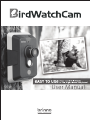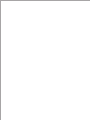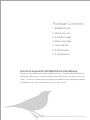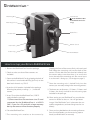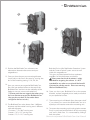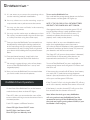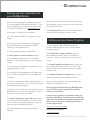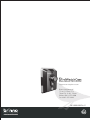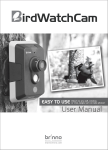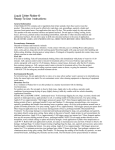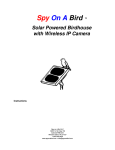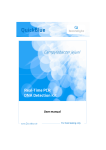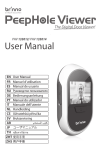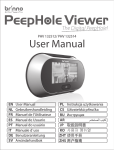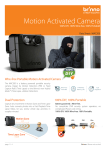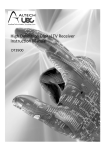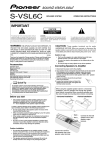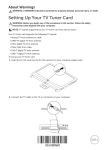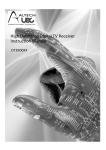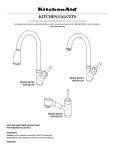Download User Manual
Transcript
User Manual w w w.br inno.com Package Contents 1- BirdWatchCam 2- Mounting unit 3- 2 Rubber straps 4- Measuring tape 5- User manual 6- 2 GB SD Card 7- 4 AA batteries Brinno Incorporated’s BirdWatchCam User Manual Thank you for purchasing the Brinno BirdWatchCam. The Brinno BirdWatchCam is designed to allow you to capture all those bird photos you miss when you’re not there. It’s comes complete with everything you need to begin capturing beautiful bird photos and is easy to set up and use. Lets get started. Brinno Incorporated’s BirdWatchCam User Manual -02 Mounting Unit Laser Pointer (Read WARNING LABEL on BirdWatchCam before using.) Mounting hole Optical lens Friction Lock Motion Sensor Door Latch Suction cup Power Button How to set up your Brinno BirdWatchCam 1. Remove the BirdWatchCam from the package. 2. Check to make sure that all the contents are included. 3. Open up the BirdWatchCam by gripping the back of the camera in one hand and lifting up firmly on the door latch where it says “PULL”. 4. Insert the 4 AA batteries included in the package following the polarity markings ( + - ) inside the camera. 5. Insert SD card into the BirdWatchCam (2GB SD card included in package). ***(Please note that the maximum size SD card supported by the BirdWatchCam is a 8GB SD Card. If you use a SD card with a larger memory density the camera will not function properly. 6. Close the BirdWatchCam. 7. The mounting unit attaches to the camera by gripping the front of the camera firmly with one hand and sliding the mounting unit into the back of the camera. On the side of the unit that locks directly into the camera please note that there is an arrow that shows the top of the mounting unit. Be sure to insert it so the arrow is facing up. (See images on page 3) 8. Once the mounting unit is locked firmly into the camera you are ready to begin the mounting process. 9. The three pre-set distances, 1.5 Meters, 2 Meters and 3 Meters are clearly marked on the measuring tape included in the package. 10. When setting up your BirdWatchCam, consider the camera in relation to the sun. You will get better images if the BirdWatchCam is in between the sun and the targeted area, and not facing into the sun directly. 11. Once you have decided on the mounting distance from your bird feeder, use the measuring tape to locate your BirdWatchCam correctly 03- 1 1 3 2 12. Position the BirdWatchCam so there are no obstructions between the camera and your targeted area. 13. Once you have chosen your mounting distance simply adjust the focus distance by turning the lens to the matching setting, 1.5 M, 2M, 3M. 14. Now you want to pre-target the BirdWatchCam. Press the laser pointer button on the top of the BirdWatchCam and aim it at the mid point of the feeder or area you want to take photos of. ***(Please note that we suggest that when using the Laser Pointer to target your BirdWatchCam that you do so at dusk, or not under direct sunlight for the best results.) 15. The BirdWatchCam takes photos from 3 different distances and the motion sensing area is different with each distance: 1.5 meters / 7.9” x 10.6” sensing area 2 meters / 9.8” x 13.2” sensing area 3 meters / 15.9” x 21.5” sensing area Both the Passive Infra Red Motion Detection System and the Camera Optical System are set to work within this targeted area. This gives you those beautiful close-up photos regardless of which distance you choose. (Please note that the laser pointer is solely intended for targeting the camera. It is NOT intended for any other use, and could be harmful if pointed at another person. Please see warning label on BirdWatchCam.) 16. Once you have your BirdWatchCam at the proper distance, and pre-targeted you are ready to mount it on your preferred surface. 17. The mounting unit will detach from the camera itself if you choose to mount the BirdWatchCam on a tripod you will need to remove the mounting unit. 18. To remove the mounting unit simply grip the camera firmly in one hand and pull down on the mounting unit until it slides free. It is remounted by sliding it back into place. Brinno Incorporated’s BirdWatchCam User Manual -04 19. It is not necessary to remove the mounting unit to use the mounting methods noted below. 20. You may choose to use the mounting straps to wrap around a tree or pole to mount the camera. 21. You may use the screw nail holes in the mounting unit to hang the camera. 22. You may use the suction cups to adhere to a clean flat surface. (we recommend using one of the straps as a safety line when using the suction cups) 23. Once you have the BirdWatchCam mounted it can be adjusted by releasing the locking mechanism on the mounting unit by turning the friction lock counterclockwise and swiveling it left or right and up or down while holding the laser pointer button down. To turn on the BirdWatchCam: Press and hold the orange power button on the front of the camera until the green LED lights up. NOTE: IF THE SD CARD IS FULL OR THE BATTERIES ARE EMPTY THE CAMERA WILL NOT TURN ON. After approximately one minute the green LED will turn off and the camera is ready to detect motion. NOTE: **The Green LED will also flash every 15 seconds to indicate that the camera is running properly and is ready to take photos. Anytime a bird ( or any warm-blooded creature ) enters the targeted capture area, the camera will wake up and take 20 photos within approximately 20 seconds and then go back to sleep. This preserves your batteries until the next activation. 24. Once positioned correctly, simply lock it into position by turning the friction lock clockwise. The Green LED will turn on when motion is detected, and will flicker for 20 seconds while pictures are captured and stored on the SD memory card. 25. We strongly suggest taking a series of test photos to ensure that the BirdWatchCam is set up and targeted properly. To turn off the BirdWatchCam, press and hold the orange power button until the green LED flickers and then turns off. 26. Now you have the BirdWatchCam mounted where you want it and its time to take pictures. If the camera has turned itself off due to a low battery or a nearly full SD card, the next time the power button is pressed, the red or blue LED will turn on and will stay on until the green LED flashes. BirdWatchCam Operation: If the SD card is full or is missing, the blue LED will turn on for a few seconds, and then the camera will turn off. On the front of the BirdWatchCam, at the bottom under the bevel, there are three LED lights. If the battery is too low, the red LED will turn on for a few seconds then the camera will turn off. These LEDs allow you to monitor the status of the camera without having to move the camera from its mounted position. Note: When the winds gust many birdfeeders will swing and activate the BirdWatchCam. We recommend turning off the BirdWatchCam when the winds are high or gusting above 25 MPH, if your bird feeder is free hanging. Each LED supports a different function: Green LED light: Power ON/OFF status Red LED light: Low Battery Level Blue LED light: Low Memory Level 05- Setting up the time/date for your BirdWatchCam: a-The Time/Date program is preloaded onto the SD card included with your BirdWatchCam. ( if you have misplaced your SD card you can down load the Time/Date Program from www.brinno.com ) b-Insert the SD card into your computer. c-An icon titled ”Setup BWC” will appear on your screen. d-Click on this icon to open the set up program. Follow the directions to select the time/date settings for your BirdWatchCam. Now when you look at each photo you will see the time and date stamp so you know who is activating you camera and when! The Do Not Install option is to not install the time/ date stamp setup program on your system. Setting up your Viewer Program A viewer Program called "BWCPreviewSetup" can be installed off the SD card. There are three installation options e-Three installation options are provided. The No Questions Asked Installation option is the standard installation and asks no technical questions. Follow the prompts on your computer screen. The next step is to read the user agreement. If you agree, then click “Yes, I do”. The software will be loaded onto your laptop and you can click the “thanks” button to complete the installation. A file will be created called Brinno BirdWatchCam, if you click on the icon that says “shortcut” it will open the time/date setting program. At this point you can set your time and date on your BirdWatchCam, as well as chose the primary drive that you will use to store your photos. The Select Components and Install option allows you to select which components you install. Note you can rerun this installation program at anytime once you have installed the software. The No Questions Asked Installation option is the standard installation and asks no technical questions. Follow the prompts on your computer screen The Create Portable Installation option allows you to install the application onto an SD Card or USB Flash drive for use on another Computer or Digital Picture Frame The Advanced Options Installation allows you to monitor and adjust the installation in detail. Please note that the photos can be viewed on any windows media player as well. Once you have tested and setup your BirdWatchCam you are READY to begin capturing all the birding action in your backyard! If you have any questions or problems setting up your Brinno BirdWatchCam please contact the sales staff where you purchsed our product or please feel free to email us at Brinno Incorporated directly as we are happy to help: [email protected] Follow the directions and make your choices carefully. Please Visit our website: www.brinno.com Brinno Incorporated’s BirdWatchCam User Manual [email protected] Brinno Incorporated 7F, No.75, Zhou Zi St., Taipei City 11493, Taiwan Phone: 886-2-8751-0306 Fax: 886-2-8751-0549 301-0000-00 EN-A1 www.brinno.com