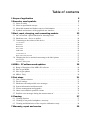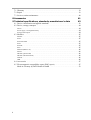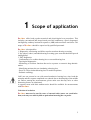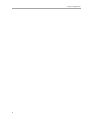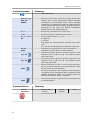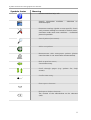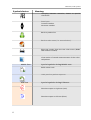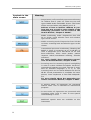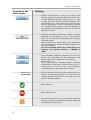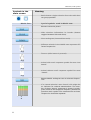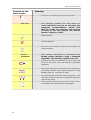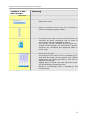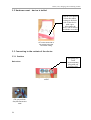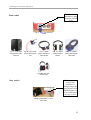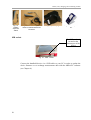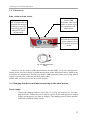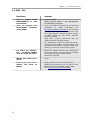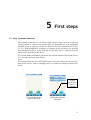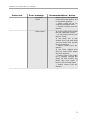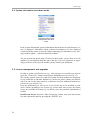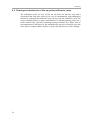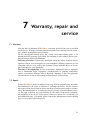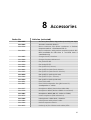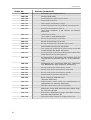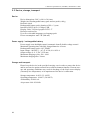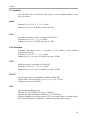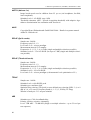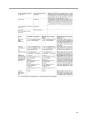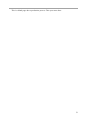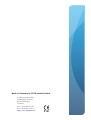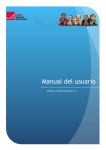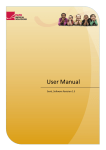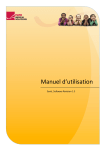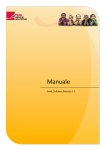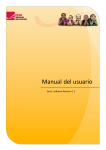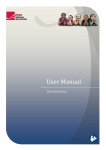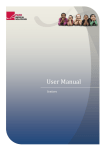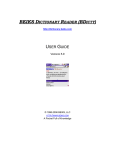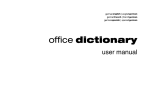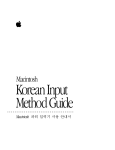Download User Manual - PATH medical Solutions
Transcript
User Manual Sentiero, Software Revision 1.4 Manual Sentiero Produced by PATH medical GmbH, Germering, Germany. Printed on paper, which was produced without chlorine bleaching. Revision 8, Valid since Firmware Version 1.4, November 2011. Copyright © 2011 PATH medical GmbH Reprint – even partially – only allowed with written notice from PATH medical GmbH. Article number: 100158 Contact: [email protected], +49 89 8007 6502 All mentioned items, products, brands and trademarks are registered/owned by the mentioned companies. This manual and mentioned technical details are subject to change. The latest information and revision is available online: www.pathme.de → support. Errors and omissions excepted. Contact information from your distributor, contact information from your service partner: Table of contents 1 Scope of application 5 2 Remarks, used symbols 7 2.1 2.2 2.3 2.4 Notes on safety .............................................................................. 7 Notes on operational concept ............................................................. 8 About this manual and further sources of information .................................. 8 Symbols and structure of the graphical user interface ................................... 9 3 Start, reset, charging, and connecting sockets 23 3.1 On / off switch - special function for showing footer .................................. 23 3.2 Hardware reset – device is stalled ........................................................ 24 3.3 Connecting to the sockets of the device ................................................. 24 3.3.1 Sentiero ................................................................................. 24 Red socket ................................................................................... 24 Blue socket ................................................................................... 25 Grey socket ................................................................................... 25 USB socket ................................................................................... 26 3.3.2 Sentiero-A ............................................................................... 27 Blue, white and red socket ..................................................................... 27 3.4 Charging the device and and connecting to the label printer .......................... 27 Power supply ................................................................................. 27 Connect to label printer ........................................................................ 28 4 MIRA – PC software and updates 4.1 4.2 4.3 4.4 Range of functions of the MIRA PC software .......................................... 29 How to get MIRA ......................................................................... 29 How to get updates ........................................................................ 29 MIRA - FAQ ............................................................................... 30 5 First steps 5.1 5.2 5.3 5.4 5.5 5.6 5.7 29 31 User / patient selection .................................................................... 31 Device settings ............................................................................ 32 Hardware tests and possible error messages ............................................ 32 System information and demo mode .................................................... 34 License management and upgrades ...................................................... 34 Other errors and their possible reasons .................................................. 35 Possible error messages during the measurement of… ................................. 35 6 Cleaning 37 6.1 Cleaning Sentiero ......................................................................... 37 6.2 Cleaning of ear probe, headphone, accessory .......................................... 37 6.3 Cleaning and disinfection of the ear probe calibration cavity ......................... 38 7 Warranty, repair and service 39 7.1 Warranty ................................................................................... 39 7.2 Repair ...................................................................................... 39 7.3 Service, routine maintenance ............................................................. 40 8 Accessories 41 9 Technical specifications, standards, manufacturer’s data 43 9.1 Device classification and applied standards ............................................. 43 9.2 Device, storage, transport ................................................................. 44 Device ........................................................................................ 44 Power supply / rechargeable battery ............................................................ 44 Storage and transport .........................................................................44 9.3 Modules .................................................................................... 45 MAGIC ...................................................................................... 45 PTA4 ......................................................................................... 45 PTA4 Extended ............................................................................... 45 PTA3 ......................................................................................... 45 PTA-HF ...................................................................................... 45 SUN .......................................................................................... 45 MATCH (Mainzer 1a) ......................................................................... 46 MAUS ........................................................................................ 46 DPOAE (Quick mode) ......................................................................... 46 DPOAE (Threshold mode) ..................................................................... 46 TEOAE ....................................................................................... 46 ABR .......................................................................................... 46 9.4 Accessories ................................................................................ 47 9.5 Electromagnetic compatibility report (EMC report) .................................... 47 Made in Germany by PATH medical GmbH ............................................ 52 4 1 Scope of application Sentiero offers both psycho-acoustical and physiological test procedures. This includes conventional and image-based pure-tone audiometry, speech (logatome) intelligibility, auditory brainstem responses (ABR) and otoacoustic emissions. The usage of Sentiero should be supervised by qualified personnel. Sentiero is designed for: 1. Diagnostics, monitoring and follow-up after newborn hearing screening 2. Pre-school, school, and adult hearing screening (pure-tone threshold and speech intelligibility) 3. ENT diagnostics - Confirmation of a cochlear hearing loss or a neural hearing loss - Topological diagnostics - Monitoring of cochlear function after noise exposure or ototoxic drug administration - Identifying patients who are simulating a hearing loss - Proof of a noise-induced hearing loss for medical opinions - Pediatric audiology OAEs are not present in ears with sound-conductive hearing loss, since both the stimulus and the response amplitude are reduced due to the damping of the middle ear. Before starting the measurements, please make sure that any noise or other distracting factors are eliminated. A separate room with little ambient noise should be available for measurements with Sentiero. Criterion of exclusion Sentiero must not be used in cases of external otitis (outer ear canal infection) or in any case which yields to pain when inserting the ear probe. 5 1 Scope of application 6 2 Remarks, used symbols 2.1 Notes on safety This manual includes notes on safety, which need to be followed in order to allow the correct usage of Sentiero . Warning: The following situations may cause harm or may be dangereous for patient or user. If Sentiero is used during a surgery, the ear probe and all connectors must not have contact to any conductible objects including grounding. During usage of HF surgery devices Sentiero must not be used. During usage of defibrillators Sentiero must not be used. The connector sockets are intended for connecting to the proper plugs of the original acessories as decribed in section 3.3. Other devices must not be connected. During measuremens with Sentiero, the serial transfer cable or the label printer cable must not be connected. Strong electromagnetic radiation may affect the operability of the instrument. Do not use Sentiero nearby devices with strong electromagnetic radiation. Please refer to the suggestions in section 9.5. Cleaning instructions are described in chapter 6. Acessories' cleaning instructions are described on the respective data sheets. Following art. 1, §18 and Art. 2 of the law concerning the rearrangement of waste legislation product stewardship for batteries and rechargeable batteries from June 25th 2009: The device includes a NiMH rechargeable battery pack. In case the rechargeable battery pack cannot be charged anymore, the rechargeable battery pack must be replaced by an authorized distributor. The dis- 7 2 Remarks, used symbols tributor is responsible for the correct disposal and storage. In case of disposal of the device, the device is not intended for consumer waste but for special waste. A fully charged and completely functional battery pack will allow for measurements of up to 6 to 8 hours (dependent on usage). 2.2 Notes on operational concept After turning on the device, Sentiero can be operated via a touch-sensitive display (touch screen) providing several menus and functions. Context-sensitive help screens, which explain the currently available symbols and their functions, allow an intuitive handling of the hand-held device. The context-sensitive help screens are available via the blue information icons, which are displayed on each screen in the footer at the right-hand side. At some screens, there is an additional information icon, which will provide further information for the user. 2.3 About this manual and further sources of information In this manual you will find information about the handling of the device as well as information about the operation and cleaning. Further information and details about the measurement modules, potential clinical applications and recommendations for combining several test procedures are explained in the guide for practical application (How-To Manual). You can download this manual from http://www.pathme.de/support/. 8 Symbols and structure of the graphical user interface 2.4 Symbols and structure of the graphical user interface All screens contain three basic elements: the header, the main screen, and the footer. header main screen footer Fig. 1: Screen layout The following table will provide an overview of all symbols and their corresponding function. The symbols are sorted by their appearance in one of the above elements: header, main screen and footer. The functions are also explained in the context-sensitive help on the device. Symbols header header structure Meaning Current time menu / patient name e.g. 11:44 settings battery level indicator charging symbol Battery level indicator: green - sufficient power available red – charging needed. Battery is charged. Battery is fully charged – mains operation. Patient search pattern is active; Search pattern (flter) can be changed/deleted via magnifying glass symbol (footer). 9 2 Remarks, used symbols Symbols header Meaning USB connected. Special symbols for MAGIC Stimulus information is listed (coded) within the header. This can be deselected (hidden stimulus information) in the settings menu. Active stimulus conditions are displayed on the left, whereas information about the last recording (patient input) is displayed on the right. For further information please refer to the How-To Manual. F/S Frequency modulated tone / sine tone. I/M Instruction phase / Measurement phase. R / L / b-R / b-L Current stimulation at ___ ear R: right ear L: left ear b-R: Right ear (measurement of both ears selected) b-L: Left ear (measurement of both ears selected). 40 dB mute Indication of current stimulus level (40 dB HL). Indication of a test with a muted stimulus. e.g. 40 Information about previous patient response: last stimulus level in dB HL (e.g. 40), patient input: tone was heard. e.g. 60 Information about previous patient response: last stimulus level in dB HL (e.g. 60), patient input: tone was not heard. mute mute Symbols footer Footer structure Patient indicated to hear a sound after presentation of a muted stimulus. Low attentiveness could be the reason for this behavior. For these responses, the respective test frequency is marked in the audiogram with a question mark (MAGIC audiogram mode only) together with the total of such events (mute - “heard”). “Not heard” patient response after presentation of a muted stimulus. Meaning Back / home / turn off Turn off the device. 10 diverse symbols info Symbols and structure of the graphical user interface Symbols footer Meaning Context-sensitive help, info. Specifc information available – slideshow on selected topics. Parameter settings (global or test-specifc). Previously entered settings are stored for further measurements under same test conditions → individual protocols possible. Search patient (last name). Add a new patient. Measurement with anonymous patient (please note that data is not stored after measurement). Back to previous menu; Cancel data entry. Scroll through screen). pages (e.g. patient list, help Confrm data entry. Enter space character. Backspace. Delete character. The content of the edit-window can be selected (red). 11 2 Remarks, used symbols Symbols footer Meaning Changing between numerics, letters or special characters. Date input: increase number decrease number. Back to patient list. Back to main menu (i.e. test selection). Print test results from the test view menu (PRINTER module needed). View results of stored measurements of the selected patient. MAGIC Test Special symbols during MAGIC test: Refll animal rack. Undo previous patient response. PTA Test Special symbols during PTA test: Stimulus output on right ear (red). Stimulus output on left ear (blue). 12 Symbols and structure of the graphical user interface Symbols footer Meaning Confgure level shift control: shift sine level only, shift masking noise level only or simultaneously shift sine and masking noise level (locked mode). Shift sine level. Shift masking noise level. Simultaneously shift level of sine tone and masking noise (locked mode). OAE / ABR Special symbols during OAE tests: Abort test. Resume paused test. Pause test. Skip measurement at current stimulus setting and proceed with the measurement at the next stimulus setting. Activates edit mode for ABR result. Peak Markers (Jewett I, III, V) can be set. SUN ning Trai- Special symbol during SUN Training test: The training phase can be switched to test mode immediately. The symbol is in the hidden footer, which can be shown by pressing the on / off switch of the instrument (see Fig. 2). In test mode, all logatomes are presented with increasing noise level in order to test speech understanding in noise. 13 2 Remarks, used symbols Symbols in the main screen Meaning Image-based, self-controlled pure-tone audiometry for children from 3 years on. There are two test types: MAGIC Audio and MAGIC Screen. The footer will be removed when using MAGIC (see 3.1). Advices of how to instruct children to perform the test as well as more details of the measuring procedure can be found in the How-To Manual / Chapter 2 'MAGIC'. MAGIC audiometry mode: Frequencies from 250 Hz to 8 kHz, initial stimulus level and stimulus type can be chosen. MAGIC screening mode: Frequencies from 250 Hz to 8 kHz, screening level and stimulus type can be chosen. Conventional pure-tone audiometry following ISO 60645-1: Class 4 (screening up to 70 dB HL) or class 3 (diagnostic up to 100 dB HL for air- and bone-conduction; insert sound probes, patient response switch,contralateral masking, stimulus selection). For more details about measuring procedures see How-To Manual / Chapter 3 'PTA'. Screening test for assessing speech intelligibility in noise in school children and adults. Vocal-Consonant-Vocal logatoms are used. The test is available for different languages (I, D, E, F). The screening level can be chosen between 50 and 70 dB HL. Sound presentation is available via headphones, insert earphones or free-feld loudspeakers. For more details about the measuring procedure see How-To Manual / Chapter 5 'SUN'. In training mode, all logatomes are presented without noise. This is intended for instructional purposes. In test mode, all logatomes are presented with increasing noise level in order to test speech understanding in noise. Additional speech tests are available on this instrument. 14 Symbols and structure of the graphical user interface Symbols in the main screen Meaning Image based speech test for children. In German language – adaptation to other languages after request. Screeningtest for auditory processing disorders (MAUS). Validated in German language - adaptation to other languages after request. Otoacoustic emissions are elicited with clicks (TEOAEs) or tones (DPOAEs). Measurements have to be performed in a quiet environment. Correct probe placement is checked by calibration phase before measurement phase. Three DPOAE measurement types are available in two separate modules. For more details about the measuring procedures see How-To Manual / Chapter 4 'OAE'. Automated hearing threshold estimation is done by using extrapolated DPOAE I/O-functions. This patented method uses a special stimulus setting for eliciting DPOAEs and presents cochlear function in the form of an audiogram. Test frequencies can be chosen between 1.5 kHz and 8 kHz. User defned DPOAE measurement at frequencies between 1.5 kHz and 8 kHz at different levels from 25 dB HL to 50 dB HL in steps of 5 dB. Single and multiple selection of stimulus parameters enable 2 different types of protocols: screening and individual diagnostic measurements. TEOAE are analyzed in a time window of 5 to 13 ms. There are two TEOAE measurement types available in one combined module: TEOAE Quick and TEOAE Diag. For more details about the measuring procedures see How-To Manual / Chapter 4 'OAE'. TEOAE measurement is done by using an automated, statistical algorithm for response detection (valid/invalid). TEOAEs are shown in time and frequency domain. Artefact ratio and stability of the stimulus are displayed. If two ear probes are connected (to red socket and blue socket), the measurement can be conducted simultaneously in both ears (binaural). 15 2 Remarks, used symbols Symbols in the main screen Meaning TEOAE measurement is done by using user defned criteria for response detection in 3/5, 4/5, and 5/5 different frequency bands (1,1.5, 2, 3 und 4 kHz). For each frequency band different minimum SNRs (3, 6, and 9 dB) can be chosen. Results are presented in time and frequency domain or in table format. Artefact ratio and stability of the stimulus are displayed as well as the chosen detection criteria. Auditory Brainstem Responses (ABR) / evoked potentials are elicited by click or chirp stimuli. They are recorded with electrodes (see accessory electrode cable). When starting the measurement, the impedance of the electrodes is measured and monitored during measurement. For more details about the measuring procedures see How-To Manual / Chapter 5 'ABR'. … Symbols of result view Five individual (different) protocols can be confgured and maintained on the instrument. The preset name can be edited for each setting. Parameters are: Click, chirp, polarity, (frequency-)jitter, masking, auto-proceed, auto-stop, stimulus level (up to 5 traces from 5 to 90 dB nHL), rate, averages, recording window, age group (norm values). The test results shall always be interpreted by an expert. The following symbols are only meant as visual indicators and thus do not imply any diagnostic recommendation. Test result OK. Test result not OK. Test result needs to be seen in detail to decide if OK (e.g. aborted measurement). Result might be in-between OK and not OK. 16 Symbols and structure of the graphical user interface Symbols in the main screen Test names and layout Meaning The following abbreviations are used for the different test results: MAGIC (Audiogram mode) PTA (Audiogram) SUN (Speech under Noise – screeningtest) MAUS (Auditory processing disorder – screeningtest) MATCH (Image based speech test for children) TEDIAG (TEOAE Diagnostic) DPDIAG (DPOAE Quick Test with multiple test levels) DPTHRES (DPOAE Threshold) SUN (Score result) Screening tests/modes are given with a 3-letter abbreviation and the stimulus level: MAG45 (MAGIC Screening at 45 dB HL) DPQ35 (DPOAE Quick Test at 35 dB HL) Additionally, the tested ear (right, left), the date and time of the measurement, and a visual indicator of the test result is given. Additional symbols To start a measurement, change settings... Start test with right ear. Start test with left ear. Start test for both ears (binaural or serial processing right and left ear). Decrease value (e.g. frequency, level). Increase value (e.g. frequency, level). Check box: multiple selections possible. 17 2 Remarks, used symbols Symbols in the main screen Meaning Radio button: single selection from the radio button group possible. MAGIC Test Special symbols used in MAGIC test: Restart instruction phase. Hide stimulus information in header toggles between hide and show). (button Show audiogram (intermediate result). Different animals in the MAGIC test represent different frequencies. e.g. Tone on (while button is pressed). e.g. Animal with scarf: response symbol for tone “not heard”. e.g. Animal without scarf: response symbol for tone “heard”. e.g. Repeat MAGIC audiogram test at selected frequencies. If a “muted stimulus” was “heard”, this might be an indicator for reduced attentiveness. The number of these “wrong” responses is shown in audiogram mode at the respective frequency beside the question mark symbol. The measurement at these frequencies should be repeated. ? 2 18 Symbols and structure of the graphical user interface Symbols in the main screen PTA Test Meaning Special symbols during PTA test (Pure Tone Audiometry): The stimulus is presented as long as the loudspeaker button is pressed. Decrease / Increase level. Stimulus / Noise indicator: Lights highlighted as long as the stimulus (orange light) or noise (green light) is presented. Patient response indicator: if the patient response button is pressed the indicator is highlighted (green light). The threshold at the crosshairs can be set by clicking on the audiogram. Use continuous sine tone as stimulus. Use pulsed sine tone as stimulus. Use warble tone as stimulus. Use air conduction. Use bone conduction placed at the forehead. 19 2 Remarks, used symbols Symbols in the main screen Meaning Use bone conduction placed at the mastoid. OAE Tests The following symbols are only meant as visual indicators and thus do not imply any diagnostic recommendation. Please note that the results are subject to the inherent accuracy of the test method (see How-To Manual / Chapter 8 'OAE'): Valid response. Invalid response. The test at this stimulus setting was skipped. No result available. DPOAE Threshold The cochlear threshold is calculated from DPOAE growth functions using a patented algorithm. The following symbols are used: Complete threshold estimation for the right (red circle) or left (blue cross) ear based on patented algorithm. Threshold estimation is performed via analysis of the lowest stimulus level which produced a valid DPOAE (right ear: red; left ear: blue). No valid DPOAE available at this frequency – the threshold is likely to be above 50 dB HL (right ear: red; left ear: blue). Grey symbols indicate that at one or more stimulus settings the measurement was skipped. 20 Symbols and structure of the graphical user interface Symbols in the main screen Meaning ABR Test Edit preset name Select a waveform (here level 30 is chosen) in order to navigate the peak marker. The Jewett I, III oder V can be selected and set manually by direct navigation (tip on peak of curve) or by using the navigation arrows. The marker can be validated by the green o.k.symbol (it will change color from black to green). Latencies are calculated and displayed (table in result view). Result view for ABR. The scaling of the waves can be changed by sliding with one fnger over the graphic area. Sliding down zooms out, sliding up zooms in. The scale is adjusted accordingly. Tipping onto the result view area (latencies) changes the displayed information from: latencies → parameters used → impedances and residual noise 21 2 Remarks, used symbols 22 3 Start, reset, charging, and connecting sockets 3.1 On / off switch - special function for showing footer Special function during MAGIC and SUN module: on / off (turn off device: press switch for 10 seconds or touch the “off” symbol on the display ( footer). when pressing the on/off switch the footer will be shown. Otherwise the footer disappears. Fig. 2: On / off switch on the right-hand side of the device; special functionality during MAGIC and SUN module. 23 3 Start, reset, charging, and connecting sockets 3.2 Hardware reset – device is stalled Push the reset button below the rubber casing on the back side of the device with a pen. Afterwards the device can be turned on with the on switch. Fig. 3: Black reset button on the back side of the device below the red rubber casing 3.3 Connecting to the sockets of the device 3.3.1 Sentiero Ear probe (for OAE measurements) plug with red tension relief. Red socket Fig. 4: Blue, grey and red socket Fig. 5: OAE probe (TE: grey and DP: red) with red tension relief 24 Connecting to the sockets of the device Headphone (for audiometry) plug with blue tension relief Blue socket Fig. 6: Blue, grey and red socket Fig. 7: Free field loudspeakers JBL Control 2 Fig. 8: GN otometrics insert earphones Fig. 9: Headphone Interacoustics DD-45 Fig. 10: Headphone Holmco PD-81 Fig. 11: Headphone Sennheiser HDA 280 Fig. 12: Sennheiser HDA 200 (HF Audiometry) Grey socket Patient response switch, bone conductor or charger plug with grey tension relief and labelprinter are to be connected to the grey socket. Fig. 13: Power supply and charging cable with grey tension relief 25 3 Start, reset, charging, and connecting sockets Fig. 14: Patient response switch Fig. 15: Patient response switch combined with bone conductor Fig. 16: power plug Fig. 17: Labelprinter USB socket The USB socket is located at the bottom part of the device Fig. 18: USB - socket Connect the handheld device via a USB cable to your PC in order to update the device firmware or to exchange measurement data with the MIRA PC software (see Chapter 4). 26 Connecting to the sockets of the device 3.3.2 Sentiero-A Blue, white and red socket Patient response switch, ABR (electrode) cable, label printer or power are to be connected to the white socket. Headphones, inserts and freefield cable are connected to the blue socket as well as the second ear probe for binaural TE Quick measurement. Ear probe (for OAE-measurement) or bone conductor are to be connected to the red socket. Fig. 19: Blue, white and red socket. Fig. 20: ABR (electrode) cable Sentiero-A can be used for ABR measurements (module ABR, see license management). Basing on the security concept for ABR measurement, minor differences can be found in the accessories in comparison to Sentiero's acessories: ABR (electrode) cable, power plug, patient response switch, bone conductor and label printer cable. All the other accessories can also be used in Sentiero. 3.4 Charging the device and and connecting to the label printer Power supply Connect the charging cable as seen in Fig. 13 (or Fig. 19) to the device. For charging the device, connect the power plug to a power socket with appropriate output voltage and frequency (see data on charger). The charging process starts automatically and is finished within 2 hours. 27 3 Start, reset, charging, and connecting sockets Connect to label printer When using the PRINTER module (see license management, section 5.5), you are able to print the test results directly from the device (View test menu). Therefore you need the Seiko Smart Label Printer 440 or 450 as well as a special connector cable to the device (Art. nr. 100 189). Please connect the cable to the device as pictured in Fig. 13 (or Fig. 19). The label printer must be connected to the device only with this special connector cable in order to maintain patient safety and integrity of the medical device. 28 4 MIRA – PC software and updates 4.1 Range of functions of the MIRA PC software Irrespective of the installed licenses (i.e., modules) on the device, with the MIRA PC software you are able to update your device firmware. For updating your device firmware please connect the device via USB to your PC. Devices which have the SW-COM module enabled (license) additionally can transfer data between the device and the PC. MIRA PC software simplifies data analysis, enables user configuration, and allows adding comments to patient and test data. Various report options simplify documentation (office printer). Please note that MIRA does not provide any additional diagnostic function. 4.2 How to get MIRA The latest MIRA PC software and its corresponding manual are available via download on the PATH medical homepage. Url: http://www.pathme.de/support 4.3 How to get updates New device firmware and PC software updates will be posted each April and October on the PATH medical homepage. Url: http://www.pathme.de/support If any additional updates are available, the distributors will be informed. The distributors are supposed to inform the end customers. 29 4 MIRA – PC software and updates 4.4 MIRA - FAQ 30 Question Answer How to disable USER MANAGEMENT on the instrument? Login into MIRA Section system setting → user management on instrument (uncheck). How to update the instrument's frmware using MIRA? Login into MIRA and import latest frmware (available on PATH Homepage Url: http://www.pathme.de/support) by pressing 'Firmware' button. → select folder and confrm. Alternatively: download latest version of MIRA, which has the latest frmware already included. After that, connect instrument with PC (USB) and press 'Update' button. The instrument and the PC shall not be disconnected (see display of instrument). The instrument must have enough energy (full battery) or must be connected to mains. All users are deselected – including ADMIN user. No login possible. Reset the Admin account by starting the Recovery-Console. This program is installed in the same program folder as Mira. Password: Stargate. What's the initial password? 1234 How to get more information and help on MIRA? MIRA contains an online help function. Additional information can be found in the MIRA manual on the PATH support page Url: http://www.pathme.de/support 5 First steps 5.1 User / patient selection After turning on the device, you will be asked either to select a user or to select an existing patient or create a new patient data set. Dependent on your application situation it may be useful to activate or deactivate the user management (see Fig. 21 / 22). With the MIRA PC software (see Chapter 4) you are able to (de-)activate user management and to create different user profiles with or without password, which can be uploaded to the device. If you need further information please use the context-sensitive help on the device (i.e., press the info icon in the footer). Note: It is assumed that one user will usually login and work with the device until turning off the device. Hence, changing a user is possible by turning off and on the device. Global parameters: (device) settings Fig. 21: Initial screen if no password was assigned or after login Fig. 22: Patient list if patient data had been generated 31 5 First steps 5.2 Device settings The following settings can be changed on the device (see Fig. 22: global parameters): • Date / Time (including date and time format: e.g. DD.MM.YYYY or MM/DD/YYYY) • Language (selection out of several languages dependent on the installed language pack, i.g. E,D, I, ESP, F) • Sound / Brightness • Hardware tests • Delete data (data will be removed from device – to restore data, do not delete before transferring data to the PC - see Chapter 4) • System information 5.3 Hardware tests and possible error messages Device self test Error message Recommendation / Action Battery / Core voltage Please contact your distributor. Codec Please contact your distributor. SDRAM Please contact your distributor. All tests Selftest was successful. Status o.k. Probe test In order to conduct a probe test, use either the red test cavity (test cavity for probe tip A, Article nr. 100 129) for testing the big probe tip OR the blue test cavity (test cavity for probe tip S, Article nr. 100 160) for testing the small probe tip. Connect the probe (WITH probe tip but WITHOUT ear tip) into the test cavity. Please verify correct placement. Press 'Probe Test' to start the test. Please use only the big probe tip together with the red (big) cavity. Please use the small probe tip together with the small (blue) cavity. Please use only the big ear tips together with the big probe tip during measuremnts and the small ear tips together with the small probe tip. Wrong combination of ear tip and probe tip will deteriorate your results. See also advice in the accessory box. If in doubt about what combination is correct, please contact your service partner. 32 Hardware tests and possible error messages Probe test Error message Recommendation / Action No probe found Please check if the probe is connected to the device. If it is connected properly: → Probe could not be recognized, hardware error. → Please contact your distributor. Probe failed 1) Is the probe placed inside the red calibration cavity? → If not please use the calibration cavity 2) Are there one or two smooth lines (red and blue) and are these lines outside the limit markers? → Please contact your distributor 3) Are there jagged lines and are these lines below the limit markers? → Please check if the probe tip is clogged. Change the probe tip and conduct the probe test once again. If there is still no valid result → please contact your distributor. 33 5 First steps 5.4 System information and demo mode Fig. 23: System information with license management and demo mode In the system information, general information about the device and firmware version is displayed. Information about connected transducers are also displayed (connected before menu is entered). When contacting your distributor (error message, module update...) this data should be at hand. You can activate the demo mode 15 times. In demo mode, you are able to use all modules of your platform until the end of the day. If you are interested in upgrading your device with a specific module, please contact your distributor. 5.5 License management and upgrades In order to update your license key (e.g., after buying a new module) you need to press the “License No.” button on the System Information screen (see Fig. 23). The already entered license key and all currently licensed modules are displayed. If you would like to add other modules to your device please contact your distributor. You can use the demo mode to evaluate the need for additional modules for your device (see section 5.4). From the distributor you will receive a new license key to be installed on your device. Before installing a new license key, please make sure to have the former license key available in written (e.g. on delivery note) for potential reinstallation if needed. Install a new license: Press the “Enter license key” button, enter your new license key and confirm the input by pressing the “ENTER” key. 34 Other errors and their possible reasons 5.6 Other errors and their possible reasons Error description Recommendation / Action Black display. The display is automatically deactivated after 2 minutes without user activity in order to increase use time without recharging. Please touch the display in order to leave the power saving mode. No feedback, black display After 5 minutes without user activity the device automatically powers down completely. Please start the device by pressing the on-switch. No feedback, display stalled. If the device does not respond to user action you might need to restart the device by pressing the reset switch (see Fig. 3). Please charge the battery if necessary. If the error is still present, please contact your distributor and describe which circumstances resulted in this behaviour. My language is not available. Multiple language groups are offered. Within each language group several languages can be selected and changed during operation. In order to changing the language group, please contact your distributor. 5.7 Possible error messages during the measurement of… Test OAE MAGIC, PTA, SUN Error description Recommendation / Action Wrong probe for test. Please check if a valid ear probe (EPDP or EP-TE) is properly connected to the device. No probe found. Please check if a valid ear probe is properly connected to the device. Remove cable. Please remove the connector cable of the label printer or the RS232 cable. Incomplete. Ear probe calibration is invalid. Please replace the ear probe in the patient’s ear. When necessary, check if the probe tip is blocked (e.g. cerumen) and eventually replace it. Conduct a probe test (Settings, Hardware tests). Please make sure to have exactly one transducer type connected to the proper connector. Please connect a headphone to the blue socket and if applicable a bone conductor to the grey socket. 35 5 First steps 36 6 Cleaning 6.1 Cleaning Sentiero Before cleaning Sentiero the device must be turned off and removed from all connected devices. Make sure that no liquids get to the interior of the device. Do not dunk the device into any liquid, e.g., water or cleaning agents. Only use wiping disinfection cleaners (Ethanol: 70-80%, Propanol: 70-80%, or Aldehyde: 2-4%). Use a moistened cloth. Please adhere to the local regulations and laws. 6.2 Cleaning of ear probe, headphone, accessory Please follow the instructions of the manufacturer (see special data sheet of accessory). Fig. 24: Test coupler (right), probe with mounted probe tip, ear tips (accessories) 37 6 Cleaning 6.3 Cleaning and disinfection of the ear probe calibration cavity The calibration cavity (see Fig. 24) for the ear probe test must be used with a desinfected and clean new probe tip. In case of contamination with pathological material or suspected dirt inside the cavity, do not reuse the calibration cavity. Do not use cleaning liquors or vapour sterilization! For external cleaning, please use a sterile alcohol wipe, typically containing isopropyl alcohol 70%. Please refer to the manufacturer's data sheet for the minimum time period in which the wipe has to be in direct contact with the surface to ensure the effectiveness of the cleaning. 38 7 Warranty, repair and service 7.1 Warranty After the date of shipment of Sentiero, a warranty period of one year is provided for the device. Warranty includes material and labor costs and has to be in accordance with the manufacturer specifications. For the rechargeable battery pack, the touch screen and wearing parts, a six months period of warranty is provided. The warranty is only valid for devices purchased from an authorized distributor. Warranty procedure: Inform your distributor about the defect. Send the device together with an error description to your distributor. Mailing expenses are not refundable and are to be paid by the customer. Please send the device in its original packaging to your distributor! Warranty is not applicable in cases of breakage, malfunction due to manipulation or unintended usage, negligence, nonobservance of cleaning instructions, crashes or accidents, damages due to shipment. Warranty is also not applicable when the device is not used according to manufacturer’s instructions. 7.2 Repair In case Sentiero is defect or differs in any way from its original setup, an authorized distributor will repair, re-calibrate or exchange the device. Service features and repairs of the device and its electro-medical accessories must only be conducted by the manufacturer or its authorized service partners. The manufacturer reserves the right to decline any responsibility for the safety in operation, reliability, and capability of the device if any service features or repairs were conducted by a non-authorized body. If in doubt, please contact the manufacturer before making your service partner repair the device. 39 7 Warranty, repair and service 7.3 Service, routine maintenance Declaration: The measurement principle of otoacoustic emissions is not explicitly described in §11 of the medical device operator act (Germany, EU). Therefore, the manufacturer is obliged to define metrological inspection instructions. Calibration: For all device types of the Sentiero device group, an annual metrological inspection following §11 Clause 2 of the medical device operator act must be conducted by a service partner which is authorized by the manufacturer. Note: For the PTA module an annual inspection period is stipulated by the European standard EN 60645-1. Explanation: In the Sentiero device group including its accessories (e.g. ear probe), there are parts, which are exposed to pressure, moisture, temperature, and contamination. In order to ensure accurate measurement operability, the fault tolerance provided by the manufacturer needs to be controlled by specificly designed instrumentation and defined procedures. Therefore, the metrological inspection must be conducted by authorized service partners who were instructed and trained by the manufacturer. The annual metrological inspection is established following the regulations for audiometers (see EN 60645-1). 40 8 Order Nr. Accessories Articles (selected) 100 135 Accesory box (Adult, big probe tip and big ear tips) 100 296 Acoustic earmuffs (Peltor) 100 119 Bone conductor Set (Bone conductor + Patient response switch + Firmeware PTA 3) 100 214 Bone conductor with patient response switch BCRE1 (available for PTA class 3 and PTA class 4 extended only) 100 083 Charger Senti / Sentiero 100 268 Charger Sentiero Advanced 100 028 Ear probe EP-DP 100 120 Ear Probe EP-TE 100 063 Ear tip ET-03 (5.0 mm) 100 064 Ear tip ET-10 (with fns 6-10mm) 100 125 Ear tip ET-11 (with fns 12-16 mm) 100 058 Ear tip ET-12 (soft tip 14 mm) 100 144 Ear tip ET-13 (10 - 12 mm) 100 230 Ear tip ET-14 (soft tip 18 mm) 100 251 Free feld cable 100 297 Free feld loudspeaker Set (JBL Control 2) (loudspeaker + cable) 100 117 Headphone HP01 (Sennheiser HDA-280) 100 118 Headphone HP02 (Holmco PD81 circumaural) 100 282 Headphone HP03 (DD-45, similar to TD39) 100 273 Insert earphones (GN otometrics) 100 199 Label printer cable Senti / Sentiero 100 189 Label printer with printer cable 100 169 Patient response switch 100 013 Probe tip A (for children and adults) PT-A 41 8 Accessories Order Nr. 42 Articles (selected) 100 014 Probe tip S (for newborns) PT-S 100 089 Sentiero USB cable 100 088 Serial interface cable SC1 for Senti 100 162 Serial USB converter 100 129 Test coupler (calibration cavity) 100 151 Visual inspection tool for probe tip (cleaning tool) 100 347 Pure Tone Audiometer Class 3 (incl. bone conductor + pat. Button) for Sentiero Advanced 100 342 Label Printer Seiko (incl. cable + label printing SW) 100 030 Ear tip for probe tip S (4,5 mm) 100 031 Ear tip for probe tip S (5,0 mm) 100 032 Ear tip for probe tip S (Lamella 4,6-7 mm) 100 369 Probe Cable Clip (Clip for Ear Probe) 100 160 Test cavity for probe tip S (Test cavity for EP-DP and EP-TE with Ear Probe Tip S blue) 100 207 Accessory Box E (Accessory Box Sentiero ECO fully flled with all ear tip sizes type A) 100 261 Accessory Box P (Accessory Box Sentiero fully flled with all ear tip sizes type A + S for Pedaudiology) 100 269 Headphone SE ( Sennheiser HDA 200, calibrated, incl. EEPROM (for high frequency audiometry) 100 286 Ear tip, Soft tip for insert Phone, Small 100 285 Ear tip, Soft tip for insert Phone, Standard 100 287 Ear tip, Soft tip for insert Phone, Jumbo 100 343 Patient button (Sentiero Advanced) 100 344 Bone conductor Radio Ear B71 (Sentiero Advanced) 100 341 Label Printer cable (cable for Senti/Sentiero to Label Printer for Sentiero Advanced) 100 307 ABR Electrode cable (3 lead, shielded) 100 335 Electrodes, Foam ECG electrode with carbon snap, 43 x 45 mm, gel pad 100 334 Electrodes, Disposible Ag/AgCl EEG-EMG electrodes with clear adhesive gel 100 368 Electrodes, Blue Sensor P, single patient use. 9 Technical specifications, standards, manufacturer’s data 9.1 Device classification and applied standards Device class IIa (according to Directive 93/42/EWG Appendix IX) Application part BF Directive 93/42/EWG concerning medical products (1993, modified by 2007/47/EG) German Medical Devices Act (Medizinproduktegesetz MPG) (2002) EN ISO 9001 (2008) EN ISO 13485 (2010) EN ISO 14971 (2009) EN ISO 10993-1 (2010) EN 60601-1 (2007) EN 60601-1-2 (2007) EN 60601-1-4 (2001) EN 60601-1-6 (2010) EN 60601-2-40 (1998) EN 1041 (2008) EN 980 (2008) EN 60645-1 (2002) (Audiometry) EN 60645-6 (2010) EN 60645-7 (2010) EN 389-1(2000) ,-2(1996),-3(1999),-4(1999) EN 62304 (2007) All laws, directives and standards apply in their latest version. 43 9 Technical specifications, standards, manufacturer’s data 9.2 Device, storage, transport Device Device dimensions: 209.3 x 98.0 x 34.8 mm Weight (incl. Rechargeable battery pack and ear probe): 660 g Real time clock Rechargeable battery pack: duration of life > 2 years Interfaces: RS232 up to 115 kbps; USB Display: 240 x 320 pixel; graphic LCD 3.5” Resistive touch screen Up to five selectable languages per language pack Power consumption: max 2 W (400 mA) Power supply / rechargeable battery Power supply: auto backlight control; automatic shutoff; double voltage control Maximum operating time with fully charged batteries: 6 hours Rechargeable battery pack: 4.8 V NiMH Input voltage: 100-240 V – AC 47-63 Hz, 0.16-0.29 A Output voltage: 8-11 V; DC 12 W max. Maximum charging cycles: 500 - 1000 Maximum charging time: 2 hours Storage and transport Please keep the device in the provided carrying case in order to protect the device and its accessories against external forces and environment impacts. Extreme storage and operating conditions may result in breakage of the touch screen display (extremely low temperature) or in impairment of the device’s calibration. Storage temperature: 0-40°C (32-104°F) Operating temperature: 10-40°C (50-104°F) Air humidity: 20-80% rel. Air pressure: 900-1030 hPa 44 Modules 9.3 Modules You will find further information with respect to the available modules in the How-To manual. MAGIC Frequencies: 0.25, 0.5, 1, 2, 3, 4, 6, 8 kHz Stimulus levels: 5 to 70 dB HL (in steps of 5 dB) PTA4 Screening audiometer class 4 according to EN 60645-1 Frequencies: 0.25, 0.5, 1, 2, 3, 4, 6 kHz Stimulus levels: 0 to 70 dB HL (in steps of 5 dB) PTA4 Extended Screening audiometer class 4 according to EN 60645-1 with extended frequency/level range Frequencies: 0.25, 0.5, 1, 2, 3, 4, 6, 8 kHz Stimulus levels: -10 to max. 110 dB HL (in steps of 5 dB) PTA3 Audiometer class 3 according to EN 60645-1 Frequencies: 0.25, 0.5, 1, 2, 3, 4, 6, 8 kHz Stimulus levels: -10 to max. 110 dB HL (in steps of 5 dB) PTA-HF Only in connection with headphone Sennheiser HDA 200 extends PTA3 with frequencies: 9; 10; 11,2; 12,5; 14; 16 kHz Stimulus levels: max 70 dB HL SUN Speech understanding in noise Speech level: 50-70 dB HL (in steps of 5 dB HL) Optional free field loudspeaker calibration via CCITT noise Different languages (pronounciations of VCV) selectable: Italian, German (validated), French, English (in validation) – additional languages after request. 45 9 Technical specifications, standards, manufacturer’s data MATCH (Mainzer 1a) Image based speech test for children from 2.5 yrs on (via headphone, freefield, insert earphones) Stimulus level: 0 - 65 dB HL (step 1 dB) Threshold estimation (SRT - Speech recognition threshold) with adaptive algorithm or discrimination loss estimation with fixed level. MAUS Copyright Westra Elektroakustik GmbH 2003/2004 – Details in separate manual. Author A. Nikisch et al. DPOAE (Quick mode) Sample rate: 24 kHz Frequency ratio f2/f1: 1.2 Level ratio L2/L1: scissor paradigm Measurement interval: 512 samples Frequencies f2 : 1.5, 2, 3, 4, 6, 8 kHz (single and multiple selections possible) Stimulus levels L2 : 35 to 65 dB HL (in steps of 5 dB) (single and multiple selections possible) DPOAE (Threshold mode) Sample rate: 24 kHz Frequency ratio f2/f1: 1.2 Measurement interval: 512 samples Frequencies f2 : 1.5, 2, 3, 4, 6, 8 kHz (single and multiple selections possible) Stimulus level L2 : 65 to 20 dB HL Level ratio L2/L1: scissor paradigm (with automatic level optimization of L1) TEOAE Sample rate: 16 kHz Stimulus level: ca. 80 dB SPL peak Stimulus type: nonlinear click Statistical stop criterion (TE Quick) or user-defined stop criterion (SNR: 3, 6, or 9 dB) in 3, 4, or 5 out of 5 frequency bands (1, 1.5, 2, 3, 4 kHz) (TE Diag) Window of analysis: 5-13 ms post stimulus ABR Stimulus type: Click, broadband chirp, Polarity: positive, negative, alternating Level: 5 dB nHL - 90 dB nHL,(Single or multiple selection – up to 5 Level per test sequence) 46 Modules Rate: 10,0 Hz bis 89,9 Hz (Jitter), Parameter: Masking, Jitter, Auto Proceed, Auto Stop, 5 (editable) Presets Recording, processing, storage Window size: up to 30 ms 1.000 - 20.000 averages Weighted averaging algorithm for artefact rejection Continuous monitoring of electrode impedance Display and storage of waveform, impendance, residual noise, averages, peak marker (editable) Stimuli: Insert earphones, headphones Future options: Bone conductor Ear probe Frequency specific stimulus (Hi/Mid/Low Chirp) 9.4 Accessories Accessories like e.g. headphones or insert earphones or electrode cables include separate manuals / data sheets which contain important information. 9.5 Electromagnetic compatibility report (EMC report) The EMC report certifies the conformity with respect to the mentioned requirements. Two reports have been issued by independent laboratories in 2009 and 2011. Sentiero can be used in an environment with electromagnetical radiation as specified in the detail report (see fig. 26). The user shall take care, that the device is used in an environment with minimum distances to potential radiators as mentioned in fig. 27 (table with Nennleistung = effective power and Abstand = distance, dependant on frequency of radiator /sender). 47 9 Technical specifications, standards, manufacturer’s data Fig. 25: Copy of the electromagnetic compatibility (EMC) report, bilingual German / English, issued 2009 48 Fig. 26: Copy of electromagnetic compatibility detail report 49 9 Technical specifications, standards, manufacturer’s data Fig. 27: Copy of electromagnetic compatibility detail report, distance to radiator/sender dependant on frequency 50 This is a blank page due to production process. Take your notes here: 51 Made in Germany by PATH medical GmbH Lorem Ipsum DolorGmbH PATH medical Landsberger Straße 63 82110 Germering Germany Tel. +49 89 800 76 502 Fax +49 89 800 76 503 http://www.pathme.de