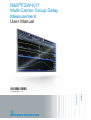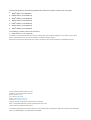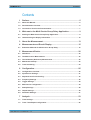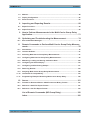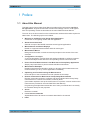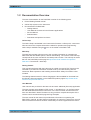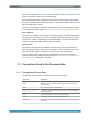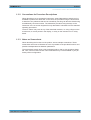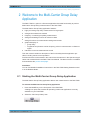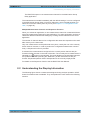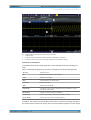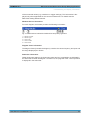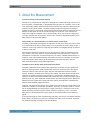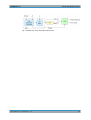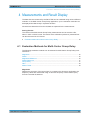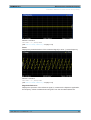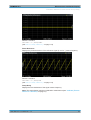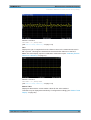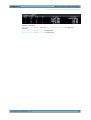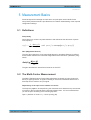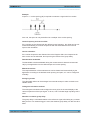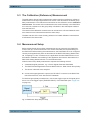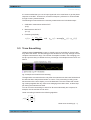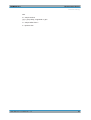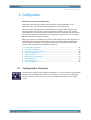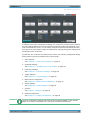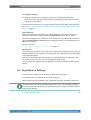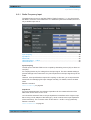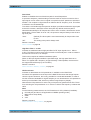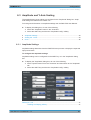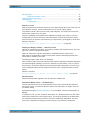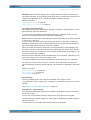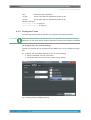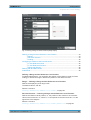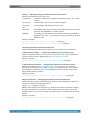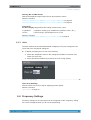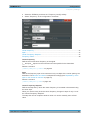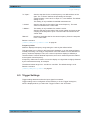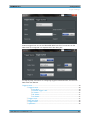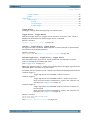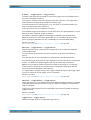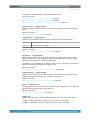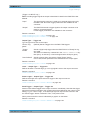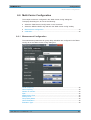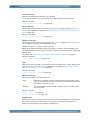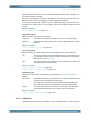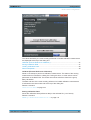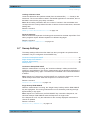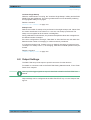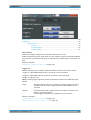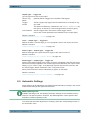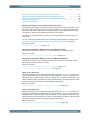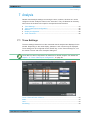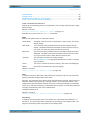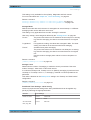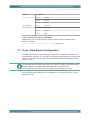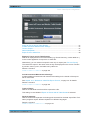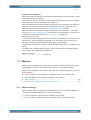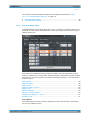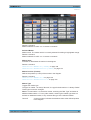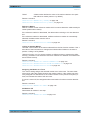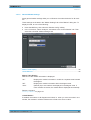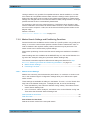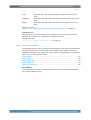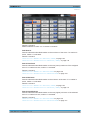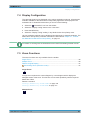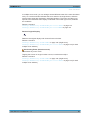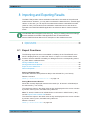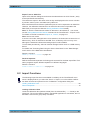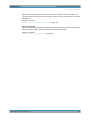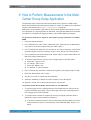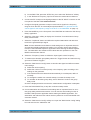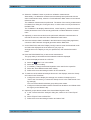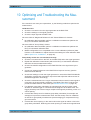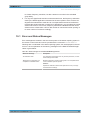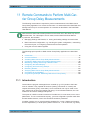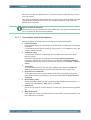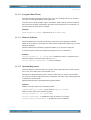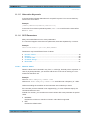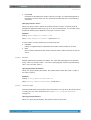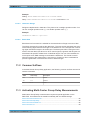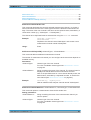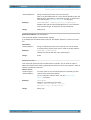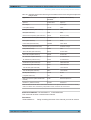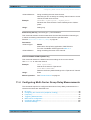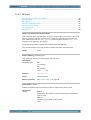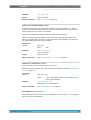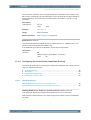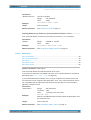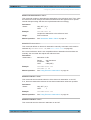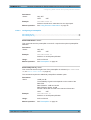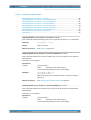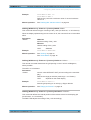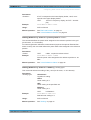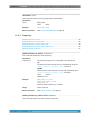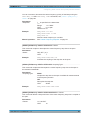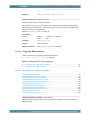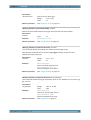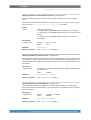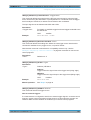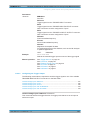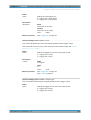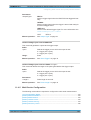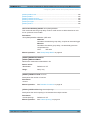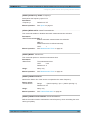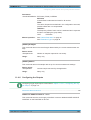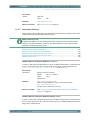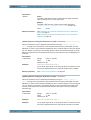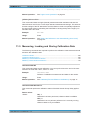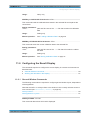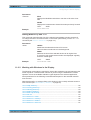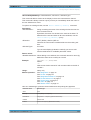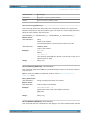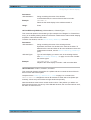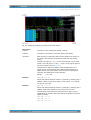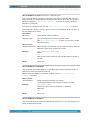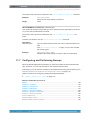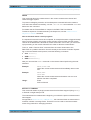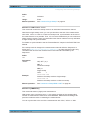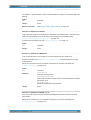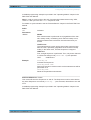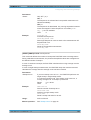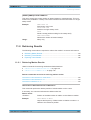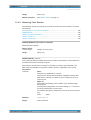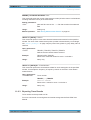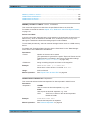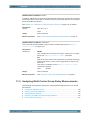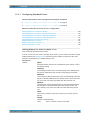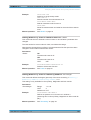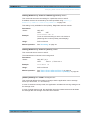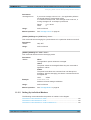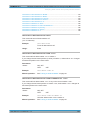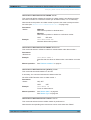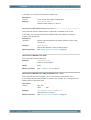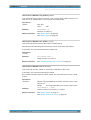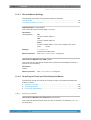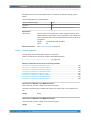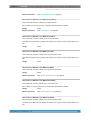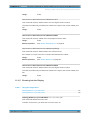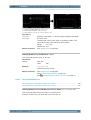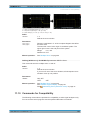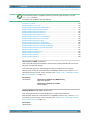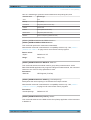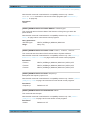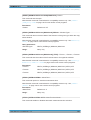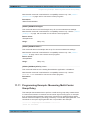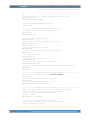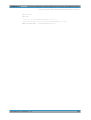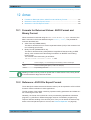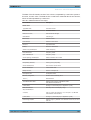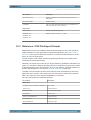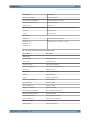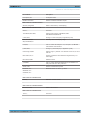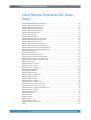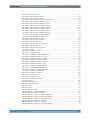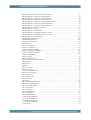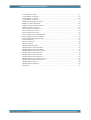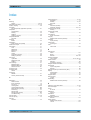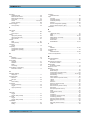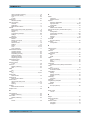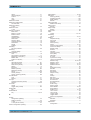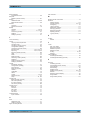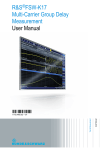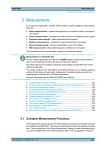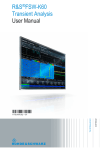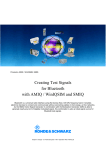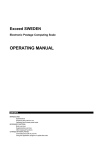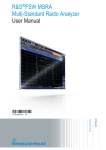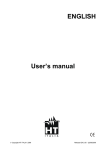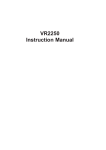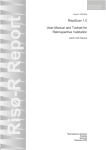Download R&S FSW-K17 MC Group Delay User Manual
Transcript
R&S®FSW-K17 Multi-Carrier Group Delay Measurement User Manual (;×ì52) User Manual Test & Measurement 1173.9405.02 ─ 14 This manual applies to the following R&S®FSW models with firmware version 2.22 and higher: ● R&S®FSW8 (1312.8000K08) ● R&S®FSW13 (1312.8000K13) ● R&S®FSW26 (1312.8000K26) ● R&S®FSW43 (1312.8000K43) ● R&S®FSW50 (1312.8000K50) ● R&S®FSW67 (1312.8000K67) ● R&S®FSW85 (1312.8000K85) The following firmware options are described: ● R&S FSW-K17 (1313.4150.02) The firmware of the instrument makes use of several valuable open source software packages. For information, see the "Open Source Acknowledgement" on the user documentation CD-ROM (included in delivery). Rohde & Schwarz would like to thank the open source community for their valuable contribution to embedded computing. © 2015 Rohde & Schwarz GmbH & Co. KG Mühldorfstr. 15, 81671 München, Germany Phone: +49 89 41 29 - 0 Fax: +49 89 41 29 12 164 E-mail: [email protected] Internet: www.rohde-schwarz.com Subject to change – Data without tolerance limits is not binding. R&S® is a registered trademark of Rohde & Schwarz GmbH & Co. KG. Trade names are trademarks of the owners. The following abbreviations are used throughout this manual: R&S®FSW is abbreviated as R&S FSW. Products of the R&S®SMW family, e.g. R&S®SMW200A, are abbreviated as R&S SMW. R&S®FSW-K17 Contents Contents 1 Preface.................................................................................................... 5 1.1 About this Manual......................................................................................................... 5 1.2 Documentation Overview............................................................................................. 6 1.3 Conventions Used in the Documentation...................................................................7 2 Welcome to the Multi-Carrier Group Delay Application..................... 9 2.1 Starting the Multi-Carrier Group Delay Application................................................... 9 2.2 Understanding the Display Information....................................................................10 3 About the Measurement...................................................................... 13 4 Measurements and Result Display.....................................................15 4.1 Evaluation Methods for Multi-Carrier Group Delay..................................................15 5 Measurement Basics........................................................................... 20 5.1 Definitions....................................................................................................................20 5.2 The Multi-Carrier Measurement................................................................................. 20 5.3 The Calibration (Reference) Measurement............................................................... 22 5.4 Measurement Setup.................................................................................................... 22 5.5 Trace Smoothing.........................................................................................................23 6 Configuration........................................................................................25 6.1 Configuration Overview..............................................................................................25 6.2 Input Source Settings................................................................................................. 27 6.3 Amplitude and Y-Axis Scaling................................................................................... 30 6.4 Frequency Settings.....................................................................................................36 6.5 Trigger Settings...........................................................................................................38 6.6 Multi-Carrier Configuration........................................................................................ 44 6.7 Sweep Settings............................................................................................................48 6.8 Output Settings........................................................................................................... 49 6.9 Automatic Settings..................................................................................................... 51 7 Analysis................................................................................................ 53 7.1 Trace Settings............................................................................................................. 53 7.2 Trace / Data Export Configuration.............................................................................56 User Manual 1173.9405.02 ─ 14 3 R&S®FSW-K17 Contents 7.3 Markers........................................................................................................................ 58 7.4 Display Configuration.................................................................................................66 7.5 Zoom Functions.......................................................................................................... 66 8 Importing and Exporting Results....................................................... 68 8.1 Export Functions.........................................................................................................68 8.2 Import Functions.........................................................................................................69 9 How to Perform Measurements in the Multi-Carrier Group Delay Application............................................................................................71 10 Optimizing and Troubleshooting the Measurement......................... 74 10.1 Error and Status Messages........................................................................................75 11 Remote Commands to Perform Multi-Carrier Group Delay Measurements.....................................................................................................76 11.1 Introduction................................................................................................................. 76 11.2 Common Suffixes........................................................................................................81 11.3 Activating Multi-Carrier Group Delay Measurements..............................................81 11.4 Configuring Multi-Carrier Group Delay Measurements........................................... 85 11.5 Measuring, Loading and Storing Calibration Data.................................................109 11.6 Configuring the Result Display................................................................................110 11.7 Configuring and Performing Sweeps......................................................................117 11.8 Retrieving Results.....................................................................................................123 11.9 Analyzing Multi-Carrier Group Delay Measurements............................................ 128 11.10 Commands for Compatibility................................................................................... 143 11.11 Programming Example: Measuring Multi-Carrier Group Delay............................ 148 12 Annex.................................................................................................. 151 12.1 Formats for Returned Values: ASCII Format and Binary Format......................... 151 12.2 Reference: ASCII File Export Format...................................................................... 151 12.3 Reference: CSV File Export Format........................................................................ 153 List of Remote Commands (MC Group Delay)................................ 156 Index....................................................................................................160 User Manual 1173.9405.02 ─ 14 4 R&S®FSW-K17 Preface About this Manual 1 Preface 1.1 About this Manual This Multi-Carrier Group Delay User Manual provides all the information specific to the application. All general instrument functions and settings common to all applications and operating modes are described in the main R&S FSW User Manual. The main focus in this manual is on the measurement results and the tasks required to obtain them. The following topics are included: ● Welcome to the Multi-Carrier Group Delay Application Introduction to and getting familiar with the application ● About the measurement General concept of the MCGD measurement and typical applications ● Measurements and Result Displays Details on supported measurements and their result types ● Measurement Basics Background information on basic terms and principles in the context of the measurement ● Configuration + Analysis A concise description of all functions and settings available to configure measurements and analyze results with their corresponding remote control command ● How to Perform Measurements in the Multi-Carrier Group Delay Application Step-by-step instructions to perform a basic MCGD measurement ● Measurement Examples Detailed measurement examples to guide you through typical measurement scenarios and allow you to try out the application immediately ● Optimizing and Troubleshooting the Measurement Hints and tips on how to handle errors and optimize the test setup ● Remote Commands for Multi-Carrier Group Delay Measurements Remote commands required to configure and perform Multi-Carrier Group Delay measurements in a remote environment, sorted by tasks (Commands required to set up the environment or to perform common tasks on the instrument are provided in the main R&S FSW User Manual) Programming examples demonstrate the use of many commands and can usually be executed directly for test purposes ● Annex Reference material ● List of remote commands Alphahabetical list of all remote commands described in the manual ● Index User Manual 1173.9405.02 ─ 14 5 R&S®FSW-K17 Preface Documentation Overview 1.2 Documentation Overview The user documentation for the R&S FSW consists of the following parts: ● Printed Getting Started manual ● Online Help system on the instrument ● Documentation CD-ROM with: – Getting Started – User Manuals for base unit and firmware applications – Service Manual – Release Notes – Data sheet and product brochures Online Help The Online Help is embedded in the instrument's firmware. It offers quick, context-sensitive access to the complete information needed for operation and programming. Online help is available using the icon on the toolbar of the R&S FSW. Web Help The web help provides online access to the complete information on operating the R&S FSW and all available options, without downloading. The content of the web help corresponds to the user manuals for the latest product version. The web help is available from the R&S FSW product page at http://www.rohde-schwarz.com/product/ FSW.html > Downloads > Web Help. Getting Started This manual is delivered with the instrument in printed form and in PDF format on the CD-ROM. It provides the information needed to set up and start working with the instrument. Basic operations and handling are described. Safety information is also included. The Getting Started manual in various languages is also available for download from the Rohde & Schwarz website, on the R&S FSW product page at http://www.rohdeschwarz.com/product/FSW.html. User Manuals User manuals are provided for the base unit and each additional (firmware) application. The user manuals are available in PDF format - in printable form - on the Documentation CD-ROM delivered with the instrument. In the user manuals, all instrument functions are described in detail. Furthermore, they provide a complete description of the remote control commands with programming examples. The user manual for the base unit provides basic information on operating the R&S FSW in general, and the Spectrum application in particular. Furthermore, the software functions that enhance the basic functionality for various applications are descri- User Manual 1173.9405.02 ─ 14 6 R&S®FSW-K17 Preface Conventions Used in the Documentation bed here. An introduction to remote control is provided, as well as information on maintenance, instrument interfaces and troubleshooting. In the individual application manuals, the specific instrument functions of the application are described in detail. For additional information on default settings and parameters, refer to the data sheets. Basic information on operating the R&S FSW is not included in the application manuals. All user manuals are also available for download from the Rohde & Schwarz website, on the R&S FSW product page at http://www2.rohde-schwarz.com/product/FSW.html. Service Manual This manual is available in PDF format on the Documentation CD-ROM delivered with the instrument. It describes how to check compliance with rated specifications, instrument function, repair, troubleshooting and fault elimination. It contains all information required for repairing the R&S FSW by replacing modules. Release Notes The release notes describe the installation of the firmware, new and modified functions, eliminated problems, and last minute changes to the documentation. The corresponding firmware version is indicated on the title page of the release notes. The most recent release notes are also available for download from the Rohde & Schwarz website, on the R&S FSW product page at http://www2.rohde-schwarz.com/ product/FSW.html > Downloads > Firmware. 1.3 Conventions Used in the Documentation 1.3.1 Typographical Conventions The following text markers are used throughout this documentation: Convention Description "Graphical user interface elements" All names of graphical user interface elements on the screen, such as dialog boxes, menus, options, buttons, and softkeys are enclosed by quotation marks. KEYS Key names are written in capital letters. File names, commands, program code File names, commands, coding samples and screen output are distinguished by their font. Input Input to be entered by the user is displayed in italics. Links Links that you can click are displayed in blue font. "References" References to other parts of the documentation are enclosed by quotation marks. User Manual 1173.9405.02 ─ 14 7 R&S®FSW-K17 Preface Conventions Used in the Documentation 1.3.2 Conventions for Procedure Descriptions When describing how to operate the instrument, several alternative methods may be available to perform the same task. In this case, the procedure using the touchscreen is described. Any elements that can be activated by touching can also be clicked using an additionally connected mouse. The alternative procedure using the keys on the instrument or the on-screen keyboard is only described if it deviates from the standard operating procedures. The term "select" may refer to any of the described methods, i.e. using a finger on the touchscreen, a mouse pointer in the display, or a key on the instrument or on a keyboard. 1.3.3 Notes on Screenshots When describing the functions of the product, we use sample screenshots. These screenshots are meant to illustrate as much as possible of the provided functions and possible interdependencies between parameters. The screenshots usually show a fully equipped product, that is: with all options installed. Thus, some functions shown in the screenshots may not be available in your particular product configuration. User Manual 1173.9405.02 ─ 14 8 R&S®FSW-K17 Welcome to the Multi-Carrier Group Delay Application Starting the Multi-Carrier Group Delay Application 2 Welcome to the Multi-Carrier Group Delay Application The R&S FSW-K17 option is a firmware application that adds functionality to perform Multi-Carrier Group Delay measurements to the R&S FSW. The Multi-Carrier Group Delay application features: ● highly accurate group delay measurement for large spans ● orthogonal measurement method ● frequency converted group delay measurement ● storage and loading functions for reference data ● storage functions for measurement settings and results ● graphical display of: – group delay – ● magnitude and phase at carrier frequency points in measurement or reference signal interactive or remote measurement control This user manual contains a description of the functionality that the application provides, including remote control operation. Functions that are not discussed in this manual are the same as in the Spectrum application and are described in the R&S FSW User Manual. The latest version is available for download at the product homepage. Installation You can find detailed installation instructions in the R&S FSW Getting Started manual or in the Release Notes. 2.1 Starting the Multi-Carrier Group Delay Application The Multi-Carrier Group Delay application adds a new measurement to the R&S FSW. To activate the Multi-Carrier Group Delay application 1. Press the MODE key on the front panel of the R&S FSW. A dialog box opens that contains all operating modes and applications currently available on your R&S FSW. 2. Select the "MC Group Delay" item. User Manual 1173.9405.02 ─ 14 9 R&S®FSW-K17 Welcome to the Multi-Carrier Group Delay Application Understanding the Display Information The R&S FSW opens a new measurement channel for the Multi-Carrier Group Delay application. The measurement is started immediately with the default settings. It can be configured in the Multi-Carrier Group Delay "Overview" dialog box, which is displayed when you select the "Overview" softkey from any menu (see chapter 6.1, "Configuration Overview", on page 25). Multiple Measurement Channels and Sequencer Function When you activate an application, a new measurement channel is created which determines the measurement settings for that application. The same application can be activated with different measurement settings by creating several channels for the same application. The number of channels that can be configured at the same time depends on the available memory on the instrument. Only one measurement can be performed at any time, namely the one in the currently active channel. However, in order to perform the configured measurements consecutively, a Sequencer function is provided. If activated, the measurements configured in the currently active channels are performed one after the other in the order of the tabs. The currently active measurement is indicated by a symbol in the tab label. The result displays of the individual channels are updated in the tabs (including the "MultiView") as the measurements are performed. Sequential operation itself is independent of the currently displayed tab. For details on the Sequencer function see the R&S FSW User Manual. 2.2 Understanding the Display Information The following figure shows a measurement diagram during analyzer operation. All different information areas are labeled. They are explained in more detail in the following sections. User Manual 1173.9405.02 ─ 14 10 R&S®FSW-K17 Welcome to the Multi-Carrier Group Delay Application Understanding the Display Information 1 2+3 4 5 6 = = = = = Channel bar for firmware and measurement settings Window title bar with diagram-specific (trace) information Diagram area Diagram footer with diagram-specific information, depending on evaluation Instrument status bar with error messages, progress bar and date/time display Channel bar information In the Multi-Carrier Group Delay application, the R&S FSW shows the following settings: Table 2-1: Information displayed in the channel bar in the Multi-Carrier Group Delay application Ref Level Reference level Att Mechanical and electronic RF attenuation Offset Reference level offset Freq Center frequency for the RF signal Meas Time Measurement time Span Measurement bandwidth Last Ref Cal Timestamp of most recently performed reference calibration (if it has already been performed) Ref Cal Freq Frequency used for reference calibration Group Delay Mode of group delay result display (absolute or relative) Carrier Offset Offset of the carrier from the center frequency In addition, the channel bar also displays information on instrument settings that affect the measurement results even though this is not immediately apparent from the display User Manual 1173.9405.02 ─ 14 11 R&S®FSW-K17 Welcome to the Multi-Carrier Group Delay Application Understanding the Display Information of the measured values (e.g. transducer or trigger settings). This information is displayed only when applicable for the current measurement. For details see the R&S FSW Getting Started manual. Window title bar information For each diagram, the header provides the following information: Fig. 2-1: Window title bar information in Multi-Carrier Group Delay application 1 2 3 4 5 = = = = = Window number Window type Trace color Trace number Trace mode Diagram footer information The diagram footer (beneath the diagram) contains the center frequency and span and the range displayed per division. Status bar information Global instrument settings, the instrument status and any irregularities are indicated in the status bar beneath the diagram. Furthermore, the progress of the current operation is displayed in the status bar. User Manual 1173.9405.02 ─ 14 12 R&S®FSW-K17 About the Measurement 3 About the Measurement Frequency delay in transmitted signals All frequency components of a signal are delayed when passed through a device such as an amplifier, a loudspeaker, or propagated through space or a medium, such as air. This signal delay will be different for the various frequencies unless the device has the property of being linear phase. The delay variation means that signals consisting of multiple frequency components will suffer distortion because these components are not delayed by the same amount of time at the output of the device. This changes the shape of the signal in addition to any constant delay, which can result in a signal that no longer matches the receiver filter, which in turn results in degraded Signal to Noise Ratio (SNR) or Bit Error Rate (BER). Group delay as a characterization of transmission components The delay of all frequencies together is referred to as the group delay and can be used to characterize the quality of transmission for such components. Group delay is also a measure of how long it takes for a signal's information to propagate through a channel or device under test. Since digital modulation schemes in which the frequency plays an important role are very common, the group delay is of special interest to all manufacturers or testers of transmission components, as well as frequency converters. Satellite transponders, for example, need to be characterized by the phase transmission in addition to the amplitude transmission. Both values can be determined precisely and easily with the R&S FSW Multi-Carrier Group Delay application. The Multi-Carrier Group Delay measurement method The R&S FSW Multi-Carrier Group Delay application evaluates an input signal provided by a signal generator. After a preliminary reference measurement of this signal without the device under test, the same signal is evaluated with the device subsequently. Instead of evaluating the timing of the signals, the phase shift and magnitude response of multiple carriers across frequency is measured. A baseband signal consisting of several unmodulated carriers with a fixed step size is used as an input signal, allowing for a very quick wideband measurement. By measuring the phase differences between the two signals at the input and at the output, the application calculates the relative phase between output and input. However, the phase of the carriers at the input to the DUT does not actually have to be measured. Instead, the results are normalized. That way, no reference path or connection is needed between the input and the output of the DUT. A reference mixer in the signal generator provides a phase reference at the IF frequency. Thus, a constant delay factor is eliminated and the group delay is calculated relative to the reference signal. If an external trigger is used, the absolute group delay can also be calculated. Absolute group delay is of interest for instance to equalize the delay of two channels, characterize cables and design quadrature FM demodulators. User Manual 1173.9405.02 ─ 14 13 R&S®FSW-K17 About the Measurement Fig. 3-1: Multi-Carrier Group Delay Measurement Setup User Manual 1173.9405.02 ─ 14 14 R&S®FSW-K17 Measurements and Result Display Evaluation Methods for Multi-Carrier Group Delay 4 Measurements and Result Display The data that was measured by the R&S FSW can be evaluated using various different methods. In the Multi-Carrier Group Delay application, up to 6 evaluation methods can be displayed simultaneously in separate windows. All results are determined from the I/Q data set captured for the measurement. Storing Results The results of the Multi-Carrier Group Delay measurement can be stored to a file, either in CSV or ASCII format. The results of the calibration (reference) measurement can also be stored in CSV format. ● Evaluation Methods for Multi-Carrier Group Delay................................................. 15 4.1 Evaluation Methods for Multi-Carrier Group Delay The following evaluation methods can be selected for Multi-Carrier Group Delay measurements. Magnitude..................................................................................................................... 15 Phase............................................................................................................................ 16 Magnitude Reference....................................................................................................16 Phase Reference.......................................................................................................... 17 Group Delay.................................................................................................................. 17 Gain...............................................................................................................................18 Marker Table................................................................................................................. 18 Magnitude Displays the spectrum of the input signal. In contrast to the Spectrum application, the frequency values are determined using an Discrete frequency transformation (DFT) from the recorded I/Q data set. User Manual 1173.9405.02 ─ 14 15 R&S®FSW-K17 Measurements and Result Display Evaluation Methods for Multi-Carrier Group Delay Remote command: LAY:ADD? '1',RIGH,MAGN (see LAYout:ADD[:WINDow]? on page 112) Phase Displays the phase deviations of the measured signal (in rad or °) versus frequency. Remote command: LAY:ADD? '1',RIGH,PHAS (see LAYout:ADD[:WINDow]? on page 112) Magnitude Reference Displays the spectrum of the reference signal. In contrast to the Spectrum application, the frequency values are determined using DFT from the recorded I/Q data set. User Manual 1173.9405.02 ─ 14 16 R&S®FSW-K17 Measurements and Result Display Evaluation Methods for Multi-Carrier Group Delay Remote command: LAY:ADD? '1',RIGH,RMAG (see LAYout:ADD[:WINDow]? on page 112) Phase Reference Displays the phase deviations of the reference signal (in rad or °) versus frequency. Remote command: LAY:ADD? '1',RIGH,RPH (see LAYout:ADD[:WINDow]? on page 112) Group Delay Displays the time deviations of the signal versus frequency. Note: This result display requires a calibration measurement (see "Calibrate (Execute Reference Calibration)" on page 47). User Manual 1173.9405.02 ─ 14 17 R&S®FSW-K17 Measurements and Result Display Evaluation Methods for Multi-Carrier Group Delay Remote command: LAY:ADD? '1',RIGH,GRPD (see LAYout:ADD[:WINDow]? on page 112) Gain Displays the gain in magnitude from the reference trace to the measurement trace in dB or percent. This diagram characterizes the transmission behavior of the DUT. Note: This result display requires a calibration measurement (see "Calibrate (Execute Reference Calibration)" on page 47). Remote command: LAY:ADD? '1',RIGH,GAIN (see LAYout:ADD[:WINDow]? on page 112) Marker Table Displays a table with the current marker values for the active markers. This table may be displayed automatically if configured accordingly (see "Marker Table Display" on page 62). User Manual 1173.9405.02 ─ 14 18 R&S®FSW-K17 Measurements and Result Display Evaluation Methods for Multi-Carrier Group Delay Remote command: LAY:ADD? '1',RIGH, MTAB, see LAYout:ADD[:WINDow]? on page 112 Results: CALCulate<n>:MARKer<m>:X on page 136 CALCulate<n>:MARKer<m>:Y? on page 124 User Manual 1173.9405.02 ─ 14 19 R&S®FSW-K17 Measurement Basics Definitions 5 Measurement Basics Some background knowledge on basic terms and principles used in Multi-Carrier Group Delay measurements is provided here for a better understanding of the required configuration settings. 5.1 Definitions Group delay Group delay is a measure of phase distortion and defined as the derivation of phase over frequency: ( f ) 1 d delta ( f ) 2 df with delta ( f ) unwrap meas ( f ) cal ( f ) Gain (Magnitude flatness) The gain (also referred to as the magnitude flatness or amplitude flatness) is defined as the relation between the measured magnitude and the reference (calibration) magnitude: Gain(f ) M meas (f ) M cal (f ) The gain describes the transmission behavior of the DUT. 5.2 The Multi-Carrier Measurement The R&S FSW Multi-Carrier Group Delay application evaluates an input signal provided by a signal generator. A signal consisting of several unmodulated carriers with a fixed step size is used as an input signal. Dependancy of the span on the number of carriers The frequency span to be swept during the measurement is determined by the number of carriers in the input signal and the spacing between them. It is recommended that you set the span according to the following equation: Span = (Number of carriers -1) * carrier spacing (Δf) User Manual 1173.9405.02 ─ 14 20 R&S®FSW-K17 Measurement Basics The Multi-Carrier Measurement Example: A span ≥ 3 * carrier spacing (Δf) is required to measure a signal with four carriers. As a rule, the span can only be defined as a multiple of the carrier spacing. Center frequency and carrier offset If the carriers are not aligned with the defined center frequency, the offset can be estimated automatically; the carrier frequencies with the fixed offset are then used to improve the calculation. Carrier estimation If the carrier frequencies are distorted due to the Doppler-effect, the frequencies for each carrier can be estimated, thus improving the results of the group delay. Demodulation bandwidth The bandwidth to be demodulated during the measurement is determined automatically by the application from the defined span and carrier spacing. Measurement time The required duration of the measurement can be determined automatically by the application according to the defined carrier spacing and span, or it can be configured manually. Averaging results The calculated values can be averaged over several sweeps in order to obtain more reliable results. Orthogonal calculation method The orthogonal calculation method aligns the trace points in the result display to the carrier frequencies of the input signal. To do so, a DFT window length equaling 1/Δf is used. Absolute vs relative group delay The group delay is calculated relative to the reference signal, eliminating any constant delay factors. If an external trigger is used, the absolute group delay can also be calculated. User Manual 1173.9405.02 ─ 14 21 R&S®FSW-K17 Measurement Basics The Calibration (Reference) Measurement 5.3 The Calibration (Reference) Measurement The Multi-Carrier Group Delay measurement method requires a preliminary reference measurement of the input signal without the device under test before the actual group delay measurement. This reference measurement is also referred to as the calibration measurement. The results of this measurement are stored internally in the R&S FSW to be used as a reference for the group delay calculation in the subsequent measurement with the DUT. The results of the calibration measurement can be stored to a file and loaded as reference data for future measurements with the same setup. The date and time of the most recently performed or loaded calibration measurement is indicated in the channel bar. 5.4 Measurement Setup Before a Multi-Carrier Group Delay measurement can be performed, the R&S FSW must be set up in a test environment. This section describes the required settings of the R&S FSW. Before starting the measurements, the R&S FSW has to be configured correctly and supplied with power as described in the R&S FSW Getting Started manual, "Preparing For Use". Furthermore, the application firmware R&S FSW-K17 must be enabled. Installation and enabling of the application firmware are described in the R&S FSW Getting Started manual or in the Release Notes. A Multi-Carrier Group Delay measurement requires the following devices: ● A baseband signal generator, e.g. a Vector Signal Generator R&S SMW ● The R&S FSW with application firmware R&S FSW-K17: Multi-Carrier Group Delay ● The device under test to be analyzed ► Connect the signal generator output to the RF INPUT connector of the R&S FSW first without the DUT, then with the DUT inbetween. For absolute group delay measurement, connect the trigger output of the signal generator to one of the trigger inputs (TRIGGER INPUT) of the R&S FSW (see "Trigger 2/3" on page 42). Fig. 5-1: Multi-Carrier Group Delay test setup User Manual 1173.9405.02 ─ 14 22 R&S®FSW-K17 Measurement Basics Trace Smoothing It is recommended that you use an input signal with a low crest factor to get the phase response of the DUT. Furthermore, an external frequency reference is recommended for high accuracy measurements. The following list summarizes the necessary measurement and calculation steps: 1. Calibration measurement without DUT: φcal(k) 2. Measurement with DUT: φmeas(k) 3. Evaluate group delay: ( f ) 1 d delta ( f ) 2 df with delta ( f ) unwrap meas ( f ) cal ( f ) 5.5 Trace Smoothing (Software-based) smoothing is a way to visually remove anomalies in the trace that may distort the results. The smoothing process is based on a moving average over the complete measurement range. The number of samples included in the averaging process (the aperture size) is variable and is a percentage of all samples that the trace consists of. Fig. 5-2: Sample size included in trace smoothing The application smoothes the trace only after the measurement has been finished and the data has been analyzed and written to a trace. Thus, smoothing is really just an enhancement of the trace display, not of the data itself. This also means that smoothing is always applied after any other trace averagings have been done, as these happen during the measurement itself. You can turn trace smoothing on and off for all traces individually and compare, for example, the raw and the smooth trace. Linear smoothing is based on the following algorithm: x s n1 2 1 y ' s y x n x s n1 2 Linear trace smoothing (5 - 1) User Manual 1173.9405.02 ─ 14 23 R&S®FSW-K17 Measurement Basics Trace Smoothing with: s = sample number y(s) = group delay, magnitude or gain x = sample offset from s n = aperture size User Manual 1173.9405.02 ─ 14 24 R&S®FSW-K17 Configuration Configuration Overview 6 Configuration Multi-Carrier Group Delay Application Multi-Carrier Group Delay measurements require a special application on the R&S FSW, which you activate using the MODE key on the front panel. When you switch the application of a measurement channel to Multi-Carrier Group Delay application the first time, a set of parameters is passed on from the currently active application. After initial setup, the parameters for the measurement channel are stored upon exiting and restored upon re-entering the channel. Thus, you can switch between applications quickly and easily. When you activate a measurement channel in Multi-Carrier Group Delay application, a Multi-Carrier Group Delay measurement for the input signal is started automatically with the default configuration. The "MCGD Meas" menu is displayed and provides access to the most important configuration functions. ● ● ● ● ● ● ● ● ● Configuration Overview...........................................................................................25 Input Source Settings..............................................................................................27 Amplitude and Y-Axis Scaling................................................................................. 30 Frequency Settings................................................................................................. 36 Trigger Settings.......................................................................................................38 Multi-Carrier Configuration...................................................................................... 44 Sweep Settings....................................................................................................... 48 Output Settings....................................................................................................... 49 Automatic Settings.................................................................................................. 51 6.1 Configuration Overview Throughout the measurement channel configuration, an overview of the most important currently defined settings is provided in the "Overview". The "Overview" is displayed when you select the "Overview" icon, which is available at the bottom of all softkey menus. User Manual 1173.9405.02 ─ 14 25 R&S®FSW-K17 Configuration Configuration Overview In addition to the main measurement settings, the "Overview" provides quick access to the main settings dialog boxes. The individual configuration steps are displayed in the order of the data flow. Thus, you can easily configure an entire measurement channel from input over processing to output and analysis by stepping through the dialog boxes as indicated in the "Overview". In particular, the "Overview" provides quick access to the following configuration dialog boxes (listed in the recommended order of processing): 1. Input Settings See chapter 6.2, "Input Source Settings", on page 27 2. Amplitude Settings See chapter 6.3, "Amplitude and Y-Axis Scaling", on page 30 3. Frequency Settings See chapter 6.4, "Frequency Settings", on page 36 4. Trigger Settings See chapter 6.5, "Trigger Settings", on page 38 5. Multi-Carrier Configuration See chapter 6.6, "Multi-Carrier Configuration", on page 44 6. Output Settings See chapter 6.8, "Output Settings", on page 49 7. Analysis See chapter 7, "Analysis", on page 53 8. Display Configuration See chapter 7.4, "Display Configuration", on page 66 The main configuration settings and dialog boxes are also available via the "MCGD Meas" menu which is displayed when you press the MEAS CONFIG key. User Manual 1173.9405.02 ─ 14 26 R&S®FSW-K17 Configuration Input Source Settings To configure settings ► Select any button in the "Overview" to open the corresponding dialog box. Select a setting in the channel bar (at the top of the measurement channel tab) to change a specific setting. For step-by-step instructions on configuring Multi-Carrier Group Delay measurements, see chapter 9, "How to Perform Measurements in the Multi-Carrier Group Delay Application", on page 71. Preset Channel Select the "Preset Channel" button in the lower lefthand corner of the "Overview" to restore all measurement settings in the current channel to their default values. Note that the PRESET key restores the entire instrument to its default values and thus closes all measurement channels on the R&S FSW (except for the default Spectrum application channel)! Remote command: SYSTem:PRESet:CHANnel[:EXECute] on page 85 Specifics for The measurement channel may contain several windows for different results. Thus, the settings indicated in the "Overview" and configured in the dialog boxes vary depending on the selected window. Select an active window from the "Specifics for" selection list that is displayed in the "Overview" and in all window-specific configuration dialog boxes. The "Overview" and dialog boxes are updated to indicate the settings for the selected window. 6.2 Input Source Settings The input source determines which data the R&S FSW will analyze. Input settings can be configured in the "Input" dialog box. Some settings are also available in the "Amplitude" tab of the "Amplitude" dialog box. The Digital I/Q and the Analog Baseband input sources are only available in applications that support I/Q data processing and are described in detail in the R&S FSW I/Q Analyzer User Manual. ● Radio Frequency Input............................................................................................28 User Manual 1173.9405.02 ─ 14 27 R&S®FSW-K17 Configuration Input Source Settings 6.2.1 Radio Frequency Input The default input source for the R&S FSW is "Radio Frequency", i.e. the signal at the RF INPUT connector of the R&S FSW. If no additional options are installed, this is the only available input source. Input Coupling............................................................................................................... 28 Impedance.................................................................................................................... 28 Direct Path.................................................................................................................... 29 High-Pass Filter 1...3 GHz............................................................................................ 29 YIG-Preselector.............................................................................................................29 Input Coupling The RF input of the R&S FSW can be coupled by alternating current (AC) or direct current (DC). AC coupling blocks any DC voltage from the input signal. This is the default setting to prevent damage to the instrument. Very low frequencies in the input signal may be distorted. However, some specifications require DC coupling. In this case, you must protect the instrument from damaging DC input voltages manually. For details, refer to the data sheet. Remote command: INPut:COUPling on page 86 Impedance For some measurements, the reference impedance for the measured levels of the R&S FSW can be set to 50 Ω or 75 Ω. 75 Ω should be selected if the 50 Ω input impedance is transformed to a higher impedance using a 75 Ω adapter of the RAZ type (= 25 Ω in series to the input impedance of the instrument). The correction value in this case is 1.76 dB = 10 log (75Ω/50Ω). Remote command: INPut:IMPedance on page 87 User Manual 1173.9405.02 ─ 14 28 R&S®FSW-K17 Configuration Input Source Settings Direct Path Enables or disables the use of the direct path for small frequencies. In spectrum analyzers, passive analog mixers are used for the first conversion of the input signal. In such mixers, the LO signal is coupled into the IF path due to its limited isolation. The coupled LO signal becomes visible at the RF frequency 0 Hz. This effect is referred to as LO feedthrough. To avoid the LO feedthrough the spectrum analyzer provides an alternative signal path to the A/D converter, referred to as the direct path. By default, the direct path is selected automatically for RF frequencies close to zero. However, this behavior can be deactivated. If "Direct Path" is set to "Off", the spectrum analyzer always uses the analog mixer path. "Auto" (Default) The direct path is used automatically for frequencies close to zero. "Off" The analog mixer path is always used. Remote command: INPut:DPATh on page 86 High-Pass Filter 1...3 GHz Activates an additional internal high-pass filter for RF input signals from 1 GHz to 3 GHz. This filter is used to remove the harmonics of the analyzer in order to measure the harmonics for a DUT, for example. This function requires an additional hardware option. (Note: for RF input signals outside the specified range, the high-pass filter has no effect. For signals with a frequency of approximately 4 GHz upwards, the harmonics are suppressed sufficiently by the YIG filter.) Remote command: INPut:FILTer:HPASs[:STATe] on page 87 YIG-Preselector Activates or deactivates the YIG-preselector, if available on the R&S FSW. An internal YIG-preselector at the input of the R&S FSW ensures that image frequencies are rejected. However, this is only possible for a restricted bandwidth. In order to use the maximum bandwidth for signal analysis you can deactivate the YIG-preselector at the input of the R&S FSW, which may lead to image-frequency display. Note that the YIG-preselector is active only on frequencies greater than 8 GHz. Therefore, switching the YIG-preselector on or off has no effect if the frequency is below that value. Note: For the following measurements, the YIG-Preselector is off by default (if available). ● I/Q Analyzer (and thus in all applications in MSRA operating mode) ● Multi-Carrier Group Delay ● GSM ● VSA Remote command: INPut:FILTer:YIG[:STATe] on page 87 User Manual 1173.9405.02 ─ 14 29 R&S®FSW-K17 Configuration Amplitude and Y-Axis Scaling 6.3 Amplitude and Y-Axis Scaling The amplitude and y-axis scaling are configured in the "Amplitude" dialog box. Amplitude settings are identical to the base unit. For background information on amplitude settings see the R&S FSW User Manual. ► To display this dialog box, do one of the following: ● ● ● ● ● Select the "Amplitude" button in the "Overview". Select the AMPT key and then the "Amplitude Config" softkey. Amplitude Settings.................................................................................................. 30 Scaling the Y-Axis................................................................................................... 33 Units........................................................................................................................36 6.3.1 Amplitude Settings Amplitude settings determine how the R&S FSW must process or display the expected input power levels. To configure the amplitude settings Amplitude settings can be configured via the AMPT key or in the "Amplitude" dialog box. ► To display the "Amplitude" dialog box, do one of the following: ● ● Select "Input/Frontend" from the "Overview" and then switch to the "Amplitude" tab. Select the AMPT key and then the "Amplitude Config" softkey. Reference Level............................................................................................................ 31 └ Shifting the Display (Offset)............................................................................ 31 User Manual 1173.9405.02 ─ 14 30 R&S®FSW-K17 Configuration Amplitude and Y-Axis Scaling RF Attenuation.............................................................................................................. 31 └ Attenuation Mode / Value................................................................................31 Using Electronic Attenuation......................................................................................... 32 Input Settings................................................................................................................ 32 └ Preamplifier.....................................................................................................32 Reference Level Defines the expected maximum reference level. Signal levels above this value may not be measured correctly, which is indicated by the "IF OVLD" status display. The reference level is also used to scale power diagrams; the reference level is then used as the maximum on the y-axis. Since the hardware of the R&S FSW is adapted according to this value, it is recommended that you set the reference level close above the expected maximum signal level to ensure an optimum measurement (no compression, good signal-to-noise ratio). Remote command: DISPlay[:WINDow<n>]:TRACe<t>:Y[:SCALe]:RLEVel on page 88 Shifting the Display (Offset) ← Reference Level Defines an arithmetic level offset. This offset is added to the measured level. The scaling of the y-axis is changed accordingly. Define an offset if the signal is attenuated or amplified before it is fed into the R&S FSW so the application shows correct power results. All displayed power level results will be shifted by this value. The setting range is ±200 dB in 0.01 dB steps. Note, however, that the internal reference level (used to adjust the hardware settings to the expected signal optimally) ignores any "Reference Level Offset". Thus, it is important to keep in mind the actual power level the R&S FSW must handle, and not to rely on the displayed reference level (internal reference level = displayed reference level offset). Remote command: DISPlay[:WINDow<n>]:TRACe<t>:Y[:SCALe]:RLEVel:OFFSet on page 89 RF Attenuation Defines the attenuation applied to the RF input of the R&S FSW. Attenuation Mode / Value ← RF Attenuation The RF attenuation can be set automatically as a function of the selected reference level (Auto mode). This ensures that the optimum RF attenuation is always used. It is the default setting. By default and when electronic attenuation is not available, mechanical attenuation is applied. In "Manual" mode, you can set the RF attenuation in 1 dB steps (down to 0 dB). Other entries are rounded to the next integer value. The range is specified in the data sheet. If the defined reference level cannot be set for the defined RF attenuation, the reference level is adjusted accordingly and the warning "Limit reached" is displayed. User Manual 1173.9405.02 ─ 14 31 R&S®FSW-K17 Configuration Amplitude and Y-Axis Scaling NOTICE! Risk of hardware damage due to high power levels. When decreasing the attenuation manually, ensure that the power level does not exceed the maximum level allowed at the RF input, as an overload may lead to hardware damage. Remote command: INPut:ATTenuation on page 89 INPut:ATTenuation:AUTO on page 90 Using Electronic Attenuation If the (optional) Electronic Attenuation hardware is installed on the R&S FSW, you can also activate an electronic attenuator. In "Auto" mode, the settings are defined automatically; in "Manual" mode, you can define the mechanical and electronic attenuation separately. Note: Electronic attenuation is not available for stop frequencies (or center frequencies in zero span) >13.6 GHz. In "Auto" mode, RF attenuation is provided by the electronic attenuator as much as possible to reduce the amount of mechanical switching required. Mechanical attenuation may provide a better signal-to-noise ratio, however. When you switch off electronic attenuation, the RF attenuation is automatically set to the same mode (auto/manual) as the electronic attenuation was set to. Thus, the RF attenuation may be set to automatic mode, and the full attenuation is provided by the mechanical attenuator, if possible. Both the electronic and the mechanical attenuation can be varied in 1 dB steps. Other entries are rounded to the next lower integer value. For the R&S FSW85, the mechanical attenuation can be varied only in 10 dB steps. If the defined reference level cannot be set for the given attenuation, the reference level is adjusted accordingly and the warning "Limit reached" is displayed in the status bar. Remote command: INPut:EATT:STATe on page 90 INPut:EATT:AUTO on page 90 INPut:EATT on page 90 Input Settings Some input settings affect the measured amplitude of the signal, as well. The parameters "Input Coupling" and "Impedance" are identical to those in the "Input" settings. See chapter 6.2, "Input Source Settings", on page 27. Preamplifier ← Input Settings If the (optional) Preamplifier hardware is installed, a preamplifier can be activated for the RF input signal. You can use a preamplifier to analyze signals from DUTs with low input power. For R&S FSW 26 or higher models, the input signal is amplified by 30 dB if the preamplifier is activated. For R&S FSW 8 or 13 models, the following settings are available: User Manual 1173.9405.02 ─ 14 32 R&S®FSW-K17 Configuration Amplitude and Y-Axis Scaling "Off" Deactivates the preamplifier. "15 dB" The RF input signal is amplified by about 15 dB. "30 dB" The RF input signal is amplified by about 30 dB. Remote command: INPut:GAIN:STATe on page 91 INPut:GAIN[:VALue] on page 91 6.3.2 Scaling the Y-Axis The individual scaling settings that affect the vertical axis are described here. Note that scaling settings are window-specific, as opposed to the amplitude settings. Depending on the result display, different methods of defining the scaling are available. To configure the y-axis scaling settings Vertical Axis settings can be configured via the AMPT key or in the "Amplitude" dialog box. ► To display the "Amplitude" dialog box, do one of the following: ● ● Select "Amplitude" from the "Overview". Select the AMPT key and then the "Scale Config" softkey. Fig. 6-1: Scaling settings for Magnitude display User Manual 1173.9405.02 ─ 14 33 R&S®FSW-K17 Configuration Amplitude and Y-Axis Scaling Fig. 6-2: Scaling settings for Phase and Group Delay display Defining a Range and the Reference Level Position.................................................... 34 └ Range............................................................................................................. 34 └ Ref Level Position........................................................................................... 34 └ Scaling............................................................................................................ 35 Configuring a Reference Point and Divisions................................................................35 └ Y-Axis Reference Value..................................................................................35 └ Y-Axis Reference Position.............................................................................. 35 └ Range per Division..........................................................................................35 Defining Min and Max Values....................................................................................... 36 Scale Mode................................................................................................................... 36 Defining a Range and the Reference Level Position For Magnitude displays, you can define the position of the reference level (for linear scaling), or define the range in dB and the position of the reference level. Range ← Defining a Range and the Reference Level Position Defines the displayed y-axis range in dB. The default value is 100 dB. Remote command: DISPlay[:WINDow<n>]:TRACe<t>:Y[:SCALe] on page 92 Ref Level Position ← Defining a Range and the Reference Level Position Defines the reference level position, i.e. the position of the maximum AD converter value on the level axis in %, where 0 % corresponds to the lower and 100 % to the upper limit of the diagram. Remote command: DISPlay[:WINDow<n>]:TRACe<t>:Y[:SCALe]:RPOSition on page 93 User Manual 1173.9405.02 ─ 14 34 R&S®FSW-K17 Configuration Amplitude and Y-Axis Scaling Scaling ← Defining a Range and the Reference Level Position Defines the scaling method for the y-axis. "Logarithmic" Logarithmic scaling (only available for logarithmic units - dB..., and A, V, Watt) "Linear Unit" Linear scaling in the unit of the measured signal "Linear Percent" Linear scaling in percentages from 0 to 100 "Absolute" The labeling of the level lines refers to the absolute value of the reference level (not available for "Linear Percent") "Relative" The scaling is in dB, relative to the reference level (only available for logarithmic units - dB...). The upper line of the grid (reference level) is always at 0 dB. Remote command: DISPlay[:WINDow<n>]:TRACe<t>:Y:SPACing on page 94 DISPlay[:WINDow<n>]:TRACe<t>:Y[:SCALe]:MODE on page 93 Configuring a Reference Point and Divisions Defines the displayed range using a reference point and the size of the divisions. Y-Axis Reference Value ← Configuring a Reference Point and Divisions Defines a reference value for the y-axis in the current unit. The y-axis is adapted so that the reference value is displayed at the Y-Axis Reference Position. Remote command: DISPlay[:WINDow<n>]:TRACe<t>:Y[:SCALe]:RVALue on page 94 Y-Axis Reference Position ← Configuring a Reference Point and Divisions Defines the position of the Y-Axis Reference Value on the y-axis. The position is defined as a percentage value, where 0 % refers to the bottom edge, 100 % refers to the top edge of the screen. The y-axis is adapted so that the reference value is displayed at the reference position. Remote command: DISPlay[:WINDow<n>]:TRACe<t>:Y[:SCALe]:RPOSition on page 93 Range per Division ← Configuring a Reference Point and Divisions Defines the value range to be displayed per division. Since the display consists of 10 divisions by default, the displayed range is: Range = 10 * <Range per Division> Note: If fewer divisions are displayed (e.g. because the window is reduced in height), the range per division is increased in order to display the same result range in the smaller window. In this case, the range per division does not correspond to the actual display. Remote command: DISPlay[:WINDow<n>]:TRACe<t>:Y[:SCALe]:PDIVision on page 93 User Manual 1173.9405.02 ─ 14 35 R&S®FSW-K17 Configuration Frequency Settings Defining Min and Max Values Defines the displayed range using minimum and maximum values. Remote command: DISPlay[:WINDow<n>]:TRACe<t>:Y[:SCALe]:MINimum on page 92 DISPlay[:WINDow<n>]:TRACe<t>:Y[:SCALe]:MAXimum on page 92 Scale Mode For Gain display only: Defines the scaling method for the y-axis. "Logarithmic" Logarithmic scaling (only available for logarithmic units - dB...) "Linear" Linear scaling in percentages from 0 to 100 Remote command: DISPlay[:WINDow<n>]:TRACe<t>:Y[:SCALe]:MODE on page 93 6.3.3 Units The units define how the demodulated data is displayed. They are configured in the "Units" tab of the "Amplitude" dialog box. ► To display this dialog box, do one of the following: ● ● Select the "Amplitude" button in the Analog Demodulation "Overview" and select the "Units" tab. Select the MEAS CONFIG key and then the "Unit Config" softkey. Phase Unit (Rad/Deg)................................................................................................... 36 Phase Unit (Rad/Deg) Sets the phase unit to rad or deg for displaying phase signals. Remote command: UNIT:ANGLe on page 95 6.4 Frequency Settings Frequency settings for the input signal can be configured via the "Frequency" dialog box, which is displayed when you do one of the following: User Manual 1173.9405.02 ─ 14 36 R&S®FSW-K17 Configuration Frequency Settings ● Select the FREQ key and then the "Frequency Config" softkey. ● Select "Frequency" in the configuration "Overview". Center frequency...........................................................................................................37 Span..............................................................................................................................37 Center Frequency Stepsize...........................................................................................37 Frequency Offset...........................................................................................................38 Center frequency Defines the normal center frequency of the signal. fmax and spanmin depend on the instrument and are specified in the data sheet. Remote command: [SENSe:]FREQuency:CENTer on page 95 Span Defines the frequency span to be measured. Only a multiple of the carrier spacing can be defined. The Number of Carriers is adapted accordingly (see "Dependancy of the span on the number of carriers" on page 20). Remote command: [SENSe:]FREQuency:SPAN on page 105 Center Frequency Stepsize Defines the step size by which the center frequency is increased or decreased using the arrow keys. When you use the rotary knob the center frequency changes in steps of only 1/10 of the "Center Frequency Stepsize". The step size can be coupled to another value or it can be manually set to a fixed value. User Manual 1173.9405.02 ─ 14 37 R&S®FSW-K17 Configuration Trigger Settings "X * Span" Sets the step size for the center frequency to a defined factor of the span. The "X-Factor" defines the percentage of the span. Values between 1 and 100 % in steps of 1 % are allowed. The default setting is 10 %. This setting is only available for MCWN measurements. "= Center" Sets the step size to the value of the center frequency. The used value is indicated in the "Value" field. "= Marker" This setting is only available if a marker is active. Sets the step size to the value of the current marker and removes the coupling of the step size to span. The used value is indicated in the "Value" field. "Manual" Defines a fixed step size for the center frequency. Enter the step size in the "Value" field. Remote command: [SENSe:]FREQuency:CENTer:STEP on page 95 Frequency Offset Shifts the displayed frequency range along the x-axis by the defined offset. This parameter has no effect on the instrument's hardware, or on the captured data or on data processing. It is simply a manipulation of the final results in which absolute frequency values are displayed. Thus, the x-axis of a spectrum display is shifted by a constant offset if it shows absolute frequencies, but not if it shows frequencies relative to the signal's center frequency. A frequency offset can be used to correct the display of a signal that is slightly distorted by the measurement setup, for example. The allowed values range from -100 GHz to 100 GHz. The default setting is 0 Hz. Remote command: [SENSe:]FREQuency:OFFSet on page 97 6.5 Trigger Settings Trigger settings determine when the input signal is measured. Trigger settings can be configured via the TRIG key or in the "Trigger" dialog box, which is displayed when you select the "Trigger" button in the "Overview". User Manual 1173.9405.02 ─ 14 38 R&S®FSW-K17 Configuration Trigger Settings External triggers from one of the TRIGGER INPUT/OUTPUT connectors on the R&S FSW are configured in a separate tab of the dialog box. For step-by-step instructions on configuring triggered measurements, see the main R&S FSW User Manual. Trigger Source.............................................................................................................. 40 └ Trigger Source................................................................................................ 40 └ Free Run...............................................................................................40 └ External Trigger 1/2/3........................................................................... 40 └ IF Power............................................................................................... 41 └ RF Power..............................................................................................41 └ I/Q Power..............................................................................................41 └ Trigger Level................................................................................................... 41 └ Drop-Out Time................................................................................................ 42 └ Trigger Offset.................................................................................................. 42 └ Hysteresis....................................................................................................... 42 User Manual 1173.9405.02 ─ 14 39 R&S®FSW-K17 Configuration Trigger Settings └ Trigger Holdoff................................................................................................ 42 └ Slope...............................................................................................................42 Trigger 2/3.....................................................................................................................42 └ Output Type.................................................................................................... 43 └ Level..................................................................................................... 43 └ Pulse Length.........................................................................................43 └ Send Trigger......................................................................................... 43 Trigger Source The trigger settings define the beginning of a measurement. Trigger Source ← Trigger Source Defines the trigger source. If a trigger source other than "Free Run" is set, "TRG" is displayed in the channel bar and the trigger source is indicated. Remote command: TRIGger[:SEQuence]:SOURce on page 100 Free Run ← Trigger Source ← Trigger Source No trigger source is considered. Data acquisition is started manually or automatically and continues until stopped explicitely. Remote command: TRIG:SOUR IMM, see TRIGger[:SEQuence]:SOURce on page 100 External Trigger 1/2/3 ← Trigger Source ← Trigger Source Data acquisition starts when the TTL signal fed into the specified input connector meets or exceeds the specified trigger level. (See "Trigger Level" on page 41). Note: The "External Trigger 1" softkey automatically selects the trigger signal from the TRIGGER INPUT connector on the front panel. For details see the "Instrument Tour" chapter in the R&S FSW Getting Started manual. "External Trigger 1" Trigger signal from the TRIGGER 1 INPUT connector. "External Trigger 2" Trigger signal from the TRIGGER 2 INPUT / OUTPUT connector. Note: Connector must be configured for "Input" in the "Outputs" configuration (see "Trigger 2/3" on page 42). "External Trigger 3" Trigger signal from the TRIGGER 3 INPUT/ OUTPUT connector on the rear panel. Note: Connector must be configured for "Input" in the "Outputs" configuration (see "Trigger 2/3" on page 42). Remote command: TRIG:SOUR EXT, TRIG:SOUR EXT2 TRIG:SOUR EXT3 See TRIGger[:SEQuence]:SOURce on page 100 User Manual 1173.9405.02 ─ 14 40 R&S®FSW-K17 Configuration Trigger Settings IF Power ← Trigger Source ← Trigger Source The R&S FSW starts capturing data as soon as the trigger level is exceeded around the third intermediate frequency. For frequency sweeps, the third IF represents the start frequency. The trigger bandwidth at the third IF depends on the RBW and sweep type. For measurements on a fixed frequency (e.g. zero span or I/Q measurements), the third IF represents the center frequency. This trigger source is only available for RF input. The available trigger levels depend on the RF attenuation and preamplification. A reference level offset, if defined, is also considered. For details on available trigger levels and trigger bandwidths see the data sheet. Note: Be aware that in auto sweep type mode, due to a possible change in sweep types, the trigger bandwidth may vary considerably for the same RBW setting. Remote command: TRIG:SOUR IFP, see TRIGger[:SEQuence]:SOURce on page 100 RF Power ← Trigger Source ← Trigger Source Defines triggering of the measurement via signals which are outside the displayed measurement range. For this purpose the instrument uses a level detector at the first intermediate frequency. The input signal must be in the frequency range between 500 MHz and 8 GHz. The resulting trigger level at the RF input depends on the RF attenuation and preamplification. For details on available trigger levels see the instrument's data sheet. Note: If the input signal contains frequencies outside of this range (e.g. for fullspan measurements), the sweep may be aborted and a message indicating the allowed input frequencies is displayed in the status bar. A "Trigger Offset", "Trigger Polarity" and "Trigger Holdoff" (to improve the trigger stability) can be defined for the RF trigger, but no "Hysteresis". Remote command: TRIG:SOUR RFP, see TRIGger[:SEQuence]:SOURce on page 100 I/Q Power ← Trigger Source ← Trigger Source This trigger source is not available if the optional Digital Baseband Interface or optional Analog Baseband Interface is used for input. It is also not available for analysis bandwidths ≥ 160 MHz. Triggers the measurement when the magnitude of the sampled I/Q data exceeds the trigger threshold. Remote command: TRIG:SOUR IQP, see TRIGger[:SEQuence]:SOURce on page 100 Trigger Level ← Trigger Source Defines the trigger level for the specified trigger source. User Manual 1173.9405.02 ─ 14 41 R&S®FSW-K17 Configuration Trigger Settings For details on supported trigger levels, see the data sheet. Remote command: TRIGger[:SEQuence]:LEVel:IFPower on page 99 TRIGger[:SEQuence]:LEVel:IQPower on page 99 TRIGger[:SEQuence]:LEVel[:EXTernal<port>] on page 99 Drop-Out Time ← Trigger Source Defines the time the input signal must stay below the trigger level before triggering again. Remote command: TRIGger[:SEQuence]:DTIMe on page 97 Trigger Offset ← Trigger Source Defines the time offset between the trigger event and the start of the sweep . offset > 0: Start of the sweep is delayed offset < 0: Sweep starts earlier (pre-trigger) Remote command: TRIGger[:SEQuence]:HOLDoff[:TIME] on page 98 Hysteresis ← Trigger Source Defines the distance in dB to the trigger level that the trigger source must exceed before a trigger event occurs. Settting a hysteresis avoids unwanted trigger events caused by noise oscillation around the trigger level. This setting is only available for "IF Power" trigger sources. The range of the value is between 3 dB and 50 dB with a step width of 1 dB. Remote command: TRIGger[:SEQuence]:IFPower:HYSTeresis on page 98 Trigger Holdoff ← Trigger Source Defines the minimum time (in seconds) that must pass between two trigger events. Trigger events that occur during the holdoff time are ignored. Remote command: TRIGger[:SEQuence]:IFPower:HOLDoff on page 98 Slope ← Trigger Source For all trigger sources except time you can define whether triggering occurs when the signal rises to the trigger level or falls down to it. Remote command: TRIGger[:SEQuence]:SLOPe on page 100 Trigger 2/3 Defines the usage of the variable TRIGGER INPUT/OUTPUT connectors, where: "Trigger 2": TRIGGER INPUT/OUTPUT connector on the front panel "Trigger 3": TRIGGER 3 INPUT/ OUTPUT connector on the rear panel User Manual 1173.9405.02 ─ 14 42 R&S®FSW-K17 Configuration Trigger Settings (Trigger 1 is INPUT only.) Note: Providing trigger signals as output is described in detail in the R&S FSW User Manual. "Input" The signal at the connector is used as an external trigger source by the R&S FSW. No further trigger parameters are available for the connector. "Output" The R&S FSW sends a trigger signal to the output connector to be used by connected devices. Further trigger parameters are available for the connector. Remote command: OUTPut:TRIGger<port>:LEVel on page 102 OUTPut:TRIGger<port>:DIRection on page 101 Output Type ← Trigger 2/3 Type of signal to be sent to the output "Device Triggered" (Default) Sends a trigger when the R&S FSW triggers. "Trigger Armed" Sends a (high level) trigger when the R&S FSW is in "Ready for trigger" state. This state is indicated by a status bit in the STATus:OPERation register (bit 5), as well as by a low level signal at the AUX port (pin 9). "User Defined" Sends a trigger when user selects "Send Trigger" button. In this case, further parameters are available for the output signal. Remote command: OUTPut:TRIGger<port>:OTYPe on page 102 Level ← Output Type ← Trigger 2/3 Defines whether a constant high (1) or low (0) signal is sent to the output connector. Remote command: OUTPut:TRIGger<port>:LEVel on page 102 Pulse Length ← Output Type ← Trigger 2/3 Defines the length of the pulse sent as a trigger to the output connector. Remote command: OUTPut:TRIGger<port>:PULSe:LENGth on page 103 Send Trigger ← Output Type ← Trigger 2/3 Sends a user-defined trigger to the output connector immediately. Note that the trigger pulse level is always opposite to the constant signal level defined by the output "Level" setting, e.g. for "Level = High", a constant high signal is output to the connector until the "Send Trigger" button is selected. Then, a low pulse is sent. Which pulse level will be sent is indicated by a graphic on the button. Remote command: OUTPut:TRIGger<port>:PULSe:IMMediate on page 103 User Manual 1173.9405.02 ─ 14 43 R&S®FSW-K17 Configuration Multi-Carrier Configuration 6.6 Multi-Carrier Configuration The multiple carriers are configured in the "Multi-Carrier Config" dialog box. To display this dialog box, do one of the following: ● Select the "Multi-Carrier Config" button in the "Overview". ● Select the MEAS CONFIG key and then the "Multi-Carrier Config" softkey. ● ● Measurement Configuration....................................................................................44 Calibration...............................................................................................................46 6.6.1 Measurement Configuration The measurement parameters for group delay calculation are configured in the "Meas Config" tab of the "Multi-Carrier Config" dialog box. Center frequency...........................................................................................................45 Carrier Spacing............................................................................................................. 45 Number of Carriers........................................................................................................45 Span..............................................................................................................................45 Measurement Time....................................................................................................... 45 Sweep Count.................................................................................................................45 Group Delay Mode........................................................................................................ 46 Carrier Estimation......................................................................................................... 46 Estimation Type............................................................................................................ 46 User Manual 1173.9405.02 ─ 14 44 R&S®FSW-K17 Configuration Multi-Carrier Configuration Center frequency Defines the normal center frequency of the signal. fmax and spanmin depend on the instrument and are specified in the data sheet. Remote command: [SENSe:]FREQuency:CENTer on page 95 Carrier Spacing Defines the spacing between two carriers. The "Span" on page 37 and the Number of Carriers are adapted accordingly (see "Dependancy of the span on the number of carriers" on page 20). Remote command: [SENSe:]CARRier:SPACing on page 104 Number of Carriers Defines the number of carriers in the signal. The "Span" on page 37 and Carrier Spacing are adapted according to the following formula: Number of carriers -1 = Span / Carrier spacing Note: When loading calibration data, the number of carriers in the stored data must correspond to the currently defined number of carriers for the measurement, otherwise loading fails. For details see "Dependancy of the span on the number of carriers" on page 20. Remote command: [SENSe:]CARRier:COUNt on page 104 Span Defines the frequency span to be measured. Only a multiple of the carrier spacing can be defined. The Number of Carriers is adapted accordingly (see "Dependancy of the span on the number of carriers" on page 20). Remote command: [SENSe:]FREQuency:SPAN on page 105 Measurement Time Defines the duration of the measurement "Auto" (Default:) In automatic mode the required time is determined according to carrier spacing and span; the currently used measurement time is indicated for reference only "Manual" The measurement time is defined manually; enter the measurement time in seconds Remote command: [SENSe:]MTIMe? on page 105 [SENSe:]MTIMe:AUTO on page 105 Sweep Count Defines the number of sweeps to be performed in the single sweep mode. Values from 0 to 32767 are allowed. If the values 0 or 1 are set, one sweep is performed. The sweep count is applied to all the traces in all diagrams. User Manual 1173.9405.02 ─ 14 45 R&S®FSW-K17 Configuration Multi-Carrier Configuration During calibration measurements, the phase and amplitude values are averaged over the defined number of sweeps. If the trace configurations "Average", "Max Hold" or "Min Hold" are set, this value also determines the number of averaging or maximum search procedures. In continuous sweep mode, if sweep count = 0 (default), averaging is performed over 10 sweeps. For sweep count =1, no averaging, maxhold or minhold operations are performed. Remote command: [SENSe:]SWEep:COUNt on page 122 Group Delay Mode Defines how the group delay is calculated. "Absolute" Calculates the absolute group delay; requires an external trigger "Relative" Calculates the relative group delay; constant delay parts are compensated for Remote command: CALCulate:GRPDelay:MODE on page 104 Carrier Estimation Defines whether the carrier frequencies are estimated and then compensated for. "On" The carrier frequencies are estimated and then compensated for during calculation. Which method is used to estimate the frequencies is defined by the Estimation Type. "Off" The carrier frequencies as defined in the configuration are used; possible offsets are not compensated. Remote command: [SENSe:]CARRier:OFFSet? on page 105 [SENSe:]CARRier:OFFSet:MODE on page 105 Estimation Type Defines the method used to estimate the carrier frequency if Carrier Estimation is enabled. "All Carriers" Estimates the frequency for each carrier and uses the determined frequencies when calculating the group delay. This estimation is useful for in-orbit measurements of satellites for which the group delay may be distorted due to the Doppler effect. "Offset" The offset is assumed to be identical for all carriers. It is estimated and the determined frequencies are then used for calculation. Remote command: [SENSe:]CARRier:OFFSet:MODE on page 105 6.6.2 Calibration Calibration is performed in the "Calibration" tab of the "Multi-Carrier Config" dialog box. User Manual 1173.9405.02 ─ 14 46 R&S®FSW-K17 Configuration Multi-Carrier Configuration The values defined by the most recently performed or loaded calibration measurement are displayed at the top of the dialog box. Calibrate (Execute Reference Calibration)....................................................................47 Storing Calibration Data................................................................................................ 47 Loading Calibration Data...............................................................................................48 Decimal Separator........................................................................................................ 48 Calibrate (Execute Reference Calibration) Starts a new sweep to perform a calibration measurement. The status of the running measurement is indicated in a dialog box. During this time, no other actions can be performed on the R&S FSW. The results are used as reference data for the group delay calculation. The date and time of the most recently performed or loaded calibration measurement is indicated in the channel bar and at the top of the dialog box. Remote command: CALibration:MCGD on page 109 Storing Calibration Data Stores the calibration data (reference data) to the selected file (.csv format) Remote command: MMEMory:STORe:MCGD:RCALibration on page 110 User Manual 1173.9405.02 ─ 14 47 R&S®FSW-K17 Configuration Sweep Settings Loading Calibration Data Loads the calibration data (reference data) from the selected file (.csv format) to the instrument. The current reference data in the MCGD application is overwritten; the loaded data is used for the group delay calculation. Note: When loading calibration data, the number of carriers in the stored data must correspond to the currently defined number of carriers for the measurement, otherwise loading fails. Remote command: MMEMory:LOAD:MCGD:RCALibration on page 110 Decimal Separator Defines the decimal separator for floating-point numerals for the data export files. Evaluation programs require different separators in different languages. Remote command: FORMat:DEXPort:DSEParator on page 127 6.7 Sweep Settings The sweep settings define how often data from the input signal is acquired and then evaluated. They are configured via the SWEEP key. Continuous Sweep/RUN CONT.................................................................................... 48 Single Sweep/ RUN SINGLE........................................................................................ 48 Continue Single Sweep.................................................................................................49 Sweep Count.................................................................................................................49 Continuous Sweep/RUN CONT While the measurement is running, the "Continuous Sweep" softkey and the RUN CONT key are highlighted. The running measurement can be aborted by selecting the highlighted softkey or key again. The results are not deleted until a new measurement is started. Note: Sequencer. Furthermore, the RUN CONT key controls the Sequencer, not individual sweeps. RUN CONT starts the Sequencer in continuous mode. Remote command: INITiate<n>:CONTinuous on page 119 Single Sweep/ RUN SINGLE While the measurement is running, the "Single Sweep" softkey and the RUN SINGLE key are highlighted. The running measurement can be aborted by selecting the highlighted softkey or key again. Note: Sequencer. Furthermore, the RUN SINGLE key controls the Sequencer, not individual sweeps. RUN SINGLE starts the Sequencer in single mode. If the Sequencer is off, only the evaluation for the currently displayed measurement channel is updated. Remote command: INITiate<n>[:IMMediate] on page 119 User Manual 1173.9405.02 ─ 14 48 R&S®FSW-K17 Configuration Output Settings Continue Single Sweep While the measurement is running, the "Continue Single Sweep" softkey and the RUN SINGLE key are highlighted. The running measurement can be aborted by selecting the highlighted softkey or key again. Remote command: INITiate<n>:CONMeas on page 118 Sweep Count Defines the number of sweeps to be performed in the single sweep mode. Values from 0 to 32767 are allowed. If the values 0 or 1 are set, one sweep is performed. The sweep count is applied to all the traces in all diagrams. During calibration measurements, the phase and amplitude values are averaged over the defined number of sweeps. If the trace configurations "Average", "Max Hold" or "Min Hold" are set, this value also determines the number of averaging or maximum search procedures. In continuous sweep mode, if sweep count = 0 (default), averaging is performed over 10 sweeps. For sweep count =1, no averaging, maxhold or minhold operations are performed. Remote command: [SENSe:]SWEep:COUNt on page 122 6.8 Output Settings The R&S FSW can provide output to special connectors for other devices. For details on connectors refer to the R&S FSW Getting Started manual, "Front / Rear Panel View" chapters. How to provide trigger signals as output is described in detail in the R&S FSW User Manual. Output settings can be configured via the INPUT/OUTPUT key or in the "Outputs" dialog box. User Manual 1173.9405.02 ─ 14 49 R&S®FSW-K17 Configuration Output Settings Noise Source.................................................................................................................50 Trigger 2/3.....................................................................................................................50 └ Output Type.................................................................................................... 51 └ Level..................................................................................................... 51 └ Pulse Length.........................................................................................51 └ Send Trigger......................................................................................... 51 Noise Source Switches the supply voltage for an external noise source on or off. External noise sources are useful when you are measuring power levels that fall below the noise floor of the R&S FSW itself, for example when measuring the noise level of a DUT. Remote command: DIAGnostic:SERVice:NSOurce on page 106 Trigger 2/3 Defines the usage of the variable TRIGGER INPUT/OUTPUT connectors, where: "Trigger 2": TRIGGER INPUT/OUTPUT connector on the front panel "Trigger 3": TRIGGER 3 INPUT/ OUTPUT connector on the rear panel (Trigger 1 is INPUT only.) Note: Providing trigger signals as output is described in detail in the R&S FSW User Manual. "Input" The signal at the connector is used as an external trigger source by the R&S FSW. No further trigger parameters are available for the connector. "Output" The R&S FSW sends a trigger signal to the output connector to be used by connected devices. Further trigger parameters are available for the connector. Remote command: OUTPut:TRIGger<port>:LEVel on page 102 OUTPut:TRIGger<port>:DIRection on page 101 User Manual 1173.9405.02 ─ 14 50 R&S®FSW-K17 Configuration Automatic Settings Output Type ← Trigger 2/3 Type of signal to be sent to the output "Device Triggered" (Default) Sends a trigger when the R&S FSW triggers. "Trigger Armed" Sends a (high level) trigger when the R&S FSW is in "Ready for trigger" state. This state is indicated by a status bit in the STATus:OPERation register (bit 5), as well as by a low level signal at the AUX port (pin 9). "User Defined" Sends a trigger when user selects "Send Trigger" button. In this case, further parameters are available for the output signal. Remote command: OUTPut:TRIGger<port>:OTYPe on page 102 Level ← Output Type ← Trigger 2/3 Defines whether a constant high (1) or low (0) signal is sent to the output connector. Remote command: OUTPut:TRIGger<port>:LEVel on page 102 Pulse Length ← Output Type ← Trigger 2/3 Defines the length of the pulse sent as a trigger to the output connector. Remote command: OUTPut:TRIGger<port>:PULSe:LENGth on page 103 Send Trigger ← Output Type ← Trigger 2/3 Sends a user-defined trigger to the output connector immediately. Note that the trigger pulse level is always opposite to the constant signal level defined by the output "Level" setting, e.g. for "Level = High", a constant high signal is output to the connector until the "Send Trigger" button is selected. Then, a low pulse is sent. Which pulse level will be sent is indicated by a graphic on the button. Remote command: OUTPut:TRIGger<port>:PULSe:IMMediate on page 103 6.9 Automatic Settings Some settings can be adjusted by the R&S FSW automatically according to the current measurement settings and signal characteristics. MSRA operating mode In MSRA operating mode, the following automatic settings are not available, as they require a new data acquisition. However, the GSM application cannot perform data acquisition in MSRA operating mode. To activate the automatic adjustment of a setting, select the corresponding function in the AUTO SET menu. User Manual 1173.9405.02 ─ 14 51 R&S®FSW-K17 Configuration Automatic Settings Setting the Reference Level Automatically (Auto Level)............................................... 52 Resetting the Automatic Measurement Time (Meastime Auto).....................................52 Changing the Automatic Measurement Time (Meastime Manual)................................ 52 Upper Level Hysteresis................................................................................................. 52 Lower Level Hysteresis................................................................................................. 52 Setting the Reference Level Automatically (Auto Level) Automatically determines the optimal reference level for the current input data. At the same time, the internal attenuators and the preamplifier (for analog baseband input: the full scale level) are adjusted so the signal-to-noise ratio is optimized, while signal compression, clipping and overload conditions are minimized. To determine the optimal reference level, a level measurement is performed on the R&S FSW. You can change the measurement time for the level measurement if necessary (see "Changing the Automatic Measurement Time (Meastime Manual)" on page 52). Remote command: [SENSe:]ADJust:LEVel on page 109 Resetting the Automatic Measurement Time (Meastime Auto) Resets the measurement duration for automatic settings to the default value. Remote command: [SENSe:]ADJust:CONFigure:DURation:MODE on page 107 Changing the Automatic Measurement Time (Meastime Manual) This function allows you to change the measurement duration for automatic setting adjustments. Enter the value in seconds. Remote command: [SENSe:]ADJust:CONFigure:DURation:MODE on page 107 [SENSe:]ADJust:CONFigure:DURation on page 107 Upper Level Hysteresis When the reference level is adjusted automatically using the Auto Level function, the internal attenuators and the preamplifier are also adjusted. In order to avoid frequent adaptation due to small changes in the input signal, you can define a hysteresis. This setting defines a lower threshold the signal must fall below (compared to the last measurement) before the reference level is adapted automatically. Remote command: [SENSe:]ADJust:CONFigure:HYSTeresis:UPPer on page 108 Lower Level Hysteresis When the reference level is adjusted automatically using the Auto Level function, the internal attenuators and the preamplifier are also adjusted. In order to avoid frequent adaptation due to small changes in the input signal, you can define a hysteresis. This setting defines a lower threshold the signal must fall below (compared to the last measurement) before the reference level is adapted automatically. Remote command: [SENSe:]ADJust:CONFigure:HYSTeresis:LOWer on page 108 User Manual 1173.9405.02 ─ 14 52 R&S®FSW-K17 Analysis Trace Settings 7 Analysis General result analysis settings concerning the trace, markers, windows etc. can be configured via the "Analysis" button in the "Overview". They are identical to the analysis functions in the base unit except for the special window functions. ● ● ● ● ● Trace Settings......................................................................................................... 53 Trace / Data Export Configuration...........................................................................56 Markers................................................................................................................... 58 Display Configuration.............................................................................................. 66 Zoom Functions...................................................................................................... 66 7.1 Trace Settings The trace settings determine how the measured data is analyzed and displayed in the window. Depending on the result display, between 1 and 4 traces may be displayed. Trace settings can be configured via the TRACE key, in the "Traces" dialog box, or in the vertical "Traces" tab of the "Analysis" dialog box. Trace data can also be exported to an ASCII file for further analysis. For details see chapter 7.2, "Trace / Data Export Configuration", on page 56. Trace 1/Trace 2/Trace 3/Trace 4.................................................................................. 54 Mode............................................................................................................................. 54 Hold...............................................................................................................................54 Smoothing..................................................................................................................... 54 User Manual 1173.9405.02 ─ 14 53 R&S®FSW-K17 Analysis Trace Settings Average Mode...............................................................................................................55 Average Count.............................................................................................................. 55 Predefined Trace Settings - Quick Config.....................................................................55 Trace 1/Trace 2/Trace 3/Trace 4 (Softkeys)................................................................. 56 Trace 1/Trace 2/Trace 3/Trace 4 Selects the corresponding trace for configuration. The currently selected trace is highlighted orange. Remote command: DISPlay[:WINDow<n>]:TRACe<t>[:STATe] on page 131 Selected via numeric suffix of TRACe<t> commands Mode Defines the update mode for subsequent traces. "Clear Write" Overwrite mode: the trace is overwritten by each sweep. This is the default setting. "Max Hold" The maximum value is determined over several sweeps and displayed. The R&S FSW saves the sweep result in the trace memory only if the new value is greater than the previous one. "Min Hold" The minimum value is determined from several measurements and displayed. The R&S FSW saves the sweep result in the trace memory only if the new value is lower than the previous one. "Average" The average is formed over several sweeps. The "Average Count" on page 55 determines the number of averaging procedures. "View" The current contents of the trace memory are frozen and displayed. "Blank" Removes the selected trace from the display. Remote command: DISPlay[:WINDow<n>]:TRACe<t>:MODE on page 129 Hold If activated, traces in "Min Hold", "Max Hold" and "Average" mode are not reset after specific parameter changes have been made. Normally, the measurement is started again after parameter changes, before the measurement results are analyzed (e.g. using a marker). In all cases that require a new measurement after parameter changes, the trace is reset automatically to avoid false results (e.g. with span changes). For applications that require no reset after parameter changes, the automatic reset can be switched off. The default setting is off. Remote command: DISPlay[:WINDow<n>]:TRACe<t>:MODE:HCONtinuous on page 130 Smoothing If enabled, the Group Delay trace is smoothed by the specified value (between 1 % and 50 %). The smoothing value is defined as a percentage of the display width. The larger the smoothing value, the greater the smoothing effect. User Manual 1173.9405.02 ─ 14 54 R&S®FSW-K17 Analysis Trace Settings This setting is only available for Group Delay, Magnitude and Gain results. For more information see chapter 5.5, "Trace Smoothing", on page 23. Remote command: DISPlay[:WINDow<n>]:TRACe<t>:SMOothing[:STATe] on page 131 DISPlay[:WINDow<n>]:TRACe<t>:SMOothing:APERture on page 130 Average Mode Defines the mode with which the trace is averaged over several sweep s. A different averaging mode can be defined for each trace. This setting is only applicable if trace mode "Average" is selected. How many sweep s are averaged is defined by the "Average Count" on page 55. "Linear" The power level values are converted into linear units prior to averaging. After the averaging, the data is converted back into its original unit. "Logarithmic" For logarithmic scaling, the values are averaged in dBm. For linear scaling, the behavior is the same as with linear averaging. "Power" Activates linear power averaging. The power level values are converted into unit Watt prior to averaging. After the averaging, the data is converted back into its original unit. Use this mode to average power values in Volts or Amperes correctly. Remote command: [SENSe:]AVERage<n>:TYPE on page 132 Average Count Determines the number of averaging or maximum search procedures If the trace modes "Average", "Max Hold" or "Min Hold" are set. In continuous sweep mode, if sweep count = 0 (default), averaging is performed over 10 sweep s. For sweep count =1, no averaging, maxhold or minhold operations are performed. This value is identical to the Sweep Count setting in the "Sweep" and "Multi-carrier" configuration. Remote command: [SENSe:]AVERage<n>:COUNt on page 131 Predefined Trace Settings - Quick Config Commonly required trace settings have been predefined and can be applied very quickly by selecting the appropriate button. Function Trace Settings Preset All Traces Trace 1: Clear Write Traces 2-4: Blank Trace 1: Max Hold Set Trace Mode Max | Avg | Min User Manual 1173.9405.02 ─ 14 55 R&S®FSW-K17 Analysis Trace / Data Export Configuration Function Set Trace Mode Max | ClrWrite | Min Trace Settings Trace 2: Average Trace 3: Min Hold Trace 4: Blank Trace 1: Max Hold Trace 2: Clear Write Trace 3: Min Hold Trace 4: Blank Trace 1/Trace 2/Trace 3/Trace 4 (Softkeys) Displays the "Traces" settings and focuses the "Mode" list for the selected trace. Remote command: DISPlay[:WINDow<n>]:TRACe<t>[:STATe] on page 131 7.2 Trace / Data Export Configuration The R&S FSW provides various evaluation methods for the results of the performed measurements. However, you may want to evaluate the data with other, external applications. In this case, you can export the measurement data to a standard format file (ASCII or CSV). The standard data management functions (e.g. saving or loading instrument settings) that are available for all R&S FSW applications are not described here. See the R&S FSW User Manual for a description of the standard functions. Trace and data export settings can be configured in the "Traces" dialog box ("Trace/ Data Export" tab). User Manual 1173.9405.02 ─ 14 56 R&S®FSW-K17 Analysis Trace / Data Export Configuration Export all Traces and all Table Results.........................................................................57 Include Instrument Measurement Settings....................................................................57 Trace to Export..............................................................................................................57 Decimal Separator........................................................................................................ 57 Export Trace to ASCII File............................................................................................ 58 Export all Traces and all Table Results Selects all displayed traces and result tables (e.g. Result Summary, marker table etc.) in the current application for export to an ASCII file. Alternatively, you can select one specific trace only for export (see Trace to Export). The results are output in the same order as they are displayed on the screen: window by window, trace by trace, and table row by table row. Remote command: FORMat:DEXPort:TRACes on page 128 Include Instrument Measurement Settings Includes additional instrument and measurement settings in the header of the export file for result data. See chapter 12.2, "Reference: ASCII File Export Format", on page 151 for details. Remote command: FORMat:DEXPort:HEADer on page 128 Trace to Export Defines an individual trace that will be exported to a file. This setting is not available if Export all Traces and all Table Results is selected. Decimal Separator Defines the decimal separator for floating-point numerals for the data export files. Evaluation programs require different separators in different languages. Remote command: FORMat:DEXPort:DSEParator on page 127 User Manual 1173.9405.02 ─ 14 57 R&S®FSW-K17 Analysis Markers Export Trace to ASCII File Opens a file selection dialog box and saves the selected trace in ASCII format (.dat) to the specified file and directory. The results are output in the same order as they are displayed on the screen: window by window, trace by trace, and table row by table row. Both measurement and reference (calibration) traces can be exported to an ASCII file. However, the calibration data stored in an ASCII file cannot be re-imported to the R&S FSW (to re-import the data use Storing Calibration Data instead). Note: To store the measurement results for all traces in all windows in .csv format, use the Storing Measurement Results command in the "Save/Recall" > "Export" menu. For details on the file formats see chapter 12, "Annex", on page 151. Note: Secure user mode. In secure user mode, settings that are to be stored on the instrument are stored to volatile memory, which is restricted to 256 MB. Thus, a "Memory full" error may occur although the hard disk indicates that storage space is still available. To store data permanently, select an external storage location such as a USB memory device. For details see "Protecting Data Using the Secure User Mode" in the "Data Management" section of the R&S FSW User Manual. Remote command: MMEMory:STORe<n>:TRACe on page 127 7.3 Markers Markers help you analyze your measurement results by determining particular values in the diagram. Thus you can extract numeric values from a graphical display. Markers are configured in the "Marker" dialog box which is displayed when you do one of the following: ● In the "Overview", select "Analysis", and switch to the vertical "Marker" tab. ● Press the MKR key, then select the "Marker Config" softkey. ● ● Marker Settings....................................................................................................... 58 Marker Search Settings and Positioning Functions................................................ 63 7.3.1 Marker Settings Marker settings can be configured via the MARKER key or in the "Marker" dialog box. To display the "Marker" dialog box, do one of the following: ● Press the MKR key, then select the "Marker Config" softkey. ● In the "Overview", select "Analysis", and switch to the vertical "Marker" tab. User Manual 1173.9405.02 ─ 14 58 R&S®FSW-K17 Analysis Markers The remote commands required to define these settings are described in chapter 11.9.3, "General Marker Settings", on page 137. ● ● 7.3.1.1 Individual Marker Setup.......................................................................................... 59 General Marker Settings......................................................................................... 62 Individual Marker Setup In the Mutli-Carrier Group Delay application, up to 17 markers or delta markers can be activated for each window simultaneously. Initial marker setup is performed using the "Marker" dialog box. The markers are distributed among 3 tabs for a better overview. By default, the first marker is defined as a normal marker, whereas all others are defined as delta markers with reference to the first marker. All markers are assigned to trace 1, but only the first marker is active. Select Marker................................................................................................................ 59 Selected Marker............................................................................................................ 60 Marker State..................................................................................................................60 Marker Position (X-value)..............................................................................................60 Marker Type.................................................................................................................. 60 Reference Marker......................................................................................................... 61 Linking to Another Marker............................................................................................. 61 Assigning the Marker to a Trace................................................................................... 61 All Markers Off.............................................................................................................. 61 Select Marker The "Select Marker" function opens a dialog box to select and activate or deactivate one or more markers quickly. User Manual 1173.9405.02 ─ 14 59 R&S®FSW-K17 Analysis Markers Remote command: Marker selected via suffix <m> in remote commands. Selected Marker Marker name. The marker which is currently selected for editing is highlighted orange. Remote command: Marker selected via suffix <m> in remote commands. Marker State Activates or deactivates the marker in the diagram. Remote command: CALCulate<n>:MARKer<m>[:STATe] on page 136 CALCulate<n>:DELTamarker<m>[:STATe] on page 134 Marker Position (X-value) Defines the position (x-value) of the marker in the diagram. Remote command: CALCulate<n>:MARKer<m>:X on page 136 CALCulate<n>:DELTamarker<m>:X on page 135 Marker Type Toggles the marker type. The type for marker 1 is always "Normal", the type for delta marker 1 is always "Delta". These types cannot be changed. Note: If normal marker 1 is the active marker, switching the "Mkr Type" activates an additional delta marker 1. For any other marker, switching the marker type does not activate an additional marker, it only switches the type of the selected marker. "Normal" User Manual 1173.9405.02 ─ 14 A normal marker indicates the absolute value at the defined position in the diagram. 60 R&S®FSW-K17 Analysis Markers "Delta" A delta marker defines the value of the marker relative to the specified reference marker (marker 1 by default). Remote command: CALCulate<n>:MARKer<m>[:STATe] on page 136 CALCulate<n>:DELTamarker<m>[:STATe] on page 134 Reference Marker Defines a marker as the reference marker which is used to determine relative analysis results (delta marker values). If the reference marker is deactivated, the delta marker referring to it is also deactivated. If the reference marker is deactivated, a different reference marker is automatically selected; the delta marker remains active. Remote command: CALCulate<n>:DELTamarker<m>:MREF on page 134 Linking to Another Marker Links the current marker to the marker selected from the list of active markers. If the xaxis value of the inital marker is changed, the linked marker follows on the same xposition. Linking is off by default. Using this function you can set two markers on different traces to measure the difference (e.g. between a max hold trace and a min hold trace or between a measurement and a reference trace). Remote command: CALCulate<n>:MARKer<m>:LINK:TO:MARKer<m> on page 135 CALCulate<n>:DELTamarker<m>:LINK:TO:MARKer<m> on page 133 CALCulate<n>:DELTamarker<m>:LINK on page 133 Assigning the Marker to a Trace The "Trace" setting assigns the selected marker to an active trace. The trace determines which value the marker shows at the marker position. If the marker was previously assigned to a different trace, the marker remains on the previous frequency or time, but indicates the value of the new trace. If a trace is turned off, the assigned markers and marker functions are also deactivated. Remote command: CALCulate<n>:MARKer<m>:TRACe on page 136 All Markers Off Deactivates all markers in one step. Remote command: CALCulate<n>:MARKer<m>:AOFF on page 135 User Manual 1173.9405.02 ─ 14 61 R&S®FSW-K17 Analysis Markers 7.3.1.2 General Marker Settings Some general marker settings allow you to influence the marker behavior for all markers. These settings are located in the "Marker Settings" tab of the "Marker" dialog box. To display this tab, do one of the following: ● Press the MKR key, then select the "Marker Config" softkey. ● In the "Overview", select "Analysis", and switch to the vertical "Marker" tab. Then select the horizontal "Marker Settings" tab. Marker Table Display.................................................................................................... 62 Linked Markers..............................................................................................................62 Marker Table Display Defines how the marker information is displayed. "On" Displays the marker information in a table in a separate area beneath the diagram. "Off" Displays the marker information within the diagram area. "Auto" (Default) Up to two markers are displayed in the diagram area. If more markers are active, the marker table is displayed automatically. Remote command: DISPlay:MTABle on page 137 Linked Markers If enabled, the markers in all diagrams are linked, i.e. when you move a marker in one window, the markers in all other windows are moved to the same x-value. User Manual 1173.9405.02 ─ 14 62 R&S®FSW-K17 Analysis Markers Linking markers is only possible if compatible reference data is available, or no reference data at all. Compatible reference data means the settings used to perform calibration were the same as the currently active measurement settings. If measurement settings are changed that do not match the reference data, linking markers is no longer possible and the function is automatically deactivated. An exception to this rule is the center frequency. If a different center frequency was used for calibration, the markers can still be linked. However, in this case the markers are not moved to a specific x-value, but to the same horizontal position relative to the diagram edge. Remote command: CALCulate<n>:MARKer<m>:LINK on page 137 7.3.2 Marker Search Settings and Positioning Functions Several functions are available to set the marker to a specific position very quickly and easily, or to use the current marker position to define another characteristic value. In order to determine the required marker position, searches may be performed. The search results can be influenced by special settings. Most marker positioning functions and the search settings are available in the MKR -> menu. Search settings are also available via the MARKER key or in the vertical "Marker Config" tab of the "Analysis" dialog box (horizontal "Search Settings" tab). The remote commands required to define these settings are described in chapter 11.9.4, "Searching for Peaks and Positioning the Marker", on page 137. ● ● 7.3.2.1 Marker Search Settings...........................................................................................63 Positioning Functions.............................................................................................. 64 Marker Search Settings Markers are commonly used to determine peak values, i.e. maximum or minimum values, in the measured signal. Configuration settings allow you to influence the peak search results. These settings are available as softkeys in the Marker To menu, or in the "Search Settings" tab of the "Marker" dialog box. To display this tab, do one of the following: ● Press the MKR key, then select the "Marker Config" softkey. Then select the horizontal "Search Settings" tab. ● In the "Overview", select "Analysis", and switch to the vertical "Marker Config" tab. Then select the horizontal "Search Settings" tab. Search Mode for Next Peak.......................................................................................... 63 Peak Excursion............................................................................................................. 64 Search Mode for Next Peak Selects the search mode for the next peak search. User Manual 1173.9405.02 ─ 14 63 R&S®FSW-K17 Analysis Markers "Left" Determines the next maximum/minimum to the left of the current peak. "Absolute" Determines the next maximum/minimum to either side of the current peak. "Right" Determines the next maximum/minimum to the right of the current peak. Remote command: chapter 11.9.4, "Searching for Peaks and Positioning the Marker", on page 137 Peak Excursion Defines the minimum level value by which a signal must rise or fall so that it will be identified as a maximum or a minimum by the search functions. Remote command: CALCulate<n>:MARKer<m>:PEXCursion on page 137 7.3.2.2 Positioning Functions The following functions set the currently selected marker to the result of a peak search or set other characteristic values to the current marker value. These functions are available as softkeys in the "Marker To" menu, which is displayed when you press the MKR -> key, or in the "Marker" menu. Select Marker................................................................................................................ 64 Peak Search..................................................................................................................65 Search Next Peak......................................................................................................... 65 Search Minimum........................................................................................................... 65 Search Next Minimum...................................................................................................65 Select Marker The "Select Marker" function opens a dialog box to select and activate or deactivate one or more markers quickly. User Manual 1173.9405.02 ─ 14 64 R&S®FSW-K17 Analysis Markers Remote command: Marker selected via suffix <m> in remote commands. Peak Search Sets the selected marker/delta marker to the maximum of the trace. If no marker is active, marker 1 is activated. Remote command: CALCulate<n>:MARKer<m>:MAXimum[:PEAK] on page 139 CALCulate<n>:DELTamarker<m>:MAXimum[:PEAK] on page 140 Search Next Peak Sets the selected marker/delta marker to the next (lower) maximum of the assigned trace. If no marker is active, marker 1 is activated. Remote command: CALCulate<n>:MARKer<m>:MAXimum:NEXT on page 138 CALCulate<n>:DELTamarker<m>:MAXimum:NEXT on page 140 Search Minimum Sets the selected marker/delta marker to the minimum of the trace. If no marker is active, marker 1 is activated. Remote command: CALCulate<n>:MARKer<m>:MINimum[:PEAK] on page 139 CALCulate<n>:DELTamarker<m>:MINimum[:PEAK] on page 141 Search Next Minimum Sets the selected marker/delta marker to the next (higher) minimum of the selected trace. If no marker is active, marker 1 is activated. Remote command: CALCulate<n>:MARKer<m>:MINimum:NEXT on page 139 CALCulate<n>:DELTamarker<m>:MINimum:NEXT on page 141 User Manual 1173.9405.02 ─ 14 65 R&S®FSW-K17 Analysis Display Configuration 7.4 Display Configuration The captured signal can be displayed using various evaluation methods. All evaluation methods available for the Multi-Carrier Group Delay application are displayed in the evaluation bar in SmartGrid mode when you do one of the following: ● Select the ● Select the "Display Config" button in the "Overview". ● Press the MEAS key. ● Select the "Display Config" softkey in any Multi-Carrier Group Delay menu. "SmartGrid" icon from the toolbar. Up to 6 evaluation methods can be displayed simultaneously in separate windows. The Multi-Carrier Group Delay evaluation methods are described in chapter 4.1, "Evaluation Methods for Multi-Carrier Group Delay", on page 15. For details on working with the SmartGrid see the R&S FSW Getting Started manual. 7.5 Zoom Functions The zoom functions are only available from the toolbar. Single Zoom.................................................................................................................. 66 Multiple Zoom................................................................................................................66 Restore Original Display............................................................................................... 67 Deactivating Zoom (Selection mode)........................................................................ 67 Single Zoom A single zoom replaces the current diagram by a new diagram which displays an enlarged extract of the trace. This function can be used repetitively until the required details are visible. Remote command: DISPlay[:WINDow<n>]:ZOOM:STATe on page 142 DISPlay[:WINDow<n>]:ZOOM:AREA on page 141 Multiple Zoom User Manual 1173.9405.02 ─ 14 66 R&S®FSW-K17 Analysis Zoom Functions In multiple zoom mode, you can enlarge several different areas of the trace simultaneously. An overview window indicates the zoom areas in the original trace, while the zoomed trace areas are displayed in individual windows. The zoom area that corresponds to the individual zoom display is indicated in the lower right corner, between the scrollbars. Remote command: DISPlay[:WINDow<n>]:ZOOM:MULTiple<zoom>:STATe on page 143 DISPlay[:WINDow<n>]:ZOOM:MULTiple<zoom>:AREA on page 142 Restore Original Display Restores the original display and closes all zoom windows. Remote command: DISPlay[:WINDow<n>]:ZOOM:STATe on page 142 (single zoom) DISPlay[:WINDow<n>]:ZOOM:MULTiple<zoom>:STATe on page 143 (for each multiple zoom window) Deactivating Zoom (Selection mode) Deactivates any zoom mode. Tapping the screen no longer invokes a zoom, but selects an object. Remote command: DISPlay[:WINDow<n>]:ZOOM:STATe on page 142 (single zoom) DISPlay[:WINDow<n>]:ZOOM:MULTiple<zoom>:STATe on page 143 (for each multiple zoom window) User Manual 1173.9405.02 ─ 14 67 R&S®FSW-K17 Importing and Exporting Results Export Functions 8 Importing and Exporting Results The R&S FSW provides various evaluation methods for the results of the performed measurements. However, you may want to evaluate the data with other, external applications. In this case, you can export the measurement data to a standard format file (ASCII or CSV). The results from the calibration measurements can also be be reimported to the R&S FSW MCGD application as reference data for further measurements. The standard data management functions (e.g. saving or loading instrument settings) that are available for all R&S FSW applications are not described here. See the R&S FSW User Manual for a description of the standard functions. ● ● Export Functions..................................................................................................... 68 Import Functions..................................................................................................... 69 8.1 Export Functions The following export functions are available via softkeys in the "Save/Recall" menu which is displayed when you select the "Save" or "Open" icon in the toolbar. Some functions are also available via softkeys or dialog boxes in the corresponding menus, e.g. trace data or calibration data. Storing Calibration Data................................................................................................ 68 Storing Measurement Results.......................................................................................68 Export Trace to ASCII File............................................................................................ 69 Decimal Separator........................................................................................................ 69 Storing Calibration Data Stores the calibration data (reference data) to the selected file (.csv format) Remote command: MMEMory:STORe:MCGD:RCALibration on page 110 Storing Measurement Results Stores the currently displayed measurement results (i.e. all traces in all windows) to the selected file (.csv format). The results are output in the same order as they are displayed on the screen: window by window, trace by trace, and table row by table row. Note: To store the results of an individual trace or all traces in ASCII format (.dat), use the Export Trace to ASCII File function. The results are output in the same order as they are displayed on the screen: window by window, trace by trace, and table row by table row. Remote command: MMEMory:STORe:MCGD:MEAS on page 126 User Manual 1173.9405.02 ─ 14 68 R&S®FSW-K17 Importing and Exporting Results Import Functions Export Trace to ASCII File Opens a file selection dialog box and saves the selected trace in ASCII format (.dat) to the specified file and directory. The results are output in the same order as they are displayed on the screen: window by window, trace by trace, and table row by table row. Both measurement and reference (calibration) traces can be exported to an ASCII file. However, the calibration data stored in an ASCII file cannot be re-imported to the R&S FSW (to re-import the data use Storing Calibration Data instead). Note: To store the measurement results for all traces in all windows in .csv format, use the Storing Measurement Results command in the "Save/Recall" > "Export" menu. For details on the file formats see chapter 12, "Annex", on page 151. Note: Secure user mode. In secure user mode, settings that are to be stored on the instrument are stored to volatile memory, which is restricted to 256 MB. Thus, a "Memory full" error may occur although the hard disk indicates that storage space is still available. To store data permanently, select an external storage location such as a USB memory device. For details see "Protecting Data Using the Secure User Mode" in the "Data Management" section of the R&S FSW User Manual. Remote command: MMEMory:STORe<n>:TRACe on page 127 Decimal Separator Defines the decimal separator for floating-point numerals for the data export files. Evaluation programs require different separators in different languages. Remote command: FORMat:DEXPort:DSEParator on page 127 8.2 Import Functions The following import functions are available via softkeys in the "Save/Recall" menu which is displayed when you select the "Save" or "Open" icon in the toolbar. Calibration data can also be imported from the "Calibration" configuration dialog box. Loading Calibration Data...............................................................................................69 Decimal Separator........................................................................................................ 70 Loading Calibration Data Loads the calibration data (reference data) from the selected file (.csv format) to the instrument. The current reference data in the MCGD application is overwritten; the loaded data is used for the group delay calculation. User Manual 1173.9405.02 ─ 14 69 R&S®FSW-K17 Importing and Exporting Results Import Functions Note: When loading calibration data, the number of carriers in the stored data must correspond to the currently defined number of carriers for the measurement, otherwise loading fails. Remote command: MMEMory:LOAD:MCGD:RCALibration on page 110 Decimal Separator Defines the decimal separator for floating-point numerals for the data export files. Evaluation programs require different separators in different languages. Remote command: FORMat:DEXPort:DSEParator on page 127 User Manual 1173.9405.02 ─ 14 70 R&S®FSW-K17 How to Perform Measurements in the Multi-Carrier Group Delay Application 9 How to Perform Measurements in the MultiCarrier Group Delay Application The following step-by-step instructions demonstrate how to perform a Multi-Carrier Group Delay measurement with the R&S FSW-K17 option. For details on the individual functions and settings see chapter 6, "Configuration", on page 25. Additionally, the procedure to generate the multi-carrier signal for the frequency range to be analyzed on a signal generator is described, using the R&S SMW as an example. For details on configuring the signal generator, see the R&S SMW User Manual. To generate a multi-carrier signal for the frequency range of the DUT on an R&S SMW 1. Preset the signal generator. 2. In the "Baseband A" menu, select "Multicarrier CW". (Alternatively, the R&S SMW can produce multi-carrier signals using the "ARB" option.) 3. In the "General" tab, define the "No of Carriers" and "Carrier Spacing" such that the generated signal covers the frequency range in which the DUT is to be analyzed. 4. In the "Optimize Crest Factor Mode" field, select "Chirp" to improve the SNR in the MC Group Delay measurement. 5. To improve measurement accuracy, send a trigger signal to the R&S FSW: a) b) c) d) Select the "Trigger In" tab. For "Mode", select "Auto". Select the "Marker" tab. For "Marker 1", select "Restart". 6. In the "General" tab, activate the multi-carrier signal by switching the state to "ON". 7. Close the "Multi Carrier CW A" menu. 8. Set "RF A" to "ON" to activate the RF modulation. 9. Select the FREQ key to define the center frequency of the test signal. 10. Select the LEVEL key to define the generator's output power. To perform the MC Group Delay measurement on the R&S FSW 1. To use the trigger from the signal generator on the R&S FSW, for example to calculate an absolute group delay, connect the trigger output of the signal generator to the trigger input of the R&S FSW. 2. To synchronize the reference frequencies used by the signal generator and the R&S FSW, use an external reference frequency: a) Connect the external reference output of the signal generator (REF OUT) to the external reference input on the rear panel of the R&S FSW (REF INPUT 1..20 MHz). User Manual 1173.9405.02 ─ 14 71 R&S®FSW-K17 How to Perform Measurements in the Multi-Carrier Group Delay Application b) On the R&S FSW, press the SETUP key, then select the "Reference" softkey. c) In the "Reference Frequency Input" area select the used external reference. 3. Connect the RF A output of the signal generator to the RF INPUT connector on the front panel of the R&S FSW without the DUT. 4. Configure the signal generator to output a multi-carrier signal in the frequency range in which the DUT is to be analyzed (as described in "To generate a multicarrier signal for the frequency range of the DUT on an R&S SMW" on page 71). 5. Press the MODE key on the front panel of the R&S FSW and select the "MC Group Delay" application. 6. Select the "Overview" softkey to display the "Overview" for a Multi-Carrier Group Delay measurement. 7. Select the "Amplitude" button and define the required attenuation and reference level for the generated input signal. Note: Correct attenuation and reference level settings are an important factor for accurate group delay measurement results. You can also use the auto leveling function in the R&S FSW Spectrum application before starting the MCGD application. The attenuation and reference level values are then passed on to the new MCGD measurement channel. 8. Select the "Frequency" button to define the input signal's center frequency. 9. To measure the absolute group delay select the "Trigger" button and select the trigger source "External Trigger1". 10. Select the "Multi-Carrier Config" button to describe the signal and define measurement settings: a) Define the carrier spacing. b) Define the number of carriers (tones) or the frequency span according to the settings on the generator. c) If the measurement time determined automatically is not adequate, define it manually. d) To average the results over several sweeps, increase the sweep count. e) To calculate an absolute group delay, select "Absolute" mode for the group delay result. Check the displayed results to ensure the measurement configuration is adequate. 11. Press the RUN SINGLE key to stop the continuous sweep mode. 12. Correct attenuation and reference level settings are an important factor for accurate group delay measurement results. You can use the auto leveling function in the R&S FSW Spectrum application before starting the MCGD application. The attenuation and reference level values are then passed on to the new MCGD measurement channel. 13. Select the "Multi-Carrier Config" softkey to re-open the "Multi-Carrier Config" dialog box and switch to the "Calibration" tab. User Manual 1173.9405.02 ─ 14 72 R&S®FSW-K17 How to Perform Measurements in the Multi-Carrier Group Delay Application 14. Select the "Calibrate" button to perform a calibration measurement. Alternatively, if a calibration measurement has already been performed with the same measurement setup, select the "Load Calibration Data" button to load stored reference data. The calibration measurement is performed. The status of the running measurement is indicated in a dialog box. During this time, no other actions can be performed on the R&S FSW. The "Calibration" tab displays date and time, center frequency, reference level and further parameters of the most recently performed or loaded calibration measurement. 15. Optionally, to store the results from the performed calibration measurement to a CSV file for later use, select the "Store Calibration Data" button. 16. Once the reference data is available in the Multi-Carrier Group Delay application, connect the DUT between the signal generator and the R&S FSW. 17. On the R&S FSW, select the "Display Config" button to enter the SmartGrid mode and select the displays that are of interest to you (up to 6). Arrange them on the display to suit your preferences, then exit the SmartGrid mode. 18. Press the RUN SINGLE key to start a new measurement. The group delay is calculated and the selected results are displayed. 19. To store the displayed results in a CSV file: a) b) c) d) e) Select the "Save" icon in the toolbar. Select the "Export" softkey. If necessary, change the decimal separator to be used for the export file. Select the "Store Measurement Data" softkey. Define a file name and storage location for the results file. 20. To make use of the advanced analysis functions in the displays, select the "Analysis" button in the "Overview". ● ● Configure a trace to display the average over a series of sweeps (on the "Trace" tab; if necessary, increase the "Sweep Count" in the "Multi-Carrier Config" settings). This is recommended for absolute group delay trace results. Configure markers and delta markers to determine deviations and offsets within the signal (on the "Marker" tab). 21. Optionally, export the trace data of the demodulated signal to a file. a) In the "Traces" tab of the "Analysis" dialog box, switch to the "Trace Export" tab. b) Select "Export Trace to ASCII File". c) Define a file name and storage location and select "OK". User Manual 1173.9405.02 ─ 14 73 R&S®FSW-K17 Optimizing and Troubleshooting the Measurement 10 Optimizing and Troubleshooting the Measurement If the results do not meet your expectations, try the following methods to optimize the measurement: Calibration fails ● Check the connection from the signal generator to the R&S FSW. ● Check the settings on the signal generator. ● Check the input signal at the R&S FSW. No trace visible in "Magnitude Reference" and "Phase Reference" windows ● No calibration data is available, perform a calibration measurement (without the DUT) or load stored calibration data. No trace visible in "Group Delay" window ● No calibration data is available, perform a calibration measurement (without the DUT) or load stored calibration data. ● MCGD configuration is not compatible to the current calibration (reference) data. Perform a new calibration or adjust measurement settings to fit the calibration data (see chapter 6.6.2, "Calibration", on page 46). Group delay results are not calculated correctly ● Check the connections from the DUT to the R&S FSW and to the signal generator. ● Repeat the calibration measurement (without the DUT) or load stored calibration data from the same measurement setup. ● Check if the MCGD configuration on the R&S FSW fits to the signal sent by the generator. ● Connect an external reference to the R&S FSW to improve accuracy (see the R&S FSW User Manual). ● Check level settings on both the signal generator in use and the R&S FSW MCGD application. Increase the generator’s output level and adjust the reference level of the MCGD application accordingly. ● Check the measurement time. Longer measurement times result in better signal to noise ratios in the group delay calculation. The "Meas Time Auto" mode should provide a suitable value in most cases (see "Measurement Time" on page 45). ● For absolute group delay calculation an external trigger has to be used. Check whether an external trigger is connected and is being sent to the R&S FSW. The trigger periodicity has to be an integer multiple of the signal's periodicity, which is 1/ carrier spacing. ● Increase the sweep count for absolute group delay calculation (for example 100 sweeps) to improve the measurement result. Use the sweep count for calibration as well as for group delay measurement (trace averaging) to compensate for trigger inaccuracies. ● Increase the carrier spacing on the used multi-carrier signal to reduce noise in the group delay calculation. Reducing the carrier spacing for multi-carrier signals leads User Manual 1173.9405.02 ─ 14 74 R&S®FSW-K17 Optimizing and Troubleshooting the Measurement Error and Status Messages to a better frequency resolution, but also causes more noise in the calculated group delay. ● For very low signal levels and short measurement times, the frequency estimation used by the MCGD application to determine the exact position of the carriers can degrade the measurement result due to uncompensated intercarrier interference. Increase the signal generator’s output level. Alternatively, you can select the carrier offset mode "Fixed". In this case, frequency estimation is disabled and the carrier offset is set to a fixed value: 0 Hz for odd number of carriers and carrier spacing / 2 for even number of carriers accordingly. 10.1 Error and Status Messages Error messages are entered in the error/event queue of the status reporting system in the remote control mode and can be queried with the command SYSTem:ERRor?. Warnings are not indicated in the status reporting system, but are displayed in the status bar. A short explanation of the warning messages for the R&S FSW MCGD application is given below. Table 10-1: Status messages for the R&S FSW MCGD application Status bar message Description "No calibration data" The calibration measurement has not yet been performed, nor have stored settings been loaded. "Measurement configuration not compatible to Calibration Data" MCGD configuration contains a setting that is not compatible to the current calibration (reference) data. Solution: Repeat the calibration measurement (without the DUT) or change the measurement settings. User Manual 1173.9405.02 ─ 14 75 R&S®FSW-K17 Remote Commands to Perform Multi-Carrier Group Delay Measurements Introduction 11 Remote Commands to Perform Multi-Carrier Group Delay Measurements The following commands are required to perform measurements in the Multi-Carrier Group Delay application in a remote environment. It is assumed that the R&S FSW has already been set up for remote operation in a network as described in the R&S FSW User Manual. Note that basic tasks that are also performed in the base unit in the same way are not described here. For a description of such tasks, see the R&S FSW User Manual. In particular, this includes: ● Managing Settings and Results, i.e. storing and loading settings and result data ● Basic instrument configuration, e.g. checking the system configuration, customizing the screen layout, or configuring networks and remote operation ● Using the common status registers The following topics specific to Multi-Carrier Group Delay application are described here: ● ● ● ● ● ● ● ● ● ● ● Introduction............................................................................................................. 76 Common Suffixes....................................................................................................81 Activating Multi-Carrier Group Delay Measurements..............................................81 Configuring Multi-Carrier Group Delay Measurements........................................... 85 Measuring, Loading and Storing Calibration Data................................................ 109 Configuring the Result Display..............................................................................110 Configuring and Performing Sweeps.................................................................... 117 Retrieving Results................................................................................................. 123 Analyzing Multi-Carrier Group Delay Measurements............................................128 Commands for Compatibility................................................................................. 143 Programming Example: Measuring Multi-Carrier Group Delay.............................148 11.1 Introduction Commands are program messages that a controller (e.g. a PC) sends to the instrument or software. They operate its functions ('setting commands' or 'events') and request information ('query commands'). Some commands can only be used in one way, others work in two ways (setting and query). If not indicated otherwise, the commands can be used for settings and queries. The syntax of a SCPI command consists of a header and, in most cases, one or more parameters. To use a command as a query, you have to append a question mark after the last header element, even if the command contains a parameter. A header contains one or more keywords, separated by a colon. Header and parameters are separated by a "white space" (ASCII code 0 to 9, 11 to 32 decimal, e.g. blank). User Manual 1173.9405.02 ─ 14 76 R&S®FSW-K17 Remote Commands to Perform Multi-Carrier Group Delay Measurements Introduction If there is more than one parameter for a command, these are separated by a comma from one another. Only the most important characteristics that you need to know when working with SCPI commands are described here. For a more complete description, refer to the User Manual of the R&S FSW. Remote command examples Note that some remote command examples mentioned in this general introduction may not be supported by this particular application. 11.1.1 Conventions used in Descriptions Note the following conventions used in the remote command descriptions: ● Command usage If not specified otherwise, commands can be used both for setting and for querying parameters. If a command can be used for setting or querying only, or if it initiates an event, the usage is stated explicitely. ● Parameter usage If not specified otherwise, a parameter can be used to set a value and it is the result of a query. Parameters required only for setting are indicated as Setting parameters. Parameters required only to refine a query are indicated as Query parameters. Parameters that are only returned as the result of a query are indicated as Return values. ● Conformity Commands that are taken from the SCPI standard are indicated as SCPI confirmed. All commands used by the R&S FSW follow the SCPI syntax rules. ● Asynchronous commands A command which does not automatically finish executing before the next command starts executing (overlapping command) is indicated as an Asynchronous command. ● Reset values (*RST) Default parameter values that are used directly after resetting the instrument (*RST command) are indicated as *RST values, if available. ● Default unit This is the unit used for numeric values if no other unit is provided with the parameter. ● Manual operation If the result of a remote command can also be achieved in manual operation, a link to the description is inserted. User Manual 1173.9405.02 ─ 14 77 R&S®FSW-K17 Remote Commands to Perform Multi-Carrier Group Delay Measurements Introduction 11.1.2 Long and Short Form The keywords have a long and a short form. You can use either the long or the short form, but no other abbreviations of the keywords. The short form is emphasized in upper case letters. Note however, that this emphasis only serves the purpose to distinguish the short from the long form in the manual. For the instrument, the case does not matter. Example: SENSe:FREQuency:CENTer is the same as SENS:FREQ:CENT. 11.1.3 Numeric Suffixes Some keywords have a numeric suffix if the command can be applied to multiple instances of an object. In that case, the suffix selects a particular instance (e.g. a measurement window). Numeric suffixes are indicated by angular brackets (<n>) next to the keyword. If you don't quote a suffix for keywords that support one, a 1 is assumed. Example: DISPlay[:WINDow<1...4>]:ZOOM:STATe enables the zoom in a particular measurement window, selected by the suffix at WINDow. DISPlay:WINDow4:ZOOM:STATe ON refers to window 4. 11.1.4 Optional Keywords Some keywords are optional and are only part of the syntax because of SCPI compliance. You can include them in the header or not. Note that if an optional keyword has a numeric suffix and you need to use the suffix, you have to include the optional keyword. Otherwise, the suffix of the missing keyword is assumed to be the value 1. Optional keywords are emphasized with square brackets. Example: Without a numeric suffix in the optional keyword: [SENSe:]FREQuency:CENTer is the same as FREQuency:CENTer With a numeric suffix in the optional keyword: DISPlay[:WINDow<1...4>]:ZOOM:STATe DISPlay:ZOOM:STATe ON enables the zoom in window 1 (no suffix). DISPlay:WINDow4:ZOOM:STATe ON enables the zoom in window 4. User Manual 1173.9405.02 ─ 14 78 R&S®FSW-K17 Remote Commands to Perform Multi-Carrier Group Delay Measurements Introduction 11.1.5 Alternative Keywords A vertical stroke indicates alternatives for a specific keyword. You can use both keywords to the same effect. Example: [SENSe:]BANDwidth|BWIDth[:RESolution] In the short form without optional keywords, BAND 1MHZ would have the same effect as BWID 1MHZ. 11.1.6 SCPI Parameters Many commands feature one or more parameters. If a command supports more than one parameter, these are separated by a comma. Example: LAYout:ADD:WINDow Spectrum,LEFT,MTABle Parameters may have different forms of values. ● ● ● ● ● 11.1.6.1 Numeric Values.......................................................................................................79 Boolean...................................................................................................................80 Character Data........................................................................................................80 Character Strings.................................................................................................... 81 Block Data...............................................................................................................81 Numeric Values Numeric values can be entered in any form, i.e. with sign, decimal point or exponent. In case of physical quantities, you can also add the unit. If the unit is missing, the command uses the basic unit. Example: with unit: SENSe:FREQuency:CENTer 1GHZ without unit: SENSe:FREQuency:CENTer 1E9 would also set a frequency of 1 GHz. Values exceeding the resolution of the instrument are rounded up or down. If the number you have entered is not supported (e.g. in case of discrete steps), the command returns an error. Instead of a number, you can also set numeric values with a text parameter in special cases. ● MIN/MAX Defines the minimum or maximum numeric value that is supported. ● DEF Defines the default value. User Manual 1173.9405.02 ─ 14 79 R&S®FSW-K17 Remote Commands to Perform Multi-Carrier Group Delay Measurements Introduction ● UP/DOWN Increases or decreases the numeric value by one step. The step size depends on the setting. In some cases you can customize the step size with a corresponding command. Querying numeric values When you query numeric values, the system returns a number. In case of physical quantities, it applies the basic unit (e.g. Hz in case of frequencies). The number of digits after the decimal point depends on the type of numeric value. Example: Setting: SENSe:FREQuency:CENTer 1GHZ Query: SENSe:FREQuency:CENTer? would return 1E9 In some cases, numeric values may be returned as text. 11.1.6.2 ● INF/NINF Infinity or negative infinity. Represents the numeric values 9.9E37 or -9.9E37. ● NAN Not a number. Represents the numeric value 9.91E37. NAN is returned in case of errors. Boolean Boolean parameters represent two states. The "ON" state (logically true) is represented by "ON" or a numeric value 1. The "OFF" state (logically untrue) is represented by "OFF" or the numeric value 0. Querying boolean parameters When you query boolean parameters, the system returns either the value 1 ("ON") or the value 0 ("OFF"). Example: Setting: DISPlay:WINDow:ZOOM:STATe ON Query: DISPlay:WINDow:ZOOM:STATe? would return 1 11.1.6.3 Character Data Character data follows the syntactic rules of keywords. You can enter text using a short or a long form. For more information see chapter 11.1.2, "Long and Short Form", on page 78. Querying text parameters When you query text parameters, the system returns its short form. User Manual 1173.9405.02 ─ 14 80 R&S®FSW-K17 Remote Commands to Perform Multi-Carrier Group Delay Measurements Common Suffixes Example: Setting: SENSe:BANDwidth:RESolution:TYPE NORMal Query: SENSe:BANDwidth:RESolution:TYPE? would return NORM 11.1.6.4 Character Strings Strings are alphanumeric characters. They have to be in straight quotation marks. You can use a single quotation mark ( ' ) or a double quotation mark ( " ). Example: INSTRument:DELete 'Spectrum' 11.1.6.5 Block Data Block data is a format which is suitable for the transmission of large amounts of data. The ASCII character # introduces the data block. The next number indicates how many of the following digits describe the length of the data block. In the example the 4 following digits indicate the length to be 5168 bytes. The data bytes follow. During the transmission of these data bytes all end or other control signs are ignored until all bytes are transmitted. #0 specifies a data block of indefinite length. The use of the indefinite format requires a NL^END message to terminate the data block. This format is useful when the length of the transmission is not known or if speed or other considerations prevent segmentation of the data into blocks of definite length. 11.2 Common Suffixes In the Multi-Carrier Group Delay application, the following common suffixes are used in remote commands: Suffix Value range Description <m> 1..16 Marker <n> 1..6 Window <t> 1..4 Trace 11.3 Activating Multi-Carrier Group Delay Measurements Multi-Carrier Group Delay measurements requires a special application on the R&S FSW. A measurement is started immediately with the default settings. INSTrument:CREate:DUPLicate........................................................................................ 82 INSTrument:CREate[:NEW].............................................................................................. 82 INSTrument:CREate:REPLace.......................................................................................... 82 INSTrument:DELete......................................................................................................... 83 User Manual 1173.9405.02 ─ 14 81 R&S®FSW-K17 Remote Commands to Perform Multi-Carrier Group Delay Measurements Activating Multi-Carrier Group Delay Measurements INSTrument:LIST?........................................................................................................... 83 INSTrument:REName.......................................................................................................84 INSTrument[:SELect]........................................................................................................85 SYSTem:PRESet:CHANnel[:EXECute].............................................................................. 85 INSTrument:CREate:DUPLicate This command duplicates the currently selected measurement channel, i.e creates a new measurement channel of the same type and with the identical measurement settings. The name of the new channel is the same as the copied channel, extended by a consecutive number (e.g. "IQAnalyzer" -> "IQAnalyzer2"). The channel to be duplicated must be selected first using the INST:SEL command. Example: INST:SEL 'IQAnalyzer' INST:CRE:DUPL Duplicates the channel named 'IQAnalyzer' and creates a new measurement channel named 'IQAnalyzer2'. Usage: Event INSTrument:CREate[:NEW] <ChannelType>, <ChannelName> This command adds an additional measurement channel. The number of measurement channels you can configure at the same time depends on available memory. Parameters: <ChannelType> Channel type of the new channel. For a list of available channel types see INSTrument:LIST? on page 83. <ChannelName> String containing the name of the channel. The channel name is displayed as the tab label for the measurement channel. Note: If the specified name for a new channel already exists, the default name, extended by a sequential number, is used for the new channel (see INSTrument:LIST? on page 83). Example: INST:CRE IQ, 'IQAnalyzer2' Adds an additional I/Q Analyzer channel named "IQAnalyzer2". INSTrument:CREate:REPLace <ChannelName1>,<ChannelType>,<ChannelName2> This command replaces a measurement channel with another one. Setting parameters: <ChannelName1> String containing the name of the measurement channel you want to replace. <ChannelType> User Manual 1173.9405.02 ─ 14 Channel type of the new channel. For a list of available channel types see INSTrument:LIST? on page 83. 82 R&S®FSW-K17 Remote Commands to Perform Multi-Carrier Group Delay Measurements Activating Multi-Carrier Group Delay Measurements <ChannelName2> String containing the name of the new channel. Note: If the specified name for a new channel already exists, the default name, extended by a sequential number, is used for the new channel (see INSTrument:LIST? on page 83). Example: INST:CRE:REPL 'IQAnalyzer2',IQ,'IQAnalyzer' Replaces the channel named 'IQAnalyzer2' by a new measurement channel of type 'IQ Analyzer' named 'IQAnalyzer'. Usage: Setting only INSTrument:DELete <ChannelName> This command deletes a measurement channel. If you delete the last measurement channel, the default "Spectrum" channel is activated. Parameters: <ChannelName> String containing the name of the channel you want to delete. A measurement channel must exist in order to be able delete it. Example: INST:DEL 'IQAnalyzer4' Deletes the channel with the name 'IQAnalyzer4'. Usage: Event INSTrument:LIST? This command queries all active measurement channels. This is useful in order to obtain the names of the existing measurement channels, which are required in order to replace or delete the channels. Return values: <ChannelType>, <ChannelName> For each channel, the command returns the channel type and channel name (see tables below). Tip: to change the channel name, use the INSTrument: REName command. Example: INST:LIST? Result for 3 measurement channels: 'ADEM','Analog Demod','IQ','IQ Analyzer','IQ','IQ Analyzer2' Usage: Query only User Manual 1173.9405.02 ─ 14 83 R&S®FSW-K17 Remote Commands to Perform Multi-Carrier Group Delay Measurements Activating Multi-Carrier Group Delay Measurements Table 11-1: Available measurement channel types and default channel names in Signal and Spectrum Analyzer mode Application <ChannelType> Parameter Default Channel Name*) Spectrum SANALYZER Spectrum I/Q Analyzer IQ IQ Analyzer Pulse (R&S FSW-K6) PULSE Pulse Analog Demodulation (R&S FSW-K7) ADEM Analog Demod GSM (R&S FSW-K10) GSM GSM Multi-Carrier Group Delay (R&S FSW-K17) MCGD MC Group Delay Amplifier Measurements (R&S FSW-K18) AMPLifier Amplifier Noise (R&S FSW-K30) NOISE Noise Phase Noise (R&S FSW-K40) PNOISE Phase Noise Transient Analysis (R&S FSW-K60) TA Transient Analysis VSA (R&S FSW-K70) DDEM VSA 3GPP FDD BTS (R&S FSW-K72) BWCD 3G FDD BTS 3GPP FDD UE (R&S FSW-K73) MWCD 3G FDD UE TD-SCDMA BTS (R&S FSW-K76) BTDS TD-SCDMA BTS TD-SCDMA UE (R&S FSW-K77) MTDS TD-SCDMA UE cdma2000 BTS (R&S FSW-K82) BC2K CDMA2000 BTS cdma2000 MS (R&S FSW-K83) MC2K CDMA2000 MS 1xEV-DO BTS (R&S FSW-K84) BDO 1xEV-DO BTS 1xEV-DO MS (R&S FSW-K85) MDO 1xEV-DO MS WLAN (R&S FSW-K91) WLAN WLAN LTE (R&S FSW-K10x) LTE LTE Real-Time Spectrum (R&S FSW-B160R/K160RE) RTIM Real-Time Spectrum DOCSIS 3.1 (R&S FSW-K192) DOCSis DOCSIS 3.1 Note: the default channel name is also listed in the table. If the specified name for a new channel already exists, the default name, extended by a sequential number, is used for the new channel. INSTrument:REName <ChannelName1>, <ChannelName2> This command renames a measurement channel. Parameters: <ChannelName1> User Manual 1173.9405.02 ─ 14 String containing the name of the channel you want to rename. 84 R&S®FSW-K17 Remote Commands to Perform Multi-Carrier Group Delay Measurements Configuring Multi-Carrier Group Delay Measurements <ChannelName2> String containing the new channel name. Note that you can not assign an existing channel name to a new channel; this will cause an error. Example: INST:REN 'IQAnalyzer2','IQAnalyzer3' Renames the channel with the name 'IQAnalyzer2' to 'IQAnalyzer3'. Usage: Setting only INSTrument[:SELect] <ChannelType> | <ChannelName> This command activates a new measurement channel with the defined channel type, or selects an existing measurement channel with the specified name. See also INSTrument:CREate[:NEW] on page 82. Parameters: <ChannelType> <ChannelName> MCGD Multi-Carrier Group Delay application, R&S FSW-K17 For a list of available channel types see table 11-1. String containing the name of the channel. SYSTem:PRESet:CHANnel[:EXECute] This command restores the default instrument settings in the current channel. Use INST:SEL to select the channel. Example: INST 'Spectrum2' Selects the channel for "Spectrum2". SYST:PRES:CHAN:EXEC Restores the factory default settings to the "Spectrum2" channel. Usage: Event Manual operation: See "Preset Channel" on page 27 11.4 Configuring Multi-Carrier Group Delay Measurements The commands required to configure a Multi-Carrier Group Delay measurement in a remote environment are described here. ● ● ● ● ● ● ● RF Input.................................................................................................................. 86 Configuring the Vertical Axis (Amplitude, Scaling)..................................................88 Frequency............................................................................................................... 95 Triggering Measurements....................................................................................... 97 Multi-Carrier Configuration.................................................................................... 103 Configuring the Outputs........................................................................................ 106 Automatic Settings................................................................................................ 107 User Manual 1173.9405.02 ─ 14 85 R&S®FSW-K17 Remote Commands to Perform Multi-Carrier Group Delay Measurements Configuring Multi-Carrier Group Delay Measurements 11.4.1 RF Input INPut:ATTenuation:PROTection:RESet..............................................................................86 INPut:COUPling...............................................................................................................86 INPut:DPATh...................................................................................................................86 INPut:FILTer:HPASs[:STATe]............................................................................................87 INPut:FILTer:YIG[:STATe]................................................................................................ 87 INPut:IMPedance.............................................................................................................87 INPut:SELect...................................................................................................................88 INPut:ATTenuation:PROTection:RESet This command resets the attenuator and reconnects the RF input with the input mixer after an overload condition occured and the protection mechanism intervened.The error status bit (bit 3 in the STAT:QUES:POW status register) and the INPUT OVLD message in the status bar are cleared. (For details on the status register see the R&S FSW User Manual). The command works only if the overload condition has been eliminated first. Usage: Event INPut:COUPling <CouplingType> This command selects the coupling type of the RF input. Parameters: <CouplingType> AC AC coupling DC DC coupling *RST: AC Example: INP:COUP DC Usage: SCPI confirmed Manual operation: See "Input Coupling" on page 28 INPut:DPATh <State> Enables or disables the use of the direct path for frequencies close to 0 Hz. Parameters: <State> AUTO | 1 (Default) the direct path is used automatically for frequencies close to 0 Hz. OFF | 0 The analog mixer path is always used. *RST: User Manual 1173.9405.02 ─ 14 1 86 R&S®FSW-K17 Remote Commands to Perform Multi-Carrier Group Delay Measurements Configuring Multi-Carrier Group Delay Measurements Example: INP:DPAT OFF Usage: SCPI confirmed Manual operation: See "Direct Path" on page 29 INPut:FILTer:HPASs[:STATe] <State> Activates an additional internal high-pass filter for RF input signals from 1 GHz to 3 GHz. This filter is used to remove the harmonics of the R&S FSW in order to measure the harmonics for a DUT, for example. This function requires an additional high-pass filter hardware option. (Note: for RF input signals outside the specified range, the high-pass filter has no effect. For signals with a frequency of approximately 4 GHz upwards, the harmonics are suppressed sufficiently by the YIG filter.) Parameters: <State> ON | OFF *RST: OFF Example: INP:FILT:HPAS ON Turns on the filter. Usage: SCPI confirmed Manual operation: See "High-Pass Filter 1...3 GHz" on page 29 INPut:FILTer:YIG[:STATe] <State> This command turns the YIG-preselector on and off. Note the special conditions and restrictions for the YIG filter described in "YIG-Preselector" on page 29. Parameters: <State> ON | OFF | 0 | 1 *RST: 1 (0 for I/Q Analyzer, GSM, VSA and MC Group Delay measurements) Example: INP:FILT:YIG OFF Deactivates the YIG-preselector. Manual operation: See "YIG-Preselector" on page 29 INPut:IMPedance <Impedance> This command selects the nominal input impedance of the RF input. In some applications, only 50 Ω are supported. User Manual 1173.9405.02 ─ 14 87 R&S®FSW-K17 Remote Commands to Perform Multi-Carrier Group Delay Measurements Configuring Multi-Carrier Group Delay Measurements 75 Ω should be selected if the 50 Ω input impedance is transformed to a higher impedance using a matching pad of the RAZ type (= 25 Ω in series to the input impedance of the instrument). The power loss correction value in this case is 1.76 dB = 10 log (75Ω/50Ω). Parameters: <Impedance> 50 | 75 *RST: 50 Ω Example: INP:IMP 75 Usage: SCPI confirmed Manual operation: See "Impedance" on page 28 INPut:SELect <Source> This command selects the signal source for measurements, i.e. it defines which connector is used to input data to the R&S FSW. If no additional input options are installed, only RF input is supported. Parameters: <Source> RF Radio Frequency ("RF INPUT" connector) *RST: RF 11.4.2 Configuring the Vertical Axis (Amplitude, Scaling) The following commands are required to configure the amplitude and vertical axis settings in a remote environment. ● ● ● ● 11.4.2.1 Amplitude Settings.................................................................................................. 88 Attenuation..............................................................................................................89 Configuring a Preamplifier.......................................................................................91 Scaling the Y-Axis (+Units)..................................................................................... 92 Amplitude Settings DISPlay[:WINDow<n>]:TRACe<t>:Y[:SCALe]:RLEVel......................................................... 88 DISPlay[:WINDow<n>]:TRACe<t>:Y[:SCALe]:RLEVel:OFFSet............................................. 89 DISPlay[:WINDow<n>]:TRACe<t>:Y[:SCALe]:RLEVel <ReferenceLevel> This command defines the reference level (for all traces, <t> is irrelevant). With a reference level offset ≠ 0, the value range of the reference level is modified by the offset. User Manual 1173.9405.02 ─ 14 88 R&S®FSW-K17 Remote Commands to Perform Multi-Carrier Group Delay Measurements Configuring Multi-Carrier Group Delay Measurements Parameters: <ReferenceLevel> The unit is variable. Range: *RST: see datasheet 0 dBm Example: DISP:TRAC:Y:RLEV -60dBm Usage: SCPI confirmed Manual operation: See "Reference Level" on page 31 DISPlay[:WINDow<n>]:TRACe<t>:Y[:SCALe]:RLEVel:OFFSet <Offset> This command defines a reference level offset (for all traces, <t> is irrelevant). Parameters: <Offset> 11.4.2.2 Range: *RST: -200 dB to 200 dB 0dB Example: DISP:TRAC:Y:RLEV:OFFS -10dB Manual operation: See "Shifting the Display (Offset)" on page 31 Attenuation INPut:ATTenuation...........................................................................................................89 INPut:ATTenuation:AUTO.................................................................................................90 INPut:EATT..................................................................................................................... 90 INPut:EATT:AUTO........................................................................................................... 90 INPut:EATT:STATe.......................................................................................................... 90 INPut:ATTenuation <Attenuation> This command defines the total attenuation for RF input. If an electronic attenuator is available and active, the command defines a mechanical attenuation (see INPut:EATT:STATe on page 90). If you set the attenuation manually, it is no longer coupled to the reference level, but the reference level is coupled to the attenuation. Thus, if the current reference level is not compatible with an attenuation that has been set manually, the command also adjusts the reference level. Parameters: <Attenuation> Range: see data sheet Increment: 5 dB *RST: 10 dB (AUTO is set to ON) Example: INP:ATT 30dB Defines a 30 dB attenuation and decouples the attenuation from the reference level. Usage: SCPI confirmed Manual operation: See "Attenuation Mode / Value" on page 31 User Manual 1173.9405.02 ─ 14 89 R&S®FSW-K17 Remote Commands to Perform Multi-Carrier Group Delay Measurements Configuring Multi-Carrier Group Delay Measurements INPut:ATTenuation:AUTO <State> This command couples or decouples the attenuation to the reference level. Thus, when the reference level is changed, the R&S FSW determines the signal level for optimal internal data processing and sets the required attenuation accordingly. Parameters: <State> ON | OFF | 0 | 1 *RST: 1 Example: INP:ATT:AUTO ON Couples the attenuation to the reference level. Usage: SCPI confirmed Manual operation: See "Attenuation Mode / Value" on page 31 INPut:EATT <Attenuation> This command defines an electronic attenuation manually. Automatic mode must be switched off (INP:EATT:AUTO OFF, see INPut:EATT:AUTO on page 90). If the current reference level is not compatible with an attenuation that has been set manually, the command also adjusts the reference level. Parameters: <Attenuation> attenuation in dB Range: see data sheet Increment: 1 dB *RST: 0 dB (OFF) Example: INP:EATT:AUTO OFF INP:EATT 10 dB Manual operation: See "Using Electronic Attenuation" on page 32 INPut:EATT:AUTO <State> This command turns automatic selection of the electronic attenuation on and off. If on, electronic attenuation reduces the mechanical attenuation whenever possible. Parameters: <State> ON | OFF | 0 | 1 *RST: 1 Example: INP:EATT:AUTO OFF Manual operation: See "Using Electronic Attenuation" on page 32 INPut:EATT:STATe <State> This command turns the electronic attenuator on and off. User Manual 1173.9405.02 ─ 14 90 R&S®FSW-K17 Remote Commands to Perform Multi-Carrier Group Delay Measurements Configuring Multi-Carrier Group Delay Measurements Parameters: <State> ON | OFF *RST: 11.4.2.3 OFF Example: INP:EATT:STAT ON Switches the electronic attenuator into the signal path. Manual operation: See "Using Electronic Attenuation" on page 32 Configuring a Preamplifier INPut:GAIN:STATe.......................................................................................................... 91 INPut:GAIN[:VALue].........................................................................................................91 INPut:GAIN:STATe <State> This command turns the preamplifier on and off. It requires the optional preamplifiier hardware. Parameters: <State> ON | OFF *RST: OFF Example: INP:GAIN:STAT ON Switches on 30 dB preamplification. Usage: SCPI confirmed Manual operation: See "Preamplifier" on page 32 INPut:GAIN[:VALue] <Gain> This command selects the gain level if the preamplifier is activated (INP:GAIN:STAT ON, see INPut:GAIN:STATe on page 91). The command requires the additional preamplifier hardware option. Parameters: <Gain> 15 dB | 30 dB The availability of gain levels depends on the model of the R&S FSW. R&S FSW8/13: 15dB and 30 dB R&S FSW26 or higher: 30 dB All other values are rounded to the nearest of these two. *RST: OFF Example: INP:GAIN:VAL 30 Switches on 30 dB preamplification. Usage: SCPI confirmed Manual operation: See "Preamplifier" on page 32 User Manual 1173.9405.02 ─ 14 91 R&S®FSW-K17 Remote Commands to Perform Multi-Carrier Group Delay Measurements Configuring Multi-Carrier Group Delay Measurements 11.4.2.4 Scaling the Y-Axis (+Units) DISPlay[:WINDow<n>]:TRACe<t>:Y[:SCALe]..................................................................... 92 DISPlay[:WINDow<n>]:TRACe<t>:Y[:SCALe]:MAXimum..................................................... 92 DISPlay[:WINDow<n>]:TRACe<t>:Y[:SCALe]:MINimum.......................................................92 DISPlay[:WINDow<n>]:TRACe<t>:Y[:SCALe]:MODE...........................................................93 DISPlay[:WINDow<n>]:TRACe<t>:Y[:SCALe]:PDIVision...................................................... 93 DISPlay[:WINDow<n>]:TRACe<t>:Y[:SCALe]:RPOSition..................................................... 93 DISPlay[:WINDow<n>]:TRACe<t>:Y[:SCALe]:RVALue........................................................ 94 DISPlay[:WINDow<n>]:TRACe<t>:Y:SPACing.................................................................... 94 UNIT:ANGLe................................................................................................................... 95 DISPlay[:WINDow<n>]:TRACe<t>:Y[:SCALe] <Range> This command defines the display range of the y-axis (for all traces, <t> is irrelevant). Example: DISP:TRAC:Y 110dB Usage: SCPI confirmed Manual operation: See "Range" on page 34 DISPlay[:WINDow<n>]:TRACe<t>:Y[:SCALe]:MAXimum <Value> This command defines the maximum value of the y-axis for all traces in the selected result display. The suffix <t> is irrelevant. Parameters: <Value> <numeric value> *RST: depends on the result display The unit and range depend on the result display. Example: DISP:TRAC:Y:MIN -60 DISP:TRAC:Y:MAX 0 Defines the y-axis with a minimum value of -60 and maximum value of 0. Manual operation: See "Defining Min and Max Values" on page 36 DISPlay[:WINDow<n>]:TRACe<t>:Y[:SCALe]:MINimum <Value> This command defines the minimum value of the y-axis for all traces in the selected result display. The suffix <t> is irrelevant. Parameters: <Value> <numeric value> *RST: depends on the result display The unit and range depend on the result display. User Manual 1173.9405.02 ─ 14 92 R&S®FSW-K17 Remote Commands to Perform Multi-Carrier Group Delay Measurements Configuring Multi-Carrier Group Delay Measurements Example: DISP:TRAC:Y:MIN -60 DISP:TRAC:Y:MAX 0 Defines the y-axis with a minimum value of -60 and maximum value of 0. Manual operation: See "Defining Min and Max Values" on page 36 DISPlay[:WINDow<n>]:TRACe<t>:Y[:SCALe]:MODE <Mode> This command selects the type of scaling of the y-axis (for all traces, <t> is irrelevant). When the display update during remote control is off, this command has no immediate effect. Parameters: <Mode> ABSolute absolute scaling of the y-axis RELative relative scaling of the y-axis *RST: ABSolute Example: DISP:TRAC:Y:MODE REL Manual operation: See "Scaling" on page 35 See "Scale Mode" on page 36 DISPlay[:WINDow<n>]:TRACe<t>:Y[:SCALe]:PDIVision <Value> This remote command determines the grid spacing on the Y-axis for all diagrams, where possible. The suffix <t> is irrelevant. Parameters: <Value> numeric value WITHOUT UNIT (unit according to the result display) Defines the range per division (total range = 10*<Value>) *RST: depends on the result display Example: DISP:TRAC:Y:PDIV 10 Sets the grid spacing to 10 units (e.g. dB) per division Manual operation: See "Range per Division" on page 35 DISPlay[:WINDow<n>]:TRACe<t>:Y[:SCALe]:RPOSition <Position> This command defines the vertical position of the reference level on the display grid (for all traces, <t> is irrelevant). The R&S FSW adjusts the scaling of the y-axis accordingly. User Manual 1173.9405.02 ─ 14 93 R&S®FSW-K17 Remote Commands to Perform Multi-Carrier Group Delay Measurements Configuring Multi-Carrier Group Delay Measurements Parameters: <Position> 0 PCT corresponds to the lower display border, 100% corresponds to the upper display border. *RST: 100 PCT = frequency display; 50 PCT = time display Example: DISP:TRAC:Y:RPOS 50PCT Usage: SCPI confirmed Manual operation: See "Ref Level Position" on page 34 See "Y-Axis Reference Position" on page 35 DISPlay[:WINDow<n>]:TRACe<t>:Y[:SCALe]:RVALue <Value> The command defines the power value assigned to the reference position in the grid (for all traces, <t> is irrelevant). For external generator calibration measurements (requires the optional External Generator Control), this command defines the power offset value assigned to the reference position. Parameters: <Value> *RST: 0 dBm, coupled to reference level Example: DISP:TRAC:Y:RVAL -20dBm Sets the power value assigned to the reference position to -20 dBm Manual operation: See "Y-Axis Reference Value" on page 35 DISPlay[:WINDow<n>]:TRACe<t>:Y:SPACing <ScalingType> This command selects the scaling of the y-axis (for all traces, <t> is irrelevant). Parameters: <ScalingType> LOGarithmic Logarithmic scaling. LINear Linear scaling in %. LDB Linear scaling in the specified unit. PERCent Linear scaling in %. *RST: LOGarithmic Example: DISP:TRAC:Y:SPAC LIN Selects linear scaling in %. Usage: SCPI confirmed Manual operation: See "Scaling" on page 35 User Manual 1173.9405.02 ─ 14 94 R&S®FSW-K17 Remote Commands to Perform Multi-Carrier Group Delay Measurements Configuring Multi-Carrier Group Delay Measurements UNIT:ANGLe <Unit> This command selects the unit for angles (for phase display). Parameters: <Unit> DEG | RAD *RST: DEG Example: UNIT:ANGL DEG Manual operation: See "Phase Unit (Rad/Deg)" on page 36 11.4.3 Frequency [SENSe:]FREQuency:CENTer...........................................................................................95 [SENSe:]FREQuency:CENTer:STEP................................................................................. 95 [SENSe:]FREQuency:CENTer:STEP:AUTO....................................................................... 96 [SENSe:]FREQuency:CENTer:STEP:LINK......................................................................... 96 [SENSe:]FREQuency:CENTer:STEP:LINK:FACTor............................................................. 96 [SENSe:]FREQuency:OFFSet........................................................................................... 97 [SENSe:]FREQuency:CENTer <Frequency> This command defines the center frequency. Parameters: <Frequency> The allowed range and fmax is specified in the data sheet. UP Increases the center frequency by the step defined using the [SENSe:]FREQuency:CENTer:STEP command. DOWN Decreases the center frequency by the step defined using the [SENSe:]FREQuency:CENTer:STEP command. *RST: fmax/2 Default unit: Hz Example: FREQ:CENT 100 MHz FREQ:CENT:STEP 10 MHz FREQ:CENT UP Sets the center frequency to 110 MHz. Usage: SCPI confirmed Manual operation: See "Center frequency" on page 37 [SENSe:]FREQuency:CENTer:STEP <StepSize> This command defines the center frequency step size. User Manual 1173.9405.02 ─ 14 95 R&S®FSW-K17 Remote Commands to Perform Multi-Carrier Group Delay Measurements Configuring Multi-Carrier Group Delay Measurements You can increase or decrease the center frequency quickly in fixed steps using the SENS:FREQ UP AND SENS:FREQ DOWN commands, see [SENSe:]FREQuency: CENTer on page 95. Parameters: <StepSize> fmax is specified in the data sheet. Range: 1 to fMAX *RST: 0.1 x span Default unit: Hz Example: FREQ:CENT 100 MHz FREQ:CENT:STEP 10 MHz FREQ:CENT UP Sets the center frequency to 110 MHz. Manual operation: See "Center Frequency Stepsize" on page 37 [SENSe:]FREQuency:CENTer:STEP:AUTO <State> This command couples or decouples the center frequency step size to the span. Parameters: <State> ON | OFF | 0 | 1 *RST: Example: 1 FREQ:CENT:STEP:AUTO ON Activates the coupling of the step size to the span. [SENSe:]FREQuency:CENTer:STEP:LINK <CouplingType> This command couples and decouples the center frequency step size to the span or the resolution bandwidth. Parameters: <CouplingType> SPAN Couples the step size to the span. Available for measurements in the frequency domain. OFF Decouples the step size. *RST: Example: SPAN FREQ:CENT:STEP:LINK SPAN [SENSe:]FREQuency:CENTer:STEP:LINK:FACTor <Factor> This command defines a step size factor if the center frequency step size is coupled to the span. Parameters: <Factor> 1 to 100 PCT *RST: User Manual 1173.9405.02 ─ 14 10 96 R&S®FSW-K17 Remote Commands to Perform Multi-Carrier Group Delay Measurements Configuring Multi-Carrier Group Delay Measurements Example: FREQ:CENT:STEP:LINK:FACT 20PCT [SENSe:]FREQuency:OFFSet <Offset> This command defines a frequency offset. If this value is not 0 Hz, the application assumes that the input signal was frequency shifted outside the application. All results of type "frequency" will be corrected for this shift numerically by the application. See also "Frequency Offset" on page 38. Parameters: <Offset> Range: *RST: -100 GHz to 100 GHz 0 Hz Example: FREQ:OFFS 1GHZ Usage: SCPI confirmed Manual operation: See "Frequency Offset" on page 38 11.4.4 Triggering Measurements Useful commands for triggering described elsewhere: ● [SENSe:]FREQuency:CENTer on page 95 Remote commands exclusive to triggering: ● ● 11.4.4.1 Configuring the Triggering Conditions.....................................................................97 Configuring the Trigger Output..............................................................................101 Configuring the Triggering Conditions TRIGger[:SEQuence]:DTIMe.............................................................................................97 TRIGger[:SEQuence]:HOLDoff[:TIME]................................................................................98 TRIGger[:SEQuence]:IFPower:HOLDoff............................................................................. 98 TRIGger[:SEQuence]:IFPower:HYSTeresis........................................................................ 98 TRIGger[:SEQuence]:LEVel[:EXTernal<port>].................................................................... 99 TRIGger[:SEQuence]:LEVel:IFPower................................................................................. 99 TRIGger[:SEQuence]:LEVel:IQPower................................................................................ 99 TRIGger[:SEQuence]:LEVel:RFPower..............................................................................100 TRIGger[:SEQuence]:RFPower:HOLDoff..........................................................................100 TRIGger[:SEQuence]:SLOPe.......................................................................................... 100 TRIGger[:SEQuence]:SOURce........................................................................................100 TRIGger[:SEQuence]:DTIMe <DropoutTime> Defines the time the input signal must stay below the trigger level before a trigger is detected again. User Manual 1173.9405.02 ─ 14 97 R&S®FSW-K17 Remote Commands to Perform Multi-Carrier Group Delay Measurements Configuring Multi-Carrier Group Delay Measurements Parameters: <DropoutTime> Dropout time of the trigger. Range: *RST: Manual operation: 0 s to 10.0 s 0s See "Drop-Out Time" on page 42 TRIGger[:SEQuence]:HOLDoff[:TIME] <Offset> Defines the time offset between the trigger event and the start of the sweep . Parameters: <Offset> *RST: Example: TRIG:HOLD 500us Manual operation: See "Trigger Offset" on page 42 0s TRIGger[:SEQuence]:IFPower:HOLDoff <Period> This command defines the holding time before the next trigger event. Note that this command can be used for any trigger source, not just IF Power (despite the legacy keyword). Parameters: <Period> Range: *RST: 0 s to 10 s 0s Example: TRIG:SOUR EXT Sets an external trigger source. TRIG:IFP:HOLD 200 ns Sets the holding time to 200 ns. Manual operation: See "Trigger Holdoff" on page 42 TRIGger[:SEQuence]:IFPower:HYSTeresis <Hysteresis> This command defines the trigger hysteresis, which is only available for "IF Power" trigger sources. Parameters: <Hysteresis> Range: *RST: 3 dB to 50 dB 3 dB Example: TRIG:SOUR IFP Sets the IF power trigger source. TRIG:IFP:HYST 10DB Sets the hysteresis limit value. Manual operation: See "Hysteresis" on page 42 User Manual 1173.9405.02 ─ 14 98 R&S®FSW-K17 Remote Commands to Perform Multi-Carrier Group Delay Measurements Configuring Multi-Carrier Group Delay Measurements TRIGger[:SEQuence]:LEVel[:EXTernal<port>] <TriggerLevel> This command defines the level the external signal must exceed to cause a trigger event. Note that the variable INPUT/OUTPUT connectors (ports 2+3) must be set for use as input using the OUTPut:TRIGger<port>:DIRection command. Suffix: <port> Parameters: <TriggerLevel> . Selects the trigger port. 1 = trigger port 1 (TRIGGER INPUT connector on front panel) 2 = trigger port 2 (TRIGGER INPUT/OUTPUT connector on front panel) 3 = trigger port 3 (TRIGGER3 INPUT/OUTPUT connector on rear panel) Range: *RST: 0.5 V to 3.5 V 1.4 V Example: TRIG:LEV 2V Manual operation: See "Trigger Level" on page 41 TRIGger[:SEQuence]:LEVel:IFPower <TriggerLevel> This command defines the power level at the third intermediate frequency that must be exceeded to cause a trigger event. Note that any RF attenuation or preamplification is considered when the trigger level is analyzed. If defined, a reference level offset is also considered. Parameters: <TriggerLevel> For details on available trigger levels and trigger bandwidths see the data sheet. *RST: -10 dBm Example: TRIG:LEV:IFP -30DBM Manual operation: See "Trigger Level" on page 41 TRIGger[:SEQuence]:LEVel:IQPower <TriggerLevel> This command defines the magnitude the I/Q data must exceed to cause a trigger event. Note that any RF attenuation or preamplification is considered when the trigger level is analyzed. Parameters: <TriggerLevel> Range: *RST: -130 dBm to 30 dBm -20 dBm Example: TRIG:LEV:IQP -30DBM Manual operation: See "Trigger Level" on page 41 User Manual 1173.9405.02 ─ 14 99 R&S®FSW-K17 Remote Commands to Perform Multi-Carrier Group Delay Measurements Configuring Multi-Carrier Group Delay Measurements TRIGger[:SEQuence]:LEVel:RFPower <TriggerLevel> This command defines the power level the RF input must exceed to cause a trigger event. Note that any RF attenuation or preamplification is considered when the trigger level is analyzed. If defined, a reference level offset is also considered. The input signal must be between 500 MHz and 8 GHz. Parameters: <TriggerLevel> For details on available trigger levels and trigger bandwidths see the data sheet. *RST: Example: -20 dBm TRIG:LEV:RFP -30dBm TRIGger[:SEQuence]:RFPower:HOLDoff <Time> This command defines the holding time before the next trigger event. Note that this command is available for any trigger source, not just RF Power. Note that this command is maintained for compatibility reasons only. Use the TRIGger[:SEQuence]:IFPower:HOLDoff on page 98 command for new remote control programs. Parameters: <Time> Default unit: S TRIGger[:SEQuence]:SLOPe <Type> Parameters: <Type> POSitive | NEGative POSitive Triggers when the signal rises to the trigger level (rising edge). NEGative Triggers when the signal drops to the trigger level (falling edge). *RST: POSitive Example: TRIG:SLOP NEG Manual operation: See "Slope" on page 42 TRIGger[:SEQuence]:SOURce <Source> This command selects the trigger source. Note on external triggers: If a measurement is configured to wait for an external trigger signal in a remote control program, remote control is blocked until the trigger is received and the program can continue. Make sure this situation is avoided in your remote control programs. User Manual 1173.9405.02 ─ 14 100 R&S®FSW-K17 Remote Commands to Perform Multi-Carrier Group Delay Measurements Configuring Multi-Carrier Group Delay Measurements Parameters: <Source> IMMediate Free Run EXTernal Trigger signal from the TRIGGER INPUT connector. EXT2 Trigger signal from the TRIGGER INPUT/OUTPUT connector. Note: Connector must be configured for "Input". EXT3 Trigger signal from the TRIGGER 3 INPUT/ OUTPUT connector. Note: Connector must be configured for "Input". RFPower First intermediate frequency IFPower Second intermediate frequency IQPower Magnitude of sampled I/Q data For applications that process I/Q data, such as the I/Q Analyzer or optional applications. *RST: 11.4.4.2 IMMediate Example: TRIG:SOUR EXT Selects the external trigger input as source of the trigger signal Manual operation: See "Trigger Source" on page 40 See "Free Run" on page 40 See "External Trigger 1/2/3" on page 40 See "IF Power" on page 41 See "RF Power" on page 41 See "I/Q Power" on page 41 Configuring the Trigger Output The following commands are required to send the trigger signal to one of the variable TRIGGER INPUT/OUTPUT connectors on the R&S FSW. OUTPut:TRIGger<port>:DIRection...................................................................................101 OUTPut:TRIGger<port>:LEVel........................................................................................ 102 OUTPut:TRIGger<port>:OTYPe...................................................................................... 102 OUTPut:TRIGger<port>:PULSe:IMMediate.......................................................................103 OUTPut:TRIGger<port>:PULSe:LENGth.......................................................................... 103 OUTPut:TRIGger<port>:DIRection <Direction> This command selects the trigger direction for trigger ports that serve as an input as well as an output. User Manual 1173.9405.02 ─ 14 101 R&S®FSW-K17 Remote Commands to Perform Multi-Carrier Group Delay Measurements Configuring Multi-Carrier Group Delay Measurements Suffix: <port> Parameters: <Direction> . Selects the used trigger port. 2 = trigger port 2 (front panel) 3 = trigger port 3 (rear panel) INPut Port works as an input. OUTPut Port works as an output. *RST: Manual operation: INPut See "Trigger 2/3" on page 42 OUTPut:TRIGger<port>:LEVel <Level> This command defines the level of the signal generated at the trigger output. This command works only if you have selected a user defined output with OUTPut: TRIGger<port>:OTYPe. Suffix: <port> Parameters: <Level> . Selects the trigger port to which the output is sent. 2 = trigger port 2 (front) 3 = trigger port 3 (rear) HIGH TTL signal. LOW 0V *RST: Manual operation: LOW See "Trigger 2/3" on page 42 See "Level" on page 43 OUTPut:TRIGger<port>:OTYPe <OutputType> This command selects the type of signal generated at the trigger output. Suffix: <port> User Manual 1173.9405.02 ─ 14 . Selects the trigger port to which the output is sent. 2 = trigger port 2 (front) 3 = trigger port 3 (rear) 102 R&S®FSW-K17 Remote Commands to Perform Multi-Carrier Group Delay Measurements Configuring Multi-Carrier Group Delay Measurements Parameters: <OutputType> DEVice Sends a trigger signal when the R&S FSW has triggered internally. TARMed Sends a trigger signal when the trigger is armed and ready for an external trigger event. UDEFined Sends a user defined trigger signal. For more information see OUTPut:TRIGger<port>:LEVel. *RST: Manual operation: DEVice See "Output Type" on page 43 OUTPut:TRIGger<port>:PULSe:IMMediate This command generates a pulse at the trigger output. Suffix: <port> . Selects the trigger port to which the output is sent. 2 = trigger port 2 (front) 3 = trigger port 3 (rear) Usage: Event Manual operation: See "Send Trigger" on page 43 OUTPut:TRIGger<port>:PULSe:LENGth <Length> This command defines the length of the pulse generated at the trigger output. Suffix: <port> . Selects the trigger port to which the output is sent. 2 = trigger port 2 (front) 3 = trigger port 3 (rear) Parameters: <Length> Pulse length in seconds. Manual operation: See "Pulse Length" on page 43 11.4.5 Multi-Carrier Configuration The following commands are required to configure the multi-carrier measurement. CALCulate:GRPDelay:MODE..........................................................................................104 [SENSe:]BANDwidth:DEMod?.........................................................................................104 [SENSe:]BWIDth:DEMod?.............................................................................................. 104 [SENSe:]CARRier:COUNt...............................................................................................104 [SENSe:]CARRier:SPACing............................................................................................ 104 [SENSe:]FREQuency:SPAN............................................................................................105 User Manual 1173.9405.02 ─ 14 103 R&S®FSW-K17 Remote Commands to Perform Multi-Carrier Group Delay Measurements Configuring Multi-Carrier Group Delay Measurements [SENSe:]MTIMe:AUTO................................................................................................... 105 [SENSe:]MTIMe?........................................................................................................... 105 [SENSe:]CARRier:OFFSet?............................................................................................ 105 [SENSe:]CARRier:OFFSet:MODE................................................................................... 105 [SENSe:]RLENgth?........................................................................................................ 106 [SENSe:]SRATe?...........................................................................................................106 CALCulate:GRPDelay:MODE <GroupDelayAbsRel> This command sets the group delay mode for multi carriers to either absolute or relative or queries its current state. Parameters: <GroupDelayAbsRel> ABSolute | RELative ABSolute Calculates the absolute group delay; requires an external trigger RELative Calculates the relative group delay; constant delay parts are compensated for *RST: Manual operation: RELative See "Group Delay Mode" on page 46 [SENSe:]BANDwidth:DEMod? [SENSe:]BWIDth:DEMod? Queries the measurement bandwidth in Hz Return values: <Bandwidth> Default unit: HZ Usage: Query only [SENSe:]CARRier:COUNt <Count> Sets/queries the number of carriers. Parameters: <Count> Manual operation: See "Number of Carriers" on page 45 [SENSe:]CARRier:SPACing <CarrierSpacing> Sets/queries the carrier spacing in Hz between the multiple carriers. Parameters: <CarrierSpacing> Default unit: HZ Manual operation: See "Carrier Spacing" on page 45 User Manual 1173.9405.02 ─ 14 104 R&S®FSW-K17 Remote Commands to Perform Multi-Carrier Group Delay Measurements Configuring Multi-Carrier Group Delay Measurements [SENSe:]FREQuency:SPAN <Frequency> Sets/queries the frequency span in Hz Parameters: <Frequency> Default unit: HZ Manual operation: See "Span" on page 37 [SENSe:]MTIMe:AUTO <MeasTimeAutoMode> This command enables or disables automatic measurement time selection. Parameters: <MeasTimeAutoMode>ON | 1 Enables automatic measurement time selection. OFF | 0 Measurement time is defined manually. *RST: Manual operation: 1 See "Measurement Time" on page 45 [SENSe:]MTIMe? <MeasTime> This command queries or sets the measurement time. Parameters: <MeasTime> The measurement time. *RST: 5 ms Default unit: S Usage: Query only Manual operation: See "Measurement Time" on page 45 [SENSe:]CARRier:OFFSet? Queries the offset in Hz of the carriers compared to the center frequency. Return values: <CarrierOffset> Range: - (Carrier spacing / 2) to + (Carrier spacing / 2) Default unit: HZ Usage: Query only Manual operation: See "Carrier Estimation" on page 46 [SENSe:]CARRier:OFFSet:MODE <CarrierOffsetMode> Defines the method used to estimate the carrier frequency when calculating the multicarrier group delay. User Manual 1173.9405.02 ─ 14 105 R&S®FSW-K17 Remote Commands to Perform Multi-Carrier Group Delay Measurements Configuring Multi-Carrier Group Delay Measurements Parameters: <CarrierOffsetMode> ESTimate | FIXed | CARRiers ESTimate A fixed offset is estimated and used for all carriers. FIXed The carrier frequencies as defined in the configuration are used; possible offsets are not compensated. CARRiers The frequency offset of each carrier is estimated and compensated when calculating the group delay. *RST: Manual operation: ESTimate See "Carrier Estimation" on page 46 See "Estimation Type" on page 46 [SENSe:]RLENgth? This command returns the record length determined by the current measurement settings. Return values: <SampleCount> Number of samples captured in one sweep. Usage: Query only [SENSe:]SRATe? This command returns the sample rate set up for current measurement settings. Return values: <SampleRate> Current sample rate used by the application. Usage: Query only 11.4.6 Configuring the Outputs Configuring trigger input/output is described in chapter 11.4.4.2, "Configuring the Trigger Output", on page 101. DIAGnostic:SERVice:NSOurce........................................................................................106 DIAGnostic:SERVice:NSOurce <State> This command turns the 28 V supply of the BNC connector labeled NOISE SOURCE CONTROL on the R&S FSW on and off. User Manual 1173.9405.02 ─ 14 106 R&S®FSW-K17 Remote Commands to Perform Multi-Carrier Group Delay Measurements Configuring Multi-Carrier Group Delay Measurements Parameters: <State> ON | OFF *RST: OFF Example: DIAG:SERV:NSO ON Manual operation: See "Noise Source" on page 50 11.4.7 Automatic Settings Some settings can be adjusted by the R&S FSW automatically according to the current measurement settings and signal characteristics. MSRA operating mode In MSRA operating mode, the following automatic settings are not available, as they require a new data acquisition. However, the GSM application cannot perform data acquisition in MSRA operating mode. [SENSe:]ADJust:CONFigure:DURation............................................................................ 107 [SENSe:]ADJust:CONFigure:DURation:MODE..................................................................107 [SENSe:]ADJust:CONFigure:HYSTeresis:LOWer..............................................................108 [SENSe:]ADJust:CONFigure:HYSTeresis:UPPer...............................................................108 [SENSe:]ADJust:LEVel................................................................................................... 109 [SENSe:]ADJust:CONFigure:DURation <Duration> In order to determine the ideal reference level, the R&S FSW performs a measurement on the current input data. This command defines the length of the measurement if [SENSe:]ADJust:CONFigure:DURation:MODE is set to MANual. Parameters: <Duration> Numeric value in seconds Range: 0.001 to 16000.0 *RST: 0.001 Default unit: s Example: ADJ:CONF:DUR:MODE MAN Selects manual definition of the measurement length. ADJ:CONF:LEV:DUR 5ms Length of the measurement is 5 ms. Manual operation: See "Changing the Automatic Measurement Time (Meastime Manual)" on page 52 [SENSe:]ADJust:CONFigure:DURation:MODE <Mode> In order to determine the ideal reference level, the R&S FSW performs a measurement on the current input data. This command selects the way the R&S FSW determines the length of the measurement . User Manual 1173.9405.02 ─ 14 107 R&S®FSW-K17 Remote Commands to Perform Multi-Carrier Group Delay Measurements Configuring Multi-Carrier Group Delay Measurements Parameters: <Mode> AUTO The R&S FSW determines the measurement length automatically according to the current input data. MANual The R&S FSW uses the measurement length defined by [SENSe:]ADJust:CONFigure:DURation on page 107. *RST: Manual operation: AUTO See "Resetting the Automatic Measurement Time (Meastime Auto)" on page 52 See "Changing the Automatic Measurement Time (Meastime Manual)" on page 52 [SENSe:]ADJust:CONFigure:HYSTeresis:LOWer <Threshold> When the reference level is adjusted automatically using the [SENSe:]ADJust: LEVel on page 109 command, the internal attenuators and the preamplifier are also adjusted. In order to avoid frequent adaptation due to small changes in the input signal, you can define a hysteresis. This setting defines a lower threshold the signal must fall below (compared to the last measurement) before the reference level is adapted automatically. Parameters: <Threshold> Range: 0 dB to 200 dB *RST: +1 dB Default unit: dB Example: SENS:ADJ:CONF:HYST:LOW 2 For an input signal level of currently 20 dBm, the reference level will only be adjusted when the signal level falls below 18 dBm. Manual operation: See "Lower Level Hysteresis" on page 52 [SENSe:]ADJust:CONFigure:HYSTeresis:UPPer <Threshold> When the reference level is adjusted automatically using the [SENSe:]ADJust: LEVel on page 109 command, the internal attenuators and the preamplifier are also adjusted. In order to avoid frequent adaptation due to small changes in the input signal, you can define a hysteresis. This setting defines an upper threshold the signal must exceed (compared to the last measurement) before the reference level is adapted automatically. Parameters: <Threshold> Range: 0 dB to 200 dB *RST: +1 dB Default unit: dB Example: SENS:ADJ:CONF:HYST:UPP 2 Example: For an input signal level of currently 20 dBm, the reference level will only be adjusted when the signal level rises above 22 dBm. User Manual 1173.9405.02 ─ 14 108 R&S®FSW-K17 Remote Commands to Perform Multi-Carrier Group Delay Measurements Measuring, Loading and Storing Calibration Data Manual operation: See "Upper Level Hysteresis" on page 52 [SENSe:]ADJust:LEVel This command initiates a single (internal) measurement that evaluates and sets the ideal reference level for the current input data and measurement settings. This ensures that the settings of the RF attenuation and the reference level are optimally adjusted to the signal level without overloading the R&S FSW or limiting the dynamic range by an S/N ratio that is too small. Example: ADJ:LEV Usage: Event Manual operation: See "Setting the Reference Level Automatically (Auto Level)" on page 52 11.5 Measuring, Loading and Storing Calibration Data The folowing commands are required to perform the calibration measurement and load and store the calibration data. CALibration:MCGD.........................................................................................................109 CALibration:MCGD:STATe?............................................................................................109 MMEMory:LOAD:MCGD:RCALibration.............................................................................110 MMEMory:STORe:MCGD:RCALibration...........................................................................110 CALibration:MCGD This command initiates a new calibration. You can synchronize to the end of the measurement as usual with *OPC, *OPC? or *WAI. Example: CAL:MCGD;*WAI Performs a calibration measurement and waits for the results. Usage: Event Manual operation: See "Calibrate (Execute Reference Calibration)" on page 47 CALibration:MCGD:STATe? This command queries the calibration status of the Multi Carrier Group Delay application. Return values: <State> ON | 1 Calibration has been performed, reference data is available. OFF | 0 Calibration has not yet been performed or is currently running, reference data is not yet available. User Manual 1173.9405.02 ─ 14 109 R&S®FSW-K17 Remote Commands to Perform Multi-Carrier Group Delay Measurements Configuring the Result Display Usage: Query only MMEMory:LOAD:MCGD:RCALibration <File> This command loads the calibration data stored in the selected file and replaces the current data. Setting parameters: <File> path and file name of the .csv file that contains the calibration data Usage: Setting only Manual operation: See "Loading Calibration Data" on page 48 MMEMory:STORe:MCGD:RCALibration <File> This command stores the current calibration data to the selected file. Setting parameters: <File> path and file name of the .csv file that will contain the calibration data Usage: Setting only Manual operation: See "Storing Calibration Data" on page 47 11.6 Configuring the Result Display The commands required to configure the screen display in a remote environment are described here. ● ● General Window Commands................................................................................ 110 Working with Windows in the Display................................................................... 111 11.6.1 General Window Commands The following commands are required to configure general window layout, independent of the application. Note that the suffix <n> always refers to the window in the currently selected measurement channel (see INSTrument[:SELect] on page 85). DISPlay:FORMat........................................................................................................... 110 DISPlay[:WINDow<n>]:SIZE........................................................................................... 111 DISPlay:FORMat <Format> This command determines which tab is displayed. User Manual 1173.9405.02 ─ 14 110 R&S®FSW-K17 Remote Commands to Perform Multi-Carrier Group Delay Measurements Configuring the Result Display Parameters: <Format> SPLit Displays the MultiView tab with an overview of all active channels SINGle Displays the measurement channel that was previously focused. *RST: Example: SING DISP:FORM SPL DISPlay[:WINDow<n>]:SIZE <Size> This command maximizes the size of the selected result display window temporarily. To change the size of several windows on the screen permanently, use the LAY:SPL command (see LAYout:SPLitter on page 114). Parameters: <Size> LARGe Maximizes the selected window to full screen. Other windows are still active in the background. SMALl Reduces the size of the selected window to its original size. If more than one measurement window was displayed originally, these are visible again. *RST: Example: SMALl DISP:WIND2:LARG 11.6.2 Working with Windows in the Display The following commands are required to change the evaluation type and rearrange the screen layout for a measurement channel as you do using the SmartGrid in manual operation. Since the available evaluation types depend on the selected application, some parameters for the following commands also depend on the selected measurement channel. Note that the suffix <n> always refers to the window in the currently selected measurement channel (see INSTrument[:SELect] on page 85). LAYout:ADD[:WINDow]?.................................................................................................112 LAYout:CATalog[:WINDow]?...........................................................................................113 LAYout:IDENtify[:WINDow]?............................................................................................113 LAYout:REMove[:WINDow].............................................................................................113 LAYout:REPLace[:WINDow]............................................................................................114 LAYout:SPLitter............................................................................................................. 114 LAYout:WINDow<n>:ADD?.............................................................................................116 LAYout:WINDow<n>:IDENtify?........................................................................................116 LAYout:WINDow<n>:REMove......................................................................................... 116 LAYout:WINDow<n>:REPLace........................................................................................117 User Manual 1173.9405.02 ─ 14 111 R&S®FSW-K17 Remote Commands to Perform Multi-Carrier Group Delay Measurements Configuring the Result Display LAYout:ADD[:WINDow]? <WindowName>,<Direction>,<WindowType> This command adds a window to the display in the active measurement channel. This command is always used as a query so that you immediately obtain the name of the new window as a result. To replace an existing window, use the LAYout:REPLace[:WINDow] command. Parameters: <WindowName> <Direction> String containing the name of the existing window the new window is inserted next to. By default, the name of a window is the same as its index. To determine the name and index of all active windows, use the LAYout:CATalog[:WINDow]? query. LEFT | RIGHt | ABOVe | BELow Direction the new window is added relative to the existing window. <WindowType> text value Type of result display (evaluation method) you want to add. See the table below for available parameter values. Return values: <NewWindowName> When adding a new window, the command returns its name (by default the same as its number) as a result. Example: LAY:ADD? '1',LEFT,MTAB Result: '2' Adds a new window named '2' with a marker table to the left of window 1. Usage: Query only Manual operation: See "Magnitude" on page 15 See "Phase" on page 16 See "Magnitude Reference" on page 16 See "Phase Reference" on page 17 See "Group Delay" on page 17 See "Gain" on page 18 See "Marker Table" on page 18 Table 11-2: <WindowType> parameter values for Multi-Carrier Group Delay (K17) application Parameter value Window type GAIN Gain GDELay Group Delay vs. Frequency MAGNitude Magnitude vs. Frequency (Measurement data) MTABle Marker table PHASe Phase vs Frequency (Measurement data) User Manual 1173.9405.02 ─ 14 112 R&S®FSW-K17 Remote Commands to Perform Multi-Carrier Group Delay Measurements Configuring the Result Display Parameter value Window type RMAGnitude Magnitude vs. Frequency (Reference data) RPHase Phase vs Frequency (Reference data) LAYout:CATalog[:WINDow]? This command queries the name and index of all active windows in the active measurement channel from top left to bottom right. The result is a comma-separated list of values for each window, with the syntax: <WindowName_1>,<WindowIndex_1>..<WindowName_n>,<WindowIndex_n> Return values: <WindowName> string Name of the window. In the default state, the name of the window is its index. <WindowIndex> numeric value Index of the window. Example: LAY:CAT? Result: '2',2,'1',1 Two windows are displayed, named '2' (at the top or left), and '1' (at the bottom or right). Usage: Query only LAYout:IDENtify[:WINDow]? <WindowName> This command queries the index of a particular display window in the active measurement channel. Note: to query the name of a particular window, use the LAYout:WINDow<n>: IDENtify? query. Query parameters: <WindowName> String containing the name of a window. Return values: <WindowIndex> Index number of the window. Example: LAY:WIND:IDEN? '2' Queries the index of the result display named '2'. Response: 2 Usage: Query only LAYout:REMove[:WINDow] <WindowName> This command removes a window from the display in the active measurement channel. User Manual 1173.9405.02 ─ 14 113 R&S®FSW-K17 Remote Commands to Perform Multi-Carrier Group Delay Measurements Configuring the Result Display Parameters: <WindowName> String containing the name of the window. In the default state, the name of the window is its index. Example: LAY:REM '2' Removes the result display in the window named '2'. Usage: Event LAYout:REPLace[:WINDow] <WindowName>,<WindowType> This command replaces the window type (for example from "Diagram" to "Result Summary") of an already existing window in the active measurement channel while keeping its position, index and window name. To add a new window, use the LAYout:ADD[:WINDow]? command. Parameters: <WindowName> String containing the name of the existing window. By default, the name of a window is the same as its index. To determine the name and index of all active windows in the active measurement channel, use the LAYout:CATalog[:WINDow]? query. <WindowType> Type of result display you want to use in the existing window. See LAYout:ADD[:WINDow]? on page 112 for a list of available window types. Example: LAY:REPL:WIND '1',MTAB Replaces the result display in window 1 with a marker table. LAYout:SPLitter <Index1>,<Index2>,<Position> This command changes the position of a splitter and thus controls the size of the windows on each side of the splitter. Compared to the DISPlay[:WINDow<n>]:SIZE on page 111 command, the LAYout:SPLitter changes the size of all windows to either side of the splitter permanently, it does not just maximize a single window temporarily. Note that windows must have a certain minimum size. If the position you define conflicts with the minimum size of any of the affected windows, the command will not work, but does not return an error. User Manual 1173.9405.02 ─ 14 114 R&S®FSW-K17 Remote Commands to Perform Multi-Carrier Group Delay Measurements Configuring the Result Display Fig. 11-1: SmartGrid coordinates for remote control of the splitters Parameters: <Index1> The index of one window the splitter controls. <Index2> The index of a window on the other side of the splitter. <Position> New vertical or horizontal position of the splitter as a fraction of the screen area (without channel and status bar and softkey menu). The point of origin (x = 0, y = 0) is in the lower left corner of the screen. The end point (x = 100, y = 100) is in the upper right corner of the screen. (See figure 11-1.) The direction in which the splitter is moved depends on the screen layout. If the windows are positioned horizontally, the splitter also moves horizontally. If the windows are positioned vertically, the splitter also moves vertically. Range: 0 to 100 Example: LAY:SPL 1,3,50 Moves the splitter between window 1 ('Frequency Sweep') and 3 ('Marker Table') to the center (50%) of the screen, i.e. in the figure above, to the left. Example: LAY:SPL 1,4,70 Moves the splitter between window 1 ('Frequency Sweep') and 3 ('Marker Peak List') towards the top (70%) of the screen. The following commands have the exact same effect, as any combination of windows above and below the splitter moves the splitter vertically. LAY:SPL 3,2,70 LAY:SPL 4,1,70 LAY:SPL 2,1,70 User Manual 1173.9405.02 ─ 14 115 R&S®FSW-K17 Remote Commands to Perform Multi-Carrier Group Delay Measurements Configuring the Result Display LAYout:WINDow<n>:ADD? <Direction>,<WindowType> This command adds a measurement window to the display. Note that with this command, the suffix <n> determines the existing window next to which the new window is added, as opposed to LAYout:ADD[:WINDow]?, for which the existing window is defined by a parameter. To replace an existing window, use the LAYout:WINDow<n>:REPLace command. This command is always used as a query so that you immediately obtain the name of the new window as a result. Parameters: <Direction> <WindowType> LEFT | RIGHt | ABOVe | BELow Type of measurement window you want to add. See LAYout:ADD[:WINDow]? on page 112 for a list of available window types. Return values: <NewWindowName> When adding a new window, the command returns its name (by default the same as its number) as a result. Example: LAY:WIND1:ADD? LEFT,MTAB Result: '2' Adds a new window named '2' with a marker table to the left of window 1. Usage: Query only LAYout:WINDow<n>:IDENtify? This command queries the name of a particular display window (indicated by the <n> suffix) in the active measurement channel. Note: to query the index of a particular window, use the LAYout:IDENtify[: WINDow]? command. Return values: <WindowName> String containing the name of a window. In the default state, the name of the window is its index. Example: LAY:WIND2:IDEN? Queries the name of the result display in window 2. Response: '2' Usage: Query only LAYout:WINDow<n>:REMove This command removes the window specified by the suffix <n> from the display in the active measurement channel. User Manual 1173.9405.02 ─ 14 116 R&S®FSW-K17 Remote Commands to Perform Multi-Carrier Group Delay Measurements Configuring and Performing Sweeps The result of this command is identical to the LAYout:REMove[:WINDow] command. Example: LAY:WIND2:REM Removes the result display in window 2. Usage: Event LAYout:WINDow<n>:REPLace <WindowType> This command changes the window type of an existing window (specified by the suffix <n>) in the active measurement channel. The result of this command is identical to the LAYout:REPLace[:WINDow] command. To add a new window, use the LAYout:WINDow<n>:ADD? command. Parameters: <WindowType> Example: Type of measurement window you want to replace another one with. See LAYout:ADD[:WINDow]? on page 112 for a list of available window types. LAY:WIND2:REPL MTAB Replaces the result display in window 2 with a marker table. 11.7 Configuring and Performing Sweeps When the MCGD application is activated, a continuous sweep is performed automatically. However, you can stop and start a new measurement any time. Furthermore, you can perform a sequence of measurements using the Sequencer (see "Multiple Measurement Channels and Sequencer Function" on page 10). Useful commands for configuring sweeps described elsewhere: ● [SENSe:]AVERage<n>:COUNt on page 131 Remote commands exclusive to ABORt.......................................................................................................................... 118 INITiate<n>:CONMeas................................................................................................... 118 INITiate<n>:CONTinuous................................................................................................119 INITiate<n>[:IMMediate]..................................................................................................119 INITiate<n>:SEQuencer:ABORt.......................................................................................120 INITiate<n>:SEQuencer:IMMediate..................................................................................120 INITiate<n>:SEQuencer:MODE....................................................................................... 120 SYSTem:SEQuencer......................................................................................................121 [SENSe:]SWEep:COUNt.................................................................................................122 [SENSe:]SWEep:COUNt:CURRent?................................................................................ 123 User Manual 1173.9405.02 ─ 14 117 R&S®FSW-K17 Remote Commands to Perform Multi-Carrier Group Delay Measurements Configuring and Performing Sweeps ABORt This command aborts the measurement in the current measurement channel and resets the trigger system. To prevent overlapping execution of the subsequent command before the measurement has been aborted successfully, use the *OPC? or *WAI command after ABOR and before the next command. For details see the "Remote Basics" chapter in the R&S FSW User Manual. To abort a sequence of measurements by the Sequencer, use the INITiate<n>: SEQuencer:ABORt command. Note on blocked remote control programs: If a sequential command cannot be completed, for example because a triggered sweep never receives a trigger, the remote control program will never finish and the remote channel to the R&S FSW is blocked for further commands. In this case, you must interrupt processing on the remote channel first in order to abort the measurement. To do so, send a "Device Clear" command from the control instrument to the R&S FSW on a parallel channel to clear all currently active remote channels. Depending on the used interface and protocol, send the following commands: ● Visa: viClear() ● GPIB: ibclr() ● RSIB: RSDLLibclr() Now you can send the ABORt command on the remote channel performing the measurement. Example: ABOR;:INIT:IMM Aborts the current measurement and immediately starts a new one. Example: ABOR;*WAI INIT:IMM Aborts the current measurement and starts a new one once abortion has been completed. Usage: Event SCPI confirmed INITiate<n>:CONMeas This command restarts a (single) measurement that has been stopped (using ABORt) or finished in single sweep mode. The measurement is restarted at the beginning, not where the previous measurement was stopped. As opposed to INITiate<n>[:IMMediate], this command does not reset traces in maxhold, minhold or average mode. Therefore it can be used to continue measurements using maxhold or averaging functions. User Manual 1173.9405.02 ─ 14 118 R&S®FSW-K17 Remote Commands to Perform Multi-Carrier Group Delay Measurements Configuring and Performing Sweeps Suffix: <n> . irrelevant Usage: Event Manual operation: See "Continue Single Sweep" on page 49 INITiate<n>:CONTinuous <State> This command controls the sweep mode for an individual measurement channel. Note that in single sweep mode, you can synchronize to the end of the measurement with *OPC, *OPC? or *WAI. In continuous sweep mode, synchronization to the end of the measurement is not possible. Thus, it is not recommended that you use continuous sweep mode in remote control, as results like trace data or markers are only valid after a single sweep end synchronization. For details on synchronization see the "Remote Basics" chapter in the R&S FSW User Manual. If the sweep mode is changed for a measurement channel while the Sequencer is active (see INITiate<n>:SEQuencer:IMMediate on page 120) the mode is only considered the next time the measurement in that channel is activated by the Sequencer. Suffix: <n> . irrelevant Parameters: <State> ON | OFF | 0 | 1 ON | 1 Continuous sweep OFF | 0 Single sweep *RST: 1 Example: INIT:CONT OFF Switches the sweep mode to single sweep . INIT:CONT ON Switches the sweep mode to continuous sweep . Manual operation: See "Continuous Sweep/RUN CONT" on page 48 INITiate<n>[:IMMediate] This command starts a (single) new measurement. With sweep count or average count > 0, this means a restart of the corresponding number of measurements. With trace mode MAXHold, MINHold and AVERage, the previous results are reset on restarting the measurement. You can synchronize to the end of the measurement with *OPC, *OPC? or *WAI. User Manual 1173.9405.02 ─ 14 119 R&S®FSW-K17 Remote Commands to Perform Multi-Carrier Group Delay Measurements Configuring and Performing Sweeps For details on synchronization see the "Remote Basics" chapter in the R&S FSW User Manual. Suffix: <n> . irrelevant Usage: Event Manual operation: See "Single Sweep/ RUN SINGLE" on page 48 INITiate<n>:SEQuencer:ABORt This command stops the currently active sequence of measurements. The Sequencer itself is not deactivated, so you can start a new sequence immediately using INITiate<n>:SEQuencer:IMMediate on page 120. To deactivate the Sequencer use SYSTem:SEQuencer on page 121. Suffix: <n> . irrelevant Usage: Event INITiate<n>:SEQuencer:IMMediate This command starts a new sequence of measurements by the Sequencer. Its effect is similar to the INITiate<n>[:IMMediate] command used for a single measurement. Before this command can be executed, the Sequencer must be activated (see SYSTem:SEQuencer on page 121). Suffix: <n> . irrelevant Example: SYST:SEQ ON Activates the Sequencer. INIT:SEQ:MODE SING Sets single sequence mode so each active measurement will be performed once. INIT:SEQ:IMM Starts the sequential measurements. Usage: Event INITiate<n>:SEQuencer:MODE <Mode> This command selects the way the R&S FSW application performs measurements sequentially. Before this command can be executed, the Sequencer must be activated (see SYSTem:SEQuencer on page 121). User Manual 1173.9405.02 ─ 14 120 R&S®FSW-K17 Remote Commands to Perform Multi-Carrier Group Delay Measurements Configuring and Performing Sweeps A detailed programming example is provided in the "Operating Modes" chapter in the R&S FSW User Manual. Note: In order to synchronize to the end of a sequential measurement using *OPC, *OPC? or *WAI you must use SINGle Sequence mode. For details on synchronization see the "Remote Basics" chapter in the R&S FSW User Manual. Suffix: <n> Parameters: <Mode> . irrelevant SINGle Each measurement is performed once (regardless of the channel's sweep mode), considering each channels' sweep count, until all measurements in all active channels have been performed. CONTinuous The measurements in each active channel are performed one after the other, repeatedly (regardless of the channel's sweep mode), in the same order, until the Sequencer is stopped. CDEFined First, a single sequence is performed. Then, only those channels in continuous sweep mode (INIT:CONT ON) are repeated. *RST: Example: CONTinuous SYST:SEQ ON Activates the Sequencer. INIT:SEQ:MODE SING Sets single sequence mode so each active measurement will be performed once. INIT:SEQ:IMM Starts the sequential measurements. SYSTem:SEQuencer <State> This command turns the Sequencer on and off. The Sequencer must be active before any other Sequencer commands (INIT:SEQ...) are executed, otherwise an error will occur. A detailed programming example is provided in the "Operating Modes" chapter in the R&S FSW User Manual. User Manual 1173.9405.02 ─ 14 121 R&S®FSW-K17 Remote Commands to Perform Multi-Carrier Group Delay Measurements Configuring and Performing Sweeps Parameters: <State> ON | OFF | 0 | 1 ON | 1 The Sequencer is activated and a sequential measurement is started immediately. OFF | 0 The Sequencer is deactivated. Any running sequential measurements are stopped. Further Sequencer commands (INIT: SEQ...) are not available. *RST: Example: 0 SYST:SEQ ON Activates the Sequencer. INIT:SEQ:MODE SING Sets single Sequencer mode so each active measurement will be performed once. INIT:SEQ:IMM Starts the sequential measurements. SYST:SEQ OFF [SENSe:]SWEep:COUNt <SweepCount> This command defines the number of sweeps the R&S FSW uses to average traces. During calibration measurements, the phase and amplitude values are averaged over the defined number of sweeps. In case of continuous sweeps, the R&S FSW calculates the moving average over the average count. In case of single sweep measurements, the R&S FSW stops the measurement and calculates the average after the average count has been reached. Parameters: <SweepCount> If you set a sweep count of 0 or 1, the R&S FSW performs one single sweep in single sweep mode. In continuous sweep mode, if the sweep count is set to 0, a moving average over 10 sweeps is performed. Range: *RST: 0 to 32767 0 Example: SWE:COUN 64 Sets the number of sweeps to 64. INIT:CONT OFF Switches to single sweep mode. INIT;*WAI Starts a sweep and waits for its end. Usage: SCPI confirmed Manual operation: See "Sweep Count" on page 45 User Manual 1173.9405.02 ─ 14 122 R&S®FSW-K17 Remote Commands to Perform Multi-Carrier Group Delay Measurements Retrieving Results [SENSe:]SWEep:COUNt:CURRent? This query returns the current number of started sweeps or measurements. This command is only available if a sweep count value is defined and the instrument is in single sweep mode. Example: SWE:COUNt 64 Sets sweep count to 64 INIT:CONT OFF Switches to single sweep mode INIT Starts a sweep (without waiting for the sweep end!) SWE:COUN:CURR? Queries the number of started sweeps Usage: Query only 11.8 Retrieving Results The following commands are required to retrieve the results in a remote environment. ● ● ● Retrieving Marker Results.....................................................................................123 Retrieving Trace Results.......................................................................................125 Exporting Trace Results........................................................................................126 11.8.1 Retrieving Marker Results Useful commands for retrieving results described elsewhere: ● CALCulate<n>:DELTamarker<m>:X on page 135 ● CALCulate<n>:MARKer<m>:X on page 136 Remote commands exclusive to retrieving marker results: CALCulate<n>:DELTamarker<m>:X:RELative?.................................................................123 CALCulate<n>:DELTamarker<m>:Y?...............................................................................124 CALCulate<n>:MARKer<m>:Y?.......................................................................................124 CALCulate<n>:DELTamarker<m>:X:RELative? This command queries the relative position of a delta marker on the x-axis. If necessary, the command activates the delta marker first. Return values: <Position> Example: User Manual 1173.9405.02 ─ 14 Position of the delta marker in relation to the reference marker. CALC:DELT3:X:REL? Outputs the frequency of delta marker 3 relative to marker 1 or relative to the reference position. 123 R&S®FSW-K17 Remote Commands to Perform Multi-Carrier Group Delay Measurements Retrieving Results Usage: Query only CALCulate<n>:DELTamarker<m>:Y? This command queries the relative position of a delta marker on the y-axis. If necessary, the command activates the delta marker first. To get a valid result, you have to perform a complete measurement with synchronization to the end of the measurement before reading out the result. This is only possible for single sweep mode. See also INITiate<n>:CONTinuous on page 119. The unit depends on the application of the command. Return values: <Position> Position of the delta marker in relation to the reference marker or the fixed reference. Example: INIT:CONT OFF Switches to single sweep mode. INIT;*WAI Starts a sweep and waits for its end. CALC:DELT2 ON Switches on delta marker 2. CALC:DELT2:Y? Outputs measurement value of delta marker 2. Usage: Query only CALCulate<n>:MARKer<m>:Y? This command queries the position of a marker on the y-axis. If necessary, the command activates the marker first. To get a valid result, you have to perform a complete measurement with synchronization to the end of the measurement before reading out the result. This is only possible for single sweep mode. See also INITiate<n>:CONTinuous on page 119. Return values: <Result> Example: User Manual 1173.9405.02 ─ 14 Result at the marker position. INIT:CONT OFF Switches to single measurement mode. CALC:MARK2 ON Switches marker 2. INIT;*WAI Starts a measurement and waits for the end. CALC:MARK2:Y? Outputs the measured value of marker 2. 124 R&S®FSW-K17 Remote Commands to Perform Multi-Carrier Group Delay Measurements Retrieving Results Usage: Query only Manual operation: See "Marker Table" on page 18 11.8.2 Retrieving Trace Results The following remote commands are required to retrieve the trace results in a remote environment. DISPlay[:WINDow<n>]:TRACe<t>:LENGth?..................................................................... 125 FORMat[:DATA].............................................................................................................125 MMEMory:STORe:MCGD:MEAS..................................................................................... 126 TRACe<n>[:DATA]?.......................................................................................................126 TRACe<n>[:DATA]:X?....................................................................................................126 DISPlay[:WINDow<n>]:TRACe<t>:LENGth? Queries the trace length. Return values: <TraceLength> Number of trace points Usage: Query only FORMat[:DATA] <Format> This command selects the data format that is used for transmission of trace data from the R&S FSW to the controlling computer. Note that the command has no effect for data that you send to the R&S FSW. The R&S FSW automatically recognizes the data it receives, regardless of the format. Parameters: <Format> ASCii ASCii format, separated by commas. This format is almost always suitable, regardless of the actual data format. However, the data is not as compact as other formats may be. REAL,32 32-bit IEEE 754 floating-point numbers in the "definite length block format". In the Spectrum application, the format setting REAL is used for the binary transmission of trace data. For I/Q data, 8 bytes per sample are returned for this format setting. *RST: ASCII Example: FORM REAL,32 Usage: SCPI confirmed User Manual 1173.9405.02 ─ 14 125 R&S®FSW-K17 Remote Commands to Perform Multi-Carrier Group Delay Measurements Retrieving Results MMEMory:STORe:MCGD:MEAS <File> This command stores the current measurement results (all active traces in all windows, including calibration traces) to the selected file. Setting parameters: <File> path and file name of the .csv file that contains the measured data Usage: Setting only Manual operation: See "Storing Measurement Results" on page 68 TRACe<n>[:DATA]? <Trace> This command queries current trace data and measurement results for the specified window. For each of the measurement points (number is determined by record length, see [SENSe:]RLENgth? on page 106) the power level, phase or group delay value is returned. Query parameters: <Trace> TRACE1 | TRACE2 | TRACE3 | TRACE4 Defines the trace whose data is returned. Example: TRAC3:DATA? TRACE1 Returns the measured values for trace 1 in window 3. Usage: Query only TRACe<n>[:DATA]:X? <TraceNumber> This command queries the horizontal trace data for each sweep point in the specified window, for example the frequency in frequency domain or the time in time domain measurements. Query parameters: <TraceNumber> Trace number. TRACE1 | ... | TRACE4 Example: TRAC3:X? TRACE1 Returns the x-values for trace 1 in window 3. Usage: Query only 11.8.3 Exporting Trace Results Trace results can be exported to a file. For more commands concerning data and results storage see the R&S FSW User Manual. User Manual 1173.9405.02 ─ 14 126 R&S®FSW-K17 Remote Commands to Perform Multi-Carrier Group Delay Measurements Retrieving Results MMEMory:STORe<n>:TRACe.........................................................................................127 FORMat:DEXPort:DSEParator........................................................................................ 127 FORMat:DEXPort:HEADer..............................................................................................128 FORMat:DEXPort:TRACes............................................................................................. 128 MMEMory:STORe<n>:TRACe <Trace>, <FileName> This command exports trace data from the specified window to an ASCII file. For details on the file format see chapter 12.2, "Reference: ASCII File Export Format", on page 151. Secure User Mode In secure user mode, settings that are to be stored on the instrument are stored to volatile memory, which is restricted to 256 MB. Thus, a "Memory full" error may occur although the hard disk indicates that storage space is still available. To store data permanently, select an external storage location such as a USB memory device. For details see "Protecting Data Using the Secure User Mode" in the "Data Management" section of the R&S FSW User Manual. Parameters: <Trace> Number of the trace to be stored (This parameter is ignored if the option "Export all Traces and all Table Results" is activated in the Export configuration settings, see FORMat:DEXPort:TRACes on page 128). <FileName> String containing the path and name of the target file. Example: MMEM:STOR1:TRAC 3,'C:\TEST.ASC' Stores trace 3 from window 1 in the file TEST.ASC. Usage: SCPI confirmed Manual operation: See "Export Trace to ASCII File" on page 58 FORMat:DEXPort:DSEParator <Separator> This command selects the decimal separator for data exported in ASCII format. Parameters: <Separator> COMMa Uses a comma as decimal separator, e.g. 4,05. POINt Uses a point as decimal separator, e.g. 4.05. *RST: *RST has no effect on the decimal separator. Default is POINt. Example: FORM:DEXP:DSEP POIN Sets the decimal point as separator. Manual operation: See "Decimal Separator" on page 48 User Manual 1173.9405.02 ─ 14 127 R&S®FSW-K17 Remote Commands to Perform Multi-Carrier Group Delay Measurements Analyzing Multi-Carrier Group Delay Measurements FORMat:DEXPort:HEADer <State> If enabled, additional instrument and measurement settings are included in the header of the export file for result data. If disabled, only the pure result data from the selected traces and tables is exported. See chapter 12.2, "Reference: ASCII File Export Format", on page 151 for details. Parameters: <State> ON | OFF | 0 | 1 *RST: 1 Usage: SCPI confirmed Manual operation: See "Include Instrument Measurement Settings" on page 57 FORMat:DEXPort:TRACes <Selection> This command selects the data to be included in a data export file (see MMEMory: STORe<n>:TRACe on page 127). Parameters: <Selection> SINGle Only a single trace is selected for export, namely the one specified by the MMEMory:STORe<n>:TRACe command. ALL Selects all active traces and result tables (e.g. Result Summary, marker peak list etc.) in the current application for export to an ASCII file. The <trace> parameter for the MMEMory:STORe<n>:TRACe command is ignored. *RST: SINGle Usage: SCPI confirmed Manual operation: See "Export all Traces and all Table Results" on page 57 11.9 Analyzing Multi-Carrier Group Delay Measurements The following commands are required to analyze MCGD measurements in a remote environment. ● ● ● ● ● Configuring Standard Traces................................................................................ 129 Setting Up Individual Markers............................................................................... 132 General Marker Settings....................................................................................... 137 Searching for Peaks and Positioning the Marker.................................................. 137 Zooming into the Display.......................................................................................141 User Manual 1173.9405.02 ─ 14 128 R&S®FSW-K17 Remote Commands to Perform Multi-Carrier Group Delay Measurements Analyzing Multi-Carrier Group Delay Measurements 11.9.1 Configuring Standard Traces Useful commands for trace configuration described elsewhere ● DISPlay[:WINDow<n>]:TRACe<t>:Y:SPACing on page 94 ● DISPlay[:WINDow<n>]:TRACe<t>:Y[:SCALe] on page 92 Remote commands exclusive to trace configuration DISPlay[:WINDow<n>]:TRACe<t>:MODE.........................................................................129 DISPlay[:WINDow<n>]:TRACe<t>:MODE:HCONtinuous....................................................130 DISPlay[:WINDow<n>]:TRACe<t>:SMOothing:APERture...................................................130 DISPlay[:WINDow<n>]:TRACe<t>:SMOothing[:STATe]..................................................... 131 DISPlay[:WINDow<n>]:TRACe<t>[:STATe].......................................................................131 [SENSe:]AVERage<n>:COUNt........................................................................................131 [SENSe:]AVERage<n>[:STATe<t>]..................................................................................132 [SENSe:]AVERage<n>:TYPE..........................................................................................132 DISPlay[:WINDow<n>]:TRACe<t>:MODE <Mode> This command selects the trace mode. In case of max hold, min hold or average trace mode, you can set the number of single measurements with Sweep Count. Note that synchronization to the end of the measurement is possible only in single sweep mode. Parameters: <Mode> WRITe Overwrite mode: the trace is overwritten by each sweep. This is the default setting. AVERage The average is formed over several sweeps. The "Sweep/Average Count" determines the number of averaging procedures. MAXHold The maximum value is determined over several sweeps and displayed. The R&S FSW saves the sweep result in the trace memory only if the new value is greater than the previous one. MINHold The minimum value is determined from several measurements and displayed. The R&S FSW saves the sweep result in the trace memory only if the new value is lower than the previous one. VIEW The current contents of the trace memory are frozen and displayed. BLANk Hides the selected trace. *RST: User Manual 1173.9405.02 ─ 14 Trace 1: WRITe, Trace 2-6: BLANk 129 R&S®FSW-K17 Remote Commands to Perform Multi-Carrier Group Delay Measurements Analyzing Multi-Carrier Group Delay Measurements Example: INIT:CONT OFF Switching to single sweep mode. SWE:COUN 16 Sets the number of measurements to 16. DISP:TRAC3:MODE WRIT Selects clear/write mode for trace 3. INIT;*WAI Starts the measurement and waits for the end of the measurement. Manual operation: See "Mode" on page 54 DISPlay[:WINDow<n>]:TRACe<t>:MODE:HCONtinuous <State> This command turns an automatic reset of a trace on and off after a parameter has changed. The reset works for trace modes min hold, max hold and average. Note that the command has no effect if critical parameters like the span have been changed to avoid invalid measurement results Parameters: <State> ON The automatic reset is off. OFF The automatic reset is on. *RST: OFF Example: DISP:WIND:TRAC3:MODE:HCON ON Switches off the reset function. Manual operation: See "Hold" on page 54 DISPlay[:WINDow<n>]:TRACe<t>:SMOothing:APERture <Percentage> This command defines the degree (aperture) of the trace smoothing, if DISPlay[: WINDow<n>]:TRACe<t>:SMOothing[:STATe] TRUE. This setting is only available for Group Delay, Magnitude and Gain results. Parameters: <Percentage> Range: 1 to 50 *RST: 2 Default unit: PCT Example: DISP3:TRAC2:SMO:APER 5 Defines an aperture of 5% for trace 2 in window 3 (assuming this is a Group Delay, Magnitude or Gain result display). Manual operation: See "Smoothing" on page 54 User Manual 1173.9405.02 ─ 14 130 R&S®FSW-K17 Remote Commands to Perform Multi-Carrier Group Delay Measurements Analyzing Multi-Carrier Group Delay Measurements DISPlay[:WINDow<n>]:TRACe<t>:SMOothing[:STATe] <State> This command turns trace smoothing for a particular trace on and off. If enabled, the trace is smoothed by the value specified using DISPlay[: WINDow<n>]:TRACe<t>:SMOothing:APERture on page 130. This setting is only available for Group Delay, Magnitude and Gain results. Parameters: <State> ON | OFF *RST: OFF Example: DISP3:TRAC2:SMO ON Turns on trace smoothing for trace 2 in window 3 (assuming this is a Group Delay result display). Usage: SCPI confirmed Manual operation: See "Smoothing" on page 54 DISPlay[:WINDow<n>]:TRACe<t>[:STATe] <State> This command turns a trace on and off. The measurement continues in the background. Parameters: <State> ON | OFF | 0 | 1 *RST: Trace 1: 1, Trace 2-4: 0 Example: DISP:TRAC3 ON Usage: SCPI confirmed Manual operation: See "Trace 1/Trace 2/Trace 3/Trace 4" on page 54 See "Trace 1/Trace 2/Trace 3/Trace 4 (Softkeys)" on page 56 [SENSe:]AVERage<n>:COUNt <AverageCount> This command defines the number of sweep s that the application uses to average traces (for all windows, <n> is irrelevant). In case of continuous sweep mode, the application calculates the moving average over the average count. In case of single sweep mode, the application stops the measurement and calculates the average after the average count has been reached. User Manual 1173.9405.02 ─ 14 131 R&S®FSW-K17 Remote Commands to Perform Multi-Carrier Group Delay Measurements Analyzing Multi-Carrier Group Delay Measurements Parameters: <AverageCount> If you set an average count of 0 or 1, the application performs one single sweep in single sweep mode. In continuous sweep mode, if the average count is set to 0, a moving average over 10 sweeps is performed. Range: *RST: 0 to 32767 0 Usage: SCPI confirmed Manual operation: See "Average Count" on page 55 [SENSe:]AVERage<n>[:STATe<t>] <State> This command turns averaging for a particular trace in a particular window on and off. Parameters: <State> ON | OFF Usage: SCPI confirmed [SENSe:]AVERage<n>:TYPE <Mode> This command selects the trace averaging mode. Parameters: <Mode> VIDeo The logarithmic power values are averaged. LINear The power values are averaged before they are converted to logarithmic values. POWer The power level values are converted into unit Watt prior to averaging. After the averaging, the data is converted back into its original unit. *RST: VIDeo Example: AVER:TYPE LIN Switches to linear average calculation. Usage: SCPI confirmed Manual operation: See "Average Mode" on page 55 11.9.2 Setting Up Individual Markers The following commands define the position of markers in the diagram. CALCulate<n>:DELTamarker<m>:AOFF.......................................................................... 133 CALCulate<n>:DELTamarker<m>:LINK........................................................................... 133 CALCulate<n>:DELTamarker<m>:LINK:TO:MARKer<m>.................................................. 133 User Manual 1173.9405.02 ─ 14 132 R&S®FSW-K17 Remote Commands to Perform Multi-Carrier Group Delay Measurements Analyzing Multi-Carrier Group Delay Measurements CALCulate<n>:DELTamarker<m>:MODE.........................................................................134 CALCulate<n>:DELTamarker<m>:MREF......................................................................... 134 CALCulate<n>:DELTamarker<m>[:STATe].......................................................................134 CALCulate<n>:DELTamarker<m>:TRACe........................................................................ 134 CALCulate<n>:DELTamarker<m>:X................................................................................ 135 CALCulate<n>:MARKer<m>:AOFF..................................................................................135 CALCulate<n>:MARKer<m>:LINK:TO:MARKer<m>.......................................................... 135 CALCulate<n>:MARKer<m>[:STATe]...............................................................................136 CALCulate<n>:MARKer<m>:TRACe................................................................................136 CALCulate<n>:MARKer<m>:X........................................................................................ 136 CALCulate<n>:DELTamarker<m>:AOFF This command turns all delta markers off. (<m> is irrelevant) Example: CALC:DELT:AOFF Turns all delta markers off. Usage: Event CALCulate<n>:DELTamarker<m>:LINK <State> This command links delta marker <m> to marker 1. If you change the horizontal position (x-value) of marker 1, delta marker <m> changes its horizontal position to the same value. Parameters: <State> ON | OFF *RST: OFF Example: CALC:DELT2:LINK ON Manual operation: See "Linking to Another Marker" on page 61 CALCulate<n>:DELTamarker<m>:LINK:TO:MARKer<m> <State> This command links delta marker <m1> to any active normal marker <m2>. If you change the horizontal position of marker <m2>, delta marker <m1> changes its horizontal position to the same value. Parameters: <State> ON | OFF *RST: OFF Example: CALC:DELT4:LINK:TO:MARK2 ON Links the delta marker 4 to the marker 2. Manual operation: See "Linking to Another Marker" on page 61 User Manual 1173.9405.02 ─ 14 133 R&S®FSW-K17 Remote Commands to Perform Multi-Carrier Group Delay Measurements Analyzing Multi-Carrier Group Delay Measurements CALCulate<n>:DELTamarker<m>:MODE <Mode> This command defines whether the position of a delta marker is provided as an absolute value or relative to a reference marker (for all delta markers, <m> is irrelevant). Note that when the position of a delta marker is queried, the result is always an absolute value (see CALCulate<n>:DELTamarker<m>:X on page 135)! Parameters: <Mode> ABSolute Delta marker position in absolute terms. RELative Delta marker position in relation to a reference marker. *RST: Example: RELative CALC:DELT:MODE ABS Absolute delta marker position. CALCulate<n>:DELTamarker<m>:MREF <Reference> This command selects a reference marker for a delta marker other than marker 1. Parameters: <Reference> Example: CALC:DELT3:MREF 2 Specifies that the values of delta marker 3 are relative to marker 2. Manual operation: See "Reference Marker" on page 61 CALCulate<n>:DELTamarker<m>[:STATe] <State> This command turns delta markers on and off. If necessary, the command activates the delta marker first. No suffix at DELTamarker turns on delta marker 1. Parameters: <State> ON | OFF *RST: OFF Example: CALC:DELT2 ON Turns on delta marker 2. Manual operation: See "Marker State" on page 60 See "Marker Type" on page 60 CALCulate<n>:DELTamarker<m>:TRACe <Trace> This command selects the trace a delta marker is positioned on. Note that the corresponding trace must have a trace mode other than "Blank". User Manual 1173.9405.02 ─ 14 134 R&S®FSW-K17 Remote Commands to Perform Multi-Carrier Group Delay Measurements Analyzing Multi-Carrier Group Delay Measurements If necessary, the command activates the marker first. Parameters: <Trace> Example: Trace number the marker is assigned to. CALC:DELT2:TRAC 2 Positions delta marker 2 on trace 2. CALCulate<n>:DELTamarker<m>:X <Position> This command moves a delta marker to a particular coordinate on the x-axis. If necessary, the command activates the delta marker and positions a reference marker to the peak power. Parameters: <Position> Numeric value that defines the marker position on the x-axis. The unit is s. Example: CALC:DELT:X? Outputs the absolute x-value of delta marker 1. Manual operation: See "Marker Position (X-value)" on page 60 CALCulate<n>:MARKer<m>:AOFF This command turns all markers off. Example: CALC:MARK:AOFF Switches off all markers. Usage: Event Manual operation: See "All Markers Off" on page 61 CALCulate<n>:MARKer<m>:LINK:TO:MARKer<m> <State> This command links normal marker <m1> to any active normal marker <m2>. If you change the horizontal position of marker <m2>, marker <m1> changes its horizontal position to the same value. Parameters: <State> ON | OFF *RST: OFF Example: CALC:MARK4:LINK:TO:MARK2 ON Links marker 4 to marker 2. Manual operation: See "Linking to Another Marker" on page 61 User Manual 1173.9405.02 ─ 14 135 R&S®FSW-K17 Remote Commands to Perform Multi-Carrier Group Delay Measurements Analyzing Multi-Carrier Group Delay Measurements CALCulate<n>:MARKer<m>[:STATe] <State> This command turns markers on and off. If the corresponding marker number is currently active as a deltamarker, it is turned into a normal marker. Parameters: <State> ON | OFF *RST: OFF Example: CALC:MARK3 ON Switches on marker 3. Manual operation: See "Marker State" on page 60 See "Marker Type" on page 60 CALCulate<n>:MARKer<m>:TRACe <Trace> This command selects the trace the marker is positioned on. Note that the corresponding trace must have a trace mode other than "Blank". If necessary, the command activates the marker first. Parameters: <Trace> Example: CALC:MARK3:TRAC 2 Assigns marker 3 to trace 2. Manual operation: See "Assigning the Marker to a Trace" on page 61 CALCulate<n>:MARKer<m>:X <Position> This command moves a marker to a particular coordinate on the x-axis. If necessary, the command activates the marker. If the marker has been used as a delta marker, the command turns it into a normal marker. Parameters: <Position> Numeric value that defines the marker position on the x-axis. The unit is s. Range: The range depends on the current x-axis range. Example: CALC:MARK2:X 1.7MHz Positions marker 2 to frequency 1.7 MHz. Manual operation: See "Marker Table" on page 18 See "Marker Position (X-value)" on page 60 User Manual 1173.9405.02 ─ 14 136 R&S®FSW-K17 Remote Commands to Perform Multi-Carrier Group Delay Measurements Analyzing Multi-Carrier Group Delay Measurements 11.9.3 General Marker Settings The following commands control general marker functionality. DISPlay:MTABle............................................................................................................ 137 CALCulate<n>:MARKer<m>:LINK................................................................................... 137 DISPlay:MTABle <DisplayMode> This command turns the marker table on and off. Parameters: <DisplayMode> ON Turns the marker table on. OFF Turns the marker table off. AUTO Turns the marker table on if 3 or more markers are active. *RST: AUTO Example: DISP:MTAB ON Activates the marker table. Manual operation: See "Marker Table Display" on page 62 CALCulate<n>:MARKer<m>:LINK <State> This command sets whether all markers will be linked across all display windows or queries the current setting. Parameters: <State> Manual operation: See "Linked Markers" on page 62 11.9.4 Searching for Peaks and Positioning the Marker The following remote commands are required to search for peaks and position the marker on a trace. ● ● ● 11.9.4.1 Searching for Peaks..............................................................................................137 Positioning Markers ..............................................................................................138 Positioning Delta Markers..................................................................................... 140 Searching for Peaks CALCulate<n>:MARKer<m>:PEXCursion <Excursion> This command defines the peak excursion (for all markers in all windows; <m>, <n> are irrelevant). User Manual 1173.9405.02 ─ 14 137 R&S®FSW-K17 Remote Commands to Perform Multi-Carrier Group Delay Measurements Analyzing Multi-Carrier Group Delay Measurements The peak excursion sets the requirements for a peak to be detected during a peak search. The unit depends on the measurement. Application/Result display Unit Spectrum dB MCGD dBm, DEG, RAD, S, MS, US, NS, PS, SC Parameters: <Excursion> The excursion is the distance to a trace maximum that must be attained before a new maximum is recognized, or the distance to a trace minimum that must be attained before a new minimum is recognized Range: *RST: Manual operation: 11.9.4.2 0 to 80 dB (MCGD: 60 dBm) 6.0 See "Peak Excursion" on page 64 Positioning Markers The following commands position markers on the trace. Useful commands for positioning markers described elsewhere: ● CALCulate<n>:DELTamarker<m>:X on page 135 Remote commands exclusive to positioning markers CALCulate<n>:MARKer<m>:MAXimum:LEFT...................................................................138 CALCulate<n>:MARKer<m>:MAXimum:NEXT.................................................................. 138 CALCulate<n>:MARKer<m>:MAXimum[:PEAK]................................................................ 139 CALCulate<n>:MARKer<m>:MAXimum:RIGHt..................................................................139 CALCulate<n>:MARKer<m>:MINimum:LEFT....................................................................139 CALCulate<n>:MARKer<m>:MINimum:NEXT................................................................... 139 CALCulate<n>:MARKer<m>:MINimum[:PEAK]................................................................. 139 CALCulate<n>:MARKer<m>:MINimum:RIGHt...................................................................139 CALCulate<n>:MARKer<m>:MAXimum:LEFT This command moves a marker to the next lower peak. The search includes only measurement values to the left of the current marker position. Usage: Event CALCulate<n>:MARKer<m>:MAXimum:NEXT This command moves a marker to the next lower peak. Usage: User Manual 1173.9405.02 ─ 14 Event 138 R&S®FSW-K17 Remote Commands to Perform Multi-Carrier Group Delay Measurements Analyzing Multi-Carrier Group Delay Measurements Manual operation: See "Search Next Peak" on page 65 CALCulate<n>:MARKer<m>:MAXimum[:PEAK] This command moves a marker to the highest level. If the marker is not yet active, the command first activates the marker. Usage: Event Manual operation: See "Peak Search" on page 65 CALCulate<n>:MARKer<m>:MAXimum:RIGHt This command moves a marker to the next lower peak. The search includes only measurement values to the right of the current marker position. Usage: Event CALCulate<n>:MARKer<m>:MINimum:LEFT This command moves a marker to the next minimum value. The search includes only measurement values to the right of the current marker position. Usage: Event CALCulate<n>:MARKer<m>:MINimum:NEXT This command moves a marker to the next minimum value. Usage: Event Manual operation: See "Search Next Minimum" on page 65 CALCulate<n>:MARKer<m>:MINimum[:PEAK] This command moves a marker to the minimum level. If the marker is not yet active, the command first activates the marker. Usage: Event Manual operation: See "Search Minimum" on page 65 CALCulate<n>:MARKer<m>:MINimum:RIGHt This command moves a marker to the next minimum value. The search includes only measurement values to the right of the current marker position. User Manual 1173.9405.02 ─ 14 139 R&S®FSW-K17 Remote Commands to Perform Multi-Carrier Group Delay Measurements Analyzing Multi-Carrier Group Delay Measurements Usage: 11.9.4.3 Event Positioning Delta Markers The following commands position delta markers on the trace. Useful commands for positioning delta markers described elsewhere: ● CALCulate<n>:MARKer<m>:X on page 136 Remote commands exclusive to positioning delta markers CALCulate<n>:DELTamarker<m>:MAXimum:LEFT...........................................................140 CALCulate<n>:DELTamarker<m>:MAXimum:NEXT.......................................................... 140 CALCulate<n>:DELTamarker<m>:MAXimum[:PEAK]........................................................ 140 CALCulate<n>:DELTamarker<m>:MAXimum:RIGHt..........................................................140 CALCulate<n>:DELTamarker<m>:MINimum:LEFT............................................................141 CALCulate<n>:DELTamarker<m>:MINimum:NEXT........................................................... 141 CALCulate<n>:DELTamarker<m>:MINimum[:PEAK]......................................................... 141 CALCulate<n>:DELTamarker<m>:MINimum:RIGHt...........................................................141 CALCulate<n>:DELTamarker<m>:MAXimum:LEFT This command moves a delta marker to the next higher value. The search includes only measurement values to the left of the current marker position. Usage: Event CALCulate<n>:DELTamarker<m>:MAXimum:NEXT This command moves a marker to the next higher value. Usage: Event Manual operation: See "Search Next Peak" on page 65 CALCulate<n>:DELTamarker<m>:MAXimum[:PEAK] This command moves a delta marker to the highest level. If the marker is not yet active, the command first activates the marker. Usage: Event Manual operation: See "Peak Search" on page 65 CALCulate<n>:DELTamarker<m>:MAXimum:RIGHt This command moves a delta marker to the next higher value. The search includes only measurement values to the right of the current marker position. User Manual 1173.9405.02 ─ 14 140 R&S®FSW-K17 Remote Commands to Perform Multi-Carrier Group Delay Measurements Analyzing Multi-Carrier Group Delay Measurements Usage: Event CALCulate<n>:DELTamarker<m>:MINimum:LEFT This command moves a delta marker to the next higher minimum value. The search includes only measurement values to the right of the current marker position. Usage: Event CALCulate<n>:DELTamarker<m>:MINimum:NEXT This command moves a marker to the next higher minimum value. Usage: Event Manual operation: See "Search Next Minimum" on page 65 CALCulate<n>:DELTamarker<m>:MINimum[:PEAK] This command moves a delta marker to the minimum level. If the marker is not yet active, the command first activates the marker. Usage: Event Manual operation: See "Search Minimum" on page 65 CALCulate<n>:DELTamarker<m>:MINimum:RIGHt This command moves a delta marker to the next higher minimum value. The search includes only measurement values to the right of the current marker position. Usage: Event 11.9.5 Zooming into the Display 11.9.5.1 Using the Single Zoom DISPlay[:WINDow<n>]:ZOOM:AREA............................................................................... 141 DISPlay[:WINDow<n>]:ZOOM:STATe..............................................................................142 DISPlay[:WINDow<n>]:ZOOM:AREA <x1>,<y1>,<x2>,<y2> This command defines the zoom area. To define a zoom area, you first have to turn the zoom on. User Manual 1173.9405.02 ─ 14 141 R&S®FSW-K17 Remote Commands to Perform Multi-Carrier Group Delay Measurements Analyzing Multi-Carrier Group Delay Measurements 1 = origin of coordinate system (x1 = 0, y1 = 0) 2 = end point of system (x2 = 100, y2= 100) 3 = zoom area (e.g. x1 = 60, y1 = 30, x2 = 80, y2 = 75) Parameters: <x1>,<y1>, <x2>,<y2> Diagram coordinates in % of the complete diagram that define the zoom area. The lower left corner is the origin of coordinate system. The upper right corner is the end point of the system. Range: 0 to 100 Default unit: PCT Manual operation: See "Single Zoom" on page 66 DISPlay[:WINDow<n>]:ZOOM:STATe <State> This command turns the zoom on and off. Parameters: <State> ON | OFF *RST: 11.9.5.2 OFF Example: DISP:ZOOM ON Activates the zoom mode. Manual operation: See "Single Zoom" on page 66 See "Restore Original Display" on page 67 See " Deactivating Zoom (Selection mode)" on page 67 Using the Multiple Zoom DISPlay[:WINDow<n>]:ZOOM:MULTiple<zoom>:AREA.....................................................142 DISPlay[:WINDow<n>]:ZOOM:MULTiple<zoom>:STATe................................................... 143 DISPlay[:WINDow<n>]:ZOOM:MULTiple<zoom>:AREA <x1>,<y1>,<x2>,<y2> This command defines the zoom area for a multiple zoom. To define a zoom area, you first have to turn the zoom on. User Manual 1173.9405.02 ─ 14 142 R&S®FSW-K17 Remote Commands to Perform Multi-Carrier Group Delay Measurements Commands for Compatibility 1 = origin of coordinate system (x1 = 0, y1 = 0) 2 = end point of system (x2 = 100, y2= 100) 3 = zoom area (e.g. x1 = 60, y1 = 30, x2 = 80, y2 = 75) Suffix: <zoom> Parameters: <x1>,<y1>, <x2>,<y2> . 1...4 Selects the zoom window. Diagram coordinates in % of the complete diagram that define the zoom area. The lower left corner is the origin of coordinate system. The upper right corner is the end point of the system. Range: 0 to 100 Default unit: PCT Manual operation: See "Multiple Zoom" on page 66 DISPlay[:WINDow<n>]:ZOOM:MULTiple<zoom>:STATe <State> This command turns the mutliple zoom on and off. Suffix: <zoom> Parameters: <State> . 1...4 Selects the zoom window. If you turn off one of the zoom windows, all subsequent zoom windows move up one position. ON | OFF *RST: Manual operation: OFF See "Multiple Zoom" on page 66 See "Restore Original Display" on page 67 See " Deactivating Zoom (Selection mode)" on page 67 11.10 Commands for Compatibility The following commands are provided for compatibility to other signal analyzers only. For new remote control programs use the specified alternative commands. User Manual 1173.9405.02 ─ 14 143 R&S®FSW-K17 Remote Commands to Perform Multi-Carrier Group Delay Measurements Commands for Compatibility To set the R&S FSW to compatible mode for previous signal analyzers, use the SYST:LANG command. For details see the R&S FSW User Manual. CALCulate<n>:FEED..................................................................................................... 144 DISPlay[:WINDow<n>]:TYPE.......................................................................................... 144 [SENSe:]ADEMod:BANDwidth:DEModulation?................................................................. 145 [SENSe:]ADEMod:BWIDth:DEModulation?.......................................................................145 [SENSe:]ADEMod:MCPHase:METHod.............................................................................145 [SENSe:]ADEMod:MCPHase:SPACing............................................................................ 145 [SENSe:]ADEMod:MCPHase[:STATe]..............................................................................145 [SENSe:]ADEMod:SPECtrum:PHASe:RESult?................................................................. 146 [SENSe:]ADEMod:SPECtrum:PHASe:TYPE.....................................................................146 [SENSe:]ADEMod:SPECtrum:SPAN................................................................................ 146 [SENSe:]ADEMod:SPECtrum:SPAN:ZOOM..................................................................... 146 [SENSe:]ADEMod:SPECtrum:SPAN[:MAXimum].............................................................. 147 [SENSe:]ADEMod:SPECtrum[:MAGNitude]:RESult?..........................................................147 [SENSe:]ADEMod:SPECtrum[:MAGNitude][:TYPE]........................................................... 147 [SENSe:]ADEMod:MTIMe?............................................................................................. 147 [SENSe:]ADEMod:MTIMe:AUTO..................................................................................... 147 [SENSe:]ADEMod:RLENgth?.......................................................................................... 148 [SENSe:]ADEMod:SRATe?.............................................................................................148 [SENSe:]ADEMod[:STATe]............................................................................................. 148 CALCulate<n>:FEED <Evaluation> This command selects the evaluation method of the measured data that is to be displayed in the specified window. This command queries or sets the diagram type (for magnitude or for phase). Note that this command is maintained for compatibility reasons only. Use the LAYout commands for new remote control programs (see chapter 11.6.2, "Working with Windows in the Display", on page 111). Parameters: <Evaluation> 'XFRequency:SPECtrum[:MAGNitude]' Magnitude diagram 'XFRequency:SPECtrum:PHASe' Phase diagram DISPlay[:WINDow<n>]:TYPE <ResultType> This command selects the results displayed in a measurement window. Note that this command is maintained for compatibility reasons only. Use the LAYout commands for new remote control programs (see chapter 11.6.2, "Working with Windows in the Display", on page 111). Parameters: <ResultType> User Manual 1173.9405.02 ─ 14 144 R&S®FSW-K17 Remote Commands to Perform Multi-Carrier Group Delay Measurements Commands for Compatibility Table 11-3: <WindowType> parameter values for Multi-Carrier Group Delay (K17) mode Parameter value Window type GAIN Gain GDELay Group Delay MAGNitude Magnitude (Measurement data) MTABle Marker table PHASe Phase (Measurement data) RMAGnitude Magnitude (Reference data) RPHase Phase vs frequency (Reference data) [SENSe:]ADEMod:BANDwidth:DEModulation? [SENSe:]ADEMod:BWIDth:DEModulation? This command queries the measurement bandwidth. Note that this command is maintained for compatibility reasons only. Use [SENSe: ]BANDwidth:DEMod? on page 104 for new remote control programs. Return values: <Span> Default unit: HZ Usage: Query only [SENSe:]ADEMod:MCPHase:METHod <Method> This command selects the method used for group delay measurements. As the R&S FSW MCGD application only supports orthogonal measurements, this command returns an error if the FLATtop parameter is used. Parameters: <Method> ORTHogonal | FLATtop [SENSe:]ADEMod:MCPHase:SPACing <CarrierSpacing> Sets/queries the carrier spacing in Hz between the multiple carriers. Note that this command is maintained for compatibility reasons only. Use [SENSe: ]CARRier:SPACing on page 104 for new remote control programs. Parameters: <CarrierSpacing> Default unit: HZ [SENSe:]ADEMod:MCPHase[:STATe] <State> This command switches to the Multi Carrier Group Delay application of the instrument or disables it. User Manual 1173.9405.02 ─ 14 145 R&S®FSW-K17 Remote Commands to Perform Multi-Carrier Group Delay Measurements Commands for Compatibility Note that this command is maintained for compatibility reasons only. Use the INST:SEL MCGD command for new remote control programs (see INSTrument[: SELect] on page 85). Parameters: <State> [SENSe:]ADEMod:SPECtrum:PHASe:RESult? <WindowType> This command returns the trace data of the first trace of the given type within the phase window. Note that this command is maintained for compatibility reasons only. Use TRACe<n>[: DATA]? on page 126 for new remote control programs. Query parameters: <WindowType> WRITe | AVERage | MINHold | MAXHold Usage: Query only [SENSe:]ADEMod:SPECtrum:PHASe:TYPE <Trace1>, <Trace2>, <Trace3> This command sets the modes of the first three traces of phase windows. Note that this command is maintained for compatibility reasons only. Use DISPlay[: WINDow<n>]:TRACe<t>:MODE on page 129 for new remote control programs. Parameters: <Trace1> WRITe | AVERage | MINHold | MAXHold | VIEW | OFF <Trace2> WRITe | AVERage | MINHold | MAXHold | VIEW | OFF <Trace3> WRITe | AVERage | MINHold | MAXHold | VIEW | OFF [SENSe:]ADEMod:SPECtrum:SPAN <Frequency> Sets/queries the frequency span in Hz. Note that this command is maintained for compatibility reasons only. Use the [SENSe: ]FREQuency:SPAN on page 105 command for new remote control programs. Parameters: <Frequency> Default unit: HZ [SENSe:]ADEMod:SPECtrum:SPAN:ZOOM <Value> This command sets the span. Note that this command is maintained for compatibility reasons only. Use [SENSe: ]FREQuency:SPAN on page 105 for new remote control programs. Parameters: <Value> User Manual 1173.9405.02 ─ 14 Default unit: HZ 146 R&S®FSW-K17 Remote Commands to Perform Multi-Carrier Group Delay Measurements Commands for Compatibility [SENSe:]ADEMod:SPECtrum:SPAN[:MAXimum] <Value> This command sets the span. Note that this command is maintained for compatibility reasons only. Use [SENSe: ]FREQuency:SPAN on page 105 for new remote control programs. Parameters: <Value> Default unit: HZ [SENSe:]ADEMod:SPECtrum[:MAGNitude]:RESult? <WindowType> This command returns the trace data of the first trace of the given type within the magnitude window. Note that this command is maintained for compatibility reasons only. Use TRACe<n>[: DATA]? on page 126 for new remote control programs. Query parameters: <WindowType> WRITe | AVERage | MINHold | MAXHold Usage: Query only [SENSe:]ADEMod:SPECtrum[:MAGNitude][:TYPE] <Trace1>, <Trace2>, <Trace3> This command sets the modes of the first three traces of magnitude windows. Note that this command is maintained for compatibility reasons only. Use DISPlay[: WINDow<n>]:TRACe<t>:MODE on page 129 for new remote control programs. Parameters: <Trace1> WRITe | AVERage | MINHold | MAXHold | VIEW | OFF <Trace2> WRITe | AVERage | MINHold | MAXHold | VIEW | OFF <Trace3> WRITe | AVERage | MINHold | MAXHold | VIEW | OFF [SENSe:]ADEMod:MTIMe? <MeasTime> This command queries or sets the measurement time. Note that this command is maintained for compatibility reasons only. Use [SENSe: ]MTIMe? on page 105 for new remote control programs. Parameters: <MeasTime> Default unit: S Usage: Query only [SENSe:]ADEMod:MTIMe:AUTO <MeasTimeAutoMode> This command enables or disables automatic measurement time selection. User Manual 1173.9405.02 ─ 14 147 R&S®FSW-K17 Remote Commands to Perform Multi-Carrier Group Delay Measurements Programming Example: Measuring Multi-Carrier Group Delay Note that this command is maintained for compatibility reasons only. Use [SENSe: ]MTIMe:AUTO on page 105 for new remote control programs. Parameters: <MeasTimeAutoMode> [SENSe:]ADEMod:RLENgth? This command returns the record length set up for current measurement settings. Note that this command is maintained for compatibility reasons only. Use the [SENSe: ]RLENgth? on page 106 command for new remote control programs. Return values: <SampleCount> Usage: Query only [SENSe:]ADEMod:SRATe? This command returns the sample rate set up for current measurement settings. Note that this command is maintained for compatibility reasons only. Use [SENSe: ]SRATe? on page 106 for new remote control programs. Return values: <SampleRate> Usage: Query only [SENSe:]ADEMod[:STATe] <State> This command switches to the Analog Demodulation application or disables it. Note that this command is maintained for compatibility reasons only. Use the INST:SEL ADEM command for new remote control programs. Parameters: <State> 11.11 Programming Example: Measuring Multi-Carrier Group Delay This example demonstrates how to perform a multi-carrier group delay measurement in a remote environment. It assumes a multi-carrier signal is being input, for example by a connected signal generator. furthermore, it assumes an external trigger and an external reference frequency are being provided by a connected signal generator. The commands to set up the signal generator are not provided in this example. //----------- Preparing the measurement -----------//Reset the instrument User Manual 1173.9405.02 ─ 14 148 R&S®FSW-K17 Remote Commands to Perform Multi-Carrier Group Delay Measurements Programming Example: Measuring Multi-Carrier Group Delay *RST //Configure the use of an external reference frequency at 10 MHz SENS:ROSC:SOUR EXT SOUR:EXT:ROSC:EXT:FREQ 10MHZ //Activate the MCGD measurement application INST:SEL 'MCGD' // -----------Configuring the measurement -----------//Configure the use of an external trigger at 1.5V TRIG:SOUR EXT TRIG:LEV:EXT 1.5V //Set the center frequency to 100 MHz FREQ:CENT 100MHZ //Set the carrier spacing to 200 kHz for 50 carriers SENS:CARR:SPAC 200 kHz SENS:CARR:COUN 51 //Query the resulting span (10 MHZ) SENS:FREQ:SPAN? //Set the attenuation and reference level automatically SENS:ADJ:LEV //Set a sweep count of 100 SENS:SWE:COUN 100 //Configure absolute group delay CALC:GRPD:MODE ABS //Configure carrier estimation for each carrier SENS:CARR:OFFS:MODE CARR //Query the record length and sample rate determined by the meas settings SENS:RLEN? SENS:SRAT? //---------------Configuring the calibration measurement--------------------//Perform new calibration measurement and wait for completion CAL:MCGD;*WAI //Query the state of the calibration measurement CAL:MCGD:STAT? //Store the resulting calibration data to a file MMEM:STOR:MCGD:RCAL 'C:\TESTS\CalData.csv' //----------------Configuring the result displays----------------------------//Add a Magnitude Reference and replace the Phase by a Gain display: //Top row: 1) Magnitude (default) 2) Magnitude Reference //Bottom row: 3) Group Delay (default) 4) Gain LAY:REPL '2',RMAG LAY:ADD:WIND? '3',RIGH,GAIN //--------------Performing the Measurement----//Switch to single mode, initiate a new measurement and wait //until the sweep has finished. User Manual 1173.9405.02 ─ 14 149 R&S®FSW-K17 Remote Commands to Perform Multi-Carrier Group Delay Measurements Programming Example: Measuring Multi-Carrier Group Delay INIT:CONT OFF INIT;*WAI //---------------Retrieving Results------------//Store the results of the multicarrier measurement to a file MMEM:STOR:MCGD:MEAS 'C:\TESTS\MeasResults.csv' User Manual 1173.9405.02 ─ 14 150 R&S®FSW-K17 Annex Formats for Returned Values: ASCII Format and Binary Format 12 Annex ● ● ● Formats for Returned Values: ASCII Format and Binary Format..........................151 Reference: ASCII File Export Format....................................................................151 Reference: CSV File Export Format......................................................................153 12.1 Formats for Returned Values: ASCII Format and Binary Format When trace data is retrieved using the TRAC:DATA or TRAC:IQ:DATA command, the data is returned in the format defined using the FORMat[:DATA]. The possible formats are described here. ● ASCII Format (FORMat ASCII): The data is stored as a list of comma separated values (CSV) of the measured values in floating point format. ● Binary Format (FORMat REAL,32): The data is stored as binary data (Definite Length Block Data according to IEEE 488.2), each measurement value being formatted in 32 Bit IEEE 754 FloatingPoint-Format. The schema of the result string is as follows: #41024<value1><value2>…<value n> with #4 number of digits (= 4 in the example) of the following number of data bytes 1024 number of following data bytes (= 1024 in the example) <Value> 4-byte floating point value Reading out data in binary format is quicker than in ASCII format. Thus, binary format is recommended for large amounts of data. 12.2 Reference: ASCII File Export Format Trace data (both measurement and reference traces) can be exported to a file in ASCII format for further evaluation in other applications The file consists of the header containing important scaling parameters and a data section containing the trace data. Generally, the format of this ASCII file can be processed by spreadsheet calculation programs, e.g. MS-Excel. Different language versions of evaluation programs may require a different handling of the decimal point. Thus you can define the decimal separator to be used (decimal point or comma, see "Decimal Separator" on page 48). User Manual 1173.9405.02 ─ 14 151 R&S®FSW-K17 Annex Reference: ASCII File Export Format The data of the file header consist of two columns, separated by a semicolon: parameter name; numeric value. The data section contains the measured data in two columns, which are also separated by a semicolon. Table 12-1: ASCII file format for trace export File contents Description Header data Type;R&S FSW; Instrument model Version;1.30; Firmware version Date;20.Jan 2012; Date of data set storage Mode;MCGD Channel type Ref Level;0; Reference level Level offset;0; Reference level offset Rf Att;10; Input attenuation El Att;0; Electronic attentuation Center Freq;10000000;Hz Center frequency Freq Offset;0;Hz Frequency offset Span;10000000;Hz Frequency range Carrier Spacing,10000000;Hz Distance between two carriers Meas Time;0.00003128125;s Measurement time Group Delay;Absolute; Value type for group delay Carrier Offset;AUTO; Auto mode for carrier offset Carrier Offset;0;Hz Carrier offset value Sweep Count;0; Number of sweeps set Preamplifier;OFF Preamplifier status Window;1 Magnitude; Window name containing trace Trace 1:;; Selected trace Trace Mode;Clear Write Display mode of trace: CLR/WRITE,AVERAGE,MAXHOLD,MINHOLD x-Axis;Linear; Scaling of x-axis linear (LIN) or logarithmic (LOG) Start;95000000;Hz Start/stop value of the display range Stop;105000000;Hz x-Unit;Hz; Unit of x values: Hz with span > 0; s with span = 0; dBm/dB with statistics measurements y-Axis;Linear; Scaling of y-axis linear (LIN) or logarithmic (LOG) Level Range;100;dB Display range in y direction. Unit: dB with x-axis LOG, % with xaxis LIN User Manual 1173.9405.02 ─ 14 152 R&S®FSW-K17 Annex Reference: CSV File Export Format File contents Description Ref Position;100; % Position of reference value referred to diagram limits (0 % = lower edge) Ref Value;0.0;dBm Reference value y-Unit;dBm; Unit of y values: dB*/V/A/W depending on the selected unit with y-axis LOG or % with y-axis LIN Data section Values; 1001; Number of measurement points 95000000;-20.5 Measured values: <x value>, <y value> 96000000;-20.3 97000000;-24.2 ...;...; 12.3 Reference: CSV File Export Format Measurement results and calibration data can be exported to a file in CSV format for further evaluation in other applications. Note that as opposed to the Export Trace to ASCII File, storing the measurement results in csv format includes all traces in all windows, not just one single trace. The file consists of the header containing important parameters and a data section containing the measurement data. Generally, the format of this CSV file can be processed by spreadsheet calculation programs, e.g. MS-Excel. Different language versions of evaluation programs may require a different handling of the decimal point. Thus you can define the decimal separator to be used (decimal point or comma; see "Decimal Separator" on page 48). The data of the file header consist of three columns; each separated by a semicolon: parameter name; numeric value; basic unit. The data section contains the measured data in two columns, which are also separated by a semicolon. Table 12-2: CSV file format for calibration data export File contents Description Header data Type;R&S FSW-K17 Reference Calibration; Type of data Version;1.40; Firmware version Date;20.Jan 2012; Date of data set storage Mode;MCGD Channel type Center Freq;10000000;Hz Center frequency Freq Offset;0;Hz Frequency offset Span;10000000;Hz Frequency range User Manual 1173.9405.02 ─ 14 153 R&S®FSW-K17 Annex Reference: CSV File Export Format File contents Description Number of Carriers;51; Number of carriers Carrier Spacing;10000000;Hz Distance between two carriers Meas Time;0.00003128125;s Measurement time Sweep Count;0 Sweep count Trace type;Amplitude Reference Calibration Data source and result display (Magnitude Reference) x-Unit;Hz; Unit of x values y-Unit;V; Unit of y values Data section Values; 51; Number of measurement points 95000000;-20.5 Measured values: <x value>; <y value> 96000000;-20.3 97000000;-24.2 ...;...; Table 12-3: CSV file format for measurement data export File contents Description Header data Type;R&S FSW; Instrument model Version;1.30; Firmware version Date;20.Jan 2012; Date of data set storage Mode;MCGD;DB1.00 Channel type; database version Ref Level;0; Reference level Level offset;0; Reference level offset Rf Att;10; Input attenuation El Att;0; Electronic attentuation Center Freq;10000000;Hz Center frequency Freq Offset;0;Hz Frequency offset Span;10000000;Hz Frequency range Number of Carriers;51; Number of carriers Carrier Spacing;10000000;Hz Distance between two carriers Meas Time;0.00003128125;s Measurement time Group Delay;Absolute; Value type for group delay Carrier Offset;AUTO; Auto mode for carrier offset Carrier Offset;0;Hz Carrier offset value Sweep Count;0; Number of sweeps set User Manual 1173.9405.02 ─ 14 154 R&S®FSW-K17 Annex Reference: CSV File Export Format File contents Description Preamplifier;OFF Preamplifier status Number of windows Number of windows included in export Data section for individual window Window;1 Magnitude Name of first window (= result display) Data section for individual trace Trace 1;; First trace Trace Mode;Clear Write; Display mode of trace: CLR/WRITE;AVERAGE;MAXHOLD;MINHOLD x-Axis;Linear; Scaling of x-axis: linear (LIN) or logarithmic (LOG) Start;95000000;Hz Start/stop value of the display range Stop;105000000;Hz x-Unit;Hz; Unit of x values: Hz with span > 0; s with span = 0; dBm/dB with statistics measurements y-Axis;Linear; Scaling of y-axis linear (LIN) or logarithmic (LOG) Level Range;100;dB Display range in y direction. Unit: dB with x-axis LOG; % with xaxis LIN Ref Position;100; % Position of reference value referred to diagram limits (0 % = lower edge) Ref Value;0.0;dBm Reference value y-Unit;dBm; Unit of y values: dB*/V/A/W depending on the selected unit with y-axis LOG or % with y-axis LIN Values; 1001; Number of measurement points 95000000;-20.5 Measured values: <x value>; <y value> 96000000;-20.3 97000000;-24.2 ...;...; Data section for individual trace Trace 2;; Next trace in same window ... Data section for individual window Window;2 Phase; Name of next window Data section for individual trace Trace 1;; First trace ... User Manual 1173.9405.02 ─ 14 155 R&S®FSW-K17 List of Remote Commands (MC Group Delay) List of Remote Commands (MC Group Delay) [SENSe:]ADEMod:BANDwidth:DEModulation?.............................................................................................145 [SENSe:]ADEMod:BWIDth:DEModulation?...................................................................................................145 [SENSe:]ADEMod:MCPHase:METHod......................................................................................................... 145 [SENSe:]ADEMod:MCPHase:SPACing.........................................................................................................145 [SENSe:]ADEMod:MCPHase[:STATe].......................................................................................................... 145 [SENSe:]ADEMod:MTIMe:AUTO...................................................................................................................147 [SENSe:]ADEMod:MTIMe?............................................................................................................................147 [SENSe:]ADEMod:RLENgth?........................................................................................................................ 148 [SENSe:]ADEMod:SPECtrum:PHASe:RESult?.............................................................................................146 [SENSe:]ADEMod:SPECtrum:PHASe:TYPE.................................................................................................146 [SENSe:]ADEMod:SPECtrum:SPAN............................................................................................................. 146 [SENSe:]ADEMod:SPECtrum:SPAN:ZOOM................................................................................................. 146 [SENSe:]ADEMod:SPECtrum:SPAN[:MAXimum]......................................................................................... 147 [SENSe:]ADEMod:SPECtrum[:MAGNitude]:RESult?.................................................................................... 147 [SENSe:]ADEMod:SPECtrum[:MAGNitude][:TYPE]......................................................................................147 [SENSe:]ADEMod:SRATe?........................................................................................................................... 148 [SENSe:]ADEMod[:STATe]............................................................................................................................148 [SENSe:]ADJust:CONFigure:DURation.........................................................................................................107 [SENSe:]ADJust:CONFigure:DURation:MODE............................................................................................. 107 [SENSe:]ADJust:CONFigure:HYSTeresis:LOWer.........................................................................................108 [SENSe:]ADJust:CONFigure:HYSTeresis:UPPer..........................................................................................108 [SENSe:]ADJust:LEVel..................................................................................................................................109 [SENSe:]AVERage<n>:COUNt......................................................................................................................131 [SENSe:]AVERage<n>:TYPE........................................................................................................................132 [SENSe:]AVERage<n>[:STATe<t>]...............................................................................................................132 [SENSe:]BANDwidth:DEMod?.......................................................................................................................104 [SENSe:]BWIDth:DEMod?.............................................................................................................................104 [SENSe:]CARRier:COUNt............................................................................................................................. 104 [SENSe:]CARRier:OFFSet:MODE.................................................................................................................105 [SENSe:]CARRier:OFFSet?.......................................................................................................................... 105 [SENSe:]CARRier:SPACing.......................................................................................................................... 104 [SENSe:]FREQuency:CENTer.........................................................................................................................95 [SENSe:]FREQuency:CENTer:STEP.............................................................................................................. 95 [SENSe:]FREQuency:CENTer:STEP:AUTO................................................................................................... 96 [SENSe:]FREQuency:CENTer:STEP:LINK..................................................................................................... 96 [SENSe:]FREQuency:CENTer:STEP:LINK:FACTor........................................................................................96 [SENSe:]FREQuency:OFFSet......................................................................................................................... 97 [SENSe:]FREQuency:SPAN..........................................................................................................................105 [SENSe:]MTIMe:AUTO.................................................................................................................................. 105 [SENSe:]MTIMe?...........................................................................................................................................105 [SENSe:]RLENgth?........................................................................................................................................106 [SENSe:]SRATe?...........................................................................................................................................106 [SENSe:]SWEep:COUNt............................................................................................................................... 122 [SENSe:]SWEep:COUNt:CURRent?............................................................................................................. 123 ABORt............................................................................................................................................................118 User Manual 1173.9405.02 ─ 14 156 R&S®FSW-K17 List of Remote Commands (MC Group Delay) CALCulate:GRPDelay:MODE........................................................................................................................104 CALCulate<n>:DELTamarker<m>:AOFF...................................................................................................... 133 CALCulate<n>:DELTamarker<m>:LINK........................................................................................................133 CALCulate<n>:DELTamarker<m>:LINK:TO:MARKer<m>............................................................................ 133 CALCulate<n>:DELTamarker<m>:MAXimum:LEFT..................................................................................... 140 CALCulate<n>:DELTamarker<m>:MAXimum:NEXT.....................................................................................140 CALCulate<n>:DELTamarker<m>:MAXimum:RIGHt.................................................................................... 140 CALCulate<n>:DELTamarker<m>:MAXimum[:PEAK]...................................................................................140 CALCulate<n>:DELTamarker<m>:MINimum:LEFT.......................................................................................141 CALCulate<n>:DELTamarker<m>:MINimum:NEXT......................................................................................141 CALCulate<n>:DELTamarker<m>:MINimum:RIGHt..................................................................................... 141 CALCulate<n>:DELTamarker<m>:MINimum[:PEAK]....................................................................................141 CALCulate<n>:DELTamarker<m>:MODE..................................................................................................... 134 CALCulate<n>:DELTamarker<m>:MREF......................................................................................................134 CALCulate<n>:DELTamarker<m>:TRACe.................................................................................................... 134 CALCulate<n>:DELTamarker<m>:X............................................................................................................. 135 CALCulate<n>:DELTamarker<m>:X:RELative?............................................................................................123 CALCulate<n>:DELTamarker<m>:Y?........................................................................................................... 124 CALCulate<n>:DELTamarker<m>[:STATe]...................................................................................................134 CALCulate<n>:FEED.....................................................................................................................................144 CALCulate<n>:MARKer<m>:AOFF............................................................................................................... 135 CALCulate<n>:MARKer<m>:LINK.................................................................................................................137 CALCulate<n>:MARKer<m>:LINK:TO:MARKer<m>.....................................................................................135 CALCulate<n>:MARKer<m>:MAXimum:LEFT.............................................................................................. 138 CALCulate<n>:MARKer<m>:MAXimum:NEXT............................................................................................. 138 CALCulate<n>:MARKer<m>:MAXimum:RIGHt............................................................................................. 139 CALCulate<n>:MARKer<m>:MAXimum[:PEAK]........................................................................................... 139 CALCulate<n>:MARKer<m>:MINimum:LEFT............................................................................................... 139 CALCulate<n>:MARKer<m>:MINimum:NEXT...............................................................................................139 CALCulate<n>:MARKer<m>:MINimum:RIGHt.............................................................................................. 139 CALCulate<n>:MARKer<m>:MINimum[:PEAK].............................................................................................139 CALCulate<n>:MARKer<m>:PEXCursion.....................................................................................................137 CALCulate<n>:MARKer<m>:TRACe.............................................................................................................136 CALCulate<n>:MARKer<m>:X...................................................................................................................... 136 CALCulate<n>:MARKer<m>:Y?.................................................................................................................... 124 CALCulate<n>:MARKer<m>[:STATe]........................................................................................................... 136 CALibration:MCGD........................................................................................................................................ 109 CALibration:MCGD:STATe?..........................................................................................................................109 DIAGnostic:SERVice:NSOurce......................................................................................................................106 DISPlay:FORMat........................................................................................................................................... 110 DISPlay:MTABle............................................................................................................................................ 137 DISPlay[:WINDow<n>]:SIZE..........................................................................................................................111 DISPlay[:WINDow<n>]:TRACe<t>:LENGth?.................................................................................................125 DISPlay[:WINDow<n>]:TRACe<t>:MODE.....................................................................................................129 DISPlay[:WINDow<n>]:TRACe<t>:MODE:HCONtinuous..............................................................................130 DISPlay[:WINDow<n>]:TRACe<t>:SMOothing:APERture.............................................................................130 DISPlay[:WINDow<n>]:TRACe<t>:SMOothing[:STATe]............................................................................... 131 DISPlay[:WINDow<n>]:TRACe<t>:Y:SPACing................................................................................................94 DISPlay[:WINDow<n>]:TRACe<t>:Y[:SCALe].................................................................................................92 DISPlay[:WINDow<n>]:TRACe<t>:Y[:SCALe]:MAXimum............................................................................... 92 User Manual 1173.9405.02 ─ 14 157 R&S®FSW-K17 List of Remote Commands (MC Group Delay) DISPlay[:WINDow<n>]:TRACe<t>:Y[:SCALe]:MINimum................................................................................ 92 DISPlay[:WINDow<n>]:TRACe<t>:Y[:SCALe]:MODE..................................................................................... 93 DISPlay[:WINDow<n>]:TRACe<t>:Y[:SCALe]:PDIVision................................................................................ 93 DISPlay[:WINDow<n>]:TRACe<t>:Y[:SCALe]:RLEVel....................................................................................88 DISPlay[:WINDow<n>]:TRACe<t>:Y[:SCALe]:RLEVel:OFFSet...................................................................... 89 DISPlay[:WINDow<n>]:TRACe<t>:Y[:SCALe]:RPOSition............................................................................... 93 DISPlay[:WINDow<n>]:TRACe<t>:Y[:SCALe]:RVALue.................................................................................. 94 DISPlay[:WINDow<n>]:TRACe<t>[:STATe].................................................................................................. 131 DISPlay[:WINDow<n>]:TYPE........................................................................................................................ 144 DISPlay[:WINDow<n>]:ZOOM:AREA............................................................................................................ 141 DISPlay[:WINDow<n>]:ZOOM:MULTiple<zoom>:AREA...............................................................................142 DISPlay[:WINDow<n>]:ZOOM:MULTiple<zoom>:STATe............................................................................. 143 DISPlay[:WINDow<n>]:ZOOM:STATe...........................................................................................................142 FORMat:DEXPort:DSEParator...................................................................................................................... 127 FORMat:DEXPort:HEADer............................................................................................................................ 128 FORMat:DEXPort:TRACes............................................................................................................................128 FORMat[:DATA].............................................................................................................................................125 INITiate<n>:CONMeas.................................................................................................................................. 118 INITiate<n>:CONTinuous.............................................................................................................................. 119 INITiate<n>:SEQuencer:ABORt.................................................................................................................... 120 INITiate<n>:SEQuencer:IMMediate...............................................................................................................120 INITiate<n>:SEQuencer:MODE.....................................................................................................................120 INITiate<n>[:IMMediate]................................................................................................................................ 119 INPut:ATTenuation.......................................................................................................................................... 89 INPut:ATTenuation:AUTO............................................................................................................................... 90 INPut:ATTenuation:PROTection:RESet.......................................................................................................... 86 INPut:COUPling...............................................................................................................................................86 INPut:DPATh................................................................................................................................................... 86 INPut:EATT......................................................................................................................................................90 INPut:EATT:AUTO...........................................................................................................................................90 INPut:EATT:STATe..........................................................................................................................................90 INPut:FILTer:HPASs[:STATe]..........................................................................................................................87 INPut:FILTer:YIG[:STATe]............................................................................................................................... 87 INPut:GAIN:STATe..........................................................................................................................................91 INPut:GAIN[:VALue]........................................................................................................................................ 91 INPut:IMPedance.............................................................................................................................................87 INPut:SELect................................................................................................................................................... 88 INSTrument:CREate:DUPLicate......................................................................................................................82 INSTrument:CREate:REPLace........................................................................................................................82 INSTrument:CREate[:NEW].............................................................................................................................82 INSTrument:DELete.........................................................................................................................................83 INSTrument:LIST?...........................................................................................................................................83 INSTrument:REName......................................................................................................................................84 INSTrument[:SELect].......................................................................................................................................85 LAYout:ADD[:WINDow]?............................................................................................................................... 112 LAYout:CATalog[:WINDow]?.........................................................................................................................113 LAYout:IDENtify[:WINDow]?..........................................................................................................................113 LAYout:REMove[:WINDow]........................................................................................................................... 113 LAYout:REPLace[:WINDow]..........................................................................................................................114 LAYout:SPLitter............................................................................................................................................. 114 User Manual 1173.9405.02 ─ 14 158 R&S®FSW-K17 List of Remote Commands (MC Group Delay) LAYout:WINDow<n>:ADD?........................................................................................................................... 116 LAYout:WINDow<n>:IDENtify?......................................................................................................................116 LAYout:WINDow<n>:REMove.......................................................................................................................116 LAYout:WINDow<n>:REPLace......................................................................................................................117 MMEMory:LOAD:MCGD:RCALibration......................................................................................................... 110 MMEMory:STORe:MCGD:MEAS.................................................................................................................. 126 MMEMory:STORe:MCGD:RCALibration....................................................................................................... 110 MMEMory:STORe<n>:TRACe.......................................................................................................................127 OUTPut:TRIGger<port>:DIRection................................................................................................................ 101 OUTPut:TRIGger<port>:LEVel...................................................................................................................... 102 OUTPut:TRIGger<port>:OTYPe.................................................................................................................... 102 OUTPut:TRIGger<port>:PULSe:IMMediate...................................................................................................103 OUTPut:TRIGger<port>:PULSe:LENGth.......................................................................................................103 SYSTem:PRESet:CHANnel[:EXECute]........................................................................................................... 85 SYSTem:SEQuencer.....................................................................................................................................121 TRACe<n>[:DATA]:X?...................................................................................................................................126 TRACe<n>[:DATA]?...................................................................................................................................... 126 TRIGger[:SEQuence]:DTIMe...........................................................................................................................97 TRIGger[:SEQuence]:HOLDoff[:TIME]............................................................................................................ 98 TRIGger[:SEQuence]:IFPower:HOLDoff......................................................................................................... 98 TRIGger[:SEQuence]:IFPower:HYSTeresis.................................................................................................... 98 TRIGger[:SEQuence]:LEVel:IFPower..............................................................................................................99 TRIGger[:SEQuence]:LEVel:IQPower............................................................................................................. 99 TRIGger[:SEQuence]:LEVel:RFPower.......................................................................................................... 100 TRIGger[:SEQuence]:LEVel[:EXTernal<port>]................................................................................................99 TRIGger[:SEQuence]:RFPower:HOLDoff......................................................................................................100 TRIGger[:SEQuence]:SLOPe........................................................................................................................ 100 TRIGger[:SEQuence]:SOURce......................................................................................................................100 UNIT:ANGLe....................................................................................................................................................95 User Manual 1173.9405.02 ─ 14 159 R&S®FSW-K17 Index Index A Aborting Sweep ................................................................... 48, 49 Absolute group delay .................................................. 21, 46 AC/DC coupling ................................................................. 28 Activating MC Group Delay application (remote) ........................ 81 Amplitude Configuration .............................................................. 30 Scaling ........................................................................ 35 Settings ....................................................................... 30 Settings (remote) ........................................................ 88 Amplitude flatness see Gain ..................................................................... 20 Analysis Button ......................................................................... 53 Application Multi-Carrier Group Delay ........................................... 25 ASCII trace export ........................................................... 151 Attenuation ........................................................................ 31 Auto ............................................................................ 31 Displayed .................................................................... 11 Electronic .................................................................... 32 Manual ........................................................................ 31 Option ......................................................................... 32 Protective (remote) ..................................................... 86 Settings (remote) ........................................................ 89 Auto level Hysteresis ................................................................... 52 Reference level ........................................................... 52 Softkey ........................................................................ 52 Auto settings ..................................................................... 51 Meastime Auto ............................................................ 52 Meastime Manual ....................................................... 52 Remote control ......................................................... 107 Average count ................................................................... 55 Average mode Traces ......................................................................... 55 Averaging Results ........................................................................ 21 Traces (remote control) ............................................ 132 C Calibration ......................................................................... 22 Date and time ............................................................. 11 Error messages .......................................................... 75 Functions .................................................................... 46 Loading data ......................................................... 48, 69 Loading data (remote) .............................................. 109 Measurement (remote) ............................................. 109 Performing .................................................................. 47 Storing data .......................................................... 47, 68 Storing data (remote) ................................................ 109 Troubleshooting .......................................................... 74 Carrier offset ............................................................... 21, 46 Carrier spacing .................................................................. 45 Carriers Number ....................................................................... 45 User Manual 1173.9405.02 ─ 14 Center frequency ......................................................... 37, 45 Displayed .................................................................... 11 Softkey .................................................................. 37, 45 Step size ..................................................................... 37 Closing Channels (remote) ...................................................... 83 Windows (remote) ............................................. 113, 116 Continue single sweep Softkey ........................................................................ 49 Continuous sweep Softkey ........................................................................ 48 Conventions SCPI commands ......................................................... 77 Copying Measurement channel (remote) .................................. 82 Coupling Input (remote) ............................................................. 86 Crest factor Input signal ................................................................. 23 CSV File format ................................................................. 153 D Data format ASCII ........................................................................ 151 Binary ........................................................................ 151 Remote ............................................................. 125, 128 Decimal separator Trace export .............................................. 48, 57, 69, 70 Delta markers .................................................................... 61 Defining ....................................................................... 60 Positioning (remote) .................................................. 140 Diagram footer information ................................................ 12 Direct path Input configuration ...................................................... 29 Remote ....................................................................... 86 Discrete frequency transformation (DFT) .......................... 15 Display Configuration .............................................................. 66 Information .................................................................. 10 Doppler-effect .................................................................... 46 Drop-out time Trigger ........................................................................ 42 Duplicating Measurement channel (remote) .................................. 82 E Electronic input attenuation ......................................... 31, 32 Error messages ................................................................. 75 Errors IF OVLD ...................................................................... 31 Estimation Carriers ....................................................................... 21 Evaluation Methods ...................................................................... 15 Evaluation methods Remote ..................................................................... 112 Export format Measurement results ................................................ 153 Traces ....................................................................... 151 160 R&S®FSW-K17 Exporting Calibration data ........................................................... 68 Measurement results .................................................. 68 Measurement settings ................................................ 57 Trace data ................................................................... 68 Traces ............................................................. 56, 58, 69 Traces (remote) ........................................................ 126 External trigger .................................................................. 40 Level (remote) ............................................................. 99 F File format CSV .......................................................................... 153 Trace export .............................................................. 151 Filters High-pass (remote) ..................................................... 87 High-pass (RF input) ................................................... 29 YIG (remote) ............................................................... 87 Format Data .......................................................................... 151 Data (remote) .................................................... 125, 128 Free Run Trigger ........................................................................ 40 Frequency Configuration (remote) ................................................ 95 Configuration (softkey) ................................................ 36 Offset .......................................................................... 38 G Gain Definition ..................................................................... 20 Evaluation method ...................................................... 18 Group delay Absolute ...................................................................... 21 Definition ..................................................................... 20 Mode ........................................................................... 46 Smoothing ................................................................... 54 Group Delay vs Frequency Evaluation method ...................................................... 17 H Hardware settings Displayed .................................................................... 11 High-pass filter Remote ....................................................................... 87 RF input ...................................................................... 29 Hold Trace setting ............................................................... 54 Hysteresis Lower (Auto level) ....................................................... 52 Trigger ........................................................................ 42 Upper (Auto level) ....................................................... 52 I I/Q Power Trigger ........................................................................ 41 Trigger level (remote) ................................................. 99 IF Power Trigger ........................................................................ 41 Trigger level (remote) ................................................. 99 Impedance Remote ....................................................................... 87 Setting ......................................................................... 28 User Manual 1173.9405.02 ─ 14 Index Importing Calibration data ........................................................... 69 Input Coupling ...................................................................... 28 Coupling (remote) ....................................................... 86 Overload (remote) ....................................................... 86 Settings ................................................................. 27, 32 Source Configuration (softkey) ................................... 27 Source, Radio frequency (RF) .................................... 28 Installation ........................................................................... 9 K Keys LINES (not used) ........................................................ 25 MKR ............................................................................ 58 MKR -> ..................................................................63, 64 MKR FUNCT (not used) ............................................. 25 Peak Search ............................................................... 65 RUN CONT ................................................................. 48 RUN SINGLE ........................................................ 48, 49 L Linking Markers ................................................................. 61, 62 LO feedthrough ................................................................. 29 Loading Calibration data ..................................................... 48, 69 Lower Level Hysteresis ..................................................... 52 M Magnitude flatness see Gain ..................................................................... 20 Magnitude vs Frequency Evaluation method ................................................ 15, 16 Marker table Evaluation method ...................................................... 18 Marker to Trace ................................................................. 61 Markers Assigned trace ............................................................ 61 Basic settings .............................................................. 59 Configuration (remote control) .................................. 132 Configuration (softkey) .................................... 58, 59, 62 Deactivating ................................................................ 61 Delta markers ............................................................. 60 Fixed reference (remote control) .............................. 137 Linked ......................................................................... 62 Linking ........................................................................ 61 Minimum ..................................................................... 65 Minimum (remote control) ......................................... 137 Next minimum ............................................................. 65 Next minimum (remote control) ................................ 137 Next peak .................................................................... 65 Next peak (remote control) ....................................... 137 Peak ............................................................................ 65 Peak (remote control) ............................................... 137 Position ....................................................................... 60 Positioning .................................................................. 64 Positioning (remote control) ...................................... 132 Positioning (remote) .................................................. 138 Querying position (remote) ....................................... 124 Retrieving results (remote) ....................................... 123 State ........................................................................... 60 Step size (remote control) ......................................... 137 Table ........................................................................... 62 161 R&S®FSW-K17 Table (evaluation method) .......................................... 18 Table (remote control) .............................................. 137 Type ............................................................................ 60 X-value ........................................................................ 60 Maximizing Windows (remote) ..................................................... 111 MC Group Delay Absolute ...................................................................... 13 Application .................................................................. 11 Measurement method ................................................. 13 MCGD (Multi-Carrier Group Delay Application) ........................ 9 Configuring ................................................................. 25 Display ........................................................................ 10 Programming example .............................................. 148 Settings ....................................................................... 44 Starting ......................................................................... 9 Measurement Method ........................................................................ 13 Method, orthogonal ..................................................... 21 Procedure ................................................................... 71 Remote control ........................................................... 76 Settings ....................................................................... 44 Setup .................................................................... 13, 22 Time ...................................................................... 21, 45 Time, Displayed .......................................................... 11 Measurement channel Creating (remote) ........................................................ 82 Deleting (remote) ........................................................ 83 Duplicating (remote) ................................................... 82 Querying (remote) ....................................................... 83 Renaming (remote) ..................................................... 84 Replacing (remote) ..................................................... 82 Measurement time Auto settings ............................................................... 52 Min/max values Y-axis .......................................................................... 36 Minimum ............................................................................ 65 Marker positioning ...................................................... 65 Next ............................................................................ 65 MKR Key .............................................................................. 58 MKR -> Key ........................................................................ 63, 64 Multi-carrier Measurement .............................................................. 20 Multi-Carrier Measurement method ................................................. 13 Multi-carriers Aligning with trace points ............................................ 21 Offset .................................................................... 21, 46 Spacing ....................................................................... 45 Multiple Measurement channels .............................................. 10 Multiple zoom .................................................................... 66 N Next Minimum ................................................................... 65 Marker positioning ...................................................... 65 Next Peak .......................................................................... 65 Marker positioning ...................................................... 65 Noise Source ........................................................................ 50 User Manual 1173.9405.02 ─ 14 Index O Offset Frequency ................................................................... 38 Reference level ........................................................... 31 Options Electronic attenuation ................................................. 32 High-pass filter ...................................................... 29, 87 Preamplifier ................................................................. 32 Orthogonal Measurement method ................................................. 21 Orthogonal frequency transformation (OFT) ..................... 21 Output Configuration .............................................................. 49 Configuration (remote) .............................................. 106 Noise source ............................................................... 50 Settings ....................................................................... 49 Trigger .................................................................. 42, 50 Overload RF input (remote) ........................................................ 86 Overview Configuration .............................................................. 25 P Peak excursion .................................................................. 64 Remote ..................................................................... 137 Peak list Peak excursion ........................................................... 64 Peak search Key .............................................................................. 65 Mode ........................................................................... 63 Peaks Marker positioning ...................................................... 65 Next ............................................................................ 65 Softkey ........................................................................ 65 Performing Multi-Carrier Group Delay measurement .................... 71 Phase Unit ............................................................................. 36 Phase vs Frequency Evaluation method ................................................ 16, 17 Preamplifier Setting ......................................................................... 32 Settings (remote) ........................................................ 91 Softkey ........................................................................ 32 Presetting Channels ..................................................................... 27 Pretrigger .......................................................................... 42 Programming examples MCGD ....................................................................... 148 Protection RF input (remote) ........................................................ 86 Q Quick Config Traces ......................................................................... 55 R Range ................................................................................34 Range per division Y-axis .......................................................................... 35 Reference level ................................................................. 31 Auto level .................................................................... 52 Displayed .................................................................... 11 162 R&S®FSW-K17 Offset .......................................................................... 31 Offset, displayed ......................................................... 11 Position ....................................................................... 34 Unit ............................................................................. 31 Value ........................................................................... 31 Reference marker ............................................................. 61 Reference measurement see Calibration ............................................................ 22 Reference position Y-axis .......................................................................... 35 Reference value Y-axis .......................................................................... 35 Remote commands ........................................................... 76 Basic tasks .................................................................. 76 Basics on syntax ......................................................... 76 Boolean values ........................................................... 80 Capitalization .............................................................. 78 Character data ............................................................ 80 Data blocks ................................................................. 81 Numeric values ........................................................... 79 Optional keywords ...................................................... 78 Parameters ................................................................. 79 Strings ......................................................................... 81 Suffixes ....................................................................... 78 Resetting RF input protection ..................................................... 86 Restoring Channel settings ......................................................... 27 Result displays Gain ............................................................................ 18 Group Delay vs Frequency ......................................... 17 Magnitude vs Frequency ...................................... 15, 16 Marker table ................................................................ 18 Phase vs Frequency ............................................. 16, 17 Results ASCII export format .................................................. 151 CSV export format .................................................... 153 Data format (remote) ........................................ 125, 128 Display ........................................................................ 15 Exporting ..................................................................... 57 Markers (remote) ...................................................... 123 Retrieving (remote) ................................................... 123 Storing .................................................................. 15, 68 Traces (remote) ........................................................ 125 Traces, exporting (remote) ....................................... 126 RF attenuation Auto ............................................................................ 31 Manual ........................................................................ 31 RF input ............................................................................. 28 Overload protection (remote) ...................................... 86 Remote ................................................................. 86, 88 RF Power Trigger ........................................................................ 41 Trigger level (remote) ............................................... 100 RUN CONT Key .............................................................................. 48 RUN SINGLE Key ........................................................................ 48, 49 S Scaling Configuration (Softkey) ............................................... 33 Settings (remote) ........................................................ 92 Y-axis .................................................................... 35, 36 Y-axis (remote control) ............................................... 94 Search Configuration (softkey) .......................................... 63 User Manual 1173.9405.02 ─ 14 Index Select Marker .............................................................. 59, 64 Sequencer ......................................................................... 10 Aborting (remote) ...................................................... 120 Activating (remote) .................................................... 120 Mode (remote) .......................................................... 120 Remote ..................................................................... 119 Signal generator ................................................................ 13 Measurement setup .................................................... 22 Signal source Remote ....................................................................... 88 Single sweep Softkey ........................................................................ 48 Single zoom ...................................................................... 66 Slope Trigger ................................................................ 42, 100 Smoothing Traces ................................................................... 23, 54 Softkeys Amplitude Config ........................................................ 30 Auto Level ................................................................... 52 Calibrate ..................................................................... 47 Carrier spacing ........................................................... 45 Center ................................................................... 37, 45 Continue Single Sweep .............................................. 49 Continuous Sweep ...................................................... 48 Display Config ............................................................. 66 External ....................................................................... 40 Free Run ..................................................................... 40 Frequency Config ....................................................... 36 Group delay ................................................................ 46 I/Q Power .................................................................... 41 IF Power ..................................................................... 41 Input Source Config .................................................... 27 Lower Level Hysteresis ............................................... 52 Marker Config ................................................. 58, 59, 62 Marker to Trace .......................................................... 61 Meastime Auto ...................................................... 45, 52 Meastime Manual ................................................. 45, 52 Min .............................................................................. 65 Multi-Carrier Config ..................................................... 44 Next Min ...................................................................... 65 Next Peak ................................................................... 65 Norm/Delta .................................................................. 60 Outputs Config ............................................................ 49 Peak ............................................................................ 65 Preamp ....................................................................... 32 Ref Level ..................................................................... 31 Ref Level Offset .......................................................... 31 RF Atten Auto ............................................................. 31 RF Atten Manual ......................................................... 31 RF Power .................................................................... 41 Scale Config ............................................................... 33 Search Config ............................................................. 63 Select Marker ........................................................ 59, 64 Single Sweep .............................................................. 48 Sweep count ......................................................... 45, 49 Trace 1/2/3/4 ............................................................... 56 Trace Config ............................................................... 53 Trigger Config ............................................................. 38 Trigger Offset .............................................................. 42 Upper Level Hysteresis ............................................... 52 Span ............................................................................ 37, 45 Definition ..................................................................... 20 Displayed .................................................................... 11 Specifics for Configuration .............................................................. 27 163 R&S®FSW-K17 Status registers STAT:QUES:POW ...................................................... 86 Step size Markers (remote control) .......................................... 137 Storing Calibration data ..................................................... 47, 68 Measurement results .................................................. 68 Suffixes Common ..................................................................... 81 Remote commands ..................................................... 78 Sweep Aborting ................................................................ 48, 49 Count .............................................................. 21, 45, 49 Performing (remote) .................................................. 117 Settings ....................................................................... 48 Settings (remote) ...................................................... 117 T Trace smoothing ............................................................... 23 Traces ............................................................................... 56 Aligning carrier frequencies ........................................ 21 Average mode ............................................................ 55 Averaging (remote control) ....................................... 132 Configuration (Softkey) ............................................... 53 Configuring (remote control) ..................................... 129 Export format ............................................ 48, 57, 69, 70 Exporting ................................................... 56, 57, 58, 69 Exporting results (remote) ........................................ 126 Hold ............................................................................ 54 Mode ........................................................................... 54 Mode (remote) .......................................................... 129 Retrieving results (remote) ....................................... 125 Selecting ..................................................................... 54 Settings (remote control) .......................................... 129 Settings, predefined .................................................... 55 Trigger Conditions (remote) .................................................... 97 Configuration (softkey) ................................................ 38 Drop-out time .............................................................. 42 External (remote) ...................................................... 100 Holdoff ........................................................................ 42 Hysteresis ................................................................... 42 Offset .......................................................................... 42 Output ................................................................... 42, 50 Remote control ........................................................... 97 Slope ................................................................... 42, 100 Trigger level ...................................................................... 41 External trigger (remote) ............................................. 99 I/Q Power (remote) ..................................................... 99 IF Power (remote) ....................................................... 99 RF Power (remote) ................................................... 100 Trigger source ................................................................... 40 External ....................................................................... 40 Free Run ..................................................................... 40 I/Q Power .................................................................... 41 IF Power ..................................................................... 41 RF Power .................................................................... 41 Troubleshooting ................................................................ 74 Input overload ............................................................. 86 Index User manuals ...................................................................... 6 W Window title bar information .............................................. 12 Windows Adding (remote) ........................................................ 112 Closing (remote) ............................................... 113, 116 Configuring ................................................................. 27 Layout (remote) ........................................................ 114 Maximizing (remote) ................................................. 111 Querying (remote) ..................................................... 113 Replacing (remote) ................................................... 114 Splitting (remote) ...................................................... 111 Types (remote) ......................................................... 112 X X-value Marker ......................................................................... 60 Y Y-axis Mix, max values .......................................................... 36 Range per division ...................................................... 35 Reference position ...................................................... 35 Reference value .......................................................... 35 Scaling .................................................................. 35, 36 Settings ....................................................................... 33 YIG-preselector Activating/Deactivating ............................................... 29 Activating/Deactivating (remote) ................................. 87 Z Zooming Activating (remote) .................................................... 142 Area (Multiple mode, remote) ................................... 142 Area (remote) ............................................................ 141 Deactivating ................................................................ 67 Multiple mode ............................................................. 66 Multiple mode (remote) ..................................... 142, 143 Remote ..................................................................... 141 Restoring original display ............................................ 67 Single mode ................................................................ 66 Single mode (remote) ............................................... 141 U Units .................................................................................. 36 Reference level ........................................................... 31 Settings (remote) ........................................................ 92 Upper Level Hysteresis ..................................................... 52 User Manual 1173.9405.02 ─ 14 164