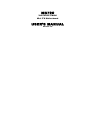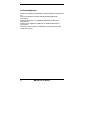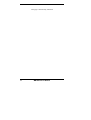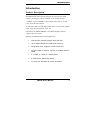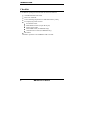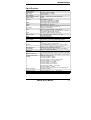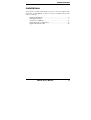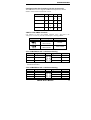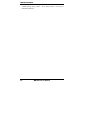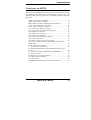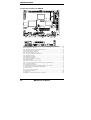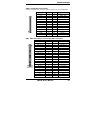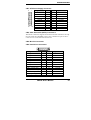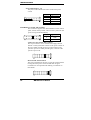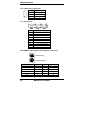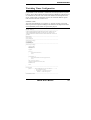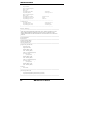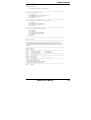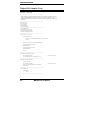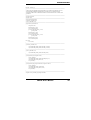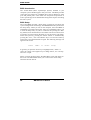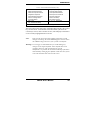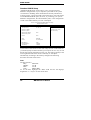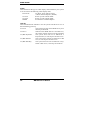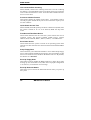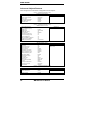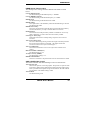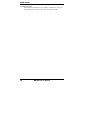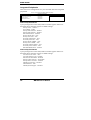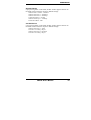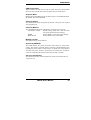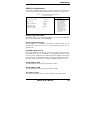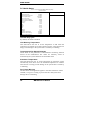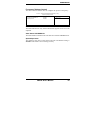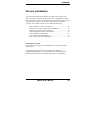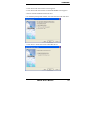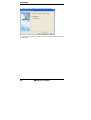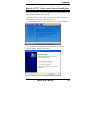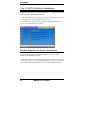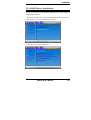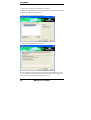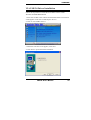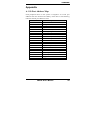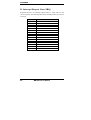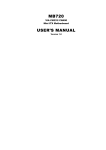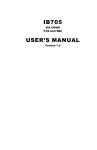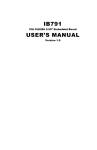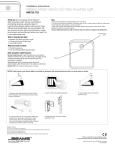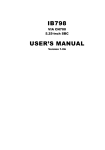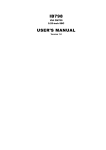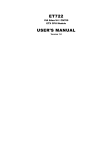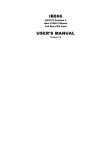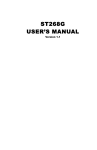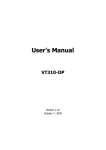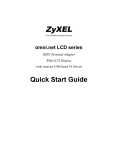Download MB720 USER'S MANUAL
Transcript
MB720
VIA CN333/ CN400
Mini ITX Motherboard
USER’S MANUAL
Version 1.0
Acknowledgments
Award is a registered trademark of Award Software International,
Inc.
PS/2 is a trademark of International Business Machines
Corporation.
Microsoft Windows is a registered trademark of Microsoft
Corporation.
Winbond is a registered trademark of Winbond Electronics
Corporation.
All other product names or trademarks are properties of their
respective owners.
ii
MB720 User’s Manual
Table of Contents
Introduction .......................................................1
Product Description............................................................. 1
Checklist.............................................................................. 2
Specifications ...................................................................... 3
Board Dimensions ............................................................... 4
Installations .......................................................5
Installing the Memory ......................................................... 6
Setting the Jumpers ............................................................. 7
Connectors on MB720 ...................................................... 11
Watchdog Timer Configuration ........................................ 21
Digital I/O Sample Code ................................................... 24
BIOS Setup .......................................................27
Drivers Installation ......................................49
VIA CN400 Chipset Driver Installation............................ 50
Realtek AC’97 Codec Audio Driver Installation .............. 53
Realtek LAN Driver Installation ....................................... 54
VIA RAID Driver Installation........................................... 55
VIA USB 2.0 Driver Installation....................................... 57
VIA CN400 VGA Driver Installation ............................... 58
Appendix ...........................................................59
A. I/O Port Address Map................................................... 59
B. Interrupt Request Lines (IRQ) ...................................... 60
MB720 User’s Manual
iii
This page is intentionally left blank.
iv
MB720 User’s Manual
INTRODUCTION
Introduction
Product Description
The MB720 Mini ITX board incorporates the VIA CN333/CN400
chipset. Currently, the board is available in two models, namely:
1. MB720 - VIA C3 800MHz, CN333 chipset, Mini-ITX w/ 10/100
LAN, VGA, Mini PCI, SATA
2. VIA Eden 1GHz, CN400 chipset, Mini-ITX w/ 10/100 LAN, Gigabit
LAN, VGA, Mini PCI, SATA, 1394, TV
Optional for the MB720/MB720F is the ID380 daughter card that
supports 18/24-bit LVDS.
Basically, the MB720 has the following features:
•
VIA CN333/ CN400 Chipset with VIA CPU
•
Up to 1GHz speed and 1GB DDR memory
•
Integrated VGA, support 24-bit LVDS LCD
•
10/100 LAN1 on board, 10/100 or Gigabit LAN for
LAN2
•
2 x 1394, 6 x USB, 2 x SATA ports
•
4 COM ports, Watchdog timer
•
TV Out, PCI and Mini PCI slots on board
MB720 User’s Manual
1
INTRODUCTION
Checklist
Your MB720 package should include the items listed below.
• The MB720 Mini ITX board
• This User’s Manual
• 1 CD containing chipset drivers and flash memory utility
• Accompanying cables such as:
• 1 COM Port Cable
• 2 IDE Ribbon Cables (40-pin & 44-pin)
• 1 Serial ATA Cable
• 1 Slim FDD Cable (for MB720F only)
• 1 1394/Firewire Cable (for MB720F only)
• I/O Shield
Remarks: Optional is the USB2K-4 USB 2.0 cable.
2
MB720 User’s Manual
INTRODUCTION
Specifications
Product Name
Form Factor
CPU Type
CPU Voltage
CPU Frequency / FSB
Green / APM
Chipset
BIOS
Cache
VGA
LCD (TTL)
LAN
1394
Memory Type
USB
Serial ATA
IDE Interface
Sound
Two channels; support Ultra DMA 33/66/100/133
VIA VT8237 built-in Sound controller + AC97 Codec ALC
655
5.1 Channel (Line-out, Line-in & Mic.)
Winbond W83697HF: Parallel port x1, COM1, COM2
(RS-232), FDC 1.44MB, IrDA, hardware monitor
Fintek F81216D for COM3, 4 (RS-232)
VIA VT8237 built-in RTC with on board Lithium Battery
Supports PS/2 Keyboard/Mouse
PCI slot x 1 (supports 2 bus masters) and Mini-PCI x 1
LPC I/O
Secondary I/O
RTC/CMOS
KB/Mouse
Expansion Slots
Edge Connectors
On Board Connector /
Header
Power Connector
Watchdog Timer
Dimensions
MB720
Mini ITX (170mm x 170mm)
VIA EDEN EBGA / C3 EBGA
1.05V ~ 1.20V
300MHz ~ 1.0GHz w/ FSB 100/133/200MHz
APM1.2
VIA CN400/8237 chipset
North bridge: CN400 681-pin HSBGA
South bridge: VT8237 539-pin PBGA
Award BIOS supports ACPI function
128K/256K (CPU integrated)
VIA CN400 built-in 128-bit Unichrome Pro 3D/2D controller
Supports 16/32/64 MB frame buffer size
24-bit TTL LCD interface
Via built-in 10/100 LAN MAC + VT6103 PHY
Realtek RTL8100C (10/100) LAN controller x1 co-layout w/
RTL8110S-32 Gigabit LAN controller
VIA VT6307 1394 controller for two ports
One DDR DIMM socket, supports up to 1GB
DDR200/266/333/400
6 ports, USB Version 2.0
2 ports, support RAID 0, 1
PS/2 KB & MS, VGA CRT, COM1, LPT, RJ45 + dual USB,
RJ45 x1 for LAN 2, TV-Out, Audio (SPKR, Line-In & MIC)
Serial ATA connector x 2
40 pins box-header x 1 (IDE1)
44 pins box-header x 1 (IDE2)
44 pins pin-header x 1 for TTL LCD interface
30 pins pin-header x 1 for COM2, 3 & 4
12 pins pin-header x 1 for audio
8 pins pin-header x 2 for USB x 4
12 pins pin-header x 1 for 1394 x 2
26 pins slim type header x 1 for Floppy
5 pins pin-header x 1 for IrDA
20 pins pin-header for power switch, reset, speaker, etc.
ATX power connector
Yes (256 segments: 0, 1, 2,..., 255 sec/min)
170mm x 170mm
MB720 User’s Manual
3
INTRODUCTION
Board Dimensions
4
MB720 User’s Manual
INSTALLATIONS
Installations
This section provides information on how to use the jumpers and
connectors on the MB720 in order to set up a workable system. The
topics covered are:
Installing the Memory.................................................................. 6
Setting the Jumpers ...................................................................... 7
Connectors on MB720 ............................................................... 11
Watchdog Timer Configuration ................................................. 21
Digital I/O Sample Code............................................................ 24
MB720 User’s Manual
5
INSTALLATIONS
Installing the Memory
The MB720 embedded board supports one DDR memory sockets for a
maximum total memory of 1GB in DDR memory type. The memory
module capacities supported are 128MB, 256MB, 512MB and 1GB. The
following table lists the supported DDR DIMM configurations.
Installing and Removing Memory Modules
To install the DDR modules, locate the memory slot on the embedded
board and perform the following steps:
1. Hold the DDR module so that the key of the DDR module aligns with
those on the memory slot.
2. Gently push the DDR module in an upright position until the clips of
the slot close to hold the DDR module in place when the DDR module
touches the bottom of the slot.
3. To remove the DDR module, press the clips with both hands.
Lock
DDR Module
Lock
6
Lock
Lock
MB720 User’s Manual
INSTALLATIONS
Setting the Jumpers
Jumpers are used on MB720 to select various settings and features
according to your needs and applications. Contact your supplier if you
have doubts about the best configuration for your needs. The following
lists the connectors on MB720 and their respective functions.
Jumper Locations on MB720 ......................................................... 8
Configuring the CPU Frequency (for A1 version only) ................. 9
JBAT1: Clear CMOS Contents ...................................................... 9
JP1: COM3 RS232 +5V / +12V Power Setting ............................. 9
JP2: COM4 RS232 +5V / +12V Power Setting ............................. 9
MB720 User’s Manual
7
INSTALLATIONS
Jumper Locations on MB720
Jumpers on MB720................................................................... Page
JBAT1: Clear CMOS Contents....................................................... 9
JP1: COM3 RS232 +5V / +12V Power Setting.............................. 9
JP2: COM4 RS232 +5V / +12V Power Setting.............................. 9
8
MB720 User’s Manual
INSTALLATIONS
Configuring the CPU Frequency (for A1 version only)
The MB720 A1 version supports FSB manual adjustment, but this
feature will be removed in the B1 version.
FSB
1
2
3
4
100MHz
ON
ON
133MHz
OF
F
OF
F
ON
ON
OF
F
OF
F
OF
F
OF
F
OF
F
OF
F
OF
F
OF
F
166MHz
200MHz
OF
F
OF
F
JBAT1: Clear CMOS Contents
Use JBAT1 to clear the CMOS contents. Note: Disconnect the
ATX-power connector from the board before clearing CMOS.
JBAT1
Setting
Function
Pin 1-2
Short/Closed
Normal
Pin 2-3
Short/Closed
Clear CMOS
JP1: COM3 RS232 +5V / +12V Power Setting
Pin #
Signal Name
JP1
Signal Name
Pin #
1
RI
+12V
2
3
RI (Default)
RI (Default)
4
5
RI
+5V
6
COM3 Settings: Pin 1-2 short = +12V, Pin 5-6 short = +5V, Pin 3-4
Standard COM Port
JP2: COM4 RS232 +5V / +12V Power Setting
Pin #
Signal Name
JP2
Signal Name
Pin #
1
RI
+12V
2
3
RI (Default)
RI (Default)
4
5
RI
+5V
6
MB720 User’s Manual
9
INSTALLATIONS
COM4 Settings: Pin 1-2 short = +12V, Pin 6-5 short = +5V, Pin 3-4
Standard COM Port
10
MB720 User’s Manual
INSTALLATIONS
Connectors on MB720
The connectors on MB720 allows you to connect external devices such
as keyboard, floppy disk drives, hard disk drives, printers, etc. The
following table lists the connectors on MB720 and their respective
functions.
Connector Locations on MB720 .................................................. 12
FDD1: Floppy Drive Connector................................................... 13
IDE1, IDE2: Secondary and Primary IDE Connectors ................ 13
FAN1: System Fan Power Connector .......................................... 14
FAN2: CPU Fan Power Connector .............................................. 14
CN1: ATX Power Supply Connector ........................................... 15
CN2, CN3: Serial ATA (SATA) Connectors ............................... 15
CN4: Mini PCI Connector............................................................ 15
CN5: Parallel Port Connector....................................................... 15
CN6: RJ45 and 2 USB Ports ........................................................ 16
CN7: Line Out, Line In, Mic Connector ...................................... 16
CN8: COM1 Serial Port ............................................................... 16
CN9: RJ45 Connector for LAN1 (10/100)................................... 16
CN10, J12: TV out Connector (RCA Jack/CN10 and 3-pin
Header/J12) .................................................................................. 16
CN11: VGA CRT connector ........................................................ 17
J1: System Function Connector.................................................... 17
J2: LVDS Panel Interface (used with ID380 Card, not in A1
version)......................................................................................... 19
J3, J4: USB Connector (USB3/USB4, USB5/USB6)................... 19
J7: IrDA Connector ...................................................................... 19
J8: Digital 4-in 4-out I/O Connector ............................................ 19
J10: CD-In Audio Connector ....................................................... 20
J11: Serial Ports............................................................................ 20
PS2-KBMS1: PS/2 Keyboard and Mouse Connectors................. 20
MB720 User’s Manual
11
INSTALLATIONS
Connector Locations on MB720
Connectors on MB720..............................................................................................................Page
FDD1: Floppy Drive Connector...................................................................................................13
IDE1, IDE2: Secondary and Primary IDE Connectors ................................................................13
FAN1: System Fan Power Connector ..........................................................................................14
FAN2: CPU Fan Power Connector ..............................................................................................14
CN1: ATX Power Supply Connector...........................................................................................15
CN2, CN3: Serial ATA (SATA) Connectors...............................................................................15
CN4: Mini PCI Connector............................................................................................................15
CN5: Parallel Port Connector.......................................................................................................15
CN6: RJ45 and 2 USB Ports ........................................................................................................16
CN7: Line Out, Line In, Mic Connector ......................................................................................16
CN8: COM1 Serial Port ...............................................................................................................16
CN9: RJ45 Connector for LAN1 (10/100)...................................................................................16
CN10, J12: TV out Connector (RCA Jack/CN10 and 3-pin Header/J12)...................................16
CN11: VGA CRT connector ........................................................................................................17
J1: System Function Connector....................................................................................................17
J2: LVDS Panel Interface (used with ID380 Card, not in A1 version) .......................................19
J3, J4: USB Connector (USB3/USB4, USB5/USB6) ..................................................................19
J7: IrDA Connector ......................................................................................................................19
J8: Digital 4-in 4-out I/O Connector ............................................................................................19
J10: CD-In Audio Connector .......................................................................................................20
J11: Serial Ports ............................................................................................................................20
PS2-KBMS1: PS/2 Keyboard and Mouse Connectors ................................................................20
12
MB720 User’s Manual
INSTALLATIONS
FDD1: Floppy Drive Connector
FDD1is a slim 26-pin connector and will support up to 2.88MB FDD.
Signal Name
Pin #
Pin #
Signal Name
VCC
VCC
VCC
NC
NC
DINST
NC
GND
GND
GND
NC
GND
GND
1
3
5
7
9
11
13
15
17
19
21
23
25
2
4
6
8
10
12
14
16
18
20
22
24
26
INDEX
DRV_SEL
DSK_CH
NC
MOTOR
DIR
STEP
WDATA
WGATE
TRACK
WPROT
RDATA
SIDE
IDE1, IDE2: Secondary and Primary IDE Connectors
IDE1: 2nd IDE
Signal Name
Reset IDE
Host data 7
Host data 6
Host data 5
Host data 4
Host data 3
Host data 2
Host data 1
Host data 0
Ground
DRQ0
Host IOW
Host IOR
IOCHRDY
DACK0
IRQ14
Address 1
Address 0
Chip select 0
Activity
Vcc
Ground
Pin #
1
3
5
7
9
11
13
15
17
19
21
23
25
27
29
31
33
35
37
39
41
43
MB720 User’s Manual
Pin #
2
4
6
8
10
12
14
16
18
20
22
24
26
28
30
32
34
36
38
40
42
44
Signal Name
Ground
Host data 8
Host data 9
Host data 10
Host data 11
Host data 12
Host data 13
Host data 14
Host data 15
Key
Ground
Ground
Ground
Host ALE
Ground
No connect
No connect
Address 2
Chip select 1
Ground
Vcc
N.C.
13
INSTALLATIONS
IDE2: 1st IDE
IDE2: Primary IDE Connector
Signal Name
Pin #
Pin #
Reset IDE
1
2
Host data 7
3
4
Host data 6
5
6
Host data 5
7
8
Host data 4
9
10
Host data 3
11
12
Host data 2
13
14
Host data 1
15
16
Host data 0
17
18
Ground
19
20
DRQ0
21
22
Host IOW
23
24
Host IOR
25
26
IOCHRDY
27
28
DACK0
29
30
IRQ14
31
32
Address 1
33
34
Address 0
35
36
Chip select 0
37
38
Activity
39
40
Signal Name
Ground
Host data 8
Host data 9
Host data 10
Host data 11
Host data 12
Host data 13
Host data 14
Host data 15
Protect pin
Ground
Ground
Ground
Host ALE
Ground
No connect
No connect
Address 2
Chip select 1
Ground
FAN1: System Fan Power Connector
This is a 3-pin header for system fans. The fan must be a 12V (500mA)
fan.
Pin #
1
2
3
Signal Name
Ground
+12V
Rotation detection
FAN2: CPU Fan Power Connector
FAN2 is a 3-pin header for the CPU fan. The fan must be a 12V fan.
Pin #
1
2
3
14
Signal Name
Ground
+12V
Rotation detection
MB720 User’s Manual
INSTALLATIONS
CN1: ATX Power Supply Connector
11
1
20
10
Signal Name
3.3V
-12V
Ground
PS-ON
Ground
Ground
Ground
-5V
+5V
+5V
Pin #
11
12
13
14
15
16
17
18
19
20
Pin #
1
2
3
4
5
6
7
8
9
10
Signal Name
3.3V
3.3V
Ground
+5V
Ground
+5V
Ground
Power good
5VSB
+12V
CN2, CN3: Serial ATA (SATA) Connectors
The SATA connectors support serial ATA 150. Each connector can only
use one serial ATA hard disk. CN2 is port 1 and CN3 is port 2. These
connectors are located beside the PCI slot.
CN4: Mini PCI Connector
CN5: Parallel Port Connector
Signal Name
Line printer strobe
PD0, parallel data 0
PD1, parallel data 1
PD2, parallel data 2
PD3, parallel data 3
PD4, parallel data 4
PD5, parallel data 5
PD6, parallel data 6
PD7, parallel data 7
ACK, acknowledge
Busy
Paper empty
Select
Pin #
1
2
3
4
5
6
7
8
9
10
11
12
13
Pin #
14
15
16
17
18
19
20
21
22
23
24
25
N/A
MB720 User’s Manual
Signal Name
AutoFeed
Error
Initialize
Select
Ground
Ground
Ground
Ground
Ground
Ground
Ground
Ground
N/A
15
INSTALLATIONS
CN6: RJ45 and 2 USB Ports
CN6 is a stacked connector with RJ45 on top and 2 USB ports at the
bottom.
CN7: Line Out, Line In, Mic Connector
CN8: COM1 Serial Port
CN8 (COM1) is a DB-9 connector serial port.
Signal Name
DCD, Data carrier detect
RXD, Receive data
TXD, Transmit data
DTR, Data terminal ready
GND, ground
Pin #
1
2
3
4
5
Pin #
6
7
8
9
10
Signal Name
DSR, Data set ready
RTS, Request to send
CTS, Clear to send
RI, Ring indicator
Not Used
CN9: RJ45 Connector for LAN1 (10/100)
CN10, J12: TV out Connector (RCA Jack/CN10 and 3-pin
Header/J12)
Pin #
1
2
3
16
Signal Name
Y
Ground
C
MB720 User’s Manual
INSTALLATIONS
CN11: VGA CRT connector
CN11 is a DB-15 VGA connector. The following table shows the
pin-out assignments of this connector.
Signal Name
Red
Blue
GND
GND
N.C.
N.C.
HSYNC
NC
Pin #
1
3
5
7
9
11
13
15
Pin # Signal Name
2
Green
4
N.C.
6
GND
8
GND
10
GND
12
N.C.
14
VSYNC
J1: System Function Connector
J1 provides connectors for system indicators that provide light indication
of the computer activities and switches to change the computer status. J1
is a 20-pin header that provides interfaces for the following functions.
Hard Disk Drive LED
Reset Switch
Not Defined
ATX Power On Switch
SMI / Hardware Switch
Power LED
Speaker
Speaker: Pins 1 - 4
This connector provides an interface to a speaker for audio
tone generation. An 8-ohm speaker is recommended.
Pin #
1
2
3
4
MB720 User’s Manual
Signal Name
Speaker out
No connect
Ground
+5V
17
INSTALLATIONS
Power LED: Pins 11 - 15
The power LED indicates the status of the main power
switch.
Pin #
11
12
13
14
15
Signal Name
Power LED
No connect
Ground
No connect
Ground
SMI/Hardware Switch: Pins 6 and 16
This connector supports the "Green Switch" on the control
panel, which, when pressed, will force the system into the
power-saving mode immediately.
Pin #
6
Signal Name
16
Ground
SMI
ATX Power ON Switch: Pins 7 and 17
This 2-pin connector is an “ATX Power Supply On/Off
Switch” on the system that connects to the power switch on
the case. When pressed, the power switch will force the
system to power on. When pressed again, it will force the
system to power off.
Reset Switch: Pins 9 and 19
The reset switch allows the user to reset the system without
turning the main power switch off and then on again.
Orientation is not required when making a connection to
this header.
18
MB720 User’s Manual
INSTALLATIONS
Hard Disk Drive LED Connector: Pins 10 and 20
This connector connects to the hard drive activity LED on
control panel. This LED will flash when the HDD is being
accessed.
Pin #
10
20
Signal Name
HDD Active
5V
J2: LVDS Panel Interface (used with ID380 Card, not in A1
version)
J3, J4: USB Connector (USB3/USB4, USB5/USB6)
The MB720 supports USB 2.0 ports.
Signal Name
Vcc
USB0USB0+
Ground
Pin
1
2
3
4
Pin
5
6
7
8
Signal Name
Ground
USB1+
USB1Vcc
J7: IrDA Connector
J7 is used for an optional IrDA connector for wireless communication.
Pin #
Signal Name
1
+5V
2
No connect
3
Ir RX
4
Ground
5
Ir TX
J8: Digital 4-in 4-out I/O Connector
Signal Name
Ground
Out3
Out2
IN3
IN2
Pin
1
3
5
7
9
MB720 User’s Manual
Pin
2
4
6
8
10
Signal Name
Vcc
Out1
Out0
IN1
IN0
19
INSTALLATIONS
J10: CD-In Audio Connector
Pin #
1
2
3
4
Signal Name
CD Audio R
Ground
Ground
CD Audio L
J11: Serial Ports
Pin #
Signal Name (RS-232)
1
2
3
4
5
6
7
8
9
10
DCD, Data carrier detect
RXD, Receive data
TXD, Transmit data
DTR, Data terminal ready
Ground
DSR, Data set ready
RTS, Request to send
CTS, Clear to send
RI, Ring indicator
No Connect.
PS2-KBMS1: PS/2 Keyboard and Mouse Connectors
PS/2 Mouse
PS/2 Keyboard
Signal Name
Keyboard data
N.C.
GND
5V
Keyboard clock
N.C.
20
Keyboard
1
2
3
4
5
6
Mouse
1
2
3
4
5
6
Signal Name
Mouse data
N.C.
GND
5V
Mouse clock
N.C.
MB720 User’s Manual
INSTALLATIONS
Watchdog Timer Configuration
The WDT is used to generate a variety of output signals after a user
programmable count. The WDT is suitable for use in the prevention of system
lock-up, such as when software becomes trapped in a deadlock. Under these sort
of circumstances, the timer will count to zero and the selected outputs will be
driven. Under normal circumstance, the user will restart the WDT at regular
intervals before the timer counts to zero.
SAMPLE CODE:
This code and information is provided "as is" without warranty of any kind,
either expressed or implied, including but not limited to the implied warranties
of merchantability and/or fitness for a particular purpose.
Filename:Main.cpp
//===========================================================================
//
// THIS CODE AND INFORMATION IS PROVIDED "AS IS" WITHOUT WARRANTY OF ANY
// KIND, EITHER EXPRESSED OR IMPLIED, INCLUDING BUT NOT LIMITED TO THE
// IMPLIED WARRANTIES OF MERCHANTABILITY AND/OR FITNESS FOR A PARTICULAR
// PURPOSE.
//
//===========================================================================
#include <stdio.h>
#include <stdlib.h>
#include "W697HF.H"
//===========================================================================
int main (int argc, char *argv[]);
void copyright(void);
void EnableWDT(int);
void DisableWDT(void);
//===========================================================================
int main (int argc, char *argv[])
{
unsigned char bBuf;
unsigned char bTime;
char **endptr;
copyright();
if (argc != 2)
{
printf(" Parameter incorrect!!\n");
return 1;
}
if (Init_W697HF() == 0)
{
printf(" Winbond 83697HF is not detected, program abort.\n");
return 1;
}
bTime = strtol (argv[1], endptr, 10);
printf("System will reset after %d seconds\n", bTime);
EnableWDT(bTime);
return 0;
}
//===========================================================================
void copyright(void)
{
printf("\n======== Winbond 697HF Watch Timer Tester (AUTO DETECT) ========\n"\
"
Usage : W697WD reset_time\n"\
"
Ex : W697WD 3 => reset system after 3 second\n"\
"
W697WD 0 => disable watch dog timer\n");
}
//===========================================================================
void EnableWDT(int interval)
MB720 User’s Manual
21
INSTALLATIONS
{
unsigned char bBuf;
bBuf = Get_W697HF_Reg(0x29);
bBuf &= (~0x60);
bBuf |= 0x20;
Set_W697HF_Reg(0x29, bBuf);
//enable WDTO
Set_W697HF_LD(0x08);
//switch to logic device 8
bBuf = Get_W697HF_Reg(0xF3);
bBuf &= (~0x04);
Set_W697HF_Reg( 0xF3, bBuf);
//count mode is second
Set_W697HF_Reg( 0xF4, interval);
Set_W697HF_Reg( 0x30, 0x01);
//set timer
//enable timer
}
//===========================================================================
void DisableWDT(void)
{
Set_W697HF_LD(0x08);
//switch to logic device 8
Set_W697HF_Reg(0x30, 0x00);
//watchdog disabled
Set_W697HF_Reg(0xF4, 0x00);
//clear watchdog timer
}
//===========================================================================
Filename:W697hf.cpp
//===========================================================================
//
// THIS CODE AND INFORMATION IS PROVIDED "AS IS" WITHOUT WARRANTY OF ANY
// KIND, EITHER EXPRESSED OR IMPLIED, INCLUDING BUT NOT LIMITED TO THE
// IMPLIED WARRANTIES OF MERCHANTABILITY AND/OR FITNESS FOR A PARTICULAR
// PURPOSE.
//
//===========================================================================
#include "W697HF.H"
#include <dos.h>
//===========================================================================
unsigned int W697HF_BASE;
void Unlock_W697HF (void);
void Lock_W697HF (void);
//===========================================================================
unsigned int Init_W697HF(void)
{
unsigned int result;
unsigned char ucDid;
W697HF_BASE = 0x2E;
result = W697HF_BASE;
ucDid = Get_W697HF_Reg(0x20);
if ( ucDid == 0x60)
{
goto Init_Finish;
}
W697HF_BASE = 0x4E;
result = W697HF_BASE;
ucDid = Get_W697HF_Reg(0x20);
if ( ucDid == 0x60)
{
goto Init_Finish;
}
W697HF_BASE = 0x00;
result = W697HF_BASE;
Init_Finish:
return (result);
}
//===========================================================================
void Unlock_W697HF (void)
{
outportb(W697HF_INDEX_PORT, W697HF_UNLOCK);
outportb(W697HF_INDEX_PORT, W697HF_UNLOCK);
}
//===========================================================================
22
MB720 User’s Manual
INSTALLATIONS
void Lock_W697HF (void)
{
outportb(W697HF_INDEX_PORT, W697HF_LOCK);
}
//===========================================================================
void Set_W697HF_LD( unsigned char LD)
{
Unlock_W697HF();
outportb(W697HF_INDEX_PORT, W697HF_REG_LD);
outportb(W697HF_DATA_PORT, LD);
Lock_W697HF();
}
//===========================================================================
void Set_W697HF_Reg( unsigned char REG, unsigned char DATA)
{
Unlock_W697HF();
outportb(W697HF_INDEX_PORT, REG);
outportb(W697HF_DATA_PORT, DATA);
Lock_W697HF();
}
//===========================================================================
unsigned char Get_W697HF_Reg(unsigned char REG)
{
unsigned char Result;
Unlock_W697HF();
outportb(W697HF_INDEX_PORT, REG);
Result = inportb(W697HF_DATA_PORT);
Lock_W697HF();
return Result;
}
//===========================================================================
Filename:W697hf.h
//===========================================================================
//
// THIS CODE AND INFORMATION IS PROVIDED "AS IS" WITHOUT WARRANTY OF ANY
// KIND, EITHER EXPRESSED OR IMPLIED, INCLUDING BUT NOT LIMITED TO THE
// IMPLIED WARRANTIES OF MERCHANTABILITY AND/OR FITNESS FOR A PARTICULAR
// PURPOSE.
//
//===========================================================================
#ifndef __W697HF_H
#define __W697HF_H
1
//===========================================================================
#define
W697HF_INDEX_PORT
(W697HF_BASE)
#define
W697HF_DATA_PORT
(W697HF_BASE+1)
//===========================================================================
#define
W697HF_REG_LD
0x07
//===========================================================================
#define W697HF_UNLOCK
0x87
#define
W697HF_LOCK
0xAA
//===========================================================================
unsigned int Init_W697HF(void);
void Set_W697HF_LD( unsigned char);
void Set_W697HF_Reg( unsigned char, unsigned char);
unsigned char Get_W697HF_Reg( unsigned char);
//===========================================================================
#endif //__W697HF_H
MB720 User’s Manual
23
INSTALLATIONS
Digital I/O Sample Code
Filename:Main.cpp
//--------------------------------------------------------------------------//
// THIS CODE AND INFORMATION IS PROVIDED "AS IS" WITHOUT WARRANTY OF ANY
// KIND, EITHER EXPRESSED OR IMPLIED, INCLUDING BUT NOT LIMITED TO THE
// IMPLIED WARRANTIES OF MERCHANTABILITY AND/OR FITNESS FOR A PARTICULAR
// PURPOSE.
//
//--------------------------------------------------------------------------#include <dos.h>
#include <conio.h>
#include <stdio.h>
#include <stdlib.h>
#include "W697HF.H"
//--------------------------------------------------------------------------void ClrKbBuf(void);
int main (int argc, char *argv[]);
void SetDioInupt(unsigned char);
unsigned char GetDioOutpt(void);
//--------------------------------------------------------------------------int main (int argc, char *argv[])
{
if (Init_W697HF() == 0)
{
printf("Can not detect Winbond 83697HF, program abort.\n");
return(1);
}
printf("Current DIO input is 0x%X\n|, GetDioOutpt());
printf("Set DIO output to high\n");
SetDioInupt(0x0F);
printf("Set DIO output to low\n");
SetDioInupt(0x00);
return 0;
}
//--------------------------------------------------------------------------void SetDioInupt(unsigned char data)
{
Set_W697HF_LD( 0x07);
Set_W697HF_Reg(0xF1, ((data & 0x0F) << 4));
}
//--------------------------------------------------------------------------unsigned char GetDioOutpt(void)
{
unsigned char result;
Set_W697HF_LD( 0x07);
result = Get_W697HF_Reg(0xF1, (data & 0x0F));
return (result);
//switch to logic device 7
//switch to logic device 7
}
//--------------------------------------------------------------------------void ClrKbBuf(void)
{
while(kbhit())
{
getch();
}
}
//---------------------------------------------------------------------------
24
MB720 User’s Manual
INSTALLATIONS
Filename:W697hf.cpp
//===========================================================================
//
// THIS CODE AND INFORMATION IS PROVIDED "AS IS" WITHOUT WARRANTY OF ANY
// KIND, EITHER EXPRESSED OR IMPLIED, INCLUDING BUT NOT LIMITED TO THE
// IMPLIED WARRANTIES OF MERCHANTABILITY AND/OR FITNESS FOR A PARTICULAR
// PURPOSE.
//
//===========================================================================
#include "W697HF.H"
#include <dos.h>
//===========================================================================
unsigned int W697HF_BASE;
void Unlock_W697HF (void);
void Lock_W697HF (void);
//===========================================================================
unsigned int Init_W697HF(void)
{
unsigned int result;
W697HF_BASE = 0x2E;
result = W697HF_BASE;
if (Get_W697HF_Reg(0x20) == 0x60)
{
goto Init_Finish;
}
W697HF_BASE = 0x4E;
result = W697HF_BASE;
if (Get_W697HF_Reg(0x20) == 0x60)
{
goto Init_Finish;
}
W697HF_BASE = 0x00;
result = W697HF_BASE;
Init_Finish:
return (result);
}
//===========================================================================
void Unlock_W697HF (void)
{
outportb(W697HF_INDEX_PORT, W697HF_UNLOCK);
outportb(W697HF_INDEX_PORT, W697HF_UNLOCK);
}
//===========================================================================
void Lock_W697HF (void)
{
outportb(W697HF_INDEX_PORT, W697HF_LOCK);
}
//===========================================================================
void Set_W697HF_LD( unsigned char LD)
{
Unlock_W697HF();
outportb(W697HF_INDEX_PORT, W697HF_REG_LD);
outportb(W697HF_DATA_PORT, LD);
Lock_W697HF();
}
//===========================================================================
void Set_W697HF_Reg( unsigned char REG, unsigned char DATA)
{
Unlock_W697HF();
outportb(W697HF_INDEX_PORT, REG);
outportb(W697HF_DATA_PORT, DATA);
Lock_W697HF();
}
//===========================================================================
unsigned char Get_W697HF_Reg(unsigned char REG)
MB720 User’s Manual
25
INSTALLATIONS
{
unsigned char Result;
Unlock_W697HF();
outportb(W697HF_INDEX_PORT, REG);
Result = inportb(W697HF_DATA_PORT);
Lock_W697HF();
return Result;
}
//===========================================================================
Filename:W697hf.h
//===========================================================================
//
// THIS CODE AND INFORMATION IS PROVIDED "AS IS" WITHOUT WARRANTY OF ANY
// KIND, EITHER EXPRESSED OR IMPLIED, INCLUDING BUT NOT LIMITED TO THE
// IMPLIED WARRANTIES OF MERCHANTABILITY AND/OR FITNESS FOR A PARTICULAR
// PURPOSE.
//
//===========================================================================
#ifndef __W697HF_H
#define __W697HF_H
1
//===========================================================================
#define
W697HF_INDEX_PORT
(W697HF_BASE)
#define
W697HF_DATA_PORT
(W697HF_BASE+1)
//===========================================================================
#define
W697HF_REG_LD
0x07
//===========================================================================
#define W697HF_UNLOCK
0x87
#define
W697HF_LOCK
0xAA
//===========================================================================
unsigned int Init_W697HF(void);
void Set_W697HF_LD( unsigned char);
void Set_W697HF_Reg( unsigned char, unsigned char);
unsigned char Get_W697HF_Reg( unsigned char);
//===========================================================================
#endif //__W697HF_H
26
MB720 User’s Manual
BIOS SETUP
BIOS Setup
This chapter describes the different settings available in the Award
BIOS that comes with the motherboard. The topics covered in this
chapter are as follows:
BIOS Introduction ........................................................................ 28
BIOS Setup................................................................................... 28
Standard CMOS Setup ................................................................. 30
Advanced BIOS Features ............................................................. 33
Advanced Chipset Features .......................................................... 36
Integrated Peripherals................................................................... 40
Power Management Setup............................................................ 42
PNP/PCI Configurations .............................................................. 45
PC Health Status........................................................................... 46
Frequency/Voltage Control .......................................................... 47
Load Fail-Safe Defaults................................................................ 48
Load Optimized Defaults ............................................................. 48
Set Supervisor/User Password...................................................... 48
Save & Exit Setup ........................................................................ 48
Exit Without Saving ..................................................................... 48
MB720 User’s Manual
27
BIOS SETUP
BIOS Introduction
The Award BIOS (Basic Input/Output System) installed in your
computer system’s ROM supports VIA processors. The BIOS provides
critical low-level support for a standard device such as disk drives, serial
ports and parallel ports. It also adds virus and password protection as
well as special support for detailed fine-tuning of the chipset controlling
the entire system.
BIOS Setup
The Award BIOS provides a Setup utility program for specifying the
system configurations and settings. The BIOS ROM of the system stores
the Setup utility. When you turn on the computer, the Award BIOS is
immediately activated. Pressing the <Del> key immediately allows you
to enter the Setup utility. If you are a little bit late pressing the <Del>
key, POST (Power On Self Test) will continue with its test routines, thus
preventing you from invoking the Setup. If you still wish to enter Setup,
restart the system by pressing the ”Reset” button or simultaneously
pressing the <Ctrl>, <Alt> and <Delete> keys. You can also restart by
turning the system Off and back On again. The following message will
appear on the screen:
Press
<DEL>
to
Enter
Setup
In general, you press the arrow keys to highlight items, <Enter> to
select, the <PgUp> and <PgDn> keys to change entries, <F1> for help
and <Esc> to quit.
When you enter the Setup utility, the Main Menu screen will appear on
the screen. The Main Menu allows you to select from various setup
functions and exit choices.
28
MB720 User’s Manual
BIOS SETUP
Phoenix - Award WorkstationBIOS CMOS Setup Utility
Standard CMOS Features
Advanced BIOS Features
Advanced Chipset Features
Integrated Peripherals
Power Management Setup
PnP/PCI Configurations
PC Health Status
Frequency/Voltage Control
Load Fail-Safe Defaults
Load Optimized Defaults
Set Supervisor Password
Set User Password
Save & Exit Setup
Exit Without Saving
ESC : Quit
F10 : Save & Exit Setup
Ç È Æ Å : Select Item
Time, Date, Hard Disk Type…
The section below the setup items of the Main Menu displays the control
keys for this menu. At the bottom of the Main Menu just below the
control keys section, there is another section, which displays information
on the currently highlighted item in the list.
Note:
If the system cannot boot after making and saving system
changes with Setup, the Award BIOS supports an override to
the CMOS settings that resets your system to its default.
Warning: It is strongly recommended that you avoid making any
changes to the chipset defaults. These defaults have been
carefully chosen by both Award and your system
manufacturer to provide the absolute maximum performance
and reliability. Changing the defaults could cause the system
to become unstable and crash in some cases.
MB720 User’s Manual
29
BIOS SETUP
Standard CMOS Setup
“Standard CMOS Setup” choice allows you to record some basic
hardware configurations in your computer system and set the system
clock and error handling. If the motherboard is already installed in a
working system, you will not need to select this option. You will need to
run the Standard CMOS option, however, if you change your system
hardware configurations, the onboard battery fails, or the configuration
stored in the CMOS memory was lost or damaged.
Phoenix - Award WorkstationBIOS CMOS Setup Utility
Standard CMOS Features
Date (mm:dd:yy)
Wed, Feb 18 2004
Time (hh:mm:ss)
00 : 00 : 00
IDE Primary Master
IDE Primary Slave
IDE Secondary Master
IDE Secondary Slave
Item Help
Menu Level
Change the day, month,
Year and century
None
Drive A
None
Video
Halt On
EGA/VGA
All, but keyboard
Base Memory
Extended Memory
Total Memory
640K
129024K
130048K
At the bottom of the menu are the control keys for use on this menu. If
you need any help in each item field, you can press the <F1> key. It will
display the relevant information to help you. The memory display at the
lower right-hand side of the menu is read-only. It will adjust
automatically according to the memory changed. The following
describes each item of this menu.
Date
The date format is:
Day :
Month :
Date :
Year :
Sun to Sat
1 to 12
1 to 31
1994 to 2079
To set the date, highlight the “Date” field and use the PageUp/
PageDown or +/- keys to set the current time.
30
MB720 User’s Manual
BIOS SETUP
Time
The time format is:
Hour : 00 to 23
Minute : 00 to 59
Second : 00 to 59
To set the time, highlight the “Time” field and use the <PgUp>/ <PgDn>
or +/- keys to set the current time.
IDE Primary HDDs / IDE Secondary HDDs
The onboard PCI IDE connectors provide Primary and Secondary
channels for connecting up to four IDE hard disks or other IDE devices.
Each channel can support up to two hard disks; the first is the “Master”
and the second is the “Slave”.
Press <Enter> to configure the hard disk. The selections include Auto,
Manual, and None. Select ‘Manual’ to define the drive information
manually. You will be asked to enter the following items.
CYLS :
HEAD :
PRECOMP :
LANDZ :
SECTOR :
Number of cylinders
Number of read/write heads
Write precompensation
Landing zone
Number of sectors
The Access Mode selections are as follows:
Auto
Normal (HD < 528MB)
Large (for MS-DOS only)
LBA (HD > 528MB and supports
Logical Block Addressing)
Drive A
These fields identify the types of floppy disk drive that has been installed
in the computer. The available specifications are:
360KB 1.2MB 720KB 1.44MB 2.88MB
5.25 in. 5.25 in. 3.5 in.
3.5 in.
3.5 in.
MB720 User’s Manual
31
BIOS SETUP
Video
This field selects the type of video display card installed in your system.
You can choose the following video display cards:
EGA/VGA
For EGA, VGA, SEGA, SVGA
or PGA monitor adapters. (default)
CGA 40
Power up in 40 column mode.
CGA 80
Power up in 80 column mode.
MONO
For Hercules or MDA adapters.
Halt On
This field determines whether or not the system will halt if an error is
detected during power up.
No errors
The system boot will not be halted for any error
that may be detected.
All errors
Whenever the BIOS detects a non-fatal error,
the system will stop and you will be prompted.
All, But Keyboard
The system boot will not be halted for a
keyboard error; it will stop for all other errors
All, But Diskette
The system boot will not be halted for a disk
error; it will stop for all other errors.
All, But Disk/Key
The system boot will not be halted for a keyboard or disk error; it will stop for all others.
32
MB720 User’s Manual
BIOS SETUP
Advanced BIOS Features
This section allows you to configure and improve your system and
allows you to set up some system features according to your preference.
Phoenix - Award WorkstationBIOS CMOS Setup Utility
Advanced BIOS Features
Hard Disk Booty Priority
Virus Warning
CPU Internal Cache
CPU External Cache
CPU L2 Cache ECC Checking
Quick Power On Self Test
Quick Power On Self Test
First Boot Device
Second Boot Device
Third Boot Device
Boot Other Device
Boot Up Floppy Seek
Boot Up Numlock Status
Gate A20 Option
Typematic Rate Setting
Typematic Rate (chars/Sec)
Typematic Delay (Msec)
Security Option
APIC Mode
MPS Version Control for OS
OS Select For DRAM>64MB
HDD S.M.A.R.T. Capabitility
Press Enter
Disabled
Enabled
Enabled
Enabled
Enabled
Enabled
CDROM
Hard Disk
LS120
Enabled
Disabled
On
Fast
Disabled
6
250
Setup
Enabled
1.4
Non-OS2
Disabled
ITEM HELP
Menu Level
Hard Disk Booty Priority
This item allows you to arrange the priority of the devices where the
system boots from.
Virus Warning
This item protects the boot sector and partition table of your hard disk
against accidental modifications. If an attempt is made, the BIOS will
halt the system and display a warning message. If this occurs, you can
either allow the operation to continue or run an anti-virus program to
locate and remove the problem.
CPU Internal /External Cache
Cache memory is additional memory that is much faster than
conventional DRAM (system memory). CPUs from 486-type on up
contain internal cache memory, and most, but not all, modern PCs have
additional (external) cache memory. When the CPU requests data, the
system transfers the requested data from the main DRAM into cache
memory, for even faster access by the CPU. These items allow you to
enable (speed up memory access) or disable the cache function. By
default, these items are Enabled.
MB720 User’s Manual
33
BIOS SETUP
CPU L2 Cache ECC Checking
When enabled, it allows ECC checking of the CPU L2 cache. Enabling
this feature is recommended because it will detect and correct single-bit
errors in data stored in the L2 cache. It will also detect double-bit errors
but not correct them.
Processor Number Feature
This feature enables the reading of the CPU’s serial number read by
external programs. Enable this if your secure transactions require you to
use such a feature.
Quick Power On Self Test
When enabled, this field speeds up the Power On Self Test (POST) after
the system is turned on. If it is set to Enabled, BIOS will skip some
items.
First/Second/Third Boot Device
These fields determine the drive that the system searches first for an
operating system. The options available include Floppy, LS/ZIP,
HDD-0, SCSI, CDROM, HDD-1, HDD-2, HDD-3, LAN and Disable.
Boot Other Device
These fields allow the system to search for an operating system from
other devices other than the ones selected in the First/Second/Third Boot
Device.
Swap Floppy Drive
This item allows you to determine whether or not to enable Swap Floppy
Drive. When enabled, the BIOS swaps floppy drive assignments so that
Drive A becomes Drive B, and Drive B becomes Drive A. By default,
this field is set to Disabled.
Boot Up Floppy Seek
This feature controls whether the BIOS checks for a floppy drive while
booting up. If it cannot detect one (either due to improper configuration
or its absence), it will flash an error message.
Boot Up NumLock Status
This allows you to activate the NumLock function after you power up
the system.
34
MB720 User’s Manual
BIOS SETUP
Typematic Rate Setting
When disabled, continually holding down a key on your keyboard will
generate only one instance. When enabled, you can set the two typematic
controls listed next. By default, this field is set to Disabled.
Typematic Rate (Chars/Sec)
When the typematic rate is enabled, the system registers repeated
keystrokes speeds. Settings are from 6 to 30 characters per second.
Typematic Delay (Msec)
When the typematic rate is enabled, this item allows you to set the time
interval for displaying the first and second characters. By default, this
item is set to 250msec.
Security Option
This field allows you to limit access to the System and Setup. The default
value is Setup. When you select System, the system prompts for the User
Password every time you boot up. When you select Setup, the system
always boots up and prompts for the Supervisor Password only when the
Setup utility is called up.
MPS Version Control for OS
This option is specifies the MPS (Multiprocessor Specification) version
for your operating system. MPS version 1.4 added extended
configuration tables to improve support for multiple PCI bus
configurations and improve future expandability. The default setting is
1.4.
OS Select for DRAM > 64MB
This option allows the system to access greater than 64MB of DRAM
memory when used with OS/2 that depends on certain BIOS calls to
access memory. The default setting is Non-OS/2.
Video BIOS Shadow
This item allows you to change the Video BIOS location from ROM to
RAM. Video Shadow will increase the video speed.
Small Logo (EPA) Show
This field enables the showing of the EPA logo located at the upper right
of the screen during boot up.
MB720 User’s Manual
35
BIOS SETUP
Advanced Chipset Features
This Setup menu controls the configuration of the chipset.
Phoenix - AwardBIOS CMOS Setup Utility
Advanced Chipset Features
DRAM Clock / Drive Control
AGP & P2P Bridge Control
CPU & PCI Bus Control
Memory Hole
System BIOS Cacheable
Video RAM Cacheable
Init Display First
Press Enter
Press Enter
Press Enter
Disabled
Enabled
Disabled
PCI Slot
ITEM HELP
Menu Level
Phoenix - AwardBIOS CMOS Setup Utility
DRAM Clock/Driver Control
Current FSB Frequency
Current DRAM Frequency
DRAM Clock
DRAM Timing
DRAM CAS Latency
Bank Interleave
Precharge to Active (Trp)
Active to Precharge (Tras)
Active to CMD(Trcd)
REF to ACT/REF to REF(Trfc
ACT(0) to ACT(1) TRRD)
DRAM Command Rate
ITEM HELP
Menu Level
By SPD
Auto By SPD
2.5
Disabled
4T
9T
3T
3T
3T
2T Command
Phoenix - AwardBIOS CMOS Setup Utility
AGP & P2P Bridge Control
AGP Aperture Size
AGP Mode
AGP Driving Control
AGP Driving Value
AGP Fast Write
AGP Master 1 WS Write
AGP Master 1 WS Read
AGP 3.0 Calibration cycle
VGA Share Memory Size
Direct Frame Buffer
Select Display Device
Panel Type
TV H/W Layout
HDTV Type
TV Encoder Input Mode
TV Type
TV Output AUTO Detect
TV Output Connector
Anti-DotCrawl
128M
8X
Auto
DA
Enabled
Disabled
Disabled
Disabled
64M
Enabled
CRT
02
Default
HDTV 720P
RGB Input
NTSC
Disabled
Press Enter
Disabled
ITEM HELP
Menu Level
Phoenix - AwardBIOS CMOS Setup Utility
CPU & PCI Bus Control
PCI Master 0 WS Write
PCI Delay Transaction
Vlink mode selection
Vlink 8x Support
36
Enabled
Enabled
Mode 1
Enabled
MB720 User’s Manual
ITEM HELP
Menu Level
Menu Level
BIOS SETUP
DRAM Clock / Drive Control
This field provides settings related to DRAM. The fields are listed
below.
Current FSB Frequency
The default setting of the FSB Frequency is 100MHz.
Current DRAM Frequency
The default setting of the DRAM Frequency is 133MHz.
DRAM Clock
The default setting of the DRAM clock is SPD.
DRAM Timing
This option refers to the method by which the DRAM timing is selected.
The default is By SPD.
DRAM CAS Latency
This is the period between when the chipset requests data from memory
and when the memory is ready to send the data across the bus.
Bank Interleave
This decides how multiple memory modules communicate. It will only
make a difference if you have more than one memory module.
Precharge to Active(Trp)
Theamount of time from a bank precharge request to when it can be
activated.
Active to Precharge(Tras)
The Active to Precharge timing controls the length of the delay between
the activation and precharge commands – the length of time after
activation can the access cycle be started again.
Active to CMD(Trcd)
This is the time between a row access request and a column access
request.
REF to ACT/REF to REF(Trfc)
The default setting is 15T.
ACT(0) to ACT(1) (TRRD)
The default time setting is 3T..
DRAM Command Rate
The time to wait after a chip select before activate and read can be started.
AGP & P2P Bridge Control
The fields related to AGP & P2P Bridge Control are listed below.
AGP Aperture Size
The field sets aperture size of the graphics. The aperture is a portion of the
PCI memory address range dedicated for graphics memory address space.
Host cycles that hit the aperture range are forwarded to the AGP without
any translation. The default setting is 64M.
AGP3.0 Mode
The default setting is 8X.
MB720 User’s Manual
37
BIOS SETUP
AGP Driving Value
This decides how multiple memory modules communicate. It will only
make a difference if you have more than one memory module.
38
MB720 User’s Manual
BIOS SETUP
AGP Fast Write
This accelerates memory write transactions from the chipset to the AGP
device.
AGP Master 1 WS Write
When enabled, this changes the default from a 2ws to a 1ws which
will increase AGP Writing.
AGP Master 1 WS Read
By default, the AGP busmastering device waits for at least 2 wait states
before it starts a write transaction. When enable, this option sets the delay
to 1 wait state.
AGP 3.0 Calibration cycle
By default, this field is disabled.
VGA Share memory Size
By default, this field is set to 64M.
Direct Frame Buffer
By default, this field is Enabled.
Select Display Device
By default, this field is set to CRT.
Panel Type
By default, this field is set to 02.
TV H/W Layout
By default, this field is set to Default.
HDTV Type
By default, this field is set to HDTV 720P.
TV Encoder Input
By default, this field is set to RGB Input.
TV Type
By default, this field is set to NTSC.
TV Output AUTO Detect
By default, this field is set to Disabled.
TV Output Connector
The field allows you to choose the TV output connector to be used.
Anti-Dot Crawl
By default, this field is set to Disabled.
CPU & PCI Bus Control
The fields related to CPU & PCI Bus Control are listed below.
PCI Master 0 WS Write
This determines whether the chipset inserts a delay before any writes from
the PCI bus.
PCI Delay Transaction
This is used to meet the latency of PCI cycles to and from the ISA bus.
Vlink mode selection
The default is set to Mode 1.
Vlink 8X Support
By default, this field is enabled.
MB720 User’s Manual
39
BIOS SETUP
Integrated Peripherals
This section sets configurations for your hard disk and other integrated
peripherals.
Phoenix - Award WorkstationBIOS CMOS Setup Utility
Integrated Peripherals
VIA OnChip IDE Device
VIA OnChip PCI Device
SuperIO Device
2nd SuperIO Device
Press Enter
Press Enter
Press Enter
Press Enter
ITEM HELP
Menu Level
VIA OnChip IDE Device
Upon pressing Enter on this field, another window appears. Below are
the fields shown with their respective default settings:
OnChip SATA – Enabled
SATA Mode – RAID
OnChip IDE Channel0 – Enabled
OnChip IDE Channel1 – Enabled
IDE Prefetch Mode – Enabled
Primary Master PIO – Auto
Primary Slave PIO – Auto
Secondary Master PIO – Auto
Secondary Slave PIO – Auto
Primary Master UDMA – Auto
Primary Slave UDMA – Auto
Secondary Master UDMA – Auto
Secondary Slave UDMA – Auto
IDE HDD Block Mode – Enabled
VIA OnChip PCI Device
Upon pressing Enter on this field, another window appears. Below are
the fields shown with their respective default settings:
VIA-3058 AC97 Audio – Auto
VIA-3043 OnChip LAN – Enabled
Onboard Lan Boot ROM – Disabled
OnChip USB Controller – All Enabled
OnChip EHCI Controller – Enabled
USB Device Function – Disabled
USB Emulation – OFF
USB Keyboard Support – Disabled
40
MB720 User’s Manual
BIOS SETUP
SuperIO Device
Upon pressing Enter on this field, another window appears. Below are
the fields shown with their respective default settings:
Onboard FDC Controller – Disabled
Onboard Serial Port 1 – 3F8/IRQ4
Onboard Serial Port 2 – 2F8/IRQ3
UART Mode Select – Normal
Onboard Parallel port – 278/IRQ5
Parallel Port Mode – SPP
2nd PCI Device
Upon pressing Enter on this field, another window appears. Below are
the fields shown with their respective default settings:
Onboard Serial Port 3 – 3E8h
Serial Port 3 Use IRQ – IRQ11
Onboard Serial Port 4 – Disabled
Serial Port 4 Use IRQ – IRQ11
MB720 User’s Manual
41
BIOS SETUP
Power Management Setup
The Power Management Setup allows you to save energy of your system
effectively.
Phoenix - Award WorkstationBIOS CMOS Setup Utility
Power Management Setup
ACPI Function
Enabled
Power Management Option
HDD Power Down
Suspend Mode
Video Off Option
Video Off Method
Modem Use IRQ
Soft-Off by PWR-BTTN
Ac Loss Auto Restart
IRQ/Event Activity Detect
User Define
Disabled
Disable
Suspend -> Off
V/H SYNC+Blank
3
Instant-Off
Off
Press Enter
ITEM HELP
Menu Level
Phoenix - AwardBIOS CMOS Setup Utility
IRQs Activity Monitoring
Primary INTR
ON
IRQ3 (COM2)
IRQ4 (COM1)
IRQ5 (LPT 2)
IRQ6 (Floppy Disk)
IRQ7 (LPT 1)
IRQ8 (RTC Alarm)
IRQ9 (IRQ2 Redir)
IRQ10 (Rserved)
IRQ11 (Reserved)
IRQ12 (PS/2 Mouse)
IRQ13 (Coprocessor)
IRQ14 (Hard Disk)
IRQ15 (Reserved)
Enabled
Enabled
Enabled
Enabled
Enabled
Disabled
Disabled
Disabled
Disabled
Enabled
Enabled
Enabled
ITEM HELP
Menu Level
Disabled
ACPI Function
Enable this function to support ACPI (Advance Configuration and
Power Interface).
Power Management Option
This field allows you to select the type of power saving management
modes. There are four selections for Power Management.
Min. Power Saving
Minimum power management
Max. Power Saving
Maximum power management.
User Define
Each of the ranges is from 1 min. to
1hr. Except for HDD Power Down
which ranges from 1 min. to 15 min.
42
MB720 User’s Manual
BIOS SETUP
HDD Power Down
When enabled, and after the set time of system inactivity, the hard disk
drive will be powered down while all other devices remain active.
Suspend Mode
BIOS will turn the HDD's motor off when system is in SUSPEND mode.
By default, this field is disabled.
Video Off Option
This field sets the video off option. By default, video goes into suspend
state and then Off.
Video Off Method
This field defines the Video Off features. There are three options.
V/H SYNC + Blank
Default setting, blank the screen and turn
off vertical and horizontal scanning.
DPMS
Allows BIOS to control the video display.
Blank Screen
Writes blanks to the video buffer.
Modem Use IRQ
The default setting of this field is 3.
Soft-Off by PWRBTN
This field defines the power-off mode when using an ATX power
supply. The Instant Off mode allows powering off immediately upon
pressing the power button. In the Delay 4 Sec mode, the system powers
off when the power button is pressed for more than four seconds or
enters the suspend mode when pressed for less than 4 seconds.
AC Loss Auto Restart
This field sets the auto restarting function of the system when there is
AC power loss.
MB720 User’s Manual
43
BIOS SETUP
IRQ/Event Activity Detect
The items under this field are I/O events that can prevent the system
from entering a power saving mode or can awaken the system from such
a mode. When an I/O device wants to gain the attention of the operating
system, it signals this by causing an IRQ to occur. When the operating
system is ready to respond to the request, it interrupts itself and performs
the service.
Phoenix - AwardBIOS CMOS Setup Utility
IRQ/Event Activity Detect
PS2KB Wakeup Select
Hot key
PS2KB Wakeup from S3/S4/S5
PS2MS Wakeup from S3/S4/S5
USB Resume from S3
VGA
LPT & COM
HDD & FDD
PCI Master
PowerOn by PCI Card
Modem Ring Resume
RTC Alarm Resume
IRQs Activity Monitoring
Disabled
Disabled
Disabled
OFF
LPT / COM
ON
OFF
Disabled
Disabled
Disabled
ITEM HELP
Menu Level
Press Enter
IRQ Activity Monitoring
When you press Enter on this field, the following window appears.
Phoenix - AwardBIOS CMOS Setup Utility
IRQs Activity Monitoring
Primary INTR
ON
IRQ3 (COM2)
IRQ4 (COM1)
IRQ5 (LPT 2)
IRQ6 (Floppy Disk)
IRQ7 (LPT 1)
IRQ8 (RTC Alarm)
IRQ9 (IRQ2 Redir)
IRQ10 (Rserved)
IRQ11 (Reserved)
IRQ12 (PS/2 Mouse)
IRQ13 (Coprocessor)
IRQ14 (Hard Disk)
IRQ15 (Reserved)
Enabled
Enabled
Enabled
Enabled
Enabled
Disabled
Disabled
Disabled
Disabled
Enabled
Enabled
Enabled
44
Disabled
MB720 User’s Manual
ITEM HELP
Menu Level
BIOS SETUP
PNP/PCI Configurations
This option configures the PCI bus system. All PCI bus systems on the
system use INT#, thus all installed PCI cards must be set to this value.
Phoenix - Award WorkstationBIOS CMOS Setup Utility
PnP/PCI Configurations
Reset Configuration Data
Disabled
ITEM HELP
Menu Level
Resources Controlled By
IRQ Resources
Auto (ESCD)
Press Enter
PCI/VGA Palette Snoop
Assign IRQ for VGA
Assign IRQ for USB
PCI Latency Time(CLK)
Disabled
Enabled
Enabled
64
Default is Disabled.
Select Enabled to reset
Extended System
Configuration Data
(ESCD) when you exit
Setup if you have
installed a new add-on
and the system
reconfiguration has
caused such a serious
conflict that the OS
cannot boot
Reset Configuration Data
This field allows you to determine whether to reset the configuration
data or not. The default value is Disabled.
Resources Controlled by
This PnP BIOS can configure all of the boot and compatible devices
automatically with the use of a use a PnP operating system such as
Windows 95.
PCI/VGA Palette Snoop
Some non-standard VGA display cards may not show colors properly.
This field allows you to set whether or not MPEG ISA/VESA VGA
cards can work with PCI/VGA. When this field is enabled, a PCI/VGA
can work with an MPEG ISA/VESA VGA card. When this field is
disabled, a PCI/VGA cannot work with an MPEG ISA/VESA card.
Assign IRQ for VGA
This field enables the assigning of an IRQ for VGA.
Assign IRQ for USB
This field enables the assigning of an IRQ for USB.
PCI Latency Timer
This field sets the PCI latency clock. By default, the setting is 64.
MB720 User’s Manual
45
BIOS SETUP
PC Health Status
Phoenix - Award WorkstationBIOS CMOS Setup Utility
PC Health Status
PC Health Status
Thermal Duty Cycle
CPU Warning Temperature
Current System Temp.
Current CPU Temp.
Current CPU FAN Speed
Current Chassis FAN Speed
Vcore (V)
Vcc3(V)
+5V
+12V
-12V
-5V
VBAT(V)
5VSB(V)
Shutdown Temperature
CPU Fan Failure Warning
Cha Fan Failure Warning
ITEM HELP
Disabled
Disabled
39°C/102°F
32°C/89°F
0 RPM
0 RPM
1.63V
3.37V
5.05V
12.09V
-12.03V
- 4.79V
3.21V
5.05V
Disabled
Disabled
Disabled
Thermal Duty Cycle
By default, this field is disabled.
CPU Warning Temperature
This field allows the user to set the temperature so that when the
temperature is reached, the system sounds a warning. This function can
help prevent damage to the system that is caused by overheating.
Temperatures/Fan Speeds/Voltages
These fields are the parameters of the hardware monitoring function
feature of the motherboard. The values are read-only values as
monitored by the system and show the PC health status.
Shutdown Temperature
This field allows the user to set the temperature by which the system
automatically shuts down once the threshold temperature is reached.
This function can help prevent damage to the system that is caused by
overheating.
Fan Failure Warning
The fan failure warning feature applies to the CPU and chassis. When
enabled, it can give a warning to protect the CPU and system from
damage due to overheating.
46
MB720 User’s Manual
BIOS SETUP
Frequency/Voltage Control
This section shows the user how to configure the processor frequency.
Phoenix - Award WorkstationBIOS CMOS Setup Utility
Frequency/Voltage Control
VIA C3 Clock Ratio
Default
Auto Detect PCI/DIMM Clk
Spread Spectrum
Disabled
Disabled
ITEM HELP
Menu Level
VIA C3 Clock Ratio
This field will function only if the motherboard supports clock ratio to be
adjusted.
Auto Detect PCI/DIMM Clk
This field enables or disables the auto detection of the PCI/DIMM clock.
Spread Spectrum
This field sets the value of the spread spectrum. The default setting is
Disabled. This field is for CE testing use only.
MB720 User’s Manual
47
BIOS SETUP
Load Fail-Safe Defaults
This option allows you to load the troubleshooting default values
permanently stored in the BIOS ROM. These default settings are
non-optimal and disable all high-performance features.
Load Optimized Defaults
This option allows you to load the default values to your system
configuration. These default settings are optimal and enable all high
performance features.
Set Supervisor/User Password
These two options set the system password. Supervisor Password sets a
password that will be used to protect the system and Setup utility. User
Password sets a password that will be used exclusively on the system. To
specify a password, highlight the type you want and press <Enter>. The
Enter Password: message prompts on the screen. Type the password, up
to eight characters in length, and press <Enter>. The system confirms
your password by asking you to type it again. After setting a password,
the screen automatically returns to the main screen.
To disable a password, just press the <Enter> key when you are
prompted to enter the password. A message will confirm the password to
be disabled. Once the password is disabled, the system will boot and you
can enter Setup freely.
Save & Exit Setup
This option allows you to determine whether or not to accept the
modifications. If you type “Y”, you will quit the setup utility and save all
changes into the CMOS memory. If you type “N”, you will return to
Setup utility.
Exit Without Saving
Select this option to exit the Setup utility without saving the changes you
have made in this session. Typing “Y” will quit the Setup utility without
saving the modifications. Typing “N” will return you to Setup utility.
48
MB720 User’s Manual
APPENDIX
Drivers Installation
This section describes the installation procedures for software and
drivers under the Windows 98, Windows NT 4.0 and Windows 2000.
The software and drivers are included with the motherboard. If you find
the items missing, please contact the vendor where you made the
purchase. The contents of this section include the following:
VIA CN400 4 in 1 Driver Installation ....................................... 50
Realtek AC’97 Codec Audio Driver Installation ....................... 53
VIA VT8237 LAN Driver Installation....................................... 51
Realtek Gigabit LAN Driver Installation................................... 54
VIA RAID Driver Installation ................................................... 55
VIA USB 2.0 Driver Installation ............................................... 57
VIA CN400 VGA Driver Installation........................................ 58
IMPORTANT NOTE:
Please also install Serial ATA and RAID drivers with the included
floppy disks.
After installing your Windows operating system (Windows
98/98SE/ME/2000/XP), you must install first the Chipset Software
Installation Utility before proceeding with the drivers installation.
MB720 User’s Manual
49
APPENDIX
VIA CN400 4 in 1 Driver Installation
Follow the steps below to install the chipset drivers of the VIA
CN400/CN333 chipset under Windows 98/98SE/ME/2000/XP.
1. Insert the CD that comes with the motherboard and the screen below
would appear. Click VIA CN400 Chipset Drivers.
2. Click on VIA 4 IN 1 Drivers.
50
MB720 User’s Manual
APPENDIX
3. Click Next when the welcome screen appears.
4. Click Next when the VIA Service Pack README screen appears.
5. Select Normal Installation and click Next.
6. In the Setup Component window, check all the items and click Next.
7. Click Next to install the VIA PCI IDE Bus Driver.
MB720 User’s Manual
51
APPENDIX
8. Click Next to install the VIA GART AGP Driver.
9. On the next window, click OK to restart the computer and for changes
to take effect.
52
MB720 User’s Manual
APPENDIX
Realtek AC’97 Codec Audio Driver Installation
Follow the steps below to install the Realtek AC’97 Codec Audio Driver
under Windows 98/98SE/ME/2000/XP.
1. Insert the CD that comes with the motherboard and the screen below
would appear. Click VIA CN400 Chipset Drivers.
2. Click on Realtek AC’97 Codec Audio Driver to start the installation.
2. To complete the installation process, click Next to restart the
computer and for changes to take effect.
MB720 User’s Manual
53
APPENDIX
VIA VT8237 LAN Driver Installation
Follow the steps below to install the Realtek AC’97 Codec Audio Driver
under Windows 98/98SE/ME/2000/XP.
1. Insert the CD that comes with the motherboard and the screen below
would appear. Click VIA CN400 Chipset Drivers.
2. Click on VIA VT8235 VT8237 Integrated LAN Driver and the
drivers will automatically be installed.
Realtek Gigabit LAN Driver Installation
Follow the steps below to install the Realtek LAN Driver under
Windows 98/98SE/ME/2000/XP.
1. Insert the CD that comes with the motherboard and the screen below
would appear. Click on LAN Card. On the next screen, click on Realtek
Network Interface Controller Drivers to start the installation process.
54
MB720 User’s Manual
APPENDIX
VIA RAID Driver Installation
Follow the steps below to install the VIA RAID Driver under Windows
98/98SE/ME/2000/XP.
1. Insert the CD that comes with the motherboard and the screen below
would appear. Click VIA CN400 Chipset Drivers.
2. Click on VIA VT8237 RAID Driver.
MB720 User’s Manual
55
APPENDIX
3. When the welcome screen appears, click Next.
4. When the VIA Software License Agreement screen appears, check the
“I agree” checkbox and click Next.
5. Select all components and click Next.
5. Select all components and click Next.
6. The following screen shows you the status of the installation. Click
Next to continue. When prompted, restart the computer for changes to
take effect and complete the installation process.
56
MB720 User’s Manual
APPENDIX
VIA USB 2.0 Driver Installation
Follow the steps below to install the VIA USB 2.0 Driver under
Windows 98/98SE/ME/2000/XP.
1. Insert the CD that comes with the motherboard and the screen below
would appear. Click VIA CN400 Chipset Drivers.
2. Click on VIA USB 2.0 Driver.
3. When the welcome screen appears, click Next.
4. Click Next to proceed with the installation.
MB720 User’s Manual
57
APPENDIX
VIA CN400 VGA Driver Installation
Follow the steps below to install the VIA CN400 VGA Driver under
Windows 98/98SE/ME/2000/XP.
1. Insert the CD that comes with the motherboard and the screen below
would appear. Click VIA CN400 Chipset Drivers.
2. Click on VIA CN400 Display Controller Driver to start the
installation.
2. Click Finish to complete the installation.
58
MB720 User’s Manual
APPENDIX
Appendix
A. I/O Port Address Map
Each peripheral device in the system is assigned a set of I/O port
addresses that also becomes the identity of the device. The following
table lists the I/O port addresses used.
Address
000h - 01Fh
020h - 03Fh
040h - 05Fh
060h - 06Fh
070h - 07Fh
080h - 09Fh
0A0h - 0BFh
0C0h - 0DFh
0F0h
0F1h
1F0h - 1F7h
278 - 27F
2F8h - 2FFh
2B0 - 2DF
378h - 3FFh
360 - 36F
3B0 - 3BF
3C0 - 3CF
3D0 - 3DF
3F0h - 3F7h
3F8h - 3FFh
Device Description
DMA Controller #1
Interrupt Controller #1
Timer
Keyboard Controller
Real Time Clock, NMI
DMA Page Register
Interrupt Controller #2
DMA Controller #2
Clear Math Coprocessor Busy Signal
Reset Math Coprocessor
IDE Interface
Parallel Port #2(LPT2)
Serial Port #2(COM2)
Graphics adapter Controller
Parallel Port #1(LPT1)
Network Ports
Monochrome & Printer adapter
EGA adapter
CGA adapter
Floppy Disk Controller
Serial Port #1(COM1)
MB720 User’s Manual
59
APPENDIX
B. Interrupt Request Lines (IRQ)
Peripheral devices use interrupt request lines to notify CPU for the
service required. The following table shows the IRQ used by the devices
on board.
Level
IRQ0
IRQ1
IRQ2
IRQ3
IRQ4
IRQ5
IRQ6
IRQ7
IRQ8
IRQ9
IRQ10
IRQ11
IRQ12
IRQ13
IRQ14
IRQ15
60
Function
System Timer Output
Keyboard
Interrupt Cascade
Serial Port #2
Serial Port #1
Reserved
Floppy Disk Controller
Parallel Port #1
Real Time Clock
Reserved
Reserved
Reserved
PS/2 Mouse
80287
Primary IDE
Secondary IDE
MB720 User’s Manual