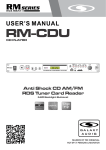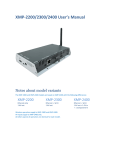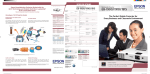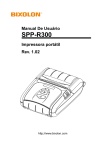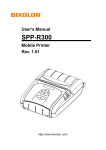Download USER MANUAL - Huss Licht & Ton
Transcript
K R A ME R E LE CT R O N IC S L TD . USER MANUAL MODEL: RC-76M/RC-712M P/N: 2900-300329 Rev 3 Contents 1 Introduction 1 2 2.1 2.2 2.3 3 3.1 Getting Started Achieving the Best Performance Safety Instructions Recycling Kramer Products Overview Defining the RC-76M/RC-712M Room Controllers 2 2 3 3 4 5 4 4.1 4.2 4.3 4.4 4.5 5 Installing the RC-76M/RC-712M Configuring the Room Controller Buttons Mounting the Device Connecting the Ethernet Port Connecting the K-NET Port Mounting the RC-76M/RC-712M onto the Merten Housing Operating the RC-76M/RC-712M 8 8 8 11 12 12 16 6 Front Panel Button Labels 17 7 Technical Specifications 20 Figures Figure 1: RC-76M/RC-712M Room Controller – Front Panel Figure 2: RC-76M/RC-712M Room Controllers – Rear Panel Figure 3: Merten Compatible Housing Figure 4: Connecting the RC-712M Figure 5: K-NET PINOUT Connection Figure 6: Inserting the RC-76M/RC-712M Figure 7: Securing the RC-76M/RC-712M Figure 8: Placing the Frame Figure 9: Button Cap Orientation with Label Figure 10: Placing the Button Caps and Mounting the Device Figure 11: Placing the Faceplates Figure 12: Securing the Frame and Faceplates Figure 13: Sample Button Label Sheet 5 6 9 10 12 12 13 13 14 14 15 15 19 RC-76M/ RC-712M – Contents i 1 Introduction Welcome to Kramer Electronics! Since 1981, Kramer Electronics has been providing a world of unique, creative, and affordable solutions to the vast range of problems that confront video, audio, presentation, and broadcasting professionals on a daily basis. In recent years, we have redesigned and upgraded most of our line, making the best even better! Our 1,000-plus different models now appear in 11 groups that are clearly defined by function: GROUP 1: Distribution Amplifiers; GROUP 2: Switchers and Routers; GROUP 3: Control Systems; GROUP 4: Format/Standards Converters; GROUP 5: Range Extenders and Repeaters; GROUP 6: Specialty AV Products; GROUP 7: Scan Converters and Scalers; GROUP 8: Cables and Connectors; GROUP 9: Room Connectivity; GROUP 10: Accessories and Rack Adapters and GROUP 11: Sierra Products. Congratulations on purchasing your Kramer RC-76M and/or RC-712M, which are ideal for the following typical applications: Remote control and management of AV equipment in multimedia rooms, such as classrooms, auditoriums, conference rooms RC-76M/ RC-712M - Introduction 1 2 Getting Started We recommend that you: Unpack the equipment carefully and save the original box and packaging materials for possible future shipment Review the contents of this user manual i 2.1 Go to http://www.kramerelectronics.com/support/product_downloads.asp to check for up-to-date user manuals, application programs, and to check if firmware upgrades are available (where appropriate). Achieving the Best Performance To achieve the best performance: Use only good quality connection cables (we recommend Kramer highperformance, high-resolution cables) to avoid interference, deterioration in signal quality due to poor matching, and elevated noise levels (often associated with low quality cables) Do not secure the cables in tight bundles or roll the slack into tight coils Avoid interference from neighboring electrical appliances that may adversely influence signal quality Position your Kramer RC-76M/RC-712M away from moisture, excessive sunlight and dust ! 2 This equipment is to be used only inside a building. It may only be connected to other equipment that is installed inside a building. RC-76M/ RC-712M - Getting Started 2.2 Safety Instructions ! 2.3 Caution: There are no operator serviceable parts inside the unit Warning: Use only the Kramer Electronics input power wall adapter that is provided with the unit Warning: Disconnect the power and unplug the unit from the wall before installing Recycling Kramer Products The Waste Electrical and Electronic Equipment (WEEE) Directive 2002/96/EC aims to reduce the amount of WEEE sent for disposal to landfill or incineration by requiring it to be collected and recycled. To comply with the WEEE Directive, Kramer Electronics has made arrangements with the European Advanced Recycling Network (EARN) and will cover any costs of treatment, recycling and recovery of waste Kramer Electronics branded equipment on arrival at the EARN facility. For details of Kramer’s recycling arrangements in your particular country go to our recycling pages at http://www.kramerelectronics.com/support/recycling/. RC-76M/ RC-712M - Getting Started 3 3 Overview The RC-76M and RC-712M are six and twelve−button configurable room controllers for multimedia rooms. They control audio components, video components and other room facilities such as lights and screens. They are designed to be installed in compatible Merten System M on-wall boxes (frame and housing). RC-76M/RC-712M features: 6/12 configurable buttons - RGB backlit, front panel buttons, configured using the K−Config configuration software 1 GPI/O port that can be configured by K−Config configuration software as a digital input, digital output or analog input for interfacing with a variety of devices such as sensors, switches, LEDs, or relays Kramer Site-CTRL compatibility for network remote control and management over the Ethernet port 2 bidirectional RS-232 ports for the control of AV equipment such as projectors, LCD and PDP displays, power amplifiers, switchers and scalers 2 relay contact closure ports for the control of other room items related to an AV system, such as, raising and lowering drapes, a screen or a projector 2 IR control ports with an IR learning receiver on the front panel that learns commands from any IR remote 1 RS-485 port A K-NET™ control channel that connects compatible user interfaces, supplies power and controls data over a single cable A USB port located on the front panel to connect to a computer for firmware upgrade or for uploading the configuration file 4 Flexible control - via Ethernet and K−NET Wall Plate Size - 2 gang EU, Merten compatible RC-76M/ RC-712M - Overview 3.1 Defining the RC-76M/RC-712M Room Controllers Figure 1 defines the front panel of the RC-76M/RC-712M: Figure 1: RC-76M/RC-712M Room Controller – Front Panel # Feature Function 1 6/12 Configurable Buttons Button function is programmed by the K-Config Configuration software 2 IR In Built-in IR Receiver Use to learn the IR commands from a machine’s remote control transmitter 3 USB Connector Connect to a computer for firmware upgrade or for uploading the configuration file 4 Button Cover Plate Mounting Screw holes (2) To secure the faceplates and frame to the Merten compatible housing. Remove to access the USB ports and IR learner. RC-76M/ RC-712M - Overview 5 Figure 2 defines the rear panel of the RC-76M/RC-712M: Figure 2: RC-76M/RC-712M Room Controllers – Rear Panel 6 # Feature Function 5 K-NET Terminal Block Connector Connect the GND pin to the Ground connection; pin B (-) and pin A (+) are for RS-485, and the +12V pin is for powering the unit 6 RS-485 Terminal Block Connector Pins B (-) and A (+) are for RS-485; Pin G may be connected to the shield (if required) 7 ETHERNET RJ-45 Connector Connects to the PC or other serial controller through computer LAN to control AV products 8 RELAY C1 Connect to low-voltage relay-driven device 1 9 GPIO/GND Terminal Block Connector Connect to various sensors, switches, LEDs, or relays 10 IR 2 Terminal Block Connector Connect to IR emitter cable 2 11 IR 1 Terminal Block Connector Connect to IR emitter cable 1 12 Power Supply 2-pin Terminal Block Connector Connect +12V to +12V, ground to GND 13 RS-485 Terminator Switch Slide the DIP-switch up to terminate the RS-485 line with a 120Ω load; down is for no termination 14 K-NET Terminator Switch Slide the DIP-switch up to terminate the K-Net line with a 120Ω load; down is for no termination 15 RS-232 (1) Terminal Block Connector Connects to a PC or the remote controller 16 RS-232 (2) Terminal Block Connector Connects to a PC or the remote controller 17 Program Switch For technical support use only (should be set downwards for normal operation) RC-76M/ RC-712M - Overview # Feature Function 18 RESET Button Press to reset to factory default definitions: IP number 192.168.1.39, Mask – 255.255.0.0, Gateway – 0.0.0.0 First, disconnect the power supply and then connect it again while pressing the Reset button. The unit powers up and loads its memory with the factory default definitions and erases all stored preset 19 RELAY C2 RC-76M/ RC-712M - Overview Connect to low-voltage relay-driven device 2 7 4 Installing the RC-76M/RC-712M To install the RC-76M/RC-712M: 4.1 Configure the buttons Connect the cables Mount the room controller onto the Merten compatible housing Attach button caps with labels Place the frame Attach the faceplates Configuring the Room Controller Buttons Configure the 6 buttons for RC-76M and 12 buttons for RC-712M using the K−Config configuration software via the USB port that is located on the front panel on the board or the Ethernet port located on the rear panel. Use the IR learning receiver on the front panel to read IR commands from any IR remote control. Note that the device needs to be connected to the power to configure the buttons. The K-Config user guide is available on our Web site at http://www.kramerelectronics.com/support/product_downloads.asp i 4.2 We recommend that you configure the buttons before mounting the device onto the Merten compatible on-wall box. Mounting the Device This section describes how to mount the RC-76M/RC-712M onto the Merten compatible on-wall box (sold by Kramer, P/N: OWB-2G/M). 4.2.1 Connecting the Ports The following diagrams illustrate a compatible 2 gang on- wall box, but installation is similar with any compatible wall box. i 8 We recommend that you first detach the male connectors from the rear panel, connect the relevant wires to them and then reconnect the assembled male terminals to the unit just before installation in the on-wall box. RC-76M/ RC-712M - Installing the RC-76M/RC-712M i Pass the appropriate cables through any of the four housing cable pass-through openings on the sides of the box (see Figure 3). Figure 3: Merten Compatible Housing i Always switch off the power to each device before connecting it to your RC-76M/RC-712M. After connecting your RC-76M/RC-712M, connect its power and then switch on the power to each device. Although the illustration in Figure 4 shows the RC-712M, the following example applies also to the RC-76M. To connect the RC-76M/RC-712M as illustrated in the example in Figure 4: 1. Connect the IR outputs as follows: Connect an IR emitter to IR OUTPUT 1 and attach the emitter to the DVD player 1 Connect an IR emitter to IR OUTPUT 2 and attach the emitter to the DVD player 2 2. Connect the RS-232 ports (see Section 4.2.1.1) as follows: Connect RS-232 port 1 to the projector Connect RS-232 port 2 to the plasma display RC-76M/ RC-712M - Installing the RC-76M/RC-712M 9 3. Connect the RELAY terminal block connectors as follows: Connect RELAY C and 1 to the screen Connect RELAY C and 2 to the lighting system 4. Connect the GPI/O 1 port to a motion detector. 5. Connect the Ethernet port to a network. Figure 4: Connecting the RC-712M 4.2.1.1 Connecting RS-232 Devices You can control up to two AV devices such as a projector or an RS-232 display by connecting them to the RC-76M/RC-712M via their RS-232 connection. To connect a device to the RC-76M/RC-712M via RS-232: Using a straight cable, connect pin 2 to TX, pin 3 to RX and pin 5 to GND on the RS-232 terminal block connector of the RC-76M 10 RC-76M/ RC-712M - Installing the RC-76M/RC-712M 4.2.1.2 Connecting RS-485 Devices You can control up to one AV device by connecting it to the RC-76M/RC-712M via its RS-485 connection. To connect a device to the RC-76M/RC-712M via RS-485: Connect the A (+) pin of the device to the A pin on the RS-485 terminal block of the RC-76M/RC-712M Connect the B (-) pin of the device to the B pin on the RS-485 terminal block of the RC-76M/RC-712M Connect the G pin of the device to the GND pin on the RS-485 terminal block of the RC-76M/RC-712MRC-76M If your device is the first or last device on the line, slide the RS-485 termination switch up, otherwise make sure it is set to down (see Figure 1). 4.3 Connecting the Ethernet Port The Ethernet connection of the RC-76M/RC-712M lets you perform all control functions of the RC-76M/RC-712M over the Internet using a PC running the Kramer Site-CTRL control program to control AV devices. To connect the RC-76M/RC-712M to a network: 1. Connect the Ethernet port of the RC-76M/RC-712M to the Ethernet port on a network hub or network router, via a straight cable with RJ-45 connectors. 2. At the other end, connect the Internet to a PC running Site-CTRL. 3. After connecting the Ethernet port, you have to install and configure it. For detailed instructions on how to install and configure your Ethernet port, see the K-Config Software Guide. Available from our Web site at http://www.kramerelectronics.com/support/product_downloads.asp. RC-76M/ RC-712M - Installing the RC-76M/RC-712M 11 4.4 Connecting the K-NET Port The K-NET port is wired as shown in Figure 5. If your device is the first or last device on the line, slide the K-NET termination switch up; otherwise make sure it is set to down (see Figure 1). Figure 5: K-NET PINOUT Connection 4.5 Mounting the RC-76M/RC-712M onto the Merten Housing After the cables are connected you can mount the device onto the housing. Note that the illustrations in this section do not show the cables that are already connected to the device and passing through the housing cable openings. To mount the RC-76M/RC-712M: 1. Reconnect the detachable terminals to the rear panel 2. Gently place the RC-76M/RC-712M inside the housing, making sure that all cables remain connected. Figure 6: Inserting the RC-76M/RC-712M 12 RC-76M/ RC-712M - Installing the RC-76M/RC-712M 3. Secure the unit to the housing by screwing the four 3.5x10 conical Philips screws (supplied with the unit) into their 4 designated holes (see Figure 7). Figure 7: Securing the RC-76M/RC-712M 4. Mount the frame over the device (see Figure 8). Figure 8: Placing the Frame RC-76M/ RC-712M - Installing the RC-76M/RC-712M 13 5. Insert the labels, as required, inside the button caps while holding the button cap “wings” to the sides, as shown in Figure 9. ON Figure 9: Button Cap Orientation with Label 6. Retaining this orientation, place each button cap, with the label to its correct button (see Figure 10). Figure 10: Placing the Button Caps and Mounting the Device 7. Place the faceplates over the frame while fitting the buttons in (for the RC-76M you need to attach one button faceplate and one blank faceplate), see Figure 11. 14 RC-76M/ RC-712M - Installing the RC-76M/RC-712M Figure 11: Placing the Faceplates 8. Tighten the two M3x16 screws with Allen key (supplied) to fix the faceplates and the frame to the housing (see Figure 12). Note that if you need to reconfigure the buttons, simply remove these two screws and remove the frame and faceplate to gain access to the IR learner and USB port. Figure 12: Securing the Frame and Faceplates RC-76M/ RC-712M - Installing the RC-76M/RC-712M 15 5 Operating the RC-76M/RC-712M You can operate your RC-76M/RC-712M via the front panel buttons or remotely by AUX. keypad over K-NET. The front panel buttons are configured using the K-Config software. For instructions on using the software, see the K-Config Software Guide available from our Web site www.kramerelectronics.com. 16 RC-76M/ RC-712M - Operating the RC-76M/RC-712M 6 Front Panel Button Labels The RC-76M/RC-712M are supplied with a button label sheet and 6/8 clear, button caps to house the labels. Figure 13 illustrates a sample button label sheet. RC-76M/ RC-712M - Front Panel Button Labels 17 18 RC-76M/ RC-712M - Front Panel Button Labels Figure 13: Sample Button Label Sheet RC-76M/ RC-712M - Front Panel Button Labels 19 7 Technical Specifications PORTS: 2 RS-232, 1 RS-485, 1 GPI/O and 1 K-NET on terminal block connectors; 1 Ethernet on an RJ-45 connector; 1 USB for programming OUTPUTS: 2 IR, 2 relays (36V AC or DC, 2A, 60VAC maximum on non-inductive load) DEFAULT IP SETTINGS: IP number 192.168.1.39; Mask – 255.255.0.0; Gateway – 0.0.0.0 POWER CONSUMPTION: 12V DC, 1.25A OPERATING TEMPERATURE: 0° to +40°C (32° to 104°F) STORAGE TEMPERATURE: -40° to +70°C (-40° to 158°F) HUMIDITY: 10% to 90%, RHL non-condensing DIMENSIONS: 7.9cm x 2.8cm x 12.4cm (3.1" x 1.1” x 4.9") W, D, H (with wall plate) WEIGHT: 0.245kg (0.54lbs) approx. ACCESSORIES: Power supply, button caps, button labels OPTIONS Merten-compatible 2 gang on-wall box (housing and frame, P/N: OWB-2G/M) Specifications are subject to change without notice at http://www.kramerelectronics.com 20 RC-76M/ RC-712M - Technical Specifications For the latest information on our products and a list of Kramer distributors, visit our Web site where updates to this user manual may be found. We welcome your questions, comments, and feedback. Web site: www.kramerelectronics.com E-mail: [email protected] ! P/N: SAFETY WARNING Disconnect the unit from the power supply before opening and servicing 2900- 300329 Rev: 3