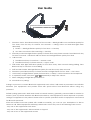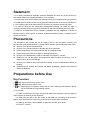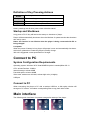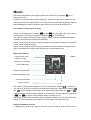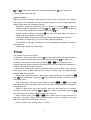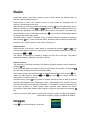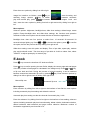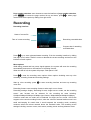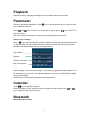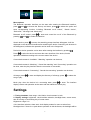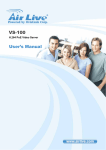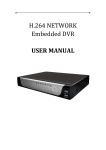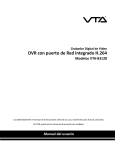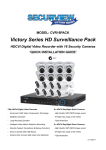Download MP1509 User manual English (NXPowerLite)
Transcript
User Guide 1. Shutdown status: Press Bluetooth key for five seconds → Blue light will be on and flashes quickly for four times, Press the key for another two seconds → Pairing status: red and blue lights flash alternately 1) Search → blue light flashes quickly for four times → stand-by 2) Less than one minute after searching → stand-by 2. Stand-by mode: blue light flashes quickly for three times every three seconds. Press Bluetooth key for three 3 seconds → Bluetooth will shut down and red light flashes quickly four times 3. Call-in mode 1) Press Bluetooth key for one time → answer a call 2) Press Bluetooth key for three seconds → reject a call 4. Talk mode: blue light will flashes quickly for four times every three seconds during talking, Press Bluetooth key for one time to end talking 5. Sniff and hold mode: blue light flashes quickly for one time every three seconds. 6. Shutdown: press Bluetooth key for three seconds, red light flashes for four times → shut down 7. Low battery: red light flashes quickly for three times, a “Beep” can be heard on the headphone. 8. In operation mode, short press or repeatedly to adjust the volume 9. When charging, red light always remains on. 10. Introduction to pairing: Paring is a process to connect Bluetooth equipments each other, it will create a permanent and safe link between your equipments and provide them with quick service from Bluetooth without using any password. Default pairing password is 0000 and stored in internal memory, generally, password 0000 is needed to enter by users to pair this headset with Bluetooth mobile or other equipments, which depends on specific settings of equipments to be paired. Please refer to specific operation section in equipment user manual for Bluetooth password. After this headset has been paired with mobile successfully, you can use your headphone to dial or answer a call. Paired equipments will keep paired status even if any one of the following cases occurs: . Any one of the equipments shuts down. . Any one of the equipments is disconnected or stopped. . Any one or two of the equipments restarts Statement 1. It is strictly prohibited to duplicate, transmit, distribute and store any of the contents in this manual without the written permission of our company. 2. We have done our best to make the contents correct and complete during the process of compiling this manual, but we do not guarantee that there are no errors or omissions in it. Our company will not be responsible for the errors or omissions which may arise. 3. In order to abide by the sustainable development strategy, we retain the right of modifying and improving any products described in this manual without previous notice. 4. Under no circumstances will our company undertake the due obligations of losses of data or revenue, or any special, accidental, incidental or indirect losses, no matter how the losses are caused. Precautions The contents in this section are set for helping user to use the player correctly and ensuring the good performance of it, please read it carefully and comply with these rules. Be sure not to impact the mainframe. Be sure not to contact benzene, diluents and other chemicals. Please keep player from strong electric field and magnetic field. Please keep away from direct lights or heating appliances. Be sure not to disassembly, repair or transform the player by yourself. Please do not use the player and earphones while bicycling and driving a car or motorcycle so as to avoid danger. Be sure not to listen to the player with loud volume, so as to avoid adverse effects on hearing. Please properly classify and handle the waste packaging, batteries and disused electronic products. Preparations before Use Key Function 1. 2. 3. key: select the previous option or file. key: select the next option or file. key: play/stop key. It equals to confirm key in menu. Startup and shutdown of player can be achieved by long pressing the key. 4. TP Function: 4.1 Slide from the left to the right: doing so will lead to the entering of the next page in main interface or entering in play interface. 4.2 Slide from the right to the left: doing so will lead to the entering of the previous page in main interface or the returning to the previous level in other interfaces. 4.3 Slide up and down: select addition or reduction function up to down. 4.4 Click TP: confirm 0 Definition of Key Pressing Actions Action Basic operation Short press The time of key pressing is shorter than 1.2 seconds Long press The time of key pressing is longer than 1.2 seconds Keep pressing Press the key and keep this state Notes: pressings are all short press unless otherwise stated. Startup and Shutdown Long press of PLAY key will lead to the startup or shutdown of player. Player will be automatically shut down when the idle time of system reaches the shutdown time set by users. Notes: the function is not effective when the player is being connected with PC or being charged. Low power When the power of battery is low, player will prompt it once and automatically shut down. At this time, please don’t restart the player but timely charge. 300 mA is suggested current specification of charger. Connect to PC System Configuration Requirements Operating system: Windows XP & Vista/2K/ME/98 (drive is needed)/Mac OS 10 CPU: at least Pentium-133MHz Internal storage: at least 32MB Free disk space: at least 100MB Video card: modes over 640*480, at least high color (16 digits) USB port Connect to PC When connecting the player to PC with a random USB line, a disk option window will emerge on PC screen. Just select corresponding files to copy each other’s files. Main interface The following main interfaces of systems emerge after startup of the player: 1 Music Select music application. Enter option interface of main menu by pressing key or clicking music icon. It supports connection play and back-stage play. Connection play refers to play from the last exit point of music playing which is only supported in playlist; back-stage play refers to that the applications without conflicting with video can be used when playing music. List interface of main menu of music Switch can be achieved by pressing key and key and sliding TP up and down. And the option of any item is achieved by pressing key or clicking TP. The options of menu include: all songs, singers, albums, styles and established playlist. All songs: all music lists in storage are displayed. Singer: the singers of all songs in internal storage are arranged according to the first letter of their names in alphabet order. Album: they are arranged according to the first letter of albums names in alphabet order. Style: it is displayed according to the internal style of downloaded music. Music play interface Current music /total number of music Battery Progress of current file Current play state Name of current music Current circulation mode Current sound effect Current volume or clicking TP. The switch of playing and stopping of music is achieved by pressing The previous file and the next file will respectively emerge by respectively pressing and . Fast forward and fast reverse can be achieved by long pressing of and . Volume interface can be entered by sliding TP up and down. The short press or long press of and can adjust volume with the range of volume of 0-31. Play mode, sound setting and delete can be entered by sliding TP from the left to the right. Sliding TP from the right to the left will lead to the entering of the previous level. Option of submenu of music 1. Sliding from the left to the right in the state of play or stop of music will lead to the 2 entering of submenu. The options of menu include: play mode, sound settings, and delete. 2. The menu is browsed by pressing and . The option is confirmed by pressing or clicking TP (so do other applications). Sliding from the right to the left will lead to the entering of the previous interface. 3. when some video is being played, if no operation is conducted under submenu within 30 seconds, the system will enter corresponding music play or music stop interface (so do other applications). If the player is in stop state, player won’t return to stop interface even automatic shutdown occurs. Submenu (playing) Play mode: select play mode with “music coming from…, repeated play, random play and rereading settings” displayed; . “… all songs, … the singer, …the album, …the style” will be displayed after choosing “music coming from…”. Menu is browsed by pressing and keys and option is confirmed by pressing key. If …all songs are selected, the songs played are all songs in song list; if …the singer is selected, the songs played are songs in singers list; and so on. Slide from the right to the left to return to the previous interface. . Select repeated play with “shut down repeated play, circulation of single song, circulation of all songs and browsing play” displayed. After choosing shut down repeated play, playing will be stopped after all songs in list are played only once; after choosing circulation of single song, the current song is played repeatedly; after choosing circulation of all songs, all songs in the current list are played repeatedly; after choosing browsing play, every song is played for only ten seconds. . Select random play with “shutdown and startup” displayed. Select any of them to start up or shut down play mode. . Select rereading setting with “rereading mode, rereading times and rereading interval” displayed. After choosing rereading mode, system will return to music play interface, and A point (the startup point of rereading) of rereading mode logo in the top left corner of display screen starts shimmering. After pressing and confirming the current time is the startup point of rereading, B point (the ending point of rereading) starts shimmering. is pressed again to select the ending time. After AB rereading setting is finished and rereading times and rereading interval are selected, system will reread according to the set rereading times and rereading intervals with the range of rereading times and rereading intervals of 0-10. Sound settings: select sound setting to display “balancer”; After entering balancer, “shutdown, rock, Funke, hip hop, jazz, classic, electronic music and user-defined” are displayed. Movie File list interface can be entered after pressing 3 key. Files can be browsed by pressing and . Video play interface can be entered by pressing Video supports connection play. key to select files. Options of menu Slide from the left to the right to enter options of menu in play or stop state. If one video is being played, the backstage will stop the playing. Options of menu include brightness, replay, delete video and establishing playlist. . Brightness: brightness adjustment can be entered by pressing key and the brightness can be adjusted by pressing and keys (the adjustment range is 0-11 level). The adjustment is confirmed by pressing key. key with “shut down replay, circulation of . Replay: replay is entered by pressing single song and circulation of all songs”, I Shut down replay, all videos are played according to their sequence only once. II Circulation of single song. The current video is played repeatedly. III Circulation of all songs, all videos in the list are displayed repeatedly according to their sequence. . Delete video: delete the current video; Timer The interface of timer is as follows: 1. Stopwatch: Timing starts after pressing key (the longest time is 99 hours 59 minutes key again. The 59 seconds and 99 milliseconds), and timing stops after pressing recording of times can be conducted by pressing or keys with three times supported at most. Reset is achieved by sliding from the left to the right and stopwatch is exited by sliding from the right to the left. 2. Alarm clock: “alarm clock interface (shutdown/startup), time of alarm clock, period of alarm clock, music of alarm clock and the volume of alarm clock” are displayed after entering alarm clock interface. . Alarm clock (startup/shutdown): “alarm clock (startup/shutdown)” are displayed. and keys are pressed to select and key is pressed to confirm it to start up or shut down alarm clock. . Time of alarm time: adjust hour and minute by pressing and keys; HH, MM and AMPM are switched by sliding from the left to the right; exit is achieved by sliding from the right to the left. . Period of alarm clock: there are one-time, every day and work day for choosing. Browsing is achieved by pressing and keys, option is confirmed by pressing key and interface is exited by sliding from the right to the left. . Music of alarm clock: press and keys to select “built-in ringing and music in main disk”. The built-in ringing is the defaulted ringing of player; the music on the main disk is the audio files saved in built-in storage. . Volume of alarm clock: volume range: 0-31 level 4 Radio Preset radio station: the preset frequency points of radio station are displayed with 30 frequency points reserved at most. Radio station of users: the frequency points of radio station are displayed with 30 frequency points displayed at most. Manual tuning: manual tuning will be entered by pressing key and radio station can be adjusted manually by pressing and . Submenu is entered by sliding from the left to the right after adjusting to one radio station. Select “save it to the preset”, and select any preset frequency point of radio station and press key to confirm it. Radio station should be saved in the preset radio station. Automatic tuning: “whether automatic tuning of preset channel is needed” is displayed after pressing key to enter automatic tuning; automatic channel searching starts after choosing “Yes”; options of menu returns after choosing “No”. Radio interface Manual search: fine tuning of radio station is conducted by pressing and . The previous radio station or the next radio station is searched automatically to listen through long press of and . The options of submenu is entered by sliding from the left to the right. The played interface is exited by sliding from the right to the left. Options of menu The beginning of FM radio recording: FM internal recording interface can be entered by pressing key. Save it to preset: select any frequency point of radio station and confirm it by pressing key and radio will be saved to the preset radio station. Clear preset: preset radio station list will be entered automatically after pressing key. Select any radio station by pressing and , then press key. At last, “whether to clear preset xx? Yes/no” pops out. Automatic tuning: press key to return to function interface of radio to start up channel searching automatically after choosing the option. After programs are searched, system will save radio station automatically and display 01 on interface. Continue searching and save them according to serial number. After searched radio stations are saved successfully, saved radio stations within frequency range can be switched by pressing key. Frequency range of radio station: normal band—frequency range: 87.5MHZ-108.00MHZ Japan band—frequency range: 76.00MHZ-90.00MHZ Images Press key to enter image list, as shown: 5 Enter the menu options by sliding from left to right. Image list interface as follows, press selecting image, repress key to key to switch enter browsing and between automatic images back and play and manual play, press / to browse forth, enter the menu options by sliding from left to right and exit by sliding from right to left. Menu options: Submenu options: brightness, backlight timer, slide show settings, delete image, create playlist. Except backlight timer and slide show settings, the functions and operation methods of other menu options are the same with that of the above applications. Backlight timer: there are four options to select from: 10 seconds/ 20 seconds/ 30 seconds/ always lighting up. Press or to browse the options, press the option, back to the previous level by sliding from right to left. to confirm Slide show setting: enter this option and display “Time of per slide, repeat play, random play and thumbnail mode”. The time range of per slide is 2s-30s to select from; select “ON/OFF” to adjust repeat play or random play. E-book Press key to enter the interface of E-book text file list. Press key to confirm opening the text file list, display the current page and total pages of the file (number of total pages is calculated in the background). Press or key, to flip over back and forth. During the process of e-book browsing, it can be switched between manual and automatic flip over by pressing key. Enter submenu options by sliding from left to right and exit by sliding from right to left. Manual flip over Automatic flip over Menu options Enter submenu by sliding from left to right on the interface of text file list, menu options including automatic play time setting and delete the e-book. Automatic play time setting: set the time interval of automatic play, 2-30s. Enter the submenu 2 by sliding from left to right on the interface of text reading, submenu options including automatic play time interval setting, delete e-books, bookmark selection, delete bookmark, add bookmark and page number selection. Maximum number of bookmarks supported by each text file is 16. 6 Page number selection: user chooses to enter the interface of page number selection, press or to browse the page number list up and down, press number and exit the option by sliding from right to left. to select page Recording Recording interface Name of current file Time of current recording Remaining recordable time Progress bar of remaining recordable time Press key to start up/pause/restart recording. Exit the recording interface by sliding from right to left, select “Yes/No” to save or discard the current recording and return to the interface of menu options. Menu options While being paused and low power signal appears, the system will save the recording automatically and return to the interface of recording function. When the disk is full, the system will prompt “Disk space is full!” Press to enter the recording menu options. Menu options including: start up voice recording, recording format and recording settings. Start up voice recording: press voice files. to enter recording interface and start up recording Recording format: enter recording format to select mp3 or wav format. Recording settings: display “Recording bit rate, single tune avr mode, set the recording scene”. wav formats can be selected for the recording bit rates including: 512kbps/768kbps/1024kbps/1536kbps (mp3 format: 32kbps/64kbps/128kbps/192kbps); Common mode and avr mode can be selected for single tune avr mode. AVR mode supports voice control recording function, when the volume of external audio source is too small and keeping for certain time, it would suspend the recording mode, recording continues when the volume restores above the threshold value. The recording scene settings including: common scene, train scene, meeting scene and long distance scene. 7 Playback Playback function is playing recording files and operating music play interface. Pedometer Select the pedometer application, press menu selection interface. key or click pedometer icon to enter the main Press and key or slide TP up and down to switch, press key or click TP to select the option. The menu options include start up step counting, setting and inquire record. Start up step counting: Press key to enter startup step counting, display the step counting interface and start up step counting, the step number, distance, calories consumed and step counting time parameter can be seen from the step counting interface. Step number Distance Calories consumed Step counting time Setting: display “mode, pace and weight”. Fast running, jogging and walking options can be selected from the mode. The adjusting distance of paces is 20CM-200CM. Weight range: 20KG-250KG. Inquire record: inquire some parameters recorded last time. Calendar Press to enter calendar interface: Switch the options of day, month and year by sliding from left to right, press key to adjust the day, month and year. Bluetooth Bluetooth main interface: 8 or Menu options The Bluetooth operation interface can be seen after entering the Bluetooth interface, press and to browse the files up and down, press to select the option and enter corresponding function. Including “Bluetooth on-off control”, “Search device”, “Device list”, “All songs” and “Music play”. Bluetooth on-off control: press to enter and control the on-off of the Bluetooth by pressing and to make the selection. to enter, the searching prompt interface will appear, it will be Search device: press displayed on the device list interface after searching the device. Searching can be done in the background, while device operation can be done in the foreground. Device list: device operation can be done after entering the interface by pressing Press to select the device and enter the menu interface of the device, list the operation available according to the current state of the device. . Current device state is “Available”: “Matching” operation can be done; Current device state is “Matching”: “Cancel the matching” and “Connecting” operation can be done, enter the play interface after the connection is successful; Current device state is “Connecting”: “Cancel the connecting” operation can be done; All songs: press song to play. to enter and display the directory of all songs, press to select the Music play: when the device is in connecting state, press to enter. The interface display content and operation as the same with the interface of music play. Settings 1. Timing shutdown: time range: 1min-99min, time increment is 1min. 2. Display settings: brightness, clock interface selection, backlight timer, screen saver, time for turning on and locking key of screen saver. Brightness: range 0-11. Clock interface selection: there are 4 clock display modes for users to select from. Backlight timer: if there is no push-button operation in this timeframe, the backlight will be 9 turned off. Optional values: 10 seconds, 20 seconds 30 seconds and always lighting up. The backlight time setting is invalid on the following interfaces: 1) video player interface; 2) e-book reader interface; 3) USB joint interface. Screen saver: options are: NO, digital clock and screen shutdown. Unlock time of screen saver: time range 1 second-99 seconds, time increment is 1 second. Time of locking key: time range 1 second -99 seconds, time increment is 1 second. 3. Date and time: adjust date and adjust time. Switch among second, minute, hour, day, month and year by sliding from left to right, press or to adjust the value and press sliding from right to left. to save it, exit the setting interface by 4. Slide show setting: same as image module. 5. Language: language supported including: simplified Chinese, Traditional Chinese, English, Japanese, Korean, French, German, Italian, Dutch, Portuguese, Spanish, Swedish, Czech, Danish, Polish, Russian, Turkish, Hungarian, Romanian, Arabic, Hebrew, Thai, Bahasa Indonesia and Greek. 6. Information: display “Player information, disk space and types of supported files”. Player information: display model, software version and supported sites. Disk space: display available space, total space, and numbers of songs, images and videos. Types of supported files: display the supported formats of music, images and videos. 7. Legal information: display the legal information of the player. 8. Screen alignment: press of touch point. key to enter, click calibrating point to adjust the position 9. Factory setting: restore the initial value of each option (restore the backlight brightness, screen saver mode, backlight time, off time, volume and other options, it will not stop the current play in the background). If time has been set, the factory reset will not restore initial value of time. 10. Format the player: there is no other storage directly prompt whether to format the master disk; if there is other storage in the player, home and other directory will appear after pressing key to enter the formatting device, then press or key to select key to confirm the device needs to be formatted. the storage and press Trouble shooting Media player doesn’t work or screen doesn’t display the content -Check battery power The power button doesn’t work. -The battery has run out. Unable to download files -Check the connection between USB port of the computer and USB cable. -Format the media player. 10