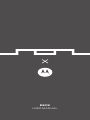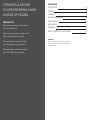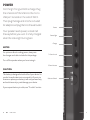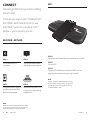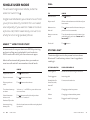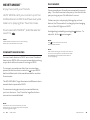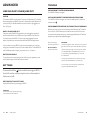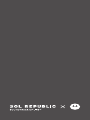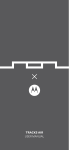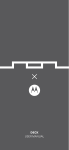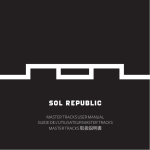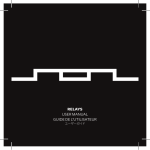Download DECK USER MANUAL - CONRAD Produktinfo.
Transcript
DECK USER MANUAL CONGRATULATIONS. YOU’RE ENTERING A NEW WORLD OF SOUND. PREPARE TO: Experience music like you’ve never heard or felt before. Play the mix you want or swap out DJ duties with up to four friends. Choose indoor or outdoor EQ for sound sculpted to your location. Make and take crystal clear calls on your DECK Bluetooth speaker. OVERVIEW THE GOODS POWER CONNECT SINGLE USER MODE HEIST MODE™ ADVANCED TROUBLE SAFETY, REGULATORY & LEGAL CAUTION Before using this product, please read the safety, regulatory and legal information in the legal booklet. 4 6 8 10 12 14 15 15 THE GOODS STATUS LIGHT VOLUME DOWN 4 EN USER GUIDE POWER BUTTON Press & hold to turn on or off. MICROPHONE NFC READER LOCATION Touch device here to pair. MULTI-FUNCTION BUTTON Press to play & pause music, answer & end calls, Outdoor Mode, Heist™ Lock. VOLUME UP THE GOODS 5 POWER First thing’s first: give DECK a charge. Plug the small end of the USB into the micro USB port located on the side of DECK. Then plug the large end into the included AC adaptor and plug that into the wall outlet. Your speaker needs power, so load it all the way before you use it. It is fully charged when the status light turns green. Power Status light Charge NOTES For optimum block-rocking power, always use the charger and cable included in this package. 3.5mm Line in Turn off the speaker when you’re not using it. 3.5mm line out CAUTION This battery is designed to last the life of your device. So you don’t need to take it out or mess with it. If you try to remove or replace your battery it will void your warranty and could cause injury and damage your device. Selector Switch If you suspect battery trouble, see “Trouble” section. 6 EN USER GUIDE POWER 7 CONNECT NFC™ Now let’s get DECK and your device talking to each other. There are two ways to pair it: the Bluetooth® EASYPAIR™ Method and the NFC™ way. EASYPAIR™ works for everybody. NFC™ people — you know who you are. EASYPAIR™ METHOD STEP 1 STEP 2 Turn on Bluetooth ® on your device. Turn on DECK and it will automatically go into pairing mode. STEP 1 If you have an NFC enabled device, turn on Bluetooth® and NFC. STEP 2 Turn on DECK. STEP 3 Tap your NFC enabled phone to the top of DECK; and like magic, the device tells you when pairing is complete. STEP 3 STEP 4 Go to the Bluetooth ® menu on your device and select DECK. Enter 0000 if prompted. When the device and DECK are connected, you’ll get a pairing complete tone. NOTE The NFC™ reader location and function can vary between devices. See your device user’s guide for more details. If you are having difficulty pairing use the EASYPAIR™ mode. NOTE Device paired while in HEIST MODE™ will only pair for music play, if you wish to also use your device for phone calls, please pair in Single User Mode. 8 EN USER GUIDE CONNECT 9 SINGLE USER MODE To activate Single User Mode, slide the selector switch to . CALL TO PRESS Answer a call The Reject a call Either volume button and hold until you hear a tone. Make a voice dial call The button and hold to activate your phone’s voice commands. Mute or unmute a call The volume buttons at the same time and hold until you hear “mute on” or “mute off.” MUSIC — HOW TO DO STUFF End a call The Stream music from your device to DECK by starting and controlling music playback from the device. DECK works with all of your favorite music apps. STATUS LIGHT Single User Mode lets you stream music from your phone directly to DECK for unrivaled sound quality. If you want to make or receive a phone call, DECK seamlessly converts to a fully functioning speakerphone. Music will automatically pause when you make or receive a call and will resume when the call ends. TO PRESS Play/Pause music The button once. Skip to next track The button two times. Skip to previous track The button three times. Turn the volume up or down Volume + / – on DECK or your device one or more times. Switch between Indoor and Outdoor EQ mode Hear remaining battery life 10 EN USER GUIDE The button and hold until you hear “indoor” or “outdoor”. button. button. The status light next to the power button shows Bluetooth® and battery status. Here’s a guide to reading it. IF THE LIGHT IS YOUR SPEAKER IS Flashing blue Powered on & searching for a device. Flashing green Incoming calls Steady blue for three seconds, then off Connected to a device. Red Charging, and at low power. Yellow Charging, and at medium power. Green Plugged in and fully charged. Both volume buttons while music playback is paused. SINGLE USER MODE 11 HEIST MODE™ PLAY MUSIC Enjoy music with your friends. Once you and your friends are connected, just push play — the first one starts the party. You control the party as long as your DJ skills don’t run out. HEIST MODE™ let’s you connect up to five mobile devices to DECK and have everyone take turns playing their favorite mixes. To activate HEIST MODE™, slide the selector switch to . NOTE HEIST MODE™ is all about music. Phone calling features are not available in this mode. CONNECTING DEVICES Connect each device to DECK as normal. You don’t have to turn DECK off to connect a new device as long as you do it within minutes of turning on DECK. Others can join in by simply hitting play on their device. You’ll know who’s in charge by the changing color of the LED lights on DECK. Avoid getting heisted by pressing the unlock it, hit the button again. button. To NOTE The button will not control music while in HEIST MODE™ NOTE Each mobile device gets a unique color when it connects to the speaker. The LED-illuminated SOL REPUBLIC logo indicates which device is currently playing. To connect a new device after five minutes have passed, slide the selector switch to to put DECK back into Bluetooth® discoverable mode for another five minutes. The SOL REPUBLIC logo illuminates in different colors as each device is paired to DECK. To reconnect using previously connected devices, just turn them on. You’ll see the logo flash when connection is reestablished. NOTE If the device list becomes full after you have left the party, you may be required to complete the pairing process again. 12 EN USER GUIDE HEIST MODE™ 13 ADVANCED TROUBLE LINE IN & DAISY CHAIN/LINE OUT DECK DOESN’T ENTER PAIRING MODE Turn DECK off then on again. LINE IN To connect DECK to play music from a non-Bluetooth ® enabled device using the included 3.5mm to 3.5mm audio cable. Bluetooth® connectivity is disabled while an audio cable is plugged into the “IN” port. DAISY CHAIN/ LINE OUT Connect multiple DECKS together by inserting the supplied audio cable into the Line Out jack on your DECK then into the Line In on another DECK. Connect as many together as you want. Only devices connected to the first DECK will play music. You can also connect DECK to an external speaker or receiver using the included 3.5mm to 3.5mm audio cable. To mute DECK but still allow audio output, just press the + /– buttons. BATTERY READOUT To see how much music play-time is left on your speaker, press the Volume Up and Volume Down buttons. SETTINGS MY PHONE DOESN’T FIND DECK WHEN SEARCHING Turn DECK off then on again, or when in Heist Mode™, slide the switch to the . DECK CONNECTED BEFORE, BUT NOW IT’S NOT WORKING Make sure your phone is on and the phone’s Bluetooth ® feature is turned on. If the Bluetooth ® feature was turned off or was turned on only temporarily, try restarting the Bluetooth® feature and pair your phone and speaker again. Still not working? Got more questions? Give Us a Shout We’re here to help. SUPPORT The following are a set of resources to ensure you get the most out of your SOL REPUBLIC product. If you are experiencing issues at any time, please visit SOLREPUBLIC.COM/SUPPORT, contact us on Twitter (@SOLREPUBLIC), or call us at 877.400.0310 To acquire a printable version of this warranty, please visit SOLREPUBLIC.com/warranty For customer service inquiries, please email [email protected] Press and hold the button while turning on DECK, then follow the voice prompts to turn these select features on/off: RESTORE FACTORY SETTINGS Reset default factory settings on DECK. CAUTION This feature erases all device pairing information stored on DECK. 14 EN USER GUIDE ADVANCED 15