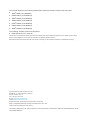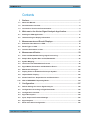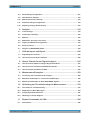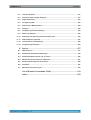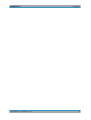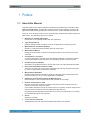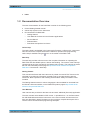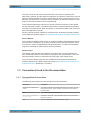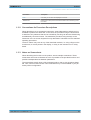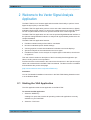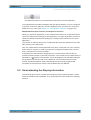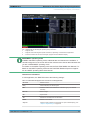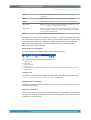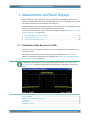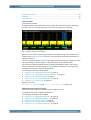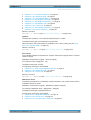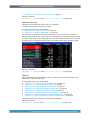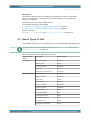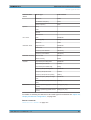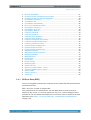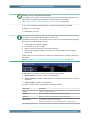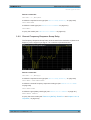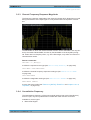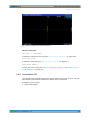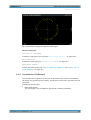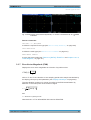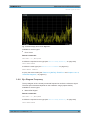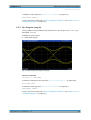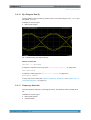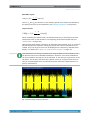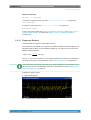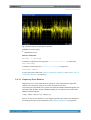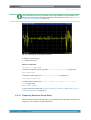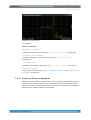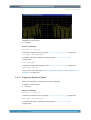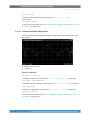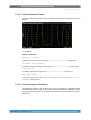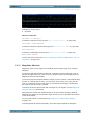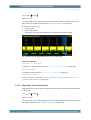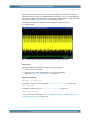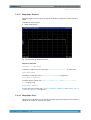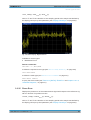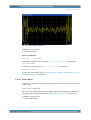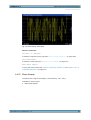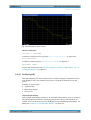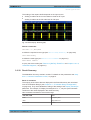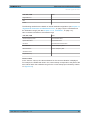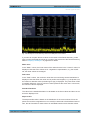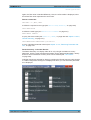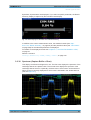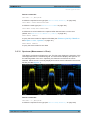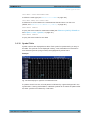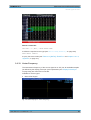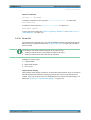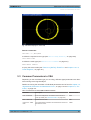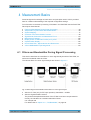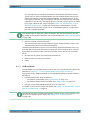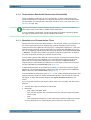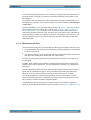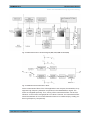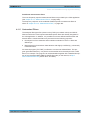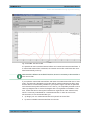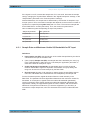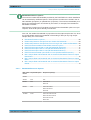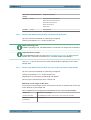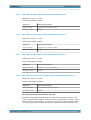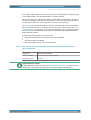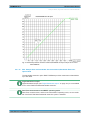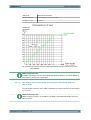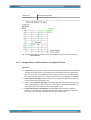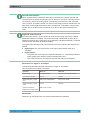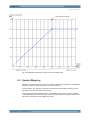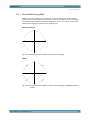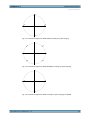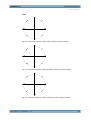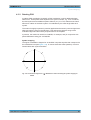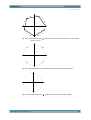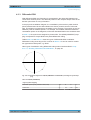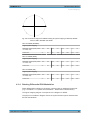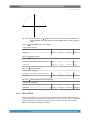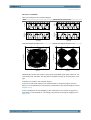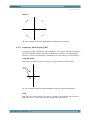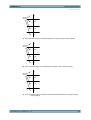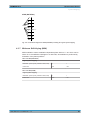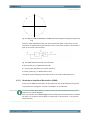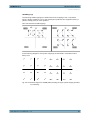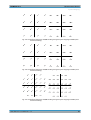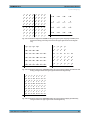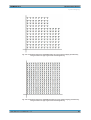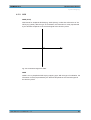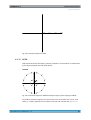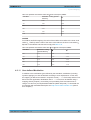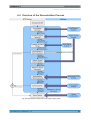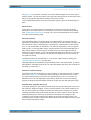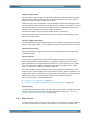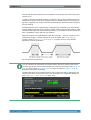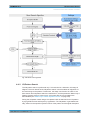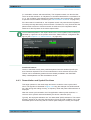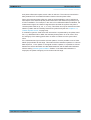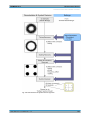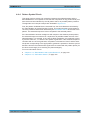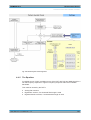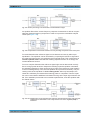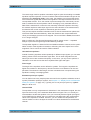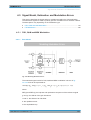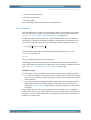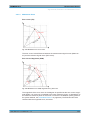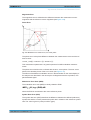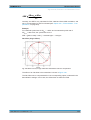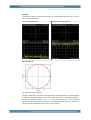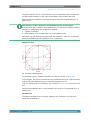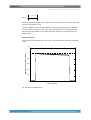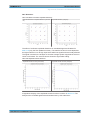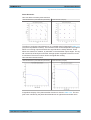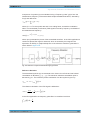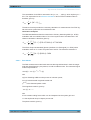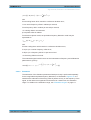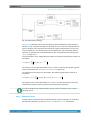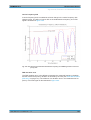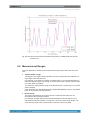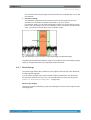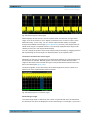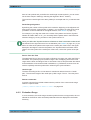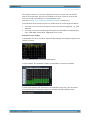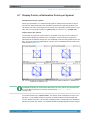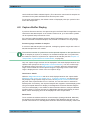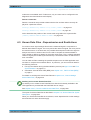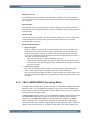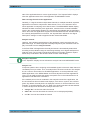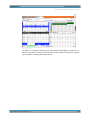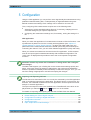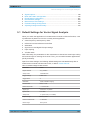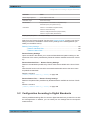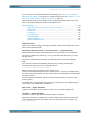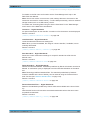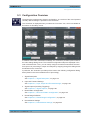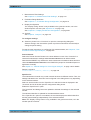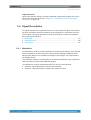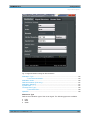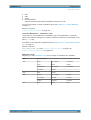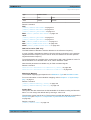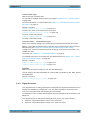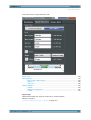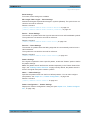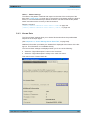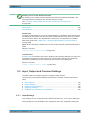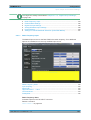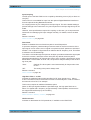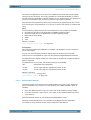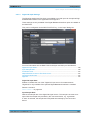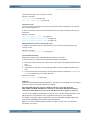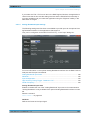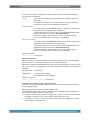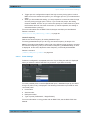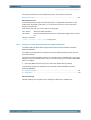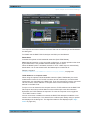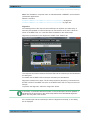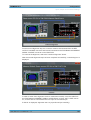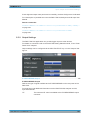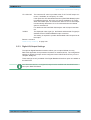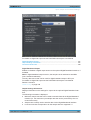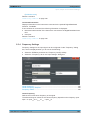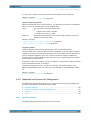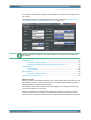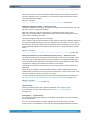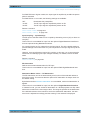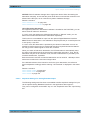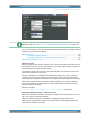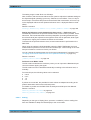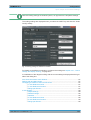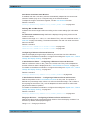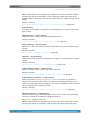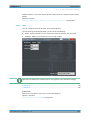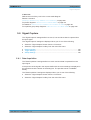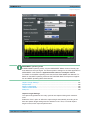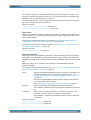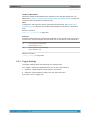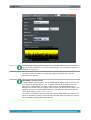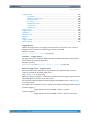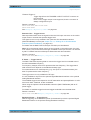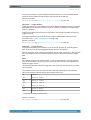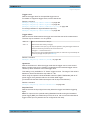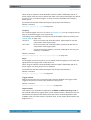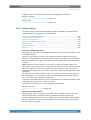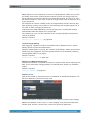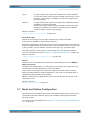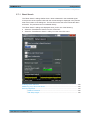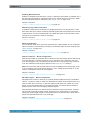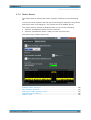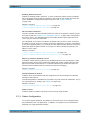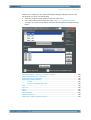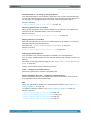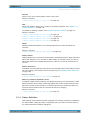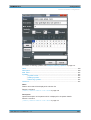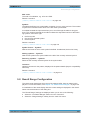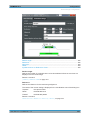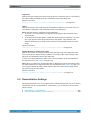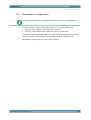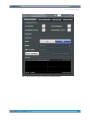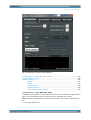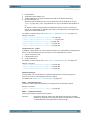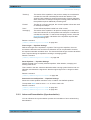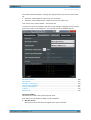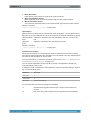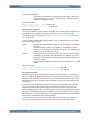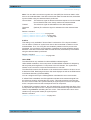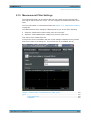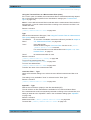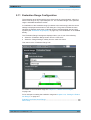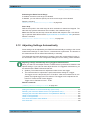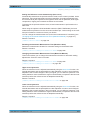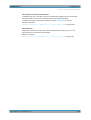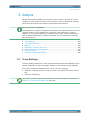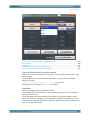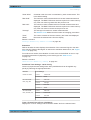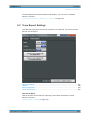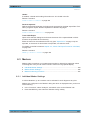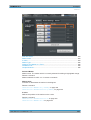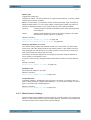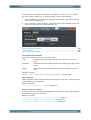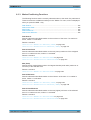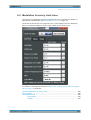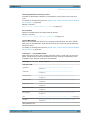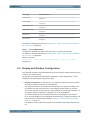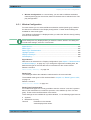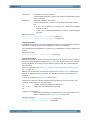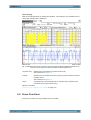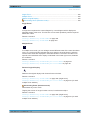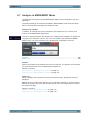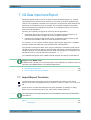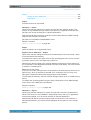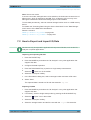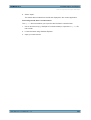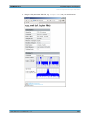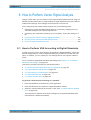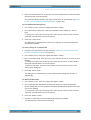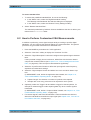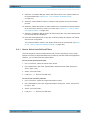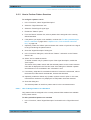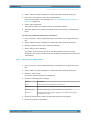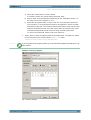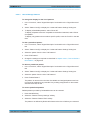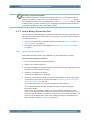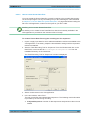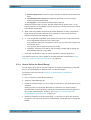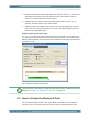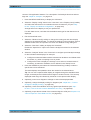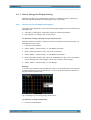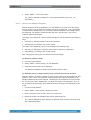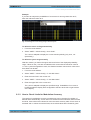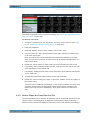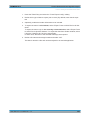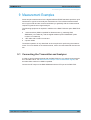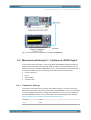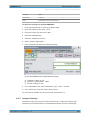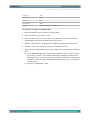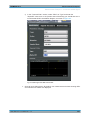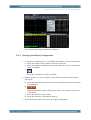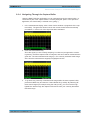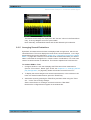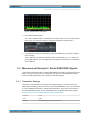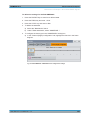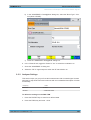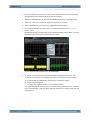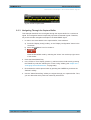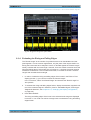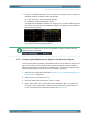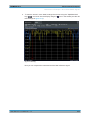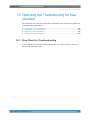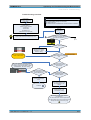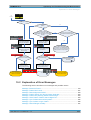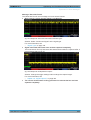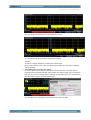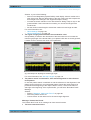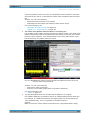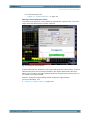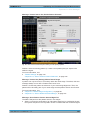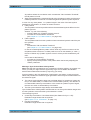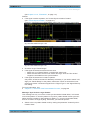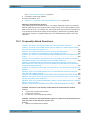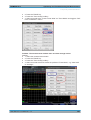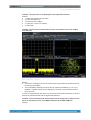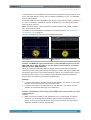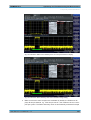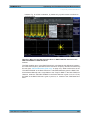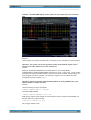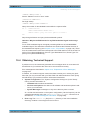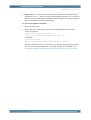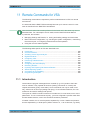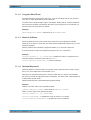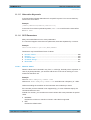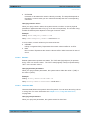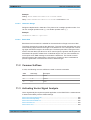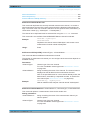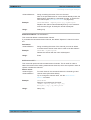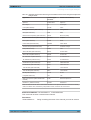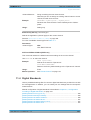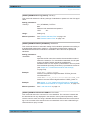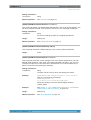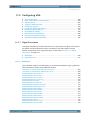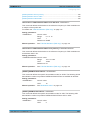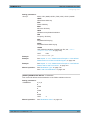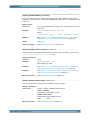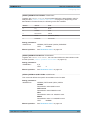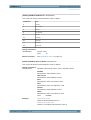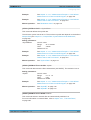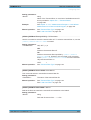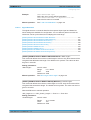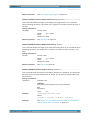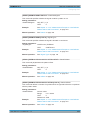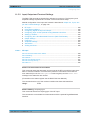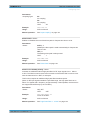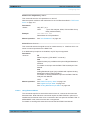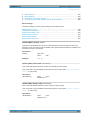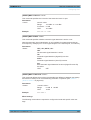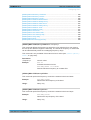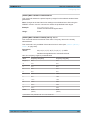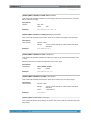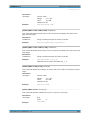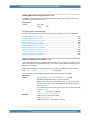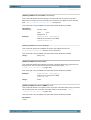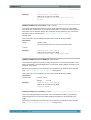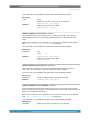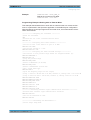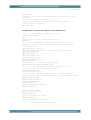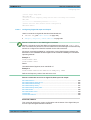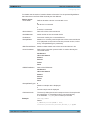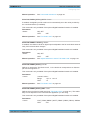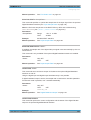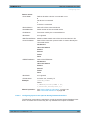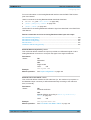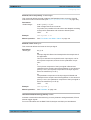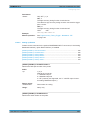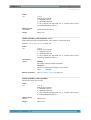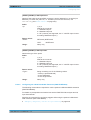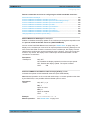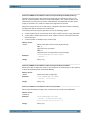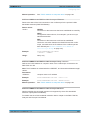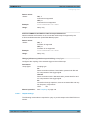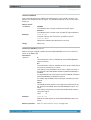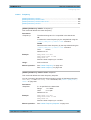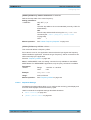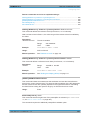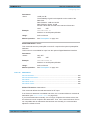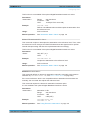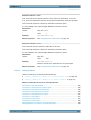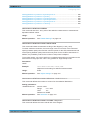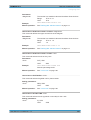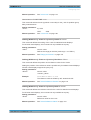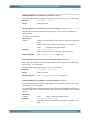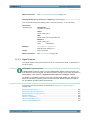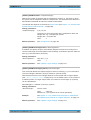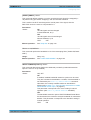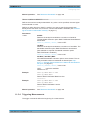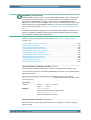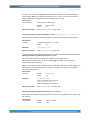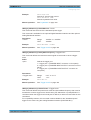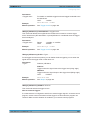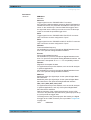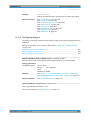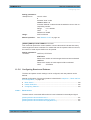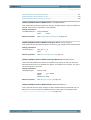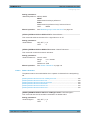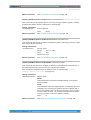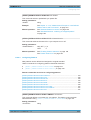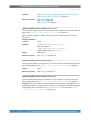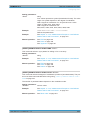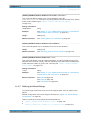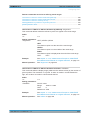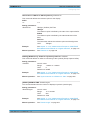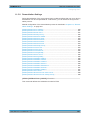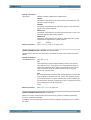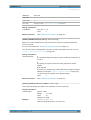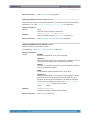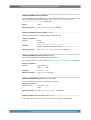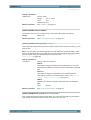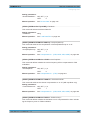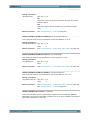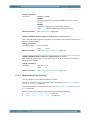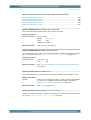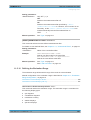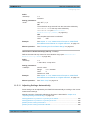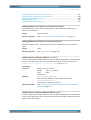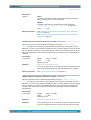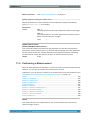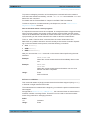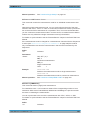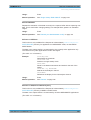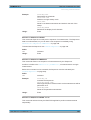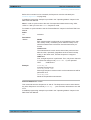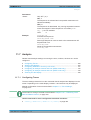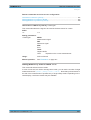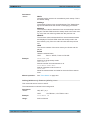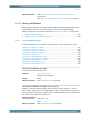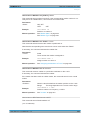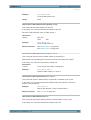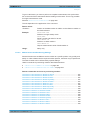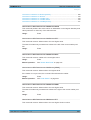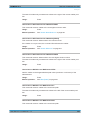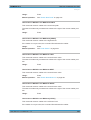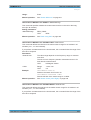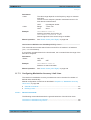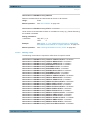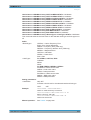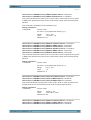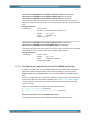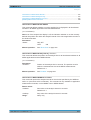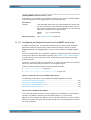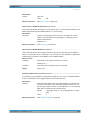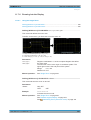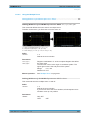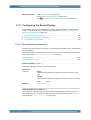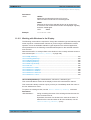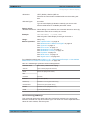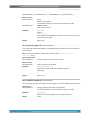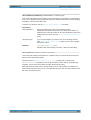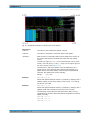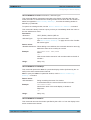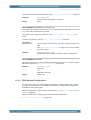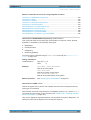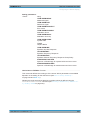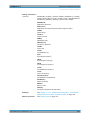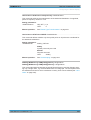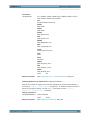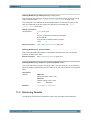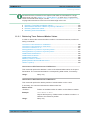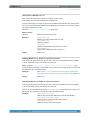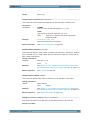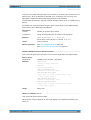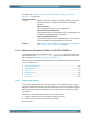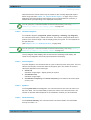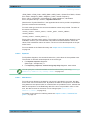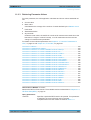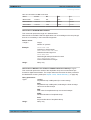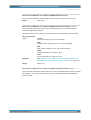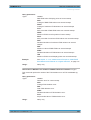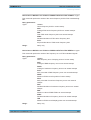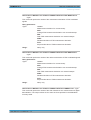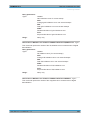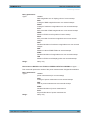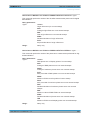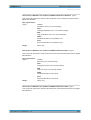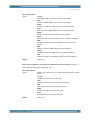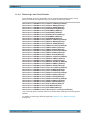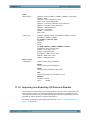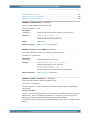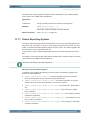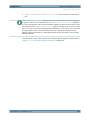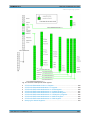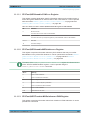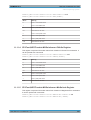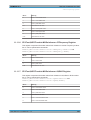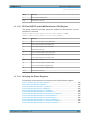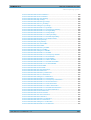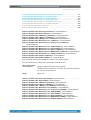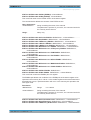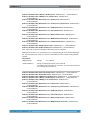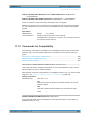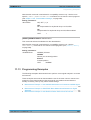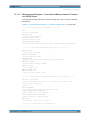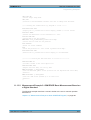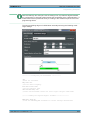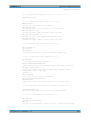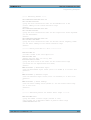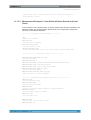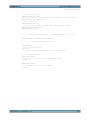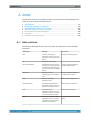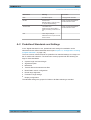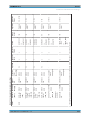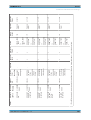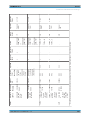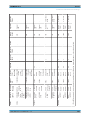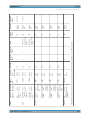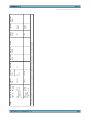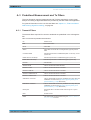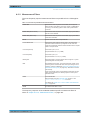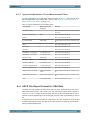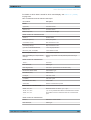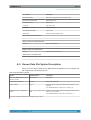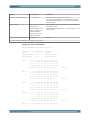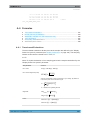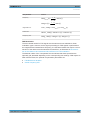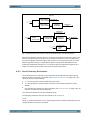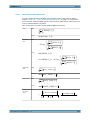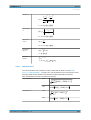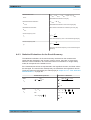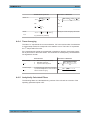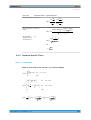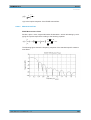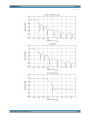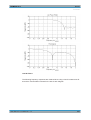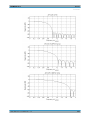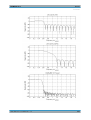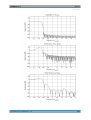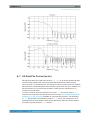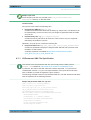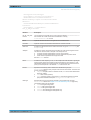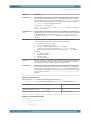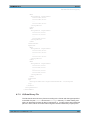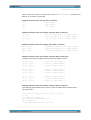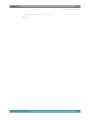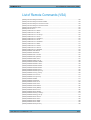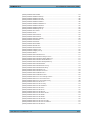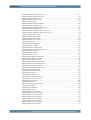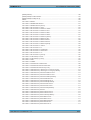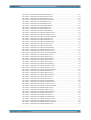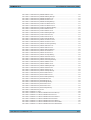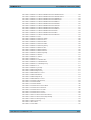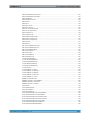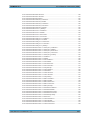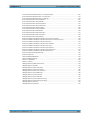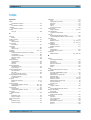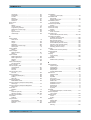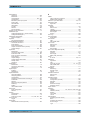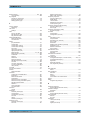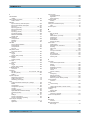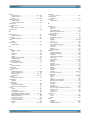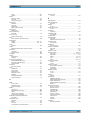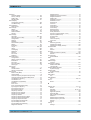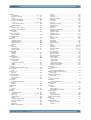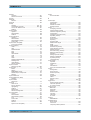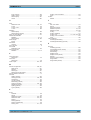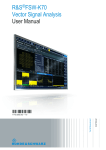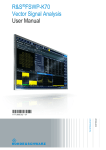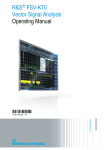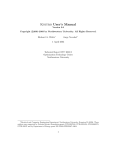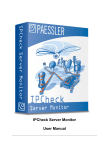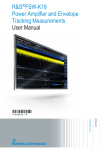Download R&S FSW K70 VSA User Manual
Transcript
R&S®FSW-K70 Vector Signal Analysis User Manual (;×êê2) User Manual Test & Measurement 1173.9292.02 ─ 14 This manual applies to the following R&S®FSW models with firmware version 2.22 and higher: ● R&S®FSW8 (1312.8000K08) ● R&S®FSW13 (1312.8000K13) ● R&S®FSW26 (1312.8000K26) ● R&S®FSW43 (1312.8000K43) ● R&S®FSW50 (1312.8000K50) ● R&S®FSW67 (1312.8000K67) ● R&S®FSW85 (1312.8000K85) The following firmware options are described: ● R&S FSW-K70 (1313.1416.02) The firmware of the instrument makes use of several valuable open source software packages. For information, see the "Open Source Acknowledgement" on the user documentation CD-ROM (included in delivery). Rohde & Schwarz would like to thank the open source community for their valuable contribution to embedded computing. © 2015 Rohde & Schwarz GmbH & Co. KG Mühldorfstr. 15, 81671 München, Germany Phone: +49 89 41 29 - 0 Fax: +49 89 41 29 12 164 E-mail: [email protected] Internet: www.rohde-schwarz.com Subject to change – Data without tolerance limits is not binding. R&S® is a registered trademark of Rohde & Schwarz GmbH & Co. KG. Trade names are trademarks of the owners. The following abbreviations are used throughout this manual: R&S®FSW is abbreviated as R&S FSW. R&S®SMW200A is abbreviated as R&S SMW200A. R&S®FSW-K70 Contents Contents 1 Preface.................................................................................................... 7 1.1 About this Manual......................................................................................................... 7 1.2 Documentation Overview............................................................................................. 8 1.3 Conventions Used in the Documentation...................................................................9 2 Welcome to the Vector Signal Analysis Application........................ 11 2.1 Starting the VSA Application..................................................................................... 11 2.2 Understanding the Display Information....................................................................12 3 Measurements and Result Displays...................................................15 3.1 Evaluation Data Sources in VSA............................................................................... 15 3.2 Result Types in VSA................................................................................................... 19 3.3 Common Parameters in VSA..................................................................................... 57 4 Measurement Basics........................................................................... 59 4.1 Filters and Bandwidths During Signal Processing.................................................. 59 4.2 Sample Rate, Symbol Rate and I/Q Bandwidth........................................................ 66 4.3 Symbol Mapping......................................................................................................... 77 4.4 Overview of the Demodulation Process................................................................... 98 4.5 Signal Model, Estimation and Modulation Errors.................................................. 110 4.6 Measurement Ranges............................................................................................... 126 4.7 Display Points vs Estimation Points per Symbol.................................................. 131 4.8 Capture Buffer Display............................................................................................. 132 4.9 Known Data Files - Dependencies and Restrictions............................................. 133 4.10 VSA in MSRA/MSRT Operating Mode..................................................................... 134 5 Configuration......................................................................................137 5.1 Default Settings for Vector Signal Analysis........................................................... 138 5.2 Configuration According to Digital Standards....................................................... 139 5.3 Configuration Overview............................................................................................142 5.4 Signal Description.....................................................................................................144 5.5 Input, Output and Frontend Settings.......................................................................152 5.6 Signal Capture...........................................................................................................180 5.7 Burst and Pattern Configuration............................................................................. 192 User Manual 1173.9292.02 ─ 14 3 R&S®FSW-K70 Contents 5.8 Result Range Configuration.....................................................................................201 5.9 Demodulation Settings............................................................................................. 203 5.10 Measurement Filter Settings.................................................................................... 213 5.11 Evaluation Range Configuration............................................................................. 215 5.12 Adjusting Settings Automatically............................................................................216 6 Analysis.............................................................................................. 219 6.1 Trace Settings........................................................................................................... 219 6.2 Trace Export Settings............................................................................................... 222 6.3 Markers...................................................................................................................... 223 6.4 Modulation Accuracy Limit Lines............................................................................228 6.5 Display and Window Configuration.........................................................................230 6.6 Zoom Functions........................................................................................................ 233 6.7 Analysis in MSRA/MSRT Mode................................................................................ 235 7 I/Q Data Import and Export................................................................236 7.1 Import/Export Functions.......................................................................................... 236 7.2 How to Export and Import I/Q Data..........................................................................238 8 How to Perform Vector Signal Analysis...........................................241 8.1 How to Perform VSA According to Digital Standards........................................... 241 8.2 How to Perform Customized VSA Measurements................................................. 243 8.3 How to Analyze the Measured Data.........................................................................252 9 Measurement Examples.................................................................... 259 9.1 Connecting the Transmitter and Analyzer..............................................................259 9.2 Measurement Example 1: Continuous QPSK Signal............................................. 260 9.3 Measurement Example 2: Burst GSM EDGE Signals............................................ 267 10 Optimizing and Troubleshooting the Measurement....................... 276 10.1 Flow Chart for Troubleshooting...............................................................................276 10.2 Explanation of Error Messages............................................................................... 278 10.3 Frequently Asked Questions................................................................................... 287 10.4 Obtaining Technical Support................................................................................... 294 11 Remote Commands for VSA............................................................. 296 11.1 Introduction............................................................................................................... 296 User Manual 1173.9292.02 ─ 14 4 R&S®FSW-K70 Contents 11.2 Common Suffixes......................................................................................................301 11.3 Activating Vector Signal Analysis........................................................................... 301 11.4 Digital Standards.......................................................................................................305 11.5 Configuring VSA....................................................................................................... 308 11.6 Performing a Measurement......................................................................................394 11.7 Analysis..................................................................................................................... 400 11.8 Configuring the Result Display................................................................................422 11.9 Retrieving Results.....................................................................................................435 11.10 Importing and Exporting I/Q Data and Results...................................................... 455 11.11 Status Reporting System......................................................................................... 457 11.12 Commands for Compatibility................................................................................... 468 11.13 Programming Examples........................................................................................... 469 A Annex.................................................................................................. 477 A.1 Abbreviations............................................................................................................ 477 A.2 Predefined Standards and Settings........................................................................ 478 A.3 Predefined Measurement and Tx Filters................................................................. 485 A.4 ASCII File Export Format for VSA Data...................................................................487 A.5 Known Data File Syntax Description.......................................................................489 A.6 Formulae.................................................................................................................... 491 A.7 I/Q Data File Format (iq-tar)......................................................................................505 List of Remote Commands (VSA).....................................................512 Index....................................................................................................523 User Manual 1173.9292.02 ─ 14 5 R&S®FSW-K70 User Manual 1173.9292.02 ─ 14 Contents 6 R&S®FSW-K70 Preface About this Manual 1 Preface 1.1 About this Manual This R&S FSW Vector Signal Analysis User Manual provides all the information specific to the application. All general instrument functions and settings common to all applications and operating modes are described in the main R&S FSW User Manual. The main focus in this manual is on the measurement results and the tasks required to obtain them. The following topics are included: ● Welcome to the VSA Application Introduction to and getting familiar with the application ● Typical applications Example measurement scenarios in which the application is frequently used. ● Measurements and Result Displays Details on supported measurements and their result types ● Measurement Basics Background information on basic terms and principles in the context of the measurement ● Configuration + Analysis A concise description of all functions and settings available to configure measurements and analyze results with their corresponding remote control command ● I/Q Data Import and Export Description of general functions to import and export raw I/Q (measurement) data ● How to Perform Measurements in VSA The basic procedure to perform each measurement and step-by-step instructions for more complex tasks or alternative methods ● Measurement Examples Detailed measurement examples to guide you through typical measurement scenarios and allow you to try out the application immediately ● Optimizing and Troubleshooting the Measurement Hints and tips on how to handle errors and optimize the test setup ● Remote Commands for VSA Remote commands required to configure and perform VSA measurements in a remote environment, sorted by tasks (Commands required to set up the environment or to perform common tasks on the instrument are provided in the main R&S FSW User Manual) Programming examples demonstrate the use of many commands and can usually be executed directly for test purposes ● Annex Reference material ● List of remote commands Alphahabetical list of all remote commands described in the manual User Manual 1173.9292.02 ─ 14 7 R&S®FSW-K70 Preface Documentation Overview ● Index 1.2 Documentation Overview The user documentation for the R&S FSW consists of the following parts: ● Printed Getting Started manual ● Online Help system on the instrument ● Documentation CD-ROM with: – Getting Started – User Manuals for base unit and firmware applications – Service Manual – Release Notes – Data sheet and product brochures Online Help The Online Help is embedded in the instrument's firmware. It offers quick, context-sensitive access to the complete information needed for operation and programming. Online help is available using the icon on the toolbar of the R&S FSW. Web Help The web help provides online access to the complete information on operating the R&S FSW and all available options, without downloading. The content of the web help corresponds to the user manuals for the latest product version. The web help is available from the R&S FSW product page at http://www.rohde-schwarz.com/product/ FSW.html > Downloads > Web Help. Getting Started This manual is delivered with the instrument in printed form and in PDF format on the CD-ROM. It provides the information needed to set up and start working with the instrument. Basic operations and handling are described. Safety information is also included. The Getting Started manual in various languages is also available for download from the Rohde & Schwarz website, on the R&S FSW product page at http://www.rohdeschwarz.com/product/FSW.html. User Manuals User manuals are provided for the base unit and each additional (firmware) application. The user manuals are available in PDF format - in printable form - on the Documentation CD-ROM delivered with the instrument. In the user manuals, all instrument functions are described in detail. Furthermore, they provide a complete description of the remote control commands with programming examples. User Manual 1173.9292.02 ─ 14 8 R&S®FSW-K70 Preface Conventions Used in the Documentation The user manual for the base unit provides basic information on operating the R&S FSW in general, and the Spectrum application in particular. Furthermore, the software functions that enhance the basic functionality for various applications are described here. An introduction to remote control is provided, as well as information on maintenance, instrument interfaces and troubleshooting. In the individual application manuals, the specific instrument functions of the application are described in detail. For additional information on default settings and parameters, refer to the data sheets. Basic information on operating the R&S FSW is not included in the application manuals. All user manuals are also available for download from the Rohde & Schwarz website, on the R&S FSW product page at http://www2.rohde-schwarz.com/product/FSW.html. Service Manual This manual is available in PDF format on the Documentation CD-ROM delivered with the instrument. It describes how to check compliance with rated specifications, instrument function, repair, troubleshooting and fault elimination. It contains all information required for repairing the R&S FSW by replacing modules. Release Notes The release notes describe the installation of the firmware, new and modified functions, eliminated problems, and last minute changes to the documentation. The corresponding firmware version is indicated on the title page of the release notes. The most recent release notes are also available for download from the Rohde & Schwarz website, on the R&S FSW product page at http://www2.rohde-schwarz.com/ product/FSW.html > Downloads > Firmware. 1.3 Conventions Used in the Documentation 1.3.1 Typographical Conventions The following text markers are used throughout this documentation: Convention Description "Graphical user interface elements" All names of graphical user interface elements on the screen, such as dialog boxes, menus, options, buttons, and softkeys are enclosed by quotation marks. KEYS Key names are written in capital letters. File names, commands, program code File names, commands, coding samples and screen output are distinguished by their font. Input Input to be entered by the user is displayed in italics. User Manual 1173.9292.02 ─ 14 9 R&S®FSW-K70 Preface Conventions Used in the Documentation Convention Description Links Links that you can click are displayed in blue font. "References" References to other parts of the documentation are enclosed by quotation marks. 1.3.2 Conventions for Procedure Descriptions When describing how to operate the instrument, several alternative methods may be available to perform the same task. In this case, the procedure using the touchscreen is described. Any elements that can be activated by touching can also be clicked using an additionally connected mouse. The alternative procedure using the keys on the instrument or the on-screen keyboard is only described if it deviates from the standard operating procedures. The term "select" may refer to any of the described methods, i.e. using a finger on the touchscreen, a mouse pointer in the display, or a key on the instrument or on a keyboard. 1.3.3 Notes on Screenshots When describing the functions of the product, we use sample screenshots. These screenshots are meant to illustrate as much as possible of the provided functions and possible interdependencies between parameters. The screenshots usually show a fully equipped product, that is: with all options installed. Thus, some functions shown in the screenshots may not be available in your particular product configuration. User Manual 1173.9292.02 ─ 14 10 R&S®FSW-K70 Welcome to the Vector Signal Analysis Application Starting the VSA Application 2 Welcome to the Vector Signal Analysis Application The R&S FSW-K70 is a firmware application that adds functionality to perform Vector Signal Analysis (VSA) to the R&S FSW. The R&S FSW VSA application performs vector and scalar measurements on digitally modulated single-carrier signals. To perform the measurements it converts RF signals into the complex baseband. Use of an optional external mixer is also supported. The R&S FSW VSA application can also use the optional Digital Baseband interface or the optional Analog Baseband interface to analyze I/Q signals already delivered to the complex baseband. The R&S FSW VSA application features: ● Flexible modulation analysis from MSK to 1024QAM ● Numerous standard-specific default settings ● Various graphical, numerical and statistical evaluations and result displays ● Spectrum analyses of the measurement and error signal ● Flexible burst search for the analysis of complex signal combinations, short bursts or signal mix This user manual contains a description of the functionality that the application provides, including remote control operation. Functions that are not discussed in this manual are the same as in the Spectrum application and are described in the R&S FSW User Manual. The latest version is available for download at the product homepage (http://www2.rohde-schwarz.com/product/FSW.html). Installation You can find detailed installation instructions in the R&S FSW Getting Started manual or in the Release Notes. 2.1 Starting the VSA Application The VSA application adds a new application to the R&S FSW. To activate the VSA application 1. Select the MODE key. A dialog box opens that contains all operating modes and applications currently available on your R&S FSW. 2. Select the "VSA" item. User Manual 1173.9292.02 ─ 14 11 R&S®FSW-K70 Welcome to the Vector Signal Analysis Application Understanding the Display Information The R&S FSW opens a new measurement channel for the VSA application. The measurement is started immediately with the default settings. It can be configured in the VSA "Overview" dialog box, which is displayed when you select the "Overview" softkey from any menu (see chapter 5.3, "Configuration Overview", on page 142). Multiple Measurement Channels and Sequencer Function When you activate an application, a new measurement channel is created which determines the measurement settings for that application. The same application can be activated with different measurement settings by creating several channels for the same application. The number of channels that can be configured at the same time depends on the available memory on the instrument. Only one measurement can be performed at any time, namely the one in the currently active channel. However, in order to perform the configured measurements consecutively, a Sequencer function is provided. If activated, the measurements configured in the currently active channels are performed one after the other in the order of the tabs. The currently active measurement is indicated by a symbol in the tab label. The result displays of the individual channels are updated in the tabs (as well as the "MultiView") as the measurements are performed. Sequential operation itself is independent of the currently displayed tab. For details on the Sequencer function see the R&S FSW User Manual. 2.2 Understanding the Display Information The following figure shows a measurement diagram during analyzer operation. All different information areas are labeled. They are explained in more detail in the following sections. User Manual 1173.9292.02 ─ 14 12 R&S®FSW-K70 Welcome to the Vector Signal Analysis Application Understanding the Display Information 1 2+3 4 5 6 = = = = = Channel bar for firmware and measurement settings Window title bar with diagram-specific (trace) information Diagram area Diagram footer with diagram-specific information, depending on measurement application Instrument status bar with error messages, progress bar and date/time display MSRA/MSRT operating mode In MSRA and MSRT operating mode, additional tabs and elements are available. A colored background of the screen behind the measurement channel tabs indicates that you are in MSRA/MSRT operating mode. For details on the MSRA operating mode see the R&S FSW MSRA User Manual. For details on the MSRT operating mode see the R&S FSW Realtime Spectrum Application and MSRT Operating Mode User Manual. Channel bar information In VSA application, the R&S FSW shows the following settings: Table 2-1: Information displayed in the channel bar in VSA application Ref Level Reference level Freq Center frequency for the RF signal Std Selected measurement standard or modulation type (if no standard selected) Res Len Result Length SR Symbol Rate Att Mechanical and electronic RF attenuation Offset Reference level offset Cap Len Capture Length (instead of result length for capture buffer display), see "Capture Length Settings" on page 181 User Manual 1173.9292.02 ─ 14 13 R&S®FSW-K70 Welcome to the Vector Signal Analysis Application Understanding the Display Information Input Input type of the signal source, see chapter 5.5.1, "Input Settings", on page 152 Burst Burst search active (see "Enabling Burst Searches" on page 194) Pattern Pattern search active (see "Enabling Pattern Searches" on page 196) Stat Count Statistics count for averaging and other statistical operations, see "Statistic Count" on page 191; cannot be edited directly Capt Count Capture count; the current number of captures performed if several captures are necessary to obtain the number of results defined by "Statistics Count"; cannot be edited directly SGL The sweep is set to single sweep mode. In addition, the channel bar also displays information on instrument settings that affect the measurement results even though this is not immediately apparent from the display of the measured values (e.g. transducer or trigger settings). This information is displayed only when applicable for the current measurement. For details see the R&S FSW Getting Started manual. Window title bar information For each diagram, the header provides the following information: Fig. 2-1: Window title bar information in VSA application 1 2 3 4 5 6 = = = = = = Window name Result type Data source type Trace color Displayed signal for Meas&Ref or multi data source: M (Meas), R (Ref), C (Capture buffer), E (Error) Trace mode Diagram area The diagram area displays the results according to the selected result displays (see chapter 3, "Measurements and Result Displays", on page 15). Diagram footer information The diagram footer (beneath the diagram) contains the start and stop symbols or time of the evaluation range. Status bar information Global instrument settings, the instrument status and any irregularities are indicated in the status bar beneath the diagram. Furthermore, the progress of the current operation is displayed in the status bar. User Manual 1173.9292.02 ─ 14 14 R&S®FSW-K70 Measurements and Result Displays Evaluation Data Sources in VSA 3 Measurements and Result Displays Various different result displays for VSA measurements are available. Which result types are available depends on the selected data source. You can define which part of the measured signal is to be evaluated and displayed. The determined result and evaluation ranges are included in the result displays (where useful) to visualize the basis of the displayed values and traces. For background information on the result and evaluation ranges see chapter 4.6, "Measurement Ranges", on page 126.) ● ● ● Evaluation Data Sources in VSA.............................................................................15 Result Types in VSA............................................................................................... 19 Common Parameters in VSA.................................................................................. 57 3.1 Evaluation Data Sources in VSA All data sources for evaluation available for VSA are displayed in the evaluation bar in SmartGrid mode. The data source determines which result types are available (see table 3-1). For details on selecting the data source for evaluation see chapter 6.5, "Display and Window Configuration", on page 230. In diagrams in the frequency domain (Spectrum transformation, see "Result Type Transformation" on page 231) the usable I/Q bandwidth is indicated by vertical blue lines. Capture Buffer...............................................................................................................16 Measurement & Reference Signal................................................................................ 16 Symbols........................................................................................................................ 17 Error Vector...................................................................................................................17 Modulation Errors..........................................................................................................17 User Manual 1173.9292.02 ─ 14 15 R&S®FSW-K70 Measurements and Result Displays Evaluation Data Sources in VSA Modulation Accuracy.....................................................................................................18 Equalizer....................................................................................................................... 18 Multi Source.................................................................................................................. 19 Capture Buffer The captured I/Q data In capture buffer result diagrams the result ranges are indicated by green bars along the time axis. The currently displayed result range is indicated by a blue bar. Fig. 3-1: Result ranges for a burst signal Note: You can use the capture buffer display to navigate through the available result ranges (using Select Result Rng function), and analyze the individual result ranges in separate windows. You can change the position of the result range quickly and easily by dragging the blue bar representing the result range to a different position in the capture buffer. If the optional 2 GHz bandwidth extension (R&S FSW-B2000) is active, the capture buffer is restricted to 256,000 samples; thus, all data is included in one single range. The default result type is "Magnitude Absolute". The following result types are available: ● chapter 3.2.21, "Magnitude Absolute", on page 40 ● chapter 3.2.22, "Magnitude Overview Absolute", on page 41 ● chapter 3.2.28, "Real/Imag (I/Q)", on page 47 ● chapter 3.2.11, "Frequency Absolute", on page 30 ● chapter 3.2.34, "Vector I/Q", on page 56 Remote command: LAY:ADD? '1',BEL,TCAP(see LAYout:ADD[:WINDow]? on page 423) Measurement & Reference Signal The measurement signal or the ideal reference signal (or both) The default result type is "Magnitude Relative". The following result types are available: ● chapter 3.2.21, "Magnitude Absolute", on page 40 ● chapter 3.2.23, "Magnitude Relative", on page 43 ● chapter 3.2.26, "Phase Wrap", on page 45 ● chapter 3.2.27, "Phase Unwrap", on page 46 ● chapter 3.2.11, "Frequency Absolute", on page 30 User Manual 1173.9292.02 ─ 14 16 R&S®FSW-K70 Measurements and Result Displays Evaluation Data Sources in VSA ● ● ● ● ● ● ● ● ● chapter 3.2.12, "Frequency Relative", on page 32 chapter 3.2.28, "Real/Imag (I/Q)", on page 47 chapter 3.2.10, "Eye Diagram Real (I)", on page 30 chapter 3.2.9, "Eye Diagram Imag (Q)", on page 29 chapter 3.2.8, "Eye Diagram Frequency", on page 28 chapter 3.2.5, "Constellation I/Q", on page 25 chapter 3.2.34, "Vector I/Q", on page 56 chapter 3.2.4, "Constellation Frequency", on page 24 chapter 3.2.33, "Vector Frequency", on page 55 Remote command: LAY:ADD? '1',BEL,REF(see LAYout:ADD[:WINDow]? on page 423) Symbols The detected symbols (i.e. the detected bits) displayed in a table; The default result type is a hexadecimal symbol table. Other formats for the symbol table are available, but no other result types (see chapter 3.2.32, "Symbol Table", on page 54). Remote command: LAY:ADD? '1',BEL, SYMB(see LAYout:ADD[:WINDow]? on page 423) Error Vector The modulated difference between the complex measurement signal and the complex reference signal: Modulation (measurement signal - reference signal) For example: EVM = Mag(meas - ref) The default result type is "EVM". The following result types are available: ● chapter 3.2.7, "Error Vector Magnitude (EVM)", on page 27 ● chapter 3.2.28, "Real/Imag (I/Q)", on page 47 ● chapter 3.2.34, "Vector I/Q", on page 56 Remote command: LAY:ADD? '1',BEL,EVEC(see LAYout:ADD[:WINDow]? on page 423) Modulation Errors The difference between the modulated complex samples in the measurement and the modulated reference signal: Modulation (measurement signal) - Modulation (reference signal) For example: Magnitude Error = Mag(meas) - Mag(ref) The default result type is "Magnitude Error". The following result types are available: ● chapter 3.2.21, "Magnitude Absolute", on page 40 ● chapter 3.2.25, "Phase Error", on page 44 ● chapter 3.2.13, "Frequency Error Absolute", on page 33 User Manual 1173.9292.02 ─ 14 17 R&S®FSW-K70 Measurements and Result Displays Evaluation Data Sources in VSA ● chapter 3.2.14, "Frequency Error Relative", on page 34 Remote command: LAY:ADD? '1',BEL,MERR(see LAYout:ADD[:WINDow]? on page 423) Modulation Accuracy Paraeters that characterize the accuracy of modulation. The default result type is "Result Summary". The following result types are available: ● chapter 3.2.29, "Result Summary", on page 48 ● chapter 3.2.1, "Bit Error Rate (BER)", on page 21 The results of a modulation accuracy measurement can be checked for violation of defined limits automatically. If limit check is activated and the measured values exceed the limits, those values are indicated in red in the result summary table. If limit check is activated and no values exceed the limits, the checked values are indicated in green. Remote command: LAY:ADD? '1',BEL,MACC(see LAYout:ADD[:WINDow]? on page 423) Equalizer Filter characteristics of the equalizer used to compensate for channel distortion and parameters of the distortion itself. The following result types are available: ● chapter 3.2.18, "Impulse Response Magnitude", on page 38 ● chapter 3.2.19, "Impulse Response Phase", on page 39 ● chapter 3.2.20, "Impulse Response Real/Imag", on page 39 ● chapter 3.2.16, "Frequency Response Magnitude", on page 36 ● chapter 3.2.17, "Frequency Response Phase", on page 37 ● chapter 3.2.15, "Frequency Response Group Delay", on page 35 ● chapter 3.2.3, "Channel Frequency Response Magnitude", on page 24 ● chapter 3.2.2, "Channel Frequency Response Group Delay", on page 23 The default result type is "Frequency Response Magnitude". Remote command: LAY:ADD? '1',BEL,EQU(see LAYout:ADD[:WINDow]? on page 423) User Manual 1173.9292.02 ─ 14 18 R&S®FSW-K70 Measurements and Result Displays Result Types in VSA Multi Source Combines two data sources in one diagram, with (initially) one trace for each data source. This allows you to compare the errors to the captured or measured data directly in the diagram. The default result type is "Spec (Meas+Error)". The following result types are available: ● chapter 3.2.30, "Spectrum (Capture Buffer + Error)", on page 52 ● chapter 3.2.31, "Spectrum (Measurement + Error)", on page 53 Remote command: LAY:ADD? '1',RIGH,MCOM, see LAYout:ADD[:WINDow]? on page 423 3.2 Result Types in VSA The available result types for a window depend on the selected evaluation data source. The SCPI parameters in the following table refer to the CALC:FORM command, see CALCulate<n>:FORMat on page 431. Table 3-1: Available result types depending on data source Evaluation Data Source Result Type SCPI Parameter Capture Buffer Magnitude Absolute MAGNitude Real/Imag (I/Q) RIMag Frequency Absolute FREQuency Vector I/Q COMP Magnitude Overview Absolute MOVerview Magnitude Absolute MAGNitude Magnitude Relative MAGNitude Phase Wrap PHASe Phase Unwrap UPHase Frequency Absolute FREQuency Frequency Relative FREQuency Real/Imag (I/Q) RIMag Eye Diagram Real (I) IEYE Eye Diagram Imag (Q) QEYE Eye Diagram Frequency FEYE Constellation I/Q CONS Constellation I/Q (Rotated) RCON Meas & Ref Signal User Manual 1173.9292.02 ─ 14 19 R&S®FSW-K70 Measurements and Result Displays Result Types in VSA Evaluation Data Source Symbols Error Vector Modulation Errors Modulation Accuracy Equalizer Multi Source Result Type SCPI Parameter Vector I/Q COMP Constellation Frequency CONF Vector Frequency COVF Binary - Octal - Decimal - Hexadecimal - EVM MAGNitude Real/Imag (I/Q) RIMag Vector I/Q COMP Magnitude Error MAGNitude Phase Error PHASe Frequency Error Absolute FREQuency Frequency Error Relative FREQuency Bit Error Rate BERate Result Summary RSUM Impulse Response Magnitude MAGNitude Impulse Response Phase UPHase Impulse Response Real/Image RIMag Frequency Response Magnitude MAGNitude Frequency Response Phase UPHase Frequency Response Group Delay GDELay Channel Frquency Response Magnitude MAGNitude Channel Frequency Response Group Delay GDELay Spectrum (Real/Imag) (Capture buffer + Error) RIMag (query only) Spectrum (Real/Imag) (Measurement + Error) RIMag (query only) For details on selecting the data source and result types for evaluation see chapter 6.5, "Display and Window Configuration", on page 230. Remote command: CALCulate<n>:FORMat on page 431 User Manual 1173.9292.02 ─ 14 20 R&S®FSW-K70 Measurements and Result Displays Result Types in VSA ● ● ● ● ● ● ● ● ● ● ● ● ● ● ● ● ● ● ● ● ● ● ● ● ● ● ● ● ● ● ● ● ● ● Bit Error Rate (BER)................................................................................................21 Channel Frequency Response Group Delay.......................................................... 23 Channel Frequency Response Magnitude..............................................................24 Constellation Frequency......................................................................................... 24 Constellation I/Q......................................................................................................25 Constellation I/Q (Rotated)......................................................................................26 Error Vector Magnitude (EVM)................................................................................27 Eye Diagram Frequency......................................................................................... 28 Eye Diagram Imag (Q)............................................................................................ 29 Eye Diagram Real (I)...............................................................................................30 Frequency Absolute................................................................................................ 30 Frequency Relative................................................................................................. 32 Frequency Error Absolute....................................................................................... 33 Frequency Error Relative........................................................................................ 34 Frequency Response Group Delay.........................................................................35 Frequency Response Magnitude............................................................................ 36 Frequency Response Phase...................................................................................37 Impulse Response Magnitude.................................................................................38 Impulse Response Phase....................................................................................... 39 Impulse Response Real/Imag................................................................................. 39 Magnitude Absolute................................................................................................ 40 Magnitude Overview Absolute................................................................................ 41 Magnitude Relative................................................................................................. 43 Magnitude Error...................................................................................................... 43 Phase Error............................................................................................................. 44 Phase Wrap............................................................................................................ 45 Phase Unwrap.........................................................................................................46 Real/Imag (I/Q)........................................................................................................47 Result Summary......................................................................................................48 Spectrum (Capture Buffer + Error)..........................................................................52 Spectrum (Measurement + Error)........................................................................... 53 Symbol Table.......................................................................................................... 54 Vector Frequency....................................................................................................55 Vector I/Q................................................................................................................ 56 3.2.1 Bit Error Rate (BER) A bit error rate (BER) measurement compares the transmitted bits with the determined symbol decision bits: BER = error bits / number of analyzed bits As a prerequisite for this measurement, the VSA application must know which bit sequences are correct, i.e. which bit sequences may occur. This knowledge must be provided as a list of possible data sequences in xml format, which is loaded in the VSA application (see chapter 4.9, "Known Data Files - Dependencies and Restrictions", on page 133). User Manual 1173.9292.02 ─ 14 21 R&S®FSW-K70 Measurements and Result Displays Result Types in VSA Auxiliary tool to create Known Data files An auxiliary tool to create Known Data files from data that is already available in the R&S FSW VSA application is provided in the instrument free of charge. See chapter 8.2.3.2, "How to Create Known Data Files", on page 250. If such a file is loaded in the application, the BER result display is available. Available for source types: ● Modulation Accuracy Note that this measurement may take some time, as each symbol decision must be compared to the possible data sequences one by one. The BER measurement is an indicator for the quality of the demodulated signal. High BER values indicate problems such as: ● inadequate demodulation settings ● poor quality in the source data ● false or missing sequences in the Known Data file ● result range alignment leads to a mismatch of the input data with the defined sequences A BER value of 0.5 means that for at least one measurement no matching sequence was found. See also chapter 4.4.3, "Demodulation and Symbol Decisions", on page 103 The following information is provided in the BER result display: ● Bit Error Rate: error bits / number of analyzed bits ● Total # of Errors: number of detected bit errors (known data compared to symbol decisions) ● Total # of Bits: number of analyzed bits For each of these results, the following values are provided: BER Result Description Current Value for current result range Minimum Minimum "Current" value during the current measurement Maximum Maximum "Current" value during the current measurement Accumulative Total value over several measurements; for BER: Total # of Errors / Total # of Bits (similar to average function) User Manual 1173.9292.02 ─ 14 22 R&S®FSW-K70 Measurements and Result Displays Result Types in VSA Remote commands: LAY:ADD? '1',BEL,MACC to define the required source type (see LAYout:ADD[:WINDow]? on page 423) CALC:FORM BER to define the result type (see CALCulate<n>:FORMat on page 431) CALC:BER? to query the results (see CALCulate<n>:BERate on page 443) 3.2.2 Channel Frequency Response Group Delay The Frequency Response Group Delay of the channel is the derivation of phase over frequency for the original input signal. It is a measure of phase distortion. Remote commands: LAY:ADD? '1',BEL,EQU to define the required source type (see LAYout:ADD[:WINDow]? on page 423) CALC:FEED 'XFR:DDEM:IRAT' to define the channel frequency response result type (see CALCulate<n>:FEED on page 430) CALC:FORM GDEL to define the group delay result type (see CALCulate<n>:FORMat on page 431) TRAC:DATA? TRACE1 to query the trace results (see TRACe<n>[:DATA]? TRACE<n> and chapter 11.9.2.6, "Equalizer", on page 442) User Manual 1173.9292.02 ─ 14 23 R&S®FSW-K70 Measurements and Result Displays Result Types in VSA 3.2.3 Channel Frequency Response Magnitude The frequency response magnitude of the channel indicates which distortions occurred during transmission of the input signal. It is only determined if the equalizer is activated. The bandwidth for which the channel transfer function can be estimated is not only limited by the usable I/Q bandwidth, but also by the bandwidth of the analyzed input signal. Areas with low reception power, e.g. at the filter edges, may suffer from less accurate estimation results. Remote commands: LAY:ADD? '1',BEL,EQU to define the required source type (see LAYout:ADD[:WINDow]? on page 423) CALC:FEED 'XFR:DDEM:IRAT' to define the channel frequency response result type (see CALCulate<n>:FEED on page 430) CALC:FORM MAGN to define the magnitude result type (see CALCulate<n>:FORMat on page 431) TRAC:DATA? TRACE1 to query the trace results (see TRACe<n>[:DATA]? TRACE<n> and chapter 11.9.2.6, "Equalizer", on page 442) 3.2.4 Constellation Frequency The instantaneous frequency of the source signal (without inter-symbol interference) as an X/Y plot; only the symbol decision instants are drawn and not connected. Available for source types: ● Meas & Ref Signal User Manual 1173.9292.02 ─ 14 24 R&S®FSW-K70 Measurements and Result Displays Result Types in VSA Fig. 3-2: Result display "Constellation Frequency" Remote commands: LAY:ADD? '1',BEL,MEAS to define the required source type (see LAYout:ADD[:WINDow]? on page 423) CALC:FORM CONF to define the result type (see CALCulate<n>:FORMat on page 431) TRAC:DATA? TRACE1 to query the trace results (see TRACe<n>[:DATA]? TRACE<n> and chapter 11.9.2.3, "Polar Diagrams", on page 441) 3.2.5 Constellation I/Q The complex source signal (without inter-symbol interference) as an X/Y plot; only the (de-rotated) symbol decision instants are drawn and not connected Available for source types: ● Meas & Ref Signal User Manual 1173.9292.02 ─ 14 25 R&S®FSW-K70 Measurements and Result Displays Result Types in VSA Fig. 3-3: Constellation I/Q diagram for QPSK modulated signal Remote commands: LAY:ADD? '1',BEL,MEAS to define the required source type (see LAYout:ADD[:WINDow]? on page 423) CALC:FORM CONS to define the result type (see CALCulate<n>:FORMat on page 431) TRAC:DATA? TRACE1 to query the trace results (see TRACe<n>[:DATA]? TRACE<n> and chapter 11.9.2.3, "Polar Diagrams", on page 441) 3.2.6 Constellation I/Q (Rotated) The complex source signal as an X/Y plot; As opposed to the common Constellation I/Q display, the symbol decision instants, including the rotated ones, are drawn and not connected. Available for source types: ● Meas & Ref Signal This result type is only available for signals with a rotating modulation. User Manual 1173.9292.02 ─ 14 26 R&S®FSW-K70 Measurements and Result Displays Result Types in VSA Fig. 3-4: Result display "Constellation I/Q (Rotated)" vs. common "Constellation I/Q" for 3π/8-8PSK modulation Remote commands: LAY:ADD? '1',BEL,MEAS to define the required source type (see LAYout:ADD[:WINDow]? on page 423) CALC:FORM RCON to define the result type (see CALCulate<n>:FORMat on page 431) TRAC:DATA? TRACE1 to query the trace results (see TRACe<n>[:DATA]? TRACE<n> and chapter 11.9.2.3, "Polar Diagrams", on page 441) 3.2.7 Error Vector Magnitude (EVM) Displays the error vector magnitude as a function of symbols or time. EVM t EV t C with t=n·TD and TD=the duration of one sampling period at the sample rate defined by the display points per symbol parameter (see "Display Points/Sym" on page 232). The normalization constant C is chosen according to the EVM normalization. By default C² is the mean power of the reference signal. C 1 K k REF k T 2 and T duration of symbol periods Note that k=0.5·n·T for Offset QPSK with inactive Offset EVM. User Manual 1173.9292.02 ─ 14 27 R&S®FSW-K70 Measurements and Result Displays Result Types in VSA Fig. 3-5: Result display "Error Vector Magnitude" Available for source types: ● Error Vector Remote commands: LAY:ADD? '1',BEL,EVEC to define the required source type (see LAYout:ADD[:WINDow]? on page 423) CALC:FORM MAGN to define the result type (see CALCulate<n>:FORMat on page 431) TRAC:DATA? TRACE1 to query the trace results (see TRACe<n>[:DATA]? TRACE<n> and chapter 11.9.2.2, "Cartesian Diagrams", on page 441) 3.2.8 Eye Diagram Frequency The eye diagram of the currently measured frequencies and/or the reference signal. The time span of the data depends on the evaluation range (capture buffer). Available for source types: ● Meas & Ref Signal Remote commands: LAY:ADD? '1',BEL,MEAS to define the required source type (see LAYout:ADD[:WINDow]? on page 423) CALC:FORM FEYE User Manual 1173.9292.02 ─ 14 28 R&S®FSW-K70 Measurements and Result Displays Result Types in VSA to define the result type (see CALCulate<n>:FORMat on page 431) TRAC:DATA? TRACE1 to query the trace results (see TRACe<n>[:DATA]? TRACE<n> and chapter 11.9.2.2, "Cartesian Diagrams", on page 441) 3.2.9 Eye Diagram Imag (Q) The eye pattern of the quadrature (Q) channel; the x-axis range is from -1 to +1 symbols (MSK: -2 to +2) Available for source types: ● Meas & Ref Signal Fig. 3-6: Result display "Eye Diagram Imag (Q)" Remote commands: LAY:ADD? '1',BEL,MEAS to define the required source type (see LAYout:ADD[:WINDow]? on page 423) CALC:FORM QEYE to define the result type (see CALCulate<n>:FORMat on page 431) TRAC:DATA? TRACE1 to query the trace results (see TRACe<n>[:DATA]? TRACE<n> and chapter 11.9.2.2, "Cartesian Diagrams", on page 441) User Manual 1173.9292.02 ─ 14 29 R&S®FSW-K70 Measurements and Result Displays Result Types in VSA 3.2.10 Eye Diagram Real (I) The eye pattern of the inphase (I) channel; the x-axis value range is from -1 to +1 symbols (MSK: -2 to +2) Available for source types: ● Meas & Ref Signal Fig. 3-7: Result display "Eye Diagram Real (I)" Remote commands: LAY:ADD? '1',BEL,MEAS to define the required source type (see LAYout:ADD[:WINDow]? on page 423) CALC:FORM IEYE to define the result type (see CALCulate<n>:FORMat on page 431) TRAC:DATA? TRACE1 to query the trace results (see TRACe<n>[:DATA]? TRACE<n> and chapter 11.9.2.2, "Cartesian Diagrams", on page 441) 3.2.11 Frequency Absolute The instantaneous frequency of the signal source; the absolute value is displayed in Hz. Available for source types: ● Meas & Ref Signal ● Capture Buffer User Manual 1173.9292.02 ─ 14 30 R&S®FSW-K70 Measurements and Result Displays Result Types in VSA Meas&Ref signal: FREQ MEAS t 1 d MEAS t 2 dt with t=n·TD and TD=the duration of one sampling period at the sample rate defined by the display points per symbol parameter (see "Display Points/Sym" on page 232). Capture buffer: FREQ CAPT . t 1 d Capt t 2 dt When evaluating the capture buffer, the absolute frequency is derived from the measured phase, with TD=the duration of one sampling period at the sample rate (see "Sample Rate" on page 182). Note that this result display is based on an individual capture buffer range. If more than 256,000 samples are captured, overlapping ranges with a size of 256,000 each are created. Only one range at a time can be displayed in the Frequency Absolute result display. For details see chapter 4.8, "Capture Buffer Display", on page 132. This measurement is mainly of interest when using the MSK or FSK modulation, but can also be used for the PSK/QAM modulations. However, since these modulations can have transitions through zero in the I/Q plane, in this case you might notice uncritical spikes. This is due to the fact that the phase of zero (or a complex value close to zero) is of limited significance, but still influences the result of the instantaneous frequency measurement. Fig. 3-8: Result display "Frequency Absolute" User Manual 1173.9292.02 ─ 14 31 R&S®FSW-K70 Measurements and Result Displays Result Types in VSA Remote commands: LAY:ADD? '1',BEL,MEAS to define the required source type (see LAYout:ADD[:WINDow]? on page 423) CALC:FORM FREQ to define the result type (see CALCulate<n>:FORMat on page 431) TRAC:DATA? TRACE1 to query the trace results (see TRACe<n>[:DATA]? TRACE<n> and chapter 11.9.2.1, "Capture Buffer Results", on page 440/chapter 11.9.2.2, "Cartesian Diagrams", on page 441) 3.2.12 Frequency Relative The instantaneous frequency of the signal source. The results are normalized to the symbol rate (PSK and QAM modulated signals), the estimated FSK deviation (FSK modulated signals) or one quarter of the symbol rate (MSK modulated signals). FREQ MEAS t 1 d MEAS t 2 dt with t=n·TD and TD=the duration of one sampling period at the sample rate defined by the display points per symbol parameter (see "Display Points/Sym" on page 232). This measurement is mainly of interest when using the MSK or FSK modulation, but can also be used for the PSK/QAM modulations. See also the note for chapter 3.2.11, "Frequency Absolute", on page 30. Available for source types: ● Meas & Ref Signal Fig. 3-9: Result display "Frequency Relative" User Manual 1173.9292.02 ─ 14 32 R&S®FSW-K70 Measurements and Result Displays Result Types in VSA Remote commands: LAY:ADD? '1',BEL,MEAS to define the required source type (see LAYout:ADD[:WINDow]? on page 423) CALC:FORM FREQ to define the result type (see CALCulate<n>:FORMat on page 431) DISP:TRAC:Y:MODE REL to define relative values (see DISPlay[:WINDow<n>]:TRACe<t>:Y[:SCALe]: MODE on page 435) TRAC:DATA? TRACE1 to query the trace results (see TRACe<n>[:DATA]? TRACE<n> and chapter 11.9.2.2, "Cartesian Diagrams", on page 441) 3.2.13 Frequency Error Absolute Displays the error of the instantaneous frequency in Hz of the measurement signal with respect to the reference signal as a function of symbols over time. FREQ _ ERRt FREQMEAS t FREQREF t with t=n·TD and TD=the duration of one sampling period at the sample rate defined by the display points per symbol parameter (see "Display Points/Sym" on page 232). Note that this measurement does not consider a possible carrier frequency offset. This has already been compensated for in the measurement signal. This measurement is mainly of interest when using the MSK or FSK modulation, but can also be used for the PSK/QAM modulations. However, since these modulations can have transitions through zero in the I/Q plane, in this case you might notice uncritical spikes. This is due to the fact that the phase of zero (or a complex value close to zero) has in fact limited significance, but still influences the result of the current frequency measurement. User Manual 1173.9292.02 ─ 14 33 R&S®FSW-K70 Measurements and Result Displays Result Types in VSA Fig. 3-10: Result display "Frequency Error Absolute" Available for source types: ● Modulation Errors Remote commands: LAY:ADD? '1',BEL,MERR to define the required source type (see LAYout:ADD[:WINDow]? on page 423) CALC:FORM FREQ to define the result type (see CALCulate<n>:FORMat on page 431) TRAC:DATA? TRACE1 to query the trace results (see TRACe<n>[:DATA]? TRACE<n> and chapter 11.9.2.2, "Cartesian Diagrams", on page 441) 3.2.14 Frequency Error Relative Displays the error of the instantaneous frequency of the measurement signal with respect to the reference signal as a function of symbols over time. The results are normalized to the symbol rate (PSK and QAM modulated signals), the estimated FSK deviation (FSK modulated signals) or one quarter of the symbol rate (MSK modulated signals). FREQ _ ERRt FREQMEAS t FREQREF t with t=n·TD and TD=the duration of one sampling period at the sample rate defined by the display points per symbol parameter (see "Display Points/Sym" on page 232). User Manual 1173.9292.02 ─ 14 34 R&S®FSW-K70 Measurements and Result Displays Result Types in VSA This measurement is mainly of interest when using the MSK or FSK modulation, but can also be used for the PSK/QAM modulations. See also the note for chapter 3.2.13, "Frequency Error Absolute", on page 33. Fig. 3-11: Result display "Frequency Error Relative" Available for source types: ● Modulation Errors Remote commands: LAY:ADD? '1',BEL,MERR to define the required source type (see LAYout:ADD[:WINDow]? on page 423) CALC:FORM FREQ to define the result type (see CALCulate<n>:FORMat on page 431) DISP:TRAC:Y:MODE REL to define relative values (see DISPlay[:WINDow<n>]:TRACe<t>:Y[:SCALe]: MODE on page 435) TRAC:DATA? TRACE1 to query the trace results (see TRACe<n>[:DATA]? TRACE<n> and chapter 11.9.2.2, "Cartesian Diagrams", on page 441) 3.2.15 Frequency Response Group Delay The Frequency Response Group Delay of the equalizer is the derivation of phase over frequency. It is a measure of phase distortion. User Manual 1173.9292.02 ─ 14 35 R&S®FSW-K70 Measurements and Result Displays Result Types in VSA Available for source types: ● Equalizer Remote commands: LAY:ADD? '1',BEL,EQU to define the required source type (see LAYout:ADD[:WINDow]? on page 423) CALC:FEED 'XFR:DDEM:RAT' to define the frequency response result type (see CALCulate<n>:FEED on page 430) CALC:FORM GDEL to define the group delay result type (see CALCulate<n>:FORMat on page 431) TRAC:DATA? TRACE1 to query the trace results (see TRACe<n>[:DATA]? TRACE<n> and chapter 11.9.2.6, "Equalizer", on page 442) 3.2.16 Frequency Response Magnitude Magnitude of the frequency response of the current equalizer. Note that the frequency response of the equalizer is not a pure inverted function of the channel response, as both functions are calculated independantly. The frequency response is calculated by determining an optimal EVM for the input signal. User Manual 1173.9292.02 ─ 14 36 R&S®FSW-K70 Measurements and Result Displays Result Types in VSA Available for source types: ● Equalizer Remote commands: LAY:ADD? '1',BEL,EQU to define the required source type (see LAYout:ADD[:WINDow]? on page 423) CALC:FEED 'XFR:DDEM:RAT' to define the frequency response result type (see CALCulate<n>:FEED on page 430) CALC:FORM MAGN to define the magnitude result type (see CALCulate<n>:FORMat on page 431) TRAC:DATA? TRACE1 to query the trace results (see TRACe<n>[:DATA]? TRACE<n> and chapter 11.9.2.6, "Equalizer", on page 442) 3.2.17 Frequency Response Phase Phase of the frequency response of the current equalizer. Available for source types: ● Equalizer Remote commands: LAY:ADD? '1',BEL,EQU to define the required source type (see LAYout:ADD[:WINDow]? on page 423) CALC:FEED 'XFR:DDEM:RAT' to define the frequency response result type (see CALCulate<n>:FEED on page 430) User Manual 1173.9292.02 ─ 14 37 R&S®FSW-K70 Measurements and Result Displays Result Types in VSA CALC:FORM UPH to define the unwrapped phase result type (see CALCulate<n>:FORMat on page 431) TRAC:DATA? TRACE1 to query the trace results (see TRACe<n>[:DATA]? TRACE<n> and chapter 11.9.2.6, "Equalizer", on page 442) 3.2.18 Impulse Response Magnitude The Impulse Response Magnitude shows the magnitude of the equalizer filter in the time domain. Available for source types: ● Equalizer Remote commands: LAY:ADD? '1',BEL,EQU to define the required source type (see LAYout:ADD[:WINDow]? on page 423) CALC:FEED 'XTIM:DDEM:IMP' to define the impulse response result type (see CALCulate<n>:FEED on page 430) CALC:FORM MAGN to define the magnitude result type (see CALCulate<n>:FORMat on page 431) TRAC:DATA? TRACE1 to query the trace results (see TRACe<n>[:DATA]? TRACE<n> and chapter 11.9.2.6, "Equalizer", on page 442) User Manual 1173.9292.02 ─ 14 38 R&S®FSW-K70 Measurements and Result Displays Result Types in VSA 3.2.19 Impulse Response Phase The Impulse Response Phase shows the phase of the equalizer coefficients in the time domain. Available for source types: ● Equalizer Remote commands: LAY:ADD? '1',BEL,EQU to define the required source type (see LAYout:ADD[:WINDow]? on page 423) CALC:FEED 'XTIM:DDEM:IMP' to define the impulse response result type (see CALCulate<n>:FEED on page 430) CALC:FORM UPH to define the phase result type (see CALCulate<n>:FORMat on page 431) TRAC:DATA? TRACE1 to query the trace results (see TRACe<n>[:DATA]? TRACE<n> and chapter 11.9.2.6, "Equalizer", on page 442) 3.2.20 Impulse Response Real/Imag The Real/Imag diagram of the impulse response is a stem diagram. It displays the filter characteristics in the time domain for both the I and the Q branches individually. Using this information the equalizer is uniquely characterized and can be recreated by other applications. User Manual 1173.9292.02 ─ 14 39 R&S®FSW-K70 Measurements and Result Displays Result Types in VSA Available for source types: ● Equalizer Remote commands: LAY:ADD? '1',BEL,EQU to define the required source type (see LAYout:ADD[:WINDow]? on page 423) CALC:FEED 'XTIM:DDEM:IMP' to define the impulse response result type (see CALCulate<n>:FEED on page 430) CALC:FORM RIM to define the real/image result type (see CALCulate<n>:FORMat on page 431) TRAC:DATA? TRACE1 to query the trace results (see TRACe<n>[:DATA]? TRACE<n> and chapter 11.9.2.6, "Equalizer", on page 442) 3.2.21 Magnitude Absolute Magnitude of the source signal in an individual capture buffer range (max. 256,000 samples). If more than 256,000 samples are captured, overlapping result ranges with a size of 256,000 samples each are created. Only one range at a time can be displayed in the Magnitude Absolute result display. To scroll through the samples in different ranges, use the "Sweep > Select Result Rng" function or - directly after a sweep - turn the rotary knob. When you scroll in the diagram, the right edge of the current range or the selected result range is displayed in the center of the next range, if possible. To display the entire capture buffer with all ranges in one diagram, use the Magnitude Overview Absolute result display. Note that trace modes that calculate results for several sweeps (Average, MinHold, MaxHold) are applied to the individual ranges and thus may not provide useful results in this result display. For more information on result ranges see chapter 4.8, "Capture Buffer Display", on page 132. In the Magnitude Absolute result display, the actual signal amplitude is displayed: User Manual 1173.9292.02 ─ 14 40 R&S®FSW-K70 Measurements and Result Displays Result Types in VSA Mag MEAS t MEAS t with t=n·TD and TD=the duration of one sampling period at the defined sample rate defined by the display points per symbol parameter (see "Display Points/Sym" on page 232) Available for source types: ● Capture Buffer ● Meas & Ref Signal (Displays the actual signal amplitude for the selected evaluation range) Fig. 3-12: Result display "Magnitude Absolute" for capture buffer data Remote commands: LAY:ADD? '1',BEL,CBUF to define the required source type (see LAYout:ADD[:WINDow]? on page 423) CALC:FORM MAGN to define the result type (see CALCulate<n>:FORMat on page 431) TRAC:DATA? TRACE1 to query the trace results (see TRACe<n>[:DATA]? TRACE<n> and chapter 11.9.2.1, "Capture Buffer Results", on page 440) 3.2.22 Magnitude Overview Absolute Magnitude of the source signal in the entire capture buffer; the actual signal amplitude is displayed: Mag MEAS t MEAS t with t=n·TD and TD=the duration of one sampling period at the sample rate defined by the display points per symbol parameter (see "Display Points/Sym" on page 232) User Manual 1173.9292.02 ─ 14 41 R&S®FSW-K70 Measurements and Result Displays Result Types in VSA Note that for very large numbers of samples (>25,000), the samples are mapped to 25,000 trace points using an autopeak detector for display. Thus, this result display is not suitable to detect transient effects or analyze individual symbols closely. For these purposes, use the Magnitude Absolute result display instead. The Magnitude Overview Absolute is only available for the source type: ● Capture Buffer Fig. 3-13: Result display "Magnitude Overview Absolute" for capture buffer data Restrictions Note the following restrictions that apply to this result display: ● Only one trace is available ● Only the trace modes "Clear/Write" and "View" are available. See also chapter 6.1, "Trace Settings", on page 219. Remote commands: LAY:ADD? '1',BEL,CBUF to define the required source type (see LAYout:ADD[:WINDow]? on page 423) CALC:FORM MOV to define the result type (see CALCulate<n>:FORMat on page 431) TRAC:DATA? TRACE1 to query the trace results (see TRACe<n>[:DATA]? TRACE<n> and chapter 11.9.2.1, "Capture Buffer Results", on page 440) User Manual 1173.9292.02 ─ 14 42 R&S®FSW-K70 Measurements and Result Displays Result Types in VSA 3.2.23 Magnitude Relative Magnitude of the source signal; the signal amplitude is scaled to the ideal reference signal Available for source types: ● Meas & Ref Signal Fig. 3-14: Result display "Magnitude Relative" Remote commands: LAY:ADD? '1',BEL,MEAS to define the required source type (see LAYout:ADD[:WINDow]? on page 423) CALC:FORM MAGN to define the result type (see CALCulate<n>:FORMat on page 431) DISP:TRAC:Y:MODE REL to define relative values (see DISPlay[:WINDow<n>]:TRACe<t>:Y[:SCALe]: MODE on page 435) TRAC:DATA? TRACE1 to query the trace results (see TRACe<n>[:DATA]? TRACE<n> and chapter 11.9.2.2, "Cartesian Diagrams", on page 441) 3.2.24 Magnitude Error Displays the magnitude error of the measurement signal with respect to the reference signal (as a function of symbols over time) User Manual 1173.9292.02 ─ 14 43 R&S®FSW-K70 Measurements and Result Displays Result Types in VSA MAG _ ERR t MAGMEAS t MAGREF t with t=n·TD and TD=the duration of one sampling period at the sample rate defined by the display points per symbol parameter (see "Display Points/Sym" on page 232). Fig. 3-15: Result display "Magnitude Error" Available for source types: ● Modulation Errors Remote commands: LAY:ADD? '1',BEL,MERR to define the required source type (see LAYout:ADD[:WINDow]? on page 423) CALC:FORM MAGN to define the result type (see CALCulate<n>:FORMat on page 431) TRAC:DATA? TRACE1 to query the trace results (see TRACe<n>[:DATA]? TRACE<n> and chapter 11.9.2.2, "Cartesian Diagrams", on page 441) 3.2.25 Phase Error Displays the phase error of the measuremente signal with respect to the reference signal as a function of symbols over time. PHASE _ ERR t PHASE MEAS t PHASE REF t with t=n·TD and TD=the duration of one sampling period at the sample rate defined by the display points per symbol parameter (see "Display Points/Sym" on page 232). User Manual 1173.9292.02 ─ 14 44 R&S®FSW-K70 Measurements and Result Displays Result Types in VSA Fig. 3-16: Result display "Phase Error" Available for source types: ● Modulation Errors Remote commands: LAY:ADD? '1',BEL,MERR to define the required source type (see LAYout:ADD[:WINDow]? on page 423) CALC:FORM PHAS to define the result type (see CALCulate<n>:FORMat on page 431) TRAC:DATA? TRACE1 to query the trace results (see TRACe<n>[:DATA]? TRACE<n> and chapter 11.9.2.2, "Cartesian Diagrams", on page 441) 3.2.26 Phase Wrap The phase or argument of the signal; the display is limited to the phase value range of [-180°, 180°] PhaseMEAS t MEAS t with t=n·TD and TD=the duration of one sampling period at the sample rate defined by the display points per symbol parameter (see "Display Points/Sym" on page 232). Available for source types: ● Meas & Ref Signal User Manual 1173.9292.02 ─ 14 45 R&S®FSW-K70 Measurements and Result Displays Result Types in VSA Fig. 3-17: Result display "Phase Wrap" Remote commands: LAY:ADD? '1',BEL,REF to define the required source type (see LAYout:ADD[:WINDow]? on page 423) CALC:FORM PHASe to define the result type (see CALCulate<n>:FORMat on page 431) TRAC:DATA? TRACE1 to query the trace results (see TRACe<n>[:DATA]? TRACE<n> and chapter 11.9.2.2, "Cartesian Diagrams", on page 441) 3.2.27 Phase Unwrap The phase of the signal; the display is not limited to [-180°, 180°]. Available for source types: ● Meas & Ref Signal User Manual 1173.9292.02 ─ 14 46 R&S®FSW-K70 Measurements and Result Displays Result Types in VSA Fig. 3-18: Result display "Phase Unwrap" Remote commands: LAY:ADD? '1',BEL,MEAS to define the required source type (see LAYout:ADD[:WINDow]? on page 423) CALC:FORM UPHase to define the result type (see CALCulate<n>:FORMat on page 431) TRAC:DATA? TRACE1 to query the trace results (see TRACe<n>[:DATA]? TRACE<n> and chapter 11.9.2.2, "Cartesian Diagrams", on page 441) 3.2.28 Real/Imag (I/Q) Real and imaginary part of the measurement or reference signal in separate measurement diagrams; the x-axis (scaled in time units or symbols) is identical for both diagrams. Available for source types: ● Capture Buffer ● Meas & Ref Signal ● Error Vector Capture buffer display Note that this result display is based on an individual capture buffer range. If more than 256,000 samples are captured, overlapping ranges with a size of 256,000 each are created. Only one range at a time can be displayed in the Real/Imag result display. For details see chapter 4.8, "Capture Buffer Display", on page 132. User Manual 1173.9292.02 ─ 14 47 R&S®FSW-K70 Measurements and Result Displays Result Types in VSA The scaling of the capture buffer depends on the input source: ● Scaling is relative to the current reference level for RF input. ● Scaling is relative to the full scale level for I/Q input. Fig. 3-19: Result display "Real/Imag (I/Q)" Remote commands: LAY:ADD? '1',BEL,MEAS to define the required source type (see LAYout:ADD[:WINDow]? on page 423) CALC:FORM RIMag to define the result type (see CALCulate<n>:FORMat on page 431) TRAC:DATA? TRACE1 to query the trace results (see TRACe<n>[:DATA]? TRACE<n> and chapter 11.9.2.2, "Cartesian Diagrams", on page 441) 3.2.29 Result Summary The Modulation Accuracy results in a table. For details on the parameters see chapter 3.3, "Common Parameters in VSA", on page 57. Basis of evaluation The majority of the values that are displayed in the Result Summary are calculated over the "Evaluation Range" (see chapter 5.11, "Evaluation Range Configuration", on page 215). They are evaluated according to the setting of the Display Points/Sym parameter. For example, if "Display Points/Symbol" is "1", only the symbol instants contribute to the result displayed in the result summary. Table 3-2: Results calculated over the evaluation range PSK, MSK, QAM FSK EVM Frequency Error MER Magnitude Error Phase Error Power User Manual 1173.9292.02 ─ 14 48 R&S®FSW-K70 Measurements and Result Displays Result Types in VSA PSK, MSK, QAM FSK Magnitude Error Rho Power The following results that are based on internal estimation algorithms (see chapter 4.5, "Signal Model, Estimation and Modulation Errors", on page 110) are calculated over the "Estimation range" (see also chapter 4.5.1.2, "Estimation", on page 111). Table 3-3: Results calculated over the estimation range PSK, MSK, QAM FSK Carrier Frequency Error FSK Deviation Error Symbol Rate Error Symbol Rate Error I/Q Offset FSK Measurement Deviation I/Q Imbalance Carrier Frequency Error Gain Imbalance Carrier Frequency Drift Quadrature Error Amplitude Droop Current value In the "Current" column, the value evaluation for the current evaluation is displayed. For example, the EVM Peak value in the current sweep corresponds to the peak of the trace values within the evaluation range for the current sweep (as indicated by marker 1 in figure 3-20). User Manual 1173.9292.02 ─ 14 49 R&S®FSW-K70 Measurements and Result Displays Result Types in VSA Fig. 3-20: Example for result summary with current EVM peak value marked If you want to compare the trace values to the results of the Result Summary, make sure to match the displayed points per symbol of the trace and of the Result Summary. Refer to "Display Points/Sym" on page 232 for details. Mean value In the "Mean" column, the linear mean of the values that are in the "Current" column is displayed. Note that if the values are in a logarithmic representation, e.g. the I/Q Offset, the linear values are averaged. Peak value In the "Peak" column, the maximum value that occurred during several evaluations is displayed. Note that when the value can be positive and negative, e.g. the phase error, the maximum absolute value (maintaining its sign) is displayed. The peak value of Rho is handled differently, since its minimum value represents the worst case. In that case, the minimum value is displayed. Standard Deviation The value for the standard deviation is calculated on the linear values and then converted to the displayed unit. 95-percentile The 95-percentile value is based on the distribution of the current values. Since the phase error and the magnitude error can usually be assumed to be distributed around zero, the 95-Percentile for these values is calculated based on their absolute values. User Manual 1173.9292.02 ─ 14 50 R&S®FSW-K70 Measurements and Result Displays Result Types in VSA Again, the Rho value is handled differently. Here, the 5-Percentile is displayed, since the lowest Rho value represents the worst case. Remote commands: LAY:ADD? '1',BEL, MACC to define the required source type (see LAYout:ADD[:WINDow]? on page 423) CALC:FORM RSUM to define the result type (see CALCulate<n>:FORMat on page 431) TRAC:DATA? TRACE1 to query the trace results (see TRACe<n>[:DATA] on page 439 and chapter 11.9.2.5, "Result Summary", on page 441) CALC:MARK:FUNC:DDEM:STAT:<parameter> to query individual parameter values (see chapter 11.9.3, "Retrieving Parameter Values", on page 443 Result Summary - Individual Results The Result Summary can display either all or only a single modulation accuracy parameter. Only the most important parameters can be displayed individually, namely those for which modulation accuracy limits can be defined (see "Limit Value" on page 229). Individual results are selected for display by tapping the Result Summary table header. A "Table Configuration" dialog box is displayed in which you can select the parameter to be displayed. User Manual 1173.9292.02 ─ 14 51 R&S®FSW-K70 Measurements and Result Displays Result Types in VSA By default, all parameters are displayed. If you select a specific parameter, the Result Summary display is replaced by the individual result display. Fig. 3-21: Result display for individual value in Result Summary In addition to the current measurement value, the statistical results (see chapter 3.2.29, "Result Summary", on page 48) and the peak limit value (see "Limit Value" on page 229) for the selected parameter are displayed. For details on the displayed results see chapter 3.3, "Common Parameters in VSA", on page 57. Remote command: DISPlay[:WINDow<n>]:ITEM[:LINE][:VALue] on page 433 3.2.30 Spectrum (Capture Buffer + Error) This display combines two diagrams in one. The first trace displays the spectrum of the real/image data in the capture buffer. The second trace displays the spectrum of the real/image data of the error. Optionally, the data source of the traces can be switched. Which source is currently displayed for which trace is indicated in the window title bar (see also figure 2-1). User Manual 1173.9292.02 ─ 14 52 R&S®FSW-K70 Measurements and Result Displays Result Types in VSA Remote commands: LAY:ADD? '1',BEL,MCOM to define the required source type (see LAYout:ADD[:WINDow]? on page 423) CALC:FEED 'XTIM:DDEM:TCAP:ERR' to define the result type (see CALCulate<n>:FEED on page 430) CALC:TRAC TCAP; CALC:TRAC2:ERR to define trace1 to be based on the capture buffer data and trace 2 on the error (default, see CALCulate<n>:TRACe<t>[:VALue] on page 401) TRAC:DATA? TRACE1 to query the trace results for capture buffer data (see TRACe<n>[:DATA]? TRACE<n> and chapter 11.9.2.4, "Symbols", on page 441) TRAC:DATA? TRACE2 to query the trace results for error data 3.2.31 Spectrum (Measurement + Error) This display combines two diagrams in one. The first trace displays the spectrum of the real/image data from the measured signal. The second trace displays the spectrum of the real/image data of the error. Optionally, the data source of the traces can be switched. Which source is currently displayed for which trace is indicated in the window title bar (see also figure 2-1). Remote commands: LAY:ADD? '1',BEL,MCOM to define the required source type (see LAYout:ADD[:WINDow]? on page 423) User Manual 1173.9292.02 ─ 14 53 R&S®FSW-K70 Measurements and Result Displays Result Types in VSA CALC:FEED 'XTIM:DDEM:MEAS:ERR' to define the result type (see CALCulate<n>:FEED on page 430) CALC:TRAC MEAS; CALC:TRAC2:ERR to define trace1 to be based on the measurement data and trace 2 on the error (default, see CALCulate<n>:TRACe<t>[:VALue] on page 401) TRAC:DATA? TRACE1 to query the trace results for measurement data (see TRACe<n>[:DATA]? TRACE<n> and chapter 11.9.2.4, "Symbols", on page 441) TRAC:DATA? TRACE2 to query the trace results for error data 3.2.32 Symbol Table Symbol numbers are displayed as a table. Each symbol is represented by an entry in the table. The symbols can be displayed in binary, octal, hexadecimal or decimal format. Selected symbols (using markers) are highlighted by a blue frame. Example: Fig. 3-22: Result display for "Symbols" in hexadecimal mode If a pattern search is active, a found pattern is indicated by a green background in the symbol table. If, during demodulation, individual symbols do not match the pattern after all, these symbols are indicated by a red frame. User Manual 1173.9292.02 ─ 14 54 R&S®FSW-K70 Measurements and Result Displays Result Types in VSA Remote commands: LAY:ADD? '1',BEL, 'XTIM:DDEM:SYMB' to define the required source type (see LAYout:ADD[:WINDow]? on page 423) TRAC:DATA? TRACE1 to query the trace results (see TRACe<n>[:DATA]? TRACE<n> and chapter 11.9.2.4, "Symbols", on page 441) 3.2.33 Vector Frequency The instantenous frequency of the source signal as an X/Y plot; all available samples (as defined by the display points per symbol parameter (see "Display Points/Sym" on page 232)) are drawn and connected. Available for source types: ● Meas & Ref Signal Fig. 3-23: Result display for "Vector Frequency" User Manual 1173.9292.02 ─ 14 55 R&S®FSW-K70 Measurements and Result Displays Result Types in VSA Remote commands: LAY:ADD? '1',BEL,MEAS to define the required source type (see LAYout:ADD[:WINDow]? on page 423) CALC:FORM COVF to define the result type (see CALCulate<n>:FORMat on page 431) TRAC:DATA? TRACE1 to query the trace results (see TRACe<n>[:DATA]? TRACE<n> and chapter 11.9.2.3, "Polar Diagrams", on page 441) 3.2.34 Vector I/Q The complex source signal as an X/Y plot; all available samples (as defined by the display points per symbol parameter, see "Display Points/Sym" on page 232) are drawn and connected. The scaling of the capture buffer depends on the input source: ● Scaling is relative to the current reference level for RF input. ● Scaling is relative to the full scale level for I/Q input. Available for source types: ● Capture Buffer ● Meas & Ref Signal ● Error Vector Capture buffer display Note that this result display is based on an individual capture buffer range. If more than 256,000 samples are captured, overlapping ranges with a size of 256,000 each are created. Only one range at a time can be displayed in the Vector I/Q result display. For details see chapter 4.8, "Capture Buffer Display", on page 132. User Manual 1173.9292.02 ─ 14 56 R&S®FSW-K70 Measurements and Result Displays Common Parameters in VSA Fig. 3-24: Result display for "Vector I/Q" Remote commands: LAY:ADD? '1',BEL,MEAS to define the required source type (see LAYout:ADD[:WINDow]? on page 423) CALC:FORM COMP to define the result type (see CALCulate<n>:FORMat on page 431) TRAC:DATA? TRACE1 to query the trace results (see TRACe<n>[:DATA]? TRACE<n> and chapter 11.9.2.3, "Polar Diagrams", on page 441) 3.3 Common Parameters in VSA Depending on the modulation type you are using, different signal parameters are determined during vector signal analysis. Details concerning the calculation of individual parameters can be found in chapter 4.5, "Signal Model, Estimation and Modulation Errors", on page 110 and chapter A.6, "Formulae", on page 491. Table 3-4: Parameters for PSK, QAM and MSK modulation Parameter Description SCPI Parameter EVM - RMS/Peak Error Vector Magnitude, normalized to mean reference power by default (see "Normalize EVM to" on page 209) EVM MER - RMS/Peak Modulation Error Ratio SNR Phase Error - RMS/ Peak The phase difference between the measurement vector and the reference vector PERR User Manual 1173.9292.02 ─ 14 57 R&S®FSW-K70 Measurements and Result Displays Common Parameters in VSA Parameter Description SCPI Parameter Magnitude Error RMS/Peak The average (RMS) and peak magnitude error in %. The magnitude error is the difference of the measured magnitude to the magnitude of the reference signal. The magnitude error is normalized to the mean magnitude of the reference signal. MERRor Carrier Frequency Error The mean carrier frequency offset in Hz CFERror Symbol Rate Error Difference between the currently measured symbol rate and the defined symbol rate in ppm. SRER (Only for PSK, QAM or UserQAM modulation and only if compensation for SRE is activated, see chapter 5.9.1, "Demodulation - Compensation", on page 204) Rho RHO I/Q Offset Offset in the original input OOFFset I/Q Imbalance Not for BPSK. IQIMbalance Gain Imbalance Not for BPSK. GIMBalance Quadrature Error Not for BPSK. QERRor Amplitude Droop The decrease of the signal power over time in the transmitter ADRoop Power The power of the measured signal MPOWer Table 3-5: Parameters for FSK modulation only Parameter Description SCPI parameter Frequency Error - RMS/ The average (RMS) and peak frequency error in %. The Peak frequency error is thedifference of the measured frequency and the reference frequency.The frequency error is normalized to the estimated FSK deviation. FSK:DERRor FSK Deviation Error The deviation error of FSK modulated signals in Hz. The FSK deviation erroris the difference of the FSK deviation of the measured signal and the FSK referencedeviation you have set. FDERror FSK Meas Deviation The estimated deviation of FSK modulated signals in Hz. FSK:MDEViation FSK Ref Deviation The reference deviation you have set in Hz. FSK:RDEViation Carrier Frequency Drift The mean carrier frequency drift in Hz per symbol. FSK:CFDRift Remote command: CALCulate<n>:MARKer<m>:FUNCtion:DDEMod:STATistic:<Parameter>? User Manual 1173.9292.02 ─ 14 58 R&S®FSW-K70 Measurement Basics Filters and Bandwidths During Signal Processing 4 Measurement Basics Some background knowledge on basic terms and principles used in VSA is provided here for a better understanding of the required configuration settings. For information on the basic processing of I/Q data in the R&S FSW see the R&S FSW I/Q Analyzer User Manual. ● ● ● ● ● ● ● ● ● ● Filters and Bandwidths During Signal Processing.................................................. 59 Sample Rate, Symbol Rate and I/Q Bandwidth...................................................... 66 Symbol Mapping..................................................................................................... 77 Overview of the Demodulation Process.................................................................. 98 Signal Model, Estimation and Modulation Errors.................................................. 110 Measurement Ranges...........................................................................................126 Display Points vs Estimation Points per Symbol...................................................131 Capture Buffer Display.......................................................................................... 132 Known Data Files - Dependencies and Restrictions............................................. 133 VSA in MSRA/MSRT Operating Mode..................................................................134 4.1 Filters and Bandwidths During Signal Processing This section describes the used filters in vector signal analysis with an R&S FSW, as well as the bandwidth after each filter. The relevant filters for vector signal analysis are shown in figure 4-1. Fig. 4-1: Block diagram of bandwidth-relevant filters for vector signal analysis ● After the IF Filter (only for RF input operation): bandwidth = 40 MHz ● After the digital hardware section: The phase and amplitude distortions of the IF filter have been compensated for. Usually, the I/Q data has a usable bandwidth of about: 0.8 * sample rate For details refer to chapter 4.1.1, "I/Q Bandwidth", on page 60. User Manual 1173.9292.02 ─ 14 59 R&S®FSW-K70 Measurement Basics Filters and Bandwidths During Signal Processing The I/Q data's sample rate and bandwidth are automatically adjusted to the set symbol rate. For most modulated signals even the smallest allowed value for the sample rate leads to a sufficient I/Q data bandwidth. The whole spectrum of the input signal is captured, but most adjacent channels and interferers are effectively suppressed. Only for very wide signals (FSK, no TX-filter used) it can be necessary to try higher values for the sample rate (see chapter 4.2, "Sample Rate, Symbol Rate and I/Q Bandwidth", on page 66), increasing the I/Q bandwidth. The I/Q data delivered to the DSP section has no considerable amplitude or phase distortion and a suitable bandwidth. The "Signal Capture" dialog box ("Data Acquisition" tab) shows the sample rate and the usable I/Q bandwidth achieved for the current settings (see "Usable I/Q Bandwidth" on page 183). ● After the optional measurement filter: The measurement signal and the reference signal can be filtered by various measurement filters which have different bandwidths. The filters described above are the ones that directly affect the bandwidth of the captured I/Q data and the final measurement signal and reference signal. Note, however, that several other filters are also involved in the DSP section but are not mentioned above: ● Receive filter to prevent ISI (intersymbol-interference) ● filters necessary for various estimators ● others 4.1.1 I/Q Bandwidth The bandwidth of the I/Q data used as input for the vector signal analysis is filtered as described in chapter 4.1, "Filters and Bandwidths During Signal Processing", on page 59. Its flat, usable bandwidth (no considerable amplitude or phase distortion) depends on: ● the used sample rate, which depends on: – the defined "Symbol Rate" (see "Symbol Rate" on page 147) – ● the defined "Sample Rate" parameter (see "Sample Rate" on page 182 the type of input used (digital baseband input, RF input, etc) For details on the maximum usable bandwidth see chapter 4.2, "Sample Rate, Symbol Rate and I/Q Bandwidth", on page 66. The sample rate and the usable I/Q bandwidth achieved for the current settings is displayed in the "Signal Capture" dialog, see chapter 5.6.1, "Data Acquisition", on page 180. User Manual 1173.9292.02 ─ 14 60 R&S®FSW-K70 Measurement Basics Filters and Bandwidths During Signal Processing 4.1.2 Demodulation Bandwidth (Measurement Bandwidth) Some modulation systems do not use a receive filter. In these cases special care should be taken that no interference or adjacent channels occur within the demodulation bandwidth. The "Sample rate" parameter should be set to a low value (see "Sample Rate" on page 182). Typical communication systems demand special receive or measurement filters (e.g. root-raised cosine receive filter or EDGE measurement filter). If no such filtering is performed, care should be taken that neither interfering signals nor adjacent channels fall within the demodulation bandwidth. 4.1.3 Modulation and Demodulation Filters Sample points are required for demodulation in the analyzer, where only information of the current symbol and none of neighbouring symbols is present (symbol points). These points are also called ISI-free points (ISI = intersymbol interference). If the transmitter does not provide an ISI-free signal after the transmit filter (TX filter), this condition can be fulfilled by signal-specific filtering of the analyzer input signal (receive filter or Rx filter). If an RRC (root-raised cosine) filter is used in the transmitter, an RRC filter is also required in the analyzer to obtain ISI-free points. In many PSK systems, RRC filters are used as transmit, receive and measurement filters. To determine the I/Q modulation error, the measurement signal must be compared with the corresponding ideal signal. For this purpose a reference filter is required which is calculated by the analyzer by convolving the coefficient of the transmit filter (Tx filter) and the meas filter (see figure 4-2). If unfiltered signals have to be measured as well (e.g. to determine nonlinear signal distortions), no measurement filter is switched into the signal path and the reference filter is identical to the transmit filter (see figure 4-2). In the baseband block diagrams (see figure 4-2), the system-theoretical transmitter and analyzer filters are shown for PSK and QAM demodulation. For the sake of clearness, RF stages, IF filters and the filter stages of the digital hardware section are not shown. For a correct demodulation, the following filters have to be accurately specified for the analyzer: ● Transmit filter: filter characteristic of transmitter ● Meas filter: – PSK, QAM, UserQAM, MSK: The I and the Q part of the measurement and the reference signal are filtered with this filter. – FSK: The instantaneous frequency of the measurement reference signal are filtered. In many applications, the measurement filter is identical to the receive filter. User Manual 1173.9292.02 ─ 14 61 R&S®FSW-K70 Measurement Basics Filters and Bandwidths During Signal Processing The receive filter (also referred to as an ISI filter) is configured internally depending on the transmit filter. The goal is to produce intersymbol-interference-free points for the demodulation. The reference filter synthesizes the ideal transmitted signal (after meas filtering). It is calculated by the analyzer from the above filters (convolution operation transmit filter * meas filter). Typical combinations of Tx and Meas filters are shown in table 1-4; they can be set in the VSA application using "Meas filter = AUTO" (see "Using the Transmit Filter as a Measurement Filter (Auto)" on page 214). If RC (raised cosine), RRC (root-raised cosine) and Gaussian filters are used, the Alpha (RC, RRC filters) or BT (Gaussian filters) parameters must be set in addition to the filter characteristic (roll-off factor). Typically the Alpha/BT value of the measurement filter should be the same as that of the transmission filter. 4.1.4 Measurement Filters The measurement filter can be used to filter the following two signals in the same way: ● the measurement signal (after coarse frequency, phase and timing synchronization have been achieved) ● the reference signal, i.e the I/Q symbols that have been determined in the demodulator and have already been filtered with the Transmit filter; For FSK, the measurement filter filters the instantaneous frequency of the signal, not the I/Q signal. For MSK, PSK, QAM and User QAM the measurement filter filters the real part and imaginary part of these signals (i.e. not the instantaneous frequency or magnitude of the signal). The VSA application defines the error signal as the difference between the reference signal and the measurement signal. Thus, the measurement filter also shapes the spectrum of the error signal, which is used to calculate the EVM, for example. In many applications the measurement filter is the same as the RX filter. However, unlike the measurement filter, the RX filter is not relevant for the measurement, but is only required to create the reference signal optimally. The RX filter and the transmit filter are usually chosen such that their combination results in an Inter-Symbol Interference (ISI) free system (see figure 4-2 and figure 4-3). User Manual 1173.9292.02 ─ 14 62 R&S®FSW-K70 Measurement Basics Filters and Bandwidths During Signal Processing Fig. 4-2: Measurement filter in the block diagram (MSK, PSK, QAM and UserQAM) Fig. 4-3: Modulator with Transmit filter in detail As the measurement filters of the VSA application have low-pass characteristics, they suppress high frequency distortion components in the Meas/Ref/Error signal. The errors are weighted spectrally. Thus, turning off the measurement filter can have an influence on the numeric and graphical error values. However, the measurement filter should be switched off if non-linear distortions have to be measured (they usually produce high frequency components). User Manual 1173.9292.02 ─ 14 63 R&S®FSW-K70 Measurement Basics Filters and Bandwidths During Signal Processing Predefined measurement filters The most frequently required measurement filters are provided by the VSA application (see chapter A.3.2, "Measurement Filters", on page 486). The frequency response of the available standard-specific measurement filters is shown in chapter A.6.6.2, "Measurement Filter", on page 499. 4.1.5 Customized Filters The analytical filter types RC (raised cosine), RRC (root-raised cosine) and GAUSSIAN as well as the most important standard-specific filters are already integrated in the VSA application. In addition, it is possible to use user-defined measurement and transmit filters. Customized filters may be useful for the following purposes: ● Development of new networks and modulation methods for which no filters are defined yet. ● Measurements of transmitter characteristics with slightly modified (e.g. shortened) transmitter filters. An external program ("FILTWIZ") is offered to convert user-defined filters. This program generates filter files (*.vaf) which can be transferred to the analyzer with a USB device, for example. The program can be downloaded together with a detailed description as a precompiled MATLAB® file (MATLAB pcode) on the Internet, at http:// www.rohde-schwarz.com (search term "FILTWIZ"). User Manual 1173.9292.02 ─ 14 64 R&S®FSW-K70 Measurement Basics Filters and Bandwidths During Signal Processing Fig. 4-4: FILTWIZ - filter tool for VSA It is possible to load customized transmit filters and customized measurement filters. If a customized transmit filter is selected, the internal receive filter coefficients are calculated automatically on the fly. Note that this is different to the R&S FSQ-K70, where it is necessary to also transfer a user receive filter. If you upload a customized transmit filter and leave the measurement filter set to "automatic", the internally calculated receive filter will be used as measurement filter. Note that this filter is not necessarily suitable for your specific signal. The filter is optimized such that the intersymbol interference is low. Hence, you will probably be able to see a clear eye diagram and an Vector I/Q diagram with a recognizable constellation. However, a filter that has low intersymbol interference might lead to noise enhancement, which is commonly undesirable for a measurement filter. In order to avoid noise enhancement, it is recommended that you: ● a) design your own measurement filter and upload it as a user filter ● b) select a suitable measurement filter from the list User Manual 1173.9292.02 ─ 14 65 R&S®FSW-K70 Measurement Basics Sample Rate, Symbol Rate and I/Q Bandwidth Transferring filter files to the R&S FSW You can transfer the (.vaf) filter files to the R&S FSW using a USB memory device. 4.2 Sample Rate, Symbol Rate and I/Q Bandwidth The "Symbol Rate" defined in the "Signal Description" settings determines how many symbols are captured and demodulated during a certain measurement time. However, for each symbol more than one sample may be captured, so that the sample rate may be higher than the symbol rate. The "Sample Rate" parameter in the "Data Acquisition" settings defines the number of samples to capture per symbol (not to be confused with the estimation points per symbol or display points per symbol, see chapter 4.7, "Display Points vs Estimation Points per Symbol", on page 131). The resulting sample rate (depending on the "Symbol Rate") is indicated behind the parameter. The number of samples to capture per symbol was referred to as the "Capture Oversampling" value in previous R&S signal and spectrum analyzers. The resulting sample rate, also referred to as the user or output sample rate, is the rate at which the I/Q data is demodulated and analyzed. The sample rate also affects the demodulation (measurement) bandwidth. If the bandwidth is too narrow, the signal is not displayed completely. If the bandwidth is too wide, interference from outside the actual signal to be measured can distort the result. Thus, for signals with a large frequency spectrum (e.g. FSK modulated signals), a higher sample rate may be necessary. (For further details, see chapter 4.1, "Filters and Bandwidths During Signal Processing", on page 59.) For an indication of the required sample rate, view the "Real/Imag (I/Q)" display of the capture buffer with a "Spectrum" transformation. If the complete signal is displayed within the usable I/Q bandwidth, the selected value is suitable. Fig. 4-5: Determining the I/Q bandwidth: Real/Imag (I/Q) display of the capture buffer with a spectrum transformation User Manual 1173.9292.02 ─ 14 66 R&S®FSW-K70 Measurement Basics Sample Rate, Symbol Rate and I/Q Bandwidth If the signal is cut off, increase the sample rate; if it is too small, decrease the sample rate (by changing the "Symbol Rate" defined in the "Signal Description" settings, or the "Sample Rate" parameter in the "Data Acquisition" settings). As described above, the sample rate is determined by the number of samples to capture per symbol. Thus, the maximum sample rate depends on the maximum number of symbols to be captured (the symbol rate) and vice versa. The maximum sample rate for the R&S FSW is 10 GHz (see below). Thus, the maximum symbol rate is: Table 4-1: Maximum symbol rate depending on sample rate parameter Sample rate parameter Max. symbol rate 4* symbol rate 2500 MSymbols 8* symbol rate 1250 MSymbols 16* symbol rate 625 MSymbols 32* symbol rate 312.5 MSymbols 4.2.1 Sample Rate and Maximum Usable I/Q Bandwidth for RF Input Definitions ● Input sample rate (ISR): the sample rate of the useful data provided by the device connected to the input of the R&S FSW ● (User, Output) Sample rate (SR): the sample rate that is defined by the user (e.g. in the "Data Aquisition" dialog box in the "I/Q Analyzer" application) and which is used as the basis for analysis or output ● Usable I/Q (Analysis) bandwidth: the bandwidth range in which the signal remains undistorted in regard to amplitude characteristic and group delay; this range can be used for accurate analysis by the R&S FSW ● Record length: Number of I/Q samples to capture during the specified measurement time; calculated as the measurement time multiplied by the sample rate For the I/Q data acquisition, digital decimation filters are used internally in the R&S FSW. The passband of these digital filters determines the maximum usable I/Q bandwidth. In consequence, signals within the usable I/Q bandwidth (passband) remain unchanged, while signals outside the usable I/Q bandwidth (passband) are suppressed. Usually, the suppressed signals are noise, artifacts, and the second IF side band. If frequencies of interest to you are also suppressed, you should try to increase the output sample rate, since this increases the maximum usable I/Q bandwidth. User Manual 1173.9292.02 ─ 14 67 R&S®FSW-K70 Measurement Basics Sample Rate, Symbol Rate and I/Q Bandwidth Bandwidth extension options The maximum usable I/Q bandwidth provided by the R&S FSW in the basic installation can be extended by additional options. These options can either be included in the initial installation (B-options) or updated later (U-options). The maximum bandwidth provided by the individual option is indicated by its number, for example, B40 extends the bandwidth to 40 MHz. Note that the U-options as of U40 always require all lower-bandwidth options as a prerequisite, while the B-options already include them. As a rule, the usable I/Q bandwidth is proportional to the output sample rate. Yet, when the I/Q bandwidth reaches the bandwidth of the analog IF filter (at very high output sample rates), the curve breaks. ● ● ● ● ● ● ● ● ● ● ● 4.2.1.1 Bandwidth Extension Options................................................................................. 68 Relationship Between Sample Rate and Usable I/Q Bandwidth.............................69 Relationship Between Sample Rate, Record Length and Usable I/Q Bandwidth... 69 R&S FSW without additional bandwidth extension options.................................... 70 R&S FSW with options B28 or U28 (I/Q Bandwidth Extension):.............................71 R&S FSW with option B40 or U40 (I/Q Bandwidth Extension):...............................71 R&S FSW with option B80 or U80 (I/Q Bandwidth Extension):...............................71 R&S FSW with activated option B160 or U160 (I/Q Bandwidth Extension):........... 71 Max. Sample Rate and Bandwidth with Activated I/Q Bandwidth Extension Option B320/U320.............................................................................................................. 72 Max. Sample Rate and Bandwidth with Activated I/Q Bandwidth Extension Option B500........................................................................................................................73 Max. Sample Rate and Bandwidth with Activated I/Q Bandwidth Extension Option B2000......................................................................................................................74 Bandwidth Extension Options Max. usable Required B-option I/Q BW Required U-option(s) 10 MHz - - 28 MHz B28 U28 40 MHz B40 U28+U40 or B28+U40 80 MHz B80 U28+U40+U80 or B28+U40+U80 or B40+U80 160 MHz B160 U28+U40+U80+U160 or B28+U40+U80+U160 or B40+U80+U160 or B80+U160 User Manual 1173.9292.02 ─ 14 68 R&S®FSW-K70 Measurement Basics Sample Rate, Symbol Rate and I/Q Bandwidth Max. usable Required B-option I/Q BW Required U-option(s) 320 MHz U28+U40+U80+U160+U320 or B320 B28+U40+U80+U160+U320 or B40+U80+U160+U320 or B80+U160+U320 or B160+U320 500 MHz 4.2.1.2 B500 See data sheet Relationship Between Sample Rate and Usable I/Q Bandwidth Up to the maximum bandwidth, the following rule applies: Usable I/Q bandwidth = 0.8 * Output sample rate MSRA operating mode In MSRA operating mode, the MSRA Master is restricted to a sample rate of 600 MHz. Digital Baseband output If Digital Baseband output is active (see "Digital Baseband Output" on page 167) the sample rate is restricted to 200 MHz (max. 160 MHz usable I/Q bandwidth). The figure 4-6 shows the maximum usable I/Q bandwidths depending on the output sample rates. 4.2.1.3 Relationship Between Sample Rate, Record Length and Usable I/Q Bandwidth Up to the maximum bandwidth, the following rule applies: Usable I/Q bandwidth = 0.8 * Output sample rate Regarding the record length, the following rule applies: Record length = Measurement time * sample rate Maximum record length for RF input The maximum record length, that is, the maximum number of samples that can be captured, depends on the sample rate. Table 4-2: Maximum record length (without I/Q bandwidth extension options B320/U320/B500) Sample rate Maximum record length 100 Hz to 200 MHz 440 MSamples (precisely: 461373440 (= 440*1024*1024) samples) 200 MHz to 10 GHz 220 MSamples (upsampling) User Manual 1173.9292.02 ─ 14 69 R&S®FSW-K70 Measurement Basics Sample Rate, Symbol Rate and I/Q Bandwidth The figure 4-6 shows the maximum usable I/Q bandwidths depending on the output sample rates. Fig. 4-6: Relationship between maximum usable I/Q bandwidth and output sample rate with and without bandwidth extensions 4.2.1.4 R&S FSW without additional bandwidth extension options sample rate: 100 Hz - 10 GHz maximum I/Q bandwidth: 10 MHz Table 4-3: Maximum I/Q bandwidth Sample rate Maximum I/Q bandwidth 100 Hz to 10 MHz proportional up to maximum 10 MHz 10 MHz to 10 GHz 10 MHz User Manual 1173.9292.02 ─ 14 70 R&S®FSW-K70 Measurement Basics Sample Rate, Symbol Rate and I/Q Bandwidth 4.2.1.5 R&S FSW with options B28 or U28 (I/Q Bandwidth Extension): sample rate: 100 Hz - 10 GHz maximum bandwidth: 28 MHz 4.2.1.6 Sample rate Maximum I/Q bandwidth 100 Hz to 35 MHz proportional up to maximum 28 MHz 35 MHz to 10 GHz 28 MHz R&S FSW with option B40 or U40 (I/Q Bandwidth Extension): sample rate: 100 Hz - 10 GHz maximum bandwidth: 40 MHz 4.2.1.7 Sample rate Maximum I/Q bandwidth 100 Hz to 50 MHz proportional up to maximum 40 MHz 50 MHz to 10 GHz 40 MHz R&S FSW with option B80 or U80 (I/Q Bandwidth Extension): sample rate: 100 Hz - 10 GHz maximum bandwidth: 80 MHz 4.2.1.8 Sample rate Maximum I/Q bandwidth 100 Hz to 100 MHz proportional up to maximum 80 MHz 100 MHz to 10 GHz 80 MHz R&S FSW with activated option B160 or U160 (I/Q Bandwidth Extension): sample rate: 100 Hz - 10 GHz maximum bandwidth: 160 MHz Sample rate Maximum I/Q bandwidth 100 Hz to 200 MHz proportional up to maximum 160 MHz 200 MHz to 10 GHz 160 MHz Restricting the maximum bandwidth manually By default, all installed bandwidth extension options are activated, allowing for the maximum possible bandwidth for measurements on the R&S FSW. However, in some cases this may not be necessary. For example, due to the correlation of both parameters, high sample rates automatically lead to an extended analysis bandwidth. How- User Manual 1173.9292.02 ─ 14 71 R&S®FSW-K70 Measurement Basics Sample Rate, Symbol Rate and I/Q Bandwidth ever, while a high sample rate may be necessary (for example due to postprocessing in an OFDM system), the wide bandwidth is not really required. On the other hand, low sample rates lead to small usable I/Q bandwidths. In order to ensure the availabilty of the required bandwidth, the minimum required bandwidth for the specified sample rate can be selected (via remote command only). Thus, if one of the bandwidth extension options is installed, the maximum bandwidth can be restricted manually to a value that may improve the measurement (see "Maximum Bandwidth" on page 182). In this case, the hardware of the "regular" RF path is used, rather than the hardware required by the R&S FSW-B160/-B320/-B500 bandwidth extension options. The following improvements may be achieved: 4.2.1.9 ● longer measurement time for sample rates under 300 MHz ● I/Q Power trigger is available ● data processing becomes up to 10 times faster Max. Sample Rate and Bandwidth with Activated I/Q Bandwidth Extension Option B320/U320 Sample rate Maximum I/Q bandwidth 100 Hz to 400 MHz proportional up to maximum 320 MHz 400 MHz to 10 GHz 320 MHz Digital Baseband output If Digital Baseband output is active (see "Digital Baseband Output" on page 167) the sample rate is restricted to 200 MHz (max. 160 MHz usable I/Q bandwidth). User Manual 1173.9292.02 ─ 14 72 R&S®FSW-K70 Measurement Basics Sample Rate, Symbol Rate and I/Q Bandwidth Fig. 4-7: Relationship between maximum usable I/Q bandwidth and output sample rate for active R&S FSW-B320 4.2.1.10 Max. Sample Rate and Bandwidth with Activated I/Q Bandwidth Extension Option B500 The bandwidth extension option R&S FSW-B500 provides measurement bandwidths up to 500 MHz. Digital Baseband output Digital Baseband output (see "Digital Baseband Output" on page 167) is not available for an active R&S FSW-B500 bandwidth extension. Real-Time measurements and MSRT operating mode Real-Time measurements, and thus the entire MSRT operating mode, are not available if the R&S FSW-B500 bandwidth extension option is installed. User Manual 1173.9292.02 ─ 14 73 R&S®FSW-K70 Measurement Basics Sample Rate, Symbol Rate and I/Q Bandwidth Sample rate Maximum I/Q bandwidth 100 Hz to 600 MHz proportional up to maximum 500 MHz 600 MHz to 10 GHz 500 MHz Fig. 4-8: Relationship between maximum usable I/Q bandwidth and output sample rate for active R&S FSW-B500 MSRA operating mode In MSRA operating mode with active B500 bandwidth extension, the MSRA Master is restricted to a sample rate of 600 MHz. 4.2.1.11 Max. Sample Rate and Bandwidth with Activated I/Q Bandwidth Extension Option B2000 The bandwidth extension option R&S FSW-B2000 provides measurement bandwidths up to 2 GHz. MSRA operating mode MSRA operating mode is not available if the R&S FSW-B2000 bandwidth extension option is active User Manual 1173.9292.02 ─ 14 74 R&S®FSW-K70 Measurement Basics Sample Rate, Symbol Rate and I/Q Bandwidth Sample rate Maximum I/Q bandwidth 10 kHz to 10 GHz proportional up to maximum 2 GHz Fig. 4-9: Relationship between maximum usable I/Q bandwidth and output sample rate for active R&S FSW-B2000 4.2.2 Sample Rates and Bandwidths for Digital I/Q Data Definitions ● Clock rate: the rate at which data is physically transmitted between the R&S FSW and the connected device; both instruments must be able to process data at this rate; the clock rate of the R&S FSW at the output connector is 142.9 MHz; using the Digital I/Q enhanced mode, a data transfer rate of up to 200 Msps is possible ● Input sample rate (ISR): the sample rate of the useful data provided by the connected instrument to the digital input ● (User, Output) Sample rate (SR): the sample rate that is defined by the user (e.g. in the "Data Aquisition" dialog box in the "I/Q Analyzer" application) and which is used as the basis for analysis or sent to the digital output ● Usable I/Q (Analysis) bandwidth: the bandwidth range in which the signal remains unchanged by the digital decimation filter and thus remains undistorted; this range can be used for accurate analysis by the R&S FSW User Manual 1173.9292.02 ─ 14 75 R&S®FSW-K70 Measurement Basics Sample Rate, Symbol Rate and I/Q Bandwidth Slow I/Q measurements When captured data is transferred and further processed with a slower rate than the rate with which the signal was sampled, this is referred to as a Slow I/Q measurement. For example, assume an analog signal is sampled by an oscilloscope with a sample rate of 10 GHz. This data is stored in a memory temporarily and then transferred to the R&S FSW via the Digital I/Q Interface with a sample rate of 100 Msps. Then the input sample rate on the R&S FSW must be set to 10 GHz so the signal is displayed correctly. Digital I/Q enhanced mode As of firmware version 1.80, an enhanced mode for processing data from the Digital Baseband Interface is available. This enhanced mode enables data transfer via the Digital I/Q interface with a data rate of up to 200 Msps (160 MHz bandwidth, compared to the previous 100 Msps/ 80 MHz bandwidth). The Digital I/Q enhanced mode is automatically used if the following prerequisites are fulfilled: ● Digital Input: The connected device must support data transfer rates up to 200 Msps. ● Digital Output: – The R&S FSW must supply the required bandwidth, i.e. a bandwidth extension option greater than 160 MHz must be installed and active. – The connected device must support data transfer rates up to 200 Msps. Restrictions for digital in- and output The following table describes the restrictions for digital in- and output: Table 4-4: Restrictions for digital in- and output Parameter Minimum Maximum Record length 2 complex samples 220*1024*1024 complex samples Input sample rate (ISR) 100 Hz 10 GHz Sample Rate (SR) - Digital input Max(100 Hz; ISR/8388608) Min(10 GHz; 2*ISR) Sample Rate (SR) - Digital output 100 Hz 200 MHz Usable I/Q bandwidth Min(0.8*SR; 0.8*ISR) (Digital input and filter active) Bandwidths Depending on the sample rate, the following bandwidths are available: User Manual 1173.9292.02 ─ 14 76 R&S®FSW-K70 Measurement Basics Symbol Mapping Fig. 4-10: Bandwidths depending on sample rate for active digital input 4.3 Symbol Mapping Mapping or symbol mapping means that symbol numbers are assigned to constellation points or transitions in the I/Q plane (e.g. PSK and QAM). In the analyzer, the mapping is required to decode the transmitted symbols from the sampled I/Q or frequency/time data records. The mappings for all standards used in the analyzer and for all employed modulation modes are described in the following. Unless indicated otherwise, symbol numbers are specified in hexadecimal form (MSB at the left). User Manual 1173.9292.02 ─ 14 77 R&S®FSW-K70 Measurement Basics Symbol Mapping 4.3.1 Phase Shift Keying (PSK) With this type of modulation, the information is represented by the absolute phase position of the received signal at the decision points. All transitions in the I/Q diagram are possible. The complex constellation diagram is shown. The symbol numbers are entered in the diagram according to the mapping rule. BPSK (NATURAL) 1 0 Fig. 4-11: Constellation diagram for BPSK including the symbol mapping QPSK 2 0 3 1 Fig. 4-12: Constellation diagram for QPSK including the symbol mapping for CDMA2000 FWD and DVB S2 User Manual 1173.9292.02 ─ 14 78 R&S®FSW-K70 Measurement Basics Symbol Mapping 1 3 0 2 Fig. 4-13: Constellation diagram for QPSK (GRAY) including the symbol mapping 1 0 2 3 Fig. 4-14: Constellation diagram for QPSK (NATURAL) including the symbol mapping 1 3 0 2 Fig. 4-15: Constellation diagram for QPSK including the symbol mapping for WCDMA User Manual 1173.9292.02 ─ 14 79 R&S®FSW-K70 Measurement Basics Symbol Mapping 8PSK 3 2 1 6 0 7 4 5 Fig. 4-16: Constellation diagram for 8PSK (GRAY) including the symbol mapping 2 3 1 4 0 5 7 6 Fig. 4-17: Constellation diagram for 8PSK (NATURAL) including the symbol mapping 4 6 0 2 1 3 5 7 Fig. 4-18: Constellation diagram for 8PSK including the symbol mapping for DVB S2 User Manual 1173.9292.02 ─ 14 80 R&S®FSW-K70 Measurement Basics Symbol Mapping 4.3.2 Rotating PSK A rotating PSK modulation is basically a PSK modulation in which additional phase shifts occur. These phase shifts depend on the symbol number, e.g. for a π/4-QPSK, the third symbol has an additional phase offset of (3-1)*π/4. This offset has the same effect as a rotation of the basic system of coordinates by the offset angle after each symbol. The method is highly important in practical applications because it prevents signal transitions through the zeros in the I/Q plane. This reduces the dynamic range of the modulated signal and the linearity requirements for the amplifier. In practice, the method is used for 3π/8-8PSK, for example, and (in conjunction with phase-differential coding) for π/4-DQPSK. Symbol mapping The logical constellation diagram for 3π/8-8PSK comprises 8 points that correspond to the modulation level (see figure 4-19). A counter-clockwise offset (rotation) of 3π/8 is inserted after each symbol transition. 2 0 3 1 7 5 6 4 Fig. 4-19: Constellation diagram for 3π/8 8PSK before rotation including the symbol mapping for EDGE User Manual 1173.9292.02 ─ 14 81 R&S®FSW-K70 Measurement Basics Symbol Mapping Fig. 4-20: I/Q symbol stream after 3π/8 rotation in I/Q plane if the symbol number "7" is transmitted six times in a row 2 0 3 1 Fig. 4-21: Constellation diagram for 3π/4 QPSK including the symbol mapping for EDGE 1 2 0 3 Fig. 4-22: Constellation diagram for π/4 QPSK (Natural) including the symbol mapping User Manual 1173.9292.02 ─ 14 82 R&S®FSW-K70 Measurement Basics Symbol Mapping 4.3.3 Differential PSK With differential PSK, the information is represented in the phase shift between two consecutive decision points. The absolute position of the complex sample value at the decision point does not carry information. In the physical constellation diagram, the constellation points at the symbol decision points obtained after ISI-free demodulation are shown (as with common PSK methods). This diagram corresponds to the display on the analyzer. The position of the constellation points is standard-specific. For example, some QPSK standards define the constellation points on the diagonals, while other standards define the coordinate axes. In table 4-5, the symbols are assigned to phase shifts. The QPSK (INMARSAT) mapping corresponds to simple QPSK with phase-differential coding. Tables table 4-6 and table 4-7 show two types of differential 8PSK modulation. Differential coding according to VDL is shown in table 4-8. It can be used for modulation types with 3 bits/symbol, e.g. 8PSK. Other types of modulation using differential coding method are described in chapter 4.3.4, "Rotating Differential PSK Modulation", on page 84. Fig. 4-23: Constellation diagram for DQPSK (INMARSAT and NATURAL) including the symbol mapping Table 4-5: DQPSK (INMARSAT) Logical symbol mapping Modulation symbol (binary indication: MSB, LSB) 00 01 10 11 Phase shift 0° -90° +90° 180° User Manual 1173.9292.02 ─ 14 83 R&S®FSW-K70 Measurement Basics Symbol Mapping Fig. 4-24: Constellation diagram for D8PSK including the symbol mapping for APCO25, APCO25 Phase 2, GRAY, NATURAL and TETRA Table 4-6: D8PSK (NATURAL) Logical symbol mapping Modulation symbol (binary indication: MSB, LSB) 000 001 010 011 100 101 110 111 Phase shift 0° 45° 90° 135° 180° 225° 270° 315° Modulation symbol (binary indication: MSB, LSB) 000 001 010 011 100 101 110 111 Phase shift 0° 45° 135° 90° 270° 315° 225° 180° Modulation symbol (binary indication: MSB, LSB) 000 001 010 011 100 101 110 111 Phase shift 0° 45° 135° 90° 315° 270° 180° 225° Table 4-7: D8PSK (GRAY) Logical symbol mapping Table 4-8: D8PSK (VDL) Logical symbol mapping 4.3.4 Rotating Differential PSK Modulation Phase-differential modulation is frequently combined with an additional phase shift (e.g. π/4 DQPSK = π/4 phase shift modulation + differential modulated 4PSK). The logical mapping diagram corresponds to the diagram for DPSK. The physical constellation diagram shows the symbol decision points obtained after ISI-free demodulation. User Manual 1173.9292.02 ─ 14 84 R&S®FSW-K70 Measurement Basics Symbol Mapping Fig. 4-25: Constellation diagram for π/4 DQPSK including the symbol mapping for APCO25 Phase 2, NADC, NATURAL, PDC, PHS, TETRA and TFTS; the π/4 rotation is already compensated for Table 4-9: π/4 DQPSK (NADC, PDC, PHS, TETRA) Logical symbol mapping Modulation symbol (binary indication: MSB, LSB) 00 01 10 11 Phase shift 0°+45° 90°+45° -90°+45° -180°+45° Modulation symbol (binary indication: MSB, LSB) 00 01 10 11 Phase shift -180°+45° 90°+45° -90°+45° 0°+45° Modulation symbol (binary indication: MSB, LSB) 00 01 10 11 Phase shift 0°+45° 90°+45° -180°+45° -90°+45° Table 4-10: π/4 DQPSK (TFTS) Logical symbol mapping Table 4-11: π/4 DQPSK (Natural) Logical symbol mapping Table 4-12: π/4 DQPSK (APCO25 and APCO25Phase2) Logical symbol mapping Modulation symbol (binary indication: MSB, LSB) 00 01 10 11 Phase shift 0°+45° 90°+45° -90°+45° -180°+45° 4.3.5 Offset QPSK Offset QPSK differs from "normal" QPSK in the fact that the Q component is delayed by half a symbol period against the I component in the time domain. Hence, the symbol time instants of the I and the Q component do not coincide. The concept of Offset QPSK is illustrated in the diagrams below. User Manual 1173.9292.02 ─ 14 85 R&S®FSW-K70 Measurement Basics Symbol Mapping Derivation of OQPSK Table 4-13: I/Q diagram and constellation diagram OQPSK (delayed Q component) 2 2 1 1 Inphas e Inphase QPSK 0 0 -1 -1 -2 0 1 2 3 4 5 6 7 8 9 1 0 -2 0 4 1 2 3 4 7 8 9 1 0 5Time6 7 [symbols] 8 9 1 0 5 6 Quadratur e Quadratu re 0 0 -1 -1 1 2 3 4 5 6 Time [symbols] 7 8 9 1 0 PSK vector diagram with alpha = 0.35 -2 0 OQPSK vector diagram with alpha = 0.35 2 2 1 1 Quadrature Quadrature 3 1 1 0 -1 -2 -2 2 2 2 -2 0 1 0 -1 -1 0 Inphase 1 2 -2 -2 -1 0 Inphase 1 2 Offset QPSK reduces the dynamic range of the modulated signal (with respect to "normal" QPSK) and, therefore, the demands on amplifier linearity by avoiding zero crossings. A distinction is made in the analyzer display: In the Vector I/Q result display of the measurement (or reference) signal, the time delay is not compensated for. The display corresponds to the physical diagram shown in (table 4-13) In the Constellation I/Q result display of the measurement (or reference) signal, the time delay is compensated for. The display corresponds to the logical mapping as in figure 4-26. User Manual 1173.9292.02 ─ 14 86 R&S®FSW-K70 Measurement Basics Symbol Mapping OQPSK 2 0 3 1 Fig. 4-26: Constellation diagram for OQSK (GRAY) including the symbol mapping 4.3.6 Frequency Shift Keying (FSK) To illustrate symbol mappings for FSK modulations, the symbol numbers are marked in the logical mapping diagram versus the instantaneous frequency. An instantaneous frequency of zero in the baseband corresponds to the input frequency of the analyzer. 2FSK (NATURAL) With 2FSK, the symbol decision is made by a simple frequency discriminator: Symbol Numbers 1 1 0 -1 Fig. 4-27: Constellation diagram for 2FSK (NATURAL) including the logical symbol mapping 4FSK With 4FSK, the symbol decision is made by a frequency discriminator with 3 decision thresholds (-2/3; 0; +2/3) normalized to the FSK reference deviation. User Manual 1173.9292.02 ─ 14 87 R&S®FSW-K70 Measurement Basics Symbol Mapping 3 -1 2 1/3 1 -1/3 0 -1 Symbol Numbers Fig. 4-28: Constellation diagram for 4FSK (NATURAL) including the logical symbol mapping 2 -1 3 1/3 1 -1/3 0 -1 Symbol Numbers Fig. 4-29: Constellation diagram for 4FSK (GRAY) including the logical symbol mapping 1 -1 0 1/3 2 -1/3 3 -1 Symbol Numbers Fig. 4-30: Constellation diagram for 4FSK for APCO C4FM and APCO Phase 2 including the logical symbol mapping User Manual 1173.9292.02 ─ 14 88 R&S®FSW-K70 Measurement Basics Symbol Mapping 8FSK (NATURAL) Symbol Numbers 7 1 6 5/7 5 3/7 4 1/7 3 -1/7 2 -3/7 1 -5/7 0 -1 Fig. 4-31: Constellation diagram for 8FSK (NATURAL) including the logical symbol mapping 4.3.7 Minimum Shift Keying (MSK) MSK modulation causes modulation-dependent phase shifts of +/- 90° which can be shown in an Constellation I/Q diagram. As with PSK, demodulation is performed by evaluation of the phase positions. Table 4-14: MSK (NATURAL) Logical symbol mapping Modulation symbol (binary indication: MSB, LSB) 0 1 Phase shift -90° +90° Modulation symbol (binary indication: MSB, LSB) 0 1 Phase shift +90° -90° Table 4-15: MSK (GSM) Logical symbol mapping User Manual 1173.9292.02 ─ 14 89 R&S®FSW-K70 Measurement Basics Symbol Mapping Fig. 4-32: MSK (for GSM and NATURAL) and DMSK Constellation Diagram including the symbol mapping Similar to PSK, differential coding can also be used with MSK. In this case, too, the information is represented by the transition of two consecutive symbols. The block diagram of the coder is shown below. Fig. 4-33: DMSK: differential encoder in the transmitter di input symbol {0;1} of differential encoder di-1 input symbol delayed by the symbol period Ts d'i output symbol {0;1} of differential encoder The logical symbol mapping is then performed on the XOR-coded bitstream d'. 4.3.8 Quadrature Amplitude Modulation (QAM) In the case of QAM the information is represented by the signal amplitude and phase. The symbols are arranged in a square constellation in the I/Q plane. To ensure reliable demodulation, symbol numbers should be distributed evenly with respect to the symbol alphabet. As a rule of thumb, the result length should correspond to at least 8 times the modulation order. For example, with 64 QAM, a result length of at least 8*64 = 512 symbols should be used. User Manual 1173.9292.02 ─ 14 90 R&S®FSW-K70 Measurement Basics Symbol Mapping QAM Mappings The following QAM mappings are obtained from the mapping of the 1st quadrant, which is always rotated by π/2 for the subsequent quadrants and supplemented by a (GRAY-coded) prefix for each quadrant. Table 4-16: Derivation of QAM mappings In the following diagrams, the symbol mappings are indicated in hexadecimal and binary form. 0 1 3 2 4 5 7 6 C D F E 8 9 B A 0000 0001 0011 0010 0100 0101 0111 0110 1100 1101 1111 1110 1000 1001 1011 1010 Fig. 4-34: Constellation diagram for 16QAM (GRAY) including the logical symbol mapping (hexadecimal and binary) User Manual 1173.9292.02 ─ 14 91 R&S®FSW-K70 Measurement Basics Symbol Mapping B 9 1 3 A 8 0 2 E C 4 6 F D 5 7 1011 1001 0001 0011 1010 1000 0000 0010 1110 1100 0100 0110 1111 1101 0101 0111 Fig. 4-35: Constellation diagram for 16QAM including the logical symbol mapping for EDGE (hexadecimal and binary) B 9 2 3 A 8 0 1 D C 4 6 F E 5 7 1011 1001 0010 0011 1010 1000 0000 0001 1101 1100 0100 0110 1111 1110 0101 0111 Fig. 4-36: Constellation diagram for 16QAM including the logical symbol mapping for DVB-C (hexadecimal and binary) 17 12 16 1B 1F 15 14 19 1D 1A 13 11 10 18 1C 1E 06 04 00 08 09 0B 02 05 01 0C 0D 10111 10011 00110 00010 10010 10101 10001 00100 00101 00111 10110 10100 10000 00000 00001 00011 11011 11001 11000 01000 01100 01110 11111 11101 11100 01001 01101 01010 11010 11110 01011 01111 07 03 0E 0A 0F Fig. 4-37: Constellation diagram for 32QAM including the logical symbol mapping for DVB-C (hexadecimal and binary) User Manual 1173.9292.02 ─ 14 92 R&S®FSW-K70 Measurement Basics Symbol Mapping 2C 2E 26 24 08 09 0D 0C 2D 2F 27 25 0A 0B 0F 0E 29 2B 23 21 02 03 07 06 28 2A 22 20 00 01 05 04 34 35 31 30 10 12 1A 18 36 37 33 32 11 13 1B 19 3E 3F 3B 3A 15 17 1F 1D 3C 3D 39 38 14 16 1E 1C 001000 001001 001101 001100 001010 001011 001111 001110 000010 000011 000111 000110 000000 000001 000101 000100 Fig. 4-38: Constellation diagram for 64QAM including the logical symbol mapping for DVB-C (hexadecimal and binary); the binary form shows the upper right section of the diagram only. 0011010 0011011 0001011 0001010 0011000 0011001 0001001 0001000 0010000 0010001 0010101 0010100 0011100 0011101 0010010 0010011 0010111 0010110 0011110 0011111 0000010 0000011 0000111 0000110 0001110 0001111 0000000 0000001 0000101 0000100 0001100 0001101 1A 1B 0B 0A 18 19 09 08 10 11 15 14 1C 1D 12 13 17 16 1E 1F 02 03 07 06 0E 0F 00 01 05 04 0C 0D Fig. 4-39: Constellation diagram for 128QAM including the logical symbol mapping (hexadecimal and binary); the figure shows the upper right sections of the diagram only 20 21 25 24 34 35 31 30 22 23 27 26 36 37 33 32 2A 2B 2F 2E 3E 3F 3B 3A 28 29 2D 2C 3C 3D 39 38 08 09 0D 0C 1C 1D 19 18 0A 0B 0F 0E 1E 1F 1B 1A 02 03 07 06 16 17 13 12 00 01 05 04 14 15 11 10 Fig. 4-40: Constellation diagram for 256QAM including the logical symbol mapping (hexadecimal); the figure shows the upper right section of the diagram only User Manual 1173.9292.02 ─ 14 93 R&S®FSW-K70 Measurement Basics Symbol Mapping Fig. 4-41: Constellation diagram for 512QAM including the logical symbol mapping (hexadecimal); the figure shows the upper right section of the diagram only Fig. 4-42: Constellation diagram for 1024QAM including the logical symbol mapping (hexadecimal); the figure shows the upper right section of the diagram only User Manual 1173.9292.02 ─ 14 94 R&S®FSW-K70 Measurement Basics Symbol Mapping 4.3.9 ASK 2ASK (OOK) ASK stands for Amplitude Shift Keying, 2ASK (binary) is often also referred to as "On Off Keying" (OOK). With this type of modulation, the information is solely represented by the absolute amplitude of the received signal at the decision points. 0 1 Fig. 4-43: Constellation diagram for 2ASK 4ASK 4ASK is a 4-ary Amplitude Shift Keying mapping type. With this type of modulation, the information is solely represented by the absolute amplitude of the received signal at the decision points. User Manual 1173.9292.02 ─ 14 95 R&S®FSW-K70 Measurement Basics Symbol Mapping 0 1 2 3 Fig. 4-44: Constellation diagram for 4ASK 4.3.10 APSK With Amplitude Phase Shift Keying (APSK) modulation, the information is represented by the signal amplitude and the signal phase. 16APSK A 8 2 0 R 6 E F 7 R 2 C 4 D 5 1 3 1 B 9 Fig. 4-45: Constellation diagram for 16APSK including the logical symbol mapping for DVB-S2 For DVB-S2 16APSK mappings, the ratio of the outer circle radius to the inner circle radius (γ = R2/R1) depends on the utilized code rate and complies with figure 4-45. User Manual 1173.9292.02 ─ 14 96 R&S®FSW-K70 Measurement Basics Symbol Mapping Table 4-17: Optimum constellation radius ratio γ (linear channel) for 16APSK Code Rate Modulation / coding spectral efficiency γ 2/3 2.66 3.15 3/4 2.99 2.85 4/5 3.19 2.75 5/6 3.32 2.70 8/9 3.55 2.60 9/10 3.59 2.57 32APSK For DVB-S2 32APSK mappings, the ratio of the middle circle radius to the inner circle radius (γ1 = R2/R1) and the ratio of the outer circle radius to the inner circle radius (γ2 depend on the utilized code rate and comply with table 4-18. Table 4-18: Optimum constellation radius ratios γ1 and γ2 (linear channel) for 32APSK Code Rate Modulation / coding spectral efficiency γ1 γ2 2/3 3.74 2.84 5.27 3/4 3.99 2.72 4.87 4/5 4.15 2.64 4.64 5/6 4.43 2.54 4.33 8/9 4.49 2.53 4.30 4.3.11 User-defined Modulation In addition to the modulation types defined by the standards, modulation (including symbol mappings) can also be defined according to user requirements. In this case, the mapping is defined and stored in a specific format (*.vam file format) and then loaded to the VSA application. Modulation files in .vam format can be defined using a mapping wizard ("mapwiz"), an auxiliary tool provided by R&S via Internet free of charge. This tool is a precompiled MATLAB® file (MATLAB pcode). To download the tool together with a detailed description see http://www.rohde-schwarz.com (search term "mapwiz"). User Manual 1173.9292.02 ─ 14 97 R&S®FSW-K70 Measurement Basics Overview of the Demodulation Process 4.4 Overview of the Demodulation Process Fig. 4-46: Demodulation stages of the vector signal analysis option User Manual 1173.9292.02 ─ 14 98 R&S®FSW-K70 Measurement Basics Overview of the Demodulation Process The figure 4-46 provides an overview of the demodulation stages of the vector signal analysis option. The function blocks of the signal processing kernel can be found at the left (in grey) and their appropriate settings at the right (in blue). A more detailed description of the most important stages is given in the following sections. Burst Search In this stage, the capture buffer is searched for bursts that comply with the signal description. The search itself can be switched on or off via the "Burst Search" dialog (see "Enabling Burst Searches" on page 194). A list of the detected bursts is passed on to the next processing stage. I/Q Pattern Search The "I/Q Pattern Search" is performed on the capture buffer. This means the VSA application modulates the selected pattern according to the transmit filter (Tx filter) and the modulation scheme. Subsequently, it searches the capture buffer for this I/Q pattern, i.e. the I/Q waveform of the pattern. It is assumed that patterns can only appear within bursts, i.e. the I/Q pattern search range is limited to the bursts detected by the burst search stage. If the burst search is switched off, the whole capture buffer is searched for the I/Q pattern. A list of all detected I/Q patterns is passed on to the next processing stage. It is important to note that the VSA application can only search for one pattern at a time. The pattern search can be switched on or off via the "Pattern Search" dialog (see "Enabling Pattern Searches" on page 196). Detected patterns are indicated by a green background in the symbol table. (If, during demodulation, individual symbols do not match the pattern after all, these symbols are indicated by a red frame.) Extraction of Result Range The result range can be aligned to a burst, a pattern or simply the start of the capture buffer (see "Reference" on page 202). Within this stage, the result range is cut from the capture buffer starting at a point that is specified by the user, e.g. the start of a detected burst. The VSA application automatically takes into account filter settling times by making the internal buffers sufficiently longer than the selected result range. Demodulation & Symbol Decisions This stage operates on the extracted result range and aims at making the correct symbol decisions. Within this stage, a coarse synchronization of the carrier frequency offset, the carrier phase, the scaling and the timing takes place. Furthermore, an automatically selected internal receive filter (Rx filter) is used in order to remove the intersymbol interference as effectively as possible. The outputs of this stage are the (coarsely) synchronized measurement signal and the symbol decisions (bits). The symbol decisions are later used for the "Pattern Symbol Check" stage and for the "Reference Signal Generation" stage. User Manual 1173.9292.02 ─ 14 99 R&S®FSW-K70 Measurement Basics Overview of the Demodulation Process Pattern Symbol Check The "I/Q Pattern Search" stage can only detect whether the similarity between the I/Q pattern and the capture buffer exceeds a certain threshold and, in this way, find the most likely positions where a pattern can be found. Within this stage, the VSA application checks whether the pattern symbols (bits) really coincide with the symbol decisions at the pre-detected position. For example, if one out of 20 symbols does not coincide, the "I/Q Pattern Search" stage might detect this I/Q pattern, but the "Pattern Symbol Check" stage will decline it. Note that this stage is only active if the pattern search is switched on. If individual symbols do not match the pattern, these symbols are indicated by a red frame in the symbol table. Reference Signal Generation The ideal reference signal is generated based on the detected symbols and the specifications of the signal model, i.e. the modulation scheme and the transmit filter (Tx filter). Measurement Filtering Both the measurement signal and the reference signal are filtered with the specified measurement filter. Synchronization In this stage, the measurement signal and the reference signal are correlated. For PSK, QAM and MSK modulated signals, an estimation algorithm is used in order to obtain estimates for the signal amplitude, signal timing, carrier frequency error, phase error, I/Q offset, gain imbalance, quadrature error and the amplitude droop. Alternatively, it is possible to disable the estimation algorithm. For FSK modulated signals, estimates for the signal amplitude, signal timing, carrier frequency error, FSK deviation error and the carrier frequency drift are calculated. The measurement signal is subsequently corrected with these estimates. Compensation for FSK deviation error and carrier frequency drift can be enabled or disabled. For more information on synchronization see ● chapter 4.5.1.2, "Estimation", on page 111 ● chapter 5.9.2, "Advanced Demodulation (Synchronization)", on page 208 Result Display The selected measurement results are displayed in the window(s). Configuration of the windows can be performed via the "Window Configuration" dialog (see chapter 6.5, "Display and Window Configuration", on page 230). 4.4.1 Burst Search The burst search is performed only if it is switched on. Otherwise, this stage is skipped. It is recommended that you switch the burst search on if the signal is bursted. This User Manual 1173.9292.02 ─ 14 100 R&S®FSW-K70 Measurement Basics Overview of the Demodulation Process ensures that all internal estimators are operated in time ranges where the burst power ramping is up. In order to eliminate amplitude variations caused by noise or the modulation itself, the instantaneous power of the whole capture buffer is computed and then a moving average filter is applied. The length of this filter is automatically determined with the help of the user settings. The filtered power of the capture buffer is subsequently compared to an automatically chosen threshold and the rising and falling edges of bursts are identified. With the help of the detected edges and some further processing, it is possible to decide whether the burst "candidates" comply with the user settings. All bursts must have a length between ("Min Burst Length" – "Search Tolerance") and ("Max Burst Length" + "Search Tolerance") to be accepted. See "Burst Settings" on page 150 and chapter 5.7.1, "Burst Search", on page 193 for a more detailed description of these parameters. Fig. 4-47: Burst Search parameters You can influence the robustness of the burst search directly by entering the correct minimum gap length, minimum burst length and maximum burst length (see "Burst Settings" on page 150 and "Min Gap Length" on page 194). Refer to figure 4-47 for an illustration of the three parameters. The detected bursts in the capture buffer for the current burst search settings are indicated by blue lines in the preview area of the "Burst Search" configuration dialog box (see chapter 5.7.1, "Burst Search", on page 193). User Manual 1173.9292.02 ─ 14 101 R&S®FSW-K70 Measurement Basics Overview of the Demodulation Process Fig. 4-48: Burst search algorithm 4.4.2 I/Q Pattern Search The I/Q pattern search is performed only if it is switched on. Otherwise, this stage is skipped. The main benefit of the I/Q pattern search is that it enables an alignment of the result range to the pattern. Furthermore, this stage can function as a filter: If the burst search and I/Q pattern search are switched on, and the parameter "Meas Only If Pattern Symbols Correct" is set to true, only bursts with the correct pattern are demodulated (see "Meas only if Pattern Symbols Correct" on page 196). During the I/Q pattern search stage, the capture buffer is searched for an I/Q pattern by trying different time and frequency hypotheses. The I/Q pattern is generated internally, based on the specified symbol number of the pattern and the signal description User Manual 1173.9292.02 ─ 14 102 R&S®FSW-K70 Measurement Basics Overview of the Demodulation Process (i.e. modulation scheme and transmit filter). The I/Q pattern search can also be referred to as the I/Q waveform. An I/Q pattern is considered detected if the correlation metric, i.e. the correlation value between the ideal I/Q pattern and capture buffer, exceeds a specified "I/Q Correlation Threshold" (see "I/Q Correlation Threshold" on page 196.) If the burst search is switched on, the I/Q pattern search only searches the I/Q pattern in bursts previously detected by the burst search. Furthermore, it only finds the first I/Q pattern within each burst. If the burst search is switched off, the I/Q pattern search searches for the I/Q pattern in the entire capture buffer. The first detected pattern in the capture buffer for the current pattern search settings is indicated by a green line in the preview area of the "Pattern Search" configuration dialog box (see chapter 5.7.2, "Pattern Search", on page 195). Predefined Patterns Common standards usually have predefined pattern lists with standard-specific patterns. Patterns required for the current measurement can be selected from this list. This list can be extended by patterns that are already available in the R&S FSW. Newly created patterns can also be added to the list. 4.4.3 Demodulation and Symbol Decisions This stage operates on the result range and aims to make the correct symbol decisions. The algorithm is illustrated in figure 4-49 using the example of a QPSK modulation. After timing and scaling recovery, a frequency offset and phase offset estimator is employed. After this coarse synchronization, the VSA application makes symbol decisions, i.e. recovers which symbols were transmitted by the device under test (DUT). Typically, the employed estimators are "non-data-aided" (NDA) estimators. This means that they operate on an unknown data sequence. Since the local oscillators (LO) of the transmitter (device under test) and the receiver (R&S FSW) are normally not coupled, User Manual 1173.9292.02 ─ 14 103 R&S®FSW-K70 Measurement Basics Overview of the Demodulation Process their phase offset with respect to each other is unknown. The unknown transmission delay between DUT and R&S FSW adds a further unknown phase offset. Due to this unknown phase offset, the result of the demodulation can be ambiguous with respect to the absolute phase position because of the rotational symmetry of e.g. a PSK constellation. For example, in the case of non-differential QPSK modulation, the measurement signal, the reference signal and the decided I/Q symbols may have a constant phase offset of {0, π/2, π, or 3π/2}. This offset can only be detected and eliminated if a pattern was successfully detected at symbol level (see also chapter 4.4.4, "Pattern Symbol Check", on page 106). If modulation types are used where the information is represented by the phase transition, e.g. differential PSK or MSK, the absolute phase position is not an issue. Thus, the ambiguity of the starting phase does not have an influence on the symbol decisions. If the measurement signal contains a known pattern, it is also possible to use a "dataaided" (DA) estimator at this stage. This means that the estimator operates on a known data sequence, i.e. the pattern. If the signal contains a pattern, it is possible to choose between the above-described non-data-aided estimator and the data-aided estimator with the setting "Coarse Synchronization: Pattern". If the data-aided estimator is employed, the phase ambiguitiy can be resolved at this stage. User Manual 1173.9292.02 ─ 14 104 R&S®FSW-K70 Measurement Basics Overview of the Demodulation Process Fig. 4-49: Demodulation and Symbol Decision algorithm User Manual 1173.9292.02 ─ 14 105 R&S®FSW-K70 Measurement Basics Overview of the Demodulation Process 4.4.4 Pattern Symbol Check This stage performs a bit-by-bit comparison between the selected pattern and the demodulated bits. It is important to note that this comparison is only performed at positions that have been identified by the I/Q pattern search as possible pattern positions. The algorithm and a simple example are illustrated in figure 4-50. First, the pattern candidate bits are extracted from the whole bitstream calculated by the "Demodulation & Symbol Decisions" stage. This means that the symbol stream is cut at the position that has been detected by the I/Q Pattern Search as the start of the pattern. The extracted sequence is then compared to the selected pattern. If the demodulation has been ambiguous with respect to the absolute phase position, the extracted sequence needs to be compared to all possible rotated versions of the selected pattern. For example, in the case of QPSK modulation, the rotational symmetry has the order four, i.e. there are four pattern hypotheses. If the extracted sequence coincides with one of the hypotheses, the pattern is declared as "found" and the absolute phase corresponding to the appropriate hypothesis is passed on. Both the symbol decisions and the I/Q measurement signal are then rotated with this pattern phase (for the whole result range), thus resolving the phase ambiguity. For more information refer to: ● chapter 4.4.3, "Demodulation and Symbol Decisions", on page 103 ● chapter 4.4.2, "I/Q Pattern Search", on page 102 User Manual 1173.9292.02 ─ 14 106 R&S®FSW-K70 Measurement Basics Overview of the Demodulation Process Fig. 4-50: Pattern Symbol Check algorithm 4.4.5 The Equalizer A possible source of high modulation errors of the DUT with PSK and QAM signals is a non-flat frequency response or ripple in frequency response within the modulation bandwidth. This could be caused by the DUT's: ● Analog filter sections ● Digital filter sections, if a shortened filter length is used ● Digital arithmetic sections, if a shortened bit-length is used User Manual 1173.9292.02 ─ 14 107 R&S®FSW-K70 Measurement Basics Overview of the Demodulation Process Fig. 4-51: General processing in the modulation- and demodulation stages An equalizer filter with a reverse frequency response characteristic is able to compensate less distorted frequency responses in order to improve the modulation analysis results (see figure 4-52). Fig. 4-52: Compensation of the transfer function's error by inserting an equalizer in the receive path For small distortions the reference signal can be determined correctly without preequalization. The equalizer can be calculated by comparing the reference signal and the measured signal and is only applied to the measured signal. This is referred to as normal equalizer mode. Note that the resulting equalizer function is not simply the inverted distortion function. For more complex distortions the reference signal might not be determined correctly due to wrong symbol decisions. Despite the resulting imperfect equalizer calculation, the estimated equalizer is often good enough to improve the reference signal creation in the succeeding sweep. Thus, the new equalizer is improved successively. This processing mode of the equalizer is called tracking mode. After only few sweeps, the results are sufficiently accurate and the learning phase is completed. Then the equalizer can be used without additional calculations as long as the input signal remains stable. If an unstable input has led to an unusable equalizer filter, reset the equalizer with the "Reset" button. Fig. 4-53: An equalizer filter can be activated in the reference and measurement signal path. The filter coefficients are determined in such a way that the error vector magnitude (EVM) is minimized. User Manual 1173.9292.02 ─ 14 108 R&S®FSW-K70 Measurement Basics Overview of the Demodulation Process The result range used for equalizer calculation might be quite short leading to unstable equalizer impulse responses. For time-invariant channels the estimation length can be extended using Averaging mode. In this case, the statistics from all previously determined reference signals and measurement signals are averaged to determine the current equalizer function. Thus, the results of previous sweeps are continuously considered to calculate the current equalizer values. Averaging is only restarted when the R&S FSW is switched off or when the user manually resets the equalizer. Obviously, this method requires a stable input signal for the entire duration of the measurement, as otherwise the current equalizer is distorted by previous results. This process requires extended calculation time so that the measurement update rate of the R&S FSW decreases distinctly. When the distortions are compensated sufficiently, this averaging process can be stopped. The current filter is frozen, that means it is no longer changed. Keep in mind that in Tracking and Averaging mode for sweep counts > 1 repeated analysis of past result ranges might lead to differing readings. The equalizer algorithm is limited to PSK and QAM modulation schemes, as the optimization criterion of the algorithm is based on minimizing the mean square error vector magnitude. Thus it cannot be used for FSK modulation. User-defined equalizers Instead of tracking equalizer values repeatedly for different input signals, you can store existing values to a file and load them again later. This is useful if signals from the same input source are measured frequently. In this case, you only have to perform a calculation once and can use the same equalizer filter again and again. Filter length The length of the equalizer can be defined in symbols. The longer the equalizer the higher the resolution in the frequency domain is and the more distortion can be compensated. The shorter the filter length, the less calculation time is required during the equalizer's tracking or averaging phase. Estimation points per symbol You can define how many sample points are used for the equalizer calculation at each symbol ("Estimation points per symbol", see chapter 4.7, "Display Points vs Estimation Points per Symbol", on page 131). Typically, this is one point per symbol (= symbol rate) or a factor of 2. Channel EVM The equalizer not only compensates for distortions in the measurement signal, but also improves the accuracy of the estimated ideal reference signal. Thus, it is usually recommendable to enable the equalizer once you have analyzed the original input signal on the R&S FSW. By default, the error results are calculated using the compensated values if the equalizer is enabled. However, you can disable the compensation for channel results in order to analyze the actual error values obtained from the distorted channel. User Manual 1173.9292.02 ─ 14 109 R&S®FSW-K70 Measurement Basics Signal Model, Estimation and Modulation Errors 4.5 Signal Model, Estimation and Modulation Errors This section describes the signal and error models used within the VSA application. The estimation algorithms used to quantify specific modulation errors are then outlined. The descriptions vary depending on the modulation type. ● ● PSK, QAM and MSK Modulation.......................................................................... 110 FSK Modulation.....................................................................................................120 4.5.1 PSK, QAM and MSK Modulation 4.5.1.1 Error Model Fig. 4-54: Modelling Modulation Errors The measured signal model for PSK, QAM and MSK modulation is shown in figure 4-54 and can be expressed as: MEAS t g I REFI t cI j g Q REFQ t cQ e j e j2f0t t n(t ) where: REFI(t) and REFQ(t): the inphase and quadrature component of the reference signal gI and gQ: the effects of the gain imbalance cI and cQ: the effects of an I/Q offset ϑ: the quadrature error α: the amplitude droop User Manual 1173.9292.02 ─ 14 110 R&S®FSW-K70 Measurement Basics Signal Model, Estimation and Modulation Errors f0: the carrier frequency offset φ: the carrier phase offset Շ: the timing offset n(t): a disturbing additive noise process of unknown power 4.5.1.2 Estimation The VSA application includes two synchronization stages. The first stage has already been described in the context of the "Demodulation & Symbol Decisions" block (see chapter 4.4.3, "Demodulation and Symbol Decisions", on page 103). The second stage is realized within the "Synchronization" block. Here, the measurement signal is matched to the reference signal by minimizing the mean square of the error vector magnitude. This is done by selecting the optimum parameter vector : xˆ arg min ˆx t MEAS t REF t , ~x 2 The minimization takes place at the sample instants specified by the Estimation Points/Sym parameter, i.e. t n TE with TE: the sampling period used for estimation Subsequently, the measurement signal is corrected with the determined parameter vector. Note that with a subset of the parameters, you can enable or disable correction (see chapter 5.9.1, "Demodulation - Compensation", on page 204). Estimation ranges The "estimation ranges" are determined internally according to the signal description: ● For continuous signals, the estimation range corresponds to the entire result range, since it can then be assumed that the signal consists of valid modulated symbols at all time instants. ● For bursted signals, the estimation range corresponds to the overlapping area of the detected burst and the "Result Range". Furthermore, the Run-In/Run-Out ranges (see "Burst Settings" on page 150) are explicitly excluded from the estimation range. In the special case that the signal is indicated as a "burst signal", but is so highly distorted that the burst search cannot detect a burst, the estimation range corresponds to the pattern and (if an offset of the pattern is indicated) the useful part of the burst from its start to the pattern start. User Manual 1173.9292.02 ─ 14 111 R&S®FSW-K70 Measurement Basics Signal Model, Estimation and Modulation Errors 4.5.1.3 Modulation Errors Error vector (EV) Fig. 4-55: Modulation error: error vector The error vector is the difference between the measurement signal vector (Meas vector) and the reference signal vector (Ref vector). Error Vector Magnitude (EVM) Fig. 4-56: Modulation error: EVM, magnitude error, phase error The magnitude of the error vector in the diagram is specified as the error vector magnitude (EVM). It is commonly normalized to the mean reference power, or alternatively to the maximum reference power or the mean or maximum constellation power (power at the symbol instants, see "Normalize EVM to" on page 209). The EVM should not be confused with the magnitude error, see below. User Manual 1173.9292.02 ─ 14 112 R&S®FSW-K70 Measurement Basics Signal Model, Estimation and Modulation Errors Magnitude Error The magnitude error is defined as the difference between the measurement vector magnitude and the reference vector magnitude (see figure 4-56). Phase Error Fig. 4-57: Modulation error: Phase error, error vector phase The phase error is the phase difference between the measurement vector and the reference vector. PHASE _ ERR t PHASE MEAS t PHASE REF t This measurement parameter is of great importance for MSK modulation measurements. The phase error should not be confused with the error vector phase. The error vector phase is the absolute phase of the error vector (see figure 4-57). The effects of the different modulation errors in the transmitter on the result display of the analyzer are described in the next topics. All diagrams show the equivalent, complex baseband signal. Modulation Error Ratio (MER) The modulation error ratio (MER) is closely related to EVM: MER 20 log10 (EVM ) dB where the EVM is normalized to the mean reference power. Symbol Rate Error (SRE) The symbol rate error (SRE) describes the difference between the defined (reference) symbol rate and the currently measured symbol rate in relation to the reference symbol rate. The value is given in parts per million (ppm). User Manual 1173.9292.02 ─ 14 113 R&S®FSW-K70 Measurement Basics Signal Model, Estimation and Modulation Errors SRE SR Meas SRRe f SRRe f Currently, the SRE is only calculated for PSK, QAM and User QAM modulation, and only if compensation for SRE is activated (see chapter 5.9.1, "Demodulation - Compensation", on page 204). Example: For a defined symbol rate of SRRef = 1 MHz, and a measured symbol rate of SRMeas = 999.9 kHz, the symbol rate error is: SRE = [(999.9-1000) / 1000 ] * 1 000 000 ppm = -100 ppm I/Q Offset (Origin Offset) Fig. 4-58: Effect of an I/Q or origin offset after demodulation and error compensation The effect of an I/Q offset in the transmitter is shown in figure 4-58. The I/Q offset can be compensated for if the corresponding option is selected in the demodulation settings. In this case, the offset does not affect the EVM. User Manual 1173.9292.02 ─ 14 114 R&S®FSW-K70 Measurement Basics Signal Model, Estimation and Modulation Errors Example: The following figures compare the results for a compensated I/Q offset of 2.5% and a non-compensated offset. I/Q Offset compensated for I/Q Offset NOT compensated for Gain Imbalance Fig. 4-59: Effect of gain imbalance The gain difference in the I and Q channels during signal generation in the transmitter is referred to as gain imbalance. The effect of this error on the constellation diagram and the unit circle are shown in figure 4-59. In the example, the gain in the I channel is slightly reduced which causes a distortion of coordinates in the I direction. The unit circle of the ideal constellation points has an elliptic shape. User Manual 1173.9292.02 ─ 14 115 R&S®FSW-K70 Measurement Basics Signal Model, Estimation and Modulation Errors The gain imbalance can be compensated for if the corresponding option is selected in the demodulation settings. In this case, the imbalance does not affect the EVM. Note that the gain imbalance is not estimated (and cannot be compensated for) in a BPSK signal. Preconditions for Gain Imbalance and Quadrature Error measurements The distortions "gain imbalance" and "quadrature error" can only be measured without ambiguity, if the following two conditions are fullfilled: ● a pattern is detected ● the modulation is a non-differential, non-rotating QAM or PSK Otherwise, only the measurement parameter "I/Q Imbalance", which is a combination of the gain imbalance and the quadrature error, is significant. Quadrature Error Fig. 4-60: Effect of Quadrature Error The quadrature error is another modulation error which is shown in figure 4-60. In this diagram, the I and Q components of the modulated carrier are of identical amplitude but the phase between the two components deviates from 90°. This error also distorts the coordinates. In the example in figure 4-60, the Q-axis is shifted. Note that the quadrature error is not estimated (and cannot be compensated for) in a BPSK signal. I/Q Imbalance The effect of quadrature error and gain imbalance are combined to form the error parameter I/Q imbalance. User Manual 1173.9292.02 ─ 14 116 R&S®FSW-K70 Measurement Basics Signal Model, Estimation and Modulation Errors Blin g I g Q e j g I g Q e j where gI and gQ are the gain of the inphase and the quadrature component and θ represents the quadrature error. The I/Q imbalance can be compensated for if the corresponding option is selected in the demodulation settings. In this case, the I/Q imbalance does not affect the EVM. Note that the I/Q imbalance is not estimated (and cannot be compensated for) in a BPSK signal. Amplitude Droop The decrease of the signal power over time in the transmitter is referred to amplitude droop. Magnitude of Meas Signal (relative) 1.2 1 0.8 0.6 0.4 0.2 0 0 50 100 Time (Symbols) 150 200 Fig. 4-61: Effect of amplitude droop User Manual 1173.9292.02 ─ 14 117 R&S®FSW-K70 Measurement Basics Signal Model, Estimation and Modulation Errors Gain Distortion Table 4-19: Effect of nonlinear amplitude distortions Nonlinear distortions: amplitude distortion (transmitter) Amplitude distortion (analyzer) The effect of nonlinear amplitude distortions on a 64QAM signal are illustrated in table 4-19 (only the first quadrant is shown). The transfer function is level-dependent: the highest effects occur at high input levels while low signal levels are hardly affected. The signal is scaled in the analyzer so that the average square magnitude of the error vector is minimized. The second column shows the signal after scaling. Table 4-20: Amplitude transfer functions Amplitude transfer function (transmitter) Amplitude transfer function (analyzer) A logarithmic display of the amplitude transfer functions is shown in table 4-20. The analyzer trace is shifted against the transmitter trace by this scale factor. User Manual 1173.9292.02 ─ 14 118 R&S®FSW-K70 Measurement Basics Signal Model, Estimation and Modulation Errors Phase Distortion Table 4-21: Effect of nonlinear phase distortions Nonlinear distortions: phase distortion (transmitter) Phase distortion (analyzer) The effect of nonlinear phase distortions on a 64QAM signal is illustrated in table 4-21 (only the first quadrant is shown). The transfer function is level-dependent: the highest effects occur at high input levels while low signal levels are hardly affected. These effects are caused, for instance, by saturation in the transmitter output stages. The signal is scaled in the analyzer so that the average square magnitude of the error vector is minimized. The second column shows the signal after scaling. Table 4-22: Phase transfer functions Nonlinear distortions: phase distortion (transmitter) Phase distortions (analyzer) A logarithmic display of the phase transfer functions is shown in table 4-22. The analyzer trace is shifted by the phase described above as against the transmitter trace. User Manual 1173.9292.02 ─ 14 119 R&S®FSW-K70 Measurement Basics Signal Model, Estimation and Modulation Errors Noise Fig. 4-62: Additive noise A 64QAM signal with additive noise is shown in figure 4-62 (only the first quadrant is shown). The symbol decision thresholds are also shown. The noise signal forms a "cloud" around the ideal symbol point in the constellation diagram. Exceeding the symbol decision boundaries leads to wrong symbol decisions and increases the bit error rate. Similar displays are obtained in case of incorrect transmitter filter settings. When an incorrect filter is selected, crosstalk occurs between neighbouring symbol decision points instead of the ISI-free points. The effect increases the more the filtering deviates from actual requirements. The two effects described cannot be distinguished in the Constellation I/Q diagram but in statistical and spectral analyses of the error signal. Channel (transmission) distortion During transmission, disturbances in the transmission channel may cause distortions in the input signal at the R&S FSW. Such influences are included in the EVM calculation. However, if the ideal (reference) signal can be estimated with sufficent accuracy by the R&S FSW (e.g. using the equalizer), the channel distortions can be compensated for and deducted from the EVM. 4.5.2 FSK Modulation Signal Model Frequency shift keying (FSK) involves the encoding of information in the frequency of a transmitted signal. As opposed to other modulation formats such as PSK and QAM, the FSK process is a non-linear transformation of the transmitted data into the transmitted waveform. User Manual 1173.9292.02 ─ 14 120 R&S®FSW-K70 Measurement Basics Signal Model, Estimation and Modulation Errors A sequence of symbols {si} are modulated using a "frequency pulse" g(t) to form the instantaneous frequency of the transmitted complex baseband waveform, denoted by fREF(t) and defined as: f REF t h i si g t i T where fSymb=1/T is the symbol rate and h is a scaling factor, termed the modulation index. The transmitted (or reference) FSK signal is formed by frequency modulation of the instantaneous frequency: t REF t e j2 f REF u du e j REF t where φREF(t) denotes the phase of the transmitted waveform. In the VSA application a continuous phase FSK signal is assumed, which is ensured by the integral in the expression for REF(t). A graphical depiction of the reference waveform generation is shown below in figure 4-63. Fig. 4-63: Reference complex baseband FSK signal generation Reference Deviation The transmitted symbols {si} are assumed to be chosen from a finite and real-valued constellation of M values; {ς1,ς2,...,ςM}. The maximum absolute constellation point is denoted by ςMAX. The maximum phase contribution of a data symbol is given by: MAX 2 h MAX g t dt The reference deviation of the FSK signal is defined as: REF MAX 1 h MAX g t dt 2 T T In the VSA application the frequency pulse filter is normalized such that: 1 g t dt 2 User Manual 1173.9292.02 ─ 14 121 R&S®FSW-K70 Measurement Basics Signal Model, Estimation and Modulation Errors The constellation for M FSK is assumed to be {±1, ±3, ..., ±(M-1)}, which implies ςMAX = M-1. The expression for the reference deviation in terms of the modulation index is therefore given by: REF 1 h M 1 f Symb 2 The above formula provides the necessary calculation for measurement of an FSK signal with known symbol rate and modulation index. Calculation examples: The GSM standard describes the transmission of binary data using MSK (i.e. 2FSK) modulation with a modulation index of h=1/2 at a symbol rate of 270.8333 KHz. The reference deviation is therefore given by: REF 1 1 2 1 270.8333 kHz 67.7083 kHz 2 2 The APCO Project 25 standard (phase 2) defines a H-CPM signal (i.e. 4FSK) with a modulation index of h=1/3 and a symbol rate of 6 KHz. The reference deviation is: REF 4.5.2.1 1 1 4 1 6 kHz 3 kHz 2 3 Error Model The FSK measurement model used assumes that signal distortions in both the magnitude and phase/frequency are present, as well as additive noise. The measured signal model is expressed as: MEAS t ADIST t e j DIST t nt with n(t) is a disturbing additive noise process of unknown power, ADIST(t) is the distorted magnitude model and φDIST(t) is the distorted phase model. The magnitude model is given by: ADIST t K e t with K is a constant scaling factor which can be interpreted as the system gain and ⍺ is the amplitude droop in Nepers per second. The phase model is given by: User Manual 1173.9292.02 ─ 14 122 R&S®FSW-K70 Measurement Basics Signal Model, Estimation and Modulation Errors DIST t B REF t C t 1 2 D t 2 with B is a scaling factor which results in a reference deviation error, C is a carrier frequency offset in radians per second, D is a frequency drift in radians per second per second, τ is a timing offset in seconds and ϕ is a phase offset in radians. For the above phase model, an equivalent frequency distortion model may be expressed as: f DIST t B f REF t f 0 f d t with B is the scaling factor which results in a reference deviation error, f0=C/(2·π) is a carrier frequency offset in Hz, f0=D/(2·π) is a frequency drift in Hz per second and τ is the timing offset in seconds. The measured signal model in terms of the instantaneous frequency and all distortion parameters is given by: MEAS t K 4.5.2.2 t j2 B f REF u du f 0 t 1 f d t 2 2 e t e j e nt Estimation The estimation of the distortion parameters listed previously is performed separately for the magnitude and phase/frequency distortions, as illustrated in figure 4-64. It is noted that the estimation of the timing offset is performed only on the frequency of the signal, as the reference magnitude is assumed to be constant over the estimation range. For details on the estimation range, see "Estimation ranges" on page 111. User Manual 1173.9292.02 ─ 14 123 R&S®FSW-K70 Measurement Basics Signal Model, Estimation and Modulation Errors Fig. 4-64: FSK Estimation Strategy In figure 4-64 MEAS(n) denotes the sampled (complex baseband) measured signal waveform. The magnitude samples are denoted AMEAS(n), while the instantaneous frequency samples of the measured and reference signals are denoted by fMEAS(n) and fREF(n) respectively. The dashed outline of the "Meas Filter" block indicates that this operation is optionally (de-) activated based on the corresponding user settings (see "Type" on page 214 ). For the estimation of the magnitude parameters, the following least-squares criterion is minimized: CMAG K , n AMEAS n K e nT E 2 with respect to the model parameters K and ⍺, where TE denotes the sampling period used for estimation (see "Estimation Points/Sym" on page 210). For estimation of the frequency parameters, the following least-squares criterion is minimized: C FREQ B, f 0 , f d , n f MEAS n B f REF n; f 0 f d n TE 2 with respect to the model parameters B, f0, fd and τ. The term denotes the reference instantaneous frequency with a (possibly fractional) delay of samples. For FSK modulation the default sampling period used for estimation is the capture sampling period. 4.5.2.3 Modulation Errors A 2FSK signal is generated using a GMSK frequency pulse. Examples of carrier drift and reference deviation are shown in figure 4-65 and figure 4-66, respectively. User Manual 1173.9292.02 ─ 14 124 R&S®FSW-K70 Measurement Basics Signal Model, Estimation and Modulation Errors Carrier frequency drift A carrier frequency drift is modeled as a linear change in the carrier frequency with respect to time. The effect of carrier drift on the instantaneous frequency of an FSK signal is illustrated in figure 4-65. Fig. 4-65: The reference and distorted instantaneous frequency of a GMSK signal with a carrier frequency drift FSK deviation error The FSK deviation error is the difference between the measured frequency deviation and the reference frequency deviation as entered by the user (see "FSK Ref Deviation (FSK only)" on page 147). The evidence of a deviation error in the instantaneous frequency of an FSK signal is demonstrated in figure 4-66. User Manual 1173.9292.02 ─ 14 125 R&S®FSW-K70 Measurement Basics Measurement Ranges Fig. 4-66: The reference and measured instantaneous frequency of a GMSK signal with reference deviation error 4.6 Measurement Ranges The VSA application contains three measurement ranges that need to be set by the user: ● Capture Buffer Length The length of the capture buffer specifies how many data points are captured during a single VSA measurement. For example, if you want to measure a bursted signal, it is recommended that you make the capture length long enough to ensure that in each capture buffer at least one entire burst is included. The maximum capture buffer length is 50 Msymbols (for a sample rate of 4) or 200 million samples. If the optional 2 GHz bandwidth extension (R&S FSW-B2000) is active, the capture buffer is restricted to 256,000 samples. ● Result Range The result range defines the symbols from the capture buffer that are to be demodulated and analyzed together. For example, bursted signals have intervals between the bursts that are not of interest when analyzing peaks or overshoots. Thus, the result range usually coincides with the range of the capture buffer in which the burst is located. User Manual 1173.9292.02 ─ 14 126 R&S®FSW-K70 Measurement Basics Measurement Ranges The maximum result range length is 64 000 symbols (for a sample rate of 4) or 256 000 samples. ● Evaluation Range The evaluation range defines the symbols from the result range that are to be included in the evaluation of specific parameters, e.g. error vectors. For example, while you may want to display the ramps of a burst and thus include them in the result range, they do not contribute to the error vectors or power levels. Thus, you would not include them in the evaluation range. Fig. 4-67: Schematic overview of Capture Length, Result Range, and Evaluation Range The determined result and evaluation ranges are included in the result displays (where useful) to visualize the basis of the displayed values and traces. 4.6.1 Result Range The result range defines the symbols from the capture buffer that are to be demodulated and analyzed together. In some cases, the data in the capture buffer contains parts that are not relevant for the evaluation task at hand. Thus, you can exclude them from the result range (see chapter 5.8, "Result Range Configuration", on page 201). Result range display The result ranges are indicated by green bars along the time axis of the capture buffer result diagrams. User Manual 1173.9292.02 ─ 14 127 R&S®FSW-K70 Measurement Basics Measurement Ranges Fig. 4-68: Result ranges for a burst signal Result displays whose source is not the capture buffer are based on a single result range, such as the "EVM vs. Time" display or the data in the "Current" column of the Result Summary. In this case, you can use the capture buffer display to navigate through the available result ranges (Select Result Rng function), and analyze the individual result ranges in separate windows. The currently displayed result range is indicated by a blue bar in the capture buffer display. You can change the position of the result range quickly and easily by dragging the blue bar representing the result range to a different position in the capture buffer. Continuous and discrete result ranges Depending on the type of signal and your result range definition, the result ranges may be continuous or discrete. Bursted signals commonly have several discrete result ranges at the bursts, with intervals during the noise periods which should not be included in the results (see figure 4-68). Continuous signals, on the other hand, have result ranges that cover the entire or a specific part of the capture buffer without intervals. Fig. 4-69: Result ranges for a continuous signal Result Range Length The result range length is defined by the number of symbols that are to be demodulated. All traces over time are displayed over the result range. For example, if you have a User Manual 1173.9292.02 ─ 14 128 R&S®FSW-K70 Measurement Basics Measurement Ranges burst of 100 symbols and you define the result length as 200 symbols, you can examine the burst ramps in detail (by selecting the alignment "Burst - Center"). The maximum result length is 64 000 symbols (for a sample rate of 4) or 256 000 samples. Result Range Alignment By defining the number of the symbol which marks the beginning of the alignment reference source (burst, capture buffer or pattern), you can define an offset of the x-axis (in addition to the one defined for the signal structure, see "Offset" on page 151). For example, if you align the result to the center of the pattern and set the "Symbol Number at Pattern Start" to "0", you can easily find the pattern start in the EVM measurement simply by moving a marker to the symbol number "0". When you define the "Symbol Number at <Reference> Start" remember to take the offset defined for the signal structure into consideration (see "Offset" on page 151). If you define an offset of the pattern with respect to the useful part of the burst in the signal description and align the result to the pattern, the "Symbol Number at Pattern Start" refers to the first symbol of the useful part of the burst, not the first symbol of the pattern. Run-In / Run-Out Time The parameter Run-In/-Out can be used to influence the range over which the EVM is minimized. The (internal) synchronization range is the overlapping area of the result range and the burst excluding its Run-In/-Out areas. Hence, this parameter also allows for demodulation of bursts with mixed modulations, e.g. Bluetooth, because it can be used to explicitely exclude symbols from influencing the synchronization. Useful length The burst excluding its Run-In/-Out areas is sometimes referrred to as the "useful part". The minimum length of the useful part (= Min Length - Run-In - Run-Out) must be ≧10. Remote commands: A remote command is provided to determine the position of the current result range within the capture buffer: [SENSe:]DDEMod:SEARch:MBURst:STARt? on page 439 4.6.2 Evaluation Range In some scenarios, the result range contains symbols that are not supposed to be considered for the EVM or other calculated parameters that are displayed in the Result Summary. User Manual 1173.9292.02 ─ 14 129 R&S®FSW-K70 Measurement Basics Measurement Ranges For example, while you may want to display the ramps of a burst and thus include them in the result range, they do not contribute to the error vectors or power levels. Thus, you would not include them in the evaluation range. (See also chapter 9.3.5, "Setting the Evaluation Range", on page 273.) The evaluation range is always equal to or smaller than the result range and defines: ● The range over which traces that do not have a time axis are displayed, e.g. polar diagrams ● The range over which the following parameters are calculated for the Result Summary: EVM, MER, Phase Error, Magnitude Error, Power Evaluation range display In all displays over time, except for capture buffer displays, the evaluation range is indicated by red lines. Fig. 4-70: Evaluation lines in absolute magnitude diagram In symbol tables, the evaluated symbols are indicated by red square brackets. In other result displays that are based on the evaluation range only, two red vertical lines are displayed in the diagram header to indicate a limited evaluation basis. User Manual 1173.9292.02 ─ 14 130 R&S®FSW-K70 Measurement Basics Display Points vs Estimation Points per Symbol 4.7 Display Points vs Estimation Points per Symbol Estimation points per symbol During synchronization, the measurement signal is matched to the reference signal and various signal parameters are calculated, as well as the optional equalizer. You can define how many sample points are used for this calculation at each symbol. Typically, this is one point per symbol (= symbol rate) or a factor of 4 (= sample rate). Display points per symbol The number of points per symbol used for calculation may vary from the number of points used to display the results of the calculation. If more points per symbol are selected than the defined sample rate, the additional points are interpolated for the display. The more points are displayed per symbol, the more detailed the trace becomes, as illustrated in figure 4-71. Fig. 4-71: Result display with different numbers of points per symbol: window A = 1; window B = 2; window C = 4; window D = 16; The displayed points per symbol also determine how many values are returned when the trace data is queried by a remote command (see TRACe<n>[:DATA] on page 439). For results based on the capture buffer, one display point is displayed for each sample taken, i.e. the display points per symbol are always identical to the sample rate. For the "Result Summary", the number of display points corresponds to the estimation points per symbol. (By default, 1 for QAM and PSK modulated signals and the sample User Manual 1173.9292.02 ─ 14 131 R&S®FSW-K70 Measurement Basics Capture Buffer Display rate for MSK and FSK modulated signals.) This value also controls which samples are considered for the peak and RMS values and the power result. For all other result displays, the default number of displayed points per symbol is identical to the sample rate. 4.8 Capture Buffer Display In previous firmware versions, the capture length in the R&S FSW VSA application was restricted to 256,000 samples. As of firmware version 2.00, up to 200 million symbols can be captured and processed at a time. If the optional 2 GHz bandwidth extension (R&S FSW-B2000) is active, the capture buffer is restricted to 256,000 samples; thus, all data is included in one single range. Processing large numbers of samples If more than 256,000 samples are captured, overlapping capture ranges with a size of 256,000 samples each are created. The maximum number of symbols that can be captured depends on the specified number of samples per symbol; for example, for the default sample rate of 4*symbol rate, the maximum number of symbols to be captured is 50,000,000 (see also chapter 4.2, "Sample Rate, Symbol Rate and I/Q Bandwidth", on page 66). Only one capture range at a time can be displayed in the result displays based on the capture buffer (except for the Magnitude Overview Absolute). You can scroll through the different ranges using the Select Result Rng function. When the selected result range moves outside the current capture range, the right edge of the current result range is displayed in the center of the next capture range. Overview vs. details While the Magnitude Absolute and other result displays based on the capture buffer (Real/Imag (I/Q), Vector I/Q, chapter 3.2.11, "Frequency Absolute", on page 30) can only display a single capture range at a time, the Magnitude Overview Absolute displays the entire capture buffer at once. However, the overview trace is restricted to 25,000 points. If necessary, the captured samples are mapped to 25,000 display points using an autopeak detector for display in the Magnitude Overview Absolute diagram. Thus, this result display is not suitable to detect transient effects or analyze individual symbols closely. For these purposes, the Magnitude Absolute result display is suited better, where one display point can be displayed for each sample taken. Restrictions Trace modes that calculate results for several sweeps (Average, MinHold, MaxHold) are applied to the individual ranges in the capture buffer diagrams and thus may not provide useful results. For the Magnitude Overview Absolute result display, these trace User Manual 1173.9292.02 ─ 14 132 R&S®FSW-K70 Measurement Basics Known Data Files - Dependencies and Restrictions modes are not available at all. Furthermore, only one trace can be configured in the Magnitude Overview Absolute result display. Remote commands: Remote commands are provided to determine the first and last values currently displayed in a particular window: DISPlay[:WINDow<n>]:TRACe<t>:X[:SCALe]:STARt? on page 437 DISPlay[:WINDow<n>]:TRACe<t>:X[:SCALe]:STOP? on page 437 And to determine the position of the current result range within the capture buffer: [SENSe:]DDEMod:SEARch:MBURst:STARt? on page 439 4.9 Known Data Files - Dependencies and Restrictions For various vector signal analysis functions the measured signal is compared to a defined ideal reference signal. The more precise the reference signal, the more precise the results become. In the best case, the possible data sequences within the signal to analyze are known in advance and can be used to compare the measured data to. This is similar to defining a pattern for the entire result range. Thus, a falsely estimated reference signal (due to false symbol decisions) is avoided and does not influence the error calculation. You can load xml files containing the possible sequences to the VSA application and use them to compare the measured data to. In particular, you can use known data for the following functions: ● Fine synchronization during the demodulation process (see figure 4-46 and "Fine Synchronization" on page 211) ● Calculation of the Bit Error Rate (BER), see chapter 3.2.1, "Bit Error Rate (BER)", on page 21 For details on working with Known Data files see chapter 8.2.3, "How to Manage Known Data Files", on page 249 Auxiliary tool to create Known Data files An auxiliary tool to create Known Data files from data that is already available in the VSA application is provided with the R&S FSW free of charge. See chapter 8.2.3.2, "How to Create Known Data Files", on page 250. The syntax for Known Data files is described in chapter A.5, "Known Data File Syntax Description", on page 489. When you use Known Data files as a reference, some dependencies to other settings and restrictions for other functions apply. User Manual 1173.9292.02 ─ 14 133 R&S®FSW-K70 Measurement Basics VSA in MSRA/MSRT Operating Mode Modulation Order The "Modulation Order" selected in the "Modulation" settings in the VSA application must correspond to the modulation order value specified in the xml file (<ModulationOrder> element). Demodulation Demodulation using synchronization to the Known Data may increase the measurement duration, as each detected symbol must be compared to each possible sequence in the data file. Result Length The "Result Length" specified in the "Result Range" dialog box in the VSA application must be identical to the length of the specified symbol sequences in the xml file (<ResultLength> element). Result Range Alignment ● Bursted signals When you align the result range to a bursted signal, due to the uncertainty of the burst search, the determined result range might start up to 2 symbols before or after the actual burst. However, an offset of only one symbol has the effect that none of the predefined symbol sequences in the Known Data file will be found. To avoid this, try one of the following: – Align the result range to a pattern instead of the burst. – ● Use a precise external trigger and align the result range to the capture buffer. This requires a very precise trigger timing, otherwise the result range start may be incorrect again. Continuous signals For continuous signals without a pattern, the result range is aligned randomly. Thus, a very large number of possible sequences must be predefined. Use a precise external trigger and align the result range to the capture buffer. This requires a very precise trigger timing, otherwise the result range start may be incorrect again. 4.10 VSA in MSRA/MSRT Operating Mode The R&S FSW VSA application can also be used to analyze data in MSRA and MSRT operating mode. The main difference between the two modes is that in MSRA mode, an I/Q analyzer performs data acquisition, while in MSRT mode, a real-time measurement is performed to capture data. In MSRA/MSRT operating mode, only the MSRA/MSRT Master actually captures data; the MSRA/MSRT applications receive an extract of the captured data for analysis, referred to as the application data. For the R&S FSW VSA application in MSRA/ MSRT operating mode, the application data range is defined by the same settings used to define the signal capture in Signal and Spectrum Analyzer mode. In addition, a capture offset can be defined, i.e. an offset from the start of the captured data to the User Manual 1173.9292.02 ─ 14 134 R&S®FSW-K70 Measurement Basics VSA in MSRA/MSRT Operating Mode start of the application data for vector signal analysis. The "Capture Buffer" displays show the application data of the VSA application in MSRA/MSRT mode. Data coverage for each active application Generally, if a signal contains multiple data channels for multiple standards, separate applications are used to analyze each data channel. Thus, it is of interest to know which application is analyzing which data channel. The MSRA/MSRT Master display indicates the data covered by each application, restricted to the channel bandwidth used by the corresponding standard, by vertical blue lines labeled with the application name. Since the VSA application supports several standards and the standard used by the currently analyzed data is not known, the "Symbol Rate" defined in the "Signal Description" settings is used to approximate the channel bandwidth. Analysis interval However, the individual result displays of the application need not analyze the complete data range. The data range that is actually analyzed by the individual result display is referred to as the analysis interval. In the R&S FSW VSA application the analysis interval is automatically determined according to the evaluation range or result range settings, as in Signal and Spectrum Analyzer mode. The currently used analysis interval (in seconds, related to capture buffer start) is indicated in the window header for each result display. Exception: Equalizer In the "Equalizer" displays do not indicate the analysis interval in MSRA/MSRT mode. Analysis line A frequent question when analyzing multi-standard signals is how each data channel is correlated (in time) to others. Thus, an analysis line has been introduced. The analysis line is a common time marker for all MSRA applications. It can be positioned in any MSRA application or the MSRA Master and is then adjusted in all other applications. Thus, you can easily analyze the results at a specific time in the measurement in all applications and determine correlations. If the marked point in time is contained in the analysis interval of the application, the line is indicated in all time-based result displays, such as time, symbol, slot or bit diagrams. By default, the analysis line is displayed, however, it can be hidden from view manually. In all result displays, the "AL" label in the window title bar indicates whether or not the analysis line lies within the analysis interval or not: ● orange "AL": the line lies within the interval ● white "AL": the line lies within the interval, but is not displayed (hidden) ● no "AL": the line lies outside the interval User Manual 1173.9292.02 ─ 14 135 R&S®FSW-K70 Measurement Basics VSA in MSRA/MSRT Operating Mode For details on the MSRA operating mode see the R&S FSW MSRA User Manual. For details on the MSRT operating mode see the R&S FSW Real-Time Spectrum Application and MSRT Operating Mode User Manual. User Manual 1173.9292.02 ─ 14 136 R&S®FSW-K70 Configuration 5 Configuration Using the VSA application you can perform vector signal analysis measurements using predefined standard setting files, or independently of digital standards using userdefined measurement settings. Such settings can be stored for recurrent use. Thus, configuring VSA measurements requires one of the following tasks: ● Selecting an existing standard settings file and, if necessary, adapting the measurement settings to your specific requirements. ● Configuring the measurement settings and, if necessary, storing the settings in a file. VSA application When you switch the application of a measurement channel to VSA the first time, a set of parameters is passed on from the currently active application (see chapter 5.1, "Default Settings for Vector Signal Analysis", on page 138). After initial setup, the parameters for the measurement channel are stored upon exiting and restored upon re-entering the channel. Thus, you can switch between applications quickly and easily. When you activate a measurement channel for the VSA application, a VSA measurement for the input signal is started automatically with the default configuration. The "VSA" menu is displayed and provides access to the most important configuration functions. Automatic refresh of preview and visualization in dialog boxes after configuration changes The R&S FSW supports you in finding the correct measurement settings quickly and easily - after each change in settings in dialog boxes, the preview and visualization areas are updated immediately and automatically to reflect the changes. Thus, you can see if the setting is appropriate or not before accepting the changes. Importing and Exporting I/Q Data The I/Q data to be evaluated in VSA can not only be measured by the VSA application itself, it can also be imported to the application, provided it has the correct format. Furthermore, the evaluated I/Q data from the VSA application can be exported for further analysis in external applications. The import and export functions are available in the "Save/Recall" menu which is displayed when you select the "Save" or "Open" icon in the toolbar. For details on importing and exporting I/Q data see the R&S FSW User Manual. ● ● ● ● ● Default Settings for Vector Signal Analysis...........................................................138 Configuration According to Digital Standards....................................................... 139 Configuration Overview.........................................................................................142 Signal Description................................................................................................. 144 Input, Output and Frontend Settings..................................................................... 152 User Manual 1173.9292.02 ─ 14 137 R&S®FSW-K70 Configuration Default Settings for Vector Signal Analysis ● ● ● ● ● ● ● Signal Capture...................................................................................................... 180 Burst and Pattern Configuration............................................................................192 Result Range Configuration.................................................................................. 201 Demodulation Settings.......................................................................................... 203 Measurement Filter Settings................................................................................. 213 Evaluation Range Configuration........................................................................... 215 Adjusting Settings Automatically........................................................................... 216 5.1 Default Settings for Vector Signal Analysis When you switch the application of a measurement channel to VSA the first time, a set of parameters is passed on from the currently active application: ● center frequency and frequency offset ● reference level and reference level offset ● attenuation ● signal source and digital I/Q input settings ● input coupling ● YIG filter state After initial setup, the parameters for the measurement channel are stored upon exiting and restored upon re-entering the channel. Thus, you can switch between applications quickly and easily. Apart from these settings, the following default settings are activated directly after a measurement channel has been set to VSA, or after a Preset Channel: Table 5-1: Default settings for VSA channels Parameter Value Digital standard 3G_WCDMA Sweep mode CONTINUOUS Trigger settings FREE RUN Trigger offset 0 Modulation QPSK, WCDMA mapping Transmit filter RRC, α=0.22 Measurement filter = Transmit filter Signal type Continuous, no pattern Symbol rate 3.84 MHz Sample rate 4* Symbol rate (=15.36 MHz) Capture length 8000 symbols Usable I/Q Bandwidth 12.228 MHz Result length 800 symbols User Manual 1173.9292.02 ─ 14 138 R&S®FSW-K70 Configuration Configuration According to Digital Standards Parameter Value Result Range alignment Left at capture buffer start Evaluation range Entire result range Demodulation Compensation for I/Q offset and amplitude droop Estimation points per symbol: auto (1) Evaluations Window 1: Constellation I/Q (Meas & Ref) Window 2: Result Summary Window 3: Magnitude absolute (Capture buffer) Window 4: Symbol table (hexadecimal) Display points per symbol = Sample rate (4) Apart from the "Preset Channel" function (see "Preset Channel" on page 143), the following functions are available to restore factory settings to the VSA application (via softkeys in the MEAS menu): Restore Factory Settings.............................................................................................139 └ Restore Standard Files................................................................................. 139 └ Restore Pattern Files.................................................................................... 139 Restore Factory Settings Opens a submenu that allows you to restore all standards and pattern settings on the instrument to the values predefined by Rohde & Schwarz available at the time of delivery. Restore Standard Files ← Restore Factory Settings Restores the standards predefined by Rohde & Schwarz available at the time of delivery. Note that this function will overwrite customized standards that have the same name as predefined standards. Remote command: [SENSe:]DDEMod:FACTory[:VALue] on page 306 Restore Pattern Files ← Restore Factory Settings Restores the pattern files predefined by Rohde&Schwarz available at the time of delivery. Remote command: [SENSe:]DDEMod:FACTory[:VALue] on page 306 5.2 Configuration According to Digital Standards Various predefined settings files for common digital standards are provided for use with the VSA application. In addition, you can create your own settings files for user-specific measurements. User Manual 1173.9292.02 ─ 14 139 R&S®FSW-K70 Configuration Configuration According to Digital Standards For an overview of predefined standards and settings see chapter A.2, "Predefined Standards and Settings", on page 478. For detailed instructions see chapter 8.1, "How to Perform VSA According to Digital Standards", on page 241 Digital standard settings are available via the "Digital Standards" button in the "Overview" or the"Digital Standards" softkey in the MEAS menu. Digital Standards.........................................................................................................140 └ Selecting the Storage Location - Drive/ Path/ Files...................................... 140 └ New Folder....................................................................................................140 └ File Name......................................................................................................140 └ Comment...................................................................................................... 141 └ Load Standard.............................................................................................. 141 └ Save Standard.............................................................................................. 141 └ Delete Standard............................................................................................ 141 └ Restore Standard Files................................................................................. 141 Digital Standards Opens a file selection dialog to manage predefined measurement settings for conventional mobile radio standards. Selecting the Storage Location - Drive/ Path/ Files ← Digital Standards Select the storage location of the settings file on the instrument or an external drive. The "Drive" indicates the internal (C:) or any connected external drives (e.g. a USB storage device). The "Path" contains the drive and the complete file path to the currently selected folder. The "Files" list contains all subfolders and files of the currently selected path. The default storage location for the standards files is: C:\R_S\Instr\user\vsa\Standards. Note: Saving instrument settings in secure user mode. In secure user mode all data is stored to volatile memory, and is only available during the current instrument session. As soon as the power is switched off on the R&S FSW, the data is cleared. To store settings permanently, select an external storage location, such as a USB memory device. For details see "Protecting Data Using the Secure User Mode" in the "Data Management" section of the R&S FSW User Manual. New Folder ← Digital Standards Creates a new folder in the file system in which you can save the settings file. File Name ← Digital Standards Contains the name of the data file without the path or extension. By default, the name of a settings file consists of a base name followed by an underscore. Multiple files with the same base name are extended by three numbers, e.g. limit_lines_005. User Manual 1173.9292.02 ─ 14 140 R&S®FSW-K70 Configuration Configuration According to Digital Standards For details on the file name and location see the "Data Management" topic in the R&S FSW User Manual. Note: Secure user mode. In secure user mode, settings that are to be stored on the instrument are stored to volatile memory. To store data permanently, select an external storage location such as a USB memory device. For details see "Protecting Data Using the Secure User Mode" in the "Data Management" section of the R&S FSW User Manual. Comment ← Digital Standards An optional description for the data file. A maximum of 60 characters can be displayed. Remote command: [SENSe:]DDEMod:STANdard:COMMent on page 306 Load Standard ← Digital Standards Loads the selected measurement settings file. Note: When you load a standard, the usage of a known data file, if available, is automatically deactivated. Remote command: [SENSe:]DDEMod:PRESet[:STANdard] on page 306 Save Standard ← Digital Standards Saves the current measurement settings for a specific standard as a file with the defined name. Remote command: [SENSe:]DDEMod:STANdard:SAVE on page 307 Delete Standard ← Digital Standards Deletes the selected standard. Standards predefined by Rohde & Schwarz can also be deleted. A confirmation query is displayed to avoid unintentional deletion of the standard. Note: Restoring predefined standard files. The standards predefined by Rohde & Schwarz available at the time of delivery can be restored using the "Restore Standards" function (see "Restore Standard Files" on page 139). Remote command: [SENSe:]DDEMod:STANdard:DELete on page 307 Restore Standard Files ← Digital Standards Restores the standards predefined by Rohde & Schwarz available at the time of delivery. Note that this function will overwrite customized standards that have the same name as predefined standards. Remote command: [SENSe:]DDEMod:FACTory[:VALue] on page 306 User Manual 1173.9292.02 ─ 14 141 R&S®FSW-K70 Configuration Configuration Overview 5.3 Configuration Overview Throughout the measurement channel configuration, an overview of the most important currently defined settings is provided in the "Overview". The "Overview" is displayed when you select the "Overview" icon, which is available at the bottom of all softkey menus. In addition to the main measurement settings, the "Overview" provides quick access to the main settings dialog boxes. The individual configuration steps are displayed in the order of the data flow. Thus, you can easily configure an entire measurement channel from input over processing to output and analysis by stepping through the dialog boxes as indicated in the "Overview". In particular, the "Overview" provides quick access to the following configuration dialog boxes (listed in the recommended order of processing): 1. Signal Description See chapter 5.4, "Signal Description", on page 144 2. Input and Frontend Settings See chapter 5.5, "Input, Output and Frontend Settings", on page 152 3. Signal Capture (including Triggering) See chapter 5.6, "Signal Capture", on page 180 4. Burst/Pattern Configuration See chapter 5.7, "Burst and Pattern Configuration", on page 192 5. Result Range Definition See chapter 5.8, "Result Range Configuration", on page 201 6. Demodulation Settings See chapter 5.9, "Demodulation Settings", on page 203 User Manual 1173.9292.02 ─ 14 142 R&S®FSW-K70 Configuration Configuration Overview 7. Measurement Filter Settings See chapter 5.10, "Measurement Filter Settings", on page 213 8. Evaluation Range Definition See chapter 5.11, "Evaluation Range Configuration", on page 215 9. Display Configuration The "Display Config" button is only available in the general overview, not in the window-specific overview (see "Specifics for" on page 143). See chapter 6.5, "Display and Window Configuration", on page 230 10. Analysis See chapter 6, "Analysis", on page 219 To configure settings ► Select any button in the "Overview" to open the corresponding dialog box. Select a setting in the channel bar (at the top of the measurement channel tab) to change a specific setting. For step-by-step instructions on configuring VSA measurements, see chapter 8, "How to Perform Vector Signal Analysis", on page 241. Preset Channel Select the "Preset Channel" button in the lower lefthand corner of the "Overview" to restore all measurement settings in the current channel to their default values. Note that the PRESET key restores the entire instrument to its default values and thus closes all measurement channels on the R&S FSW (except for the default Spectrum application channel)! See chapter 5.1, "Default Settings for Vector Signal Analysis", on page 138 for details. Remote command: SYSTem:PRESet:CHANnel[:EXECute] on page 305 Specifics for The measurement channel may contain several windows for different results. Thus, the settings indicated in the "Overview" and configured in the dialog boxes vary depending on the selected window. Select an active window from the "Specifics for" selection list that is displayed in the "Overview" and in all window-specific configuration dialog boxes. Enable the "Specifics for" option. The "Overview" and dialog boxes are updated to indicate the settings for the selected window. The indicated data flow is updated for the selected data source. If the "Specifics for" option is not enabled, the overview displays the default data flow and the general settings independently of the selected window. Note: The "Display Config" button is only available in the general overview, not in the window-specific overview. User Manual 1173.9292.02 ─ 14 143 R&S®FSW-K70 Configuration Signal Description Digital Standards Opens a file selection dialog to manage predefined measurement settings for conventional mobile radio standards. See chapter 5.2, "Configuration According to Digital Standards", on page 139 5.4 Signal Description The signal description provides information on the expected input signal, which optimizes burst and pattern detection and allows for the application to calculate an ideal reference signal. The signal description consists of information on the used modulation and on the signal's structure. ● ● ● Modulation.............................................................................................................144 Signal Structure.....................................................................................................148 Known Data...........................................................................................................151 5.4.1 Modulation The "Modulation" settings contain modulation and transmit filter settings. A live preview of the Constellation I/Q trace using the currently defined settings is displayed at the bottom of the dialog box to visualize the changes to the settings. The preview area is not editable directly. The modulation settings vary depending on the selected modulation type; in particular, FSK modulation provides some additional settings. The "Modulation" settings are displayed when you do one of the following: ● Select the "Signal Description" button in the "Overview". ● Select the "Signal Description" softkey in the main VSA menu. User Manual 1173.9292.02 ─ 14 144 R&S®FSW-K70 Configuration Signal Description Fig. 5-1: Signal modulation settings for FSK modulation Modulation Type..........................................................................................................145 └ Load User Modulation...................................................................................146 Modulation Order........................................................................................................ 146 FSK Ref Deviation (FSK only).....................................................................................147 Modulation Mapping....................................................................................................147 Symbol Rate................................................................................................................147 Transmit Filter Type.................................................................................................... 148 └ Load User Filter............................................................................................ 148 Alpha/BT..................................................................................................................... 148 Modulation Type Defines the modulation type of the vector signal. The following types are available: ● ● ● PSK MSK QAM User Manual 1173.9292.02 ─ 14 145 R&S®FSW-K70 Configuration Signal Description ● ● ● ● FSK ASK APSK User Modulation Uses the selected user-defined modulation loaded from a file. For more information on these modulation types see chapter 4.3, "Symbol Mapping", on page 77. Remote command: [SENSe:]DDEMod:FORMat on page 310 Load User Modulation ← Modulation Type This function is only available if the modulation type "User Modulation" is selected. Opens a file selection dialog box to select the file that contains the user-defined modulation (*.vam file). For details on user-defined modulation files see chapter 4.3.11, "User-defined Modulation", on page 97. Remote command: SENS:DDEM:FORM UQAM (see [SENSe:]DDEMod:FORMat on page 310) [SENSe:]DDEMod:USER:NAME on page 316 Modulation Order Depending on the Modulation Type, various orders of modulation are available: Type Available orders PSK BPSK 3Pi/4-QPSK Pi/8-D8PSK QPSK 8PSK DQPSK Offset QPSK 3Pi/8-8PSK Pi/4-DQPSK Pi/4-QPSK D8PSK MSK MSK DMSK QAM 16QAM -Pi/4-32QAM 256QAM Pi/4-16QAM 64QAM 512QAM 32QAM 128QAM 1024QAM 2FSK 4FSK 8FSK FSK User Manual 1173.9292.02 ─ 14 146 R&S®FSW-K70 Configuration Signal Description Type Available orders ASK 2ASK 4ASK APSK 16APSK 32APSK Remote command: PSK: [SENSe:]DDEMod:PSK:FORMat on page 313 [SENSe:]DDEMod:PSK:NSTate on page 313 [SENSe:]DDEMod:QPSK:FORMat on page 314 MSK: [SENSe:]DDEMod:MSK:FORMat on page 312 QAM: [SENSe:]DDEMod:QAM:FORMat on page 313 [SENSe:]DDEMod:QAM:NSTate on page 314 FSK: [SENSe:]DDEMod:FSK:NSTate on page 311 ASK:[SENSe:]DDEMod:ASK:NSTate on page 309 APSK:[SENSe:]DDEMod:APSK:NSTate on page 309 FSK Ref Deviation (FSK only) The FSK Reference Deviation sets the deviation to the reference frequency. In case of 2FSK, it indicates the distance from the reference frequency to the positive / negative deviation frequency and in case of 4FSK, the distance to the outer positive/ negative deviation frequency. To set the deviation as a multiple of the symbol rate (x*SR), select "Relative" mode. To set the deviation as an absolute value in Hz, select "Absolute" mode. Note that this parameter is available only for FSK modulated signals. Remote command: CALCulate<n>:FSK:DEViation:REFerence[:VALue] on page 309 CALCulate<n>:FSK:DEViation:REFerence:RELative on page 309 Modulation Mapping The available mapping types depend on the Modulation Type and Modulation Order. For more information on the modulation mapping, refer to chapter 4.3, "Symbol Mapping", on page 77 Remote command: [SENSe:]DDEMod:MAPPing[:VALue] on page 312 [SENSe:]DDEMod:MAPPing:CATalog? on page 312 Symbol Rate The symbol rate also determines the I/Q bandwidth of the data recording and demodulation. You can change the default rate by entering a value in Hz. The minimum symbol rate is 25 Hz. The maximum symbol rate depends on the defined Sample Rate (see chapter 4.2, "Sample Rate, Symbol Rate and I/Q Bandwidth", on page 66). Remote command: [SENSe:]DDEMod:SRATe on page 315 User Manual 1173.9292.02 ─ 14 147 R&S®FSW-K70 Configuration Signal Description Transmit Filter Type Defines the type of transmit filter An overview of available transmit filters is provided in chapter A.3.1, "Transmit Filters", on page 485. For more information on transmit filters see chapter 4.1.3, "Modulation and Demodulation Filters", on page 61. Remote command: [SENSe:]DDEMod:TFILter:NAME on page 315 To define the name of the transmit filter to be used. [SENSe:]DDEMod:TFILter[:STATe] on page 316 To switch off the transmit filter. [SENSe:]DDEMod:TFILter:USER on page 316 To select a user-defined filter. Load User Filter ← Transmit Filter Type Opens a file-selection dialog box to select the user-defined transmit filter to be used. Note: If a user-defined transmit filter is selected and the measurement filter is defined automatically (see "Using the Transmit Filter as a Measurement Filter (Auto)" on page 214), a Low-ISI measurement filter according to the selected user filter is calculated and used. For details see chapter 4.1.5, "Customized Filters", on page 64. For detailed instructions on working with user-defined filters see chapter 8.2.1, "How to Select User-Defined Filters", on page 244. Remote command: [SENSe:]DDEMod:TFILter:USER on page 316 [SENSe:]DDEMod:TFILter:NAME on page 315 Alpha/BT Defines the roll-off factor (Alpha) or the filter bandwidth (BT). The roll-off factor and filter bandwidth for transmit filter is available for RC, RRC, Gauss and GMSK filter. Remote command: [SENSe:]DDEMod:TFILter:ALPHa on page 315 5.4.2 Signal Structure The "Signal Structure" settings describe the expected input signal and determine which settings are available for configuration. You can define a pattern to which the instrument can be synchronized, thus adapting the result range. A visualization of the currently defined signal structure is displayed at the bottom of the dialog box. The "Signal Structure" settings are displayed when you do one of the following: ● Select the "Signal Description" button in the "Overview". ● Select the "Signal Description" softkey in the main VSA menu. User Manual 1173.9292.02 ─ 14 148 R&S®FSW-K70 Configuration Signal Description Then switch to the "Signal Structure" tab. Signal Type................................................................................................................. 149 Burst Settings..............................................................................................................150 └ Min Length / Max Length.............................................................................. 150 └ Run-In........................................................................................................... 150 └ Run-Out........................................................................................................ 150 Pattern Settings...........................................................................................................150 └ Name............................................................................................................ 150 └ Pattern Configuration.................................................................................... 150 └ Offset............................................................................................................ 151 Signal Type Determines whether the signal is continuous or contains bursts. Remote command: [SENSe:]DDEMod:SIGNal[:VALue] on page 319 User Manual 1173.9292.02 ─ 14 149 R&S®FSW-K70 Configuration Signal Description Burst Settings For bursts, further settings are available. Min Length / Max Length ← Burst Settings Shortest and longest expected burst length in symbols (≦32000). The symbols are converted to seconds for reference. Remote command: [SENSe:]DDEMod:SEARch:BURSt:LENGth:MAXimum on page 317 [SENSe:]DDEMod:SEARch:BURSt:LENGth[:MINimum] on page 317 Run-In ← Burst Settings The number of symbols before the signal is assumed to have valid modulated symbols. The symbols are converted to seconds for reference. Remote command: [SENSe:]DDEMod:SEARch:BURSt:SKIP:RISing on page 318 Run-Out ← Burst Settings The number of symbols before the falling edge that do not necessarily need to have a valid modulation. The symbols are converted to seconds for reference. Remote command: [SENSe:]DDEMod:SEARch:BURSt:SKIP:FALLing on page 318 Pattern Settings If the signal is expected to have a specific pattern, enable the "Pattern" option to define the pattern settings. Note: The pattern search itself must be enabled separately in the "Pattern Search Settings", see "Enabling Pattern Searches" on page 196. By default, the pattern search is active if the signal description contains a pattern. Name ← Pattern Settings Specifies the pattern name from the list of defined patterns. You can also configure new patterns, see chapter 5.7.3, "Pattern Configuration", on page 196. Remote command: [SENSe:]DDEMod:SIGNal:PATTern on page 319 Pattern Configuration ← Pattern Settings Displays the "Pattern Configuration" dialog box (see chapter 5.7.3, "Pattern Configuration", on page 196). User Manual 1173.9292.02 ─ 14 150 R&S®FSW-K70 Configuration Signal Description Offset ← Pattern Settings The offset of the pattern is defined with respect to the start of the useful part of the burst (see "Useful length" on page 129). If the position of the pattern within the burst is known, it is recommended that you define the offset. That will accelerate the pattern search and enhance the accuracy of the burst search. Remote command: [SENSe:]DDEMod:STANdard:SYNC:OFFSet:STATe on page 319 [SENSe:]DDEMod:STANdard:SYNC:OFFSet[:VALue] on page 319 5.4.3 Known Data The "Known Data" settings allow you to load a file that describes the possible data sequences in the input signal. (See chapter 8.2.3, "How to Manage Known Data Files", on page 249). Additional information provided by the loaded file is displayed at the bottom of the dialog box. This information is not editable directly. The "Known Data" settings are displayed when you do one of the following: ● Select the "Signal Description" button in the "Overview". ● Select the "Signal Description" softkey in the main VSA menu. Then switch to the "Known Data" tab. User Manual 1173.9292.02 ─ 14 151 R&S®FSW-K70 Configuration Input, Output and Frontend Settings Auxiliary tool to create Known Data files An auxiliary tool to create Known Data files from data that is already available in the VSA application is provided on the instrument free of charge. See "To create a Known Data file using the recording tool for sequences" on page 250. Known Data.................................................................................................................152 Load Data File.............................................................................................................152 Known Data Activates or deactivates the use of the loaded data file (if available). When deactivated, the additional information from the previously loaded data file is removed. Any references to the known data in the "Demodulation" dialog box are replaced by the default parameter values (see chapter 5.9.2, "Advanced Demodulation (Synchronization)", on page 208). Note: When a standard is loaded, the use of a Known Data file is automatically deactivated. Remote command: [SENSe:]DDEMod:KDATa:STATe on page 385 Load Data File If Known Data is activated, this function displays a file selection dialog box to select the xml file that contains the known data. Once a file has been selected, any additional information provided by the file is displayed at the bottom of the dialog box. Remote command: [SENSe:]DDEMod:KDATa[:NAME] on page 386 5.5 Input, Output and Frontend Settings The R&S FSW can evaluate signals from different input sources. The frequency and amplitude settings represent the "frontend" of the measurement setup. ● ● ● ● ● Input Settings........................................................................................................ 152 Output Settings..................................................................................................... 165 Digital I/Q Output Settings.....................................................................................166 Frequency Settings............................................................................................... 168 Amplitude and Vertical Axis Configuration............................................................ 169 5.5.1 Input Settings Input settings can be configured via the INPUT/OUTPUT key, in the "Input" dialog box. Some settings are also available in the "Amplitude" tab of the "Amplitude" dialog box. User Manual 1173.9292.02 ─ 14 152 R&S®FSW-K70 Configuration Input, Output and Frontend Settings The "DigiConf" softkey is described in chapter 5.5.1.3, "Digital I/Q Input Settings", on page 156. ● ● ● ● ● ● 5.5.1.1 Radio Frequency Input..........................................................................................153 External Mixer Settings......................................................................................... 155 Digital I/Q Input Settings....................................................................................... 156 Analog Baseband Input Settings...........................................................................158 Probe Settings.......................................................................................................160 Settings for 2 GHz Bandwidth Extension (R&S FSW-B2000)...............................161 Radio Frequency Input The default input source for the R&S FSW is the radio frequency. If no additional options are installed, this is the only available input source. Radio Frequency State............................................................................................... 153 Input Coupling............................................................................................................. 154 Direct Path.................................................................................................................. 154 High-Pass Filter 1...3 GHz.......................................................................................... 154 YIG-Preselector...........................................................................................................154 Preamplifier................................................................................................................. 155 Radio Frequency State Activates input from the RF INPUT connector. Remote command: INPut:SELect on page 322 User Manual 1173.9292.02 ─ 14 153 R&S®FSW-K70 Configuration Input, Output and Frontend Settings Input Coupling The RF input of the R&S FSW can be coupled by alternating current (AC) or direct current (DC). This function is not available for input from the optional Digital Baseband Interface or from the optional Analog Baseband Interface. AC coupling blocks any DC voltage from the input signal. This is the default setting to prevent damage to the instrument. Very low frequencies in the input signal may be distorted. However, some specifications require DC coupling. In this case, you must protect the instrument from damaging DC input voltages manually. For details, refer to the data sheet. Remote command: INPut:COUPling on page 320 Direct Path Enables or disables the use of the direct path for small frequencies. In spectrum analyzers, passive analog mixers are used for the first conversion of the input signal. In such mixers, the LO signal is coupled into the IF path due to its limited isolation. The coupled LO signal becomes visible at the RF frequency 0 Hz. This effect is referred to as LO feedthrough. To avoid the LO feedthrough the spectrum analyzer provides an alternative signal path to the A/D converter, referred to as the direct path. By default, the direct path is selected automatically for RF frequencies close to zero. However, this behavior can be deactivated. If "Direct Path" is set to "Off", the spectrum analyzer always uses the analog mixer path. "Auto" (Default) The direct path is used automatically for frequencies close to zero. "Off" The analog mixer path is always used. Remote command: INPut:DPATh on page 321 High-Pass Filter 1...3 GHz Activates an additional internal high-pass filter for RF input signals from 1 GHz to 3 GHz. This filter is used to remove the harmonics of the analyzer in order to measure the harmonics for a DUT, for example. This function requires an additional hardware option. (Note: for RF input signals outside the specified range, the high-pass filter has no effect. For signals with a frequency of approximately 4 GHz upwards, the harmonics are suppressed sufficiently by the YIG filter.) Remote command: INPut:FILTer:HPASs[:STATe] on page 321 YIG-Preselector Activates or deactivates the YIG-preselector, if available on the R&S FSW. User Manual 1173.9292.02 ─ 14 154 R&S®FSW-K70 Configuration Input, Output and Frontend Settings An internal YIG-preselector at the input of the R&S FSW ensures that image frequencies are rejected. However, this is only possible for a restricted bandwidth. In order to use the maximum bandwidth for signal analysis you can deactivate the YIG-preselector at the input of the R&S FSW, which may lead to image-frequency display. Note that the YIG-preselector is active only on frequencies greater than 8 GHz. Therefore, switching the YIG-preselector on or off has no effect if the frequency is below that value. Note: For the following measurements, the YIG-Preselector is off by default (if available). ● I/Q Analyzer (and thus in all applications in MSRA operating mode) ● Real-Time (and thus in all applications in MSRT operating mode) ● Multi-Carrier Group Delay ● GSM ● VSA Remote command: INPut:FILTer:YIG[:STATe] on page 322 Preamplifier If the (optional) Preamplifier hardware is installed, a preamplifier can be activated for the RF input signal. You can use a preamplifier to analyze signals from DUTs with low input power. This function is not available for input from the (optional) Digital Baseband Interface. For R&S FSW 26 or higher models, the input signal is amplified by 30 dB if the preamplifier is activated. For R&S FSW 8 or 13 models, the following settings are available: "Off" Deactivates the preamplifier. "15 dB" The RF input signal is amplified by about 15 dB. "30 dB" The RF input signal is amplified by about 30 dB. Remote command: INPut:GAIN:STATe on page 353 INPut:GAIN[:VALue] on page 352 5.5.1.2 External Mixer Settings The external mixer is configured in the "External Mixer" tab of the "Input" dialog box which is available when you do one of the following, if the R&S FSW-B21 option is installed: ● Press the INPUT/OUTPUT key, then select the "External Mixer Config" softkey. ● From the "Overview", select "Input", then switch to the "External Mixer" tab under "Input Source". Note that external mixers are not supported in MSRA/MSRT mode. Automatic signal identification is not available in the R&S FSW VSA application. For details on using external mixers see the R&S FSW User Manual. User Manual 1173.9292.02 ─ 14 155 R&S®FSW-K70 Configuration Input, Output and Frontend Settings 5.5.1.3 Digital I/Q Input Settings The following settings and functions are available to provide input via the optional Digital Baseband Interface in the applications that support it. These settings are only available if the Digital Baseband Interface option is installed on the R&S FSW. They can be configured via the INPUT/OUTPUT key, in the "Input" dialog box. For more information see the R&S FSW I/Q Analyzer and I/Q Input User Manual. Digital I/Q Input State.................................................................................................. 156 Input Sample Rate...................................................................................................... 156 Full Scale Level...........................................................................................................157 Adjust Reference Level to Full Scale Level.................................................................157 Connected Instrument.................................................................................................157 DigIConf...................................................................................................................... 157 Digital I/Q Input State Enables or disable the use of the "Digital IQ" input source for measurements. "Digital IQ" is only available if the optional Digital Baseband Interface is installed. Remote command: INPut:SELect on page 322 Input Sample Rate Defines the sample rate of the digital I/Q signal source. This sample rate must correspond with the sample rate provided by the connected device, e.g. a generator. If "Auto" is selected, the sample rate is adjusted automatically by the connected device. User Manual 1173.9292.02 ─ 14 156 R&S®FSW-K70 Configuration Input, Output and Frontend Settings The allowed range is from 100 Hz to 10 GHz. Remote command: INPut:DIQ:SRATe on page 338 INPut:DIQ:SRATe:AUTO on page 338 Full Scale Level The "Full Scale Level" defines the level and unit that should correspond to an I/Q sample with the magnitude "1". If "Auto" is selected, the level is automatically set to the value provided by the connected device. Remote command: INPut:DIQ:RANGe[:UPPer] on page 337 INPut:DIQ:RANGe[:UPPer]:UNIT on page 337 INPut:DIQ:RANGe[:UPPer]:AUTO on page 337 Adjust Reference Level to Full Scale Level If enabled, the reference level is adjusted to the full scale level automatically if any change occurs. Remote command: INPut:DIQ:RANGe:COUPling on page 337 Connected Instrument Displays the status of the Digital Baseband Interface connection. If an instrument is connected, the following information is displayed: ● ● ● ● Name and serial number of the instrument connected to the Digital Baseband Interface Used port Sample rate of the data currently being transferred via the Digital Baseband Interface Level and unit that corresponds to an I/Q sample with the magnitude "1" (Full Scale Level), if provided by connected instrument Remote command: INPut:DIQ:CDEVice on page 335 DigIConf Starts the optional R&S DigIConf application. This function is available in the In-/Output menu, but only if the optional software is installed. Note that R&S DigIConf requires a USB connection (not LAN!) from the R&S FSW to the R&S EX-IQ-BOX in addition to the Digital Baseband Interface connection. R&S DigIConf version 2.20.360.86 Build 170 or higher is required. To return to the R&S FSW application, press any key. The R&S FSW application is displayed with the "Input/Output" menu, regardless of which key was pressed. For details on the R&S DigIConf application, see the "R&S®EX-IQ-BOX Digital Interface Module R&S®DigIConf Software Operating Manual". Note: If you close the R&S DigIConf window using the "Close" icon, the window is minimized, not closed. User Manual 1173.9292.02 ─ 14 157 R&S®FSW-K70 Configuration Input, Output and Frontend Settings If you select the "File > Exit" menu item in the R&S DigIConf window, the application is closed. Note that in this case the settings are lost and the EX-IQ-BOX functionality is no longer available until you restart the application using the "DigIConf" softkey in the R&S FSW once again. 5.5.1.4 Analog Baseband Input Settings The following settings and functions are available to provide input via the optional Analog Baseband Interface in the applications that support it. They can be configured via the INPUT/OUTPUT key, in the "Input" dialog box. For more information on the optional Analog Baseband Interface see the R&S FSW I/Q Analyzer and I/Q Input User Manual. Analog Baseband Input State..................................................................................... 158 I/Q Mode..................................................................................................................... 158 Input Configuration......................................................................................................159 High Accuracy Timing Trigger - Baseband - RF......................................................... 159 Center Frequency....................................................................................................... 160 Analog Baseband Input State Enables or disable the use of the "Analog Baseband" input source for measurements. "Analog Baseband" is only available if the optional Analog Baseband Interface is installed. Remote command: INPut:SELect on page 322 I/Q Mode Defines the format of the input signal. User Manual 1173.9292.02 ─ 14 158 R&S®FSW-K70 Configuration Input, Output and Frontend Settings For more information on I/Q data processing modes see the R&S FSW I/Q Analyzer and I/Q Input User Manual. "I + jQ" The input signal is filtered and resampled to the sample rate of the application. Two inputs are required for a complex signal, one for the in-phase component, and one for the quadrature component. "I Only / Low IF I" The input signal at the BASEBAND INPUT I connector is filtered and resampled to the sample rate of the application. If the center frequency is set to 0 Hz, the real baseband signal is displayed without down-conversion (Real Baseband I). If a center frequency greater than 0 Hz is set, the input signal is down-converted with the center frequency (Low IF I). "Q Only / Low IF Q" The input signal at the BASEBAND INPUT Q connector is filtered and resampled to the sample rate of the application. If the center frequency is set to 0 Hz, the real baseband signal is displayed without down-conversion (Real Baseband Q). If a center frequency greater than 0 Hz is set, the input signal is down-converted with the center frequency (Low IF Q). Remote command: INPut:IQ:TYPE on page 341 Input Configuration Defines whether the input is provided as a differential signal via all four Analog Baseband connectors or as a plain I/Q signal via two simple-ended lines. Note: Both single-ended and differential probes are supported as input; however, since only one connector is occupied by a probe, the "Single-ended" setting must be used for all probes. "Single Ended" I, Q data only "Differential" I, Q and inverse I,Q data (Not available for R&S FSW85) Remote command: INPut:IQ:BALanced[:STATe] on page 340 High Accuracy Timing Trigger - Baseband - RF Activates a mode with enhanced timing accuracy between analog baseband, RF and external trigger signals. Note: Prerequisites for previous models of R&S FSW. For R&S FSW models with a serial number lower than 103000, special prerequisites and restrictions apply for high accuracy timing: ● To obtain this high timing precision, trigger port 1 and port 2 must be connected via the Cable for High Accuracy Timing (order number 1325.3777.00). ● As trigger port 1 and port 2 are connected via the cable, only trigger port 3 can be used to trigger a measurement. User Manual 1173.9292.02 ─ 14 159 R&S®FSW-K70 Configuration Input, Output and Frontend Settings ● ● Trigger port 2 is configured as output if the high accuracy timing option is active. Make sure not to activate this option if you use trigger port 2 in your measurement setup. When you first enable this setting, you are prompted to connect the cable for high accuracy timing to trigger ports 1 and 2. If you cancel this prompt, the setting remains disabled. As soon as you confirm this prompt, the cable must be in place the firmware does not check the connection. (In remote operation, the setting is activated without a prompt.) For more information see the R&S FSW I/Q Analyzer and I/Q Input User Manual. Remote command: CALibration:AIQ:HATiming[:STATe] on page 341 Center Frequency Defines the center frequency for analog baseband input. For real-type baseband input (I or Q only), the center frequency is always 0 Hz. Note: If the analysis bandwidth to either side of the defined center frequency exceeds the minimum frequency (0 Hz) or the maximum frequency (40 MHz/80 MHz), an error is displayed. In this case, adjust the center frequency or the analysis bandwidth. Remote command: [SENSe:]FREQuency:CENTer on page 350 5.5.1.5 Probe Settings Probes are configured in a separate tab on the "Input" dialog box which is displayed when you select the INPUT/OUTPUT key and then "Input Source Config". For each possible probe connector (Baseband Input I, Baseband Input Q), the detected type of probe, if any, is displayed. The following information is provided for each connected probe: ● Probe name ● Serial number ● R&S part number ● Type of probe ("Differential", "Single Ended") For more information on using probes with an R&S FSW, see the R&S FSW User Manual. User Manual 1173.9292.02 ─ 14 160 R&S®FSW-K70 Configuration Input, Output and Frontend Settings For general information on the R&S®RTO probes, see the device manuals. Microbutton Action...................................................................................................... 161 Microbutton Action Active R&S probes (except for RT-ZS10E) have a configurable microbutton on the probe head. By pressing this button, you can perform an action on the instrument directly from the probe. Select the action that you want to start from the probe: "Run single" Starts one data acquisition. "No action" Prevents unwanted actions due to unintended usage of the microbutton. Remote command: [SENSe:]PROBe<p>:SETup:MODE on page 343 5.5.1.6 Settings for 2 GHz Bandwidth Extension (R&S FSW-B2000) The R&S FSW VSA application supports the optional 2 GHz bandwidth extension (R&S FSW-B2000). For details on prerequisites and restrictions see the R&S FSW I/Q Analyzer and I/Q Input User Manual. The optional 2 GHz bandwidth extension is configured in the "B2000" tab of the "Input" dialog box which is available when you do one of the following, if the R&S FSW-B2000 option is installed: ● Press the INPUT/OUTPUT key, then select the "B2000 Config" softkey. The following settings are available for the optional 2 GHz bandwidth extension (R&S FSW-B2000). ● ● General Settings................................................................................................... 161 Alignment.............................................................................................................. 163 General Settings General settings are configured in the "Settings" subtab of the "B2000" tab. User Manual 1173.9292.02 ─ 14 161 R&S®FSW-K70 Configuration Input, Output and Frontend Settings The required connections between the R&S FSW and the oscilloscope are illustrated in the dialog box. For details see the R&S FSW I/Q Analyzer and I/Q Input User Manual. B2000 State Activates the optional 2 GHz bandwidth extension (R&S FSW-B2000). Note: Manual operation on the connected oscilloscope, or remote operation other than by the R&S FSW, is not possible while the B2000 option is active. When the B2000 option is activated, the basic IF OUT 2 GHZ output is automatically deactivated. It is not reactivated when the B2000 option is switched off. Remote command: SYSTem:COMMunicate:RDEVice:OSCilloscope[:STATe] on page 345 TCPIP Address or Computer name When using the optional 2 GHz bandwidth extension (R&S FSW-B2000), the entire measurement via the IF OUT 2 GHZ connector and an oscilloscope, as well as both instruments, are controlled by the R&S FSW. Thus, the instruments must be connected via LAN, and the TCPIP address or computer name of the oscilloscope must be defined on the R&S FSW. For tips on how to determine the computer name or TCPIP address see the R&S FSW I/Q Analyzer and I/Q Input User Manual or the oscilloscope's user documentation. By default, the TCPIP address is expected. To enter the computer name, toggle the "123"/"ABC" button to "ABC". As soon as a name or address is entered, the R&S FSW attempts to establish a connection to the oscilloscope. If it is detected, the oscilloscope's identity string is queried and displayed in the dialog box. The alignment status is also displayed (see "Alignment" on page 163). User Manual 1173.9292.02 ─ 14 162 R&S®FSW-K70 Configuration Input, Output and Frontend Settings Note: The IP address / computer name is maintained after a PRESET, and is transferred between applications. Remote command: SYSTem:COMMunicate:RDEVice:OSCilloscope:TCPip on page 347 SYSTem:COMMunicate:RDEVice:OSCilloscope:IDN? on page 346 Alignment An initial alignment of the output to the oscilloscope is required once after setup. It need only be repeated if a new oscilloscope is connected to the IF OUT 2 GHZ connector of the R&S FSW, or if a new firmware is installed on the oscilloscope. Alignment is performed in the "Alignment" subtab of the "B2000" tab. The required connections between the R&S FSW and the oscilloscope are illustrated in the dialog box. For details see the R&S FSW I/Q Analyzer and I/Q Input User Manual. Alignment consists of two steps. The first step requires a (temporary) connection from the REF OUTPUT 640 MHZ connector on the R&S FSW to the CH1 input on the oscilloscope. To perform the alignment, select the "Alignment" button. If necessary, in particular after the firmware on the oscilloscope has been updated, a self-alignment is performed on the oscilloscope before the actual B2000 alignment starts. This may take a few minutes. If the oscilloscope and the oscilloscope ADC are aligned successfully, a new dialog box is displayed. User Manual 1173.9292.02 ─ 14 163 R&S®FSW-K70 Configuration Input, Output and Frontend Settings For the second alignment step, the connector must be disconnected from the REF OUTPUT 640 MHZ connector and instead connected to the FSW B2000 ALIGNMENT SIGNAL SOURCE connector on the R&S FSW. To continue the alignment, select the "Continue Alignment" button. After the second alignment step has been completed successfully, a new dialog box is displayed. In order to switch from alignment mode to measurement mode, move the cable from the FSW B2000 ALIGNMENT SIGNAL SOURCE back to the IF OUT 2 GHZ connector, so that it is then connected to the CH1 input on the oscilloscope. If UNCAL is displayed, alignment was not yet performed (successfully). User Manual 1173.9292.02 ─ 14 164 R&S®FSW-K70 Configuration Input, Output and Frontend Settings If both alignment steps were performed successfully, the date of alignment is indicated. For a description of possible errors see the R&S FSW I/Q Analyzer and I/Q Input User Manual. Remote commands: SYSTem:COMMunicate:RDEVice:OSCilloscope:ALIGnment:STEP[:STATe]? on page 346 SYSTem:COMMunicate:RDEVice:OSCilloscope:ALIGnment:DATE? on page 346 5.5.2 Output Settings The R&S FSW VSA application can provide trigger output to other devices. For details on connectors refer to the R&S FSW Getting Started manual, "Front / Rear Panel View" chapters. Output settings can be configured via the INPUT/OUTPUT key or in the "Outputs" dialog box. IF/VIDEO/DEMOD Output...........................................................................................165 IF/VIDEO/DEMOD Output Defines the type of signal available at the IF/VIDEO/DEMOD on the rear panel of the R&S FSW. For restrictions and additional information see the R&S FSW I/Q Analyzer and I/Q Input User Manual. "IF" User Manual 1173.9292.02 ─ 14 The measured IF value is available at the IF/VIDEO/DEMOD output connector. 165 R&S®FSW-K70 Configuration Input, Output and Frontend Settings "IF 2 GHz Out" The measured IF value is provided at the IF OUT 2 GHZ output connector, if available, at a frequency of 2 GHz. If the optional 2 GHz bandwidth extension (R&S FSW-B2000) option is installed and active, this is the only option available for IF output. When the B2000 option is activated, the basic IF OUT 2 GHZ output is automatically deactivated. It is not reactivated when the B2000 option is switched off. For details see the R&S FSW I/Q Analyzer and I/Q Input User Manual. "VIDEO" The displayed video signal (i.e. the filtered and detected IF signal) is available at the IF/VIDEO/DEMOD output connector. This setting is required to provide demodulated audio frequencies at the output. Remote command: OUTPut:IF[:SOURce] on page 349 5.5.3 Digital I/Q Output Settings The optional Digital Baseband Interface allows you to output I/Q data from any R&S FSW application that processes I/Q data to an external device. The configuration settings for digital I/Q output can be configured via the INPUT/OUTPUT key or in the "Outputs" dialog box. These settings are only available if the Digital Baseband Interface option is installed on the R&S FSW. As of firmware version 2.10, digital I/Q output is also available with bandwidth extension option R&S FSW-B500. User Manual 1173.9292.02 ─ 14 166 R&S®FSW-K70 Configuration Input, Output and Frontend Settings For details on digital I/Q output see the R&S FSW I/Q Analyzer User Manual. Digital Baseband Output............................................................................................. 167 Output Settings Information........................................................................................ 167 Connected Instrument.................................................................................................168 Digital Baseband Output Enables or disables a digital output stream to the optional Digital Baseband Interface, if available. Note: If digital baseband output is active, the sample rate is restricted to 200 MHz (max. 160 MHz bandwidth). The only data source that can be used for digital baseband output is RF input. For details on digital I/Q output see the R&S FSW I/Q Analyzer User Manual. Remote command: OUTPut:DIQ on page 338 Output Settings Information Displays information on the settings for output via the optional Digital Baseband Interface. The following information is displayed: ● ● ● Maximum sample rate that can be used to transfer data via the Digital Baseband Interface (i.e. the maximum input sample rate that can be processed by the connected instrument) Sample rate currently used to transfer data via the Digital Baseband Interface Level and unit that corresponds to an I/Q sample with the magnitude "1" User Manual 1173.9292.02 ─ 14 167 R&S®FSW-K70 Configuration Input, Output and Frontend Settings (Full Scale Level) Remote command: OUTPut:DIQ:CDEVice on page 338 Connected Instrument Displays information on the instrument connected to the optional Digital Baseband Interface, if available. If an instrument is connected, the following information is displayed: ● ● Name and serial number of the instrument connected to the Digital Baseband Interface Used port Remote command: OUTPut:DIQ:CDEVice on page 338 5.5.4 Frequency Settings Frequency settings for the input signal can be configured via the "Frequency" dialog box, which is displayed when you do one of the following: ● Select the FREQ key and then the "Frequency Config" softkey. ● Select the "Frequency" tab in the "Input Settings" dialog box. Center frequency.........................................................................................................168 Center Frequency Stepsize.........................................................................................169 Frequency Offset.........................................................................................................169 Center frequency Defines the normal center frequency of the signal. The allowed range of values for the center frequency depends on the frequency span. span > 0: spanmin/2 ≤ fcenter ≤ fmax – spanmin/2 User Manual 1173.9292.02 ─ 14 168 R&S®FSW-K70 Configuration Input, Output and Frontend Settings fmax and spanmin depend on the instrument and are specified in the data sheet. Remote command: [SENSe:]FREQuency:CENTer on page 350 Center Frequency Stepsize Defines the step size of the center frequency. The step size can be set to a predefined value, or it can be manually set to a user-defined value. "Auto" "Manual" The step size is set to the default value: ● using the rotary knob: 100 kHz ● using the arrow keys: 1 MHz Defines a user-defined step size for the center frequency. Enter the step size in the "Value" field. Remote command: [SENSe:]FREQuency:CENTer:STEP:AUTO on page 351 [SENSe:]FREQuency:CENTer:STEP on page 350 Frequency Offset Shifts the displayed frequency range along the x-axis by the defined offset. This parameter has no effect on the instrument's hardware, or on the captured data or on data processing. It is simply a manipulation of the final results in which absolute frequency values are displayed. Thus, the x-axis of a spectrum display is shifted by a constant offset if it shows absolute frequencies, but not if it shows frequencies relative to the signal's center frequency. A frequency offset can be used to correct the display of a signal that is slightly distorted by the measurement setup, for example. The allowed values range from -100 GHz to 100 GHz. The default setting is 0 Hz. Note: In MSRA/MSRT mode, this function is only available for the MSRA/MSRT Master. Remote command: [SENSe:]FREQuency:OFFSet on page 351 5.5.5 Amplitude and Vertical Axis Configuration Amplitude and scaling settings allow you to configure the vertical (y-)axis display and for some result displays also the horizontal (x-)axis. ● ● ● ● 5.5.5.1 Amplitude Settings................................................................................................ 169 Amplitude Settings for Analog Baseband Input.................................................... 173 Scaling.................................................................................................................. 175 Units......................................................................................................................179 Amplitude Settings Amplitude settings affect the signal power or error levels. User Manual 1173.9292.02 ─ 14 169 R&S®FSW-K70 Configuration Input, Output and Frontend Settings To configure the amplitude settings select the AMPT key and then the "Amplitude Config" softkey. The amplitude settings for Analog Baseband input are described in chapter 5.5.5.2, "Amplitude Settings for Analog Baseband Input", on page 173. Note that amplitude settings are not window-specific, as opposed to the scaling and unit settings. Reference Level.......................................................................................................... 170 └ Shifting the Display (Offset).......................................................................... 171 └ Setting the Reference Level Automatically (Auto Level)...............................171 Input Settings.............................................................................................................. 171 └ Preamplifier...................................................................................................171 └ Input Coupling...............................................................................................172 RF Attenuation............................................................................................................ 172 └ Attenuation Mode / Value..............................................................................172 Using Electronic Attenuation....................................................................................... 173 Reference Level Defines the expected maximum reference level. Signal levels above this value may not be measured correctly, which is indicated by the "IF OVLD" status display ("OVLD" for analog baseband or digitial baseband input). The reference level is also used to scale power diagrams; the reference level is then used as the maximum on the y-axis. Since the hardware of the R&S FSW is adapted according to this value, it is recommended that you set the reference level close above the expected maximum signal level to ensure an optimum measurement (no compression, good signal-to-noise ratio). User Manual 1173.9292.02 ─ 14 170 R&S®FSW-K70 Configuration Input, Output and Frontend Settings Note that for input from the External Mixer (R&S FSW-B21) the maximum reference level also depends on the conversion loss; see the R&S FSW I/Q Analyzer and I/Q Input User Manual for details. Remote command: DISPlay[:WINDow<n>]:TRACe<t>:Y[:SCALe]:RLEVel on page 352 Shifting the Display (Offset) ← Reference Level Defines an arithmetic level offset. This offset is added to the measured level. The scaling of the y-axis is changed accordingly. Define an offset if the signal is attenuated or amplified before it is fed into the R&S FSW so the application shows correct power results. All displayed power level results will be shifted by this value. The setting range is ±200 dB in 0.01 dB steps. Note, however, that the internal reference level (used to adjust the hardware settings to the expected signal optimally) ignores any "Reference Level Offset". Thus, it is important to keep in mind the actual power level the R&S FSW must handle, and not to rely on the displayed reference level (internal reference level = displayed reference level offset). Remote command: DISPlay[:WINDow<n>]:TRACe<t>:Y[:SCALe]:RLEVel:OFFSet on page 352 Setting the Reference Level Automatically (Auto Level) ← Reference Level Automatically determines the optimal reference level for the current input data. At the same time, the internal attenuators and the preamplifier (for analog baseband input: the full scale level) are adjusted so the signal-to-noise ratio is optimized, while signal compression, clipping and overload conditions are minimized. To determine the optimal reference level, a level measurement is performed on the R&S FSW. When using the optional 2 GHz bandwidth extension (R&S FSW-B2000), the level measurement is performed on the connected oscilloscope. Y-axis scaling on the oscilloscope is limited to a minimum of 5mV per division. You can change the measurement time for the level measurement if necessary (see "Changing the Automatic Measurement Time (Meastime Manual)" on page 217). Remote command: [SENSe:]ADJust:LEVel on page 394 Input Settings Some input settings affect the measured amplitude of the signal, as well. For information on other input settings see chapter 5.5.1, "Input Settings", on page 152. Preamplifier ← Input Settings If the (optional) Preamplifier hardware is installed, a preamplifier can be activated for the RF input signal. You can use a preamplifier to analyze signals from DUTs with low input power. This function is not available for input from the (optional) Digital Baseband Interface. User Manual 1173.9292.02 ─ 14 171 R&S®FSW-K70 Configuration Input, Output and Frontend Settings For R&S FSW 26 or higher models, the input signal is amplified by 30 dB if the preamplifier is activated. For R&S FSW 8 or 13 models, the following settings are available: "Off" Deactivates the preamplifier. "15 dB" The RF input signal is amplified by about 15 dB. "30 dB" The RF input signal is amplified by about 30 dB. Remote command: INPut:GAIN:STATe on page 353 INPut:GAIN[:VALue] on page 352 Input Coupling ← Input Settings The RF input of the R&S FSW can be coupled by alternating current (AC) or direct current (DC). This function is not available for input from the optional Digital Baseband Interface or from the optional Analog Baseband Interface. AC coupling blocks any DC voltage from the input signal. This is the default setting to prevent damage to the instrument. Very low frequencies in the input signal may be distorted. However, some specifications require DC coupling. In this case, you must protect the instrument from damaging DC input voltages manually. For details, refer to the data sheet. Remote command: INPut:COUPling on page 320 RF Attenuation Defines the mechanical attenuation for RF input. This function is not available for input from the optional R&S Digital Baseband Interface. Attenuation Mode / Value ← RF Attenuation The RF attenuation can be set automatically as a function of the selected reference level (Auto mode). This ensures that the optimum RF attenuation is always used. It is the default setting. By default and when electronic attenuation is not available, mechanical attenuation is applied. This function is not available for input from the optional Digital Baseband Interface. In "Manual" mode, you can set the RF attenuation in 1 dB steps (down to 0 dB). Other entries are rounded to the next integer value. The range is specified in the data sheet. If the defined reference level cannot be set for the defined RF attenuation, the reference level is adjusted accordingly and the warning "Limit reached" is displayed. User Manual 1173.9292.02 ─ 14 172 R&S®FSW-K70 Configuration Input, Output and Frontend Settings NOTICE! Risk of hardware damage due to high power levels. When decreasing the attenuation manually, ensure that the power level does not exceed the maximum level allowed at the RF input, as an overload may lead to hardware damage. Remote command: INPut:ATTenuation on page 353 INPut:ATTenuation:AUTO on page 354 Using Electronic Attenuation If the (optional) Electronic Attenuation hardware is installed on the R&S FSW, you can also activate an electronic attenuator. In "Auto" mode, the settings are defined automatically; in "Manual" mode, you can define the mechanical and electronic attenuation separately. This function is not available for input from the optional Digital Baseband Interface. Note: Electronic attenuation is not available for stop frequencies (or center frequencies in zero span) >13.6 GHz. In "Auto" mode, RF attenuation is provided by the electronic attenuator as much as possible to reduce the amount of mechanical switching required. Mechanical attenuation may provide a better signal-to-noise ratio, however. When you switch off electronic attenuation, the RF attenuation is automatically set to the same mode (auto/manual) as the electronic attenuation was set to. Thus, the RF attenuation may be set to automatic mode, and the full attenuation is provided by the mechanical attenuator, if possible. Both the electronic and the mechanical attenuation can be varied in 1 dB steps. Other entries are rounded to the next lower integer value. If the defined reference level cannot be set for the given attenuation, the reference level is adjusted accordingly and the warning "Limit reached" is displayed in the status bar. Remote command: INPut:EATT:STATe on page 355 INPut:EATT:AUTO on page 355 INPut:EATT on page 354 5.5.5.2 Amplitude Settings for Analog Baseband Input The following settings and functions are available to define amplitude settings for input via the optional Analog Baseband Interface in the applications that support it. They can be configured via the AMPT key or in the "Amplitude" tab of the "Input" dialog box. User Manual 1173.9292.02 ─ 14 173 R&S®FSW-K70 Configuration Input, Output and Frontend Settings The input settings provided here are identical to those in the "Input Source" > "Analog Baseband" tab, see chapter 5.5.1.4, "Analog Baseband Input Settings", on page 158. For more information on the optional Analog Baseband Interface see the R&S FSW I/Q Analyzer and I/Q Input User Manual. Reference Level.......................................................................................................... 174 └ Shifting the Display (Offset).......................................................................... 174 └ Setting the Reference Level Automatically (Auto Level)...............................175 Full Scale Level Mode / Value.....................................................................................175 Reference Level Defines the expected maximum reference level. Signal levels above this value may not be measured correctly, which is indicated by the "IF OVLD" status display ("OVLD" for analog baseband or digitial baseband input). The reference level is also used to scale power diagrams; the reference level is then used as the maximum on the y-axis. Since the hardware of the R&S FSW is adapted according to this value, it is recommended that you set the reference level close above the expected maximum signal level to ensure an optimum measurement (no compression, good signal-to-noise ratio). Note that for input from the External Mixer (R&S FSW-B21) the maximum reference level also depends on the conversion loss; see the R&S FSW I/Q Analyzer and I/Q Input User Manual for details. Remote command: DISPlay[:WINDow<n>]:TRACe<t>:Y[:SCALe]:RLEVel on page 352 Shifting the Display (Offset) ← Reference Level Defines an arithmetic level offset. This offset is added to the measured level. The scaling of the y-axis is changed accordingly. Define an offset if the signal is attenuated or amplified before it is fed into the R&S FSW so the application shows correct power results. All displayed power level results will be shifted by this value. User Manual 1173.9292.02 ─ 14 174 R&S®FSW-K70 Configuration Input, Output and Frontend Settings The setting range is ±200 dB in 0.01 dB steps. Note, however, that the internal reference level (used to adjust the hardware settings to the expected signal optimally) ignores any "Reference Level Offset". Thus, it is important to keep in mind the actual power level the R&S FSW must handle, and not to rely on the displayed reference level (internal reference level = displayed reference level offset). Remote command: DISPlay[:WINDow<n>]:TRACe<t>:Y[:SCALe]:RLEVel:OFFSet on page 352 Setting the Reference Level Automatically (Auto Level) ← Reference Level Automatically determines the optimal reference level for the current input data. At the same time, the internal attenuators and the preamplifier (for analog baseband input: the full scale level) are adjusted so the signal-to-noise ratio is optimized, while signal compression, clipping and overload conditions are minimized. To determine the optimal reference level, a level measurement is performed on the R&S FSW. When using the optional 2 GHz bandwidth extension (R&S FSW-B2000), the level measurement is performed on the connected oscilloscope. Y-axis scaling on the oscilloscope is limited to a minimum of 5mV per division. You can change the measurement time for the level measurement if necessary (see "Changing the Automatic Measurement Time (Meastime Manual)" on page 217). Remote command: [SENSe:]ADJust:LEVel on page 394 Full Scale Level Mode / Value The full scale level defines the maximum power you can input at the Baseband Input connector without clipping the signal. The full scale level can be defined automatically according to the reference level, or manually. For manual input, the following values can be selected: ● ● ● ● 0.25 V 0.5 V 1V 2V If probes are connected, the possible full scale values are adapted according to the probe's attenuation and maximum allowed power. For details on probes see the R&S FSW I/Q Analyzer and I/Q Input User Manual. Remote command: INPut:IQ:FULLscale:AUTO on page 340 INPut:IQ:FULLscale[:LEVel] on page 341 5.5.5.3 Scaling Depending on the type of display (time, spectrum or statistics), various scaling functions are available to adapt the result display to the current data. User Manual 1173.9292.02 ─ 14 175 R&S®FSW-K70 Configuration Input, Output and Frontend Settings Note that scaling settings are window-specific, as opposed to the amplitude settings. The scaling settings are displayed when you select the AMPT key and then the "Scale Config" softkey. Fig. 5-2: Scaling settings for statistical evaluation For details on the different methods to configure the scaling see chapter 8.3.1, "How to Change the Display Scaling", on page 254. A visualization of the diagram scaling with the current settings is displayed at the right side of the dialog box. Auto Scale Once/Auto Scale Window......................................................................... 177 Defining Min and Max Values..................................................................................... 177 Configuring a Reference Point and Divisions..............................................................177 └ Y-Axis Reference Value................................................................................177 └ Y-Axis Reference Position............................................................................ 177 └ Range per Division........................................................................................177 X-Axis Scaling............................................................................................................. 178 └ Adjust Settings.............................................................................................. 178 └ Default Settings.............................................................................................178 └ Quantize........................................................................................................178 └ X-Axis Reference Value................................................................................178 └ X-Axis Reference Position............................................................................ 178 └ Range per Division........................................................................................178 User Manual 1173.9292.02 ─ 14 176 R&S®FSW-K70 Configuration Input, Output and Frontend Settings Auto Scale Once/Auto Scale Window If enabled, both the x-axis and y-axis are automatically adapted to the current measurement results (only once, not dynamically) in the selected window. To adapt the range of all screens together, use the Auto Scale All function. Remote command: DISPlay[:WINDow<n>]:TRACe<t>:Y[:SCALe]:AUTO ONCE on page 392 Defining Min and Max Values Indicates the current range borders according to the current settings (for information only). For statistical evaluations only: defines the displayed range using minimum and maximum values. Values in the range 1e-9 < value < 0.1 are allowed. The y-axis unit is defined via the "YAxis Unit" on page 180 setting. The distance between max and min value must be at least one decade. Remote command: CALCulate<n>:STATistics:SCALe:Y:UPPer on page 357 CALCulate<n>:STATistics:SCALe:Y:LOWer on page 356 Configuring a Reference Point and Divisions Defines the displayed range using a reference point and the size of the divisions. For details on the different methods to configure the scaling see chapter 8.3.1, "How to Change the Display Scaling", on page 254. Y-Axis Reference Value ← Configuring a Reference Point and Divisions Defines a reference value on the y-axis in the current unit. The y-axis is adapted so that the reference value is displayed at the "Y-Axis Reference Position" on page 177. For details on the different methods to configure the scaling see chapter 8.3.1, "How to Change the Display Scaling", on page 254. Remote command: DISPlay[:WINDow<n>]:TRACe<t>:Y[:SCALe]:RVALue on page 359 Y-Axis Reference Position ← Configuring a Reference Point and Divisions Defines the position of the Y-Axis Reference Value on the y-axis. The position is defined as a percentage value, where 0 % refers to the bottom edge, 100 % refers to the top edge of the screen. The y-axis is adapted so that the reference value is displayed at the reference position. For details on the different methods to configure the scaling see chapter 8.3.1, "How to Change the Display Scaling", on page 254. Remote command: DISPlay[:WINDow<n>]:TRACe<t>:Y[:SCALe]:RPOSition on page 359 Range per Division ← Configuring a Reference Point and Divisions Defines the value range to be displayed per division. Since the display consists of 10 divisions by default, the displayed range is: Range = 10 * <Range per Division> User Manual 1173.9292.02 ─ 14 177 R&S®FSW-K70 Configuration Input, Output and Frontend Settings Note: If fewer divisions are displayed (e.g. because the window is reduced in height), the range per division is increased in order to display the same result range in the smaller window. In this case, the per division value does not correspond to the actual display. Remote command: DISPlay[:WINDow<n>]:TRACe<t>:Y[:SCALe]:PDIVision on page 359 X-Axis Scaling For statistics, a histogram is displayed. For these diagrams, the x-axis can be configured, as well. Adjust Settings ← X-Axis Scaling Adjusts the x-axis scaling to the occurring statistical values. Remote command: CALCulate<n>:STATistics:SCALe:AUTO ONCE on page 356 Default Settings ← X-Axis Scaling Resets the x- and y-axis scalings to their preset values for the current measurement window. Remote command: CALCulate<n>:STATistics:PRESet on page 356 Quantize ← X-Axis Scaling Defines the number of bars to be displayed in the graph, i.e. the granularity of classifications. Remote command: CALCulate<n>:STATistics:SCALe:X:BCOunt on page 356 X-Axis Reference Value ← X-Axis Scaling Defines a reference value on the x-axis in the current unit. Remote command: DISPlay[:WINDow<n>]:TRACe<t>:X[:SCALe]:RVALue on page 358 X-Axis Reference Position ← X-Axis Scaling Defines the position of the X-Axis Reference Value on the x-axis. The position is defined as a percentage value, where 0 % refers to the beginning (left side), 100 % refers to the end (right side) of the diagram. The x-axis is adapted so that the reference value is displayed at the reference position. Remote command: DISPlay[:WINDow<n>]:TRACe<t>:X[:SCALe]:RPOSition on page 358 Range per Division ← X-Axis Scaling Defines the value range to be displayed per division on the x-axis. Since the display consists of 10 divisions by default, the displayed range is: Range = 10 * <Range per Division> Note: If fewer divisions are displayed (e.g. because the window is reduced in width), the range per division is increased in order to display the same result range in the User Manual 1173.9292.02 ─ 14 178 R&S®FSW-K70 Configuration Input, Output and Frontend Settings smaller window. In this case, the per division value does not correspond to the actual display. Remote command: DISPlay[:WINDow<n>]:TRACe<t>:X[:SCALe]:PDIVision on page 358 5.5.5.4 Units You can configure the units for both axes of the diagrams. The unit settings are displayed when you do one of the following: ● Select "Input/Frontend" from the "Overview" and then switch to the "Unit" tab. ● Select the AMPT key and then the "Unit Config" softkey. Note that unit settings are window-specific, as opposed to the amplitude settings. X-Axis Unit.................................................................................................................. 179 Y-Axis Unit.................................................................................................................. 180 X-Axis Unit Defines the unit of the x-axis in the current result diagram. Remote command: CALCulate<n>:X:UNIT:TIME on page 357 User Manual 1173.9292.02 ─ 14 179 R&S®FSW-K70 Configuration Signal Capture Y-Axis Unit Defines the unit of the y-axis in the current result diagram. Remote command: DISPlay[:WINDow<n>]:TRACe<t>:Y:SPACing on page 360 For phase diagrams: CALCulate<n>:UNIT:ANGLe on page 357 For statistics: CALCulate<n>:STATistics:SCALe:Y:UNIT on page 357 For equalizer group delay diagrams: CALCulate<n>:Y:UNIT:TIME on page 358 5.6 Signal Capture The "Signal Capture" settings define how much, how and when data is captured from the input signal. The "Signal Capture" settings are displayed when you do one of the following: ● Select the "Signal Capture" button from the "Overview". ● Select the "Signal Capture" softkey from the main VSA menu. ● ● ● Data Acquisition.................................................................................................... 180 Trigger Settings.....................................................................................................183 Sweep Settings..................................................................................................... 190 5.6.1 Data Acquisition The "Data Acquisition" settings define how much and how data is captured from the input signal. A live preview of the signal in the capture buffer with the current settings is displayed in the preview area at the bottom of the dialog box. The preview area is not editable directly. The "Data Acquisition" settings are displayed when you do one of the following: ● Select the "Signal Capture" button from the "Overview". ● Select the "Signal Capture" softkey from the main VSA menu. User Manual 1173.9292.02 ─ 14 180 R&S®FSW-K70 Configuration Signal Capture MSRA/MSRT operating mode In MSRA/MSRT operating mode, only the MSRA/MSRT Master channel actually captures data from the input signal. The data acquisition settings for the VSA application in MSRA/MSRT mode define the application data extract and analysis interval. For details on the MSRA operating mode see the R&S FSW MSRA User Manual. For details on the MSRT operating mode see the R&S FSW Real-Time Spectrum Application and MSRT Operating Mode User Manual. Capture Length Settings............................................................................................. 181 Sample Rate............................................................................................................... 182 Maximum Bandwidth...................................................................................................182 Usable I/Q Bandwidth................................................................................................. 183 Swap I/Q..................................................................................................................... 183 Capture Length Settings The capture length defines how many symbols are captured during each measurement. Enable the "Auto" option to define the capture length automatically according to the burst and pattern length settings and the statistics count. Thus, a minimal capture length is used, which improves performance. User Manual 1173.9292.02 ─ 14 181 R&S®FSW-K70 Configuration Signal Capture If the capture length is not defined automatically, enter the number of symbols or seconds to be captured and select the used unit. The defined number is converted to the alternative unit (seconds/symbols) for reference. As of firmware version 1.70, up to 64000 symbols can be captured and processed during each measurement (previously 50000). Remote command: [SENSe:]DDEMod:RLENgth:AUTO on page 361 [SENSe:]DDEMod:RLENgth[:VALue] on page 361 Sample Rate Defines the number of samples to capture per symbol. The sample rate in MHz is indicated for reference. This parameter affects the demodulation bandwidth and thus the usable I/Q bandwidth. The maximum sample rate depends on the defined Symbol Rate (see chapter 4.2, "Sample Rate, Symbol Rate and I/Q Bandwidth", on page 66). For details on selecting the suitable sample rate, see chapter 4.2, "Sample Rate, Symbol Rate and I/Q Bandwidth", on page 66. Remote command: [SENSe:]DDEMod:PRATe on page 361 Maximum Bandwidth Defines the maximum bandwidth to be used by the R&S FSW for I/Q data acquisition. This setting is only available if a bandwidth extension option greater than 160 MHz is installed on the R&S FSW. Otherwise the maximum bandwidth is determined automatically. Note: This setting is not available for the optional 2 GHz bandwidth extension (R&S FSW-B2000). For details on the maximum bandwidth see chapter 4.2.1, "Sample Rate and Maximum Usable I/Q Bandwidth for RF Input", on page 67. "Auto" (Default) All installed bandwidth extension options are activated. The currently available maximum bandwidth is allowed (see chapter 4.2.1, "Sample Rate and Maximum Usable I/Q Bandwidth for RF Input", on page 67). Note that using bandwidth extension options greater than 160 MHz may cause more spurious effects. (See "Restricting the maximum bandwidth manually" on page 71) "80 MHz" Restricts the analysis bandwidth to a maximum of 80 MHz. The bandwidth extension options greater than 160 MHz are deactivated. "160 MHz" Restricts the analysis bandwidth to a maximum of 160 MHz. The bandwidth extension option for 320 MHz is deactivated. (Not available or required if bandwidth extension option for 500 MHz is installed.) Remote command: TRACe:IQ:WBANd[:STATe] on page 362 TRACe:IQ:WBANd:MBWIDTH on page 363 User Manual 1173.9292.02 ─ 14 182 R&S®FSW-K70 Configuration Signal Capture Usable I/Q Bandwidth Shows the usable I/Q bandwidth which depends on the selected sample rate. For details see chapter 4.2, "Sample Rate, Symbol Rate and I/Q Bandwidth", on page 66. This information is provided for reference only. Note: In diagrams in the frequency domain (Spectrum transformation, see "Result Type Transformation" on page 231) the usable I/Q bandwidth is indicated by vertical blue lines. Remote command: TRACe<n>:IQ:BWIDth? on page 362 Swap I/Q Activates or deactivates the inverted I/Q modulation. If the I and Q parts of the signal from the DUT are interchanged, the R&S FSW can do the same to compensate for it. On I and Q signals are interchanged Inverted sideband, Q+j*I Off I and Q signals are not interchanged Normal sideband, I+j*Q Remote command: [SENSe:]SWAPiq on page 362 5.6.2 Trigger Settings The trigger settings define the beginning of a measurement. The "Trigger" settings are displayed when you do one of the following: ● Select the "Signal Capture" button from the "Overview". ● Select the "Signal Capture" softkey from the main VSA menu. Then switch to the "Trigger" tab. User Manual 1173.9292.02 ─ 14 183 R&S®FSW-K70 Configuration Signal Capture The TRIGGER INPUT/OUTPUT connectors on the R&S FSW can only be used for input in the VSA application, for use as external triggers. No configuration settings are available for trigger input. For step-by-step instructions on configuring triggered measurements, see the R&S FSW User Manual. MSRA/MSRT operating mode In MSRA/MSRT operating mode, only the MSRA/MSRT Master channel actually captures data from the input signal. Thus, no trigger settings are available in the VSA application in MSRA/MSRT operating mode. However, a capture offset can be defined with a similar effect as a trigger offset. It defines an offset from the start of the captured data (from the MSRA/MSRT Master) to the start of the application data for vector signal analysis. (See Capture Offset.) For details on the MSRA operating mode see the R&S FSW MSRA User Manual. For details on the MSRT operating mode see the R&S FSW Real-Time Spectrum Application and MSRT Operating Mode User Manual. User Manual 1173.9292.02 ─ 14 184 R&S®FSW-K70 Configuration Signal Capture Trigger Source............................................................................................................ 185 └ Free Run....................................................................................................... 185 └ External Trigger 1/2/3................................................................................... 185 └ External CH2.................................................................................................186 └ IF Power........................................................................................................186 └ Baseband Power...........................................................................................186 └ I/Q Power...................................................................................................... 187 └ Digital I/Q...................................................................................................... 187 Trigger Level............................................................................................................... 188 Trigger Offset.............................................................................................................. 188 Hysteresis................................................................................................................... 188 Drop-Out Time............................................................................................................ 188 Coupling...................................................................................................................... 189 Slope........................................................................................................................... 189 Trigger Holdoff............................................................................................................ 189 Capture Offset.............................................................................................................189 Trigger Source Defines the trigger source. If a trigger source other than "Free Run" is set, "TRG" is displayed in the channel bar and the trigger source is indicated. Remote command: TRIGger[:SEQuence]:SOURce on page 367 Free Run ← Trigger Source No trigger source is considered. Data acquisition is started manually or automatically and continues until stopped explicitely. Remote command: TRIG:SOUR IMM, see TRIGger[:SEQuence]:SOURce on page 367 External Trigger 1/2/3 ← Trigger Source Data acquisition starts when the TTL signal fed into the specified input connector meets or exceeds the specified trigger level. (See "Trigger Level" on page 188). Note: The "External Trigger 1" softkey automatically selects the trigger signal from the TRIGGER INPUT connector on the front panel. If the optional 2 GHz bandwidth extension (R&S FSW-B2000) is active, only External CH2 is supported. For details see the "Instrument Tour" chapter in the R&S FSW Getting Started manual. "External Trigger 1" Trigger signal from the TRIGGER 1 INPUT connector. "External Trigger 2" Trigger signal from the TRIGGER 2 INPUT / OUTPUT connector. User Manual 1173.9292.02 ─ 14 185 R&S®FSW-K70 Configuration Signal Capture "External Trigger 3" Trigger signal from the TRIGGER 3 INPUT/ OUTPUT connector on the rear panel. Note: in VSA, trigger output is not supported, thus the connector is always configured for input. Remote command: TRIG:SOUR EXT, TRIG:SOUR EXT2 TRIG:SOUR EXT3 See TRIGger[:SEQuence]:SOURce on page 367 External CH2 ← Trigger Source Data acquisition starts when the signal fed into the CH2 input connector on the oscilloscope meets or exceeds the specified trigger level. This signal source is only available if the optional 2 GHz bandwidth extension (R&S FSW-B2000) is active (see chapter 5.5.1.6, "Settings for 2 GHz Bandwidth Extension (R&S FSW-B2000)", on page 161). For details see the R&S FSW I/Q Analyzer and I/Q Input User Manual. Note: Since the external trigger uses a second channel on the oscilloscope, the maximum memory size, and thus record length, available for the input channel 1 is reduced by half. For details see the oscilloscope's data sheet and documentation. Remote command: TRIG:SOUR EXT, see TRIGger[:SEQuence]:SOURce on page 367 IF Power ← Trigger Source The R&S FSW starts capturing data as soon as the trigger level is exceeded around the third intermediate frequency. For frequency sweeps, the third IF represents the start frequency. The trigger bandwidth at the third IF depends on the RBW and sweep type. For measurements on a fixed frequency (e.g. zero span or I/Q measurements), the third IF represents the center frequency. This trigger source is only available for RF input. It is not available for input from the optional Digital Baseband Interface or the optional Analog Baseband Interface. The available trigger levels depend on the RF attenuation and preamplification. A reference level offset, if defined, is also considered. When using the optional 2 GHz bandwidth extension (R&S FSW-B2000) with an IF power trigger, . For details on available trigger levels and trigger bandwidths see the data sheet. Remote command: TRIG:SOUR IFP, see TRIGger[:SEQuence]:SOURce on page 367 Baseband Power ← Trigger Source Defines triggering on the baseband power (for baseband input via the optional Digital Baseband Interface or the optional Analog Baseband interface). User Manual 1173.9292.02 ─ 14 186 R&S®FSW-K70 Configuration Signal Capture For more information on the the Digital Baseband Interface or the Analog Baseband Interface see the R&S FSW I/Q Analyzer and I/Q Input User Manual. Remote command: TRIG:SOUR BBP, see TRIGger[:SEQuence]:SOURce on page 367 I/Q Power ← Trigger Source This trigger source is not available if the optional Digital Baseband Interface or optional Analog Baseband Interface is used for input. It is also not available for analysis bandwidths ≥ 160 MHz. Triggers the measurement when the magnitude of the sampled I/Q data exceeds the trigger threshold. The trigger bandwidth corresponds to the "Usable I/Q Bandwidth" setting for data acquisition (see "Usable I/Q Bandwidth" on page 183). Remote command: TRIG:SOUR IQP, see TRIGger[:SEQuence]:SOURce on page 367 Digital I/Q ← Trigger Source For applications that process I/Q data, such as the I/Q Analyzer or optional applications, and only if the optional Digital Baseband Interface is available: Defines triggering of the measurement directly via the LVDS connector. In the selection list you must specify which general purpose bit (GP0 to GP5) will provide the trigger data. Note: If the Digital I/Q enhanced mode is used, i.e. the connected device supports transfer rates up to 200 Msps, only the general purpose bits GP0 and GP1 are available as a Digital I/Q trigger source. The following table describes the assignment of the general purpose bits to the LVDS connector pins. (For details on the LVDS connector see the R&S FSW I/Q Analyzer User Manual.) Table 5-2: Assignment of general purpose bits to LVDS connector pins Bit LVDS pin GP0 SDATA4_P - Trigger1 GP1 SDATA4_P - Trigger2 GP2 *) SDATA0_P - Reserve1 GP3 *) SDATA4_P - Reserve2 GP4 *) SDATA0_P - Marker1 GP5 *) SDATA4_P - Marker2 *): not available for Digital I/Q enhanced mode Remote command: TRIG:SOUR GP0, see TRIGger[:SEQuence]:SOURce on page 367 User Manual 1173.9292.02 ─ 14 187 R&S®FSW-K70 Configuration Signal Capture Trigger Level Defines the trigger level for the specified trigger source. For details on supported trigger levels, see the data sheet. Remote command: TRIGger[:SEQuence]:LEVel:IFPower on page 366 TRIGger[:SEQuence]:LEVel:IQPower on page 367 TRIGger[:SEQuence]:LEVel[:EXTernal<port>] on page 366 For analog baseband or digital baseband input only: TRIGger[:SEQuence]:LEVel:BBPower on page 366 Trigger Offset Defines the time offset between the trigger event and the start of the measurement. The time may be entered in s or in symbols. offset > 0: Start of the measurement is delayed offset < 0: Measurement starts earlier (pre-trigger) Only possible for zero span (e.g. I/Q Analyzer application) and gated trigger switched off Maximum allowed range limited by the measurement time: pretriggermax = measurement timemax When using the optional Digital Baseband Interface, the maximum range is limited by the number of pretrigger samples. (See table 4-4) Remote command: TRIGger[:SEQuence]:HOLDoff[:TIME] on page 365 Hysteresis Defines the distance in dB to the trigger level that the trigger source must exceed before a trigger event occurs. Settting a hysteresis avoids unwanted trigger events caused by noise oscillation around the trigger level. This setting is only available for "IF Power" trigger sources. The range of the value is between 3 dB and 50 dB with a step width of 1 dB. When using the optional 2 GHz bandwidth extension (R&S FSW-B2000) with an IF power trigger, the hysteresis refers to the robust width trigger. (For details see the R&S FSW I/Q Analyzer and I/Q Input User Manual.) Remote command: TRIGger[:SEQuence]:IFPower:HYSTeresis on page 365 Drop-Out Time Defines the time the input signal must stay below the trigger level before triggering again. Note: For input from the optional Analog Baseband Interface using the baseband power trigger (BBP), the default drop out time is set to 100 ns to avoid unintentional trigger events (as no hysteresis can be configured in this case). User Manual 1173.9292.02 ─ 14 188 R&S®FSW-K70 Configuration Signal Capture When using the optional 2 GHz bandwidth extension (R&S FSW-B2000) with an IF power trigger, the drop-out time defines the width of the robust width trigger. By default it is set to 1 μs. For external triggers, no drop-out time is available when using the B2000 option. (For details see the R&S FSW I/Q Analyzer and I/Q Input User Manual.) Remote command: TRIGger[:SEQuence]:DTIMe on page 364 Coupling If the selected trigger source is "IF Power" or External CH2, you can configure the coupling of the external trigger to the oscilloscope. This setting is only available if the optional 2 GHz bandwidth extension is active (see "B2000 State" on page 162). "DC 50 Ω" Direct connection with 50 Ω termination, passes both DC and AC components of the trigger signal. "DC 1 MΩ" Direct connection with 1 MΩ termination, passes both DC and AC components of the trigger signal. "AC" Connection through capacitor, removes unwanted DC and very lowfrequency components. Remote command: TRIGger[:SEQuence]:OSCilloscope:COUPling on page 348 Slope For all trigger sources except time you can define whether triggering occurs when the signal rises to the trigger level or falls down to it. When using the optional 2 GHz bandwidth extension (R&S FSW-B2000) with an IF power trigger, only rising slopes can be detected. (For details see the R&S FSW I/Q Analyzer and I/Q Input User Manual.) Remote command: TRIGger[:SEQuence]:SLOPe on page 367 Trigger Holdoff Defines the minimum time (in seconds) that must pass between two trigger events. Trigger events that occur during the holdoff time are ignored. Remote command: TRIGger[:SEQuence]:IFPower:HOLDoff on page 365 Capture Offset This setting is only available for applications in MSRA or MSRT operating mode. It has a similar effect as the trigger offset in other measurements: it defines the time offset between the capture buffer start and the start of the extracted application data. In MSRA mode, the offset must be a positive value, as the capture buffer starts at the trigger time = 0. User Manual 1173.9292.02 ─ 14 189 R&S®FSW-K70 Configuration Signal Capture In MSRT mode, the offset may be negative if a pretrigger time is defined. Remote command: [SENSe:]MSRA:CAPTure:OFFSet on page 418 MSRT mode: [SENSe:]RTMS:CAPTure:OFFSet on page 419 5.6.3 Sweep Settings The sweep settings define how often data from the input signal is acquired and then evaluated. They are configured via the SWEEP key. Continuous Sweep/RUN CONT.................................................................................. 190 Single Sweep/ RUN SINGLE...................................................................................... 190 Continue Single Sweep...............................................................................................191 Refresh (non-Multistandard mode)............................................................................. 191 Statistic Count............................................................................................................. 191 Select Result Rng....................................................................................................... 192 Refresh........................................................................................................................192 Continuous Sweep/RUN CONT After triggering, starts the measurement and repeats it continuously until stopped. This is the default setting. While the measurement is running, the "Continuous Sweep" softkey and the RUN CONT key are highlighted. The running measurement can be aborted by selecting the highlighted softkey or key again. The results are not deleted until a new measurement is started. Note: Sequencer. If the Sequencer is active, the "Continuous Sweep" softkey only controls the sweep mode for the currently selected channel; however, the sweep mode only has an effect the next time the Sequencer activates that channel, and only for a channel-defined sequence. In this case, a channel in continuous sweep mode is swept repeatedly. If the Sequencer is active in MSRT mode, the "Continuous Sweep" function does not start data capturing; it merely has an effect on trace averaging over multiple sequences. In this case, trace averaging is performed. Furthermore, the RUN CONT key controls the Sequencer, not individual sweeps. RUN CONT starts the Sequencer in continuous mode. For details on the Sequencer, see the R&S FSW User Manual. Remote command: INITiate<n>:CONTinuous on page 396 Single Sweep/ RUN SINGLE After triggering, starts the number of evaluations set in "Statistics Count". The measurement stops after the defined number of evaluations has been performed. While the measurement is running, the "Single Sweep" softkey and the RUN SINGLE key are highlighted. The running measurement can be aborted by selecting the highlighted softkey or key again. User Manual 1173.9292.02 ─ 14 190 R&S®FSW-K70 Configuration Signal Capture Note: Sequencer. If the Sequencer is active, the "Single Sweep" softkey only controls the sweep mode for the currently selected channel; however, the sweep mode only has an effect the next time the Sequencer activates that channel, and only for a channel-defined sequence. In this case, a channel in single sweep mode is swept only once by the Sequencer. If the Sequencer is active in MSRT mode, the "Single Sweep" function does not start data capturing; it merely has an effect on trace averaging over multiple sequences. In this case, no trace averaging is performed. Furthermore, the RUN SINGLE key controls the Sequencer, not individual sweeps. RUN SINGLE starts the Sequencer in single mode. If the Sequencer is off, only the evaluation for the currently displayed measurement channel is updated. Remote command: INITiate<n>[:IMMediate] on page 396 Continue Single Sweep After triggering, repeats the number of evaluations set in "Statistics Count", without deleting the trace of the last measurement. While the measurement is running, the "Continue Single Sweep" softkey and the RUN SINGLE key are highlighted. The running measurement can be aborted by selecting the highlighted softkey or key again. Remote command: INITiate<n>:CONMeas on page 395 Refresh (non-Multistandard mode) Repeats the evaluation of the data currently in the capture buffer without capturing new data. This is useful after changing settings, for example filters, patterns or evaluation ranges. Remote command: INITiate:REFMeas on page 397 Statistic Count Defines the number of measurements to be considered for statistical evaluations. The behavior depends on the active sweep mode. Activate "Description" to display a visualization of the behavior of the current settings. Note: If the "Statistic Count" is set to 1, trace averaging is not performed; Max Hold and Min Hold, however, remain active, unlike in the Spectrum application. User Manual 1173.9292.02 ─ 14 191 R&S®FSW-K70 Configuration Burst and Pattern Configuration "Auto" In single sweep mode: captures the I/Q data once and evaluates it In continuous sweep mode: captures I/Q data continuously; for each evaluation, the average is calculated over the last 10 capture sets (moving average) "Manual" In single sweep mode: captures I/Q data until the defined number of evaluations have been performed In continuous sweep mode: captures I/Q data continuously; if trace averaging is selected, the average is calculated over the defined number of capture sets (moving average); Remote command: [SENSe:]SWEep:COUNt[:VALue] on page 369 Select Result Rng Selects the result range from the capture buffer that you want to evaluate. This function is available in single sweep mode only. By default, the application shows the results over all result ranges that have been captured in the signal capturing process and are in the R&S FSW's memory. By selecting a range number, you can evaluate a specific result range, e.g. a particular burst. The range depends on the number of result ranges you have captured previously. For more information refer also to chapter 4.6, "Measurement Ranges", on page 126. Remote command: [SENSe:]DDEMod:SEARch:MBURst:CALC on page 369 Refresh This function is only available if the Sequencer is deactivated and only for MSRA or MSRT applications. The data in the capture buffer is re-evaluated by the currently active application only. The results for any other applications remain unchanged. This is useful, for example, after evaluation changes have been made or if a new sweep was performed from another application; in this case, only that application is updated automatically after data acquisition. Note: To update all active applications at once, use the "Refresh all" function in the "Sequencer" menu. Remote command: INITiate<n>:REFResh on page 397 5.7 Burst and Pattern Configuration Information on known patterns and bursts in the captured signal improve the accuracy of the determined ideal reference signal, and calculation of the signal parameters becomes quicker. For details on burst and patterns see chapter 4.4, "Overview of the Demodulation Process", on page 98. User Manual 1173.9292.02 ─ 14 192 R&S®FSW-K70 Configuration Burst and Pattern Configuration 5.7.1 Burst Search The "Burst Search" settings define when a burst is detected in the evaluated signal. A live preview of the capture buffer with the current settings is displayed in the preview area at the bottom of the dialog box. The blue lines below the trace indicate the detected bursts. The preview area is not editable directly. The "Burst Search" settings are displayed when you do one of the following: ● Select the "Burst/Pattern" button from the "Overview". ● Select the "Burst/Pattern Search" softkey from the main VSA menu. Enabling Burst Searches.............................................................................................194 Measuring only if burst was found...............................................................................194 Burst Configuration..................................................................................................... 194 └ Search Tolerance..........................................................................................194 └ Min Gap Length............................................................................................ 194 User Manual 1173.9292.02 ─ 14 193 R&S®FSW-K70 Configuration Burst and Pattern Configuration Enabling Burst Searches Enables or disables burst searches. If "Auto" is selected, burst search is enabled only if the signal structure defines a bursted signal (in the "Signal Structure" tab of the "Modulation & Signal Description" dialog box, see "Signal Type" on page 149). Remote command: [SENSe:]DDEMod:SEARch:BURSt:AUTO on page 371 Measuring only if burst was found If enabled, measurement results are only displayed (and are only averaged) if a valid burst has been found. When measuring bursted signals that are averaged over several measurements, it is recommended that you enable this option so that erroneous measurements do not affect the result of averaging. Remote command: [SENSe:]DDEMod:SEARch:BURSt:MODE on page 371 Burst Configuration The conditions under which a burst is detected in the captured data can be configured either manually or automatically according to the defined signal structure settings (see "Burst Settings" on page 150. Remote command: [SENSe:]DDEMod:SEARch:BURSt:CONFigure:AUTO on page 371 Search Tolerance ← Burst Configuration Defines the number of symbols that may differ from the burst length without influencing the burst detection. A search tolerance of 5, for example, with a minimum and maximum burst length of 100, will detect bursts that are 95 to 100 symbols long. (The minimum and maximum burst length is defined in the Signal Structuresettings Note: Due to the fact that the VSA does not have knowledge of the ramp length, there is an uncertainty in the burst search algorithm. Thus, setting this parameter to "0" will result in a failed burst search for most signals. Remote command: [SENSe:]DDEMod:SEARch:BURSt:TOLerance on page 372 Min Gap Length ← Burst Configuration Represents the minimum distance (in symbols) between adjacent bursts. The default value is 1 symbol in order to make sure that the burst search finds bursts that are very close to each other. However, in case the capture buffer does not contain very close bursts, it is recommended that you increase the value. This makes the burst search faster and also more robust for highly distorted signals. Note that this parameter only influences the robustness of the burst search. It should not be used to explicitly exclude certain bursts from the measurement. For example, setting the minimum gap length to 100 symbols does not ensure that the burst search does not find bursts that have a very small gap. Remote command: [SENSe:]DDEMod:SEARch:BURSt:GLENgth[:MINimum] on page 371 User Manual 1173.9292.02 ─ 14 194 R&S®FSW-K70 Configuration Burst and Pattern Configuration 5.7.2 Pattern Search The "Pattern Search" settings define when a pattern is detected in the evaluated signal. A live preview of the capture buffer with the current settings is displayed in the preview area at the bottom of the dialog box. The preview area is not editable directly. The "Pattern Search" settings are displayed when you do one of the following: ● Select the "Burst/Pattern" button from the "Overview". ● Select the "Burst/Pattern Search" softkey from the main VSA menu. Then switch to the "Pattern Search" tab. Enabling Pattern Searches......................................................................................... 196 I/Q Correlation Threshold............................................................................................196 Meas only if Pattern Symbols Correct.........................................................................196 Selected Pattern for Search........................................................................................ 196 Pattern Found............................................................................................................. 196 User Manual 1173.9292.02 ─ 14 195 R&S®FSW-K70 Configuration Burst and Pattern Configuration Enabling Pattern Searches Enables or disables pattern searches. If "Auto" is selected, pattern search is enabled only if the signal structure defines a pattern in the signal (in the "Signal Structure" tab of the "Modulation & Signal Description" dialog box, see "Pattern Settings" on page 150). Remote command: [SENSe:]DDEMod:SEARch:SYNC:STATe on page 374 [SENSe:]DDEMod:SEARch:SYNC:AUTO on page 373 I/Q Correlation Threshold The I/Q correlation threshold decides whether a match is accepted or not during a pattern search (see also chapter 4.4.2, "I/Q Pattern Search", on page 102). If the parameter is set to 100%, only I/Q patterns that match totally with the input signal are found. This is only the case for infinite SNR. If the threshold "Auto" option is enabled, the default value of 90% is used. As long as the pattern is found, there is no need to change this parameter. However, if the pattern is very short (approximately < 10 symbols) or if the signal is highly distorted, tuning this parameter helps the pattern search to succeed. To define a threshold manually, disable the "Auto" option. Remote command: [SENSe:]DDEMod:SEARch:SYNC:IQCThreshold on page 373 [SENSe:]DDEMod:SEARch:PATTern:CONFigure:AUTO on page 372 Meas only if Pattern Symbols Correct If enabled, measurement results are only displayed (and are only averaged) if a valid pattern has been found. When measuring signals that contain a pattern and are averaged over several measurements, it is recommended that you enable this option so that erroneous measurements do not affect the result of averaging. Remote command: [SENSe:]DDEMod:SEARch:SYNC:MODE on page 373 Selected Pattern for Search Indicates which of the patterns that are assigned to the current standard is selected and will be searched for. The selected pattern is indicated for information only and cannot be edited here, only in the "Signal Structure" settings, see "Name" on page 150). Remote command: [SENSe:]DDEMod:SEARch:SYNC:SELect on page 374 Pattern Found Indicates whether a pattern was found in the currently captured data. 5.7.3 Pattern Configuration For common signal standards, the patterns to be searched for in the captured signal are predefined in the VSA application. In addition, new patterns can be defined and assigned to a signal standard manually. User Manual 1173.9292.02 ─ 14 196 R&S®FSW-K70 Configuration Burst and Pattern Configuration Patterns are configured in the "Advanced Pattern Settings" dialog box which is displayed when you do one of the following: ● Select the "Pattern Config" softkey in the main VSA menu. ● In the "Signal Description" dialog box (see chapter 5.4, "Signal Description", on page 144), switch to the "Signal Structure" tab and select the "Pattern Config" button. Standard Patterns - selecting an assigned pattern..................................................... 198 Removing patterns from a standard............................................................................198 Adding patterns to a standard..................................................................................... 198 Displaying available patterns...................................................................................... 198 └ Prefix.............................................................................................................198 └ Show Compatible/ Show All..........................................................................198 Edit.............................................................................................................................. 198 Save As.......................................................................................................................199 New............................................................................................................................. 199 Delete..........................................................................................................................199 Pattern details............................................................................................................. 199 Pattern Search On...................................................................................................... 199 Meas only if Pattern Symbols Correct.........................................................................199 User Manual 1173.9292.02 ─ 14 197 R&S®FSW-K70 Configuration Burst and Pattern Configuration Standard Patterns - selecting an assigned pattern The "Standard Patterns" are the patterns assigned to the currently selected standard. You can add existing patterns to the standard or remove patterns already assigned to the standard. The highlighted pattern is currently selected for pattern search. Remote command: [SENSe:]DDEMod:SEARch:SYNC:SELect on page 374 Removing patterns from a standard Removes the assignment of the selected patterns to the standard. The patterns are removed from the "Standard Patterns" list, but not deleted. Remote command: [SENSe:]DDEMod:SEARch:SYNC:PATTern:REMove on page 377 Adding patterns to a standard Adds the selected patterns in the list of available patterns ("All Patterns") to the list of assigned patterns ("Standard Patterns"). For details see "To add a predefined pattern to a standard" on page 245. Remote command: [SENSe:]DDEMod:SEARch:SYNC:PATTern:ADD on page 377 Displaying available patterns The "All Patterns" list contains the patterns available in the VSA application. You can assign available patterns to the selected standard, edit existing or define new patterns. For details on managing standard patterns, see chapter 8.2.2.3, "How to Manage Patterns", on page 248 The list can be filtered using the following functions: Prefix ← Displaying available patterns Shows only patterns that contain the specified prefix. Show Compatible/ Show All ← Displaying available patterns Shows only patterns that are compatible to the selected modulation mode or all patterns (regardless of the selected standard). Edit Opens the "Edit Pattern" dialog box to edit the pattern definition. See chapter 5.7.4, "Pattern Definition", on page 199. For details on defining a pattern, see example "Defining a pattern" on page 247. Remote command: [SENSe:]DDEMod:SEARch:SYNC:NAME on page 376 [SENSe:]DDEMod:SEARch:SYNC:COMMent on page 374 [SENSe:]DDEMod:SEARch:SYNC:DATA on page 375 [SENSe:]DDEMod:SEARch:SYNC:TEXT on page 377 User Manual 1173.9292.02 ─ 14 198 R&S®FSW-K70 Configuration Burst and Pattern Configuration Save As Saves a copy of an existing pattern under a new name. Remote command: [SENSe:]DDEMod:SEARch:SYNC:COPY on page 375 New Opens the "Pattern" dialog box to create a new pattern definition. See chapter 5.7.4, "Pattern Definition", on page 199. For details on defining a pattern, see example "Defining a pattern" on page 247. Remote command: [SENSe:]DDEMod:SEARch:SYNC:NAME on page 376 [SENSe:]DDEMod:SEARch:SYNC:COMMent on page 374 [SENSe:]DDEMod:SEARch:SYNC:DATA on page 375 [SENSe:]DDEMod:SEARch:SYNC:TEXT on page 377 Delete Deletes the selected patterns. Any existing assignments to other standards are removed. Remote command: [SENSe:]DDEMod:SEARch:SYNC:DELete on page 375 Pattern details Pattern details for the currently focussed pattern are displayed at the upper right-hand side of the dialog box. You can refer to these details, for example, when you want to add a new pattern to the standard and want to make sure you have selected the correct one. Pattern Search On If enabled, the VSA application searches for the selected pattern. This setting is identical to the setting in the "Pattern Search" dialog box (see "Enabling Pattern Searches" on page 196). Remote command: [SENSe:]DDEMod:SEARch:SYNC:STATe on page 374 Meas only if Pattern Symbols Correct If enabled, measurement results are only displayed (and are only averaged) if a valid pattern has been found. When measuring signals that contain a pattern and are averaged over several measurements, it is recommended that you enable this option so that erroneous measurements do not affect the result of averaging. Remote command: [SENSe:]DDEMod:SEARch:SYNC:MODE on page 373 5.7.4 Pattern Definition New patterns can be defined and then assigned to a standard. Patterns are defined in the "New Pattern" dialog box which is displayed when you select the "New" button in the "Advanced Pattern Settings" dialog box. User Manual 1173.9292.02 ─ 14 199 R&S®FSW-K70 Configuration Burst and Pattern Configuration For details on defining a pattern, see example "Defining a pattern" on page 247. Name...........................................................................................................................200 Description.................................................................................................................. 200 Mod. order...................................................................................................................201 Symbols...................................................................................................................... 201 └ Symbol format...............................................................................................201 └ Adding symbols.............................................................................................201 └ Removing symbols........................................................................................201 Comment.....................................................................................................................201 Name Pattern name that will be displayed in selection list Remote command: [SENSe:]DDEMod:SEARch:SYNC:NAME on page 376 Description Optional description of the pattern which is displayed in the pattern details Remote command: [SENSe:]DDEMod:SEARch:SYNC:TEXT on page 377 User Manual 1173.9292.02 ─ 14 200 R&S®FSW-K70 Configuration Result Range Configuration Mod. order The order of modulation, e.g. 8 for an 8-PSK. Remote command: [SENSe:]DDEMod:SEARch:SYNC:NSTate on page 376 Symbols The pattern definition is a symbol table consisting of one or more symbols. The number of symbols is indicated as the "Size" to the left of the symbol table. A scrollbar beneath the input area alows you to scroll through the table for long patterns. The numbers beneath the scrollbar indicate the sequential number of the following symbols, from left to right: ● ● ● the first symbol the currently selected symbol the last symbol Remote command: [SENSe:]DDEMod:SEARch:SYNC:DATA on page 375 Symbol format ← Symbols Defines the format in which each symbol is defined: hexadecimal, decimal or binary Adding symbols ← Symbols Adds a new symbol in the symbol table to the left of the currently selected symbol. Removing symbols ← Symbols Removes the currently selected symbol in the symbol table. Comment Optional comment for the pattern, displayed in the pattern details (kept for compatibility with FSQ) Remote command: [SENSe:]DDEMod:SEARch:SYNC:COMMent on page 374 5.8 Result Range Configuration The result range determines which part of the capture buffer, burst or pattern is displayed. For more information, see chapter 4.6, "Measurement Ranges", on page 126. A visualization of the result display with the current settings is displayed in the visualization area at the bottom of the dialog box. The "Result Range" settings are displayed when you do one of the following: ● Select the "Cut Result Ranges" button from the "Overview". ● Select the "Range Settings" softkey from the main VSA menu. User Manual 1173.9292.02 ─ 14 201 R&S®FSW-K70 Configuration Result Range Configuration Result Length.............................................................................................................. 202 Reference....................................................................................................................202 Alignment.................................................................................................................... 203 Offset...........................................................................................................................203 Symbol Number at <Reference> Start........................................................................ 203 Result Length Defines the number of symbols that are to be demodulated. All traces over time are displayed over the result range. Remote command: [SENSe:]DDEMod:TIME on page 379 Reference Defines the reference for the result range alignment. The result of the current setting is displayed in the visualization area of the dialog box. "Capture" the capture buffer "Burst" the detected burst "Pattern" the detected pattern Remote command: CALCulate<n>:TRACe<t>:ADJust[:VALue] on page 379 User Manual 1173.9292.02 ─ 14 202 R&S®FSW-K70 Configuration Demodulation Settings Alignment Defines the type of alignment of the result range to the reference source. The result of the current setting is displayed in the visualization area of the dialog box. Remote command: CALCulate<n>:TRACe<t>:ADJust:ALIGnment[:DEFault] on page 378 Offset Defines the offset of the result range to the alignment reference. The result of the current setting is displayed in the visualization area of the dialog box. Note: Note the following restrictions to this parameter: ● An offset < 0 is not possible if you align the result range to the left border of the capture buffer. ● An offset that moves the pattern outside the result range is not allowed. For example, if you align the result to the left border of the pattern, only offsets ≦ 0 are allowed. Otherwise, you would never be able to find the pattern within the result range. Remote command: CALCulate<n>:TRACe<t>:ADJust:ALIGnment:OFFSet on page 378 Symbol Number at <Reference> Start Defines the number of the symbol which marks the beginning of the alignment reference source (burst, capture buffer or pattern). The result of the current setting is displayed in the visualization area of the dialog box. In effect, this setting defines an offset of the x-axis (in addition to the one defined for the signal structure, see "Offset" on page 151). Note: When you define the "Symbol Number at <Reference> Start" remember to take the offset defined for the signal structure into consideration (see "Offset" on page 151). The "Symbol Number at Pattern Start" refers to the first symbol of the pattern offset, not the first symbol of the pattern. Remote command: DISPlay[:WINDow<n>]:TRACe<t>:X[:SCALe]:VOFFset on page 379 5.9 Demodulation Settings During demodulation of the vector signal some undesired effects that may occur during transmission can be compensated for. Furthermore, you can influence the synchronization process. ● ● Demodulation - Compensation..............................................................................204 Advanced Demodulation (Synchronization).......................................................... 208 User Manual 1173.9292.02 ─ 14 203 R&S®FSW-K70 Configuration Demodulation Settings 5.9.1 Demodulation - Compensation Note that compensation for all the listed distortions can result in lower EVM values. The "Demodulation" settings are displayed when you do one of the following: ● Select the "Demodulation" button from the "Overview". ● Select the "Demod/Meas Filter" softkey from the main VSA menu. A live preview of the constellation with the current settings is displayed in the preview area at the bottom of the dialog box. The preview area is not editable directly. Demodulation settings depend on the used modulation. User Manual 1173.9292.02 ─ 14 204 R&S®FSW-K70 Configuration Demodulation Settings Fig. 5-3: Demodulation settings for PSK, MSK and QAM modulation User Manual 1173.9292.02 ─ 14 205 R&S®FSW-K70 Configuration Demodulation Settings Fig. 5-4: Demodulation settings for FSK modulation Compensate for... (PSK, MSK, ASK, QAM)................................................................206 Compensate for... (FSK)............................................................................................. 207 Equalizer Settings....................................................................................................... 207 └ State..............................................................................................................207 └ Mode............................................................................................................. 207 └ Filter Length.................................................................................................. 208 └ Reset Equalizer.............................................................................................208 └ Store/Load Current Equalizer....................................................................... 208 Compensate for... (PSK, MSK, ASK, QAM) If enabled, compensation for various effects is taken into consideration during demodulation. Thus, these distortions are not shown in the calculated error values. Note: Note that compensation for all the listed distortions can result in lower EVM values. ● I/Q Offset (default: on) User Manual 1173.9292.02 ─ 14 206 R&S®FSW-K70 Configuration Demodulation Settings ● ● ● ● I/Q Imbalance Amplitude Droop (default: on) Symbol Rate Error (required to display the SRE in the Result Summary) Channel (default: on) Note that channel distortion can only be determined if the equalizer is on (see "State" on page 207). Thus, compensation can only be disabled if the equalizer is on. By default, channel compensation is enabled to improve accuracy of the error results. If compensation is disabled, the EVM is calculated from the original input signal with channel distortions. For details on these effects see chapter 4.5.1.3, "Modulation Errors", on page 112. Remote command: [SENSe:]DDEMod:NORMalize:IQOFfset on page 387 [SENSe:]DDEMod:NORMalize:IQIMbalance on page 387 [SENSe:]DDEMod:NORMalize:ADRoop on page 386 [SENSe:]DDEMod:NORMalize:SRERror on page 387 [SENSe:]DDEMod:NORMalize:CHANnel on page 386 Compensate for... (FSK) If enabled, compensation for various effects is taken into consideration during demodulation. Thus, these distortions are not shown in the calculated error values. ● ● ● Carrier Frequency Drift FSK Deviation Error Symbol Rate Error For details on these effects see chapter 4.5.2.3, "Modulation Errors", on page 124. Remote command: [SENSe:]DDEMod:NORMalize:CFDRift on page 386 [SENSe:]DDEMod:NORMalize:FDERror on page 386 [SENSe:]DDEMod:NORMalize:SRERror on page 387 Equalizer Settings The equalizer can compensate for a distorted transmission of the input signal or improve accuracy in estimating the reference signal. For details see chapter 4.4.5, "The Equalizer", on page 107. State ← Equalizer Settings Activates or deactivates the equalizer to compensate for a distorted channel. Remote command: [SENSe:]DDEMod:EQUalizer[:STATe] on page 384 Mode ← Equalizer Settings Defines the operating mode of the equalizer. "Normal" User Manual 1173.9292.02 ─ 14 Determines the filter values from the difference between the ideal (reference) signal and the measured signal. Normal mode is sufficient for small distortions and performance remains high. 207 R&S®FSW-K70 Configuration Demodulation Settings "Tracking" The results of the equalizer in the previous sweep are considered to calculate the new filter until adaquate results are obtained. This "learning" effect allows for powerful removement of larger distortions within a minimum of sweeps. During the tracking phase calculation of the equalizer requires additional processing time. "Freeze" The filter is no longer changed, the current equalizer values are used for subsequent sweeps. "User" A user-defined equalizer loaded from a file is used. "Averaging" The results of the equalizer in all previous sweeps (since the instrument was switched on or the equalizer was reset) are considered to calculate the new filter. To start a new averaging process, select the Reset Equalizer button. Calculation of the equalizer requires additional processing time. Remote command: [SENSe:]DDEMod:EQUalizer:MODE on page 383 Filter Length ← Equalizer Settings Defines the length of the equalizer in symbols. The longer the equalizer, the more accurate the filter becomes and the more distortion can be compensated. However, this requires extended calculation time. The shorter the filter length, the less calculation time is required during the equalizer's tracking or averaging phase. Remote command: [SENSe:]DDEMod:EQUalizer:LENGth on page 382 Reset Equalizer ← Equalizer Settings Deletes the data of the currently selected equalizer. After deletion, averaging and tracking starts anew. This is useful in the rare case that calculation takes a wrong symbol decision into consideration and distorts the signal such that the original signal can no longer be determined. Remote command: [SENSe:]DDEMod:EQUalizer:RESet on page 384 Store/Load Current Equalizer ← Equalizer Settings Saves the current equalizer results to a file, or loads a user-defined equalizer. The equalizer Mode must be set to USER in order to load a file. Remote command: [SENSe:]DDEMod:EQUalizer:SAVE on page 384 [SENSe:]DDEMod:EQUalizer:LOAD on page 383 5.9.2 Advanced Demodulation (Synchronization) You can influence the synchronization process and calculation of error values during demodulation. User Manual 1173.9292.02 ─ 14 208 R&S®FSW-K70 Configuration Demodulation Settings The "Advanced Demodulation" settings are displayed when you do one of the following: ● Select the "Demodulation" button from the "Overview". ● Select the "Demod/Meas Filter" softkey from the main VSA menu. Then switch to the "Demodulation - Advanced" tab. A live preview of the constellation with the current settings is displayed in the preview area at the bottom of the dialog box. The preview area is not editable directly. Normalize EVM to....................................................................................................... 209 Optimization................................................................................................................ 210 Estimation Points/Sym................................................................................................ 210 Coarse Synchronization.............................................................................................. 211 Fine Synchronization...................................................................................................211 If SER ≤.......................................................................................................................212 Offset EVM..................................................................................................................212 Normalize EVM to Normalizes the EVM to the specified power value. This setting is not available for MSK or FSK modulation. ● Max Ref Power Maximum power of the reference signal at the symbol instants. User Manual 1173.9292.02 ─ 14 209 R&S®FSW-K70 Configuration Demodulation Settings ● ● ● Mean Ref Power mean power of the reference signal at the symbol instants. Mean Constellation Power Mean expected power of the measurement signal at the symbol instants Max Constellation Power The maximum expected power of the measurement signal at the symbol instants Remote command: [SENSe:]DDEMod:ECALc[:MODE] on page 380 Optimization Determines the method used to calculate the result parameters. The required method depends on the used standard and is set according to the selected standard by default. "Minimize RMS Optimizes calculation such that the RMS of the error vector is minimal. Error" "Minimize EVM" Optimizes calculation such that EVM is minimal. Remote command: [SENSe:]DDEMod:OPTimization on page 387 Estimation Points/Sym During synchronization, the measurement signal is matched to the reference signal and various signal parameters are calculated. You can define how many sample points are used for this calculation at each symbol. For more information on estimation points per symbol see chapter 4.7, "Display Points vs Estimation Points per Symbol", on page 131. You can set the estimation points manually or let the VSA application decide how many estimation points to use. If automatic mode is enabled, the VSA application uses the following settings, depending on the modulation type: Modulation Est. Points PSK, QAM 1 Offset QPSK 2 FSK, MSK Capture Oversampling For manual mode, the following settings are available: "1" the estimation algorithm takes only the symbol time instants into account "2" two points per symbol instant are used (required for Offset QPSK) User Manual 1173.9292.02 ─ 14 210 R&S®FSW-K70 Configuration Demodulation Settings "Capture Oversampling" the number of samples per symbol defined in the signal capture settings is used (see "Sample Rate" on page 182), i.e. all sample time instants are weighted equally Remote command: [SENSe:]DDEMod:EPRate:AUTO on page 381 [SENSe:]DDEMod:EPRate[:VALue] on page 382 Coarse Synchronization It is not only possible to check whether the pattern is part of the signal, but also to use the pattern for synchronization, in order to obtain the correct reference signal. For details on synchronization see chapter 4.4, "Overview of the Demodulation Process", on page 98. If "Auto" mode is selected, the detected data is used. In manual mode you can select one of the following settings: "Data" (Default): the detected data is used for synchronization, i.e. unknown symbols Use this setting if no pattern is available or if the pattern is short or does not have suitable synchronization properties, e.g. a pattern that consists of only one repeated symbol. "Pattern" Known symbols from a defined pattern are used for synchronization Depending on the signal, using the pattern can speed up your measurement considerably and make it more robust against high carrier frequency offsets. Make sure that the pattern is suitable for synchronization, e.g. a GSM pattern. Remote command: [SENSe:]DDEMod:SEARch:PATTern:SYNC:AUTO on page 388 [SENSe:]DDEMod:SEARch:PATTern:SYNC[:STATe] on page 388 Fine Synchronization In addition to the coarse synchronization used for symbol decisions, a fine synchronization is available to calculate various results from the reference signal, e.g. the EVM. However, when the signal is known to have a poor transmission quality or has a high noise level, false symbol decisions are more frequent, which may cause spikes in the EVM results. To improve these calculations the reference signal can be estimated from a smaller area that includes a known symbol sequence in the input signal. In this case, the results for the limited reference area are more precise, at the cost of less accurate results outside this area. Thus, the result range should be set to the length of the reference area. The reference area can be defined either using a pattern or using a known data sequence from a Known Data file. If no predefined data sequences are available for the signal, the detected data is used by default. If "Auto" mode is selected and a Known Data file has been loaded and activated for use, the known data sequences are used. Otherwise, the detected data is used. User Manual 1173.9292.02 ─ 14 211 R&S®FSW-K70 Configuration Demodulation Settings Note: You can define a maximum symbol error rate (SER) for the known data in reference to the evaluated data. If the SER of the known data exceeds this limit, the default synchronization using the detected data is performed. "Known Data" The reference signal is defined as the data sequence from the loaded Known Data file that most closely matches the measured data. "Pattern" The reference signal is estimated from the defined pattern. "Detected Data" (Default) The reference signal is estimated from the detected data. Remote command: [SENSe:]DDEMod:FSYNc:AUTO on page 384 [SENSe:]DDEMod:FSYNc[:MODE] on page 385 [SENSe:]DDEMod:FSYNc:RESult? on page 385 If SER ≤ This setting is only available if "Known Data" is selected for "Fine Synchronization". You can define a maximum symbol error rate for the known data in reference to the evaluated data. Thus, if a wrong file was mistakenly loaded or the file proves to be unsuitable, it is not used for synchronization. Otherwise the results would be strongly distorted. If the SER of the known data exceeds this limit, the default synchronization using the detected data is performed. Remote command: [SENSe:]DDEMod:FSYNc:LEVel on page 384 Offset EVM The offset EVM is only available for Offset QPSK modulated signals. Unlike QPSK modulation, the Q component of Offset QPSK modulation is delayed by half a symbol period against the I component in the time domain. The symbol time instants of the I and the Q component therefore do not coincide. The offset EVM controls the calculation of all results that are based on the error vector. It affects the EVM, Real/Imag and Vector I/Q result displays as well as the EVM results in the Result Summary (EVM and MER). You can configure the way the VSA application calculates the error vector results. If "Offset EVM" is disabled, the VSA application substracts the measured signal from the reference signal to calculate the error vector. This method results in the fact that the error vector contains two symbol instants per symbol period: one that corresponds to the I component and one that corresponds to the Q component. If "Offset EVM" is enabled, however, the VSA application compensates the delay of the Q component with respect to the I component in the measurement signal as well as the reference signal before calculating the error vector. That means that the error vector contains only one symbol instant per symbol period. Remote command: [SENSe:]DDEMod:ECALc:OFFSet on page 381 User Manual 1173.9292.02 ─ 14 212 R&S®FSW-K70 Configuration Measurement Filter Settings 5.10 Measurement Filter Settings The measurement filter can be used to filter both the measured signal and the reference signal, and thus the error vector. You can configure the measurement filter to be used. For more information on measurement filters see chapter 4.1.4, "Measurement Filters", on page 62. The "Measurement Filter" settings are displayed when you do one of the following: ● Select the "Measurement Filter" button from the "Overview". ● Select the "Demod/Meas Filter" softkey from the main VSA menu. Then switch to the "Meas Filter" tab. A live preview of the constellation with the current settings is displayed in the preview area at the bottom of the dialog box. The preview area is not editable directly. Using the Transmit Filter as a Measurement Filter (Auto).......................................... 214 Type............................................................................................................................ 214 └ Load User Filter............................................................................................ 214 └ Alpha/BT....................................................................................................... 214 User Manual 1173.9292.02 ─ 14 213 R&S®FSW-K70 Configuration Measurement Filter Settings Using the Transmit Filter as a Measurement Filter (Auto) If the "Auto" option is enabled, the measurement filter is defined automatically depending on the transmit filter specified in the "Modulation" settings (see "Transmit Filter Type" on page 148). Note: If a user-defined transmit filter is selected and the measurement filter is defined automatically, a Low-ISI measurement filter according to the selected user filter is calculated and used. Remote command: [SENSe:]DDEMod:MFILter:AUTO on page 389 Type Defines the measurement filter type, if the Using the Transmit Filter as a Measurement Filter (Auto) setting is not enabled. "<Predefined Filter>" An overview of available measurement filters is provided in chapter A. 3.2, "Measurement Filters", on page 486. "User" User-defined filter. Define the filter using the Load User Filter function or the [SENSe: ]DDEMod:MFILter:USER command. For more information on user-defined filters see chapter 4.1.5, "Customized Filters", on page 64. "None" No measurement filter is used. Remote command: [SENSe:]DDEMod:MFILter[:STATe] on page 389 To turn off the measurement filter. [SENSe:]DDEMod:MFILter:USER on page 390 To use a user-defined filter. [SENSe:]DDEMod:MFILter:NAME on page 389 To define the name of the measurement filter. Load User Filter ← Type Opens a file-selection dialog box to select the user-defined measurement filter to be used. This setting is only available if "User" is selected as the "Filter Type". Remote command: [SENSe:]DDEMod:MFILter:USER on page 390 Alpha/BT ← Type Defines the roll-off factor (Alpha) or the filter bandwidth (BT). The roll-off factor or filter bandwidth are available for RC, RRC and Gauss filters. If the measurement mode is automatically selected according to the transmit filter, this setting is identical to the "Alpha/BT" value in the modulation settings (see "Alpha/BT" on page 148). Remote command: Measurement filter: [SENSe:]DDEMod:MFILter:ALPHa on page 389 Transmit filter: [SENSe:]DDEMod:TFILter:ALPHa on page 315 User Manual 1173.9292.02 ─ 14 214 R&S®FSW-K70 Configuration Evaluation Range Configuration 5.11 Evaluation Range Configuration The evaluation range defines which range of the result is to be evaluated - either the entire result range or only a specified part of it. The calculated length of the specified range is indicated beneath the entries. A visualization of the evaluation range (in relation to the result range) with the current settings is displayed at the bottom of the dialog box. The green bar below the trace indicates the defined result range, indented red lines indicate defined start and stop symbols (see "Evaluation range display" on page 130). The visualization is not editable directly. The "Evaluation Range" settings are displayed when you do one of the following: ● Select the "Evaluation Range" button from the "Overview". ● Select the "Range Settings" softkey from the main VSA menu. Then switch to the "Evaluation Range" tab. For details on the evaluation range see chapter 4.6, "Measurement Ranges", on page 126. For an example on setting the evaluation range see chapter 9.3.5, "Setting the Evaluation Range", on page 273. Evaluating the Entire Result Range............................................................................ 216 Start / Stop.................................................................................................................. 216 User Manual 1173.9292.02 ─ 14 215 R&S®FSW-K70 Configuration Adjusting Settings Automatically Evaluating the Entire Result Range If enabled, the entire result range is evaluated. If disabled, you can define a specific part of the result range to be evaluated. Remote command: CALCulate<n>:ELIN<startstop>:STATe on page 390 Start / Stop Defines the symbol in the result range at which evaluation is started and stopped. The start and stop symbols themselves are included in the evaluation range. Note: Note that the start and stop values are defined with respect to the x-axis including an optional offset defined via the Symbol Number at <Reference> Start parameter. Remote command: CALCulate<n>:ELIN<startstop>[:VALue] on page 391 5.12 Adjusting Settings Automatically Some settings can be adjusted by the R&S FSW automatically according to the current measurement settings. In order to do so, a measurement is performed. The duration of this measurement can be defined automatically or manually. To activate the automatic adjustment of a setting, select the corresponding function in the AUTO SET menu or in the configuration dialog box for the setting, where available. Adjusting settings automatically during triggered measurements When you select an auto adjust function a measurement is performed to determine the optimal settings. If you select an auto adjust function for a triggered measurement, you are asked how the R&S FSW should behave: ● (default:) The measurement for adjustment waits for the next trigger ● The measurement for adjustment is performed without waiting for a trigger. The trigger source is temporarily set to "Free Run". After the measurement is completed, the original trigger source is restored. The trigger level is adjusted as follows for IF Power and RF Power triggers: Trigger Level = Reference Level - 15 dB Remote command: [SENSe:]ADJust:CONFigure:TRIG on page 394 Setting the Reference Level Automatically (Auto Level)............................................. 217 Resetting the Automatic Measurement Time (Meastime Auto)...................................217 Changing the Automatic Measurement Time (Meastime Manual).............................. 217 Upper Level Hysteresis............................................................................................... 217 Lower Level Hysteresis............................................................................................... 217 Auto Scale Once/Auto Scale Window......................................................................... 218 Auto Scale All..............................................................................................................218 User Manual 1173.9292.02 ─ 14 216 R&S®FSW-K70 Configuration Adjusting Settings Automatically Setting the Reference Level Automatically (Auto Level) Automatically determines the optimal reference level for the current input data. At the same time, the internal attenuators and the preamplifier (for analog baseband input: the full scale level) are adjusted so the signal-to-noise ratio is optimized, while signal compression, clipping and overload conditions are minimized. To determine the optimal reference level, a level measurement is performed on the R&S FSW. When using the optional 2 GHz bandwidth extension (R&S FSW-B2000), the level measurement is performed on the connected oscilloscope. Y-axis scaling on the oscilloscope is limited to a minimum of 5mV per division. You can change the measurement time for the level measurement if necessary (see "Changing the Automatic Measurement Time (Meastime Manual)" on page 217). Remote command: [SENSe:]ADJust:LEVel on page 394 Resetting the Automatic Measurement Time (Meastime Auto) Resets the measurement duration for automatic settings to the default value. Remote command: [SENSe:]ADJust:CONFigure:DURation:MODE on page 392 Changing the Automatic Measurement Time (Meastime Manual) This function allows you to change the measurement duration for automatic setting adjustments. Enter the value in seconds. Remote command: [SENSe:]ADJust:CONFigure:DURation:MODE on page 392 [SENSe:]ADJust:CONFigure:DURation on page 392 Upper Level Hysteresis When the reference level is adjusted automatically using the Auto Level function, the internal attenuators and the preamplifier are also adjusted. In order to avoid frequent adaptation due to small changes in the input signal, you can define a hysteresis. This setting defines a lower threshold the signal must fall below (compared to the last measurement) before the reference level is adapted automatically. Remote command: [SENSe:]ADJust:CONFigure:HYSTeresis:UPPer on page 393 Lower Level Hysteresis When the reference level is adjusted automatically using the Auto Level function, the internal attenuators and the preamplifier are also adjusted. In order to avoid frequent adaptation due to small changes in the input signal, you can define a hysteresis. This setting defines a lower threshold the signal must fall below (compared to the last measurement) before the reference level is adapted automatically. Remote command: [SENSe:]ADJust:CONFigure:HYSTeresis:LOWer on page 393 User Manual 1173.9292.02 ─ 14 217 R&S®FSW-K70 Configuration Adjusting Settings Automatically Auto Scale Once/Auto Scale Window If enabled, both the x-axis and y-axis are automatically adapted to the current measurement results (only once, not dynamically) in the selected window. To adapt the range of all screens together, use the Auto Scale All function. Remote command: DISPlay[:WINDow<n>]:TRACe<t>:Y[:SCALe]:AUTO ONCE on page 392 Auto Scale All Adapts the x-axis and y-axis to the current measurement values (only once, not dynamically) in all measurement windows. Remote command: DISPlay[:WINDow<n>]:TRACe<t>:Y[:SCALe]:AUTO:ALL on page 392 User Manual 1173.9292.02 ─ 14 218 R&S®FSW-K70 Analysis Trace Settings 6 Analysis General result analysis settings concerning the trace, markers, windows etc. can be configured via the "Analysis" button in the "Overview". They are identical to the analysis functions in the base unit except for the special window functions. Window-specific configuration The settings in the "Analysis" dialog box are specific to the selected window. Thus, the "Analysis" button is only available in the "Overview" if the "Specifics for" option is enabled. To configure the settings for a different VSA window, select the window outside the displayed dialog box, or select the window from the "Specifics for" selection list in the dialog box. ● ● ● ● ● ● ● Trace Settings....................................................................................................... 219 Trace Export Settings............................................................................................222 Markers................................................................................................................. 223 Modulation Accuracy Limit Lines...........................................................................228 Display and Window Configuration....................................................................... 230 Zoom Functions.................................................................................................... 233 Analysis in MSRA/MSRT Mode............................................................................ 235 6.1 Trace Settings The trace settings determine how the measured data is analyzed and displayed in the window. Depending on the result display, between 1 and 6 traces may be displayed. The "Trace" settings are displayed when you do one of the following: ● Select the "Analysis" button from the "Overview", then select the vertical "Traces" tab. ● Select the TRACE key. Trace data can also be exported to an ASCII file for further analysis. For details see chapter 6.2, "Trace Export Settings", on page 222. User Manual 1173.9292.02 ─ 14 219 R&S®FSW-K70 Analysis Trace Settings Trace 1/Trace 2/Trace 3/Trace 4/Trace 5/Trace 6...................................................... 220 Trace Mode................................................................................................................. 220 Evaluation................................................................................................................... 221 Predefined Trace Settings - Quick Config...................................................................221 Trace 1/Trace 2/Trace 3/Trace 4 (Softkeys)............................................................... 221 Trace 1/Trace 2/Trace 3/Trace 4/Trace 5/Trace 6 Selects the corresponding trace for configuration. The currently selected trace is highlighted orange. For the Magnitude Overview Absolute result display, only one trace is available. Remote command: DISPlay[:WINDow<n>]:TRACe<t>[:STATe] on page 402 Selected via numeric suffix of TRACe<t> commands Trace Mode Defines the update mode for subsequent traces. The available trace modes depend on the selected result display. Not all evaluations support all trace modes. For the Magnitude Overview Absolute result display, only the trace modes "Clear/ Write" and "View" are available. For the Magnitude Absolute result display, the trace modes Average, MinHold, MaxHold are applied to the individual result ranges and thus may not provide useful results. User Manual 1173.9292.02 ─ 14 220 R&S®FSW-K70 Analysis Trace Settings "Clear Write" Overwrite mode: the trace is overwritten by each measurement. This is the default setting. "Max Hold" The maximum value is determined over several measurements and displayed. The R&S FSW saves each trace point in the trace memory only if the new value is greater than the previous one. "Min Hold" The minimum value is determined from several measurements and displayed. The R&S FSW saves each trace point in the trace memory only if the new value is lower than the previous one. "Average" The average is formed over several measurements. The Statistic Count determines the number of averaging procedures. "View" The current contents of the trace memory are frozen and displayed. "Blank" Removes the selected trace from the display. Remote command: DISPlay[:WINDow<n>]:TRACe<t>:MODE on page 401 Evaluation Defines whether the trace displays the evaluation of the measured signal or the reference signal (if "Meas & Ref Signal" is used as the evaluation data source, see "Signal Source" on page 231). For multi-source results, the evaluation for each trace can be defined as error or capture buffer/measurement (depending on the result type, see "Multi Source" on page 19). Remote command: CALCulate<n>:TRACe<t>[:VALue] on page 401 Predefined Trace Settings - Quick Config Commonly required trace settings have been predefined and can be applied very quickly by selecting the appropriate button. Function Trace Settings Preset All Traces Trace 1: Clear Write Traces 2-6: Blank Trace 1: Max Hold Trace 2: Average Trace 3: Min Hold Traces 4-6: Blank Trace 1: Max Hold Trace 2: Clear Write Trace 3: Min Hold Traces 4-6: Blank Set Trace Mode Max | Avg | Min Set Trace Mode Max | ClrWrite | Min Trace 1/Trace 2/Trace 3/Trace 4 (Softkeys) Displays the "Traces" settings and focuses the "Mode" list for the selected trace. User Manual 1173.9292.02 ─ 14 221 R&S®FSW-K70 Analysis Trace Export Settings For the Magnitude Overview Absolute result display, only one trace is available. Remote command: DISPlay[:WINDow<n>]:TRACe<t>[:STATe] on page 402 6.2 Trace Export Settings The captured (trace) data can also be exported to an ASCII file. The format of these files can be configured. Data Export Mode....................................................................................................... 222 Header........................................................................................................................ 223 Decimal Separator...................................................................................................... 223 Trace ASCII Export..................................................................................................... 223 Data Export Mode Defines whether raw I/Q data (as captured) or trace data (evaluated) is stored. Remote command: FORMat:DEXPort:MODE on page 438 User Manual 1173.9292.02 ─ 14 222 R&S®FSW-K70 Analysis Markers Header If enabled, a header with scaling information etc. is included in the file. Remote command: FORMat:DEXPort:HEADer on page 438 Decimal Separator Defines the decimal separator for floating-point numerals for the data export files. Evaluation programs require different separators in different languages. Remote command: FORMat:DEXPort:DSEParator on page 438 Trace ASCII Export Opens a file selection dialog box and saves the traces of the captured data in ASCII format to the specified file and directory. Either the traces for the selected window only (see "Specifics for" on page 143) are exported, or the traces of all windows are exported, one after the other. For details on the file format see chapter A.4, "ASCII File Export Format for VSA Data", on page 487. Remote command: MMEMory:STORe<n>:TRACe on page 438 6.3 Markers Markers help you analyze your measurement results by determining particular values in the diagram. Thus you can extract numeric values from a graphical display. ● ● ● Individual Marker Settings.....................................................................................223 Marker Search Settings.........................................................................................225 Marker Positioning Functions................................................................................227 6.3.1 Individual Marker Settings In VSA evaluations, up to 5 markers can be activated in each diagram at any time. Markers are configured in the "Marker" dialog box which is displayed when you do one of the following: ● In the "Overview", select "Analysis", and switch to the vertical "Marker" tab. ● Press the MKR key, then select the "Marker Config" softkey. User Manual 1173.9292.02 ─ 14 223 R&S®FSW-K70 Analysis Markers Selected Marker.......................................................................................................... 224 Marker State................................................................................................................224 X-value........................................................................................................................ 224 Marker Type................................................................................................................ 225 Assigning the Marker to a Trace................................................................................. 225 All Markers Off............................................................................................................ 225 Couple Windows......................................................................................................... 225 Selected Marker Marker name. The marker which is currently selected for editing is highlighted orange. Remote command: Marker selected via suffix <m> in remote commands. Marker State Activates or deactivates the marker in the diagram. Remote command: CALCulate<n>:MARKer<m>[:STATe] on page 404 CALCulate<n>:DELTamarker<m>[:STATe] on page 405 X-value Defines the position of the marker on the x-axis. Remote command: CALCulate<n>:DELTamarker<m>:X on page 405 CALCulate<n>:MARKer<m>:X on page 404 User Manual 1173.9292.02 ─ 14 224 R&S®FSW-K70 Analysis Markers Marker Type Toggles the marker type. The type for marker 1 is always "Normal", the type for delta marker 1 is always "Delta". These types cannot be changed. Note: If normal marker 1 is the active marker, switching the "Mkr Type" activates an additional delta marker 1. For any other marker, switching the marker type does not activate an additional marker, it only switches the type of the selected marker. "Normal" A normal marker indicates the absolute value at the defined position in the diagram. "Delta" A delta marker defines the value of the marker relative to the specified reference marker (marker 1 by default). Remote command: CALCulate<n>:MARKer<m>[:STATe] on page 404 CALCulate<n>:DELTamarker<m>[:STATe] on page 405 Assigning the Marker to a Trace The "Trace" setting assigns the selected marker to an active trace. The trace determines which value the marker shows at the marker position. If the marker was previously assigned to a different trace, the marker remains on the previous frequency or time, but indicates the value of the new trace. The marker can also be assigned to the currently active trace using the "Marker to Trace" softkey in the "Marker" menu. If a trace is turned off, the assigned markers and marker functions are also deactivated. Remote command: CALCulate<n>:MARKer<m>:TRACe on page 404 All Markers Off Deactivates all markers in one step. Remote command: CALCulate<n>:MARKer<m>:AOFF on page 403 Couple Windows If enabled, markers in all diagrams with the same x-axis (time or symbols) have coupled x-values (except for capture buffer display), i.e. if you move the marker in one diagram, it is moved in all coupled diagrams. Remote command: CALCulate<n>:MARKer<m>:LINK on page 403 6.3.2 Marker Search Settings Several functions are available to set the marker to a specific position very quickly and easily. In order to determine the required marker position, searches may be performed. The search results can be influenced by special settings. User Manual 1173.9292.02 ─ 14 225 R&S®FSW-K70 Analysis Markers These settings are available as softkeys in the "Marker To" menu, or in the "Search" tab of the "Marker" dialog box. To display this tab, do one of the following: ● Press the MKR key, then select the "Marker Config" softkey. Then select the horizontal "Search Settings" tab. ● In the "Overview", select "Analysis", and switch to the vertical "Marker Config" tab. Then select the horizontal "Search Settings" tab. Search Mode for Next Peak........................................................................................ 226 Real / Imag Plot...........................................................................................................226 Search Limits (Left / Right)..........................................................................................226 Search Mode for Next Peak Selects the search mode for the next peak search. "Left" Determines the next maximum/minimum to the left of the current peak. "Absolute" Determines the next maximum/minimum to either side of the current peak. "Right" Determines the next maximum/minimum to the right of the current peak. Remote command: chapter 11.7.2.2, "Marker Search and Positioning Settings", on page 406 Real / Imag Plot Defines whether marker search functions are performed on the real or imaginary trace of the "Real/Imag" measurement. Remote command: CALCulate<n>:MARKer<m>:SEARch on page 410 Search Limits (Left / Right) If activated, limit lines are defined and displayed for the search. Only results within the limited search range are considered. Remote command: CALCulate<n>:MARKer<m>:X:SLIMits[:STATe] on page 411 CALCulate<n>:MARKer<m>:X:SLIMits:LEFT on page 410 CALCulate<n>:MARKer<m>:X:SLIMits:RIGHT on page 410 User Manual 1173.9292.02 ─ 14 226 R&S®FSW-K70 Analysis Markers 6.3.3 Marker Positioning Functions The following functions set the currently selected marker to the result of a peak search. These functions are available as softkeys in the "Marker To" menu, which is displayed when you press the MKR -> key. Peak Search................................................................................................................227 Search Next Peak....................................................................................................... 227 Max |Peak|.................................................................................................................. 227 Search Minimum......................................................................................................... 227 Search Next Minimum.................................................................................................227 Peak Search Sets the selected marker/delta marker to the maximum of the trace. If no marker is active, marker 1 is activated. Remote command: CALCulate<n>:MARKer<m>:MAXimum[:PEAK] on page 409 CALCulate<n>:DELTamarker<m>:MAXimum[:PEAK] on page 407 Search Next Peak Sets the selected marker/delta marker to the next (lower) maximum of the assigned trace. If no marker is active, marker 1 is activated. Remote command: CALCulate<n>:MARKer<m>:MAXimum:NEXT on page 408 CALCulate<n>:DELTamarker<m>:MAXimum:NEXT on page 407 Max |Peak| Sets the active marker/delta marker to the largest absolute peak value (maximum or minimum) of the selected trace. Remote command: CALCulate<n>:MARKer<m>:MAXimum:APEak on page 408 Search Minimum Sets the selected marker/delta marker to the minimum of the trace. If no marker is active, marker 1 is activated. Remote command: CALCulate<n>:MARKer<m>:MINimum[:PEAK] on page 409 CALCulate<n>:DELTamarker<m>:MINimum[:PEAK] on page 408 Search Next Minimum Sets the selected marker/delta marker to the next (higher) minimum of the selected trace. If no marker is active, marker 1 is activated. Remote command: CALCulate<n>:MARKer<m>:MINimum:NEXT on page 409 CALCulate<n>:DELTamarker<m>:MINimum:NEXT on page 408 User Manual 1173.9292.02 ─ 14 227 R&S®FSW-K70 Analysis Modulation Accuracy Limit Lines 6.4 Modulation Accuracy Limit Lines The results of a modulation accuracy measurement can be checked for violation of defined limits automatically (see "Modulation Accuracy" on page 18). Limits and the limit check are configured in the "Limits" dialog box that is displayed when you press the "ModAcc Limits Config" softkey in the "Lines" menu. For details on working with limits see chapter 8.3.2, "How to Check Limits for Modulation Accuracy", on page 256. Checking Modulation Accuracy Limits........................................................................ 229 Set to Default.............................................................................................................. 229 Current/Mean/Peak..................................................................................................... 229 └ Limit Value.................................................................................................... 229 └ Check............................................................................................................230 User Manual 1173.9292.02 ─ 14 228 R&S®FSW-K70 Analysis Modulation Accuracy Limit Lines Checking Modulation Accuracy Limits Activates or deactivates evaluation of modulation accuracy limits in the result summary. For details on working with limits see chapter 8.3.2, "How to Check Limits for Modulation Accuracy", on page 256. Remote command: CALCulate<n>:LIMit:MACCuracy:STATe on page 412 Set to Default Restores the default limits and deactivates all checks. Remote command: CALCulate<n>:LIMit:MACCuracy:DEFault on page 412 Current/Mean/Peak Defines and activates the limits for the currently measured value, the mean and the peak value on separate tabs. Note that the limits for the current and peak values are always the same. For details on working with limits see chapter 8.3.2, "How to Check Limits for Modulation Accuracy", on page 256. Limit Value ← Current/Mean/Peak Define the limit with which the currently measured, mean or peak value is to be compared. A different limit value can be defined for each result type. Depending on the modulation type, different result types are available. Result type Remote command PSK, MSK, QAM: EVM RMS CALCulate<n>:LIMit:MACCuracy:EVM:RCURrent:VALue on page 414 EVM Peak CALCulate<n>:LIMit:MACCuracy:EVM:PCURrent:VALue on page 414 Phase Err Rms CALCulate<n>:LIMit:MACCuracy:PERRor:RCURrent:VALue on page 416 Phase Err Peak CALCulate<n>:LIMit:MACCuracy:PERRor:PCURrent:VALue on page 415 Magnitude Err Rms CALCulate<n>:LIMit:MACCuracy:MERRor:RCURrent:VALue on page 415 Magnitude Err Peak CALCulate<n>:LIMit:MACCuracy:MERRor:PCURrent:VALue on page 415 Carr Freq Err CALCulate<n>:LIMit:MACCuracy:CFERror:CURRent:VALue on page 414 Rho CALCulate<n>:LIMit:MACCuracy:RHO:CURRent:VALue on page 416 IQ Offset CALCulate<n>:LIMit:MACCuracy:OOFFset:CURRent:VALue on page 415 FSK modulation only: User Manual 1173.9292.02 ─ 14 229 R&S®FSW-K70 Analysis Display and Window Configuration Result type Remote command Freq Err Rms CALCulate<n>:LIMit:MACCuracy:FERRor:RCURrent:VALue on page 414 Freq Err Peak CALCulate<n>:LIMit:MACCuracy:FERRor:PCURrent:VALue on page 414 Magnitude Err Rms CALCulate<n>:LIMit:MACCuracy:MERRor:RCURrent:VALue on page 415 Magnitude Err Peak CALCulate<n>:LIMit:MACCuracy:MERRor:PCURrent:VALue on page 415 FSK Dev Err CALCulate<n>:LIMit:MACCuracy:FERRor:PCURrent:VALue on page 414 Carr Freq Err CALCulate<n>:LIMit:MACCuracy:CFERror:CURRent:VALue on page 414 For details on working with limits see chapter 8.3.2, "How to Check Limits for Modulation Accuracy", on page 256. Check ← Current/Mean/Peak Considers the defined limit value in the limit check, if checking is activated. For details on working with limits see chapter 8.3.2, "How to Check Limits for Modulation Accuracy", on page 256. Remote command: CALCulate<n>:LIMit:MACCuracy:<ResultType>:<LimitType>:STATe on page 413 6.5 Display and Window Configuration The captured I/Q data can be evaluated using various different methods without having to start a new measurement. As opposed to the R&S FSW I/Q Analyzer application or other applications, in VSA configuring the result display requires two steps: 1. Display Configuration: In the first step, you select the data source for the evaluation and the window placement in the SmartGrid. The SmartGrid mode is activated automatically when you select the "Display Config" softkey from the main VSA menu or the "Display Config" button in the Overview. Note, however, that this button is only displayed in the general Overview, not for window-specific configuration ("Specifics for" must be disabled). The default evaluation for the selected data source is displayed in the window. Up to 16 result displays can be displayed simultaneously in separate windows. The VSA evaluation methods are described in chapter 3, "Measurements and Result Displays", on page 15. For details on working with the SmartGrid see the R&S FSW Getting Started manual. User Manual 1173.9292.02 ─ 14 230 R&S®FSW-K70 Analysis Display and Window Configuration 2. Window Configuration: In a second step, you can select a different evaluation method (result type) for the window, based on the data source selected in the "Display Configuration". 6.5.1 Window Configuration For each window you can select a different evaluation method (result type), based on the data source selected in the "Display Configuration". Further window settings are available for some result types. The "Window Configuration" is displayed when you select the "Window Config" softkey from the main VSA menu. Some settings are only displayed after you select the "More" button in the dialog box. To hide these settings, select the "Less" button. Signal Source..............................................................................................................231 Result Type................................................................................................................. 231 Result Type Transformation........................................................................................231 Highlight Symbols....................................................................................................... 232 Display Points/Sym..................................................................................................... 232 Oversampling.............................................................................................................. 233 Signal Source Data source as selected in the "Display Configuration" (see chapter 3, "Measurements and Result Displays", on page 15). If you change the signal source setting here, the default result type for the new data source is activated for the current window. Remote command: LAYout:ADD[:WINDow]? on page 423 Result Type The result type defines the evaluation method used in the current window. The available result types in VSA are described in chapter 3.2, "Result Types in VSA", on page 19. Remote command: CALCulate<n>:FORMat on page 431 Result Type Transformation For certain result types it is not only possible to see the common "over time" representation of the measurement, but also the spectrum or the statistics (in form of a histogram). These are the transformations of the results. These settings are not available for symbol evaluation, i.e. the following signal sources: ● ● Symbols Modulation Accuracy "Normal" User Manual 1173.9292.02 ─ 14 Evaluation in time domain X-axis displays time values. 231 R&S®FSW-K70 Analysis Display and Window Configuration "Spectrum" Evaluation in frequency domain X-axis displays frequency values. The usable I/Q bandwidth is indicated in the display. "Statistics" Statistical evaluation (histogram) X-axis displays former y-values. Y-axis displays statistical information: ● Trace 1: the probability of occurrence of a certain value is plotted against the value ● Trace 2: the cumulated probability of occurance is plotted against the value. Remote command: CALCulate<n>:DDEM:SPECtrum[:STATe] on page 430 CALCulate<n>:STATistics:CCDF[:STATe] on page 433 Highlight Symbols If enabled, the symbol instants are highlighted as squares in the window for measured and reference signals in time (normal) display, as well as error displays. Only evaluations that are based on symbols (e.g. constellations or traces) support this function. Remote command: DISPlay[:WINDow<n>]:TRACe:SYMBol on page 435 Display Points/Sym Defines the number of display points that are displayed per symbol. If more points per symbol are selected than the defined Sample Rate, the additional points are interpolated for the display. The more points are displayed per symbol, the more detailed the trace becomes. For more information see chapter 4.7, "Display Points vs Estimation Points per Symbol", on page 131 Note: If the capture buffer is used as the signal source, the Sample Rate defines the number of displayed points per symbol; the "Display Points/Sym" parameter is not available. If "Auto" is enabled, the Sample Rate value is used. Alternatively, select the number of points to be displayed per symbol manually. The available values depend on the source type. "1" only the symbol time instants are displayed "2, 4, 8, 16, 32" more points are displayed than symbols "Capture Oversampling" the number of samples per symbol defined in the signal capture settings are displayed (see "Sample Rate" on page 182) Remote command: DISPlay[:WINDow<n>]:PRATe[:VALue] on page 435 DISPlay[:WINDow<n>]:PRATe:AUTO on page 434 User Manual 1173.9292.02 ─ 14 232 R&S®FSW-K70 Analysis Zoom Functions Oversampling Defines the sample basis for statistical evaluation. This setting is only available for the result type transformation "Statistics". Fig. 6-1: Statistics measurement: window C: measured signal (symbols highlighted); window A: statistics for all trace points; window B: statistics for symbol instants only "Symbols only" Statistics are calculated for symbol instants only See window B in figure 6-1. "Infinite" Statistics are calculated for all trace points (symbol instants and intermediate times) See window A in figure 6-1. "Auto" Oversampling is automatically set to "Symbols only" (Statistics are calculated for symbol instants only). Remote command: CALCulate<n>:STATistics:MODE on page 433 6.6 Zoom Functions The zoom functions are only available from the toolbar. User Manual 1173.9292.02 ─ 14 233 R&S®FSW-K70 Analysis Zoom Functions Single Zoom................................................................................................................ 234 Multiple Zoom..............................................................................................................234 Restore Original Display............................................................................................. 234 Deactivating Zoom (Selection mode)...................................................................... 234 Single Zoom A single zoom replaces the current diagram by a new diagram which displays an enlarged extract of the trace. This function can be used repetitively until the required details are visible. Remote command: DISPlay[:WINDow<n>]:ZOOM:STATe on page 420 DISPlay[:WINDow<n>]:ZOOM:AREA on page 420 Multiple Zoom In multiple zoom mode, you can enlarge several different areas of the trace simultaneously. An overview window indicates the zoom areas in the original trace, while the zoomed trace areas are displayed in individual windows. The zoom area that corresponds to the individual zoom display is indicated in the lower right corner, between the scrollbars. Remote command: DISPlay[:WINDow<n>]:ZOOM:MULTiple<zoom>:STATe on page 421 DISPlay[:WINDow<n>]:ZOOM:MULTiple<zoom>:AREA on page 421 Restore Original Display Restores the original display and closes all zoom windows. Remote command: DISPlay[:WINDow<n>]:ZOOM:STATe on page 420 (single zoom) DISPlay[:WINDow<n>]:ZOOM:MULTiple<zoom>:STATe on page 421 (for each multiple zoom window) Deactivating Zoom (Selection mode) Deactivates any zoom mode. Tapping the screen no longer invokes a zoom, but selects an object. Remote command: DISPlay[:WINDow<n>]:ZOOM:STATe on page 420 (single zoom) DISPlay[:WINDow<n>]:ZOOM:MULTiple<zoom>:STATe on page 421 (for each multiple zoom window) User Manual 1173.9292.02 ─ 14 234 R&S®FSW-K70 Analysis Analysis in MSRA/MSRT Mode 6.7 Analysis in MSRA/MSRT Mode The data that was captured by the MSRA/MSRT Master can be analyzed in the VSA application. The analysis settings and functions available in MSRA/MSRT mode are those described for common Signal and Spectrum Analyzer mode. Analysis line settings In addition, an analysis line can be positioned. The analysis line is a common time marker for all MSRA/MSRT applications. To hide or show and position the analysis line, a dialog box is available. To display the "Analysis Line" dialog box, tap the "AL" icon in the toolbar (only available in MSRA/ MSRT mode). The current position of the analysis line is indicated on the icon. Position....................................................................................................................... 235 Show Line................................................................................................................... 235 Position Defines the position of the analysis line in the time domain. The position must lie within the measurement time of the multistandard measurement. Remote command: CALCulate<n>:MSRA:ALINe[:VALue] on page 417 CALCulate<n>:RTMS:ALINe[:VALue] on page 419 Show Line Hides or displays the analysis line in the time-based windows. By default, the line is displayed. Note: even if the analysis line display is off, the indication whether or not the currently defined line position lies within the analysis interval of the active application remains in the window title bars. Remote command: CALCulate<n>:MSRA:ALINe:SHOW on page 417 CALCulate<n>:RTMS:ALINe:SHOW on page 418 User Manual 1173.9292.02 ─ 14 235 R&S®FSW-K70 I/Q Data Import and Export Import/Export Functions 7 I/Q Data Import and Export Baseband signals mostly occur as so-called complex baseband signals, i.e. a signal representation that consists of two channels; the in phase (I) and the quadrature (Q) channel. Such signals are referred to as I/Q signals. I/Q signals are useful because the specific RF or IF frequencies are not needed. The complete modulation information and even distortion that originates from the RF, IF or baseband domains can be analyzed in the I/Q baseband. Importing and exporting I/Q signals is useful for various applications: ● Generating and saving I/Q signals in an RF or baseband signal generator or in external software tools to analyze them with the R&S FSW later ● Capturing and saving I/Q signals with an RF or baseband signal analyzer to analyze them with the R&S FSW or an external software tool later For example, you can capture I/Q data using the I/Q Analyzer application, if available, and then analyze that data later using the R&S FSW VSA application. As opposed to storing trace data, which may be averaged or restricted to peak values, I/Q data is stored as it was captured, without further processing. The data is stored as complex values in 32-bit floating-point format. Multi-channel data is not supported. The I/Q data is stored in a format with the file extension .iq.tar. For a detailed description see the R&S FSW I/Q Analyzer and I/Q Input User Manual. Export only in MSRA mode In MSRA mode, I/Q data can only be exported to other applications; I/Q data cannot be imported to the MSRA Master or any MSRA applications. ● ● Import/Export Functions........................................................................................ 236 How to Export and Import I/Q Data....................................................................... 238 7.1 Import/Export Functions The following import and export functions are available via softkeys in the "Save/ Recall" menu which is displayed when you select the "Save" or "Open" icon in the toolbar. Some functions for particular data types are (also) available via softkeys or dialog boxes in the corresponding menus, e.g. trace data or marker peak lists. For a description of the other functions in the "Save/Recall" menu see the R&S FSW User Manual. Import.......................................................................................................................... 237 └ I/Q Import...................................................................................................... 237 User Manual 1173.9292.02 ─ 14 236 R&S®FSW-K70 I/Q Data Import and Export Import/Export Functions Export..........................................................................................................................237 └ Export Trace to ASCII File............................................................................ 237 └ I/Q Export......................................................................................................237 Import Provides functions to import data. I/Q Import ← Import Opens a file selection dialog box to select an import file that contains IQ data. This function is only available in single sweep mode and only in applications that process I/Q data, such as the I/Q Analyzer or optional applications. Note that the I/Q data must have a specific format as described in the R&S FSW I/Q Analyzer and I/Q Input User Manual. I/Q import is not available in MSRA/MSRT mode. Remote command: MMEMory:LOAD:IQ:STATe on page 456 Export Opens a submenu to configure data export. Export Trace to ASCII File ← Export Opens a file selection dialog box and saves the selected trace in ASCII format (.dat) to the specified file and directory. The results are output in the same order as they are displayed on the screen: window by window, trace by trace, and table row by table row. Note that only the trace data in the currently displayed result range of the capture buffer is exported. For the Magnitude Absolute Overview result display, the trace contains a maximum of 25,000 points. Note: Secure user mode. In secure user mode, settings that are to be stored on the instrument are stored to volatile memory, which is restricted to 256 MB. Thus, a "Memory full" error may occur although the hard disk indicates that storage space is still available. To store data permanently, select an external storage location such as a USB memory device. For details see "Protecting Data Using the Secure User Mode" in the "Data Management" section of the R&S FSW User Manual. Remote command: MMEMory:STORe<n>:TRACe on page 438 I/Q Export ← Export Opens a file selection dialog box to select an export file to which the IQ data will be stored. This function is only available in single sweep mode, and only in applications that process I/Q data, such as the I/Q Analyzer or optional applications. Note that the I/Q data in the entire capture buffer is exported. For the maximum of 200,000,000 samples, you require several Gigabytes of free space on your storage device! User Manual 1173.9292.02 ─ 14 237 R&S®FSW-K70 I/Q Data Import and Export How to Export and Import I/Q Data Note: Secure user mode. In secure user mode, settings that are to be stored on the instrument are stored to volatile memory, which is restricted to 256 MB. Thus, a "Memory full" error may occur although the hard disk indicates that storage space is still available. To store data permanently, select an external storage location such as a USB memory device. For details see "Protecting Data Using the Secure User Mode" in the "Data Management" section of the R&S FSW User Manual. Remote command: MMEMory:STORe<n>:IQ:STATe on page 456 MMEMory:STORe<n>:IQ:COMMent on page 456 7.2 How to Export and Import I/Q Data I/Q data can only be exported in applications that process I/Q data, such as the I/Q Analyzer or optional applications. Capturing and exporting I/Q data 1. Press the PRESET key. 2. Press the MODE key and select the "IQ Analyzer" or any other application that supports I/Q data. 3. Configure the data acquisition. 4. Press the RUN SINGLE key to perform a single sweep measurement. 5. Select the "Save" icon in the toolbar. 6. Select the "I/Q Export" softkey. 7. In the file selection dialog box, select a storage location and enter a file name. 8. Select "Save". The captured data is stored to a file with the extension .iq.tar. Importing I/Q data 1. Press the MODE key and select the "IQ Analyzer" or any other application that supports I/Q data. 2. If necessary, switch to single sweep mode by pressing the RUN SINGLE key. 3. Select the "Open" icon in the toolbar. 4. Select the "I/Q Import" softkey. 5. Select the storage location and the file name with the .iq.tar file extension. User Manual 1173.9292.02 ─ 14 238 R&S®FSW-K70 I/Q Data Import and Export How to Export and Import I/Q Data 6. Select "Open". The stored data is loaded from the file and displayed in the current application. Previewing the I/Q data in a web browser The iq-tar file format allows you to preview the I/Q data in a web browser. 1. Use an archive tool (e.g. WinZip® or PowerArchiver®) to unpack the iq-tar file into a folder. 2. Locate the folder using Windows Explorer. 3. Open your web browser. User Manual 1173.9292.02 ─ 14 239 R&S®FSW-K70 I/Q Data Import and Export How to Export and Import I/Q Data 4. Drag the I/Q parameter XML file, e.g. example.xml, into your web browser. User Manual 1173.9292.02 ─ 14 240 R&S®FSW-K70 How to Perform Vector Signal Analysis How to Perform VSA According to Digital Standards 8 How to Perform Vector Signal Analysis Using the VSA option you can perform vector signal analysis measurements using predefined standard setting files, or independently of digital standards using user-defined measurement settings. Such settings can be stored for recurrent use. Thus, configuring VSA measurements requires one of the following tasks: ● Selecting an existing standard settings file and, if necessary, adapting the measurement settings to your specific requirements. ● Configuring the measurement settings and, if necessary, storing the settings in a file. ● ● ● How to Perform VSA According to Digital Standards............................................241 How to Perform Customized VSA Measurements................................................ 243 How to Analyze the Measured Data......................................................................252 8.1 How to Perform VSA According to Digital Standards In order to perform vector signal analysis as specified in digital standards, various predefined settings files for common digital standards are provided for use with the VSA option. In addition, you can create your own settings files for user-specific measurements. For an overview of predefined standards and settings see chapter A.2, "Predefined Standards and Settings", on page 478. This section provides instructions for the following tasks: ● "To perform a measurement according to a standard" on page 241 ● "To load predefined settings files" on page 242 ● "To store settings as a standard file" on page 242 ● "To delete standard files" on page 242 ● "To restore standard files" on page 243 To perform a measurement according to a standard 1. Press the MODE key and select the "VSA" application. 2. Press the MEAS key and select the "Digital Standards" softkey. 3. Select the required settings file and then "Load" (see "To load predefined settings files" on page 242). The instrument is adjusted to the stored settings for the selected standard and a measurement is started immediately. User Manual 1173.9292.02 ─ 14 241 R&S®FSW-K70 How to Perform Vector Signal Analysis How to Perform VSA According to Digital Standards 4. Press the RUN SINGLE key to stop the continuous measurement mode and start a defined number of measurements. The measured data is stored in the capture buffer and can be analyzed (see chapter 8.3, "How to Analyze the Measured Data", on page 252). To load predefined settings files 1. In the "Meas" menu, select the "Digital Standards" softkey. 2. In the file selection dialog box, select the standard whose settings you want to load. To change the path, press the arrow icons at the right end of the "Path" field and select the required folder from the file system. 3. Press the "Load" button. The dialog box is closed and the instrument is adjusted to the stored settings for the selected standard. To store settings as a standard file 1. Configure the measurement as required (see chapter 8.2, "How to Perform Customized VSA Measurements", on page 243). 2. In the "Meas" menu, select the "Digital Standards" softkey. 3. In the "File Name" field, enter the name of the standard for which you want to store settings. To change the path, press the arrow icons at the right end of the "Path" field and select the required folder from the file system. To insert a new folder, select the "New Folder" button and enter a name in the "New Folder" dialog box. 4. Press the "Save" button. The dialog box is closed and the current measurement settings are stored in a standard file. To delete standard files 1. In the "Meas" menu, select the "Digital Standards" softkey. 2. In the "Manage VSA Standards" file selection dialog box, select the standard whose settings file you want to delete. Standards predefined by Rohde & Schwarz can also be deleted. To change the path, press the arrow icons at the right end of the "Path" field and select the required folder from the file system. 3. Press the "Delete" button. 4. Confirm the message to avoid unintentionally deleting a standard. The standard file is removed from the folder. User Manual 1173.9292.02 ─ 14 242 R&S®FSW-K70 How to Perform Vector Signal Analysis How to Perform Customized VSA Measurements To restore standard files 1. To restore the predefined standard files, do one of the following: ● ● In the "Meas" menu, select the "Digital Standards" softkey. The "Manage VSA Standards" file selection dialog box is displayed. In the "Meas" menu, select the "Restore Factory Settings" softkey. 2. Select "Restore Standard Files". The standards predefined by Rohde & Schwarz available at the time of delivery are restored to the Standards folder. 8.2 How to Perform Customized VSA Measurements In addition to performing vector signal analysis strictly according to specific digital standards, you can configure the analysis settings for customized tasks. The general process for a typical VSA measurement is described here. 1. Press the MODE key and select the "VSA" application. 2. Select the "Overview" softkey to display the "Overview" for VSA. 3. Select the "Signal Description" button and configure the expected signal characteristics. If the input data is largely known in advance, define files with the known data to compare the measured data to (see chapter 8.2.3, "How to Manage Known Data Files", on page 249). This can improve demodulation significantly. 4. Select the "Input/Frontend" button to define the input signal's center frequency, amplitude and other basic settings. 5. Select the "Signal Capture" button and define how much and which data to capture: (In MSRA/MSRT mode, define the application data instead, see chapter 4.10, "VSA in MSRA/MSRT Operating Mode", on page 134). ● ● "Capture length": the duration or number of symbols to be captured "Sample rate": how many points are to be captured for each symbol 6. Optionally, select the "Trigger" tab and define a trigger for data acquisition, for example an external trigger to start capturing data only when a useful signal is transmitted. (In MSRA/MSRT mode, define a "Capture Offset" instead, see chapter 4.10, "VSA in MSRA/MSRT Operating Mode", on page 134). 7. For bursted signals, select the "Burst/Pattern" button and define the criteria to detect the individual bursts within the input signal (see chapter 8.2.2, "How to Perform Pattern Searches", on page 245). User Manual 1173.9292.02 ─ 14 243 R&S®FSW-K70 How to Perform Vector Signal Analysis How to Perform Customized VSA Measurements 8. Select the "Cut Result Ranges" button and define which of the captured data is to be demodulated (see chapter 8.2.4, "How to Define the Result Range", on page 251). 9. Select the "Demodulation" button to configure and optimize the synchronization process. 10. Select the "Meas filter" button to select a different or user-defined measurement filter to improve the accuracy of the error vector (see chapter 8.2.1, "How to Select User-Defined Filters", on page 244). 11. Select the "Evaluation Range" button to define which part of the demodulated data is to be evaluated and displayed. 12. Press the RUN SINGLE key to stop the continuous sweep and start a new sweep with the new configuration. The measured data is stored in the capture buffer and can be analyzed (see chapter 8.3, "How to Analyze the Measured Data", on page 252) 8.2.1 How to Select User-Defined Filters The most frequently required measurement and TX filters required for vector signal analysis according to digital standards are provided by the R&S FSW VSA application. However, you can also load user-defined filters. To load a user measurement filter 1. In the "Overview", select the "Meas Filter" button. 2. In the "Meas Filter" tab of the "Demodulation & Measurement Filter "dialog box, select "Type": User. 3. Select "Load User Filter". 4. Load your .vaf file from the USB stick. To load a user transmit (TX) filter 1. In the "Overview", select the "Signal Description" button. 2. In the "Modulation" tab of the "Signal Description" dialog box, select "Transmit Filter Type": User. 3. Select "Load User Filter". 4. Load your .vaf file from the USB stick. User Manual 1173.9292.02 ─ 14 244 R&S®FSW-K70 How to Perform Vector Signal Analysis How to Perform Customized VSA Measurements 8.2.2 How to Perform Pattern Searches To configure a pattern search 1. In the "Overview", select "Signal Description". 2. Select the "Signal Structure" tab. 3. Select the "Burst Signal" signal type. 4. Enable the "Pattern" option. 5. From the "Name" selection list, select a pattern that is assigned to the currently defined standard. 6. If the pattern you require is not available, continue with "To add a predefined pattern to a standard" on page 245 or chapter 8.2.2.2, "How to Define a New Pattern", on page 246. 7. Optionally, select the "Offset" option and enter the number of symbols in the signal to be ignored during the pattern search. 8. Close the "Signal Description" dialog box. 9. In the "Overview" dialog box, select "Burst / Pattern " and switch to the "Pattern Search" tab. 10. Select "On" to enable the search. To enable a search only if a pattern is part of the signal description, enable the "Auto" option. The results of the pattern search with the selected pattern on the current measurement data is displayed in the "Preview" area of the dialog box. Whether a pattern was detected or not is indicated in the "Information" area. 11. If necessary, adapt the I/Q correlation threshold. If bursts are not detected, reduce the threshold; if false bursts are detected, increase the threshold. 12. Optionally, enable the "Meas only if pattern symbols correct" option. In this case, measurement results are only displayed if a valid pattern has been detected. 13. Close the dialog box. The selected pattern is used for a pattern search in the next measurement. 8.2.2.1 How To Assign Patterns to a Standard Only patterns that are assigned to the currently selected VSA standard are available for the pattern search. To add a predefined pattern to a standard 1. In the "Overview", select "Signal Description" and switch to the "Signal Structure" tab. User Manual 1173.9292.02 ─ 14 245 R&S®FSW-K70 How to Perform Vector Signal Analysis How to Perform Customized VSA Measurements 2. Select "Pattern Config" to display the "Advanced Pattern Settings" dialog box. 3. In the list of "All Patterns", select the required pattern. If the required pattern is not displayed, see "To change the display for the list of patterns" on page 248. 4. Select "Add to Standard". The selected pattern is inserted in the list of "Standard Patterns". 5. Select the pattern to be used for the pattern search from the list of "Standard Patterns". To remove a predefined pattern from a standard 1. In the "Overview", select "Signal Description" and switch to the "Signal Structure" tab. 2. Select "Pattern Config" to display the "Advanced Pattern Settings" dialog box. 3. Select the pattern from the list of "Standard Patterns". 4. Select "Remove from Standard". The pattern is removed from the list of "Standard Patterns" and is no longer assigned to the current standard, but is still available for assignment from the list of "All Patterns". 8.2.2.2 How to Define a New Pattern 1. In the "Overview", select "Signal Description" and switch to the "Signal Structure" tab. 2. Select "Pattern Config" to display the "Advanced Pattern Settings" dialog box. 3. Select the "New" button. The pattern definition dialog box is displayed. 4. Define the following pattern settings: Setting Description Name Pattern name that will be displayed in selection list Description Optional description of the pattern which is displayed in the pattern details Modulation order Number of values each symbol can represent, e.g. 8 for 8-PSK Comment Optional comment for the pattern, displayed in the pattern details (kept for compatibility with FSQ) 5. Define the format used to define the individual symbols of the pattern. 6. Define the symbols of the pattern. User Manual 1173.9292.02 ─ 14 246 R&S®FSW-K70 How to Perform Vector Signal Analysis How to Perform Customized VSA Measurements a) Select the symbol field you want to define. If necessary, add a new symbol field by selecting "Add". b) Enter a value using the keyboard. Depending on the "Modulation Order" <n>, the value can be in the range 0 to <n>-1. c) Select the next symbol field, or insert a new one, and continue to define the other symbols. To scroll through the fields for long patterns, use the scrollbar beneath the input area. The number beneath the scrollbar at the right end indicates the sequential number of the last symbol field, the number in the center indicates the sequential number of the currently selected symbol field. To remove a symbol field, select it and press "Remove". 7. Select "Save" to save the pattern under the specified name. The pattern is stored on the instrument as an xml file named <Name>.xml under <Installation directory>\vsa\Pattern. If you copy this file to another location, you can restore the pattern at a later time, e.g. after deletion. Example: Defining a pattern Fig. 8-1: Pattern definition User Manual 1173.9292.02 ─ 14 247 R&S®FSW-K70 How to Perform Vector Signal Analysis How to Perform Customized VSA Measurements 8.2.2.3 How to Manage Patterns To change the display for the list of patterns 1. In the "Overview", select "Signal Description" and switch to the "Signal Structure" tab. 2. Select "Pattern Config" to display the "Advanced Pattern Settings" dialog box. 3. To display all available patterns, select "Show All". To display all patterns that are compatible to the defined standard, select "Show Compatible". To display only patterns that contain a specific prefix, enter the "Prefix" in the edit field. To edit a predefined pattern 1. In the "Overview", select "Signal Description" and switch to the "Signal Structure" tab. 2. Select "Pattern Config" to display the "Advanced Pattern Settings" dialog box. 3. Select the pattern from the list of "All Patterns". 4. Press "Edit Pattern". 5. Change the settings as required as described in chapter 8.2.2.2, "How to Define a New Pattern", on page 246. To delete a predefined pattern 1. In the "Overview", select "Signal Description" and switch to the "Signal Structure" tab. 2. Select "Pattern Config" to display the "Advanced Pattern Settings" dialog box. 3. Select the pattern from the list of "All Patterns". 4. Press "Delete Pattern". The pattern is removed from the lists of available and assigned patterns and can no longer be assigned to any standard. Any existing assignments to other standards are removed, as well. To restore predefined patterns Default patterns provided by Rohde&Schwarz can be restored. 1. Press the MEAS key. 2. Select the "Restore Factory Settings" softkey. 3. Select the "Restore Pattern Files" softkey. The patterns as defined by Rohde & Schwarz at the time of delivery are restored. User Manual 1173.9292.02 ─ 14 248 R&S®FSW-K70 How to Perform Vector Signal Analysis How to Perform Customized VSA Measurements Restoring user-defined patterns User-defined patterns can only be restored if you have a copy of the pattern file created during creation. In this case, copy the file named <Patternname>.xml back to the installation directory of the VSA application under vsa/standards. After a preset or after performing certain operations (e.g. changing the modulation settings) the pattern will be included in the list of "All Patterns" again. 8.2.3 How to Manage Known Data Files You can load xml files containing the possible sequences to the VSA application and use them to compare the measured data to. In particular, you can use known data for the following functions: 8.2.3.1 ● Fine synchronization during the demodulation process (see figure 4-46 and "Fine Synchronization" on page 211) ● Calculation of the Bit Error Rate (BER), see chapter 3.2.1, "Bit Error Rate (BER)", on page 21 How to Load Known Data Files Known Data files are loaded in the "Modulation & Signal Description" settings. To load an existing Known Data file 1. In the "Overview", select "Signal Description". 2. Switch to the "Known Data" tab. 3. Activate the usage of a Known Data file by enabling the "Known Data" option. This enables the "Load Data File" function. 4. Select the "Load Data File" button. A file selection dialog box is displayed. 5. Select the xml file which contains the possible data sequences of the input signal. The file must comply with the syntax described in chapter A.5, "Known Data File Syntax Description", on page 489. The header information of the xml file is displayed in the dialog box. Once a Known Data file has been loaded, the Bit Error Rate result display becomes available. If the "Fine Synchronization" setting in the "Demodulation" dialog box is set to "Auto" mode, the known data is also used for synchronization. Otherwise it can be selected manually. Defining a maximum symbol error rate for the known data in reference to the analyzed data avoids using a falsely selected or unsuitable file for synchronization (see also "If SER ≤" on page 212. User Manual 1173.9292.02 ─ 14 249 R&S®FSW-K70 How to Perform Vector Signal Analysis How to Perform Customized VSA Measurements 8.2.3.2 How to Create Known Data Files You must create the Known Data files yourself according to the possible data sequences of the input signal. Use any xml editing tool you like, following the rules described in chapter A.5, "Known Data File Syntax Description", on page 489. Before loading the file to the VSA application, make sure the syntax of your file is valid. Auxiliary tool to create Known Data files An auxiliary tool to create Known Data files from data that is already available in the VSA application is provided on the instrument free of charge. To create a Known Data file using the recording tool for sequences 1. Import or apply input data for which stable demodulation results are available to the VSA application. If necessary, adapt the demodulation settings until the requested results are obtained. 2. Start the "R&S Recording Tool for Sequences" from the Windows task bar on the R&S FSW, or execute the file RecordingToolforSequences.EXE from the installation directory on the instrument. The "R&S Recording Tool for Sequences" window is displayed. 3. Start a measurement in the VSA application. 4. In the tool window, select "Run". The tool records the demodulated data sequences. The following result information is provided by the tool during recording: ● Analyzed Sequences: number of data sequences analyzed since the tool was started User Manual 1173.9292.02 ─ 14 250 R&S®FSW-K70 How to Perform Vector Signal Analysis How to Perform Customized VSA Measurements ● ● ● Different Sequences: number of unique sequences detected in the measured data Last New Sequence Found: time that has passed since the most recent unique sequence was detected Throughput: current data processing speed of the tool Note that while the tool is running, the R&S FSW is set to remote mode, i.e. the manual interface is not available. As soon as the tool is closed, the remote mode is automatically deactivated. 5. When all known possible sequences have been detected, or when a significantly large amount of time has passed so as to assume no more sequences will be detected, stop the tool by selecting "Stop". 6. ● ● If the results are acceptable, select "Store for K70" to store a valid xml file with the recorded data sequences on the instrument. A file selection dialog box is displayed in which you can select the storage location and file name. You can also add an optional comment to the file. Otherwise, reset the tool to start a new recording, possibly after changing the demodulation settings or input data. 7. Close the tool window to return to normal operation of the VSA application. The created xml file can now be loaded in the VSA application as described in chapter 8.2.3.1, "How to Load Known Data Files", on page 249. 8.2.4 How to Define the Result Range You can define which part of the source signal is analyzed ("Result Range") with reference to the captured data, a detected burst or a detected pattern. (For details on the functions see chapter 5.8, "Result Range Configuration", on page 201.) 1. In the "Overview", select "Range Settings". 2. Select the "Result Range" tab. 3. Define the "Result Length", i.e. the number of symbols from the result that are to be analyzed. Note that when you use Known Data files as a reference, the "Result Length" specified here must be identical to the length of the specified symbol sequences in the xml file (<ResultLength> element). See chapter 4.9, "Known Data Files Dependencies and Restrictions", on page 133. 4. Define the "Reference" for the result range, i.e. the source to which the result will be aligned. The reference can be the captured data, a detected burst or a detected pattern. User Manual 1173.9292.02 ─ 14 251 R&S®FSW-K70 How to Perform Vector Signal Analysis How to Analyze the Measured Data 5. Define the "Alignment" of the result range to the reference source, i.e. whether the result starts at the beginning of the reference source, ends with the reference source, or is centered with the reference source. 6. Optionally, define an offset of the result range to the reference source, e.g. to ignore the first few symbols of the captured data. 7. Optionally, define the number of the symbol which marks the beginning of the reference source to change the scaling of the x-axis. This offset is added to the one defined for the signal description. Example: Defining the result range In figure 8-2, a result range will be defined for the first 100 symbols of the capture buffer, starting at the second symbol, which has the symbol number 1 (the capture buffer starts at symbol number 1, the first symbol to be displayed is the second symbol due to the offset: 1+1=2). Fig. 8-2: Example: Defining the Result Range The result range is indicated by a green bar along the time axis in capture buffer result displays, see chapter 4.6, "Measurement Ranges", on page 126. 8.3 How to Analyze the Measured Data Once the data has been stored in the capture buffer, the results can be analyzed in numerous ways. The following tasks are meant to make you familiar with the most User Manual 1173.9292.02 ─ 14 252 R&S®FSW-K70 How to Perform Vector Signal Analysis How to Analyze the Measured Data common VSA application features. For a description of all analysis functions and settings see chapter 6, "Analysis", on page 219. 1. Press the MEAS CONFIG key to display the VSA menu. 2. Select the "Display Config" button in the "Overview" or the "Display Config" softkey and select the data sources for evaluation that are of interest to you (see chapter 6.5, "Display and Window Configuration", on page 230). Arrange them on the display to suit your preferences. For each data source, a window with the default result type for that data source is displayed. 3. Exit the SmartGrid mode. 4. Select the "Window Config" softkey to change the result types and other display settings for the selected window. To change the settings in other windows, select a different window from the "Specifics for" list in the "Window Config" dialog box. 5. Select the "Overview" softkey to display the "Overview". Enable the "Specifics for" option to access the analysis functions for the selected window. 6. Select the "Analysis" button in the "Overview" to configure special analysis settings for the individual result displays, for example: ● ● Configure markers and delta markers to determine deviations and offsets within the results, e.g. when comparing errors or peaks. Configure the trace to display the average over a series of measurements. If necessary, increase the "Statistics Count" defined in the "Sweep" menu. 7. Press the SWEEP key and select the "Selected Result Rng" softkey to select a specific burst to be evaluated. The result displays are updated to show the results for the selected burst. Tip: You can use a capture buffer display to navigate through the available result ranges, and analyze the individual result ranges in another window. The currently displayed result range is indicated by a blue bar in the capture buffer display. 8. Optionally, zoom into a diagram to enlarge an area of the displayed data. 9. Optionally, change the display scaling for diagrams (see chapter 8.3.1, "How to Change the Display Scaling", on page 254). 10. Optionally, check the modulation accuracy against specified limits (see chapter 8.3.2, "How to Check Limits for Modulation Accuracy", on page 256). 11. Optionally, export the trace data of the measured signal to a file (see chapter 8.3.3, "How to Export the Trace Data to a File", on page 257). User Manual 1173.9292.02 ─ 14 253 R&S®FSW-K70 How to Perform Vector Signal Analysis How to Analyze the Measured Data 8.3.1 How to Change the Display Scaling Depending on the type of display (time, spectrum or statistics), various scaling functions are available to adapt the result display to the current data. 8.3.1.1 How to Scale Time and Spectrum Diagrams The range of the displayed y-axis for time and spectral diagrams can be defined in the following ways: ● manually, by defining the range size, reference values and positions ● automatically, according to the current results To define the scaling manually using a reference point With this method, you define a reference value and a position at which this value is to be displayed on the y-axis. 1. Focus the result window. 2. Select "AMPT > YScale Config > Y-Axis Reference Value". 3. Enter a reference value for the y-axis in the current unit. 4. Select "AMPT > YScale Config > Y-Axis Reference Position" . 5. Enter the position at which this value is to be displayed on the y-axis. The position is a percentage of the entire length, where 100 % refers to the top edge. 6. Select "AMPT > YScale Config > Y-Axis Range". Example: If you want the to analyze errors greater than 95%, you can define the y-axis range as 5 % and position the y-axis to start at 95%. To do so, enter the reference value 95 % and the reference position 0%. Fig. 8-3: Defining the y-axis scaling using a reference point To define the scaling automatically 1. Focus the result window. User Manual 1173.9292.02 ─ 14 254 R&S®FSW-K70 How to Perform Vector Signal Analysis How to Analyze the Measured Data 2. Select "AMPT > Y-Axis Auto Scale". The y-axis is adapted to display the current results optimally (only once, not dynamically). 8.3.1.2 How to Scale Statistics Diagrams Statistic diagrams show the distribution (i.e. probabilities of occurrence) of the values as a set of bars. You can define the number of bars to be displayed, i.e. the granularity of classifications. Additionally, you can specify whether absolute or percentage values are displayed. For statistics measurements, both the x-axis and the y-axis can be scaled to optimize the display. The range of the displayed x-axis for statistics diagrams can be defined in the following ways: ● manually, by defining reference values and positions ● automatically, according to the current results The range of the displayed y-axis can be defined in the following ways: ● manually, by defining the minimum and maximum values to be displayed ● automatically, according to the current results After changing the scaling you can restore the default settings. To define the number of bars 1. Focus the result window. 2. Select "AMPT > XScale Config > X-Axis Quantize". 3. Enter the number of bars to be displayed. The diagram is adapted to display the specified number of bars. To define the x-axis scaling manually using a reference point and divisions With this method, you define a reference value on the x-axis to be displayed at the "Ref Position" of the y-axis. (The reference value is determined internally according to the displayed data and cannot be changed. The beginning of the diagram is at the position 0%, the end is at 100%.) Additionally, you define the range to be displayed in each of the 10 divisions of the display, which determines the total range to be displayed on the x-axis. 1. Focus the result window. 2. Select "AMPT > Scale Config > Reference Value". 3. Enter a reference value on the x axis in the current unit. 4. Define the range to be displayed per division (total range/10). The x-axis is adapted so that it displays the defined range, with the reference value at the specified position. User Manual 1173.9292.02 ─ 14 255 R&S®FSW-K70 How to Perform Vector Signal Analysis How to Analyze the Measured Data Example: If you want to analyze the probabilities of occurrence for errors greater than 95 %, enter the reference value 95 %. Fig. 8-4: Defining the x-axis scaling using a reference point To define the x-axis scaling automatically 1. Focus the result window. 2. Select "AMPT > XScale Config > Auto Scale". The x-axis is adapted to display the current results optimally (only once, not dynamically). To define the y-axis range manually With this method, you define the upper and lower limits of the displayed probability range. Values on the y-axis are normalized which means that the maximum value is 1.0. If the y-axis has logarithmic scale, the distance between max and min value must be at least one decade. 1. Focus the result window. 2. Select "AMPT > YScale Config > Y-Axis Min Value". 3. Enter the lower limit in the current unit. 4. Select "AMPT > YScale Config > Y-Axis Max Value". 5. Enter the upper limit in the current unit. The y-axis is adapted to display the specified range. Probabilities of occurrence located outside the display area are applied to the bars at the left or right borders of the display. 8.3.2 How to Check Limits for Modulation Accuracy The results of a modulation accuracy measurement can be checked for violation of defined limits automatically. If limit check is activated and the measured values exceed the limits, those values are indicated in red in the result summary table. If limit check is activated and no values exceed the limits, the checked values are indicated in green. User Manual 1173.9292.02 ─ 14 256 R&S®FSW-K70 How to Perform Vector Signal Analysis How to Analyze the Measured Data For details on the limit check functions and settings see chapter 6.4, "Modulation Accuracy Limit Lines", on page 228. To define a limit check 1. Configure a measurement with "Modulation Accuracy" as the "Source" (see chapter 6.5, "Display and Window Configuration", on page 230). 2. Press the LINES key. 3. Press the "ModAcc Limits Config" softkey in the "Limits" menu. 4. In the "Current" tab, define limits that the current value should not exceed for any or all of the result types. Note: the limits for the current value are automatically also defined for the peak value and vice versa. However, the limit check can be enabled individually for current or peak values. 5. Enable the "Check" option for each result type to be included in the limit check. 6. If necessary, define limits and enable the limit check for the mean values of the different result types on the "Mean" tab. 7. If necessary, enable the limit check for the peak values of the different result types on the "Peak" tab. 8. To reset the limits to their default values, press "Set to Default". 9. Enable the "Limit Checking On" option, or press the "ModAcc Limits On" softkey in the "Limits" menu. The limit check is performed immediately on the current modulation accuracy measurement results and for all subsequent measurements until it is disabled. The results of the limit check are indicated by red or green values in the result summary. 8.3.3 How to Export the Trace Data to a File The measured data can be stored to an ASCII file, either as raw data (directly from the capture buffer) or as displayed in the diagrams (evaluated trace data). Optionally, a header can be included with additional information on the used measurement settings. User Manual 1173.9292.02 ─ 14 257 R&S®FSW-K70 How to Perform Vector Signal Analysis How to Analyze the Measured Data 1. Press the TRACE key and select the "Trace Export Config" softkey. 2. Define which type of data to export (raw or trace). By default, trace data is exported. 3. Optionally, enable the header information to be included. 4. To export the traces in all windows, select "Export Trace to ASCII File for all Windows". To export the traces only for the currently selected window, select "Export Trace to ASCII File for Specific Window". To export the data from another window, select it from the "Specifics for" list, then export again. In either case, all traces of the selected window(s) are exported. 5. Define a file name and storage location and select "OK". The data is stored in a file and can be analyzed in an external application. User Manual 1173.9292.02 ─ 14 258 R&S®FSW-K70 Measurement Examples Connecting the Transmitter and Analyzer 9 Measurement Examples Some sample measurements for the digital GSM and EDGE standards provide a quick introduction to typical vector analyzer measurements. The individual measurements are in logical order and are meant to familiarize you gradually with the measurements required of general vector signal analysis. The following equipment is required in addition to the R&S FSW with option R&S FSWK70: ● 1 test transmitter (GSM-compatible for Measurement 2), preferably R&S SMW200A (1412.0000.02), with the digital standard option GSM/EDGE (order number 1413.3684.02) ● 1 RF cable with 2 male N connectors ● 2 power cables Transmitter operation is only described as far as required for performing the measurements. For more details on the measurements, refer to the test transmitter documentation. 9.1 Connecting the Transmitter and Analyzer In order to perform measurements with the R&S FSW-K70, you require a test transmitter to emulate a DUT. For Measurement Example 2: Burst GSM EDGE Signals, the test transmitter needs to be GSM-compatible. Connect the RF output of the R&S SMW200A with the RF input of the R&S FSW. User Manual 1173.9292.02 ─ 14 259 R&S®FSW-K70 Measurement Examples Measurement Example 1: Continuous QPSK Signal Fig. 9-1: Connection to a test transmitter (for example R&S SMW200A) 9.2 Measurement Example 1: Continuous QPSK Signal In this measurement example a continuous QPSK (Quadrature Phase Shift Keying) signal will be measured and evaluated. QPSK is used in several standards such as DVB-S2, APCO25, WCDMA, CDMA2000, etc. For the description (characterization) of a continuous QPSK signal, the following parameters are the most important: ● Carrier Frequency ● Level ● Symbol Rate ● Transmit Filter 9.2.1 Transmitter Settings This section summarizes the necessary transmitter settings. It contains a list of the parameters and step-by-step instructions for the R&S SMW200A. If you are interested in a more detailed description or background information, refer to the user manual of the R&S SMW200A, which can be downloaded from the Rohde&Schwarz website: www.rohde-schwarz.com/downloads/manuals/smw200A.html. Frequency 1 GHz Level 0 dBm User Manual 1173.9292.02 ─ 14 260 R&S®FSW-K70 Measurement Examples Measurement Example 1: Continuous QPSK Signal Modulation QPSK Symbol Rate 1 Msym/s Filter Root Raised Cosine with Roll-Off 0.35 To define the settings for the R&S SMW200A 1. Press the PRESET key to start from a defined state. 2. Press the FREQ key and enter 1 GHz. 3. Press the LEVEL key and enter 0 dBm. 4. Press the DIAGRAM key. 5. Select the "Baseband A" block. 6. Select "Custom Digital Mod...". 7. In the "General" tab, define the following settings: Fig. 9-2: R&S SMW200A: Custom Digital Modulation Dialog a) Toggle the "State" to "On". b) Enter the "Symbol Rate": 1 MHz. c) Set the "Coding" to "Off". 8. In the "Modulation" tab, select "Modulation Type": "PSK" > "QPSK". 9. In the "Filter" tab, select the "Filter":"Root Cosine". 10. Press the RF ON/OFF key to switch the RF transmission on. 9.2.2 Analyzer Settings This section helps you get your first valid measurement. It starts with step-by-step instructions and continues with a more detailed description of further functionality. User Manual 1173.9292.02 ─ 14 261 R&S®FSW-K70 Measurement Examples Measurement Example 1: Continuous QPSK Signal Frequency 1 GHz Ref Level 4 dBm Modulation QPSK Symbol Rate 1 MHz Tx Filter Root Raised Cosine with Alpha BT 0.35 To define the settings on the R&S FSW 1. Press the PRESET key to start from a defined state. 2. Press the FREQ key and enter 1 GHz. 3. Press the AMPT key, and enter 4 dBm as the reference level. This corresponds approximately to the peak envelope power of the signal. 4. Start the VSA application by pressing the MODE key and then selecting "VSA". 5. Select the "Overview" softkey to display the "Overview" for VSA. 6. Select the "Signal Description" button and configure the expected signal characteristics. a) In the "Modulation Settings" section, ensure that the "Type" is "PSK" and that the "Order" is "QPSK". The "Mapping" defines the mapping of the bits to the QPSK symbols. It is relevant if you are interested in a bit stream measurement but does not affect the other measurement results. Hence, you do not need to change it here. b) Enter the "Symbol Rate" 1 MHz. User Manual 1173.9292.02 ─ 14 262 R&S®FSW-K70 Measurement Examples Measurement Example 1: Continuous QPSK Signal c) In the "Transmit Filter" section, select "RRC" as "Type" and enter the "Alpha/BT" value 0.35. In the preview area of the dialog you should then see a non-distorted QPSK constellation diagram, as shown in figure 9-3. Fig. 9-3: QPSK signal with RRC transmit filter 7. Close all open dialog boxes. By default, four measurement windows showing different measurement results are displayed. User Manual 1173.9292.02 ─ 14 263 R&S®FSW-K70 Measurement Examples Measurement Example 1: Continuous QPSK Signal Fig. 9-4: Default window layout for Measurement Example 1 9.2.3 Changing the Display Configuration 1. To change the window layout, i.e. the display configuration, do one of the following: ● ● Select the "Display Config" softkey in the main VSA menu. Select the "Display Configuration" block in the "Overview" (only if "Specifics for" option is disabled). ● Select the "SmartGrid" icon from the toolbar. 2. Replace window 1 by an eye diagram of the inphase component of the measurement signal. a) Select the "Meas & Ref" data source from the SmartGrid selection bar and drag it over window 1. b) Close the SmartGrid mode by selecting the "Close" icon at the top right corner of the toolbar. c) Select the "Window Config" softkey. d) Select the result type: "Eye Diagram Real (I)". 3. Close the dialog to take a look at your new display configuration. User Manual 1173.9292.02 ─ 14 264 R&S®FSW-K70 Measurement Examples Measurement Example 1: Continuous QPSK Signal 9.2.4 Navigating Through the Capture Buffer Using the R&S FSW VSA application you can navigate through the capture buffer, i.e. control which part of the capture buffer is currently analyzed. (Note: In the Spectrum application, this functionality is referred to as "gating".) 1. In the measurement display, take a closer look at window 3 (magnitude of the capture buffer). The green bar shows how far the current measurement has already proceeded, i.e. how much of the signal has been evaluated. 2. Press the RUN SINGLE key. Since the signal you are currently analyzing is continuous (as opposed to containing bursts), the entire capture buffer is analyzed, and hence will be marked with the green bar. The last evaluated result range (i.e. the currently evaluated result range at the time the measurement stopped) is highlighted in blue. 3. To go back to a previously evaluated result range within the same capture buffer, press the SWEEP key and then the "Select Result Rng" softkey. By selecting different result ranges (for example using the rotary knob), you can move the highlighted blue area through the capture buffer and choose your currently demodulated result range. User Manual 1173.9292.02 ─ 14 265 R&S®FSW-K70 Measurement Examples Measurement Example 1: Continuous QPSK Signal The results for this range are displayed in the "Current" column in the Result Summary, in the eye diagram and in the symbol table. Note: Generally, all Clear/Write traces and the are affected by this selection. 9.2.5 Averaging Several Evaluations By default, all measurement windows are displayed with a single trace, which is the Clear/Write trace. This trace displays the result of the current evaluation, i.e. the highlighted blue area from the example in chapter 9.2.4, "Navigating Through the Capture Buffer", on page 265. However, for most real-world measurement tasks, you need to obtain a result that is averaged over a certain number of evaluations, or a worst-case result of a certain number of evaluations. This section explains how to achieve this. To evaluate EVM vs. Time 1. Configure window 1 such that it displays the EVM versus time measurement (Source: "Error Vector", Result Type: "EVM", see chapter 9.2.3, "Changing the Display Configuration", on page 264). Select the window to set the focus on it. 2. To display the trace averaged over several measurements, or the maximum hold trace over several measurements, press the TRACE key. 3. Add further traces by pressing the TRACE key and then either using the "Trace 2/3..." or the "Trace Config" softkeys. Set the second trace to "Average" and the third trace to "Max Hold". Note that the configured traces appear in the window title. User Manual 1173.9292.02 ─ 14 266 R&S®FSW-K70 Measurement Examples Measurement Example 2: Burst GSM EDGE Signals Fig. 9-5: Several traces in one window 4. Press RUN SINGLE again. The current capture buffer is evaluated for this trace setup. In the channel information bar you can see the number of completed evaluations ("Stat Count"). 5. To change the number of evaluations, press the SWEEP key and select "Statistic Count Config". Select "Manual" and enter the desired number of evaluations, e.g. 12. When you press RUN SINGLE, the VSA application will capture I/Q data until 12 evaluations are completed. 9.3 Measurement Example 2: Burst GSM EDGE Signals In this measurement example a bursted GSM EDGE signal will be measured and evaluated. The goal of this section is to familiarize you with the VSA application features that are relevant specifically for the analysis of bursted signals. 9.3.1 Transmitter Settings This section summarizes the necessary transmitter settings. It contains a list of the parameters and step-by-step instructions for the R&S SMW200A. If you are interested in a more detailed description or background information, refer to the user manual of the R&S SMW200A, which can be downloaded from the Rohde & Schwarz website: www.rohde-schwarz.com/downloads/manuals/smw200A.html. Frequency 1 GHz Level 0 dBm Standard GSM EDGE Burst with normal symbol rate User Manual 1173.9292.02 ─ 14 267 R&S®FSW-K70 Measurement Examples Measurement Example 2: Burst GSM EDGE Signals To define the settings for the R&S SMW200A 1. Press the PRESET key to start from a defined state. 2. Press the FREQ key and enter 1 GHz. 3. Press the LEVEL key and enter 0 dBm. 4. To define the standard: a) Select the "Baseband A" block. b) Under "TSMA standards", select "GSM/EDGE...". 5. To configure the burst type in the "GSM/EDGE A" dialog box: a) In the "Framed (Single) Configuration" tab, highlight the first slot in the frame diagram. Fig. 9-6: R&S SMW200A: GSM/EDGE frame configuration settings User Manual 1173.9292.02 ─ 14 268 R&S®FSW-K70 Measurement Examples Measurement Example 2: Burst GSM EDGE Signals b) In the "GSM/EDGE A: Burst@Slot0" dialog box, select the "Burst Type": "Normal (8PSK / EDGE)". c) Close the "GSM/EDGE: Burst@Slot0" dialog box. 6. In the "General" tab, toggle the "State" to "On" to switch the modulation on. 7. Close the "GSM/EDGE A" dialog box. 8. Select the "RF A" signal output to switch the RF transmission on. 9.3.2 Analyzer Settings This section helps you get your first valid measurement with a bursted signal. It starts with step-by-step instructions and continues with a more detailed description of further functionality. Frequency 1 GHz Ref Level 4 dBm Standard GSM 8PSK EDGE To define the settings on the R&S FSW 1. Press the PRESET key to start from a defined state. 2. Press the FREQ key and enter 1 GHz. User Manual 1173.9292.02 ─ 14 269 R&S®FSW-K70 Measurement Examples Measurement Example 2: Burst GSM EDGE Signals 3. Press the AMPT key, and enter 4 dBm as the reference level. This corresponds approximately to the peak envelope power of the signal. 4. Start the VSA application by pressing the MODE key and then selecting "VSA". 5. Select the "Overview" softkey to display the "Overview" for VSA. 6. Press the MEAS key, then select the "Digital Standards" softkey. 7. From the file selection list, select the GSM folder and then the file EDGE_8PSK. Select "Load". Predefined settings corresponding to the selected standard are loaded. The VSA application should show good measurement results. Fig. 9-7: Default display configuration for GSM 8PSK EDGE 8. In window 3, you see the currently evaluated burst marked with a green bar. To include more bursts in the display you need to increase the capture length. a) Press the MEAS CONFIG key and then the "Overview" softkey. b) Select "Signal Capture". c) Increase the "Capture Length", e.g. to 10000 symbols. In the preview area of the dialog box you see that more bursts are now contained in the capture buffer. They are all marked with a green bar, meaning that they are all evaluated. User Manual 1173.9292.02 ─ 14 270 R&S®FSW-K70 Measurement Examples Measurement Example 2: Burst GSM EDGE Signals Fig. 9-8: Preview of capture buffer 9.3.3 Navigating Through the Capture Buffer This example describes how to navigate through the capture buffer for a continuous signal. This navigation feature is especially important for bursted signals. Therefore, we provide a further navigation example for the GSM EDGE signal. 1. In order to see more details in the capture buffer, close window 4. a) Press the "Display Config" softkey, or the "Display Configuration" button in the "Overview". b) Select the "Delete" icon for window 4. c) Close the SmartGrid mode by selecting the "Close" icon at the top right corner of the toolbar. 2. Press the RUN SINGLE key. 3. In the "EVM vs. Time" display (window 1), add a maximum hold trace by pressing the TRACE key and then selecting the "Trace Config" softkey (see chapter 9.2.5, "Averaging Several Evaluations", on page 266). 4. Re-evaluate the whole capture buffer by pressing the SWEEP key and then the "Refresh" softkey. 5. Use the "Select Result Rng" softkey to navigate through your capture buffer. Thus, you can determine which peak was caused by which burst. User Manual 1173.9292.02 ─ 14 271 R&S®FSW-K70 Measurement Examples Measurement Example 2: Burst GSM EDGE Signals Fig. 9-9: Navigation through the capture buffer 9.3.4 Evaluating the Rising and Falling Edges The "Result Length" is the number of symbols that are to be demodulated and analyzed together. In most common applications, only the parts of the capture buffer containing the bursts need to be analyzed. Hence, for bursted signals the "Result Length" usually coincides with the burst length. However, there are certain scenarios where the rising and falling edge of a burst are also of interest, e.g. checking the power ramping of the device under test. For this measurement task, it is useful to choose a "Result Length" that exceeds the burst length. 1. In order to include the rising and falling edges of the bursts in the EVM vs Time display (window 1), you need to increase the "Result Length". In the "Overview", select "Cut Result Range" and increase the "Result Length" to 200 symbols. 2. To evaluate the rising and falling edges further, display the absolute magnitude values of the measured signal in window 4 (Source: "Meas&Ref Signal", Result type: "Magnitude Absolute", see chapter 9.2.3, "Changing the Display Configuration", on page 264). 3. Press RUN SINGLE. The rising and falling edges of the burst in the selected result range are displayed in window 4. You could now add an average trace to evaluate the rising and falling edges further. User Manual 1173.9292.02 ─ 14 272 R&S®FSW-K70 Measurement Examples Measurement Example 2: Burst GSM EDGE Signals Fig. 9-10: Result range that exceeds the burst length 9.3.5 Setting the Evaluation Range In some scenarios, such as in Evaluating the Rising and Falling Edges, the result range contains symbols that are not supposed to be considered for the EVM or other calculated parameters that are displayed in the Result Summary. Thus, you would not include them in the evaluation range. To change the evaluated data 1. Start from the configuration described in chapter 9.3.4, "Evaluating the Rising and Falling Edges", on page 272. 2. Display the I/Q constellation diagram of the signal in window 1(Source: "Meas&Ref Signal", Result type: "Constellation I/Q", see chapter 9.2.3, "Changing the Display Configuration", on page 264). A clear 8PSK constellation is displayed. Fig. 9-11: Evaluation lines properly adjusted User Manual 1173.9292.02 ─ 14 273 R&S®FSW-K70 Measurement Examples Measurement Example 2: Burst GSM EDGE Signals 3. In order to understand the effect of an incorrectly set evaluation range, change the evaluation range to include the entire result range. a) In the "Overview", select "Evaluation Range". b) Enable the "Entire Result Range" option. The displayed constellation diagram is no longer clear, it contains additional points. This is due to the fact that the constellation diagram now displays symbol instants that are beyond the burst. Fig. 9-12: Evaluation lines not properly adjusted All measurement windows that consider the evaluation range are marked with two small red lines in the title bar. 9.3.6 Comparing the Measurement Signal to the Reference Signal You have seen that it is possible to add different traces such as maximum hold or average to each window. When evaluating the measurement signal it is also possible to display the ideal reference signal as an additional trace. This can be a significant help when troubleshooting, since it allows for an immediate comparison. 1. Start from the configuration described in chapter 9.3.4, "Evaluating the Rising and Falling Edges", on page 272. 2. Select window 4 to set the focus on it. 3. Press the TRACE key and then the "Trace 2" softkey. 4. Select "Clear Write" as the "Trace Mode" and "Evaluation: Ref". This adds a second trace to your result display. This trace is the ideal reference signal that can now be compared to the measurement signal (see figure 9-13). User Manual 1173.9292.02 ─ 14 274 R&S®FSW-K70 Measurement Examples Measurement Example 2: Burst GSM EDGE Signals 5. To view the traces in more detail, enlarge the window using the "Split/Maximize" key ( ), and zoom into the display using the icon in the toolbar (see the dotted rectangle in figure 9-13). Fig. 9-13: Zooming Now you can compare the measured and the ideal reference signal. User Manual 1173.9292.02 ─ 14 275 R&S®FSW-K70 Optimizing and Troubleshooting the Measurement Flow Chart for Troubleshooting 10 Optimizing and Troubleshooting the Measurement If the results do not meet your expectations, the following tips may help you optimize or troubleshoot the measurement. ● ● ● ● Flow Chart for Troubleshooting.............................................................................276 Explanation of Error Messages............................................................................. 278 Frequently Asked Questions................................................................................. 287 Obtaining Technical Support.................................................................................294 10.1 Flow Chart for Troubleshooting If you experience a concrete measurement problem, you might want to try solving it with the help of the flow chart. User Manual 1173.9292.02 ─ 14 276 R&S®FSW-K70 Optimizing and Troubleshooting the Measurement Flow Chart for Troubleshooting Troubleshooting Overview Demodulation Failed Press Preset (in order to start from a known state) Indications are (e.g.): - Sync Failed/Unstable Message in the Status Bar - The EVM is really bad - The measurement I/Q Constellation does not look at all like a constellation Check the following parameters (at the DUT and the K70): - Center frequency - Reference Level, overload - Symbol rate - Transmit filter - Modulation Type - Sideband inversion (Swap IQ) Check the measurement: Mag(CapBuffer) To make sure you realize once the problem is fixed, switch on the EVM trace and keep an eye on it. Is the colored bar (="Result Range") in a range where you expect the signal to have the set modulation ? 1 no See part 2 yes yes Is your signal bursted? no Try to increase "Run-In" and "Run-Out" in the "Signal Description" > "Signal Structure" dialog Refer to the "Error Messages" section in the manual yes Is "Sync prefers more valid symbols" displayed in the status bar? no This can be problematic. If you have a pattern, you can try to use it for synchronization, i.e. use the setting "Coarse Synchronization: Pattern" ("Demodulations - Advanced" dialog). no Do you transmit uncorrelated random bits on the physical level? yes no Can you increase the length of your "Result Range"? Is your burst possibly larger? no yes Increase the "Result Range" to at least 8xModulation Order. Go back to 1 Is your "Result Range" larger than ~8xModulation Order, e.g. 8x4=32 for QPSK? yes Try to switch on the equalizer in the “Demodulation“ dialog and compensate for the channel Try to compensate for the symbol rate error in the “Demodulation“ dialog Hard to find the origin of the problem. It might be that: - Your DUT suffers from massive impairments. - Your DUT suffers from a severe symbol rate error. - The adjacent channel power is very high. User Manual 1173.9292.02 ─ 14 277 R&S®FSW-K70 Optimizing and Troubleshooting the Measurement Explanation of Error Messages no From 1 Is your signal bursted? no yes Does your signal contain a pattern? no yes Is this pattern relevant, e.g. to align your result to the pattern or to check whether the pattern is transmitted correctly? no Does your signal consist of ranges with different modulation types? no yes yes Make sure your "Signal Type" in the "Signal Description" dialog is a "Burst Signal" Make sure the pattern is indicated in the "Signal Description" dialog Make sure the burst search is switched on in the "Burst Search" dialog Make sure the pattern search is switched on. Is "Burst Not Found" displayed in the status bar? Do you see a "Pattern Not Found" Message? no Make sure your "Result Range Alignment" reference is "Burst". ("Range Settings" dialog) Refer to the "Error Messages" section in the manual yes Use the "Offset" and "Result Length" parameters in the "Result Range" dialog to move your result range to the desired point in the capture buffer. yes Use an external trigger and an appropriate trigger offset. Go back to 1 no Make sure your "Result Range Alignment" reference is "Pattern Waveform". (Range Setting Dialog) Go back to 1 Refer to the "Error Messages" section in the manual 10.2 Explanation of Error Messages The following section describes error messages and possible causes. Message: 'Burst Not Found'........................................................................................ 279 Message: 'Pattern Not Found'.....................................................................................281 Message: 'Result Alignment Failed'............................................................................ 283 Message: 'Pattern Search On, But No Pattern Selected'............................................284 Message: 'Pattern Not (Entirely) Within Result Range................................................284 Message: 'Short Pattern: Pattern Search Might Fail'.................................................. 284 Message: 'Sync Prefers More Valid Symbols'.............................................................285 Message: 'Sync Prefers Longer Pattern'.....................................................................286 Message: 'Result Ranges Overlap'............................................................................. 287 User Manual 1173.9292.02 ─ 14 278 R&S®FSW-K70 Optimizing and Troubleshooting the Measurement Explanation of Error Messages Message: 'Burst Not Found' The "Burst Not Found" error message can have several causes: ● Burst search is active, but the signal is not bursted Fig. 10-1: Example for active burst search with continuous signal ● Solution: Select "Continuous Signal" as the signal type. For more information, see – "Signal Type" on page 149. Signal is bursted, but bursts have not been captured completely The burst search can only find bursts that start and end within the capture buffer. It ignores bursts that are cut off. Fig. 10-2: Example for incomplete burst capture ● Solution: Change the trigger settings and/or enlarge the capture length. For more information, see – chapter 5.6, "Signal Capture", on page 180 The current measurement is being performed on a burst that has not been captured completely. User Manual 1173.9292.02 ─ 14 279 R&S®FSW-K70 Optimizing and Troubleshooting the Measurement Explanation of Error Messages Fig. 10-3: Example for measurement on incomplete burst capture Fig. 10-4: Example for measurement on complete burst capture ● Solution: Change the trigger settings or increase the result length. Note, however, that in this case, the results are actually correct and the message can be ignored. The settings do not match the signal In order to allow you to select certain bursts, the burst search only searches for bursts that have a length between "Min Length" and "Max Length" (plus a tolerance that you can set in the "Burst Search" Dialog). In case the burst is, e.g. shorter than the "Burst Min Length", the burst search fails. Fig. 10-5: Example for a failed burst search due too a burst that is too short User Manual 1173.9292.02 ─ 14 280 R&S®FSW-K70 Optimizing and Troubleshooting the Measurement Explanation of Error Messages Solution: try one of the following: – Switch on the Magnitude (Capture Buffer) result display. Move a marker to the start of the burst. Move a delta marker to the end of the burst and compare the burst length to the settings in the "Signal Description" dialog. – Increase the search tolerance in the "Burst Search" dialog. Keep an eye on the green/red field. If the burst search succeeds, you can see the length of the found bursts. – Set the minimum burst length to 50 and the maximum burst length to 5000. ● For more information, see: – "Burst Settings" on page 150 – "Burst Configuration" on page 194 The signal is highly distorted and/or has modulation noise One possibility to enhance the robustness of the burst search is to increase the minimum gap length. If the bursts within your capture buffer are not closely spaced, it makes sense to increase the value of this parameter. Fig. 10-6: Example for adjusting the minimum gap length ● For more information, see "Min Gap Length" on page 194 The pattern search is switched on, fails and the alignment is with reference to the pattern. In case the pattern search is switched on and the reference for the alignment is the pattern (and not the burst), a non-detected pattern causes the result range to be positioned at the beginning of the capture buffer. Hence, if a the burst does not start right at the beginning of the capture buffer, you will see a "Burst Not Found" Message. Solution: – Refer to "Message: 'Pattern Not Found'" on page 281 – Switch the pattern search off. – Choose "Burst" as the reference for the result range alignment. Message: 'Pattern Not Found' The "Pattern Not Found" error message can have several causes: ● The burst search has failed User Manual 1173.9292.02 ─ 14 281 R&S®FSW-K70 Optimizing and Troubleshooting the Measurement Explanation of Error Messages If burst and pattern search are active, the application looks for patterns only within the found bursts. Hence, in case the burst search fails, the pattern search will also fail. Solution: Try one of the following: – Make sure the burst search is successful. – Deactivate the burst search but keep the pattern search active. ● For more information, see – "Message: 'Burst Not Found'" on page 279 chapter 5.7.1, "Burst Search", on page 193 The offset of the pattern within the burst is incorrectly set It is possible to set a pattern offset to speed up the pattern search. The offset of the pattern would be the offset of the pattern start with respect to the start of the useful part of the burst. However, if the entered offset is not correct (within about 4 symbols of tolerance), the pattern will not be found. Fig. 10-7: GSM EDGE burst; Pattern is actually located in the middle of the burst. The correct value for "Offset" here would be 58. Solution: Try one of the following: – Remove the offset ('unknown'). – Enter the correct offset (within about 4 symbols of tolerance). ● For more information, see – "Offset" on page 151 The specified pattern does not coincide with the pattern in your signal: In the R&S FSQ-K70 it is possible to search for multiple patterns at the same time. For example, in a GSM measurement, the capture buffer can be checked for all TSCs simultaneously. This is not possible in the R&S FSW-K70. Solution: Make sure that the correct pattern is specified in the "Signal Description" dialog. User Manual 1173.9292.02 ─ 14 282 R&S®FSW-K70 Optimizing and Troubleshooting the Measurement Explanation of Error Messages For more information, see – chapter 5.4, "Signal Description", on page 144 Message: 'Result Alignment Failed' The result range alignment is not possible for the patricular capture buffer. The result range needs I/Q data that has not been captured. Fig. 10-8: Example for failed alignment In this windowshot, the alignment of the long result range to the burst center is not possible because there are not enough samples in the capture buffer before the burst starts. In this scenario, the trigger settings should be changed such that the burst is in the middle of the capture buffer. Solution: Change the trigger settings and/or enlarge the capture length. For more information, see: ● chapter 5.6, "Signal Capture", on page 180 User Manual 1173.9292.02 ─ 14 283 R&S®FSW-K70 Optimizing and Troubleshooting the Measurement Explanation of Error Messages Message: 'Pattern Search On, But No Pattern Selected' Fig. 10-9: The red circle shows the place where you can specify a pattern Solution: Select an existing pattern (or create a new pattern) that you expect to be within the signal. For more information, see ● "Pattern Settings" on page 150 chapter 8.2.2, "How to Perform Pattern Searches", on page 245 Message: 'Pattern Not (Entirely) Within Result Range A pattern can only be found, if it is entirely within the result range. Therefore, this error message always occurs with a "Pattern Not Found" error. Solution: Choose the pattern as reference of your result range alignment. Then, the pattern will be forcefully part of your result range and the pattern search can succeed. For more information, see ● chapter 5.8, "Result Range Configuration", on page 201 ● chapter 8.2.4, "How to Define the Result Range", on page 251 Message: 'Short Pattern: Pattern Search Might Fail' The R&S FSW performs the pattern search in two stages. ● Stage 1 involves the generation of an I/Q pattern waveform by modulating the pattern symbol sequence. The I/Q pattern is then correlated with the measured signal. User Manual 1173.9292.02 ─ 14 284 R&S®FSW-K70 Optimizing and Troubleshooting the Measurement Explanation of Error Messages ● At positions where the correlation metric exceeds the "I/Q Correlation Threshold" the I/Q pattern is found. Stage 2 demodulates the measured signal at the I/Q pattern location and the transmitted symbols are checked for correctness against the pattern symbol sequence. In case of a very short pattern, i.e. a pattern length in the order of the inter-symbol interference (ISI) duration, a number of issues can arise: ● False positive The I/Q pattern is found at positions where the transmitted symbols differ from the pattern symbols. Solution: Try one of the following: – Activate "Meas only if Pattern Symbols Correct". – Increase the "I/Q Correlation Threshold" (see chapter 5.7.2, "Pattern Search", on page 195). ● False negative The I/Q pattern search misses a position where transmitted symbols match the pattern symbols. Solution: – Decrease the "I/Q Correlation Threshold" (see chapter 5.7.2, "Pattern Search", on page 195). In case of bursted signals the pattern search finds only the first occurrence of the I/Q pattern within each burst. If a false positive occurs in this situation (cf. case 1.) the use of "Meas only if pattern symbols correct" will not provide a satisfactory solution. In this case do the following: – Increase the "I/Q Correlation Threshold". – Specify the expected position of the pattern within the burst by adjusting the "Offset" parameter. Message: 'Sync Prefers More Valid Symbols' Note: Note that this message does not necessarily indicate a problem. Its purpose is to inform you that you might have the opportunity to get a more stable demodulation and/or better measurement results by improving your setup. Synchronization in the VSA application is performed in two stages: coarse synchronization that precedes the reference signal generation and fine synchronization based on the reference signal. ● ● The coarse synchronization stage can work data-aided (i.e. based on a known pattern) or non-data-aided (i.e. based on the unknown data symbols). The default is a non-data-aided coarse synchronization. In the case that a pattern is part of signal, the user can switch to data-aided synchronization. The fine synchronization stage always works data-aided. 'Sync Prefers More Valid Symbols' indicates that one of the synchronization stages has too few symbols to ensure that the synchronization is robust. The message is given if ● Coarse Synchronization = Non-Data-Aided (User Pattern for Sync = Off): Estimation range shorter than 40 symbols (see chapter 4.5.1.2, "Estimation", on page 111) ● Fine Synchronization: Estimation range shorter than 10 symbols User Manual 1173.9292.02 ─ 14 285 R&S®FSW-K70 Optimizing and Troubleshooting the Measurement Explanation of Error Messages (see chapter 4.5.1.2, "Estimation", on page 111) Solution: ● If the signal contains a pattern, set "Coarse Synchronization: Pattern". (see "Coarse Synchronization" on page 211). Example: measurement of a GSM EDGE pattern that has a length of 26 symbols. Fig. 10-10: User Pattern for Sync = Off Fig. 10-11: User Pattern for Sync = On ● ● ● Choose a longer "Result Range". If the signal is bursted and the bursts are short: – Make sure your "Result Range" comprises the entire burst. – Make sure that "Run-In/Out" is not chosen too large, since the "Run-In/Out" ranges are excluded from the synchronization. If the signal is bursted and contains a pattern: Only switch off the burst search if absolutely necessary. If you need to switch it off, align your "Result Range" to the pattern, make sure it does not exceed the burst ramps and choose "Continuous Signal" as the "Signal Type" in the "Signal Description" dialog. For more information, see ● chapter 4.4, "Overview of the Demodulation Process", on page 98 Message: 'Sync Prefers Longer Pattern' This message can only occur if the coarse synchronization is data-aided, i.e is based on a known pattern. In case the pattern is very short, pattern-based coarse synchronization might be unstable. If demodulation is stable, e.g. you get a reasonable EVM, there is no need to change anything. Otherwise, you have two options: ● Switch to the non-pattern-based mode by setting the parameter "Coarse Synchronization: Data " User Manual 1173.9292.02 ─ 14 286 R&S®FSW-K70 Optimizing and Troubleshooting the Measurement Frequently Asked Questions ● (see "Coarse Synchronization" on page 211 If possible, use a longer pattern. For more information, see ● chapter 4.4, "Overview of the Demodulation Process", on page 98 Message: 'Result Ranges Overlap' This message does not indicate an error. It is merely displayed to inform you that the defined result ranges in the capture buffer overlap. Thus, some captured data is evaluated more than once. For example, the same peak value may be listed several times if it is included in several result ranges, and averaging is performed on (partially) duplicate values. However, a negative influence on the measurement results is not to be expected. 10.3 Frequently Asked Questions Problem: The trace is not entirely visible within the measurement window................ 287 Problem: The trace of the measurement signal is visible in the measurement window; the trace of the reference signal is not........................................................................ 287 Problem: The measurement window does not show average results.........................288 Problem: The spectrum is not displayed in the logarithmic domain............................ 289 Problem: The Vector I/Q result display and the Constellation I/Q result display look different........................................................................................................................... 289 Problem: The Constellation I/Q measurement result display has a different number of constellation points in the R&S FSQ-K70 and the R&S FSW-K70............................. 289 Problem: the MSK/FSK signal demodulates on the R&S FSQ-K70, but not on the R&S FSW-K70 or: Why do I have to choose different transmit filters in the R&S FSQK70 and the R&S FSW-K70?......................................................................................290 Problem: The EVM trace looks okay, but the EVM in the result summary is significantly different....................................................................................................................... 290 Question: Why isn't the FSK Deviation Error in R&S FSW-K70 identical to the FSK DEV ERROR in R&S FSQ-K70?.................................................................................292 Problem: The PSK/QAM Signal shows spikes in the Frequency Error result display. 293 Question: The y-axis unit for the spectrum of the measurement signal can be chosen to be "dB". What level is this relative to?.........................................................................293 Question: How can I get the demodulated symbols of all my GSM bursts in the capture buffer in remote control?............................................................................................. 293 Question: Why do the EVM results for my FSK-modulated signal look wrong?......... 294 Problem: The trace is not entirely visible within the measurement window Solution: ● 1. Select the measurement window. ● 2. Press the AUTO key. ● 3. Press the "Y-Axis Auto Scale" softkey. Problem: The trace of the measurement signal is visible in the measurement window; the trace of the reference signal is not Solution: ● 1.Select the measurement window. User Manual 1173.9292.02 ─ 14 287 R&S®FSW-K70 Optimizing and Troubleshooting the Measurement Frequently Asked Questions ● ● ● 2. Press the TRACE key. 3. Press the "Trace Config" softkey. 4. Select a second trace, choose "Clear Write" as "Trace Mode" and toggle to "Ref" in the "Evaluation" column. Problem: The measurement window does not show average results Solution: ● 1. Select the measurement window. ● 2. Press the TRACE key. ● 3. Press the "Trace Config" softkey. ● 4. Select a second trace and choose the preferred "Trace Mode", e.g. "Max Hold" or "Average". User Manual 1173.9292.02 ─ 14 288 R&S®FSW-K70 Optimizing and Troubleshooting the Measurement Frequently Asked Questions Problem: The spectrum is not displayed in the logarithmic domain Solution: ● 1. Select the measurement window. ● 2. Press the AMPT key. ● 3. Press the "Unit" softkey. ● 4. Press the "Y-Axis Unit" softkey. ● 5. Select dB. Problem: The Vector I/Q result display and the Constellation I/Q result display look different Reason: ● The Vector I/Q diagram shows the measurement signal after the measurement filter and synchronization. ● The Constellation I/Q diagram shows the de-rotated constellation (i.e. for a π/4DQPSK, 4 instead of 8 points are displayed). The inter-symbol interference has been removed. In case the measurement filter does not remove the inter-symbol interference, the windows show measurements that are significantly different. Problem: The Constellation I/Q measurement result display has a different number of constellation points in the R&S FSQ-K70 and the R&S FSW-K70 Reason: User Manual 1173.9292.02 ─ 14 289 R&S®FSW-K70 Optimizing and Troubleshooting the Measurement Frequently Asked Questions In the FSQ-K70, the Constellation I/Q measurement displays the symbol instants of the Vector I/Q measurement. Hence, this is a rotated constellation, e.g. for a π/4-DQPSK, 8 points are displayed. In the R&S FSW-K70, the Constellation I/Q diagram shows the de-rotated constellation (i.e. for a π/4-DQPSK, 4 instead of 8 points are displayed). The inter-symbol interference has been removed. Note: The result display "I/Q Constellation (Rotated)" displays the rotated constellation, as the FSQ-K70 does. For details on the Constellation I/Q diagram in the R&S FSW-K70, see chapter 3.2.5, "Constellation I/Q", on page 25. Table 10-1: Constellation I/Q and Vector I/Q for pi/4-DQPSK modulation R&S FSQ-K70 R&S FSW-K70 Problem: the MSK/FSK signal demodulates on the R&S FSQ-K70, but not on the R&S FSW-K70 or: Why do I have to choose different transmit filters in the R&S FSQ-K70 and the R&S FSW-K70? When generating an MSK/FSK reference signal, the R&S FSQ-K70 automatically replaces the Dirac pulses generated by the frequency mapper with square pulses with the length of one symbol. In the R&S FSW-K70, however, this "replacement" is part of the transmit filter routine. Thus, the R&S FSQ and the R&S FSW require different transmit filters for measuring the same FSK/MSK signal. Example: ● ● If your transmit filter for the R&S FSQ-K70 was "NONE", you need to choose "Rectangular" as the transmit filter type in the R&S FSW. If your transmit filter for the R&S FSQ-K70 was "GAUSS", you need to choose "GMSK" as the transmit filter type in the R&S FSW. Problem: The EVM trace looks okay, but the EVM in the result summary is significantly different Solution: ● Make sure that the position of the "Evaluation Lines" is reasonable. The Result Summary only evaluates sample instants that are within the evaluation lines. Hence, in the case the "Result Range" covers the burst ramps, it is important to adjust the "Evaluation Range" appropriately. User Manual 1173.9292.02 ─ 14 290 R&S®FSW-K70 Optimizing and Troubleshooting the Measurement Frequently Asked Questions Fig. 10-12: Problem: EVM in result summary does not correspond with trace display Fig. 10-13: Solution: Result Summary with correct evaluation range setting ● Make sure that the same samples are evaluated. By default, the EVM trace displays all sample instants, e.g. if the sample rate is 4, the EVM trace shows 4 samples per symbol. The Result Summary does not automatically evaluate all sample User Manual 1173.9292.02 ─ 14 291 R&S®FSW-K70 Optimizing and Troubleshooting the Measurement Frequently Asked Questions instants. E.g. for a PSK modulation, by default only symbol instants contribute to the EVM result. Question: Why isn't the FSK Deviation Error in R&S FSW-K70 identical to the FSK DEV ERROR in R&S FSQ-K70? Solution: The FSK deviation error in the R&S FSW-K70 is calculated as the difference between the measured frequency deviation and the reference frequency deviation as entered by the user (see "FSK Ref Deviation (FSK only)" on page 147). What is referred to as the "FSK DEV ERROR" in the R&S FSQ-K70 is calculated differently (see the R&S FSQK70 Software Manual) and is comparable to the "Freq Err RMS" in the R&S FSW-K70. However, while the "FSK DEV ERROR" in the R&S FSQ-K70 is given in Hz, the "Freq Err RMS" in the R&S FSW-K70 is given in percent, i.e. relative to the "FSK Meas Deviation". User Manual 1173.9292.02 ─ 14 292 R&S®FSW-K70 Optimizing and Troubleshooting the Measurement Frequently Asked Questions Problem: The PSK/QAM Signal shows spikes in the Frequency Error result display Solution: These spikes are usually uncritical and are caused by zero-transitions in the I/Q Plane. Question: The y-axis unit for the spectrum of the measurement signal can be chosen to be "dB". What level is this relative to? Answer: Spectrum (RealImag, Meas&Ref) calculates the FFT of the result RealImag(Meas&Ref). RealImag(Meas&Ref) has the unit "none". In this case, "none" means the measured signal has been scaled such that it matches the ideal corresponding reference signal as well as possible. The reference signal in turn is scaled such that max(abs(at symbol instants)) = 1.0. Question: How can I get the demodulated symbols of all my GSM bursts in the capture buffer in remote control? Answer: Use the following remote commands: :SENSe1:DDEMod:PRESet 'GSM_NB' Load the GSM standard. :SENSe1:DDEMod:RLENgth 10000 SYM Enlarge the capture buffer length such that all the bursts you want to demodulate can be seen within the capture buffer. :INITiate1:CONTinuous OFF Go to single sweep mode. User Manual 1173.9292.02 ─ 14 293 R&S®FSW-K70 Optimizing and Troubleshooting the Measurement Obtaining Technical Support :SENSe1:SWEep:COUNt 0 Set the "Statistic Count" to "Auto" mode. :INITiate1:IMMediate Do single sweep. :SENSe1:SWEep:COUNt:CURRent? Query the number of demodulated bursts within the capture buffer. For n = 1:NumberOfBursts :SENSe1:DDEMod:SEARch:MBURst:CALC n :TRACe4? TRACe1 'Query the result symbols in window D End Step through all bursts and query the demodulated symbols. Question: Why do the EVM results for my FSK-modulated signal look wrong? Answer: For an FSK-modulated signal, the signal processing differs to an PSK/QAM/MSKmodulated signal. The estimation model does not minimize the EVM but the error of the instantaneous frequency (see chapter 4.5.2.1, "Error Model", on page 122). Therefore, the measurement value that corresponds to the EVM value for FSK is the the Frequency Error (Absolute/Relative). (Source Type: Modulation Error; Result Type: Frequency Error (Absolute/Relative)) 10.4 Obtaining Technical Support If problems occur, the instrument generates error messages which in most cases will be sufficient for you to detect the cause of an error and find a remedy. Error messages are described in chapter 10.2, "Explanation of Error Messages", on page 278. In addition, our customer support centers are there to assist you in solving any problems that you may encounter with your R&S FSW. We will find solutions more quickly and efficiently if you provide us with the information listed below. ● System Configuration: The "System Configuration" dialog box (in the "Setup" menu) provides information on: – Hardware Info: hardware assemblies – Versions and Options: the status of all software and hardware options installed on your instrument – System Messages: messages on any errors that may have occurred An .xml file with information on the system configuration ("device footprint") can be created automatically (using the DIAGnostic:SERVice:SINFo command or as described in "To collect the support information" on page 295). ● Error Log: The RSError.log file (in the log directory of the main installation directory) contains a chronological record of errors. User Manual 1173.9292.02 ─ 14 294 R&S®FSW-K70 Optimizing and Troubleshooting the Measurement Obtaining Technical Support ● Support file: a *.zip file with important support information can be created automatically (in the user directory of the main installation directory). The *.zip file contains the system configuration information ("device footprint"), the current eeprom data and a screenshot of the screen display. To collect the support information 1. Press the SETUP key. 2. Select "Service > R&S Support" and then "Create R&S Support Information". The file is stored as <installation_directory>\user\ <inst_model>_<serial-no>_<date_and_time>.zip for example C:\R_S\Instr\user\ FSW-26_1312.8000K26-100005-xx_20150420_113652.zip Attach the support file to an e-mail in which you describe the problem and send it to the customer support address for your region as listed in the Internet (http:// www.rohde-schwarz.com/en/service-support/customer_support_107711.html). User Manual 1173.9292.02 ─ 14 295 R&S®FSW-K70 Remote Commands for VSA Introduction 11 Remote Commands for VSA The following commands are required to perform measurements in VSA in a remote environment. It is assumed that the R&S FSW has already been set up for remote control in a network as described in the R&S FSW User Manual. Note that basic tasks that are also performed in the base unit in the same way are not described here. For a description of such tasks, see the R&S FSW User Manual. In particular, this includes: ● Managing Settings and Results, i.e. storing and loading settings and result data ● Basic instrument configuration, e.g. checking the system configuration, customizing the screen layout, or configuring networks and remote operation ● Using the common status registers The following tasks specific to VSA are described here: ● ● ● ● ● ● ● ● ● ● ● ● ● Introduction........................................................................................................... 296 Common Suffixes..................................................................................................301 Activating Vector Signal Analysis..........................................................................301 Digital Standards...................................................................................................305 Configuring VSA....................................................................................................308 Performing a Measurement...................................................................................394 Analysis.................................................................................................................400 Configuring the Result Display..............................................................................422 Retrieving Results................................................................................................. 435 Importing and Exporting I/Q Data and Results......................................................455 Status Reporting System...................................................................................... 457 Commands for Compatibility................................................................................. 468 Programming Examples........................................................................................469 11.1 Introduction Commands are program messages that a controller (e.g. a PC) sends to the instrument or software. They operate its functions ('setting commands' or 'events') and request information ('query commands'). Some commands can only be used in one way, others work in two ways (setting and query). If not indicated otherwise, the commands can be used for settings and queries. The syntax of a SCPI command consists of a header and, in most cases, one or more parameters. To use a command as a query, you have to append a question mark after the last header element, even if the command contains a parameter. A header contains one or more keywords, separated by a colon. Header and parameters are separated by a "white space" (ASCII code 0 to 9, 11 to 32 decimal, e.g. blank). User Manual 1173.9292.02 ─ 14 296 R&S®FSW-K70 Remote Commands for VSA Introduction If there is more than one parameter for a command, these are separated by a comma from one another. Only the most important characteristics that you need to know when working with SCPI commands are described here. For a more complete description, refer to the User Manual of the R&S FSW. Remote command examples Note that some remote command examples mentioned in this general introduction may not be supported by this particular application. 11.1.1 Conventions used in Descriptions Note the following conventions used in the remote command descriptions: ● Command usage If not specified otherwise, commands can be used both for setting and for querying parameters. If a command can be used for setting or querying only, or if it initiates an event, the usage is stated explicitely. ● Parameter usage If not specified otherwise, a parameter can be used to set a value and it is the result of a query. Parameters required only for setting are indicated as Setting parameters. Parameters required only to refine a query are indicated as Query parameters. Parameters that are only returned as the result of a query are indicated as Return values. ● Conformity Commands that are taken from the SCPI standard are indicated as SCPI confirmed. All commands used by the R&S FSW follow the SCPI syntax rules. ● Asynchronous commands A command which does not automatically finish executing before the next command starts executing (overlapping command) is indicated as an Asynchronous command. ● Reset values (*RST) Default parameter values that are used directly after resetting the instrument (*RST command) are indicated as *RST values, if available. ● Default unit This is the unit used for numeric values if no other unit is provided with the parameter. ● Manual operation If the result of a remote command can also be achieved in manual operation, a link to the description is inserted. User Manual 1173.9292.02 ─ 14 297 R&S®FSW-K70 Remote Commands for VSA Introduction 11.1.2 Long and Short Form The keywords have a long and a short form. You can use either the long or the short form, but no other abbreviations of the keywords. The short form is emphasized in upper case letters. Note however, that this emphasis only serves the purpose to distinguish the short from the long form in the manual. For the instrument, the case does not matter. Example: SENSe:FREQuency:CENTer is the same as SENS:FREQ:CENT. 11.1.3 Numeric Suffixes Some keywords have a numeric suffix if the command can be applied to multiple instances of an object. In that case, the suffix selects a particular instance (e.g. a measurement window). Numeric suffixes are indicated by angular brackets (<n>) next to the keyword. If you don't quote a suffix for keywords that support one, a 1 is assumed. Example: DISPlay[:WINDow<1...4>]:ZOOM:STATe enables the zoom in a particular measurement window, selected by the suffix at WINDow. DISPlay:WINDow4:ZOOM:STATe ON refers to window 4. 11.1.4 Optional Keywords Some keywords are optional and are only part of the syntax because of SCPI compliance. You can include them in the header or not. Note that if an optional keyword has a numeric suffix and you need to use the suffix, you have to include the optional keyword. Otherwise, the suffix of the missing keyword is assumed to be the value 1. Optional keywords are emphasized with square brackets. Example: Without a numeric suffix in the optional keyword: [SENSe:]FREQuency:CENTer is the same as FREQuency:CENTer With a numeric suffix in the optional keyword: DISPlay[:WINDow<1...4>]:ZOOM:STATe DISPlay:ZOOM:STATe ON enables the zoom in window 1 (no suffix). DISPlay:WINDow4:ZOOM:STATe ON enables the zoom in window 4. User Manual 1173.9292.02 ─ 14 298 R&S®FSW-K70 Remote Commands for VSA Introduction 11.1.5 Alternative Keywords A vertical stroke indicates alternatives for a specific keyword. You can use both keywords to the same effect. Example: [SENSe:]BANDwidth|BWIDth[:RESolution] In the short form without optional keywords, BAND 1MHZ would have the same effect as BWID 1MHZ. 11.1.6 SCPI Parameters Many commands feature one or more parameters. If a command supports more than one parameter, these are separated by a comma. Example: LAYout:ADD:WINDow Spectrum,LEFT,MTABle Parameters may have different forms of values. ● ● ● ● ● 11.1.6.1 Numeric Values.....................................................................................................299 Boolean.................................................................................................................300 Character Data......................................................................................................300 Character Strings.................................................................................................. 301 Block Data.............................................................................................................301 Numeric Values Numeric values can be entered in any form, i.e. with sign, decimal point or exponent. In case of physical quantities, you can also add the unit. If the unit is missing, the command uses the basic unit. Example: with unit: SENSe:FREQuency:CENTer 1GHZ without unit: SENSe:FREQuency:CENTer 1E9 would also set a frequency of 1 GHz. Values exceeding the resolution of the instrument are rounded up or down. If the number you have entered is not supported (e.g. in case of discrete steps), the command returns an error. Instead of a number, you can also set numeric values with a text parameter in special cases. ● MIN/MAX Defines the minimum or maximum numeric value that is supported. ● DEF Defines the default value. User Manual 1173.9292.02 ─ 14 299 R&S®FSW-K70 Remote Commands for VSA Introduction ● UP/DOWN Increases or decreases the numeric value by one step. The step size depends on the setting. In some cases you can customize the step size with a corresponding command. Querying numeric values When you query numeric values, the system returns a number. In case of physical quantities, it applies the basic unit (e.g. Hz in case of frequencies). The number of digits after the decimal point depends on the type of numeric value. Example: Setting: SENSe:FREQuency:CENTer 1GHZ Query: SENSe:FREQuency:CENTer? would return 1E9 In some cases, numeric values may be returned as text. 11.1.6.2 ● INF/NINF Infinity or negative infinity. Represents the numeric values 9.9E37 or -9.9E37. ● NAN Not a number. Represents the numeric value 9.91E37. NAN is returned in case of errors. Boolean Boolean parameters represent two states. The "ON" state (logically true) is represented by "ON" or a numeric value 1. The "OFF" state (logically untrue) is represented by "OFF" or the numeric value 0. Querying boolean parameters When you query boolean parameters, the system returns either the value 1 ("ON") or the value 0 ("OFF"). Example: Setting: DISPlay:WINDow:ZOOM:STATe ON Query: DISPlay:WINDow:ZOOM:STATe? would return 1 11.1.6.3 Character Data Character data follows the syntactic rules of keywords. You can enter text using a short or a long form. For more information see chapter 11.1.2, "Long and Short Form", on page 298. Querying text parameters When you query text parameters, the system returns its short form. User Manual 1173.9292.02 ─ 14 300 R&S®FSW-K70 Remote Commands for VSA Common Suffixes Example: Setting: SENSe:BANDwidth:RESolution:TYPE NORMal Query: SENSe:BANDwidth:RESolution:TYPE? would return NORM 11.1.6.4 Character Strings Strings are alphanumeric characters. They have to be in straight quotation marks. You can use a single quotation mark ( ' ) or a double quotation mark ( " ). Example: INSTRument:DELete 'Spectrum' 11.1.6.5 Block Data Block data is a format which is suitable for the transmission of large amounts of data. The ASCII character # introduces the data block. The next number indicates how many of the following digits describe the length of the data block. In the example the 4 following digits indicate the length to be 5168 bytes. The data bytes follow. During the transmission of these data bytes all end or other control signs are ignored until all bytes are transmitted. #0 specifies a data block of indefinite length. The use of the indefinite format requires a NL^END message to terminate the data block. This format is useful when the length of the transmission is not known or if speed or other considerations prevent segmentation of the data into blocks of definite length. 11.2 Common Suffixes In VSA, the following common suffixes are used in remote commands: Suffix Value range Description <m> 1..4 Marker <n> 1..16 Window <t> 1..6 Trace 11.3 Activating Vector Signal Analysis Vector signal analysis requires a special application on the R&S FSW. A measurement is started immediately with the default settings. INSTrument:CREate:DUPLicate...................................................................................... 302 INSTrument:CREate[:NEW]............................................................................................ 302 INSTrument:CREate:REPLace........................................................................................ 302 INSTrument:DELete....................................................................................................... 303 INSTrument:LIST?......................................................................................................... 303 User Manual 1173.9292.02 ─ 14 301 R&S®FSW-K70 Remote Commands for VSA Activating Vector Signal Analysis INSTrument:REName.....................................................................................................304 INSTrument[:SELect]......................................................................................................305 SYSTem:PRESet:CHANnel[:EXECute]............................................................................ 305 INSTrument:CREate:DUPLicate This command duplicates the currently selected measurement channel, i.e creates a new measurement channel of the same type and with the identical measurement settings. The name of the new channel is the same as the copied channel, extended by a consecutive number (e.g. "IQAnalyzer" -> "IQAnalyzer2"). The channel to be duplicated must be selected first using the INST:SEL command. This command is not available if the MSRA/MSRT Master channel is selected. Example: INST:SEL 'IQAnalyzer' INST:CRE:DUPL Duplicates the channel named 'IQAnalyzer' and creates a new measurement channel named 'IQAnalyzer2'. Usage: Event INSTrument:CREate[:NEW] <ChannelType>, <ChannelName> This command adds an additional measurement channel. The number of measurement channels you can configure at the same time depends on available memory. Parameters: <ChannelType> Channel type of the new channel. For a list of available channel types see INSTrument:LIST? on page 303. <ChannelName> String containing the name of the channel. The channel name is displayed as the tab label for the measurement channel. Note: If the specified name for a new channel already exists, the default name, extended by a sequential number, is used for the new channel (see INSTrument:LIST? on page 303). Example: INST:CRE IQ, 'IQAnalyzer2' Adds an additional I/Q Analyzer channel named "IQAnalyzer2". INSTrument:CREate:REPLace <ChannelName1>,<ChannelType>,<ChannelName2> This command replaces a measurement channel with another one. Setting parameters: <ChannelName1> String containing the name of the measurement channel you want to replace. <ChannelType> User Manual 1173.9292.02 ─ 14 Channel type of the new channel. For a list of available channel types see INSTrument:LIST? on page 303. 302 R&S®FSW-K70 Remote Commands for VSA Activating Vector Signal Analysis <ChannelName2> String containing the name of the new channel. Note: If the specified name for a new channel already exists, the default name, extended by a sequential number, is used for the new channel (see INSTrument:LIST? on page 303). Example: INST:CRE:REPL 'IQAnalyzer2',IQ,'IQAnalyzer' Replaces the channel named 'IQAnalyzer2' by a new measurement channel of type 'IQ Analyzer' named 'IQAnalyzer'. Usage: Setting only INSTrument:DELete <ChannelName> This command deletes a measurement channel. If you delete the last measurement channel, the default "Spectrum" channel is activated. Parameters: <ChannelName> String containing the name of the channel you want to delete. A measurement channel must exist in order to be able delete it. Example: INST:DEL 'IQAnalyzer4' Deletes the channel with the name 'IQAnalyzer4'. Usage: Event INSTrument:LIST? This command queries all active measurement channels. This is useful in order to obtain the names of the existing measurement channels, which are required in order to replace or delete the channels. Return values: <ChannelType>, <ChannelName> For each channel, the command returns the channel type and channel name (see tables below). Tip: to change the channel name, use the INSTrument: REName command. Example: INST:LIST? Result for 3 measurement channels: 'ADEM','Analog Demod','IQ','IQ Analyzer','IQ','IQ Analyzer2' Usage: Query only User Manual 1173.9292.02 ─ 14 303 R&S®FSW-K70 Remote Commands for VSA Activating Vector Signal Analysis Table 11-1: Available measurement channel types and default channel names in Signal and Spectrum Analyzer mode Application <ChannelType> Parameter Default Channel Name*) Spectrum SANALYZER Spectrum I/Q Analyzer IQ IQ Analyzer Pulse (R&S FSW-K6) PULSE Pulse Analog Demodulation (R&S FSW-K7) ADEM Analog Demod GSM (R&S FSW-K10) GSM GSM Multi-Carrier Group Delay (R&S FSW-K17) MCGD MC Group Delay Amplifier Measurements (R&S FSW-K18) AMPLifier Amplifier Noise (R&S FSW-K30) NOISE Noise Phase Noise (R&S FSW-K40) PNOISE Phase Noise Transient Analysis (R&S FSW-K60) TA Transient Analysis VSA (R&S FSW-K70) DDEM VSA 3GPP FDD BTS (R&S FSW-K72) BWCD 3G FDD BTS 3GPP FDD UE (R&S FSW-K73) MWCD 3G FDD UE TD-SCDMA BTS (R&S FSW-K76) BTDS TD-SCDMA BTS TD-SCDMA UE (R&S FSW-K77) MTDS TD-SCDMA UE cdma2000 BTS (R&S FSW-K82) BC2K CDMA2000 BTS cdma2000 MS (R&S FSW-K83) MC2K CDMA2000 MS 1xEV-DO BTS (R&S FSW-K84) BDO 1xEV-DO BTS 1xEV-DO MS (R&S FSW-K85) MDO 1xEV-DO MS WLAN (R&S FSW-K91) WLAN WLAN LTE (R&S FSW-K10x) LTE LTE Real-Time Spectrum (R&S FSW-B160R/K160RE) RTIM Real-Time Spectrum DOCSIS 3.1 (R&S FSW-K192) DOCSis DOCSIS 3.1 Note: the default channel name is also listed in the table. If the specified name for a new channel already exists, the default name, extended by a sequential number, is used for the new channel. INSTrument:REName <ChannelName1>, <ChannelName2> This command renames a measurement channel. Parameters: <ChannelName1> User Manual 1173.9292.02 ─ 14 String containing the name of the channel you want to rename. 304 R&S®FSW-K70 Remote Commands for VSA Digital Standards <ChannelName2> String containing the new channel name. Note that you can not assign an existing channel name to a new channel; this will cause an error. Example: INST:REN 'IQAnalyzer2','IQAnalyzer3' Renames the channel with the name 'IQAnalyzer2' to 'IQAnalyzer3'. Usage: Setting only INSTrument[:SELect] <ChannelType> Selects the application (channel type) for the current channel. See also INSTrument:CREate[:NEW] on page 302. For a list of available channel types see table 11-1. Parameters: <ChannelType> VSA VSA, R&S FSW-K70 SYSTem:PRESet:CHANnel[:EXECute] This command restores the default instrument settings in the current channel. Use INST:SEL to select the channel. Example: INST 'Spectrum2' Selects the channel for "Spectrum2". SYST:PRES:CHAN:EXEC Restores the factory default settings to the "Spectrum2" channel. Usage: Event Manual operation: See "Preset Channel" on page 143 11.4 Digital Standards Various predefined settings files for common digital standards are provided for use with the VSA application. In addition, you can create your own settings files for user-specific measurements. Manual configuration of digital standards is described in chapter 5.2, "Configuration According to Digital Standards", on page 139. [SENSe:]DDEMod:FACTory[:VALue]................................................................................306 [SENSe:]DDEMod:PRESet[:STANdard]............................................................................306 [SENSe:]DDEMod:STANdard:COMMent.......................................................................... 306 [SENSe:]DDEMod:STANdard:DELete.............................................................................. 307 [SENSe:]DDEMod:STANdard:PREset[:VALue]................................................................. 307 [SENSe:]DDEMod:STANdard:SAVE................................................................................ 307 User Manual 1173.9292.02 ─ 14 305 R&S®FSW-K70 Remote Commands for VSA Digital Standards [SENSe:]DDEMod:FACTory[:VALue] <Factory> This command restores the factory settings of standards or patterns for the VSA application. Setting parameters: <Factory> ALL | STANdard | PATTern ALL Restores both standards and patterns. *RST: ALL Usage: Setting only Manual operation: See "Restore Standard Files" on page 139 See "Restore Pattern Files" on page 139 [SENSe:]DDEMod:PRESet[:STANdard] <Standard> This command selects an automatic setting of all modulation parameters according to a standardized transmission method or a user-defined transmission method. The standardized transmission methods are available in the instrument as predefined standards. Setting parameters: <Standard> string Specifies the file name that contains the transmission method without the extension. For user-defined standards, the file path must be included. Default standards predefined by Rohde&Schwarz do not require a path definition. A list of predefined standards (including short forms) is provided in the annex (see chapter A.2, "Predefined Standards and Settings", on page 478). Example: DDEM:PRES 'TETRA_NDDOWN' Switches the predefined digital standard "TETRA_DiscontinuousDownlink" on. DDEM:PRES 'C:\R_S\Instr\usr\standards\USER_GSM' Switches the user-defined digital standard "USER_GSM" on. Example: See chapter 11.13.2, "Measurement Example 2: GSM EDGE Burst Measurement Based on a Digital Standard", on page 471. Manual operation: See "Load Standard" on page 141 [SENSe:]DDEMod:STANdard:COMMent <Comment> This command enters the comment for a new standard. The comment is stored with the standard and is only displayed in the selection menu (manual operation). When remote control is used, the string is deleted after the standard has been stored, allowing a new comment to be entered for the next standard. In this case a blank string is returned when a query is made. User Manual 1173.9292.02 ─ 14 306 R&S®FSW-K70 Remote Commands for VSA Digital Standards Setting parameters: <Comment> string Manual operation: See "Comment" on page 141 [SENSe:]DDEMod:STANdard:DELete <FileName> This command deletes a specified digital standard file in the vector signal analysis. The file name includes the path. If the file does not exist, an error message is displayed Setting parameters: <FileName> string File name including the path for the digital standard file Usage: Setting only Manual operation: See "Delete Standard" on page 141 [SENSe:]DDEMod:STANdard:PREset[:VALue] This command restores the default settings of the currently selected standard. Usage: Event [SENSe:]DDEMod:STANdard:SAVE <FileName> This command stores the current settings of the vector signal analysis as a new userdefined digital standard. If the name of the digital standard is already in use, an error message is output and a new name has to be selected. It is recommended that you define a comment before storing the standard. Setting parameters: <FileName> string The path and file name to which the settings are stored. Example: DDEM:STAN:COMM 'GSM_AccessBurst with Pattern' Defines a comment for the settings. DDEM:STAN:SAVE 'C: \R_S\Instr\usr\standards\USER_GSM' Stores the settings in the user-defined digital standard "USER_GSM". Example: See chapter 11.13.3, "Measurement Example 3: User-Defined Pattern Search and Limit Check", on page 475. Usage: Setting only Manual operation: See "Save Standard" on page 141 User Manual 1173.9292.02 ─ 14 307 R&S®FSW-K70 Remote Commands for VSA Configuring VSA 11.5 Configuring VSA ● ● ● ● ● ● ● ● ● ● ● Signal Description................................................................................................. 308 Input, Output and Frontend Settings.....................................................................320 Signal Capture...................................................................................................... 360 Triggering Measurements..................................................................................... 363 Configuring Sweeps..............................................................................................369 Configuring Bursts and Patterns........................................................................... 370 Defining the Result Range.................................................................................... 377 Demodulation Settings..........................................................................................380 Measurement Filter Settings................................................................................. 388 Defining the Evaluation Range..............................................................................390 Adjusting Settings Automatically........................................................................... 391 11.5.1 Signal Description The signal description provides information on the expected input signal, which optimizes pattern and burst detection and the calculation of the ideal reference signal. Manual configuration of the signal description is described in chapter 5.4, "Signal Description", on page 144. ● ● 11.5.1.1 Modulation.............................................................................................................308 Signal Structure.....................................................................................................317 Modulation The modulation settings vary depending on the selected modulation type; in particular, FSK modulation provides some additional settings. CALCulate<n>:FSK:DEViation:REFerence:RELative......................................................... 309 CALCulate<n>:FSK:DEViation:REFerence[:VALue]...........................................................309 [SENSe:]DDEMod:APSK:NSTate.................................................................................... 309 [SENSe:]DDEMod:ASK:NSTate.......................................................................................309 [SENSe:]DDEMod:FILTer:ALPHa.................................................................................... 310 [SENSe:]DDEMod:FILTer[:STATe]...................................................................................310 [SENSe:]DDEMod:FORMat.............................................................................................310 [SENSe:]DDEMod:FSK:NSTate.......................................................................................311 [SENSe:]DDEMod:MAPPing:CATalog?............................................................................ 312 [SENSe:]DDEMod:MAPPing[:VALue]............................................................................... 312 [SENSe:]DDEMod:MSK:FORMat.....................................................................................312 [SENSe:]DDEMod:PSK:FORMat..................................................................................... 313 [SENSe:]DDEMod:PSK:NSTate.......................................................................................313 [SENSe:]DDEMod:QAM:FORMat.................................................................................... 313 [SENSe:]DDEMod:QAM:NSTate......................................................................................314 [SENSe:]DDEMod:QPSK:FORMat...................................................................................314 [SENSe:]DDEMod:SRATe.............................................................................................. 315 [SENSe:]DDEMod:TFILter:ALPHa................................................................................... 315 [SENSe:]DDEMod:TFILter:NAME.................................................................................... 315 User Manual 1173.9292.02 ─ 14 308 R&S®FSW-K70 Remote Commands for VSA Configuring VSA [SENSe:]DDEMod:TFILter[:STATe]..................................................................................316 [SENSe:]DDEMod:TFILter:USER.....................................................................................316 [SENSe:]DDEMod:USER:NAME......................................................................................316 CALCulate<n>:FSK:DEViation:REFerence:RELative <FSKRefDev> This command defines the deviation to the reference frequency for FSK modulation as a multiple of the symbol rate. For details see "FSK Ref Deviation (FSK only)" on page 147. Setting parameters: <FSKRefDev> numeric value Range: 0.1 to 15 *RST: 1 Default unit: NONE Manual operation: See "FSK Ref Deviation (FSK only)" on page 147 CALCulate<n>:FSK:DEViation:REFerence[:VALue] <FSKRefDevAbsRes> This command defines the deviation to the reference frequency for FSK modulation as an absolute value in Hz. Setting parameters: <FSKRefDevAbsRes>numeric value Range: 10.0 to 64e9 *RST: 100e3 Default unit: Hz Manual operation: See "FSK Ref Deviation (FSK only)" on page 147 [SENSe:]DDEMod:APSK:NSTate <APSKNstate> This command defines the specific demodulation mode for APSK. The following APSK demodulation modes are possible: DDEMod:APSK:NSTate 16 16APSK 32 32APSK Setting parameters: <APSKNstate> numeric value *RST: Manual operation: 16 See "Modulation Order" on page 146 [SENSe:]DDEMod:ASK:NSTate <ASKNstate> This command defines the specific demodulation mode for ASK. The following ASK demodulation modes are possible: DDEMod:ASK:NSTate 2 OOK 4 4ASK Setting parameters: <ASKNstate> numeric value *RST: User Manual 1173.9292.02 ─ 14 2 309 R&S®FSW-K70 Remote Commands for VSA Configuring VSA Manual operation: See "Modulation Order" on page 146 [SENSe:]DDEMod:FILTer:ALPHa <MeasFiltAlphaBT> This command determines the filter characteristic (ALPHA/BT). The resolution is 0.01. Setting parameters: <MeasFiltAlphaBT> numeric value Range: 0.1 to 1.0 *RST: 0.22 Default unit: NONE [SENSe:]DDEMod:FILTer[:STATe] <MeasFilterState> This command defines whether the input signal that is evaluated is filtered by the measurement filter. This command has no effect on the transmit filter. Setting parameters: <MeasFilterState> ON | OFF | 1 | 0 ON [SENSe:]DDEMod:MFILter:AUTO is activated. OFF The input signal is not filtered. [SENSe:]DDEMod:MFILter: AUTO is deactivated. *RST: 1 [SENSe:]DDEMod:FORMat <Group> This command selects the digital demodulation mode. User Manual 1173.9292.02 ─ 14 310 R&S®FSW-K70 Remote Commands for VSA Configuring VSA Setting parameters: <Group> MSK | PSK | QAM | QPSK | FSK | ASK | APSK | UQAM QPSK Quad Phase Shift Key PSK Phase Shift Key MSK Minimum Shift Key QAM Quadrature Amplitude Modulation FSK Frequency Shift Key ASK Amplitude Shift Keying APSK Amplitude Phase Shift Keying UQAM User-defined modulation (loaded from file, see [SENSe: ]DDEMod:USER:NAME on page 316) *RST: PSK Example: SENS:DDEM:FORM QAM Example: See chapter 11.13.1, "Measurement Example 1: User-defined Measurement of Continuous QPSK Signal", on page 470. Example: See chapter 11.13.3, "Measurement Example 3: User-Defined Pattern Search and Limit Check", on page 475. Manual operation: See "Modulation Type" on page 145 See "Load User Modulation" on page 146 [SENSe:]DDEMod:FSK:NSTate <FSKNstate> This command defines the demodulation of the FSK modulation scheme. Setting parameters: <FSKNstate> 2|4|8 2 2FSK 4 4FSK 8 8FSK *RST: Manual operation: User Manual 1173.9292.02 ─ 14 2 See "Modulation Order" on page 146 311 R&S®FSW-K70 Remote Commands for VSA Configuring VSA [SENSe:]DDEMod:MAPPing:CATalog? This command queries the names of all mappings that are available for the current modulation type and order. A mapping describes the assignment of constellation points to symbols. Return values: <Mappings> A comma-separated list of strings, with one string for each mapping name. Example: :SENSe:DDEMod:MAPPing:CATalog? Result: 'CDMA2K_FWD','DVB_S2','GRAY','NATURAL','WCDMA' Example: See chapter 11.13.1, "Measurement Example 1: User-defined Measurement of Continuous QPSK Signal", on page 470. Usage: Query only Manual operation: See "Modulation Mapping" on page 147 [SENSe:]DDEMod:MAPPing[:VALue] <Mapping> To obtain a list of available symbol mappings for the current modulation type use the [SENSe:]DDEMod:MAPPing:CATalog?? query. Setting parameters: <Mapping> string Example: SENS:DDEM:MAPP 'GSM' Sets mapping to GSM. Example: See chapter 11.13.1, "Measurement Example 1: User-defined Measurement of Continuous QPSK Signal", on page 470. Example: See chapter 11.13.3, "Measurement Example 3: User-Defined Pattern Search and Limit Check", on page 475. Manual operation: See "Modulation Mapping" on page 147 [SENSe:]DDEMod:MSK:FORMat <MSKformat> This command defines the specific demodulation order for MSK. Setting parameters: <MSKformat> TYPE1 | TYPE2 | NORMal | DIFFerential TYPE1 | NORMal Demodulation order MSK is used. TYPE2 | DIFFerential Demodulation order DMSK is used. *RST: Manual operation: User Manual 1173.9292.02 ─ 14 TYPE1 See "Modulation Order" on page 146 312 R&S®FSW-K70 Remote Commands for VSA Configuring VSA [SENSe:]DDEMod:PSK:FORMat <PSKformat> Together with DDEMod:PSK:NST, this command defines the demodulation order for PSK (see also [SENSe:]DDEMod:PSK:NSTate on page 313). Depending on the demodulation format and state, the following orders are available: NSTATe <Name> Order 2 any BPSK 8 NORMal 8PSK 8 DIFFerential D8PSK 8 N3Pi8 3pi/8-8PSK (EDGE) 8 PI8D8PSK Pi/8-D8PSK Setting parameters: <PSKformat> NORMal | DIFFerential | N3Pi8 | PI8D8PSK *RST: Manual operation: NORMal See "Modulation Order" on page 146 [SENSe:]DDEMod:PSK:NSTate <PSKNstate> Together with DDEMod:PSK:FORMat, this command defines the demodulation order for PSK (see also [SENSe:]DDEMod:PSK:FORMat on page 313). Setting parameters: <PSKNstate> 2|8 *RST: Manual operation: 2 See "Modulation Order" on page 146 [SENSe:]DDEMod:QAM:FORMat <QAMformat> This command defines the specific demodulation order for QAM. Setting parameters: <QAMformat> NORMal | DIFFerential | NPI4 | MNPI4 NORMal Demodulation order QAM is used. DIFFerential Demodulation order DQAM is used. NPI4 Demodulation order π/4-16QAM is used. MNPI4 Demodulation order -π/4-32QAM is used. *RST: Manual operation: User Manual 1173.9292.02 ─ 14 NORMal See "Modulation Order" on page 146 313 R&S®FSW-K70 Remote Commands for VSA Configuring VSA [SENSe:]DDEMod:QAM:NSTate <QAMNState> This command defines the demodulation order for QAM. <QAMNSTate> Order 16 16QAM 16 Pi/4-16QAM 32 32QAM 32 Pi/4-32QAM 64 64QAM 128 128QAM 256 256QAM 512 512QAM 1024 1024QAM Setting parameters: <QAMNState> numeric value *RST: Manual operation: 16 See "Modulation Order" on page 146 [SENSe:]DDEMod:QPSK:FORMat <QPSKformat> This command defines the demodulation order for QPSK. Setting parameters: <QPSKformat> NORMal | DIFFerential | NPI4 | DPI4 | OFFSet | N3PI4 NORMal Demodulation order QPSK is used. DIFFerential Demodulation order DQPSK is used. NPI4 Demodulation order π/4 QPSK is used. DPI4 Demodulation order π/4 DQPSK is used. OFFSet Demodulation order OQPSK is used. N3PI4 Demodulation order 3π/4 QPSK is used. *RST: Example: User Manual 1173.9292.02 ─ 14 NORMal DDEM:FORM QPSK Switches QPSK demodulation on. DDEM:QPSK:FORM DPI4 Switches π/4 DQPSK demodulation order on. 314 R&S®FSW-K70 Remote Commands for VSA Configuring VSA Example: See chapter 11.13.1, "Measurement Example 1: User-defined Measurement of Continuous QPSK Signal", on page 470. Example: See chapter 11.13.3, "Measurement Example 3: User-Defined Pattern Search and Limit Check", on page 475. Manual operation: See "Modulation Order" on page 146 [SENSe:]DDEMod:SRATe <SymbolRate> This command defines the symbol rate. The minimum symbol rate is 25 Hz. The maximum symbol rate depends on the defined Sample Rate (see chapter 4.2, "Sample Rate, Symbol Rate and I/Q Bandwidth", on page 66). Setting parameters: <SymbolRate> numeric value Range: 25 to 250e6 *RST: 3.84e6 Default unit: Hz Example: See chapter 11.13.1, "Measurement Example 1: User-defined Measurement of Continuous QPSK Signal", on page 470. Example: See chapter 11.13.3, "Measurement Example 3: User-Defined Pattern Search and Limit Check", on page 475. Manual operation: See "Symbol Rate" on page 147 [SENSe:]DDEMod:TFILter:ALPHa <Alpha> This command determines the filter characteristic (ALPHA/BT). The resolution is 0.01. Setting parameters: <Alpha> numeric value Range: 0.1 to 1.0 *RST: 0.22 Default unit: NONE Example: See chapter 11.13.1, "Measurement Example 1: User-defined Measurement of Continuous QPSK Signal", on page 470. Manual operation: See "Alpha/BT" on page 148 See "Alpha/BT" on page 214 [SENSe:]DDEMod:TFILter:NAME <Name> This command selects a transmit filter and automatically switches it on. For more information on transmit filters, refer to chapter A.3.1, "Transmit Filters", on page 485. User Manual 1173.9292.02 ─ 14 315 R&S®FSW-K70 Remote Commands for VSA Configuring VSA Setting parameters: <Name> string Name of the Transmit filter; an overview of available transmit filters is provided in chapter A.3.1, "Transmit Filters", on page 485. Example: See chapter 11.13.1, "Measurement Example 1: User-defined Measurement of Continuous QPSK Signal", on page 470. Manual operation: See "Transmit Filter Type" on page 148 See "Load User Filter" on page 148 [SENSe:]DDEMod:TFILter[:STATe] <TXFilterState> Use this command to switch the transmit filter off. To switch a transmit filter on, use the [SENSe:]DDEMod:TFILter:NAME command. Setting parameters: <TXFilterState> ON | OFF | 1 | 0 OFF Switches the transmit filter off. ON Switches the transmit filter specified by [SENSe:]DDEMod: TFILter:NAME on. However, this command is not necessary, as the [SENSe:]DDEMod:TFILter:NAME command automatically switches the filter on. *RST: Manual operation: 1 See "Transmit Filter Type" on page 148 [SENSe:]DDEMod:TFILter:USER <FilterName> This command selects a user-defined transmit filter file. Setting parameters: <FilterName> The name of the transmit filter file. Manual operation: See "Transmit Filter Type" on page 148 See "Load User Filter" on page 148 [SENSe:]DDEMod:USER:NAME <Name> Selects the file that contains the user-defined modulation to be loaded. Setting parameters: <Name> string Path and file name of the *.vam file User Manual 1173.9292.02 ─ 14 316 R&S®FSW-K70 Remote Commands for VSA Configuring VSA 11.5.1.2 Example: SENS:DDEM:FORM UQAM Define the use of a user-defined modulation SENS:DDEM:USER:NAME 'D:\MyModulation.vam' Select the file name to be loaded Manual operation: See "Load User Modulation" on page 146 Signal Structure The signal structure commands describe the expected input signal and determine which settings are available for configuration. You can define a pattern to which the instrument can be synchronized, thus adapting the result range. [SENSe:]DDEMod:SEARch:BURSt:LENGth:MAXimum......................................................317 [SENSe:]DDEMod:SEARch:BURSt:LENGth[:MINimum].....................................................317 [SENSe:]DDEMod:SEARch:BURSt:SKIP:FALLing.............................................................318 [SENSe:]DDEMod:SEARch:BURSt:SKIP:RISing............................................................... 318 [SENSe:]DDEMod:SEARch:SYNC:CATalog..................................................................... 318 [SENSe:]DDEMod:SIGNal:PATTern.................................................................................319 [SENSe:]DDEMod:SIGNal[:VALue].................................................................................. 319 [SENSe:]DDEMod:STANdard:SYNC:OFFSet:STATe.........................................................319 [SENSe:]DDEMod:STANdard:SYNC:OFFSet[:VALue]....................................................... 319 [SENSe:]DDEMod:SEARch:BURSt:LENGth:MAXimum <MaxLength> This command defines the maximum useful length of a burst. Only those bursts will be recognized that fall below this length. The default unit is symbols. The value can also be given in seconds. Setting parameters: <MaxLength> numeric value Range: 0 to 32000 *RST: 1600 Default unit: SYM Manual operation: See "Min Length / Max Length" on page 150 [SENSe:]DDEMod:SEARch:BURSt:LENGth[:MINimum] <UsefulLength> This command defines the minimum useful length of a burst. Only those bursts will be recognized that exceed this length. The default unit is symbols. The value can also be given in seconds. Note the difference to manual operation: <Min_length>Manual= <Min_Useful_Length> + <Run-In> + <Run-Out> Setting parameters: <UsefulLength> numeric value Range: 10 to 32000 *RST: 100 Default unit: SYM User Manual 1173.9292.02 ─ 14 317 R&S®FSW-K70 Remote Commands for VSA Configuring VSA Manual operation: See "Min Length / Max Length" on page 150 [SENSe:]DDEMod:SEARch:BURSt:SKIP:FALLing <RunOut> This command defines the length of the falling burst edge which is not considered when evaluating the result. The default unit is symbols. The value can also be given in seconds. Setting parameters: <RunOut> numeric value Range: 0 to 31990 *RST: 1 Default unit: SYM Manual operation: See "Run-Out" on page 150 [SENSe:]DDEMod:SEARch:BURSt:SKIP:RISing <RunIn> This command defines the length of the rising burst edge which is not considered when evaluating the result. The default unit is symbols. The value can also be given in seconds Setting parameters: <RunIn> numeric value Range: 0 to 31990 *RST: 1 Default unit: SYM Manual operation: See "Run-In" on page 150 [SENSe:]DDEMod:SEARch:SYNC:CATalog <Patterns> This command reads the names of all patterns stored on the hard disk. The file names are returned as a comma-separated list of strings, one for each file name (without the file extension). Setting parameters: <Patterns> CURRent | ALL CURRent Only patterns that belong to the current standard ALL All patterns *RST: ALL Example: :DDEM:SEAR:SYNC:CAT? CURR Result: 'GSM_AB0','GSM_AB1','GSM_AB2','GSM_TSC1' Example: See chapter 11.13.3, "Measurement Example 3: User-Defined Pattern Search and Limit Check", on page 475. User Manual 1173.9292.02 ─ 14 318 R&S®FSW-K70 Remote Commands for VSA Configuring VSA [SENSe:]DDEMod:SIGNal:PATTern <PatternedSignal> This command specifies whether the signal contains a pattern or not. Setting parameters: <PatternedSignal> ON | OFF | 1 | 0 *RST: 0 Example: See chapter 11.13.3, "Measurement Example 3: User-Defined Pattern Search and Limit Check", on page 475. Manual operation: See "Name" on page 150 [SENSe:]DDEMod:SIGNal[:VALue] <SignalType> This command specifies whether the signal is bursted or continuous. Setting parameters: <SignalType> CONTinuous | BURSted *RST: CONTinuous Example: See chapter 11.13.3, "Measurement Example 3: User-Defined Pattern Search and Limit Check", on page 475. Manual operation: See "Signal Type" on page 149 [SENSe:]DDEMod:STANdard:SYNC:OFFSet:STATe <PattOffsState> This command (de)activates the pattern offset. Setting parameters: <PattOffsState> ON | OFF | 1 | 0 *RST: 0 Example: See chapter 11.13.3, "Measurement Example 3: User-Defined Pattern Search and Limit Check", on page 475. Manual operation: See "Offset" on page 151 [SENSe:]DDEMod:STANdard:SYNC:OFFSet[:VALue] <PatternOffset> This command defines a number of symbols which are ignored before the comparison with the pattern starts. Setting parameters: <PatternOffset> numeric value Range: 0 to 15000 *RST: 0 Default unit: SYM Example: See chapter 11.13.3, "Measurement Example 3: User-Defined Pattern Search and Limit Check", on page 475. Manual operation: See "Offset" on page 151 User Manual 1173.9292.02 ─ 14 319 R&S®FSW-K70 Remote Commands for VSA Configuring VSA 11.5.2 Input, Output and Frontend Settings The R&S FSW can analyze signals from different input sources. The frequency and amplitude settings represent the "frontend" of the measurement setup. Manual configuration of the input and frontend is described in chapter 5.5, "Input, Output and Frontend Settings", on page 152. ● ● ● ● ● ● ● ● ● ● ● 11.5.2.1 RF Input................................................................................................................ 320 Using External Mixers........................................................................................... 322 Configuring Digital I/Q Input and Output............................................................... 335 Configuring Input via the Optional Analog Baseband Interface............................ 339 Setting up Probes..................................................................................................342 Configuring the 2 GHz Bandwidth Extension (R&S FSW-B2000).........................344 Output Settings..................................................................................................... 348 Frequency............................................................................................................. 350 Amplitude Settings................................................................................................ 351 Attenuation............................................................................................................353 Scaling and Units.................................................................................................. 355 RF Input INPut:ATTenuation:PROTection:RESet............................................................................320 INPut:COUPling.............................................................................................................320 INPut:DPATh.................................................................................................................321 INPut:FILTer:HPASs[:STATe]..........................................................................................321 INPut:FILTer:YIG[:STATe].............................................................................................. 322 INPut:SELect.................................................................................................................322 INPut:ATTenuation:PROTection:RESet This command resets the attenuator and reconnects the RF input with the input mixer after an overload condition occured and the protection mechanism intervened.The error status bit (bit 3 in the STAT:QUES:POW status register) and the INPUT OVLD message in the status bar are cleared. (For details on the status register see the R&S FSW User Manual). The command works only if the overload condition has been eliminated first. Usage: Event INPut:COUPling <CouplingType> This command selects the coupling type of the RF input. The command is not available for measurements with the optional Digital Baseband Interface. User Manual 1173.9292.02 ─ 14 320 R&S®FSW-K70 Remote Commands for VSA Configuring VSA Parameters: <CouplingType> AC AC coupling DC DC coupling *RST: AC Example: INP:COUP DC Usage: SCPI confirmed Manual operation: See "Input Coupling" on page 154 INPut:DPATh <State> Enables or disables the use of the direct path for frequencies close to 0 Hz. Parameters: <State> AUTO | 1 (Default) the direct path is used automatically for frequencies close to 0 Hz. OFF | 0 The analog mixer path is always used. *RST: 1 Example: INP:DPAT OFF Usage: SCPI confirmed Manual operation: See "Direct Path" on page 154 INPut:FILTer:HPASs[:STATe] <State> Activates an additional internal high-pass filter for RF input signals from 1 GHz to 3 GHz. This filter is used to remove the harmonics of the R&S FSW in order to measure the harmonics for a DUT, for example. This function requires an additional high-pass filter hardware option. (Note: for RF input signals outside the specified range, the high-pass filter has no effect. For signals with a frequency of approximately 4 GHz upwards, the harmonics are suppressed sufficiently by the YIG filter.) Parameters: <State> ON | OFF *RST: OFF Example: INP:FILT:HPAS ON Turns on the filter. Usage: SCPI confirmed Manual operation: See "High-Pass Filter 1...3 GHz" on page 154 User Manual 1173.9292.02 ─ 14 321 R&S®FSW-K70 Remote Commands for VSA Configuring VSA INPut:FILTer:YIG[:STATe] <State> This command turns the YIG-preselector on and off. Note the special conditions and restrictions for the YIG filter described in "YIG-Preselector" on page 154. Parameters: <State> ON | OFF | 0 | 1 *RST: 1 (0 for I/Q Analyzer, GSM, VSA and MC Group Delay measurements) Example: INP:FILT:YIG OFF Deactivates the YIG-preselector. Manual operation: See "YIG-Preselector" on page 154 INPut:SELect <Source> This command selects the signal source for measurements, i.e. it defines which connector is used to input data to the R&S FSW. If no additional input options are installed, only RF input is supported. Parameters: <Source> RF Radio Frequency ("RF INPUT" connector) DIQ Digital IQ data (only available with optional Digital Baseband Interface For details on I/Q input see the R&S FSW I/Q Analyzer User Manual. AIQ Analog Baseband signal (only available with optional Analog Baseband Interface R&S FSW-B71) For details on Analog Baseband input see the R&S FSW I/Q Analyzer User Manual. *RST: Manual operation: 11.5.2.2 RF See "Radio Frequency State" on page 153 See "Digital I/Q Input State" on page 156 See "Analog Baseband Input State" on page 158 Using External Mixers The commands required to work with external mixers in a remote environment are described here. Note that these commands require the R&S FSW-B21 option to be installed and an external mixer to be connected to the front panel of the R&S FSW. In MSRA/MSRT mode, external mixers are not supported. For details on working with external mixers see the R&S FSW User Manual. User Manual 1173.9292.02 ─ 14 322 R&S®FSW-K70 Remote Commands for VSA Configuring VSA ● ● ● ● Basic Settings....................................................................................................... 323 Mixer Settings....................................................................................................... 324 Conversion Loss Table Settings........................................................................... 329 Programming Example: Working with an External Mixer...................................... 333 Basic Settings The basic settings concern general usage of an external mixer. [SENSe:]MIXer[:STATe]..................................................................................................323 [SENSe:]MIXer:BIAS:HIGH............................................................................................. 323 [SENSe:]MIXer:BIAS[:LOW]............................................................................................ 323 [SENSe:]MIXer:LOPower................................................................................................324 [SENSe:]MIXer:SIGNal................................................................................................... 324 [SENSe:]MIXer:THReshold............................................................................................. 324 [SENSe:]MIXer[:STATe] <State> Activates or deactivates the use of a connected external mixer as input for the measurement. This command is only available if the optional External Mixer is installed and an external mixer is connected. Parameters: <State> ON | OFF *RST: Example: OFF MIX ON [SENSe:]MIXer:BIAS:HIGH <BiasSetting> This command defines the bias current for the high (second) range. This command is only available if the external mixer is active (see [SENSe:]MIXer[: STATe] on page 323). Parameters: <BiasSetting> *RST: 0.0 A Default unit: A [SENSe:]MIXer:BIAS[:LOW] <BiasSetting> This command defines the bias current for the low (first) range. This command is only available if the external mixer is active (see [SENSe:]MIXer[: STATe] on page 323). Parameters: <BiasSetting> User Manual 1173.9292.02 ─ 14 *RST: 0.0 A Default unit: A 323 R&S®FSW-K70 Remote Commands for VSA Configuring VSA [SENSe:]MIXer:LOPower <Level> This command specifies the LO level of the external mixer's LO port. Parameters: <Level> numeric value Range: 13.0 dBm to 17.0 dBm Increment: 0.1 dB *RST: 15.5 dBm Example: MIX:LOP 16.0dBm [SENSe:]MIXer:SIGNal <State> This command specifies whether automatic signal detection is active or not. Note that automatic signal identification is only available for measurements that perform frequency sweeps (not in vector signal analysis or the I/Q Analyzer, for instance). Parameters: <State> OFF | ON | AUTO | ALL OFF No automatic signal detection is active. ON Automatic signal detection (Signal ID) is active. AUTO Automatic signal detection (Auto ID) is active. ALL Both automatic signal detection functions (Signal ID+Auto ID) are active. *RST: OFF [SENSe:]MIXer:THReshold <Value> This command defines the maximum permissible level difference between test sweep and reference sweep to be corrected during automatic comparison (see [SENSe: ]MIXer:SIGNal on page 324). Parameters: <Value> <numeric value> Range: *RST: Example: 0.1 dB to 100 dB 10 dB MIX:PORT 3 Mixer Settings The following commands are required to configure the band and specific mixer settings. User Manual 1173.9292.02 ─ 14 324 R&S®FSW-K70 Remote Commands for VSA Configuring VSA [SENSe:]MIXer:FREQuency:HANDover........................................................................... 325 [SENSe:]MIXer:FREQuency:STARt?................................................................................325 [SENSe:]MIXer:FREQuency:STOP?................................................................................ 325 [SENSe:]MIXer:HARMonic:BAND:PRESet........................................................................326 [SENSe:]MIXer:HARMonic:BAND[:VALue]........................................................................326 [SENSe:]MIXer:HARMonic:HIGH:STATe.......................................................................... 327 [SENSe:]MIXer:HARMonic:HIGH[:VALue]........................................................................ 327 [SENSe:]MIXer:HARMonic:TYPE.....................................................................................327 [SENSe:]MIXer:HARMonic[:LOW]....................................................................................327 [SENSe:]MIXer:LOSS:HIGH............................................................................................327 [SENSe:]MIXer:LOSS:TABLe:HIGH................................................................................. 328 [SENSe:]MIXer:LOSS:TABLe[:LOW]................................................................................328 [SENSe:]MIXer:LOSS[:LOW]...........................................................................................328 [SENSe:]MIXer:PORTs...................................................................................................328 [SENSe:]MIXer:RFOVerrange[:STATe]............................................................................ 329 [SENSe:]MIXer:FREQuency:HANDover <Frequency> This command defines the frequency at which the mixer switches from one range to the next (if two different ranges are selected). The handover frequency for each band can be selected freely within the overlapping frequency range. This command is only available if the external mixer is active (see [SENSe:]MIXer[: STATe] on page 323). Parameters: <Frequency> Example: numeric value MIX ON Activates the external mixer. MIX:FREQ:HAND 78.0299GHz Sets the handover frequency to 78.0299 GHz. [SENSe:]MIXer:FREQuency:STARt? This command queries the frequency at which the external mixer band starts. Example: MIX:FREQ:STAR? Queries the start frequency of the band. Usage: Query only [SENSe:]MIXer:FREQuency:STOP? This command queries the frequency at which the external mixer band stops. Example: MIX:FREQ:STOP? Queries the stop frequency of the band. Usage: Query only User Manual 1173.9292.02 ─ 14 325 R&S®FSW-K70 Remote Commands for VSA Configuring VSA [SENSe:]MIXer:HARMonic:BAND:PRESet This command restores the preset frequency ranges for the selected standard waveguide band. Note: Changes to the band and mixer settings are maintained even after using the PRESET function. Use this command to restore the predefined band ranges. Example: MIX:HARM:BAND:PRES Presets the selected waveguide band. Usage: Event [SENSe:]MIXer:HARMonic:BAND[:VALue] <Band> This command selects the external mixer band. The query returns the currently selected band. This command is only available if the external mixer is active (see [SENSe:]MIXer[: STATe] on page 323). Parameters: <Band> KA | Q | U | V | E | W | F | D | G | Y | J | USER Standard waveguide band or user-defined band. Table 11-2: Frequency ranges for pre-defined bands Band Frequency start [GHz] Frequency stop [GHz] KA (A) *) 26.5 40.0 Q 33.0 50.0 U 40.0 60.0 V 50.0 75.0 E 60.0 90.0 W 75.0 110.0 F 90.0 140.0 D 110.0 170.0 G 140.0 220.0 J 220.0 325.0 Y 325.0 500.0 USER 32.18 68.22 (default) (default) *) The band formerly referred to as "A" is now named "KA". User Manual 1173.9292.02 ─ 14 326 R&S®FSW-K70 Remote Commands for VSA Configuring VSA [SENSe:]MIXer:HARMonic:HIGH:STATe <State> This command specifies whether a second (high) harmonic is to be used to cover the band's frequency range. Parameters: <State> ON | OFF *RST: Example: OFF MIX:HARM:HIGH:STAT ON [SENSe:]MIXer:HARMonic:HIGH[:VALue] <HarmOrder> This command specifies the harmonic order to be used for the high (second) range. Parameters: <HarmOrder numeric value Range: Example: 2 to 61 (USER band); for other bands: see band definition MIX:HARM:HIGH 2 [SENSe:]MIXer:HARMonic:TYPE <OddEven> This command specifies whether the harmonic order to be used should be odd, even, or both. Which harmonics are supported depends on the mixer type. Parameters: <OddEven> ODD | EVEN | EODD *RST: Example: EVEN MIX:HARM:TYPE ODD [SENSe:]MIXer:HARMonic[:LOW] <HarmOrder> This command specifies the harmonic order to be used for the low (first) range. Parameters: <HarmOrder> numeric value Range: *RST: Example: 2 to 61 (USER band); for other bands: see band definition 2 (for band F) MIX:HARM 3 [SENSe:]MIXer:LOSS:HIGH <Average> This command defines the average conversion loss to be used for the entire high (second) range. User Manual 1173.9292.02 ─ 14 327 R&S®FSW-K70 Remote Commands for VSA Configuring VSA Parameters: <Average> numeric value Range: 0 to 100 *RST: 24.0 dB Default unit: dB Example: MIX:LOSS:HIGH 20dB [SENSe:]MIXer:LOSS:TABLe:HIGH <FileName> This command defines the file name of the conversion loss table to be used for the high (second) range. Parameters: <FileName> String containing the path and name of the file. Example: MIX:LOSS:TABL:HIGH 'MyCVLTable' [SENSe:]MIXer:LOSS:TABLe[:LOW] <FileName> This command defines the file name of the conversion loss table to be used for the low (first) range. Parameters: <FileName> Example: String containing the path and name of the file. MIX:LOSS:TABL 'mix_1_4' Specifies the conversion loss table mix_1_4. [SENSe:]MIXer:LOSS[:LOW] <Average> This command defines the average conversion loss to be used for the entire low (first) range. Parameters: <Average> numeric value Range: 0 to 100 *RST: 24.0 dB Default unit: dB Example: MIX:LOSS 20dB [SENSe:]MIXer:PORTs <PortType> This command specifies whether the mixer is a 2-port or 3-port type. Parameters: <PortType> 2|3 *RST: Example: User Manual 1173.9292.02 ─ 14 2 MIX:PORT 3 328 R&S®FSW-K70 Remote Commands for VSA Configuring VSA [SENSe:]MIXer:RFOVerrange[:STATe] <State> If enabled, the band limits are extended beyond "RF Start" and "RF Stop" due to the capabilities of the used harmonics. Parameters: <State> ON | OFF *RST: OFF Conversion Loss Table Settings The following settings are required to configure and manage conversion loss tables. [SENSe:]CORRection:CVL:BAND....................................................................................329 [SENSe:]CORRection:CVL:BIAS..................................................................................... 330 [SENSe:]CORRection:CVL:CATAlog?..............................................................................330 [SENSe:]CORRection:CVL:CLEAr................................................................................... 330 [SENSe:]CORRection:CVL:COMMent..............................................................................330 [SENSe:]CORRection:CVL:DATA.................................................................................... 331 [SENSe:]CORRection:CVL:HARMonic............................................................................. 331 [SENSe:]CORRection:CVL:MIXer.................................................................................... 331 [SENSe:]CORRection:CVL:PORTs.................................................................................. 332 [SENSe:]CORRection:CVL:SELect.................................................................................. 332 [SENSe:]CORRection:CVL:SNUMber.............................................................................. 332 [SENSe:]CORRection:CVL:BAND <Type> This command defines the waveguide band for which the conversion loss table is to be used. This setting is checked against the current mixer setting before the table can be assigned to the range. Before this command can be performed, the conversion loss table must be selected (see [SENSe:]CORRection:CVL:SELect on page 332). This command is only available with option B21 (External Mixer) installed. Parameters: <Band> K | A | KA | Q | U | V | E | W | F | D | G | Y | J | USER Standard waveguide band or user-defined band. Note: The band formerly referred to as "A" is now named "KA"; the input parameter "A" is still available and refers to the same band as "KA". For a definition of the frequency range for the pre-defined bands, see table 11-2). *RST: Example: User Manual 1173.9292.02 ─ 14 F (90 GHz - 140 GHz) CORR:CVL:SEL 'LOSS_TAB_4' Selects the conversion loss table. CORR:CVL:BAND KA Sets the band to KA (26.5 GHz - 40 GHz). 329 R&S®FSW-K70 Remote Commands for VSA Configuring VSA [SENSe:]CORRection:CVL:BIAS <BiasSetting> This command defines the bias setting to be used with the conversion loss table. Before this command can be performed, the conversion loss table must be selected (see [SENSe:]CORRection:CVL:SELect on page 332. This command is only available with option B21 (External Mixer) installed. Parameters: <BiasSetting> numeric value *RST: 0.0 A Default unit: A Example: CORR:CVL:SEL 'LOSS_TAB_4' Selects the conversion loss table. CORR:CVL:BIAS 3A [SENSe:]CORRection:CVL:CATAlog? This command queries all available conversion loss tables saved in the C:\r_s\instr\user\cvl\ directory on the instrument. This command is only available with option B21 (External Mixer) installed. Usage: Query only [SENSe:]CORRection:CVL:CLEAr This command deletes the selected conversion loss table. Before this command can be performed, the conversion loss table must be selected (see [SENSe: ]CORRection:CVL:SELect on page 332). This command is only available with option B21 (External Mixer) installed. Example: CORR:CVL:SEL 'LOSS_TAB_4' Selects the conversion loss table. CORR:CVL:CLE Usage: Event [SENSe:]CORRection:CVL:COMMent <Text> This command defines a comment for the conversion loss table. Before this command can be performed, the conversion loss table must be selected (see [SENSe: ]CORRection:CVL:SELect on page 332). This command is only available with option B21 (External Mixer) installed. Parameters: <Text> User Manual 1173.9292.02 ─ 14 330 R&S®FSW-K70 Remote Commands for VSA Configuring VSA Example: CORR:CVL:SEL 'LOSS_TAB_4' Selects the conversion loss table. CORR:CVL:COMM 'Conversion loss table for FS_Z60' [SENSe:]CORRection:CVL:DATA <Freq>,<Level> This command defines the reference values of the selected conversion loss tables. The values are entered as a set of frequency/level pairs. A maximum of 50 frequency/ level pairs may be entered. Before this command can be performed, the conversion loss table must be selected (see [SENSe:]CORRection:CVL:SELect on page 332). This command is only available with option B21 (External Mixer) installed. Parameters: <Freq> numeric value The frequencies have to be sent in ascending order. <Level> Example: CORR:CVL:SEL 'LOSS_TAB_4' Selects the conversion loss table. CORR:CVL:DATA 1MHZ,-30DB,2MHZ,-40DB [SENSe:]CORRection:CVL:HARMonic <HarmOrder> This command defines the harmonic order for which the conversion loss table is to be used. This setting is checked against the current mixer setting before the table can be assigned to the range. Before this command can be performed, the conversion loss table must be selected (see [SENSe:]CORRection:CVL:SELect on page 332. This command is only available with option B21 (External Mixer) installed. Parameters: <HarmOrder> numeric value Range: Example: 2 to 65 CORR:CVL:SEL 'LOSS_TAB_4' Selects the conversion loss table. CORR:CVL:HARM 3 [SENSe:]CORRection:CVL:MIXer <Type> This command defines the mixer name in the conversion loss table. This setting is checked against the current mixer setting before the table can be assigned to the range. Before this command can be performed, the conversion loss table must be selected (see [SENSe:]CORRection:CVL:SELect on page 332). User Manual 1173.9292.02 ─ 14 331 R&S®FSW-K70 Remote Commands for VSA Configuring VSA This command is only available with option B21 (External Mixer) installed. Parameters: <Type> string Name of mixer with a maximum of 16 characters Example: CORR:CVL:SEL 'LOSS_TAB_4' Selects the conversion loss table. CORR:CVL:MIX 'FS_Z60' [SENSe:]CORRection:CVL:PORTs <PortNo> This command defines the mixer type in the conversion loss table. This setting is checked against the current mixer setting before the table can be assigned to the range. Before this command can be performed, the conversion loss table must be selected (see [SENSe:]CORRection:CVL:SELect on page 332). This command is only available with option B21 (External Mixer) installed. Parameters: <PortType> 2|3 *RST: Example: 2 CORR:CVL:SEL 'LOSS_TAB_4' Selects the conversion loss table. CORR:CVL:PORT 3 [SENSe:]CORRection:CVL:SELect <FileName> This command selects the conversion loss table with the specified file name. If <file_name> is not available, a new conversion loss table is created. This command is only available with option B21 (External Mixer) installed. Parameters: <FileName> String containing the path and name of the file. Example: CORR:CVL:SEL 'LOSS_TAB_4' [SENSe:]CORRection:CVL:SNUMber <SerialNo> This command defines the serial number of the mixer for which the conversion loss table is to be used. This setting is checked against the current mixer setting before the table can be assigned to the range. Before this command can be performed, the conversion loss table must be selected (see [SENSe:]CORRection:CVL:SELect on page 332). This command is only available with option B21 (External Mixer) installed. Parameters: <SerialNo> User Manual 1173.9292.02 ─ 14 Serial number with a maximum of 16 characters 332 R&S®FSW-K70 Remote Commands for VSA Configuring VSA CORR:CVL:SEL 'LOSS_TAB_4' Selects the conversion loss table. CORR:CVL:MIX '123.4567' Example: Programming Example: Working with an External Mixer This example demonstrates how to work with an external mixer in a remote environment. It is performed in the Spectrum application in the default layout configuration. Note that without a real input signal and connected mixer, this measurement will not return useful results. //--------------Preparing the instrument ----------//Reset the instrument *RST //Activate the use of the connected external mixer. SENS:MIX ON //----------- Configuring basic mixer behavior ------------//Set the LO level of the mixer's LO port to 15 dBm. SENS:MIX:LOP 15dBm //Set the bias current to -1 mA . SENS:MIX:BIAS:LOW -1mA //----------- Configuring the mixer and band settings ------------//Use band "V" to full possible range extent for assigned harmonic (6). SENS:MIX:HARM:BAND V SENS:MIX:RFOV ON //Query the possible range SENS:MIX:FREQ:STAR? //Result: 47480000000 (47.48 GHz) SENS:MIX:FREQ:STOP? //Result: 138020000000 (138.02 GHz) //Use a 3-port mixer type SENS:MIX:PORT 3 //Split the frequency range into two ranges; //range 1 covers 47.48 GHz GHz to 80 GHz; harmonic 6, average conv. loss of 20 dB //range 2 covers 80 GHz to 138.02 GHz; harmonic 8, average conv.loss of 30 dB SENS:MIX:HARM:TYPE EVEN SENS:MIX:HARM:HIGH:STAT ON SENS:MIX:FREQ:HAND 80GHz SENS:MIX:HARM:LOW 6 SENS:MIX:LOSS:LOW 20dB SENS:MIX:HARM:HIGH 8 SENS:MIX:LOSS:HIGH 30dB //--------- Activating automatic signal identification functions ----------//Activate both automatic signal identification functions. SENS:MIX:SIGN ALL //Use auto ID threshold of 8 dB. SENS:MIX:THR 8dB //--------------Performing the Measurement----//Select single sweep mode. User Manual 1173.9292.02 ─ 14 333 R&S®FSW-K70 Remote Commands for VSA Configuring VSA INIT:CONT OFF //Initiate a basic frequency sweep and wait until the sweep has finished. INIT;*WAI //---------------Retrieving Results------------//Return the trace data for the input signal without distortions //(default screen configuration) TRAC:DATA? TRACE3 Configuring a conversion loss table for a user-defined band //--------------Preparing the instrument ----------//Reset the instrument *RST //Activate the use of the connected external mixer. SENS:MIX ON //--------------Configuring a new conversion loss table -------------//Define cvl table for range 1 of band as described in previous example // (extended V band) SENS:CORR:CVL:SEL 'UserTable' SENS:CORR:CVL:COMM 'User-defined conversion loss table for USER band' SENS:CORR:CVL:BAND USER SENS:CORR:CVL:HARM 6 SENS:CORR:CVL:BIAS -1mA SENS:CORR:CVL:MIX 'FS_Z60' SENS:CORR:CVL:SNUM '123.4567' SENS:CORR:CVL:PORT 3 //Conversion loss is linear from 55 GHz to 75 GHz SENS:CORR:CVL:DATA 55GHZ,-20DB,75GHZ,-30DB //----------- Configuring the mixer and band settings ------------//Use user-defined band and assign new cvl table. SENS:MIX:HARM:BAND USER //Define band by two ranges; //range 1 covers 47.48 GHz to 80 GHz; harmonic 6, cvl table 'UserTable' //range 2 covers 80 GHz to 138.02 GHz; harmonic 8, average conv.loss of 30 dB SENS:MIX:HARM:TYPE EVEN SENS:MIX:HARM:HIGH:STAT ON SENS:MIX:FREQ:HAND 80GHz SENS:MIX:HARM:LOW 6 SENS:MIX:LOSS:TABL:LOW 'UserTable' SENS:MIX:HARM:HIGH 8 SENS:MIX:LOSS:HIGH 30dB //Query the possible range SENS:MIX:FREQ:STAR? //Result: 47480000000 (47.48 GHz) SENS:MIX:FREQ:STOP? //Result: 138020000000 (138.02 GHz) //--------------Performing the Measurement----- User Manual 1173.9292.02 ─ 14 334 R&S®FSW-K70 Remote Commands for VSA Configuring VSA //Select single sweep mode. INIT:CONT OFF //Initiate a basic frequency sweep and wait until the sweep has finished. INIT;*WAI //---------------Retrieving Results------------//Return the trace data (default screen configuration) TRAC:DATA? TRACe1 11.5.2.3 Configuring Digital I/Q Input and Output Useful commands for digital I/Q data described elsewhere: ● INP:SEL DIQ (see INPut:SELect on page 322) ● TRIGger[:SEQuence]:LEVel:BBPower on page 366 Remote commands for the R&S DigIConf software Remote commands for the R&S DigIConf software always begin with SOURce:EBOX. Such commands are passed on from the R&S FSW to the R&S DigIConf automatically which then configures the R&S EX-IQ-BOX via the USB connection. All remote commands available for configuration via the R&S DigIConf software are described in the "R&S®EX-IQ-BOX Digital Interface Module R&S®DigIConf Software Operating Manual". Example 1: SOURce:EBOX:*RST SOURce:EBOX:*IDN? Result: "Rohde&Schwarz,DigIConf,02.05.436 Build 47" Example 2: SOURce:EBOX:USER:CLOCk:REFerence:FREQuency 5MHZ Defines the frequency value of the reference clock. Remote commands exclusive to digital I/Q data input and output INPut:DIQ:CDEVice....................................................................................................... 335 INPut:DIQ:RANGe[:UPPer]:AUTO................................................................................... 337 INPut:DIQ:RANGe:COUPling.......................................................................................... 337 INPut:DIQ:RANGe[:UPPer]............................................................................................. 337 INPut:DIQ:RANGe[:UPPer]:UNIT.....................................................................................337 INPut:DIQ:SRATe.......................................................................................................... 338 INPut:DIQ:SRATe:AUTO................................................................................................ 338 OUTPut:DIQ..................................................................................................................338 OUTPut:DIQ:CDEVice....................................................................................................338 INPut:DIQ:CDEVice This command queries the current configuration and the status of the digital I/Q input from the optional Digital Baseband Interface. User Manual 1173.9292.02 ─ 14 335 R&S®FSW-K70 Remote Commands for VSA Configuring VSA For details see the section "Interface Status Information" for the optional Digital Baseband Interface in the R&S FSW I/Q Analyzer User Manual. Return values: <ConnState> Defines whether a device is connected or not. 0 No device is connected. 1 A device is connected. <DeviceName> Device ID of the connected device <SerialNumber> Serial number of the connected device <PortName> Port name used by the connected device <SampleRate> Maximum or currently used sample rate of the connected device in Hz (depends on the used connection protocol version; indicated by <SampleRateType> parameter) <MaxTransferRate> Maximum data transfer rate of the connected device in Hz <ConnProtState> State of the connection protocol which is used to identify the connected device. Not Started Has to be Started Started Passed Failed Done <PRBSTestState> State of the PRBS test. Not Started Has to be Started Started Passed Failed Done <SampleRateType> 0 Maximum sample rate is displayed 1 Current sample rate is displayed <FullScaleLevel> The level (in dBm) that should correspond to an I/Q sample with the magnitude "1" (if transferred from connected device); If not available, 1.#QNAN (not a number) is returned Example: INP:DIQ:CDEV? Result: 1,SMW200A,101190,BBMM 1 OUT, 100000000,200000000,Passed,Passed,1,1.#QNAN User Manual 1173.9292.02 ─ 14 336 R&S®FSW-K70 Remote Commands for VSA Configuring VSA Manual operation: See "Connected Instrument" on page 157 INPut:DIQ:RANGe[:UPPer]:AUTO <State> If enabled, the digital input full scale level is automatically set to the value provided by the connected device (if available). This command is only available if the optional Digital Baseband interface is installed. Parameters: <State> ON | OFF *RST: Manual operation: OFF See "Full Scale Level" on page 157 INPut:DIQ:RANGe:COUPling <State> If enabled, the reference level for digital input is adjusted to the full scale level automatically if the full scale level changes. This command is only available if the optional Digital Baseband Interface is installed. Parameters: <State> ON | OFF *RST: Manual operation: OFF See "Adjust Reference Level to Full Scale Level" on page 157 INPut:DIQ:RANGe[:UPPer] <Level> Defines or queries the "Full Scale Level", i.e. the level that corresponds to an I/Q sample with the magnitude "1". This command is only available if the optional Digital Baseband Interface is installed. Parameters: <Level> <numeric value> Range: *RST: Manual operation: 1 μV to 7.071 V 1V See "Full Scale Level" on page 157 INPut:DIQ:RANGe[:UPPer]:UNIT <Unit> Defines the unit of the full scale level (see "Full Scale Level" on page 157). The availability of units depends on the measurement application you are using. This command is only available if the optional Digital Baseband Interface is installed. Parameters: <Level> VOLT | DBM | DBPW | WATT | DBMV | DBUV | DBUA | AMPere *RST: User Manual 1173.9292.02 ─ 14 Volt 337 R&S®FSW-K70 Remote Commands for VSA Configuring VSA Manual operation: See "Full Scale Level" on page 157 INPut:DIQ:SRATe <SampleRate> This command specifies or queries the sample rate of the input signal from the optional Digital Baseband Interface (see "Input Sample Rate" on page 156). Note: the final user sample rate of the R&S FSW may differ and is defined using SENS:DEM:PRAT (see [SENSe:]DDEMod:PRATe on page 361). Parameters: <SampleRate> Range: *RST: 1 Hz to 10 GHz 32 MHz Example: INP:DIQ:SRAT 200 MHz Manual operation: See "Input Sample Rate" on page 156 INPut:DIQ:SRATe:AUTO <State> If enabled, the sample rate of the digital I/Q input signal is set automatically by the connected device. This command is only available if the optional Digital Baseband Interface is installed. Parameters: <State> ON | OFF *RST: Manual operation: OFF See "Input Sample Rate" on page 156 OUTPut:DIQ <State> This command turns continuous output of I/Q data to the optional Digital Baseband Interface on and off. Using the digital input and digital output simultaneously is not possible. If digital baseband output is active, the sample rate is restricted to 100 MHz (200 MHz if enhanced mode is possible; max. 160 MHz bandwidth). Parameters: <State> ON | OFF *RST: OFF Example: OUTP:DIQ ON Manual operation: See "Digital Baseband Output" on page 167 OUTPut:DIQ:CDEVice This command queries the current configuration and the status of the digital I/Q data output to the optional Digital Baseband Interface. User Manual 1173.9292.02 ─ 14 338 R&S®FSW-K70 Remote Commands for VSA Configuring VSA Return values: <ConnState> Defines whether a device is connected or not. 0 No device is connected. 1 A device is connected. <DeviceName> Device ID of the connected device <SerialNumber> Serial number of the connected device <PortName> Port name used by the connected device <NotUsed> to be ignored <MaxTransferRate> Maximum data transfer rate of the connected device in Hz <ConnProtState> State of the connection protocol which is used to identify the connected device. Not Started Has to be Started Started Passed Failed Done <PRBSTestState> State of the PRBS test. Not Started Has to be Started Started Passed Failed Done 11.5.2.4 <NotUsed> to be ignored <Placeholder> for future use; currently "0" Example: OUTP:DIQ:CDEV? Result: 1,SMW200A,101190,CODER 1 IN, 0,200000000,Passed,Done,0,0 Manual operation: See "Output Settings Information" on page 167 See "Connected Instrument" on page 168 Configuring Input via the Optional Analog Baseband Interface The following commands are required to control the optional Analog Baseband Interface in a remote environment.They are only available if this option is installed. User Manual 1173.9292.02 ─ 14 339 R&S®FSW-K70 Remote Commands for VSA Configuring VSA For more information on the Analog Baseband Interface see the R&S FSW I/Q Analyzer User Manual. Useful commands for Analog Baseband data described elsewhere: ● INP:SEL AIQ (see INPut:SELect on page 322) ● [SENSe:]FREQuency:CENTer on page 350 ● [SENSe:]SWAPiq on page 362 Commands for the Analog Baseband calibration signal are described in the R&S FSW User Manual. Remote commands exclusive to Analog Baseband data input and output INPut:IQ:BALanced[:STATe]........................................................................................... 340 INPut:IQ:FULLscale:AUTO..............................................................................................340 INPut:IQ:FULLscale[:LEVel]............................................................................................ 341 INPut:IQ:TYPE.............................................................................................................. 341 CALibration:AIQ:HATiming[:STATe]................................................................................. 341 INPut:IQ:BALanced[:STATe] <State> This command defines whether the input is provided as a differential signal via all 4 Analog Baseband connectors or as a plain I/Q signal via 2 single-ended lines. Parameters: <State> ON Differential OFF Single ended *RST: ON Example: INP:IQ:BAL OFF Manual operation: See "Input Configuration" on page 159 INPut:IQ:FULLscale:AUTO <State> This command defines whether the full scale level (i.e. the maximum input power on the Baseband Input connector) is defined automatically according to the reference level, or manually. Parameters: <State> ON Automatic definition OFF Manual definition according to INPut:IQ:FULLscale[: LEVel] on page 341 *RST: ON Example: INP:IQ:FULL:AUTO OFF Manual operation: See "Full Scale Level Mode / Value" on page 175 User Manual 1173.9292.02 ─ 14 340 R&S®FSW-K70 Remote Commands for VSA Configuring VSA INPut:IQ:FULLscale[:LEVel] <PeakVoltage> This command defines the peak voltage at the Baseband Input connector if the full scale level is set to manual mode (see INPut:IQ:FULLscale:AUTO on page 340). Parameters: <PeakVoltage> 0.25 V | 0.5 V | 1 V | 2 V Peak voltage level at the connector. For probes, the possible full scale values are adapted according to the probe's attenuation and maximum allowed power. *RST: 1V Example: INP:IQ:FULL 0.5V Manual operation: See "Full Scale Level Mode / Value" on page 175 INPut:IQ:TYPE <DataType> This command defines the format of the input signal. Parameters: <DataType> IQ | I | Q IQ The input signal is filtered and resampled to the sample rate of the application. Two input channels are required for each input signal, one for the in-phase component, and one for the quadrature component. I The in-phase component of the input signal is filtered and resampled to the sample rate of the application. If the center frequency is not 0, the in-phase component of the input signal is down-converted first (Low IF I). Q The quadrature component of the input signal is filtered and resampled to the sample rate of the application. If the center frequency is not 0, the quadrature component of the input signal is down-converted first (Low IF Q). *RST: IQ Example: INP:IQ:TYPE Q Manual operation: See "I/Q Mode" on page 158 CALibration:AIQ:HATiming[:STATe] <State> Activates a mode with enhanced timing accuracy between analog baseband, RF and external trigger signals. For more information see the R&S FSW I/Q Analyzer and I/Q Input User Manual. User Manual 1173.9292.02 ─ 14 341 R&S®FSW-K70 Remote Commands for VSA Configuring VSA Parameters: <State> ON | OFF | 1 | 0 ON | 1 The high accuracy timing function is switched on. The cable for high accuracy timing must be connected to trigger ports 1 and 2. OFF | 0 The high accuracy timing function is switched off. *RST: 11.5.2.5 OFF Example: CAL:AIQ:HAT:STAT ON Manual operation: See "High Accuracy Timing Trigger - Baseband - RF" on page 159 Setting up Probes Probes can be connected to the optional BASEBAND INPUT connectors, if the Analog Baseband interface ( option R&S FSW-B71) is installed. [SENSe:]PROBe<p>:ID:PARTnumber?............................................................................342 [SENSe:]PROBe<p>:ID:SRNumber?............................................................................... 342 [SENSe:]PROBe<p>:SETup:MODE................................................................................. 343 [SENSe:]PROBe<p>:SETup:NAME?............................................................................... 343 [SENSe:]PROBe<p>:SETup:STATe?...............................................................................344 [SENSe:]PROBe<p>:SETup:TYPE?................................................................................ 344 [SENSe:]PROBe<p>:ID:PARTnumber? Queries the R&S part number of the probe. Suffix: <p> . 1|2|3 Selects the connector: 1 = Baseband Input I 2 = Baseband Input Q 3 = RF (currently not supported; use "1" with RF Input Connector setting "Baseband Input I") Return values: <PartNumber> Part number in a string. Usage: Query only [SENSe:]PROBe<p>:ID:SRNumber? Queries the serial number of the probe. User Manual 1173.9292.02 ─ 14 342 R&S®FSW-K70 Remote Commands for VSA Configuring VSA Suffix: <p> . 1|2|3 Selects the connector: 1 = Baseband Input I 2 = Baseband Input Q 3 = RF (currently not supported; use "1" with RF Input Connector setting "Baseband Input I") Return values: <SerialNo> Serial number in a string. Usage: Query only [SENSe:]PROBe<p>:SETup:MODE <Mode> Select the action that is started with the micro button on the probe head. See also: "Microbutton Action" on page 161. Suffix: <p> Parameters: <Mode> . 1|2|3 Selects the connector: 1 = Baseband Input I 2 = Baseband Input Q 3 = RF (currently not supported; use "1" with RF Input Connector setting "Baseband Input I") RSINgle Run single: starts one data acquisition. NOACtion Nothing is started on pressing the micro button. *RST: Manual operation: RSINgle See "Microbutton Action" on page 161 [SENSe:]PROBe<p>:SETup:NAME? Queries the name of the probe. Suffix: <p> . 1|2|3 Selects the connector: 1 = Baseband Input I 2 = Baseband Input Q 3 = RF (currently not supported; use "1" with RF Input Connector setting "Baseband Input I") Return values: <Name> Name string Usage: Query only User Manual 1173.9292.02 ─ 14 343 R&S®FSW-K70 Remote Commands for VSA Configuring VSA [SENSe:]PROBe<p>:SETup:STATe? Queries if the probe at the specified connector is active (detected) or not active (not detected). To switch the probe on, i.e. activate input from the connector, use INP:SEL:AIQ (see INPut:SELect on page 322). Suffix: <p> Return values: <State> . 1|2|3 Selects the connector: 1 = Baseband Input I 2 = Baseband Input Q 3 = RF (currently not supported; use "1" with RF Input Connector setting "Baseband Input I") DETected | NDETected *RST: Usage: NDETected Query only [SENSe:]PROBe<p>:SETup:TYPE? Queries the type of the probe. Suffix: <p> Return values: <Type> Usage: 11.5.2.6 . 1|2|3 Selects the connector: 1 = Baseband Input I 2 = Baseband Input Q 3 = RF (currently not supported; use "1" with RF Input Connector setting "Baseband Input I") String containing one of the following values: – None (no probe detected) – active differential – active single-ended Query only Configuring the 2 GHz Bandwidth Extension (R&S FSW-B2000) The following commands are required to use the optional 2 GHz bandwidth extension (R&S FSW-B2000). For details on prerequisites and restrictions see the R&S FSW I/Q Analyzer and I/Q Input User Manual. See also the command for configuring triggers while using the optional 2 GHz bandwidth extension (R&S FSW-B2000): ● TRIGger[:SEQuence]:OSCilloscope:COUPling on page 348 User Manual 1173.9292.02 ─ 14 344 R&S®FSW-K70 Remote Commands for VSA Configuring VSA Remote commands exclusive to configuring the 2 GHz bandwidth extension: EXPort:WAVeform:DISPlayoff......................................................................................... 345 SYSTem:COMMunicate:RDEVice:OSCilloscope[:STATe].................................................. 345 SYSTem:COMMunicate:RDEVice:OSCilloscope:ALIGnment:STEP[:STATe]?...................... 346 SYSTem:COMMunicate:RDEVice:OSCilloscope:ALIGnment:DATE?.................................. 346 SYSTem:COMMunicate:RDEVice:OSCilloscope:IDN?.......................................................346 SYSTem:COMMunicate:RDEVice:OSCilloscope:LEDState?...............................................347 SYSTem:COMMunicate:RDEVice:OSCilloscope:TCPip..................................................... 347 SYSTem:COMMunicate:RDEVice:OSCilloscope:VDEVice?............................................... 347 SYSTem:COMMunicate:RDEVice:OSCilloscope:VFIRmware?........................................... 348 TRIGger[:SEQuence]:OSCilloscope:COUPling..................................................................348 EXPort:WAVeform:DISPlayoff <FastExport> Enables or disables the display update on the oscilloscope during data acquisition with the optional 2 GHz bandwidth extension (R&S FSW-B2000). As soon as the R&S FSW-B2000 is activated (see "B2000 State" on page 162), the display on the oscilloscope is turned off to improve performance during data export. As soon as the R&S FSW closes the connection to the oscilloscope, the display is reactivated and the oscilloscope can be operated as usual. However, if the LAN connection is lost for any reason, the display of the oscilloscope remains deactivated. Use this command to re-activate it. Parameters: <FastExport> ON | OFF ON: Disables the display update for maximum export speed. OFF: Enables the display update. The export is slower. *RST: ON SYSTem:COMMunicate:RDEVice:OSCilloscope[:STATe] <State> Activates the optional 2 GHz bandwidth extension (R&S FSW-B2000). Note: Manual operation on the connected oscilloscope, or remote operation other than by the R&S FSW, is not possible while the B2000 option is active. Parameters: <State> ON | OFF | 1 | 0 ON | 1 Option is active. OFF | 0 Option is disabled. *RST: 0 Example: SYST:COMM:RDEV:OSC ON Manual operation: See "B2000 State" on page 162 User Manual 1173.9292.02 ─ 14 345 R&S®FSW-K70 Remote Commands for VSA Configuring VSA SYSTem:COMMunicate:RDEVice:OSCilloscope:ALIGnment:STEP[:STATe]? Performs the alignment of the oscilloscope itself and the oscilloscope ADC for the optional 2 GHz bandwidth extension (R&S FSW-B2000). The correction data for the oscilloscope (including the connection cable between the R&S FSW and the oscilloscope) is recorded. As a result, the state of the alignment is returned. Alignment is required only once after setup. If alignment was performed successfully, the alignment data is stored on the oscilloscope. Thus, alignment need only be repeated if one of the following applies: ● A new oscilloscope is connected to the IF OUT 2 GHZ connector of the R&S FSW ● A new cable is used between the IF OUT 2 GHZ connector of the R&S FSW and the oscilloscope ● A new firmware is installed on the oscilloscope Return values: <State> Returns the state of the second alignment step. ON | 1 Alignment was successful. OFF | 0 Alignment was not yet performed (successfully). Example: SYST:COMM:RDEV:OSC:ALIG:STEP? //Result: 1 Usage: Query only SYSTem:COMMunicate:RDEVice:OSCilloscope:ALIGnment:DATE? Returns the date of alignment of the IF OUT 2 GHZ to the oscilloscope for the optional 2 GHz bandwidth extension (R&S FSW-B2000). Return values: <Date> Returns the date of alignment. Example: SYST:COMM:RDEV:OSC:DATE? //Result: 2014-02-28 Usage: Query only SYSTem:COMMunicate:RDEVice:OSCilloscope:IDN? Returns the identification string of the oscilloscope connected to the R&S FSW. Return values: <IDString> Example: SYST:COMM:RDEV:OSC:IDN? //Result: Rohde&Schwarz,RTO, 1316.1000k14/200153,2.45.1.1 Usage: Query only User Manual 1173.9292.02 ─ 14 346 R&S®FSW-K70 Remote Commands for VSA Configuring VSA Manual operation: See "TCPIP Address or Computer name" on page 162 SYSTem:COMMunicate:RDEVice:OSCilloscope:LEDState? Returns the state of the LAN connection to the oscilloscope for the optional 2 GHz bandwidth extension (R&S FSW-B2000). Return values: <Color> GREEN Connection to the instrument has been established successfully. GREY Configuration state unknown, for example if you have not yet started transmission. RED Connection to the instrument could not be established. Check the connection between the R&S FSW and the oscilloscope, and make sure the IP address of the oscilloscope has been defined (see SYSTem:COMMunicate:RDEVice: OSCilloscope:TCPip on page 347). Example: SYST:COMM:RDEV:OSC:LEDS? //Result: 'GREEN' Usage: Query only SYSTem:COMMunicate:RDEVice:OSCilloscope:TCPip <Address> Defines the TCPIP address or computer name of the oscilloscope connected to the R&S FSW via LAN. Note: The IP address is maintained after a PRESET, and is transferred between applications. Parameters: <Address> computer name or IP address Example: SYST:COMM:RDEV:OSC:TCP '192.0.2.0' Example: SYST:COMM:RDEV:OSC:TCP 'FSW43-12345' Manual operation: See "TCPIP Address or Computer name" on page 162 SYSTem:COMMunicate:RDEVice:OSCilloscope:VDEVice? Queries whether the connected instrument is supported by the 2 GHz bandwidth extension option(R&S FSW-B2000). For details see the 2 GHz bandwidth extension basics chapter in the R&S FSW I/Q Analyzer and I/Q Input User Manual. User Manual 1173.9292.02 ─ 14 347 R&S®FSW-K70 Remote Commands for VSA Configuring VSA Return values: <State> ON | 1 Instrument is supported OFF | 0 Instrument is not supported Example: SYST:COMM:RDEV:OSC:VDEV? Usage: Query only SYSTem:COMMunicate:RDEVice:OSCilloscope:VFIRmware? Queries whether the firmware on the connected oscilloscope is supported by the 2 GHz bandwidth extension (R&S FSW-B2000) option. Return values: <State> ON | 1 Firmware is supported OFF | 0 Firmware is not supported Example: SYST:COMM:RDEV:OSC:VFIR? Usage: Query only TRIGger[:SEQuence]:OSCilloscope:COUPling <CoupType> Configures the coupling of the external trigger to the oscilloscope. Parameters: <CoupType> Coupling type DC Direct connection with 50 Ω termination, passes both DC and AC components of the trigger signal. CDLimit Direct connection with 1 MΩ termination, passes both DC and AC components of the trigger signal. AC Connection through capacitor, removes unwanted DC and very low-frequency components. *RST: Manual operation: 11.5.2.7 DC See "Coupling" on page 189 Output Settings The following commands are required to query or provide output at the R&S FSW connectors. User Manual 1173.9292.02 ─ 14 348 R&S®FSW-K70 Remote Commands for VSA Configuring VSA OUTPut:IF:SBANd? This command queries the sideband provided at the IF OUT 2 GHZ connector compared to the sideband of the RF signal. The sideband depends on the current center frequency. Return values: <SideBand> NORMal The sideband at the output is identical to the RF signal. INVerted The sideband at the output is the inverted RF signal sideband. Example: OUTP:IF IF2 Activates output at the IF OUTPUT (2 GHZ) connector. OUTP:IF:SBAN? Queries the sideband provided at the connector. Usage: Query only OUTPut:IF[:SOURce] <Source> Defines the type of signal available at the IF/VIDEO/DEMOD or IF OUT 2 GHZ connector of the R&S FSW. Parameters: <Source> IF The measured IF value is available at the IF/VIDEO/DEMOD output connector. IF2 The measured IF value is available at the IF OUT 2 GHZ output connector at a frequency of 2 GHz. This setting is only available if the IF OUT 2 GHZ connector or the optional 2 GHz bandwidth extension (R&S FSW-B2000) is available. It is automatically set if the optional 2 GHz bandwidth extension (R&S FSW-B2000) is installed and active. For details see the R&S FSW I/Q Analyzer and I/Q Input User Manual. VIDeo The displayed video signal (i.e. the filtered and detected IF signal, 200mV) is available at the IF/VIDEO/DEMOD output connector. This setting is required to provide demodulated audio frequencies at the output. *RST: IF Example: OUTP:IF VID Selects the video signal for the IF/VIDEO/DEMOD output connector. Manual operation: See "IF/VIDEO/DEMOD Output" on page 165 User Manual 1173.9292.02 ─ 14 349 R&S®FSW-K70 Remote Commands for VSA Configuring VSA 11.5.2.8 Frequency [SENSe:]FREQuency:CENTer.........................................................................................350 [SENSe:]FREQuency:CENTer:STEP............................................................................... 350 [SENSe:]FREQuency:CENTer:STEP:AUTO..................................................................... 351 [SENSe:]FREQuency:OFFSet......................................................................................... 351 [SENSe:]FREQuency:CENTer <Frequency> This command defines the center frequency. Parameters: <Frequency> The allowed range and fmax is specified in the data sheet. UP Increases the center frequency by the step defined using the [SENSe:]FREQuency:CENTer:STEP command. DOWN Decreases the center frequency by the step defined using the [SENSe:]FREQuency:CENTer:STEP command. *RST: fmax/2 Default unit: Hz Example: FREQ:CENT 100 MHz FREQ:CENT:STEP 10 MHz FREQ:CENT UP Sets the center frequency to 110 MHz. Usage: SCPI confirmed Manual operation: See "Center Frequency" on page 160 See "Center frequency" on page 168 [SENSe:]FREQuency:CENTer:STEP <StepSize> This command defines the center frequency step size. You can increase or decrease the center frequency quickly in fixed steps using the SENS:FREQ UP AND SENS:FREQ DOWN commands, see [SENSe:]FREQuency: CENTer on page 350. Parameters: <StepSize> fmax is specified in the data sheet. Range: 1 to fMAX *RST: 0.1 x span Default unit: Hz Example: FREQ:CENT 100 MHz FREQ:CENT:STEP 10 MHz FREQ:CENT UP Sets the center frequency to 110 MHz. Manual operation: See "Center Frequency Stepsize" on page 169 User Manual 1173.9292.02 ─ 14 350 R&S®FSW-K70 Remote Commands for VSA Configuring VSA [SENSe:]FREQuency:CENTer:STEP:AUTO <LinkMode> Defines the step width of the center frequency. Setting parameters: <LinkMode> ON | OFF | 1 | 0 ON Links the step width to the current standard (currently 1 MHz for all standards) OFF Sets the step width as defined using the FREQ:CENT:STEP command (see [SENSe:]FREQuency:CENTer:STEP on page 350). *RST: Manual operation: 1 See "Center Frequency Stepsize" on page 169 [SENSe:]FREQuency:OFFSet <Offset> This command defines a frequency offset. If this value is not 0 Hz, the application assumes that the input signal was frequency shifted outside the application. All results of type "frequency" will be corrected for this shift numerically by the application. See also "Frequency Offset" on page 169. Note: In MSRA/MSRT mode, the setting command is only available for the MSRA/ MSRT Master. For MSRA/MSRT applications, only the query command is available. Parameters: <Offset> 11.5.2.9 Range: *RST: -100 GHz to 100 GHz 0 Hz Example: FREQ:OFFS 1GHZ Usage: SCPI confirmed Manual operation: See "Frequency Offset" on page 169 Amplitude Settings Amplitude and scaling settings allow you to configure the vertical (y-)axis display and for some result displays also the horizontal (x-)axis. Useful commands for amplitude settings described elsewhere: ● INPut:COUPling on page 320 ● [SENSe:]ADJust:LEVel on page 394 User Manual 1173.9292.02 ─ 14 351 R&S®FSW-K70 Remote Commands for VSA Configuring VSA Remote commands exclusive to amplitude settings: DISPlay[:WINDow<n>]:TRACe<t>:Y[:SCALe]:RLEVel....................................................... 352 DISPlay[:WINDow<n>]:TRACe<t>:Y[:SCALe]:RLEVel:OFFSet........................................... 352 [SENSe:]DDEMod:PRESet:RLEVel................................................................................. 352 INPut:GAIN[:VALue].......................................................................................................352 INPut:GAIN:STATe........................................................................................................ 353 DISPlay[:WINDow<n>]:TRACe<t>:Y[:SCALe]:RLEVel <ReferenceLevel> This command defines the reference level (for all traces, <t> is irrelevant). With a reference level offset ≠ 0, the value range of the reference level is modified by the offset. Parameters: <ReferenceLevel> The unit is variable. Range: *RST: see datasheet 0 dBm Example: DISP:TRAC:Y:RLEV -60dBm Usage: SCPI confirmed Manual operation: See "Reference Level" on page 170 DISPlay[:WINDow<n>]:TRACe<t>:Y[:SCALe]:RLEVel:OFFSet <Offset> This command defines a reference level offset (for all traces, <t> is irrelevant). Parameters: <Offset> Range: *RST: -200 dB to 200 dB 0dB Example: DISP:TRAC:Y:RLEV:OFFS -10dB Manual operation: See "Shifting the Display (Offset)" on page 171 [SENSe:]DDEMod:PRESet:RLEVel This command initiates a measurement that evaluates and sets the ideal reference level for the current measurement. This ensures that the settings of the RF attenuation and the reference level are optimally adjusted to the signal level without overloading the R&S FSW or limiting the dynamic range by an S/N ratio that is too small. Usage: Event INPut:GAIN[:VALue] <Gain> This command selects the gain level if the preamplifier is activated (INP:GAIN:STAT ON, see INPut:GAIN:STATe on page 353). The command requires the additional preamplifier hardware option. User Manual 1173.9292.02 ─ 14 352 R&S®FSW-K70 Remote Commands for VSA Configuring VSA Parameters: <Gain> 15 dB | 30 dB The availability of gain levels depends on the model of the R&S FSW. R&S FSW8/13: 15dB and 30 dB R&S FSW26 or higher: 30 dB All other values are rounded to the nearest of these two. *RST: OFF Example: INP:GAIN:VAL 30 Switches on 30 dB preamplification. Usage: SCPI confirmed Manual operation: See "Preamplifier" on page 155 INPut:GAIN:STATe <State> This command turns the preamplifier on and off. It requires the optional preamplifiier hardware. This function is not available for input from the optional Digital Baseband Interface. Parameters: <State> ON | OFF *RST: 11.5.2.10 OFF Example: INP:GAIN:STAT ON Switches on 30 dB preamplification. Usage: SCPI confirmed Manual operation: See "Preamplifier" on page 155 Attenuation INPut:ATTenuation.........................................................................................................353 INPut:ATTenuation:AUTO...............................................................................................354 INPut:EATT................................................................................................................... 354 INPut:EATT:AUTO......................................................................................................... 355 INPut:EATT:STATe........................................................................................................ 355 INPut:ATTenuation <Attenuation> This command defines the total attenuation for RF input. If an electronic attenuator is available and active, the command defines a mechanical attenuation (see INPut:EATT:STATe on page 355). If you set the attenuation manually, it is no longer coupled to the reference level, but the reference level is coupled to the attenuation. Thus, if the current reference level is not compatible with an attenuation that has been set manually, the command also adjusts the reference level. User Manual 1173.9292.02 ─ 14 353 R&S®FSW-K70 Remote Commands for VSA Configuring VSA This function is not available if the optional Digital Baseband Interface is active. Parameters: <Attenuation> Range: see data sheet Increment: 5 dB *RST: 10 dB (AUTO is set to ON) Example: INP:ATT 30dB Defines a 30 dB attenuation and decouples the attenuation from the reference level. Usage: SCPI confirmed Manual operation: See "Attenuation Mode / Value" on page 172 INPut:ATTenuation:AUTO <State> This command couples or decouples the attenuation to the reference level. Thus, when the reference level is changed, the R&S FSW determines the signal level for optimal internal data processing and sets the required attenuation accordingly. This function is not available if the optional Digital Baseband Interface is active. Parameters: <State> ON | OFF | 0 | 1 *RST: 1 Example: INP:ATT:AUTO ON Couples the attenuation to the reference level. Usage: SCPI confirmed Manual operation: See "Attenuation Mode / Value" on page 172 INPut:EATT <Attenuation> This command defines an electronic attenuation manually. Automatic mode must be switched off (INP:EATT:AUTO OFF, see INPut:EATT:AUTO on page 355). If the current reference level is not compatible with an attenuation that has been set manually, the command also adjusts the reference level. This command requires the electronic attenuation hardware option. It is not available if the optional Digital Baseband Interface is active. Parameters: <Attenuation> attenuation in dB Range: see data sheet Increment: 1 dB *RST: 0 dB (OFF) Example: INP:EATT:AUTO OFF INP:EATT 10 dB Manual operation: See "Using Electronic Attenuation" on page 173 User Manual 1173.9292.02 ─ 14 354 R&S®FSW-K70 Remote Commands for VSA Configuring VSA INPut:EATT:AUTO <State> This command turns automatic selection of the electronic attenuation on and off. If on, electronic attenuation reduces the mechanical attenuation whenever possible. This command requires the electronic attenuation hardware option. It is not available if the optional Digital Baseband Interface is active. Parameters: <State> ON | OFF | 0 | 1 *RST: 1 Example: INP:EATT:AUTO OFF Manual operation: See "Using Electronic Attenuation" on page 173 INPut:EATT:STATe <State> This command turns the electronic attenuator on and off. This command requires the electronic attenuation hardware option. It is not available if the optional Digital Baseband Interface is active. Parameters: <State> ON | OFF *RST: 11.5.2.11 OFF Example: INP:EATT:STAT ON Switches the electronic attenuator into the signal path. Manual operation: See "Using Electronic Attenuation" on page 173 Scaling and Units Useful commands for scaling described elsewhere: ● DISPlay[:WINDow<n>]:TRACe<t>:Y[:SCALe]:AUTO ONCE on page 392 ● DISPlay[:WINDow<n>]:TRACe<t>:X[:SCALe]:VOFFset on page 379 Remote commands exclusive to scaling and units: CALCulate<n>:STATistics:PRESet.................................................................................. 356 CALCulate<n>:STATistics:SCALe:AUTO ONCE............................................................... 356 CALCulate<n>:STATistics:SCALe:X:BCOunt.................................................................... 356 CALCulate<n>:STATistics:SCALe:Y:LOWer..................................................................... 356 CALCulate<n>:STATistics:SCALe:Y:UPPer...................................................................... 357 CALCulate<n>:STATistics:SCALe:Y:UNIT........................................................................ 357 CALCulate<n>:UNIT:ANGLe........................................................................................... 357 CALCulate<n>:X:UNIT:TIME...........................................................................................357 CALCulate<n>:Y:UNIT:TIME...........................................................................................358 DISPlay[:WINDow<n>]:TRACe<t>:X[:SCALe]:PDIVision.................................................... 358 DISPlay[:WINDow<n>]:TRACe<t>:X[:SCALe]:RPOSition................................................... 358 User Manual 1173.9292.02 ─ 14 355 R&S®FSW-K70 Remote Commands for VSA Configuring VSA DISPlay[:WINDow<n>]:TRACe<t>:X[:SCALe]:RVALue...................................................... 358 DISPlay[:WINDow<n>]:TRACe<t>:Y[:SCALe]................................................................... 359 DISPlay[:WINDow<n>]:TRACe<t>:Y[:SCALe]:PDIVision.................................................... 359 DISPlay[:WINDow<n>]:TRACe<t>:Y[:SCALe]:RPOSition................................................... 359 DISPlay[:WINDow<n>]:TRACe<t>:Y[:SCALe]:RVALue...................................................... 359 DISPlay[:WINDow<n>]:TRACe<t>:Y:SPACing.................................................................. 360 CALCulate<n>:STATistics:PRESet This command sets the x- and y-axis of the statistics measurement to measurement dependent default values. Usage: Event Manual operation: See "Default Settings" on page 178 CALCulate<n>:STATistics:SCALe:AUTO ONCE This command initiates an automatic scaling of the diagram (x- and y-axis). To obtain maximum resolution, the level range is set as a function of the measured spacing between peak power and the minimum power for the APD measurement and of the spacing between peak power and mean power for the CCDF measurement. In addition, the probability scale for the number of test points is adapted. To get valid results, you have to perform a complete sweep with synchronization to the end of the auto range process. This is only possible in single sweep mode. Parameters: ONCE Example: CALC:STAT:SCAL:AUTO ONCE;*WAI Adapts the level setting for statistical measurements. Usage: Event Manual operation: See "Adjust Settings" on page 178 CALCulate<n>:STATistics:SCALe:X:BCOunt <StatNofColumns> This command defines the number of columns for the statistical distribution. Setting parameters: <StatNofColumns> numeric value Range: 2 to 1024 *RST: 101 Default unit: NONE Manual operation: See "Quantize" on page 178 CALCulate<n>:STATistics:SCALe:Y:LOWer <Magnitude> This command defines the lower vertical limit of the diagram. User Manual 1173.9292.02 ─ 14 356 R&S®FSW-K70 Remote Commands for VSA Configuring VSA Parameters: <Magnitude> The number is a statistical value and therefore dimensionless. Range: *RST: 1E-9 to 0.1 1E-6 Example: CALC:STAT:SCAL:Y:LOW 0.001 Manual operation: See "Defining Min and Max Values" on page 177 CALCulate<n>:STATistics:SCALe:Y:UPPer <Magnitude> This command defines the upper vertical limit of the diagram. Parameters: <Magnitude> The number is a statistical value and therefore dimensionless. Range: *RST: 1E-5 to 1.0 1.0 Example: CALC:STAT:SCAL:Y:UPP 0.01 Manual operation: See "Defining Min and Max Values" on page 177 CALCulate<n>:STATistics:SCALe:Y:UNIT <Unit> This command selects the unit of the y-axis. Parameters: <Unit> PCT | ABS *RST: ABS Example: CALC:STAT:SCAL:Y:UNIT PCT Sets the percentage scale. Manual operation: See "Y-Axis Unit" on page 180 CALCulate<n>:UNIT:ANGLe <Unit> This command selects the global unit for phase results. Setting parameters: <Unit> DEG | RAD *RST: Manual operation: RAD See "Y-Axis Unit" on page 180 CALCulate<n>:X:UNIT:TIME <Unit> This command selects the unit (symbols or seconds) for the x axis. Setting parameters: <Unit> S | SYM *RST: User Manual 1173.9292.02 ─ 14 SYM 357 R&S®FSW-K70 Remote Commands for VSA Configuring VSA Manual operation: See "X-Axis Unit" on page 179 CALCulate<n>:Y:UNIT:TIME <Unit> This command selects the unit (symbols or seconds) for the y axis of equalizer group delay measurements. Setting parameters: <Unit> S | SYM *RST: Manual operation: SYM See "Y-Axis Unit" on page 180 DISPlay[:WINDow<n>]:TRACe<t>:X[:SCALe]:PDIVision <PDiv> This command defines the scaling of the x-axis for statistical result displays. For all other result displays, this command is only available as a query. Setting parameters: <PDiv> numeric value Defines the range per division (total range = 10*<PDiv>) Manual operation: See "Range per Division" on page 178 DISPlay[:WINDow<n>]:TRACe<t>:X[:SCALe]:RPOSition <RPos> This command defines the position of the reference value for the X axis. Setting the position of the reference value is possible only for statistical result displays. All other result displays support the query only. Setting parameters: <RPos> numeric value <numeric_value> Example: DISP:TRAC:X:RPOS 30 PCT The reference value is shifted by 30% towards the left. Manual operation: See "X-Axis Reference Position" on page 178 DISPlay[:WINDow<n>]:TRACe<t>:X[:SCALe]:RVALue <RVal> This command defines the reference value for the x-axis for statistical result displays. For all other result displays, this command is only available as a query. Setting parameters: <RVal> numeric value Reference value for the x-axis Manual operation: User Manual 1173.9292.02 ─ 14 See "X-Axis Reference Value" on page 178 358 R&S®FSW-K70 Remote Commands for VSA Configuring VSA DISPlay[:WINDow<n>]:TRACe<t>:Y[:SCALe] <Range> This command defines the display range of the y-axis (for all traces, <t> is irrelevant). Example: DISP:TRAC:Y 110dB Usage: SCPI confirmed DISPlay[:WINDow<n>]:TRACe<t>:Y[:SCALe]:PDIVision <Value> This remote command determines the grid spacing on the Y-axis for all diagrams, where possible. The suffix <t> is irrelevant. Parameters: <Value> numeric value WITHOUT UNIT (unit according to the result display) Defines the range per division (total range = 10*<Value>) *RST: depends on the result display Example: DISP:TRAC:Y:PDIV 10 Sets the grid spacing to 10 units (e.g. dB) per division Manual operation: See "Range per Division" on page 177 DISPlay[:WINDow<n>]:TRACe<t>:Y[:SCALe]:RPOSition <Position> This command defines the vertical position of the reference level on the display grid (for all traces, <t> is irrelevant). The R&S FSW adjusts the scaling of the y-axis accordingly. Example: DISP:TRAC:Y:RPOS 50PCT Usage: SCPI confirmed Manual operation: See "Y-Axis Reference Position" on page 177 DISPlay[:WINDow<n>]:TRACe<t>:Y[:SCALe]:RVALue <Value> The command defines the power value assigned to the reference position in the grid (for all traces, <t> is irrelevant). For external generator calibration measurements (requires the optional External Generator Control), this command defines the power offset value assigned to the reference position. Parameters: <Value> Example: User Manual 1173.9292.02 ─ 14 *RST: 0 dBm, coupled to reference level DISP:TRAC:Y:RVAL -20dBm Sets the power value assigned to the reference position to -20 dBm 359 R&S®FSW-K70 Remote Commands for VSA Configuring VSA Manual operation: See "Y-Axis Reference Value" on page 177 DISPlay[:WINDow<n>]:TRACe<t>:Y:SPACing <ScalingType> This command selects the scaling of the y-axis (for all traces, <t> is irrelevant). Parameters: <ScalingType> LOGarithmic Logarithmic scaling. LINear Linear scaling in %. LDB Linear scaling in the specified unit. PERCent Linear scaling in %. *RST: LOGarithmic Example: DISP:TRAC:Y:SPAC LIN Selects linear scaling in %. Usage: SCPI confirmed Manual operation: See "Y-Axis Unit" on page 180 11.5.3 Signal Capture The signal capture commands define how much, how and when data is captured from the input signal. MSRA/MSRT operating mode In MSRA/MSRT operating mode, only the MSRA/MSRT Master channel actually captures data from the input signal. The data acquisition settings for the VSA application in MSRA/MSRT mode define the application data extract and analysis interval. For details on the MSRA operating mode see the R&S FSW MSRA User Manual. For details on the MSRT operating mode see the R&S FSW Realtime Spectrum Application and MSRT Operating Mode User Manual. The tasks for manual operation are described in chapter 5.6, "Signal Capture", on page 180. [SENSe:]DDEMod:PRATe.............................................................................................. 361 [SENSe:]DDEMod:RLENgth:AUTO..................................................................................361 [SENSe:]DDEMod:RLENgth[:VALue]............................................................................... 361 [SENSe:]SWAPiq...........................................................................................................362 TRACe<n>:IQ:BWIDth?..................................................................................................362 TRACe:IQ:WBANd[:STATe]............................................................................................ 362 TRACe:IQ:WBANd:MBWIDTH.........................................................................................363 User Manual 1173.9292.02 ─ 14 360 R&S®FSW-K70 Remote Commands for VSA Configuring VSA [SENSe:]DDEMod:PRATe <CaptOverSmplg> Defines the number of samples that are captured per symbol, i.e. the factor by which the symbol rate is multiplied to obtain the sample rate. This parameter also affects the demodulation bandwidth and thus the usable I/Q bandwidth. The sample rate depends on the defined Symbol Rate (see chapter 4.2, "Sample Rate, Symbol Rate and I/Q Bandwidth", on page 66). Setting parameters: <CaptOverSmplg> 4 | 8 | 16 | 32 The factor by which the symbol rate is multiplied to obtain the sample rate, e.g. 4 samples per symbol: sample rate = 4*symbol rate *RST: Manual operation: 4 See "Sample Rate" on page 182 [SENSe:]DDEMod:RLENgth:AUTO <RecLengthAuto> If enabled, the capture length is automatically adapted as required according to the current result length, burst and pattern search settings, and network-specific characteristics (e.g. burst and frame structures). Setting parameters: <RecLengthAuto> ON | OFF | 1 | 0 *RST: Manual operation: 1 See "Capture Length Settings" on page 181 [SENSe:]DDEMod:RLENgth[:VALue] <RecordLength> This command defines the capture length for further processing, e.g. for burst search. The record length is defined in time (S, default) or symbols (SYM). Note that the maximum record length depends on the sample rate for signal capture (see [SENSe:]DDEMod:PRATe on page 361). For the default value =4, the maximum is 64000 symbols. For larger sample rates, the maximum record length (in symbols) can be calculated as: RecordlengthMAX = 256000/ <points per symbol> Setting parameters: <RecordLength> numeric value *RST: 2.083 ms Default unit: s (not symbols as in manual operation!) Example: See chapter 11.13.2, "Measurement Example 2: GSM EDGE Burst Measurement Based on a Digital Standard", on page 471 Manual operation: See "Capture Length Settings" on page 181 User Manual 1173.9292.02 ─ 14 361 R&S®FSW-K70 Remote Commands for VSA Configuring VSA [SENSe:]SWAPiq <State> This command defines whether or not the recorded I/Q pairs should be swapped (I<>Q) before being processed. Swapping I and Q inverts the sideband. This is useful if the DUT interchanged the I and Q parts of the signal; then the R&S FSW can do the same to compensate for it. Parameters: <State> ON I and Q signals are interchanged Inverted sideband, Q+j*I OFF I and Q signals are not interchanged Normal sideband, I+j*Q *RST: Manual operation: OFF See "Swap I/Q" on page 183 TRACe<n>:IQ:BWIDth? This command queries the bandwidth in Hz of the resampling filter ("Usable I/Q Bandwidth"). Usage: Query only Manual operation: See "Usable I/Q Bandwidth" on page 183 TRACe:IQ:WBANd[:STATe] <State> This command determines whether the wideband provided by bandwidth extension options is used or not (if installed). Parameters: <State> ON | OFF ON If enabled, installed bandwidth extension options can be used. They are activated for bandwidths > 80 MHz, if the bandwidth is not restricted by the TRACe:IQ:WBANd:MBWIDTH command. Otherwise, the currently available maximum bandwidth is allowed (see chapter 4.2.1, "Sample Rate and Maximum Usable I/Q Bandwidth for RF Input", on page 67). This parameter corresponds to the "Auto" setting in manual operation (with TRACe:IQ:WBANd:MBWIDTH 320 MHZ). OFF The bandwidth extension options R&S FSW-B500/-B320/-B160 are deactivated; the maximum analysis bandwidth is restricted to 80 MHz. This parameter corresponds to the "80 MHz" setting in manual operation. *RST: User Manual 1173.9292.02 ─ 14 ON 362 R&S®FSW-K70 Remote Commands for VSA Configuring VSA Manual operation: See "Maximum Bandwidth" on page 182 TRACe:IQ:WBANd:MBWIDTH <Limit> Defines the maximum analysis bandwidth. Any value can be specified; the next higher fixed bandwidth is used. Defining a value other than "MAX" is useful if you want to specify the sample rate directly and at the same time, ensure a minimum bandwidth is available (see "Restricting the maximum bandwidth manually" on page 71). Parameters: <Limit> 80 MHz Restricts the analysis bandwidth to a maximum of 80 MHz. The bandwidth extension option R&S FSW-B160/-B320/-B500 is deactivated. TRACe:IQ:WBANd[:STATe] is set to OFF. 160 MHz Restricts the analysis bandwidth to a maximum of 160 MHz. The bandwidth extension option R&S FSW-B320 is deactivated. (Not available or required if bandwidth extension option R&S FSW-B500 is installed.) TRACe:IQ:WBANd[:STATe] is set to ON. 500 MHz | 320 MHz | MAX All installed bandwidth extension options are activated. The currently available maximum bandwidth is allowed (see chapter 4.2.1, "Sample Rate and Maximum Usable I/Q Bandwidth for RF Input", on page 67). TRACe:IQ:WBANd[:STATe] is set to ON. *RST: maximum available Default unit: Hz Example: TRAC:IQ:WBAN:MBW 82 MHZ TRAC:IQ:WBAN:MBW? Result if R&S FSW-B160/-B320 is active: 160000000 Example: TRAC:IQ:WBAN:MBW 82 MHZ TRAC:IQ:WBAN:MBW? Result if R&S FSW-B500 is active: 500000000 Manual operation: See "Maximum Bandwidth" on page 182 11.5.4 Triggering Measurements The trigger commands define the beginning of a measurement. User Manual 1173.9292.02 ─ 14 363 R&S®FSW-K70 Remote Commands for VSA Configuring VSA MSRA/MSRT operating mode In MSRA/MSRT operating mode, only the MSRA/MSRT Master channel actually captures data from the input signal. Thus, no trigger settings are available in the VSA application in MSRA/MSRT operating mode. However, a capture offset can be defined with a similar effect as a trigger offset. It defines an offset from the start of the captured data (from the MSRA/MSRT Master) to the start of the application data for vector signal analysis. (See Configuring an Analysis Interval and Line (MSRA mode only).) For details on the MSRA operating mode see the R&S FSW MSRA User Manual. For details on the MSRT operating mode see the R&S FSW Realtime Spectrum Application and MSRT Operating Mode User Manual. Tasks for manual configuration are described in chapter 5.6.2, "Trigger Settings", on page 183. TRIGger[:SEQuence]:BBPower:HOLDoff..........................................................................364 TRIGger[:SEQuence]:DTIMe...........................................................................................364 TRIGger[:SEQuence]:HOLDoff[:TIME]..............................................................................365 TRIGger[:SEQuence]:IFPower:HOLDoff........................................................................... 365 TRIGger[:SEQuence]:IFPower:HYSTeresis...................................................................... 365 TRIGger[:SEQuence]:LEVel:BBPower..............................................................................366 TRIGger[:SEQuence]:LEVel[:EXTernal<port>].................................................................. 366 TRIGger[:SEQuence]:LEVel:IFPower............................................................................... 366 TRIGger[:SEQuence]:LEVel:IQPower.............................................................................. 367 TRIGger[:SEQuence]:SLOPe.......................................................................................... 367 TRIGger[:SEQuence]:SOURce........................................................................................367 TRIGger[:SEQuence]:BBPower:HOLDoff <Period> This command defines the holding time before the baseband power trigger event. The command requires the optional Digital Baseband Interface or the optional Analog Baseband Interface. Note that this command is maintained for compatibility reasons only. Use the TRIGger[:SEQuence]:IFPower:HOLDoff on page 365 command for new remote control programs. Parameters: <Period> Example: Range: *RST: 150 ns to 1000 s 150 ns TRIG:SOUR BBP Sets the baseband power trigger source. TRIG:BBP:HOLD 200 ns Sets the holding time to 200 ns. TRIGger[:SEQuence]:DTIMe <DropoutTime> Defines the time the input signal must stay below the trigger level before a trigger is detected again. User Manual 1173.9292.02 ─ 14 364 R&S®FSW-K70 Remote Commands for VSA Configuring VSA For input from the Analog Baseband Interface (R&S FSW-B71) using the baseband power trigger (BBP), the default drop out time is set to 100 ns to avoid unintentional trigger events (as no hysteresis can be configured in this case). Parameters: <DropoutTime> Dropout time of the trigger. Range: *RST: Manual operation: 0 s to 10.0 s 0s See "Drop-Out Time" on page 188 TRIGger[:SEQuence]:HOLDoff[:TIME] <Offset> Defines the time offset between the trigger event and the start of the measurement. Parameters: <Offset> The allowed range is 0 s to 30 s. *RST: 0s Example: TRIG:HOLD 500us Manual operation: See "Trigger Offset" on page 188 TRIGger[:SEQuence]:IFPower:HOLDoff <Period> This command defines the holding time before the next trigger event. Note that this command can be used for any trigger source, not just IF Power (despite the legacy keyword). Note: If you perform gated measurements in combination with the IF Power trigger, the R&S FSW ignores the holding time for frequency sweep, FFT sweep, zero span and I/Q data measurements. Parameters: <Period> Range: *RST: 0 s to 10 s 0s Example: TRIG:SOUR EXT Sets an external trigger source. TRIG:IFP:HOLD 200 ns Sets the holding time to 200 ns. Manual operation: See "Trigger Holdoff" on page 189 TRIGger[:SEQuence]:IFPower:HYSTeresis <Hysteresis> This command defines the trigger hysteresis, which is only available for "IF Power" trigger sources. Parameters: <Hysteresis> User Manual 1173.9292.02 ─ 14 Range: *RST: 3 dB to 50 dB 3 dB 365 R&S®FSW-K70 Remote Commands for VSA Configuring VSA Example: TRIG:SOUR IFP Sets the IF power trigger source. TRIG:IFP:HYST 10DB Sets the hysteresis limit value. Manual operation: See "Hysteresis" on page 188 TRIGger[:SEQuence]:LEVel:BBPower <Level> This command sets the level of the baseband power trigger. This command is available for the optional Digital Baseband Interface and the optional Analog Baseband Interface. Parameters: <Level> Range: *RST: -50 dBm to +20 dBm -20 dBm Example: TRIG:LEV:BBP -30DBM Manual operation: See "Trigger Level" on page 188 TRIGger[:SEQuence]:LEVel[:EXTernal<port>] <TriggerLevel> This command defines the level the external signal must exceed to cause a trigger event. Suffix: <port> Parameters: <TriggerLevel> . Selects the trigger port. 1 = trigger port 1 (TRIGGER INPUT connector on front panel) 2 = trigger port 2 (TRIGGER INPUT/OUTPUT connector on front panel) 3 = trigger port 3 (TRIGGER3 INPUT/OUTPUT connector on rear panel) Range: *RST: 0.5 V to 3.5 V 1.4 V Example: TRIG:LEV 2V Manual operation: See "Trigger Level" on page 188 TRIGger[:SEQuence]:LEVel:IFPower <TriggerLevel> This command defines the power level at the third intermediate frequency that must be exceeded to cause a trigger event. Note that any RF attenuation or preamplification is considered when the trigger level is analyzed. If defined, a reference level offset is also considered. For compatibility reasons, this command is also available for the "baseband power" trigger source when using the Analog Baseband Interface (R&S FSW-B71). User Manual 1173.9292.02 ─ 14 366 R&S®FSW-K70 Remote Commands for VSA Configuring VSA Parameters: <TriggerLevel> For details on available trigger levels and trigger bandwidths see the data sheet. *RST: -10 dBm Example: TRIG:LEV:IFP -30DBM Manual operation: See "Trigger Level" on page 188 TRIGger[:SEQuence]:LEVel:IQPower <TriggerLevel> This command defines the magnitude the I/Q data must exceed to cause a trigger event. Note that any RF attenuation or preamplification is considered when the trigger level is analyzed. Parameters: <TriggerLevel> Range: *RST: -130 dBm to 30 dBm -20 dBm Example: TRIG:LEV:IQP -30DBM Manual operation: See "Trigger Level" on page 188 TRIGger[:SEQuence]:SLOPe <Type> For all trigger sources except time you can define whether triggering occurs when the signal rises to the trigger level or falls down to it. Parameters: <Type> POSitive | NEGative POSitive Triggers when the signal rises to the trigger level (rising edge). NEGative Triggers when the signal drops to the trigger level (falling edge). *RST: POSitive Example: TRIG:SLOP NEG Manual operation: See "Slope" on page 189 TRIGger[:SEQuence]:SOURce <Source> This command selects the trigger source. Note on external triggers: If a measurement is configured to wait for an external trigger signal in a remote control program, remote control is blocked until the trigger is received and the program can continue. Make sure this situation is avoided in your remote control programs. User Manual 1173.9292.02 ─ 14 367 R&S®FSW-K70 Remote Commands for VSA Configuring VSA Parameters: <Source> IMMediate Free Run EXTernal Trigger signal from the TRIGGER INPUT connector. If the optional 2 GHz bandwidth extension (R&S FSW-B2000) is installed and active, this parameter activates the CH2 input connector on the oscilloscope. Then the R&S FSW triggers when the signal fed into the CH2 input connector on the oscilloscope meets or exceeds the specified trigger level. EXT2 Trigger signal from the TRIGGER INPUT/OUTPUT connector. Note: Connector must be configured for "Input". EXT3 Trigger signal from the TRIGGER 3 INPUT/ OUTPUT connector. Note: Connector must be configured for "Input". RFPower First intermediate frequency Not available for input from the optional Digital Baseband Interface or the optional Analog Baseband Interface. IFPower Second intermediate frequency Not available for input from the optional Digital Baseband Interface. For input from the optional Analog Baseband Interface, this parameter is interpreted as BBPower for compatibility reasons. IQPower Magnitude of sampled I/Q data For applications that process I/Q data, such as the I/Q Analyzer or optional applications. Not available for input from the optional Digital Baseband Interface or the optional Analog Baseband Interface. BBPower Baseband power (for digital input via the optional Digital Baseband Interface Baseband power (for digital input via the optional Digital Baseband Interface or the optional Analog Baseband interface GP0 | GP1 | GP2 | GP3 | GP4 | GP5 For applications that process I/Q data, such as the I/Q Analyzer or optional applications, and only if the optional Digital Baseband Interface is available. Defines triggering of the measurement directly via the LVDS connector. The parameter specifies which general purpose bit (0 to 5) will provide the trigger data. The assignment of the general purpose bits used by the Digital IQ trigger to the LVDS connector pins is provided in "Digital I/Q" on page 187. *RST: User Manual 1173.9292.02 ─ 14 IMMediate 368 R&S®FSW-K70 Remote Commands for VSA Configuring VSA Example: TRIG:SOUR EXT Selects the external trigger input as source of the trigger signal Manual operation: See "Trigger Source" on page 185 See "Free Run" on page 185 See "External Trigger 1/2/3" on page 185 See "External CH2" on page 186 See "IF Power" on page 186 See "Baseband Power" on page 186 See "I/Q Power" on page 187 See "Digital I/Q" on page 187 11.5.5 Configuring Sweeps The sweep commands define how often data from the input signal is acquired and then evaluated. Manual configuration of the sweeps is described in chapter 5.6.3, "Sweep Settings", on page 190. [SENSe:]DDEMod:SEARch:MBURst:CALC...................................................................... 369 [SENSe:]SWEep:COUNt[:VALue].................................................................................... 369 [SENSe:]SWEep:COUNt:CURRent..................................................................................370 [SENSe:]DDEMod:SEARch:MBURst:CALC <SelResRangeNr> Sets the result range to be displayed after a single sweep (e.g. a burst number). Setting parameters: <SelResRangeNr> numeric value Range: 1 to 1000000 *RST: 1 Default unit: NONE Example: See chapter 11.13.2, "Measurement Example 2: GSM EDGE Burst Measurement Based on a Digital Standard", on page 471. Manual operation: See "Select Result Rng" on page 192 [SENSe:]SWEep:COUNt[:VALue] <SweepCount> This command sets the statistics count. For more information see "Statistic Count" on page 191. User Manual 1173.9292.02 ─ 14 369 R&S®FSW-K70 Remote Commands for VSA Configuring VSA Setting parameters: <SweepCount> numeric value 0 activates "Auto" mode numeric value > 0 Activates "Manual" mode and sets the statistics count to the corresponding number. Range: 0 to 200000 *RST: 0 Default unit: NONE Usage: SCPI confirmed Manual operation: See "Statistic Count" on page 191 [SENSe:]SWEep:COUNt:CURRent <Counter> This command queries the current statistics counter value which indicates how many result ranges have been evaluated. For results that use the capture buffer as a source, the number of used capture buffers can be queried. Setting parameters: <Counter> CAPTure | STATistics STATistics Returns the number of result ranges that have been evaluated. CAPTure Returns the number of used capture buffers evaluated. *RST: STATistics 11.5.6 Configuring Bursts and Patterns The burst and pattern search settings can be configured, and new patterns can be defined. Manual configuration of bursts and patterns is described in chapter 5.7, "Burst and Pattern Configuration", on page 192. ● ● ● 11.5.6.1 Burst Search......................................................................................................... 370 Pattern Searches.................................................................................................. 372 Configuring Patterns............................................................................................. 374 Burst Search The burst search commands define when a burst is detected in the analyzed signal. [SENSe:]DDEMod:SEARch:BURSt:AUTO........................................................................ 371 [SENSe:]DDEMod:SEARch:BURSt:CONFigure:AUTO.......................................................371 [SENSe:]DDEMod:SEARch:BURSt:GLENgth[:MINimum]................................................... 371 User Manual 1173.9292.02 ─ 14 370 R&S®FSW-K70 Remote Commands for VSA Configuring VSA [SENSe:]DDEMod:SEARch:BURSt:MODE....................................................................... 371 [SENSe:]DDEMod:SEARch:BURSt:STATe.......................................................................372 [SENSe:]DDEMod:SEARch:BURSt:TOLerance.................................................................372 [SENSe:]DDEMod:SEARch:BURSt:AUTO <AutoBurstSearch> This command links the burst search to the type of signal. When a signal is marked as bursted, burst search is switched on automatically. Setting parameters: <AutoBurstSearch> AUTO | MANual *RST: Manual operation: AUTO See "Enabling Burst Searches" on page 194 [SENSe:]DDEMod:SEARch:BURSt:CONFigure:AUTO <AutoConfigure> This command sets the search tolerance and the min gap length to their default values. Setting parameters: <AutoConfigure> ON | OFF | 1 | 0 *RST: Manual operation: 1 See "Burst Configuration" on page 194 [SENSe:]DDEMod:SEARch:BURSt:GLENgth[:MINimum] <MinGapLength> This command defines the minimum time between two bursts. A minimum time with decreased level must occur between two bursts. The default unit is symbol. The value can also be given in seconds. Setting parameters: <MinGapLength> numeric value Range: 1 to 15000 *RST: 1 Default unit: SYM Manual operation: See "Min Gap Length" on page 194 [SENSe:]DDEMod:SEARch:BURSt:MODE <MeasOnlyOnBurst> This command sets the vector analyzer so that a measurement is performed only if a burst is found. The command is available only if the burst search is activated (see [SENSe:]DDEMod:SEARch:BURSt:STATe on page 372). User Manual 1173.9292.02 ─ 14 371 R&S®FSW-K70 Remote Commands for VSA Configuring VSA Setting parameters: <MeasOnlyOnBurst> MEAS | BURS MEAS Measurement is always performed BURS Measurement is performed only if a burst is found *RST: Manual operation: MEAS See "Measuring only if burst was found" on page 194 [SENSe:]DDEMod:SEARch:BURSt:STATe <SearchState> This command switches the search for a signal burst on or off. Setting parameters: <SearchState> ON | OFF | 1 | 0 *RST: 0 [SENSe:]DDEMod:SEARch:BURSt:TOLerance <SearchTolerance> This command controls burst search tolerance. Setting parameters: <SearchTolerance> numeric value Range: 0 to 100000 *RST: 4 Default unit: SYM Manual operation: 11.5.6.2 See "Search Tolerance" on page 194 Pattern Searches The pattern search commands define when a pattern is detected in the analyzed signal. [SENSe:]DDEMod:SEARch:PATTern:CONFigure:AUTO....................................................372 [SENSe:]DDEMod:SEARch:SYNC:AUTO.........................................................................373 [SENSe:]DDEMod:SEARch:SYNC:IQCThreshold..............................................................373 [SENSe:]DDEMod:SEARch:SYNC:MODE........................................................................ 373 [SENSe:]DDEMod:SEARch:SYNC:SELect....................................................................... 374 [SENSe:]DDEMod:SEARch:SYNC:STATe........................................................................374 [SENSe:]DDEMod:SEARch:PATTern:CONFigure:AUTO <AutoConfigure> This command sets the IQ correlation threshold to its default value. Setting parameters: <AutoConfigure> ON | OFF | 1 | 0 *RST: User Manual 1173.9292.02 ─ 14 1 372 R&S®FSW-K70 Remote Commands for VSA Configuring VSA Manual operation: See "I/Q Correlation Threshold" on page 196 [SENSe:]DDEMod:SEARch:SYNC:AUTO <AutoPattSearch> This command links the pattern search to the type of signal. When a signal is marked as patterned, pattern search is switched on automatically. Setting parameters: <AutoPattSearch> AUTO | MANual *RST: Manual operation: AUTO See "Enabling Pattern Searches" on page 196 [SENSe:]DDEMod:SEARch:SYNC:IQCThreshold <CorrelationLev> This command sets the IQ correlation threshold for pattern matching in percent. A high level means stricter matching. Setting parameters: <CorrelationLev> numeric value Range: 10.0 to 100.0 *RST: 90.0 Default unit: PCT Manual operation: See "I/Q Correlation Threshold" on page 196 [SENSe:]DDEMod:SEARch:SYNC:MODE <MeasOnlyOnPatt> This command sets the vector analyzer so that the measurement is performed only if the measurement was synchronous to the selected sync pattern. The command is available only if the pattern search is activated (see [SENSe: ]DDEMod:SEARch:SYNC:STATe on page 374). Setting parameters: <MeasOnlyOnPatt> MEAS | SYNC MEAS The measurement is performed independently of successful synchronization SYNC The measured values are displayed and considered in the error evaluation only if the set sync pattern was found. Bursts with a wrong sync pattern (sync not found) are ignored. If an invalid or no sync pattern is found, the measurement waits and resumes running only when a valid sync pattern is found. *RST: Manual operation: User Manual 1173.9292.02 ─ 14 0 See "Meas only if Pattern Symbols Correct" on page 196 373 R&S®FSW-K70 Remote Commands for VSA Configuring VSA [SENSe:]DDEMod:SEARch:SYNC:SELect <Select> This command selects a predefined sync pattern file. Setting parameters: <Select> string Example: See chapter 11.13.3, "Measurement Example 3: User-Defined Pattern Search and Limit Check", on page 475. Manual operation: See "Selected Pattern for Search" on page 196 See "Standard Patterns - selecting an assigned pattern" on page 198 [SENSe:]DDEMod:SEARch:SYNC:STATe <PatternSearch> This command switches the search for a sync sequence on or off. Setting parameters: <PatternSearch> ON | OFF | 1 | 0 *RST: Manual operation: 11.5.6.3 0 See "Enabling Pattern Searches" on page 196 See "Pattern Search On" on page 199 Configuring Patterns New patterns can be defined and assigned to a signal standard. Useful commands for configuring patterns described elsewhere: ● [SENSe:]DDEMod:SEARch:SYNC:STATe on page 374 ● [SENSe:]DDEMod:SEARch:SYNC:CATalog on page 318 Remote commands exclusive to configuring patterns: [SENSe:]DDEMod:SEARch:SYNC:COMMent................................................................... 374 [SENSe:]DDEMod:SEARch:SYNC:COPY.........................................................................375 [SENSe:]DDEMod:SEARch:SYNC:DELete....................................................................... 375 [SENSe:]DDEMod:SEARch:SYNC:DATA......................................................................... 375 [SENSe:]DDEMod:SEARch:SYNC:NAME........................................................................ 376 [SENSe:]DDEMod:SEARch:SYNC:NSTate.......................................................................376 [SENSe:]DDEMod:SEARch:SYNC:PATTern:ADD............................................................. 377 [SENSe:]DDEMod:SEARch:SYNC:PATTern:REMove........................................................377 [SENSe:]DDEMod:SEARch:SYNC:TEXT..........................................................................377 [SENSe:]DDEMod:SEARch:SYNC:COMMent <Comment> This command defines a comment to a sync pattern. The pattern must have been selected before using [SENSe:]DDEMod:SEARch:SYNC:NAME on page 376. Setting parameters: <Comment> string User Manual 1173.9292.02 ─ 14 374 R&S®FSW-K70 Remote Commands for VSA Configuring VSA Example: See chapter 11.13.3, "Measurement Example 3: User-Defined Pattern Search and Limit Check", on page 475. Manual operation: See "Edit" on page 198 See "New" on page 199 See "Comment" on page 201 [SENSe:]DDEMod:SEARch:SYNC:COPY <Pattern> This command copies a pattern file. The pattern to be copied must have been selected before using [SENSe:]DDEMod:SEARch:SYNC:NAME on page 376. Tip: In manual operation, a pattern can be copied in the editor by storing it under a new name. Setting parameters: <Pattern> string Example: :DDEM:SEAR:SYNC:NAME 'GSM_TSC0' Selects the pattern. :DDEM:SEAR:SYNC:COPY 'GSM_PATT' Copies "GSM_TSC0" to GSM_PATT. Usage: Setting only Manual operation: See "Save As" on page 199 [SENSe:]DDEMod:SEARch:SYNC:DELete This command deletes a sync sequence. The sync sequence to be deleted must have been selected before using [SENSe:]DDEMod:SEARch:SYNC:NAME on page 376. Usage: Event Manual operation: See "Delete" on page 199 [SENSe:]DDEMod:SEARch:SYNC:DATA <Data> This command defines the sync sequence of a sync pattern. The pattern must have been selected before using [SENSe:]DDEMod:SEARch:SYNC:NAME on page 376. Important: The value range of a symbol depends on the degree of modulation,e.g. for an 8PSK modulation the value range is from 0 to 7. The degree of modulation belongs to the pattern and is set using the DDEM:SEAR:SYNC:NST command (see [SENSe: ]DDEMod:SEARch:SYNC:NSTate on page 376). User Manual 1173.9292.02 ─ 14 375 R&S®FSW-K70 Remote Commands for VSA Configuring VSA Setting parameters: <Data> string Four values represent a symbol (hexadecimal format). The value range of a symbol depends on the degree of modulation. With a degree of modulation of 4, all symbols have a value range of: 0000, 0001, 0002, 0003 With a degree of modulation of 8: 0000, 0001, 0002, 0003, 0004, 0005, 0006, 0007 Example: DDEM:SEAR:SYNC:DATA '00010000FFFF' Defines the pattern data. Example: See chapter 11.13.3, "Measurement Example 3: User-Defined Pattern Search and Limit Check", on page 475. Manual operation: See "Edit" on page 198 See "New" on page 199 See "Symbols" on page 201 [SENSe:]DDEMod:SEARch:SYNC:NAME <Name> This command selects a sync pattern for editing or for a new entry. Setting parameters: <Name> string Example: See chapter 11.13.3, "Measurement Example 3: User-Defined Pattern Search and Limit Check", on page 475. Manual operation: See "Edit" on page 198 See "New" on page 199 See "Name" on page 200 [SENSe:]DDEMod:SEARch:SYNC:NSTate <NState> This command selects the degree of modulation (number of permitted states). The pattern must have been selected before using using [SENSe:]DDEMod:SEARch:SYNC: NAME on page 376. The number of permitted states depends on the modulation mode. Setting parameters: <NState> numeric value Example: See chapter 11.13.3, "Measurement Example 3: User-Defined Pattern Search and Limit Check", on page 475. Manual operation: See "Mod. order" on page 201 User Manual 1173.9292.02 ─ 14 376 R&S®FSW-K70 Remote Commands for VSA Configuring VSA [SENSe:]DDEMod:SEARch:SYNC:PATTern:ADD <AddPattern> This command adds a pattern to the current standard. Using the DDEM:SEAR:SYNC:SEL command, only those patterns can be selected which belong to the current standard (see [SENSe:]DDEMod:SEARch:SYNC:SELect on page 374). Setting parameters: <AddPattern> string Example: See chapter 11.13.3, "Measurement Example 3: User-Defined Pattern Search and Limit Check", on page 475. Usage: Setting only Manual operation: See "Adding patterns to a standard" on page 198 [SENSe:]DDEMod:SEARch:SYNC:PATTern:REMove This command deletes one or all patterns from the current standard. Usage: Setting only Manual operation: See "Removing patterns from a standard" on page 198 [SENSe:]DDEMod:SEARch:SYNC:TEXT <Text> This command defines a text to explain the pattern. The text is displayed only in the selection menu (manual control). This text should be short and concise. Detailed information about the pattern is given in the comment (see [SENSe:]DDEMod:SEARch: SYNC:COMMent on page 374). Setting parameters: <Text> string Example: See chapter 11.13.3, "Measurement Example 3: User-Defined Pattern Search and Limit Check", on page 475. Manual operation: See "Edit" on page 198 See "New" on page 199 See "Description" on page 200 11.5.7 Defining the Result Range The result range determines which part of the capture buffer, burst or pattern is displayed. Manual configuration of the result range is described in chapter 5.8, "Result Range Configuration", on page 201. Useful commands for result ranges described elsewhere: ● [SENSe:]DDEMod:SEARch:MBURst:STARt? on page 439 ● DISPlay[:WINDow<n>]:TRACe<t>:X[:SCALe]:STOP? on page 437 User Manual 1173.9292.02 ─ 14 377 R&S®FSW-K70 Remote Commands for VSA Configuring VSA Remote commands exclusive to defining result ranges: CALCulate<n>:TRACe<t>:ADJust:ALIGnment[:DEFault]....................................................378 CALCulate<n>:TRACe<t>:ADJust:ALIGnment:OFFSet...................................................... 378 CALCulate<n>:TRACe<t>:ADJust[:VALue]....................................................................... 379 DISPlay[:WINDow<n>]:TRACe<t>:X[:SCALe]:VOFFset..................................................... 379 [SENSe:]DDEMod:TIME................................................................................................. 379 CALCulate<n>:TRACe<t>:ADJust:ALIGnment[:DEFault] <Alignment> This command defines where the reference point is to appear in the result range. Suffix: <t> . 1..6 Setting parameters: <Alignment> LEFT | CENTer | RIGHt LEFT The reference point is at the start of the result range. CENTer The reference point is in the middle of the result range. RIGHt The reference point is displayed at the end of the result range. *RST: LEFT Example: See chapter 11.13.2, "Measurement Example 2: GSM EDGE Burst Measurement Based on a Digital Standard", on page 471. Manual operation: See "Alignment" on page 203 CALCulate<n>:TRACe<t>:ADJust:ALIGnment:OFFSet <FitOffset> This command shifts the display range (relative to the reference time) by the number of given symbols. The resolution is 1 symbol. A value >0 results in a shift towards the right, and a value <0 results in a shift towards the left. Suffix: <t> . 1..6 Setting parameters: <FitOffset> numeric value Range: -8000 to 8000 *RST: 0 Default unit: SYM Example: See chapter 11.13.2, "Measurement Example 2: GSM EDGE Burst Measurement Based on a Digital Standard", on page 471. Manual operation: See "Offset" on page 203 User Manual 1173.9292.02 ─ 14 378 R&S®FSW-K70 Remote Commands for VSA Configuring VSA CALCulate<n>:TRACe<t>:ADJust[:VALue] <Reference> This command defines the reference point for the display. Suffix: <t> . 1..6 Setting parameters: <Reference> TRIGger | BURSt | PATTern TRIGger The reference point is defined by the start of the capture buffer. BURSt The reference point is defined by the start/center/end of the burst. PATTern The instrument selects the reference point and the alignment. *RST: TRIGger Example: See chapter 11.13.2, "Measurement Example 2: GSM EDGE Burst Measurement Based on a Digital Standard", on page 471. Manual operation: See "Reference" on page 202 DISPlay[:WINDow<n>]:TRACe<t>:X[:SCALe]:VOFFset <VOffset> This command defines an offset to numbering of the symbols (Except capture buffer). Setting parameters: <VOffset> numeric value Range: -100000 to 100000 *RST: 0 Default unit: NONE Example: See chapter 11.13.2, "Measurement Example 2: GSM EDGE Burst Measurement Based on a Digital Standard", on page 471. Manual operation: See "Symbol Number at <Reference> Start" on page 203 [SENSe:]DDEMod:TIME <ResultLength> The command determines the number of displayed symbols (result length). Setting parameters: <ResultLength> numeric value Range: 10 to 64000 *RST: 800 Default unit: SYM Example: See chapter 11.13.2, "Measurement Example 2: GSM EDGE Burst Measurement Based on a Digital Standard", on page 471. Manual operation: See "Result Length" on page 202 User Manual 1173.9292.02 ─ 14 379 R&S®FSW-K70 Remote Commands for VSA Configuring VSA 11.5.8 Demodulation Settings During demodulation of the vector signal some undesired effects that may occur during transmission can be compensated for. Furthermore, you can influence the synchronization process. Manual configuration of the demodulation process is described in chapter 5.9, "Demodulation Settings", on page 203. [SENSe:]DDEMod:ECALc[:MODE].................................................................................. 380 [SENSe:]DDEMod:ECALc:OFFSet...................................................................................381 [SENSe:]DDEMod:EPRate:AUTO....................................................................................381 [SENSe:]DDEMod:EPRate[:VALue]................................................................................. 382 [SENSe:]DDEMod:EQUalizer:LENGth..............................................................................382 [SENSe:]DDEMod:EQUalizer:LOAD................................................................................ 383 [SENSe:]DDEMod:EQUalizer:MODE................................................................................383 [SENSe:]DDEMod:EQUalizer:RESet................................................................................384 [SENSe:]DDEMod:EQUalizer:SAVE.................................................................................384 [SENSe:]DDEMod:EQUalizer[:STATe]............................................................................. 384 [SENSe:]DDEMod:FSYNc:AUTO.....................................................................................384 [SENSe:]DDEMod:FSYNc:LEVel..................................................................................... 384 [SENSe:]DDEMod:FSYNc:RESult?..................................................................................385 [SENSe:]DDEMod:FSYNc[:MODE].................................................................................. 385 [SENSe:]DDEMod:KDATa:STATe................................................................................... 385 [SENSe:]DDEMod:KDATa[:NAME].................................................................................. 386 [SENSe:]DDEMod:NORMalize:ADRoop........................................................................... 386 [SENSe:]DDEMod:NORMalize:CFDRift............................................................................ 386 [SENSe:]DDEMod:NORMalize:CHANnel.......................................................................... 386 [SENSe:]DDEMod:NORMalize:FDERror...........................................................................386 [SENSe:]DDEMod:NORMalize:IQIMbalance..................................................................... 387 [SENSe:]DDEMod:NORMalize:IQOFfset.......................................................................... 387 [SENSe:]DDEMod:NORMalize:SRERror.......................................................................... 387 [SENSe:]DDEMod:OPTimization..................................................................................... 387 [SENSe:]DDEMod:SEARch:PATTern:SYNC:AUTO........................................................... 388 [SENSe:]DDEMod:SEARch:PATTern:SYNC[:STATe]........................................................ 388 [SENSe:]DDEMod:ECALc[:MODE] <EvmCalc> This command defines the calculation formula for EVM. User Manual 1173.9292.02 ─ 14 380 R&S®FSW-K70 Remote Commands for VSA Configuring VSA Setting parameters: <EvmCalc> SIGNal | SYMBol | MECPower | MACPower SIGNal Calculation normalized to the mean power of the reference signal at the symbol instants. SYMBol Calculation normalized to the maximum power of the reference signal at the symbol instants. MECPower Calculation normalized to the mean expected power of the measurement signal at the symbol instants MACPower Calculation normalized to the maximum expected power of the measurement signal at the symbol instants *RST: Manual operation: SIGNal See "Normalize EVM to" on page 209 [SENSe:]DDEMod:ECALc:OFFSet <EVMOffsetState> ConfigureS the way the VSA application calculates the error vector results for offset QPSK. Setting parameters: <EVMOffsetState> ON | OFF | 1 | 0 ON VSA application compensates the delay of the Q component with respect to the I component in the measurement signal as well as the reference signal before calculating the error vector. That means that the error vector contains only one symbol instant per symbol period. OFF the VSA application substracts the measured signal from the reference signal to calculate the error vector. This method results in the fact that the error vector contains two symbol instants per symbol period: one that corresponds to the I component and one that corresponds to the Q component. *RST: Manual operation: 1 See "Offset EVM" on page 212 [SENSe:]DDEMod:EPRate:AUTO <LinkMode> Defines how many sample points are used at each symbol to calculate modulation accuracy results automatically. If enabled, the VSA application uses the following settings, depending on the modulation type: User Manual 1173.9292.02 ─ 14 381 R&S®FSW-K70 Remote Commands for VSA Configuring VSA Modulation Est. Points PSK, QAM 1 Offset QPSK 2 FSK, MSK Sample rate (see [SENSe:]DDEMod:PRATe on page 361) Setting parameters: <LinkMode> ON | OFF | 1 | 0 *RST: Manual operation: 1 See "Estimation Points/Sym" on page 210 [SENSe:]DDEMod:EPRate[:VALue] <EstOverSmplg> Defines how many sample points are used at each symbol to calculate modulation accuracy results. For more information see "Estimation points per symbol" on page 131. You can also let the VSA application decide how many estimation points to use, see [SENSe:]DDEMod:EPRate:AUTO on page 381. Setting parameters: <EstOverSmplg> 1 the estimation algorithm takes only the symbol time instants into account 2 two points per symbol instant are used (required for Offset QPSK) 4 | 8 | 16 | 32 the number of samples per symbol defined in the signal capture settings is used (see [SENSe:]DDEMod:PRATe on page 361), i.e. all sample time instants are weighted equally *RST: Manual operation: 1 See "Estimation Points/Sym" on page 210 [SENSe:]DDEMod:EQUalizer:LENGth <FilterLength> This command defines the length of the equalizer in terms of symbols. Setting parameters: <FilterLength> numeric value Range: 1 to 256 *RST: 10 Default unit: SYM Example: User Manual 1173.9292.02 ─ 14 DDEM:EQU:LENG 101 Sets the equalizer length to 101 symbols. 382 R&S®FSW-K70 Remote Commands for VSA Configuring VSA Manual operation: See "Filter Length" on page 208 [SENSe:]DDEMod:EQUalizer:LOAD <Name> This command selects a user-defined equalizer. The equalizer mode is automatically switched to USER (see [SENSe:]DDEMod:EQUalizer:MODE on page 383). Setting parameters: <Name> string Path and file name (without extension) Example: DDEM:EQU:LOAD 'D:\MyEqualizer' Selects equalizer named MyEqualizer in directory D. Manual operation: See "Store/Load Current Equalizer" on page 208 [SENSe:]DDEMod:EQUalizer:MODE <Mode> Switches between the equalizer modes. For details see chapter 4.4.5, "The Equalizer", on page 107. Setting parameters: <Mode> NORMal Switches the equalizer on for the next sweep. TRACking Switches the equalizer on; the results of the equalizer in the previous sweep are considered to calculate the new filter. FREeze The filter is no longer changed, the current equalizer values are used for subsequent sweeps. USER A user-defined equalizer loaded from a file is used. AVERaging Switches the equalizer on; the results of the equalizer in all previous sweeps (since the instrument was switched on or the equalizer was reset) are considered to calculate the new filter. To start a new averaging process, use the [SENSe:]DDEMod: EQUalizer:RESet on page 384 command. *RST: TRACe Example: DDEM:EQU:MODE TRAC Activates the tracking mode of the equalizer. Manual operation: See "Mode" on page 207 User Manual 1173.9292.02 ─ 14 383 R&S®FSW-K70 Remote Commands for VSA Configuring VSA [SENSe:]DDEMod:EQUalizer:RESet This command deletes the data of the currently selected equalizer. After deletion, training can start again using the command DDEM:EQU:MODE TRA (see [SENSe: ]DDEMod:EQUalizer:MODE on page 383). Usage: Event Manual operation: See "Reset Equalizer" on page 208 [SENSe:]DDEMod:EQUalizer:SAVE <Name> This command saves the current equalizer results to a file. Setting parameters: <Name> string File name Example: DDEM:EQU:SAVE 'D:\MyEqualizer'' Saves the current equalizer results to D:\MyEqualizer.vae. Manual operation: See "Store/Load Current Equalizer" on page 208 [SENSe:]DDEMod:EQUalizer[:STATe] <State> This command activates or deactivates the equalizer. For more information on the equalizer see chapter 4.4.5, "The Equalizer", on page 107. Setting parameters: <State> ON | OFF | 1 | 0 *RST: OFF Example: DDEM:EQU OFF Manual operation: See "State" on page 207 [SENSe:]DDEMod:FSYNc:AUTO <FineSyncAuto> This command selects manual or automatic Fine Sync Setting parameters: <FineSyncAuto> ON | OFF | 1 | 0 *RST: Manual operation: 1 See "Fine Synchronization" on page 211 [SENSe:]DDEMod:FSYNc:LEVel <SERLevel> This command sets the Fine Sync Level if fine sync works on Known Data User Manual 1173.9292.02 ─ 14 384 R&S®FSW-K70 Remote Commands for VSA Configuring VSA Setting parameters: <SERLevel> numeric value Range: 0.0 to 100.0 *RST: 10.0 Default unit: PCT Manual operation: See "If SER ≤" on page 212 [SENSe:]DDEMod:FSYNc:RESult? The result of this query is 0 if the fine sync with known data failed, otherwise 1. Usage: Query only Manual operation: See "Fine Synchronization" on page 211 [SENSe:]DDEMod:FSYNc[:MODE] <FineSync> This command defines the fine synchronization mode used to calculate results, e.g. the bit error rate. Note: You can define a maximum symbol error rate (SER) for the known data in reference to the analyzed data. If the SER of the known data exceeds this limit, the default synchronization using the detected data is performed. See [SENSe:]DDEMod: FSYNc:LEVel on page 384. Setting parameters: <FineSync> KDATa | PATTern | DDATa KDATa The reference signal is defined as the data sequence from the loaded Known Data file that most closely matches the measured data. PATTern The reference signal is estimated from the defined pattern. This setting requires an activated pattern search, see [SENSe: ]DDEMod:SEARch:SYNC:STATe on page 374. DDATa (Default) The reference signal is estimated from the detected data. *RST: Manual operation: DDATa See "Fine Synchronization" on page 211 [SENSe:]DDEMod:KDATa:STATe <KnownDataState> This command selects the Known Data state. The use of known data is a prerequisite for the BER measurement and can also be used for the fine sync. User Manual 1173.9292.02 ─ 14 385 R&S®FSW-K70 Remote Commands for VSA Configuring VSA Setting parameters: <KnownDataState> ON | OFF | 1 | 0 *RST: Manual operation: 0 See "Known Data" on page 152 [SENSe:]DDEMod:KDATa[:NAME] <FileName> This command selects the Known Data file Setting parameters: <FileName> string Manual operation: See "Load Data File" on page 152 [SENSe:]DDEMod:NORMalize:ADRoop <CompAmptDroop> This command switches the compensation of the amplitude droop on or off. Setting parameters: <CompAmptDroop> ON | OFF | 1 | 0 *RST: Manual operation: 1 See "Compensate for... (PSK, MSK, ASK, QAM)" on page 206 [SENSe:]DDEMod:NORMalize:CFDRift <CarrFreqDrift> This command defines whether the carrier frequency drift is compensated for FSK modulation. Setting parameters: <CarrFreqDrift> ON | OFF | 1 | 0 *RST: Manual operation: 0 See "Compensate for... (FSK)" on page 207 [SENSe:]DDEMod:NORMalize:CHANnel <TransmitChannel> This command switches the channel compensation on or off. (With equalizer only) Setting parameters: <TransmitChannel> ON | OFF | 1 | 0 *RST: Manual operation: 1 See "Compensate for... (PSK, MSK, ASK, QAM)" on page 206 [SENSe:]DDEMod:NORMalize:FDERror <RefDevComp> This command defines whether the deviation error is compensated for when calculating the frequency error for FSK modulation. User Manual 1173.9292.02 ─ 14 386 R&S®FSW-K70 Remote Commands for VSA Configuring VSA Setting parameters: <RefDevComp> ON | OFF | 1 | 0 ON Scales the reference signal to the actual deviation of the measurement signal. OFF Uses the entered nominal deviation for the reference signal. *RST: Manual operation: 1 See "Compensate for... (FSK)" on page 207 [SENSe:]DDEMod:NORMalize:IQIMbalance <CompIQImbalance> This command switches the compensation of the IQ imbalance on or off. Setting parameters: <CompIQImbalance> ON | OFF | 1 | 0 *RST: Manual operation: 0 See "Compensate for... (PSK, MSK, ASK, QAM)" on page 206 [SENSe:]DDEMod:NORMalize:IQOFfset <CompIQOffset> This command switches the compensation of the IQ offset on or off. Setting parameters: <CompIQOffset> ON | OFF | 1 | 0 *RST: Manual operation: 1 See "Compensate for... (PSK, MSK, ASK, QAM)" on page 206 [SENSe:]DDEMod:NORMalize:SRERror <SymbolClockError> This command switches the compensation for symbol rate error on or off Setting parameters: <SymbolClockError> ON | OFF | 1 | 0 *RST: Manual operation: 0 See "Compensate for... (PSK, MSK, ASK, QAM)" on page 206 See "Compensate for... (FSK)" on page 207 [SENSe:]DDEMod:OPTimization <Criterion> This command determines the optimization criteria for the demodulation. RMSMin Optimization goal is the minimization of RMS of the error vector. EVMMin Optimization goal is the minimization of the EVM. User Manual 1173.9292.02 ─ 14 387 R&S®FSW-K70 Remote Commands for VSA Configuring VSA Setting parameters: <Criterion> RMSMin | EVMMin RMSMin Optimizes calculation such that the RMS of the error vector is minimal. EVMMin Optimizes calculation such that EVM is minimal. *RST: Manual operation: RMSMin (depends on selected standard) See "Optimization" on page 210 [SENSe:]DDEMod:SEARch:PATTern:SYNC:AUTO <UseWfmForSync> This command selects manual or automatic synchronization with a pattern waveform to speed up measurements. Setting parameters: <UseWfmForSync> AUTO | MANual *RST: Manual operation: AUTO See "Coarse Synchronization" on page 211 [SENSe:]DDEMod:SEARch:PATTern:SYNC[:STATe] <FastSync> This command switches fast synchronization on and off, if you manually synchronize with a waveform pattern. Setting parameters: <FastSync> ON | OFF | 1 | 0 *RST: Manual operation: 0 See "Coarse Synchronization" on page 211 11.5.9 Measurement Filter Settings You can configure the measurement filter to be used. Manual configuration of the measurement filter is described in chapter 5.10, "Measurement Filter Settings", on page 213. For more information on measurement filters, refer to chapter 4.1.4, "Measurement Filters", on page 62. Useful commands for defining measurement filters described elsewhere: ● [SENSe:]DDEMod:FILTer:ALPHa on page 310 ● [SENSe:]DDEMod:FILTer[:STATe] on page 310 User Manual 1173.9292.02 ─ 14 388 R&S®FSW-K70 Remote Commands for VSA Configuring VSA Remote commands exclusive to configuring measurement filters: [SENSe:]DDEMod:MFILter:ALPHa...................................................................................389 [SENSe:]DDEMod:MFILter:AUTO....................................................................................389 [SENSe:]DDEMod:MFILter:NAME................................................................................... 389 [SENSe:]DDEMod:MFILter[:STATe]................................................................................. 389 [SENSe:]DDEMod:MFILter:USER....................................................................................390 [SENSe:]DDEMod:MFILter:ALPHa <MeasFiltAlphaBT> This command sets the alpha value of the measurement filter. Setting parameters: <MeasFiltAlphaBT> numeric value Range: 0.1 to 1.0 *RST: 0.22 Default unit: NONE Manual operation: See "Alpha/BT" on page 214 [SENSe:]DDEMod:MFILter:AUTO <MeasFilterAuto> If this command is set to "ON", the measurement filter is defined automatically depending on the transmit filter (see [SENSe:]DDEMod:TFILter:NAME on page 315). Setting parameters: <MeasFilterAuto> ON | OFF | 1 | 0 *RST: Manual operation: ON See "Using the Transmit Filter as a Measurement Filter (Auto)" on page 214 [SENSe:]DDEMod:MFILter:NAME <Name> This command selects a measurement filter and automatically sets its state to "ON". Setting parameters: <Name> Name of the measurement filter or 'User' for a user-defined filter. An overview of available measurement filters is provided in chapter A.3.2, "Measurement Filters", on page 486. Manual operation: See "Type" on page 214 [SENSe:]DDEMod:MFILter[:STATe] <MeasFilterState> Use this command to switch the measurement filter off. To switch a measurement filter on, use the [SENSe:]DDEMod:MFILter:NAME command. User Manual 1173.9292.02 ─ 14 389 R&S®FSW-K70 Remote Commands for VSA Configuring VSA Setting parameters: <MeasFilterState> ON | OFF | 1 | 0 OFF Switches the measurement filter off. ON Switches the measurement filter specified by [SENSe: ]DDEMod:MFILter:NAME on. However, this command is not necessary, as the [SENSe:]DDEMod:MFILter:NAME command automatically switches the selected filter on. *RST: Manual operation: 1 See "Type" on page 214 [SENSe:]DDEMod:MFILter:USER <FilterName> This command selects the user-defined measurement filter. For details on user-defined filters, see chapter 4.1.5, "Customized Filters", on page 64. Setting parameters: <FilterName> Name of the user-defined filter Example: SENS:DDEM:MFIL:NAME 'USER' Selects user filter mode for the meas filter ENS:DDEM:MFIL:USER 'D:\MyMeasFilter' Selects the user-defined meas filter Manual operation: See "Type" on page 214 See "Load User Filter" on page 214 11.5.10 Defining the Evaluation Range The evaluation range defines which range of the result is to be evaluated. Manual configuration of the evaluation range is described in chapter 5.11, "Evaluation Range Configuration", on page 215. CALCulate<n>:ELIN<startstop>:STATe............................................................................390 CALCulate<n>:ELIN<startstop>[:VALue].......................................................................... 391 CALCulate<n>:ELIN<startstop>:STATe <Auto> This command restricts the evaluation range. The evaluation range is considered for the following display types: ● eye diagrams ● constellation diagrams ● modulation accuracy ● statistic displays ● spectrum displays User Manual 1173.9292.02 ─ 14 390 R&S®FSW-K70 Remote Commands for VSA Configuring VSA Suffix: <startstop> . 1..2 irrelevant Setting parameters: <Auto> ON | OFF | 1 | 0 ON The evaluation range extends from the start value defined by CALC:ELIN1:VAL to the stop value defined by CALC:ELIN2:VAL (see CALCulate<n>: ELIN<startstop>[:VALue] on page 391). OFF The complete result area is evaluated. *RST: OFF Example: See chapter 11.13.2, "Measurement Example 2: GSM EDGE Burst Measurement Based on a Digital Standard", on page 471. Manual operation: See "Evaluating the Entire Result Range" on page 216 CALCulate<n>:ELIN<startstop>[:VALue] <LeftDisp> Defines the start and stop values for the evaluation range (see CALCulate<n>: ELIN<startstop>:STATe on page 390). Suffix: <startstop> . 1..2 1: start value, 2: stop value Setting parameters: <LeftDisp> numeric value Range: 0 to 1000000 *RST: 0 Default unit: SYM Example: See chapter 11.13.2, "Measurement Example 2: GSM EDGE Burst Measurement Based on a Digital Standard", on page 471. Manual operation: See "Start / Stop" on page 216 11.5.11 Adjusting Settings Automatically Some settings can be adjusted by the R&S FSW automatically according to the current measurement settings. Manual execution of automatic adjustment functions is described in chapter 5.12, "Adjusting Settings Automatically", on page 216. DISPlay[:WINDow<n>]:TRACe<t>:Y[:SCALe]:AUTO ONCE............................................... 392 DISPlay[:WINDow<n>]:TRACe<t>:Y[:SCALe]:AUTO:ALL...................................................392 [SENSe:]ADJust:CONFigure:DURation............................................................................ 392 [SENSe:]ADJust:CONFigure:DURation:MODE..................................................................392 User Manual 1173.9292.02 ─ 14 391 R&S®FSW-K70 Remote Commands for VSA Configuring VSA [SENSe:]ADJust:CONFigure:HYSTeresis:LOWer..............................................................393 [SENSe:]ADJust:CONFigure:HYSTeresis:UPPer...............................................................393 [SENSe:]ADJust:CONFigure:TRIG...................................................................................394 [SENSe:]ADJust:LEVel................................................................................................... 394 [SENSe:]DDEMod:PRESet:RLEVel................................................................................. 394 DISPlay[:WINDow<n>]:TRACe<t>:Y[:SCALe]:AUTO ONCE Automatic scaling of the y-axis is performed once, then switched off again (for all traces, <t> is irrelevant). Usage: SCPI confirmed Manual operation: See "Auto Scale Once/Auto Scale Window" on page 177 DISPlay[:WINDow<n>]:TRACe<t>:Y[:SCALe]:AUTO:ALL Automatic scaling of the y-axis is performed once in all windows, then switched off again. Usage: Event Manual operation: See "Auto Scale All" on page 218 [SENSe:]ADJust:CONFigure:DURation <Duration> In order to determine the ideal reference level, the R&S FSW performs a measurement on the current input data. This command defines the length of the measurement if [SENSe:]ADJust:CONFigure:DURation:MODE is set to MANual. Parameters: <Duration> Numeric value in seconds Range: 0.001 to 16000.0 *RST: 0.001 Default unit: s Example: ADJ:CONF:DUR:MODE MAN Selects manual definition of the measurement length. ADJ:CONF:LEV:DUR 5ms Length of the measurement is 5 ms. Manual operation: See "Changing the Automatic Measurement Time (Meastime Manual)" on page 217 [SENSe:]ADJust:CONFigure:DURation:MODE <Mode> In order to determine the ideal reference level, the R&S FSW performs a measurement on the current input data. This command selects the way the R&S FSW determines the length of the measurement . User Manual 1173.9292.02 ─ 14 392 R&S®FSW-K70 Remote Commands for VSA Configuring VSA Parameters: <Mode> AUTO The R&S FSW determines the measurement length automatically according to the current input data. MANual The R&S FSW uses the measurement length defined by [SENSe:]ADJust:CONFigure:DURation on page 392. *RST: Manual operation: AUTO See "Resetting the Automatic Measurement Time (Meastime Auto)" on page 217 See "Changing the Automatic Measurement Time (Meastime Manual)" on page 217 [SENSe:]ADJust:CONFigure:HYSTeresis:LOWer <Threshold> When the reference level is adjusted automatically using the [SENSe:]ADJust: LEVel on page 394 command, the internal attenuators and the preamplifier are also adjusted. In order to avoid frequent adaptation due to small changes in the input signal, you can define a hysteresis. This setting defines a lower threshold the signal must fall below (compared to the last measurement) before the reference level is adapted automatically. Parameters: <Threshold> Range: 0 dB to 200 dB *RST: +1 dB Default unit: dB Example: SENS:ADJ:CONF:HYST:LOW 2 For an input signal level of currently 20 dBm, the reference level will only be adjusted when the signal level falls below 18 dBm. Manual operation: See "Lower Level Hysteresis" on page 217 [SENSe:]ADJust:CONFigure:HYSTeresis:UPPer <Threshold> When the reference level is adjusted automatically using the [SENSe:]ADJust: LEVel on page 394 command, the internal attenuators and the preamplifier are also adjusted. In order to avoid frequent adaptation due to small changes in the input signal, you can define a hysteresis. This setting defines an upper threshold the signal must exceed (compared to the last measurement) before the reference level is adapted automatically. Parameters: <Threshold> Range: 0 dB to 200 dB *RST: +1 dB Default unit: dB Example: SENS:ADJ:CONF:HYST:UPP 2 Example: For an input signal level of currently 20 dBm, the reference level will only be adjusted when the signal level rises above 22 dBm. User Manual 1173.9292.02 ─ 14 393 R&S®FSW-K70 Remote Commands for VSA Performing a Measurement Manual operation: See "Upper Level Hysteresis" on page 217 [SENSe:]ADJust:CONFigure:TRIG <State> Defines the behaviour of the measurement when adjusting a setting automatically (using SENS:ADJ:LEV ON, for example). Parameters: <State> ON | 1 The measurement for automatic adjustment waits for the trigger. OFF | 0 The measurement for automatic adjustment is performed immediately, without waiting for a trigger. *RST: 1 [SENSe:]ADJust:LEVel [SENSe:]DDEMod:PRESet:RLEVel This command initiates a measurement that evaluates and sets the ideal reference level for the current measurement. This ensures that the settings of the RF attenuation and the reference level are optimally adjusted to the signal level without overloading the R&S FSW or limiting the dynamic range by an S/N ratio that is too small. Usage: Event 11.6 Performing a Measurement When the VSA application is activated, a continuous sweep is performed automatically. However, you can stop and start a new measurement any time. Furthermore, you can perform a sequence of measurements using the Sequencer (see "Multiple Measurement Channels and Sequencer Function" on page 12). ABORt.......................................................................................................................... 394 INITiate<n>:CONMeas................................................................................................... 395 INITiate<n>:CONTinuous................................................................................................396 INITiate<n>[:IMMediate]..................................................................................................396 INITiate:REFMeas..........................................................................................................397 INITiate<n>:REFResh.................................................................................................... 397 INITiate<n>:SEQuencer:REFResh[:ALL].......................................................................... 397 INITiate<n>:SEQuencer:ABORt.......................................................................................398 INITiate<n>:SEQuencer:IMMediate..................................................................................398 INITiate<n>:SEQuencer:MODE....................................................................................... 398 SYSTem:SEQuencer......................................................................................................399 ABORt This command aborts the measurement in the current measurement channel and resets the trigger system. User Manual 1173.9292.02 ─ 14 394 R&S®FSW-K70 Remote Commands for VSA Performing a Measurement To prevent overlapping execution of the subsequent command before the measurement has been aborted successfully, use the *OPC? or *WAI command after ABOR and before the next command. For details see the "Remote Basics" chapter in the R&S FSW User Manual. To abort a sequence of measurements by the Sequencer, use the INITiate<n>: SEQuencer:ABORt command. Note on blocked remote control programs: If a sequential command cannot be completed, for example because a triggered sweep never receives a trigger, the remote control program will never finish and the remote channel to the R&S FSW is blocked for further commands. In this case, you must interrupt processing on the remote channel first in order to abort the measurement. To do so, send a "Device Clear" command from the control instrument to the R&S FSW on a parallel channel to clear all currently active remote channels. Depending on the used interface and protocol, send the following commands: ● Visa: viClear() ● GPIB: ibclr() ● RSIB: RSDLLibclr() Now you can send the ABORt command on the remote channel performing the measurement. Example: ABOR;:INIT:IMM Aborts the current measurement and immediately starts a new one. Example: ABOR;*WAI INIT:IMM Aborts the current measurement and starts a new one once abortion has been completed. Usage: Event SCPI confirmed INITiate<n>:CONMeas This command restarts a (single) measurement that has been stopped (using ABORt) or finished in single measurement mode. The measurement is restarted at the beginning, not where the previous measurement was stopped. As opposed to INITiate<n>[:IMMediate], this command does not reset traces in maxhold, minhold or average mode. Therefore it can be used to continue measurements using maxhold or averaging functions. Suffix: <n> . irrelevant Usage: Event User Manual 1173.9292.02 ─ 14 395 R&S®FSW-K70 Remote Commands for VSA Performing a Measurement Manual operation: See "Continue Single Sweep" on page 191 INITiate<n>:CONTinuous <State> This command controls the measurement mode for an individual measurement channel. Note that in single measurement mode, you can synchronize to the end of the measurement with *OPC, *OPC? or *WAI. In continuous measurement mode, synchronization to the end of the measurement is not possible. Thus, it is not recommended that you use continuous measurement mode in remote control, as results like trace data or markers are only valid after a single measurement end synchronization. For details on synchronization see the "Remote Basics" chapter in the R&S FSW User Manual. If the measurement mode is changed for a measurement channel while the Sequencer is active (see INITiate<n>:SEQuencer:IMMediate on page 398) the mode is only considered the next time the measurement in that channel is activated by the Sequencer. Suffix: <n> . irrelevant Parameters: <State> ON | OFF | 0 | 1 ON | 1 Continuous measurement OFF | 0 Single measurement *RST: 1 Example: INIT:CONT OFF Switches the measurement mode to single measurement. INIT:CONT ON Switches the measurement mode to continuous measurement. Manual operation: See "Continuous Sweep/RUN CONT" on page 190 INITiate<n>[:IMMediate] This command starts a (single) new measurement. For a statistics count > 0, this means a restart of the corresponding number of measurements. With trace mode MAXHold, MINHold and AVERage, the previous results are reset on restarting the measurement. You can synchronize to the end of the measurement with *OPC, *OPC? or *WAI. For details on synchronization see the "Remote Basics" chapter in the R&S FSW User Manual. Suffix: <n> User Manual 1173.9292.02 ─ 14 . irrelevant 396 R&S®FSW-K70 Remote Commands for VSA Performing a Measurement Usage: Event Manual operation: See "Single Sweep/ RUN SINGLE" on page 190 INITiate:REFMeas Repeats the evaluation of the data currently in the capture buffer without capturing new data. This is useful after changing settings, for example filters, patterns or evaluation ranges. Usage: Event Manual operation: See "Refresh (non-Multistandard mode)" on page 191 INITiate<n>:REFResh This function is only available if the Sequencer is deactivated (SYSTem:SEQuencer SYST:SEQ:OFF) and only for applications in MSRA/MSRT mode, not the MSRA/ MSRT Master. The data in the capture buffer is re-evaluated by the currently active application only. The results for any other applications remain unchanged. (The suffix <n> is irrelevant.) Example: SYST:SEQ:OFF Deactivates the scheduler INIT:CONT OFF Switches to single sweep mode. INIT;*WAI Starts a new data measurement and waits for the end of the sweep. INST:SEL 'IQ ANALYZER' Selects the IQ Analyzer channel. INIT:REFR Refreshes the display for the I/Q Analyzer channel. Usage: Event Manual operation: See "Refresh" on page 192 INITiate<n>:SEQuencer:REFResh[:ALL] This function is only available if the Sequencer is deactivated (SYSTem:SEQuencer SYST:SEQ:OFF) and only in MSRA or MSRT mode. The data in the capture buffer is re-evaluated by all active MSRA/MSRT applications. (The suffix <n> is irrelevant.) User Manual 1173.9292.02 ─ 14 397 R&S®FSW-K70 Remote Commands for VSA Performing a Measurement Example: SYST:SEQ:OFF Deactivates the scheduler INIT:CONT OFF Switches to single sweep mode. INIT;*WAI Starts a new data measurement and waits for the end of the sweep. INIT:SEQ:REFR Refreshes the display for all channels. Usage: Event INITiate<n>:SEQuencer:ABORt This command stops the currently active sequence of measurements. The Sequencer itself is not deactivated, so you can start a new sequence immediately using INITiate<n>:SEQuencer:IMMediate on page 398. To deactivate the Sequencer use SYSTem:SEQuencer on page 399. Suffix: <n> . irrelevant Usage: Event INITiate<n>:SEQuencer:IMMediate This command starts a new sequence of measurements by the Sequencer. Its effect is similar to the INITiate<n>[:IMMediate] command used for a single measurement. Before this command can be executed, the Sequencer must be activated (see SYSTem:SEQuencer on page 399). Suffix: <n> . irrelevant Example: SYST:SEQ ON Activates the Sequencer. INIT:SEQ:MODE SING Sets single sequence mode so each active measurement will be performed once. INIT:SEQ:IMM Starts the sequential measurements. Usage: Event INITiate<n>:SEQuencer:MODE <Mode> This command selects the way the R&S FSW application performs measurements sequentially. User Manual 1173.9292.02 ─ 14 398 R&S®FSW-K70 Remote Commands for VSA Performing a Measurement Before this command can be executed, the Sequencer must be activated (see SYSTem:SEQuencer on page 399). A detailed programming example is provided in the "Operating Modes" chapter in the R&S FSW User Manual. Note: In order to synchronize to the end of a sequential measurement using *OPC, *OPC? or *WAI you must use SINGle Sequence mode. For details on synchronization see the "Remote Basics" chapter in the R&S FSW User Manual. Suffix: <n> Parameters: <Mode> . irrelevant SINGle Each measurement is performed once (regardless of the channel's sweep mode), considering each channels' sweep count, until all measurements in all active channels have been performed. CONTinuous The measurements in each active channel are performed one after the other, repeatedly (regardless of the channel's sweep mode), in the same order, until the Sequencer is stopped. CDEFined First, a single sequence is performed. Then, only those channels in continuous sweep mode (INIT:CONT ON) are repeated. *RST: Example: CONTinuous SYST:SEQ ON Activates the Sequencer. INIT:SEQ:MODE SING Sets single sequence mode so each active measurement will be performed once. INIT:SEQ:IMM Starts the sequential measurements. SYSTem:SEQuencer <State> This command turns the Sequencer on and off. The Sequencer must be active before any other Sequencer commands (INIT:SEQ...) are executed, otherwise an error will occur. A detailed programming example is provided in the "Operating Modes" chapter in the R&S FSW User Manual. User Manual 1173.9292.02 ─ 14 399 R&S®FSW-K70 Remote Commands for VSA Analysis Parameters: <State> ON | OFF | 0 | 1 ON | 1 The Sequencer is activated and a sequential measurement is started immediately. OFF | 0 The Sequencer is deactivated. Any running sequential measurements are stopped. Further Sequencer commands (INIT: SEQ...) are not available. *RST: Example: 0 SYST:SEQ ON Activates the Sequencer. INIT:SEQ:MODE SING Sets single Sequencer mode so each active measurement will be performed once. INIT:SEQ:IMM Starts the sequential measurements. SYST:SEQ OFF 11.7 Analysis General result analysis settings concerning the trace, markers, windows etc. can be configured. ● ● ● ● ● ● Configuring Traces................................................................................................400 Working with Markers............................................................................................403 Configuring Modulation Accuracy Limit Lines....................................................... 411 Configuring an Analysis Interval and Line (MSRA mode only)............................. 416 Configuring an Analysis Interval and Line (MSRT mode only)..............................418 Zooming into the Display.......................................................................................420 11.7.1 Configuring Traces The trace settings determine how the measured data is analyzed and displayed on the screen. Depending on the result display, between 1 and 6 traces may be displayed. Manual configuration of traces is described in chapter 6.1, "Trace Settings", on page 219. Commands for storing trace data are described in chapter 11.9.1, "Retrieving Trace Data and Marker Values", on page 436. Useful commands for trace configuration described elsewhere: ● DISPlay[:WINDow<n>]:TRACe<t>:Y[:SCALe] on page 359 User Manual 1173.9292.02 ─ 14 400 R&S®FSW-K70 Remote Commands for VSA Analysis Remote commands exclusive to trace configuration: CALCulate<n>:TRACe<t>[:VALue].................................................................................. 401 DISPlay[:WINDow<n>]:TRACe<t>:MODE.........................................................................401 DISPlay[:WINDow<n>]:TRACe<t>[:STATe].......................................................................402 CALCulate<n>:TRACe<t>[:VALue] <TrRefType> This commands selects the signal to be used as the data source for a trace. Suffix: <t> . 1..6 Setting parameters: <TrRefType> MEAS Measurement signal REF Reference signal ERR Error TCAP Capture buffer *RST: Depends on the current measurement. Usage: SCPI confirmed Manual operation: See "Evaluation" on page 221 DISPlay[:WINDow<n>]:TRACe<t>:MODE <Mode> This command selects the trace mode. In case of max hold, min hold or average trace mode, you can set the number of single measurements with [SENSe:]SWEep:COUNt[:VALue]. Note that synchronization to the end of the measurement is possible only in single sweep mode. Depending on the result display, not all trace modes may be available. User Manual 1173.9292.02 ─ 14 401 R&S®FSW-K70 Remote Commands for VSA Analysis Parameters: <Mode> WRITe Overwrite mode: the trace is overwritten by each sweep. This is the default setting. AVERage The average is formed over several sweeps. The "Sweep/Average Count" determines the number of averaging procedures. MAXHold The maximum value is determined over several sweeps and displayed. The R&S FSW saves the sweep result in the trace memory only if the new value is greater than the previous one. MINHold The minimum value is determined from several measurements and displayed. The R&S FSW saves the sweep result in the trace memory only if the new value is lower than the previous one. VIEW The current contents of the trace memory are frozen and displayed. BLANk Hides the selected trace. *RST: Trace 1: WRITe, Trace 2-6: BLANk Example: INIT:CONT OFF Switching to single sweep mode. SWE:COUN 16 Sets the number of measurements to 16. DISP:TRAC3:MODE WRIT Selects clear/write mode for trace 3. INIT;*WAI Starts the measurement and waits for the end of the measurement. Manual operation: See "Trace Mode" on page 220 DISPlay[:WINDow<n>]:TRACe<t>[:STATe] <State> This command turns a trace on and off. The measurement continues in the background. Parameters: <State> ON | OFF | 0 | 1 *RST: 1 for TRACe1, 0 for TRACe 2 to 6 Example: DISP:TRAC3 ON Usage: SCPI confirmed User Manual 1173.9292.02 ─ 14 402 R&S®FSW-K70 Remote Commands for VSA Analysis Manual operation: See "Trace 1/Trace 2/Trace 3/Trace 4/Trace 5/Trace 6" on page 220 See "Trace 1/Trace 2/Trace 3/Trace 4 (Softkeys)" on page 221 11.7.2 Working with Markers Markers help you analyze your measurement results by determining particular values in the diagram. Thus you can extract numeric values from a graphical display. Manual configuration of markers is described in chapter 6.3, "Markers", on page 223. ● ● 11.7.2.1 Individual Marker Settings.....................................................................................403 Marker Search and Positioning Settings............................................................... 406 Individual Marker Settings In VSA evaluations, up to 5 markers can be activated in each diagram at any time. CALCulate<n>:MARKer<m>:AOFF..................................................................................403 CALCulate<n>:MARKer<m>:LINK................................................................................... 403 CALCulate<n>:MARKer<m>[:STATe]...............................................................................404 CALCulate<n>:MARKer<m>:TRACe................................................................................404 CALCulate<n>:MARKer<m>:X........................................................................................ 404 CALCulate<n>:DELTamarker<m>:AOFF.......................................................................... 404 CALCulate<n>:DELTamarker<m>[:STATe].......................................................................405 CALCulate<n>:DELTamarker<m>:TRACe........................................................................ 405 CALCulate<n>:DELTamarker<m>:X................................................................................ 405 CALCulate<n>:DELTamarker<m>:Y?...............................................................................405 CALCulate<n>:MARKer<m>:AOFF This command turns all markers off. Example: CALC:MARK:AOFF Switches off all markers. Usage: Event Manual operation: See "All Markers Off" on page 225 CALCulate<n>:MARKer<m>:LINK <MarkerCoupling> With this command markers between several screens can be coupled, i.e. use the same x-value. All screens can be linked with the marker x-value scaled in symbols or time, except those showing the capture buffer. If several capture buffer measurements are visible, their markers are coupled, too. Setting parameters: <MarkerCoupling> ON | OFF | 1 | 0 *RST: Manual operation: User Manual 1173.9292.02 ─ 14 0 See "Couple Windows" on page 225 403 R&S®FSW-K70 Remote Commands for VSA Analysis CALCulate<n>:MARKer<m>[:STATe] <State> This command turns markers on and off. If the corresponding marker number is currently active as a deltamarker, it is turned into a normal marker. Parameters: <State> ON | OFF *RST: OFF Example: CALC:MARK3 ON Switches on marker 3. Manual operation: See "Marker State" on page 224 See "Marker Type" on page 225 CALCulate<n>:MARKer<m>:TRACe <Trace> This command selects the trace the marker is positioned on. Note that the corresponding trace must have a trace mode other than "Blank". If necessary, the command activates the marker first. Parameters: <Trace> 1 to 6 Trace number the marker is assigned to. Example: CALC:MARK3:TRAC 2 Assigns marker 3 to trace 2. Manual operation: See "Assigning the Marker to a Trace" on page 225 CALCulate<n>:MARKer<m>:X <Position> This command moves a marker to a particular coordinate on the x-axis. If necessary, the command activates the marker. If the marker has been used as a delta marker, the command turns it into a normal marker. Parameters: <Position> Numeric value that defines the marker position on the x-axis. Range: The range depends on the current x-axis range. Example: CALC:MARK2:X 1.7MHz Positions marker 2 to frequency 1.7 MHz. Manual operation: See "X-value" on page 224 CALCulate<n>:DELTamarker<m>:AOFF This command turns all delta markers off. (<m> is irrelevant) User Manual 1173.9292.02 ─ 14 404 R&S®FSW-K70 Remote Commands for VSA Analysis Example: CALC:DELT:AOFF Turns all delta markers off. Usage: Event CALCulate<n>:DELTamarker<m>[:STATe] <State> This command turns delta markers on and off. If necessary, the command activates the delta marker first. No suffix at DELTamarker turns on delta marker 1. Parameters: <State> ON | OFF *RST: OFF Example: CALC:DELT2 ON Turns on delta marker 2. Manual operation: See "Marker State" on page 224 See "Marker Type" on page 225 CALCulate<n>:DELTamarker<m>:TRACe <Trace> This command selects the trace a delta marker is positioned on. Note that the corresponding trace must have a trace mode other than "Blank". If necessary, the command activates the marker first. Parameters: <Trace> Example: Trace number the marker is assigned to. CALC:DELT2:TRAC 2 Positions delta marker 2 on trace 2. CALCulate<n>:DELTamarker<m>:X <Position> This command moves a delta marker to a particular coordinate on the x-axis. If necessary, the command activates the delta marker and positions a reference marker to the peak power. Example: CALC:DELT:X? Outputs the absolute x-value of delta marker 1. Manual operation: See "X-value" on page 224 CALCulate<n>:DELTamarker<m>:Y? This command queries the relative position of a delta marker on the y-axis. If necessary, the command activates the delta marker first. User Manual 1173.9292.02 ─ 14 405 R&S®FSW-K70 Remote Commands for VSA Analysis To get a valid result, you have to perform a complete measurement with synchronization to the end of the measurement before reading out the result. This is only possible for single measurement mode. See also INITiate<n>:CONTinuous on page 396. The unit depends on the application of the command. Return values: <Position> 11.7.2.2 Position of the delta marker in relation to the reference marker or the fixed reference. Example: INIT:CONT OFF Switches to single sweep mode. INIT;*WAI Starts a sweep and waits for its end. CALC:DELT2 ON Switches on delta marker 2. CALC:DELT2:Y? Outputs measurement value of delta marker 2. Usage: Query only Marker Search and Positioning Settings Several functions are available to set the marker to a specific position very quickly and easily. In order to determine the required marker position, searches may be performed. The search results can be influenced by special settings. Useful commands for positioning markers described elsewhere: ● CALCulate<n>:MARKer<m>:TRACe on page 404 ● CALCulate<n>:DELTamarker<m>:TRACe on page 405 Remote commands exclusive to positioning markers: CALCulate<n>:DELTamarker<m>:MAXimum:APEak.........................................................407 CALCulate<n>:DELTamarker<m>:MAXimum:LEFT...........................................................407 CALCulate<n>:DELTamarker<m>:MAXimum:NEXT.......................................................... 407 CALCulate<n>:DELTamarker<m>:MAXimum[:PEAK]........................................................ 407 CALCulate<n>:DELTamarker<m>:MAXimum:RIGHt..........................................................407 CALCulate<n>:DELTamarker<m>:MINimum:LEFT............................................................407 CALCulate<n>:DELTamarker<m>:MINimum:NEXT........................................................... 408 CALCulate<n>:DELTamarker<m>:MINimum[:PEAK]......................................................... 408 CALCulate<n>:DELTamarker<m>:MINimum:RIGHt...........................................................408 CALCulate<n>:MARKer<m>:MAXimum:APEak.................................................................408 CALCulate<n>:MARKer<m>:MAXimum:LEFT...................................................................408 CALCulate<n>:MARKer<m>:MAXimum:NEXT.................................................................. 408 CALCulate<n>:MARKer<m>:MAXimum:RIGHt..................................................................409 CALCulate<n>:MARKer<m>:MAXimum[:PEAK]................................................................ 409 CALCulate<n>:MARKer<m>:MINimum:LEFT....................................................................409 CALCulate<n>:MARKer<m>:MINimum:NEXT................................................................... 409 CALCulate<n>:MARKer<m>:MINimum:RIGHt...................................................................409 User Manual 1173.9292.02 ─ 14 406 R&S®FSW-K70 Remote Commands for VSA Analysis CALCulate<n>:MARKer<m>:MINimum[:PEAK]................................................................. 409 CALCulate<n>:MARKer<m>:SEARch.............................................................................. 410 CALCulate<n>:MARKer<m>:X:SLIMits:LEFT....................................................................410 CALCulate<n>:MARKer<m>:X:SLIMits:RIGHT..................................................................410 CALCulate<n>:MARKer<m>:X:SLIMits[:STATe]................................................................411 CALCulate<n>:DELTamarker<m>:MAXimum:APEak This command positions the active marker or deltamarker on the largest absolute peak value (maximum or minimum) of the selected trace. Usage: Event CALCulate<n>:DELTamarker<m>:MAXimum:LEFT This command moves a delta marker to the next higher value. The search includes only measurement values to the left of the current marker position. Usage: Event CALCulate<n>:DELTamarker<m>:MAXimum:NEXT This command moves a marker to the next higher value. Usage: Event Manual operation: See "Search Next Peak" on page 227 CALCulate<n>:DELTamarker<m>:MAXimum[:PEAK] This command moves a delta marker to the highest level. If the marker is not yet active, the command first activates the marker. Usage: Event Manual operation: See "Peak Search" on page 227 CALCulate<n>:DELTamarker<m>:MAXimum:RIGHt This command moves a delta marker to the next higher value. The search includes only measurement values to the right of the current marker position. Usage: Event CALCulate<n>:DELTamarker<m>:MINimum:LEFT This command moves a delta marker to the next higher minimum value. User Manual 1173.9292.02 ─ 14 407 R&S®FSW-K70 Remote Commands for VSA Analysis The search includes only measurement values to the right of the current marker position. Usage: Event CALCulate<n>:DELTamarker<m>:MINimum:NEXT This command moves a marker to the next higher minimum value. Usage: Event Manual operation: See "Search Next Minimum" on page 227 CALCulate<n>:DELTamarker<m>:MINimum[:PEAK] This command moves a delta marker to the minimum level. If the marker is not yet active, the command first activates the marker. Usage: Event Manual operation: See "Search Minimum" on page 227 CALCulate<n>:DELTamarker<m>:MINimum:RIGHt This command moves a delta marker to the next higher minimum value. The search includes only measurement values to the right of the current marker position. Usage: Event CALCulate<n>:MARKer<m>:MAXimum:APEak sets the marker to the largest absolute peak value (maximum or minimum) of the selected trace. Usage: Event Manual operation: See "Max |Peak|" on page 227 CALCulate<n>:MARKer<m>:MAXimum:LEFT This command moves a marker to the next lower peak. The search includes only measurement values to the left of the current marker position. Usage: Event CALCulate<n>:MARKer<m>:MAXimum:NEXT This command moves a marker to the next lower peak. User Manual 1173.9292.02 ─ 14 408 R&S®FSW-K70 Remote Commands for VSA Analysis Usage: Event Manual operation: See "Search Next Peak" on page 227 CALCulate<n>:MARKer<m>:MAXimum:RIGHt This command moves a marker to the next lower peak. The search includes only measurement values to the right of the current marker position. Usage: Event CALCulate<n>:MARKer<m>:MAXimum[:PEAK] This command moves a marker to the highest level. If the marker is not yet active, the command first activates the marker. Usage: Event Manual operation: See "Peak Search" on page 227 CALCulate<n>:MARKer<m>:MINimum:LEFT This command moves a marker to the next minimum value. The search includes only measurement values to the right of the current marker position. Usage: Event CALCulate<n>:MARKer<m>:MINimum:NEXT This command moves a marker to the next minimum value. Usage: Event Manual operation: See "Search Next Minimum" on page 227 CALCulate<n>:MARKer<m>:MINimum:RIGHt This command moves a marker to the next minimum value. The search includes only measurement values to the right of the current marker position. Usage: Event CALCulate<n>:MARKer<m>:MINimum[:PEAK] This command moves a marker to the minimum level. If the marker is not yet active, the command first activates the marker. User Manual 1173.9292.02 ─ 14 409 R&S®FSW-K70 Remote Commands for VSA Analysis Usage: Event Manual operation: See "Search Minimum" on page 227 CALCulate<n>:MARKer<m>:SEARch <MarkRealImag> This command specifies whether the marker search works on the real or the imag trace (for all markers). Setting parameters: <MarkRealImag> REAL | IMAG *RST: Manual operation: REAL See "Real / Imag Plot" on page 226 CALCulate<n>:MARKer<m>:X:SLIMits:LEFT <SearchLimit> This command defines the left limit of the marker search range for all markers in all windows (<m>, <n> are irrelevant). If you perform a measurement in the time domain, this command limits the range of the trace to be analyzed. Parameters: <SearchLimit> The value range depends on the frequency range or measurement time. The unit is Hz for frequency domain measurements and s for time domain measurements. *RST: left diagram border <Limit> Range: *RST: -1e9 to 1e9 0.0 Example: CALC:MARK:X:SLIM ON Switches the search limit function on. CALC:MARK:X:SLIM:LEFT 10MHz Sets the left limit of the search range to 10 MHz. Manual operation: See "Search Limits (Left / Right)" on page 226 CALCulate<n>:MARKer<m>:X:SLIMits:RIGHT <SearchLimit> This command defines the right limit of the marker search range for all markers in all windows (<m>, <n> are irrelevant). If you perform a measurement in the time domain, this command limits the range of the trace to be analyzed. User Manual 1173.9292.02 ─ 14 410 R&S®FSW-K70 Remote Commands for VSA Analysis Parameters: <Limit> The value range depends on the frequency range or measurement time. The unit is Hz for frequency domain measurements and s for time domain measurements. *RST: right diagram border <Limit> Range: *RST: -1e9 to 1e9 800.0 Example: CALC:MARK:X:SLIM ON Switches the search limit function on. CALC:MARK:X:SLIM:RIGH 20MHz Sets the right limit of the search range to 20 MHz. Manual operation: See "Search Limits (Left / Right)" on page 226 CALCulate<n>:MARKer<m>:X:SLIMits[:STATe] <State> This command turns marker search limits on and off for all markers in all windows (<m>, <n> are irrelevant). If you perform a measurement in the time domain, this command limits the range of the trace to be analyzed. Parameters: <State> ON | OFF *RST: OFF Example: CALC:MARK:X:SLIM ON Switches on search limitation. Manual operation: See "Search Limits (Left / Right)" on page 226 11.7.3 Configuring Modulation Accuracy Limit Lines The results of a modulation accuracy measurement can be checked for violation of defined limits automatically. Manual configuration of limit lines is described in chapter 6.4, "Modulation Accuracy Limit Lines", on page 228. ● ● 11.7.3.1 General Commands.............................................................................................. 411 Defining Limits.......................................................................................................412 General Commands The following commands determine the general behaviour of the limit line check. CALCulate<n>:LIMit:MACCuracy:DEFault........................................................................ 412 CALCulate<n>:LIMit:MACCuracy:STATe..........................................................................412 User Manual 1173.9292.02 ─ 14 411 R&S®FSW-K70 Remote Commands for VSA Analysis CALCulate<n>:LIMit:MACCuracy:DEFault Restores the default limits and deactivates all checks in all windows. Usage: Event Manual operation: See "Set to Default" on page 229 CALCulate<n>:LIMit:MACCuracy:STATe <LimitState> Limits checks for all evaluations based on modulation accuracy (e.g. Result Summary) are enabled or disabled. Setting parameters: <LimitState> ON | OFF | 1 | 0 *RST: 11.7.3.2 0 Example: See chapter 11.13.2, "Measurement Example 2: GSM EDGE Burst Measurement Based on a Digital Standard", on page 471. Manual operation: See "Checking Modulation Accuracy Limits" on page 229 Defining Limits The following commands are required to define limits for specific results. CALCulate<n>:LIMit:MACCuracy:CFERror:CURRent:STATe <LimitState> CALCulate<n>:LIMit:MACCuracy:CFERror:MEAN:STATe <LimitState> CALCulate<n>:LIMit:MACCuracy:CFERror:PEAK:STATe <LimitState> CALCulate<n>:LIMit:MACCuracy:EVM:PCURrent:STATe <LimitState> CALCulate<n>:LIMit:MACCuracy:EVM:PMEan:STATe <LimitState> CALCulate<n>:LIMit:MACCuracy:EVM:PPEak:STATe <LimitState> CALCulate<n>:LIMit:MACCuracy:EVM:RCURrent:STATe <LimitState> CALCulate<n>:LIMit:MACCuracy:EVM:RMEan:STATe <LimitState> CALCulate<n>:LIMit:MACCuracy:EVM:RPEak:STATe <LimitState> CALCulate<n>:LIMit:MACCuracy:FDERror:CURRent:STATe <LimitState> CALCulate<n>:LIMit:MACCuracy:FDERror:MEAN:STATe <LimitState> CALCulate<n>:LIMit:MACCuracy:FDERror:PEAK:STATe <LimitState> CALCulate<n>:LIMit:MACCuracy:FERRor:PCURrent:STATe <LimitState> CALCulate<n>:LIMit:MACCuracy:FERRor:PMEan:STATe <LimitState> CALCulate<n>:LIMit:MACCuracy:FERRor:PPEak:STATe <LimitState> CALCulate<n>:LIMit:MACCuracy:FERRor:RCURrent:STATe <LimitState> CALCulate<n>:LIMit:MACCuracy:FERRor:RMEan:STATe <LimitState> CALCulate<n>:LIMit:MACCuracy:FERRor:RPEak:STATe <LimitState> CALCulate<n>:LIMit:MACCuracy:MERRor:PCURrent:STATe <LimitState> CALCulate<n>:LIMit:MACCuracy:MERRor:PMEan:STATe <LimitState> CALCulate<n>:LIMit:MACCuracy:MERRor:PPEak:STATe <LimitState> CALCulate<n>:LIMit:MACCuracy:MERRor:RCURrent:STATe <LimitState> CALCulate<n>:LIMit:MACCuracy:MERRor:RMEan:STATe <LimitState> CALCulate<n>:LIMit:MACCuracy:MERRor:RPEak:STATe <LimitState> CALCulate<n>:LIMit:MACCuracy:OOFFset:CURRent:STATe <LimitState> User Manual 1173.9292.02 ─ 14 412 R&S®FSW-K70 Remote Commands for VSA Analysis CALCulate<n>:LIMit:MACCuracy:OOFFset:MEAN:STATe <LimitState> CALCulate<n>:LIMit:MACCuracy:OOFFset:PEAK:STATe <LimitState> CALCulate<n>:LIMit:MACCuracy:PERRor:PCURrent:STATe <LimitState> CALCulate<n>:LIMit:MACCuracy:PERRor:PMEan:STATe <LimitState> CALCulate<n>:LIMit:MACCuracy:PERRor:PPEak:STATe <LimitState> CALCulate<n>:LIMit:MACCuracy:PERRor:RCURrent:STATe <LimitState> CALCulate<n>:LIMit:MACCuracy:PERRor:RMEan:STATe <LimitState> CALCulate<n>:LIMit:MACCuracy:PERRor:RPEak:STATe <LimitState> CALCulate<n>:LIMit:MACCuracy:RHO:CURRent:STATe <LimitState> CALCulate<n>:LIMit:MACCuracy:RHO:MEAN:STATe <LimitState> CALCulate<n>:LIMit:MACCuracy:RHO:PEAK:STATe <LimitState> CALCulate<n>:LIMit:MACCuracy:<ResultType>:<LimitType>:STATe <LimitState> This command switches the limit check for the selected result type and limit type on or off. Suffix: <ResultType> . CFERror = Carrier Frequency Error EVM = Error Vector Magnitude FERRor = Frequency error (FSK only) FDERror = Frequency deviation error (FSK only) MERRor = Magnitude Error OOFFset = I/Q Offset PERRor = Phase Error RHO = Rho <LimitType> For CFERor, OOFFset, RHO: CURRent MEAN PEAK For EVM, FERRor, MERRor, PERRor: PCURRent = Peak current value PMEan = Peak mean value PPEak = Peak peak value RCURRent = RMS current value RMEan = RMS mean value RPEak = RMS peak value Setting parameters: <LimitState> ON | OFF Activates a limit check for the selected result and limit type. *RST: OFF Example: CALC2:FEED 'XTIM:DDEM:MACC' switch on result summary in screen 2 CALC2:LIM:MACC:CFER:CURR:VAL 100 Hz define a limit of [-100;100] CALC2:LIM:MACC:CFER:CURR:STAT ON switch limit check ON Manual operation: See "Check" on page 230 User Manual 1173.9292.02 ─ 14 413 R&S®FSW-K70 Remote Commands for VSA Analysis CALCulate<n>:LIMit:MACCuracy:CFERror:CURRent:VALue <LimitValue> CALCulate<n>:LIMit:MACCuracy:CFERror:MEAN:VALue <LimitValue> CALCulate<n>:LIMit:MACCuracy:CFERror:PEAK:VALue <LimitValue> This command defines the limit for the current, peak or mean center frequency error limit. Note that the limits for the current and the peak value are always kept identical. Setting parameters: <LimitValue> numeric value the value x (x>0) defines the interval [-x; x] Range: 0.0 to 1000000 *RST: 1000.0 (mean: 750.0) Default unit: Hz CALCulate<n>:LIMit:MACCuracy:EVM:PCURrent:VALue <LimitValue> CALCulate<n>:LIMit:MACCuracy:EVM:PMEan:VALue <LimitValue> CALCulate<n>:LIMit:MACCuracy:EVM:PPEak:VALue <LimitValue> CALCulate<n>:LIMit:MACCuracy:EVM:RCURrent:VALue <LimitValue> CALCulate<n>:LIMit:MACCuracy:EVM:RMEan:VALue <LimitValue> CALCulate<n>:LIMit:MACCuracy:EVM:RPEak:VALue <LimitValue> This command defines the value for the current, peak or mean EVM (peak or RMS) limit. Note that the limits for the current and the peak value are always kept identical. Setting parameters: <LimitValue> numeric value Range: 0.0 to 100 *RST: 1.5 Default unit: % CALCulate<n>:LIMit:MACCuracy:FDERror:CURRent:VALue <LimitValue> CALCulate<n>:LIMit:MACCuracy:FDERror:MEAN:VALue <LimitValue> CALCulate<n>:LIMit:MACCuracy:FDERror:PEAK:VALue <LimitValue> This command defines the lower limit for the current, peak or mean center frequency deviation error. Note that the limits for the current and the peak value are always kept identical. This command is available for FSK modulation only. Setting parameters: <LimitValue> numeric value Range: 0.0 to 1000000 *RST: 1 kHz Default unit: Hz CALCulate<n>:LIMit:MACCuracy:FERRor:PCURrent:VALue <LimitValue> CALCulate<n>:LIMit:MACCuracy:FERRor:PMEan:VALue <LimitValue> CALCulate<n>:LIMit:MACCuracy:FERRor:PPEak:VALue <LimitValue> CALCulate<n>:LIMit:MACCuracy:FERRor:RCURrent:VALue <LimitValue> User Manual 1173.9292.02 ─ 14 414 R&S®FSW-K70 Remote Commands for VSA Analysis CALCulate<n>:LIMit:MACCuracy:FERRor:RMEan:VALue <LimitValue> CALCulate<n>:LIMit:MACCuracy:FERRor:RPEak:VALue <LimitValue> This command defines the value for the current, peak or mean frequency error (peak or RMS) limit. Note that the limits for the current and the peak value are always kept identical. This command is available for FSK modulation only. Setting parameters: <LimitValue> numeric value the value x (x>0) defines the interval [-x; x] Range: 0.0 to 100 *RST: 1.5 (mean: 1.0) Default unit: Hz CALCulate<n>:LIMit:MACCuracy:MERRor:PCURrent:VALue <LimitValue> CALCulate<n>:LIMit:MACCuracy:MERRor:PMEan:VALue <LimitValue> CALCulate<n>:LIMit:MACCuracy:MERRor:PPEak:VALue <LimitValue> CALCulate<n>:LIMit:MACCuracy:MERRor:RCURrent:VALue <LimitValue> CALCulate<n>:LIMit:MACCuracy:MERRor:RMEan:VALue <LimitValue> CALCulate<n>:LIMit:MACCuracy:MERRor:RPEak:VALue <LimitValue> This command defines the value for the current, peak or mean magnitude error (peak or RMS) limit. Note that the limits for the current and the peak value are always kept identical. Setting parameters: <LimitValue> numeric value the value x (x>0) defines the interval [-x; x] Range: 0.0 to 100 *RST: 1.5 Default unit: % CALCulate<n>:LIMit:MACCuracy:OOFFset:CURRent:VALue <LimitValue> CALCulate<n>:LIMit:MACCuracy:OOFFset:MEAN:VALue <LimitValue> CALCulate<n>:LIMit:MACCuracy:OOFFset:PEAK:VALue <LimitValue> This command defines the upper limit for the current, peak or mean I/Q offset. Note that the limits for the current and the peak value are always kept identical. Setting parameters: <LimitValue> numeric value Range: -200.0 to 0.0 *RST: -40.0 (mean: -45.0) Default unit: DB CALCulate<n>:LIMit:MACCuracy:PERRor:PCURrent:VALue <LimitValue> CALCulate<n>:LIMit:MACCuracy:PERRor:PMEan:VALue <LimitValue> CALCulate<n>:LIMit:MACCuracy:PERRor:PPEak:VALue <LimitValue> User Manual 1173.9292.02 ─ 14 415 R&S®FSW-K70 Remote Commands for VSA Analysis CALCulate<n>:LIMit:MACCuracy:PERRor:RCURrent:VALue <LimitValue> CALCulate<n>:LIMit:MACCuracy:PERRor:RMEan:VALue <LimitValue> CALCulate<n>:LIMit:MACCuracy:PERRor:RPEak:VALue <LimitValue> This command defines the value for the current, peak or mean phase error (peak or RMS) limit. Note that the limits for the current and the peak value are always kept identical. Setting parameters: <LimitValue> numeric value the value x (x>0) defines the interval [-x; x] Range: 0.0 to 360 *RST: 3.5 (RMS: 1.5) Default unit: deg CALCulate<n>:LIMit:MACCuracy:RHO:CURRent:VALue <LimitValue> CALCulate<n>:LIMit:MACCuracy:RHO:MEAN:VALue <LimitValue> CALCulate<n>:LIMit:MACCuracy:RHO:PEAK:VALue <LimitValue> This command defines the lower limit for the current, peak or mean Rho limit. Note that the limits for the current and the peak value are always kept identical. Setting parameters: <LimitValue> numeric value Range: 0.0 to 1.0 *RST: 0.999 (mean: 0.9995) Default unit: NONE 11.7.4 Configuring an Analysis Interval and Line (MSRA mode only) In MSRA operating mode, only the MSRA Master actually captures data; the MSRA applications define an extract of the captured data for analysis, referred to as the analysis interval. The analysis line is a common time marker for all MSRA applications. For the VSA application, the commands to define tha analysis interval are the same as those used to define the actual data acquisition (see chapter 11.5.3, "Signal Capture", on page 360. Be sure to select the correct measurement channel before executing these commands. Useful commands related to MSRA mode described elsewhere: ● INITiate<n>:REFResh on page 397 ● INITiate<n>:SEQuencer:REFResh[:ALL] on page 397 Remote commands exclusive to MSRA applications The following commands are only available for MSRA application channels: User Manual 1173.9292.02 ─ 14 416 R&S®FSW-K70 Remote Commands for VSA Analysis CALCulate<n>:MSRA:ALINe:SHOW................................................................................417 CALCulate<n>:MSRA:ALINe[:VALue].............................................................................. 417 CALCulate<n>:MSRA:WINDow<n>:IVAL?........................................................................417 [SENSe:]MSRA:CAPTure:OFFSet................................................................................... 418 CALCulate<n>:MSRA:ALINe:SHOW This command defines whether or not the analysis line is displayed in all time-based windows in all MSRA applications and the MSRA Master. (<n> is irrelevant.) Note: even if the analysis line display is off, the indication whether or not the currently defined line position lies within the analysis interval of the active application remains in the window title bars. Parameters: <State> ON | OFF *RST: Manual operation: ON See "Show Line" on page 235 CALCulate<n>:MSRA:ALINe[:VALue] <Position> This command defines the position of the analysis line for all time-based windows in all MSRA applications and the MSRA Master. (<n> is irrelevant.) Parameters: <Position> Position of the analysis line in seconds. The position must lie within the measurement time of the MSRA measurement. Default unit: s Manual operation: See "Position" on page 235 CALCulate<n>:MSRA:WINDow<n>:IVAL? This command queries the analysis interval for the window specified by the WINDow suffix <n> (the CALC suffix is irrelevant). This command is only available in application measurement channels, not the MSRA View or MSRA Master. Return values: <IntStart> Start value of the analysis interval in seconds Default unit: s <IntStop> Stop value of the analysis interval in seconds Usage: Query only User Manual 1173.9292.02 ─ 14 417 R&S®FSW-K70 Remote Commands for VSA Analysis [SENSe:]MSRA:CAPTure:OFFSet <Offset> This setting is only available for applications in MSRA mode, not for the MSRA Master. It has a similar effect as the trigger offset in other measurements. Parameters: <Offset> This parameter defines the time offset between the capture buffer start and the start of the extracted application data. The offset must be a positive value, as the application can only analyze data that is contained in the capture buffer. Range: *RST: Manual operation: 0 to <Record length> 0 See "Capture Offset" on page 189 11.7.5 Configuring an Analysis Interval and Line (MSRT mode only) In MSRT operating mode, only the MSRT Master actually captures data; the MSRT applications define an extract of the captured data for analysis, referred to as the analysis interval. The analysis line is a common time marker for all MSRT applications. For the VSA application, the commands to define the analysis interval are the same as those used to define the actual data acquisition (see chapter 11.5.3, "Signal Capture", on page 360. Be sure to select the correct measurement channel before executing these commands. In addition, a capture offset can be defined, i.e. an offset from the start of the captured data to the start of the analysis interval for vector signal analysis. Useful commands related to MSRT mode described elsewhere: ● INITiate<n>:REFResh on page 397 ● INITiate<n>:SEQuencer:REFResh[:ALL] on page 397 Remote commands exclusive to MSRT applications The following commands are only available for MSRT application channels: CALCulate<n>:RTMS:ALINe:SHOW................................................................................ 418 CALCulate<n>:RTMS:ALINe[:VALue]...............................................................................419 CALCulate<n>:RTMS:WINDow<n>:IVAL?........................................................................ 419 [SENSe:]RTMS:CAPTure:OFFSet................................................................................... 419 CALCulate<n>:RTMS:ALINe:SHOW This command defines whether or not the analysis line is displayed in all time-based windows in all MSRT applications and the MSRT Master (<n> is irrelevant). Note: even if the analysis line display is off, the indication whether or not the currently defined line position lies within the analysis interval of the active application remains in the window title bars. User Manual 1173.9292.02 ─ 14 418 R&S®FSW-K70 Remote Commands for VSA Analysis Parameters: <State> ON | OFF *RST: Manual operation: ON See "Show Line" on page 235 CALCulate<n>:RTMS:ALINe[:VALue] <Position> This command defines the position of the analysis line for all time-based windows in all MSRT applications and the MSRT Master (<n> is irrelevant). Parameters: <Position> Position of the analysis line in seconds. The position must lie within the measurement time (pretrigger + posttrigger) of the MSRT measurement. Default unit: s Manual operation: See "Position" on page 235 CALCulate<n>:RTMS:WINDow<n>:IVAL? This command queries the analysis interval for the window specified by the WINDow suffix <n> (the CALC suffix is irrelevant). This command is only available in application measurement channels, not the MSRT View or MSRT Master. Return values: <IntStart> Start value of the analysis interval in seconds Default unit: s <IntStop> Stop value of the analysis interval in seconds Usage: Query only [SENSe:]RTMS:CAPTure:OFFSet <Offset> This setting is only available for applications in MSRT mode, not for the MSRT Master. It has a similar effect as the trigger offset in other measurements. Parameters: <Offset> This parameter defines the time offset between the capture buffer start and the start of the extracted application data. The offset must be a positive value, as the application can only analyze data that is contained in the capture buffer. Range: *RST: Manual operation: User Manual 1173.9292.02 ─ 14 - [pretrigger time] to min (posttrigger time; sweep time) 0 See "Capture Offset" on page 189 419 R&S®FSW-K70 Remote Commands for VSA Analysis 11.7.6 Zooming into the Display 11.7.6.1 Using the Single Zoom DISPlay[:WINDow<n>]:ZOOM:AREA............................................................................... 420 DISPlay[:WINDow<n>]:ZOOM:STATe..............................................................................420 DISPlay[:WINDow<n>]:ZOOM:AREA <x1>,<y1>,<x2>,<y2> This command defines the zoom area. To define a zoom area, you first have to turn the zoom on. 1 = origin of coordinate system (x1 = 0, y1 = 0) 2 = end point of system (x2 = 100, y2= 100) 3 = zoom area (e.g. x1 = 60, y1 = 30, x2 = 80, y2 = 75) Parameters: <x1>,<y1>, <x2>,<y2> Diagram coordinates in % of the complete diagram that define the zoom area. The lower left corner is the origin of coordinate system. The upper right corner is the end point of the system. Range: 0 to 100 Default unit: PCT Manual operation: See "Single Zoom" on page 234 DISPlay[:WINDow<n>]:ZOOM:STATe <State> This command turns the zoom on and off. Parameters: <State> ON | OFF *RST: OFF Example: DISP:ZOOM ON Activates the zoom mode. Manual operation: See "Single Zoom" on page 234 See "Restore Original Display" on page 234 See " Deactivating Zoom (Selection mode)" on page 234 User Manual 1173.9292.02 ─ 14 420 R&S®FSW-K70 Remote Commands for VSA Analysis 11.7.6.2 Using the Multiple Zoom DISPlay[:WINDow<n>]:ZOOM:MULTiple<zoom>:AREA.....................................................421 DISPlay[:WINDow<n>]:ZOOM:MULTiple<zoom>:STATe................................................... 421 DISPlay[:WINDow<n>]:ZOOM:MULTiple<zoom>:AREA <x1>,<y1>,<x2>,<y2> This command defines the zoom area for a multiple zoom. To define a zoom area, you first have to turn the zoom on. 1 = origin of coordinate system (x1 = 0, y1 = 0) 2 = end point of system (x2 = 100, y2= 100) 3 = zoom area (e.g. x1 = 60, y1 = 30, x2 = 80, y2 = 75) Suffix: <zoom> Parameters: <x1>,<y1>, <x2>,<y2> . 1...4 Selects the zoom window. Diagram coordinates in % of the complete diagram that define the zoom area. The lower left corner is the origin of coordinate system. The upper right corner is the end point of the system. Range: 0 to 100 Default unit: PCT Manual operation: See "Multiple Zoom" on page 234 DISPlay[:WINDow<n>]:ZOOM:MULTiple<zoom>:STATe <State> This command turns the mutliple zoom on and off. Suffix: <zoom> Parameters: <State> . 1...4 Selects the zoom window. If you turn off one of the zoom windows, all subsequent zoom windows move up one position. ON | OFF *RST: User Manual 1173.9292.02 ─ 14 OFF 421 R&S®FSW-K70 Remote Commands for VSA Configuring the Result Display Manual operation: See "Multiple Zoom" on page 234 See "Restore Original Display" on page 234 See " Deactivating Zoom (Selection mode)" on page 234 11.8 Configuring the Result Display The following commands are required to configure the result display in a remote environment. The tasks for manual operation are described in chapter 6.5, "Display and Window Configuration", on page 230. ● ● ● General Window Commands................................................................................ 422 Working with Windows in the Display................................................................... 423 VSA Window Configuration...................................................................................429 11.8.1 General Window Commands The following commands are required to configure general window layout, independent of the application. Note that the suffix <n> always refers to the window in the currently selected measurement channel (see INSTrument[:SELect] on page 305). DISPlay:FORMat........................................................................................................... 422 DISPlay[:WINDow<n>]:SIZE........................................................................................... 422 DISPlay:FORMat <Format> This command determines which tab is displayed. Parameters: <Format> SPLit Displays the MultiView tab with an overview of all active channels SINGle Displays the measurement channel that was previously focused. *RST: Example: SING DISP:FORM SPL DISPlay[:WINDow<n>]:SIZE <Size> This command maximizes the size of the selected result display window temporarily. To change the size of several windows on the screen permanently, use the LAY:SPL command (see LAYout:SPLitter on page 426). User Manual 1173.9292.02 ─ 14 422 R&S®FSW-K70 Remote Commands for VSA Configuring the Result Display Parameters: <Size> LARGe Maximizes the selected window to full screen. Other windows are still active in the background. SMALl Reduces the size of the selected window to its original size. If more than one measurement window was displayed originally, these are visible again. *RST: Example: SMALl DISP:WIND2:LARG 11.8.2 Working with Windows in the Display The following commands are required to change the evaluation type and rearrange the screen layout for a measurement channel as you do using the SmartGrid in manual operation. Since the available evaluation types depend on the selected application, some parameters for the following commands also depend on the selected measurement channel. Note that the suffix <n> always refers to the window in the currently selected measurement channel (see INSTrument[:SELect] on page 305). LAYout:ADD[:WINDow]?.................................................................................................423 LAYout:CATalog[:WINDow]?...........................................................................................424 LAYout:IDENtify[:WINDow]?............................................................................................425 LAYout:REMove[:WINDow].............................................................................................425 LAYout:REPLace[:WINDow]............................................................................................426 LAYout:SPLitter............................................................................................................. 426 LAYout:WINDow<n>:ADD?.............................................................................................428 LAYout:WINDow<n>:IDENtify?........................................................................................428 LAYout:WINDow<n>:REMove......................................................................................... 428 LAYout:WINDow<n>:REPLace........................................................................................429 LAYout:WINDow<n>:TYPe?............................................................................................429 LAYout:ADD[:WINDow]? <WindowName>,<Direction>,<WindowType> This command adds a window to the display in the active measurement channel. This command is always used as a query so that you immediately obtain the name of the new window as a result. To replace an existing window, use the LAYout:REPLace[:WINDow] command. Parameters: <WindowName> User Manual 1173.9292.02 ─ 14 String containing the name of the existing window the new window is inserted next to. By default, the name of a window is the same as its index. To determine the name and index of all active windows, use the LAYout:CATalog[:WINDow]? query. 423 R&S®FSW-K70 Remote Commands for VSA Configuring the Result Display <Direction> LEFT | RIGHt | ABOVe | BELow Direction the new window is added relative to the existing window. <WindowType> text value Type of result display (evaluation method) you want to add. See the table below for available parameter values. Return values: <NewWindowName> When adding a new window, the command returns its name (by default the same as its number) as a result. Example: LAY:ADD:WIND? '1',RIGH,SYMB Adds a Symbol Table display to the right of window 1. Usage: Query only Manual operation: See "Capture Buffer" on page 16 See "Measurement & Reference Signal" on page 16 See "Symbols" on page 17 See "Error Vector" on page 17 See "Modulation Errors" on page 17 See "Modulation Accuracy" on page 18 See "Equalizer" on page 18 See "Multi Source" on page 19 See "Signal Source" on page 231 For a detailed example see chapter 11.13.1, "Measurement Example 1: User-defined Measurement of Continuous QPSK Signal", on page 470. Table 11-3: <WindowType> parameter values for VSA application Parameter value Data source (+default result display) CBUFfer Capture buffer (Magnitude absolute) MEAS Meas & Ref (Magnitude relative) REF EQUalizer Equalizer EVECtor Error vector (EVM) MACCuracy Modulation Accuracy (Result Summary) MCOMbination Multi Source (Spec (Meas+Error)) MERRor Modulation Errors (Magnitude error) SYMB Symbols (Hexadecimal) LAYout:CATalog[:WINDow]? This command queries the name and index of all active windows in the active measurement channel from top left to bottom right. The result is a comma-separated list of values for each window, with the syntax: User Manual 1173.9292.02 ─ 14 424 R&S®FSW-K70 Remote Commands for VSA Configuring the Result Display <WindowName_1>,<WindowIndex_1>..<WindowName_n>,<WindowIndex_n> Return values: <WindowName> string Name of the window. In the default state, the name of the window is its index. <WindowIndex> numeric value Index of the window. Example: LAY:CAT? Result: '2',2,'1',1 Two windows are displayed, named '2' (at the top or left), and '1' (at the bottom or right). Usage: Query only LAYout:IDENtify[:WINDow]? <WindowName> This command queries the index of a particular display window in the active measurement channel. Note: to query the name of a particular window, use the LAYout:WINDow<n>: IDENtify? query. Query parameters: <WindowName> String containing the name of a window. Return values: <WindowIndex> Index number of the window. Example: LAY:WIND:IDEN? '2' Queries the index of the result display named '2'. Response: 2 Usage: Query only LAYout:REMove[:WINDow] <WindowName> This command removes a window from the display in the active measurement channel. Parameters: <WindowName> String containing the name of the window. In the default state, the name of the window is its index. Example: LAY:REM '2' Removes the result display in the window named '2'. Usage: Event User Manual 1173.9292.02 ─ 14 425 R&S®FSW-K70 Remote Commands for VSA Configuring the Result Display LAYout:REPLace[:WINDow] <WindowName>,<WindowType> This command replaces the window type (for example from "Diagram" to "Result Summary") of an already existing window in the active measurement channel while keeping its position, index and window name. To add a new window, use the LAYout:ADD[:WINDow]? command. Parameters: <WindowName> String containing the name of the existing window. By default, the name of a window is the same as its index. To determine the name and index of all active windows in the active measurement channel, use the LAYout:CATalog[:WINDow]? query. <WindowType> Type of result display you want to use in the existing window. See LAYout:ADD[:WINDow]? on page 423 for a list of available window types. Example: LAY:REPL:WIND '1',MTAB Replaces the result display in window 1 with a marker table. LAYout:SPLitter <Index1>,<Index2>,<Position> This command changes the position of a splitter and thus controls the size of the windows on each side of the splitter. Compared to the DISPlay[:WINDow<n>]:SIZE on page 422 command, the LAYout:SPLitter changes the size of all windows to either side of the splitter permanently, it does not just maximize a single window temporarily. Note that windows must have a certain minimum size. If the position you define conflicts with the minimum size of any of the affected windows, the command will not work, but does not return an error. User Manual 1173.9292.02 ─ 14 426 R&S®FSW-K70 Remote Commands for VSA Configuring the Result Display Fig. 11-1: SmartGrid coordinates for remote control of the splitters Parameters: <Index1> The index of one window the splitter controls. <Index2> The index of a window on the other side of the splitter. <Position> New vertical or horizontal position of the splitter as a fraction of the screen area (without channel and status bar and softkey menu). The point of origin (x = 0, y = 0) is in the lower left corner of the screen. The end point (x = 100, y = 100) is in the upper right corner of the screen. (See figure 11-1.) The direction in which the splitter is moved depends on the screen layout. If the windows are positioned horizontally, the splitter also moves horizontally. If the windows are positioned vertically, the splitter also moves vertically. Range: 0 to 100 Example: LAY:SPL 1,3,50 Moves the splitter between window 1 ('Frequency Sweep') and 3 ('Marker Table') to the center (50%) of the screen, i.e. in the figure above, to the left. Example: LAY:SPL 1,4,70 Moves the splitter between window 1 ('Frequency Sweep') and 3 ('Marker Peak List') towards the top (70%) of the screen. The following commands have the exact same effect, as any combination of windows above and below the splitter moves the splitter vertically. LAY:SPL 3,2,70 LAY:SPL 4,1,70 LAY:SPL 2,1,70 User Manual 1173.9292.02 ─ 14 427 R&S®FSW-K70 Remote Commands for VSA Configuring the Result Display LAYout:WINDow<n>:ADD? <Direction>,<WindowType> This command adds a measurement window to the display. Note that with this command, the suffix <n> determines the existing window next to which the new window is added, as opposed to LAYout:ADD[:WINDow]?, for which the existing window is defined by a parameter. To replace an existing window, use the LAYout:WINDow<n>:REPLace command. This command is always used as a query so that you immediately obtain the name of the new window as a result. Parameters: <Direction> <WindowType> LEFT | RIGHt | ABOVe | BELow Type of measurement window you want to add. See LAYout:ADD[:WINDow]? on page 423 for a list of available window types. Return values: <NewWindowName> When adding a new window, the command returns its name (by default the same as its number) as a result. Example: LAY:WIND1:ADD? LEFT,MTAB Result: '2' Adds a new window named '2' with a marker table to the left of window 1. Usage: Query only LAYout:WINDow<n>:IDENtify? This command queries the name of a particular display window (indicated by the <n> suffix) in the active measurement channel. Note: to query the index of a particular window, use the LAYout:IDENtify[: WINDow]? command. Return values: <WindowName> String containing the name of a window. In the default state, the name of the window is its index. Example: LAY:WIND2:IDEN? Queries the name of the result display in window 2. Response: '2' Usage: Query only LAYout:WINDow<n>:REMove This command removes the window specified by the suffix <n> from the display in the active measurement channel. User Manual 1173.9292.02 ─ 14 428 R&S®FSW-K70 Remote Commands for VSA Configuring the Result Display The result of this command is identical to the LAYout:REMove[:WINDow] command. Example: LAY:WIND2:REM Removes the result display in window 2. Usage: Event LAYout:WINDow<n>:REPLace <WindowType> This command changes the window type of an existing window (specified by the suffix <n>) in the active measurement channel. The result of this command is identical to the LAYout:REPLace[:WINDow] command. To add a new window, use the LAYout:WINDow<n>:ADD? command. Parameters: <WindowType> Example: Type of measurement window you want to replace another one with. See LAYout:ADD[:WINDow]? on page 423 for a list of available window types. LAY:WIND2:REPL MTAB Replaces the result display in window 2 with a marker table. LAYout:WINDow<n>:TYPe? Queries the window type of the window specified by the index <n>. For a list of possible window types see LAYout:ADD[:WINDow]? on page 423. Example: LAY:WIND2:TYPE? Response: MACC Modulation accuracy Usage: Query only 11.8.3 VSA Window Configuration For each window you can select a different evaluation method (result type), based on the data source selected in the "Display Configuration". Further window settings are available for some result types. Manual configuration of VSA windows is described in chapter 6.5.1, "Window Configuration", on page 231. Useful commands for configuring the window described elsewhere: ● LAYout:ADD[:WINDow]? on page 423 User Manual 1173.9292.02 ─ 14 429 R&S®FSW-K70 Remote Commands for VSA Configuring the Result Display Remote commands exclusive to configuring VSA windows: CALCulate<n>:DDEM:SPECtrum[:STATe]........................................................................430 CALCulate<n>:FEED..................................................................................................... 430 CALCulate<n>:FORMat..................................................................................................431 CALCulate<n>:STATistics:CCDF[:STATe]........................................................................ 433 CALCulate<n>:STATistics:MODE.................................................................................... 433 DISPlay[:WINDow<n>]:ITEM[:LINE][:VALue].....................................................................433 DISPlay[:WINDow<n>]:PRATe:AUTO.............................................................................. 434 DISPlay[:WINDow<n>]:PRATe[:VALue]............................................................................435 DISPlay[:WINDow<n>]:TRACe:SYMBol........................................................................... 435 DISPlay[:WINDow<n>]:TRACe<t>:Y[:SCALe]:MODE.........................................................435 CALCulate<n>:DDEM:SPECtrum[:STATe] <AddEvaluation> This command switches the result type transformation to spectrum mode. Spectral evaluation is available for the following result types: ● MAGNitude ● PHASe/UPHase ● FREQuency ● Real/Imag (RIMAG) The result types are defined using the CALC:FORM command (see CALCulate<n>: FORMat on page 431). Setting parameters: <AddEvaluation> ON | OFF | 1 | 0 *RST: 0 Example: CALC:FEED 'XTIM:DDEM:MEAS' Selects the meas signal. CALC:FORM PHAS Selects the phase measurement. CALC:DDEM:SPEC:STAT ON Selects the spectral display of the phase. Manual operation: See "Result Type Transformation" on page 231 CALCulate<n>:FEED <Feed> Selects the signal source (and for the equalizer and multi-source diagrams also the result type) for evaluation. Note that this command is maintained for compatibility reasons only. Use the LAYout commands for new remote control programs (see chapter 11.8.2, "Working with Windows in the Display", on page 423). Only for the "Equalizer Impulse Response" and "Equalizer Frequency Response", as well as the multi-source diagrams, this command is required. User Manual 1173.9292.02 ─ 14 430 R&S®FSW-K70 Remote Commands for VSA Configuring the Result Display Setting parameters: <Feed> string 'XTIM:DDEM:MEAS' Measured signal 'XTIM:DDEM:REF' Reference signal 'XTIM:DDEM:ERR:VECT' Error vector 'XTIM:DDEM:ERR:MPH' Modulation errors 'XTIM:DDEM:MACC' Modulation accuracy 'XTIM:DDEM:SYMB' Symbol table 'TCAP' Capture Buffer 'XTIM:DDEM:IMP' Equalizer Impulse Response 'XFR:DDEM:RAT' Equalizer Frequency Response 'XFR:DDEM:IRAT' Equalizer Channel Frequency Response Group Delay XTIM:DDEM:TCAP:ERR Spectrum of Real/Image for capture buffer and error vector XTIM:DDEM:MEAS:ERR Spectrum of Real/Image for measurement and error vector CALCulate<n>:FORMat <Format> This command defines the result type of the traces. Which parameters are available depends on the setting for the data source (see LAYout:ADD[:WINDow]? on page 423 and table 3-1). Whether the result type shows absolute or relative values is defined using the DISP:WIND:TRAC:Y:MODE command (see DISPlay[:WINDow<n>]:TRACe<t>: Y[:SCALe]:MODE on page 435). User Manual 1173.9292.02 ─ 14 431 R&S®FSW-K70 Remote Commands for VSA Configuring the Result Display Setting parameters: <Format> MAGNitude | PHASe | UPHase | RIMag | FREQuency | COMP | CONS | IEYE | QEYE | FEYE | CONF | COVF | RCONstellation | RSUMmary | BERate | GDELay | MOVerview | NONE MAGNitude Magnitude Absolute MOVerview Magnitude Overview Absolute (entire capture buffer) PHASe Phase Wrap UPHase Phase Unwrap RIMag Real/Imag (I/Q) FREQuency Frequency Absolute COMP Vector I/Q CONS Constellation I/Q IEYE Eye Diagram Real (I) QEYE Eye Diagram Imag (Q) FEYE Eye Diagram Frequency CONF Constellation Frequency COVF Vector Frequency RCONstellation Constellation I/Q (Rotated) RSUMmary Result summary BERate Bit error rate GDELay Frequency Response Group Delay Example: See chapter 11.13.1, "Measurement Example 1: User-defined Measurement of Continuous QPSK Signal", on page 470. Manual operation: See "Result Type" on page 231 User Manual 1173.9292.02 ─ 14 432 R&S®FSW-K70 Remote Commands for VSA Configuring the Result Display CALCulate<n>:STATistics:CCDF[:STATe] <AddEvaluation> This command switches the measurement of the statistical distribution of magnitude, phase or frequency values on or off. Setting parameters: <AddEvaluation> ON | OFF | 1 | 0 *RST: Manual operation: 0 See "Result Type Transformation" on page 231 CALCulate<n>:STATistics:MODE <StatisticMode> This command defines whether only the symbol points or all points are considered for the statistical calculations. Setting parameters: <StatisticMode> SONLy | INFinite SONLy Symbol points only are used INFinite All points are used *RST: Manual operation: SONLy See "Oversampling" on page 233 DISPlay[:WINDow<n>]:ITEM[:LINE][:VALue] <SingleValue> DISPlay[:WINDow<n>]:ITEM[:LINE][:VALue]? <SingleValue> This commands switches between the whole Result Summary and the diagram showing only a single value, e.g. the EVM RMS value as a bargraph. The same parameters are available as those for which modulation accuracy limits can be defined (see "Limit Value" on page 229). User Manual 1173.9292.02 ─ 14 433 R&S®FSW-K70 Remote Commands for VSA Configuring the Result Display Parameters: <SingleValue> ALL | EVMR | EVMP | PERM | PEP | MERM | MEP | CFER | RHO | IQOF | FERM | FEP | FDER ALL Complete Result Summary EVMR RMS EVM EVMP Peak EVM PERM RMS Phase error PEP Peak phase error MERM RMS Magnitude error MEP Peak magnitude error CFER Carrier frequency error RHO RHO IQOF I/Q offset FERM RMS frequency error FEP Peak frequency error FDER FSK deviation error *RST: Manual operation: ALL See "Result Summary - Individual Results" on page 51 DISPlay[:WINDow<n>]:PRATe:AUTO <DisplayPPSMode> Defines the number of display points that are displayed per symbol automatically, i.e. according to [SENSe:]DDEMod:PRATe on page 361. To define a different number of points per symbol for display, use the MANual parameter and the DISPlay[: WINDow<n>]:PRATe[:VALue] command. Setting parameters: <DisplayPPSMode> AUTO | MANual *RST: Manual operation: User Manual 1173.9292.02 ─ 14 AUTO See "Display Points/Sym" on page 232 434 R&S®FSW-K70 Remote Commands for VSA Retrieving Results DISPlay[:WINDow<n>]:PRATe[:VALue] <DisplayPPS> This command determines the number of points to be displayed per symbol if manual mode is selected (see DISPlay[:WINDow<n>]:PRATe:AUTO on page 434). This command is not available for result displays based on the capture buffer; in this case, the displayed points per symbol are defined by the sample rate ([SENSe: ]DDEMod:PRATe command). Setting parameters: <DisplayPPS> 1, 2, 4, 8,16 or 32 1 only the symbol time instants are displayed 2, 4, 8, 16, 32 more points are displayed than symbols *RST: Manual operation: 4 See "Display Points/Sym" on page 232 DISPlay[:WINDow<n>]:TRACe:SYMBol This command enables the display of the decision instants (time when the signals occurred) as dots on the trace. Manual operation: See "Highlight Symbols" on page 232 DISPlay[:WINDow<n>]:TRACe<t>:Y[:SCALe]:MODE <Mode> This command selects the type of scaling of the y-axis (for all traces, <t> is irrelevant). When the display update during remote control is off, this command has no immediate effect. Parameters: <Mode> ABSolute absolute scaling of the y-axis RELative relative scaling of the y-axis *RST: Example: ABSolute DISP:TRAC:Y:MODE REL 11.9 Retrieving Results The following commands are required to retrieve the calculated VSA parameters. User Manual 1173.9292.02 ─ 14 435 R&S®FSW-K70 Remote Commands for VSA Retrieving Results All results that are not based on the capture buffer data are calculated for a single result range only (see chapter 4.6.1, "Result Range", on page 127). To retrieve the results for several result ranges, use the [SENSe:]DDEMod:SEARch:MBURst:CALC on page 369 command to move from one result range to the next. ● ● ● ● Retrieving Trace Data and Marker Values............................................................ 436 Measurement Results for TRACe<n>[:DATA]? TRACE<n>................................. 440 Retrieving Parameter Values................................................................................ 443 Retrieving Limit Check Results............................................................................. 454 11.9.1 Retrieving Trace Data and Marker Values In order to retrieve the trace and marker results in a remote environment, use the following commands: CALCulate<n>:DELTamarker<m>:X:ABSolute?................................................................ 436 CALCulate<n>:DELTamarker<m>:X:RELative?.................................................................436 CALCulate<n>:MARKer<m>:Y?.......................................................................................437 DISPlay[:WINDow<n>]:TRACe<t>:X[:SCALe]:STARt?....................................................... 437 DISPlay[:WINDow<n>]:TRACe<t>:X[:SCALe]:STOP?........................................................437 FORMat:DEXPort:DSEParator........................................................................................ 438 FORMat:DEXPort:HEADer..............................................................................................438 FORMat:DEXPort:MODE................................................................................................438 MMEMory:STORe<n>:TRACe.........................................................................................438 [SENSe:]DDEMod:SEARch:MBURst:STARt?................................................................... 439 TRACe<n>[:DATA].........................................................................................................439 CALCulate<n>:DELTamarker<m>:X:ABSolute? This command queries the absolute x-value of the selected delta marker in the specified window. The command activates the corresponding delta marker, if necessary. Usage: Query only CALCulate<n>:DELTamarker<m>:X:RELative? This command queries the relative position of a delta marker on the x-axis. If necessary, the command activates the delta marker first. Return values: <Position> Position of the delta marker in relation to the reference marker. Example: CALC:DELT3:X:REL? Outputs the frequency of delta marker 3 relative to marker 1 or relative to the reference position. Usage: Query only User Manual 1173.9292.02 ─ 14 436 R&S®FSW-K70 Remote Commands for VSA Retrieving Results CALCulate<n>:MARKer<m>:Y? This command queries the position of a marker on the y-axis. If necessary, the command activates the marker first. To get a valid result, you have to perform a complete measurement with synchronization to the end of the measurement before reading out the result. This is only possible for single measurement mode. See also INITiate<n>:CONTinuous on page 396. Return values: <Result> Result at the marker position. Example: INIT:CONT OFF Switches to single measurement mode. CALC:MARK2 ON Switches marker 2. INIT;*WAI Starts a measurement and waits for the end. CALC:MARK2:Y? Outputs the measured value of marker 2. Usage: Query only DISPlay[:WINDow<n>]:TRACe<t>:X[:SCALe]:STARt? This command queries the first value of the x-axis in the specified window in symbols or time, depending on the unit setting for the x-axis. Note: using the CALCulate<n>:TRACe<t>:ADJust:ALIGnment:OFFSet command, the burst is shifted in the diagram; the x-axis thus no longer begins on the left at 0 symbols but at a selectable value. Example: See chapter 11.13.2, "Measurement Example 2: GSM EDGE Burst Measurement Based on a Digital Standard", on page 471. Usage: Query only DISPlay[:WINDow<n>]:TRACe<t>:X[:SCALe]:STOP? This command queries the last value of the x-axis in the specified window in symbols or time, depending on the unit setting for the x-axis. Note: If the burst is shifted (using the CALC:TRAC:ALIG commands) the x-axis no longer begins at 0 symbols on the left, but at a user-defined value. Example: User Manual 1173.9292.02 ─ 14 CALC:TRAC:ADJ BURS Defines the burst as the reference for the screen display CALC:TRAC:ADJ:ALIG CENT Position the burst at the center of the screen DISP:TRAC:X:STOP? Queries the stop value of the x-axis 437 R&S®FSW-K70 Remote Commands for VSA Retrieving Results Usage: Query only FORMat:DEXPort:DSEParator <Separator> This command selects the decimal separator for data exported in ASCII format. Parameters: <Separator> COMMa Uses a comma as decimal separator, e.g. 4,05. POINt Uses a point as decimal separator, e.g. 4.05. *RST: *RST has no effect on the decimal separator. Default is POINt. Example: FORM:DEXP:DSEP POIN Sets the decimal point as separator. Manual operation: See "Decimal Separator" on page 223 FORMat:DEXPort:HEADer <Header> This command defines if a file header (including start frequency, sweep time, detector, etc.) is created or not. A small header with the instrument model, the version and the date is always transferred. Setting parameters: <Header> ON | OFF | 1 | 0 *RST: 0 Example: See chapter 11.13.2, "Measurement Example 2: GSM EDGE Burst Measurement Based on a Digital Standard", on page 471. Manual operation: See "Header" on page 223 FORMat:DEXPort:MODE <Mode> This command defines which data are transferred, raw I/Q data or trace data. Setting parameters: <Mode> RAW | TRACe *RST: TRACe Example: See chapter 11.13.2, "Measurement Example 2: GSM EDGE Burst Measurement Based on a Digital Standard", on page 471. Manual operation: See "Data Export Mode" on page 222 MMEMory:STORe<n>:TRACe <Trace>, <FileName> This command exports trace data from the specified window to an ASCII file. Secure User Mode User Manual 1173.9292.02 ─ 14 438 R&S®FSW-K70 Remote Commands for VSA Retrieving Results In secure user mode, settings that are to be stored on the instrument are stored to volatile memory, which is restricted to 256 MB. Thus, a "Memory full" error may occur although the hard disk indicates that storage space is still available. To store data permanently, select an external storage location such as a USB memory device. For details see "Protecting Data Using the Secure User Mode" in the "Data Management" section of the R&S FSW User Manual. Parameters: <Trace> Number of the trace to be stored <FileName> String containing the path and name of the target file. Example: MMEM:STOR1:TRAC 3,'C:\TEST.ASC' Stores trace 3 from window 1 in the file TEST.ASC. Usage: SCPI confirmed Manual operation: See "Trace ASCII Export" on page 223 See "Export Trace to ASCII File" on page 237 [SENSe:]DDEMod:SEARch:MBURst:STARt? This command queries the start of the current result range within the capture buffer. Return values: <StartValue> Symbol or time at which x-axis starts Example: INIT:CONT OFF //switch to single sweep mode INIT;*WAI //perform single sweep SENS:DDEM:SEAR:MBUR:CALC 1 //switch to first result range SENS:DDEM:SEAR:MBUR:START? //query start of current (=first) result range // in the capture buffer SENS:DDEM:SEAR:MBUR:CALC 2 //switch to second result range SENS:DDEM:SEAR:MBUR:START? //query start of current (=second) result range // in the capture buffer Usage: Query only TRACe<n>[:DATA] <Trace> This command queries the trace data. Which data is returned depends on the result display in the window specified by the suffix <n>. User Manual 1173.9292.02 ─ 14 439 R&S®FSW-K70 Remote Commands for VSA Retrieving Results For details see chapter 11.9.2, "Measurement Results for TRACe<n>[:DATA]? TRACE<n>", on page 440. Setting parameters: <Trace> TRACe1 | TRACe2 | TRACe3 | TRACe4 | TRACe5 | TRACe6 | TRACe1R | TRACe1I | TRACe2R | TRACe2I | TRACe3R | TRACe3I TRACe1/2/3/4/5/6 The complete data from the corresponding trace. TRACe1R/TRACe2R/TRACe3R The real data from the corresponding trace. The parameters are available for the Real/Imaginary result types. TRACe1I/TRACe2I/TRACe3I The imaginary data from the corresponding trace. The parameters are available for the Real/Imaginary result types. Example: See chapter 11.13.3, "Measurement Example 3: User-Defined Pattern Search and Limit Check", on page 475. 11.9.2 Measurement Results for TRACe<n>[:DATA]? TRACE<n> The evaluation data source selected by the LAY:ADD:WIND command and the result type selected by the CALCulate<n>:FORMat command also affect the results of the trace data query (see TRACe<n>[:DATA]? TRACE<n>). Details on the returned trace data depending on the evaluation data source and result type are provided here. ● ● ● ● ● ● ● 11.9.2.1 Capture Buffer Results..........................................................................................440 Cartesian Diagrams.............................................................................................. 441 Polar Diagrams..................................................................................................... 441 Symbols................................................................................................................ 441 Result Summary....................................................................................................441 Equalizer............................................................................................................... 442 Multi Source.......................................................................................................... 442 Capture Buffer Results For the result displays based on the capture buffer, the command returns the y-axis values of the data that is stored in the capture buffer. The number of returned values depends on the size of the capture buffer and the sample rate. For example, a capture buffer size of 500 symbols in combination with a sample rate of 4 would return 2000 level values. The scaling of the capture buffer depends on the input source: ● Scaling is relative to the current reference level for RF input. ● Scaling is relative to the full scale level for I/Q input. The unit is dBm. User Manual 1173.9292.02 ─ 14 440 R&S®FSW-K70 Remote Commands for VSA Retrieving Results Note that the trace results return only the values for the currently displayed capture buffer range (see also chapter 4.8, "Capture Buffer Display", on page 132). For the Magnitude Overview Absolute result display, this command returns a maximum of 25,000 values (corresponding to the displayed trace points). You can query the x-value that relates to the first value of the y-axis using DISPlay[: WINDow<n>]:TRACe<t>:X[:SCALe]:STARt? on page 437. 11.9.2.2 Cartesian Diagrams For cartesian diagrams (magnitude, phase, frequency, real/imag, eye diagrams), the command returns the y-values of the trace. The number of returned values is the product of the "Result Length" and the display points per symbol. The unit depends on the specified unit. (See chapter 11.5.2.11, "Scaling and Units", on page 355). You can query the x-value that relates to the first value of the y-axis using DISPlay[: WINDow<n>]:TRACe<t>:X[:SCALe]:STARt? on page 437. The eye diagram result displays are the same as the real/imag result display; the results for eye diagrams are merely superimposed in the display. 11.9.2.3 Polar Diagrams For polar diagrams, the command returns a pair of values for each trace point. The first value is the real part, the second value the imaginary part. The number of returned value pairs depends on the result type: 11.9.2.4 ● Vector I/Q: evaluation range length * display points per symbol ● Constellation I/Q: evaluation range length ● Constellation Frequency and Vector Frequency: one value for each trace point on the y-axis Symbols For the symbol table result diagrams, the command returns one value for each number in the table. The command always returns the values in the decimal format. The number of returned values depends on the modulation scheme you have selected. 11.9.2.5 Result Summary For the Result Summary, the command returns all values listed in the result table from top to bottom, i.e.: User Manual 1173.9292.02 ─ 14 441 R&S®FSW-K70 Remote Commands for VSA Retrieving Results <EVM_RMS>,<EVM_Peak>,<MER_RMS>,<MER_Peak>,<Phase Error RMS>,<Phase Error Peak>,<MagError_RMS>,<MagError_Peak>,<Carrier Frequency Error>,<Rho>,<I/Q Offset>,<I/Q Imbalance>,<Gain Imbalance>,<Quadratue Error>,Amplitude Droop>,<Power>,<Symbol Rate Error> (Note that the "Symbol Rate Error" was appended at the end to provide compatibility to previous versions and instruments.) For each result type, both the current and statistical values are provided. The order of the results is as follows: <result1_current>, <result1_mean>, <result1_peak>, <result1_stddev>, <result1_95%ile>, <result2_current>, <result2_mean>, (...) Empty cells in the table return nothing. The number of returned values depends on the modulation scheme you have selected. PSK, MSK and QAM modulation returns 85 values, FSK modulation returns 55 values. The unit of each value depends on the particular result. For more details on the Result Summary see chapter 3.2.29, "Result Summary", on page 48. 11.9.2.6 Equalizer For Equalizer diagrams, the command returns the y-axis values of the equalizer trace. The number of returned values depends on the result type: ● For impulse response diagrams: (filter length * sample rate) +1 ● For frequency response, channel and group delay diagrams: 4096 values You can query the x-value that relates to the first value of the y-axis using DISPlay[: WINDow<n>]:TRACe<t>:X[:SCALe]:STARt? on page 437. 11.9.2.7 Multi Source For multi source diagrams, the data for one source is provided in one trace, the data for the other source in another trace. By default, the data for the spectrum of the Real/ Imag data from the capture buffer or measurement are provided in trace1, whereas the data for the spectrum of the Real/Imag data of the error are provided in trace 2. However, the data sources for the traces can be changed (see CALCulate<n>: TRACe<t>[:VALue] on page 401). For details on the results for real/imag traces see chapter 11.9.2.2, "Cartesian Diagrams", on page 441. User Manual 1173.9292.02 ─ 14 442 R&S®FSW-K70 Remote Commands for VSA Retrieving Results 11.9.3 Retrieving Parameter Values For each parameter, the VSA application calculates and shows various statistical values: ● Current value ● Mean value Calculated as the average of the number of results defined by the Statistic Count. ● Peak value ● Standard deviation ● 95 percentile Unlike the mean value, the 95%ile is a result of all measurement results since the last start of a single or continous sweep, or of all measurements since the last change of a measurement parameter. For details on the individual parameters see chapter 3.3, "Common Parameters in VSA", on page 57 and chapter A.6, "Formulae", on page 491. CALCulate<n>:BERate................................................................................................... 443 CALCulate<n>:DDEM:BURSt:LENGth?............................................................................444 CALCulate<n>:MARKer<m>:FUNCtion:DDEMod:STATistic:ADRoop?.................................444 CALCulate<n>:MARKer<m>:FUNCtion:DDEMod:STATistic:ALL?....................................... 445 CALCulate<n>:MARKer<m>:FUNCtion:DDEMod:STATistic:CFERror?................................ 445 CALCulate<n>:MARKer<m>:FUNCtion:DDEMod:STATistic:EVM?......................................445 CALCulate<n>:MARKer<m>:FUNCtion:DDEMod:STATistic:FDERror?................................ 446 CALCulate<n>:MARKer<m>:FUNCtion:DDEMod:STATistic:FSK:CFDRift?.......................... 447 CALCulate<n>:MARKer<m>:FUNCtion:DDEMod:STATistic:FSK:DERRor?..........................447 CALCulate<n>:MARKer<m>:FUNCtion:DDEMod:STATistic:FSK:MDEViation?.................... 448 CALCulate<n>:MARKer<m>:FUNCtion:DDEMod:STATistic:FSK:RDEViation?.....................448 CALCulate<n>:MARKer<m>:FUNCtion:DDEMod:STATistic:GIMBalance?........................... 448 CALCulate<n>:MARKer<m>:FUNCtion:DDEMod:STATistic:IQIMbalance?.......................... 449 CALCulate<n>:MARKer<m>:FUNCtion:DDEMod:STATistic:MERRor?................................ 449 CALCulate<n>:MARKer<m>:FUNCtion:DDEMod:STATistic:MPOWer?............................... 450 CALCulate<n>:MARKer<m>:FUNCtion:DDEMod:STATistic:OOFFset?............................... 451 CALCulate<n>:MARKer<m>:FUNCtion:DDEMod:STATistic:PERRor?.................................451 CALCulate<n>:MARKer<m>:FUNCtion:DDEMod:STATistic:QERRor?.................................452 CALCulate<n>:MARKer<m>:FUNCtion:DDEMod:STATistic:RHO?......................................452 CALCulate<n>:MARKer<m>:FUNCtion:DDEMod:STATistic:SNR?...................................... 452 CALCulate<n>:MARKer<m>:FUNCtion:DDEMod:STATistic:SRERror?................................453 CALCulate<n>:BERate <Format> Queries the Bit Error Rate results. The available results are described in chapter 3.2.1, "Bit Error Rate (BER)", on page 21. Query parameters: <Format> User Manual 1173.9292.02 ─ 14 Specifies a particular BER result to be queried. If no parameter is specified, the current bit error rate is returned. The parameters for these results are listed in table 11-4. 443 R&S®FSW-K70 Remote Commands for VSA Retrieving Results Table 11-4: Parameters for BER result values Result Current Min Max Acc Bit Error Rate CURRent MIN MAX TOTal Total # of Errors TECurrent TEMIN TEMAX TETotal Total # of Bits TCURrent TMIN TMAX TTOTal CALCulate<n>:DDEM:BURSt:LENGth? This command queries the length of a detected burst. Note that since the R&S FSW VSA application has no knowledge on the ramp length, there is an uncertainty in the burst search algorithm. Return values: <Length> integer Number of symbols Example: INIT:CONT OFF //switches to single sweep SENS:DDEM:SIGN:VAL BURS //switches bursted signal on INIT:IMM;*WAI //starts single sweep and waits for result CALC:DDEM:BURS:LENG? //returns detected burst length Usage: Query only CALCulate<n>:MARKer<m>:FUNCtion:DDEMod:STATistic:ADRoop? <type> This command queries the results of the amplitude droop error measurement performed for digital demodulation. The output values are the same as those provided in the Modulation Accuracy table (see chapter 3.2.29, "Result Summary", on page 48). Query parameters: <type> <none> Amplitude droop in dB/symbol (for current sweep) AVG Amplitude droop in dB/symbol, evaluating the linear average value over several sweeps RPE Peak value for amplitude droop over several sweeps SDEV Standard deviation of amplitude droop PCTL 95 percentile value of amplitude droop Usage: User Manual 1173.9292.02 ─ 14 Query only 444 R&S®FSW-K70 Remote Commands for VSA Retrieving Results CALCulate<n>:MARKer<m>:FUNCtion:DDEMod:STATistic:ALL? The command queries all results of the result summary as shown on the screen. Usage: Query only CALCulate<n>:MARKer<m>:FUNCtion:DDEMod:STATistic:CFERror? <type> This command queries the results of the carrier frequency error measurement performed for digital demodulation. The output values are the same as those provided in the Modulation Accuracy table. Query parameters: <type> <none> Carrier frequency error for current sweep AVG Average carrier frequency error over several sweeps RPE Peak carrier frequency error over several sweeps SDEV Standard deviation of frequency error PCTL 95 percentile value of frequency error Example: See chapter 11.13.2, "Measurement Example 2: GSM EDGE Burst Measurement Based on a Digital Standard", on page 471. Usage: Query only CALCulate<n>:MARKer<m>:FUNCtion:DDEMod:STATistic:EVM? <type> This command queries the results of the error vector magnitude measurement of digital demodulation. The output values are the same as those provided in the Modulation Accuracy table . User Manual 1173.9292.02 ─ 14 445 R&S®FSW-K70 Remote Commands for VSA Retrieving Results Query parameters: <type> <none> RMS EVM value of display points of current sweep AVG Average of RMS EVM values over several sweeps PAVG Average of maximum EVM values over several sweeps PCTL 95% percentile of RMS EVM value over several sweeps PEAK Maximum EVM over all symbols of current sweep PPCT 95% percentile of maximum EVM values over several sweeps PSD Standard deviation of maximum EVM values over several sweeps RPE Maximum value of RMS EVM over several sweeps SDEV Standard deviation of EVM values over several sweeps TPE Maximum EVM over all display points over several sweeps Example: See chapter 11.13.2, "Measurement Example 2: GSM EDGE Burst Measurement Based on a Digital Standard", on page 471. Usage: Query only CALCulate<n>:MARKer<m>:FUNCtion:DDEMod:STATistic:FDERror? <type> This command queries the results of the FSK deviation error of FSK modulated signals. Query parameters: <type> <none> Deviation error for current sweep. AVG Average FSK deviation error. RPE Peak FSK deviation error. SDEV Standard deviation of FSK deviation error. PCTL 95 percentile value of FSK deviation error. Usage: User Manual 1173.9292.02 ─ 14 Query only 446 R&S®FSW-K70 Remote Commands for VSA Retrieving Results CALCulate<n>:MARKer<m>:FUNCtion:DDEMod:STATistic:FSK:CFDRift? <type> This command queries the results of the carrier frequency drift for FSK modulated signals. Query parameters: <type> <none> Carrier frequency drift for current sweep. AVG Average FSK carrier frequency drift over several sweeps. RPE Peak FSK carrier frequency drift over several sweeps. SDEV Standard deviation of FSK carrier frequency drift. PCTL 95 percentile value of FSK carrier frequency drift. Usage: Query only CALCulate<n>:MARKer<m>:FUNCtion:DDEMod:STATistic:FSK:DERRor? <type> This command queries the results of the frequency error of FSK modulated signals. Query parameters: <type> <none> RMS frequency error of display points of current sweep AVG Average of RMS frequency errors over several sweeps PAVG Average of maximum frequency errors over several sweeps PCTL 95% percentile of RMS frequency error over several sweeps PEAK Maximum EVM over all symbols of current sweep PPCT 95% percentile of maximum frequency errors over several sweeps PSD Standard deviation of maximum frequency errors over several sweeps RPE Maximum value of RMS EVM over several sweeps SDEV Standard deviation of frequency errors over several sweeps TPE Maximum EVM over all display points over several sweeps Usage: User Manual 1173.9292.02 ─ 14 Query only 447 R&S®FSW-K70 Remote Commands for VSA Retrieving Results CALCulate<n>:MARKer<m>:FUNCtion:DDEMod:STATistic:FSK:MDEViation? <type> This command queries the results of the measurement deviation of FSK modulated signals. Query parameters: <type> <none> Measurement deviation for current sweep. AVG Average FSK measurement deviation over several sweeps. RPE Peak FSK measurement deviation over several sweeps. SDEV Standard deviation of FSK measurement deviation. PCTL 95 percentile value of FSK measurement deviation. Usage: Query only CALCulate<n>:MARKer<m>:FUNCtion:DDEMod:STATistic:FSK:RDEViation? <type> This command queries the results of the reference deviation of FSK modulated signals. Query parameters: <type> <none> Measurement deviation for current sweep. AVG Average FSK measurement deviation over several sweeps. RPE Peak FSK measurement deviation over several sweeps. SDEV Standard deviation of FSK measurement deviation. PCTL 95 percentile value of FSK measurement deviation. Usage: Query only CALCulate<n>:MARKer<m>:FUNCtion:DDEMod:STATistic:GIMBalance? <type> This command queries the results of the Gain Imbalance error measurement of digital demodulation. The output values are the same as those provided in the Modulation Accuracy table . User Manual 1173.9292.02 ─ 14 448 R&S®FSW-K70 Remote Commands for VSA Retrieving Results Query parameters: <type> <none> Gain imbalance error for current sweep AVG Average gain imbalance error over several sweeps RPE Peak gain imbalance error over several sweeps SDEV Standard deviation of gain imbalance error PCTL 95 percentile value of gain imbalance error Usage: Query only CALCulate<n>:MARKer<m>:FUNCtion:DDEMod:STATistic:IQIMbalance? <type> This command queries the results of the I/Q imbalance error measurement of digital demodulation. Query parameters: <type> <none> I/Q imbalance error (for current sweep) AVG Average I/Q imbalance error over several sweeps RPE Peak I/Q imbalance error over several sweeps SDEV Standard deviation of I/Q imbalance error PCTL 95 percentile value of I/Q imbalance error Usage: Query only CALCulate<n>:MARKer<m>:FUNCtion:DDEMod:STATistic:MERRor? <type> This command queries the results of the magnitude error measurement of digital demodulation. User Manual 1173.9292.02 ─ 14 449 R&S®FSW-K70 Remote Commands for VSA Retrieving Results Query parameters: <type> <none> RMS magnitude error of display points of current sweep AVG Average of RMS magnitude errors over several sweeps PAVG Average of maximum magnitude errors over several sweeps PCTL 95% percentile of RMS magnitude error over several sweeps PEAK Maximum EVM over all symbols of current sweep PPCT 95% percentile of maximum magnitude errors over several sweeps PSD Standard deviation of maximum magnitude errors over several sweeps RPE Maximum value of RMS EVM over several sweeps SDEV Standard deviation of magnitude errors over several sweeps TPE Maximum EVM over all display points over several sweeps Usage: Query only CALCulate<n>:MARKer<m>:FUNCtion:DDEMod:STATistic:MPOWer? <type> This command queries the results of the power measurement of digital demodulation. Query parameters: <type> <none> power measurement (for current sweep) AVG Average of power measurement over several sweeps RPE Peak of power measurement over several sweeps SDEV Standard deviation of power measurement PCTL 95 percentile value of power measurement Usage: User Manual 1173.9292.02 ─ 14 Query only 450 R&S®FSW-K70 Remote Commands for VSA Retrieving Results CALCulate<n>:MARKer<m>:FUNCtion:DDEMod:STATistic:OOFFset? <type> This command queries the results of the I/Q offset measurement performed for digital demodulation. Query parameters: <type> <none> Origin offset error (for current sweep) AVG Average origin offset error over several sweeps RPE Peak origin offset error over several sweeps SDEV Standard deviation of origin offset error PCTL 95 percentile value of origin offset error Usage: Query only CALCulate<n>:MARKer<m>:FUNCtion:DDEMod:STATistic:PERRor? <type> This command queries the results of the phase error measurement performed for digital demodulation. Query parameters: <type> <none> RMS phase error of display points of current sweep AVG Average of RMS phase errors over several sweeps PAVG Average of maximum phase errors over several sweeps PCTL 95% percentile of RMS phase error over several sweeps PEAK Maximum EVM over all symbols of current sweep PPCT 95% percentile of maximum phase errors over several sweeps PSD Standard deviation of maximum phase errors over several sweeps RPE Maximum value of RMS EVM over several sweeps SDEV Standard deviation of phase errors over several sweeps TPE Maximum EVM over all display points over several sweeps Usage: User Manual 1173.9292.02 ─ 14 Query only 451 R&S®FSW-K70 Remote Commands for VSA Retrieving Results CALCulate<n>:MARKer<m>:FUNCtion:DDEMod:STATistic:QERRor? <type> This command queries the results of the Quadratur error measurement performed for digital demodulation. Query parameters: <type> <none> quadrature error (for current sweep) AVG Average quadrature error over several sweeps RPE Peak quadrature error over several sweeps SDEV Standard deviation of quadrature error PCTL 95 percentile value of quadrature error Usage: Query only CALCulate<n>:MARKer<m>:FUNCtion:DDEMod:STATistic:RHO? <type> This command queries the results of the Rho factor measurement performed for digital demodulation. Query parameters: <type> <none> Rho factor (for current sweep) AVG Average rho factor over several sweeps RPE Peak rho factor over several sweeps SDEV Standard deviation of rho factor PCTL 95 percentile value of rho factor Usage: Query only CALCulate<n>:MARKer<m>:FUNCtion:DDEMod:STATistic:SNR? <type> This command queries the results of the SNR error measurement performed for digital demodulation. User Manual 1173.9292.02 ─ 14 452 R&S®FSW-K70 Remote Commands for VSA Retrieving Results Query parameters: <type> <none> RMS SNR value of display points of current sweep AVG Average of RMS SNR values over several sweeps PAVG Average of maximum SNR values over several sweeps PCTL 95% percentile of RMS SNR value over several sweeps PEAK Maximum EVM over all symbols of current sweep PPCT 95% percentile of maximum SNR values over several sweeps PSD Standard deviation of maximum SNR values over several sweeps RPE Maximum value of RMS EVM over several sweeps SDEV Standard deviation of SNR values over several sweeps TPE Maximum EVM over all display points over several sweeps Usage: Query only CALCulate<n>:MARKer<m>:FUNCtion:DDEMod:STATistic:SRERror? <type> This command queries the symbol rate error Query parameters: <type> PEAK | AVG | SDEV | PCTL | TPEak | RPEak | PAVG | PSDev | PPCTl <none> Symbol rate error (for current sweep) AVG Average symbol rate error over several sweeps RPE Peak symbol rate error over several sweeps SDEV Standard deviation of symbol rate error PCTL 95 percentile value of symbol rate error Usage: User Manual 1173.9292.02 ─ 14 Query only 453 R&S®FSW-K70 Remote Commands for VSA Retrieving Results 11.9.4 Retrieving Limit Check Results The modulation accuracy parameters can be checked against defined limits. The following commands are required to query the results of these limit checks. CALCulate<n>:LIMit:MACCuracy:CFERror:CURRent[:RESult]? CALCulate<n>:LIMit:MACCuracy:CFERror:MEAN[:RESult]? CALCulate<n>:LIMit:MACCuracy:CFERror:PEAK[:RESult]? CALCulate<n>:LIMit:MACCuracy:EVM:PCURrent[:RESult]? CALCulate<n>:LIMit:MACCuracy:EVM:PMEan[:RESult]? CALCulate<n>:LIMit:MACCuracy:EVM:PPEak[:RESUlt]? CALCulate<n>:LIMit:MACCuracy:EVM:RCURrent[:RESult]? CALCulate<n>:LIMit:MACCuracy:EVM:RMEan[:RESult]? CALCulate<n>:LIMit:MACCuracy:EVM:RPEak[:RESult]? CALCulate<n>:LIMit:MACCuracy:FDERror:CURRent[:RESult]? CALCulate<n>:LIMit:MACCuracy:FDERror:MEAN[:RESult]? CALCulate<n>:LIMit:MACCuracy:FDERror:PEAK[:RESult]? CALCulate<n>:LIMit:MACCuracy:FERRor:PCURrent[:RESUlt]? CALCulate<n>:LIMit:MACCuracy:FERRor:PMEan[:RESult]? CALCulate<n>:LIMit:MACCuracy:FERRor:PPEak[:RESult]? CALCulate<n>:LIMit:MACCuracy:FERRor:RCURrent[:RESult]? CALCulate<n>:LIMit:MACCuracy:FERRor:RMEan[:RESult]? CALCulate<n>:LIMit:MACCuracy:FERRor:RPEak[:RESult]? CALCulate<n>:LIMit:MACCuracy:MERRor:PCURrent[:RESult]? CALCulate<n>:LIMit:MACCuracy:MERRor:PMEan[:RESult]? CALCulate<n>:LIMit:MACCuracy:MERRor:PPEak[:RESult]? CALCulate<n>:LIMit:MACCuracy:MERRor:RCURrent[:RESult]? CALCulate<n>:LIMit:MACCuracy:MERRor:RMEan[:RESult]? CALCulate<n>:LIMit:MACCuracy:MERRor:RPEak[:RESult]? CALCulate<n>:LIMit:MACCuracy:OOFFset:CURRent[:RESult]? CALCulate<n>:LIMit:MACCuracy:OOFFset:MEAN[:RESult]? CALCulate<n>:LIMit:MACCuracy:OOFFset:PEAK[:RESult]? CALCulate<n>:LIMit:MACCuracy:PERRor:PCURrent[:RESult]? CALCulate<n>:LIMit:MACCuracy:PERRor:PMEan[:RESult]? CALCulate<n>:LIMit:MACCuracy:PERRor:PPEak[:RESult]? CALCulate<n>:LIMit:MACCuracy:PERRor:RCURrent[:RESult]? CALCulate<n>:LIMit:MACCuracy:PERRor:RMEan[:RESult]? CALCulate<n>:LIMit:MACCuracy:PERRor:RPEak[:RESult]? CALCulate<n>:LIMit:MACCuracy:RHO:CURRent[:RESult]? CALCulate<n>:LIMit:MACCuracy:RHO:MEAN[:RESult]? CALCulate<n>:LIMit:MACCuracy:RHO:PEAK[:RESult]? CALCulate<n>:LIMit:MACCuracy:<ResultType>:<LimitType>[:RESUlt] This command queries whether the limit for the specified result type and limit type was violated. For details on result types and limit types see chapter 3.2.29, "Result Summary", on page 48. User Manual 1173.9292.02 ─ 14 454 R&S®FSW-K70 Remote Commands for VSA Importing and Exporting I/Q Data and Results Suffix: <ResultType> . CFERror | EVM | FDERror | FERRor | MERRor | OOFFset | PERRor | RHO CFERror = Carrier Frequency Error EVM = Error Vector Magnitude FDERror = Frequency deviation error (FSK only) FERRor = Frequency error (FSK only) MERRor = Magnitude Error OOFFset = I/Q Offset PERRor = Phase Error RHO = Rho <LimitType> CURRent | MEAN | PEAK | PCURRent | PMEan | PPEak | RCURRent | RMEan | RPEak For CFERor, OOFFset, RHO: CURRent MEAN PEAK For EVM, FDERror, FERRor, MERRor, PERRor: PCURRent = Peak current value PMEan = Peak mean value PPEak = Peak peak value RCURRent = RMS current value RMEan = RMS mean value RPEak = RMS peak value Return values: <LimitResult> NONE | PASS | FAIL | MARGIN NONE No limit check result available yet. PASS All values have passed the limit check. FAIL At least one value has exceeded the limit. MARGIN currently not used *RST: NONE 11.10 Importing and Exporting I/Q Data and Results The I/Q data to be evaluated in the VSA application can not only be measured by the VSA application itself, it can also be imported to the application, provided it has the correct format. Furthermore, the evaluated I/Q data from the VSA application can be exported for further analysis in external applications. For details on importing and exporting I/Q data see chapter 7, "I/Q Data Import and Export", on page 236. User Manual 1173.9292.02 ─ 14 455 R&S®FSW-K70 Remote Commands for VSA Importing and Exporting I/Q Data and Results MMEMory:LOAD:IQ:STATe............................................................................................ 456 MMEMory:STORe<n>:IQ:COMMent................................................................................ 456 MMEMory:STORe<n>:IQ:STATe.....................................................................................456 MMEMory:LOAD:IQ:STATe 1,<FileName> This command restores I/Q data from a file. The file extension is *.iq.tar. Parameters: <FileName> String containing the path and name of the source file. Example: MMEM:LOAD:IQ:STAT 1, 'C: \R_S\Instr\user\data.iq.tar' Loads IQ data from the specified file. Usage: Setting only Manual operation: See "I/Q Import" on page 237 MMEMory:STORe<n>:IQ:COMMent <Comment> This command adds a comment to a file that contains I/Q data. The suffix <n> is irrelevant. Parameters: <Comment> String containing the comment. Example: MMEM:STOR:IQ:COMM 'Device test 1b' Creates a description for the export file. MMEM:STOR:IQ:STAT 1, 'C: \R_S\Instr\user\data.iq.tar' Stores I/Q data and the comment to the specified file. Manual operation: See "I/Q Export" on page 237 MMEMory:STORe<n>:IQ:STATe 1, <FileName> This command writes the captured I/Q data to a file. The suffix <n> is irrelevant. The file extension is *.iq.tar. By default, the contents of the file are in 32-bit floating point format. Secure User Mode In secure user mode, settings that are to be stored on the instrument are stored to volatile memory, which is restricted to 256 MB. Thus, a "Memory full" error may occur although the hard disk indicates that storage space is still available. To store data permanently, select an external storage location such as a USB memory device. User Manual 1173.9292.02 ─ 14 456 R&S®FSW-K70 Remote Commands for VSA Status Reporting System For details see "Protecting Data Using the Secure User Mode" in the "Data Management" section of the R&S FSW User Manual. Parameters: 1 <FileName> String containing the path and name of the target file. Example: MMEM:STOR:IQ:STAT 1, 'C: \R_S\Instr\user\data.iq.tar' Stores the captured I/Q data to the specified file. Manual operation: See "I/Q Export" on page 237 11.11 Status Reporting System The status reporting system stores all information on the current operating state of the instrument, e.g. information on errors or limit violations which have occurred. This information is stored in the status registers and in the error queue. The status registers and the error queue can be queried via IEC bus. In this section, only the status registers/bits specific to the VSA application are described. For details on the common R&S FSW status registers refer to the description of remote control basics in the R&S FSW User Manual. *RST does not influence the status registers. Description of the Status Registers In addition to the registers provided by the base system, the following registers are used in the VSA application: ● STATus:QUEStionable:SYNC<n> - contains application-specific information about synchronization errors or errors during burst detection. ● STATus:QUESTionable:MODulation<n> – provides information on any limit violations that occur after demodulation in one of the 4 windows ● STATus:QUESTionable:MODulation<n>:EVM - limit violations in EVM evaluation ● STATus:QUESTionable:MODulation<n>:PHASe - limit violations in Phase Error evaluation ● STATus:QUESTionable:MODulation<n>:MAGnitude - limit violations in Magnitude Error evaluation ● STATus:QUESTionable:MODulation<n>:CFRequency - limit violations in Carrier Frequency evaluation ● STATus:QUESTionable:MODulation<n>:IQRHO - limit violations in I/Q-Offset and RHO evaluation User Manual 1173.9292.02 ─ 14 457 R&S®FSW-K70 Remote Commands for VSA Status Reporting System ● STATus:QUESTionable:MODulation<n>:FSK - limit violations in FSK evaluation The STATus:QUEStionable register "sums up" the information from all subregisters (e.g. bit 11 sums up the information for all STATus:QUEStionable:SYNC registers). For some subregisters, there may be separate registers for each active channel. Thus, if a status bit in the STATus:QUEStionable register indicates an error, the error may have occurred in any of the channel-specific subregisters. In this case, you must check the subregister of each channel to determine which channel caused the error. By default, querying the status of a subregister always returns the result for the currently selected channel. The commands to query the contents of the following status registers are described in chapter 11.11.9, "Querying the Status Registers", on page 463. User Manual 1173.9292.02 ─ 14 458 R&S®FSW-K70 Remote Commands for VSA Status Reporting System Fig. 11-2: Overview of VSA-specific status registers ● ● ● ● ● ● ● ● ● STATus:QUEStionable:SYNC<n> Register..........................................................460 STATus:QUEStionable:MODulation<n> Register.................................................460 STATus:QUESTionable:MODulation<n>:EVM Register.......................................460 STATus:QUESTionable:MODulation<n>:PHASe Register...................................461 STATus:QUESTionable:MODulation<n>:MAGnitude Register.............................461 STATus:QUESTionable:MODulation<n>:CFRequency Register..........................462 STATus:QUESTionable:MODulation<n>:IQRHO Register...................................462 STATus:QUESTionable:MODulation<n>:FSK Register........................................463 Querying the Status Registers.............................................................................. 463 User Manual 1173.9292.02 ─ 14 459 R&S®FSW-K70 Remote Commands for VSA Status Reporting System 11.11.1 STATus:QUEStionable:SYNC<n> Register This register contains application-specific information about synchronization errors or errors during burst detection for each window in each VSA channel. It can be queried with commands STATus:QUEStionable:SYNC:CONDition? on page 465 and STATus:QUEStionable:SYNC[:EVENt]? on page 466. Table 11-5: Status error bits in STATus:QUEStionable:SYNC register for R&S FSW-K70 Bit Definition 0 Burst not found. This bit is set if a burst could not be detected. 1 Sync not found This bit is set if the sync sequence (pattern) of the midamble could not be detected. 2 to 14 Not used. 15 This bit is always 0. 11.11.2 STATus:QUEStionable:MODulation<n> Register This register comprises information about any limit violations that may occur after demodulation in any of the VSA windows. It can be queried with commands STATus: QUEStionable:MODulation<n>:CONDition? on page 465 and STATus: QUEStionable:MODulation<n>[:EVENt]? on page 465. The status of the STATus:QUESTionable:MODulation register is indicated in bit 7 of the "STATus:QUESTionable" register. It can be queried using the STATus:QUESTionable:EVENt command. Bit No Meaning 0 Error in EVM evaluation 1 Error in Phase Error evaluation 2 Error in Magnitude Error evaluation 3 Error in Carrier Frequency evaluation 4 Error in I/Q offset or RHO evaluation 5 Error in FSK evaluation 6-15 These bits are not used 11.11.3 STATus:QUESTionable:MODulation<n>:EVM Register This register comprises information about limit violations in EVM evaluation. It can be queried with commands User Manual 1173.9292.02 ─ 14 460 R&S®FSW-K70 Remote Commands for VSA Status Reporting System STATus:QUEStionable:MODulation<n>:EVM:CONDition and STATus:QUEStionable:MODulation<n>:EVM[:EVENt]. Bit No Meaning 0 Error in current RMS value 1 Error in mean RMS value 2 Error in peak RMS value 3-4 These bits are not used 5 Error in current peak value 6 Error in mean peak value 7 Error in peak peak value 8-15 These bits are not used 11.11.4 STATus:QUESTionable:MODulation<n>:PHASe Register This register comprises information about limit violations in Phase Error evaluation. It can be queried with commands STATus:QUEStionable:MODulation<n>:PHASe:CONDition and STATus:QUEStionable:MODulation<n>:PHASe[:EVENt]. Bit No Meaning 0 Error in current RMS value 1 Error in mean RMS value 2 Error in peak RMS value 3-4 These bits are not used 5 Error in current peak value 6 Error in mean peak value 7 Error in peak peak value 8-15 These bits are not used 11.11.5 STATus:QUESTionable:MODulation<n>:MAGnitude Register This register comprises information about limit violations in Magnitude Error evaluation. It can be queried with commands STATus:QUEStionable:MODulation<n>:MAGNitude:CONDition and STATus:QUEStionable:MODulation<n>:MAGNitude[:EVENt]. User Manual 1173.9292.02 ─ 14 461 R&S®FSW-K70 Remote Commands for VSA Status Reporting System Bit No Meaning 0 Error in current RMS value 1 Error in mean RMS value 2 Error in peak RMS value 3-4 These bits are not used 5 Error in current peak value 6 Error in mean peak value 7 Error in peak peak value 8-15 These bits are not used 11.11.6 STATus:QUESTionable:MODulation<n>:CFRequency Register This register comprises information about limit violations in Carrier Frequency evaluation. It can be queried with commands STATus:QUEStionable:MODulation<n>:CFREQuency:CONDition and STATus:QUEStionable:MODulation<n>:CFREQuency[:EVENt]. Bit No Meaning 0 Error in current value 1 Error in mean value 2 Error in peak value 3-15 These bits are not used 11.11.7 STATus:QUESTionable:MODulation<n>:IQRHO Register This register comprises information about limit violations in I/Q offset or RHO evaluation. It can be queried with commands STATus:QUEStionable:MODulation<n>:IQRHO:CONDition and STATus:QUEStionable:MODulation<n>:IQRHO[:EVENt]. Bit No Meaning 0 Error in current RHO value 1 Error in mean RHO value 2 Error in peak RHO value 3-4 These bits are not used 5 Error in current I/Q offset value 6 Error in mean I/Q offset value User Manual 1173.9292.02 ─ 14 462 R&S®FSW-K70 Remote Commands for VSA Status Reporting System Bit No Meaning 7 Error in peak I/Q offset value 8-15 These bits are not used 11.11.8 STATus:QUESTionable:MODulation<n>:FSK Register This register comprises information about limit violations in FSK evaluation. It can be queried with commands STATus:QUEStionable:MODulation<n>:FSK:CONDition and STATus:QUEStionable:MODulation<n>:FSK[:EVENt]. Bit No Meaning 0 Error in current Frequency Error RMS value 1 Error in mean Frequency Error RMS value 2 Error in peak Frequency Error RMS value 3-4 These bits are not used 5 Error in current Frequency Error peak value 6 Error in mean Frequency Error peak value 7 Error in peak Frequency Error peak value 8-9 These bits are not used 10 Error in current Frequency Deviation value 11 Error in mean Frequency Deviation value 12 Error in peak Frequency Deviation value 13-15 These bits are not used 11.11.9 Querying the Status Registers The following commands query the contents of the individual status registers. STATus:QUEStionable:ACPLimit:CONDition?...................................................................465 STATus:QUEStionable:DIQ:CONDition?.......................................................................... 465 STATus:QUEStionable:FREQuency:CONDition?.............................................................. 465 STATus:QUEStionable:LIMit<m>:CONDition?...................................................................465 STATus:QUEStionable:LMARgin<m>:CONDition?............................................................ 465 STATus:QUEStionable:MODulation<n>:CONDition?......................................................... 465 STATus:QUEStionable:MODulation<n>:CFRequency:CONDition?......................................465 STATus:QUEStionable:MODulation<n>:EVM:CONDition?................................................. 465 STATus:QUEStionable:MODulation<n>:FSK:CONDition?.................................................. 465 STATus:QUEStionable:MODulation<n>:IQRHo:CONDition?...............................................465 STATus:QUEStionable:MODulation<n>:MAGNitude:CONDition?........................................465 STATus:QUEStionable:MODulation<n>:PHASe:CONDition?..............................................465 User Manual 1173.9292.02 ─ 14 463 R&S®FSW-K70 Remote Commands for VSA Status Reporting System STATus:QUEStionable:POWer:CONDition?..................................................................... 465 STATus:QUEStionable:SYNC:CONDition?....................................................................... 465 STATus:QUEStionable:ACPLimit[:EVENt]?.......................................................................465 STATus:QUEStionable:DIQ[:EVENt]?.............................................................................. 465 STATus:QUEStionable:FREQuency[:EVENt]?.................................................................. 465 STATus:QUEStionable:LIMit<m> [:EVENt]?......................................................................465 STATus:QUEStionable:LMARgin<m>[:EVENt]?................................................................ 465 STATus:QUEStionable:MODulation<n>[:EVENt]?............................................................. 465 STATus:QUEStionable:MODulation<n>:CFRequency[:EVENt]?..........................................465 STATus:QUEStionable:MODulation<n>:EVM[:EVENt]?..................................................... 465 STATus:QUEStionable:MODulation<n>:FSK[:EVENt]?...................................................... 465 STATus:QUEStionable:MODulation<n>:IQRHo[:EVENt]?...................................................465 STATus:QUEStionable:MODulation<n>:MAGNitude[:EVENt]?............................................465 STATus:QUEStionable:MODulation<n>:PHASe[:EVENt]?..................................................465 STATus:QUEStionable:POWer[:EVENt]?......................................................................... 466 STATus:QUEStionable:SYNC[:EVENt]?........................................................................... 466 STATus:QUEStionable:ACPLimit:ENABle........................................................................ 466 STATus:QUEStionable:DIQ:ENABle................................................................................ 466 STATus:QUEStionable:FREQuency:ENABle.................................................................... 466 STATus:QUEStionable:LIMit<m>:ENABle........................................................................ 466 STATus:QUEStionable:LMARgin<m>:ENABle.................................................................. 466 STATus:QUEStionable:MODulation<n>:ENABle............................................................... 466 STATus:QUEStionable:MODulation<n>:CFRequency:ENABle........................................... 466 STATus:QUEStionable:MODulation<n>:EVM:ENABle....................................................... 466 STATus:QUEStionable:MODulation<n>:FSK:ENABle........................................................ 466 STATus:QUEStionable:MODulation<n>:IQRHo:ENABle.................................................... 466 STATus:QUEStionable:MODulation<n>:MAGNitude:ENABle..............................................466 STATus:QUEStionable:MODulation<n>:PHASe:ENABle....................................................466 STATus:QUEStionable:POWer:ENABle........................................................................... 466 STATus:QUEStionable:SYNC:ENABle............................................................................. 466 STATus:QUEStionable:ACPLimit:NTRansition.................................................................. 466 STATus:QUEStionable:DIQ:NTRansition..........................................................................466 STATus:QUEStionable:FREQuency:NTRansition..............................................................466 STATus:QUEStionable:LIMit<m>:NTRansition.................................................................. 467 STATus:QUEStionable:LMARgin<m>:NTRansition............................................................467 STATus:QUEStionable:MODulation<n>:NTRansition.........................................................467 STATus:QUEStionable:MODulation<n>:CFRequency:NTRansition..................................... 467 STATus:QUEStionable:MODulation<n>:EVM:NTRansition................................................. 467 STATus:QUEStionable:MODulation<n>:FSK:NTRansition..................................................467 STATus:QUEStionable:MODulation<n>:IQRHo:NTRansition.............................................. 467 STATus:QUEStionable:MODulation<n>:MAGNitude:NTRansition....................................... 467 STATus:QUEStionable:MODulation<n>:PHASe:NTRansition............................................. 467 STATus:QUEStionable:POWer:NTRansition.....................................................................467 STATus:QUEStionable:SYNC:NTRansition.......................................................................467 STATus:QUEStionable:ACPLimit:PTRansition.................................................................. 467 STATus:QUEStionable:DIQ:PTRansition.......................................................................... 467 STATus:QUEStionable:FREQuency:PTRansition.............................................................. 467 STATus:QUEStionable:LIMit<m>:PTRansition.................................................................. 467 STATus:QUEStionable:LMARgin<m>:PTRansition............................................................467 STATus:QUEStionable:MODulation<n>:PTRansition......................................................... 467 User Manual 1173.9292.02 ─ 14 464 R&S®FSW-K70 Remote Commands for VSA Status Reporting System STATus:QUEStionable:MODulation<n>:CFRequency:PTRansition..................................... 467 STATus:QUEStionable:MODulation<n>:EVM:PTRansition................................................. 467 STATus:QUEStionable:MODulation<n>:FSK:PTRansition..................................................467 STATus:QUEStionable:MODulation<n>:IQRHo:PTRansition.............................................. 467 STATus:QUEStionable:MODulation<n>:MAGNitude:PTRansition....................................... 467 STATus:QUEStionable:MODulation<n>:PHASe:PTRansition............................................. 468 STATus:QUEStionable:POWer:PTRansition..................................................................... 468 STATus:QUEStionable:SYNC:PTRansition.......................................................................468 STATus:QUEStionable:ACPLimit:CONDition? <ChannelName> STATus:QUEStionable:DIQ:CONDition? <ChannelName> STATus:QUEStionable:FREQuency:CONDition? <ChannelName> STATus:QUEStionable:LIMit<m>:CONDition? <ChannelName> STATus:QUEStionable:LMARgin<m>:CONDition? <ChannelName> STATus:QUEStionable:MODulation<n>:CONDition? <ChannelName> STATus:QUEStionable:MODulation<n>:CFRequency:CONDition? <ChannelName> STATus:QUEStionable:MODulation<n>:EVM:CONDition? <ChannelName> STATus:QUEStionable:MODulation<n>:FSK:CONDition? <ChannelName> STATus:QUEStionable:MODulation<n>:IQRHo:CONDition? <ChannelName> STATus:QUEStionable:MODulation<n>:MAGNitude:CONDition? <ChannelName> STATus:QUEStionable:MODulation<n>:PHASe:CONDition? <ChannelName> STATus:QUEStionable:POWer:CONDition? <ChannelName> STATus:QUEStionable:SYNC:CONDition? <ChannelName> This command reads out the CONDition section of the status register. The command does not delete the contents of the EVENt section. Query parameters: <ChannelName> Usage: String containing the name of the channel. The parameter is optional. If you omit it, the command works for the currently active channel. Query only STATus:QUEStionable:ACPLimit[:EVENt]? <ChannelName> STATus:QUEStionable:DIQ[:EVENt]? <ChannelName> STATus:QUEStionable:FREQuency[:EVENt]? <ChannelName> STATus:QUEStionable:LIMit<m> [:EVENt]? <ChannelName> STATus:QUEStionable:LMARgin<m>[:EVENt]? <ChannelName> STATus:QUEStionable:MODulation<n>[:EVENt]? <ChannelName> STATus:QUEStionable:MODulation<n>:CFRequency[:EVENt]? <ChannelName> STATus:QUEStionable:MODulation<n>:EVM[:EVENt]? <ChannelName> STATus:QUEStionable:MODulation<n>:FSK[:EVENt]? <ChannelName> STATus:QUEStionable:MODulation<n>:IQRHo[:EVENt]? <ChannelName> STATus:QUEStionable:MODulation<n>:MAGNitude[:EVENt]? <ChannelName> STATus:QUEStionable:MODulation<n>:PHASe[:EVENt]? <ChannelName> User Manual 1173.9292.02 ─ 14 465 R&S®FSW-K70 Remote Commands for VSA Status Reporting System STATus:QUEStionable:POWer[:EVENt]? <ChannelName> STATus:QUEStionable:SYNC[:EVENt]? <ChannelName> This command reads out the EVENt section of the status register. The command also deletes the contents of the EVENt section. Query parameters: <ChannelName> Usage: String containing the name of the channel. The parameter is optional. If you omit it, the command works for the currently active channel. Query only STATus:QUEStionable:ACPLimit:ENABle <BitDefinition>, <ChannelName> STATus:QUEStionable:DIQ:ENABle <BitDefinition>, <ChannelName> STATus:QUEStionable:FREQuency:ENABle <BitDefinition>, <ChannelName> STATus:QUEStionable:LIMit<m>:ENABle <BitDefinition>, <ChannelName> STATus:QUEStionable:LMARgin<m>:ENABle <BitDefinition>, <ChannelName> STATus:QUEStionable:MODulation<n>:ENABle <BitDefinition>, <ChannelName> STATus:QUEStionable:MODulation<n>:CFRequency:ENABle <BitDefinition>, <ChannelName> STATus:QUEStionable:MODulation<n>:EVM:ENABle <BitDefinition>, <ChannelName> STATus:QUEStionable:MODulation<n>:FSK:ENABle <BitDefinition>, <ChannelName> STATus:QUEStionable:MODulation<n>:IQRHo:ENABle <BitDefinition>, <ChannelName> STATus:QUEStionable:MODulation<n>:MAGNitude:ENABle <BitDefinition>, <ChannelName> STATus:QUEStionable:MODulation<n>:PHASe:ENABle <BitDefinition>, <ChannelName> STATus:QUEStionable:POWer:ENABle <BitDefinition> STATus:QUEStionable:SYNC:ENABle <BitDefinition>, <ChannelName> This command controls the ENABle part of a register. The ENABle part allows true conditions in the EVENt part of the status register to be reported in the summary bit. If a bit is 1 in the enable register and its associated event bit transitions to true, a positive transition will occur in the summary bit reported to the next higher level. Parameters: <BitDefinition> <ChannelName> Range: 0 to 65535 String containing the name of the channel. The parameter is optional. If you omit it, the command works for the currently active channel. STATus:QUEStionable:ACPLimit:NTRansition <BitDefinition>, <ChannelName> STATus:QUEStionable:DIQ:NTRansition <BitDefinition>,<ChannelName> STATus:QUEStionable:FREQuency:NTRansition <BitDefinition>, <ChannelName> User Manual 1173.9292.02 ─ 14 466 R&S®FSW-K70 Remote Commands for VSA Status Reporting System STATus:QUEStionable:LIMit<m>:NTRansition <BitDefinition>, <ChannelName> STATus:QUEStionable:LMARgin<m>:NTRansition <BitDefinition>, <ChannelName> STATus:QUEStionable:MODulation<n>:NTRansition <BitDefinition>, <ChannelName> STATus:QUEStionable:MODulation<n>:CFRequency:NTRansition <BitDefinition>, <ChannelName> STATus:QUEStionable:MODulation<n>:EVM:NTRansition <BitDefinition>, <ChannelName> STATus:QUEStionable:MODulation<n>:FSK:NTRansition <BitDefinition>, <ChannelName> STATus:QUEStionable:MODulation<n>:IQRHo:NTRansition <BitDefinition>, <ChannelName> STATus:QUEStionable:MODulation<n>:MAGNitude:NTRansition <BitDefinition>, <ChannelName> STATus:QUEStionable:MODulation<n>:PHASe:NTRansition <BitDefinition>, <ChannelName> STATus:QUEStionable:POWer:NTRansition <BitDefinition>, <ChannelName> STATus:QUEStionable:SYNC:NTRansition <BitDefinition>,<ChannelName> This command controls the Negative TRansition part of a register. Setting a bit causes a 1 to 0 transition in the corresponding bit of the associated register. The transition also writes a 1 into the associated bit of the corresponding EVENt register. Parameters: <BitDefinition> <ChannelName> Range: 0 to 65535 String containing the name of the channel. The parameter is optional. If you omit it, the command works for the currently active channel. STATus:QUEStionable:ACPLimit:PTRansition <BitDefinition>, <ChannelName> STATus:QUEStionable:DIQ:PTRansition <BitDefinition>,<ChannelName> STATus:QUEStionable:FREQuency:PTRansition <BitDefinition>, <ChannelName> STATus:QUEStionable:LIMit<m>:PTRansition <BitDefinition>, <ChannelName> STATus:QUEStionable:LMARgin<m>:PTRansition <BitDefinition>, <ChannelName> STATus:QUEStionable:MODulation<n>:PTRansition <BitDefinition>, <ChannelName> STATus:QUEStionable:MODulation<n>:CFRequency:PTRansition <BitDefinition>, <ChannelName> STATus:QUEStionable:MODulation<n>:EVM:PTRansition <BitDefinition>, <ChannelName> STATus:QUEStionable:MODulation<n>:FSK:PTRansition <BitDefinition>, <ChannelName> STATus:QUEStionable:MODulation<n>:IQRHo:PTRansition <BitDefinition>, <ChannelName> STATus:QUEStionable:MODulation<n>:MAGNitude:PTRansition <BitDefinition>, <ChannelName> User Manual 1173.9292.02 ─ 14 467 R&S®FSW-K70 Remote Commands for VSA Commands for Compatibility STATus:QUEStionable:MODulation<n>:PHASe:PTRansition <BitDefinition>, <ChannelName> STATus:QUEStionable:POWer:PTRansition <BitDefinition>, <ChannelName> STATus:QUEStionable:SYNC:PTRansition <BitDefinition>,<ChannelName> These commands control the Positive TRansition part of a register. Setting a bit causes a 0 to 1 transition in the corresponding bit of the associated register. The transition also writes a 1 into the associated bit of the corresponding EVENt register. Parameters: <BitDefinition> <ChannelName> Range: 0 to 65535 String containing the name of the channel. The parameter is optional. If you omit it, the command works for the currently active channel. 11.12 Commands for Compatibility The following commands are maintained for compatibility reasons with previous R&S analyzers only. Use the specified alternative commands for new remote control programs. CALCulate<n>:FSK:DEViation:COMPensation..................................................................468 [SENSe:]DDEMod:NORMalize[:VALue]............................................................................468 [SENSe:]DDEMod:SBANd.............................................................................................. 469 CALCulate<n>:FSK:DEViation:COMPensation <RefDevComp> This command defines whether the deviation error is compensated for when calculating the frequency error for FSK modulation. Note that this command is maintained for compatibility reasons only. For newer remote programs, use [SENSe:]DDEMod:NORMalize:FDERror on page 386. Setting parameters: <RefDevComp> ON | OFF | 1 | 0 ON Scales the reference signal to the actual deviation of the measurement signal. OFF Uses the entered nominal deviation for the reference signal. *RST: 1 [SENSe:]DDEMod:NORMalize[:VALue] <Normalize> This command switches the compensation of the IQ offset and the compensation of amplitude droop on or off. User Manual 1173.9292.02 ─ 14 468 R&S®FSW-K70 Remote Commands for VSA Programming Examples Note that this command is maintained for compatibility reasons only. Use the more specific [SENSe:]DDEMod:NORMalize commands for new remote control programs (see chapter 11.5.8, "Demodulation Settings", on page 380). Setting parameters: <Normalize> ON | OFF | 1 | 0 OFF No compensation for amplitude droop nor I/Q offset ON Compensation for amplitude droop and I/Q offset enabled *RST: 1 [SENSe:]DDEMod:SBANd <SidebandPos> This command selects the sideband for the demodulation. Note that this command is maintained for compatibility reasons only. Use the SENS:SWAP:IQ command for new remote control programs (see [SENSe:]SWAPiq on page 362). Setting parameters: <SidebandPos> NORMal | INVerse NORMal Normal (non-inverted) position INVerse Inverted position *RST: NORMal 11.13 Programming Examples The following examples demonstrate how to perform vector signal analysis in a remote environment. These examples are meant to demonstrate the use of the most common remote commands for vector signal analysis. Note that not all commands executed here are actually necessary, as they may reflect default settings. ● ● ● Measurement Example 1: User-defined Measurement of Continuous QPSK Signal .............................................................................................................................. 470 Measurement Example 2: GSM EDGE Burst Measurement Based on a Digital Standard................................................................................................................471 Measurement Example 3: User-Defined Pattern Search and Limit Check........... 475 User Manual 1173.9292.02 ─ 14 469 R&S®FSW-K70 Remote Commands for VSA Programming Examples 11.13.1 Measurement Example 1: User-defined Measurement of Continuous QPSK Signal The following example describes a scenario similar to the one for manual operation described in chapter 9.2, "Measurement Example 1: Continuous QPSK Signal", on page 260. //-----------Configuring the measurement -----------*RST //Reset the instrument FREQ:CENT 1GHz //Set the center frequency. DISP:TRAC:Y:RLEV 4dBm //Set the reference level INST:CRE:NEW DDEM,'MyVSA' //Create new measurement channel for vector signal analysis named "MyVSA" //--------- Configuring the expected input signal --------------DDEM:FORM QPSK //Set the modulation type DDEM:QPSK:FORM NORM //Set the modulation order DDEM:MAPP:CAT? //Query the available symbol mappings for QPSK modulation DDEM:MAPP 'WCDMA' //Set the symbol mapping to WCDMA DDEM:SRAT 1 MHz //Set the symbol rate DDEM:TFIL:NAME 'RRC' DDEM:TFIL:ALPH 0.35 //Select the RRC transmit filter //--------- Configuring an averaged EVM vs Time result display --------LAY:ADD? '1',RIGH,EVEC //Create new window to the right of I/Q constellation (window 1) with //error vector as data type //Result: '5' CALC5:FORM MAGN //Set result type for window 5 to magnitude = EVM DISPlay:WINDow5:TRACe2:MODE AVER //Add a second trace in average mode DISPlay:WINDow5:TRACe3:MODE MAXH //Add a third trace in max hold mode SWE:COUN 10 //Calculate an average over 10 sweeps //--------------Performing the measurement----- User Manual 1173.9292.02 ─ 14 470 R&S®FSW-K70 Remote Commands for VSA Programming Examples INIT:CONT OFF //Select single sweep mode. INIT;*WAI //Initiate a new measurement and wait until the 10 sweeps have finished. //-----Storing the Constellation I/Q diagram to a file -----DISP:WIND1:SIZE LARG //Display the I/Q Constellation result display (window 1) in full screen. HCOP:DEST 'MMEM' //Define the destination of the screenshot as a file. HCOP:DEV:LANG BMP //Select bmp as the file format. MMEM:NAME 'C:\R_S\INST\USER\IQConstellation.bmp' //Select the file name for the printout. HCOP:ITEM:ALL //Print all screen elements HCOP //Store the printout in a file called 'IQConstellation.bmp'. DISP:WIND5:SIZE SMAL //Restore the I/Q Constellation result display to one subwindow. //------------Storing the EVM trace data to a file--------------FORM:DEXP:HEAD ON //Include a header in the trace export file FORM:DEXP:MODE TRAC //Export the trace data, not raw I/Q data MMEM:STOR4:TRAC 1,'AverageEVM' //Save the detected symbol values (x-values are not exported with trace data) //Results: MMEM:STOR5:TRAC 1,'AverageEVM' //Save the EVM values (window 5) to an ascii file. //Results: // 11.13.2 Measurement Example 2: GSM EDGE Burst Measurement Based on a Digital Standard The following example describes a scenario similar to the one for manual operation described in chapter 9.3, "Measurement Example 2: Burst GSM EDGE Signals", on page 267 User Manual 1173.9292.02 ─ 14 471 R&S®FSW-K70 Remote Commands for VSA Programming Examples Note that although this example uses the settings from a predefined digital standard, the configuration is changed to demonstrate the possibilities of the VSA application. A measurement that is performed strictly according to the standard requires much less programming efforts. The rising and falling edges of a GSM burst are analyzed using the following result range settings: //-----------Configuring the measurement -----------*RST //Reset the instrument FREQ:CENT 1GHz //Set the center frequency. DISP:TRAC:Y:RLEV 4dBm //Set the reference level INST:CRE:NEW DDEM,'VSA' //Create new measurement channel for vector signal analysis named "VSA" //-------Loading the required digital standard ----------------DDEM:PRES 'EDGE_NB' //Loads the GSM EDGE_8PSK standard file and the settings defined there User Manual 1173.9292.02 ─ 14 472 R&S®FSW-K70 Remote Commands for VSA Programming Examples //------Changing data acquisition settings -------------------DDEM:RLEN 10000 sym //-------- Defining the result range --------------DDEMod:TIME 200 //Defines the result length as 200 symbols. CALC:TRAC:ADJ BURS //Defines the burst as the reference for the result range CALC:TRAC:ADJ:ALIG LEFT //Aligns the result range to the left edge of the burst CALC:TRAC:ADJ:ALIG:OFFS -10 //Defines an offset of 10 symbols from the burst start DISP:TRAC:X:VOFF 10 //Defines the symbol number 10 as the result range start //----------Defining the evaluation range --------CALC:ELIN:STAT ON CALC:ELIN1 10 CALC:ELIN2 190 //Evaluation range starts at symbol 10 and ends at symbol 190 //--------- Changing the result display --------LAY:WIND4:REM //Close symbol table display (window 4) DISPlay:WINDow1:TRACe2:MODE MAXH //Add a second trace in max hold mode to EVM vs Time display (window 1) LAY:ADD? '3',RIGH,MEAS //Create new window to the right of capture buffer (window 3) with //measurement signal as data type //Result: '4' CALC4:FORM MAGN //Set result type for window 4 to magnitude DISPlay:WINDow4:TRACe2:MODE WRIT CALC4:TRAC2 REF //Add a second trace in clear/write mode for the reference signal //-------- Activating limit checks for modulation accuracy --------CALC:LIM:MACC:STAT ON //Activates limit checks for all values in the Result Summary //--------------Performing the measurement ----INIT:CONT OFF //Select single sweep mode. INIT;*WAI //Initiate a new measurement and wait until the 10 sweeps have finished. User Manual 1173.9292.02 ─ 14 473 R&S®FSW-K70 Remote Commands for VSA Programming Examples //----- Retrieving Results -----CALC2:MARK:FUNC:DDEM:STAT:EVM? AVG CALC:LIM:MACC:EVM:RCUR? //Query the value and check the limit for the EVM RMS value in the //result summary for the current evaluation range //Result: CALC2:MARK:FUNC:DDEM:STAT:EVM? PAVG CALC:LIM:MACC:EVM:PPE? //Query the value and check the limit for the largest error vector magnitude //in the measurement. //Result: CALC2:MARK:FUNC:DDEM:STAT:CFER? AVG CALC:LIM:MACC:CFER:MEAN? //Query the value and check the limit for the mean carrier frequency offset //in the result summary for the current evaluation range //Result: //------- Storing trace data to a file --------------FORM:DEXP:HEAD ON //Include a header in the trace export file FORM:DEXP:MODE TRAC //Export the trace data, not raw I/Q data DISP:WIND1:TRAC2:X:STAR? //Query the first value of the x-axis for the current result range //(x-values are not exported with trace data) //Result: MMEM:STOR4:TRAC 1,'Measurement signal' //Save the measurement signal values (trace 1 in window 4) to an ascii file. //Results: // MMEM:STOR4:TRAC 2,'Reference signal' //Save the reference signal values (trace 2 in window 4) to an ascii file. //Results: // MMEM:STOR2:TRAC 1,'Result Summary' //Save the result summary values (window 2) for the current result range //to an ascii file. //Results: // //-------- Retrieving results for further result ranges --------> DDEM:SEAR:MBUR:CALC? //Query the number of result ranges (current is last) //Use variable <x> to determine number of previous result range //DDEM:SEAR:MBUR:CALC <x> User Manual 1173.9292.02 ─ 14 474 R&S®FSW-K70 Remote Commands for VSA Programming Examples //Move to next result range and repeat section "retrieving results" for //range-specific results 11.13.3 Measurement Example 3: User-Defined Pattern Search and Limit Check In this example a user-defined pattern is used to detect bursts and the calculated measurement results are checked against defined limits. The configuration settings are stored as a user-defined standard. //-----------Configuring the measurement -----------*RST //Reset the instrument FREQ:CENT 1GHz //Set the center frequency. DISP:TRAC:Y:RLEV 4dBm //Set the reference level INST:CRE:NEW DDEM,'VSA' //Create new measurement channel for vector signal analysis named "VSA" //----------------- Creating a pattern -----------------DDEM:SEAR:SYNC:NAME 'EDGE_TSC_CUST' //Create new pattern DDEM:SEAR:SYNC:NST 4 DDEM:SEAR:SYNC:DATA '00030001000000000003000200020001000300010001' DDEM:SEAR:SYNC:COMM 'Customized pattern' DDEM:SEAR:SYNC:TEXT 'Special edge normal Burst' DDEM:SEAR:SYNC:NAME 'EDGE_TSC_CUST' //Store customized pattern DDEM:SEAR:SYNC:PATT:ADD 'EDGE_TSC_CUST' //Add new pattern to current standard //--------- Configuring the expected input signal --------------DDEM:FORM QPSK //Set the modulation type DDEM:QPSK:FORM NORM //Set the modulation order DDEM:MAPP:CAT? //Query the available symbol mappings for QPSK modulation DDEM:MAPP 'WCDMA' //Set the symbol mapping to WCDMA DDEM:SRAT 1 MHz //Set the symbol rate DDEM:SIGN BURS //Define input signal as burst signal DDEM:SIGN:PATT ON User Manual 1173.9292.02 ─ 14 475 R&S®FSW-K70 Remote Commands for VSA Programming Examples //Enable pattern search DDEM:SEAR:SYNC:CAT? CURR //Query the names of all defined patterns assigned to the current standard DDEM:SEAR:SYNC:SEL 'EDGE_TSC_CUST' //Select a pattern DDEM:STAN:SYNC:OFFS 10 //Ignore the first 10 symbols of the signal before comparing pattern DDEM:STAN:SYNC:OFFS:STAT ON DDEM:SEAR:SYNC:STAT ON //------ Storing the new settings as a user-defined standard ------------DDEM:STAN:SAVE 'C:\TEMP\CustomizedBurstMeas' //--------------Performing the measurement ----INIT:CONT OFF //Select single sweep mode. INIT;*WAI //Initiate a new measurement and wait until it has finished. //----- Retrieving Results -----TRAC3:DATA? TRACE1 //Query the trace results of the capture buffer display. //Results: // TRAC2:DATA? TRACE1 //Query the results of the result summary. //Results: // User Manual 1173.9292.02 ─ 14 476 R&S®FSW-K70 Annex Abbreviations A Annex The following sections are provided for reference purposes and include detailed information such as formulae and abbreviations. ● ● ● ● ● ● ● Abbreviations........................................................................................................ 477 Predefined Standards and Settings...................................................................... 478 Predefined Measurement and Tx Filters............................................................... 485 ASCII File Export Format for VSA Data................................................................ 487 Known Data File Syntax Description.....................................................................489 Formulae...............................................................................................................491 I/Q Data File Format (iq-tar).................................................................................. 505 A.1 Abbreviations The following abbreviations are commonly used in the description of the R&S FSWK70 option. Abbreviation Meaning See section FSK Frequency Shift Keying Frequency Shift Keying (FSK) Modulation mode for which the information is encrypted in the frequency. ISI Inter-symbol Interference ISI-free demodulation Demodulation structure in which the signal is no longer influenced by adjacent symbols at the decision instants after signal-adapted filtering. System-Theoretical Modulation and Demodulation Filters MEAS filter Measurement Filter System-Theoretical Modulation and Demodulation Filters Weighting filter for the measurement. MSK Minimum Shift Keying Minimum Shift Keying (MSK) Modulation mode. NDA Demodulator Non Data Aided Demodulator Demodulation and Algorithms Demodulation without any knowledge of the sent data contents. PSK Phase Shift Keying Phase Shift Keying (PSK) Modulation mode for which the information lies within the phase or within the phase transitions. QAM Quadrature Amplitude Modulation Modulation mode for which the information is encrypted both in the amplitude and phase. User Manual 1173.9292.02 ─ 14 Quadrature Amplitude Modulation (QAM) 477 R&S®FSW-K70 Annex Predefined Standards and Settings Abbreviation Meaning See section RMS Root Mean Square Averaging RMS Quantities RX filter Receive Filter System-Theoretical Modulation and Demodulation Filters Baseband filter in analyzer used for signal-adapted filtering. Transmit filter Transmitter Filter Digital impulse shaping filter in signal processing unit of transmitter. VSA System-Theoretical Modulation and Demodulation Filters Vector Signal Analysis Measurement at complex modulated RF carriers. A.2 Predefined Standards and Settings In the "Digital Standards" menu, predefined basic settings for standards can be selected and user-defined standards stored (see chapter 5.2, "Configuration According to Digital Standards", on page 139). The most common measurements are predefined as standard settings for a large number of mobile radio networks. The instrument comes prepared with the following settings for those standards: ● Capture length and result length ● Signal description ● Modulation ● Transmit filter and measurement filter ● Burst/Pattern search configuration ● Result range alignment ● Evaluation range settings ● Display configuration The standard settings are grouped in folders to facilitate selecting a standard. User Manual 1173.9292.02 ─ 14 478 User Manual 1173.9292.02 ─ 14 GSM DMSK GSM DMSK GSM DMSK EDGE_16Q π/4-16QAM AM EDGE EDGE_8PS 3π/8-8PSK K EDGE (EDGE_NB , EDGE_Normalburst) (GSM_AB) GSM_Acce ssBurst (GSM_FB) GSM_FrequencyBurst (GSM_SB) GSM_SynchronizationBurst (GSM) GSM DMSK Mapping (SCPI *) GSM_NormalBurst Modulation Standard NONE GMSK NONE GMSK NONE GMSK NONE GMSK Meas.Filter Transmit Filter EDGE_NSR 270.833 kHz Linearized GMSK EDGE_NSR 270.833 kHz Linearized GMSK 270.83333 kHz 270.83333 kHz 270.83333 kHz 270.83333 kHz Symbol rate - - 0.3 0.3 0.3 0.3 Alpha/BT ✓ ✓ ✓ ✓ ✓ ✓ Search for Burst ✓ ✓ ✓ ✓ ✓ ✓ Search for Pattern 148 88 148 148 148 Result length 16QAM_EDGE _TS7 (...) 16QAM_EDGE 148 _TSC0 EDGE_TS7 (...) EDGE_TSC0 GSM_AB2 (...) GSM_AB0 GSM_FB01 GSM_FB0 GSM_SB2 (...) GSM_SB0 GSM_TSC7 (...) GSM_TSC0 Pattern *) The SCPI parameter for remote commands is provided where it differs from the standard name or a short form is available. GSM Folder Table 1-1: List of predefined standards and settings Pattern to Center Pattern to Center Pattern to Center Pattern to Center Pattern to Center Pattern to Center Alignment 3-144.75 3-144.75 8 - 85 3 - 144 3 - 144 0.5 - 147.25 Evaluation Range R&S®FSW-K70 Annex Predefined Standards and Settings 479 User Manual 1173.9292.02 ─ 14 Mapping (SCPI *) 325 kHz 325 kHz EDGE_QP SK_HSR_ WidePulse 325 kHz 325 kHz EDGE_16Q π/4-16QAM AM_HSR_ EDGE NarrowPulse EDGE_16Q π/4-16QAM AM_HSR_ EDGE WidePulse EDGE 3π/4-QPSK Meas.Filter Transmit Filter EDGE HSR (Wide Pulse) EDGE Wide Pulse Shape EDGE HSR (Narrow Pulse) EDGE Narrow Pulse Shape EDGE HSR (Wide Pulse) EDGE Wide Pulse Shape EDGE HSR (Narrow Pulse) EDGE Narrow Pulse Shape EDGE_NSR 270.833 kHz Linearized GMSK Symbol rate EDGE_QP 3π/4-QPSK SK_HSR_N EDGE arrowPulse EDGE_32Q π/4-32QAM AM EDGE Modulation Standard - - - - - Alpha/BT ✓ ✓ ✓ ✓ ✓ Search for Burst ✓ ✓ ✓ ✓ ✓ Search for Pattern Result length EDGE_HSR_1 6QAM_TSC1.. 7 (...) EDGE_HSR_1 6QAM_TSC0 EDGE_HSR_1 6QAM_TSC1.. 7 (...) EDGE_HSR_1 6QAM_TSC0 EDGE_HSR_Q PSK_TSC1..7 (...) 177 177 EDGE_HSR_Q 177 PSK_TSC0 EDGE_HSR_Q PSK_TSC1..7 (...) EDGE_HSR_Q 177 PSK_TSC0 32QAM_EDGE _TS7 (...) 32QAM_EDGE 148 _TSC0 Pattern *) The SCPI parameter for remote commands is provided where it differs from the standard name or a short form is available. Folder Pattern to Center Pattern to Center Pattern to Center Pattern to Center Pattern to Center Alignment 4- 172.75 4- 172.75 4- 172.75 4- 172.75 3-144.75 Evaluation Range R&S®FSW-K70 Annex Predefined Standards and Settings 480 User Manual 1173.9292.02 ─ 14 Mapping (SCPI *) Symbol rate (3G_WCD MA_FWD, 3G_WCDM A_REV) 3G_WCDM A (TETRA_N CDOWN) TETRA_Co ntinuousDownlink (TETRA_N DDOWN) WCDMA QPSK TETRA π/4-DQPSK TETRA_Dis π/4-DQPSK continuousTETRA Downlink 3.84 MHz 18 kHz 18 kHz EDGE_32Q -π/4-32QAM 325 kHz AM_HSR_ EDGE WidePulse EDGE_32Q -π/4-32QAM 325 kHz AM_HSR_ EDGE NarrowPulse Modulation Standard RRC RRC RRC RRC RRC RRC EDGE HSR (Wide Pulse) EDGE Wide Pulse Shape EDGE HSR (Narrow Pulse) EDGE Narrow Pulse Shape Meas.Filter Transmit Filter 0.22 0.35 0.35 - - Alpha/BT - ✓ ✓ ✓ ✓ Search for Burst - - - ✓ ✓ Search for Pattern - TETRA_S TETRA_E TETRA_S3 ... TETRA_S1 EDGE_HSR_3 2QAM_TSC1.. 7 (...) EDGE_HSR_3 2QAM_TSC0 EDGE_HSR_3 2QAM_TSC1.. 7 (...) EDGE_HSR_3 2QAM_TSC0 Pattern *) The SCPI parameter for remote commands is provided where it differs from the standard name or a short form is available. 3GPP TETRA Folder 800 255 246 177 177 Result length Capture/ Left Burst to Center Burst to Center Pattern to Center Pattern to Center Alignment - 0 - 244 0 - 244 4- 172.75 4- 172.75 Evaluation Range R&S®FSW-K70 Annex Predefined Standards and Settings 481 User Manual 1173.9292.02 ─ 14 Bluetooth_DH5 Bluetooth_DH3 Bluetooth_DH1 APCO_P2_ H-DQPSK APCO_P2_ H-CDM APCO25_C 4FM Natural 2FSK Natural 2FSK Natural 2FSK APCO_25_ Phase_2 4FSK APCO_25_ Phase_2 4FSK APCO25 4FSK 1 MHz 1 MHz 1 MHz 6 kHz 6 kHz 4.8 kHz None GMSK None GMSK None GMSK Rectangular NONE Rectangular APCO2 5 HCPM Rectangular APCO25 C4FM 0.5 0.5 0.5 - - - - NONE APCO25 0.2 RC 4.8 kHz π/4 DQPSK APCO25_C QPSK Low ISI Meas Filter Gray - - Alpha/BT (R1CD) CDMA 2000 1X Reverse Low ISI Meas Filter CDMA 2000 1X FWD Meas.Filter Transmit Filter Offset QPSK 1.2288 MHz 1.2288 MHz Symbol rate CDMA2000 _1X_REV (F1CD, CDMA2K_1 X_FWD) CDMA2K_F WD QPSK Mapping (SCPI *) CDMA2000 _1X_FWD Modulation Standard ✓ ✓ ✓ - ✓ - - - - Search for Burst - - - - - - - - - Search for Pattern - - - - - - - - - Pattern *) The SCPI parameter for remote commands is provided where it differs from the standard name or a short form is available. Bluetooth APCO25 CDMA Folder 2870 1622 366 180 168 200 200 800 800 Result length Burst to Center Burst to Center Burst to Center Capture/ Left Burst/ Center Capture/ Left Capture/ Left Capture/ Left Capture/ Left Alignment 2 - 2867.75 2 - 1619.75 2 - 363.75 entire result range entire result range - - - - Evaluation Range R&S®FSW-K70 Annex Predefined Standards and Settings 482 User Manual 1173.9292.02 ─ 14 2FSK Bluetooth_Low Energy DVB_S2_Q PSK QPSK DVB_S2_32 APSK_34 UserQAM 32ary DVB_S2_16 APSK_34 UserQAM 16ary DVB_S2_8P SK 8PSK Natural 2FSK Natural 2FSK ZIGBPSK BEE_BPSK Natural _868M_300 K DVB_S2_Q PSK DVB_S2_3 2APSK DVB_S2_1 6APSK DVB_S2_8 PSK DECT_P32 _PortablePart (DECT_FP) DECT_P32 _FixedPart Mapping (SCPI *) Natural Modulation Standard 300 kHz 20 MHz 20 MHz 20 MHz 20 MHz 1.152 MHz 1.152 MHz 1 MHz Symbol rate None RC RRC RRC RRC RRC RRC RRC RRC RRC None GMSK None GMSK None GMSK Meas.Filter Transmit Filter 1.0 0.35 0.35 0.35 0.35 0.5 0.5 0.5 Alpha/BT ✓ - - - - ✓ ✓ ✓ Search for Burst - - - - - ✓ ✓ - Search for Pattern - - - - - DECT_FP_Pro longed DECT_FP DECT_PP_Pro longed DECT_PP - Pattern *) The SCPI parameter for remote commands is provided where it differs from the standard name or a short form is available. ZIGBEE DVB-S2 DECT Folder 1000 90 270 180 90 424 424 376 Result length Busrt to Center Capture Left Capture Left Capture Left Capture Left Capture Left Capture Left Burst to Center Alignment - - - - - - 0 - 799.75 60 - 347.75 Evaluation Range R&S®FSW-K70 Annex Predefined Standards and Settings 483 1 MHz Gray OffsetQPSK ZIGBEE_OQP SK_2450M _1M Symbol rate 600 kHz Mapping (SCPI *) ZIGBPSK BEE_BPSK Natural _915M_600 K Modulation Standard - Half Sine None RC Meas.Filter Transmit Filter - 1.0 Alpha/BT ✓ ✓ Search for Burst - - Search for Pattern - - Pattern *) The SCPI parameter for remote commands is provided where it differs from the standard name or a short form is available. Folder 1000 1000 Result length Burst to Center Burst to Center Alignment - - Evaluation Range R&S®FSW-K70 Annex Predefined Standards and Settings User Manual 1173.9292.02 ─ 14 484 R&S®FSW-K70 Annex Predefined Measurement and Tx Filters A.3 Predefined Measurement and Tx Filters The most frequently required measurement and TX filters required for vector signal analysis according to digital standards are provided by the R&S FSW VSA application. For general information on the use of these filters see chapter 4.1, "Filters and Bandwidths During Signal Processing", on page 59. A.3.1 Transmit Filters The transmit filters required for common standards are predefined in the VSA application. Table 1-2: Overview of predefined Transmit filters RC Raised cosine RRC Root raised cosine Gauss Gauss filter GMSK Gauss filter convolved with a rectangular filter; typically used for MSK Linearized GMSK Standard-specific filter for GSM EDGE (3GPP TS 45.004), normal symbol rate EDGE Narrow Pulse Shape Standard-specific filter for GSM EDGE (higher symbol rate) EDGE Wide Pulse Shape Standard-specific filter for GSM EDGE (higher symbol rate) Half Sine Half Sine filter APCO25 C4FM Filter for the APCO25 C4FM standard. APCO25 H-CPM Filter for the APCO25 Phase 2 standard. APCO25 H-DQPSK Filter for the APCO25 Phase 2 standard. APCO25 H-D8PSK Narrow Filter for the APCO25 Phase 2 standard. APCO25 H-D8PSK Wide Filter for the APCO25 Phase 2 standard. CDMA2000 1X Forward Filter for CDMA ONE forward link (TIA/EIA/IS-95-A May 1995) and CDMA2000 1X forward link (http://www.3gpp2.org/Public_html/ specs/C.S0002-C_v1.0.pdf 28/05/2002) CDMA2000 1X Reverse Filter for CDMA ONE forward link (TIA/EIA/IS-95-A May 1995) and CDMA2000 1X reverse link (http://www.3gpp2.org/Public_html/ specs/C.S0002-C_v1.0.pdf 28/05/2002) Rectangular Rectangular filter in the time domain with a length of 1 symbol period None No filter is used. USER User-defined filter. Define the filter using the [SENSe:]DDEMod: TFILter:USER command. User Manual 1173.9292.02 ─ 14 485 R&S®FSW-K70 Annex Predefined Measurement and Tx Filters A.3.2 Measurement Filters The most frequently required measurement filters are predefined in the VSA application. Table 1-3: Overview of predefined measurement filters EDGE NSR Measurement filter required for the "EDGE, Normal Symbol Rate" standard. (see 3GPP TS 45.005, chapter 4.6 Modulation Accuracy). The resulting system is NOT inter-symbol interference free. EDGE HSR (Narrow Pulse) Measurement filter required for the "EDGE, High Symbol Rate, Narrow Pulse" standard. EDGE HSR (Wide Pulse) Measurement filter required for the "EDGE, High Symbol Rate, Wide Pulse" standard. Gauss Classic Gauss filter with an adjustable BT Low ISI Meas Filter Measurement filter implemented to retain a low intersymbol inferference. Best suited for eye diagrams or I/Q vector diagrams. Not necessarily suited for EVM evaluation due to amplification in the pass band. Low Pass (Narrow) Pass band up to Fsymbol/2 Stop band starts at Fsymbol (-40dB) Low Pass (Wide) Pass band up to Fsymbol Stop band starts at 1.5*Fsymbol (-40dB) Rectangular Rectangular filter in the time domain with a length of 1 symbol period; integrate and dump effect RRC Root Raised Cosine Filter. The roll-off parameter "Alpha" is set according to the Transmit filter if the "Auto (according to Transmit filter)" option is enabled (see "Using the Transmit Filter as a Measurement Filter (Auto)" on page 214). Otherwise it must be set manually. If the Transmit filter is also a Root Raised Cosine filter with the same roll-off parameter, the resulting system is inter-symbol interference free. USER User-defined filter. Define the filter using the Load User Filter function or the [SENSe:]DDEMod:MFILter:USER command. For details see chapter 8.2.1, "How to Select User-Defined Filters", on page 244. NONE No measurement filter is used. The frequency response of the available standard-specific measurement filters is shown in chapter A.6.6.2, "Measurement Filter", on page 499. User Manual 1173.9292.02 ─ 14 486 R&S®FSW-K70 Annex ASCII File Export Format for VSA Data A.3.3 Typical Combinations of Tx and Measurement Filters Typical combinations of Tx and Meas filters are shown in table 1-4; they can be set in the VSA application using "Meas filter = AUTO" (see "Using the Transmit Filter as a Measurement Filter (Auto)" on page 214). Table 1-4: Typical combinations of Tx and Meas filters Transmit filter Measurement filter (analyzer) Remarks RC (raised cosine) - filter combination without intersymbol interference (ISI) RRC (root raised cosine) RRC filter combination without ISI GMSK - filter combination with low ISI Linearized GMSK EDGE NSR standard specific filter; filter combination with ISI Gauss - filter combination with low ISI Rectangular - filter combination without ISI Half Sine - filter combination without ISI CDMA2000 1X FORWARD Low ISI Meas Filter filter combination without ISI CDMA2000 1X REVERSE Low ISI Meas Filter filter combination without ISI APCO25 C4FM Rectangular filter combination without ISI APCO25 H-CPM Rectangular filter combination without ISI APCO25 H-DQPSK Low ISI Meas Filter filter combination without ISI APCO25 H-D8PSK Narrow Low ISI Meas Filter filter combination without ISI APCO25 H-D8PSK Wide Low ISI Meas Filter filter combination without ISI EDGE Narrow Pulse Shape EDGE HSR (Narrow Pulse) standard specific filter; filter combination with ISI EDGE Wide Pulse Shape EDGE HSR (Wide Pulse) standard specific filter; filter combination with ISI User Low ISI Meas Filter filter combination with low ISI A.4 ASCII File Export Format for VSA Data The data of the file header consist of three columns, each separated by a semicolon: parameter name; numeric value; basic unit. The data section starts with the keyword "Trace <n>" (<n> = number of stored trace), followed by the measured data in one or several columns (depending on the result type) which are also separated by a semicolon. If several traces in several windows are exported to one file, the data for each window is listed subsequently. Within the data for a single window, the data for the individual traces is listed subsequently. User Manual 1173.9292.02 ─ 14 487 R&S®FSW-K70 Annex ASCII File Export Format for VSA Data For details on which data is stored for which result display, see TRACe<n>[:DATA] on page 439. Table 1-5: ASCII file format for VSA trace data export File contents Description Header Type;FSW; Instrument model Version;1.40; Firmware version Date;01.Apr 2012; Date of data set storage Header section for individual window Screen;1; Window name Points per Symbol;4; Points per symbol x Axis Start;-13;sym; Start value of the x axis x Axis Stop;135;sym; Stop value of the x axis y per div;0.22000000000000003; Y axis range per division Ref value y axis;-10.00;dBm; Y axis reference value Ref value position;100;%; Y axis reference position Start of ResultRange in Capture Buffer; 6400;sym Number of symbol at which exported capture buffer range begins Header section for individual trace Trace; 1; First trace Meas Result;IQ; Result type Meas Signal;Meas; Data source (measurement or reference data) Demodulator;Offset QPSK; Demodulation type ResultMode;Trace; Result mode x unit;sym; Unit of the x axis y unit;dBm; Unit of the y axis Trace Mode;Clear Write; Trace mode Values;800; Number of measurement points Data section for individual trace 10000;-10.3;-15.7 Measured values: <x value>, <y1>, <y2>; 10130;-11.5;-16.9 <y2> is only available with detector AUTOPEAK and contains the smallest of the two measured values for a measurement point 10360;-12.0;-17.4 ...;...; Header section for individual trace Trace; 2; Next trace in same window Meas Result;IQ; Result type User Manual 1173.9292.02 ─ 14 488 R&S®FSW-K70 Annex Known Data File Syntax Description File contents Description Meas Signal;Meas; Data source (measurement or reference data) Demodulator;Offset QPSK; Demodulation type ResultMode;Trace; Result mode x unit;sym; Unit of the x axis y unit;dBm; Unit of the y axis Trace Mode;Clear Write; Trace mode Values;800; Number of measurement points Data section for individual trace ... Header section for individual window Screen;2; Name of next window ... Header section for individual trace Trace; 1; First trace in second window Data section for individual trace ... A.5 Known Data File Syntax Description When you load a Known Data file, the R&S FSW-K70 application checks whether the file complies with the following syntax: Table 1-6: Known Data File Syntax Syntax Possible Values Description <RS_VSA_KNOWN_DATA_FILE Version="01.00"> as specified File Header <Comment></Comment> arbitrary Optional file description <Base></Base> 2 | 16 The base used to specify the <Data> values (binary or hexadecimal) For <ModulationOrder> values ≥32, use binary (2). <ModulationOrder></ModulationOrder> 2 | 4 | 8 | 16 | 32 | 64 | 128 | 256 Number of values each symbol can represent (order of modulation), e.g. 8 for 8-PSK For <ModulationOrder> values ≥32, use <Base> = 2. *) the exact number also depends on available memory space User Manual 1173.9292.02 ─ 14 489 R&S®FSW-K70 Annex Known Data File Syntax Description Syntax Possible Values Description <ResultLength></ResultLength> 1 ... up to 2000*) Number of symbols in each <Data> element The number must be identical to the "Result Length" setting in the "Result Range" dialog box, i.e. the number of symbols to be demodulated. <Data></Data> One character per symbol in the sequence One possible sequence of symbols that can be demodulated from the input signal Possible characters are: Up to 6000*) different sequences, i.e. <Data>-elements, can be defined in total 0 to n-1, where n is the <ModulationOrder> Spaces, tabs and line breaks are ignored </RS_VSA_KNOWN_DATA_FILE> *) as specified File End the exact number also depends on available memory space Sample xml file for known data <RS_VSA_KNOWN_DATA_FILE Version="01.00"> <Comment> Standard EDGE_8PSK <Base> 16 <ModulationOrder> <ResultLength> <Data> 8 148 </Comment> </Base> </ModulationOrder> </ResultLength> 777 511 727 242 206 341 366 632 073 607 770 173 705 631 011 235 507 476 330 522 177 177 171 117 777 177 717 717 111 615 527 046 104 004 106 047 125 415 723 344 241 264 773 111 337 446 514 600 677 7 <Data> </Data> 77 511 727 242 206 341 366 632 073 607 770 173 705 631 011 235 507 476 330 522 177 177 171 117 777 177 717 717 111 615 527 046 104 004 106 047 125 415 723 344 241 264 773 111 337 446 514 600 677 7 <Data> 7 </Data> 7 511 727 242 206 341 366 632 073 607 770 173 705 631 011 235 507 476 330 522 177 177 171 117 777 177 717 717 111 615 527 046 104 004 106 047 125 415 723 344 241 264 773 111 337 446 514 600 677 7 <Data> 77 </Data> 7 777 511 727 242 206 341 366 632 073 607 770 173 705 631 011 235 507 476 330 522 177 177 171 117 777 177 717 717 111 615 527 046 104 004 106 047 125 415 723 344 241 264 773 111 337 446 514 600 677 </Data> <Data> 77 777 511 727 242 206 341 366 632 073 607 User Manual 1173.9292.02 ─ 14 490 R&S®FSW-K70 Annex Formulae 770 173 705 631 011 235 507 476 330 522 177 177 171 117 777 177 717 717 111 615 527 046 104 004 106 047 125 415 723 344 241 264 773 111 337 446 514 600 67 </Data> </RS_VSA_KNOWN_DATA_FILE> A.6 Formulae ● ● ● ● ● ● Trace-based Evaluations...................................................................................... 491 Result Summary Evaluations................................................................................ 493 Statistical Evaluations for the Result Summary.................................................... 496 Trace Averaging....................................................................................................497 Analytically Calculated Filters............................................................................... 497 Standard-Specific Filters....................................................................................... 498 A.6.1 Trace-based Evaluations The trace-based evaluations all take place at the sample rate defined by the "Display Points Per Symbol" parameter (see "Display Points/Sym" on page 232). The sampling instants at this rate are referred to as "t" here, i.e. t=n*TD where TD equals the duration of one sampling period at the sample rate defined by the "Display Points Per Symbol" parameter. Test parameter Error vector Error Vector Magnitude (EVM) Formula EV t MEAS t REF t EVM t EV t C with the normalization contant C depends on your setting. By default C² is the mean power of the reference signal. C 1 K k REF k T 2 T duration of symbol periods Magnitude Mag MEAS t MEAS t Mag REF t REF t Phase PhaseMEAS t MEAS t PhaseREF t REF t User Manual 1173.9292.02 ─ 14 491 R&S®FSW-K70 Annex Formulae Test parameter Frequency Formula FREQ MEAS t FREQREF t 1 d MEAS t 2 dt 1 d REF t 2 dt Magnitude error MAG _ ERR t MAGMEAS t MAGREF t Phase error PHASE _ ERR t PHASE MEAS t PHASE REF t Frequency error FREQ _ ERRt FREQMEAS t FREQREF t FSK Modulation The trace based results for FSK signals are the same as those available for linear modulation types. However, as the signal processing for FSK signals is performed on the magnitude and instantaneous frequency, the I/Q based results first require a reconstruction of the reference and measured I/Q waveforms, as illustrated in Reconstruction of the reference and measured I/Q waveforms for FSK modulation. The dashed outline of the "compensate" blocks indicate that these operations are optionally (de-)activated depending on the corresponding user settings. With respect to FSK measurements, the optional compensation parameters are: ● FSK Reference deviation ● Carrier frequency drift User Manual 1173.9292.02 ─ 14 492 R&S®FSW-K70 Annex Formulae Figure 3 Compensate: Ref. deviation f REF (n) Reference Frequency Frequency Modulator Compensate: Ref. deviation Reference I/Q Measured Frequency f MEAS (n) Compensate: Timing Carrier offset Compensate: Carrier drift AMEAS (n) Frequency Modulator X Measured I/Q Compensate: Timing Gain Fig. 1-1: Reconstruction of the reference and measured I/Q waveforms for FSK modulation Note that a reference deviation error is corrected in the reference frequency trace. This ensures that the frequency deviation in the measured frequency trace corresponds to that of the originally measured signal. With respect to the I/Q reconstruction, the measured magnitude is timing compensated using the timing offset estimated from the measured instantaneous frequency. This ensures that the measured magnitude and frequency remain synchronized in the reconstructed I/Q waveform. A.6.2 Result Summary Evaluations The evaluations for the result summary take place at the sample rate defined by the "Display Points Per Symbol" parameter (see "Display Points/Sym" on page 232). This value can be one of the following: ● "1": only the symbol instant contributes to the result ● "2": two samples per symbol instant contribute to the result (required for offset QPSK) ● the "Sample rate" defined for data acquisition (see "Sample Rate" on page 182): all samples contribute to the result equally The results are determined by the evaluation range. The sampling instants at this rate are referred to as "t" here, i.e. t=n*TD where TD equals the duration of one sampling period at the sample rate defined by the "Display Points Per Symbol" parameter User Manual 1173.9292.02 ─ 14 493 R&S®FSW-K70 Annex Formulae A.6.2.1 PSK, QAM and MSK Modulation For PSK, QAM and MSK modulation the estimation model is described in detail in chapter chapter 4.5.1, "PSK, QAM and MSK Modulation", on page 110. The parameters of the PSK, QAM and MSK-specific result summary table can be related to the distortion model parameters as follows: Table 1-7: Evaluation of results in the PSK, QAM and MSK result summary EVM Modulation error RMS 1 N EVM n T 2 D n Peak max EVM n TD RMS 1 2 EV n TD N n 20 log 10 1 REF k T 2 K k Peak min MER n TD 1 2 EV n TD N n with MER n TD 20 log10 1 REF k T 2 K k Magnitude error RMS Peak Phase error RMS Peak RHO (correlation coefficient) User Manual 1173.9292.02 ─ 14 1 N n MAG _ ERRn TD 2 max MAG _ ERRn TD 1 N n PHASE _ ERRn TD 2 max PHASE _ ERR n TD n REF * n MEAS n 2 n REF n n MEAS n 2 2 KKF MEAS , REF 2 AKF REF AKF MEAS 494 R&S®FSW-K70 Annex Formulae IQ Offset C cI gI Clin 1 K k 2 cQ g Q 2 REF k T 2 C 10 log10 Clin dB IQ Imbalance B Blin g I g Q e j g I g Q e j B 20 log10 Blin dB Gain Imbalance G Glin gQ gi G 20 log10 Glin dB Quadrature Error Ɵ lin 180 lin deg Amplitude Droop A Alin e T A 20 log10 Alin dB Sym A.6.2.2 FSK Modulation For FSK modulation the estimation model is described in detail in section chapter 4.5.2, "FSK Modulation", on page 120. The parameters of the FSK-specific result summary table can be related to the distortion model parameters as follows: Table 1-8: Evaluation of results in the FSK result summary Frequency Error RMS Peak Magnitude Error RMS Peak User Manual 1173.9292.02 ─ 14 1 N FREQ _ ERRn T 2 D n max FREQ _ ERRn TD 1 N n MAG _ ERRn TD 2 max MAG _ ERRn TD 495 R&S®FSW-K70 Annex Formulae FSK Deviation Error ERR MEAS REF ( B 1) REF ERR Estimated FSK deviation error [Hz]. FSK Measurement Deviation MEAS B REF MEAS Estimated FSK deviation of the meas signal [Hz]. FSK Reference Deviation FSK reference deviation as entered by the user [Hz]. REF Carrier Frequency Error f0 f0 C 2 The carrier frequency error of the measured signal [Hz]. Carrier Frequency Drift fd fd D 2 T The drift in the carrier frequency of the measured signal [Hz/Sym]. A.6.3 Statistical Evaluations for the Result Summary The statistical evaluations in the result summary are based on the measurement results that are displayed in the "Current" column. Hence, the index "m" here represents the current evaluation, "M" is the total number of evaluations. In single sweep mode, M coresponds to the statistics count. If the measurement values are represented in the logarithmic domain, the linear values are averaged. The result is then subsequently converted back into logarithmic domain. The linear values are indicated by the subscript [lin] in chapter A.6.2.1, "PSK, QAM and MSK Modulation", on page 494. Mathematical expression Mean xˆ M xM 1 M xm m Calculation in R&S FSW xM M 1 xM 1 xM M with x0 0 Peak xˆ M xˆ M xidx xˆ M xM if xM xˆ M 1 xˆ M xM 1 if xM xˆ M 1 with idx arg max xm m with x0 0 User Manual 1173.9292.02 ─ 14 496 R&S®FSW-K70 Annex Formulae Mathematical expression StdDev σM M 1 M Calculation in R&S FSW xm xm m 2 with x95,M M 1 M2 1 xM xM 2 M with xM 95%ile M 1 M xm m x95,M x Pr xm x 0.95 0 0 Sorting the values and giving the 95%ile. Pr() denotes the probability A.6.4 Trace Averaging The index "m" represents the current evaluation, "M" is the total number of evaluations. In single sweep mode, M coresponds to the statistics count. The index "s" represents the sth sample within the trace. If the measurement results are represented in logarithmic domain, the average operation is performed on the linear values. The result is then subsequently converted back into logarithmic domain. Measurements RMS Average xs , M Linear Average xs , M ● ● ● Error Vector Magnitude (EVM) Meas/Ref magnitude Capture Buffer magnitude All measurements where trace averaging is possible except for the measurements listed for RMS averaging Calculation in R&S FSW xs , M xs , M M 1 xs2,M 1 xs2,M M M 1 xs,M 1 xs,M M A.6.5 Analytically Calculated Filters The following filters are calculated during runtime of the unit and as a function of the operating parameter Alpha or BT. User Manual 1173.9292.02 ─ 14 497 R&S®FSW-K70 Annex Formulae Filter Type Setting Parameter Raised cosine (RC) Alpha (⍺) Root raised cosine (RRC) Alpha (⍺) Gaussian filter (Gauss) ETSI TS 100 959 (V8.3.0) Impulse Response t t sin cos T T ht 2 t 1 4 t T T ht 4 BT cos1 t T sin 1 t T 4t T T 1 4t T 2 t2 exp 2 2 2 T ht 2 T with ln 2 2BT A.6.6 Standard-Specific Filters A.6.6.1 Transmit filter EDGE Tx filter ETSI TS 300 959 (V8.1.2) (Linearized GMSK) 3 S t iT for 0 t 5T c0 t i 0 else 0 t sin g t 'dt ' for 0 t 4T 0 t 4T S t sin g (t ' )dt ' for 4T t 8T 2 0 0 else g t 1 2T Q 2 0.3 t 5T 2 Q 2 0.3 t 3T 2 T ln2 T ln2 User Manual 1173.9292.02 ─ 14 498 R&S®FSW-K70 Annex Formulae Qt 1 2 2 e 2 d t c0(t) is the impulse response of the EDGE transmit filter A.6.6.2 Measurement Filter EDGE Measurement filters RC filter, Alpha = 0.25, single-side-band 6 dB bandwith = 90 kHz Windowing by multiplying the impulse response according to the following equation: 1, 0 t 1.5T wt 0.51 cos t 1.5T 2.25T , 1.5T t 3.75T 0, t 3.75T The following figure shows the frequency response of the standard-specific measurement filters. User Manual 1173.9292.02 ─ 14 499 R&S®FSW-K70 Annex Formulae User Manual 1173.9292.02 ─ 14 500 R&S®FSW-K70 Annex Formulae Low-ISI Filters The following frequency responses are obtained when using a low-ISI measurment filter and the Transmit filter indicated in the title of each diagram. User Manual 1173.9292.02 ─ 14 501 R&S®FSW-K70 Annex Formulae User Manual 1173.9292.02 ─ 14 502 R&S®FSW-K70 Annex Formulae User Manual 1173.9292.02 ─ 14 503 R&S®FSW-K70 Annex Formulae User Manual 1173.9292.02 ─ 14 504 R&S®FSW-K70 Annex I/Q Data File Format (iq-tar) A.7 I/Q Data File Format (iq-tar) I/Q data is packed in a file with the extension .iq.tar. An iq-tar file contains I/Q data in binary format together with meta information that describes the nature and the source of data, e.g. the sample rate. The objective of the iq-tar file format is to separate I/Q data from the meta information while still having both inside one file. In addition, the file format allows you to preview the I/Q data in a web browser, and allows you to include user-specific data. The iq-tar container packs several files into a single .tar archive file. Files in .tar format can be unpacked using standard archive tools (see http://en.wikipedia.org/wiki/ Comparison_of_file_archivers) available for most operating systems. The advantage of .tar files is that the archived files inside the .tar file are not changed (not compressed) and thus it is possible to read the I/Q data directly within the archive without the need to unpack (untar) the .tar file first. User Manual 1173.9292.02 ─ 14 505 R&S®FSW-K70 Annex I/Q Data File Format (iq-tar) Sample iq-tar files Some sample iq-tar files are provided in the C:/R_S/Instr/user/vsa/ DemoSignals directory on the R&S FSW. Contained files An iq-tar file must contain the following files: ● I/Q parameter XML file, e.g. xyz.xml Contains meta information about the I/Q data (e.g. sample rate). The filename can be defined freely, but there must be only one single I/Q parameter XML file inside an iq-tar file. ● I/Q data binary file, e.g. xyz.complex.float32 Contains the binary I/Q data of all channels. There must be only one single I/Q data binary file inside an iq-tar file. Optionally, an iq-tar file can contain the following file: ● I/Q preview XSLT file, e.g. open_IqTar_xml_file_in_web_browser.xslt Contains a stylesheet to display the I/Q parameter XML file and a preview of the I/Q data in a web browser. A sample stylesheet is available at http://www.rohde-schwarz.com/file/ open_IqTar_xml_file_in_web_browser.xslt. A.7.1 I/Q Parameter XML File Specification The content of the I/Q parameter XML file must comply with the XML schema RsIqTar.xsd available at: http://www.rohde-schwarz.com/file/RsIqTar.xsd. In particular, the order of the XML elements must be respected, i.e. iq-tar uses an "ordered XML schema". For your own implementation of the iq-tar file format make sure to validate your XML file against the given schema. The following example shows an I/Q parameter XML file. The XML elements and attributes are explained in the following sections. Sample I/Q parameter XML file: xyz.xml <?xml version="1.0" encoding="UTF-8"?> <?xml-stylesheet type="text/xsl" href="open_IqTar_xml_file_in_web_browser.xslt"?> <RS_IQ_TAR_FileFormat fileFormatVersion="1" xsi:noNamespaceSchemaLocation="RsIqTar.xsd" xmlns:xsi="http://www.w3.org/2001/XMLSchema-instance"> <Name>FSV-K10</Name> <Comment>Here is a comment</Comment> <DateTime>2011-01-24T14:02:49</DateTime> <Samples>68751</Samples> <Clock unit="Hz">6.5e+006</Clock> <Format>complex</Format> User Manual 1173.9292.02 ─ 14 506 R&S®FSW-K70 Annex I/Q Data File Format (iq-tar) <DataType>float32</DataType> <ScalingFactor unit="V">1</ScalingFactor> <NumberOfChannels>1</NumberOfChannels> <DataFilename>xyz.complex.float32</DataFilename> <UserData> <UserDefinedElement>Example</UserDefinedElement> </UserData> <PreviewData>...</PreviewData> </RS_IQ_TAR_FileFormat> Element Description RS_IQ_TAR_FileFormat The root element of the XML file. It must contain the attribute fileFormatVersion that contains the number of the file format definition. Currently, fileFormatVersion "2" is used. Name Optional: describes the device or application that created the file. Comment Optional: contains text that further describes the contents of the file. DateTime Contains the date and time of the creation of the file. Its type is xs:dateTime (see RsIqTar.xsd). Samples Contains the number of samples of the I/Q data. For multi-channel signals all channels have the same number of samples. One sample can be: ● A complex number represented as a pair of I and Q values ● A complex number represented as a pair of magnitude and phase values ● A real number represented as a single real value See also Format element. Clock Contains the clock frequency in Hz, i.e. the sample rate of the I/Q data. A signal generator typically outputs the I/Q data at a rate that equals the clock frequency. If the I/Q data was captured with a signal analyzer, the signal analyzer used the clock frequency as the sample rate. The attribute unit must be set to "Hz". Format Specifies how the binary data is saved in the I/Q data binary file (see DataFilename element). Every sample must be in the same format. The format can be one of the following: ● complex: Complex number in cartesian format, i.e. I and Q values interleaved. I and Q are unitless ● real: Real number (unitless) ● polar: Complex number in polar format, i.e. magnitude (unitless) and phase (rad) values interleaved. Requires DataType = float32 or float64 DataType Specifies the binary format used for samples in the I/Q data binary file (see DataFilename element and chapter A.7.2, "I/Q Data Binary File", on page 509). The following data types are allowed: ● int8: 8 bit signed integer data ● int16: 16 bit signed integer data ● int32: 32 bit signed integer data ● float32: 32 bit floating point data (IEEE 754) ● float64: 64 bit floating point data (IEEE 754) User Manual 1173.9292.02 ─ 14 507 R&S®FSW-K70 Annex I/Q Data File Format (iq-tar) Element Description ScalingFactor Optional: describes how the binary data can be transformed into values in the unit Volt. The binary I/Q data itself has no unit. To get an I/Q sample in the unit Volt the saved samples have to be multiplied by the value of the ScalingFactor. For polar data only the magnitude value has to be multiplied. For multi-channel signals the ScalingFactor must be applied to all channels. The attribute unit must be set to "V". The ScalingFactor must be > 0. If the ScalingFactor element is not defined, a value of 1 V is assumed. NumberOfChannels Optional: specifies the number of channels, e.g. of a MIMO signal, contained in the I/Q data binary file. For multi-channels, the I/Q samples of the channels are expected to be interleaved within the I/Q data file (see chapter A.7.2, "I/Q Data Binary File", on page 509). If the NumberOfChannels element is not defined, one channel is assumed. DataFilename Contains the filename of the I/Q data binary file that is part of the iq-tar file. It is recommended that the filename uses the following convention: <xyz>.<Format>.<Channels>ch.<Type> ● ● ● ● <xyz> = a valid Windows file name <Format> = complex, polar or real (see Format element) <Channels> = Number of channels (see NumberOfChannels element) <Type> = float32, float64, int8, int16, int32 or int64 (see DataType element) Examples: ● ● ● ● xyz.complex.1ch.float32 xyz.polar.1ch.float64 xyz.real.1ch.int16 xyz.complex.16ch.int8 UserData Optional: contains user, application or device-specific XML data which is not part of the iq-tar specification. This element can be used to store additional information, e.g. the hardware configuration. User data must be valid XML content. PreviewData Optional: contains further XML elements that provide a preview of the I/Q data. The preview data is determined by the routine that saves an iq-tar file (e.g. R&S FSW). For the definition of this element refer to the RsIqTar.xsd schema. Note that the preview can be only displayed by current web browsers that have JavaScript enabled and if the XSLT stylesheet open_IqTar_xml_file_in_web_browser.xslt is available. Example: ScalingFactor Data stored as int16 and a desired full scale voltage of 1 V ScalingFactor = 1 V / maximum int16 value = 1 V / 215 = 3.0517578125e-5 V Scaling Factor Numerical value Numerical value x ScalingFactor Minimum (negative) int16 value - 215 = - 32768 -1 V Maximum (positive) int16 value 215-1= 32767 0.999969482421875 V Example: PreviewData in XML <PreviewData> <ArrayOfChannel length="1"> <Channel> <PowerVsTime> User Manual 1173.9292.02 ─ 14 508 R&S®FSW-K70 Annex I/Q Data File Format (iq-tar) <Min> <ArrayOfFloat length="256"> <float>-134</float> <float>-142</float> ... <float>-140</float> </ArrayOfFloat> </Min> <Max> <ArrayOfFloat length="256"> <float>-70</float> <float>-71</float> ... <float>-69</float> </ArrayOfFloat> </Max> </PowerVsTime> <Spectrum> <Min> <ArrayOfFloat length="256"> <float>-133</float> <float>-111</float> ... <float>-111</float> </ArrayOfFloat> </Min> <Max> <ArrayOfFloat length="256"> <float>-67</float> <float>-69</float> ... <float>-70</float> <float>-69</float> </ArrayOfFloat> </Max> </Spectrum> <IQ> <Histogram width="64" height="64">0123456789...0</Histogram> </IQ> </Channel> </ArrayOfChannel> </PreviewData> A.7.2 I/Q Data Binary File The I/Q data is saved in binary format according to the format and data type specified in the XML file (see Format element and DataType element). To allow reading and writing of streamed I/Q data, all data is interleaved, i.e. complex values are interleaved pairs of I and Q values and multi-channel signals contain interleaved (complex) sam- User Manual 1173.9292.02 ─ 14 509 R&S®FSW-K70 Annex I/Q Data File Format (iq-tar) ples for channel 0, channel 1, channel 2 etc. If the NumberOfChannels element is not defined, one channel is presumed. Example: Element order for real data (1 channel) I[0], // Real sample 0 I[1], // Real sample 1 I[2], // Real sample 2 ... Example: Element order for complex cartesian data (1 channel) I[0], Q[0], // Real and imaginary part of complex sample 0 I[1], Q[1], // Real and imaginary part of complex sample 1 I[2], Q[2], // Real and imaginary part of complex sample 2 ... Example: Element order for complex polar data (1 channel) Mag[0], Phi[0], // Magnitude and phase part of complex sample 0 Mag[1], Phi[1], // Magnitude and phase part of complex sample 1 Mag[2], Phi[2], // Magnitude and phase part of complex sample 2 ... Example: Element order for complex cartesian data (3 channels) Complex data: I[channel no][time index], Q[channel no][time index] I[0][0], Q[0][0], // Channel 0, Complex sample 0 I[1][0], Q[1][0], // Channel 1, Complex sample 0 I[2][0], Q[2][0], // Channel 2, Complex sample 0 I[0][1], Q[0][1], // Channel 0, Complex sample 1 I[1][1], Q[1][1], // Channel 1, Complex sample 1 I[2][1], Q[2][1], // Channel 2, Complex sample 1 I[0][2], Q[0][2], // Channel 0, Complex sample 2 I[1][2], Q[1][2], // Channel 1, Complex sample 2 I[2][2], Q[2][2], // Channel 2, Complex sample 2 ... Example: Element order for complex cartesian data (1 channel) This example demonstrates how to store complex cartesian data in float32 format using MATLAB®. % Save vector of complex cartesian I/Q data, i.e. iqiqiq... N = 100 iq = randn(1,N)+1j*randn(1,N) fid = fopen('xyz.complex.float32','w'); for k=1:length(iq) fwrite(fid,single(real(iq(k))),'float32'); User Manual 1173.9292.02 ─ 14 510 R&S®FSW-K70 Annex I/Q Data File Format (iq-tar) fwrite(fid,single(imag(iq(k))),'float32'); end fclose(fid) User Manual 1173.9292.02 ─ 14 511 R&S®FSW-K70 List of Remote Commands (VSA) List of Remote Commands (VSA) [SENSe:]ADJust:CONFigure:DURation.........................................................................................................392 [SENSe:]ADJust:CONFigure:DURation:MODE............................................................................................. 392 [SENSe:]ADJust:CONFigure:HYSTeresis:LOWer.........................................................................................393 [SENSe:]ADJust:CONFigure:HYSTeresis:UPPer..........................................................................................393 [SENSe:]ADJust:CONFigure:TRIG................................................................................................................394 [SENSe:]ADJust:LEVel..................................................................................................................................394 [SENSe:]CORRection:CVL:BAND................................................................................................................. 329 [SENSe:]CORRection:CVL:BIAS...................................................................................................................330 [SENSe:]CORRection:CVL:CATAlog?...........................................................................................................330 [SENSe:]CORRection:CVL:CLEAr................................................................................................................ 330 [SENSe:]CORRection:CVL:COMMent...........................................................................................................330 [SENSe:]CORRection:CVL:DATA................................................................................................................. 331 [SENSe:]CORRection:CVL:HARMonic..........................................................................................................331 [SENSe:]CORRection:CVL:MIXer................................................................................................................. 331 [SENSe:]CORRection:CVL:PORTs............................................................................................................... 332 [SENSe:]CORRection:CVL:SELect............................................................................................................... 332 [SENSe:]CORRection:CVL:SNUMber........................................................................................................... 332 [SENSe:]DDEMod:APSK:NSTate..................................................................................................................309 [SENSe:]DDEMod:ASK:NSTate.................................................................................................................... 309 [SENSe:]DDEMod:ECALc:OFFSet................................................................................................................381 [SENSe:]DDEMod:ECALc[:MODE]................................................................................................................380 [SENSe:]DDEMod:EPRate:AUTO................................................................................................................. 381 [SENSe:]DDEMod:EPRate[:VALue].............................................................................................................. 382 [SENSe:]DDEMod:EQUalizer:LENGth.......................................................................................................... 382 [SENSe:]DDEMod:EQUalizer:LOAD............................................................................................................. 383 [SENSe:]DDEMod:EQUalizer:MODE............................................................................................................ 383 [SENSe:]DDEMod:EQUalizer:RESet.............................................................................................................384 [SENSe:]DDEMod:EQUalizer:SAVE..............................................................................................................384 [SENSe:]DDEMod:EQUalizer[:STATe].......................................................................................................... 384 [SENSe:]DDEMod:FACTory[:VALue]............................................................................................................ 306 [SENSe:]DDEMod:FILTer:ALPHa..................................................................................................................310 [SENSe:]DDEMod:FILTer[:STATe]................................................................................................................310 [SENSe:]DDEMod:FORMat........................................................................................................................... 310 [SENSe:]DDEMod:FSK:NSTate.................................................................................................................... 311 [SENSe:]DDEMod:FSYNc:AUTO.................................................................................................................. 384 [SENSe:]DDEMod:FSYNc:LEVel...................................................................................................................384 [SENSe:]DDEMod:FSYNc:RESult?............................................................................................................... 385 [SENSe:]DDEMod:FSYNc[:MODE]............................................................................................................... 385 [SENSe:]DDEMod:KDATa:STATe.................................................................................................................385 [SENSe:]DDEMod:KDATa[:NAME]................................................................................................................386 [SENSe:]DDEMod:MAPPing:CATalog?.........................................................................................................312 [SENSe:]DDEMod:MAPPing[:VALue]............................................................................................................312 [SENSe:]DDEMod:MFILter:ALPHa................................................................................................................389 [SENSe:]DDEMod:MFILter:AUTO................................................................................................................. 389 [SENSe:]DDEMod:MFILter:NAME.................................................................................................................389 [SENSe:]DDEMod:MFILter:USER................................................................................................................. 390 [SENSe:]DDEMod:MFILter[:STATe].............................................................................................................. 389 User Manual 1173.9292.02 ─ 14 512 R&S®FSW-K70 List of Remote Commands (VSA) [SENSe:]DDEMod:MSK:FORMat.................................................................................................................. 312 [SENSe:]DDEMod:NORMalize:ADRoop........................................................................................................386 [SENSe:]DDEMod:NORMalize:CFDRift........................................................................................................ 386 [SENSe:]DDEMod:NORMalize:CHANnel...................................................................................................... 386 [SENSe:]DDEMod:NORMalize:FDERror....................................................................................................... 386 [SENSe:]DDEMod:NORMalize:IQIMbalance.................................................................................................387 [SENSe:]DDEMod:NORMalize:IQOFfset.......................................................................................................387 [SENSe:]DDEMod:NORMalize:SRERror.......................................................................................................387 [SENSe:]DDEMod:NORMalize[:VALue]........................................................................................................ 468 [SENSe:]DDEMod:OPTimization................................................................................................................... 387 [SENSe:]DDEMod:PRATe.............................................................................................................................361 [SENSe:]DDEMod:PRESet:RLEVel...............................................................................................................352 [SENSe:]DDEMod:PRESet:RLEVel...............................................................................................................394 [SENSe:]DDEMod:PRESet[:STANdard]........................................................................................................ 306 [SENSe:]DDEMod:PSK:FORMat...................................................................................................................313 [SENSe:]DDEMod:PSK:NSTate.................................................................................................................... 313 [SENSe:]DDEMod:QAM:FORMat..................................................................................................................313 [SENSe:]DDEMod:QAM:NSTate................................................................................................................... 314 [SENSe:]DDEMod:QPSK:FORMat................................................................................................................ 314 [SENSe:]DDEMod:RLENgth:AUTO............................................................................................................... 361 [SENSe:]DDEMod:RLENgth[:VALue]............................................................................................................ 361 [SENSe:]DDEMod:SBANd.............................................................................................................................469 [SENSe:]DDEMod:SEARch:BURSt:AUTO.................................................................................................... 371 [SENSe:]DDEMod:SEARch:BURSt:CONFigure:AUTO.................................................................................371 [SENSe:]DDEMod:SEARch:BURSt:GLENgth[:MINimum].............................................................................371 [SENSe:]DDEMod:SEARch:BURSt:LENGth:MAXimum................................................................................317 [SENSe:]DDEMod:SEARch:BURSt:LENGth[:MINimum]...............................................................................317 [SENSe:]DDEMod:SEARch:BURSt:MODE................................................................................................... 371 [SENSe:]DDEMod:SEARch:BURSt:SKIP:FALLing....................................................................................... 318 [SENSe:]DDEMod:SEARch:BURSt:SKIP:RISing.......................................................................................... 318 [SENSe:]DDEMod:SEARch:BURSt:STATe...................................................................................................372 [SENSe:]DDEMod:SEARch:BURSt:TOLerance............................................................................................ 372 [SENSe:]DDEMod:SEARch:MBURst:CALC.................................................................................................. 369 [SENSe:]DDEMod:SEARch:MBURst:STARt?............................................................................................... 439 [SENSe:]DDEMod:SEARch:PATTern:CONFigure:AUTO............................................................................. 372 [SENSe:]DDEMod:SEARch:PATTern:SYNC:AUTO......................................................................................388 [SENSe:]DDEMod:SEARch:PATTern:SYNC[:STATe].................................................................................. 388 [SENSe:]DDEMod:SEARch:SYNC:AUTO..................................................................................................... 373 [SENSe:]DDEMod:SEARch:SYNC:CATalog................................................................................................. 318 [SENSe:]DDEMod:SEARch:SYNC:COMMent...............................................................................................374 [SENSe:]DDEMod:SEARch:SYNC:COPY.....................................................................................................375 [SENSe:]DDEMod:SEARch:SYNC:DATA..................................................................................................... 375 [SENSe:]DDEMod:SEARch:SYNC:DELete................................................................................................... 375 [SENSe:]DDEMod:SEARch:SYNC:IQCThreshold.........................................................................................373 [SENSe:]DDEMod:SEARch:SYNC:MODE.................................................................................................... 373 [SENSe:]DDEMod:SEARch:SYNC:NAME.....................................................................................................376 [SENSe:]DDEMod:SEARch:SYNC:NSTate...................................................................................................376 [SENSe:]DDEMod:SEARch:SYNC:PATTern:ADD........................................................................................ 377 [SENSe:]DDEMod:SEARch:SYNC:PATTern:REMove..................................................................................377 [SENSe:]DDEMod:SEARch:SYNC:SELect................................................................................................... 374 User Manual 1173.9292.02 ─ 14 513 R&S®FSW-K70 List of Remote Commands (VSA) [SENSe:]DDEMod:SEARch:SYNC:STATe....................................................................................................374 [SENSe:]DDEMod:SEARch:SYNC:TEXT......................................................................................................377 [SENSe:]DDEMod:SIGNal:PATTern..............................................................................................................319 [SENSe:]DDEMod:SIGNal[:VALue]............................................................................................................... 319 [SENSe:]DDEMod:SRATe.............................................................................................................................315 [SENSe:]DDEMod:STANdard:COMMent...................................................................................................... 306 [SENSe:]DDEMod:STANdard:DELete...........................................................................................................307 [SENSe:]DDEMod:STANdard:PREset[:VALue].............................................................................................307 [SENSe:]DDEMod:STANdard:SAVE............................................................................................................. 307 [SENSe:]DDEMod:STANdard:SYNC:OFFSet:STATe................................................................................... 319 [SENSe:]DDEMod:STANdard:SYNC:OFFSet[:VALue]................................................................................. 319 [SENSe:]DDEMod:TFILter:ALPHa.................................................................................................................315 [SENSe:]DDEMod:TFILter:NAME..................................................................................................................315 [SENSe:]DDEMod:TFILter:USER.................................................................................................................. 316 [SENSe:]DDEMod:TFILter[:STATe]...............................................................................................................316 [SENSe:]DDEMod:TIME................................................................................................................................379 [SENSe:]DDEMod:USER:NAME................................................................................................................... 316 [SENSe:]FREQuency:CENTer.......................................................................................................................350 [SENSe:]FREQuency:CENTer:STEP............................................................................................................ 350 [SENSe:]FREQuency:CENTer:STEP:AUTO................................................................................................. 351 [SENSe:]FREQuency:OFFSet....................................................................................................................... 351 [SENSe:]MIXer:BIAS:HIGH........................................................................................................................... 323 [SENSe:]MIXer:BIAS[:LOW].......................................................................................................................... 323 [SENSe:]MIXer:FREQuency:HANDover........................................................................................................325 [SENSe:]MIXer:FREQuency:STARt?............................................................................................................ 325 [SENSe:]MIXer:FREQuency:STOP?............................................................................................................. 325 [SENSe:]MIXer:HARMonic:BAND:PRESet....................................................................................................326 [SENSe:]MIXer:HARMonic:BAND[:VALue]....................................................................................................326 [SENSe:]MIXer:HARMonic:HIGH:STATe...................................................................................................... 327 [SENSe:]MIXer:HARMonic:HIGH[:VALue].....................................................................................................327 [SENSe:]MIXer:HARMonic:TYPE.................................................................................................................. 327 [SENSe:]MIXer:HARMonic[:LOW]................................................................................................................. 327 [SENSe:]MIXer:LOPower...............................................................................................................................324 [SENSe:]MIXer:LOSS:HIGH.......................................................................................................................... 327 [SENSe:]MIXer:LOSS:TABLe:HIGH.............................................................................................................. 328 [SENSe:]MIXer:LOSS:TABLe[:LOW].............................................................................................................328 [SENSe:]MIXer:LOSS[:LOW].........................................................................................................................328 [SENSe:]MIXer:PORTs..................................................................................................................................328 [SENSe:]MIXer:RFOVerrange[:STATe]......................................................................................................... 329 [SENSe:]MIXer:SIGNal..................................................................................................................................324 [SENSe:]MIXer:THReshold............................................................................................................................324 [SENSe:]MIXer[:STATe]................................................................................................................................ 323 [SENSe:]MSRA:CAPTure:OFFSet................................................................................................................ 418 [SENSe:]PROBe<p>:ID:PARTnumber?........................................................................................................ 342 [SENSe:]PROBe<p>:ID:SRNumber?............................................................................................................ 342 [SENSe:]PROBe<p>:SETup:MODE..............................................................................................................343 [SENSe:]PROBe<p>:SETup:NAME?............................................................................................................ 343 [SENSe:]PROBe<p>:SETup:STATe?............................................................................................................344 [SENSe:]PROBe<p>:SETup:TYPE?............................................................................................................. 344 [SENSe:]RTMS:CAPTure:OFFSet.................................................................................................................419 User Manual 1173.9292.02 ─ 14 514 R&S®FSW-K70 List of Remote Commands (VSA) [SENSe:]SWAPiq...........................................................................................................................................362 [SENSe:]SWEep:COUNt:CURRent............................................................................................................... 370 [SENSe:]SWEep:COUNt[:VALue]..................................................................................................................369 ABORt............................................................................................................................................................394 CALCulate<n>:BERate..................................................................................................................................443 CALCulate<n>:DDEM:BURSt:LENGth?........................................................................................................ 444 CALCulate<n>:DDEM:SPECtrum[:STATe]....................................................................................................430 CALCulate<n>:DELTamarker<m>:AOFF...................................................................................................... 404 CALCulate<n>:DELTamarker<m>:MAXimum:APEak................................................................................... 407 CALCulate<n>:DELTamarker<m>:MAXimum:LEFT..................................................................................... 407 CALCulate<n>:DELTamarker<m>:MAXimum:NEXT.....................................................................................407 CALCulate<n>:DELTamarker<m>:MAXimum:RIGHt.................................................................................... 407 CALCulate<n>:DELTamarker<m>:MAXimum[:PEAK]...................................................................................407 CALCulate<n>:DELTamarker<m>:MINimum:LEFT.......................................................................................407 CALCulate<n>:DELTamarker<m>:MINimum:NEXT......................................................................................408 CALCulate<n>:DELTamarker<m>:MINimum:RIGHt..................................................................................... 408 CALCulate<n>:DELTamarker<m>:MINimum[:PEAK]....................................................................................408 CALCulate<n>:DELTamarker<m>:TRACe.................................................................................................... 405 CALCulate<n>:DELTamarker<m>:X............................................................................................................. 405 CALCulate<n>:DELTamarker<m>:X:ABSolute?........................................................................................... 436 CALCulate<n>:DELTamarker<m>:X:RELative?............................................................................................436 CALCulate<n>:DELTamarker<m>:Y?........................................................................................................... 405 CALCulate<n>:DELTamarker<m>[:STATe]...................................................................................................405 CALCulate<n>:ELIN<startstop>:STATe........................................................................................................ 390 CALCulate<n>:ELIN<startstop>[:VALue].......................................................................................................391 CALCulate<n>:FEED.....................................................................................................................................430 CALCulate<n>:FORMat.................................................................................................................................431 CALCulate<n>:FSK:DEViation:COMPensation.............................................................................................468 CALCulate<n>:FSK:DEViation:REFerence:RELative....................................................................................309 CALCulate<n>:FSK:DEViation:REFerence[:VALue]..................................................................................... 309 CALCulate<n>:LIMit:MACCuracy:<ResultType>:<LimitType>:STATe..........................................................413 CALCulate<n>:LIMit:MACCuracy:<ResultType>:<LimitType>[:RESUlt]....................................................... 454 CALCulate<n>:LIMit:MACCuracy:CFERror:CURRent:STATe...................................................................... 412 CALCulate<n>:LIMit:MACCuracy:CFERror:CURRent:VALue.......................................................................414 CALCulate<n>:LIMit:MACCuracy:CFERror:CURRent[:RESult]?.................................................................. 454 CALCulate<n>:LIMit:MACCuracy:CFERror:MEAN:STATe........................................................................... 412 CALCulate<n>:LIMit:MACCuracy:CFERror:MEAN:VALue............................................................................414 CALCulate<n>:LIMit:MACCuracy:CFERror:MEAN[:RESult]?....................................................................... 454 CALCulate<n>:LIMit:MACCuracy:CFERror:PEAK:STATe............................................................................ 412 CALCulate<n>:LIMit:MACCuracy:CFERror:PEAK:VALue.............................................................................414 CALCulate<n>:LIMit:MACCuracy:CFERror:PEAK[:RESult]?........................................................................ 454 CALCulate<n>:LIMit:MACCuracy:DEFault.................................................................................................... 412 CALCulate<n>:LIMit:MACCuracy:EVM:PCURrent:STATe............................................................................412 CALCulate<n>:LIMit:MACCuracy:EVM:PCURrent:VALue............................................................................ 414 CALCulate<n>:LIMit:MACCuracy:EVM:PCURrent[:RESult]?........................................................................454 CALCulate<n>:LIMit:MACCuracy:EVM:PMEan:STATe................................................................................ 412 CALCulate<n>:LIMit:MACCuracy:EVM:PMEan:VALue.................................................................................414 CALCulate<n>:LIMit:MACCuracy:EVM:PMEan[:RESult]?............................................................................ 454 CALCulate<n>:LIMit:MACCuracy:EVM:PPEak:STATe................................................................................. 412 CALCulate<n>:LIMit:MACCuracy:EVM:PPEak:VALue..................................................................................414 User Manual 1173.9292.02 ─ 14 515 R&S®FSW-K70 List of Remote Commands (VSA) CALCulate<n>:LIMit:MACCuracy:EVM:PPEak[:RESUlt]?.............................................................................454 CALCulate<n>:LIMit:MACCuracy:EVM:RCURrent:STATe............................................................................412 CALCulate<n>:LIMit:MACCuracy:EVM:RCURrent:VALue............................................................................ 414 CALCulate<n>:LIMit:MACCuracy:EVM:RCURrent[:RESult]?........................................................................454 CALCulate<n>:LIMit:MACCuracy:EVM:RMEan:STATe................................................................................ 412 CALCulate<n>:LIMit:MACCuracy:EVM:RMEan:VALue.................................................................................414 CALCulate<n>:LIMit:MACCuracy:EVM:RMEan[:RESult]?............................................................................ 454 CALCulate<n>:LIMit:MACCuracy:EVM:RPEak:STATe................................................................................. 412 CALCulate<n>:LIMit:MACCuracy:EVM:RPEak:VALue................................................................................. 414 CALCulate<n>:LIMit:MACCuracy:EVM:RPEak[:RESult]?............................................................................. 454 CALCulate<n>:LIMit:MACCuracy:FDERror:CURRent:STATe...................................................................... 412 CALCulate<n>:LIMit:MACCuracy:FDERror:CURRent:VALue.......................................................................414 CALCulate<n>:LIMit:MACCuracy:FDERror:CURRent[:RESult]?.................................................................. 454 CALCulate<n>:LIMit:MACCuracy:FDERror:MEAN:STATe........................................................................... 412 CALCulate<n>:LIMit:MACCuracy:FDERror:MEAN:VALue............................................................................414 CALCulate<n>:LIMit:MACCuracy:FDERror:MEAN[:RESult]?....................................................................... 454 CALCulate<n>:LIMit:MACCuracy:FDERror:PEAK:STATe............................................................................ 412 CALCulate<n>:LIMit:MACCuracy:FDERror:PEAK:VALue.............................................................................414 CALCulate<n>:LIMit:MACCuracy:FDERror:PEAK[:RESult]?........................................................................ 454 CALCulate<n>:LIMit:MACCuracy:FERRor:PCURrent:STATe.......................................................................412 CALCulate<n>:LIMit:MACCuracy:FERRor:PCURrent:VALue....................................................................... 414 CALCulate<n>:LIMit:MACCuracy:FERRor:PCURrent[:RESUlt]?.................................................................. 454 CALCulate<n>:LIMit:MACCuracy:FERRor:PMEan:STATe........................................................................... 412 CALCulate<n>:LIMit:MACCuracy:FERRor:PMEan:VALue............................................................................414 CALCulate<n>:LIMit:MACCuracy:FERRor:PMEan[:RESult]?....................................................................... 454 CALCulate<n>:LIMit:MACCuracy:FERRor:PPEak:STATe............................................................................ 412 CALCulate<n>:LIMit:MACCuracy:FERRor:PPEak:VALue............................................................................ 414 CALCulate<n>:LIMit:MACCuracy:FERRor:PPEak[:RESult]?........................................................................ 454 CALCulate<n>:LIMit:MACCuracy:FERRor:RCURrent:STATe...................................................................... 412 CALCulate<n>:LIMit:MACCuracy:FERRor:RCURrent:VALue.......................................................................414 CALCulate<n>:LIMit:MACCuracy:FERRor:RCURrent[:RESult]?.................................................................. 454 CALCulate<n>:LIMit:MACCuracy:FERRor:RMEan:STATe........................................................................... 412 CALCulate<n>:LIMit:MACCuracy:FERRor:RMEan:VALue........................................................................... 415 CALCulate<n>:LIMit:MACCuracy:FERRor:RMEan[:RESult]?....................................................................... 454 CALCulate<n>:LIMit:MACCuracy:FERRor:RPEak:STATe............................................................................412 CALCulate<n>:LIMit:MACCuracy:FERRor:RPEak:VALue............................................................................ 415 CALCulate<n>:LIMit:MACCuracy:FERRor:RPEak[:RESult]?........................................................................454 CALCulate<n>:LIMit:MACCuracy:MERRor:PCURrent:STATe......................................................................412 CALCulate<n>:LIMit:MACCuracy:MERRor:PCURrent:VALue...................................................................... 415 CALCulate<n>:LIMit:MACCuracy:MERRor:PCURrent[:RESult]?..................................................................454 CALCulate<n>:LIMit:MACCuracy:MERRor:PMEan:STATe.......................................................................... 412 CALCulate<n>:LIMit:MACCuracy:MERRor:PMEan:VALue...........................................................................415 CALCulate<n>:LIMit:MACCuracy:MERRor:PMEan[:RESult]?...................................................................... 454 CALCulate<n>:LIMit:MACCuracy:MERRor:PPEak:STATe........................................................................... 412 CALCulate<n>:LIMit:MACCuracy:MERRor:PPEak:VALue............................................................................415 CALCulate<n>:LIMit:MACCuracy:MERRor:PPEak[:RESult]?....................................................................... 454 CALCulate<n>:LIMit:MACCuracy:MERRor:RCURrent:STATe......................................................................412 CALCulate<n>:LIMit:MACCuracy:MERRor:RCURrent:VALue...................................................................... 415 CALCulate<n>:LIMit:MACCuracy:MERRor:RCURrent[:RESult]?..................................................................454 CALCulate<n>:LIMit:MACCuracy:MERRor:RMEan:STATe.......................................................................... 412 User Manual 1173.9292.02 ─ 14 516 R&S®FSW-K70 List of Remote Commands (VSA) CALCulate<n>:LIMit:MACCuracy:MERRor:RMEan:VALue...........................................................................415 CALCulate<n>:LIMit:MACCuracy:MERRor:RMEan[:RESult]?...................................................................... 454 CALCulate<n>:LIMit:MACCuracy:MERRor:RPEak:STATe........................................................................... 412 CALCulate<n>:LIMit:MACCuracy:MERRor:RPEak:VALue........................................................................... 415 CALCulate<n>:LIMit:MACCuracy:MERRor:RPEak[:RESult]?....................................................................... 454 CALCulate<n>:LIMit:MACCuracy:OOFFset:CURRent:STATe......................................................................412 CALCulate<n>:LIMit:MACCuracy:OOFFset:CURRent:VALue...................................................................... 415 CALCulate<n>:LIMit:MACCuracy:OOFFset:CURRent[:RESult]?..................................................................454 CALCulate<n>:LIMit:MACCuracy:OOFFset:MEAN:STATe...........................................................................413 CALCulate<n>:LIMit:MACCuracy:OOFFset:MEAN:VALue........................................................................... 415 CALCulate<n>:LIMit:MACCuracy:OOFFset:MEAN[:RESult]?.......................................................................454 CALCulate<n>:LIMit:MACCuracy:OOFFset:PEAK:STATe............................................................................413 CALCulate<n>:LIMit:MACCuracy:OOFFset:PEAK:VALue............................................................................ 415 CALCulate<n>:LIMit:MACCuracy:OOFFset:PEAK[:RESult]?........................................................................454 CALCulate<n>:LIMit:MACCuracy:PERRor:PCURrent:STATe...................................................................... 413 CALCulate<n>:LIMit:MACCuracy:PERRor:PCURrent:VALue.......................................................................415 CALCulate<n>:LIMit:MACCuracy:PERRor:PCURrent[:RESult]?.................................................................. 454 CALCulate<n>:LIMit:MACCuracy:PERRor:PMEan:STATe........................................................................... 413 CALCulate<n>:LIMit:MACCuracy:PERRor:PMEan:VALue........................................................................... 415 CALCulate<n>:LIMit:MACCuracy:PERRor:PMEan[:RESult]?....................................................................... 454 CALCulate<n>:LIMit:MACCuracy:PERRor:PPEak:STATe............................................................................413 CALCulate<n>:LIMit:MACCuracy:PERRor:PPEak:VALue............................................................................ 415 CALCulate<n>:LIMit:MACCuracy:PERRor:PPEak[:RESult]?........................................................................454 CALCulate<n>:LIMit:MACCuracy:PERRor:RCURrent:STATe...................................................................... 413 CALCulate<n>:LIMit:MACCuracy:PERRor:RCURrent:VALue.......................................................................416 CALCulate<n>:LIMit:MACCuracy:PERRor:RCURrent[:RESult]?.................................................................. 454 CALCulate<n>:LIMit:MACCuracy:PERRor:RMEan:STATe...........................................................................413 CALCulate<n>:LIMit:MACCuracy:PERRor:RMEan:VALue........................................................................... 416 CALCulate<n>:LIMit:MACCuracy:PERRor:RMEan[:RESult]?.......................................................................454 CALCulate<n>:LIMit:MACCuracy:PERRor:RPEak:STATe............................................................................413 CALCulate<n>:LIMit:MACCuracy:PERRor:RPEak:VALue............................................................................ 416 CALCulate<n>:LIMit:MACCuracy:PERRor:RPEak[:RESult]?........................................................................454 CALCulate<n>:LIMit:MACCuracy:RHO:CURRent:STATe.............................................................................413 CALCulate<n>:LIMit:MACCuracy:RHO:CURRent:VALue............................................................................. 416 CALCulate<n>:LIMit:MACCuracy:RHO:CURRent[:RESult]?.........................................................................454 CALCulate<n>:LIMit:MACCuracy:RHO:MEAN:STATe..................................................................................413 CALCulate<n>:LIMit:MACCuracy:RHO:MEAN:VALue.................................................................................. 416 CALCulate<n>:LIMit:MACCuracy:RHO:MEAN[:RESult]?..............................................................................454 CALCulate<n>:LIMit:MACCuracy:RHO:PEAK:STATe.................................................................................. 413 CALCulate<n>:LIMit:MACCuracy:RHO:PEAK:VALue...................................................................................416 CALCulate<n>:LIMit:MACCuracy:RHO:PEAK[:RESult]?.............................................................................. 454 CALCulate<n>:LIMit:MACCuracy:STATe...................................................................................................... 412 CALCulate<n>:MARKer<m>:AOFF............................................................................................................... 403 CALCulate<n>:MARKer<m>:FUNCtion:DDEMod:STATistic:ADRoop?........................................................ 444 CALCulate<n>:MARKer<m>:FUNCtion:DDEMod:STATistic:ALL?............................................................... 445 CALCulate<n>:MARKer<m>:FUNCtion:DDEMod:STATistic:CFERror?........................................................445 CALCulate<n>:MARKer<m>:FUNCtion:DDEMod:STATistic:EVM?.............................................................. 445 CALCulate<n>:MARKer<m>:FUNCtion:DDEMod:STATistic:FDERror?........................................................446 CALCulate<n>:MARKer<m>:FUNCtion:DDEMod:STATistic:FSK:CFDRift?................................................. 447 CALCulate<n>:MARKer<m>:FUNCtion:DDEMod:STATistic:FSK:DERRor?................................................ 447 User Manual 1173.9292.02 ─ 14 517 R&S®FSW-K70 List of Remote Commands (VSA) CALCulate<n>:MARKer<m>:FUNCtion:DDEMod:STATistic:FSK:MDEViation?...........................................448 CALCulate<n>:MARKer<m>:FUNCtion:DDEMod:STATistic:FSK:RDEViation?........................................... 448 CALCulate<n>:MARKer<m>:FUNCtion:DDEMod:STATistic:GIMBalance?.................................................. 448 CALCulate<n>:MARKer<m>:FUNCtion:DDEMod:STATistic:IQIMbalance?................................................. 449 CALCulate<n>:MARKer<m>:FUNCtion:DDEMod:STATistic:MERRor?........................................................ 449 CALCulate<n>:MARKer<m>:FUNCtion:DDEMod:STATistic:MPOWer?....................................................... 450 CALCulate<n>:MARKer<m>:FUNCtion:DDEMod:STATistic:OOFFset?....................................................... 451 CALCulate<n>:MARKer<m>:FUNCtion:DDEMod:STATistic:PERRor?.........................................................451 CALCulate<n>:MARKer<m>:FUNCtion:DDEMod:STATistic:QERRor?........................................................ 452 CALCulate<n>:MARKer<m>:FUNCtion:DDEMod:STATistic:RHO?..............................................................452 CALCulate<n>:MARKer<m>:FUNCtion:DDEMod:STATistic:SNR?.............................................................. 452 CALCulate<n>:MARKer<m>:FUNCtion:DDEMod:STATistic:SRERror?....................................................... 453 CALCulate<n>:MARKer<m>:LINK.................................................................................................................403 CALCulate<n>:MARKer<m>:MAXimum:APEak............................................................................................ 408 CALCulate<n>:MARKer<m>:MAXimum:LEFT.............................................................................................. 408 CALCulate<n>:MARKer<m>:MAXimum:NEXT............................................................................................. 408 CALCulate<n>:MARKer<m>:MAXimum:RIGHt............................................................................................. 409 CALCulate<n>:MARKer<m>:MAXimum[:PEAK]........................................................................................... 409 CALCulate<n>:MARKer<m>:MINimum:LEFT............................................................................................... 409 CALCulate<n>:MARKer<m>:MINimum:NEXT...............................................................................................409 CALCulate<n>:MARKer<m>:MINimum:RIGHt.............................................................................................. 409 CALCulate<n>:MARKer<m>:MINimum[:PEAK].............................................................................................409 CALCulate<n>:MARKer<m>:SEARch...........................................................................................................410 CALCulate<n>:MARKer<m>:TRACe.............................................................................................................404 CALCulate<n>:MARKer<m>:X...................................................................................................................... 404 CALCulate<n>:MARKer<m>:X:SLIMits:LEFT............................................................................................... 410 CALCulate<n>:MARKer<m>:X:SLIMits:RIGHT............................................................................................. 410 CALCulate<n>:MARKer<m>:X:SLIMits[:STATe]........................................................................................... 411 CALCulate<n>:MARKer<m>:Y?.................................................................................................................... 437 CALCulate<n>:MARKer<m>[:STATe]........................................................................................................... 404 CALCulate<n>:MSRA:ALINe:SHOW.............................................................................................................417 CALCulate<n>:MSRA:ALINe[:VALue]........................................................................................................... 417 CALCulate<n>:MSRA:WINDow<n>:IVAL?....................................................................................................417 CALCulate<n>:RTMS:ALINe:SHOW............................................................................................................. 418 CALCulate<n>:RTMS:ALINe[:VALue]........................................................................................................... 419 CALCulate<n>:RTMS:WINDow<n>:IVAL?.................................................................................................... 419 CALCulate<n>:STATistics:CCDF[:STATe].................................................................................................... 433 CALCulate<n>:STATistics:MODE................................................................................................................. 433 CALCulate<n>:STATistics:PRESet............................................................................................................... 356 CALCulate<n>:STATistics:SCALe:AUTO ONCE.......................................................................................... 356 CALCulate<n>:STATistics:SCALe:X:BCOunt................................................................................................356 CALCulate<n>:STATistics:SCALe:Y:LOWer................................................................................................. 356 CALCulate<n>:STATistics:SCALe:Y:UNIT.................................................................................................... 357 CALCulate<n>:STATistics:SCALe:Y:UPPer..................................................................................................357 CALCulate<n>:TRACe<t>:ADJust:ALIGnment:OFFSet................................................................................ 378 CALCulate<n>:TRACe<t>:ADJust:ALIGnment[:DEFault]..............................................................................378 CALCulate<n>:TRACe<t>:ADJust[:VALue]...................................................................................................379 CALCulate<n>:TRACe<t>[:VALue]................................................................................................................401 CALCulate<n>:UNIT:ANGLe......................................................................................................................... 357 CALCulate<n>:X:UNIT:TIME.........................................................................................................................357 User Manual 1173.9292.02 ─ 14 518 R&S®FSW-K70 List of Remote Commands (VSA) CALCulate<n>:Y:UNIT:TIME.........................................................................................................................358 CALibration:AIQ:HATiming[:STATe].............................................................................................................. 341 DISPlay:FORMat........................................................................................................................................... 422 DISPlay[:WINDow<n>]:ITEM[:LINE][:VALue]................................................................................................ 433 DISPlay[:WINDow<n>]:PRATe:AUTO........................................................................................................... 434 DISPlay[:WINDow<n>]:PRATe[:VALue]........................................................................................................ 435 DISPlay[:WINDow<n>]:SIZE..........................................................................................................................422 DISPlay[:WINDow<n>]:TRACe:SYMBol........................................................................................................435 DISPlay[:WINDow<n>]:TRACe<t>:MODE.....................................................................................................401 DISPlay[:WINDow<n>]:TRACe<t>:X[:SCALe]:PDIVision.............................................................................. 358 DISPlay[:WINDow<n>]:TRACe<t>:X[:SCALe]:RPOSition............................................................................. 358 DISPlay[:WINDow<n>]:TRACe<t>:X[:SCALe]:RVALue................................................................................ 358 DISPlay[:WINDow<n>]:TRACe<t>:X[:SCALe]:STARt?................................................................................. 437 DISPlay[:WINDow<n>]:TRACe<t>:X[:SCALe]:STOP?.................................................................................. 437 DISPlay[:WINDow<n>]:TRACe<t>:X[:SCALe]:VOFFset............................................................................... 379 DISPlay[:WINDow<n>]:TRACe<t>:Y:SPACing..............................................................................................360 DISPlay[:WINDow<n>]:TRACe<t>:Y[:SCALe]...............................................................................................359 DISPlay[:WINDow<n>]:TRACe<t>:Y[:SCALe]:AUTO ONCE........................................................................ 392 DISPlay[:WINDow<n>]:TRACe<t>:Y[:SCALe]:AUTO:ALL............................................................................ 392 DISPlay[:WINDow<n>]:TRACe<t>:Y[:SCALe]:MODE................................................................................... 435 DISPlay[:WINDow<n>]:TRACe<t>:Y[:SCALe]:PDIVision.............................................................................. 359 DISPlay[:WINDow<n>]:TRACe<t>:Y[:SCALe]:RLEVel..................................................................................352 DISPlay[:WINDow<n>]:TRACe<t>:Y[:SCALe]:RLEVel:OFFSet.................................................................... 352 DISPlay[:WINDow<n>]:TRACe<t>:Y[:SCALe]:RPOSition............................................................................. 359 DISPlay[:WINDow<n>]:TRACe<t>:Y[:SCALe]:RVALue................................................................................ 359 DISPlay[:WINDow<n>]:TRACe<t>[:STATe].................................................................................................. 402 DISPlay[:WINDow<n>]:ZOOM:AREA............................................................................................................ 420 DISPlay[:WINDow<n>]:ZOOM:MULTiple<zoom>:AREA...............................................................................421 DISPlay[:WINDow<n>]:ZOOM:MULTiple<zoom>:STATe............................................................................. 421 DISPlay[:WINDow<n>]:ZOOM:STATe...........................................................................................................420 EXPort:WAVeform:DISPlayoff....................................................................................................................... 345 FORMat:DEXPort:DSEParator...................................................................................................................... 438 FORMat:DEXPort:HEADer............................................................................................................................ 438 FORMat:DEXPort:MODE...............................................................................................................................438 INITiate:REFMeas......................................................................................................................................... 397 INITiate<n>:CONMeas.................................................................................................................................. 395 INITiate<n>:CONTinuous.............................................................................................................................. 396 INITiate<n>:REFResh....................................................................................................................................397 INITiate<n>:SEQuencer:ABORt.................................................................................................................... 398 INITiate<n>:SEQuencer:IMMediate...............................................................................................................398 INITiate<n>:SEQuencer:MODE.....................................................................................................................398 INITiate<n>:SEQuencer:REFResh[:ALL].......................................................................................................397 INITiate<n>[:IMMediate]................................................................................................................................ 396 INPut:ATTenuation........................................................................................................................................ 353 INPut:ATTenuation:AUTO............................................................................................................................. 354 INPut:ATTenuation:PROTection:RESet........................................................................................................ 320 INPut:COUPling.............................................................................................................................................320 INPut:DIQ:CDEVice.......................................................................................................................................335 INPut:DIQ:RANGe:COUPling........................................................................................................................ 337 INPut:DIQ:RANGe[:UPPer]............................................................................................................................337 User Manual 1173.9292.02 ─ 14 519 R&S®FSW-K70 List of Remote Commands (VSA) INPut:DIQ:RANGe[:UPPer]:AUTO.................................................................................................................337 INPut:DIQ:RANGe[:UPPer]:UNIT.................................................................................................................. 337 INPut:DIQ:SRATe..........................................................................................................................................338 INPut:DIQ:SRATe:AUTO............................................................................................................................... 338 INPut:DPATh................................................................................................................................................. 321 INPut:EATT....................................................................................................................................................354 INPut:EATT:AUTO.........................................................................................................................................355 INPut:EATT:STATe........................................................................................................................................355 INPut:FILTer:HPASs[:STATe]........................................................................................................................321 INPut:FILTer:YIG[:STATe]............................................................................................................................. 322 INPut:GAIN:STATe........................................................................................................................................353 INPut:GAIN[:VALue]...................................................................................................................................... 352 INPut:IQ:BALanced[:STATe]......................................................................................................................... 340 INPut:IQ:FULLscale:AUTO............................................................................................................................340 INPut:IQ:FULLscale[:LEVel].......................................................................................................................... 341 INPut:IQ:TYPE...............................................................................................................................................341 INPut:SELect................................................................................................................................................. 322 INSTrument:CREate:DUPLicate....................................................................................................................302 INSTrument:CREate:REPLace......................................................................................................................302 INSTrument:CREate[:NEW]...........................................................................................................................302 INSTrument:DELete.......................................................................................................................................303 INSTrument:LIST?.........................................................................................................................................303 INSTrument:REName....................................................................................................................................304 INSTrument[:SELect].....................................................................................................................................305 LAYout:ADD[:WINDow]?............................................................................................................................... 423 LAYout:CATalog[:WINDow]?.........................................................................................................................424 LAYout:IDENtify[:WINDow]?..........................................................................................................................425 LAYout:REMove[:WINDow]........................................................................................................................... 425 LAYout:REPLace[:WINDow]..........................................................................................................................426 LAYout:SPLitter............................................................................................................................................. 426 LAYout:WINDow<n>:ADD?........................................................................................................................... 428 LAYout:WINDow<n>:IDENtify?......................................................................................................................428 LAYout:WINDow<n>:REMove.......................................................................................................................428 LAYout:WINDow<n>:REPLace......................................................................................................................429 LAYout:WINDow<n>:TYPe?..........................................................................................................................429 MMEMory:LOAD:IQ:STATe...........................................................................................................................456 MMEMory:STORe<n>:IQ:COMMent............................................................................................................. 456 MMEMory:STORe<n>:IQ:STATe.................................................................................................................. 456 MMEMory:STORe<n>:TRACe.......................................................................................................................438 OUTPut:DIQ...................................................................................................................................................338 OUTPut:DIQ:CDEVice...................................................................................................................................338 OUTPut:IF:SBANd?.......................................................................................................................................349 OUTPut:IF[:SOURce].....................................................................................................................................349 STATus:QUEStionable:ACPLimit:CONDition?.............................................................................................. 465 STATus:QUEStionable:ACPLimit:ENABle.....................................................................................................466 STATus:QUEStionable:ACPLimit:NTRansition............................................................................................. 466 STATus:QUEStionable:ACPLimit:PTRansition..............................................................................................467 STATus:QUEStionable:ACPLimit[:EVENt]?.................................................................................................. 465 STATus:QUEStionable:DIQ:CONDition?.......................................................................................................465 STATus:QUEStionable:DIQ:ENABle............................................................................................................. 466 User Manual 1173.9292.02 ─ 14 520 R&S®FSW-K70 List of Remote Commands (VSA) STATus:QUEStionable:DIQ:NTRansition...................................................................................................... 466 STATus:QUEStionable:DIQ:PTRansition...................................................................................................... 467 STATus:QUEStionable:DIQ[:EVENt]?........................................................................................................... 465 STATus:QUEStionable:FREQuency:CONDition?......................................................................................... 465 STATus:QUEStionable:FREQuency:ENABle................................................................................................ 466 STATus:QUEStionable:FREQuency:NTRansition.........................................................................................466 STATus:QUEStionable:FREQuency:PTRansition......................................................................................... 467 STATus:QUEStionable:FREQuency[:EVENt]?..............................................................................................465 STATus:QUEStionable:LIMit<m> [:EVENt]?................................................................................................. 465 STATus:QUEStionable:LIMit<m>:CONDition?.............................................................................................. 465 STATus:QUEStionable:LIMit<m>:ENABle.....................................................................................................466 STATus:QUEStionable:LIMit<m>:NTRansition............................................................................................. 467 STATus:QUEStionable:LIMit<m>:PTRansition..............................................................................................467 STATus:QUEStionable:LMARgin<m>:CONDition?....................................................................................... 465 STATus:QUEStionable:LMARgin<m>:ENABle..............................................................................................466 STATus:QUEStionable:LMARgin<m>:NTRansition...................................................................................... 467 STATus:QUEStionable:LMARgin<m>:PTRansition.......................................................................................467 STATus:QUEStionable:LMARgin<m>[:EVENt]?........................................................................................... 465 STATus:QUEStionable:MODulation<n>:CFRequency:CONDition?..............................................................465 STATus:QUEStionable:MODulation<n>:CFRequency:ENABle.................................................................... 466 STATus:QUEStionable:MODulation<n>:CFRequency:NTRansition............................................................. 467 STATus:QUEStionable:MODulation<n>:CFRequency:PTRansition............................................................. 467 STATus:QUEStionable:MODulation<n>:CFRequency[:EVENt]?.................................................................. 465 STATus:QUEStionable:MODulation<n>:CONDition?....................................................................................465 STATus:QUEStionable:MODulation<n>:ENABle.......................................................................................... 466 STATus:QUEStionable:MODulation<n>:EVM:CONDition?........................................................................... 465 STATus:QUEStionable:MODulation<n>:EVM:ENABle..................................................................................466 STATus:QUEStionable:MODulation<n>:EVM:NTRansition.......................................................................... 467 STATus:QUEStionable:MODulation<n>:EVM:PTRansition...........................................................................467 STATus:QUEStionable:MODulation<n>:EVM[:EVENt]?............................................................................... 465 STATus:QUEStionable:MODulation<n>:FSK:CONDition?............................................................................465 STATus:QUEStionable:MODulation<n>:FSK:ENABle.................................................................................. 466 STATus:QUEStionable:MODulation<n>:FSK:NTRansition........................................................................... 467 STATus:QUEStionable:MODulation<n>:FSK:PTRansition........................................................................... 467 STATus:QUEStionable:MODulation<n>:FSK[:EVENt]?................................................................................ 465 STATus:QUEStionable:MODulation<n>:IQRHo:CONDition?........................................................................465 STATus:QUEStionable:MODulation<n>:IQRHo:ENABle.............................................................................. 466 STATus:QUEStionable:MODulation<n>:IQRHo:NTRansition....................................................................... 467 STATus:QUEStionable:MODulation<n>:IQRHo:PTRansition....................................................................... 467 STATus:QUEStionable:MODulation<n>:IQRHo[:EVENt]?............................................................................ 465 STATus:QUEStionable:MODulation<n>:MAGNitude:CONDition?................................................................ 465 STATus:QUEStionable:MODulation<n>:MAGNitude:ENABle.......................................................................466 STATus:QUEStionable:MODulation<n>:MAGNitude:NTRansition................................................................467 STATus:QUEStionable:MODulation<n>:MAGNitude:PTRansition................................................................467 STATus:QUEStionable:MODulation<n>:MAGNitude[:EVENt]?.....................................................................465 STATus:QUEStionable:MODulation<n>:NTRansition................................................................................... 467 STATus:QUEStionable:MODulation<n>:PHASe:CONDition?....................................................................... 465 STATus:QUEStionable:MODulation<n>:PHASe:ENABle..............................................................................466 STATus:QUEStionable:MODulation<n>:PHASe:NTRansition...................................................................... 467 STATus:QUEStionable:MODulation<n>:PHASe:PTRansition.......................................................................468 User Manual 1173.9292.02 ─ 14 521 R&S®FSW-K70 List of Remote Commands (VSA) STATus:QUEStionable:MODulation<n>:PHASe[:EVENt]?........................................................................... 465 STATus:QUEStionable:MODulation<n>:PTRansition................................................................................... 467 STATus:QUEStionable:MODulation<n>[:EVENt]?........................................................................................ 465 STATus:QUEStionable:POWer:CONDition?................................................................................................. 465 STATus:QUEStionable:POWer:ENABle........................................................................................................466 STATus:QUEStionable:POWer:NTRansition.................................................................................................467 STATus:QUEStionable:POWer:PTRansition.................................................................................................468 STATus:QUEStionable:POWer[:EVENt]?......................................................................................................466 STATus:QUEStionable:SYNC:CONDition?................................................................................................... 465 STATus:QUEStionable:SYNC:ENABle..........................................................................................................466 STATus:QUEStionable:SYNC:NTRansition.................................................................................................. 467 STATus:QUEStionable:SYNC:PTRansition...................................................................................................468 STATus:QUEStionable:SYNC[:EVENt]?....................................................................................................... 466 SYSTem:COMMunicate:RDEVice:OSCilloscope:ALIGnment:DATE?.......................................................... 346 SYSTem:COMMunicate:RDEVice:OSCilloscope:ALIGnment:STEP[:STATe]?............................................ 346 SYSTem:COMMunicate:RDEVice:OSCilloscope:IDN?................................................................................. 346 SYSTem:COMMunicate:RDEVice:OSCilloscope:LEDState?........................................................................347 SYSTem:COMMunicate:RDEVice:OSCilloscope:TCPip............................................................................... 347 SYSTem:COMMunicate:RDEVice:OSCilloscope:VDEVice?.........................................................................347 SYSTem:COMMunicate:RDEVice:OSCilloscope:VFIRmware?.................................................................... 348 SYSTem:COMMunicate:RDEVice:OSCilloscope[:STATe]............................................................................ 345 SYSTem:PRESet:CHANnel[:EXECute]......................................................................................................... 305 SYSTem:SEQuencer.....................................................................................................................................399 TRACe:IQ:WBANd:MBWIDTH...................................................................................................................... 363 TRACe:IQ:WBANd[:STATe].......................................................................................................................... 362 TRACe<n>:IQ:BWIDth?.................................................................................................................................362 TRACe<n>[:DATA]........................................................................................................................................ 439 TRIGger[:SEQuence]:BBPower:HOLDoff......................................................................................................364 TRIGger[:SEQuence]:DTIMe.........................................................................................................................364 TRIGger[:SEQuence]:HOLDoff[:TIME].......................................................................................................... 365 TRIGger[:SEQuence]:IFPower:HOLDoff....................................................................................................... 365 TRIGger[:SEQuence]:IFPower:HYSTeresis.................................................................................................. 365 TRIGger[:SEQuence]:LEVel:BBPower.......................................................................................................... 366 TRIGger[:SEQuence]:LEVel:IFPower............................................................................................................366 TRIGger[:SEQuence]:LEVel:IQPower........................................................................................................... 367 TRIGger[:SEQuence]:LEVel[:EXTernal<port>]..............................................................................................366 TRIGger[:SEQuence]:OSCilloscope:COUPling............................................................................................. 348 TRIGger[:SEQuence]:SLOPe........................................................................................................................ 367 TRIGger[:SEQuence]:SOURce......................................................................................................................367 User Manual 1173.9292.02 ─ 14 522 R&S®FSW-K70 Index Index Symbols 4ASK Constellation diagram ................................................. 95 8PSK Constellation diagram ................................................. 80 16APSK Constellation diagram ................................................. 96 95%ile Formula ..................................................................... 496 A Aborting Sweep ............................................................... 190, 191 AC/DC coupling ....................................................... 154, 172 Activating VSA (remote) ............................................................ 301 Active probe Microbutton ............................................................... 161 Alignment B2000 ....................................................................... 163 Result range ............................................................. 203 Alpha/BT ................................................................. 148, 214 Amplitude Analog Baseband Interface (B71) settings ............... 173 Configuration ............................................................ 169 Configuration (remote) .............................................. 351 Distortion, effect ........................................................ 118 Settings ..................................................................... 169 Amplitude droop Compensation ........................................................... 206 Definition ................................................................... 117 Formula ..................................................................... 494 Analog Baseband Amplitude settings .................................................... 173 Input settings ............................................................ 158 Analog Baseband (B71) Full scale level .......................................................... 175 I/Q mode ................................................................... 158 Input type (remote control) ........................................ 341 Analog Baseband Interface (B71) Amplitude settings .................................................... 173 Input settings ............................................................ 158 Analysis Bandwidth, definition ............................................. 67, 75 Button ....................................................................... 219 Analysis interval Configuration (MSRA, remote) ......................... 416, 418 MSRA/MSRT .................................................... 181, 360 Analysis line .................................................................... 135 Configuration ............................................................ 235 Configuration (MSRA, remote) ......................... 416, 418 Analyzing Measured data .......................................................... 252 APSK Modulation type ........................................................ 145 Symbol mapping ......................................................... 96 ASCII Trace export .......................................................... 487 ASK Modulation type ........................................................ 145 Symbol mapping ......................................................... 95 User Manual 1173.9292.02 ─ 14 Attenuation ...................................................................... 172 Auto .......................................................................... 172 Configuration (remote) .............................................. 353 Electronic .................................................................. 173 Manual ...................................................................... 172 Option ....................................................................... 173 Protective (remote) ................................................... 320 Audio signals Output (remote) ................................................ 165, 349 Auto adjustment Triggered measurement ........................................... 394 Auto ID External Mixer (Remote control) ............................... 324 Threshold (External Mixer, remote control) .............. 324 Auto level Hysteresis ................................................................. 217 Reference level ......................................... 171, 175, 217 Softkey ...................................................... 171, 175, 217 Auto settings Meastime Auto .......................................................... 217 Meastime Manual ..................................................... 217 Automatic Configuration ............................................................ 216 Configuration (remote) .............................................. 391 Averaging Measurements .......................................... 194, 196, 199 B B2000 Activating/Deactivating ............................................. 161 Alignment .................................................................. 163 Connections .............................................................. 163 Remote commands ................................................... 344 Settings ..................................................................... 161 State ......................................................................... 162 Band External Mixer (Remote control) ............................... 326 Bandwidth Coverage, MSRA/MSRT mode ................................. 135 Demodulation .............................................................. 61 Depending on sample rate .......................................... 76 Digital I/Q data ............................................................ 75 Extension options ............................................... 68, 182 Maximum usable ................................................. 67, 182 Relationship to sample rate ........................................ 69 Signal processing ....................................................... 59 Usable (max.) ............................................................. 67 BB Power Trigger (softkey) ........................................................ 186 Bias External Mixer (Remote control) ............................... 323 Bit error rate (BER) Result type .................................................................. 21 Burst GSM EDGE Measurement example ............................................. 267 Burst search Algorithm ................................................................... 102 Auto configuration ..................................................... 194 Configuration ............................................................ 193 Demodulation process ................................................ 99 Enabling .................................................................... 194 Errors ........................................................................ 278 523 R&S®FSW-K70 Gap length ................................................................ 194 Parameters ............................................................... 100 Process ..................................................................... 100 Remote ..................................................................... 370 Robustness ............................................................... 101 Tolerance .................................................................. 194 Burst signal ..................................................................... 149 Bursts Display ........................................................................ 13 Length (min/max) ...................................................... 150 Programming example .............................................. 471 Reference for result range ........................................ 202 Run-in ....................................................................... 150 Signal structure ......................................................... 150 Useful length ............................................................. 129 C Capture buffer Data source ................................................................ 16 Display ...................................................................... 132 Length ....................................................................... 126 Navigating ................................................................. 265 Reference for result range ........................................ 202 Result types ................................................................ 16 Capture Buffer Display ...................................................................... 131 Capture length Data acquisition ........................................................ 181 Display ........................................................................ 13 Capture offset MSRA applications ................................................... 189 MSRT applications .................................................... 189 Remote ............................................................. 418, 419 Softkey ...................................................................... 189 Capture oversampling see Sample rate .......................................................... 66 Capture ranges ............................................................... 132 Carrier frequency drift Compensation ........................................................... 207 Definition ................................................................... 125 Formula ..................................................................... 495 Carrier frequency error Formula ..................................................................... 495 Center frequency ............................................................. 168 Analog Baseband (B71) ............................................ 160 Softkey ...................................................................... 168 Step size ................................................................... 169 Channel bandwidth MSRA/MSRT mode .................................................. 135 Channel Frequency Response Group Delay Result type .................................................................. 23 Channel Frequency Response Magnitude Result type .................................................................. 24 Clock rate Definition ..................................................................... 75 Closing Channels (remote) .................................................... 303 Windows (remote) ............................................. 425, 428 Coarse Synchronization .................................................. 211 Compatible Patterns .................................................................... 198 Compensation Demodulation .................................................... 204, 206 Modulation errors ...................................................... 112 Remote ..................................................................... 380 User Manual 1173.9292.02 ─ 14 Index Constellation Frequency (result type) ............................................... 24 Constellation I/Q Result type .................................................................. 25 Rotated, Result type ................................................... 26 Constellation points Symbol mapping ......................................................... 77 Continue single sweep Softkey ...................................................................... 191 Continuous signal ............................................................149 Continuous sweep Softkey ...................................................................... 190 Conventions SCPI commands ....................................................... 297 Conversion loss External Mixer (Remote control) ....................... 327, 328 Conversion loss tables Available (remote control) ......................................... 330 Band (remote control) ............................................... 329 Bias (remote control) ................................................ 330 Deleting (remote control) .......................................... 330 External Mixer (Remote control) ............................... 328 Harmonic order (remote control) ............................... 331 Mixer type (remote control) ....................................... 332 Selecting (remote control) ......................................... 332 Copying Measurement channel (remote) ................................ 302 Couple Windows Markers ..................................................................... 225 Coupling Input (remote) ........................................................... 320 Trigger ...................................................................... 189 Customized Measurement, performing ......................................... 243 D Data acquisition Capture length .......................................................... 181 Configuration ............................................................ 180 MSRA/MSRT .................................................... 181, 360 Sample rate .............................................................. 182 Usable I/Q Bandwidth ............................................... 183 Data source Capture buffer ............................................................. 16 Display ........................................................................ 14 Equalizer ..................................................................... 18 Error vector ................................................................. 17 Evaluation method ...................................................... 15 Meas & Ref ................................................................. 16 Modulation accuracy ................................................... 18 Modulation errors ........................................................ 17 Multi Source ................................................................ 19 Result types ................................................................ 19 Symbols ...................................................................... 17 DC offset Analog Baseband (B71, remote control) ................... 341 Decimal separator Trace export .............................................................. 223 Default values Preset ....................................................................... 138 Scaling ...................................................................... 178 Deleting Settings files ............................................................. 141 Standards ................................................................. 141 Delta markers Defining ..................................................................... 225 524 R&S®FSW-K70 Demodulation Advanced .................................................................. 208 Bandwidth ................................................................... 61 Compensation ................................................... 204, 206 Configuration ............................................................ 203 Estimation points per symbol .................................... 210 Known data ............................................................... 134 Normalization ............................................................ 209 Offset EVM ............................................................... 212 Process ....................................................................... 98 Remote ..................................................................... 380 Synchronization ................................................ 208, 211 Diagram footer information ................................................ 14 Differential input Analog Baseband (B71, remote control) ................... 340 Analog Baseband (B71) ............................................ 159 Differential PSK (DPSK) Symbol mapping ......................................................... 83 DigIConf see also R&S DigIConf ............................................. 157 Digital Baseband Interface .............................................. 167 Connected instrument ............................................... 168 Input settings ............................................................ 156 Input status (remote) ................................................. 335 Output connection status (remote) ........................... 338 Output settings .................................................. 166, 167 Digital I/Q Bandwidths ................................................................. 75 Connection information ............................................. 168 Enhanced mode .................................................. 76, 187 Input connection information ..................................... 157 Input settings ............................................................ 156 Output settings .......................................................... 166 Output settings information ....................................... 167 Sample rates ............................................................... 75 Triggering .................................................................. 187 Digital input Bandwidths ................................................................. 76 Connection information ............................................. 157 Restrictions ................................................................. 76 Digital output Enabling .................................................................... 167 Restrictions ................................................................. 76 Digital standards Assigned patterns ..................................................... 198 Assigning patterns .................................................... 198 Configuration ............................................................ 139 Performing measurement according to ..................... 241 Predefined ................................................................ 478 Remote ..................................................................... 305 Removing assigned patterns .................................... 198 Selecting ................................................................... 140 Softkey ...................................................................... 140 VSA measurements .................................................. 139 Direct path Input configuration .................................................... 154 Remote ..................................................................... 321 Display Configuration ............................................................ 230 Information .................................................................. 12 Points per symbol ............................. 131, 232, 491, 493 Drop-out time Trigger ...................................................................... 188 Duplicating Measurement channel (remote) ................................ 302 User Manual 1173.9292.02 ─ 14 Index E EDGE Filters, frequency response ...................................... 499 Measurement example ............................................. 267 Electronic input attenuation ..................................... 172, 173 Enhanced mode Digital I/Q ............................................................ 76, 187 Equalizer Basics ....................................................................... 107 Data source ................................................................ 18 Loading ..................................................................... 208 MSRA/MSRT mode .................................................. 135 Result types ................................................................ 18 Storing ...................................................................... 208 Error log .......................................................................... 294 Error messages Explanation ............................................................... 278 Error model FSK ........................................................................... 122 PSK, QAM, MSK ....................................................... 110 Error vector Data source ................................................................ 17 Definition ................................................................... 112 Formula ..................................................................... 491 Result types ................................................................ 17 Error Vector Magnitude (EVM) Definition ................................................................... 112 Formula ..................................................................... 491 Result type .................................................................. 27 RMS, peak (formulae) ............................................... 494 Errors IF OVLD ............................................................ 170, 174 Estimation Algorithms ................................................................. 110 FSK ........................................................................... 123 Points per symbol ..................................... 111, 131, 210 PSK, QAM, MSK ....................................................... 111 Ranges ..................................................................... 111 Evaluation Refreshing ................................................................ 191 Specific range ........................................................... 192 Traces ....................................................................... 221 Evaluation methods Data source ................................................................ 15 Remote ..................................................................... 423 Evaluation range Configuration ............................................................ 215 Configuration (remote) .............................................. 390 Definition ................................................................... 129 Display ...................................................................... 130 Entire result range .................................................... 216 Start/stop values ....................................................... 216 Export format ................................................................... 487 Exporting I/Q data ............................. 137, 236, 237, 238, 505, 509 I/Q data (remote) ...................................................... 455 Softkey ...................................................................... 237 Trace data ................................................................. 257 Traces ....................................................................... 237 External Mixer Activating (remote control) ........................................ 323 Band ......................................................................... 325 Programming example .............................................. 333 RF overrange ............................................................ 329 Type .......................................................................... 328 525 R&S®FSW-K70 External trigger ........................................................ 185, 186 Level (remote) ........................................................... 366 Eye diagram Frequency (result type) ............................................... 28 Imag (Q) (result type) .................................................. 29 Real (I) (result type) .................................................... 30 F Factory settings Restoring .................................................................. 139 File name Settings ..................................................................... 140 Files Format, I/Q data ........................................................ 505 I/Q data binary XML .................................................. 509 I/Q parameter XML ................................................... 506 Filter bandwidth (BT) Measurement filter .................................................... 214 Transmit filter ............................................................ 148 Filters (De-)Modulation .......................................................... 61 Customized ................................................................. 64 Customized, creating ................................................. 64 Customized, selecting ............................................... 244 Formulae ................................................................... 497 High-pass (remote) ................................................... 321 High-pass (RF input) ................................................. 154 Measurement ................................................ 61, 62, 486 Measurement (formulae) .......................................... 499 Predefined ................................................................ 485 Receive ....................................................................... 61 Reference ................................................................... 61 Signal processing ....................................................... 59 Standard-specific (formulae) ..................................... 498 Transmit .............................................................. 61, 485 Transmit (formulae) .................................................. 498 Typcial combinations ................................................ 487 YIG (remote) ............................................................. 322 FILTWIZ ............................................................................ 64 Fine Synchronization ....................................................... 211 Folders Digital standards ....................................................... 140 Formulae Analytically calculated filters ..................................... 497 Evaluation ................................................................. 491 Measurement filters .................................................. 499 Parameters ............................................................... 491 Result Summary parameters .................................... 494 Result Summary parameters (FSK) .......................... 495 Standard-specific filters ............................................ 498 Statistics ................................................................... 496 Trace averaging ........................................................ 497 Transmit filters .......................................................... 498 Free Run Trigger ...................................................................... 185 Frequency Absolute (result type) .................................................. 30 Configuration ............................................................ 168 Configuration (remote) .............................................. 350 Formula ..................................................................... 491 Offset ........................................................................ 169 Relative (result type) ................................................... 32 Frequency error Absolute (result type) .................................................. 33 Formula ..................................................................... 491 User Manual 1173.9292.02 ─ 14 Index Relative (result type) ................................................... 34 RMS, peak (formulae) ............................................... 495 Frequency response Channel (result type) .................................................. 24 EDGE filters .............................................................. 499 Low-ISI filters ............................................................ 501 Magnitude (result type) ............................................... 36 Phase (result type) ...................................................... 37 Frequency Response Group Delay Channel (result type) .................................................. 23 Result type .................................................................. 35 Frequency shift keying (FSK) Symbol mapping ......................................................... 87 Frontend Configuration ............................................................ 152 Configuration (remote) .............................................. 320 FSK Calculating errors ...................................................... 492 Compensation ........................................................... 492 Deviation error (formula) ........................................... 495 Error model ............................................................... 122 Estimation ................................................................. 123 Measurement deviation (formula) ............................. 495 Modulation type ........................................................ 145 Reference deviation .................................................. 147 Signal model ............................................................. 120 FSK deviation error Compensation ........................................................... 207 Definition ................................................................... 125 FSK reference deviation Formula ..................................................................... 495 Full scale level Analog Baseband (B71, remote control) ........... 340, 341 Analog Baseband (B71) ............................................ 175 Digital I/Q .................................................................. 157 Digital I/Q (remote) ................................................... 337 Unit, digital I/Q (remote) ............................................ 337 G Gain distortion Effect ......................................................................... 118 Gain imbalance Definition ................................................................... 115 Effect ......................................................................... 115 Formula ..................................................................... 494 Preconditions for measurement ................................ 116 Gating ..............................................................................265 GSM Programming example .............................................. 471 H Handover frequency External Mixer (Remote control) ............................... 325 Hardware settings Displayed .................................................................... 13 Harmonics External Mixer (Remote control) ............................... 327 High-pass filter Remote ..................................................................... 321 RF input .................................................................... 154 Hysteresis Lower (Auto level) ..................................................... 217 Trigger ...................................................................... 188 Upper (Auto level) ..................................................... 217 526 R&S®FSW-K70 I I/Q bandwidth Usable ................................................................. 60, 183 I/Q correlation threshold Pattern search .......................................................... 196 I/Q data Export file binary data description ............................. 509 Export file parameter description .............................. 506 Exporting ........................................................... 137, 237 Exporting (remote) .................................................... 455 Exporting/Importing ................................................... 238 Importing ........................................................... 137, 237 Importing (remote) .................................................... 455 Importing/Exporting ................................................... 236 Maximum bandwidth ................................................... 67 Sample rate ................................................................ 67 I/Q imbalance Compensation ........................................................... 206 Definition ................................................................... 116 Formula ..................................................................... 494 I/Q offset (Origin Offset) Definition ........................................... 114 Compensating ........................................................... 114 Compensation ........................................................... 206 Formula ..................................................................... 494 I/Q pattern search see Pattern search .................................................... 102 I/Q Power Trigger ...................................................................... 187 Trigger level (remote) ............................................... 367 IF frequency Output ....................................................................... 165 Output (remote) ........................................................ 349 IF output .......................................................................... 165 Remote ..................................................................... 349 IF Power Trigger ...................................................................... 186 Trigger level (remote) ............................................... 366 IF WIDE OUTPUT Connector ................................................................. 182 Importing I/Q data ..................................... 137, 236, 237, 238, 506 I/Q data (remote) ...................................................... 455 Softkey ...................................................................... 237 Impulse response Magnitude (result type) ............................................... 38 Phase (result type) ...................................................... 39 Real/Imag (result type) ............................................... 39 Input Analog Baseband Interface (B71) settings ............... 158 B2000 ....................................................................... 162 Configuration ............................................................ 152 Configuration (remote) .............................................. 320 Coupling ............................................................ 154, 172 Coupling (remote) ..................................................... 320 Digital Baseband Interface settings .......................... 156 Overload (remote) ..................................................... 320 RF ............................................................................. 153 Settings ............................................................. 152, 171 Source Configuration ................................................ 152 Source Configuration (Softkey) ................................. 152 Input sample rate (ISR) Definition ............................................................... 67, 75 Digital I/Q .................................................................. 156 User Manual 1173.9292.02 ─ 14 Index Input sources Analog Baseband ..................................................... 158 Digital I/Q .................................................................. 156 Radio frequency ........................................................ 153 Input/Frontend Softkey ...................................................................... 152 Installation ......................................................................... 11 Intersymbol interference (ISI) ............................................ 61 Filter ............................................................................ 61 ISI-free system .................................................................. 62 K Keys BW (not used) ........................................................... 137 MKR -> ......................................................................227 MKR FUNCT (not used) ........................................... 137 Peak Search ............................................................. 227 RUN CONT ............................................................... 190 RUN SINGLE .................................................... 190, 191 SPAN (not used) ....................................................... 137 Known data ..................................................................... 151 Creating files ............................................................. 250 Dependencies, restrictions ....................................... 133 Enabling .................................................................... 152 File syntax ................................................................. 489 Files .......................................................................... 249 Fine synchronization ......................................... 211, 212 Loading ..................................................................... 152 Recording tool ........................................................... 250 Symbol decisions ...................................................... 104 Working with ............................................................. 249 L Limit lines Current/mean/peak values ........................................ 229 Default ...................................................................... 229 Enabling .................................................................... 229 Modulation accuracy ................................................. 228 Peak search .............................................................. 226 Values ....................................................................... 229 Values, checking ....................................................... 230 Limits Configuring ............................................................... 256 Defining (remote) ...................................................... 412 Modulation Accuracy ................................................ 256 Retrieving check results (remote) ............................. 454 Linear average Formula ..................................................................... 497 Lines Limit checking ........................................................... 228 LO Level (External Mixer, remote control) ...................... 324 LO feedthrough ............................................................... 154 Loading Settings files ............................................................. 141 Low-ISI filters Frequency response ................................................. 501 Lower Level Hysteresis ................................................... 217 M Magnitude Formula ..................................................................... 491 Magnitude absolute Result type .................................................................. 40 527 R&S®FSW-K70 Magnitude Absolute Result type .......................................................... 40, 132 Magnitude error Definition ................................................................... 113 Formula ..................................................................... 491 Result type ............................................................ 43, 44 RMS, peak (formulae) ....................................... 494, 495 Magnitude Overview Absolute Result type .......................................................... 41, 132 Magnitude Relative Result type .................................................................. 43 Mapping see Symbol mapping .................................................. 77 Mapping wizard (mapwiz) ................................................. 97 Marker to Trace ............................................................... 225 Markers Absolute peak ........................................................... 227 Assigned trace .......................................................... 225 Configuring ............................................................... 223 Coupling .................................................................... 225 Deactivating .............................................................. 225 Delta markers ........................................................... 225 General settings (remote) ......................................... 406 Minimum ................................................................... 227 Next minimum ........................................................... 227 Next peak .................................................................. 227 Peak .......................................................................... 227 Positioning ................................................................ 227 Querying position (remote) ....................................... 437 Retrieving values (remote) ........................................ 436 Search settings ......................................................... 225 Settings (remote) ...................................................... 403 State ......................................................................... 224 Type .......................................................................... 225 X-value ...................................................................... 224 Matched filter ..................................................................... 61 Max Peak ........................................................................ 227 Maximizing Windows (remote) ..................................................... 422 Mean Formula ..................................................................... 496 Meas & Ref Data source ................................................................ 16 Result types ................................................................ 16 MEAS filter ........................................................................ 61 Meas only if burst was found ........................................... 194 Measurement bandwidth ................................................... 61 Measurement channel Creating (remote) ...................................................... 302 Deleting (remote) ...................................................... 303 Duplicating (remote) ................................................. 302 Querying (remote) ..................................................... 303 Renaming (remote) ................................................... 304 Replacing (remote) ................................................... 302 Measurement example Burst GSM EDGE Signals ........................................ 267 Continuous QPSK .................................................... 260 Measurement examples Burst GSM EDGE signal (remote) ............................ 471 Continuous QPSK signal (remote) ............................ 470 Measurement filter ............................................................ 62 Alpha/BT ................................................................... 214 Configuration ............................................................ 213 Configuration (remote) .............................................. 388 Demodulation process .............................................. 100 Enabling .................................................................... 214 Loading ..................................................................... 214 User Manual 1173.9292.02 ─ 14 Index Predefined ........................................................ 214, 486 Type .......................................................................... 214 User-defined ............................................................. 214 Measurement ranges Comparison .............................................................. 126 Definition ................................................................... 126 Measurement signal Evaluating ................................................................. 221 Measurement time Auto settings ............................................................. 217 Microbutton Probes ...................................................................... 161 Min Gap Length Bursts ........................................................................ 194 Min/max values Y-axis ........................................................................ 177 Minimum .......................................................................... 227 Marker positioning .................................................... 227 Next .......................................................................... 227 Minimum shift keying (MSK) Symbol mapping ......................................................... 89 MKR -> Key ............................................................................ 227 ModAcc Limits ................................................................. 229 Modulation Configuration ............................................................ 144 Display ........................................................................ 13 Errors, FSK ............................................................... 124 Inverted (I/Q, remote) ............................................... 362 Inverted (I/Q) ............................................................. 183 Mapping .................................................................... 147 Order ......................................................................... 146 Remote ..................................................................... 308 Symbol Rate ............................................................. 147 Type .......................................................................... 145 User-defined ............................................................... 97 Modulation accuracy Data source ................................................................ 18 Individual results ......................................................... 51 Limit checking ........................................................... 228 Limit checking, enabling ........................................... 229 Limit lines (remote) ................................................... 411 Limits ........................................................................ 256 Result types ................................................................ 18 Modulation Error Ratio (MER) Definition ................................................................... 113 Modulation errors .................................................... 110, 112 Data source ................................................................ 17 Formula ..................................................................... 494 PSK, QAM, MSK ....................................................... 110 Result types ................................................................ 17 Modulation order Known data ............................................................... 134 Pattern symbols ........................................................ 201 Modulation type FSK ........................................................................... 120 MSK Error model ............................................................... 110 Modulation type ........................................................ 145 MSRA Analysis interval ................................................ 181, 360 Operating mode ........................................................ 134 Trigger .............................................................. 184, 364 MSRA applications Capture offset ........................................................... 189 Capture offset (remote) ............................................. 418 528 R&S®FSW-K70 MSRT Analysis interval ................................................ 181, 360 Operating mode ........................................................ 134 Trigger .............................................................. 184, 364 MSRT applications Capture offset ........................................................... 189 Capture offset (remote) ............................................. 419 Multi Source Data source ................................................................ 19 Multiple Measurement channels .............................................. 12 Multiple zoom .................................................................. 234 N Next Minimum ................................................................. 227 Marker positioning .................................................... 227 Next Peak ........................................................................ 227 Marker positioning .................................................... 227 Noise Effect ......................................................................... 120 Normalization Demodulation ........................................................... 209 O Offset Analysis interval ........................................................ 189 EVM .......................................................................... 212 Frequency ................................................................. 169 Pattern ...................................................................... 151 QPSK .......................................................................... 85 QPSK, symbol mapping .............................................. 85 Reference level ................................................. 171, 174 Result range ............................................................. 203 On Off Keying (OOK) Constellation diagram ................................................. 95 OOK Symbol mapping ......................................................... 95 Optimization Demodulation ............................................................ 210 Options Bandwidth extension ........................................... 68, 182 Electronic attenuation ............................................... 173 High-pass filter .................................................. 154, 321 Preamplifier ....................................................... 155, 171 OQPSK Constellation diagram ................................................. 86 Oscilloscope Address ..................................................................... 162 Oscilloscopes Alignment .................................................................. 163 Connections (B2000) ................................................ 163 Remote commands (B2000) ..................................... 344 Output Audio ......................................................................... 349 Configuration ............................................................ 152 Configuration (softkey) .............................................. 165 Digital Baseband Interface settings .................. 166, 167 Digital Baseband Interface status ............................. 338 Digital I/Q (remote) ................................................... 338 IF frequency (remote) ............................................... 349 IF source (remote) .................................................... 349 Sample rate, definition .......................................... 67, 75 Settings ..................................................................... 165 Video ................................................................. 165, 349 User Manual 1173.9292.02 ─ 14 Index Overload RF input (remote) ...................................................... 320 Oversampling Statistics ................................................................... 233 Overview Configuration ............................................................ 142 P Parameters Description ............................................................ 57, 58 FSK ............................................................................. 58 PSK, QAM, MSK ......................................................... 57 Retrieving results (remote) ....................................... 443 SCPI parameters .................................................. 57, 58 Pattern search Configuration ............................................................ 195 Demodulation process ................................................ 99 Display ........................................................................ 13 Enabling ............................................................ 196, 199 Errors ........................................................................ 278 Found pattern ........................................................... 196 I/Q correlation threshold ........................................... 196 Performing ................................................................ 245 Process ..................................................................... 102 Remote ..................................................................... 372 Selected pattern ........................................................ 196 Patterns ........................................................................... 150 Adding to standard .................................................... 198 Assigning to standard ............................................... 245 Available ................................................................... 198 Coarse synchronization ............................................ 211 Compatible ................................................................ 198 Configuration .................................................... 150, 196 Copying ..................................................................... 199 Creating .................................................................... 199 Definition ................................................................... 199 Definition (remote) .................................................... 374 Deleting ..................................................................... 199 Details ....................................................................... 199 Displaying ................................................................. 198 Editing ....................................................................... 198 Enabling ............................................................ 196, 199 Fine synchronization ................................................. 211 Managing .................................................................. 248 Name ................................................................ 150, 200 Offset ........................................................................ 151 Prefix ......................................................................... 198 Reference for result range ........................................ 202 Removing from standard .......................................... 198 Restoring .................................................................. 139 Selected .................................................................... 198 Standard ................................................................... 198 Symbol check ........................................................... 106 Symbol check (demodulation process) ..................... 100 Symbol format ........................................................... 201 Symbols .................................................................... 201 Working with ............................................................. 245 Peak search Key ............................................................................ 227 Limits ........................................................................ 226 Mode ......................................................................... 226 Peaks Absolute .................................................................... 227 Formula ..................................................................... 496 Marker positioning .................................................... 227 529 R&S®FSW-K70 Next .......................................................................... 227 Softkey ...................................................................... 227 Phase Distortion, effect ........................................................ 119 Formula ..................................................................... 491 Wrap (result type) ....................................................... 45 Phase error Definition ................................................................... 113 Formula ..................................................................... 491 Result type .................................................................. 44 RMS, peak (formulae) ............................................... 494 Phase Error Result type .................................................................. 45 Phase shift keying see PSK ...................................................................... 78 Phase unwrap Unwrap (result type) ................................................... 46 Ports External Mixer (Remote control) ............................... 328 Preamplifier Setting ............................................................... 155, 171 Softkey .............................................................. 155, 171 Prefix Patterns .................................................................... 198 Preset Bands (External Mixer, remote control) .................... 326 Presetting Channels ................................................................... 143 Default values ........................................................... 138 Pretrigger ........................................................................ 188 Probes Microbutton ............................................................... 161 Settings ..................................................................... 160 Programming examples Burst GSM EDGE signal ........................................... 471 Continuous QPSK signal .......................................... 470 External Mixer ........................................................... 333 Protection RF input (remote) ...................................................... 320 PSK Differential ................................................................... 83 Error model ............................................................... 110 Mixed forms ................................................................ 84 Modulation type ........................................................ 145 Rotating ...................................................................... 81 Rotating differential ..................................................... 84 Symbol mapping ......................................................... 78 Q QAM Error model ............................................................... 110 Modulation type ........................................................ 145 Symbol mapping ......................................................... 90 QPSK Continuous ................................................................ 260 Measurement example ............................................. 260 Offset .......................................................................... 85 Offset, symbol mapping .............................................. 85 Programming example .............................................. 470 Quadrature Amplitude Modulation see QAM ..................................................................... 90 Quadrature error Definition ................................................................... 116 Effect ......................................................................... 116 Formula ..................................................................... 494 Preconditions for measurement ................................ 116 User Manual 1173.9292.02 ─ 14 Index Quick Config Traces ....................................................................... 221 R R&S DigIConf .................................................................. 157 R&S EX-IQ-BOX DigIConf .................................................................... 157 Range X-axis ........................................................................ 178 Range per division Y-axis ........................................................................ 177 Raw data Exporting ................................................................... 222 Real/Imag (I/Q) Result type .................................................................. 47 Receive filter ..................................................................... 61 Record length Definition ..................................................................... 67 Relationship to sample rate ........................................ 69 Recording tool Known data ............................................................... 250 Reference Result range ............................................................. 202 Reference deviation Definition ................................................................... 121 FSK ........................................................................... 147 Reference filter .................................................................. 62 Reference level ....................................................... 170, 174 Auto level .................................................. 171, 175, 217 Digital I/Q .................................................................. 157 Offset ................................................................ 171, 174 Unit ................................................................... 170, 174 Value ................................................................. 170, 174 Reference position X-axis ........................................................................ 178 Y-axis ........................................................................ 177 Reference signal ............................................................. 111 Demodulation process .............................................. 100 Evaluating ................................................................. 221 Generating ................................................................ 100 Reference value X-axis ........................................................................ 178 Y-axis ........................................................................ 177 Refresh Softkey ...................................................................... 191 Refreshing MSRA applications ................................................... 192 MSRA applications (remote) ..................................... 397 MSRT applications .................................................... 192 MSRT applications (remote) ..................................... 397 Softkey ...................................................................... 192 Remote commands Basics on syntax ....................................................... 296 Boolean values ......................................................... 300 Capitalization ............................................................ 298 Character data .......................................................... 300 Data blocks ............................................................... 301 Numeric values ......................................................... 299 Optional keywords .................................................... 298 Parameters ............................................................... 299 Strings ....................................................................... 301 Suffixes ..................................................................... 298 Resetting RF input protection ................................................... 320 530 R&S®FSW-K70 Restoring Channel settings ....................................................... 143 Factory settings ........................................................ 139 Pattern files ............................................................... 139 Standard files .................................................... 139, 141 Result display Configuration (remote) .............................................. 422 Troubleshooting ........................................................ 287 Result displays Data sources ............................................................... 15 Result length ................................................................... 128 Display ........................................................................ 13 Known data ............................................................... 134 QAM modulation ......................................................... 90 Ranges ..................................................................... 202 Result range Alignment .......................................................... 129, 203 Alignment (known data) ............................................ 134 Configuration ............................................................ 201 Defining ..................................................................... 251 Definition ................................................................... 127 Demodulation process ................................................ 99 Display ...................................................................... 127 Evaluating ................................................................. 216 Length ............................................................... 128, 202 Offset ........................................................................ 203 Overlapping .............................................................. 287 Reference ................................................................. 202 Remote ..................................................................... 377 Run-In/out ................................................................. 129 Selecting ................................................................... 192 Result Summary Configuration .............................................................. 51 Display points per symbol ......................................... 131 Evaluations ............................................................... 493 Formulae ................................................................... 494 Formulae (FSK) ........................................................ 495 Result type .................................................................. 48 Result type Display ........................................................................ 14 Transformation .......................................................... 231 Window configuration ............................................... 231 Result types Bit error rate (BER) ..................................................... 21 Capture buffer ............................................................. 16 Channel Frequency Response Group Delay .............. 23 Channel Frequency Response Magnitude ................. 24 Constellation Frequency ............................................. 24 Constellation I/Q ......................................................... 25 Constellation I/Q (Rotated) ......................................... 26 Equalizer ..................................................................... 18 Error vector ................................................................. 17 Error Vector Magnitude (EVM) ................................... 27 Eye Diagram Frequency ............................................. 28 Eye Diagram Imag (Q) ................................................ 29 Eye Diagram Real (I) .................................................. 30 Frequency Absolute .................................................... 30 Frequency Error Absolute ........................................... 33 Frequency Error Relative ............................................ 34 Frequency Relative ..................................................... 32 Frequency Response Group Delay ............................ 35 Frequency Response Magnitude ................................ 36 Frequency Response Phase ...................................... 37 Impulse Response Magnitude .................................... 38 Impulse Response Phase ........................................... 39 Impulse Response Real/Imag ..................................... 39 Magnitude Absolute .................................................... 40 User Manual 1173.9292.02 ─ 14 Index Magnitude Error .......................................................... 43 Magnitude Overview Absolute .................................... 41 Magnitude Relative ..................................................... 43 Meas & Ref ................................................................. 16 Modulation accuracy ................................................... 18 Modulation errors ........................................................ 17 Multi Source ................................................................ 19 Overview ..................................................................... 19 Phase Error ................................................................. 44 Phase Unwrap ............................................................ 46 Phase Wrap ................................................................ 45 Real/Imag (I/Q) ........................................................... 47 Result Summary ......................................................... 48 SCPI parameters ........................................................ 19 Spectrum (Capture Buffer + Error) ..............................52 Spectrum (Meas+Error) .............................................. 53 Symbol Table .............................................................. 54 Symbols ...................................................................... 17 Vector Frequency ....................................................... 55 Vector I/Q .................................................................... 56 Results Retrieving (remote) ................................................... 435 Updating the display ................................................. 192 Updating the display (remote) ................................... 397 RF attenuation Auto .......................................................................... 172 Manual ...................................................................... 172 RF input ...........................................................................153 Overload protection (remote) .................................... 320 Remote ............................................................. 320, 322 RF overrange External Mixer ........................................................... 329 RHO Formula ..................................................................... 494 RMS average Formula ..................................................................... 497 Roll-off factor (Alpha) Measurement filter .................................................... 214 Transmit filter ............................................................ 148 Rotating Differential PSK Symbol mapping ......................................................... 84 Rotating PSK Symbol mapping ......................................................... 81 RRC filter ........................................................................... 61 RUN CONT Key ............................................................................ 190 RUN SINGLE Key .................................................................... 190, 191 Run-in Bursts ........................................................................ 150 S Sample rate ............................................................... 61, 131 Basics ......................................................................... 59 Definition ......................................................... 66, 67, 75 Digital I/Q .................................................................. 156 Digital I/Q (remote) ................................................... 338 Digital I/Q data ............................................................ 75 Max. usable I/Q bandwidth ......................................... 67 Maximum .................................................................... 67 Relationship to bandwidth ........................................... 69 Relationship to symbol rate ........................................ 67 Remote ..................................................................... 361 Setting ....................................................................... 182 Saving Settings ..................................................................... 141 531 R&S®FSW-K70 Scaling Automatically .................................................... 177, 218 Diagrams, changing .................................................. 254 X-axis ................................................................ 175, 255 X-axis (automatically) ............................................... 178 X-axis, y-axis (default) .............................................. 178 Y-axis ........................................................ 175, 254, 255 Y-axis (remote control) ............................................. 360 Y-axis (statistics) ....................................................... 177 Search Direction (Real or Imag) ............................................ 226 Tolerance (Burst Search) .......................................... 194 Search limits Activating .................................................................. 226 Secure user mode Storage location ........................................................ 140 Select Result Rng Softkey ...................................................................... 192 Sequencer ......................................................................... 12 Aborting (remote) ...................................................... 398 Activating (remote) .................................................... 398 Mode (remote) .......................................................... 398 Remote ..................................................................... 396 Settings File name .................................................................. 140 Restoring files ................................................... 139, 141 Storage location ........................................................ 140 Settings files Deleting ..................................................................... 141 Loading ..................................................................... 141 Saving ....................................................................... 141 Signal capture ................................................................. 180 Remote control ......................................................... 360 Signal description Configuration ............................................................ 144 Configuration (remote) .............................................. 308 Pattern ...................................................................... 150 Softkey ...................................................................... 144 Signal ID External Mixer (Remote control) ............................... 324 Signal model ................................................................... 110 FSK ........................................................................... 120 Signal source Remote ..................................................................... 322 Signal structure Burst settings ............................................................ 150 Configuration ............................................................ 148 Remote ..................................................................... 317 Signal type Continuous/Burst Signal ........................................... 149 Single sweep Softkey ...................................................................... 190 Single zoom .................................................................... 234 Slope Trigger .............................................................. 189, 367 SlowI/Q .............................................................................. 76 Softkeys Amplitude Config ...................................................... 169 Auto Level ................................................. 171, 175, 217 BB Power .................................................................. 186 Capture Offset .......................................................... 189 Center ....................................................................... 168 Continue Single Sweep ............................................ 191 Continuous Sweep .................................................... 190 DigIConf .................................................................... 157 Digital I/Q .................................................................. 187 Display configuration ................................................ 230 User Manual 1173.9292.02 ─ 14 Index Export ....................................................................... 237 External ..................................................................... 185 Free Run ................................................................... 185 Frequency Config ..................................................... 168 I/Q Power .................................................................. 187 IF Power ................................................................... 186 Import ........................................................................ 237 Input Source Config .................................................. 152 Input/Frontend .......................................................... 152 IQ Export ................................................................... 237 IQ Import ................................................................... 237 Lower Level Hysteresis ............................................. 217 Marker Config ........................................................... 223 Marker to Trace ........................................................ 225 Meastime Auto .......................................................... 217 Meastime Manual ..................................................... 217 Min ............................................................................ 227 ModAcc Limits .......................................................... 229 Next Min .................................................................... 227 Next Peak ................................................................. 227 Norm/Delta ................................................................ 225 Outputs Config .......................................................... 165 Peak .......................................................................... 227 Preamp ............................................................. 155, 171 Ref Level ........................................................... 170, 174 Ref Level Offset ................................................ 171, 174 Refresh ..................................................................... 192 RF Atten Auto ........................................................... 172 RF Atten Manual ....................................................... 172 Signal Capture .......................................................... 180 Signal Description ..................................................... 144 Single Sweep ............................................................ 190 Trace 1/2/3/4 ............................................................. 221 Trace Config ............................................................. 219 Trigger Offset ............................................................ 188 Trigger/Gate Config .................................................. 183 Upper Level Hysteresis ............................................. 217 Window configuration ............................................... 230 Specifics for Configuration ............................................................ 143 Spectrum Result type transformation ........................................ 231 Spectrum (Capture Buffer + Error) Result type .................................................................. 52 Spectrum (Meas+Error) Result type .................................................................. 53 SR see Symbol rate .......................................................... 13 Standards see Digital standards ................................................ 139 Statistic count .................................................................. 191 Display ........................................................................ 13 Statistics Formulae ................................................................... 496 Oversampling ............................................................ 233 Result type transformation ........................................ 231 Status registers Description ................................................................ 457 Querying ................................................................... 463 STAT:QUES:POW .................................................... 320 Status reporting system .................................................. 457 StdDev Formula ..................................................................... 496 Storage location Secure user mode .................................................... 140 Settings ..................................................................... 140 532 R&S®FSW-K70 Suffixes Common ................................................................... 301 Remote commands ................................................... 298 Support ............................................................................294 Swap I/Q Remote ..................................................................... 362 Swap IQ .......................................................................... 183 Sweep Aborting ............................................................ 190, 191 Configuration (remote) ...................................... 369, 394 Count, see Statistic count ......................................... 191 Settings ..................................................................... 190 Symbol check Algorithm ................................................................... 106 Demodulation ............................................................ 106 Patterns .................................................................... 106 Symbol decisions Algorithm ................................................................... 103 Demodulation ............................................................ 103 Demodulation process ................................................ 99 Known data ............................................................... 104 Symbol error rate (SER) Fine synchronization ................................................. 212 Symbol mapping ....................................................... 77, 147 APSK .......................................................................... 96 ASK ............................................................................. 95 Differential PSK .......................................................... 83 FSK ............................................................................. 87 MSK ............................................................................ 89 Offset QPSK ............................................................... 85 OOK ............................................................................ 95 PSK ............................................................................. 78 QAM ............................................................................ 90 Rotating differentialPSK .............................................. 84 Rotating PSK .............................................................. 81 User-defined ............................................................... 97 Wizard (mapwiz) ......................................................... 97 Symbol number Result range start ..................................................... 203 Symbol rate ............................................................. 131, 147 Basics ......................................................................... 59 Display ........................................................................ 13 MSRA/MSRT mode .................................................. 135 Relationship to sample rate ........................................ 67 Remote ..................................................................... 315 Symbol Rate Error ........................................................... 206 Symbol Rate Error (SRE) Definition ................................................................... 113 Symbol tables Result type .................................................................. 54 Symbols Data source ................................................................ 17 Format, patterns ....................................................... 201 Highlighting ............................................................... 232 Patterns .................................................................... 201 Result types ................................................................ 17 Window Configuration ............................................... 232 Synchronization ............................................................... 111 Coarse ...................................................................... 211 Demodulation ............................................................ 208 Demodulation process .............................................. 100 Fine ........................................................................... 211 Known data ....................................................... 211, 212 Patterns .................................................................... 211 Remote ..................................................................... 380 Symbol error rate (SER) ........................................... 212 User Manual 1173.9292.02 ─ 14 Index Syntax Known data files ....................................................... 489 T Trace Export Configuration ............................................................ 222 Data mode ................................................................ 222 Header information ................................................... 223 Storage location ........................................................ 223 Traces ............................................................................. 221 Averaging, formulae .................................................. 497 Capture Buffer (remote) ............................................ 440 Cartesian Diagrams (remote) ................................... 441 Configuration ............................................................ 219 Configuring (remote control) ..................................... 400 Equalizer (remote) .................................................... 442 Evaluation ................................................................. 221 Export format ............................................................ 223 Exporting ........................................................... 223, 237 Exporting data ........................................................... 257 Measurement signal ................................................. 221 Mode ......................................................................... 220 Mode (remote) .......................................................... 401 Multi Source (remote) ............................................... 442 Polar Diagrams (remote) .......................................... 441 Reference signal ....................................................... 221 Result Summary (remote) ......................................... 441 Retrieving data (remote) ........................................... 436 Selecting ................................................................... 220 Settings (remote control) .......................................... 400 Settings, predefined .................................................. 221 Symbols (remote) ..................................................... 441 Troubleshooting ........................................................ 287 Transmit filter .................................................................... 61 Alpha/BT ................................................................... 148 Predefined ................................................................ 485 Type .......................................................................... 148 User-defined ............................................................. 148 Using as measurement filter ..................................... 214 Trigger Configuration ............................................................ 183 Drop-out time ............................................................ 188 External (remote) ...................................................... 367 Holdoff ...................................................................... 189 Hysteresis ................................................................. 188 Offset ........................................................................ 188 Remote control ......................................................... 363 Slope ................................................................. 189, 367 Trigger level .................................................................... 188 External trigger (remote) ........................................... 366 I/Q Power (remote) ................................................... 367 IF Power (remote) ..................................................... 366 Trigger source ................................................................. 185 BB Power .................................................................. 186 Digital I/Q .................................................................. 187 External ..................................................................... 185 External CH2 ............................................................ 186 Free Run ................................................................... 185 I/Q Power .................................................................. 187 IF Power ................................................................... 186 Triggers MSRA/MSRT .................................................... 184, 364 Troubleshooting Burst search .............................................................. 278 Flow chart ................................................................. 276 Frequently asked questions ...................................... 287 533 R&S®FSW-K70 Input overload ........................................................... 320 Pattern search .......................................................... 278 Result display ........................................................... 287 Traces ....................................................................... 287 Index Scaling, auto all windows .......................................... 218 Units .......................................................................... 179 X-value Marker ....................................................................... 224 U Y Units Reference level ................................................. 170, 174 X-axis ........................................................................ 179 X-axis, y-axis ............................................................ 179 Y-axis ........................................................................ 180 Updating Result display ........................................................... 192 Result display (remote) ............................................. 397 Upper Level Hysteresis ................................................... 217 Usable I/Q bandwidth Definition ............................................................... 67, 75 Result display ..................................................... 15, 183 Useful length Bursts ........................................................................ 129 User filters Loading ..................................................................... 148 User manuals ...................................................................... 8 User QAM Modulation type ........................................................ 145 User sample rate Definition ............................................................... 67, 75 Y-axis Mix, max values ........................................................ 177 Range ....................................................................... 256 Range per division .................................................... 177 Reference position ............................................ 177, 254 Reference value ................................................ 177, 254 Scaling ...................................................................... 175 Scaling (statistics) ..................................................... 177 Scaling, auto ..................................... 177, 218, 254, 256 Scaling, auto all windows .......................................... 218 Units .......................................................................... 180 YIG-preselector Activating/Deactivating ............................................. 154 Activating/Deactivating (remote) ............................... 322 V Vector frequency Result type .................................................................. 55 Vector I/Q Result type .................................................................. 56 Video output ............................................................ 165, 349 Z Zooming Activating (remote) .................................................... 420 Area (Multiple mode, remote) ................................... 421 Area (remote) ............................................................ 420 Deactivating .............................................................. 234 Multiple mode ........................................................... 234 Multiple mode (remote) ............................................. 421 Remote ..................................................................... 420 Restoring original display .......................................... 234 Single mode .............................................................. 234 Single mode (remote) ............................................... 420 W Window configuration .............................................. 230, 231 Data source .............................................................. 231 Remote ..................................................................... 429 Result type ................................................................ 231 Result type transformation ........................................ 231 Window title bar information .............................................. 14 Windows Adding (remote) ........................................................ 423 Closing (remote) ............................................... 425, 428 Configuring ............................................................... 143 Layout (remote) ........................................................ 426 Maximizing (remote) ................................................. 422 Querying (remote) ............................................. 424, 425 Replacing (remote) ................................................... 426 Splitting (remote) ...................................................... 422 Types (remote) ......................................................... 423 X X-axis Quantize ................................................................... 178 Range ....................................................................... 178 Reference position ............................................ 178, 255 Reference value ................................................ 178, 255 Scaling ...................................................................... 175 Scaling (default) ........................................................ 178 Scaling automatically ................................................ 178 Scaling, auto ..................................................... 177, 218 User Manual 1173.9292.02 ─ 14 534