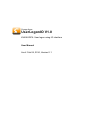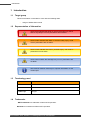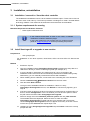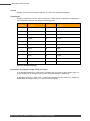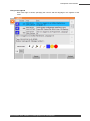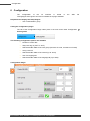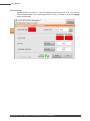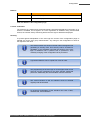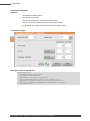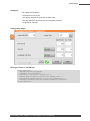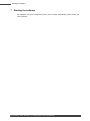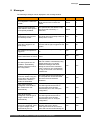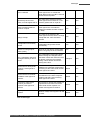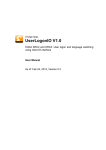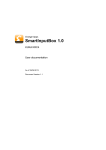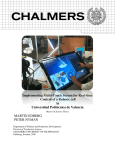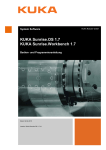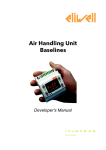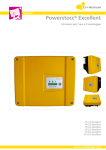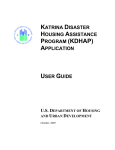Download OrangeApps.UserLogonIO User Manual
Transcript
Orange Apps UserLogonIO V1.0 KUKA KRC4: User logon using IO interface User Manual As of: Feb 04, 2014, Version 0.1 2 Introduction © Copyright 2014 OrangeApps GmbH Arnikaweg 1 87471 Durach Germany www.orangeapps.de This documentation may - even partially – be copied and reposted. In the excerpts reproduction a reference to the copyright owner and to this document must be noted. The contents of this document have been tested with the described software. Since deviations cannot be excluded, no guarantee for full compliance can be taken. As of: Feb 04, 2014, Version 0.1, UserLogonIO V1.0, User Manual Introduction 3 History of document versions Version 0.1 Date Feb 04,2014 Author Christian Mayer Change Reason / Comment First release Content 1 Introduction ........................................................................................4 1.1 Target group ....................................................................................................................... 4 1.2 Representation of information ......................................................................................... 4 1.3 Terminology used .............................................................................................................. 4 1.4 Trademarks ......................................................................................................................... 4 2 Product description ...........................................................................5 3 Installation, uninstallation .................................................................6 3.1 Installation / removal to / from the robot controller ....................................................... 6 3.1.1 System requirements for running ................................................................................... 6 4 Licensing ............................................................................................8 4.1 Licenses for robots, Office Lite office computer and .................................................... 8 4.1.1 Robot license .................................................................................................................. 8 4.1.2 License for KUKA OfficePC/ OfficeLite ........................................................................... 8 4.1 Installing a License ............................................................................................................ 8 4.1.1 UserLogonIO is not installed yet ..................................................................................... 8 4.1.2 UserLogonIO is already installed .................................................................................... 8 5 Description of the function ................................................................9 6 Configuration.................................................................................... 12 7 Starting the software ........................................................................18 8 Messages .......................................................................................... 19 9 Appendix ........................................................................................... 22 9.1 List of Tables .................................................................................................................... 22 As of: Feb 04, 2014, Version 0.1, UserLogonIO V1.0, User Manual 4 Introduction 1 Introduction 1.1 Target group This documentation is intended for users with the following skills: 1.2 Usage of KUKA KRC4 robots Representation of information These notes indicate that death or severe personal injury will be safe or very likely to occur if precautions are not taken. These notes indicate that death or serious bodily injury could occur if precautions are not taken. These notes indicate that minor personal injury can result if precautions are not taken. These notes indicate that damage may occur if precautions are not taken. This manual contains useful tips or special information for the current topic. 1.3 Terminology used Notion SmartPad Description Handheld unit KCP KUKA Control Panel USB dongle Dongle Table 1-1: Used Terms 1.4 Trademarks . NET Framework is a trademark of Microsoft Corporation. Windows is a trademark of Microsoft Corporation. As of: Feb 04, 2014, Version 0.1, UserLogonIO V1.0, User Manual Product description 2 Product description The software tool UserLogonIO provides a personalized logon to the robot system by means of input signals on the robots IO interface from an external system. Features and characteristics Automatic change of the user group by means of input signals Optionally, automatic change of the robots language at every change of the user group The registration of the user group to the robot system can be done either bit or integer-coded The user logon is independent of the robot mode Optionally, the transfer of a maximum 32-bit wide user ID is possible Optionally, the transfer of a maximum 8-bit-wide language ID is possible The IO interface and the way users logon is configurable by a fully implemented plugin and is stored in an XML file Each user logon with the given user group (and optionally with user-ID) and the date and time is stored in the logbook Each change of the IO-configuration is saved in the logbook No KRL files or KUKA system files are manipulated A User Documentation (German / English) is included The plugin to configure the IO interface is restricted to the user group "Administrator" The configuration is saved in an XML file and is provided with a checksum to detect manual changes in the configuration file. In case of a changed configuration file the functionality of the user login is disabled until detection of a correct configuration file. The KUKA standard user registration will continue to remain functional. To protect against abuse the passwords of the KUKA standard user login should be changed. Security Hint As of: Feb 04, 2014, Version 0.1, UserLogonIO V1.0, User Manual 5 6 Installation, uninstallation 3 Installation, uninstallation 3.1 Installation / removal to / from the robot controller The installation/uninstallation is done via the additional software option. These can be found in the main menu under start-up. The further procedure is analogous to install / uninstall KUKA technology software. This method is documented in the KUKA Exert documentation. 3.1.1 System requirements for running Minimum Requirements Hardware / Software KUKA system software 8.2/8.3 If the software KUKA.CPC is used on the robot, a software certificate is needed to install the plugin. In this case, please get into contact with our customer service (email to [email protected]) before purchasing this product. 3.2 Install UserLogonIO or upgrade to new version Requirement User group Expert For installation on the three systems, Real Robot, Office Lite and Office PC follow these steps: Method 1. Extract the .Zip file 2. Copy the installation folder OrangeApps.UserLogonIO containing the setup files to a USB stick or directly to a drive on the target system (for example, d: \). 3. If you are already in possession of a valid license file, copy it to the files in the installation folder. The license file is automatically detected and installed during setup. Alternatively, you can manually install the license file after installation. 4. When installing from a USB stick, connect this to the controlling PC or the SmartPad. 5. Choose commissioning Additional software from the main menu. 6. Click the button New software. 7. You’ll get a list of available software for installation. If there’s no entry OrangeApps.UserLogonIO in the list, click Refresh. If now the entry appears, go to step 10 8. If the entry does not appear, the drive from where to install must be configured first. To do this, choose Configuration. In the new window you now have the option to select the path where to find the folder OrangeApps.UserLogonIO. 9. Select an empty cell in the installation paths for options and click path selection. The available drives are displayed. Select the drive on which the folder OrangeApps.UserLogonIO is located and save your selection with. The window closes. OrangeApps.UserLogonIO should now appear as an entry in the list. If this is not the case, press refresh and/or repeat steps 7 to 8 10. Highlight the entry OrangeApps.UserLogonIO and press Install. Confirm the security prompt with Yes. As of: Feb 04, 2014, Version 0.1, UserLogonIO V1.0, User Manual Installation, uninstallation 11. Read the license agreement carefully. Explain your agreement to the license terms by clicking I Accept and continue the installation by clicking Continue. If you do not agree with the license terms, please cancel the installation by clicking Cancel. 12. The installation will be prepared now. To perform the final installation the control PC has to be restarted. This can immediately be executed by clicking Reboot Control PC now or later by clicking later. 13. If you select later, the window is closed. In order finalize the installation proceed with step 14. If you select Reboot Control PC now, a restart of the control PC will be performed. Step 15 is then executed. 14. Perform a shutdown of the control PC by clicking shutdown in the main menu. 15. During reboot of the control PC UserLogonIO will be installed on the computer. 16. Remove the USB stick from the PC. 3.3 Uninstall UserLogonIO Requirement User group Expert Method 1. Choose commissioning Additional software from the main menu. 2. Highlight the OrangeApps.UserLogonIO and click Uninstall. Answer the security prompt with Yes. The uninstallation is prepared. After completion of the preparatory work, a message box appears. To perform the final installation the control PC has to be restarted. To perform the final installation the control PC has to be restarted. This can immediately be executed by clicking Reboot Control PC now or later by clicking later. 3. If you select later, the window is closed. In order finalize the uninstallation proceed with step 4. If you select Reboot Control PC now, a restart of the control PC will be performed. Step 5 is then executed. 4. Perform a shutdown of the control PC by clicking shutdown in the main menu. 5. During reboot of the control PC UserLogonIO will completely be uninstalled from the computer. As of: Feb 04, 2014, Version 0.1, UserLogonIO V1.0, User Manual 7 8 Licensing 4 Licensing UserLogonIO is generally subject to licensing. Licensing is a license file. For testing purposes, are free trial licenses under www.orangeapps.de available. Without a license, the software is indeed run, but the recognition of a user application via the configured IO interface is disabled. Reference 4.1 A license for each robot is necessary. Per robot once a trial license can be obtained Trial licenses limited in time For environments Office Lite and OfficePC trial licenses can be requested unlimited. Date manipulations on the system are detected, UserLogonIO automatically disables the license Licenses for robots, Office Lite office computer and Trial licenses can be obtained directly at www.orangeapps.de. Runtime licenses are delivered on receipt of the license fee. 4.1.1 Robot license In order to obtain a valid license, you need the serial number of the robot. These can be found on the rating plate of the robot or in the robot software in the Help menu HelpInfoRobotSerial number. 4.1.2 License for KUKA OfficePC/ OfficeLite The product ID is "OFFICE". You need this ID in order obtain a valid license on www.orangeapps.de. 4.1 Installing a License 4.1.1 UserLogonIO is not installed yet Copy before the installation of UserLogonIO the license file into the installation folder as below 3.2 described. 4.1.2 UserLogonIO is already installed Method 1 Plug in a USB stick containing the license file to a USB port of the controller or SmartPad. Alternatively, copy the license file to the robots d: drive At startup of the software the license will be copied automatically into the license folder and then be enabled. Note: A run-time license in the license folder will not be overwritten by a trial license Remove the USB stick Copy the obtained license in the folder c:\KRC\TP\UserLogonIO\Lic Method 2 As of: Feb 04, 2014, Version 0.1, UserLogonIO V1.0, User Manual Description of the function 5 Description of the function A single control bit on the IO-interface indicates a user login to the robot system. Depending on the configuration of the IO area a toggle of the control bit from FALSE to TRUE causes the user group, the user ID and language ID on the IO-interface to be read. Thereafter the user registration is performed accordingly. If the control bit falls back to FALSE the user is logged out and the lowest user mode "operator" and the previously selected language are selected. Each user login is stored in the logbook of the robot. The selection of the user group can be done bit-coded or integer-coded. Input ranges of IO interface Input Control bit Description Input which indicates the user login to the robot system Range of values TRUE, FALSE Width 1 bit User Group Area of inputs which indicates the user group INT, BIT 5-8bit User ID Areas of inputs to indicate a user ID. This user ID will be stored in the logbook. Whether a user ID is used, can be configured. INT 1-32bit Language ID Areas of inputs to indicate a language ID. The language of the SmartHMI is switched accordingly. Whether language switching is used can be configured. INT 1-8bit Table 5-1: Input ranges of IO interface Bit-coded registration The user group selection on the robot system is done by bitwise assignment to the available user groups. If multiple bits are set the lowest user group out of the bits is selected. Integer-coded registration The user group selection on the robot system is done by passing an integer value to the robot system corresponding to the user groups available. Integer values outside the table below will be ignored. Available User Groups Type of Application Integer-coded Bit-coded 10 Bit 1 Groups User 20 Bit 2 Expert 27 Bit 3 Safety Recovery 29 Bit 4 Safety Maintenance 30 Bit 5 Administrator Table 5-2: Available user group As of: Feb 04, 2014, Version 0.1, UserLogonIO V1.0, User Manual 9 10 Description of the function User ID Passing a user ID as INT value is optional. The user ID is saved in the logbook. Language ID Passing a language ID as INT value is optional. If a language ID is specified the language of the SmartHMI is changed accordingly the following table: Value of the language ID 1 Czech Value of the language ID 12 2 Danish 13 Slovak 3 German 14 Slovenian 4 English 15 Finnish 5 Spanish 16 Swedish 6 French 17 Turkish 7 Italian 18 Greek 8 Hungarian 19 Russian 9 Dutch 20 Korean 10 Polish 21 Chinese 11 Portuguese 22 Japanese Language Language Romanian Table 5-3: Available languages Peculiarities of language change during user logon If no language switching is used (used = FALSE), then even with a given integer value > 0 on the IO interface no change of the currently selected language is performed. If language switching is used (use = TRUE) the language will be switched to English by default when an Integer value = 0 on the IO interface is given. As of: Feb 04, 2014, Version 0.1, UserLogonIO V1.0, User Manual Description of the function Entry in the logbook Each user login is stored, specifying the user ID and the language in the logbook of the robot. As of: Feb 04, 2014, Version 0.1, UserLogonIO V1.0, User Manual 11 12 Configuration 6 Configuration The configuration of the IO interface is stored in "OrangeApps.UserLogonIO.xml" and is available as a plugin available. the XML file Requirement to display the Setup Plugins User "Administrator" group Calling the configuration plugin The call of the Configuration Plugin takes place in the main menu under Configuration UserLogonIO. The following configuration options are available Number of control bits Way users log on ("BIT" or "INT") Start bit and BIT-width of the user group (minimum of 5 bits, a maximum of 8 bits) Using a user ID Start bit and BIT-width of the user ID (up to 32 bit) Use of a language ID Start bit and BIT-width of the language ID (up to 8-bit) Configuration Plugin As of: Feb 04, 2014, Version 0.1, UserLogonIO V1.0, User Manual Configuration 13 Controls Element Control Bit $IN Attribute - Description Configures which input indicates the user login to the robot system Possible values 1-4096 Logon Type - Configures whether the selection of the user group is given bit-coded or as an integer value on the IO interface INT, BIT User Group Start bit $IN First bit of the user group 1-4096 No. of Bits Bit width of the user group 5-8 Used Using the user ID for entry in the logbook TRUE, FALSE Start bit $IN First bit of the user ID 1-4096 No. of Bits Bit width of the user ID 1-32 Used Use the language ID for switching languages TRUE, FALSE Start bit First bit of the language ID 1-4096 No. of Bits Bit width of the language ID 1-8 User ID Language switch-over Table 6-1: Controls in the configuration plugin As of: Feb 04, 2014, Version 0.1, UserLogonIO V1.0, User Manual 14 Configuration Error Checking Simultaneously to an input of a value a plausibility check is performed. If an error occurs a state message appears in the message window, the entry is marked in red and the Apply button is deactivated. As of: Feb 04, 2014, Version 0.1, UserLogonIO V1.0, User Manual Configuration Buttons Button Return Description resets the displayed values to the actually saved values Apply Saves the displayed values Table 6-2: Buttons in the configuration plugin License verification The presence of a valid license will be periodically checked and displayed in the plugin. If no license is available, the recognition of a user registration is disabled. Using a time-limited license, the number of days remaining before the user login is disabled is displayed. Security To protect against manipulation of the user login the access of the configuration plugin is allowed only for the user group "Administrator". Any change in the configuration is saved in the logbook of the robot. The entered values are stored in the file under UserlogonIO.xml generating a security code. This security code is checked for plausibility. If the plausibility test fails the function of the user login is disabled until a positive test is performed. Thus manually changing of the configuration file is prevented. A generated XML file can be copied from robot to robot. The programming of the user login on to the higher-level control must be only be performed by the plant operator authorized personnel. Additionally this documentation must be observed. The correct function of the IO interface must be checked regularly and documented. An incorrect configuration of the interface can have a false, unauthorized, user notification. As of: Feb 04, 2014, Version 0.1, UserLogonIO V1.0, User Manual 15 16 Configuration Configuration Examples Example 1 User Switching via INT value Control bit is on input 65 User Group: start bit is on input 66 bit, width is 8 bits User ID: used YES, start bit is input to 74 bit, width is 16 bits Language ID: used YES, start bit is input to 90 bit, width is 8 bits Configuration Plugin Storing the values in the XML file: <Configuration> <LogonType>INT</LogonType> <LogonBit>65</LogonBit> <UserLevel Start="66" Length="8" /> <UserID Enable="True" Start="74" Length="16" /> <LanguageID Enable="True" Start="90" Length="8" /> <Security>501EAA5FC646CDAF42D51C04874EF856</Security> </Configuration> As of: Feb 04, 2014, Version 0.1, UserLogonIO V1.0, User Manual Configuration Example 2 Bit coded User Switching Control bit is on input 128 User Group: start bit on input 255, bit width 5 bits User ID: used Yes, start bit at input 513, bit width of 16 bits Language ID: used No Configuration Plugin Storing the values in the XML file: <Configuration> <LogonType>BIT</LogonType> <LogonBit>128</LogonBit> <UserLevel Start="255" Length="5" /> <UserID Enable="True" Start="513" Length="16" /> <LanguageID Enable="False" Start="530" Length="8" /> <Security>3FC6E1C0C3A17531724BDE7E798B8909</Security> </Configuration> As of: Feb 04, 2014, Version 0.1, UserLogonIO V1.0, User Manual 17 18 Starting the software 7 Starting the software The software runs as a background service and is started automatically when booting the robot controller. As of: Feb 04, 2014, Version 0.1, UserLogonIO V1.0, User Manual Messages 19 8 Messages The following messages can be displayed in the message window Message IO configuration: values are invalid! Description Data entered in the configuration plugin are incorrect. Correct the values. UserLogonIO.xml file has been deleted. UserLogonIO is temporarily disabled! The specified file was deleted. Copy the correct file to directory c:\ KRC\User Status 2 Plugin OrangeApps.UserLogonIO successfully loaded The plugin was successfully loaded at startup of the control Info 51 User {ID} is logged on as {user group} Represents, under which user group the user with the {id} is logged into the system Info 60 The default user operator is logged on The default user “operator” is logged on Info 62 Path C:\KRC\User not found The folder c:\KRC\User could not be found Info 100 file UserLogonIO.xml not available. Automatically creation performed. Check the configuration! The specified file could not be found and was created automatically using default values (all 0 or FALSE). Additional messages will follow stating the result of the verification check. Perform a new Configuration or copy a correct file in the directory c:\KRC\User. Info 101 The file UserLogonIO.xml cannot be loaded. Copy the correct file to the directory C:\KRC\User, and then restart the SmartHMI. The UserLogonIO.xml file appears to be corrupted and cannot be loaded. Check the file and restart the SmartHmi. Info 102 logon type incorrectly configured, must be INT or BIT! Value set to 'INT' automatically. The value of the element logo type in the UserLogonIO.xml file has an incorrect value and has been automatically set to INT. Verify the configuration. Info 103 logon bit incorrectly configured, must be type of integer. Value set to 0 automatically The value of the element Logonbit in the UserLogonIO.xml file has an incorrect value and has been automatically set to 0. Verify the configuration. Info 104 start bit for user group incorrectly configured, must be type of integer. Value automatically set to 0 The value of the attribute Start of the element user level in the file UserLogonIO.xml has an incorrect value and has been automatically set Info 105 As of: Feb 04, 2014, Version 0.1, UserLogonIO V1.0, User Manual Error type Number Status 1 20 Messages to 0. Verify the configuration. no. of bits for user group incorrectly configured, must be type of integer. Value automatically set to 0 The value of the attribute length of the element user level in the file UserLogonIO.xml has an incorrect value and has been automatically set to 0. Verify the configuration. Info 106 Flag user group used incorrectly configured, must be TRUE or FALSE. Value automatically set to FALSE The value of the attribute USED of the element UserID in file UserLogonIO.xml has an incorrect value and has been automatically set to FALSE. Verify the configuration. Info 107 start bit for user-id incorrectly configured, must be type of integer. Value automatically set to 0 The value of the attribute START of the element UserID in file UserLogonIO.xml has an incorrect value and has been automatically set to 0. Verify the configuration. Info 108 no. of bits for user-id incorrectly configured, must be type of integer. Value automatically set to 0 The value of the attribute LENGTH of the element USER LEVEL in file UserLogonIO.xml has an incorrect value and has been automatically set to 0. Verify the configuration. Info 109 'language switching used' incorrectlyly configured, must be TRUE or FALSE. Value automatically set to FALSE The value of the attribute USED of the element languageID in file UserLogonIO.xml has an incorrect value and has been automatically set to FALSE. Verify the configuration. Info 110 start bit for language switching incorrectly configured, must be type of integer. Value automatically set to 0 The value of the attribute START of the element LanguageID in file UserLogonIO.xml has an incorrect value and has been automatically set to 0. Verify the configuration. Info 111 no. of bits for language switching incorrectly configured, must be type of integer. Value automatically set to 0 The value of the attribute LENGTH of the element LanguageID in file UserLogonIO.xml has an incorrect value and has been automatically set to 0. Verify the configuration. Info 112 Check sum error, impossible to read value The value of the element SECURITY in file UserLogon.xml can not be read. Check the correctness of the file. Info 113 Check sum error, check sum is invalid The value of the element SECURITY in file UserLogon.xml does not match with the calculated value. Check the correctness of the file. Info 114 no. of bits user group has incorrect value, min. 5 and max. 8 allowed The value of the attribute LENGTH of the element user level in file UserLogonIO.xml is outside the limits. When logon type BIT is used at least 5 bits are required. Info 180 no. of bits user group has The value of the attribute LENGTH of Info 190 As of: Feb 04, 2014, Version 0.1, UserLogonIO V1.0, User Manual Messages incorrect value, min. 6 and max. 8 allowed the element user level in file UserLogonIO.xml is outside the limits. When logon type INT is used at least 6 bits are required. {Element} has incorrect value, must be higher than 0 The value of an element in the file UserLogonIO.xml is less than 1, but must be greater than or equal to 1 Info 200 Value exceeds maximum number of inputs The value of an element in the file UserLogonIO.xml exceeds the maximum available number of inputs (= 4096) Info 210 Range overlap At a value of an element in the UserLogonIO.xml file, there is a range overlap with the value of another element Info 220 Configuration successfully saved The entered values in the configuration plugin were saved successfully. Info 400 there's no user group for value {value} There is no user group for the value of the user group on the IO interface. Info 500 The configuration has been changed. Would you like to save? The configuration plugin was closed without saving the changed values. Yes button saves and closes the form. No button closes the form without saving. Cancel button cancels the closing of the form. Dialogue 600 No license for robot {serial number}. UserLogonIO is inactive. The license file to operate the software in a production environment is missing for this robot serial number. UserLogonIO is inactive. Status 101 No license file for OFFICE available. UserLogonIO is inactive. The license file for the operation of the software on the office computer systems and Office Lite is missing. UserLogonIO is inactive. Status 101 License for robot {serial number} is invalid or expired. UserLogonIO is inactive The license to operate the software in a production environment for these robot serial number expired or is invalid. UserLogonIO is inactive. Status 102 {x} Days left until license expires Number of days UserLogonIO can still be used. Status 103 Table 8-1 Messages As of: Feb 04, 2014, Version 0.1, UserLogonIO V1.0, User Manual 21 22 Appendix 9 Appendix 9.1 List of Tables Table 1-1: Used Terms ............................................................................................................. 4 Table 5-1: Input ranges of IO interface ..................................................................................... 9 Table 5-2: Available user group ................................................................................................ 9 Table 5-3: Available languages .............................................................................................. 10 Table 6-1: Controls in the configuration plugin ....................................................................... 13 Table 6-2: Buttons in the configuration plugin ........................................................................ 15 Table 8-1 Messages ............................................................................................................... 21 As of: Feb 04, 2014, Version 0.1, UserLogonIO V1.0, User Manual