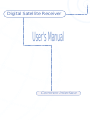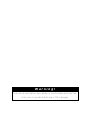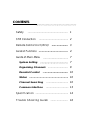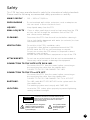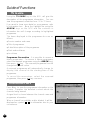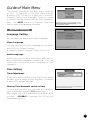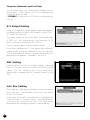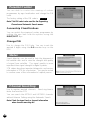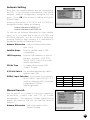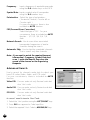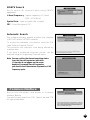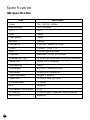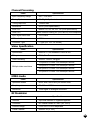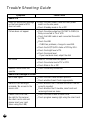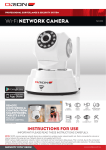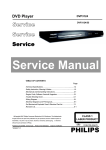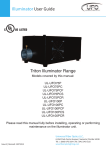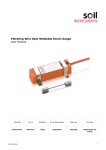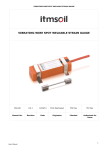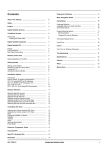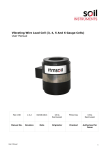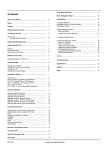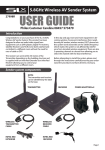Download User's Manual
Transcript
Digital Satellite Receiver User's Manual Common Interface Warning! Please do not insert metal or alien substance in hole for Module and Smart Card. In this case, it is possible that life span of STB is damaged. CONTENTS Safety 1 STB Connection 2 Remote Control Unit (RCU) 3 Guide of Functions 4 Guide of Main Menu 7 System Setting 7 Organising Channels 9 Parental Control 10 Status 10 Channel Searching 10 Common Interface 13 Specification 14 Trouble Shooting Guide 16 Safety This STB has been manufactured to satisfy the international safety standards. Please read the following recommended safety precautions carefully. MAINS SUPPLY : 190 ~ 260V AC 50/60Hz. OVERLOADING : Do not overload wall outlets, extension cords or adapters as this can result in fire or electrical shock. LIQUIDS : Keep liquids away from the STB. SMALL OBJECTS : Coins or other small objects must be kept away from the STB as they can fall through the ventilation slots of the STB and cause serious damage. CLEANING : Disconnect the STB from the wall socket before cleaning it. Use a cloth lightly dampened with water (no solvents) to clean the exterior of the STB. VENTILATION : Do not block the STB’s ventilation slots. Ensure that a free airflow is maintained around the STB. NEVER stand the STB on soft furnishings or carpets. Do not use or store the STB where it is exposed to direct sunlight or near a heater. NEVER stack other electronic equipment on top of the STB. ATTACHMENTS : Do not use any attachments that are not recommended as these may cause hazards or damage the equipment. CONNECTION TO THE SATELLITE DISH LNB : Disconnect the STB from the mains before connecting or disconnecting the cable from the satellite dish. FAILURE TO DO SO CAN DAMAGE THE LNB. CONNECTION TO THE TV or VCR SET : Disconnect the STB from the mains before connecting or disconnecting the cable from the satellite dish. FAILURE TO DO SO CAN DAMAGE THE TV or VCR SET. EARTHING : The LNB cable MUST BE EARTHED to the system earth for the satellite dish. The earthing system must comply with SABS 061. LOCATION : Locate the STB indoor place properly to prevent lightening, raining and direct sunlight. WARNING RISK ELECTRIC SHOCK DO NOT OPEN TO REDUCE THE RISK OF ELECTRIC SHOCK, DO NOT REMOVE COVER (OR BACK). NO USER SERVICEABLE PARTS INSIDE. REFER SERVICING TO QUALIFIED SERVICE PERSONNEL. This symbol indicates "dangerous voltage" inside the product that presents a risk of electric shock or personal injury. This symbol indicates important instructions accompanying the product. 1 STB Connection Introduction There are several ways of connecting the STB to your existing TV/Audio system. Some of the methods enable you to listen to music in stereo sound of CD like quality. Consult your local supplier for assistance in setting up an Video/Audio configuration best suited to your unique requirements. Hints to Quality TV System Configurations ● Connect cables via Audio/Video Outputs/Inputs or SCART connector instead of RF connectors, where possible. ● Use an appropriate, correctly installed antenna system. ● Ensure that the system is properly earthed and protected against lightning. ● Connect the STB to high quality stereo TV and Hi-Fi equipment. Note : When Video/Audio Input Outputs or SCART connector are available a “Video” mode may need to be selected in place of a “TV” mode on the VCR and the TV. Connection 1. Switch off the mains supply in the STB before connecting or disconnecting the LNB. Connect the TV antenna connector into the RF IN socket on the STB. 2. Use the flylead supplied with the STB to connect the RF OUT socket on the STB to the RF IN (aerial) connector on the VCR. 3. Use the flylead supplied with the VCR to connect the RF OUT socket on the VCR to the RF IN (aerial) connector on the TV. 4. Connect the coaxial cable from the LNB into the socket marked LNB IN on the STB. The connector on the LNB IN should be turned until it is finger tight. 5. Connect the power plug of the STB into the mains wall socket and switch the power on. Note : As the SCPC channel is a weak signal it is important that the satellite dish is installed precisely to receive it, or moving pictures may be displayed with picture break up errors. VCR TV SATELLITE DISH SCART RF IN SCART RF OUT RF IN TV ANTENNA CAUTION VIDEO RF OUT LNB IN C A U T I O N Max. power consumption : 35 W Power supply : 230V 50Hz R RISK OF ELECTRIC SHOCK DO NOT OPEN TV SCART AUDIO 0/12V OUT 50mA L LNB OUT RF IN RS-232 2 VCR SCART POWER DISCONNECT THE IRD FROM THE MAINS BEFORE CONNECTING OR DISCONNECTING THE LNB. Remote Control Unit (RCU) We designed the most friendly shape to use. You can operate every function of our STB using the RCU. Please read this section to help your understanding of the STB’s functions. Switch between normal mode and standby mode TV/SAT Select TV or SAT Service AUDIO Select audio service 0 9 Use to select the TV or Audio channels and enter the channel information & PIN code. Audio mute Use to reserve a programme in the TV Guide Pg Up Pg Dn Use to page Up/Down in Channel List & Organising Channels TV/SAT 1 2 3 4 5 6 7 8 9 Use to select parameter of submenu and move highlight bar for selecting submenu in main menu & TV Guide Pg Up Use to select TV or Audio channels and to control volume on screen LEFT VOL P Select programme in TV Guide and item in submenu. Display Channel List on the screen MENU TV GUIDE Return to the previous menu and the screen ( display mode ) Display the main menu on the screen or return to on the screen from a submenu OK VOL RIGHT P EXIT EXIT Pg Dn P VOL OK 0 UP P VOL AUDIO TV GUIDE DOWN MENU RECALL UHF View programme information, schedule and reservation facilities Display the programme information box on the screen or remove it RECALL Select previously viewed channel Display the Subtitle Information Select language for soundtrack and Dual/Mono function. It depends on broadcaster UHF Display and alter the UHF setting in menu 3 Guide of Functions TV Guide Using the TV GUIDE key on the RCU, will give the description of the programme information. You can view the programme schedules from -12 to 72 hours. If you want to know more detail on a programme, refer to information box. Move the Highlight bar using the ARROW keys on the RCU and the contents in information box will change according to highlighted programme. The items displayed in the programme box are as follows: ● Service number and name ● Title of programme ● A brief description of the programme ● Start and end times ● Local time Programme Reservation : It is possible to reserve a future programme. To reserve a future programme, select the required programme using the ARROW keys then press key. The reserved programme box will change background colour. A reserved programme will automatically change (or display) the channel at the starting time of the programme. To cancel the reservation, select the reserved programme, then press key one more. Information Box Press i key, to view the programme information on the screen. Supplies the detailed content about the channels being viewed. A signal level is shown between the channel name and programme information. When a channel has subtitles and/or teletext, it will be displayed as symbol( , ) in information box for your convenience. 4 Subtitle To enable and select the language of subtitle, press key. Select the required language with the UP/DOWN key, then press OK key on the required language for display. Some broadcasters do not provide subtitles. However, you will be able to confirm in the information box whether subtitles are available or not. If subtitles are provided, the symbol is shown at the bottom in the information box. 12 : 00 Teletext You will be able to confirm in the information box whether teletext is supported from the broadcaster or not. If teletext is provided, the symbol is shown at the bottom in the information box. To view teletext, use your TV remote control. ( Not supplied on the STB’s RCU ) because the teletext service is controlled by the television. 12 : 00 Soundtrack Some broadcasters supply multiple language Soundtracks. To select the language of Soundtrack, press key. Use the UP/DOWN keys to select the required language and press OK key to select it. In addition, you are able to choose either only the left sound or right sound of Dual/Mono of soundtrack using the LEFT or RIGHT key. Channel List While you are viewing a channel, press OK key and you can view the channel List. Select the required channel using UP/DOWN or PgDn/PgUp keys and press OK key to select the required channel. 5 To download new software The software upgrade function allows the STB to be upgraded when new functions become available. Common Interface Module (CIM) and Smart Card You can enjoy not only scrambled channels using the CIM but also free channels by our STB. If you want to watch the pay TV programme, you must use the CIM. This STB is currently able to support four kinds of CIM( Viaccess, Nagravision, CONAX, CryptoWorks ). Common Interface Module and Smart Card is dependant on the service provider. Your required CIM is supplied by your service provider or distributor. Note : If you do not use the CIM, you can only watch the free TV programme. 6 Guide of Main Menu This section introduces the Main Menu structure of STB. It requires a Personal Identification Number( PIN ) code for Organising Channels, Parental Control and Automatic Search in order to protect the registered channels from someone else. The AUTO function in Channel Searching help to search programme channels. System Setting Language Setting Use to select the Menu and Audio language. Menu Language You are able to select the language for the menu and OSD( On-Screen Display ). It supports English, German, Italian and so on. Audio Language Some service providers broadcast with one or more alternative language soundtracks. You can select your preferred Audio language in this submenu. Time Setting Time Adjustment If your time zone is different from that of the service provider, you can adjust to your local time. It changes in steps of 30 minutes intervals. Wake up Time (Automatic switch on time) To set a wake up time, you can enter the 4 digits of hours and minutes using the 0 ~ 9 number keys. After setting, the STB is automatically turned on at the set time. If DISABLE is selected, the STB will not automatically turn on. 7 Sleep time (Automatic switch off time) To set a sleep time, you can enter the 4 digits of hours and minutes. After setting, the STB is automatically turned off at the set time. If DISABLE is selected, the STB will not automatically turn off. A/V Output Setting Used to configure the Audio/Video output parameters, including setting the type of A/V output on the SCART, RF and RCA connector. The Video output can be set for RGB, Composite video (CVBS) or S-VHS depending on the function of TV when you have connected to the SCART. You can select Stereo or Mono Audio output. If you have a widescreen TV, the aspect ratio setting in screen mode should be adjusted to 16:9 to allow the STB to automatically switch to widescreen format for a widescreen programme. Otherwise, set to 4:3 UHF Setting Used to select the UHF TV output settings, adjusting the UHF channel, the PAL sound mode and channel offset. The UHF tuning on the TV may need to be altered after changing the UHF output channel on the STB. Info. Box Setting The brightness and display duration of the information box is set here. The duration can be set in the region of 0 to 20 seconds. If you enter 5 seconds, information box is displayed for 5 seconds after a channel change. Selecting duration of 0 seconds, prevents the Info. Box from being displayed when changing channel or pressing i key. 8 Organising Channels This submenu allows the user to rearrange or delete channels that have been registered during channel searching. To access the submenu, you need to insert the PIN code. Refer to Parental Control section. This is to prevent the channels from being altered by someone else. You can also view registered number of TV channels, Audio channels, channel’s registered number and channel informations. Note: To restore the deleted channels, you must try the Channel Searching again. Organising Bouquets Function Box Channel List Box This submenu lists the channels and discribes channel information( Frequency, Symbol Rate, FEC and Polarization ) of each bouquet. You can delete any un-required bouquets using the DELETE or the ALL DELETE function. The bouquet is a list of channels grouped by the broadcaster. Bouquet Name Box Organising TV Channels Use to reorganise the TV channels using the MOVE, SKIP, DELETE or LOCK functions. You can use the PgUp/PgDn key to move the highlight bar through the list faster. Refer to help message in this submenu about a using method of each function. Organising Audio Channels Use to reorganise the Audio channels using the MOVE, SKIP, DELETE or LOCK functions. You can use the PgUp/PgDn key to move the highlight bar through the list faster. Refer to help message in this submenu about a using method of each function. 9 Parental Control You are able to control the viewing of certain programmes by age classification and change the PIN code. The factory setting of the PIN code is 0000 . Note: This PIN code is also used for the Organising Channels and Automatic Search menus. Censorship Classifications You can restrict the viewing of certain programmes by setting the age limit from the options using the RIGHT/LEFT keys. Change PIN Use to change the PIN Code. You can insert the wanted 4 digits using the 0 ~ 9 number keys on the RCU. Status Signal detection can be used to help the alignment of the satellite dish and to view the strength and quality of signal from satellite. The signal quality is more important than signal strength in digital systems. STB status describes important diagnostic and version information of STB for a technician. You may be asked to confirm some of this information to helpline person. Channel Searching Use to register wanted channels. Searching time is faster than another STB. You can search the ASTRA1 and HOTBIRD channels without Antenna Setting using the Automatic Search. Note: Check the signal level or channel information when channel searching fail. 10 Antenna Setting More than one satellite antenna may be connected to the STB. It can store the characteristics of at least 8 different antenna configurations using the this sub menu. Press OK after Antenna Setting and go to Manual Search. Antenna Alternative of ASTRA1 and HOTBIRD is decided the factory setting as following; Antenna Alternative of ASTRA1 is 7. Antenna Alternative of HOTBIRD is 8. So you can set Antenna Alternative for other satellite from 1 to 6. It is mean that to search a ASTRA1 and HOTBIRD channels, you do not need to adjust the Antenna Setting’s item because it is automatically decided by function of Automatic Search. Antenna Alternative : Select an antenna alternative from 1 to 8. Satellite Name : Select a satellite name of LNB configuration. LNB Frequency : Select a LNB frequency or type on the dish - Universal, 5150, 9750, 10600, 11475, User( Use to enter another alternative ). 22 Khz Tone : To support the universal LNB. -Enable, Disable. 0/12 Volt Switch : It is possible automatically switch between two LNBs. DiSEqC Input Selection : It is possible to connection up to 4 LNBs. Select DiSEqC 1,2,3 and 4 according to LNB’s connected configuration of DiSEqC. Refer to right table. Matrix Option S/W A a Satellite position S/W a B a b C b a D b b Manual Search Use to search for channels using the frequency, polarisation, symbol rate and FEC of known transponders. This submenu includes signal level as graphic bar shape so that you can view the status of antenna. Antenna Alternative : Select the number of the Antenna Setting. 11 Frequency : Input a frequency of wanted transponder using the 0 ~ 9 number keys on the RCU. Symbol Rate : Input a symbol rate of transponder using the 0 ~ 9 number keys. Polarization : Select the type of polarization ( Horizontal, Vertical, Circular left or Circular right. ) For your convenience, there is also included an AUTO function. FEC(Forward Error Correction) : Select the type of FEC. For your convenience, there is included an AUTO function - 1/2, 2/3, 3/4, 5/6, 7/8, Auto. Network Search : Use to scan other associated transponder frequencies of similar channels during the search. Automatic Skip : Use to skip the scrambled channels. This is search only free channels. Note : If you want to watch the required bouquet information( Frequency, Symbol Rate and so on ), enter the Manual Search on the screen of the channel or the Organising Bouquets. Advanced Search Use to search for channels under test for which you have PID codes( Video, Audio, and PCR code ). For your convenience, there is included an AUTO function. Video PID : You can enter not only Decimal code but also ‘Hex’ code. Audio PID : You can enter not only Decimal code but also ‘Hex’ code. PCR PID : You can enter not only Decimal code but also ‘Hex’ code. In case of need to insert a ‘Hex’ Code. 1. Select the ‘Hex’ position using the LEFT/RIGHT keys. 2. Press OK then appears to Code Input Box. 3. Select the required ‘Hex’ Code by ARROW/OK keys. 12 SMATV Search Use to search for channels when using SMATV equipment. L-Band Frequency : Input a frequency of L-Band (950 ~ 2150 MHz). Symbol Rate : Input a symbol rate of signal. FEC : Select the type of FEC. Automatic Search Use a simple and easy method to search the channels of ASTRA1 and/or HOTBIRD satellite. To access the submenu, you need to insert the PIN code. Refer to Parental Control. This prevents the channels from being altered by someone else. If you have a undesired channels stored, can be removed using the Organising Channels menu. Note: You can confirm the channel-searching status from the Search Progression indication. If channels do not appear on the screen despite of increased Search Progression, you should check the antenna alignment or LNB frequency again. Common Interface Access the information and menus of Common Interface Module. You must exactly match the CIM, Smart Card and STB for a good operation. 13 Specification IRD Specification Items 14 Specification Power 190 ~ 260V AC 50/60Hz Input frequency 950 ~ 2150 MHz CPU MIPS RAM 2Mbyte Flash Memory 1Mbyte EEPROM 16Kbyte Data service 1 RS-232C, 19KBPS, 9P DSUB SCART 2 SCART ; 1 VCR, 1 TV RCA 2 left and right Audio/Video LNB power Switchable 13.5/18V (400mA max) Modulation/FEC type QPSK/Multiple convolutional coding (DVB compliant) DiSEqC Bus DiSEqC Ver 1.0 Supported Tone Switching 22KHz RF Modulator UHF ch21 ~ 69 with PAL I/B/G Specification MPEG-2/DVB Compliant SI Video compression MP@ML in MPEG-2 Aspect ratio 4:3 and 16:9 with pan vector On-screen display 16 colours EPG supported LNB Selector (Control output) 0/12V PC card slot 2 PCMCIA type I/II supported Common Interface MCPC/SCPC supported Channel Processing Items Specification Input Frequency Range 950 ~ 2150 MHz Tuning System PLL Digital Synthesis channels Tuning Step Size 125KHz max Modulation QPSK (DVB Specification) Inner FEC rates is 1/2, 2/3, 3/4, 5/6, 7/8 (DVB Specification) Outer FEC Reed Solomon coding RS (204,188,t=8) DVB compliant Input Signal Data Rate 2 to 31Ms/s IF Bandwidth 36MHz Connector Type F Type (IEC 169 - 24 female) Video Specification Items Specification Specification Meets ETR 154 amended in ALM-95-021 TV system PAL I, G or B Video Decoding ISO/IEC 13818-2, MP@ML 704 pixels x 576lines x 25 frames per second Multiple video resolutions 544 pixels x 576lines x 25 frames per second 480 pixels x 576lines x 25 frames per second 352 pixels x 576lines x 25 frames per second MPEG Audio Items Specification Operation Modes Mono, dual, stereo and joint stereo audio Sampling rates 32, 44.1 and 48KHz Resolution 18 bit digital to analogue converters RF Modulator Items Specification Features Input and lossless RF bypass supported Connector IEC coaxial female 9.5 mm. (IEC 169-2) Channel Range CCIR UHF E21-E69 adjustable Preset Channel channel 38 (or TBD) 15 Trouble Shooting Guide Symptoms Check Points About STB Does not display any message on the front panel or STB does not work. Check the main power cable and main power switch on the rear panel. Check Standby mode is On or Off. Picture does not appear Check the video output port (SCART & CINCH) is firmly connected to TV or VCR. Check that LNB cable is well connected from dish to STB. Check the LNB - If LNB has problems, change to new LNB. Check the SAT/TV/VCR status of STB by RCU. Check the bright level of TV. Check the signal level - If you have weak level, adjust the dish No Sound Refer to "Picture does not appear". Check the volume level of TV or STB. Check Mute is On or Off. Remote Control does not operate Check the battery exhausted. About Error Message on screen 16 No or Bad signal Check the LNB cable and dish position. Check whether Smart Card is appropriate. Service is not running or scramble / No access to the service slot. Check whether the CI module and smart card are correctly inserted. Check whether the CI module, smart card and receiving stream are same. Please check the card / No right for this service / No smart card in slot and please insert your card (when using the CAM) Check the insert status of smart card. Check program viewing right using the smart card.