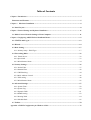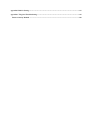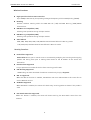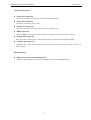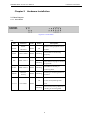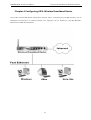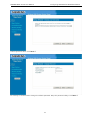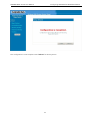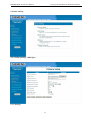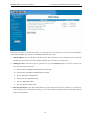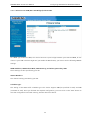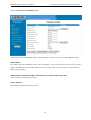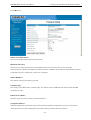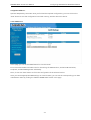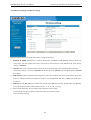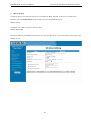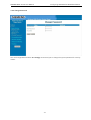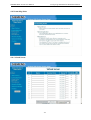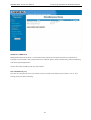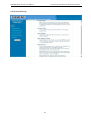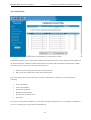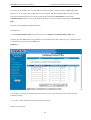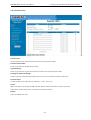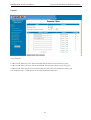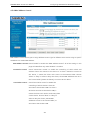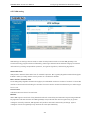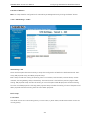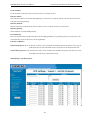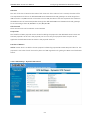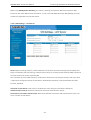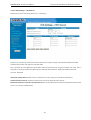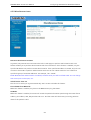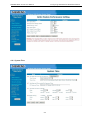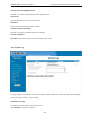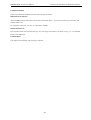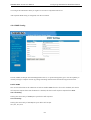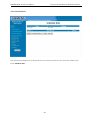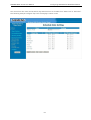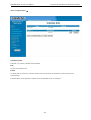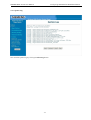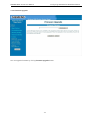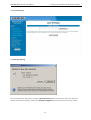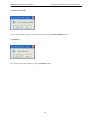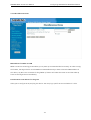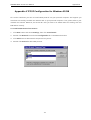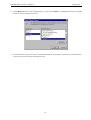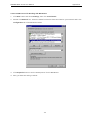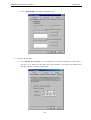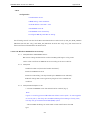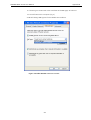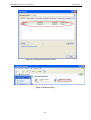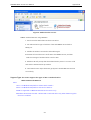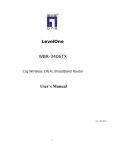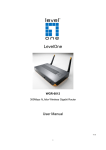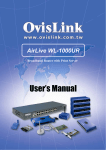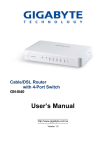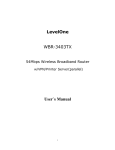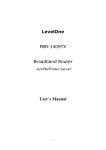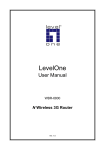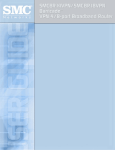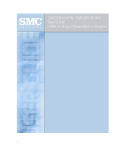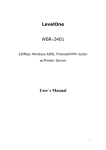Download SIEMENS ADSL SL-041 User Manual
Transcript
SIEMENS ADSL SL-041 User Manual Rev:01_050712 2005-07-12 No part of this publication may be reproduced in any form by any means without the prior written permission from Siemens Switzerland Ltd Copyright The contents of this publication may not be reproduced in any part or as a whole, stored, transcribed in an information retrieval system, translated into any language, or transmitted in any form or by any means, mechanical, magnetic, electronic, optical, photocopying, manual, or otherwise, without the prior written permission. Trademarks All products, companies, brand names are trademarks or registered trademarks of their respective companies. They are used for identification purpose only. Specifications are subject to be changed without prior notice. FCC Interference Statement This equipment has been tested and found to comply with the limits for a Class B digital device pursuant to Part 15 of the FCC Rules. These limits are designed to provide reasonable protection against radio interference in a commercial environment. This equipment can generate, use and radiate radio frequency energy and, if not installed and used in accordance with the instructions in this manual, may cause harmful interference to radio communications. Operation of this equipment in a residential area is likely to cause interference, in which case the user, at his own expense, will be required to take whatever measures are necessary to correct the interference. CE Declaration of Conformity This equipment complies with the requirements relating to electromagnetic compatibility, EN 55022/A1 Class B. The specification is subject to change without notice. Table of Contents Chapter 1 Introduction................................................................................................................................ 5 Functions and Features.......................................................................................................................... 5 Chapter 2 Hardware Installation ............................................................................................................. 8 2.1 Panel Layout ..................................................................................................................................... 8 Chapter 3 Network Settings and Software Installation .............................................................................11 3.1 Make Correct Network Settings of Your Computer.....................................................................11 Chapter 4 Configuring ADSL Wireless Broadband Router ..................................................................... 12 4.1 STATUS and Log in........................................................................................................................ 13 4.2 Wizard ............................................................................................................................................. 14 4.3 Basic Setting.................................................................................................................................... 17 4.3.1 Primary Setup – WAN Type ...................................................................................................... 17 4.4 Forwarding Rules ........................................................................................................................... 32 4.4.1 Virtual Server............................................................................................................................. 32 4.4.2 Special AP ................................................................................................................................. 33 4.4.3 Miscellaneous Items .................................................................................................................. 34 4.5 Security Settings ............................................................................................................................. 36 4.5.1 Packet Filter............................................................................................................................... 37 4.5.2 Domain Filter ............................................................................................................................ 42 4.5.3 URL Blocking ........................................................................................................................... 44 4.5.4 MAC Address Control............................................................................................................... 46 4.5.5 VPN setting ............................................................................................................................... 48 4.5.5 Miscellaneous Items .................................................................................................................. 56 4.6 Advanced Settings........................................................................................................................... 57 4.6.1 System Time .............................................................................................................................. 58 4.6.2 System Log................................................................................................................................ 59 4.6.3 Dynamic DNS ........................................................................................................................... 61 4.6.4 SNMP Setting............................................................................................................................ 62 4.6.5 Routing Table ............................................................................................................................ 64 4.6.6 Schedule Rule............................................................................................................................ 66 4.7 Toolbox ............................................................................................................................................ 70 Appendix A TCP/IP Configuration for Windows 95/98 ........................................................................... 76 Appendix B 802.1x Setting ........................................................................................................................ 82 Appendix C FAQ and Troubleshooting .................................................................................................... 88 Reset to factory Default ....................................................................................................................... 88 SIEMENS ADSL SL-041 User Manual Introduction Chapter 1 Introduction Congratulations on your purchase of this outstanding ADSL Wireless Broadband Router. The SL-041 is specifically designed for Small Office and Home Office needs. It provides a complete SOHO solution for Internet surfing, and is easy to configure and operate even for non-technical users. Instructions for installing and configuring the SL-041 can be found in this manual. Before you install and use the SL-041, please read this manual carefully for fully exploiting the functions of the SL-041. Functions and Features Router Basic functions Auto-sensing Ethernet Switch Equipped with a 4-port auto-sensing Ethernet switch. WAN type supported The router supports some WAN types, Ethernet Over ATM (RFC 1483 Bridged) without NAT, Ethernet Over ATM (RFC 1483 Bridged) with NAT, IP over ATM (RFC 1483 Routed), Classical IP over ATM (RFC 1577), PPP over ATM (RFC 2364), PPP over Ethernet (RFC 2516). Firewall All unwanted packets from outside intruders are blocked to protect your Intranet. DHCP server supported All of the networked computers can retrieve TCP/IP settings automatically from the SL-041. Web-based configuring Configurable through any networked computer’s web browser using Netscape or Internet Explorer. Virtual Server supported Enables you to expose WWW, FTP and other services on your LAN to be accessible to Internet users. User-Definable Application Sensing Tunnel User can define the attributes to support the special applications requiring multiple connections, like Internet gaming, video conferencing, Internet telephony and so on, then the SL-041 can sense the application type and open multi-port tunnel for it. DMZ Host supported Lets a networked computer be fully exposed to the Internet; this function is used when special application sensing tunnel feature is insufficient to allow an application to function correctly. Statistics of WAN Supported Enables you to monitor inbound and outbound packets 5 SIEMENS ADSL SL-041 User Manual Introduction Wireless functions High speed for wireless LAN connection Up to 54Mbps data rate by incorporating Orthogonal Frequency Division Multiplexing (OFDM). Roaming Provides seamless roaming within the IEEE 802.11b (11M) and IEEE 802.11g (54M) WLAN infrastructure. IEEE 802.11b compatible (11M) Allowing inter-operation among multiple vendors. IEEE 802.11g compatible (54M) Allowing inter-operation among multiple vendors. Auto fallback 54M, 48M, 36M, 24M, 18M, 12M, 6M data rate with auto fallback in 802.11g mode. 11M, 5.5M, 2M, 1M data rate with auto fallback in 802.11b mode. Security functions Packet filter supported Packet Filter allows you to control access to a network by analyzing the incoming and outgoing packets and letting them pass or halting them based on the IP address of the source and destination. Domain Filter Supported Let you prevent users under this device from accessing specific URLs. URL Blocking Supported URL Blocking can block hundreds of websites connection by simply a keyword. 802.1X supported When the 802.1X function is enabled, the Wireless user must authenticate to this router first to use the Network service. SPI Mode Supported When SPI Mode is enabled, the router will check every incoming packet to detect if this packet is valid. DoS Attack Detection Supported When this feature is enabled, the router will detect and log the DoS attack comes from the Internet. 6 SIEMENS ADSL SL-041 User Manual Introduction Advanced functions System time Supported Allow you to synchronize system time with network timeserver. E-mail Alert Supported The router can send its info by mail. Dynamic dns Supported At present,the router has 3 ddns.dyndns,TZO.com and dhs.org. SNMP Supported Because SNMP this function has many versions, anyway, the router supports V1 and V2c. Routing Table Supported Now, the router supports static routing and two kinds of dynamic routing RIP1 and RIP2. Schedule Rule supported Customers can control some functions, like virtual server and packet filters when to access or when to block. Other functions UPNP (Universal Plug and Play)Supported The router also supports this function. The applications: X-box, MSN Messenger. 7 SIEMENS ADSL SL-041 User Manual Chapter 2 Hardware Installation Hardware Installation 2.1 Panel Layout 2.1.1. Front Panel Figure 2-1 Front Panel LED: LED Power Status Function Power indication Color Status Green On System status 1 Green Blinking On DSL Traffic WLAN ADSL status1 ADSL status2 Wireless activity Green Blinking Green Blinking Green Blinking Description Power is being applied to the SL-041. The SL-041 is functioning properly. The ADSL is linked. This router is trying to connect to your ISP The ADSL is sending or receiving data. Sending or receiving data via wireless An active station is connected On L1~L4 Link status to the corresponding LAN port. Green Blinking The corresponding LAN port is sending or receiving data. 8 SIEMENS ADSL SL-041 User Manual Hardware Installation 2.1.2. Rear Panel Figure 2-2 Rear Panel Description 12VDC Power inlet: DC 12V, 1.5A ADSL The port where you will connect your phone jack. Port 1-4 The ports where you will connect network computers and other devices. COM COM Port for connecting to dial-up modem. 9 SIEMENS ADSL SL-041 User Manual Hardware Installation 2.2 Procedure for Hardware Installation 1. Decide where to place your ADSL Wireless Broadband Router You can place your ADSL Wireless Broadband Router on a desk or other flat surface, or you can mount it on a wall. For optimal performance, place your ADSL Wireless Broadband Router in the center of your office (or your home) in a location that is away from any potential source of interference, such as a metal wall or microwave oven. This location must be close to power and network connection. 2. Setup LAN connection a. Wired LAN connection: connects an Ethernet cable from your computer’s Ethernet port to one of the LAN ports of the SL-041. b. Wireless LAN connection: locate the SL-041 at a proper position to gain the best transmits performance. Figure 2-3 Setup of LAN and WAN connections for the SL-041. 3. Setup ADSL connection Prepare an Ethernet cable for connecting the SL-041 to your cable/xDSL modem or Ethernet backbone. Figure 2-3 illustrates the WAN connection. 4. Power on Connecting the power cord to power inlet and turning the power switch on, the SL-041 will automatically enter the self-test phase. When it is in the self-test phase, the indicators STATUS will be lighted ON for about 10 seconds, and then STATUS will be flashed 3 times to indicate that the self-test operation has finished. Finally, the STATUS will be continuously flashed once per second to indicate that the SL-041 is in normal operation. 10 SIEMENS ADSL SL-041 User Manual Network Settings and Software Installation Chapter 3 Network Settings and Software Installation To use the SL-041 correctly, you have to properly configure the network settings of your computers and install the attached setup program into your MS Windows platform (Windows 95/98/NT/2000). 3.1 Make Correct Network Settings of Your Computer The default IP address of the SL-041 is 192.168.1.1, and the default subnet mask is 255.255.255.0. These addresses can be changed on your need, but the default values are used in this manual. If the TCP/IP environment of your computer has not yet been configured, you can refer to Appendix A to configure it. For example, 1. Configure IP as 192.168.1.100, subnet mask as 255.255.255.0 and gateway as 192.168.1.1, or more easier, 2. Configure your computers to load TCP/IP setting automatically, that is, via DHCP server of the SL-041. After installing the TCP/IP communication protocol, you can use the ping command to check if your computer has successfully connected to the SL-041. The following example shows the ping procedure for Windows 95 platforms. First, execute the ping command ping 192.168.1.1 If the following messages appear: Pinging 192.168.1.1 with 32 bytes of data: Reply from 192.168.1.1: bytes=32 time=2ms TTL=64 A communication link between your computer and the SL-041 has been successfully established. Otherwise, if you get the following messages, Pinging 192.168.1.1 with 32 bytes of data: Request timed out. There must be something wrong in your installation procedure. You have to check the following items in sequence: 1. Is the Ethernet cable correctly connected between the SL-041 and your computer? Tip: The LAN LED of the SL-041 and the link LED of network card on your computer must be lighted. 2. Is the TCP/IP environment of your computers properly configured? Tip: If the IP address of the SL-041 is 192.168.1.1, the IP address of your computer must be 192.168.1.X and default gateway must be 192.168.1.1. 11 SIEMENS ADSL SL-041 User Manual Configuring ADSL Wireless Broadband Router Chapter 4 Configuring ADSL Wireless Broadband Router The SL-041 provides Web based configuration scheme, that is, configuring by your Web browser, such as Netscape Communicator or Internet Explorer. This approach can be adopted in any MS Windows, Macintosh or UNIX based platforms. 12 SIEMENS ADSL SL-041 User Manual Configuring ADSL Wireless Broadband Router 4.1 STATUS and Log in Activate your browser, and disable the proxy or add the IP address of the SL-041 into the exceptions. Then, type the SL-041’s IP address in the Location (for Netscape) or Address (for IE) field and press ENTER. For example: http://192.168.1.1. After the connection is established, you will see the web user interface of the SL-041. There are two appearances of web user interface: for general users and for system administrator. To log in as an administrator, enter the system password (the factory setting is ”admin”) in the System Password field and click on the Log in button. If the password is correct, the web appearance will be changed into administrator configure mode. As listed in its main menu, there are several options for system administration. 13 SIEMENS ADSL SL-041 User Manual Configuring ADSL Wireless Broadband Router 4.2 Wizard Setup Wizard will guide you through a basic configuration procedure step by step. Press ”Next >” Enter your ‘User Name’ and your ‘Password’ and press “Next >” 14 SIEMENS ADSL SL-041 User Manual Configuring ADSL Wireless Broadband Router Choose your time zone. Click “Next >” For security it’s recommend to change the default password. Keep this password safely. Click “Next >” 15 SIEMENS ADSL SL-041 User Manual Configuring ADSL Wireless Broadband Router The configuration is now complete. Press “Reboot” to reboot your PC. 16 SIEMENS ADSL SL-041 User Manual Configuring ADSL Wireless Broadband Router 4.3 Basic Setting 4.3.1 Primary Setup – WAN Type Press “Change” 17 SIEMENS ADSL SL-041 User Manual Configuring ADSL Wireless Broadband Router This page is primary to enable the SL-041 to work properly. The setting items and the web appearance depend on the WAN type. Choose correct WAN type before you start. 1. LAN IP Address: the local IP address of this device. The computers on your network must use the LAN IP address of your product as their Default Gateway. You can change it if necessary. 2. WAN Type: WAN connection type of your ISP. You can click Change button to choose a correct one from the following five options: A. Ethernet Over ATM (RFC 1483 Bridged) without NAT B. Ethernet Over ATM (RFC 1483 Bridged) with NAT C. IP over ATM (RFC 1483 Routed). D. Classical IP over ATM (RFC 1577). E. PPP over ATM (RFC 2364). F. PPP over Ethernet (RFC 2516). 3. Data Encapsulation: Two data encapsulation type are supported: LLC and vc-MUX. It is specified by your ISP. Once you finished above settings, click on the "Advanced Setting" button to another page for further configurations. 18 SIEMENS ADSL SL-041 User Manual Configuring ADSL Wireless Broadband Router 4.3.1.1 Ethernet Over ATM (RFC 1483 Bridged) without NAT This WAN type disable the NAT, this device becomes a pure bridge between your LAN and WAN, all the clients in your LAN must have legal IP. If you enable the NAT feature, you have to set the following WAN IP settings. WAN IP Address, WAN Subnet Mask, WAN Gateway, and Primary/Secondary DNS These settings are also specified by your ISP. VPI/VCI Numbers: The channel settings provided by your ISP. Schedule Type: The setting of the ADSL traffic schedule type. This device supports UBR (Un-specified bit rate) and CBR (Constant bit rate). Once you finished the required configuration, you must click on the "Save" button to save the configuration into Flash memory, and the reboot this device. 19 SIEMENS ADSL SL-041 User Manual Configuring ADSL Wireless Broadband Router 4.3.1.2 Ethernet Over ATM (RFC 1483 Bridged) with NAT 20 SIEMENS ADSL SL-041 User Manual Configuring ADSL Wireless Broadband Router Dynamic IP Address: Obtain an IP address from ISP automatically. Host Name: optional. Required by some ISPs, for example, @Home. 1. Renew IP Forever: this feature enables the SL-041 to renew your IP address automatically when the lease time is expiring-- even when the system is idle. 21 SIEMENS ADSL SL-041 User Manual Configuring ADSL Wireless Broadband Router 4.3.1.3 IP over ATM (RFC 1483 Routed) In the Router Mode, NAT is always enabled. You have to set the following WAN IP settings: WAN IP Mode: The SL-041 supports two WAN IP modes: static and dynamic. If you select dynamic mode, it will try to get a legal IP and WAN settings from ISP’s DHCP server. If you select static mode, you have to set the following WAN setting manually. WAN IP Address, WAN Subnet Mask, WAN Gateway, and Primary/Secondary DNS These settings are assigned by your ISP. VPI/VCI Numbers: The channel settings provided by your ISP. Schedule Type: The setting of the ADSL traffic schedule type. This device supports UBR (Un-specified bit rate) and CBR (Constant bit rate). Once you finished the required configuration, you must click on the "Save" button to save the configuration into Flash memory, and the reboot this device. 22 SIEMENS ADSL SL-041 User Manual Configuring ADSL Wireless Broadband Router 4.3.1.4 Classical IP over ATM (RFC 1577) In the Classical IP over ATM Mode, NAT is always enabled. You have to set the following WAN IP settings: WAN IP Mode: The SL-041 supports two WAN IP modes: static and dynamic. If you select dynamic mode, it will try to get a legal IP and WAN settings from ISP’s DHCP server. If you select static mode, you have to set the following WAN setting manually. WAN IP Address, WAN Subnet Mask, WAN Gateway, and Primary/Secondary DNS These settings are assigned by your ISP. VPI/VCI Numbers: The channel settings provided by your ISP. 23 SIEMENS ADSL SL-041 User Manual Configuring ADSL Wireless Broadband Router Schedule Type: The setting of the ADSL traffic schedule type. This device supports UBR (Un-specified bit rate) and CBR (Constant bit rate). Once you finished the required configuration, you must click on the "Save" button to save the configuration into Flash memory, and the reboot this device. 4.3.1.5 PPP over ATM (RFC 2364) 24 SIEMENS ADSL SL-041 User Manual Configuring ADSL Wireless Broadband Router Press “More >>” PPPoA Account/Password: The account ID & password provided by your ISP. Maximum Idle Time: The time of no activity disconnect to your PPPoA session. You can also set it to zero or enable Auto-reconnect to disable this feature. If Auto-reconnect is enabled, the SL-041 will automatically connect to ISP after system is restarted or connection is dropped. VPI/VCI Numbers: The channel settings provided by your ISP. Schedule Type: The setting of the ADSL traffic schedule type. This device supports UBR (Un-specified bit rate) and CBR (Constant bit rate). PPPoA Service Name: Optional. Input the service name if your ISP requires it. Assigned IP Address: Optional. Required by some ISPs. Once you finished the required configuration, you must click on the "Save" button to save the configuration into Flash memory, and the reboot this device. 25 SIEMENS ADSL SL-041 User Manual Configuring ADSL Wireless Broadband Router 4.3.1.6 PPP over Ethernet (RFC 2516) PPPoE Account/Password: The account ID & password provided by your ISP. Maximum Idle Time: The time of no activity disconnect to your PPPoE session. You can also set it to zero or enable Auto-reconnect to disable this feature. If Auto-reconnect is enabled, the SL-041 will automatically connect to ISP after system is restarted or connection is dropped. VPI/VCI Numbers: The channel settings provided by your ISP. Schedule Type: The setting of the ADSL traffic schedule type. This device supports UBR (Un-specified bit rate) and CBR (Constant bit rate). PPPoE Service Name: Optional. Input the service name if your ISP requires it. 26 SIEMENS ADSL SL-041 User Manual Configuring ADSL Wireless Broadband Router Assigned IP Address: Optional. Required by some ISPs. Once you finished the required configuration, you must click on the "Save" button to save the configuration into Flash memory, and the reboot this device. 4.3.2 OAM Server In this page, you can set the OAM feature for virtual channel. First click on the Enable or Disable circle for the settings of OAM Function, Activation/De-activation, Loopback, and Fault Management individually. Then, click on the "Save" button to finish the configuration of the selected session. Once you set the appropriate OAM settings on virtual channel, you can see the corresponding up-to-date maintenance status by clicking the "Refresh AD/FM State" button in this page. 27 SIEMENS ADSL SL-041 User Manual Configuring ADSL Wireless Broadband Router 4.3.2 DHCP Server The settings of a TCP/IP environment include host IP, Subnet Mask, Gateway, and DNS configurations. It is not easy to manually configure all the computers and devices in your network. Fortunately, DHCP Server provides a rather simple approach to handle all these settings. The SL-041 supports the function of DHCP server. If you enable the SL-041’s DHCP server and configure your computers as “automatic IP allocation” mode, then when your computer is powered on, it will automatically load the proper TCP/IP settings from the SL-041. The settings of DHCP server include the following items: 1. DHCP Server: Choose “Disable” or “Enable.” 2. Lease Time: this feature allows you to configure IP’s lease time (DHCP client). 3. IP pool starting Address/ IP pool starting Address: Whenever there is a request, the DHCP server will automatically allocate an unused IP address from the IP address pool to the requesting computer. You must specify the starting and ending address of the IP address pool. 4. Domain Name: Optional, this information will be passed to the client. 5. Primary DNS/Secondary DNS: This feature allows you to assign DNS Servers 6. Primary WINS/Secondary WINS: This feature allows you to assign WINS Servers 7. Gateway: The Gateway Address would be the IP address of an alternate Gateway. This function enables you to assign another gateway to your PC, when DHCP server offers an IP to your PC. 28 SIEMENS ADSL SL-041 User Manual Configuring ADSL Wireless Broadband Router 4.3.3 Wireless Setting, and 802.1X setting Wireless settings allow you to set the wireless configuration items. 1. Network ID (SSID): Network ID is used for identifying the Wireless LAN (WLAN). Client stations can roam freely over the SL-041 and other Access Points that have the same Network ID. (The factory setting is “default”) 2. Channel: The radio channel number. The permissible channels depend on the Regulatory Domain. The factory setting is as follow: channel 6 for North America; channel 7 for European (ETSI); channel 7 for Japan. 3. WEP Security: Select the data privacy algorithm you want. Enabling the security can protect your data while it is transferred from one station to another. The standardized IEEE 802.11 WEP (128 or 64-bit) is used here. 4. WEP Key 1, 2, 3 & 4: When you enable the 128 or 64 bit WEP key security, please select one WEP key to be used and input 26 or 10 hexadecimal (0, 1, 2…8, 9, A, B…F) digits. 5. Pass-phrase Generator: Since hexadecimal characters are not easily remembered, this device offers a conversion utility to convert a simple word or phrase into hex. 29 SIEMENS ADSL SL-041 User Manual 6. Configuring ADSL Wireless Broadband Router 802.1X Setting Checkbox was used to switch the function of the 802.1X. When the 802.1X function is enabled, the Wireless user must authenticate to this router first to use the Network service. RADIUS Server IP address or the 802.1X server’s domain-name. RADIUS Shared Key Key value shared by the RADIUS server and this router. This key value is consistent with the key value in the RADIUS server. 30 SIEMENS ADSL SL-041 User Manual Configuring ADSL Wireless Broadband Router 4.4.4 Change Password You can change Password here. We strongly recommend you to change the system password for security reason. 31 SIEMENS ADSL SL-041 User Manual Configuring ADSL Wireless Broadband Router 4.4 Forwarding Rules 4.4.1 Virtual Server 32 SIEMENS ADSL SL-041 User Manual Configuring ADSL Wireless Broadband Router The SL-041’s NAT firewall filters out unrecognized packets to protect your Intranet, so all hosts behind the SL-041 are invisible to the outside world. If you wish, you can make some of them accessible by enabling the Virtual Server Mapping. A virtual server is defined as a Service Port, and all requests to this port will be redirected to the computer specified by the Server IP. Virtual Server can work with Scheduling Rules, and give user more flexibility on Access control. For Detail, please refer to Scheduling Rule. For example, if you have an FTP server (port 21) at 192.168.1.100, a Web server (port 80) at 192.168.1.2, and a VPN server at 192.168.1.6, then you need to specify the following virtual server-mapping table: Service Port Server IP Enable 21 192.168.1.100 V 80 192.168.1.2 V 1723 192.168.1.6 V 4.4.2 Special AP 33 SIEMENS ADSL SL-041 User Manual Configuring ADSL Wireless Broadband Router Some applications require multiple connections, like Internet games, Video conferencing, Internet telephony, etc. Because of the firewall function, these applications cannot work with a pure NAT router. The Special Applications feature allows some of these applications to work with the SL-041. If the mechanism of Special Applications fails to make an application work, try setting your computer as the DMZ host instead. 1. Trigger: the outbound port number issued by the application. 2. Incoming Ports: when the trigger packet is detected, the inbound packets sent to the specified port numbers are allowed to pass through the firewall. The SL-041 provides some predefined settings Select your application and click Copy to to add the predefined setting to your list. Note! At any given time, only one PC can use each Special Application tunnel. 4.4.3 Miscellaneous Items 34 SIEMENS ADSL SL-041 User Manual Configuring ADSL Wireless Broadband Router IP Address of DMZ Host DMZ (Demilitarized Zone) Host is a host without the protection of firewall. It allows a computer to be exposed to unrestricted 2-way communication for Internet games, Video conferencing, Internet telephony and other special applications. NOTE: This feature should be used only when needed. Non-standard FTP port You have to configure this item if you want to access an FTP server whose port number is not 21. This setting will be lost after rebooting. 35 SIEMENS ADSL SL-041 User Manual Configuring ADSL Wireless Broadband Router 4.5 Security Settings 36 SIEMENS ADSL SL-041 User Manual Configuring ADSL Wireless Broadband Router 4.5.1 Packet Filter Packet Filter enables you to control what packets are allowed to pass the router. Outbound filter applies on all outbound packets. However, Inbound filter applies on packets that destined to Virtual Servers or DMZ host only. You can select one of the two filtering policies: 1. Allow all to pass except those match the specified rules 2. Deny all to pass except those match the specified rules You can specify 8 rules for each direction: inbound or outbound. For each rule, you can define the following: • Source IP address • Source port address • Destination IP address • Destination port address • Protocol: TCP or UDP or both. • Use Rule# For source or destination IP address, you can define a single IP address (4.3.2.1) or a range of IP addresses (4.3.2.1-4.3.2.254). An empty implies all IP addresses. 37 SIEMENS ADSL SL-041 User Manual Configuring ADSL Wireless Broadband Router For source or destination port, you can define a single port (80) or a range of ports (1000-1999). Add prefix "T" or "U" to specify TCP or UDP protocol. For example, T80, U53, U2000-2999. No prefix indicates both TCP and UDP are defined. An empty implies all port addresses. Packet Filter can work with Scheduling Rules, and give user more flexibility on Access control. For Detail, please refer to Scheduling Rule. Each rule can be enabled or disabled individually. Inbound Filter: To enable Inbound Packet Filter click the check box next to Enable in the Inbound Packet Filter field. Suppose you have SMTP Server (25), POP Server (110), Web Server (80), FTP Server (21), and News Server (119) defined in Virtual Server or DMZ Host. Example 1: (1.2.3.100-1.2.3.149) They are allow to send mail (port 25), receive mail (port 110), and browse the Internet (port 80) (1.2.3.10-1.2.3.20) They can do everything (block nothing) Others are all blocked. 38 SIEMENS ADSL SL-041 User Manual Configuring ADSL Wireless Broadband Router Example 2: (1.2.3.100-1.2.3.119) They can do everything except read net news (port 119) and transfer files via FTP (port 21) Others are all allowed. After Inbound Packet Filter setting is configured, click the save button. Outbound Filter: To enable Outbound Packet Filter click the check box next to Enable in the Outbound Packet Filter field. 39 SIEMENS ADSL SL-041 User Manual Configuring ADSL Wireless Broadband Router Example 1: (192.168.1.100-192.168.1.149) They are allowed to send mail (port 25), receive mail (port 110), and browse Internet (port 80); port 53 (DNS) is necessary to resolve the domain name. (192.168.1.10-192.168.1.20) They can do everything (block nothing) Others are all blocked. 40 SIEMENS ADSL SL-041 User Manual Configuring ADSL Wireless Broadband Router Example 2: (192.168.1.100-192.168.1.119) They can do everything except read net news (port 119) and transfer files via FTP (port 21) Others are allowed After Outbound Packet Filter setting is configured, click the save button. 41 SIEMENS ADSL SL-041 User Manual Configuring ADSL Wireless Broadband Router 4.5.2 Domain Filter Domain Filter Let you prevent users under this device from accessing specific URLs. Domain Filter Enable Check if you want to enable Domain Filter. Log DNS Query Check if you want to log the action when someone accesses the specific URLs. Privilege IP Addresses Range Setting a group of hosts and privilege these hosts to access network without restriction. Domain Suffix A suffix of URL to be restricted. For example, ". com", "xxx.com". Action When someone is accessing the URL met the domain-suffix, what kind of action you want. Check drop to block the access. Check log to log these accesses. Enable Check to enable each rule. 42 SIEMENS ADSL SL-041 User Manual Configuring ADSL Wireless Broadband Router Example: In this example: 1. URL include “www.msn.com” will be blocked, and the action will be record in log-file. 2. URL include “www.sina.com” will not be blocked, but the action will be record in log-file. 3. URL include “www.google.com” will be blocked, but the action will not be record in log-file. 4. IP address X.X.X.1~ X.X.X.20 can access network without restriction. 43 SIEMENS ADSL SL-041 User Manual Configuring ADSL Wireless Broadband Router 4.5.3 URL Blocking URL Blocking will block LAN computers to connect to pre-defined Websites. The major difference between “Domain filter” and “URL Blocking” is Domain filter require user to input suffix (like .com or .org, etc), while URL Blocking require user to input a keyword only. In other words, Domain filter can block specific website, while URL Blocking can block hundreds of websites by simply a keyword. URL Blocking Enable Checked if you want to enable URL Blocking. URL If any part of the Website's URL matches the pre-defined word, the connection will be blocked. For example, you can use pre-defined word "sex" to block all websites if their URLs contain pre-defined word "sex". Enable Checked to enable each rule. 44 SIEMENS ADSL SL-041 User Manual Configuring ADSL Wireless Broadband Router In this example: 1. URL include “msn” will be blocked, and the action will be record in log-file. 2. URL include “sina” will be blocked, but the action will be record in log-file 3. URL include “cnnsi” will not be blocked, but the action will be record in log-file. 4. URL include “espn” will be blocked, but the action will be record in log-file 45 SIEMENS ADSL SL-041 User Manual Configuring ADSL Wireless Broadband Router 4.5.4 MAC Address Control MAC Address Control allows you to assign different access right for different users and to assign a specific IP address to a certain MAC address. MAC Address Control Check “Enable” to enable the “MAC Address Control”. All of the settings in this page will take effect only when “Enable” is checked. Connection control Check "Connection control" to enable the controlling of which wired and wireless clients can connect to this device. If a client is denied to connect to this device, it means the client can't access to the Internet either. Choose "allow" or "deny" to allow or deny the clients, whose MAC addresses are not in the "Control table" (please see below), to connect to this device. Association control Check "Association control" to enable the controlling of which wireless client can associate to the wireless LAN. If a client is denied to associate to the wireless LAN, it means the client can't send or receive any data via this device. Choose "allow" or "deny" to allow or deny the clients, whose MAC addresses are not in the "Control table", to associate to the wireless LAN. 46 SIEMENS ADSL SL-041 User Manual Configuring ADSL Wireless Broadband Router Control table "Control table" is the table at the bottom of the "MAC Address Control" page. Each row of this table indicates the MAC address and the expected IP address mapping of a client. There are four columns in this table: MAC Address IP Address MAC address indicates a specific client. Expected IP address of the corresponding client. Keep it empty if you don't care its IP address. C When "Connection control" is checked, check "C" will allow the corresponding client to connect to this device. A When "Association control" is checked, check "A" will allow the corresponding client to associate to the wireless LAN. In this page, we provide the following Combo box and button to help you to input the MAC address. You can select a specific client in the “DHCP clients” Combo box, and then click on the “Copy to” button to copy the MAC address of the client you select to the ID selected in the “ID” Combo box. Previous page and Next Page To make this setup page simple and clear, we have divided the “Control table” into several pages. You can use these buttons to navigate to different pages. 47 SIEMENS ADSL SL-041 User Manual Configuring ADSL Wireless Broadband Router 4.5.5 VPN setting VPN Settings are settings that are used to create virtual private tunnels to remote VPN gateways. The tunnel technology supports data confidentiality, data origin authentication and data integrity of network information by utilizing encapsulation protocols, encryption algorithms, and hashing algorithms. VPN enable item VPN protects network information from ill network inspectors. But it greatly degrades network throughput. Enable it when you really need a security tunnel. It is disabled for default. Max. number of tunnels item Since VPN greatly degrades network throughput, the allowable maximum number of tunnels is limited. Be careful to set the value for allowing the number of tunnels can be created simultaneously. Its value ranges from 1 to 5. Tunnel name Indicate that tunnel that is focused now. Method IPSec VPN supports two kinds of key-obtained methods: manual key and automatic key exchange. Manual key approach indicates that two end VPN gateways setup authenticator and encryption key by system managers manually. However, IKE approach will perform automatic Internet key exchange. System managers of both end gateways only need set the same pre-shared key. 48 SIEMENS ADSL SL-041 User Manual Configuring ADSL Wireless Broadband Router Function of Buttons More: To setup detailer configuration for manual key or IKE approaches by clicking the "More" button. 4.5.5.1 VPN Settings – IPSEC VPN Settings - IKE There are three parts that are necessary to setup the configuration of IKE for the dedicated tunnel: basic setup, IKE proposal setup, and IPSec proposal setup. Basic setup includes the setting of following items: local subnet, local netmask, remote subnet, remote netmask, remote gateway, and pre-shared key. The tunnel name is derived from previous page of VPN setting. IKE proposal setup includes the setting of a set of frequent-used IKE proposals and the selecting from the set of IKE proposals. Similarly, IPSec proposal setup includes the setting of a set of frequent-used IPSec proposals and the selecting from the set of IPSec proposals. Basic setup: Local subnet The subnet of LAN site of local VPN gateway. It can be a host, a partial subnet, and the whole subnet of LAN site of local gateway. 49 SIEMENS ADSL SL-041 User Manual Configuring ADSL Wireless Broadband Router Local netmask Local netmask combined with local subnet to form a subnet domain. Remote subnet The subnet of LAN site of remote VPN gateway, it can be a host, a partial subnet, and the whole subnet of LAN site of remote gateway. Remote netmask Remote netmask combined with remote subnet to form a subnet domain of remote end. Remote gateway The IP address of remote VPN gateway. Pre-shared key The first key that supports IKE mechanism of both VPN gateways for negotiating further security keys. The pre-shared key must be same for both end gateways. Function of Buttons Select IKE proposal: Click the button to setup a set of frequent-used IKE proposals and select from the set of IKE proposals for the dedicated tunnel. Proposals for the dedicated tunnel. Select IPSec proposal: Click the button to setup a set of frequent-used IPSec proposals and select from the set of IKE proposals for the dedicated tunnel. VPN Settings - Set IKE Proposal 50 SIEMENS ADSL SL-041 User Manual Configuring ADSL Wireless Broadband Router IKE Proposal index A list of selected proposal indexes from the IKE proposal pool listed below. The selecting activity is performed by selecting a proposal ID and clicking "add to" button in the bottom of the page. There are only four indexes can be chosen from the proposal pool for the dedicated tunnel. Remove button beside the index list can remove selected proposal index before. Proposal name It indicates which IKE proposal to be focused. First char of the name with 0x00 value stands for the IKE proposal is not available. DH group There are three groups can be selected: group 1 (MODP768), group 2 (MODP1024), group 5 (MODP1536). Encryption algorithm There are two algorithms can be selected: 3DES and DES. Authentication algorithm There are two algorithms can be selected: SHA1 and MD5. Life time The unit of lifetime is based on the value of Life Time Unit. If the value of unit is second, the value of life time represents the life time of dedicated VPN tunnel between both end gateways. Its value ranges from 300 seconds to 172,800 seconds. If the value of unit is KB, the value of life time represents the maximum allowable amount of transmitted packets through the dedicated VPN tunnel between both end gateways. Its value ranges from 20,480 KBs to 2,147,483,647 KBs. Life time unit There are two units can be selected: second and KB. Proposal ID The identifier of IKE proposal can be chosen for adding corresponding proposal to the dedicated tunnel. There are total ten proposals can be set in the proposal pool. At most only four proposals from the pool can be applied to the dedicated tunnel as shown in the proposal index list. Function of Buttons Add to button: Click it to add the chosen proposal indicated by proposal ID to IKE Proposal index list. The proposals in the index list will be used in phase 1 of IKE negotiation for getting the IKSAMP SA of dedicated tunnel. 51 SIEMENS ADSL SL-041 User Manual Configuring ADSL Wireless Broadband Router VPN Settings -Set IPSec Proposal IPSec Proposal index A list of selected proposal indexes from the IPSec proposal pool listed below. The selecting activity is performed by selecting a proposal ID and clicking "add to" button in the bottom of the page. There are only four indexes can be chosen for the dedicated tunnel. Remove button beside the index list can remove selected proposal index before. Proposal name It indicates which IPSec proposal to be focused. First char of the name with 0x00 value stands for the proposal is not available. DH group There are three groups can be selected: group 1 (MODP768), group 2 (MODP1024), group 5 (MODP1536). But none also can be selected here for IPSec proposal. Encapsulation protocol There are two protocols can be selected: ESP and AH. Encryption algorithm There are two algorithms can be selected: 3DES and DES. But when the encapsulation protocol is AH, encryption algorithm is unnecessarily set. Authentication algorithm There are two algorithms can be selected: SHA1 and MD5. But none also can be selected here for IPSec proposal. 52 SIEMENS ADSL SL-041 User Manual Configuring ADSL Wireless Broadband Router Life time The unit of life time is based on the value of Life Time Unit. If the value of unit is second, the value of life time represents the life time of dedicated VPN tunnel between both end gateways. Its value ranges from 300 seconds to 172,800 seconds. If the value of unit is KB, the value of life time represents the maximum allowable amount of transmitted packets through the dedicated VPN tunnel between both end gateways for. Its value ranges from 20,480 KBs to 2,147,483,647 KBs. Life time unit There are two units can be selected: second and KB. Proposal ID The identifier of IPSec proposal can be chosen for adding the proposal to the dedicated tunnel. There are total ten proposals can be set in the proposal pool. At most only four proposals from the pool can be applied to the dedicated tunnel as shown in the proposal index list. Function of Buttons Add to button: Click it to add the chosen proposal indicated by proposal ID to IPSec Proposal index list. The proposals in the index list will be used in phase 2 of IKE negotiation for getting the IPSec SA of dedicated tunnel. 4.5.5.2 VPN Settings - Dynamic VPN Tunnel 53 SIEMENS ADSL SL-041 User Manual Configuring ADSL Wireless Broadband Router When using VPN Dynamic IP Setting, this router is working as a Dynamic VPN server. Dynamic VPN Server will not check VPN client IP information, so user can build VPN tunnel with VPN gateway from any remote host regardless of its IP information. 4.5.5.3 VPN Settings – L2TP Server L2TP (Layer2 Tunneling protocol) combine features of both Point-to-Point Tunneling Protocol (PPTP) and Layer 2 Forwarding (L2F) technology. L2TP provides security for a virtual private network (VPN) connection from the remote user to the corporate LAN. User can build up to five L2TP tunnels for L2TP clients. Each tunnel can accept more than one client. User is required to configure Virtual IP of L2TP Server, Authentication Protocol, L2TP Tunnel Name and User Account, Password. Virtual IP of L2TP Server: L2TP server’s virtual IP. User must assign a virtual IP for L2TP Server. Authentication Protocol: Protocols that Clients can use to authenticate to Server. L2TP Tunnel, Username and Password: Each tunnel defined a username and password that clients can use to connect to L2TP Server. 54 SIEMENS ADSL SL-041 User Manual Configuring ADSL Wireless Broadband Router 4.5.5.4 VPN Settings – PPTP Server PPTP (Point-to-Point Tunneling Protocol) is a tunneling protocol for connecting clients and servers. PPTP can be used to create a Virtual Private Network (VPN) between the remote user and the corporate LAN. User can build up to five PPTP tunnels for PPTP clients. Each tunnel can accept more than one client. User is required to configure Virtual IP of PPTP Server, Authentication Protocol, PPTP Tunnel Name and User Account, Password. Virtual IP of PPTP Server: PPTP server’s virtual IP. User must assign a virtual IP for PPTP Server. Authentication Protocol: Protocols that Clients can use to authenticate to Server. PPTP Tunnel Name, Username and Password: Each tunnel defined a username and password that clients can use to connect to PPTP Server. 55 SIEMENS ADSL SL-041 User Manual Configuring ADSL Wireless Broadband Router 4.5.5 Miscellaneous Items Remote Administrator Host/Port In general, only Intranet user can browse the built-in web pages to perform administration task. This feature enables you to perform administration task from remote host. If this feature is enabled, only the specified IP address can perform remote administration. If the specified IP address is 0.0.0.0, any host can connect to the SL-041 to perform administration task. You can use subnet mask bits "/nn" notation to specified a group of trusted IP addresses. For example, "10.1.2.0/24". NOTE: When Remote Administration is enabled, the web server port will be shifted to 88. You can change web server port to other port, too. Administrator Time-out The time of no activity to logout automatically. Set it to zero to disable this feature. Discard PING from WAN side When this feature is enabled, any host on the WAN cannot ping the SL-041. SPI Mode When this feature is enabled, the router will record the packet information pass through the router like IP address, port address, ACK, SEQ number and so on. And the router will check every incoming packet to detect if this packet is valid. 56 SIEMENS ADSL SL-041 User Manual Configuring ADSL Wireless Broadband Router DoS Attack Detection When this feature is enabled, the router will detect and log the DoS attack comes from the Internet. Currently, the router can detect the following DoS attack: SYN Attack, WinNuke, Port Scan, Ping of Death, Land Attack etc. VPN PPTP/IPSec Pass-Through Please enable this feature, if you need to establish a PPTP or IPSEC connection that will pass through this device. 4.6 Advanced Settings 57 SIEMENS ADSL SL-041 User Manual Configuring ADSL Wireless Broadband Router 4.6.1 System Time 58 SIEMENS ADSL SL-041 User Manual Configuring ADSL Wireless Broadband Router Get Date and Time by NTP Protocol Selected if you want to Get Date and Time by NTP Protocol. Time Server Select a NTP time server to consult UTC time Time Zone Select a time zone where this device locates. Set Date and Time manually Selected if you want to Set Date and Time manually. Function of Buttons Sync Now: Synchronize system time with network time server 4.6.2 System Log This page supports two methods to export system logs to specific destination by means of syslog (UDP) and SMTP (TCP). The items you have to setup including: IP Address for Syslog Host IP of destination where syslogs will be sent Check Enable to enable this function. 59 SIEMENS ADSL SL-041 User Manual Configuring ADSL Wireless Broadband Router E-mail Alert Enable Check if you want to enable Email alert (send syslog via email). SMTP Server IP and Port Input the SMTP server IP and port, which are concatenate with ':'. If you do not specify port number, the default value is 25. For example, "mail.your_url.com" or "192.168.1.100:26". Send E-mail alert to The recipients who will receive these logs. You can assign more than 1 recipient, using ';' or ',' to separate these email addresses. E-mail Subject The subject of email alert. This setting is optional. 60 SIEMENS ADSL SL-041 User Manual Configuring ADSL Wireless Broadband Router Username and Password To fill some SMTP server's authentication requirement, you may need to input Username and Password that offered by your ISP. Log type Please select the activities that should be shown on log. 4.6.3 Dynamic DNS To host your server on a changing IP address, you have to use dynamic domain name service (DDNS). So that anyone wishing to reach your host only needs to know the name of it. Dynamic DNS will map the name of your host to your current IP address, which changes each time you connect your Internet service provider. Before you enable Dynamic DNS, you need to register an account on one of these Dynamic DNS servers that we list in provider field. To enable Dynamic DNS click the check box next to Enable in the DDNS field. Next you can enter the appropriate information about your Dynamic DNS Server. You have to define: Provider, Host Name, Username/E-mail, Password/Key 61 SIEMENS ADSL SL-041 User Manual Configuring ADSL Wireless Broadband Router You will get this information when you register an account on a Dynamic DNS server. After Dynamic DNS setting is configured, click the save button. 4.6.4 SNMP Setting In brief, SNMP, the Simple Network Management Protocol, is a protocol designed to give a user the capability to remotely manage a computer network by polling and setting terminal values and monitoring network events. Enable SNMP You must check either Local or Remote or both to enable SNMP function. If Local is checked, this device will response request from LAN. If Remote is checked, this device will response request from WAN. Get Community Setting the community of GetRequest your device will response. Set Community Setting the community of Set Request your device will accept. IP 1, IP 2, IP 3, IP 4 62 SIEMENS ADSL SL-041 User Manual Configuring ADSL Wireless Broadband Router Input your SNMP Management PC’s IP here. User has to configure to where this device should send SNMP Trap message. SNMP Version Please select proper SNMP Version that your SNMP Management software supports 1. This device will response to SNMP client which’s get community is set as “public” 2. This device will response to SNMP client which’s set community is set as “private” 3. This device will response request from both LAN and WAN 4. This device will send SNMP Trap message to 192.168.1.33 (Use SNMP Version V2c) 63 SIEMENS ADSL SL-041 User Manual Configuring ADSL Wireless Broadband Router 4.6.5 Routing Table Routing Tables allow you to determine which physical interface address to use for outgoing IP data grams. If you have more than one routers and subnets, you will need to enable routing table to allow packets to find proper routing path and allow different subnets to communicate with each other. Routing Table settings are settings used to setup the functions of static and dynamic routing. Dynamic Routing Routing Information Protocol (RIP) will exchange information about destinations for computing routes throughout the network. Please select RIPv2 only if you have different subnet in your network. Otherwise, please select RIPv1 if you need this protocol. Static Routing: For static routing, you can specify up to 8 routing rules. You can enter the destination IP address, subnet mask, and gateway, hop for each routing rule, and then enable or disable the rule by checking or unchecking the Enable checkbox. 64 SIEMENS ADSL SL-041 User Manual Configuring ADSL Wireless Broadband Router Example: Configuration on NAT Router Destination Subnet Mask Gateway Hop Enabled 192.168.123.0 255.255.255.0 192.168.1.216 1 ˇ 192.168.0.0 255.255.255.0 192.168.1.103 1 ˇ So if, for example, the client3 wanted to send an IP data gram to 192.168.12.2, it would use the above table to determine that it had to go via 192.168.1.103 (a gateway), And if it sends Packets to 192.168.123.11 will go via 192.168.1.216 Each rule can be enabled or disabled individually. After routing table setting is configured, click the save button. 65 SIEMENS ADSL SL-041 User Manual Configuring ADSL Wireless Broadband Router 4.6.6 Schedule Rule You can set the schedule time to decide which service will be turned on or off. Select the “enable” item. Press “Add New Rule” 66 SIEMENS ADSL SL-041 User Manual Configuring ADSL Wireless Broadband Router You can write a rule name and set which day and what time to schedule from “Start Time” to “End Time”. The following example configure “ftp time” as everyday 14:10 to 16:20 67 SIEMENS ADSL SL-041 User Manual Configuring ADSL Wireless Broadband Router After configure Rule 1 Schedule Enable Selected if you want to Enable the Scheduler. Edit To edit the schedule rule. Delete To delete the schedule rule, and the rule# of the rules behind the deleted one will decrease one automatically. Schedule Rule can be applied to Virtual server and Packet Filter, for example: 68 SIEMENS ADSL SL-041 User Manual Configuring ADSL Wireless Broadband Router Exanple1: Virtual Server – Apply Rule#1 (ftp time: everyday 14:10 to 16:20) Exanple2: Packet Filter – Apply Rule#1 (ftp time: everyday 14:10 to 16:20). 69 SIEMENS ADSL SL-041 User Manual Configuring ADSL Wireless Broadband Router 4.7 Toolbox 70 SIEMENS ADSL SL-041 User Manual Configuring ADSL Wireless Broadband Router 4.7.1 System Log You can View system log by clicking the View Log button 71 SIEMENS ADSL SL-041 User Manual Configuring ADSL Wireless Broadband Router 4.7.2 Firmware Upgrade You can upgrade firmware by clicking Firmware Upgrade button. 72 SIEMENS ADSL SL-041 User Manual Configuring ADSL Wireless Broadband Router 4.7.3 Load Settings 4.7.4 Backup Setting You can backup your settings by clicking the Backup Setting button and save it as a bin file. Once you want to restore these settings, please click Firmware Upgrade button and use the bin file you saved. 73 SIEMENS ADSL SL-041 User Manual Configuring ADSL Wireless Broadband Router 4.7.5 Reset to default You can also reset the SL-041 to factory default by clicking the Reset to default button. 4.7.6 Reboot You can also reboot the SL-041 by clicking the Reboot button. 74 SIEMENS ADSL SL-041 User Manual Configuring ADSL Wireless Broadband Router 4.7.7 Miscellaneous Items MAC Address for Wake-on-LAN Wake-on-LAN is a technology that enables you to power up a networked device remotely. In order to enjoy this feature, the target device must be Wake-on-LAN enabled and you have to know the MAC address of this device, say 00-11-22-33-44-55. Clicking "Wake up" button will make the router to send the wake-up frame to the target device immediately. Domain Name or IP address for Ping Test Allow you to configure an IP, and ping the device. You can ping a specific IP to test whether it is alive. 75 SIEMENS ADSL SL-041 User Manual Appendix A Appendix A TCP/IP Configuration for Windows 95/98 This section introduces you how to install TCP/IP protocol into your personal computer. And suppose you have been successfully installed one network card on your personal computer. If not, please refer to your network card manual. Moreover, the Section B.2 tells you how to set TCP/IP values for working with this NAT Router correctly. A.1 Install TCP/IP Protocol into Your PC 1. Click Start button and choose Settings, then click Control Panel. 2. Double click Network icon and select Configuration tab in the Network window. 3. Click Add button to add network component into your PC. 4. Double click Protocol to add TCP/IP protocol. 76 SIEMENS ADSL SL-041 User Manual Appendix A 5. Select Microsoft item in the manufactures list. And choose TCP/IP in the Network Protocols. Click OK button to return to Network window. 6. The TCP/IP protocol shall be listed in the Network window. Click OK to complete the install procedure and restart your PC to enable the TCP/IP protocol. 77 SIEMENS ADSL SL-041 User Manual Appendix A A.2 Set TCP/IP Protocol for Working with NAT Router 1. Click Start button and choose Settings, then click Control Panel. 2. Double click Network icon. Select the TCP/IP line that has been associated to your network card in the Configuration tab of the Network window. 3. Click Properties button to set the TCP/IP protocol for this NAT Router. 4. Now, you have two setting methods: 78 SIEMENS ADSL SL-041 User Manual Appendix A a. Select Obtain an IP address automatically in the IP Address tab. b. Don’t input any value in the Gateway tab. 79 SIEMENS ADSL SL-041 User Manual c. Appendix A Choose Disable DNS in the DNS Configuration tab. B. Configure IP manually a. Select Specify an IP address in the IP Address tab. The default IP address of the SL-041 is 192.168.1.1. So please use 192.168.1.xxx (xxx is between 1 and 253) for IP Address field and 255.255.255.0 for Subnet Mask field. 80 SIEMENS ADSL SL-041 User Manual Appendix A b. In the Gateway tab, add the IP address of the SL-041 (default IP is 192.168.1.1) in the new gateway field and click Add button. c. In the DNS Configuration tab, add the DNS values which are provided by the ISP into DNS Server Search Order field and click Add button. 81 SIEMENS ADSL SL-041 User Manual Appendix B Appendix B 802.1x Setting Figure 1: Testing Environment (Use Windows 2000 Radius Server) 1 Equipment Details PC1: Microsoft Windows XP Professional without Service Pack 1. SIEMENS wireless LAN adapter Driver version: 3.0.5.0 (Driver date: 03.05.2003) PC2: Microsoft Windows XP Professional with Service Pack 1a. SIEMENS wireless LAN USB adapter Driver version: 1.7.29.0 (Driver date: 10.20.2001) Authentication Server: Windows 2000 RADIUS server with Service Pack 3 and Hot Fix Q313664. Note. Windows 2000 RADIUS server only supports PEAP after upgrade to service pack 3 and Hot Fix Q313664 (You can get more information from http://support.microsoft.com/default.aspx?scid=kb; en-us;313664) 82 SIEMENS ADSL SL-041 User Manual Appendix B 2 DUT Configuration: 1.Enable DHCP server. 2.WAN setting: static IP address. 3.LAN IP address: 192.168.1.1/24. 4.Set RADIUS server IP. 5.Set RADIUS server shared key. 6.Configure WEP key and 802.1X setting. The following test will use the inbuilt 802.1X authentication method such as, EAP_TLS, PEAP_CHAPv2 (Windows XP with SP1 only), and PEAP_TLS (Windows XP with SP1 only) using the Smart Card or other Certificate of the Windows XP Professional. 3. DUT and Windows 2000 Radius Server Setup 3-1-1. Setup Windows 2000 RADIUS Server We have to change authentication method to MD5_Challenge or using smart card or other certificate on RADIUS server according to the test condition. 3-1-2. Setup DUT 1.Enable the 802.1X (check the “Enable checkbox“). 2.Enter the RADIUS server IP. 3.Enter the shared key. (The key shared by the RADIUS server and DUT). 4.We will change 802.1X encryption key length to fit the variable test condition. 3-1-3. Setup Network adapter on PC 1. Choose the IEEE802.1X as the authentication method. (Fig 2) Note. Figure 2 is a setting picture of Windows XP without service pack 1. If users upgrade to service pack 1, then they can’t see MD5-Challenge from EAP type list any more, but they will get a new Protected EAP (PEAP) option. 2.Choose MD5-Challenge or Smart Card or other Certificate as the EAP type. 83 SIEMENS ADSL SL-041 User Manual Appendix B 3. If choosing use smart card or the certificate as the EAP type, we select to use a certificate on this computer. (Fig 3) 4. We will change EAP type to fit the variable test condition. Figure 2: Enable IEEE 802.1X access control 84 SIEMENS ADSL SL-041 User Manual Appendix B Figure 3: Smart card or certificate properties 4. Windows 2000 RADIUS server Authentication testing: 4.1DUT authenticate PC1 using certificate. (PC2 follows the same test procedures.) 1. Download and install the certificate on PC1. (Fig 4) 2. PC1 choose the SSID of DUT as the Access Point. 3. Set authentication type of wireless client and RADIUS server both to EAP_TLS. 4. Disable the wireless connection and enable again. 5. The DUT will send the user's certificate to the RADIUS server, and then send the message of authentication result to PC1. (Fig 5) 6. Windows XP will prompt that the authentication process is success or fail and end the authentication procedure. (Fig 6) 7. Terminate the test steps when PC1 get dynamic IP and PING remote host successfully. 85 SIEMENS ADSL SL-041 User Manual Appendix B Figure 4: Certificate information on PC1 Figure 5: Authenticating 86 SIEMENS ADSL SL-041 User Manual Appendix B Figure 6: Authentication success 4.2DUT authenticate PC2 using PEAP-TLS. 1. PC2 choose the SSID of DUT as the Access Point. 2. Set authentication type of wireless client and RADIUS server both to PEAP_TLS. 3. Disable the wireless connection and enable again. 4.The DUT will send the user's certificate to the RADIUS server, and then send the message of authentication result to PC2. 5. Windows XP will prompt that the authentication process is success or fail and end the authentication procedure. 6. Terminate the test steps when PC2 get dynamic IP and PING remote host successfully. Support Type: The router supports the types of 802.1x Authentication: PEAP-CHAPv2 and PEAP-TLS. Note. 1.PC1 is on Windows XP platform without Service Pack 1. 2.PC2 is on Windows XP platform with Service Pack 1a. 3.PEAP is supported on Windows XP with Service Pack 1 only. 4.Windows XP with Service Pack 1 allows 802.1x authentication only when data encryption function is enabled. 87 SIEMENS ADSL SL-041 User Manual Appendix C Appendix C FAQ and Troubleshooting Reset to factory Default 1. Restore with RESET button First, turn off the router and press the RESET button in. And then, power on the router and hold the RESET button down until the STATUS and or M2 LED (or Status LED) start flashing, then move away the hand. If LED flashes about 8 times, the RESTORE process is completed. However, if LED flashes 2 times, repeat. 2. Restore directly when the router power on First, push the RESET button about 5 seconds (STATUS will start flashing about 5 times), remove the finger . The RESTORE process is completed. 88