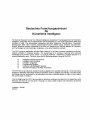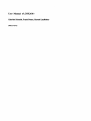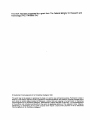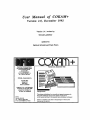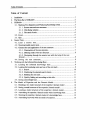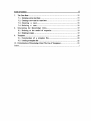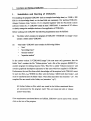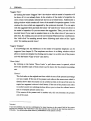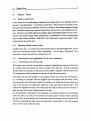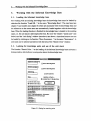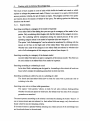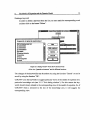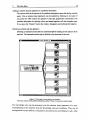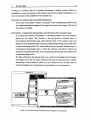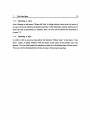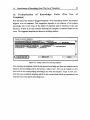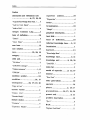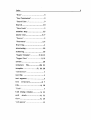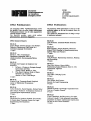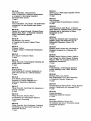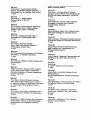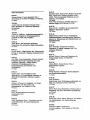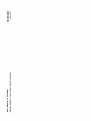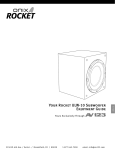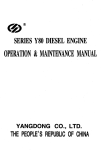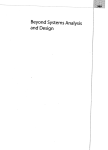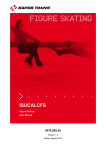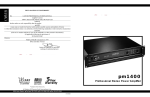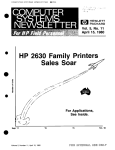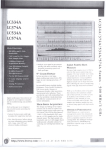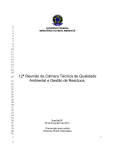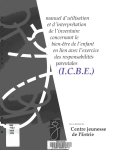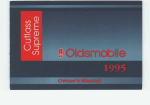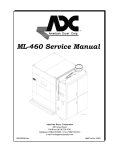Download Document User Manual of COKAM+
Transcript
Document
Deutsches
Forschungszentrum
für Künstliche
Intelligenz GmbH
0-93-02
User Manual of COKAM+
Gabriele Schmidt, Frank Peters, Gernod Laufkötter
February 1993
Deutsches Forschungszentrum für Künstliche Intelligenz
GmbH
Postfach 20 80
D-6750 Kaiserslautern, FRG
Tel.: (+49 631) 205 -3211/13
Fax: (+49631) 205-3210
Stuhlsatzenhausweg 3
D-6600 Saarbrücken 11, FRG
Tel.: (+49681) 302-5252
Fax: (+49681) 302-5341
Deutsches Forschungszentrum
für
Künstliche Intelligenz
The German Research Center for Artificiallntelligence (Deutsches Forschungszentrum für Künstliche
Intelligenz, DFKI) with sites in Kaiserslautern and Saarbrücken is a non-profit organization which was
founded in 1988. The shareholder companies are Atlas Elektronik, Daimler-Benz, Fraunhofer
Gesellschaft, GMD, IBM, Insiders, Mannesmann-Kienzle, SEMA Group, Siemens and SiemensNixdorf. Research projects conducted at the DFKI are funded by the German Ministry for Research
and Technology, by the shareholder companies, or by other industrial contracts.
The DFKI conducts application-oriented basic research in the fjeld of artificial intelligence and other
related subfields of computer science . The overall goal is to construct systems with technical
knowledge and common sense which - by using AI methods - implement a problem solution for a
selected application area. Currently, there are the following research areas at the DFKI:
o
o
o
o
o
o
Intelligent Engineering Systems
Intelligent User Interfaces
Computer Linguistics
Programming Systems
Deduction and Multiagent Systems
Document Analysis and Office Automation.
The DFKI strives at making its research results available to the scientific community. There exist many
contacts to domestic and foreign research institutions, both in academy and industry. The DFKI hosts
technology transfer workshops for share holders and other interested groups in order to inform about
the current state of research.
From its beginning, the DFKI has provided an attractive working environment for AI researchers from
Germany and from all over the world. The goal is to have a staff of about 100 researchers at the end
of the building-up phase.
Friedrich J. Wendl
Director
User Manual of .COKAM+
Gabriele Schmidt, Frank Peters, Gernod Laufkötter
DFKI-D-93-02
This work has been supported by a grant trom The Federal Ministry tor Research and
Technology (FKZ ITW-8902 C4).
•
© Deutsches Forschungszentrum für Künstliche Intelligenz 1993
This work may not be copied or reproduced in whole or in part for any commercial purpose. Permission to copy in
whole or in part without payment of fee is granted for nonprofit educational and research purposes provided that all
such whole or partial copies include the following: a notice that such copying is by permission of Deutsches
Forschungszentrum für Künstliche Intelligenz, Kaiserslautern, Federal Republic of Germany; an acknowledgement
of the authors and individual contributors to the work; all applicable portions of this copyright notice. Copying,
reproducing, or republishing for any other purpose shall require a licence with payment of fee to Deutsches
Forschungszentrum für Künstliche Intelligenz.
User Manual
0/ COKAM+
Version 2.0, December 1992
Version 1.4.1 written by
Gemod Laufkötter
updated by
Gabriele Schmidt and Frank Peters
DeuI8o'- FanotIungeIIwII
COICAm+
Version 2.0, December 1av2
tor KOnetllohe lnCeIIgenz QmIIH
Elwln-SchrOdlnger-SlraBe
P.O. Box 2080
~750
Kall4lrs1au1em
T111.: (+48 631) 205-3211/13
Fax: (+48 631) 205-321 0
nl11
COKAII. ImplamentMI by
--
K Unl12
Andr• • Blrk
Holger Huf
0t10 KOhn
Oemot LeufkOHer
Graph... V. 2.0 C G. W.IoIZlk,
Unlyer.lty ofTrlar, lley 1t11O
edeptMI to COKAII. by
O. KOhn, G. LeufkOHer
maillo:
Gabriele Sctvn idt
Tel. : (+4g 631) 205-3462
.mall: schmidtHkI.uni-kl.de
Unl13
Copyright Notlce
This aoftware Is cislributed 101' non1lf'Olit and research purpoee5 only.
Non-proI_ redislribu1ion cf the current version 01' pat1S cf the
current y8f1lion perm~ed" this copyright nctice is Inducled unchanged .
There is no warranty 01 any kind 101' thia ptololype. h w~1 be lurther
Improved es time permits.
Table of Content
I
Table of Content
1. Installation ..................................................................................... 1
2. The Menu Bar of COK.AM+ ............................................................. , .. 2
3. COKAM+ ..................................................................................... 3
3.1. Marking Text Segments and Producing Knowledge Units ........... , ........... 3
3.1.1. Source texts and text sttuctures ............................................. 3
3.1.2. Unit dialog window .................. .. ............................... ........ 3
3. 1.3. The stack of units ................................................... ......... · 6
3.2. Reset. .......................................... . ......................................... 6
3.3. Quit ...................................................................................... 6
4. Source Texts ........................................ ................................... ······· 7
4.1. Load a source text ......................... : ............................................ 7
4.2. Showing loaded source texts ...................................................... . .. 7
4.3. Construction and application of the text sttucture ....... ................... ........ 7
4.3.1. Consttuction of the text sttucture ...................... .................... . 7
4.3.2. Deleting nodes ofthe text structure . ................................ . ....... 8
4.3.3. Navigating through the source text with the help of the text
browser ............................... ............................................... . .. 8
4.4 . Saving the text structure .... ........................................................... 8
5. Working with the Infonnal Knowledge Base ............... ........... ........ ........... 9
5.1. Loading the infonnal knowledge base ............................................... 9
5.2. Looking for knowledge units and use of the unit stack . ............... ........... 9
5.2.1. Search ....................................................... . ................ 10
5.2.2. Combining the selected search criteria ................................... 11
5.3.
6 . The
6.1.
6 .2.
6.3.
6.4.
6.5.
6 .6.
5.2.3. Building the unit stack ................................................ ... .. 11
5.2.4. Quickly finding unit according to their tide ................. .......... . .. 11
Saving a knowledge base .... ................................ , .................... .. 11
Model of Expertise and the Domain Model.. .................................. ..... 12
Building a new model structure of the expertise / domain model .. .. ..... . .. .. 12
Saving a model structure ofthe expertise / domain model .. ................ .... 12
Loading a model structure of the expertise / domain modeL ................... 12
Associating the expertise / domain model with a knowledge base. . . . . . . . . . . .. 13
Showing the expertise / domain model of a knowledge base . .. .. . .. .. .. ....... 13
Associating keywords with the model of expertise .. ................. . ... .. . .. .. 13
Table of Content
n
The Case Base .............................................................................. 15
7.1. Initiating a new case base .. .. .. . . . . . . .. . . . . . . . . . . . . . . . . . . . . . . . . . . . . . . . . . . . . . . . . . . . .. 15
7.2. CIeating a new ease in a ease base ................................................. 15
7.3. Showing a ease ....................................................................... 18
7.4. Deleting a ease ........................................................................ 18
8. Strueturing the Knowledge Units ......................................................... 19
8.1. Relating to the model of expertise .................................................. 19
8.2. Relating to cases .................................................................... , 19
9. TeIIlplates ............................................................................... " ... 20
9.1. Construetion of a template file ...................................................... 20
9.2. I...oading a telDplate file .............................................................. 22
10. Formalization ofKnowledge Units (The Use ofTemplates) .......................... 23
Index ................................................................................................. .i
7.
1.
1.
Installation and Starting of COKAM+
1
Installation and Starting of COKAM+
For installing the program COKAM+ (and an example knowledge base) ca. 2 MB (+ 500
KB for the knowledge base) on the hard disk are necessary. For starting COKAM+
Allegro Common Lisp, Version 1.3.2 is required together with the Macintosh system
software version 6.1.7. COKAM+ needs at least 2 MB RAM . A monitor of 19" allows
to clearly mange the multiple windows of an application of COKAM+.
Before working with COKAM+ the following req~ments must be fulfilled:
(i)
The folder which contains the program ofCOKAM+ ("COKAM-x-y.image") must
contain a folder called "COKAM".
(ü)
This folder "COKAM" must contain the following folders:
•
•
•
•
"data"
"knowledge-base"
"domain-mcxlels"
"expertise-models"
In the current version 2 ("COKAM-2.image") the user must only guarantee, that the
folder "data" contains the ftle "Cokam.picture" and a ftle of the program RESEDIT or
another program for editing resource files. This file is called "Cokam.resources" and
contains graphical descriptions (pictures) of the cases which are applied in COKAM+.
Furthermore, the text flIes from which knowledge will be acquired with COKAM+ must
be ascii text files, e.g. WORD text ftles with the format "ASCII with line breaks", and
must be transferred ioto the folder "data". These files must have the extension ".txt". The
template files are stored io this folder, too (extension ".tpl").
All furt her folders or files which are stored in the folders mentioned above
are constructed by the program itself. The user must not edit or change
anyhow these flIes.
If the requirements mentioned above are fulfilled, COKAM+ can be started with a double
click on the icon of the program.
2.
2
The Menu Bar of COKAM+
2.
The Menu Bar of COKAM+
After starting the program the menu bar of the Mac finder or of the present program will
be substituted by the menu bar of COKAM+. It contains the following menus:
Ii
COKRM SourceteHts Knolledge Base hain Model Etepertlse Model eise Base
I
Figure 2.1: 1be menu bar of COKAM+
• "COKAM"
• "Sourcetexts"
• "Knowledge Base"
• "Domain Model"
• "Expertise Model"
• "Case Base"
( • "Graph")
The menu "COKAM" (see chapter 3) offers the basic functions of the program. These
functions allow to start the construction of an informal knowledge base by produeing
knowledge units from marked text segments. There are also functions to quit and to
restart the program.
"Sourcetexts" summarizes all functions which allow to operate on the source texts and the
structure of the texts (see chapter 4).
The menu "Knowledge Base" offers functions to load already construeted knowledge
bases and to save new or modified knowledge bases (see ehapter 5).
The menu "Domain Model" and "Expertise Model" permits to construet, to save and to
load domain models and models of expertise (see chapter 6)
FinaIly the menu "Case Base" allows to operate with cases whieh are related to a eertain
knowledge base.
The menu "Graph" only appears if a window whieh presents its eontents in a hierarchieaI
manner is aetivated. The menu allows to to show the hierarehy vertieaI or horizontal, to
show different text fonts and sizes, to show different box sizes ete.
3.
3
COKAM+
3.
COKAM+
3.1. Marking Text Segments and Producing Knowledge Units
The construction of a new informal knowledge base begins by marking text segments in
the source texts and by consequently producing knowledge units.
The menu function "Acquire Knowledge from Text .. " in the menu bar "COKAM"
initiate the knowledge acquisition from text. Frrst a dialog window is shown by which a
source text which is in the folder "data'i can be selected. After selecting the text is shown
on the screen. If the dialog window shows no text which can be selected then see
chapter 4.5 .
3.1 . 1 . Source texts and text structmes
The presented source text can be scrolled by clicking the mouse on the scroll bar on the
right of the text. Corresponding to other Mac programs text segments can be marked with
the mouse. Marked text segments are inverted. Above the source text window a second
window called "text browser" is shown. In this window the hierarchical structure of the
text is displayed as a tree. This structure allows to quickly navigate trough large source
texts by clicking anode of the tree with the mouse. The construction of such structures
for new source texts is explained in chapter 4.3.
3.1.2.
Unit dialog window
On the right side of the window of the source text a dialog window is visible which
allows the construction of knowledge units.
Unlt name:
New Unlt
I
Oelete Unlt
Rdd to Unlt
[Copy to new Unlt I
Undo
[ Suggest Uiew
)
(Su9gest Templatel
Show Link
Figure 3.1: Unit dialog window
3.
COKAM+
4
Until no unit is produced only the button "New Unit" is active for clicking with the
mouse. If the button is clicked an empty knowledge unit which has the default title "Unit
I" is presented at the right side of the dialog window. This title can be changed in the
editing field of the dialog window. Bach new unit contains such adefault title with a
number at the beginning.The number is calculated by adding 1 to the number of existing
units. Tbe other buttons are related to the unit which is at the right side of the dialog
window. This is the present unit Tbe following functions are related to it:
"Add to Unit"
Tbe text which is already marked in the source text window will be copied to the
present unit For the user invisible a reference from the unit to the source text is
stored so that later the text segment of the source text can be found (see button
"Links"). Tbe text segment which was marked in the source text before in now
presented in bold letters. Tbus, in future applications of the knowledge base it
becomes obvious that this text segment was already used for the construction of a
knowledge unit
"Copy 10 Unit"
Tbis function allows to decompose a unit into a subunit. A new unit will be produced. Tbe text which is marked in the present unit will be copied into this new
unit. If no text is selected, there will be an error message. Similar to the function
"Add to Unit" the new unit has a reference to its source which can be find by
clicking the button "Links" in the window of the function "Source".
"Delete Unit"
Tbe present unit will be deleted from the knowledge base except that the unit is
used in explanation structures. Tben, a selection of all explanation structures in
which the unit is used will be shown. The explanation can immediately shown with
the help of the selection window (see also "Links"). If a unit is deleted its children
inherit its references to soW'Ces.
Notice!
In version 2 by using "Delete Unit" each present unit is deleted. i.e .• a unit which
is used in explanation structures is also deleted. If some units refer to the deleted
unit in the explanation structures these units are deleted. too. Tbere is no waming
before!
"Undo"
Tbis bunon is only efficient after choosing the action "Add to Unit". Then "Add to
Unit" is completely undone.
3.
COKAM+
5
"Suggest View"
By clicking the button ItSuggest View" the window with the model of expertise will
be shown ü it is not already there. In the window of the model of expertise the
views which were already selected are shown as inverted boxes. Additionally a
dialog window which contains all views of the model of expertise appears. In this
window the views which are suggested by the system are inverted. You can agree
with the suggested views and click the button "ok" and the new views are shown in
the model of expertise. Or you can correct the suggestion. Then, you can click on
invened views ü you want to unselect them or on the other views if you want to
add them. By clicking you can use the conventional Macintosh key combinations
like "shift click" for marking several views following each other or like "apple
click" for marking several views 1.
"Suggest Template"
If a knowledge unit has references to the model of expertise templates can be
suggested (see chapter 9). The templates are shown in a dialog windows which
allows to marle one template by clicking and to copy it to a child unit of the present
unit with the button "Copy to Unit" (see above).
"Show Links"
By clicking on the button "Show Links" a pull down menu is opened, which
shows the possible types of links which can be shown for the present knowledge
unit:
"Source"
This link refers to the original text from which the text of the present knowledge
unit was copied. If the text of the present unit refers to the source text which is
already shown then the source text is scrolled so that at the top of the text the
copied text segment is shown in bold letters. If the text of the present unit refers
to another source text a dialog window allows you to show the referred source
text or to keep the present source text.
If the source of the present unit is another unit, this one becomes the present
unit of the stack.
INotice!
If you have defined your one key combinations for some functions in the control field of the system
software (for example with "QuicKeys") then this functions can overrule the key functions defined in
COKAM+. You should seleet some othec key combinations in the system software.
3.
COKAM+
6
"Children"
If a child unit has been produced from the present unit, this child unit becomes
. the present unit of the stack..
"Expertise"
If there is a link: from the present unit to the model of expertise, the model is
shown and the corresponding C8tegories of the model of expertise are inverted.
"Domain"
Similar to "Expertise" far the domain model.
For generating links to the model of expertise or the domain model see
chapter 6.
"Cancel"
The pull down menu is closed without carrying out any functions.
3. 1.3. The stack of units
All units which are visible on the screen (or become visible by scrolling the stack) are
called the unit stack. Within the unit stack a new unit is located on the right side of the
unit dialog, Le. the new unit is the present unit. Oicking on any unit causes a scrolling of
the unit stack, so that the clicked unit is located on the right side of the unit dialog. Thus,
the new unit becomes the present unit and 811 functions within the dialog window relate to
it. Tbe unit stack need not contain all units of an infonnal knowledge base. For loading
an unit stack according to search criteria see chapter 5.3.
3.2. Reset
Tbe menu "COKAM" contains the function "Reset". By selecting this function the
program is set into the state it had after starting the program. All open windows and
dialogues are closed and the knowledge base in the working space is deleted. If the
knowledge base has unsaved modifications, e.g. new units, the system knows this.
Before executing the reset it asks you whether to save the changes or to cancel the rest or
to go on. Tbe system can ask about unsaved changes in the knowledge base, the model
of expertise and the domain model.
3.3. Quit
The selection of the function "Quit" in the "COKAM" menu finishes the program. If there
are unsaved changes they can be saved or not or the function "Quit" can be canceled
(sirnilar to "Reset").
4.
4.
Source Texts
7
Source Texts
4 . 1 . Load a source text
A new source text for producing or enlarging a knowledge base can be selected with the
function "Load Sourcetext .." of the menu "Sourcetext". The source text is shown on the
left side of the screen and a reference to the text is stored in the corresponding knowledge
base. Therefore, a source text must be selected from the menu for a knowledge base only
once. After that (even after starting the program again) the program finds the text in connection with the knowledge bases automatically. A prerequisite is that the knowledge
base is stored within the folder "COKAM". This folder must contains the folder "data"
which contains the source texts.
4.2. Showing loaded source texts
Loaded source text, i.e. source texts which already refer to the knowledge base, can be
shown by clicking the function "Show Sourcetext .. " of the menu "Soureetext". For
showing the source text and its text strucrure see 4.3.
4.3. Construction and application of the text structures
4.3. 1 . Construction of the text structure
If the source text is shown it is possible to construct a hierarchical structure of the text in
the window above the source text which is called "Text Browser". If such a structure
already exists for a source text the system always loads it together with the source text.
The construction of such a structure can be done in the following manner:
The source text must be scrolled to a text segment which is to use in the text structure,
e.g. a heading of a chapter. This text segment must be marked with the mouse. Then,
you can activate the text browser window by clicking on it. After that you must click on a
node of the structure by pressing the apple key at the same time ("option-click"). The
marked text segment becomes a new node under the node on which you have clicked. A
node can stand for the level of the structure of the text.
It is also possible to add names for text segments in the structure which are not mentioned
in the text. Then you must put the cursor On the desired part of the text without marking
this part. Then you can activate the text browser window and again click on anode of the
structure by pressing the apple key at the same time ("option-click"). Now the program
asks you for a name of the new nOOe.
4.
Source Texts
8
4.3.2. Deleting nodes of the text StruCblre
If y<?u click on a particular node and press the keys "alt"- and "apple" at the same time
(conimand-option-click) this node and al1 nodes which depend on this node are deleted
from the structuI'e..
4.3.3. Navigating through the source text with the help ofthe text browser
lf the text browser window is activated you just have to click on anode of the structure
and the source text is scrolled to the part of the text which is associated with the clicked
node.
4.4. Saving the text structure
In the menu "Sourcetexts" there is a function "Save Textstructure". A new or changed
text structure can be stored by selecting this function. The structure is then associated
with the corresponding source text. The structure need not explicitly be loaded together
with the source text.
5.
5.
9
Working with the Informal Knowledge Base
Working witb tbe Informal Knowledge Base
5. 1 . Loading the informal knowledge base
For working with an existing knowledge base the knowledge base must be loaded by
selection the function "Load KB .. " in the menu "Knowledge Base". Tbe case base (see
chapter 7) and models (see chapter 6) which are associated with the knowledge base and
the references to the source texts are automatically loaded together with the knowledge
base. When the loading function is finished the knowledge base is loaded in the working
space, Le. the unit stack is still empty after that But now the window "search unit" (see
below) and the "unit dialog" window (see above) are shown. Associated source text can
be loaded by clicking on the function "Show Sourcetext .. " in the menu "Sourcetexts". A
unit stack can be selected and shown with the help of the "Search Units" window.
5 . 2 . Looking for knowledge units and use of the unit stack
Tbe function "Search Units .. " or the loading of the informal knowledge base activates a
dialog window which allows to ask queries about the knowledge base.
EHpertlle Cotegory:
I
I
0 wlth lubtltegories
Dameln Cetegory:
I
I
0 wlth sUbcetegorie,
lub'tring:
I
0 wlth porent,
ßtle:
tomblne triterie ..
® conJunctlue 0 dllJunttlue
o edd to unn steck
@ replece unlt Iteck
I
Seereh
J
lefestigungslYltem u. Wendelchneldplott ...
BefeltigungllYltem u. Wendelchneldplatt .. .
BefestigungllYltem u. Wendelchneldplatt .. .
Eckenradius
Etkenwlnkel
thlld 1:Elnltellwlnkel b. Schruppen
Ermittlung uon Wer1czeugen
flächen
freiwinkel 1
freiwinkel 2
freiwinkel 3
Figure 5.1: Dialog for searching units
5.
Warmg with the Informal Knowledge Base
10
The result of such a query is a set of units which build the loaded unit stack or which
replace or enlarge the present unit stack. If there is no answer to a query which should
answer particular criteria, the set of results is empty. The program answers every query
and reports about the success or failure of the query. For asking queries the following
functions can be used:
5.2. 1. Search criteria
Searching according to a category of the model of expertise
In an editor field of the dialog box you can type in a category of the model of expertise. Only a substring which begins with the first letters of the category is necessary. The substring will be completed during the search process if the corresponding category exists in the model of expertise (also see chapter 6.)
The option "with Subcategories" can be selected or unselected by clicking with the
mouse on the box on the right side of the editor field. This option determines
whether only units of the category in the editor field are selected or whether also
units of all subcategories of this category are selected (see chapter. 6).
Searching according to a category of the domain model
Another editor field allows to type in categories of the domain model. This field can
be used similar to the editor field of the model of expertise.
Searching according to a substring in a unit
In the third field a substring can be typed in. According to this criteria all units are
found which contain the substring somewhere in their text field.
Searching according to a tille of a unit or a substring of a title
The founh and last editor field allow to look for units with a particular tide or
substring in the tille.
Searching units with or without older generations
The option "with parents" allows to look for all units without distinguishing
whether the units are parent or child units. By default only the units of the youngest
generation are searched.
The search process according to the criteria is activated by clicking the button "Search". If
one or more criteria are not selected, i.e. their editor fields are empty, only that units are
found which fit into the remaining criteria.
If the search button is pressed without selecting any criteria all unit of the knowledge base
are found and shown in the unit stack.
5.
Working with the Informal Knowledge Base
11
5.2.2. Combining the selected search criteria
It is possible to combine the search criteria either conjunctively or disjunctively. By
default the search is conjunctive, i.e. all criteria must be fulfilled at the same time so that a
unit fi15 into the requiremen15. This can be changed by clicking on one of the two buttons
under "combine search criteria .. ".
5.2.3. Building the unit stack from °the selected units
You can choose between adding the found units to an already existing unh stack or
replacing an existing unit stack. This can be determined by selecting on of the two
options "Add to Unit Stack" or ttReplace Unit Stack".
5.2.4 . Quicldy finding uni15 according to their title
On the bottom of the search dialog window the titles of the units which are shown in the
present unit stack are listed in their alphabetical order. 1bis order is only broken for child
units. Child uni15 can be found directly after their parent unit. The list of the titles can be
scrolled with the help of the scroll bar on i15 right side. By clicking on the certain tille of
one of the uni15 the unit stack is scrolled 90 that the unit with this title becomes the present
unit, Le. the unit is on the right side of the dialog window.
5.3. Saving a knowledge base
A knowledge base can be saved at any time so that provisional results can also be saved.
By using the function "Save KB" a knowledge base can be saved with its previous name
if the knowledge base was changed before. It is always possible to save a knowledge
base with a new name by using the function "Save as .. ". If you then type in the name of
an existing knowledge base, a dialogue gives you the warning that you can overwrite the
existing knowledge base if you want
6.
6.
The Model of Expertise and the Domain Model
12
The Model of Expertise and the Domain Model
Exact1y one model of expertise and one domain model is associated with one informal
knowledge base. In the following the possible functions for working with the model of
expertise are described. With the exception of using templates and keywords the same
functions are offered to work with the domain model. Therefore the two models are
explained together.
6. 1. Building a new model structure of tbe expertise I domain model
In principle a model Stnlcture can be build like the text Stnlcture of a source text (see
chapter 4.3). Mter selecting the function "New" in the menu "Expertise Model" (or
"Domain Model") the system asks for a new name of the model and then opens a
window. In this window the I'OOt of the structure has the name which you typed in as the
new model name. (At the moment only hierarchical structures can be shown which could
be too resoictive for showing a model of expertise.)
Adding a new category of the model of expertise ( of the domain model)
An option-dick (apple key + c1ick) on anode or the I'OOt of the sttucture causes the
program to asks for the name of the new category. The category is represents as a
new node which contains the new name and is linked to the clicked node in the
hierarchy.
Deleting a category of the model of expertise (of the domain model)
With connnand-option-click ("alt" + "apple" + click) anode of the sttucture and all
nodes which depend on this node can be deleted from the model of expertise (from
the domain model). The root can not be deleted.
6.2. Saving a model structure of the expertise I domain model
A model can be saved by selecting the functions "Save" or "Save as .. " in the menu of the
corresponding model. With "Save" changes of the model can be saved and with "Save as
.. " the model can be saved under a new name. If the program is restaned or you quit the
program the systems reminds you if there are unsaved changes of the model and offers
you the possibility to save it now.
6.3. Loading a model structure of the expertise I domain model
The menu function "Load .. " in the menu of the corresponding model allows to load an
already built structure. This can be necessary if the model was not associated with the
knowledge base up to now (also see chapter 6.4). If there is a1ready a model of expertise
6.
The Model of Expertise and the Domain Model
13
(or a domain model) and its changes are not saved you can save it before loading the new
model.
6.4 . Associating the expertise I domain model with a knowledge base
After loading or building a model it is associated with the knowledge base which is
loaded in the working space. One knowledge base can only be associated with one model
of expertise and one domain model. But one model can be associated with several
different knowledge bases. Ha knowledge base is loaded and another model will be
loaded or built, the association of the knowledge base to the former model is deleted.
Before the link to the farmer model is deleted changes of this model can be saved, so that
the model is not lost The current association of a model with a knowledge base causes
that the model is automatically loaded by loading the knowledge base! Thus if a model
itself is loaded explicitly this causes a new association between this model and the
knowledge base.
6.5. Showing the expertise I domain model of a knowledge base
The model of expertise (or the domain model) which is associated with a loaded
knowledge base can be shown by selecting the function "Show" in the menu of the
corresponding model.
6.6 . Associating keywords with the model of expertise
Keywords can be associated with each view of the model of expertise. By clicking on a
particular view and pressing the shift key at the same time ("shift-click") a dialog window
appears which shows all keywords which are associated with this view in alphabetical
order.
For managing the keywords the dialog window offers the following functions:
Adding a keyword
By clicking on the button "Add" a new window appears in which the name of a
new keyword can be typed. After finishing the input the keyword is added into the
list of the associated words.
Adding a marked word
If you have already marked a word in the text of the present knowledge unit with
the help of the mouse then you can click on the button "Add marked" and the
marked word will be added into the list of the associated words.
6.
14
The Model of Expertise and the Domain Model
Deleting a keyword
In order to delete a keyword from the list you must Mark the corresponding word
and then click on the button ''Delete''.
Keywords uf general enulrunment
BefestIgungssystem
Eckenradien
Eckenndlus
Eckenwinkel
Keramik
Klemmschraube
Maschine
Platte
Pla tt engröBe
Rdd
( 8dd mer1ced)
Delete
(
Cencel
I
Ok
I
Figure 6.1: Dialog window which shows the keywords
of the view "general environment" and the different functions
The changes of the keyword list can be undone by using the function "Cancel" or can be
saved by using the function "Ok".
COKAM+ uses the keywords to suggest particular views of the model of expertise for a
particular knowledge unit (see 3.1.2 "Unh dialog window"). For this reason the keywords should closely related to the corresponding view of the model of expertise. So, if
COKAM+ finds a keyword in the text of the knowledge unit, it will suggest the
corresponding view.
7.
The Case Base
7.
15
The ease Base
A case base can be associated with an inf~ knowledge base. For such a case base
several cases can be defined. A case should be consist of a problem description and the
solution of the problem. It should be domain-specific and prototypical in the domain. It is
assumed that such cases are very often represented graphically. In order to present the
cases in their usual form they are scanned in, stored in a resource file of the folder "dam"
(see chapter 1). From this resource file the pictures of cases, e.g. a picture of the problem
description and a pieture of the solution can be loaded and used to construct a case.
Several of such cases are collected in one case base. There are the following functions in
the menu "Case Base":
7 . 1. Initiating a new ase base
With the help of the function "New CB .. " a new case base can be constructed. Mter
selecting this function you are asked for the name of the new case base in a dialog
window. After finishing this input a new case base with the new name is constructed and
associated with the knowledge base. Therefore a knowledge base must be loaded in order
to use this function correct1y. If a case base which is related to the knowledge base
already exists a warning informs you that this case base is deleted by constructing the
new case base. Then, you can decide whether to go on or to cancel the process.
7 . 2 . Creating a new case in a ase base
For creating a new case the function "Create Case" in the menu "Case Base" must be
selected. A dialog window shows the names of the pietures of the problem descriptions
or a case2 which are stored in the "Cokam.resources" file. If you select one of the names
in the dialog window a new window will be opened in which the corresponding picture
will be shown. Such a newly selected problem description will be automatically saved in
the present case base. Tbe complete case can now be constructed by adding the case
solution (case solution steps) to the problem description3 :
20ften we sloppily caU a problem description a case!
3In our domain a case consists of a problem description and several solution steps. Both are represenled
graphically. For the construction of a complete case we fU'St select the problem description, which can be
selected as already described. This problem description shows the problem and the desired goal and refers
LO
solution steps. These solution steps (we call them operators) can now be added as pictures in their
correcl sequence. In other words we show the complete case by structuring severaJ pictures in a flat
hierarchy (also see figure 7.1.)
7.
The Case Base
16
Adding a solution step (an operator) to a problem description
The option-click on the picture of the problem description opens the dialog window
again. Now a solution step (operator) can be marked by clicking on its name. If
you press the "OK" button the operator is selected. graphically connected to the
problem description by drawing a line. and stored together with the complete case.
If you press the "Cancei" button the window disappears and nothing else happens.
Deleting a solution step (an operator)
Deleting an operator can be done by command-option-clicking on the picture of the
operator. The selected solution step is deleted in the structure of the case.
Figure 7.1 One case of a case base in our domain.
This case consists of the problem description (called "Welle_Sn) and seven solution steps.
The knowledge units can be associated with the solution steps (operators) of a case.
Corresponding to the solution steps the knowledge units are conditions. They can be
distinguished in precoruiitions, consequences and abstraction arui refinement rules. Mter
7.
17
The Case Base
clicking on a solution step (or a problem description) a dialog window offers the
possibilities to show the picture of the solution step (or the problem description) or to
show the strucrure of the conditions of the solution step.
The picture of a solution step (or a problem description)
If you click on the button "Picture" the picture of the corresponding solution step
(or problem description) appears in the upper left corner of the screen. The size of
the window is variable.
Preconditions, consequences and abstraction and refinement rules of solution steps
If you select the function "Conditions" in the dialog window, then two windows
appear on the screen. The window at the top shows a solution step, its
preconditions (knowledge units which directly refer to the solution step) and
abstraction and refinement rules ofthe preconditions (knowledge units which refer
to other knowledge units). The other window shows the same solution step, its
consequences (knowledge units to which the solution step directly refers) and
abstraction and refinement rules of the consequences (knowledge units which refer
to other knowledge units).
By option-clicking on the solution step or on a card of a knowledge unit the present
knowledge unit of the unit stack is linked to the card on which you have clicked.
Depending on the window in which you have clicked on the solution step the
linked knowledge unit is interpreted as a precondition or as a consequence.
~_*,,~_tot
.n.11"Z...,...,.
__ Dr_
*" ..,_ t_loh.""olAojll
_nw...
Dr.e.loIc _ _ Mw1rkon.tno
v ......Nf""t.'W~r"'flic:II'w
............~nttl\ .
Figme 7.2.: The case, one of ilS operators and consequences of the operator
7.
18
The Case Base
7. 3 . Showing a case
After clicking on the button "Select old Case" a dialog window shows you the names of
all cases which are stored in the present case base. After selecting a case by clicking on its
name the case is presented in a window. Now, the case can be edited like described in
chapter 7.2.
7 . 4 . Deleting a case
In order to dele a case you must select the function "Delete Case in the menu "Case
tl
Base". Again, a dialog window with the names of all cases of the present case base
appears. You can either cancel the function or marle the to be deleted case with the mouse.
This case will be eliminated from the list of cases of the present case base.
8.
8.
19
Structuring the Knowledge Units
Structuring the Knowledge Units
COKAM+ offers two different possibilities to structure knowledge units. The two types
of structuring are briefly summarized in the chapter.
8. 1 . Relating to the model of expertise
Knowledge units can be associated with the views of the model of expertise. If a
knowledge unit is assumed to be relevant for the problem solving process it must be
associated with at least one view. On the one side the association can be done by clicking
on the corresponding view. On the other side the function "Suggest View" of the unit
dialog (see chapter 3.1.2) can help by finding the correct relations. Based on the views
with which a knowledge unit is associated templates can be suggested (see chapter 9).
8. 2 . Relating to cases
To each solution step of a case a knowledge unit can be linked (see chapter 7.2.).
Depending on the type of the link the knowledge unit is a precondition, a consequence or
an abstraction and refinement rule. The
type of such a link can influence the kind of
templates which are suggested (see chapter 9).
9.
9.
20
Te!!!?,lates
Templates
In order to support the fonnalization ofknowledge units COKAM+ offers the possibility
of managing templates. To a given knowledge unit the program suggests a set of
templates. From this set you have 10 select that template of which you assume that it fits
the knowledge unit best. That template can be added to the knowledge unit by the
function "Add to unit". Or it can be copied to a new child unit of the corresponding
knowledge unit with the function "Copy to new unit". Tbe set of possible templates
depends on the selected views of the model of expertise and can be influenced by kind of
the structuring of the the knowledge units according 10 the cases.
9. 1 . Construction of a template file
A template file can be constructed with each text editor which can save the file in ascii
fonnat Tbe template file has to be stored in the folder "data" and must have the extension
"tpl". In the file there are two lists: .
Head of definition
In the first list which is called head of definition the individual views of the model
of expertise are referred to symbols. Each of these relations is written in
parentheses so that the syntax looks like this:
( (n View A of Expertise"
(" View Z of Expertise"
Expertise_Symbol_A)
Expertise_Symbol_Z) )
Body of defmition
In the second list wh ich is called body of definition a combination of the condition
symbols and the expertise symbols which are defined for the views of the model in
the first list is associated with a specific template. Tbe syntax of the second list
looks like:
(Condition Symbol
(Selection List of Expertise_Symbols)
(Form of Templates»
Condition symbols can be :
precondition, consequence, ar-rule (for abstraction and refinement rule; also see
chapter 7.2) and Nil (empty condition symbol).
9.
21
Templates
Contrary to the condition symbols the expertise symbols can be defined according
to the view of the model of expertise (see fmt list). In the selection list they are
. now combined 10 a logical tenn. All atomic expertise symbols in the list are seen as
a conjunction. If there is a list of some expertise symbols within the list the
symbols ofthis embedded list are seen as disjunction.
Example:
«"concrete plan"
cplan)
("genezal plan"
splan)
("general product
aptxJ)
("concrere product"
qrod)
("general environment"
aenv)
("concrete environment"
cc:nv»
«consequence (aprod (splan cplan) (aenv cenv»
Head 0/ definition
Body 0/ definition
("operata" (replace operator 1»
("pOOuct" (replace aprod *»
Templale 1
("plan" (replace (splan cplan) *»
("environment" (replace (aenv cenv) *»
"._>"
("product" (replace (aprod cprod))
(consequence «splan cplan) (aenv cenv»
("operator" (replace operator 1»
("plan" (replace (splan cplan) *»
Template 2
("environment" (replace (aenv cenv) *»
"-->"
("environment" (replace (aenv cenv) 1»
(precondition «aprod cprod) (splan cplan»
("operator" (replace operator 1»
("product" (reploce (aprod cprod)
"__>"
("plan" (replace (splan cplan) 1»»
)
Template n
9.
T~lates
22
Now, assume the program must suggest a set of templates for a knowledge unit. This
knowledge unit is related to a solution step as a consequence (condition symbol:
"consequence"). Further it is related to the views "general plan" (splan), "general
product" (aprod) and "concrete environment" (cenv). Then, corresponding to the example
only template 1 fits since it requires the condition symbol "consequence" and the
expertise symbol "aprod" and ("splan or "cplan") anti ("aenv or cenv").
Template 2 would not be suggested since the symbol "aprod" is not in its selection list of
expertise symbols. Template n does not fit at all because ii requires the condition symbol
"precondition" .
9 . 2 . Loading a template file
In order to load a template file, the function "Load Template" in the menu "Expertise
Model" must be selected. A dialog window shows the names of all template flles which
have the extension "tpl" and are stored in the folder "data". You can click on one of these
names and the corresponding template file is loaded in the working space. By clicking on
the function "Suggest Template" in the unh dialog window it is checked whether the
relations of the present knowledge unit fit with the selection lists of these templates (see
chapter 10).
10.
23
Formalization of Knowledge Units (The Use of Templates)
10. Formalization
Templates)
of
Knowledge
Units
(The
U se
of
With the help of the function "Suggest Template" of the unit dialog window the prograrn
suggests a set of templates. This suggestion depends on the relation of the present
knowledge unit to the views of the model of expenise and its relations to the case
solutions. If there is no case solution activated the template is selected based on the
views. The suggested templates &Te shown in a dialog window.
[hoo,. the correet templ.te
->
CODNq1lNA(oplJd)l(?OPIRA'roR). JIu(?IPLAN .... ) ........1l(PC!NV . ... ) -> .~»
lI"rU(pU(7IPLAN • ... ). iAflwwwA(?CBNV .... ). Jlul(?1PLAN)
I
Copy to new unI'
I
Rdd to unlt
Ceneel
Figure 10.1.: Dialog window for selecting templates
After marking the template which fits the present knowledge unit best this template can be
copied to the knowledge unit by the function "Add 10 unit". Or it can be copied to a new
child unit of the corresponding knowledge unit with the function "Copy to new unit".
After that you can edit the template and fill in the concrete data which are mentioned in an
infonnal fonn in the parent knowledge unit
Index
Index
abstraction and refinement rule
...........•......•.... 6; 17; 19; 20
"Acquire Knowledge from Text .. " .... 3
"Add to Unit Stack" ..................... l1
"Add to Unh" ............................. 4
Allegro Common Lisp •••••••••••• l
body of definition •••••••••••.•• 20
"Cancel" .................................... 6
"Case Base" ........................... 2; 15
ease base ...•...••••.•••••••••••• 1 S
ease sol ution •••••••••••••••••••• 1 S
ease ................•.... 15; 18; 19
category .........•.••••..••••..•• 10
child uoit .......•••....•.•••...•• 11
"Children" ................................. 6
"COKAM-2.image" ...................... 1
"Cokam.resources" .................. 1; 15
"COKAM" .......................... '" 2; 3
eondition symbol ...•..•...•..•• 20
condition .....•..•.........•. 16; 17
eonsequenee ....... 16; 17; 19; 20
"copy to Unl't" .......................... . 4
eurrent version .....•..••.•......• l
"Delete Unit" .............................. 4
"Domain Model" ......................... 2
domain model ..........•.......• 12
"Domain" .. · ............................... 6
"Expertise Model" ........................ 2
expertise
sym bol. •...•...•.•.... 2 0
. "................................ .6
"Expertise
folder •••.••••..••••.•••••••..•.... 1
formalization .................... 20
"Graph" .•.................................. 2
graphical deseription .•.•••...... 1
hard disk •••••.••..•.•..•.•....... 1
head
of definition •.•••.••••.••.. 20
informal knowledge base •.. 3; 12
Installation ....................... 1
keyword •••••••••.•..•.•••••••••. 13
"Knowledge Base" ....................... 2
knowledge base ••....••••.••. 1; 11
knowledge unit ....•.•...3; 19; 20
"I...oad KB .. " ..............................9
menu bar .....••..............•... 2
model of expertise ......•5; 12; 19
monitor .••.•......•............... 1
"New Unit" ................................ 4
older generations ............... 10
opera tor .•....................... 16
picture ..•.•............... 1; 15; 17
preeondition ....•... 16; 17; 19; 20
present unit .................. 4; 11
problem deseription ............ l 5
"Q UIt
'" ...................................... .6
RAM .............................. 1
"Replace Unit Stack" ................... 11
ü
Index
"Reset" .. .................................. 6
"Save Textstructure" ..................... 8
"Seareh Units .. " ......................... 9
Search ........................... 10
"Show Links" ............................. 5
solution step .••••••••••••••••••• 15
source text •••••••••••••••••••• .3; 7
"Source" ................................... 5
"Soureetexts" .......................... 2; 8
S ta r tin g ............................ 1
structuring ...................... 19
su bstring ........................ 10
"Suggest Template" ............. 5; 22; 23
lOS uggest V'"
lew . . . . .. .. . .... .. ..... .. 5', 19
syntax ........................... 20
template
file •.•.....••••..••• 20; 22
template .••••.......•••••• 5; 19; 20
"text browser" ............................ 3
text file; .......................... 1
text segment ..................... .3
text
structure ..••...•••..••••.••3; 7
lille ........................... 4; 10
"Undo" .................................... 4
Unit dialog window ....•..•• 3; 22
unit
stack ..................... 6; 11
view .......................... 5; 19
"with parents" ........................... 10
~'
"
~
"
,
'?
I
,;
.
f
'
"
DFKI
Deutsches
~ ..•(
-BibliothekPF 2080
D-6750 Kaiserslautern
Forachungszentrum
.
.
fOr KOnltllche
Intelligenz GmbH
FRG
DFKI Publikationen
DFKI Publications
Die folgenden DFKI Veröffentlichungen sowie
die aktueUe Liste von aUen bisher erschienenen
Publikationen können von der oben angegebenen
Adresse bezogen werden.
Die Berichte werden, wenn nicht anders
gekennzeichnet, kostenlos abgegeben.
The foUowing DFKI publications or the list of a1l
published papers so far can be ordered from the
above address.
The reports are distributed free of charge except
if otherwise indicated.
DFKI Research Reports
RR-92-18
John Nerbonne: Constraint-Based Semantics
RR-92-11
Susane BilUldo. Dietmar Dengier. Jana Koehler:
21 pages
Deductive Planning and Plan Reuse in a
Command Language Environment
13 pages
RR-92-13
Markus A. Thies. Frank Berger:
Planbasierte graphische Hilfe in
objektorientierten BenutzungsoberfUlchen
13 Seiten
RR-92-19
Ralf Legleitner. Ansgar Bernardi. Christoph
Klauek: PIM: Planning In Manufacturing using
Skeletal Plans and Features
17 pages
RR·92-20
John Nerbonne: Representing Grammar, Meaning
and Knowledge
18 pages
RR-92-14
Intelligent User Support in Graphical User
Interfaces:
1.
InCome: A System to Navigate through
Interactions and Plans
2.
Representing Spatial Relations (part II) -The
Geometrical Approach
Thomas Fehrle. Markus A. Thies
25 pages
Plan-Based Graphical Help in ObjectOriented User Interfaces
RR-92-22
Jörg Wartz: Unifying Cycles
Markus A, Thies. Frank Berger
22 pages
RR-92-15
Winfried Graf: Constraint-Based Graphical
Layout of Multirnodal Presentations
23 pages
RR-92-16
Jochen Heinsohn. Daniel Kudenko. Berhard Nebel.
Hans-JiJrgen Profitlich: An Empirical Analysis of
Tenninological Representation Systems
38 pages
RR-92-17
Hassan Ai't-Kaci. Andreas Podelski. Gert Smolka:
A Feature-based Constraint System for Logic
Programming with Entailment
23 pages
RR-92-21
Jörg-Peter Mohren. Jürgen Müller
24 pages
RR-92-23
Gert SmolluJ. Ralf Treinen:
Records for Logic Programming
38 pages
RR-92-24
Gabriele Schmidc Knowledge Acquisition from
Text in a Complex Domain
20 pages
RR-92-25
Franz Schmalhofer. Ralf Bergmann. Otto Kühn.
Gabriele Schmidt: Using integrated Imowledge
acquisition to prepare sophisticated expert plans
for their re-use in novel situations
12 pages
RR-92-Ui
Franz Schmallwfer. Tlwmas Reinartz.
Bidjan Tschaitschian: Intelligent documentation
as a cata1yst for developing cooperative
knowledge-based systems
16 pages
RR-92-27
Franz SchmallwJer. Jörg Tlwben: The model-based
construction of a case-oriented expert system
18 pages
RR-92-29
ZIIaohui Wu. Ansgar Bernardi. Clrristoph Klauclc:
Skeletel Plans Reuse: A Restricted Conceptual
Graph Classification Approach
13 pages
RR-92-41
Altdreas Lu: A Multi-Agent Approach towards
Group Scbeduling
32 pages
RR-92-42
John Nerbo1lM:
A Feature-Based Syntax/Semanties Interface
19 pages
RR-9l-43
Christoph Klauclc. Jakob Mauss: A Heuristie
driven Parser for Attributed Node Labeled Graph
Grammars and its Application to Feature
Recognition in CIM
17 pages
A Complete and Recursive Feature Theory
RR-91-44
Tlwmas Rist. Elisabeth ANJrt: Incorporating
Graphics Design and Realization into the
Multimodal Presentation System WIP
32 pages
IS pages
RR-92-31
Wolfgang Wahlster
Automatie Design of Multimodal Presentations
RR-9l-45
ElisaMth Altdrt. Tlwmas Rist: The Design of
IDusttated Documents as a Planning Task
RR-92-3O
Rolf Backofen. Gen Smollca
17 pages
21 pqes
RR-92-33
Franz Baader: Unification Theory
RR-9l-46
Elisabeth Andrt. Wolfgang Finkler. Winfried
Graf, Tlwmas Rist. Anne Schauder. Wolfgang
Wahlster: WIP: The Automatie Synthesis of
Multimodal Presentations
22 pages
RR-92-34
Philipp Hanschlce: Terminological Reasoning and
Partial Induetive Defmitions
23 pages
RR-92-35
Manfred Meyer:
Using Hierarchical Constraint Satisfaction for
Lathe-Tool Selection in a CIM Environment
.18 pages
RR-92-36
Franz Baader. Philipp Hanschke:
Extensions of Coneept Languages for a
Mechanical Engineering Application
15 pages
RR-92-37
Philipp Hanschke: Specifying Role Interaction in
Coneept Languages
26 pages
RR-92-38
Philipp Hanschke. Man/red Meyer:
An Alternative to 6-Subsumption Based on
Terminologieal Reasoning
9 pages
RR-92-40
Philipp Hanschke. Knut Hinkelmann: Combining
Tenninological and Rule-based Reasoning for
Abstraction Processes
17 pages
19 pages
RR-92-47
Frank Bomarius: A Multi-Agent Approach
towards Modeling Urban Traffie Scenarios
24 pages
RR-92-48
Bernhard Nebel. Jana Koehler:
Plan Modifications versus Plan Generation:
A Complexity-Theoretie Perspective
IS pages
RR-92-49
Christoph Klauck. Ralf Legleimer. Ansgar Bernardi:
Heuristic Classifieation for Automated CAPP
IS pages
RR-92-SO
Stephan Busemann:
Generierung natürlicher Sprache
61 Seiten
RR-92-51
Hans-Jilrgen Bilrckert. WeTller Nurt:
On Abduetion and Answer Generation through
Constrained Resolution
20 pages
RR·92-S2
Mathias Bauer. Su.saIlM BilUldo. Dietmar
Dengier. Jana Koehler. Gabriele Paul: pm - A
Logic-Based Tool for Intelligent Help Systems
14 pages
RR·92-S4
Harold Boley: A Direkt Semantic
Characterization of RELFUN
30 pages
RR·92-SS
John Nerbo1l1le. Joachim Laubsch. Abdel Kader
Diagne. Stephan Oepen: Natural Language
Semantics and Compiler Technology
17 pages
RR·92-S6
Armin Laux: Integrating a Modal Logic of
Knowledge into Terminological Logics
34 pages
RR·92-S8
Franz Baader. Bernhard Hollwader:
How to Prefer More Specific Defaults in
Terminological Default Logic
DFKI Tecbnical Memos
TM·91·12
Klmu Becur. Christoph Klauelc, Johannes
Schwagereit: FEAT-PATR: Eine Erweiterung des
D-PATR zur Feature-Erkennung in CAD/CAM
33 Seiten
TM·91·13
KlUlt Hillkelmann: Forward Logic Evaluation:
Developing a Compiler from a Partially
Evaluated Meta Interpreter
16 pages
TM·91·14
Rainer Bleisinger, Rainer Hoch. Andreas Dengel:
ODA-based modeling for document analysis
14 pages .
TM·91·1S
Ste/an Busemann: Prototypical Concept Formation
An Alternative Approach to Knowledge Representation
28 pages
TM·92-01
üjJUJII Zhang: Entwurf und Implementierung
31 pages
eines Compilers zur Transfonnation von
Werkstückrepräsentationen
RR·92-S9
Karl Schlechla and David MaJcinson: On Principles
and Problems of Defeasible Inheritance
34 Seiten
14 pages
RR·92-60
Karl Schlechta: Defaults, Preorder Semantics and
Circumscription
18 pages
RR·93-02
Wolfgang Wahlster. Elisabeth Andre. Wolfgang
Pinkler. Hans-Jilrgen Profillich. Thomas Rist:
Plan-based Integration of Natural Language and
Graphics Generation
50 pages
TM·92-02
Achim Schupeta: Organizing Communication and
Inb'ospection in a Multi-Agent Blocksworld
32 pages
TM·92-03
MonaSingh:
A Cognitiv Analysis of Event Structure
21 pages
TM·92-04
JÜTgen Maller. Jörg MaUer, Marlcus Pischel,
Ralf Scheidhauer:
On the Representation of Temporal Knowledge
61 pages
RR·93-03
Franz Baader. Berhard Hollwader. Bernhard
Nebel, Hans-Jiirgen Profitlich, Enrico Franconi:
An Empirical Analysis of Optimization Techniques
for Terminological Representation Systems
TM·92-OS
Franz Schmalhojer, Christoph Globig, Jörg Thoben:
The refitting of plans by a human expert
10 pages
28 pages
RR·93-0S
Franz Baader, Klaus Schulz: Combination Techniques and Decision Problems for Disunification
TM·92·06
Otto Kahn, Franz Schmalhojer: Hierarchical
skeletal plan refinement: Task- and inference
structures
29 pages
14 pages
RR·93-08
Harold Boley, Philipp Hanschk.e. Knut Hinkelmann.
Manfred Meyer: COLAB: A Hybrid Knowledge
Representation and Compilation Laboratory
TM·92·08
AMe Kilger: Realization of Tree Adjoining
Grammars with Unification
64 pages
27 pages
DFKI Doc:uments
0.92-07
Su.sanne BiwIdo. Franz Schmalho.fer (&is.):
Proceedings of the DFKI Workshop on Planning
65 ptges
0.92-08
D-92-17
ElisoMlh ANJri. Robin Cohen. Winfried Graf. Bob
Kass. Cicüe Paris. Wolfgang Wahlster (Eds.):
UM92: Third International Workshop on User
Modeling. Proceedings
254 pages
Note: This cIocument is available only for a
nominal charge of 25 DM (01' 15 USoS).
Jochen Heinsohn. Berllhard HolilUtlkr (Eds.):
DFKI Workshop on Taxonomie Reasoning
Proceedings
56 pages
D-92-18
Klaus Becur: Verfahren der automatisienen
Diagnose technischer Systeme
109 Seiten
0.92-09
Gernod P. LaufklJlter: ImpJementienmgslIlÖglichkeiten der integrativen WissensakQuisitionsmethode des ARC-TEC-Projektes
86 Seiten
0.92-10
0-92-19
SIe/an Dittrich. Rainer Hoch: Automatische.
Deskriptor-basien.e UnrerslUtzung der Dokumentanalyse mr Fokussierung und KlassifIZierung von
Geschlftsbriefen
107 Seiten
Jakob Mauss: Ein heuristisch gesteuerter
Chan-Parser für atttibutierte Graph-Grammatiken
87 Seiten
0.92-11
Kerstin Becur: Möglichkeiten der WissensmodeJ-
0-92-21
AMe Schauder: Incremental Syntactic
Generation of Natural Language with Tree
Adjoining Grammars
57 pqes
lierung für technische Diagnose-Expertensysteme
92 Seiten
0.92-12
Olto Kahn. Franz Schmalhofer. Gabriele SchmidJ:
Integrated KnowJedge Aequisition for Lathe
Production Planning: a Pieture Gallery
(Integriene WissensaJequisition zur
Fertigungsplanung für Drehteile: eine
BildergaJerie)
27 pages
D-92-23
Michael Her/erl: Parsen und Generieren der
Prolog-artigen Syntax von RELFUN
SI Seiten
D-92-24
JiJrgen Maller. Donald Steiner (Hrsg.):
Kooperierende Agenten
78 Seiten
D-92-25
0.92-13
Martin Buchheil: Klassische Kommunikations-
Holger Peine: An Investigation of the
Applicability of TerminologicaJ Reasoning to
Application-Independent Software-Analysis
31 Seiten
55 pages
D-92-14
Johannes Schwagereil: Integration von GraphGrammatiken und Taxonomien zur
Repräsentation von Features in CIM
98 Seiten
und Koordinationsmodelle
D-92-26
EMO Tolzmann:
Realisierung eines Werkzeugauswahlmoduls mit
Hilfe des Constraint-Systems CONTAX
28 Seiten
D-92-27
Mar/;n Harm. KnUl Hinkelmann. Thomas Labisch:
Integrating Top-down and Boltom-up Reasoning
inCOLAB
0.92-15
DFKI Wissenschaftlich-Technischer
Jahresbericht 1991
130 Seiten
40 pages
D-92-1'
Klaus-Peter Gores. Rainer Bleisinger: Ein Modell
Judith EngelJcamp (Hrsg.): Verzeichnis von Soft-
zur Repräsentation von Nachrichtentypen
56 Seiten
warekomponenten für natürlichsprachliche
Systeme
189 Seiten
D-92-28
D-93-02
Gabriele Schmidt. Frank Peters.
Gernod Lauflcötter: User Manual of COKAM+
23 pages
Ne
0<1>
• E
MG
0)0
.0
C
...
GI
:0
~
:J
ns
..J
'0
o
...GI
I::
(!)