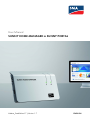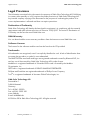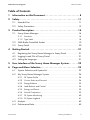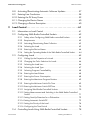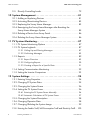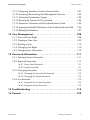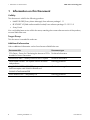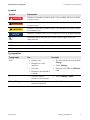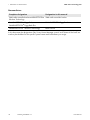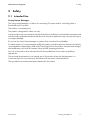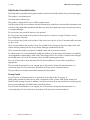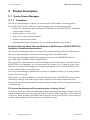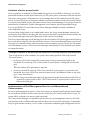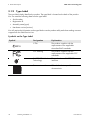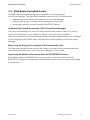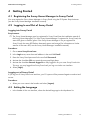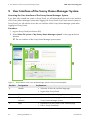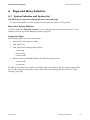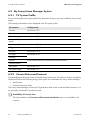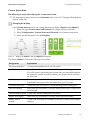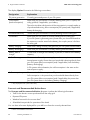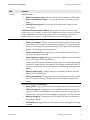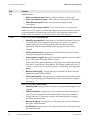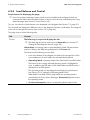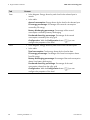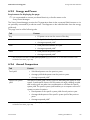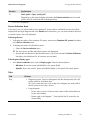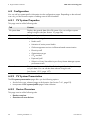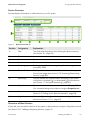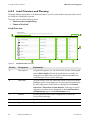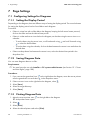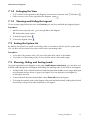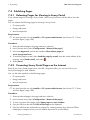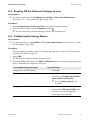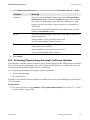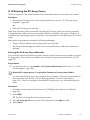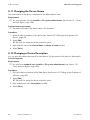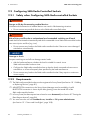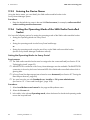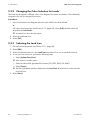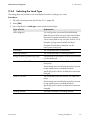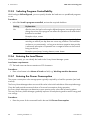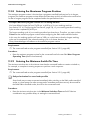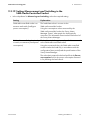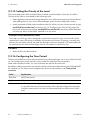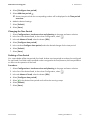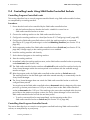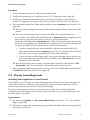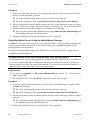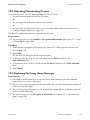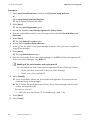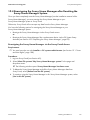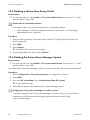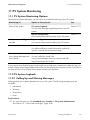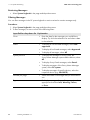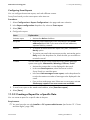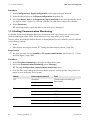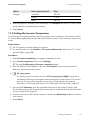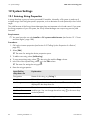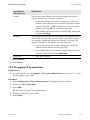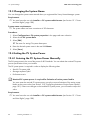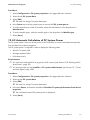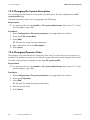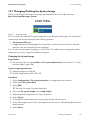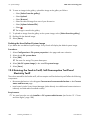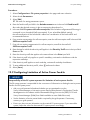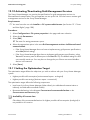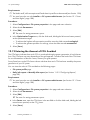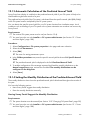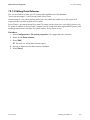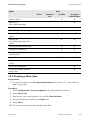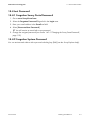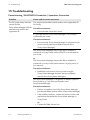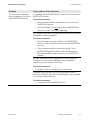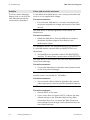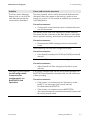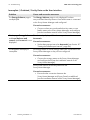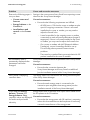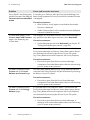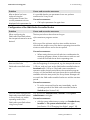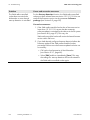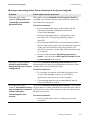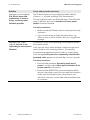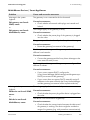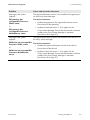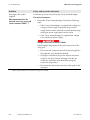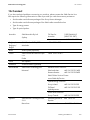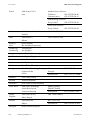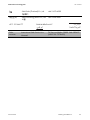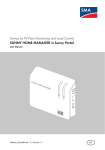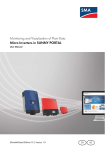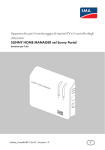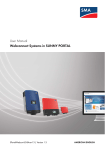Download SUNNY HOME MANAGER in SUNNY PORTAL
Transcript
User Manual SUNNY HOME MANAGER in SUNNY PORTAL HoMan_Portal-BA-en-17 | Version 1.7 ENGLISH Legal Provisions SMA Solar Technology AG Legal Provisions The information contained in this document is the property of SMA Solar Technology AG. Publishing its content, either partially or in full, requires the written permission of SMA Solar Technology AG. Any internal company copying of the document for the purposes of evaluating the product or its correct implementation is allowed and does not require permission. Declaration of Conformity SMA Solar Technology AG hereby declares that this equipment is in compliance with the essential requirements and other relevant provisions of Directive 1999/5/EC. The entire CE Declaration of Conformity can be found at www.SMA-Solar.com. SMA Warranty You can download the current warranty conditions from the Internet at www.SMA-Solar.com. Software Licenses The licenses for the software modules used can be found on the CD provided. Trademarks All trademarks are recognized, even if not explicitly identified as such. A lack of identification does not mean that a product or symbol is not trademarked. The BLUETOOTH® word mark and logos are registered trademarks owned by Bluetooth SIG, Inc. and any use of these marks by SMA Solar Technology AG is under license. Modbus® is a registered trademark of Schneider Electric and is licensed by the Modbus Organization, Inc. QR Code is a registered trademark of DENSO WAVE INCORPORATED. Phillips® and Pozidriv® are registered trademarks of Phillips Screw Company. Torx® is a registered trademark of Acument Global Technologies, Inc. SMA Solar Technology AG Sonnenallee 1 34266 Niestetal Germany Tel. +49 561 9522-0 Fax +49 561 9522-100 www.SMA.de E-mail: [email protected] © 2004 to 2014 SMA Solar Technology AG. All rights reserved. 2 HoMan_Portal-BA-en-17 User Manual SMA Solar Technology AG Table of Contents Table of Contents 1 Information on this Document. . . . . . . . . . . . . . . . . . . . . . . . . . . 8 2 Safety . . . . . . . . . . . . . . . . . . . . . . . . . . . . . . . . . . . . . . . . . . . . . 11 2.1 Intended Use . . . . . . . . . . . . . . . . . . . . . . . . . . . . . . . . . . . . . . . . . . . 11 2.2 Safety Precautions . . . . . . . . . . . . . . . . . . . . . . . . . . . . . . . . . . . . . . . 13 3 Product Description . . . . . . . . . . . . . . . . . . . . . . . . . . . . . . . . . . 14 3.1 Sunny Home Manager . . . . . . . . . . . . . . . . . . . . . . . . . . . . . . . . . . . 14 3.1.1 Functions . . . . . . . . . . . . . . . . . . . . . . . . . . . . . . . . . . . . . . . . . . . . . 14 3.1.2 Type Label . . . . . . . . . . . . . . . . . . . . . . . . . . . . . . . . . . . . . . . . . . . . 18 3.2 SMA Radio-Controlled Socket. . . . . . . . . . . . . . . . . . . . . . . . . . . . . . 19 3.3 Sunny Portal. . . . . . . . . . . . . . . . . . . . . . . . . . . . . . . . . . . . . . . . . . . . 20 4 Getting Started . . . . . . . . . . . . . . . . . . . . . . . . . . . . . . . . . . . . . . 21 4.1 Registering the Sunny Home Manager in Sunny Portal. . . . . . . . . . . 21 4.2 Logging In and Out of Sunny Portal . . . . . . . . . . . . . . . . . . . . . . . . . 21 4.3 Setting the Language . . . . . . . . . . . . . . . . . . . . . . . . . . . . . . . . . . . . . 21 5 User Interface of the Sunny Home Manager System . . . . . . . 22 6 Page and Menu Selection . . . . . . . . . . . . . . . . . . . . . . . . . . . . . 23 6.1 System Selection and System List. . . . . . . . . . . . . . . . . . . . . . . . . . . . 23 6.2 My Sunny Home Manager System . . . . . . . . . . . . . . . . . . . . . . . . . . 24 6.2.1 PV System Profile . . . . . . . . . . . . . . . . . . . . . . . . . . . . . . . . . . . . . . . 24 6.2.2 Current Status and Forecast . . . . . . . . . . . . . . . . . . . . . . . . . . . . . . . 24 6.2.3 Energy Balance . . . . . . . . . . . . . . . . . . . . . . . . . . . . . . . . . . . . . . . . 29 6.2.4 Load Balance and Control . . . . . . . . . . . . . . . . . . . . . . . . . . . . . . . . 36 6.2.5 Energy and Power . . . . . . . . . . . . . . . . . . . . . . . . . . . . . . . . . . . . . . 39 6.2.6 Annual Comparison . . . . . . . . . . . . . . . . . . . . . . . . . . . . . . . . . . . . . 39 6.2.7 PV System Monitoring . . . . . . . . . . . . . . . . . . . . . . . . . . . . . . . . . . . 40 6.2.8 PV System Logbook . . . . . . . . . . . . . . . . . . . . . . . . . . . . . . . . . . . . . 41 6.3 Analysis . . . . . . . . . . . . . . . . . . . . . . . . . . . . . . . . . . . . . . . . . . . . . . . 42 6.4 Performance Ratio . . . . . . . . . . . . . . . . . . . . . . . . . . . . . . . . . . . . . . . 45 User Manual HoMan_Portal-BA-en-17 3 Table of Contents SMA Solar Technology AG 6.5 Report . . . . . . . . . . . . . . . . . . . . . . . . . . . . . . . . . . . . . . . . . . . . . . . . 45 6.5.1 Daily PV System Report . . . . . . . . . . . . . . . . . . . . . . . . . . . . . . . . . . 45 6.5.2 Monthly PV System Report . . . . . . . . . . . . . . . . . . . . . . . . . . . . . . . . 45 6.6 Devices . . . . . . . . . . . . . . . . . . . . . . . . . . . . . . . . . . . . . . . . . . . . . . . 45 6.7 Sensors . . . . . . . . . . . . . . . . . . . . . . . . . . . . . . . . . . . . . . . . . . . . . . . 45 6.8 Configuration. . . . . . . . . . . . . . . . . . . . . . . . . . . . . . . . . . . . . . . . . . . 46 6.8.1 PV System Properties . . . . . . . . . . . . . . . . . . . . . . . . . . . . . . . . . . . . 46 6.8.2 PV System Presentation . . . . . . . . . . . . . . . . . . . . . . . . . . . . . . . . . . 46 6.8.3 Device Overview . . . . . . . . . . . . . . . . . . . . . . . . . . . . . . . . . . . . . . . 46 6.8.4 Load Overview and Planning. . . . . . . . . . . . . . . . . . . . . . . . . . . . . . 48 6.8.5 Report Configuration . . . . . . . . . . . . . . . . . . . . . . . . . . . . . . . . . . . . 49 6.8.6 User Management . . . . . . . . . . . . . . . . . . . . . . . . . . . . . . . . . . . . . . 49 7 Page Settings . . . . . . . . . . . . . . . . . . . . . . . . . . . . . . . . . . . . . . . 50 7.1 Configuring Settings for Diagrams. . . . . . . . . . . . . . . . . . . . . . . . . . . 50 7.1.1 Setting the Display Period . . . . . . . . . . . . . . . . . . . . . . . . . . . . . . . . 50 7.1.2 Saving Diagram Data . . . . . . . . . . . . . . . . . . . . . . . . . . . . . . . . . . . 50 7.1.3 Printing Diagram Data . . . . . . . . . . . . . . . . . . . . . . . . . . . . . . . . . . . 50 7.1.4 Enlarging the View . . . . . . . . . . . . . . . . . . . . . . . . . . . . . . . . . . . . . . 51 7.1.5 Showing and Hiding the Legend . . . . . . . . . . . . . . . . . . . . . . . . . . . 51 7.2 Sorting the System List . . . . . . . . . . . . . . . . . . . . . . . . . . . . . . . . . . . . 51 7.3 Showing, Hiding and Sorting Loads . . . . . . . . . . . . . . . . . . . . . . . . . 51 7.4 Publishing Pages . . . . . . . . . . . . . . . . . . . . . . . . . . . . . . . . . . . . . . . . 52 7.4.1 Releasing Pages for Viewing in Sunny Portal . . . . . . . . . . . . . . . . . . 52 7.4.2 Presenting Sunny Portal Pages on the Internet . . . . . . . . . . . . . . . . . 52 8 Device Settings . . . . . . . . . . . . . . . . . . . . . . . . . . . . . . . . . . . . . . 53 8.1 8.2 8.3 8.4 8.5 8.6 8.7 4 Filtering the Device Overview . . . . . . . . . . . . . . . . . . . . . . . . . . . . . . Calling Up the Properties of a Device . . . . . . . . . . . . . . . . . . . . . . . . Calling Up the Device Parameters. . . . . . . . . . . . . . . . . . . . . . . . . . . Updating Parameters. . . . . . . . . . . . . . . . . . . . . . . . . . . . . . . . . . . . . Reading Off the Software Package Version . . . . . . . . . . . . . . . . . . . Configuring the Energy Meters . . . . . . . . . . . . . . . . . . . . . . . . . . . . . Setting the Data Request Interval. . . . . . . . . . . . . . . . . . . . . . . . . . . . HoMan_Portal-BA-en-17 53 53 54 54 55 55 56 User Manual SMA Solar Technology AG 8.8 8.9 8.10 8.11 8.12 Table of Contents Activating/Deactivating Automatic Software Updates . . . . . . . . . . . Entering Line Conductors . . . . . . . . . . . . . . . . . . . . . . . . . . . . . . . . . . Entering the PV Array Power . . . . . . . . . . . . . . . . . . . . . . . . . . . . . . . Changing the Device Name . . . . . . . . . . . . . . . . . . . . . . . . . . . . . . . Changing a Device Description . . . . . . . . . . . . . . . . . . . . . . . . . . . . . 57 58 59 60 60 9 Load Control . . . . . . . . . . . . . . . . . . . . . . . . . . . . . . . . . . . . . . . . 61 9.1 Information on Load Control . . . . . . . . . . . . . . . . . . . . . . . . . . . . . . . 61 9.2 Configuring SMA Radio-Controlled Sockets . . . . . . . . . . . . . . . . . . . 62 9.2.1 Safety when Configuring SMA Radio-controlled Sockets . . . . . . . . 62 9.2.2 Requirements . . . . . . . . . . . . . . . . . . . . . . . . . . . . . . . . . . . . . . . . . . 62 9.2.3 Activating/Deactivating Data Collection . . . . . . . . . . . . . . . . . . . . . 63 9.2.4 Selecting the Load . . . . . . . . . . . . . . . . . . . . . . . . . . . . . . . . . . . . . . 63 9.2.5 Entering the Device Name . . . . . . . . . . . . . . . . . . . . . . . . . . . . . . . . 64 9.2.6 Setting the Operating Mode of the SMA Radio-Controlled Socket . . . .64 9.3 Configuring Loads . . . . . . . . . . . . . . . . . . . . . . . . . . . . . . . . . . . . . . . 65 9.3.1 Calling Up the Properties of a Load. . . . . . . . . . . . . . . . . . . . . . . . . 65 9.3.2 Changing the Color Selection for Loads . . . . . . . . . . . . . . . . . . . . . 66 9.3.3 Selecting the Load Icon . . . . . . . . . . . . . . . . . . . . . . . . . . . . . . . . . . 66 9.3.4 Selecting the Load Type . . . . . . . . . . . . . . . . . . . . . . . . . . . . . . . . . . 67 9.3.5 Selecting Program Controllability. . . . . . . . . . . . . . . . . . . . . . . . . . . 68 9.3.6 Entering the Load Name . . . . . . . . . . . . . . . . . . . . . . . . . . . . . . . . . 68 9.3.7 Entering the Power Consumption . . . . . . . . . . . . . . . . . . . . . . . . . . . 68 9.3.8 Entering the Maximum Program Runtime . . . . . . . . . . . . . . . . . . . . . 69 9.3.9 Entering the Minimum Switch-On Time. . . . . . . . . . . . . . . . . . . . . . . 69 9.3.10 Entering the Minimum Switch-Off Time. . . . . . . . . . . . . . . . . . . . . . . 70 9.3.11 Assigning SMA Radio-Controlled Sockets . . . . . . . . . . . . . . . . . . . . 70 9.3.12 Setting Measurement and Switching in the SMA Radio-Controlled Socket . . . . . . . . . . . . . . . . . . . . . . . . . . . . . . . . . . . . . . . . . . . . . . . 71 9.3.13 Setting Start-Up Detection for a Dishwasher . . . . . . . . . . . . . . . . . . 72 9.3.14 Setting Automatic Switch-Off . . . . . . . . . . . . . . . . . . . . . . . . . . . . . . 73 9.3.15 Setting the Priority of the Load . . . . . . . . . . . . . . . . . . . . . . . . . . . . . 74 9.3.16 Configuring the Time Period. . . . . . . . . . . . . . . . . . . . . . . . . . . . . . . 74 9.4 Controlling Loads Using SMA Radio-Controlled Sockets . . . . . . . . . 78 User Manual HoMan_Portal-BA-en-17 5 Table of Contents SMA Solar Technology AG 9.5 Directly Controlling Loads . . . . . . . . . . . . . . . . . . . . . . . . . . . . . . . . . 79 10 System Management . . . . . . . . . . . . . . . . . . . . . . . . . . . . . . . . . 81 10.1 10.2 10.3 10.4 Adding or Replacing Devices . . . . . . . . . . . . . . . . . . . . . . . . . . . . . . Activating/Deactivating Devices . . . . . . . . . . . . . . . . . . . . . . . . . . . . Replacing the Sunny Home Manager . . . . . . . . . . . . . . . . . . . . . . . . Reassigning the Sunny Home Manager after Resetting the Sunny Home Manager System . . . . . . . . . . . . . . . . . . . . . . . . . . . . . 10.5 Deleting a Device from Sunny Portal . . . . . . . . . . . . . . . . . . . . . . . . . 10.6 Deleting the Sunny Home Manager System . . . . . . . . . . . . . . . . . . . 81 83 83 85 86 86 11 PV System Monitoring . . . . . . . . . . . . . . . . . . . . . . . . . . . . . . . . 87 11.1 PV System Monitoring Options . . . . . . . . . . . . . . . . . . . . . . . . . . . . . 87 11.2 PV System Logbook . . . . . . . . . . . . . . . . . . . . . . . . . . . . . . . . . . . . . . 87 11.2.1 Calling Up and Filtering Messages . . . . . . . . . . . . . . . . . . . . . . . . . 87 11.2.2 Confirming Messages . . . . . . . . . . . . . . . . . . . . . . . . . . . . . . . . . . . 89 11.3 Reports. . . . . . . . . . . . . . . . . . . . . . . . . . . . . . . . . . . . . . . . . . . . . . . . 89 11.3.1 Report Overview . . . . . . . . . . . . . . . . . . . . . . . . . . . . . . . . . . . . . . . 89 11.3.2 Configuring Reports . . . . . . . . . . . . . . . . . . . . . . . . . . . . . . . . . . . . . 90 11.3.3 Creating a Report for a Specific Date . . . . . . . . . . . . . . . . . . . . . . . 91 11.4 Setting Communication Monitoring . . . . . . . . . . . . . . . . . . . . . . . . . . 92 11.5 Setting the Inverter Comparison . . . . . . . . . . . . . . . . . . . . . . . . . . . . 93 12 System Settings. . . . . . . . . . . . . . . . . . . . . . . . . . . . . . . . . . . . . . 94 12.1 12.2 12.3 12.4 Entering String Properties. . . . . . . . . . . . . . . . . . . . . . . . . . . . . . . . . . Changing PV System Data. . . . . . . . . . . . . . . . . . . . . . . . . . . . . . . . . Changing the System Name . . . . . . . . . . . . . . . . . . . . . . . . . . . . . . . Setting the PV System Power . . . . . . . . . . . . . . . . . . . . . . . . . . . . . . . 94 95 96 96 12.4.1 Entering the PV System Power Manually . . . . . . . . . . . . . . . . . . . . . 96 12.4.2 Automatic Calculation of PV System Power . . . . . . . . . . . . . . . . . . . 97 12.5 12.6 12.7 12.8 6 Changing the System Description . . . . . . . . . . . . . . . . . . . . . . . . . . . 98 Changing Operator Data . . . . . . . . . . . . . . . . . . . . . . . . . . . . . . . . . 98 Changing/Deleting the System Image . . . . . . . . . . . . . . . . . . . . . . . 99 Entering the Feed-in Tariff, Self-Consumption Tariff and Electricity Tariff . . 100 HoMan_Portal-BA-en-17 User Manual SMA Solar Technology AG Table of Contents 12.9 Configuring Limitation of Active Power Feed-In . . . . . . . . . . . . . . . . 101 12.10 Activating/Deactivating Grid Management Services . . . . . . . . . . 103 12.11 Setting the Optimization Target . . . . . . . . . . . . . . . . . . . . . . . . . . . 103 12.12 Entering the Amount of CO2 Avoided . . . . . . . . . . . . . . . . . . . . . . 104 12.13 Automatic Calculation of the Predicted Annual Yield. . . . . . . . . . . 105 12.14 Setting the Monthly Distribution of the Predicted Annual Yield . . . 105 12.15 Editing Data Releases . . . . . . . . . . . . . . . . . . . . . . . . . . . . . . . . . . 107 13 User Management . . . . . . . . . . . . . . . . . . . . . . . . . . . . . . . . . . 108 13.1 13.2 13.3 13.4 13.5 Users and User Rights . . . . . . . . . . . . . . . . . . . . . . . . . . . . . . . . . . . 108 Creating a New User . . . . . . . . . . . . . . . . . . . . . . . . . . . . . . . . . . . 109 Deleting a User . . . . . . . . . . . . . . . . . . . . . . . . . . . . . . . . . . . . . . . . 110 Changing User Rights . . . . . . . . . . . . . . . . . . . . . . . . . . . . . . . . . . . 110 Changing User Information . . . . . . . . . . . . . . . . . . . . . . . . . . . . . . . 110 14 Password Information . . . . . . . . . . . . . . . . . . . . . . . . . . . . . . . 111 14.1 Selecting Secure Passwords . . . . . . . . . . . . . . . . . . . . . . . . . . . . . . 111 14.2 Required Passwords. . . . . . . . . . . . . . . . . . . . . . . . . . . . . . . . . . . . . 111 14.2.1 Sunny Portal Password. . . . . . . . . . . . . . . . . . . . . . . . . . . . . . . . . . 111 14.2.2 System Password . . . . . . . . . . . . . . . . . . . . . . . . . . . . . . . . . . . . . . 111 14.3 Changing Passwords . . . . . . . . . . . . . . . . . . . . . . . . . . . . . . . . . . . . 112 14.3.1 Changing the Sunny Portal Password . . . . . . . . . . . . . . . . . . . . . . 112 14.3.2 Changing the System Password. . . . . . . . . . . . . . . . . . . . . . . . . . . 112 14.4 Lost Password . . . . . . . . . . . . . . . . . . . . . . . . . . . . . . . . . . . . . . . . . 113 14.4.1 Forgotten Sunny Portal Password. . . . . . . . . . . . . . . . . . . . . . . . . . 113 14.4.2 Forgotten System Password . . . . . . . . . . . . . . . . . . . . . . . . . . . . . . 113 15 Troubleshooting . . . . . . . . . . . . . . . . . . . . . . . . . . . . . . . . . . . . 114 16 Contact . . . . . . . . . . . . . . . . . . . . . . . . . . . . . . . . . . . . . . . . . . . 129 User Manual HoMan_Portal-BA-en-17 7 1 Information on this Document SMA Solar Technology AG 1 Information on this Document Validity This document is valid for the following products: • HM-BT-10.GR2 (Sunny Home Manager) from software package 1.11 • BT-SOCKET-10 (SMA radio-controlled socket) from software package 12.12.111.R • Sunny Portal You can find the latest version of this document, matching the current software version of the products, at www.SMA-Solar.com. Target Group This document is intended for end users. Additional Information Links to additional information can be found at www.SMA-Solar.com: Document title Document type CO2 Factor - Factor for Calculating the Amount of CO2 Avoided in Power Generation Technical information Performance Ratio – Quality Factor for the PV System Technical information SMA SMART HOME - The System Solution for More Independence Planning guidelines SMA FLEXIBLE STORAGE SYSTEM Increased Self-Consumption with SUNNY ISLAND and SUNNY HOME MANAGER Quick reference guide Power Reducer Box - Compatibility List Planning guidelines 8 HoMan_Portal-BA-en-17 User Manual SMA Solar Technology AG 1 Information on this Document Symbols Symbol Explanation %"/(&3 Indicates a hazardous situation which, if not avoided, will result in death or serious injury 8"3/*/( Indicates a hazardous situation which, if not avoided, can result in death or serious injury $"65*0/ Indicates a hazardous situation which, if not avoided, can result in minor or moderate injury /05*$& Indicates a situation which, if not avoided, can result in property damage Information that is important for a specific topic or goal, but is not safety-relevant ☐ Indicates a requirement for meeting a specific goal ☑ Desired result ✖ A problem that could occur. Typographies Typography bold Use • Display texts • Elements on a user interface • Terminals • Elements to be selected or entered Example • The value can be found in the field Energy. • Select Settings. • Enter the value 10 in the Minutes field. > • Connects several elements to be selected • Select Settings > Date. [Button/Key] • Button or key to be selected or pressed • Select [Next]. User Manual HoMan_Portal-BA-en-17 9 1 Information on this Document SMA Solar Technology AG Nomenclature Complete designation Designation in this manual ® SMA radio-controlled socket with BLUETOOTH Wireless Technology SMA radio-controlled socket SMA BLUETOOTH® Piggy-Back, SMA BLUETOOTH® Piggy-Back Plus SMA BLUETOOTH Piggy-Back SMA BLUETOOTH® Wireless Technology BLUETOOTH In this document the designations "My Sunny Home Manager system" and "Name of the load" are used as placeholders for the specific system names and load names you assign. 10 HoMan_Portal-BA-en-17 User Manual SMA Solar Technology AG 2 Safety 2 Safety 2.1 Intended Use Sunny Home Manager The Sunny Home Manager is a device for monitoring PV systems and for controlling loads in households with PV systems. The product is not splash-proof. The product is designed for indoor use only. Use this product only in accordance with the information provided in the enclosed documentation and with the locally applicable standards and directives. Any other application may cause personal injury or property damage. Do not use the Sunny Home Manager in systems which include a Sunny WebBox. For safety reasons, it is not permitted to modify the product or install components that are not explicitly recommended or distributed by SMA Solar Technology AG for the product. Unauthorized changes and modifications will void all warranty claims and the operating permission. Any use of the product other than described in the Intended Use section does not qualify as appropriate. The enclosed documentation is an integral part of this product. Keep the documentation in a convenient place for future reference and observe all instructions contained therein. The type label must remain permanently attached to the product. User Manual HoMan_Portal-BA-en-17 11 2 Safety SMA Solar Technology AG SMA Radio-Controlled Socket The SMA radio-controlled socket supports load control in households with the Sunny Home Manager. The product is not splash-proof. Use the product indoors only. The product is approved for use in all EU member states. Use this product only in accordance with the information provided in the enclosed documentation and with the locally applicable standards and directives. Any other application may cause personal injury or property damage. Do not connect any medical devices to the product. Do not connect any loads to the product if they require a continuous supply of electric current (e.g. refrigerator, freezer). Do not connect any loads to the product if they can cause injuries or fires if unintentionally switched on (e.g. iron). Only connect loads to the product if they are suitable for the voltage and power range of the wall socket and the product (see the Sunny Home Manager installation manual). Only connect the product to properly installed outlets with a protective contact. For safety reasons, it is not permitted to modify the product or install components that are not explicitly recommended or distributed by SMA Solar Technology AG for this product. Unauthorized changes and modifications will void all warranty claims and the operating permission. Any use of the product other than described in the Intended Use section does not qualify as appropriate. The enclosed documentation is an integral part of this product. Keep the documentation in a convenient place for future reference and observe all instructions contained therein. The type label must remain permanently attached to the product. Sunny Portal Sunny Portal is an Internet portal for visualization of the data of the PV system, of SMA radio-controlled sockets and of other components of the systems SMA Smart Home and SMA Flexible Storage System. In addition, Sunny Portal serves as a user interface for configuring the Sunny Home Manager and SMA radio-controlled sockets. The enclosed documentation is an integral part of this product. Keep the documentation in a convenient place for future reference and observe all instructions contained therein. 12 HoMan_Portal-BA-en-17 User Manual SMA Solar Technology AG 2 Safety 2.2 Safety Precautions This section contains safety precautions that must be observed at all times when working on or with the product. To prevent personal injury and property damage and to ensure long-term operation of the product, read this section carefully and follow all safety precautions at all times. 8"3/*/( Danger to life by switching medical devices Unintentional switching of medical devices can result in life-threatening situations. • Do not connect any medical devices to the SMA radio-controlled socket. Risk of injury and fire due to unintentional and unattended switching on of loads • Loads that are unintentionally activated via an SMA radio-controlled socket can cause injuries and fires (e.g. iron). • Do not connect any loads to the SMA radio-controlled socket if they could cause damage if switched on unintentionally and while unattended (e.g. iron). /05*$& Damage to loads Frequently switching a load on and off can damage it. • Ask the load manufacturer whether the load is suitable for control via an SMA radio-controlled socket. • Do not connect any loads to the SMA radio-controlled socket if they require a continuous current supply. Damage to the SMA radio-controlled socket If the SMA radio-controlled socket is not operated properly, it can be damaged. • Do not operate the SMA radio-controlled sockets when they are plugged into each other. Damage to the wall outlet If the SMA radio-controlled socket is operated in a wall outlet that is not suitable for the power of the connected load, damage to the wall outlet could result. • Only operate the SMA radio-controlled socket in wall outlets that are suitable for the power of the connected load. User Manual HoMan_Portal-BA-en-17 13 3 Product Description SMA Solar Technology AG 3 Product Description 3.1 Sunny Home Manager 3.1.1 Functions The Sunny Home Manager is a device for monitoring PV systems and for controlling loads in households with PV systems. The Sunny Home Manager carries out the following tasks: • Read-out of energy meter data and data from SMA devices with BLUETOOTH or Speedwire communication interface • Sending of data to Sunny Portal • Support for increased self-consumption • Limitation of active power feed-in • Implementation of grid management services via Ethernet-based communication Read-out of Energy Meter Data and Data from SMA Devices with BLUETOOTH or Speedwire Communication Interface The Sunny Home Manager reads out the data of the connected energy meters and SMA devices. The Sunny Home Manager is connected to the energy meters via network cables. The Sunny Home Manager establishes the wireless connection to the BLUETOOTH devices (e.g. SMA radio-controlled sockets) via BLUETOOTH. The communication between the Sunny Home Manager and an SMA inverter is possible either via BLUETOOTH or via Speedwire. It is not necessary for all inverters in a PV system to use the same interface. The Sunny Home Manager can manage and regulate inverters with BLUETOOTH and inverters with Speedwire as one PV system. The Sunny Home Manager establishes the connection to Speedwire devices via a router/network switch in the local network. SMA inverters are either available ex works fitted with Speedwire or BLUETOOTH or they can be retrofitted accordingly (see product page of the respective inverter at www.SMA-Solar.com). Energy meter data from combined heat and power plants and other non-PV-specific generation plants is not supported. PV System Monitoring and Parameterization via Sunny Portal Using Sunny Portal, the Sunny Home Manager enables monitoring of the system, a display of the PV energy available over the course of the day, and a live display of all energy flows in the household. Using Sunny Portal, and taking the different electricity prices into account, the Sunny Home Manager provides recommendations for the prudent use of electrical energy. 14 HoMan_Portal-BA-en-17 User Manual SMA Solar Technology AG 3 Product Description Support for Increased Self-Consumption Self-consumption means that the PV power is consumed at the site where it is generated. In every household, there is "natural" self-consumption, as loads are operated while PV power is produced (e.g. oven) and because certain loads continuously consume current (e.g. refrigerators, devices in standby mode). If the PV system produces a lot of PV power, it is possible that only a part of the PV power will be self-consumed. The excess PV power is fed into the utility grid. A higher self-consumption quota can be achieved if loads are specifically switched on when excess PV power is available. The following functions of the Sunny Home Manager make it possible to increase the self-consumption quota: Function Explanation Creation of a PV yield forecast The Sunny Home Manager continuously logs the energy generated by the PV system. It also receives location-based weather forecasts via the Internet* . Based on this information, the Sunny Home Manager creates a PV yield forecast for the PV system. Creation of a load profile The Sunny Home Manager logs the PV generation, the grid feed-in, and the purchased electricity. Based on PV generation, grid feed-in and purchased electricity, the Sunny Home Manager determines how much energy is typically consumed at certain times and uses this to create a load profile for the household. This load profile can be different for each day of the week. The Sunny Home Manager obtains the PV generation data from the connected SMA inverters, from an SMA Energy Meter, or from another energy meter. The Sunny Home Manager receives the data on grid feed-in and purchased electricity from one SMA Energy Meter or at least one other energy meter. Control of SMA radio-controlled sockets Specific loads connected to SMA radio-controlled sockets can be switched on and off by the Sunny Home Manager. The Sunny Home Manager uses the PV yield forecast and the load profile to determine favorable time periods for optimization of internal power supply and self-consumption. In accordance with the PV system operator's specifications and taking the determined time periods into account, the Sunny Home Manager controls switch-on and switch-off of the loads. Also, SMA radio-controlled sockets provide the facility to individually monitor and record the energy consumption of loads. User Manual HoMan_Portal-BA-en-17 15 3 Product Description SMA Solar Technology AG Function Explanation Control of Miele devices via the Miele@home system The Sunny Home Manager can control devices from Miele & Cie. KG via a Miele@home Gateway** . The Sunny Home Manager uses the PV yield forecast and the load profile to determine favorable time periods for optimization of internal power supply and self-consumption. In accordance with the PV system operator's specifications and taking the determined time periods into account, the Sunny Home Manager controls switch-on and switch-off of the Miele devices. Direct control of devices via a data exchange protocol The Sunny Home Manager can control devices using a data exchange protocol defined by SMA Solar Technology AG by communicating with the devices either directly or via an appropriate gateway using Ethernet. The device reports its energy demand to the Sunny Home Manager and the Sunny Home Manager allocates the available energy to the device taking the PV yield forecast and the consumption forecast into account. You can find out whether the data exchange protocol used by the device is supported by the Sunny Home Manager in the device manual or from the device manufacturer. When used with SMA battery inverters: The Sunny Home Manager prevents derating losses which can arise due to the limitation of active power feed-in. Taking the PV yield forecast and the consumption forecast into account, the timing and duration of battery charging are also controlled and the battery is charged optimally in accordance with the available energy supplies, if excess PV energy cannot otherwise be used. Prevention of derating losses When used with SMA battery inverters: Optimized discharging behavior for lead-acid batteries The Sunny Home Manager uses the calculated load profile and the PV yield forecast to control battery discharge. The battery is discharged when the following criteria are met: • It is possible for the battery to be discharged to a point where sufficient storage capacity is free to absorb the amount of PV energy forecast for the next battery charge. • The discharged lead-acid battery can then promptly be charged with excess PV energy. The use of these criteria ensures that the lead-acid battery is conserved while making optimum use of the battery capacity. Transmission of SMA Energy Meter data to Sunny Island systems If an SMA Speedwire Sunny Island data module is installed in the Sunny Island, the Sunny Home Manager can send SMA Energy Meter data to the Sunny Island system. Transmission of energy meter data to Sunny Backup systems If a BLUETOOTH Piggy-Back Off-Grid is installed in the Sunny Backup, the Sunny Home Manager can transfer the energy meter data to the Sunny Backup system. * Data is not available in all countries ** This function is not available in all countries. 16 HoMan_Portal-BA-en-17 User Manual SMA Solar Technology AG 3 Product Description Limitation of active power feed-in Local regulations, for example, the Renewable Energy Sources Act (EEG) in Germany, can call for permanent limitation of active power feed-in for your PV system, that is, a limitation of the active power fed into the utility grid to a fixed amount or a percentage share of the installed nominal PV system power. If required, ask your grid operator whether a permanent limitation of the active power feed-in is necessary and whether you are allowed to use the Sunny Home Manager for this purpose (see the Manufacturer's Declaration "Feed-In Management In Accordance with the Renewable Energy Sources Act (EEG) 2012 with SMA Sunny Home Manager (SHM) from SMA" available at www.SMA-Solar.com). Using an SMA Energy Meter or a suitable feed-in meter, the Sunny Home Manager monitors the active power that is fed into the utility grid. If the active power feed-in exceeds the prescribed limit, the Sunny Home Manager limits the PV generation of the inverters accordingly. The Sunny Home Manager avoids derating losses due to limitation of PV power generation by taking the current self-consumption of the household into account. Sunny Home Manager helps to use excess PV power in households directly and increases the self-consumption quota as a result. For PV systems with SMA battery inverters, the Sunny Home Manager preferentially uses the derated active power to charge the battery. Example: Limitation of the active power feed-in to 70% of the nominal PV system power Due to high levels of solar irradiation, the system can currently produce 90% of the nominal PV system power. • At this time, 20% of the nominal PV system power is being consumed by loads in the household. The remaining 70% of the nominal PV system power is being fed into the utility grid. ☑ No limitation of PV generation is required. • A load is switched off and only 10% of the nominal PV system power is consumed in the household. As a result, 80% of the nominal system power is available for feed-in to the utility grid – more than allowed. ☑ The Sunny Home Manager reduces PV generation from the theoretically possible 90% of nominal PV system power to 80%. 70% of the nominal PV system power continues to be fed into the utility grid. Implementation of Grid Management Services via Ethernet-Based Communication As part of grid management services, it may be necessary to implement grid operator specifications for active power limitation and for reactive power feed-in (e.g. the active power feed-in of your PV system will be reduced in the event of grid overloads). The Sunny Home Manager can implement specifications for grid management services, which the grid operator sends via Ethernet-based communication to the Sunny Home Manager. If applicable, ask your grid operator whether your PV system is required to implement grid management services. User Manual HoMan_Portal-BA-en-17 17 3 Product Description SMA Solar Technology AG 3.1.2 Type Label The type label clearly identifies the product. The type label is located on the back of the product. You can read the following data from the type label: • Serial number • Registration ID • Assembly name (type) • Hardware version (version) You will require the information on the type label to use the product safely and when seeking customer support from the SMA Service Line. Symbols on the Type Label Symbol Designation Explanation C-Tick The product complies with the requirements of the applicable Australian EMC standards. FCC marking The product complies with the requirements of the applicable FCC standards. BLUETOOTH Wireless The product has a BLUETOOTH Technology interface. Data matrix code 18 HoMan_Portal-BA-en-17 2D code for device-specific characteristics User Manual SMA Solar Technology AG 3 Product Description 3.2 SMA Radio-Controlled Socket The SMA radio-controlled socket supports load control in households with the Sunny Home Manager. The SMA radio-controlled socket carries out the following tasks: • Implementing control commands issued by the Sunny Home Manager • Measuring the energy consumption of the connected electrical loads • Improving the wireless connection between BLUETOOTH devices Implementing Control Commands of the Sunny Home Manager The Sunny Home Manager can switch the SMA radio-controlled socket on and off. As a result, specific electrical devices can be switched on if there is a lot of PV power available. The times at which the Sunny Home Manager switches the radio-controlled socket on or off depend on the configuration of the SMA radio-controlled socket and the scheduling of the Sunny Home Manager Measuring the Energy Consumption of the Connected Loads The SMA radio-controlled socket measures the energy consumption of the connected loads and transmits the measured values via the Sunny Home Manager to Sunny Portal. Improving the Wireless Connection between BLUETOOTH Devices If the distance between BLUETOOTH devices is too great or obstructions interfere with the BLUETOOTH connection, the SMA radio-controlled socket can be used as a repeater. This bridges the dead zone. User Manual HoMan_Portal-BA-en-17 19 3 Product Description SMA Solar Technology AG 3.3 Sunny Portal Sunny Portal is an Internet portal with the following functions: • Visualization of PV system data and data from the SMA radio-controlled sockets • User interface for configuration of the Sunny Home Manager, the SMA radio-controlled sockets and other components of the SMA Smart Home System, SMA Integrated Storage System and SMA Flexible Storage System Sunny Portal receives the PV system data and the data from the SMA radio-controlled sockets. Sunny Portal transmits settings made on the Sunny Home Manager and SMA radio-controlled sockets via Sunny Portal to the Sunny Home Manager. The Sunny Home Manager transmits the settings to the SMA radio-controlled sockets. System requirements: ☐ Internet access ☐ JavaScript must be enabled in the web browser. Supported web browsers: You can find a list of supported web browsers in the technical data on the Sunny Portal product page www.sma-uk.com/sunny-portal. Recommended display resolution: • Minimum 1,024 pixels x 768 pixels Sunny Portal Mobile Apps Some functions of the Sunny Home Manager system are not only available via the Internet portal Sunny Portal, but also via Sunny Portal mobile apps for tablets and smartphones. For more information on Sunny Portal mobile apps, see the iTunes Store and Google play. 20 HoMan_Portal-BA-en-17 User Manual SMA Solar Technology AG 4 Getting Started 4 Getting Started 4.1 Registering the Sunny Home Manager in Sunny Portal You must register the Sunny Home Manager in Sunny Portal using the PV System Setup Assistant (see the Sunny Home Manager installation manual). 4.2 Logging In and Out of Sunny Portal Logging into Sunny Portal Requirement: ☐ The Sunny Home Manager must be registered in Sunny Portal (see the installation manual of the Sunny Home Manager). Tip: if the Sunny Home Manager is registered in Sunny Portal, the status LED glows or flashes green. If the Sunny Home Manager is not yet registered in Sunny Portal, the status LED flashes alternately green and orange (for information on further statuses of the status LED, see the Sunny Home Manager installation manual). Procedure: 1. Go to www.SunnyPortal.com. 2. In the Login area, enter the e-mail address in the text field E-mail. 3. Enter the Sunny Portal password in the text field Password. 4. Activate the checkbox SSL to transmit the encrypted login data. 5. Activate the checkbox Remain logged in to stay logged in for your next Sunny Portal visits. This way, you stay logged into Sunny Portal until you log out via the user interface. 6. Select [Login]. Logging out of Sunny Portal If you log out of Sunny Portal user interface, your PV system will be protected against unauthorized access. Procedure: • Select your user name in the header and select [Logout]. 4.3 Setting the Language • In the header of the user interface, select the desired language in the drop-down list. User Manual HoMan_Portal-BA-en-17 21 5 User Interface of the Sunny Home Manager System SMA Solar Technology AG 5 User Interface of the Sunny Home Manager System Accessing the User Interface of the Sunny Home Manager System If you have only created one system in Sunny Portal, you will automatically access the user interface of this Sunny Home Manager system after logging into Sunny Portal. If you have several systems in Sunny Portal, you will need to access the user interface of the Sunny Home Manager system after logging into Sunny Portal. Procedure: 1. Log into Sunny Portal (see Section 4.2). 2. Select Select PV system > "My Sunny Home Manager system" in the page and menu selection. ☑ The user interface of the Sunny Home Manager system opens. Figure 1: User interface of the Sunny Home Manager system in Sunny Portal (example) Position Designation A Header Explanation • Selection of the user interface language • Logout from Sunny Portal B Content area • Contents of the selected page C Page and menu selection • Access to the various pages and menus of the Sunny Home Manager system D Help • Explanation of the content of the selected page • Link to Sunny Portal help 22 HoMan_Portal-BA-en-17 User Manual SMA Solar Technology AG 6 Page and Menu Selection 6 Page and Menu Selection 6.1 System Selection and System List The following is required to display the menu item and page: ☐ Your e-mail address must be assigned to more than one system in Sunny Portal. Menu Item System Selection Under the menu item Select PV system, you can select the desired system (see Section 5 "User Interface of the Sunny Home Manager System", page 22). System List Page The following data is shown for each system: • Nominal PV system power in kWp • Total yield so far • Total yield for the following time periods: – current day – previous day – current month • Specific system yield (kWh/kWp) for the following time periods: – current month – current year By default, the system list is sorted in ascending order in accordance with the specific system yield. You can also sort the system list by other values and in descending order (see Section 7 "Page Settings", page 50). User Manual HoMan_Portal-BA-en-17 23 6 Page and Menu Selection SMA Solar Technology AG 6.2 My Sunny Home Manager System 6.2.1 PV System Profile Sunny Portal compiles the system profile from information that you can enter in different Sunny Portal pages. The following information can be displayed in the PV system profile: Information Configuration Location see Section 12.2 Operator see Section 12.6 Commissioning see Section 12.2 Nominal PV system power see Section 12.4 Annual production see Section 12.13 CO2 avoided see Section 12.12 Modules see Section 12.4 Tilt angle see Section 8.10 Tracking Inverter Sunny Portal receives this information from the devices. Communication Description see Section 12.5 PV system image see Section 12.7 6.2.2 Current Status and Forecast The data displayed depends on the connected energy meter types. The data can only be completely displayed if at least the following energy meter types are connected to the Sunny Home Manager: • Feed-in meter • Purchased electricity meter The Sunny Home Manager receives the PV generation data via the connected SMA inverters or via an optionally connected PV production meter. Availability of forecast data The forecast data in the Forecast and Recommended Action area is not available in all countries. 24 HoMan_Portal-BA-en-17 User Manual SMA Solar Technology AG 6 Page and Menu Selection Current Status Area The following is required to display the current status area: ☐ The data request interval must be set to Automatic (see Section 8.7 "Setting the Data Request Interval", page 56). Changing the display In the Current status area you can choose between the displays Option I and Option II. 1. Select the page Current status and Forecast in the page and menu selection. 2. Select [Configuration - Current Status and Forecast] in the contents area below. 3. Select the desired option in the field Display. Figure 2: Display: left Option I and right Option II (examples) The display Option I contains the following current data: Designation Explanation PV power generation Currently generated power of your PV system Grid feed-in Power that your PV system is currently feeding into the utility grid If your PV system is generating more power than your household needs at the moment or can be stored in the battery, the surplus power is fed into the utility grid. Self-consumption Power that your household is currently drawing from your PV system and, if applicable, being stored into the battery from your PV system. Purchased electricity Power that your household is currently drawing from the utility grid Total consumption Power that your household is currently drawing from your PV system and the utility grid Self-consumption quota Current ratio of self-consumption to PV power Battery discharging* Power that your household is currently drawing from the battery Battery state of charge* Current state of charge of the battery in percent, in relation to the battery capacity * Only displayed for PV systems with battery User Manual HoMan_Portal-BA-en-17 25 6 Page and Menu Selection SMA Solar Technology AG The display Option II contains the following current data: Designation Explanation PV power generation Currently generated power of your PV system Consumption (total consumption) Power that your household is currently drawing from your PV system, the utility grid and, if applicable, your battery. The colors visualize which portion of the consumption is currently made up of purchased electricity, direct consumption (PV system) and, if applicable, battery discharging. Purchased electricity Power that your household is currently drawing from the utility grid Grid feed-in Power that your PV system is currently feeding into the utility grid If your PV system is generating more power than your household needs at the moment or can be stored in the battery, the surplus power is fed into the utility grid. Battery charging* Power that is being currently charged from your PV system into the battery Battery discharging* Power that your household is currently drawing from the battery Battery state of charge* Current state of charge of the battery in percent, in relation to the battery capacity Self-sufficiency quota Current ratio of internal power supply to total consumption. Internal power supply: Power that your household is drawing directly from your PV system (direct consumption) and, if applicable, from the battery (battery discharging). In PV systems without batteries, the self-consumption is the same as the internal power supply. Self-consumption quota Current ratio of self-consumption to PV power Self-consumption = the power that your household draws directly from your PV system (direct consumption) and, if applicable, the power that your PV system stores in the battery (battery charging). * Only displayed for PV systems with battery Forecast and Recommended Action Area The Forecast and Recommended Action diagram visualizes the following information: • Tariff for the electric current purchased from the utility grid • Expected PV power • Weather forecast for the current date* • Scheduled time periods for operation of the loads You can have a forecast displayed for up to 48 hours from the currently selected time. * Data is not available in all countries 26 HoMan_Portal-BA-en-17 User Manual SMA Solar Technology AG 6 Page and Menu Selection Tip: Click the diagram, hold the left mouse button pressed and move the mouse left or right. This way you can select a different time period. Figure 3: Forecast and Recommended Action diagram (example) Position Explanation A Weather forecast* B Suitable time for manually switching on loads The Sunny Home Manager takes the following information into consideration for the recommended action: • Expected PV power (see position D) • Expected energy consumption of the household and of loads for which the Sunny Home Manager receives measured values of the power consumed via SMA radio-controlled sockets or via direct communication. The Sunny Home Manager determines the anticipated energy consumption in accordance with the consumption forecast based on the "learned" consumption behavior of the individual household • Feed-in tariff (see Section 12.8, page 100) • Electricity tariff (see Section 12.8, page 100) • Optimization target (see Section 12.11, page 103) • Azimuth and tilt angle (see Section 12.1, page 94) User Manual HoMan_Portal-BA-en-17 27 6 Page and Menu Selection SMA Solar Technology AG Position Explanation C Expected PV power in accordance with the PV yield forecast The Sunny Home Manager determines the PV power that can be expected in each case using the weather forecast for the selected location and the "learned" behavior of the PV system. Tip: When you move the mouse over one of the bars, the following details for this time period will be displayed in a window: • Estimated PV power generation • Estimated consumption • Difference between the estimated PV generation and estimated consumption D Tariff for the current purchased from the utility grid • Red: expensive • Green: good value If you have only entered one electricity tariff, green is always displayed. • Other colors: electricity tariffs between the highest and the lowest electricity tariff E View of the time periods for the planned operation of the loads (load prognosis) • The configured time periods are shown as colored, semi-transparent bars. • Time periods in which the loads were actually in operation or are going to be in operation are shown as colored, solid bars. F Loads legend The legend shows which color is assigned to which load in the time-period view (E). * Data is not available in all countries 28 HoMan_Portal-BA-en-17 User Manual SMA Solar Technology AG 6 Page and Menu Selection 6.2.3 Energy Balance Requirements for displaying the page: ☐ At least one purchased electricity meter or one feed-in meter is connected to the Sunny Home Manager. The data on the page can only be completely displayed if at least the following energy meter types are connected to the Sunny Home Manager. • Feed-in meter • Purchased electricity meter The additionally required PV generation data will be determined either directly by the connected SMA inverters or can be captured via an additional PV production meter in PV systems with Sunny Home Manager. If a DC-coupled storage system is used (e.g. Sunny Boy Smart Energy), you must not use a PV production meter. Instead, the PV generation data must always be read out directly from the device, otherwise no differentiation between direct consumption and battery charging or discharging will be possible. Delayed display of data due to incompatible energy meter When using incompatible energy meters, there may be a delay in the data being displayed in the Current tab. • Use energy meters recommended by SMA (see planning guidelines "SMA SMART HOME - the System Solution for More Independence" at www.SMA-Solar.com). Display with Battery If a battery inverter is present in your PV system, you can select between the simplified view without battery data and the detailed view with battery data. • To display the data of the battery in the diagram and in the area Energy balance, activate the checkbox Detailed view. • To avoid displaying the data of the battery in the diagram and in the area Energy balance, deactivate the checkbox Detailed view. Showing and Hiding Diagram Data You can show and hide the diagram data indicated in the legend by clicking on the respective entry in the legend. The page Energy balance includes the following tabs: User Manual HoMan_Portal-BA-en-17 29 6 Page and Menu Selection SMA Solar Technology AG Tab Content Current Data in the diagram Consumption: • Current value of consumption: Power that your household is currently drawing from your PV system (direct consumption or internal power supply for PV systems without battery), from the utility grid (purchased electricity) and, if applicable, from the battery (battery discharging). • Purchased electricity: Power that is currently being drawn by your household from the utility grid. • Internal power supply: Power that is currently being supplied to your household by your PV system For PV systems with battery, the power comes preferably directly from the PV system (direct consumption). If the power produced by the PV system is not sufficient, the remaining power is supplied by discharging the battery. • Battery discharging* : Power that is currently being drawn by your household from the battery. • Direct consumption*: Power that your household is currently drawing directly from your PV system, without intermediate storage in the battery. Data in the diagram Generation: • Current power: Power currently being generated by your PV system • Self-consumption: Power that your household is currently drawing directly from your PV system (direct consumption) and power that your PV system is currently storing in the battery (battery charging). In PV systems without batteries, self-consumption is the same as internal power supply. • Battery charging*: Power that your PV system is currently storing in the battery. • Grid feed-in: Power that your PV system is currently feeding into the utility grid. If your PV system is producing more power than your household needs at the moment or can be stored in the battery, the surplus power is fed into the utility grid. 30 HoMan_Portal-BA-en-17 User Manual SMA Solar Technology AG 6 Page and Menu Selection Tab Content Current Additional data: • Self-consumption quota: Current ratio of self-consumption to PV power. • Direct consumption quota*: Current ratio of direct consumption to PV power. • Self-sufficiency quota: Current ratio of internal power supply to total consumption. Limitation of active power feed-in: If you have set a limit to active power feed-in for your PV system, a red line will indicate the maximum amount of active power permitted to be fed into the utility grid. If you limited the active power feed-in to 0%, the red line runs directly on the x-axis of the diagram. Day Data in the diagram Consumption: • Daily consumption: Energy that your household has drawn from your PV system (direct consumption or internal power supply for PV systems without battery), the utility grid (purchased electricity) and, if applicable, the battery (battery discharging) on the day selected. • Purchased electricity: Energy that your household has drawn from the utility grid on the day selected. • Internal power supply: Energy that has been supplied to your household by your PV system on the day selected. In the case of PV systems with battery, the energy comes preferably directly from the PV system (direct consumption). If the power produced by the PV system is not sufficient, the remaining power is supplied by discharging the battery. • Battery discharging*: Energy that your household has drawn from the battery on the day selected. • Direct consumption*: Energy that your household has drawn directly from your PV system on the day selected, without intermediate storage in the battery. Data in the diagram Generation: • Daily yield: Energy that your PV system has generated on the day selected. • Self-consumption: Energy that your household has drawn from your PV system on the day selected (direct consumption) and the energy that your PV system has stored in the battery (battery charging) on the day selected. • Battery charging*: Energy that your PV system has stored in the battery on the day selected. • Grid feed-in: Energy fed by your PV system into the utility grid on the day selected. User Manual HoMan_Portal-BA-en-17 31 6 Page and Menu Selection SMA Solar Technology AG Tab Content Day Additional data: • Self-consumption quota: Ratio of self-consumption to daily yield. • Direct consumption quota*: Ratio of direct consumption to daily yield. • Self-sufficiency quota: Ratio of internal power supply to daily consumption Limitation of active power feed-in: If you have set a limit to active power feed-in for your PV system, a red line will indicate the maximum amount of active power permitted to be fed into the utility grid. If you limited the active power feed-in to 0%, the red line runs directly on the x-axis of the diagram. Month Data in the diagram Consumption: • Monthly consumption: Energy that your household has drawn from your PV system (direct consumption or internal power supply for PV systems without battery), from the utility grid (purchased electricity) and, if applicable, from the battery (battery discharging) during the month selected. • Purchased electricity: Energy that your household has drawn from the utility grid during the month selected. • Internal power supply: Energy that has been supplied to your household by your PV system during the month selected. In the case of PV systems with battery, the energy comes preferably directly from the PV system (direct consumption). If the power produced by the PV system is not sufficient, the remaining power is supplied by discharging the battery. • Battery discharging*: Energy that your household has drawn from the battery during the month selected. • Direct consumption*: Energy that your household has drawn directly from your PV system during the month selected, without intermediate storage in the battery. Data in the diagram Generation: • Monthly yield: Energy that your PV system has generated during the month selected. • Self-consumption: Energy that your household has drawn directly from your PV system during the month selected (direct consumption) and the energy that your PV system has stored in the battery (battery charging) during the month selected. • Battery charging*: Energy that your PV system has stored in the battery during the month selected. • Grid feed-in: Energy that your PV system has fed into the utility grid during the month selected. 32 HoMan_Portal-BA-en-17 User Manual SMA Solar Technology AG 6 Page and Menu Selection Tab Content Month Additional data: • Self-consumption quota: Ratio of self-consumption to monthly yield • Direct consumption quota*: ratio of direct consumption to monthly consumption • Self-sufficiency quota: Ratio of internal power supply to monthly consumption Year Data in the diagram Consumption: • Annual consumption: Energy that your household has drawn from your PV system (direct consumption or internal power supply for PV systems without battery), from the utility grid (purchased electricity) and, if applicable, from the battery (battery discharging) during the year selected. • Purchased electricity: Energy that your household has drawn from the utility grid during the year selected. • Internal power supply: Energy that has been supplied to your household by your PV system during the year selected. In the case of PV systems with battery, the energy comes preferably directly from the PV system (direct consumption). If the power produced by the PV system is not sufficient, the remaining power is supplied by discharging the battery. • Battery discharging*: Energy that your household has drawn from the battery during the year selected. • Direct consumption*: Energy that your household has drawn directly from your PV system during the year selected, without intermediate storage in the battery. Data in the diagram Generation: • Annual yield: Energy that your PV system has generated during the year selected. • Self-consumption: Energy that your household has drawn directly from your PV system during the year selected (direct consumption) and energy that your PV system has stored in the battery (battery charging) during the year selected. • Battery charging*: Energy that your PV system has stored in the battery during the year selected. • Grid feed-in: Energy that your PV system has fed into the utility grid during the year selected. User Manual HoMan_Portal-BA-en-17 33 6 Page and Menu Selection SMA Solar Technology AG Tab Content Year Additional data: • Self-consumption quota: Ratio of self-consumption to annual yield. • Direct consumption quota*: Ratio of direct consumption to annual yield. • Self-sufficiency quota: Ratio of internal power supply to annual consumption. Total Data in the diagram Consumption: • Total consumption: Total amount of energy that your household has drawn so far from your PV system (direct consumption or internal power supply for PV systems without battery), from the utility grid (purchased electricity) and, if applicable, from the battery (battery discharging). • Purchased electricity: Total amount of energy that your household has drawn from the utility grid so far. • Internal power supply: Total amount of energy that has been supplied to your household by your PV system so far. In the case of PV systems with battery, the energy comes preferably directly from the PV system (direct consumption). If the power produced by the PV system is not sufficient, the remaining power is supplied by discharging the battery. • Battery discharging*: Total amount of energy that your household has drawn from the battery so far. • Direct consumption*: Total amount of energy that your household has drawn directly from your PV system so far, without intermediate storage in the battery. Data in the diagram Generation: • Total yield: Total amount of energy that your PV system has generated so far. • Self-consumption: Total amount of energy that your household has drawn directly from your PV system so far (direct consumption) and total amount of energy that your PV system has stored in the battery (battery charging) so far. • Battery charging*: Total energy stored by your PV system in the battery so far. • Grid feed-in: Total energy fed by your PV system into the utility grid so far. Additional data: • Self-consumption quota: Ratio of self-consumption to total yield. • Direct consumption quota*: Ratio of direct consumption to total yield. • Self-sufficiency quota: Ratio of internal power supply to total consumption. 34 HoMan_Portal-BA-en-17 User Manual SMA Solar Technology AG 6 Page and Menu Selection * Only displayed for PV systems with battery Difference between internal power supply and self-consumption in PV systems with batteries: Internal power supply = the sum of power/energy that your household draws directly from your PV system (direct consumption) and the battery (battery discharging). The internal power supply therefore indicates from which source your household is supplied with PV energy - from the PV system or from the battery. Self-consumption = the sum of the power/energy that your household draws directly from your PV system (direct consumption) and the power/energy that your PV system stores in the battery (battery charging). The self-consumption therefore indicates how the PV energy is consumed - via your household or via battery charging. In PV systems without batteries, self-consumption is the same as internal power supply. User Manual HoMan_Portal-BA-en-17 35 6 Page and Menu Selection SMA Solar Technology AG 6.2.4 Load Balance and Control Requirements for displaying the page: ☐ In the Sunny Home Manager system, loads must be available and configured which are connected to SMA radio-controlled sockets or which can be directly controlled by the Sunny Home Manager (see Section 9.2 and Section 9.5). Tip: you can select the loads that are to be displayed in the diagram (see Section 7.3, page 51). Tip: the loads are displayed in different colors in the diagrams for better visualization. The assigned color can be changed if necessary (see Section 9.3.2, page 66). This page consists of the following tabs: Tab Content Current The following is required to display the tab: ☐ The data request interval must be set to Automatic (see Section 8.7 "Setting the Data Request Interval", page 56). Information: Use energy meters recommended by SMA. Otherwise there may be a delay in the data being displayed in the Current tab. The tab shows the following current data: • Lines at the bottom of the diagram: live data on the progression of the consumed power of each load in the selected display period. • Operating Mode: operating mode of the SMA radio-controlled socket The button of the currently selected operating mode is highlighted in color. In addition, the LED status of the SMA radio-controlled socket is displayed via an LED symbol. The operating mode can be changed accordingly using the buttons (see Section 9.2.6 "Setting the Operating Mode of the SMA Radio-Controlled Socket", page 64) If the operating mode is controlled by the Sunny Home Manager, (Automatic) appears next to the operating mode. • Current consumption: power currently being drawn by the load 36 HoMan_Portal-BA-en-17 User Manual SMA Solar Technology AG Tab Day 6 Page and Menu Selection Content • With selected view Stacking order ( ): The lines below in the diagram show the progression of the power drawn by each load on the selected day. Using the legend below the diagram, you can show and hide the loads displayed in the diagram and change the stacking order of the loads in the diagram (see Section 7.3, page 51). • With selected view Time period ( ): The light-colored bars show the time periods which you have configured for the operation of the load. The dark-colored bars show the time periods for which the loads were actually in operation. – The symbols ▸ and ■ show the start and the stop point of operation. – If you move the mouse pointer over one of the dark-colored bars, the energy consumed by the load in this time period is displayed in kWh. • In the table: Daily consumption: Energy drawn by the load on the selected day Configuration: With the Configuration button [ configure the properties of the load. Month ] you can • In the diagram: Energy drawn by each load in the selected month in days If you move the mouse pointer over one of the bars in the diagram, a window opens with the following information: – The respective daily consumption of the loads operated on that day – The respective percentage of the daily consumption which was covered by PV energy ( ), battery discharging ( ) or by the utility grid ( ) • In the table: Monthly consumption: Energy drawn by the load in the selected month PV energy percentage: Percentage of the monthly consumption covered by PV energy Battery discharging percentage: Percentage of the monthly consumption covered by battery discharging Purchased electricity percentage: Percentage of the monthly consumption covered by the utility grid Configuration: With the Configuration button [ configure the properties of the load. User Manual ] you can HoMan_Portal-BA-en-17 37 6 Page and Menu Selection Tab Year SMA Solar Technology AG Content • In the diagram: Energy drawn by each load in the selected year in months • In the table: Annual consumption: Energy drawn by the load in the selected year PV energy percentage: Percentage of the annual consumption covered by PV energy Battery discharging percentage: Percentage of the annual consumption covered by battery discharging Purchased electricity percentage: Percentage of the annual consumption covered by the utility grid Configuration: With the Configuration button [ configure the properties of the load. Total ] you can • In the diagram: Energy drawn by each load in the individual years • In the table: Total consumption: Total energy drawn by the load to date PV energy percentage: Percentage of the total consumption drawn from PV energy Battery discharging percentage: Percentage of the total consumption drawn from battery discharging Purchased electricity percentage: Percentage of the total consumption drawn from the utility grid Configuration: With the Configuration button [ configure the properties of the load. 38 HoMan_Portal-BA-en-17 ] you can User Manual SMA Solar Technology AG 6 Page and Menu Selection 6.2.5 Energy and Power Requirements for displaying the page: ☐ It is not permitted to connect purchased electricity or feed-in meters to the Sunny Home Manager. The Sunny Home Manager receives the PV generation data via the connected SMA inverters or via an optionally connected PV production meter. The diagrams on the individual tabs show the energy yields only. This page consists of the following tabs: Tab Content Day • PV power curve over the course of the day Month • Total yield on the days of a month • Average expected yield* Year • Total yield in the months of a year Total • Total yield of the previous years • Average expected yield* • Average expected yield* * Only displayed if activated on the PV system properties page (see Section 12.13 "Automatic Calculation of the Predicted Annual Yield", page 105). 6.2.6 Annual Comparison Tab Total yield Content • Yield development over the previous years • Average yield development over the previous years • Average expected yield* Specific PV system yield The specific system yield is a key figure for describing the quality of a PV system. System-specific factors such as location, tilt angle, shading, module and inverter types are taken into consideration to calculate the specific system yield. The specific system yield enables you to compare various PV systems at various locations. • Development of the specific system yield of each previous year • Average development of the specific system yield of the previous years • Average expected yield* * Only displayed if activated on the PV system properties page (see Section 12.13 "Automatic Calculation of the Predicted Annual Yield", page 105). User Manual HoMan_Portal-BA-en-17 39 6 Page and Menu Selection SMA Solar Technology AG 6.2.7 PV System Monitoring The page can display the following information: • System configuration • Communication monitoring • Inverter comparison PV System Configuration Requirements for displaying the information: ☐ You must have detected new devices with the configuration wizard but not yet added them to the Sunny Home Manager system (see Section 10.1, page 81). You can access the configuration wizard via system configuration. Using the configuration wizard, you can add new devices to the system or replace devices. Communication Monitoring Communication monitoring displays the current communication status between the Sunny Home Manager and Sunny Portal. If the Sunny Home Manager does not communicate with Sunny Portal within the set time, Sunny Portal will display an error and notify you by e-mail (see Section 11.4 "Setting Communication Monitoring", page 92). The communication monitoring status is displayed with the following symbols: Symbol Status Explanation Deactivated Communication monitoring is not set (see Section 11.4 "Setting Communication Monitoring", page 92). OK Communication with Sunny Portal is OK. The time of last contact is displayed. Errors Communication with Sunny Portal is interrupted. The Details link provides you with detailed information on the time of last contact. The error will be displayed until it has been rectified. If the error is not corrected, Sunny Portal will send another e-mail reminder each day for up to three days after the first e-mail was sent. E-mail reminder is activated. Clicking the bell icon stops the sending of reminder e-mails for the current error. If a new error occurs, the e-mail reminder will be sent again. 40 HoMan_Portal-BA-en-17 User Manual SMA Solar Technology AG 6 Page and Menu Selection Inverter Comparison Requirements for displaying the information: ☐ The PV system must contain at least two inverters. The inverter comparison enables Sunny Portal to recognize possible yield losses. If the specific yield of an inverter differs significantly from the mean yield of all the inverters, Sunny Portal can notify you by e-mail (see Section 11.5 "Setting the Inverter Comparison", page 93). Symbol Status Explanation Deactivated The inverter comparison is not activated (see Section 11.5 "Setting the Inverter Comparison", page 93). OK The yields of the monitored inverters are within the configured range. The total yield of all inverters on the last day is displayed. Errors The specific yield is outside the tolerance for at least one monitored inverter. You can access the following information via the Details link: • Specific yield of the affected inverters • Average yield value of all monitored inverters 6.2.8 PV System Logbook This page shows messages regarding the PV system status. The following message types are available: • Information • Warning • Disturbance • Errors These messages help you to identify disturbances in your PV system, for example. The number of unconfirmed messages is shown after the colon of the page name in the menu. Example: Display of unconfirmed messages PV system logbook: 5 means that there are five unconfirmed messages of the types Error, Disturbance or Warning. You can filter messages and confirm that you have read them (see Section 11.2 "PV System Logbook", page 87). User Manual HoMan_Portal-BA-en-17 41 6 Page and Menu Selection SMA Solar Technology AG 6.3 Analysis On the Analysis page, you can compare the power and yield values of individual inverters with one another or with the complete system. Figure 4: Analysis page (example) Position Explanation A Device selection area B Tabs C Diagram preview* The diagram preview is divided into sections by lines. If you select a section in the diagram preview, the content is shown in the large diagram. D Large diagram Tip: If you move the mouse on to the diagram, the value from the Details area is shown next to the cursor. E Details area F Logbook area 42 HoMan_Portal-BA-en-17 User Manual SMA Solar Technology AG 6 Page and Menu Selection Position Explanation G Total yield or Spec. total yield Depending on the type of display selected in the Device selection area, the total yield or specific total yield will be displayed here. * Not shown on the Total tab. Device Selection Area In this area, you can select whether the complete PV system and/or individual inverters should be displayed in the large diagram and in the Details area. Moreover, you can select whether absolute or specific values are to be displayed. Selecting devices: 1. To display the values of the complete PV system, activate the Complete PV system checkbox in the Device selection area. 2. To display the values of individual inverters: • Select the Device selection area. ☑ The area opens and the individual inverters are displayed. • Activate the checkboxes for the desired inverters. Tip: If you activate the Select all devices checkbox, the checkboxes for all inverters are activated. Selecting the display type: • In the Device selection area, next to Display type, select the desired option: – Absolute: Shows the system yield (kWh) or the power (kW). – Specific: Shows the specific system yield (kWh/kWp) or the specific PV system power. Tabs Tab Day Content • Diagram preview: Preview of diagrams with the development of the PV system yields for individual days Tip: If you move the cursor over a day in the diagram, the total yield of the PV system for this day is shown. • Large diagram: – Power value curve as 15-minute mean values of the selected devices for the selected day – Bottom right in the diagram* : Total yield of the PV system for the selected day User Manual HoMan_Portal-BA-en-17 43 6 Page and Menu Selection Tab SMA Solar Technology AG Content Week • Diagram preview: Preview of diagrams with the development of PV system yields for individual weeks Tip: If you move the cursor over a week in the diagram, the total yield of the PV system for this week is shown. • Large diagram: – Power value curve as 15-minute mean values of selected devices for the selected week. – Bottom right in the diagram*: Total yield of the PV system for the selected week Month • Diagram preview: Preview of diagrams with the yield values of the PV system for each month in days Tip: If you move the cursor over a month in the diagram, the total yield of the PV system for this month is shown. • Large diagram: – Yield values of selected devices for the selected month in days – Bottom right in the diagram*: Total yield of the PV system for the selected month Year • Diagram preview: Preview of diagrams with the yield values of the PV system for each year in months Tip: If you move the cursor over a year in the diagram, the total yield of the PV system for this year is shown. • Large diagram: – Yield values of selected devices for the selected year in months – Bottom right in the diagram*: Total yield of the PV system for the selected year Total • Large diagram: – Yield values of selected devices for individual years – Bottom right in the diagram*: Total yield of the PV system for all years together * Only displayed if the Complete PV system checkbox is activated in Device selection. Details Area This area contains the power values of the displayed diagram as 15-minute mean values. Logbook Area This area contains messages from selected devices and associated higher-level system messages. 44 HoMan_Portal-BA-en-17 User Manual SMA Solar Technology AG 6 Page and Menu Selection 6.4 Performance Ratio Requirements for displaying the page: ☐ A Sunny SensorBox must be installed in your Sunny Home Manager system. The Sunny SensorBox measures the solar irradiation values at the installation site of the PV modules and makes this information available to the Sunny Home Manager. The performance ratio is a measure of the quality of a PV system that is independent of location (for information on the performance ratio, see Technical Information "Performance Ratio - Quality Factor for the PV System" at www.SMA-Solar.com). This page displays the following PV system data: • Mean values of the performance ratio for the days of a month • Mean values of the performance ratio for the months of a year 6.5 Report 6.5.1 Daily PV System Report This page displays the following inverter data: • Table with daily yield, monthly yield, annual yield • Diagram with the development of the meter reading over the hours of a day This page can be sent along with a Daily info report (see Section 11.3.2 "Configuring Reports", page 90). 6.5.2 Monthly PV System Report This page displays the following inverter data: • Table with monthly yield and annual yield • Diagram with the development of the meter reading over the days of a month The page can be sent along with a Monthly info report (see Section 11.3.2 "Configuring Reports", page 90). 6.6 Devices A page with the respective inverter data for each inverter is displayed under the menu item Devices: • Diagram with the development of the meter reading over the months of a year • Diagram with the mean power value for one day in hours 6.7 Sensors The following is required to display the menu item: ☐ A Sunny SensorBox must be installed in your Sunny Home Manager system. A page with the measured values of the respective Sunny SensorBox is displayed for each Sunny SensorBox under the menu item Sensors. User Manual HoMan_Portal-BA-en-17 45 6 Page and Menu Selection SMA Solar Technology AG 6.8 Configuration You can call up system-specific information via the configuration pages. Depending on the selected user role, you also have the option of editing some of the information. 6.8.1 PV System Properties This page consists of the following tabs: Tab Content PV system data Displays the general data of the PV system. You can configure system settings using this tab (see Section 12, page 94). Operator Displays the operator's contact information. Parameters Displays the following data: • Feed-in tariff • Limitation of active power feed-in • Grid management services via Ethernet-based communication • Electricity tariff • Optimization target • CO2 avoided • Expected yield • If there is a Sunny SensorBox in your Sunny Home Manager system: performance ratio Data releases Displays to what extent SMA Solar Technology AG or third parties may use your data. You can edit the data releases using this tab (see Section 12.15, page 107). 6.8.2 PV System Presentation The PV system presentation page offers you the following options: • Send a link to your released pages to third parties (see Section 7.4.1, page 52). • Incorporate the PV system profile page in other websites. 6.8.3 Device Overview This page consists of the following tabs: • Device overview • Overview of new devices 46 HoMan_Portal-BA-en-17 User Manual SMA Solar Technology AG 6 Page and Menu Selection Device Overview This tab displays information on all the devices in your PV system. Figure 5: Device overview tab Position Designation Explanation A Filter Text fields and drop-down lists for filtering the device overview (see Section 8.1, page 53). B Device list − C Device name Device name D Serial number Device serial number E Product group Product group of the device, e.g. Sunny Home Manager, Sunny Boy 3000 F Data collection Displays whether the data of this device is to be used on your Sunny Portal pages (see Section 10.2 "Activating/Deactivating Devices", page 83). G Monitoring Displays whether the communication monitoring or the inverter comparison is activated ( ) or deactivated ( ) for the devices (see Section 11 "PV System Monitoring", page 87). H Properties Opens tab with device properties (see Section 8.2, page 53). I Parameters Opens the Parameters tab with the device parameters (see Section 8.3 "Calling Up the Device Parameters", page 54). K Logbook Opens the System Logbook tab with the messages for this device (see Section 11.2.1, page 87). You can make settings on the devices using the Properties tab. Overview of New Devices Via this tab, you can add new devices to the system or replace devices using the configuration wizard (see Section 10.1 "Adding or Replacing Devices", page 81). User Manual HoMan_Portal-BA-en-17 47 6 Page and Menu Selection SMA Solar Technology AG 6.8.4 Load Overview and Planning The page displays information on all detected loads in your PV system and the time periods for which the loads are scheduled to operate. This page consists of the following areas: • Load overview and planning • "Name of the load" Load Overview Figure 6: Load overview (example) Position Designation Explanation A Filter options Using the filter options, you can filter the list of loads. Selecting the option Active loads will hide the loads that are currently not assigned to an SMA radio-controlled socket and therefore not controlled by the Sunny Home Manager. B Add loads Using this button, you can add further loads to the Sunny Home Manager system. Smart appliances are recognized automatically by the configuration wizard and are displayed under Device overview > Overview of new devices. Following successful registration, the devices are displayed on the Load overview and planning page in the Load overview area. C Load list List of loads which have been configured for use with the Sunny Home Manager. D Load Symbol and name of the load E Type of load Type of the load 48 HoMan_Portal-BA-en-17 User Manual SMA Solar Technology AG 6 Page and Menu Selection Position Designation Explanation F Status Status of the load = OK = Not active Load is fully configured and receives data Load is not assigned to any SMA radio-controlled socket = G Configuration Load is not fully configured Opens the tab "Name of the load", on which you can configure the load properties (see Section 9.3, page 65). Load Planning Load planning provides a graphical overview of the scheduled time periods in which the active loads must be operated (dark-colored bars) or can be operated (light-colored bars). "Name of the Load" You can access the tab Name of the load by going to the Load overview and planning page, Load overview area, and selecting the Configuration button [ ] in the line of the required load. On the tab Name of the load, you can configure the properties of the load and time periods for the load. Depending on the selected load type, you can display and configure different load properties on the tab page (see Section 9.3, page 65). 6.8.5 Report Configuration This page displays whether you have configured any reports to be e-mailed by Sunny Portal, and if so which report types (see Section 11.3 "Reports", page 89). 6.8.6 User Management Requirements for displaying the page: ☐ You must have the user role Installer or PV system administrator (see Section 13 "User Management", page 108). This page displays all users created for the Sunny Home Manager system (see Section 13.2 "Creating a New User", page 109). You can also edit previously created users and, for example, change the user roles or delete users. User Manual HoMan_Portal-BA-en-17 49 7 Page Settings SMA Solar Technology AG 7 Page Settings 7.1 Configuring Settings for Diagrams 7.1.1 Setting the Display Period Depending on the diagram, there are different ways of setting the display period. The control element for setting the display period can be found below each diagram. Procedure: • If there is a time bar with a slider below the diagram, keeping the left mouse button pressed, click on the slider and set the desired time period. • If there is a date and arrow icons below the diagram, set the date using the arrow icons or a calendar: – To set the date using the arrow icons, scroll backwards using to select the desired date. and scroll forwards using – To set the date using the calendar, click on the date between the arrow icons and select the desired date. • If there are drop-down lists between the arrow icons, select the desired time period in the drop-down lists. 7.1.2 Saving Diagram Data You can save diagram data as csv files. Requirement: ☐ You must have the user role Installer or PV system administrator (see Section 13.1 "Users and User Rights", page 108). Procedure: 1. If you can see the gearwheel icon on the right below the diagram, move the mouse pointer onto the gearwheel icon and select in the drop-down menu. 2. If there are two icons on the right below the diagram, select . 3. Select [Save]. 4. Select the target directory. 5. Select [Save]. 7.1.3 Printing Diagram Data 1. Move the mouse pointer onto on the right below the diagram. ☑ A drop-down menu opens. 2. Select . 3. Select [Print]. 4. Select the desired printer and select [Print]. 50 HoMan_Portal-BA-en-17 User Manual SMA Solar Technology AG 7 Page Settings 7.1.4 Enlarging the View • If is visible on the right below the diagram, move the mouse pointer onto • If there are two icons on the right below the diagram, select and select . . 7.1.5 Showing and Hiding the Legend On the inverter pages below the menu item Devices you can show and hide the diagram legend. Procedure: 1. Move the mouse pointer onto on the right below the diagram. ☑ A drop-down menu opens. 2. To hide the legend, select 3. To show the legend, select . . 7.2 Sorting the System List By default, the system list is sorted in ascending order in accordance with the specific system yield. You can also sort the system list by other values and in descending order. Procedure: • To sort the list by another value, click one of the other blue values in the header. • To sort the list in descending order, click on the blue value in the header again. 7.3 Showing, Hiding and Sorting Loads Using the legend below the diagram on the page Load balance and control, you can show and hide the loads displayed in the diagram and change the stacking order of the loads in the diagram. • To hide a load, click on the desired load. Loads that have been hidden are no longer displayed in the diagram and are shown in gray in the legend. You can display the load again by re-clicking on the load. • To show all loads that have been hidden, select Show all below the legend. • To change the stacking order in the diagram, select the desired load and, holding down the left mouse button, drag it to the desired position in the legend. User Manual HoMan_Portal-BA-en-17 51 7 Page Settings SMA Solar Technology AG 7.4 Publishing Pages 7.4.1 Releasing Pages for Viewing in Sunny Portal If you release pages for viewing in Sunny Portal, other Sunny Portal users will be able to view the pages. You can release the following pages for viewing in Sunny Portal: • PV system profile • Energy and power • Annual comparison Requirement: ☐ You must have the user role Installer or PV system administrator (see Section 13.1 "Users and User Rights", page 108). Procedure: 1. Select the desired page in the page and menu selection. 2. In the Contents area, select [Configuration - "Name of the page"]. 3. In the area Approval, activate the checkbox Also release page on www.sunnyportal.com. 4. To send the page by e-mail, select Send the page by e-mail, enter the e-mail address of the recipient, select [Send e-mail], and select . 5. Select [Save]. 7.4.2 Presenting Sunny Portal Pages on the Internet Each of your Sunny Portal pages has its own URL. Using these URLs, you can set a link to your Sunny Portal page on other websites. You can link other websites to the following pages: • PV system profile • Energy and power • Annual comparison Requirement: ☐ You must have the user role Installer or PV system administrator (see Section 13.1 "Users and User Rights", page 108). Procedure: 1. Select the desired page in the page and menu selection. 2. In the Contents area, select [Configuration - "Name of the page"]. 3. To view a preview of the page, select Open page in a new window. 4. Copy the URL from the text field URL of the Page to the clipboard. 5. Copy the URL from the clipboard to a program for creating websites (e.g. Microsoft Office Frontpage) or integrate it into your own website by means of an inline frame. 52 HoMan_Portal-BA-en-17 User Manual SMA Solar Technology AG 8 Device Settings 8 Device Settings 8.1 Filtering the Device Overview You can find individual devices more easily if you filter the device overview. Requirement: ☐ You must have the user role Standard user, Installer or PV system administrator (see Section 13.1 "Users and User Rights", page 108). Procedure: 1. Select Configuration > Device overview in the page and menu selection. 2. Set one or more of the following filters: Text field or drop-down Explanation list Device name Complete name of the device or parts of the device name Serial number Complete device serial number or parts of the serial number Product group Device class sought, e.g. PV inverter, Sunny Home Manager. Data collection • All: searches for activated and deactivated devices • Activated: only searches for activated devices • Deactivated: only searches for deactivated devices 3. Select [Refresh]. Tip: you can sort the devices in the device overview in ascending or descending order by clicking the blue entry in the table header (Device Name, Serial Number, Product Group, Data Collection). 4. To clear the filter, select [Reset]. 8.2 Calling Up the Properties of a Device The tab with the device properties displays information on each device. Depending on the device and the device settings, various device properties can be displayed on this tab. Requirement: ☐ You must have the user role Standard user, Installer or PV system administrator (see Section 13.1 "Users and User Rights", page 108). Procedure: 1. Select Configuration > Device overview in the page and menu selection. 2. In the device line and the column Properties, select User Manual . HoMan_Portal-BA-en-17 53 8 Device Settings SMA Solar Technology AG 8.3 Calling Up the Device Parameters The parameters of a device are described in the respective device manual. The device parameters on this page can only be read but not changed. If you want to change the parameters of devices in the Sunny Home Manager system, use the Sunny Explorer software (see Sunny Explorer help). You can obtain Sunny Explorer free of charge at www.SMA-Solar.com. You cannot change parameters of the Sunny Home Manager via Sunny Explorer, but only via Sunny Portal. Requirement: ☐ You must have the user role Standard user, Installer or PV system administrator (see Section 13.1 "Users and User Rights", page 108). Procedure: 1. Select Configuration > Device overview in the page and menu selection. 2. In the device line and the column Parameters, select . ☑ You can read off the parameters in the parameter list. ✖ The displayed parameters are not up to date? Device parameters may have been changed using the Sunny Explorer software, but due to connection problems, the changes are not displayed in Sunny Portal. • Update parameters (see Section 8.4). 3. To display changes to the parameters, select in the History column. 8.4 Updating Parameters It is advisable to update the parameters in the following case: • Device parameters have been changed via the Sunny Explorer software, but the changes are not displayed in the Sunny Portal. Requirement: ☐ You must have the user role Installer or PV system administrator (see Section 13.1 "Users and User Rights", page 108). Procedure: 1. Select Configuration > Device overview in the page and menu selection. 2. Select [Update parameters]. 3. In the device line and the column Parameters, select . ☑ You can read off the current parameters in the parameter list. ✖ The current parameters are still not displayed in the parameter list? The time from which the updated parameters will be displayed depends on the configured data request interval (see Section 8.7). The Sunny Home Manger may not yet have transferred the updated parameters to Sunny Portal. • Call up the parameter list again later. 54 HoMan_Portal-BA-en-17 User Manual SMA Solar Technology AG 8 Device Settings 8.5 Reading Off the Software Package Version Requirement: ☐ You must have the user role Standard user, Installer or PV system administrator (see Section 13.1 "Users and User Rights", page 108). Procedure: 1. Select Configuration > Device overview in the page and menu selection. 2. In the device line and the column Parameters, select . ☑ You can read off the software package version in the parameter list. 8.6 Configuring the Energy Meters Requirement: ☐ You must have the user role Installer or PV system administrator (see Section 13.1 "Users and User Rights", page 108). Procedure: 1. Call up the device properties of the Sunny Home Manager (see Section 8.2 "Calling Up the Properties of a Device", page 53). 2. Select [Edit]. ☑ The menu for setting the device properties opens. 3. In the drop-down lists located in the Meter Configuration area, select the energy meter type that is connected to the respective meter input: Connected energy meter type Drop-down list Energy meter with D0 Interface • Select D0. Bidirectional meter with D0 interface • Select D0. • Activate the field Bidirectional meter (consumption and feed-in). ☑ The area Meter input 2 is not available. Energy meter with S0 interface • Select S0. • In the text field S0 pulses/kWh, enter the pulse rate of the energy meter (see energy meter manual). User Manual HoMan_Portal-BA-en-17 55 8 Device Settings Connected energy meter type SMA Energy Meter* SMA Solar Technology AG Drop-down list • Select SMA Energy Meter xxx. The placeholder for the SMA Energy Meter serial number is xxx. If there are two SMA Energy Meters in the PV system, select the desired SMA Energy Meter. • Activate the checkbox Bidirectional meter (consumption and feed-in). No energy meter • Select no meter. * Only displayed if there is an SMA Energy Meter in the PV system. 4. Select [Save]. 8.7 Setting the Data Request Interval The data request interval defines how often the Sunny Home Manager sends data to and requests date from Sunny Portal. Sunny Portal can only display current Sunny Home Manager data and switch SMA radio-controlled sockets if the data request interval is set to Automatic. SMA Solar Technology AG only recommends setting the data request interval to Hourly or Daily if your Internet connection is established via a GSM modem. This way, depending on your GSM tariff, you will avoid additional costs. /05*$& Additional costs when using a cellular modem If you set up the Internet connection using a cellular modem (e.g. a GSM modem), additional costs can be incurred as a result of frequent data requests, depending on the mobile service tariff. • When using a cellular modem, additional costs can be prevented by setting the data request interval to Hourly or Daily. • If you are not using a cellular modem, set the data request interval to Automatic. Requirement: ☐ You must have the user role Installer or PV system administrator (see Section 13.1 "Users and User Rights", page 108). Procedure: 1. Call up the device properties of the Sunny Home Manager (see Section 8.2 "Calling Up the Properties of a Device", page 53). 2. Select [Edit]. ☑ The menu for setting the device properties opens. 56 HoMan_Portal-BA-en-17 User Manual SMA Solar Technology AG 8 Device Settings 3. In the Data request interval area, select the desired option Automatic, Hourly or Daily: Checkbox Meaning Automatic The Sunny Home Manager updates data on the Current Status and Forecast pages and on the Current tab within a few seconds. The Sunny Home Manager sends data that is displayed on other pages to Sunny Portal within a few minutes (up to a maximum of 15 minutes). If loads are controlled by SMA radio-controlled sockets, you must activate the Automatic option. Hourly The Sunny Home Manager sends data to and requests data from Sunny Portal hourly. Settings made via Sunny Portal are sent to the Sunny Home Manager within 60 minutes. Daily The Sunny Home Manager sends data to and requests data from Sunny Portal every 24 hours. Settings made on Sunny Portal are sent to the Sunny Home Manager within 24 hours. 4. Select [Save]. 8.8 Activating/Deactivating Automatic Software Updates If the automatic software update is activated, Sunny Portal regularly checks whether there are update files for the Sunny Home Manager or for the PV system devices. If there are update files, these are automatically downloaded and the devices are updated. You can activate/deactivate the automatic software update for: • Sunny Home Manager • PV system devices By default, the automatic software update is activated for the Sunny Home Manager and the devices in the PV system. Requirement: ☐ You must have the user role Installer or PV system administrator (see Section 13.1 "Users and User Rights", page 108). User Manual HoMan_Portal-BA-en-17 57 8 Device Settings SMA Solar Technology AG Activating/Deactivating the Automatic Software Update for the Sunny Home Manager 1. Call up the device properties of the Sunny Home Manager (see Section 8.2 "Calling Up the Properties of a Device", page 53). 2. Select [Edit]. ☑ The menu for setting the device properties opens. 3. To activate the automatic software update, activate the Sunny Home Manager checkbox in the Automatically update software area. 4. To deactivate the automatic software update, deactivate the Sunny Home Manager checkbox in the Automatically update software area. 5. Select [Save]. Activating/Deactivating the Automatic Software Update for PV System Devices 1. Call up the device properties of the Sunny Home Manager (see Section 8.2 "Calling Up the Properties of a Device", page 53). 2. Select [Edit]. ☑ The menu for setting the device properties opens. 3. To activate the automatic software update, activate the PV system devices checkbox in the Automatically update software area. 4. To deactivate the automatic software update, deactivate the PV system devices checkbox in the Automatically update software area. 5. Select [Save]. 8.9 Entering Line Conductors Sunny Portal can display the line conductor to which each inverter is connected in the device properties. Enter the line conductor you are looking for. Requirement: ☐ You must have the user role Installer or PV system administrator (see Section 13.1 "Users and User Rights", page 108). Procedure: 1. Select the device properties of the inverter (see Section 8.2 "Calling Up the Properties of a Device", page 53). 2. Select [Edit]. ☑ The menu for setting the device properties opens. 3. In the Phase area, activate the checkbox of the line conductor to which the inverter is connected. 4. Select [Save]. 58 HoMan_Portal-BA-en-17 User Manual SMA Solar Technology AG 8 Device Settings 8.10 Entering the PV Array Power The PV array power is the maximum power of the PV modules that are connected to one inverter. Procedure: • Calculate the PV array power via the string properties (see Section 12.1 "Entering String Properties", page 94). or • Enter the PV array power manually SMA Solar Technology AG recommends calculating the PV array power via the string properties. A string describes a group of series-connected PV modules. Normally, a PV system is made up of multiple strings. Each string has specific properties, such as deviation to south (azimuth) or the roof tilt angle. Entering the string properties provides the following advantages: • Sunny Portal can determine the PV array power more precisely. • The Sunny Home Manager can deliver more exact yield forecasts and control loads more efficiently. Entering the PV Array Power Manually You can find out the connected PV array power present on each inverter from your installer. Using the PV array power, Sunny Portal can calculate your nominal PV system power (see Section 12.4.2, page 97). Requirement: ☐ You must have the user role Installer or PV system administrator (see Section 13.1 "Users and User Rights", page 108). Nominal PV system power is required for limitation of active power feed-in You must enter the PV array power correctly to ensure limitation of the active power feed-in to the correct value (see Section 12.9 "Configuring Limitation of Active Power Feed-In", page 101). If there are changes to the installed PV array power, you will need to adjust this value. Procedure: 1. Call up the inverter properties (see Section 8.2 "Calling Up the Properties of a Device", page 53). 2. Select [Edit]. ☑ The menu for setting the device properties opens. 3. In the PV array power area, enter the PV array power in the kWp text field. 4. Select [Save]. User Manual HoMan_Portal-BA-en-17 59 8 Device Settings SMA Solar Technology AG 8.11 Changing the Device Name The serial number of the device is displayed as the default device name. Requirement: ☐ You must have the user role Installer or PV system administrator (see Section 13.1 "Users and User Rights", page 108). Device name requirements: ☐ The maximum length of the device name is 20 characters. Procedure: 1. Select the device properties of the device (see Section 8.2 "Calling Up the Properties of a Device", page 53). 2. Select [Edit]. ☑ The menu for setting the device properties opens. 3. Enter a device name in the Device Name or Name of Load text field. 4. Select [Save]. 8.12 Changing a Device Description You can enter an arbitrary description for each device. The description of the device is displayed in Device Properties. Requirement: ☐ You must be a standard user, installer or PV system administrator (see Section 13.1 "Users and User Rights", page 108). Procedure: 1. Call up the device properties of the SMA device (see Section 8.2 "Calling Up the Properties of a Device", page 53). 2. Select [Edit]. ☑ The menu for setting the device properties opens. 3. Enter a description in the Description text field. 4. Select [Save]. 60 HoMan_Portal-BA-en-17 User Manual SMA Solar Technology AG 9 Load Control 9 Load Control 9.1 Information on Load Control A load is a device in a household that is operated with electrical energy. To have a load controlled by the Sunny Home Manager, you must establish a connection between the load and Sunny Home Manager. There are various options for doing this: Connection option Explanation Direct, cable-based communication This connection option is only possible for the following devices: • Smart appliances, which communicate via cable using a data exchange protocol with the Sunny Home Manager (see Section 9.5, page 79) • Miele devices with Miele@Home gateway (see Section 9.5, page 79) The load is connected via network cable to the local network in which the Sunny Home Manager is also located. Via Ethernet, the load can automatically send information on its energy requirement and consumption to the Sunny Home Manager and it can also receive switch-on and switch-off commands from the Sunny Home Manager. Switching and measuring via SMA radio-controlled sockets In the Sunny Home Manager system, SMA radio-controlled sockets can switch connected loads on and off. The SMA radio-controlled sockets can also measure the energy consumption of the connected loads and transmit this to the Sunny Home Manager. To do this, the SMA radio-controlled sockets must be assigned as devices to the Sunny Home Manager system (see Section 10.1 "Adding or Replacing Devices", page 81). A load can either be connected permanently to the same SMA radio-controlled socket or successively to changing SMA radio-controlled sockets. On each change, the load must be assigned to the new SMA radio-controlled socket (see Section 9.3.11, page 70). If the load is not assigned to an SMA radio-controlled socket, the Sunny Home Manager cannot control this load or receive any consumption data from this load. Since the Sunny Home Manager does not receive any detailed data on loads if they are controlled via SMA radio-controlled sockets, depending on the load type you will need to make additional settings for each load. This way, the Sunny Home Manager can effectively schedule the loads in the load control and optimize energy and cost savings. User Manual HoMan_Portal-BA-en-17 61 9 Load Control SMA Solar Technology AG 9.2 Configuring SMA Radio-Controlled Sockets 9.2.1 Safety when Configuring SMA Radio-controlled Sockets 8"3/*/( Danger to life by disconnecting medical devices Unintentional disconnection of medical devices can result in life-threatening situations. • Do not connect any medical devices to the SMA radio-controlled socket. 8"3/*/( Risk of injury and fire due to unintentional and unattended switching on of loads Loads that are activated unintentionally and while unattended via an SMA radio-controlled socket can cause injuries and fires (e.g. iron). • Do not connect any loads to the SMA radio-controlled socket if these can cause damage if switched on unintentionally. /05*$& Damage to loads Frequent switching on and off can damage certain loads. • Ask the load manufacturer whether the load is suitable for control via an SMA radio-controlled socket or timer. • Configure the SMA radio-controlled sockets so that the loads connected to them are not switched on or off more frequently than specified by the load manufacturer. • Do not connect any loads to the SMA radio-controlled socket if they require a continuous current supply. 9.2.2 Requirements ☐ The SMA radio-controlled sockets must be registered in Sunny Portal (see Section 10.1 "Adding or Replacing Devices", page 81). ☐ A BLUETOOTH connection to the Sunny Home Manager must be available. A valid BLUETOOTH connection is shown by the blue glowing, lower horizontal LED of the SMA radio-controlled socket. ☐ In Sunny Portal, the data request interval must be set to Automatic (see Section 8.7 "Setting the Data Request Interval", page 56). ☐ You must have the user role Standard user, Installer or PV system administrator (see Section 13.1 "Users and User Rights", page 108). 62 HoMan_Portal-BA-en-17 User Manual SMA Solar Technology AG 9 Load Control 9.2.3 Activating/Deactivating Data Collection You can set whether or not Sunny Portal is to accept data from the SMA radio-controlled socket. If you wish to control loads using the SMA radio-controlled socket, you must activate data collection. If you deactivate data collection, no data from the SMA radio-controlled socket will be displayed in Sunny Portal and you will be unable to control any loads using the SMA radio-controlled socket. Procedure: 1. Call up the properties of the SMA radio-controlled socket (see Section 8.2 "Calling Up the Properties of a Device", page 53). 2. Select [Edit]. ☑ The menu for setting the device properties opens. 3. Make the required setting for data collection. • To activate data collection, activate the Active checkbox. or • To deactivate data collection, deactivate the Active checkbox. 9.2.4 Selecting the Load In order for the SMA radio-controlled socket to be controlled by the Sunny Home Manager, you must assign a load to it. You will first need to create a load profile for the load (see Section 9.3, page 65). If you have already created an SMA radio-controlled socket without assigning a load, you can subsequently assign this SMA radio-controlled socket to the required load when creating the load profile. Procedure: 1. Call up the properties of the SMA radio-controlled socket (see Section 8.2 "Calling Up the Properties of a Device", page 53). 2. Select [Edit]. ☑ The menu for setting the device properties opens. 3. Select the connected load from the drop-down list Loads. State of the SMA radio-controlled socket after operation of the load or if the connection is interrupted Depending on the load type, the SMA radio-controlled socket is either switched on or switched off after load operation. • Load is program-controlled: switched on • Load is not program-controlled: switched off The SMA radio-controlled socket also switches into the respective state if the connection between the Sunny Home Manager and the SMA radio-controlled socket is interrupted for more than 15 minutes. In this case you will need to reset the SMA radio-controlled socket to the operating mode Automatic (see Section 9.4) so that the Sunny Home Manager can continue to control it. User Manual HoMan_Portal-BA-en-17 63 9 Load Control SMA Solar Technology AG 9.2.5 Entering the Device Name Using the device name, you can identify the SMA radio-controlled socket in the Sunny Home Manager system. Procedure: • Enter the desired device name in the text field Device name, for example, radio-controlled socket washing machine basement. 9.2.6 Setting the Operating Mode of the SMA Radio-Controlled Socket You have the following options for setting the operating mode of the SMA radio-controlled socket: • Setting the Operating Mode via Sunny Portal or • Setting the operating mode via the Sunny Portal mobile app or • Setting the operating mode using the touch key on the SMA radio-controlled socket (see the Sunny Home Manager installation manual) Setting the Operating Mode via Sunny Portal Requirements: ☐ The SMA radio-controlled socket must be assigned to the connected load (see Section 9.2.4 "Selecting the Load", page 63). ☐ A BLUETOOTH connection to the Sunny Home Manager must be available. The BLUETOOTH connection is shown by the lower horizontal LED of the SMA radio-controlled socket which is glowing blue. ☐ In Sunny Portal, the data request interval must be set to Automatic (see Section 8.7 "Setting the Data Request Interval", page 56). ☐ You must have the user role Standard user, Installer or PV system administrator (see Section 13.1 "Users and User Rights", page 108). Procedure: 1. Select Load balance and control in the page and drop-down menu. 2. Select the Current tab. 3. In the table, in the column Operating mode, select the button for the desired operating mode next to the required load. 64 HoMan_Portal-BA-en-17 User Manual SMA Solar Technology AG 9 Load Control 4. Select the desired operating mode. Operating mode / Explanation LED behavior Automatic/ LED flashes orange (switched off) or green (switched on) Control of the SMA radio-controlled socket by the Sunny Home Manager. Depending on the current control command of the Sunny Home Manager, the SMA radio-controlled socket is either switched on or off in this mode. This operating mode cannot be set for the load type Measure only Switch on/ LED glows green The SMA radio-controlled socket is not controlled by the Sunny Home Manager The SMA radio-controlled socket is switched on and switches to the operating mode Manual switch on. The connected load can draw electric current. Switch off/ LED glows orange The SMA radio-controlled socket is not controlled by the Sunny Home Manager The SMA radio-controlled socket is switched off and switches to the operating mode Manual switch off. The connected load cannot draw any electric current. ☑ After a short time, the selected operating mode is shown as activated on the Sunny Portal user interface. 9.3 Configuring Loads 9.3.1 Calling Up the Properties of a Load The tab Name of the load on page Load overview and planning displays the properties of the load. Depending on the selected load type, you can display and configure different load properties on the tab page. Requirement: ☐ You must have the user role Standard user, Installer or PV system administrator (see Section 13.1 "Users and User Rights", page 103). Procedure: 1. Select Configuration > Load overview and planning in the page and menu selection. 2. Select in the line of the load under the column Configuration. ☑ The menu for setting the load properties opens. User Manual HoMan_Portal-BA-en-17 65 9 Load Control SMA Solar Technology AG 9.3.2 Changing the Color Selection for Loads The loads are displayed in different colors in the diagrams for better visualization. The individually assigned color can be changed if necessary. Procedure: 1. In the load list below the diagram select the color field for the desired load. or Call up the load properties (see Section 9.3.1, page 65), select [Edit] and then select the drop-down list Load color. ☑ A window for color selection opens. 2. Select the preferred color. 3. Select [OK]. 9.3.3 Selecting the Load Icon 1. Call up the load properties (see Section 9.3.1, page 65). 2. Select [Edit]. 3. Select the desired load icon in the Load icon drop-down list to use a standard load icon. 4. To use your own load icon, perform the following steps: • Select [Upload load icon]. ☑ A file selection window opens. • Select the desired file (permitted file formats: JPG, JPEG, PNG, GIF, BMP). • Select [Open]. ☑ The file is uploaded and then displayed in the Load icon drop-down list as the selected new load icon. 5. Select [Save]. 66 HoMan_Portal-BA-en-17 User Manual SMA Solar Technology AG 9 Load Control 9.3.4 Selecting the Load Type The settings that are possible for the load depend on which load type you select. Procedure: 1. Call up the load properties (see Section 9.3.1, page 65). 2. Select [Edit]. 3. In the drop-down list Load type, select the desired load type: Type of load Explanation Self-configured You configure the connected load individually. With this type of load, you must also state whether the load is program-controlled or if its operation can be interrupted at any time (see Section 9.3.5). Example of program-controlled load: dryer Example of load where operation can be interrupted: pond pump Dishwasher The connected load is a dishwasher. Washing machine The connected load is a washing machine. Energy monitoring (measuring only) Only the power consumption of the connected load is to be measured. Stiebel Eltron WWK 300 The connected load is the Stiebel Eltron WWK 300 heat pump. Some settings are not visible because they were set by the manufacturer to predefined values specifically for this device, and therefore cannot be changed. Tecalor TTA 300 The connected load is the Tecalor TTA 300 heat pump. Some settings are not visible because they were set by the manufacturer to predefined values specifically for this device, and therefore cannot be changed. Heating element User Manual The load connected is a heating element. HoMan_Portal-BA-en-17 67 9 Load Control SMA Solar Technology AG 9.3.5 Selecting Program Controllability With load type Self-configured, you must specify whether the load must run predefined programs or not. Procedure: • In the field Load is program-controlled, activate the required checkbox: Setting Explanation Yes After the start, the load runs through a defined program. Interrupting the load during the course of the program can affect the operation result and should therefore be avoided. Examples: dryer, toaster No The load always carries out the same function during operation. Multiple switching on and off per day does not cause any problems. The load does not have to run permanently - as long as a minimum operation time per day is achieved, interruption of operation has no negative effect on the function being carried out. Examples: pond pump, heating element, water heater 9.3.6 Entering the Load Name Via the load name, you can identify the loads in the Sunny Home Manager system. Load name requirement: ☐ The load name can have a maximum of 23 characters. Procedure: • Enter a load name in the Name of Load text field, e.g. Washing machine basement. 9.3.7 Entering the Power Consumption The power consumption is the average power typically required by a load for operation (see load manual). The Sunny Home Manager takes account of this value in the initial calculation of the required energy. Once the load provides measured values of its actual consumption during operation, the Sunny Home Manager can determine a more precise power value after a learning phase. This way, the Sunny Home Manager gradually improves its load planning and increases energy and cost savings. Procedure: • Enter the power of the connected load in the text field Power Consumption. 68 HoMan_Portal-BA-en-17 User Manual SMA Solar Technology AG 9 Load Control 9.3.8 Entering the Maximum Program Runtime The maximum program runtime is the time that a program-controlled load requires for its longest program. The maximum program runtime defines the latest time at which a load must be switched on so that its longest program can be completed within the specified time limits. Example: Maximum program runtime for a washing machine You have defined a time slot from 10:00 a.m. to 6:00 p.m. for your washing machine (see Section 9.3.16 "Configuring the Time Period", page 74), i.e. your washing machine's washing cycle must be completed by 6:00 p.m. The longest washing cycle of your washing machine lasts three hours. Therefore, you enter at least 3 hours as the maximum program runtime when configuring the SMA radio-controlled socket. In this case, the washing machine will start at 3:00 p.m. at the latest so that the longest washing cycle can be completed. If the selected washing cycle is of shorter duration, the Sunny Home Manager still adheres to the maximum program runtime. Requirement: ☐ The connected load must be program-controlled (see Section 9.3.5, page 68). Procedure: • Enter the maximum program runtime for the connected load in the text field Max. Program Operating Time (see the load manual). 9.3.9 Entering the Minimum Switch-On Time The minimum switch-on time is the minimum time that the connected load must remain switched on, for example, to complete its starting sequence or perform a work sequence. Requirement: ☐ The connected load must be program-controlled (see Section 9.3.5, page 68). Delayed activation for some loads possible Some loads may not start to operate immediately after switching on the SMA radio-controlled socket, e.g. heat pumps for water storage tanks. Immediate activation can only be ensured for the SMA radio-controlled socket, but not for the connected loads. Procedure: • Enter the minimum switch-on time in the Minimum Switch-on Time text field. Take into consideration any possible delays in starting the connected load. User Manual HoMan_Portal-BA-en-17 69 9 Load Control SMA Solar Technology AG 9.3.10 Entering the Minimum Switch-Off Time The minimum switch-off time is the minimum time the connected load must remain switched off, for example, to prevent overheating or enable fault-free restarting. Requirement: ☐ The connected load must be program-controlled (see Section 9.3.5). Procedure: • Enter the minimum switch-off time in the Minimum switch-off time text field. 9.3.11 Assigning SMA Radio-Controlled Sockets For the following purposes, you must assign the SMA radio-controlled socket to the load to which it is connected: • to have the load controlled by the Sunny Home Manager • to enable the load data to be stored by the Sunny Home Manager If the load was temporarily not assigned to any SMA radio-controlled socket, corresponding data gaps will appear in the consumption diagrams. The consumption data can always be called up on the load itself, even if the load is now controlled by a different SMA radio-controlled socket. Procedure: • In the drop-down list SMA radio-controlled socket, select the SMA radio-controlled socket to which the load is connected. By default, no SMA radio-controlled socket is assigned to the load. If the desired SMA radio-controlled socket is already assigned to a different load, a "*" will be displayed in front of the name of the SMA radio-controlled socket. To enable the SMA radio-controlled socket to be reassigned, you must first remove the assignment of the SMA radio-controlled socket from the profile of the other load. 70 HoMan_Portal-BA-en-17 User Manual SMA Solar Technology AG 9 Load Control 9.3.12 Setting Measurement and Switching in the SMA Radio-Controlled Socket • In the drop-down list Measuring and switching, select the required setting. Setting Explanation SMA radio-controlled socket is to measure and switch (intelligent power consumption) The load draws electric current via the SMA radio-controlled socket. Using the consumption values measured by the SMA radio-controlled socket, the Sunny Home Manager "learns" what power the load typically consumes. This information flows into the load control of the Sunny Home Manager. SMA radio-controlled socket is only The load is switched e.g. via a relay which is connected to switch, not measure (fixed power to the SMA radio-controlled socket. consumption) Using the connected relay, the SMA radio-controlled socket switches the load only in accordance with the configuration (time period) and the specifications of the Sunny Home Manager. The value that is entered in the load profile in the Power consumption field is the power consumption factored in for planning the load control. User Manual HoMan_Portal-BA-en-17 71 9 Load Control SMA Solar Technology AG 9.3.13 Setting Start-Up Detection for a Dishwasher The start-up detection can only be set for the load type Dishwasher. With other program-controlled loads, the power consumption right after switch-on is normally too low for start-up detection. With start-up detection, there is no need to manually set the SMA radio-controlled socket to the operating mode Automatic. This is an advantage, for example, if the SMA radio-controlled socket is difficult to access behind the dishwasher. With start-up detection activated, the SMA radio-controlled socket detects when the dishwasher starts a program and switches the dishwasher off again instantly. Then, the Sunny Home Manager can schedule the dishwasher into the load control accordingly and at the appropriate time switch the dishwasher back on automatically via the SMA radio-controlled socket. Sunny Home Manager blocks start-up detection for the duration of the maximum program runtime in order that the program can run without interruption even with fluctuations in the power consumption of the load. You specify the maximum program runtime when configuring the load (see Section 9.3.8 "Entering the Maximum Program Runtime", page 69). If you wish to start the load even though start-up detection is activated, you must set the operating mode of the SMA radio-controlled socket to Manual switch-on (e.g. by activating the touch key on the SMA radio-controlled socket, via the Sunny Portal mobile app or in Sunny Portal via the page Load balance and control, tab Current). This way, the load can start immediately and, in the SMA radio-controlled socket, the start-up detection is blocked again for the duration of the maximum program runtime so that the load program can run without being interrupted by the start-up detection. Requirement: ☐ The load must be a dishwasher. ☐ The SMA radio-controlled socket must have at least firmware version 12.12.111.R. You can read off the firmware version via the parameter Software package (see Section 8.5, page 55). If you have integrated an SMA radio-controlled socket with a firmware version lower than 12.12.111.R into the PV system, the SMA radio-controlled socket will receive the newest firmware version within 24 hours. ☐ The SMA radio-controlled socket must be in the operating mode Manual switch-on. Procedure: 1. In the field Start-up detection, activate the checkbox Active. 2. If required, in the text field Power threshold for detection, adjust the preset threshold for the power consumption of the load during start-up (refer to the load manual for information on power consumption during start-up). 3. If required, in the text field Detection time, adjust the minimum preset time period for which the threshold of the power consumption must be exceeded in order to detect a start-up of the load. 72 HoMan_Portal-BA-en-17 User Manual SMA Solar Technology AG 9 Load Control 9.3.14 Setting Automatic Switch-Off If the load has its own automatic switch-off, you must provide additional details so that the SMA radio-controlled socket can detect whether the load is in operation or in standby mode. Example: Heating element with automatic switch-off A heating element heats the water in a hot water tank. An integrated thermostat ensures that the heating element is switched off automatically above a specific defined target temperature. The heating element is controlled via an SMA radio-controlled socket. Within the time period defined for the heating element (see Section 9.3.16, page 74), it is switched on and off depending on the availability of PV energy. If the automatic switch-off is activated and the water has not yet reached the set temperature at the end of the time period, the heating element can continue to draw electric current from the SMA radio-controlled socket even though the time period has expired, until the target temperature is reached and the heating element has switched to standby mode on its own. The Sunny Home Manager recognizes the standby mode of the heating element and switches the SMA radio-controlled socket off. Requirement: ☐ The load must not be program-controlled. Procedure: 1. In the field Load has internal automatic switch-off, activate the checkbox Yes. 2. If required, in the text field Threshold for disconnection, adjust the predefined threshold for power consumption in standby mode (for information on power consumption in standby mode, see the load manual). Tip: Typically, the threshold is approx. 50% of the average power consumption during operation. 3. If required, in the text field Detection time for disconnection, adjust the preset time period for which the threshold of the power consumption must at least be exceeded in order to detect standby mode. User Manual HoMan_Portal-BA-en-17 73 9 Load Control SMA Solar Technology AG 9.3.15 Setting the Priority of the Load The priority determines which load should be switched on preferentially in the event of conflicts. The priority will only be considered for the following loads: • Smart appliances with optional energy absorption. You will have set the priority of these devices when adding them to your Sunny Home Manager system via the configuration wizard. • Loads connected to SMA radio-controlled sockets for which you have set time periods of type Load CAN be switched on (see Section 9.3.16 "Configuring the Time Period", page 74). In the case of the time period type Load MUST be switched on, the priority of the load does not have any effect, as the load is switched on in any event. Example: Conflict between two loads Two loads, for which you have configured an optional time period in each case, should only be switched on if excess PV energy is available. As the amount of surplus PV energy is currently only sufficient for one load, however, the load with the higher priority is switched on. If both loads have the same priority, the load with the higher level of consumption is switched on first. Procedure: • Set the slider to the desired level. 9.3.16 Configuring the Time Period The time period defines in which time period the Sunny Home Manager can or must switch the loads on. The configuration of time periods is only possible for loads that are connected to SMA radio-controlled sockets. You can set several time periods for each load. By default, a daily time period is set so that the load is switched on within the time period (load MUST be switched on). The time periods configured are shown as colored bars in the Time period overview: Color Explanation Dark blue MUST time period Light blue CAN time period red Invalid time period configuration It is possible that the time period overlaps other, already configured time periods, or that the time period is too short for the entered minimum switch-on time of the load. 74 HoMan_Portal-BA-en-17 User Manual SMA Solar Technology AG 9 Load Control Shorter electrical endurance of the SMA radio-controlled socket through the frequent switching of loads The more often the SMA radio-controlled socket switches loads on and off, the shorter is the electrical endurance of the SMA radio-controlled socket. • When setting time periods and device operating times, ensure that the SMA radio-controlled socket does not have to switch loads on and off unnecessarily (for the electrical endurance of the SMA radio-controlled socket, see Section "Technical Data" in the installation manual of the Sunny Home Manager). Selecting the Time Period Type "Load CAN be Switched On" or "Load MUST be Switched On" This setting determines whether the load will definitely be switched on during the time period or only if certain conditions have been met. If you select the Load CAN be switched on option, you must subsequently configure the conditions for switching on the load. Procedure: 1. Select Configuration > Load overview and planning in the page and menu selection. 2. In the line of the desired load, in the column Configuration, select . 3. In the tab Name of load, select the button [Edit]. 4. Select [Configure time period]. 5. If the load must definitely be switched on within the time period, select Load MUST be switched on (default setting). 6. If the load is only to be switched on under certain conditions within the time period, select Load CAN be switched on. ☑ The window Load will be switched on depending on opens. 7. Select the option Maximum permitted energy costs or the option Proportion of PV energy and set the slider to the desired value (see Section Time Period Type "Load CAN be switched on": Configuring the Conditions for Switching on the Load). User Manual HoMan_Portal-BA-en-17 75 9 Load Control SMA Solar Technology AG Time Period Type "Load CAN be switched on": Configuring the Conditions for Switching on the Load The Sunny Home Manager can switch on the load depending on the proportion of PV energy or depending on the maximum permissible energy costs. CAN time period: In some cases, the load is not switched on If the configured proportion of PV energy is not attained or the maximum permissible energy costs are exceeded, it is possible that the load will not receive any energy in the CAN time period and the SMA radio-controlled socket is not switched on. Proportion of PV energy: You can set the load to be switched on only if a certain minimum proportion of PV energy is available to operate the load. If the Limitation of active power feed-in function is activated (see Section 12.9 "Configuring Limitation of Active Power Feed-In", page 101), you can also set the proportion of surplus PV energy that would otherwise be derated. Example: Operating loads with at least 50% PV energy A washing machine is only to be switched on if 50% of the washing machine's energy requirement can be covered by PV energy. • The slider is set to 50%. If enough PV energy is available, the washing machine is switched on. Maximum permitted energy costs: You can set a maximum amount for the energy costs for operating the load. The price range of the slider is based on the highest and the lowest possible energy costs, e.g. the highest energy costs for operation exclusively with expensive grid current and the lowest energy costs for operation exclusively with PV energy, the cost of which is calculated based on the feed-in tariff less the self-consumption tariff. In addition, if Limitation of active power feed-in is activated, surplus PV energy can be taken into account which is free, as it would otherwise be derated. Example: Operating the load exclusively with free energy A pond pump should only be switched on if there is more PV energy available than is permitted to be fed into the utility grid. • The slider is set to 0 Euro/kWh. When enough surplus PV energy is available, the pond pump will be switched on. Adding an Additional Time Period If a load is not to run throughout the day, but rather at predefined intervals (e.g. pond pump), you must add several consecutive time periods for this day. Here, the number of time periods equates to the number of intervals in which the load is to run. 1. Select Configuration > Load overview and planning in the page and menu selection. 2. In the line of the desired load, in the column Configuration, select . 3. In the tab Name of Load, select the button [Edit]. 76 HoMan_Portal-BA-en-17 User Manual SMA Solar Technology AG 9 Load Control 4. Select [Configure time period]. 5. Select Add time period . ☑ A new time period with the corresponding number will be displayed in the Time period overview. 6. Make the desired settings. 7. Select [Submit]. 8. Select [Save]. Changing the Time Period 1. Select Configuration > Load overview and planning in the page and menu selection. 2. In the line of the desired load, in the column Configuration, select . 3. In the tab Name of Load, select the button [Edit]. 4. Select [Configure time period]. 5. In the window Configure time period, make the desired changes for the time period. 6. Select [Submit]. 7. Select [Save]. Deleting a Time Period You cannot delete all the time periods for a load. At least one time period must always be configured for each load. If no SMA radio-controlled socket is assigned to the load, however, the time period has no effect on the operation of the load. Procedure: 1. Select Configuration > Load overview and planning in the page and menu selection. 2. In the line of the desired load, in the column Configuration, select . 3. In the tab Name of Load, select the button [Edit]. 4. Select [Configure time period]. 5. Select for the desired time period and confirm the security prompt. 6. Select [Submit]. 7. Select [Save]. User Manual HoMan_Portal-BA-en-17 77 9 Load Control SMA Solar Technology AG 9.4 Controlling Loads Using SMA Radio-Controlled Sockets Controlling Program-Controlled Loads This section describes how to control program-controlled loads using SMA radio-controlled sockets, as exemplified by a washing machine. Procedure: 1. Ensure that the load can be controlled by the SMA radio-controlled socket: • Ask the load manufacturer whether the load is suitable for control via an SMA radio-controlled socket or a timer. 2. Connect the washing machine to the SMA radio-controlled socket. 3. Configure the washing machine as a load (see Section 9.3 "Configuring Loads", page 65). 4. Configure the SMA radio-controlled socket to which the washing machine is connected (see Section 9.2, page 62) and assign it to the load Washing machine (see Section 9.2.4, page 63). 5. Set the operating mode of the SMA radio-controlled socket to Switch on (see Section 9.2.6, page 64). Voltage supply to the washing machine is now enabled. 6. Load the washing machine with laundry. 7. Set the desired program on the washing machine. 8. Start the washing machine. 9. Immediately after the washing machine starts, set the SMA radio-controlled socket to operating mode Automatic (see Section 9.4). ☑ The SMA radio-controlled socket switches to Switch off mode and will be switched on by the Sunny Home Manager within the set time period in accordance with the available energy amount and type. ☑ After the program ends, the SMA radio-controlled socket switches to Switch on mode. The washing machine can be filled again and either started manually or automatically via the Sunny Home Manager. ✖ The Sunny Home Manager does not switch the SMA radio-controlled socket on within the configured time period? You may have set the SMA radio-controlled socket to Automatic after the beginning of the time period, e.g. the time period starts at 1:00 p.m. and you have set the SMA radio-controlled socket to Automatic after 1:00 p.m. If the washing cycle cannot be completed within the time period due to the maximum program runtime, the Sunny Home Manager will not switch the SMA radio-controlled socket on until the next time period. • To set the connected load to start immediately, set the operating mode of the SMA radio-controlled socket to Switch on (see Section 9.2.6, page 64). Controlling Non-Program-Controlled Loads The section describes how to control a non-program-controlled load using SMA radio-controlled sockets, as exemplified by a pond pump. 78 HoMan_Portal-BA-en-17 User Manual SMA Solar Technology AG 9 Load Control Procedure: 1. Connect the pond pump to the SMA radio-controlled socket. 2. Configure the pond pump as a load (see Section 9.3 "Configuring Loads", page 65). 3. Configure the SMA radio-controlled socket to which the pond pump is connected (see Section 9.2, page 62) and assign to the load "pond pump" (see Section 9.2.4, page 63). 4. Set the operating mode of the SMA radio-controlled socket to Automatic (see Section 9.2.6, page 64). ☑ The Sunny Home Manager switches the SMA radio-controlled socket on within the set time period. ✖ The Sunny Home Manager does not switch the SMA radio-controlled socket on? You may have set the SMA radio-controlled socket to Automatic after the beginning of the time period, e.g. the time period starts at 1:00 p.m. and you have set the SMA radio-controlled socket to Automatic after 1:00 p.m. If the defined operation time for the device is not available for the load within the time period, the Sunny Home Manager will not switch the SMA radio-controlled socket on until the next time period. • To set the connected load to start immediately, adjust the operating mode of the SMA radio-controlled socket to Switch on (see Section 9.2.6) and switch on the load. The load is now no longer controlled by the Sunny Home Manager. • To have the load controlled again by the Sunny Home Manager after a manual start, set the operating mode of the SMA radio-controlled socket to Automatic (see Section 9.4) and switch on the load. ☑ After the pond pump stops operating, the SMA radio-controlled socket switches to Off (automatic) mode. The pond pump is restarted during the next time period. 5. If the pond pump is not to start during the next time period, set the SMA radio-controlled socket to Switch off mode (see Section 9.2.6, page 64). 9.5 Directly Controlling Loads Including Smart Appliances in Load Control Smart appliances communicate via a data exchange protocol with the Sunny Home Manager. The loads send information via Ethernet on the load type, the planned energy requirement, and the preferred operating time period to the Sunny Home Manager. The Sunny Home Manager factors this information into its load control, and also taking their configured optimization targets in the context of load control into account, sends appropriate start and stop signals to the loads. Requirements: ☐ You must be an Installer or a PV system administrator (see Section 13.1 "Users and User Rights", page 108). ☐ The load must support the data exchange protocol defined by SMA Solar Technology AG (see the manual of the load). User Manual HoMan_Portal-BA-en-17 79 9 Load Control SMA Solar Technology AG Procedure: 1. Connect the load either directly or via an appropriate gateway to the local network in which the Sunny Home Manager is located. ☑ The Sunny Home Manager detects the new load in the local network. ☑ The load is displayed on the page Device overview > Overview of new devices. 2. Use the configuration wizard to add the load to the Sunny Home Manager system as a system extension. In the case of loads with optional energy consumption, you can also set the priority and the maximum permissible energy costs or the amount of PV energy. ☑ The new load is automatically displayed on the page Load overview and planning with the available information and setting options. 3. Change the load name if necessary (see Section 9.3.6, page 68). Controlling Miele Devices Using the Miele@home Gateway Miele@home is a system for the automatic control of Miele devices. The Sunny Home Manager can control supported Miele devices directly by communicating with a Miele@home gateway and thereby optimize self-consumption. The Sunny Home Manager recognizes the Miele device automatically. All other settings must be configured on the Miele devices. Example: Behavior of the Sunny Home Manager when switching devices On the Miele devices, e.g. a washing machine, you set the time the wash cycle must be completed by. The Sunny Home Manager then determines the most economical time period to operate the washing machine and starts the machine automatically. This ensures that the washing machine is started on time so that the laundry is done at the desired time. Requirements: ☐ You must be an Installer or a PV system administrator (see Section 13.1 "Users and User Rights", page 108). ☐ The firmware version of the Miele@home Gateway must be 4.0.x or higher. Procedure: 1. Connect the load to the local network in which the Sunny Home Manager is located via the Miele@home Gateway. ☑ The Sunny Home Manager detects the new load in the local network. ☑ The load is displayed on the page Device overview > Overview of new devices. 2. Use the configuration wizard to add the load to the Sunny Home Manager system as a system extension. ☑ The new load is automatically displayed on the page Load overview and planning with the available information and setting options. 3. Change the load name if necessary (see Section 9.3.6, page 68). 80 HoMan_Portal-BA-en-17 User Manual SMA Solar Technology AG 10 System Management 10 System Management 10.1 Adding or Replacing Devices You can add devices to your Sunny Home Manager system or replace devices. You have to capture the new device with the Sunny Home Manager. The configuration wizard in Sunny Portal assists you in capturing, adding and replacing devices. If you need to replace the Sunny Home Manager, you must use the PV System Setup Assistant (see Section 10.3, page 83) . General requirements: ☐ You must have the user role Installer or PV system administrator (see Section 13.1 "Users and User Rights", page 108). Requirements for SMA devices: ☐ For new SMA BLUETOOTH devices: – The NetID of the PV system must be set on the new SMA BLUETOOTH device. – The BLUETOOTH LED on the new inverter or on the new BLUETOOTH Piggy-Back or BLUETOOTH Piggy-Back Off-Grid in the new inverter must be glowing blue. ☐ For the new SMA device, the default password 1111 for the Installer user group or the system password of the existing system must be set (see Section 14.3.2 "Changing the System Password", page 112). ☐ The new device must be in operation. ☐ The data request interval must be set to Automatic (see Section 8.7). Device replacement: The old device must NOT be deleted, but deactivated If you delete the device that you wish to replace from Sunny Portal, all the device data is irretrievably deleted. • To retain the data of the old device in Sunny Portal, do not delete the old device, but deactivate it (see Section 10.2). • Add the new device as an additional device to the Sunny Home Manager system (system extension). Smart appliances cannot be replaced Smart appliances which communicate via a data exchange protocol with the Sunny Home Manager cannot be replaced in Sunny Portal. • To retain the data of the old load in Sunny Portal, do NOT delete the old load, but deactivate it (see Section 10.2). • Add the new load as an additional device to the Sunny Home Manager system (system extension). User Manual HoMan_Portal-BA-en-17 81 10 System Management SMA Solar Technology AG Procedure: 1. Go to www.SunnyPortal.com. 2. Log into Sunny Portal (see Section 4.2). 3. Select Select PV system > "My Sunny Home Manager system" in the page and drop-down menu. 4. If you would like to replace a device in Sunny Portal, deactivate the old device (see Section 10.2). 5. Select Device overview > Overview of new devices in the page and drop-down menu. 6. Select [Refresh devices]. The Sunny Home Manager then searches for new BLUETOOTH devices within range and for new devices in the local network. ☑ After a maximum of one minute, all new devices are displayed. ✖ None or not all of the new devices are displayed? An error has occurred. • Rectify the error (see Section 15). 7. To add a device, select in the line of the device. 8. To replace a device, select in the line of the new device. ☑ The Sunny Home Manager connects to the new device. Page 2 of the configuration wizard opens. ✖ Page 2 of the configuration wizard does not open and the error message Connection failed is displayed? A password other than 1111 or other than the system password of the existing system is set for the new SMA device. • Temporarily change the system password of the existing system to the password of the new SMA device (see Section 14.3.2, page 112). 9. Follow the instructions of the configuration wizard. Replacing an inverter It can take up to 20 minutes to replace an inverter using the configuration wizard. ☑ The new SMA device is displayed under Configuration > Device overview. ☑ The new device connected via Ethernet is displayed under Configuration > Load overview and planning. 10. If you have just changed the system password of the existing system to the password of the new SMA device, reset the old system password (see Section 14.3.2, page 112). 11. If the new device is an SMA radio-controlled socket, configure the SMA radio-controlled socket (see Section 9.2, page 62). Remember that the load connected to the SMA radio-controlled socket must be configured first (see Section 9.3, page 65). 82 HoMan_Portal-BA-en-17 User Manual SMA Solar Technology AG 10 System Management 10.2 Activating/Deactivating Devices In the following cases, you must deactivate devices in Sunny Portal: • You have removed a device from your PV system or • You no longer wish to display a device in Sunny Portal or • You would like to replace the device in Sunny Portal by another device (see Section 10.1 "Adding or Replacing Devices", page 81) The data of the deactivated device is retained in Sunny Portal. Requirement: ☐ You must have the user role Installer or PV system administrator (see Section 13.1 "Users and User Rights", page 108). Procedure: 1. Select the device properties of the device (see Section 8.2 "Calling Up the Properties of a Device", page 53). 2. Select [Edit]. ☑ The menu for setting the device properties opens. 3. To deactivate the device in Sunny Portal, deactivate the Active checkbox in the Data collection area. 4. To activate the device in Sunny Portal, activate the Active checkbox in the Data collection area. 5. Select [Save]. 10.3 Replacing the Sunny Home Manager Requirements: ☐ The NetID of the PV system must be set in the Sunny Home Manager (see the installation manual of the Sunny Home Manager). ☐ The new Sunny Home Manager must be connected to the router (see the installation manual of the Sunny Home Manager). ☐ The new Sunny Home Manager must be supplied with voltage (see the installation manual of the Sunny Home Manager). ☐ You must have the user role PV system administrator (see Section 13.1 "Users and User Rights", page 108). User Manual HoMan_Portal-BA-en-17 83 10 System Management SMA Solar Technology AG Procedure: 1. Open www.SunnyPortal.com and select the PV System Setup Assistant. or Go to www.SunnyPortal.com/Register. ☑ The PV System Setup Assistant opens. 2. Select [Next]. ☑ The page User Registration opens. 3. Activate the checkbox I am already registered in Sunny Portal. 4. Enter the e-mail address and the Sunny Portal password in the fields E-mail Address and Password. 5. Select [Next]. ☑ The page Select PV system opens. 6. Activate the field Add or replace devices. 7. Select in the line of the Sunny Home Manager system for which you want to replace the Sunny Home Manager. 8. Select [Next]. ☑ The page Select devices opens. 9. Enter the serial number of the Sunny Home Manager in the PIC field. Enter the registration ID of the Sunny Home Manager in the RID field. Reading off the serial number and registration ID You can read off the serial number and the registration ID at the following locations: • On the type label on the back of the Sunny Home Manager • On the cover of the supplied CD 10. Select [Identify]. ☑ Sunny Portal checks whether the serial number and registration ID correspond to the connected Sunny Home Manager. ✖ The PV System Setup Assistant cannot find any Sunny Home Manager with the serial number and registration ID? An error has occurred. • Rectify the error (see Section 15 "Troubleshooting", page 114). 11. Select [Next]. 12. Select [Finish]. 84 HoMan_Portal-BA-en-17 User Manual SMA Solar Technology AG 10 System Management 10.4 Reassigning the Sunny Home Manager after Resetting the Sunny Home Manager System Once you have completely reset the Sunny Home Manager (see the installation manual of the Sunny Home Manager), you must reassign the Sunny Home Manager to your Sunny Home Manager system in Sunny Portal. Otherwise, Sunny Portal will not accept any data from the Sunny Home Manager. You have the following options for reassigning the Sunny Home Manager to your Sunny Home Manager system: • Reassign the Sunny Home Manager via the Sunny Portal access or • Reassign the Sunny Home Manager like a replacement device via the PV System Setup Assistant (see Section 10.3 "Replacing the Sunny Home Manager", page 83) Reassigning the Sunny Home Manager via the Sunny Portal Access Requirement: ☐ You must have the user role Installer or PV system administrator (see Section 13.1 "Users and User Rights", page 108). Procedure: 1. Log into Sunny Portal (see Section 4.2). 2. Select Select PV system> "My Sunny Home Manager system" in the page and drop-down menu. ☑ The following window opens: Sunny Home Manager has been reset. 3. To delete the Sunny Home Manager and all the Sunny Home Manager data from Sunny Portal, select [Delete from the PV system]. 4. To continue using the Sunny Home Manager in this Sunny Home Manager system, select [Use in this PV system]. User Manual HoMan_Portal-BA-en-17 85 10 System Management SMA Solar Technology AG 10.5 Deleting a Device from Sunny Portal Requirement: ☐ You must have the user role Installer or PV system administrator (see Section 13.1 "Users and User Rights", page 108). Device data is irretrievably deleted If you delete a device, all the data of that device is irretrievably deleted. • Check whether it is sufficient to deactivate the device (see Section 10.2 "Activating/ Deactivating Devices", page 83). Procedure: 1. Select the device properties of the device (see Section 8.2 "Calling Up the Properties of a Device", page 53). 2. Select [Edit]. 3. Select [Delete]. ☑ A window with a security prompt opens. 4. To irretrievably delete the device, select [Delete]. 10.6 Deleting the Sunny Home Manager System Requirement: ☐ You must have the user role Installer or PV system administrator (see Section 13.1 "Users and User Rights", page 108). If you delete the Sunny Home Manager system, the system and its data will be permanently deleted. Procedure: 1. Select Configuration > PV system properties in the page menu selection. 2. Select [Edit]. 3. In the area PV system data, select [Irretrievably delete PV system]. ☑ A security prompt opens. 4. Select [Yes] to permanently delete the Sunny Home Manager system. Assigning the Sunny Home Manager to another system To enable assignment of the Sunny Home Manager to another system, you must perform a complete reset of the Sunny Home Manager (see the installation manual of the Sunny Home Manager). 86 HoMan_Portal-BA-en-17 User Manual SMA Solar Technology AG 11 PV System Monitoring 11 PV System Monitoring 11.1 PV System Monitoring Options With the Sunny Home Manager, you can carry out essential monitoring of your PV system. Monitoring of: Option in Sunny Portal See Events of the system PV system logbook Section 11.2 You can view messages regarding events of your PV system. Report configuration Section 11.3 You receive e-mails with the events of your PV system. Yield, power, and CO2 avoided Report configuration Inverter yields Inverter comparison You receive e-mails with the data of your PV system. Section 11.5 You will be notified by e-mail if the specific yield of an inverter is outside the set tolerance range. Communication between the Communication monitoring Sunny Home Manager and You are notified by e-mail if the Sunny Portal Sunny Home Manager does not communicate with Sunny Portal within the set time. Section 11.4 If you require more detailed system monitoring functions and more comprehensive data storage, you have the option of activating additional functions via Sunny Portal Store subject to a fee. If you do not yet have access to Sunny Portal Store, please contact your distributor. 11.2 PV System Logbook 11.2.1 Calling Up and Filtering Messages Messages help you to detect disturbances in your PV system. The following message types are available: • Information • Warning • Disturbance • Errors Requirement: ☐ You must have the user role Standard user, Installer or PV system administrator (see Section 13.1 "Users and User Rights", page 108). User Manual HoMan_Portal-BA-en-17 87 11 PV System Monitoring SMA Solar Technology AG Retrieving Messages • Select System logbook in the page and drop-down menu. Filtering Messages You can filter messages in the PV system logbook to restrict retrieval to certain messages only. Procedure: 1. Select System logbook in the page and drop-down menu. 2. To filter messages, set one or more of the following filters: Input field or drop-down list Explanation Go to • Enter the date for the messages you would like to display. Tip: click the calendar icon and select a date in the calendar. Status • To display all unconfirmed messages, select Not approved. • To display all confirmed messages, select Approved. • To display all messages, select All. System/Devices • To display the messages in Sunny Portal, the Sunny Home Manager system and the devices, select All. • To display Sunny Portal messages, select Portal. • To display messages of the Sunny Home Manager system, select PV system. • To display messages of specific devices, select the respective device (e.g. SB 4200TL). 88 Number per page • Select the number of messages that you would like to see. Type • To display messages of a specific type, activate the appropriate checkbox Info, Warning, Failure, or Error. HoMan_Portal-BA-en-17 User Manual SMA Solar Technology AG 11 PV System Monitoring 11.2.2 Confirming Messages You can confirm messages in order to mark them as read. This will help you to differentiate between old and new messages. Requirement: ☐ You must have the user role Standard user, Installer or PV system administrator (see Section 13.1 "Users and User Rights", page 108). Procedure: 1. Select System logbook in the page and drop-down menu. 2. To confirm messages individually, select in the message line and the column Confirmed. 3. To confirm several messages, mark the required messages: • To select individual messages, activate the relevant checkboxes on the left of the messages. • To select all messages, activate the checkbox Select all. 4. Select [Submit]. 11.3 Reports 11.3.1 Report Overview Reports are documents containing PV system data or PV system events. You can have the reports sent by e-mail from Sunny Portal. You can have the e-mails sent as a text message through your mobile service provider or forwarded as a text message from your e-mail account. Report Daily info report Possible content • Daily yield (kWh) • Today's maximum power • CO2 savings (kg) • Diagram of the Energy balance page for the day* Monthly info report • Monthly yield (kWh) • Monthly maximum power • Monthly CO2 savings • Diagram of the Energy balance page for the month* Event report • Information • Warnings • Disturbances • Errors * If configured in the report to be sent as a PDF. User Manual HoMan_Portal-BA-en-17 89 11 PV System Monitoring SMA Solar Technology AG 11.3.2 Configuring Reports The following report types are available: • Info reports: contain system data and are sent at regular intervals. • Event reports: notify you when certain system events occur. Requirement: ☐ You must have the user role Installer or PV system administrator (see Section 13.1 "Users and User Rights", page 108). Configuring Info Reports You can configure three "Daily info reports" and three "Monthly info reports", each with different content. Sunny Portal sends you the "Daily info reports" when it has processed all the data from the previous day and the "Monthly info report" at the end of the month. Requirement: ☐ You must have entered the CO2 savings factor (see Section 12.12 "Entering the Amount of CO2 Avoided", page 104). Procedure: 1. Select Configuration > Report Configuration in the page and menu selection. 2. In the Report Configuration drop-down list, select a Daily info report or a Monthly info report. 3. Select [Edit]. 4. Configure the report. Area Explanation Activate report • Activate the Active checkbox. Recipient • Enter the e-mail address(es) of the recipient(s) in the E-mail address(es) text field. If you enter several e-mail addresses, separate these by commas. Content • In the Select channel(s) area, activate the content that is to be displayed in the e-mail. • In the Send report as area, select the format in which Sunny Portal is to send the report. • If Sunny Portal is to send a Sunny Portal page along with the report, select a page in the drop-down list in the Portal page to be sent area. • If Sunny Portal is not to send a Sunny Portal page along with the report, select Send no page. 5. To send a test report to the stated e-mail address, select [Send test report]. 6. Select [Save]. 90 HoMan_Portal-BA-en-17 User Manual SMA Solar Technology AG 11 PV System Monitoring Configuring Event Reports You can configure three event reports, each with different content. Sunny Portal sends you the event reports at the times set. Procedure: 1. Select Configuration > Report Configuration in the page and menu selection. 2. In the Report configuration drop-down list, select an Event report. 3. Select [Edit]. 4. Configure the report. Area Explanation Activate report • Activate the Active checkbox. Recipient • Enter the e-mail address(es) of the recipient(s) in the E-mail address(es) text field. If you enter several e-mail addresses, separate these by commas. Interval • To receive an e-mail with event report every hour, activate the Hourly option. • To receive one e-mail with event report per day, activate the option Daily and, in the drop-down list, select the time you would like to receive the e-mail. Content You can select up to four Sunny Portal and Sunny Home Manager system event types: Information, Warnings, Failures, Faults. • Activate the content that is to be displayed in the e-mail. • In the area Send report as, select the format in which Sunny Portal is to send the report. • In the area Limit messages in one report, use the drop-down list to select the maximum number of messages to be displayed in the e-mail. • If you wish to send reports even if there are no new events, activate Send empty reports if no new events are available. 5. To send a test report to the stated e-mail address, select [Send test report]. 6. Select [Save]. 11.3.3 Creating a Report for a Specific Date You can create a report for a specific date in the past. Requirement: ☐ You must have the user role Installer or PV system administrator (see Section 13.1 "Users and User Rights", page 108). User Manual HoMan_Portal-BA-en-17 91 11 PV System Monitoring SMA Solar Technology AG Procedure: 1. Select Configuration > Report configuration in the page and menu selection. 2. Select the desired report in the Report configuration drop-down list. 3. In the field Report date in the Regenerate report manually area, enter the date for which you wish to create a report. Tip: click the calendar icon and select a date in the calendar. 4. Select [Generate]. ☑ A message that the report has been successfully sent is displayed. 11.4 Setting Communication Monitoring In case the Sunny Home Manager does not communicate with Sunny Portal, you can set the time which should elapse before Sunny Portal reports an error and notifies you by e-mail. The time which should elapse before the error is displayed and you are notified by e-mail is defined in the following settings: • Alarm • Data request interval (see Section 8.7 "Setting the Data Request Interval", page 56) Requirement: ☐ You must have the user role Installer or PV system administrator (see Section 13.1 "Users and User Rights", page 108). Procedure: 1. Select PV system monitoring in the page and drop-down menu. 2. In the area Communication monitoring, select [Settings]. ☑ The page Configuration communication monitoring opens. 3. Click the slider and, holding the left mouse button pressed, set how quickly Sunny Portal is to report an error and notify you by e-mail: Alarm Data request interval Time Off Automatic Communication monitoring is deactivated. Hourly Daily Tolerant Moderate 92 HoMan_Portal-BA-en-17 Automatic 3:15 h Hourly 4:00 h Daily 27:00 h Automatic 1:15 h Hourly 2:00 h Daily 25:00 h User Manual SMA Solar Technology AG 11 PV System Monitoring Alarm Data request interval Time Stringent Automatic 00:30 h Hourly 1:15 h Daily 24:15 h 4. Enter the recipient's/recipients' e-mail address(es) in the Recipient text field. If you enter several e-mail addresses, separate these by commas. 5. Select [Save]. 11.5 Setting the Inverter Comparison Sunny Portal can recognize possible yield losses via the inverter comparison. If the specific yield of an inverter differs significantly from the mean yield of all the inverters, Sunny Portal can notify you by e-mail. Requirements: ☐ The PV system must contain at least two inverters. ☐ You must have the user role Installer or PV system administrator (see Section 13.1 "Users and User Rights", page 108). Procedure: 1. Select PV system monitoring in the page and drop-down menu. 2. In the Inverter comparison area, select [Settings]. ☑ The page Configuration of inverter comparison opens. 3. Enter the recipient's e-mail address in the text field Recipient. If you enter several e-mail addresses, separate these by commas. 4. PV array power The PV array power is preset in the text field PV array power [kWp]. Sunny Portal calculates the PV array power based on the nominal power of each inverter. You can also enter the PV array power manually or have Sunny Portal calculate it by entering information on the strings (see Section 8.10 "Entering the PV Array Power", page 59). 5. In the text field Tolerance, enter the permissible tolerance for the inverter's specific yield. This simultaneously sets the deviation of the inverter specific yield from which e-mail notification by Sunny Portal will be triggered. 6. To select an inverter for the inverter comparison, activate the Monitoring checkbox in the line of the inverter. 7. Select [Save]. User Manual HoMan_Portal-BA-en-17 93 12 System Settings SMA Solar Technology AG 12 System Settings 12.1 Entering String Properties A string describes a group of series-connected PV modules. Normally, a PV system is made up of multiple strings. Each string has specific properties, such as deviation to south (azimuth) or the roof tilt angle. The yield forecast of the Sunny Home Manager plays an important role in load control. If you enter the string properties of your PV system, the Sunny Home Manager can output very precise yield forecasts. Requirement: ☐ You must have the user role Installer or PV system administrator (see Section 13.1 "Users and User Rights", page 108). Procedure: 1. Call up the inverter properties (see Section 8.2 "Calling Up the Properties of a Device", page 53). 2. Select [Edit]. ☑ The menu for setting the device properties opens. 3. To add a new string, select [Add string]. 4. To copy an existing string, select in the string line and the Copy column. 5. In the line of the copied string, select in the Edit column. ☑ The menu for setting the string opens. 6. Enter the string properties: Input field or drop-down list Designation Name of the string, e.g. String 1 Manufacturer PV module manufacturer Module type Depending on the selected manufacturer, different module types are displayed in the drop-down list. Module power These values are entered automatically once you have selected the module type. You can change the values using or the arrow keys on the keyboard. Module surface Efficiency Number of modules 94 Explanation HoMan_Portal-BA-en-17 Number of modules comprising the string User Manual SMA Solar Technology AG 12 System Settings Input field or drop-down list Explanation Azimuth The azimuth angle indicates by how many degrees the module surfaces deviate from a southern orientation. • In the text field, enter the number of degrees by which the module surfaces deviate from a southern orientation. Enter a negative value (e.g. − 20) for a deviation to the east and a positive value (e.g. 20) for a deviation to the west. • If the module surfaces track the sun automatically, activate the checkbox Tracking. Tilt angle The tilt angle indicates by how many degrees the module surfaces deviate from the horizontal. In some systems, the module surfaces are optimally aligned according to the latitude. In Germany, the optimum orientation is 30 degrees from the horizontal. • In the text field, enter the number of degrees by which the module surfaces deviate from the horizontal. • If the module surfaces are optimally aligned according to the latitude, activate the checkbox Optimized. Description • Enter any comments. 7. Select [Submit]. 8. Select [Save]. 12.2 Changing PV System Data Requirement: ☐ You must have the user role Installer or PV system administrator (see Section 13.1 "Users and User Rights", page 108). Procedure: 1. Select Configuration > PV system properties in the page and menu selection. 2. Select the tab PV system data. 3. Select [Edit]. ☑ The menu for setting PV system data opens. 4. Change the desired PV system data. 5. Select [Save]. User Manual HoMan_Portal-BA-en-17 95 12 System Settings SMA Solar Technology AG 12.3 Changing the System Name You can change the system name entered when you registered the Sunny Home Manager system. Requirement: ☐ You must have the user role Installer or PV system administrator (see Section 13.1 "Users and User Rights", page 108). System name requirements: ☐ The system name can have a maximum of 30 characters. Procedure: 1. Select Configuration > PV system properties in the page and menu selection. 2. Select the tab PV system data. 3. Select [Edit]. ☑ The menu for setting PV system data opens. 4. Enter the desired system name in the text field Name. 5. Select [Save]. 12.4 Setting the PV System Power 12.4.1 Entering the PV System Power Manually The PV system power is the sum of the power of all PV modules. You can obtain the nominal PV system power specifications from your installer. The PV system power is required in order to display the following data: • Specific PV system yield • Average expected yield • Performance ratio Nominal PV system power is required for limitation of active power feed-in You must enter the nominal PV system power correctly to ensure limitation of the active power feed-in to the correct value (see Section 12.9 "Configuring Limitation of Active Power Feed-In", page 101). If there are changes to the installed PV system power, you will need to adjust this value. Requirement: ☐ You must have the user role Installer or PV system administrator (see Section 13.1 "Users and User Rights", page 108). 96 HoMan_Portal-BA-en-17 User Manual SMA Solar Technology AG 12 System Settings Procedure: 1. Select Configuration > PV system properties in the page and menu selection. 2. Select the tab PV system data. 3. Select [Edit]. ☑ The menu for setting PV system data opens. 4. In the Power area, set the system power in the text field PV system power. 5. To set the manufacturer of the PV modules, select the manufacturer in the drop-down list Manufacturer. 6. To set the module types, select the module types in the drop-down list Module type. 7. Select [Save]. 12.4.2 Automatic Calculation of PV System Power The PV system power is the sum of the power of all PV modules. It can be calculated automatically from the data in the device properties. The PV system power is required in order to display the following data: • Specific PV system yield • Average expected yield • Performance ratio Requirements: ☐ You must have entered the PV array power of all inverters (see Section 8.10 "Entering the PV Array Power", page 59). ☐ You must have the user role Installer or PV system administrator (see Section 13.1 "Users and User Rights", page 108). Procedure: 1. Select Configuration > PV system properties in the page and menu selection. 2. Select the tab PV system data. 3. Select [Edit]. ☑ The menu for setting PV system data opens. 4. In the area Power, activate the checkbox Calculate PV system performance from device properties. ☑ The calculated nominal PV system power is displayed. 5. Select [Save]. User Manual HoMan_Portal-BA-en-17 97 12 System Settings SMA Solar Technology AG 12.5 Changing the System Description You can enter important features of the system in the description. The text is displayed on the PV system profile page. The editor supports text only and not typography with HTML tags. Requirement: ☐ You must have the user role Installer or PV system administrator (see Section 13.1 "Users and User Rights", page 108). Procedure: 1. Select Configuration > PV system properties in the page and menu selection. 2. Select the tab PV system data. 3. Select [Edit]. ☑ The menu for setting PV system data opens. 4. Enter a description in the area Description. 5. Select [Save]. 12.6 Changing Operator Data The operator is a private individual or legal entity who owns PV systems for business purposes, for example. The operator can farm out use of the PV system without necessarily being the user himself. The name of the operator is displayed on the page PV system profile. Requirement: ☐ You must have the user role Installer or PV system administrator (see Section 13.1 "Users and User Rights", page 108). Procedure: 1. Select Configuration > PV system properties in the page and menu selection. 2. Select the tab Operator. 3. Select [Edit]. ☑ The menu for setting the operator data opens. 4. Enter the operator data. 5. Select [Save]. 98 HoMan_Portal-BA-en-17 User Manual SMA Solar Technology AG 12 System Settings 12.7 Changing/Deleting the System Image The PV system image is the image in the page and drop-down menu next to the menu item My Sunny Home Manager system. Figure 7: PV system image You can replace the standard PV system image with a user-defined system image. The user-defined system image will also be displayed at the following locations: • PV system profile page • If pages have been released pages for Sunny Portal, it will be shown on the list of released systems on the www.SunnyPortal.com homepage. You can save several images in a gallery in Sunny Portal. This makes it easy to change the system image and access your images from different computers. Changing the System Image Requirement: ☐ You must have the user role Installer or PV system administrator (see Section 13.1 "Users and User Rights", page 108). System image requirements: ☐ Maximum image size: 500 kB ☐ Possible image formats: JPG, PNG, GIF Procedure: 1. Select Configuration > PV system properties in the page and menu selection. 2. Select the tab PV system data. 3. Select [Edit]. ☑ The menu for setting PV system data opens. 4. In the area PV system image, select [Load image]. 5. Select the desired image from one of your directories. 6. Select [Open]. 7. To change the system image size, move the gray squares with the mouse. 8. To move the image section, click on the image section and move it while holding the left mouse button pressed. 9. Select [Save]. User Manual HoMan_Portal-BA-en-17 99 12 System Settings SMA Solar Technology AG 10. To save an image in the gallery, upload the image to the gallery as follows: • Select [Select from the gallery]. • Select Upload. • Select [Browse]. • Select the desired image from one of your directories. • Select [Upload selected file]. • Select . ☑ The image is saved in the gallery. 11. To upload an image from the gallery as the system image, select [Select from the gallery]. 12. Double-click the desired image. 13. Select [Save]. Deleting the User-Defined System Image If you delete the user-defined system image, Sunny Portal will display the default system image. Procedure: 1. Select Configuration > PV system properties in the page and menu selection. 2. Select the tab PV system data. 3. Select [Edit]. ☑ The menu for setting PV system data opens. 4. Select [No PV system image] in the area PV system image. 5. Select [Save]. 12.8 Entering the Feed-in Tariff, Self-Consumption Tariff and Electricity Tariff The values entered for the feed-in tariff, self-consumption tariff and electricity tariff affect the following components: • Recommended actions in the diagram Forecast and recommended action on the Current status and forecast page • Load control via the Sunny Home Manager (either directly via cable-based communication or indirectly via SMA radio-controlled sockets) Requirement: ☐ You must have the user role Installer or PV system administrator (see Section 13.1 "Users and User Rights", page 108). 100 HoMan_Portal-BA-en-17 User Manual SMA Solar Technology AG 12 System Settings Procedure: 1. Select Configuration > PV system properties in the page and menu selection. 2. Select the tab Parameters. 3. Select [Edit]. ☑ The menu for setting parameters opens. 4. Enter the feed-in tariff per kWh in the Reimbursement area in the text field Feed-in tariff. Also select the desired currency in the accompanying drop-down list. 5. In the text field PV system with self-consumption, select whether self-generated PV energy is consumed in your household (self-consumption). If you select Yes (default setting), the self-consumption of the household is taken into consideration in the load control and recommended actions. 6. If you receive compensation for self-consumption, enter the self-consumption tariff in the text field Self-Consumption Tariff. 7. If you do not receive compensation for self-consumption, enter 0 in the text field Self-Consumption Tariff. 8. Enter the time for which the electricity tariff applies in the Electricity Tariff area in the input fields From and To. 9. Enter the electricity tariff that applies to the entered time in the Price input field. 10. If the electricity tariff only applies to specific weekdays, activate the checkboxes with the respective weekdays. 11. If the electricity tariff applies to each weekday, activate all weekday checkboxes. 12. To enter additional electricity tariffs, select and enter the data. 13. Select [Save]. 12.9 Configuring Limitation of Active Power Feed-In /05*$& Responsibility of the PV system operator for limitation of active power feed-in The PV system operator is responsible for the correctness of information on limiting the active power feed-in and PV system power. • Ask your grid operator beforehand whether you are permitted to use the Sunny Home Manager to limit active power feed-in (Manufacturer's Declaration "Feed-in Management in Accordance with the Renewable Energy Sources Act (EEG) 2012 with Sunny Home Manager (SHM) from SMA available at www.SMA-Solar.com). • Set the limitation of active power feed-in required by the grid operator. If necessary, contact your grid operator. • Ensure you have correct information on the nominal PV system power. If you extend the system, adjust the value for the nominal PV system power accordingly. User Manual HoMan_Portal-BA-en-17 101 12 System Settings SMA Solar Technology AG Requirements: ☐ The BLUETOOTH link between all devices of the system must be good. You can check the connection quality with Sunny Explorer (see Sunny Explorer user manual). To improve the wireless connection between the BLUETOOTH devices, use the SMA radio-controlled socket as a repeater if necessary. ☐ The feed-in meter must comply with the requirements (see Sunny Home Manager installation manual). ☐ With all inverters, the parameter Operating mode active power must be set to the value Active power limitation P via system control (see Sunny Explorer user manual). ☐ You must have the user role Installer or PV system administrator (see Section 13.1 "Users and User Rights", page 108). Procedure: 1. Select Configuration > PV system properties in the page and menu selection. 2. Select the tab Parameters. 3. Select [Edit]. ☑ The menu for setting parameters opens. 4. In the area Limitation of active power feed-in, select the applicable option: • If limitation of active power feed-in is not required for your system, select No limitation of active power feed-in (default setting). • If the grid operator requires limitation to a maximum active power in kW, select the option Max. xx kW and enter the maximum permitted active power in kW. • If the grid operator requires limitation to a percentage of the nominal system power, select the option Max. xx % of nominal system power and enter the required percentage. Testing the active power feed-in limitation Before you enter the value given by the grid operator, you can test whether the limitation of active power feed-in works properly in your system. • First enter the value 0. Thus, the Sunny Home Manager immediately limits the active power when the inverters start feeding into the utility grid. • If the grid operator requires limitation of the active power feed-in to 0% select the option Max. xx % of nominal system power and enter the value 0. 5. Select [Save]. ☑ The data is transferred. This can take up to five minutes. 6. To display the active power limitation, select Energy balance > Current or Energy balance > Day in the page and menu selection. ☑ In the Energy balance - Current and Energy balance - Day diagrams, the specified limitation of active power feed-in is displayed as a red line. If the PV production exceeds the specified threshold, a blue area is shown above the red line as a maximum, and this corresponds to the current self-consumption. 102 HoMan_Portal-BA-en-17 User Manual SMA Solar Technology AG 12 System Settings 12.10 Activating/Deactivating Grid Management Services The Sunny Home Manager can receive the specifications for grid management services via Ethernet-based communication. The grid operator can set up this link. You also have to activate grid management services for the Sunny Home Manager. Requirements: ☐ You must have the user role Installer or PV system administrator (see Section 13.1 "Users and User Rights", page 108). Procedure: 1. Select Configuration > PV system properties in the page and menu selection. 2. Select the tab Parameters. 3. Select [Edit]. ☑ The menu for setting parameters opens. 4. Select the appropriate option in the area Grid management services via Ethernet-based communication: • If the Sunny Home Manager does not have to implement any grid operator specifications, select No (default setting). • If the Sunny Home Manager does have to implement grid operator specifications, select Yes and if necessary enter a different port in the Port field. Tip: The default setting Port 502 can normally remain set. You may have to change the port if there are several Modbus devices in the network. 5. Select [Save]. 12.11 Setting the Optimization Target The optimization target defines the objectives you wish to achieve with your Sunny Home Manager system: • Highest possible self-consumption (environmental aspect - ecological) • Highest possible cost savings (business aspect - economical). The optimization target affects the following components: • Load control via Sunny Home Manager (either directly via cable-based communication or indirectly via SMA radio-controlled sockets) • Recommended actions in the diagram Forecast and recommended action on the Current status and forecast page Availability of forecast data Calculation of the recommended actions for highest possible self-consumption (ecological) is not possible in all countries. User Manual HoMan_Portal-BA-en-17 103 12 System Settings SMA Solar Technology AG Requirements: ☐ The feed-in tariff, self-consumption tariff and electricity tariff must be entered (see Section 12.8). ☐ You must have the user role Installer or PV system administrator (see Section 13.1 "Users and User Rights", page 108). Procedure: 1. Select Configuration > PV system properties in the page and menu selection. 2. Select the tab Parameters. 3. Select [Edit]. ☑ The menu for setting parameters opens. 4. In the Optimization Target area, click the slider and, holding the left mouse button pressed, set the optimization target: • To achieve the highest self-consumption possible, move the slider towards ecological. • To achieve the greatest possible cost savings, move the slider towards economical. 5. Select [Save]. 12.12 Entering the Amount of CO2 Avoided The CO2 factor indicates how much CO2 is produced during the power generation of one kilowatt hour. The CO2 factor can vary depending on the grid operator. To find out the level of the CO2 factor for one kilowatt hour of electric current, contact your grid operator. Sunny Portal can use the CO2 factor value to calculate how much CO2 has been saved by the power generation of your PV system. You can view the value of CO2 avoided on the following pages: • PV system profile page • Daily info report or Monthly info report (see Section 11.3.2 "Configuring Reports", page 90). Requirement: ☐ You must have the user role Installer or PV system administrator (see Section 13.1 "Users and User Rights", page 108). Procedure: 1. Select Configuration > PV system properties in the page and menu selection. 2. Select the tab Parameters. 3. Select [Edit]. ☑ The menu for setting parameters opens. 4. In the Factor area, enter the CO2 factor in the text field or click the slider and, holding the left mouse button pressed, set the CO2 factor. 5. Select [Save]. 104 HoMan_Portal-BA-en-17 User Manual SMA Solar Technology AG 12 System Settings 12.13 Automatic Calculation of the Predicted Annual Yield Sunny Portal can display in a table how the predicted annual yield of your PV system is likely to be distributed throughout the months of a year. The predicted annual yield of the PV system is calculated from the specific annual yield (kWh/kWp) at the PV system location multiplied by the PV system power. You can obtain the specific annual yield for your PV system location from irradiation maps. Local conditions such as shading of your PV system or the system orientation are not taken into account by Sunny Portal. Requirements: ☐ The nominal PV system power must be set (see Section 12.4). ☐ You must have the user role Installer or PV system administrator (see Section 13.1 "Users and User Rights", page 108). Procedure: 1. Select Configuration > PV system properties in the page and menu selection. 2. Select the tab Parameters. 3. Select [Edit]. ☑ The menu for setting parameters opens. 4. In the Yield expectations area, enter the specific annual yield in the text field Specific Annual Yield. ☑ The predicted annual yield is displayed in the field Predicted Annual Yield. 5. To enable configuration of the average expected yield and the monthly distribution on the Annual comparison page, activate the checkbox The monthly distribution can be configured in the diagrams. 6. Select [Save]. 12.14 Setting the Monthly Distribution of the Predicted Annual Yield The monthly distribution shows how the predicted annual yield is distributed throughout the months of the year. You have the following options: • Have Sunny Portal suggest the monthly distribution • Enter the monthly distribution manually Having Sunny Portal Suggest the Monthly Distribution Requirements: ☐ The system location must be entered (see Section 12.2 "Changing PV System Data", page 95). ☐ You must have the user role Installer or PV system administrator (see Section 13.1 "Users and User Rights", page 108). User Manual HoMan_Portal-BA-en-17 105 12 System Settings SMA Solar Technology AG Procedure: 1. Select Configuration > PV system properties in the page and menu selection. 2. Select the tab Parameters. 3. Select [Edit]. ☑ The menu for setting parameters opens. 4. In the area Yield expectations, select [Suggest a monthly distribution]. ☑ The monthly distribution is displayed in the table with the months. 5. To display the average expected yield and the monthly distribution in the diagrams on the pages Annual comparison and Energy and power, activate the checkbox Display the monthly distribution in the yearly comparison, as well as energy and power. 6. To enable configuration of the average expected yield on the pages Annual comparison and Energy and power, activate the checkbox The monthly distribution can be configured in the diagrams. Entering the monthly distribution manually 1. Select Configuration > PV system properties in the page and menu selection. 2. Select the tab Parameters. 3. Select [Edit]. ☑ The menu for setting parameters opens. 4. In the area Yield expectations, enter the values in the text fields in % in the table with the months. 5. To display the predicted annual yield and the monthly distribution in the diagrams on the pages Annual comparison and Energy and power, activate the checkbox Display the monthly distribution in the yearly comparison, as well as energy and power. 6. To enable configuration of the predicted annual yield on the pages Annual comparison and Energy and power, activate the checkbox The monthly distribution can be configured in the diagrams. 7. Select [Save]. 106 HoMan_Portal-BA-en-17 User Manual SMA Solar Technology AG 12 System Settings 12.15 Editing Data Releases You can set whether to make your PV system data available to the PV database "www.sonnenertrag.eu" or the internet portal Sunny Places. sonnenertrag.eu is an online platform where you can publish the yields of your PV system and compare them with other registered PV systems. Sunny Places is an internet portal for private PV system owners where you can publicly present your PV system in addition to Sunny Portal, compare your PV system with other registered PV systems, and exchange experiences with other PV system owners. Sunny Places is free. Procedure: 1. Select Configuration > PV system properties in the page and menu selection. 2. Select the tab Data releases. 3. Select [Edit]. ☑ The menu for setting data releases opens. 4. Activate or deactivate the data releases checkbox. 5. Select [Save]. User Manual HoMan_Portal-BA-en-17 107 13 User Management SMA Solar Technology AG 13 User Management 13.1 Users and User Rights If you have PV system administrator rights, you can create additional users in Sunny Portal so they can access your Sunny Portal system. You can assign various roles to users. The roles are differentiated by the rights they grant to users in your Sunny Portal system. The following roles are possible: • Guest • Standard user • Installer • System administrator Rights Role Guest Standard user Installer PV system administrator Log in ✓ ✓ ✓ ✓ View pages ✓ ✓ ✓ ✓ Change and delete pages - - ✓ ✓ Release pages for viewing in Sunny Portal and publish pages - - ✓ ✓ Save diagram data - ✓ ✓ ✓ ✓ ✓ ✓ ✓ Change the Sunny Portal password - ✓ ✓ ✓ Change the system password - - ✓ ✓ View device properties - ✓ ✓ ✓ View system properties - ✓ ✓ ✓ Change system properties - - ✓ ✓ View report configuration - ✓ ✓ ✓ Change report configuration - - ✓ ✓ Change device properties - - ✓ ✓ Configure SMA radio-controlled sockets - ✓ ✓ ✓ Set the operating mode of SMA radio-controlled sockets using Sunny Portal - ✓ ✓ ✓ Add devices - - ✓ ✓ View and change user information 108 HoMan_Portal-BA-en-17 User Manual SMA Solar Technology AG 13 User Management Rights Role Guest Standard user Installer PV system administrator Replace devices - - ✓ ✓ Replace the Sunny Home Manager - - - ✓ Delete devices - - ✓ ✓ Delete Sunny Home Manager - - ✓ ✓ Delete the Sunny Home Manager system - - ✓ ✓ Reassign the Sunny Home Manager to the system - - ✓ ✓ Set communication monitoring - - ✓ ✓ Set inverter comparison - - ✓ ✓ View PV system logbook and confirm entries - ✓ ✓ ✓ Import data - - ✓ ✓ Read the software package version - ✓ ✓ ✓ View user management - - - ✓ Create and delete users and assign roles - - - ✓ 13.2 Creating a New User Requirement: ☐ You must have the user role PV system administrator (see Section 13.1 "Users and User Rights", page 108). Procedure: 1. Select Configuration > User management in the page and menu selection. 2. Select [New User]. 3. Enter the new user's e-mail address in the text field E-mail address. 4. Activate the desired role option in the Roles area. 5. Select [Save]. ☑ The new user receives an e-mail with the access data. User Manual HoMan_Portal-BA-en-17 109 13 User Management SMA Solar Technology AG 13.3 Deleting a User Requirement: ☐ You must have the user role PV system administrator (see Section 13.1 "Users and User Rights", page 108). Procedure: 1. Select Configuration > User management in the page and menu selection. 2. In the row for the user and the Delete column, select . 3. Confirm the security prompt with [Yes]. 13.4 Changing User Rights Requirement: ☐ You must have the user role PV system administrator (see Section 13.1 "Users and User Rights", page 108). Procedure: 1. Select Configuration > User management in the page and menu selection. 2. In the row for the user and the Edit column, select . ☑ The areas E-mail Address and Roles open. 3. Activate the desired role option in the Roles area. 4. Select [Save]. ☑ The user rights are changed for the Sunny Home Manager system. 13.5 Changing User Information Every user can enter user information. User information includes, for example, the user's name and address. Procedure: 1. Select User Info/Logout > User information in the page and menu selection. 2. Select [Edit]. ☑ The menu for setting user information opens. 3. Enter the user information. 4. Select [Save]. 110 HoMan_Portal-BA-en-17 User Manual SMA Solar Technology AG 14 Password Information 14 Password Information 14.1 Selecting Secure Passwords To enhance the security of your password, note the following: • Select passwords containing at least eight characters. • Use combinations of upper-case and lower-case letters, special characters and numbers. • Do not use names or common words, e.g. dog, cat, house. • Avoid using words that have any personal relevance to you such as the names of persons or pets, personnel numbers, identification numbers, dates of birth or car license plates. • Do not repeat names or words (e.g. househouse or catcat). • Do not combine numbers or letters in the same order as they appear on your keyboard (e.g. 12345, qwerty). 14.2 Required Passwords 14.2.1 Sunny Portal Password You can log into Sunny Portal with the Sunny Portal password. If you register a PV system in Sunny Portal, you must specify a Sunny Portal password during registration. If you have registered as a new user in Sunny Portal (see Section 13.2), you will receive an e-mail with a Sunny Portal password. You can change the Sunny Portal password (see Section 14.3.1). 14.2.2 System Password All devices connected via BLUETOOTH or Speedwire with the same password form a system. For this reason, a password used for all devices in a system is called a system password. You can only access the devices in your PV system via your communication product (e.g. Sunny Explorer, Sunny Home Manager) if all devices have the same password. You must define the system password when you register the Sunny Home Manager system. The system password that you defined upon registration of the Sunny Home Manager is the password of the user group Installer. You can change the system password (see Section 14.3.2). User Manual HoMan_Portal-BA-en-17 111 14 Password Information SMA Solar Technology AG 14.3 Changing Passwords 14.3.1 Changing the Sunny Portal Password Sunny Portal password requirements: ☐ The Sunny Portal password can have a maximum of eight characters. ☐ You are a Standard user, Installer or PV system administrator (see Section 13.1 "Users and User Rights", page 108). The following special characters are permitted: • !$%&/()=?+−.;:_<># • Space Procedure: 1. Select User Info/Logout > User information in the page and menu selection. 2. On the tab User information, select the hyperlink If you want to change your password, please click here. 3. Enter the old and the new Sunny Portal passwords in the designated text fields. 4. Select [Save]. 14.3.2 Changing the System Password Requirements: ☐ For BLUETOOTH devices: the BLUETOOTH LED on the inverter or BLUETOOTH Piggy-Back or BLUETOOTH PIGGY-Back Off-Grid must be glowing blue. ☐ You must have the user role Installer or PV system administrator (see Section 13.1 "Users and User Rights", page 108). System password requirements: ☐ The system password can have a maximum of twelve characters. The following special characters are permitted: • ?_!Procedure: 1. Call up the device properties of the Sunny Home Manager (see Section 8.10 "Entering the PV Array Power", page 59). 2. Select [Edit]. ☑ The menu for setting the device properties opens. 3. Enter a new password in the text field PV system password, 4. Enter the new password again in the text field Repeat. 5. Select [Save]. ☑ The Sunny Home Manager changes the password for all devices. 112 HoMan_Portal-BA-en-17 User Manual SMA Solar Technology AG 14 Password Information 14.4 Lost Password 14.4.1 Forgotten Sunny Portal Password 1. Go to www.SunnyPortal.com. 2. Select the Forgotten Password? hyperlink in the Login area. 3. Enter your e-mail address in the E-mail text field. 4. Select [Generate New Password]. ☑ You will receive an e-mail with a new password. 5. Change the assigned password (see Section 14.3.1 "Changing the Sunny Portal Password", page 112). 14.4.2 Forgotten System Password You can activate each device with a personal unlocking key (PUK) (see the Sunny Explorer help). User Manual HoMan_Portal-BA-en-17 113 15 Troubleshooting SMA Solar Technology AG 15 Troubleshooting Commissioning / BLUETOOTH Connection / Speedwire Connection Problem Cause and corrective measures The PV System Setup Assistant You may have entered the serial number or the registration ID cannot find the incorrectly. Sunny Home Manager with the Corrective measures: entered serial number and • Ensure that the entries are correct. registration ID. It is possible that the Sunny Home Manager is not correctly connected to the router. Corrective measures: • Ensure that the Sunny Home Manager is connected to the router correctly (see the installation manual of the Sunny Home Manager). The Sunny Home Manager may not be able to establish a connection to Sunny Portal, because DHCP is not activated on your router. or The Sunny Home Manager may not be able to establish a connection to Sunny Portal, because there is a proxy server in your network. Corrective measures: • Establish the connection to Sunny Portal using the Sunny Home Manager Assistant (see the installation manual of the Sunny Home Manager). The Sunny Home Manager is assigned to a different system in Sunny Portal, e.g. if you have purchased a used Sunny Home Manager. Corrective measures: • Perform a complete reset of the Sunny Home Manager (see the installation manual of the Sunny Home Manager). • If the problem continues, contact the previous owner and request that they delete the Sunny Home Manager in Sunny Portal. or • Contact the SMA Service Line. 114 HoMan_Portal-BA-en-17 User Manual SMA Solar Technology AG 15 Troubleshooting Problem Cause and corrective measures The Sunny Home Manager does not detect any or not all new BLUETOOTH devices. It is possible that the NetID of the PV system is not set for the new BLUETOOTH devices. Corrective measures: • Ensure that the NetID of the PV system is set for the new BLUETOOTH devices. • Ensure that NetID "1" is not set for the new BLUETOOTH devices or on the Sunny Home Manager. The wireless connection of certain BLUETOOTH devices may be disturbed by ambient conditions. Corrective measures: • Ensure that the connection quality for the BLUETOOTH devices is at least "good" (see manual of the BLUETOOTH devices). • If the connection quality is not at least "good", use a BLUETOOTH repeater or SMA radio-controlled socket. This will extend the wireless range of your BLUETOOTH network. Inverters with BLUETOOTH Piggy-Back shut down overnight. Therefore, the Sunny Home Manager cannot establish a connection to these inverters at this time. Corrective measures: • Register within the operating time of the inverter. The BLUETOOTH devices of your PV system may not be in operation. Therefore, the Sunny Home Manager cannot establish a connection to these devices. Corrective measures: • Commission the BLUETOOTH devices. User Manual HoMan_Portal-BA-en-17 115 15 Troubleshooting SMA Solar Technology AG Problem Cause and corrective measures The Sunny Home Manager detects none or not all of the new SMA devices that are connected via Speedwire. It is possible that the SMA device is not correctly connected to the router or is not supplied with voltage. Corrective measures: • Ensure that the SMA device is correctly connected to the router and supplied with voltage (see manual of the SMA device). The SMA device is already registered in Sunny Portal via Webconnect. Corrective measures: • Delete the SMA device from the Webconnect system or deactivate the data reception of the device in the Webconnect system. For Speedwire devices with integrated BLUETOOTH interface: It is possible that the communication via BLUETOOTH is not deactivated. • Set NetID 0 on the Speedwire device with BLUETOOTH interface. This deactivates communication via BLUETOOTH. The SMA device is not located in the same local network as the Sunny Home Manager. Corrective measures: • Connect the SMA device to the same router/network switch as the Sunny Home Manager. The network cable that connects the SMA device to the router/ network switch is not suitable for 100 MBit/s. Corrective measures: • Use a network cable suitable for Speedwire (for network cable requirements, see manual of the Speedwire device). DHCP is not activated in your router. Corrective measures: • Activate DHCP in the router. • If your router does not support DHCP, configure the static network settings on the Speedwire device using SMA Connection Assist. You can obtain the SMA Connection Assist software free of charge from the download area at www.SMA-Solar.com. 116 HoMan_Portal-BA-en-17 User Manual SMA Solar Technology AG 15 Troubleshooting Problem Cause and corrective measures The Sunny Home Manager detects none or not all of the new SMA devices that are connected via Speedwire. The router/network switch used in the network deactivates the LAN ports when they appear to be inactive in order to save energy. As a result, it is not possible to establish any connection to the SMA device. Corrective measures: • Configure the router/network switch so that the LAN ports are not deactivated. The network switch used in the network uses IGMP snooping. This means that the connection to the SMA device is interrupted due to apparent inactivity, and cannot be subsequently restored. Corrective measures: • Deactivate the IGMP snooping function in the network switch. The firewall may not have been configured correctly. Corrective measures: • In the firewall, activate ports 9523 and 3478 (see firewall manual). The firewall or IP filter may not have been configured correctly. Corrective measures: • Adjust firewall or IP filter settings (see firewall or router manual). Message in system logbook: Invalid configuration: Communication simultaneously via BLUETOOTH and Speedwire If an inverter communicates with the Sunny Home Manager via BLUETOOTH and Speedwire simultaneously, this will cause errors in data recording. Corrective measures: • If the inverter is to communicate via Speedwire, set the NetID "0" for the inverter (see inverter manual). This deactivates BLUETOOTH. • If the inverter is to communicate via BLUETOOTH, disconnect the network connection between the inverter and the router/network switch. User Manual HoMan_Portal-BA-en-17 117 15 Troubleshooting SMA Solar Technology AG Incomplete / Outdated / Faulty Data on the User Interface Problem Cause and corrective measures The Energy balance page is not displayed. The Energy balance page is only displayed if at least one purchased electricity meter or one feed-in meter is connected to the Sunny Home Manager and configured. Corrective measures: • Connect at least one purchased electricity meter or one feed-in meter to the Sunny Home Manager, and configure (see the installation manual of the Sunny Home Manager). On the pages Energy balance The tab is only displayed if the data request interval is set to and Load balance and Automatic. control, the Current tab is not Corrective measures: displayed. • Set the data request interval to Automatic (see Section 8.7 "Setting the Data Request Interval", page 56). The diagrams are empty or incomplete. No energy meters or not all energy meters are connected to the Sunny Home Manager or they are not configured. Corrective measures: • Connect the energy meters to the Sunny Home Manager and configure them (see the installation manual of the Sunny Home Manager). Sunny Portal cannot receive any data from the Sunny Home Manager. Corrective measures: • Ensure that the connection between the Sunny Home Manager and Sunny Portal is established (see the installation manual of the Sunny Home Manager). 118 HoMan_Portal-BA-en-17 User Manual SMA Solar Technology AG Problem 15 Troubleshooting Cause and corrective measures Data on the following pages is Settings in the router prevent Sunny Portal from requesting current not up to date: data from the Sunny Home Manager. • Current status and forecast • Energy balance on the Current tab • Load balance and control on the Current tab Corrective measures: • Ensure that the following requirements are fulfilled. – All UDP ports > 1024 on the router or modem must be open for outgoing connections. If there is a firewall installed on the router or modem, you may need to adjust the firewall rules. – It must be possible for the outgoing router or modem connections to reach all Internet destinations (target IP, target port). If there is a firewall installed on the router or modem, you may need to adjust the firewall rules. – On a router or modem with NAT (Network Address Translation), no port forwarding should be set up. This will help prevent potential communication problems. – There must be no packet filtering or manipulation for SIP packets installed on the router or modem. An exclamation mark is permanently displayed after parameters have been changed. Sunny Portal could not transfer the parameters to the Sunny Home Manager. Sunny Portal is displaying unrealistic data. The energy meters are connected to the wrong connection ports of the Sunny Home Manager. Corrective measures: • Ensure that the connection between the Sunny Home Manager and Sunny Portal is established (see the installation manual of the Sunny Home Manager). Corrective measures: • Ensure that each energy meter is connected to the connection port assigned to that energy meter (see the installation manual of the Sunny Home Manager). In the diagrams Energy Energy meters with S0 interface must output values netted across balance - Current and the line phases at the S0 interface. Energy balance - Day, Corrective measures: unrealistic values are displayed • Ensure that the energy meter with S0 interface is outputting for feed-in and purchased values which are netted across the line phases. If necessary, electricity. contact the manufacturer of the energy meter. User Manual HoMan_Portal-BA-en-17 119 15 Troubleshooting Problem SMA Solar Technology AG Cause and corrective measures Sunny Portal is not showing any It can take up to 24 hours after the Sunny Home Manager has weather forecast in the diagram been initially registered in Sunny Portal until the weather forecast Forecast and recommended is displayed. action. Corrective measures: • After 24 hours, check again to see whether the weather forecast is displayed. • If after 24 hours there is still no weather forecast displayed, contact the SMA Service Line. The animated graphic on the The reception of current data from the Sunny Home Manager is Current status and Forecast only possible if the data request interval is set to Automatic. page is not displaying any Corrective measures: current data. • Set the data request interval to Automatic (see Section 8.7 "Setting the Data Request Interval", page 56). It is possible that no PV production meter is connected to the Sunny Home Manager and that too many data capture devices are simultaneously accessing the devices of your PV system (e.g. Sunny Beam and several computers with Sunny Explorer). Corrective measures: • Ensure that, apart from the Sunny Home Manager, a maximum of two other data capture devices are accessing your PV system at any one time. No data is displayed on the Current tab on the Load balance and control page. Too many data capture devices (e.g. Sunny Beam and several computers with Sunny Explorer) may be simultaneously accessing the devices of your PV system. Corrective measures: • Ensure that, apart from the Sunny Home Manager, a maximum of two other data capture devices are accessing your PV system at any one time No data is displayed on the Current tab on the Energy balance page. It is possible that no PV production meter is connected to the Sunny Home Manager and that too many data capture devices (e.g. Sunny Beam and several computers with Sunny Explorer) are simultaneously accessing the devices of your PV system. Corrective measures: • Ensure that, apart from the Sunny Home Manager, a maximum of two other data capture devices are accessing your PV system at any one time. 120 HoMan_Portal-BA-en-17 User Manual SMA Solar Technology AG Problem 15 Troubleshooting Cause and corrective measures After a device has been It is possible that the new parameters have not yet been replaced using the transferred to Sunny Portal. configuration wizard, the Corrective measures: current parameters are not • Call up the parameter list again later. displayed in the parameter list. Configuration of the SMA Radio-Controlled Socket Problem Cause and corrective measures When configuring the The time period must be at least as long as SMA radio-controlled sockets, a) the maximum program runtime the time period cannot be set as or desired. b) the sum of the minimum switch-on time and the minimum switch-off time and the sum of the device operating time and the minimum switch-off time set for the time period. Corrective measures: • When setting the time period, take into consideration the maximum program runtime or the minimum switch-on and switch-off time and the set device operating time. The Sunny Home Manager does not switch the SMA radio-controlled socket on. You may have set the SMA radio-controlled socket to Automatic after the beginning of a time period, e.g. the time period starts at 1:00 p.m. and you have set the SMA radio-controlled socket to Automatic after 1:00 p.m. If the load cannot complete its operation within the time period due to the maximum program runtime, or if the load does not have the set device operation time available within the time period, the Sunny Home Manager will not switch the SMA radio-controlled socket on until the next time period. Corrective measures: • To set the connected load to start immediately, set the operating mode of the SMA radio-controlled socket to Switch on (see Section 9.4). You can neither configure the SMA radio-controlled sockets in Sunny Portal, nor set the operating mode of the SMA radio-controlled sockets using Sunny Portal. User Manual You do not have Standard user, Installer or PV system administrator user rights. Corrective measures: • Ask the system administrator to assign you Standard user, Installer or PV system administrator user rights (see Section 13.4 "Changing User Rights", page 110). HoMan_Portal-BA-en-17 121 15 Troubleshooting SMA Solar Technology AG Problem Cause and corrective measures The SMA radio-controlled socket does not switch the dishwasher on even though start-up detection is activated. For the Start-up detection function, the SMA radio-controlled socket must have at least firmware version 12.12.111.R. You can read off the firmware version via the parameter Software package (see Section 8.5, page 55). Corrective measures: 1. If the SMA radio-controlled socket has a firmware version lower than 12.12.111.R, ensure that the automatic software update is activated for the devices in the PV system (see Section 8.8, page 57). This way, the SMA radio-controlled socket will receive the latest firmware version within 24 hours. 2. If you had already configured start-up detection before the firmware update of the SMA radio-controlled socket, proceed as follows once the firmware update has been run successfully: • Call up the load properties of the dishwasher (see Section 9.3.1, page 65). • Select [Edit] and then immediately [Save]. This way, the settings for start-up detection will be transmitted to the SMA radio-controlled socket again. 122 HoMan_Portal-BA-en-17 User Manual SMA Solar Technology AG 15 Troubleshooting Messages concerning Active Power Limitation in the System Logbook Problem Cause and corrective measures Message in the system logbook: Fed-in power has repeatedly exceeded the permitted value Although the function Limitation of active power feed-in is activated, more than the maximum permitted active power has been fed into the utility grid. Corrective measures: • Ensure that the feed-in meter used complies with the requirements (see the installation manual of the Sunny Home Manager). • Ensure that the feed-in meter is configured correctly (see Section 8.6 "Configuring the Energy Meters", page 55). • Ensure that the BLUETOOTH connection between all the devices in the system is good. You can check the connection quality with Sunny Explorer (see Sunny Explorer user manual). If necessary, use the SMA radio-controlled socket as a repeater. • Ensure that the parameter Operating mode active power is set to the value Active power limitation P via system control for all inverters. Message in system logbook: The function Limitation of active power feed-in has been Active power limitation deactivated by the Sunny Home Manager because the system deactivated due to incorrect configuration in Sunny Portal was faulty. configuration Corrective measures: • This message can appear while making changes to the Sunny Home Manager system, e.g. upon device replacement. In this case, no action is needed. • If the message appears over an extended time period, contact the SMA Service Line. Message in the system logbook: Disturbance: Active power limitation is activated without taking the self-consumption into account User Manual The function Limitation of active power feed-in is interrupted because there is no data available from the feed-in meter. Risk of yield loss because the self-consumption of the household cannot be taken into account. Corrective measures: • Ensure that the feed-in meter is working and correctly connected. HoMan_Portal-BA-en-17 123 15 Troubleshooting SMA Solar Technology AG Problem Cause and corrective measures Message in system logbook: 0 W feed-in measured continuously. If meter is faulty, no active power limitation possible. The S0 feed-in meter has not provided any feed-in data for 24 hours, i.e., a feed-in reading of 0 W was measured. This may indicate a fault in the S0 feed-in meter. If the S0 feed-in meter is defective, the function Limitation of active power feed-in cannot be activated. Corrective measures: • Make sure that the S0 feed-in meter is working and correctly connected. • If you are aware that no feed-in has taken place, e.g., if there is snow on the PV modules, then you can ignore this message. Message in the system logbook: Inverter is not responding to active power limitation At least one inverter is not responding to the prompt to limit the active power feed-in. In this case, the Sunny Home Manager initiates stronger active power limitation in the remaining inverters. Consequently, the maximum permitted active power feed-in is complied with. If the message Fed-in power has repeatedly exceeded the permitted value appears on the same day, an error is present. Corrective measures: • Ensure that the parameter Operating mode active power is set to the value Active power limitation P via system control for all inverters. • Ensure that the BLUETOOTH connection between all the devices in the system is good. You can check the connection quality with Sunny Explorer (see Sunny Explorer user manual). If necessary, use the SMA radio-controlled socket as a repeater. 124 HoMan_Portal-BA-en-17 User Manual SMA Solar Technology AG 15 Troubleshooting Miele@home Devices / Smart Appliances Problem Cause and corrective measures Message in the system logbook: The gateway is not connected to the local network. EM gateway not found: SEMP, name: or EM gateway not found: Miele@home, name: Corrective measures: • Check whether all network cable plugs are inserted and locked. The voltage supply of the gateway is faulty. Corrective measures: • Check whether the power plug of the gateway is plugged into the outlet. The gateway could not be found by the Sunny Home Manager. Corrective measures: • Restart the gateway (see manual of the gateway). The Sunny Home Manager and the gateway are located in different local networks. Corrective measures: • Connect the gateway and the Sunny Home Manager to the same network switch/router. The Sunny Home Manager and the gateway are configured for different IP subnets. Corrective measures: • If your router supports DHCP, configure the Sunny Home Manager (default setting) and the gateway to DHCP (see manual of the gateway). • If your router does not support DHCP, manually assign IP addresses in the same subnet for the Sunny Home Manager and the gateway (see manual of the respective device). Message in the system logbook: EM device not found: SEMP, name: or EM device not found: Miele@home, name: The voltage supply of the device is faulty. Corrective measures: • Check whether the power plug of the device is plugged into the outlet. The device is not connected to its gateway. Corrective measures: • Check whether the communication between the device and the gateway is working. The device might be outside the range of its gateway (e.g. with power-line communication). User Manual HoMan_Portal-BA-en-17 125 15 Troubleshooting SMA Solar Technology AG Problem Cause and corrective measures Message in the system logbook: The device could not be found by the Sunny Home Manager. EM device not found: SEMP, name: or EM device not found: Miele@home, name: Corrective measures: • Restart the device (see manual of the device). One or more devices are not correctly configured in the gateway or for the smart grid. Corrective measures: • Configure the device for its gateway (see manual of the gateway). • Configure the device for the smart grid (see manual of the respective device). Message in the system logbook: Communication with the EM gateway disturbed: SEMP, name: or The gateway is not connected to the local network. Corrective measures: • Check whether all network cable plugs are inserted and locked. The gateway is not communicating correctly with the Sunny Home Manager Communication with the EM Corrective measures: gateway disturbed: Miele@home, name: • Restart the gateway (see manual of the gateway). The gateway is not connected to the local network. Corrective measures: • Check whether all network cable plugs are inserted and locked. The device is not communicating correctly with its gateway. Corrective measures: • Check whether the communication between the device and the gateway is working. The device might be outside the range of its gateway (e.g. with power-line communication). • Restart the gateway (see manual of the gateway). • Restart the device (see manual of the device). 126 HoMan_Portal-BA-en-17 User Manual SMA Solar Technology AG 15 Troubleshooting Problem Cause and corrective measures Message in the system logbook: The supported firmware version is not installed on the gateway or on the Sunny Home Manager. EM gateway has incompatible firmware: SEMP, name: Corrective measures: or EM gateway has incompatible firmware: Miele@home, name: Message in the system logbook: • Update the gateway to the supported firmware version (see manual of the gateway). • Update to firmware version 1.10 or higher for the Sunny Home Manager. Ensure that the automatic software update of the Sunny Home Manager is activated (see Section 8.8, page 57). The supported firmware version is not installed on the device or on the Sunny Home Manager. EM device has incompatible Corrective measures: firmware: SEMP, name: • Update the supported firmware version for the device or (see manual of the device). EM device has incompatible • Update to firmware version 1.10 or higher for the firmware: Miele@home, Sunny Home Manager. Ensure that the automatic software name: update of the Sunny Home Manager is activated (see Section 8.8, page 57). User Manual HoMan_Portal-BA-en-17 127 15 Troubleshooting SMA Solar Technology AG Problem Cause and corrective measures Message in the system logbook: A software error has occurred on the Sunny Home Manager. EM communication: An internal error has occurred (error number: XXXX* ) Corrective measures: • Restart the Sunny Home Manager. Perform the following steps: • If the Sunny Home Manger is supplied with voltage via a plug-in power supply, unplug the plug-in power supply from the outlet, wait three seconds and then plug the plug-in power supply back into the outlet. • If the Sunny Home Manager is supplied with voltage via a top-hat rail power supply: Danger to life due to electric shock Lethal voltages are present at the connection point of the utility grid. • Disconnect the connection point from the utility grid via the separator (e.g. distribution board). • Unplug the connection plug of the top-hat rail power supply on the Sunny Home Manager from the pin connector, wait three seconds and then plug the connection plug back in. • Reconnect the connection point to the utility grid via the separator. * XXXX is a placeholder for the respective four-digit error number. 128 HoMan_Portal-BA-en-17 User Manual SMA Solar Technology AG 16 Contact 16 Contact If you have technical problems concerning our products, please contact the SMA Service Line. We require the following information in order to provide you with the necessary assistance: • Serial number and software package of the Sunny Home Manager • Serial number and software package of the SMA radio-controlled socket • Type of energy meters • Type of optical probes Australia SMA Australia Pty Ltd. Sydney Belgien/ Belgique/ België SMA Benelux BVBA/SPRL Brasil Vide España (Espanha) Česko SMA Central & Eastern Europe s.r.o. Toll free for Australia: 1800 SMA AUS (1800 762 287) International: +61 2 9491 4200 +32 15 286 730 Mechelen +420 235 010 417 Praha Chile Ver España Danmark Se Deutschland (Tyskland) Deutschland SMA Solar Technology AG Medium Power Solutions Niestetal Wechselrichter: Kommunikation: +49 561 9522-1499 +49 561 9522-2499 SMA Online Service Center: www.SMA.de/Service Hybrid Energy Solutions Sunny Island: +49 561 9522-399 PV-Diesel Hybridsysteme: +49 561 9522-3199 Power Plant Solutions Sunny Central: España User Manual +49 561 9522-299 SMA Ibérica Tecnología Solar, S.L.U. Llamada gratuita en 900 14 22 22 España: Barcelona Internacional: +34 902 14 24 24 HoMan_Portal-BA-en-17 129 16 Contact SMA Solar Technology AG France SMA France S.A.S. Medium Power Solutions Lyon Onduleurs : Communication : +33 472 09 04 40 +33 472 09 04 41 Hybrid Energy Solutions Sunny Island : +33 472 09 04 42 Power Plant Solutions Sunny Central : India SMA Solar India Pvt. Ltd. +33 472 09 04 43 +91 22 61713888 Mumbai Italia SMA Italia S.r.l. +39 02 8934-7299 Milano Κύπρος/ Kıbrıs Βλέπε Ελλάδα/ Bkz. Ελλάδα (Yunanistan) Luxemburg/ Luxembourg Siehe Belgien Voir Belgique Magyarország lásd Česko (Csehország) Nederland zie Belgien (België) Österreich Siehe Deutschland Perú Ver España Polska Patrz Česko (Czechy) Portugal SMA Solar Technology Portugal, Unipessoal Lda Gratuito em Portugal: 800 20 89 87 Lisboa Internacional: +351 2 12 37 78 60 România Vezi Česko (Cehia) Schweiz Siehe Deutschland Slovensko pozri Česko (Česká republika) South Africa SMA Solar Technology South Africa Pty Ltd. 08600 SUNNY (08600 78669) Centurion (Pretoria) International: United Kingdom SMA Solar UK Ltd. +44 1908 304899 Ελλάδα SMA Hellas AE 801 222 9 222 Αθήνα International: България 130 +27 (12) 643 1785 Milton Keynes +30 212 222 9 222 Вижте Ελλάδα (Гърция) HoMan_Portal-BA-en-17 User Manual SMA Solar Technology AG 16 Contact SMA Solar (Thailand) Co., Ltd. 대한민국 +66 2 670 6999 SMA Technology Korea Co., Ltd. +82-2-520-2666 서울 +971 2 234-6177 SMA Middle East LLC Other countries User Manual International SMA Service Line Niestetal ! Toll free worldwide: 00800 SMA SERVICE (+800 762 7378423) HoMan_Portal-BA-en-17 131 SMA Solar Technology www.SMA-Solar.com