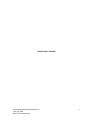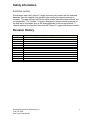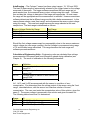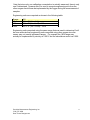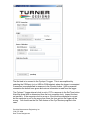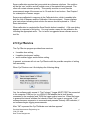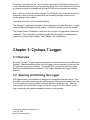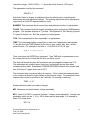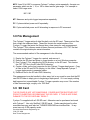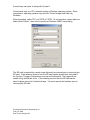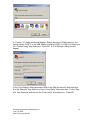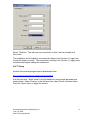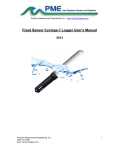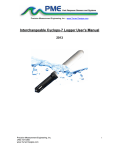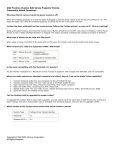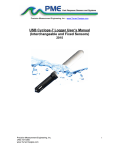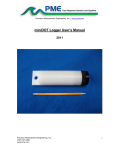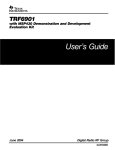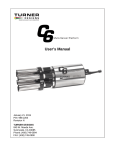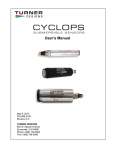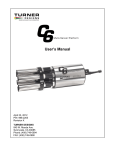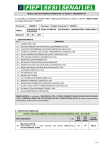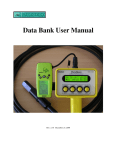Download Cyclops-7 Logger User's Manual
Transcript
Precision Measurement Engineering, Inc. • www.Turner Designs.com Cyclops-7 Logger User’s Manual 2012 Precision Measurement Engineering, Inc. (760) 727-0300 www.Turner Designs.com 1 (INTENTIONALLY BLANK) Precision Measurement Engineering, Inc. (760) 727-0300 www.Turner Designs.com 2 Warranty 1-YEAR LIMITED WARRANTY Precision Measurement Engineering, Inc. warrant that the Logger shall be free of defects in workmanship and materials, under normal use, for a period of one year from the date of shipment. This warranty is made only to the original purchaser. In the event a Logger covered by this warranty fails to operate according to our published specifications, then return it freight pre-paid to Precision Measurement Engineering or an authorized Service Provider. Precision Measurement Engineering (PME) will repair the unit at no charge to the customer and bear the cost of return shipment to customer. Carefully pack all components, as the customer is responsible for any freight damage. This warranty does not apply to services or consumable / expendable items (such as batteries, fuses and ropes) required for general maintenance. The Cyclops-7 sensor, manufactured by Turner Designs, are warranted only to the limit of the warranties provided by their original manufacturer. PME makes no warranty, either expressed or implied, that the sensors will be operable after they are exposed to adverse environmental conditions, such as biofouling, oil fouling, freezing temperatures or others. This warranty is void if, in our opinion, the Logger has been damaged by accident, mishandled, altered, or repaired by the customer, where such treatment has affected its performance or reliability. In the event of such treatment by the customer, costs for repairs plus two-way freight costs (no COD shipments will be accepted) will be borne by the customer. In such cases, an estimate will be submitted for approval before repair work is started. Items found to be defective should be returned to PME carefully packed, as the customer will be responsible for freight damage. Incidental or consequential damages or costs incurred as a result of the product malfunction are not the responsibility of PME. For all warranty or non-warranty returns please obtain, complete, and submit a RMA to PME. This RMA form may be obtained at http://www.pme.com/HTML%20Docs/RMAform.html After submission of this form, then PME will respond with a RMA number. Please place this number on all shipments and related communications. Precision Measurement Engineering, Inc. (760) 727-0300 www.Turner Designs.com 3 Safety Information BURSTING HAZARD Should water enter the Cyclops-7 Logger and come into contact with the enclosed batteries, then the batteries may generate gas causing the internal pressure to increase. This gas will likely exit via the same location where the water entered, but not necessarily. The Cyclops-7 Logger is designed to release internal pressure as the end cap is unscrewed, prior to the disengagement of the end cap threads. If internal pressure is suspected, then treat the Cyclops-7 Logger with extreme caution. Revision History Date 29-DEC-2011 10-JAN-2012 01-SEP-2012 Revision Description Copied from miniDOT manual (Revised 20-DEC-2011) Added corrective action to LED flash table. Updated for new RS232 software – extensively revised Precision Measurement Engineering, Inc. (760) 727-0300 www.Turner Designs.com 4 CONTENTS Chapter 1 Quick Start 1.1 Calibrate and Go 1.2 A Few Details Chapter 2 Software 2.1 2.2 2.3 2.4 2.5 Overview Software Installation Cyc7Plot Cyc7Calibration Cyc7Service Chapter 3 Cyclops-7 Logger 3.1 3.2 3.3 3.4 3.5 3.6 3.7 3.8 3.9 Overview Opening and Closing the Logger Electrical Connections and Controls Connection to Serial Port File Close Button Battery Replacement Serial Port Commands File Management SD Card Appendix 1 Serial Communication Precision Measurement Engineering, Inc. (760) 727-0300 www.Turner Designs.com 5 Chapter 1: Quick Start 1.1 Calibrate and Go Your Cyclops-7 Logger has arrived completely ready to go but in an un-calibrated state. It is set to measure temperature and concentration once every 10 minutes and record 4 files of measurements daily. You need only calibrate the sensor. In this condition the Cyclops-7 Logger will operate for roughly half a year before the internal battery is expended. At the end of the deployment period you need only to open the logger, press the File Close button, switch off the power, and remove the SD card. Your temperature and concentration measurements, together with a time stamp indicating the time the measurement was made, are recorded in text files in the DATA directory on the SD card. These files can be copied from the SD card onto any host computer. Follow these steps to start the deployment, logging Cyclops-7 output and Temperature once each 10 minutes: 1) Calibrate the sensor as described in Chapter 2, Cyc7Calibrate program. 2) Open the Cyclops-7 Logger (if not already open from calibration) as described in Chapter 3. 3) Slide the power switch to the ON. The LED will flash once. Observe the LED for up to 90 seconds. Sometime during this period it will flash 5 times indicating that logging has begun. If it flashes continuously, then see section 3.5 of this manual. 4) Inspect the o-ring seal for debris. 5) Close the Cyclops-7 Logger by screwing the white housing back onto the black end cap. 6) Deploy the Cyclops-7 Logger. Follow these steps to end the deployment 1) 2) 3) 4) 5) 6) Recover the Cyclops-7 Logger Clean and dry all accessible surfaces. Open the Cyclops-7 as described in Chapter 3. Press the File Close button. The LED should begin continuous flashing. Slide the power switch to the OFF position. Remove the SD card. Use a card reader and a host computer to copy the files located in the DATA directory onto the host computer. These text files contain the measurements. 7) (Optional – but strongly recommended) Run TURNER DESIGNS’s Cyc7PLOT.jar program to see a plot of measurements, and to produce a concatenated file Precision Measurement Engineering, Inc. (760) 727-0300 www.Turner Designs.com 6 containing all the measurements. This file contains better time information and is much more useful than the files collected directly by the logger. Remove the battery if storing the Cyclops-7 Logger for extended periods. 1.2 A Few Details The previous section gives instructions for sampling at 10-minute intervals. However there are a few additional details that will enhance use of the Cyclops-7 Logger. Sampling rate – The Cyclops-7 Logger records measurements at equal time intervals. The default time interval is 10 minutes. If a formatted SD card is placed in the Cyclops-7 Logger and the power is turned on, then the logger will record every 10 minutes. However, it is also possible to instruct the Cyclops-7 Logger to record at different intervals. This is accomplished by connecting a Windows computer to the logger and using software supplied for this purpose. See Chapter 2. Sample intervals of less than 1 minute or longer than 1 hour are not allowed and will be rejected by the Cyclops-7 Logger software. The Cyclops-7 Logger will flash its LED repeatedly if it encounters a sample interval request outside this range. Sample Time – The Cyclops-7 Logger records the time that each is made. It does this based on an internal clock. When your Cyclops-7 Logger arrives it is set by Turner Designs to UTC (formerly known as Greenwich mean time (GMT)). We suggest that you leave it always set to UTC so that there is never a time question in the recorded measurements. Subsequent Turner Designs software implements conversion to local time. You can reset Cyclops-7 Logger time to local time if you choose by using software. See Chapter 2. The Cyclops-7 Logger internal clock will drift in the <10 ppm range (< about 30 seconds/month) so you should plan to reset it occasionally. File Information – The Cyclops-7 Logger software creates 4 files daily. The number of measurements in each file will depend upon the sample interval. Files are named by the time (Unix epoch 1970) that the file is opened based on the logger’s internal clock and expressed in hexadecimal format. (Use the Cyc7Plot program to concatenate these files into a more useful format. See Chapter 2) Cleaning the Sensor – (need some instructions here) Battery Life – The Cyclops-7 Logger consumes battery power mostly from the Cyclops-7 sensor, but also slightly from simply keeping track of time, writing files, sleeping, and other activities. The Cyclops-7 Logger will record approximately Precision Measurement Engineering, Inc. (760) 727-0300 www.Turner Designs.com 7 30,000 total samples and will operate for up to a year when powered by the battery pack (two ‘C’ cells) supplied by PME. Keep a general record of Cyclops-7 Logger number of samples. It is not possible to accurately determine the charge state of the battery from measurements of its terminal voltage. If you have a general idea of the number of samples already obtained on a battery, then you can make a guess as to how many more samples remain. Err on the side of caution. Coin Cell Battery Life – The Cyclops-7 Logger uses a coin cell for backup of the clock when the power is switched off. This coin cell will supply roughly 2 years of clock operation, but this is only required if the main power is off. Should the coin cell discharge it must be replaced. Coin cells are not user-replaceable. O-Ring and Seal – When the cover is screwed on, it passes along the o-ring located in the end cap several revolutions. Keep this o-ring lightly lubricated with silicone grease or oil compatible with buna-N o-ring material. When the Cyclops-7 Logger is opened after deployment, a small number of water drops are deposited on the inner surface of the o-ring. When the pressure housing is screwed back on, these drops become trapped inside the Cyclops-7 Logger. Be sure to carefully dry the o-ring and adjacent surfaces (especially underneath) prior to closing the Cyclops-7. Re-lube the o-ring at this time. SD Card – If the retaining screw is lost, the SD card can be ejected from its socket if the Cyclops-7 Logger is dropped on its pressure housing end. The logger will be unable to log should this occur. If the retaining screw is lost the SD card can be taped in place using a bit of electrical tape. You must remove the batteries prior to removing the SD card. THE SD CARD IS NOT HOT-SWAPPABLE. POWER MUST BE SWITCHED OFF PRIOR TO INSERTING OR REMOVING THE SD CARD. IF THIS IS NOT DONE, DAMAGE TO THE SD CARD MAY RESULT. LED Indications – The Cyclops-7 Logger performs various tests as it begins logging operations. If any test fails the software flashes the LED light and re-conducts the test. In general if a test fails once it will continue to fail and the LED light will continue to flash. The following table gives the number of flashes and the reason these flashes appear. Precision Measurement Engineering, Inc. (760) 727-0300 www.Turner Designs.com 8 LED Flash # 1 2 3 4 5 Reason Corrective Action Normal. Presented immediately after power is switched on. Indicates that the CPU has started its program. Error. No SD Card or SD card not completely plugged in. None required. Normal operation. Error. Requested sampling interval less than 1 minute or greater than 1 hour. Error. Clock not initialized. Normal, presented once after roughly one minute, indicating that the miniDOT Logger is starting logging operation. Plug SD card correctly. Install new SD card. Re-format SD card (Sec 3.11) Check CAL.TXT file on SD card (Sec 1.2). Reset clock (See TIME command Sec 3.9 and Appendix 1). None required. Normal operation In addition to LED flashing, the Cyclops-7 Logger internal software prints statements while doing internal testing just after the power is switched on. These statements can supply more information than the LED flashes. See Section 3.5 for additional information. Precision Measurement Engineering, Inc. (760) 727-0300 www.Turner Designs.com 9 AutoRanging – The Cyclops-7 sensor has three output ranges: 1X, 10X and 100X. The best of these ranges is automatically selected by the logger based on the voltage measured of the sensor. The logger software remembers the best range and, at each sample time, first measures sensor output voltage using this range. Software then reviews this voltage to determine if the range was appropriate. In most cases the range will be appropriate and the measurement is recorded. However sometimes software determines that a different range would yield a better measurement. In this case software selects a new “best range” and re-measures the sensor output voltage using this range. This new best range becomes the range selected at the next sample time. The best range is determined as follows: Sensor Voltage Divided by Range 0.00 to 0.04 0.04 to 0.4 0.4 and higher Best Range 100X 10X 1X Should the first voltage measurement be unacceptably close to the sensor maximum output voltage (an over-range condition) the first voltage is re-measured using range of 1X and the best range calculated. This range becomes the best range and software proceeds as above. Calculation of Engineering Units – Engineering units are calculated from voltage measurements of the sensor and from information gained during calibration (see Chapter 4). The result of calibration is the following information: Name Vz1 Vz10 Vz100 S Definition Voltage output of sensor in zero solution on range 1X Voltage output of sensor in zero solution on range 10X Voltage output of sensor in zero solution on range 100X Sensitivity of sensor Vz1, Vz10, and Vz100 are measured with the sensor in a solution of zero concentration. S is determined from the voltage output of the sensor using the “best range”, described above, with the sensor in a reference solution of known concentration. The user must enter the concentration value of this solution, given the name C. The sensor voltage is measured in this solution and given the name Vs. The following table shows how S is determined. Range 1X 10X 100X S S = C / (Vs – Vz1) S = 10.0 * C / (Vs – Vz10) S = 100 * C / (Vs – Vz100) Precision Measurement Engineering, Inc. (760) 727-0300 www.Turner Designs.com 10 Note that since only one calibration concentration is actually measured, there is only one S determined. However this S is used to compute engineering units from the other ranges should these be implemented by the logger during the measurement of samples. Engineering units are computed as shown in the following table: Range 1X 10X 100X EU EU = S * (Vs – Vz1) EU = S * (Vs– Vz10) / 10.0 EU = S * (Vs– Vz100) / 100.0 Engineering units computed using the same range that was used to determine S will be more accurate than engineering units computed using other ranges since the sensor may not exactly implement ranges. For example the 100X range may actually be implemented by circuitry as 100.1X but the calculations would use 100X. Precision Measurement Engineering, Inc. (760) 727-0300 www.Turner Designs.com 11 Chapter 2: Software 2.1 Overview The Cyclops-7 Accessory Kit includes software to service the logger, calibrate the sensor, and concatenate and display Cyclops-7 Logger data files. These programs are designed to operate on a Windows computer. 2.2 Software Installation Install the software in any directory. There are four files and two folders: Cyc7Plot.jar – Concatenate logger data files and plot. Cyc7Calibration.jar – Facilitate calibration of sensor. Cyc7Service.jar – Facilitate service of logger libSerialPort.dll – library of java RS232 software interface to Windows operating system (32-bit is the default) 32 Bit PC Serial Driver folder 64 Bit PC Serial Driver folder Cyc7Plot and Cyc7Calibration are Java language programs that require the host computer to have the Java Runtime Engine V1.6 or later installed. This engine is commonly required for internet applications and will likely already be installed on the host computer. Should this not be the case the JRE can be downloaded via internet from http://www.java.com/en/download/inc/windows_upgrade_xpi.jsp Cyc7Calibration.jar will only operate on a computer that has Windows 2000 or later. Cyc7Calibrate and Cyc7Service communicate with the host computer’s serial port. They require a serial port driver, libSerialPort.dll. This must be present in the same folder as Cyc7Calibrate and Cyc7Service. The default libSerialPort.dll is a 32-bit version. On 64-bit computers replace this file with the same named file from the 64Bit PC serial driver folder. Install the 4 files and two folders anywhere on the host computer hard drive. Click on Cyc7Plot, Cyc7Calibrate, or Cyc7Serivce to run the program. 2.3 Cyc7Plot Cyc7Plot performs two services: It concatenates all the measurement files it finds in the selected directory and writes these as CAL.TXT, and it displays the concatenated measurements. Precision Measurement Engineering, Inc. (760) 727-0300 www.Turner Designs.com 12 When Cyc7Plot runs it presents the screen shown below. Your Cyclops-7 Logger is supplied with time set to UTC. If you have not changed this time definition, then enter the time zone of your locale in the Time Zone Offset box. The software will read the Cyclops-7 Logger time and compute local time based on this time zone. If you have set the Cyclops-7 Logger time to local time, then leave the default of 0. Turner Designs recommends you always set the Cyclops-7 Logger to UTC time. Select the DATA folder. This is the folder that contains your Cyclops-7 Logger measurement files. This folder MUST NOT contain any other files. This folder can be on the SD card from the Cyclops-7 or it can be from a copy of this on your computer’s hard drive. Press ‘Process’ to begin program operation. The software reads all Cyclops-7 Logger data files in the Data Folder, writes a CAT.TXT file in the same folder, and finally presents a plot of the measurements similar to the plot shown below. Precision Measurement Engineering, Inc. (760) 727-0300 www.Turner Designs.com 13 You may zoom this plot by drawing a square from upper left to lower right (click and hold left mouse button) that defines the zoom region. To zoom completely out, attempt to draw a square from lower right to upper left. Right click on the plot for options such as copy and print. The software may be run multiple times at the same time (select Data Folder, press Process, select new Data Folder, press Process...). In this case it produces multiple plots. Presently the plots are presented exactly on top of each other and so when a new plot appears it is not obvious that the old plot is still there. It is. Just move the new plot to see it. Closing any plot closes all. The software can be re-run at any time. In this case it simply reads the Cyclops-7 Logger measurement files again and, after asking permission, overwrites the CAT.TXT file. 2.4 Cyc7Calibrate The Cyc7Calibrate program provides these services: It enables time setting, it enables sample interval setting, and it enables calibration of the sensor. Often, sensor calibration depends on the actual material expected during the deployment. For example a CHL-a calibration done with one type of organism might Precision Measurement Engineering, Inc. (760) 727-0300 www.Turner Designs.com 14 not apply well for a different organism. Sensors will likely be calibrated for each deployment situation. The sensor is not factory calibrated. When Cyc7Calibrate runs it first displays the following dialog. Yes, the software really means it! The Cyclops-7 Logger MUST FIRST be connected to the computer COM port (or to a USB-to-COM adapter that is itself already connected to the computer) and THEN the logger power turned on. When the logger is powered its internal software first checks to see if the logger is connected. If so, software becomes responsive to commands and presents a steady LED indication, if not software begins logging measurements. See Chapter 3 for instructions on opening the logger and connecting the serial port. After “OK” is pressed the Cyc7Calibrate user interface appears” Precision Measurement Engineering, Inc. (760) 727-0300 www.Turner Designs.com 15 The first task is to connect to the Cyclops-7 Logger. This is accomplished by selecting the COM port (or to a USB-to-COM adapter) where the logger is connected. Connection is accomplished in response to the Connect button. Upon successful connection the button turns green and various information is read from the logger. The Cyclops-7 Logger internal clock is set to UTC in response to the Set Time button. Note that actual time is determined from the host computer clock. Inspect the time set carefully. If the computer clock is wrong or if the local time displayed is correct but the computer is set for the wrong time zone, the time set into the logger will be wrong. You should use the Set Time feature of the Cyc7Service program in this case. Precision Measurement Engineering, Inc. (760) 727-0300 www.Turner Designs.com 16 Sensor calibration requires that you provide two reference solutions. One solution will be the ‘zero’ solution and will contain none of the material being sensed. The other will contain a known quantity. This quantity must be no more than the measurement range of the sensor on its 1X scale but it can be less. See Chapter 1 for a description of sensor ranges. Sensors are calibrated in response to the Calibrate button, which is enabled after both the Unit of Measure and the Calibration Value are entered. Screen displays give instructions indicating what solution the sensor should be placed in. Follow these instructions. When calibration is completed the Save Results button is enabled. A file save dialog appears in response to this button. You must create a name for the calibration file, including the appropriate suffix. The .txt suffix is suggested since software saves a text file. 2.5 Cyc7Service The Cyc7Service program provides these services: It enables time setting, it enables clock speed setting, and it enables logger serial number setting. In general, customers will not use Cyc7Service with the possible exception of setting time accurately. When Cyc7Service runs it first displays the following dialog. Yes, the software really means it! The Cyclops-7 Logger MUST FIRST be connected to the computer COM port (or to a USB-to-COM adapter that is itself already connected to the computer) and THEN the logger power turned on. When the logger is powered its internal software first checks to see if the logger is connected. If so, software becomes responsive to commands and presents a steady LED indication, if not software begins logging measurements. After “OK” is pressed the Cyc7Calibrate user interface appears” Precision Measurement Engineering, Inc. (760) 727-0300 www.Turner Designs.com 17 The first task is to connect to the Cyclops-7 Logger. This is accomplished by selecting the COM port (or to a USB-to-COM adapter) where the logger is connected. Connection is accomplished in response to the Connect button. Upon successful connection the button turns green and various information is read from the logger. The Cyclops-7 Logger internal clock is set to UTC in response to the Set Time button. Software uses the host computer internet connection to reach out to a time server somewhere on the internet. Time is set based on this server’s response. If the computer has no internet connection, time setting will fail. Clock speed is set in response to the Adjust Clock Speed button. The Cyclops-7 Logger’s internal clock ‘tick’ rate can be adjusted by software. To do this software must know the current difference in logger time from true time, and how long it has been since the logger was last set to true time. To make an accurate adjustment, at least 500,000 seconds (about 6 days) must have elapsed since the logger was last set. Software reads this information from the logger. Precision Measurement Engineering, Inc. (760) 727-0300 www.Turner Designs.com 18 Of course, if you first click Set Time, and then click Adjust Clock Speed, the amount of time that has passed since you last set time will be only a few seconds and you will be unable to adjust clock speed until at least 500,000 more seconds have elapsed. Also, if time is set using the other program, Cyc7Calibrate, then it was set to the host computer’s clock and may not have been set accurately enough to improve the factory setting of clock speed. In general, customer’s will not use this feature. The Cyclops-7 Logger serial number is set in response to the Set SN button. Logger serial numbers are assigned at the factory. Customer’s should not use this feature. The Present Sensor Calibration is read from the Cyclops-7 Logger when it becomes connected. This information indicates the calibration the logger is implementing in response to sensor output voltage. See Chapter 1 for a description. Chapter 3: Cyclops-7 Logger 3.1 Overview All of the Cyclops-7 Logger measurements pass from the sensors onto the SD card it contains. Measurements may flow from the logger to host computer by removing the SD card and copying the contents. Customers will be required to open the logger each time measurements are obtained. This chapter describes the logger internal features. 3.2 Opening and Closing the Logger The logger circuitry is contained in a waterproof housing that must be opened. The housing is opened by unscrewing the white pressure housing from the black end cap. Turn the pressure housing counter clockwise relative to black end cap. Close by reversing this procedure after being sure that the o-ring is free from debris. Lube oring occasionally with grease intended for buna-n o-ring material. Precision Measurement Engineering, Inc. (760) 727-0300 www.Turner Designs.com 19 NEED BETTER PICTURE HERE 3.3 Electrical Connections and Controls Removal of the cover reveals the logger connections and controls, shown below. Precision Measurement Engineering, Inc. (760) 727-0300 www.Turner Designs.com 20 THIS PICTURE IS OUT OF DATE – TAKE A NEW ONE Label “Serial Port Connection” The SD Card contains data files and the calibration file. These are described elsewhere in this manual. The LED Light is a yellow LED. This is used to indicate different features described elsewhere in this manual. The File Close Button causes the program to save the current file and halt measurement logging. Press this button prior to switching power off. If you switch off without pressing this button nothing really bad happens but the last file that could contain up to 6 hours measurements will be forgotton. The Serial Port Connection allows communication between the logger and an external computer. Communication parameters are 9600 baud with 8 bits, no parity, and one stop bit. The external computer must have a communication program such as Hyperterminal (for PC) or equivalent, a connecting cable, and must have a serial port or USB to serial adapter. The Cyc7Calibrate and Cyc7Service programs use this connection. Plug the connection cable supplied with the Cyclops-7 Logger into this connector. Plug opposite end to the host computer’s COM port. Precision Measurement Engineering, Inc. (760) 727-0300 www.Turner Designs.com 21 The On/Off Switch connects or disconnects battery power to the logger. In the ‘Off’ position the logger is completely without power except for the clock circuit. Note that ‘On’ and ‘Off’ positions are marked in white letters on the circuit board nearby the On/Off Switch. The Main Battery provides main power to the Cyclops-7 Logger. 3.4 Connection to Serial Port The Cyclops-7 Logger must be connected to a host computer to use the Cyc7Calibrate and Cyc7Service software. It can also communicate with a terminal program such as Hyperterminal. PICTURE HERE OF THE SERIAL PORT CABLE CONNECTED TO LOGGER Connect the Cyclops-7 Logger to a host computer by plugging the connection cable into the RS232 connection within the Cyclops-7 Logger. Connect the opposite end (9-pin D connector) to the host computer’s serial port. On a PC desktop this is the COM port. Some computers may not implement a COM port in which case the serial port must be emulated by using a USB to Serial converter. Turner Designs supplies a serial-to-USB converter in the Cyclops-7 Accessory Kit. In addition to the physical connection, the host computer may run a terminal program such as Hyperterminal. Windows 2000 and XP ship with Hyperterminal located at programs|accessories|communication. Later Windows operating systems do not. The Cyclops-7 Logger communicates as shown in the table below. Appendix 1 shows how to set Hyperterminal for this protocol and gives other information about communications programs. In general, Customers should not need to use software besides Cyc7Calibrate to communicate with the Cyclops-7 Logger. Feature Baud Rate Bits sent per byte Parity Stop bits sent Flow control Parameter 9600 (bits/second) 8 (bits) none 1 (bit) none 3.5 File Close Button The logger records individual measurements to the SD card file when the measurement is made. After each measurement the file remains open. If the power Precision Measurement Engineering, Inc. (760) 727-0300 www.Turner Designs.com 22 fails or is switched off while the file is open, then the file information is lost. Files are recorded 4 times daily so only as much as 6 hours of measurements are at risk. The user must inform the Cyclops-7 software that the power is about to be switched off by pressing the File Close button. The software will detect this action and close the presently open file. Thereafter the logger will halt its mission, flash its LED repeatedly. There is no way to exit this loop except by turning the logger power off. 3.6 Battery Replacement (need instructions for replacing the battery pack – basically you just will plug a new one on and secure it mechanically into the frame) 3.7 Serial Port Commands If the Cyclops-7 Logger is connected to a COM port and then the power switched on, then the Cyclops-7 Logger will enter its command mode and become responsive to commands sent over the RS232 connection. In general these commands are implemented to aid Turner Designs with troubleshooting the logger circuit and should not concern customers, with one important exception, which is setting time. General information: Commands are all uppercase words. If the command word only is typed, then commands that accept parameters will respond with the required parameter list. If the command word followed by a trailing space character is typed, then the command will respond with the value of the parameters. Parameters are integers separated by commas. Cyclops-7 can not interpert backspace characters. You can not back up and correct a miss-typed line. The entire line must be entered correctly. ADJUST This command allows adjustment of the clock speed. To adjust the clock, set the clock to UTC time using the Internet. http://www.time.gov/ Wait several days, observe the logger time and at the same time observe the true Internet time. Compute the clock speed error in ppm. The ADJUST command accepts one parameter, which is the adjustment integer. Positive integers speed up the clock by 4.086 ppm, negative integers slow the clock down by 2.034 ppm per unit. Here is an example: Clock set: 11-AUG-2010 20:00:00 True time at observation: 15-AUG-2010 20:00:00 Logger indicated time at observation: 15-AUG-2010 20:00:05 Elapsed time: 345600 (seconds) (the 4 elapsed days from setting to observing) Time error: +5 (seconds) error in ppm: (5/345600) * 1E6 = 14.46 (ppm) (logger clock has run fast) Precision Measurement Engineering, Inc. (760) 727-0300 www.Turner Designs.com 23 correction integer: 14.46/(-2.034) = -7 (slows fast clock down by 14.23 ppm) This parameter is set by the command ADJUST –7 Note that if there is already an adjustment then its effect must be included when determining the new adjustment integer. The existing adjustment will be displayed in response to an ADJUST<space character> entry. BANNER This command shows current time and software revision; no parameters. FLASH This command exits the logger operating system and enters a ROM flashing program. This program displays a ‘?’ prompt. See Appendix 2, Re-Flashing Cyclops7 Logger for further use. Exit this program by cycling power. TICK This command prints time repeatedly; no parameters. TIME This command displays current time or sets time if parameters are supplied. To set the time type TIME followed by the time in year, month, day, hour, minute, second format. For example to set time to 11-AUG-2010 21:02:14 type TIME 8,11,2010,21,2,14 Time is set when the ENTER key is pressed. Type TIME with no parameters to see the current time and to insure that the time you set is correct. The clock will accept any time but customers are encouraged to always use UTC. This eliminates any question about time zone, and daylight savings time when reviewing historic data. Subsequent TURNER DESIGNS software will compute local time if Cyclops-7 Logger time is set to UTC. The command may be entered with just commas. If this is done the parameter prior to the comma receives the value shown in the previous output. For example the time response above can be modified to be 3 minutes, 15 seconds by entering TIME ,,,,3,15 Always check time after you make a change! MB Measures and prints battery voltage repeatedly. MC1 Uses 12 bit ADC to measure Cyclops-7 voltage, prints repeatedly. Accepts one parameter which can be 1, 10, or 100 to select sensor gain range. For example to select 10X range enter MC1 10 Precision Measurement Engineering, Inc. (760) 727-0300 www.Turner Designs.com 24 MC2 Uses 16 bit ADC to measure Cyclops-7 voltage, prints repeatedly. Accepts one parameter which can be 1, 10, or 100 to select sensor gain range. For example to select 100X range enter MC1 100 MT Measures and prints logger temperature repeatedly. PC Cycles switched power on/off repeatedly. PS Cycles switched power on/off alternating in response to PS command. 3.8 File Management The Cyclops-7 Logger writes 4 data files daily onto the SD card. These are text files that contain the measured data. These files contain the serial number of the Cyclops-7 Logger that wrote the file and also a time stamp for each measurement. The Cyclops-7 Plot software reads all these files and produces a CAT.TXT file that contains the original data plus extra information. The recommended method of file management is the following: 1) Deploy the Cyclops-7 Logger for a period, and recover it. 2) Remove the SD card and place in a card reader on a host Windows computer. 3) Run Cyclops-7 Plot, selecting the DATA directory on the SD card. This creates the CAT.TXT file in the SD card DATA directory. 4) Create a folder on the host computer for this Cyclops-7 Logger deployment. Copy all files in the SD card DATA directory to this folder. Keep separate Cyclops-7 Logger deployments in separate folders. 5) Delete all files in the SD card DATA directory. File management may be handled in other ways, but in any event be sure that the SD card DATA folder is empty prior to beginning a deployment. If it is not empty nothing bad happens but unpredictable Cyclops-7 Logger operation may occur if the number of files becomes large, roughly over 1000 files. 3.9 SD Card THE SD CARD IS NOT HOT-SWAPPABLE. POWER MUST BE SWITCHED OFF PRIOR TO INSERTING OR REMOVING THE SD CARD. IF THIS IS NOT DONE, DAMAGE TO THE SD CARD MAY RESULT. Cyclops-7 is supplied with a 2 GB SD card. Alternates can be purchased and used with Cyclops-7. Use only SanDisk 2 GB SD cards. Cards manufactured by other manufacturers may work also but TURNER DESIGNS has tried SanDisk. In any event use only 2 GB capacity cards. Precision Measurement Engineering, Inc. (760) 727-0300 www.Turner Designs.com 25 Format every card prior to using with Cyclops-7. Format cards only on a PC computer running a Windows operating system. Other computers or operating systems may work but Turner Designs has tried only Windows. When formatting, select FAT, not NTFS or FAT32. Do not provide a volume label nor select Quick Format. Here is the correctly set Windows 2000 Format dialog: The SD card is retained by a small screw that must be removed prior to removing the SD card. If the retaining screw is lost, the SD card can be ejected from its socket if the Cyclops-7 Logger is dropped on its pressure housing end. The logger will be unable to log should this occur. If the retaining screw is lost the SD card can be taped in place using a bit of electrical tape. You must remove the batteries prior to removing the SD card. Precision Measurement Engineering, Inc. (760) 727-0300 www.Turner Designs.com 26 APPENDIX: 1 – Serial Communication When the power to the Cyclops-7 Logger is turned on the logger performs various tests and produces a serial output. This output is always produced. A terminal does not need to be connected in order for the Cyclops-7 Logger to begin normal operation. There is an indicator LED that can be viewed to see if the logger has begun normal operation (it will flash 5 times after testing itself and just prior to beginning logging). It is, however, very re-assuring to see the test result statements and these statements are necessary to troubleshoot the logger should some test fail. Tests and statements are described in Chapter 3 of this manual. A terminal emulator program such as Hyperterminal should be installed on the PC lap top computer that is used to service the Cyclops-7 Logger. Hyperterminal ships with Windows 2000 and Windows XP, but has disappeared from later Windows operating systems. Mac laptops can also be used if they have the proper software and RS232 port. On Windows 2000 and XP Hyperterminal may be found under start\Accessories\Communications\Hyperterminal. In addition to a communications program, the laptop must have serial COM port. Most modern laptops lack this port. A USB to serial adapter is supplied by TURNER DESIGNS in the Cyclops-7 Accessories Kit or can be purchased for a small cost. In general the adapters must be physically plugged into the computer USB port and the software properly installed prior to using Hyperterminal or another communications program. Follow the manufacturer’s installation instructions. The Cyclops-7 Logger communicates via an RS232 (+/- 5 V protocol) at 9600 Baud, 8 bits, no parity, 1 stop bit. Hyperterminal Setup Hyperterminal must be set up for Cyclops-7 Logger communication. Run Hyperterminal, select File\New Connection. A Connection Description dialog box will appear. In the Connection Description dialog window enter Cyclops-7 in the Name box, then press OK. Precision Measurement Engineering, Inc. (760) 727-0300 www.Turner Designs.com 27 A “Connect To” dialog window will appear. Select the correct COM number for the laptop (usually COM 1) or the USB adapter (could be COM 3 or COM 4 or other) from the “Connect using” drop down box. Press OK. A “Port Settings” dialog box will appear. In the “Port Settings” dialog box select 9600 in the “Bits per second” drop down box, 8 in the “Data bits” drop down box, None in the “Parity” drop down box, 1 in the “Stop bits” drop down box and None in the “Flow control” drop down box. Press OK. Precision Measurement Engineering, Inc. (760) 727-0300 www.Turner Designs.com 28 Select File\Save. This will save your connection so that it can be reloaded at a future time. The installation can be tested by connecting the laptop to the Cyclops-7 Logger and turning the power on briefly. The connection is working if the Cyclops-7 Logger prints its banner and begins making test statements. PuTTY Setup Another free terminal program can be downloaded from http://www.chiark.greenend.org.uk/~sgtatham/putty/download.html Run the putty.exe. Select ‘serial’ in the left hand tree, set the serial parameters as shown below. Select ‘Session’ in the left hand tree, select ‘Serial’ as shown below. Press the ‘Open’ button to begin the session. Precision Measurement Engineering, Inc. (760) 727-0300 www.Turner Designs.com 29 Precision Measurement Engineering, Inc. (760) 727-0300 www.Turner Designs.com 30