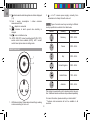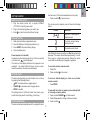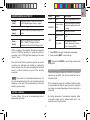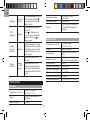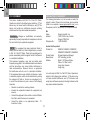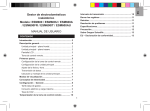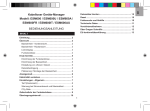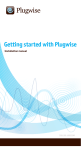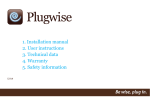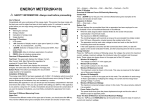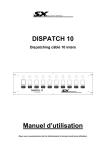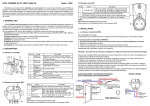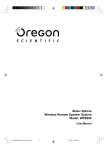Download Wireless Appliance Manager Model: ESM600 / ESM600U
Transcript
Transmission interval....................................................... 9 USER MANUAL Specifications.................................................................. 10 Clear records..................................................................... 9 Reset.................................................................................. 9 Troubleshooting................................................................ 9 Precautions......................................................................11 CONTENTS About Oregon Scientific..................................................11 Introduction....................................................................... 2 EU Declaration of conformity.........................................11 Overview............................................................................ 2 FCC statement................................................................. 12 Main unit – front view...................................................... 2 Main unit - back view....................................................... 3 LCD Display.................................................................... 3 Remote socket................................................................ 4 Getting started.................................................................. 5 Remote socket set up...................................................... 5 Main unit set up............................................................... 5 Set time / date................................................................. 5 Data transmission............................................................ 5 Placing / mounting main unit........................................... 6 Display modes................................................................... 6 Understanding electricity................................................. 7 Setting - General............................................................... 7 Tariff (cost rate)............................................................... 7 Power usage alert and maximum loading....................... 8 CO2 rate.......................................................................... 8 Remote socket control timer........................................... 9 EN Wireless Appliance Manager Model: ESM600 / ESM600U / ESM600A / ESM600FR / ESM600IT / ESM600AU EN • Introduction Thank you for selecting the Wireless Appliance Manager (ESM600 / ESM600U / ESM600A / ESM600FR / ESM600IT/ ESM600AU). If cleaning of the socket is required, disconnect from power and electrical appliance, and wipe with a dry cloth. NOTE Please keep this manual handy as you use your new product. It contains practical step-by-step instructions, as well as technical specifications and warnings you should know about. The Wireless Appliance Manager embodies our commitment to environmental concerns. Aware of threats facing the world we live in, we have combined technological knowhow, practicality and style to create this line of products that can help you reduce your carbon footprint. Overview Main unit – front view The Wireless Appliance Manager measures the amount of energy used and calculates the running costs of household appliances. Equipped with a control timer, this product not only helps you identify which appliance has the highest energy consumption but also allows you to schedule its use, thereby saving your money as well as the environment. 1 Our aim is to make products that provide practical solutions while enabling you and us to fulfil our environmental responsibility. Together we can improve the world we live in. 2 3 4 IMPORTANT • • • • • Do not plug other energy meters with this product. For indoor use only. Place this product so that it is easily accessible to the power outlet. Do not plug on an electrical appliance where its current load exceeds 16 amps. Always ensure that the plug of any electrical appliance is fully inserted into the product’s socket. 5 1. REMOTE: remotely turn on/off socket or activate control timer ( ); enter settings for socket control timer EN 2. MODE: toggle between different mode displays; display secondary data in energy mode; confirm setting values and exit settings 3. CH: toggle through displays of different appliances (1-4); initiate / stop auto-toggle SET: enter setting mode; increase value of the 4. setting 5. SEARCH : initiate search for remote socket; decrease value of the setting LCD Display 1 Main unit - back view 2 8 3 9 4 10 5 11 12 1 2 3 4 1. 2. 3. 4. Wall mount hole Battery compartment RESET: restarts unit Adaptor socket 6 13 14 15 7 16 1. ENERGY: energy consumption is displayed 2. COST: cost of energy consumed is displayed 3. MAX: power usage alert; MAX LOAD: overload safety warning 4. Currency units – £ / $ / € (depending on country) 5. Accumulative cost / energy consumption / carbon emission since last reset is displayed 6. Days of the week 7. Clock / calendar 8. CO2: carbon emission is displayed : unit is in setting mode 9. 10.Cost / energy consumption / carbon emission measurement units EN 11. : indicates which electrical appliance’s data is displayed (1-4) 12.Cost / energy consumption / carbon emission measurement units : adaptor is connected 13. : indicates at which pre-set rate electricity is 14. charged : main unit batteries low 15. 16. AUTO / ON / OFF: socket is switched on/off (ON / OFF); socket control timer enabled (AUTO); tariff / socket control timer options when in setting mode 2. : cut off / resume power supply; manually force transmission to attempt link with main unit NOTE Types of sockets used vary according to different country specification as listed in the table below. Socket REMOTE SOCKET 1 2 Country Voltage Germany 230V ~50Hz France 230V ~50Hz Italy 230V ~50Hz United Kingdom 240V ~50Hz United States 120V ~60Hz Australia 240V ~50Hz This product can work with up to 4 remote sockets at any one time. Additional remote sockets can be purchased separately. 1. LED status indicator: flashes when transmitting a reading or when searching for main unit For more information, please contact your local retailer.* * Features and accessories will not be available in all countries. 1. Plug the remote socket into a regular 230/240V (110/120V for the US) power outlet. 2. Plug in the electrical appliance you wish to use. 3. Press to check that electricity flows through. The remote socket reception icon will show the following status: ICONS Main unit is searching for remote socket Main unit set up 1. 2. 3. 4. A remote socket channel has been found Slide open the battery compartment cover. Insert the batteries, matching the polarities (+/-). Press RESET after each battery change. Close the battery door. No remote socket found After finding the remote socket the icon will be continuously displayed. The search should take approximately 1 minute. There may be a slight delay between finding the remote socket and the data display of plugged-in appliance. Power adaptor (not included) An adaptor can be used to power the unit. When connected to the main unit, will be displayed. The main unit and adaptor should not be exposed to wet conditions. No objects filled with liquid, such as vases, should be placed on the main unit and adaptor. To search for another remote socket: 1. Press CH. 2. Press and hold on the socket. Set time / date The main unit will prompt you to set the date / time, continue by pressing the following buttons: SET to increase value or toggle options • • SEARCH to decrease value or toggle options • MODE to confirm The settings order is: 12/24 hour format, hour, minute, year, month format (day-month / month-day), month, day. To return to default display (i.e., there are no further remote sockets): • Press MODE. To manually force link up (when previous attempt fails or to change a remote socket): to initiate search. 1. Press and hold SEARCH 2. Press CH repeatedly to assign a channel number. 3. Press and hold . data transmission The main unit will automatically search for a signal after clock MEANING EN has been set or if 30 seconds elapsed without any input. • Press and hold on remote socket. Getting started Remote SOCKET set up EN Placing / mounting main unit Real time power (KW) NOTE • Distance between main unit and remote sockets should not exceed 100m (328 ft). • Minimize obstructions such as doors, walls and furniture between the main unit and the remote socket. • The transmission range may vary depending on many factors. You may need to experiment with various locations to get the best results. To place on a horizontal surface, such as a desk: 1. Remove plastic base stand from package. 2. Align tabs with slots located below the battery compartment. 3. Push and snap into place. ENERGY Accumulated energy (KWh) consumed since last reset CO2 (greenhouse gas) To mount onto a wall: • Use the hole located at the back of the unit. Current green house gas emitted per hour Accumulated green house gas emitted since last reset To toggle between data displays of appliances (up to 4): • Press CH. Display modes There are 3 display modes to choose from: To auto-toggle displays of different appliances: • Press and hold CH. To deactivate auto-toggle function, press CH. Real time cost of electricity per hour To toggle between cost / energy / CO2 displays for a particular appliance: • Press MODE. COST Accumulated cost since last reset To toggle between power (W) / current (A) / voltage (V) displays in energy mode: 1. Press MODE to toggle display until energy data is shown. 2. Press and hold MODE repeatedly. Voltage (volts) Electrical potential. Fixed at 220V-250V or 120V depending on country / region. x Current (amps) Amount of electricity flowing through, e.g., a wire. Power (watts) Amount of energy being transferred. (KW = 1000W). This type of data is displayed on the top line of Energy mode. Mode Setting Description COST Tariff Up to 4 programmable tariffs ENERGY Power usage alert Power consumption exceeds the amount appliance should be using Max. loading Overload protection Measurement unit kg / lb CO2 factor The amount of carbon dioxide released to produce a unit of energy (KWh) = CO2 KWh is a measure of consumption. Kilowatt hour represents the use of 1000W of electricity for 1 whole hour, which is equivalent to ten x 100W light bulbs operating at the same time for 1 hour. 1. Press MODE to navigate to desired screen display. 2. Press and hold SET to enter settings. TIP Press and hold MODE to exit settings (except when setting tariff). Once cost rate of electricity has been inputted, the monitor can arrive at an estimated cost. Similarly, by inputting the carbon emission rate, the monitor can display the estimated amount of carbon emitted as a result of the electricity consumed. TARIFF (COST RATE) To determine the approximate cost of electricity consumption, input the cost per KWh. This rate can usually be found on the electricity bill. NOTE This product is for educational purposes only. Its aim is to aid understanding of the cost of operating electrical appliances in the home. It does not replace your accurate electricity revenue meter. This unit allows the input of up to 4 different tariffs (cost rate) to accommodate the different rates local utility companies may charge consumers depending on the hour electricity is consumed. Setting - General To enter settings, first ensure the corresponding mode is displayed on the screen. By raising awareness of consumption behaviour, better consumption habits may be adopted which will in turn reduce the cost of electricity bills. EN Understanding electricity EN To set cost rate: 1. Press MODE until COST is displayed. 2. Press and hold SET to enter. 3. Press MODE to enter TAR 1 setting. Maximum loading This safety feature is designed to protect you. Since current should be constant, a sudden jump in current (amps) indicates possible overloading which may be a result of appliance malfunction, power surge (e.g., from lightning) etc. The sensor will cut off power to the appliance to minimise the risk of short circuiting, damage to the appliance and even fire. The setting for maximum load varies across countries. Continue setting the options for all 4 tariff settings by pressing: SET to increase value or toggle options • • SEARCH to decrease value or toggle options • MODE to confirm and move to next setting. To set power alert and maximum loading: 1. Press MODE until ENERGY is displayed. 2. Press and hold SET to enter. 3. Set the 4 digits by pressing: SET to increase value • • SEARCH to decrease value • MODE to confirm and move to next digit. 4. Continue to set Max Loading (amp) by following step 3 above. The setting options are: Tariff number (1-4); On/Off (except Tariff 1), days when tariff applies (everyday, weekday, weekend), start time for tariff (hour and minute), cost rate (1st to 4th digit), decimal point positioning. NOTE If there is only one electricity rate select OFF for TAR 2-4. Power usage alert and maximum loading CO2 rate Fossil fuel power stations produce carbon dioxide (CO2) as a by-product of the production process. These gasses have been linked to climate change. The amount of carbon emitted is different for each utility company. For your convenience, a default carbon emission rate (per 1KWh of electricity produced) has been set on this unit. Power usage alert Appliances use varying amounts of power to operate depending on its function and energy efficiency. This amount is written as W or KW and can be found on a label on the appliance. As appliances age, their power consumption can go up quite considerably, thereby increasing the cost of operating it. By setting the power usage alert, this unit can alert you if the appliance is using more electricity than it should and help you consider if there’s a need to replace it with an appliance that is more energy efficient. To set the carbon emission rate: 1. Press MODE until CO2 is displayed. 2. Press and hold SET to enter. 3. Set the measurement unit by pressing unit, then MODE to confirm. SET to select EN 4. Continue to set the emission rate (3 digits) by pressing: SET to increase value • • SEARCH to decrease value • MODE to confirm and move to next setting. Transmission interval For longer battery life, choose a longer data transmission interval. To change the transmission interval: 1. Press and hold MODE and CH together. 2. Press SET / SEARCH to select interval (6 / 12 / 30/ 60 seconds). 3. Press MODE to confirm. Remote socket control timer Apart from monitoring energy consumption, this unit doubles as a timer control for up to 4 appliances at any time. Decide how long and when you want the appliance to work. To set control timer: 1. Press CH repeatedly to select socket to be programmed. 2. Press and hold REMOTE to enter settings. 3. Set the programme by pressing: SET to increase value or toggle options • • SEARCH to decrease value or toggle options • MODE to confirm and move to next setting. The setting options are: applicable days (everyday, weekday, weekend), switch on time (hour and minute), switch off time (hour and minute). Clear records “HI” will be displayed when the memory in the unit is full. Clear records so unit can continue monitoring and calculating the total data. To clear records of TOTAL data (Cost / Energy / CO2): • Press and hold SET and SEARCH together. Reset Press RESET to restart the unit, main unit will search for the remote socket which was last linked up. Press and hold RESET and MODE together to return to default settings. To remotely turn on / off control timer or activate control timer program: 1. Press CH repeatedly to select channel. 2. Press REMOTE to toggle between Auto, On, Off. Icon Troubleshooting Meaning Socket switches on/off according to set times Socket continuously on Socket continuously off PROBLEM SYMPTOM REMEDY No display Batteries / Adaptor Check batteries have been correctly placed. If using adaptor, check connection. EN “- - --“ displayed “0.00” displayed Reading does not fluctuate Not synchronised Press SEARCH on the main unit then press and hold on remote socket to attempt another link up. Transmission range Power Appliance Ensure appliance has been turned on. Press on remote socket to cut off power. Reconnect appliance then press to resume power. Appliance Power consumption in some appliances can be very stable. Check figures in the row that displays Total data to see if it does change. Information update REMOTE SOCKET 128 x 64 x 46mm (5.0 x 2.5 x 1.8 in) Weight 150g (5.3 ounces) 240V AC 50 Hz or 120V AC Power supply 60 Hz 16A (varies according to Maximum current different country specification) Maximum load 3680W Measure voltage range 100 - 250V AC Measure current range 0.005 - 16A Measure power range 0.1 - 3680W Measure frequency range 45 - 65Hz Operating temperature -10°C to 40°C (14°F to 104°F) Dimensions (L x W x H) Check inputted cost rate / CO2 rate Strange readings Strange / low / high readings Check appliances are not malfunctioning (turned off by itself) as this could be shown as a sudden drop in electricity usage. Specifications Main unit Dimensions (L x W x H) Weight Signal Frequency 100 meters (328 feet) unobstructed 6-30 seconds 3 x UM-3 (AA) 1.5 V batteries 7.5V 600mA AC adaptor (not included) 119 x 104 x 28.5mm (4.7 x 4.1 x 1.1 in) 150g (5.3 ounces) without batteries 2.4 GHz 10 • • • • • • • • • • • • • Do not subject the unit to excessive force, shock, dust, temperature or humidity. Do not cover the ventilation holes with any items such as newspapers, curtains etc. Do not immerse the unit in water. If you spill liquid over it, dry it immediately with a soft, lint-free cloth. Do not clean the unit with abrasive or corrosive materials. Do not tamper with the unit’s internal components. This invalidates the warranty. Only use fresh batteries. Do not mix new and old batteries. Images shown in this manual may differ from the actual display. When disposing of this product, ensure it is collected separately for special treatment and not as household waste. Placement of this product on certain types of wood may result in damage to its finish for which Oregon Scientific will not be responsible. Consult the furniture manufacturer's care instructions for information. The contents of this manual may not be reproduced without the permission of the manufacturer. Do not dispose old batteries as unsorted municipal waste. Collection of such waste separately for special treatment is necessary. Please note that some units are equipped with a battery safety strip. Remove the strip from the battery compartment before first use. Should there be any discrepancy between the English and other language versions, the English version shall apply and prevail. NOTE Features and accessories will not be available in all countries. For more information, please contact your local retailer. About Oregon Scientific Visit our website (www.oregonscientific.com) to learn more about Oregon Scientific products. If you’re in the US and would like to contact our Customer Care department directly, please visit: https://us.oregonscientific.com/service/support.asp For international inquiries, please visit: https://us.oregonscientific.com/about/international.asp EU Declaration of conformity Hereby, Oregon Scientific, declares that this Wireless Appliance Manager (Model: ESM600 / ESM600U / ESM600A / ESM600FR / ESM600IT / ESM600AU) is in compliance with the essential requirements and other relevant provisions of Directive 1999/5/EC and 2006/95/EC. A copy of the signed and dated Declaration of Conformity is available on request via our Customer Service. 11 COUNTRIES RTTE APPROVED COMPLIED All EU countries, Switzerland CH and Norway N EN NOTE The technical specifications for this product and the contents of the user manual are subject to change without notice. Precautions EN FCC statement Declaration of conformity This device complies with Part 15 of the FCC Rules. Operation is subject to the following two conditions: (1) This device may not cause harmful interference, and (2) This device must accept any interference received, including interference that may cause undesired operation. The following information is not to be used as contact for support or sales. Please call our customer service number (listed on our website at www.oregonscientific.com), or on the warranty card for this product) for all inquiries instead. We Name: Address: WARNING Changes or modifications not expressly approved by the party responsible for compliance could void the user’s authority to operate the equipment. NOTE This equipment has been tested and found to comply with the limits for a Class B digital device, pursuant to Part 15 of the FCC Rules. These limits are designed to provide reasonable protection against harmful interference in a residential installation. This equipment generates, uses and can radiate radio frequency energy and, if not installed and used in accordance with the instructions, may cause harmful interference to radio communications. However, there is no guarantee that interference will not occur in a particular installation. If this equipment does cause harmful interference to radio or television reception, which can be determined by turning the equipment off and on, the user is encouraged to try to correct the interference by one or more of the following measures: • Reorient or relocate the receiving antenna. • Increase the separation between the equipment and receiver. • Connect the equipment into an outlet on a circuit different from that to which the receiver is connected. • Consult the dealer or an experienced radio / TV technician for help. Telephone No.: Oregon Scientific, Inc. 19861 SW 95th Ave.,Tualatin, Oregon 97062 USA 1-800-853-8883 declare that the product Product No.: ESM600 / ESM600U / ESM600A / ESM600FR / ESM600IT / ESM600AU Product Name: Wireless Appliance Manager Manufacturer: IDT Technology Limited Address: Block C, 9/F, Kaiser Estate, Phase 1, 41 Man Yue St., Hung Hom, Kowloon, Hong Kong is in conformity with Part 15 of the FCC Rules. Operation is subject to the following two conditions: 1) This device may not cause harmful interference, and 2) This device must accept any interference received, including interference that may cause undesired operation. 12