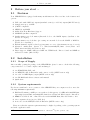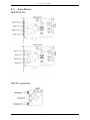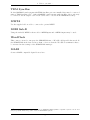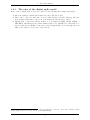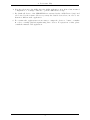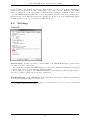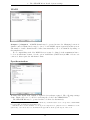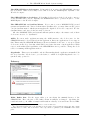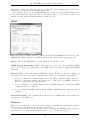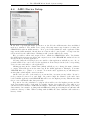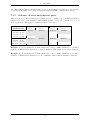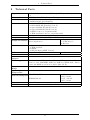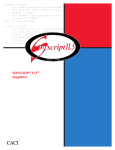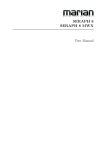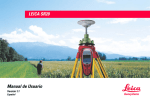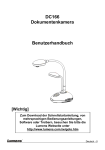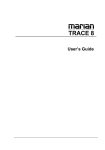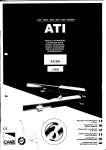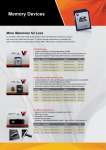Download SERAPH M2 SERAPH M2 MWX User Manual
Transcript
SERAPH M2 SERAPH M2 MWX User Manual The SERAPH M2 conforms the following standards: EN 55022: 1998 + A1: 2000 + A2: 2003; class A; EN 55024: 1998 + A1: 2000 + A2: 2003; class A; n order for an installation of this product maintain compliance with the limits of a class A device, shielded audio cables must be used, not longer than 50 cm. Attention: This is a device of the class A and can cause interference to radio or television reception within the residential area. The user is encouraged to try to correct the interference by suitable measures. c 15th February 2013, v1.0 MARIAN Hardware Design by MARIAN All rights reserved. No part of this User’s Guide may be reproduced or transmitted in any form or by any means, electronically or mechanically, including photocopy, translation, recording, or any information storage and retrieval system, without permission in writing from MARIAN. All trademarks are the property of the respective owners. MARIAN is not liable for any damage to the software, hardware and data and costs resulting from it, which are caused by improper handling or installation of the hardware. Technical changes are reserved. Contents 1 Welcome 1 2 Before you start ... 2.1 Features . . . . . . . . . . . . . . . . . . . 2.2 Installation . . . . . . . . . . . . . . . . . 2.2.1 Scope of Supply . . . . . . . . . . 2.2.2 System requirements . . . . . . . . 2.2.3 Hardware and software installation 2.2.4 Driver and firmware updates . . . 2.3 Anschl¨ usse . . . . . . . . . . . . . . . . . . . . . . . . . . . . . . . . . . . . . . . . . . . . . . . . . . . . . . . . . . . . . . . . . . . . . . . . . . . . . . . . . . . . . . . . . . . . . . . . . . . . . . . . . . . . . . . . . . . . . . . . . . . . . . . . . . . . . . . . . 2 2 2 2 2 3 3 4 3 Let’s start: Basics 3.1 Introduction . . . . . . . . . . . . . . . . . . . . . . . 3.2 The SERAPH M2 in connection with digital devices 3.2.1 Background . . . . . . . . . . . . . . . . . . . 3.2.2 What is a clock? . . . . . . . . . . . . . . . . 3.2.3 The rules of the digital audio world . . . . . . . . . . . . . . . . . . . . . . . . . . . . . . . . . . . . . . . . . . . . . . . . . . . . . . . . . . . . . . . . . . . . . . . . . . . . . . . . . . . . . 6 6 6 6 6 7 4 Let’s start: Play 4.1 Introduction . . . . . . . . . . . . . . . . . . . . . . . . . . . . . . . . . . . . . . . 4.2 Using a media playback program . . . . . . . . . . . . . . . . . . . . . . . . . . . 4.3 Using an ASIO (multi-channel) music software . . . . . . . . . . . . . . . . . . . 8 8 8 8 5 Let’s start: Recording 5.1 Introduction . . . . . . . . . . . . . . . . . . . . . . . . . . . . . . . . . . . . . . . 5.2 Using a media playback program . . . . . . . . . . . . . . . . . . . . . . . . . . . 5.3 Using an ASIO (multi-channel) music software . . . . . . . . . . . . . . . . . . . 10 10 10 10 6 The 6.1 6.2 6.3 6.4 . . . . 12 12 12 13 17 . . . . . . . . 18 18 19 21 21 21 21 21 22 SERAPH M2 in Detail: System Introduction . . . . . . . . . . . . . . Clock Status Panel . . . . . . . . . . Settings . . . . . . . . . . . . . . . . ASIO Device Setup . . . . . . . . . . . . . . . . . . . . . . . . . . . . . . . settings . . . . . . . . . . . . . . . . . . . . . . . . . . . . . . . . . . . . . . . . . . . . . . . . . . . . . . . . . . . . . . 7 Appendix 7.1 Service and Support . . . . . . . . . . . . . . . . . . . . . 7.2 Glossary . . . . . . . . . . . . . . . . . . . . . . . . . . . . 7.3 Special Notes . . . . . . . . . . . . . . . . . . . . . . . . . 7.3.1 Clock settings when using ASIO . . . . . . . . . . 7.3.2 Samplerate on record/playback . . . . . . . . . . . 7.3.3 Different samplerates on record/playback via ASIO 7.3.4 Simultaneous playback on one device via ASIO . . 7.3.5 Software devices and physical ports . . . . . . . . . 8 Technical Facts . . . . . . . . . . . . . . . . . . . . . . . . . . . . . . . . . . . . . . . . . . . . . . . . . . . . . . . . . . . . . . . . . . . . . . . . . . . . . . . . . . . . . . . . . . . . . . . . . . . . . . . . . . . . . . . . . . . . . . . . . . . . . . . . . . . . . . . . . . . . . . . . 23 1 1 Welcome Welcome The MARIAN team proudly presents to you the SERAPH M2, thanking you for your confidence. Everywhere you look in the professional audio industry: if it comes to reliably sending/receiving extremely many signals with just one single cable, MADI is THE solution. Up to 64 channels per cable, integrated clock synchronization, long-range electrical or optical transmission – all these advantages and more you can now call your own with the MARIAN SERAPH M2. In this sound system you can see newest technologies merging with long proven experience and development skills into a powerful DAW (Digital Audio Workstation). Based on a super-fast PCIe interface, a single SERAPH M2 sends and receives up to 256 channels either via 4 electrical BNC or 2 optical SC connectors. And if this is not yet enough: the unique MARIAN SyncBus allows to internally synchronize up to 4 SERPAH M2 in one computer for a true abundance of signals. . . And now we hope you’ll enjoy trying out and getting to know your SERAPH M2. We are confident that this sound system will be a partner in the realization of all your music projects for years to come. Your MARIAN Team 1 2 2 Before you start ... Before you start ... 2.1 Features Your SERAPH M2 is equipped with many useful functions. Here is a list of the features and options: 3 3 3 3 3 3 3 3 3 3 3 PCIe card with 4 BNC in/outputs (standard version) or 2 SC in/outputs (M2-F Version) Sample rates up to 96 kHz S/MUX compatible MIDI I/O via MADI ASIO 32bit Float Hardware Support MARIAN SyncBus compatible Synchronization as clock master (Internal clock to the MADI inputs, SyncBus or the Wordclock output ) Synchronization as clock slave (processing an external clock at the MADI 1, MADI 2, Wordclock or SyncBus ) Fail-safe firmware update technology (automatic recovery of the firmware in case of errors) Advanced multi-client drivers for WindowsTM 2000/XP/2003 Server/Vista and WindowsTM 7 and Mac OS X 10.4 to 10.7 Driver support: MME, ASIO 2.0, GSIF 2.0, WDM Audio, Direct- Sound and MME as well as Core Audio (Mac OS X) 1 2.2 Installation 2.2.1 Scope of Supply After carefully opening the package of the SERAPH M2, please be sure to check if the following components are to be found complete and undamaged: 3 3 3 3 3 1 x SERAPH M2 PCIe card 1 x MIDI/WordClock Externder with connector cable (MWX version only) 1 x cable for MIDI Input/output (MWX version only) 1 x CD-ROM with driver software and manual Quick Start 2.2.2 System requirements For the successful and correct operation of the SERAPH M2 your computer needs to meet the following minimum requirements: 3 PC: Intel Pentium or AMD processor with a clock frequency of 2 GHz and 1024 MB Ram; Operating System WindowsTM 2000/XP/2003 Server/Vista and WindowsTM 7 ; DirectX 9c 3 MAC: PowerPC ab G4, or Intel Prozessor with 1024MB Ram; Mac OS X 10.4 to 10.7 3 1 free expansion slots (one free PCIe slot) 3 A free slot for the MIDI/WordClock Extender (MWX version only) Please note that the system requirements may be higher depending on the operating system and audio application used. 1 Please note, that the manual covers the explanation of WindowsTM specific operation, only. 2 2 2.2.3 Before you start ... Hardware and software installation In the brochure labeled ”Quick Start” you will find all the installation steps as a graphical guide. If you still have any questions or in case that problems appear during the installation, please contact our support service. You will find all the different ways to contact the support services in the appendix of this manual. 2.2.4 Driver and firmware updates In some cases, there is a driver update available for the SERAPH M2 in the download section of the MARIAN homepage. It may include: 3 Functional improvements of the driver and/or the user interface (s) 3 Adjustments to new operating systems and/or their new components (updates and service packs) 3 Compatibility upgrades to audio applications and third-party applications When performing a driver update please follow the instructions provided in the ’readme.htm’ file, which is part of the packed folder of the new driver files2 . Important: In the course of a driver update it may become necessary for the firmware of the SERAPH M2 to be updated. Whether a firmware update is necessary or not, can only be determined after an installation/update was performed. The firmware upgrade will then be executed automatically and must finish with a reboot (Turn off and turn on) of the PC system. The Fail-safe firmware update technology MARIAN protects the SERAPH M2 against errors, which could occur due to the interruption of the update process, such as a power failure. If normally this would result in a total malfunction of a system, the fail-safe technology ensures that at the next initialization of the SERAPH M2 a core firmware is loaded. Thus the sound card may again be detected correctly by a WindowsTM system. Please note: Following a successful firmware update and after the restart of the system, WindowsTM 2000/XP/2003 Server/Vista and WindowsTM 7 will find a new hardware, because the hardware ID of the SERAPH M2 may have changed due to the former update. As the driver files are already installed, you must simply choose ”Install software automatically (recommended)” when the WindowsTM hardware wizard appears. 2 Even if the WindowsTM Explorer is capable of displaying compressed files – for installing the driver (update) a full decompression is required! 3 2 2.3 Before you start ... Anschl¨ usse SERAPH M2 MWX2 (optional) 4 2 Before you start ... TDM SyncBus If other MARIAN sound systems with TDM SyncBus option are installed they may be connected using a TDM SyncBus cable3 . Other MARIAN sound systems with SyncBus option only, may be connected via an adapter cable. Both cables can be ordered in the MARIAN webshop. MWX2 Use the supplied ribbon cable to connect the optional MWX. MIDI Sub-D Using the included MIDI breakout cable 2 MIDI Inputs and 2 MIDI Outputs may be used. WordClock This connector is used to integrate the SERAPH M2 into a WordClock/SuperClock network. If the SERAPH M2 is the last card in a chain of devices, then the WordClock termination has to be activated in the settings of the SERAPH M2 manager. MADI Connect MADI compatible digital devices here. 3 Audio signals may only be exchanged between MARIAN TDM SyncBus compatible systems. Clock- and start/stop synchronization is possible between all MARIAN systems. 5 3 3 Let’s start: Basics Let’s start: Basics In this chapter you will learn 3 The fundamentals of Digital Signal Processing, 3 To avoid problems/errors when connecting digital devices 3.1 Introduction The SERAPH M2 sound system is a purely digital system. For connecting other devices this brings along some specialties. Basic rules (an output is connected to an input, and vice versa) certainly do need not be explained here again. For digital audio signals, however, the clock plays an important role. Following you will thus find some background notes and an example setup for the correct wiring to external equipment4 . 3.2 3.2.1 The SERAPH M2 in connection with digital devices Background Between analog and digital audio signals, there is an essential difference: Analog audio signals are continuous. Thus, for each possible moment, these signals can be measured, and at each point of time it is possible to receive a specific measurement value. Digital audio signals however consist of many individual values (samples), followed by each other with intervals of a specific rate (sample rate). In this case it is not possible to obtain a measurement at any time, but only as often as given by the sampling rate. Example: If the samplerate provides a value only every second, it is not going to be possible to measure in between, e.g. at the time of half a second. 3.2.2 What is a clock? There has to be something that governs at which moment a digital value may be send or received, because this is essential for the accurate communication of digital devices. Precisely this is the task of the clock. It is a pulse or rate generator. The rate, that the clock has, defines the samplerate. Let’s illustrate this with an example: Imagine an orchestra with a conductor in front. The maestro raises and lowers the baton - he indicates the beat. The musicians now play fast or slow depending on his guide5 . Thus the conductor is the clock and the speed with which the orchestra plays, that is the samplerate. What happens when an orchestra plays without the conductor? – Total Chaos! Every musician could, depending on the personal mood play at a different speed - depending on musical stile the result would sound more or less useful ... The same problem exists for audio devices if they are connected without a proper configuration of the digital clock6 . Just like in the orchestra situation it must be defined who is the Maestro (the master) and who are the performers (the slaves). Thus we can conclude the following rules: 4 In the chapter ’The SERAPH M2 in detail III: system settings’ you will find the clock setting of the manager of the SERAPH M2 explained in detail. Additionally we recommend a look in the appendix for in depth understanding 5 All conductors amongst the readers may excuse this crude simplification in favor for the appealing simplicity of the example. 6 Note: The clock is not depending on the transport of audio signals. That means a digital audio cable may be used exclusively for synchronization purposes, without transporting audio signals. 6 3 3.2.3 Let’s start: Basics The rules of the digital audio world If two or more digital audio devices are connected, the following three simple rules apply: 3 All devices must be synchronized with each other. (By the clock!) 3 There can be only one! And only one device that sets the clock (the master). All other devices must synchronize to the clock of the master and are therefore ’slaves’ 7 3 Digital audio connections already include a clock signal (S/PDIF, ADAT, MADI or AES/EBU). Alternatively, the synchronization may be accomplished by a WordClock or super clock network. Within a compound of various digital audio devices though, the clock must be the same at every point of the network. 7 The only exceptions are devices with activated samplerate converters. independently of the clock of other devices. (as the SERAPH M2) 7 They may exchange signals 4 4 Let’s start: Play Let’s start: Play In this chapter you will learn how to 3 Playback a signal with the SERAPH M2 4.1 Introduction In a recording studio there are a lot of cables going from the tape machine to the console in order to play back previously recorded signals. In the same way you can think of your audio software (the sequencer, etc.) being connected by many (virtual) wires to the SERAPH M2. With each of these cables, in WindowsTM operating systems called ’device’, two audio signals are transported. In total there are 6489 devices available, which transport each two signals to the SERAPH M2 using a specific driver interface. The ’driver interface’ is like the type of audio cable used for the transmission of the signals. For media players WindowsTM Direct Sound is the most often used interface, while multi-channel music programs (sequencer etc.) make use of the ASIO interface. The following is an explanation how to use each for playback with the SERAPH M2. 4.2 Using a media playback program10 WindowsTM XP 1. Within Windows, select < Start > < Control Panel > < Sounds and Audio Devices > 2. In the tab < Audio > for ’Sound Playback - Default device’ select ’SERAPH M2 1-2’ 3. In the lower part of the window activate ’Use only default devices’ WindowsTM Vista/7 1. Within WindowsTM select < Start > < Control Panel > < Hardware and Sound > < Sound > 2. In the tab < Playback > select the device ’DAW Out 1-2’ 3. In the lower part of the window activate ’Set Default’ 4.3 Using an ASIO (multi-channel) music software11 1. Start the ASIO audio application 2. Open the audio settings of the software 3. Select the ’ASIO SERAPH M2’ driver 8 In the appendix you can find a table that will show you which software device corresponds to which MADI Port depending on samplerate and transfer mode. 9 Due to system reason in Windows XP only 16 devices (32 channels) can be used with the WDM/MME/DirectSound interface. 10 Preliminary note: If an ASIO audio application using the SERAPH M2 is already active, you must first ensure, that devices are available for usage. It may be, that the ASIO application already uses all available devices and that thus the playback via a media program is not possible. Deactivate all devices in the ASIO application, which you wish to use for the media playback. A step-by-step procedure of how to do this you will find in the following section ’Using and ASIO music software’. ASIO applications are always using the devices of the SERAPH M2 exclusively. 11 Preliminary note: If an ASIO audio application or media playback is already using devices of the SERAPH M2, they are not available any longer and it may thus be, that when starting an ASIO application an error message will occur. It will state, that the ’ASIO SERAPH M2 driver could not be started’ or similar. ASIO applications are always using the devices of the SERAPH M2 exclusively. 8 4 Let’s start: Play 4. Near the selection for the ASIO driver the ASIO application often offers a button named ’configuration’ or ’Settings’. Click it to open the ASIO Device Setup. 5. By default all devices of the SERAPH M2 are activated in the ’ASIO Device Setup’ and can be used by the software. However you may also disable devices here, in order to use them in a different audio application. 6. For certain audio applications it is necessary to assign the devices to ’busses’ or similar in order to actually playback signals using these devices. For questions on this, please consult the manual of the application. 9 5 5 Let’s start: Recording Let’s start: Recording In this chapter you will learn how to 3 Record a signal with the SERAPH M2 5.1 Introduction In a recording studio there are a lot of cables going from the console to the tape machine in order to play back previously recorded signals. In the same way you can think of the SERAPH M2 being connected by many (virtual) wires to the audio software (the sequencer, etc.). With each of these cables, in WindowsTM operating systems called ’device’, two audio signals are transported. In total there are 641213 devices available, which transport each two signals to the application using a specific driver interface. The ’driver interface’ is like the type of audio cable used for the transmission of the signals. For media players WindowsTM DirectSound is the most often used interface, while multi-channel music programs (sequencer etc.) make use of the ASIO interface. The following is an explanation how to use each, for recording with the SERAPH M2. 5.2 Using a media playback program14 WindowsTM XP 1. Within Windows, select < Start > < Control Panel > < Sounds and Audio Devices > 2. In the tab < Audio > for ’Sound Recording - Default device’ select ’SERAPH M2 1-2’ 3. In the lower part of the window activate ’Use only default devices’ WindowsTM Vista/7 1. Within WindowsTM select < Start > < Control Panel > < Hardware and Sound > < Sound > 2. In the tab < Recording > select the device ’DAW In 1-2’ 3. In the lower part of the window activate ’Set Default’ 5.3 Using an ASIO (multi-channel) music software15 1. Start the ASIO audio application 2. Open the audio settings of the software 3. Select the ’ASIO SERAPH M2’ driver 12 In the appendix you can find a table that will show you which software device corresponds to which MADI Port depending on samplerate and transfer mode. 13 Due to system reason of Windows XP only 16 devices (32 channels) can be used with the WDM/MME/DirectSound interface. 14 Preliminary note: If an ASIO audio application using the SERAPH M2 is already active, you must first ensure, that devices are available for usage. It may be, that the ASIO application already uses all available devices and that thus the playback via a media program is not possible. Deactivate all devices in the ASIO application, which you wish to use for the media playback. A step-by-step procedure of how to do this you will find in the following section ’Using and ASIO music software’. ASIO applications are always using the devices of the SERAPH M2 exclusively. 15 Preliminary note: If an ASIO audio application or media playback is already using devices of the SERAPH M2, they are not available any longer and it may thus be that when starting an ASIO application an error message will occur. It will state, that the ’ASIO SERAPH M2 driver could not be started’ or similar. ASIO applications are always using the devices of the SERAPH M2 exclusively. 10 5 Let’s start: Recording 4. Near the selection for the ASIO driver the ASIO application often offers a button named ’configuration’ or ’Settings’. Click it to open the ASIO Device Setup. 5. By default all devices of the SERAPH M2 are activated in the ’ASIO Device Setup’ and can be used by the software. However you may also disable devices here, in order to use them in a different audio application. 6. For certain audio applications it is necessary to assign the devices to ’busses’ or similar in order to actually playback signals using these devices. For questions on this, please consult the manual of the application. 11 6 6 The SERAPH M2 in Detail: System settings The SERAPH M2 in Detail: System settings In this chapter you will get to know: 3 the function and meaning of all system settings 3 how to do specific modifications to the ASIO driver 6.1 Introduction Besides the usage as explained in the examples of this manual, there are of course other possibilities to make the SERAPH M2 functionality fit to the specific needs of the daily work in the studio. The following chapter explains all system settings of the SERAPH M2 providing example configurations and notes on their meaning. On the WindowsTM task bar, you can find the symbol for the SERAPH M2 manager. It is opened with a single click allowing to call up ”SERAPH M2” and then ’Clock Status’ or directly ’Settings’. If several SERAPH M2 are installed, all the entries will appear in the corresponding amount, numbered with ’1: SERAPH M2’, ’2:SERAPH M2’ and so on. 6.2 Clock Status Panel General The SERAPH M2 clock status panel offers fast information about samplerates, samplerate converters and clock sources of every installed SERAPH M2. In the head of the window the clock status panel for each installed SERAPH M2 can be chosen from the selection menu. Via the lock-symbol in the upper right of the window, coverage by other windows may be inhibited. This way the clock status panel will always be visible in the foreground. Clock Status and samplerate In the first line of the panel, you can read which samplerate is present on each digital input (AES/EBU 1 to 8, WordClock or SyncBus) or which samplerate is set up for the internal clock. The green LED left of it shows, if the clock of this source was detected correctly. In this case the samplerate in kHz will displayed. If no clock could be retrieved, the red LED will light up. Additionally it will read ’error’. If in the settings of the SERAPH M2, this connector was chosen as clock source, this section of the table will be highlighted in red. The connector, whose clock is actually used, will be highlighted in white. If the SERAPH M2 is configured to be SyncBus master, ’MASTER’ will indicate this in the column ’SyncBus’. For the MADI inputs you can 12 6 The SERAPH M2 in Detail: System settings see the format of the MADI data stream. That means, you can see how many channels are included and if it is based on a 48k or 96k frame16 . In order to use the channels of the MADI signal, you must choose the appropriate configuration in < Settings > < MADI >. The second row of the MADI inputs signals, if the clock of the input is identical to the clock currently used. In this case the green LED as well as ’sync’ will appear. If the clock of the MADI input differs from the current clock, ’error’ and the red LED will appear. 6.3 Settings General Internal Clock In this section the operation limits of the SERAPH M2 may be defined using the ’min’ and ’max’ entry fields. If no application is using the SERAPH M2, you may define with which samplerate the sound system is supposed to work in the field ’This samplerate’. By selecting ’the last used’, the SERAPH M2 will keep the samplerate that was used last for the next recording or playback via an audio application WordClock input If the SERAPH M2 is the last link in a WordClock chain, the termination of its WordClock input may be activated here. 16 In the appendix you can find a table that will show you which software device corresponds to which MADI Port depending on samplerate and transfer mode. 13 6 The SERAPH M2 in Detail: System settings MADI Output 1 / Output 2 A MADI channel may be operated in 2 modes. Changing between 56 channel- and 64 channel mode may be done for each MADI output separately in this section. The number of audio channels will be halved automatically to 28 or 32 channels depending on the samplerate17 . For a compatibility with older MADI devices it may be defined, if the transmission has to be done in 48k frame format. Set the option ”48k Frame S/MUX 88.2/96 kHz” if device are connected, that require the 48k frame format. Synchronization Working with digital audio signals, a digital clock is always required. The following settings define, which source is to be used for retrieving the clock for the SERAPH M2 18 . The SERAPH M2 may be operated in three clock-modes alternatively. 17 In the appendix you can find a table that will show you which software device corresponds to which MADI Port depending on samplerate and transfer mode. 18 Attention: If no clock is available or a wrong clock setup was done, playback errors or malfunction of the system may occur. Please also note the hints in the appendix about the special aspects of the clock. 14 6 The SERAPH M2 in Detail: System settings The SERAPH M2 as clock-master If ’internal clock’ is active, the SERAPH M2 generates the clock itself. Other devices may receive this clock via the MADI inputs, SyncBus or the Wordclock output . The SERAPH M2 as clock-slave If ’SyncBus clock’ is selected the clock on the connector of the SyncBus will be used19 . Equally, the SERAPH M2 can be operated in sync to on the MADI inputs or the Wordclock input . The SERAPH M2 as SyncBus Master If you own 2 or more MARIAN PCI(e) sound systems and installed and connected them with a SyncBus cable, you may define via the option ’card is SyncBus master’ which system supplies the digital clock for the compound. For the SyncBus master card, any clock-source may be chosen. All other MARIAN PCI sound systems will run synchronously to the master card, if their clock source is set to be ’SyncBus’20 . ASIO For most audio applications using the ASIO interface, the clock source for the SERAPH M2 may be chosen directly in the application. But some applications do not support this. This is why the SERAPH M2 Manager allows via ’Initial clock source’ to set up a certain clock source in the drop down list, which will be used after the start of such application. With respect on the multi-client capabilities of the SERAPH M2 it is not possible to change the clock source for running ASIO applications here. GigaStudio This section is available only if a Tascam GigaStudio application is installed. In the drop-down list, ’Clock Source’ you can define, to which clock signal GigaStudio is to be synchronously operated to. Latency DMA Buffer Size Via the upper slider you can adjust the minimal latency of the SERAPH M2. Here, the size of the buffer, shown in samples, is changed. Operating the soundcard with e.g. 44.1 kHz, 88 samples will result in a latency of around 2 ms. For 88,2 kHz, 19 The option ’Card is SyncBus Master’ must not be active in this case! If a sound system runs in sync to the SyncBus clock can easily be checked with the status panel: The column ’SyncBus’ has to be white. The clock master of the compound is recognizable by the ’MASTER’ in the status panel. 20 15 6 The SERAPH M2 in Detail: System settings this number of samples would mean a latency of 1 ms. The chart ’resulting latency’ shows these connections for some important standard samplerates. By activating ’Play test tone at SERAPH M2 1-2’ a sine tone is played back at this device. Monitor this signal and adjust the value for the DMA buffer to be as small as possible, but without receiving distortions when playing back the sine wave. MIDI This section gives you many options to optimize and adjust the MIDI Inputs and outputs of the SERAPH M2. Those features are usually found in pretty complex audio applications only. Device Choose the MIDI Input or output which you would like to edit. ’MIDI Stream Optimizing active’ filters unneeded data out of the transmitted MIDI data. You get shorter processing times of the MIDI signals, but without loosing a single MIDI command. ’Filters active’ enables all configured MIDI filter options. For most comfortable editing, you can change the look of the section ’command filters’. There are 3 viewing modes available: 1. ’View by Command’, ’Command Filters’ shows the MIDI commands, which can now be filtered for each single channel. By clicking ’On’ or ’Off’, the chosen MIDI command is filtered or passed through on all channels. 2. ’View by Channel’, ’Command Filters’ shows all MIDI channels, on which the MIDI commands can now be filtered. 3. ’View by Matrix’ all MIDI channels and the MIDI command filters are shown in form of a matrix. System Data Filter The command filters offered here are MIDI channel independent, but concern the chosen MIDI port. Firmware This section you may ignore. Also it is not necessary to manually perform firmware updates, since this is done automatically along with a driver update. Note: This section may become relevant, if, after contacting the MARIAN Support Service, it is advised to perform a manual firmware update – e.g. for diagnostic purposes. 16 6 6.4 The SERAPH M2 in Detail: System settings ASIO Device Setup In the field of professional music production on the PC, the ASIO interface has established itself as a standard. The ASIO device setup offers important setup features for using the SERAPH M2 with an ASIO interface. It is opened from within the audio application that supports the ASIO standard. Mostly there is a button called ’control panel’ or ’setup’ near the selection field for the ASIO driver. Clicking it will open the ASIO device setup. Here you will see all in- and output devices , which the SERAPH M2 offers. Via default, the ASIO application may use all in- and output devices of the SERAPH M2, unless a device is already in use by another application. Selecting ’Only the following devices are visible to this application’ will allow you to choose yourself, which device can be used by the application. If an entry is checked, the corresponding device is active and visible to the application. Clicking an entry in the column ’name (Alias)’ will allow you to change the name of this inor output. This will appear in the same way in the ASIO application. Example: You name ’SERAPH M2 1-2’ to ’guitar’ or ’room mic’. Now in the audio application you will always see at first glance which signal comes from where. On the left lower side of the window you can find the ’execution priority’ slider. It can be freely positioned between ’low’ and ’high’. In position ’high’ the transfer of the audio data between ASIO application and SERAPH M2 will receive the highest priority. This means, that the processor will handle this data preferably. In position ’low’ the calculation of plug in effects will receive the highest priority and the audio data transfer will be dealt with secondarily. On the lower right side of the window you can find a selection menu for ’Buffersize in Samples’. This value defines the latency of the audio data transfer. An example: working with 44.1kHz and setting up 176 samples as buffersize will result in a latency of 4ms. When working with 88.2kHz, the same buffersize will result in a latency of 2ms. 17 7 7 Appendix Appendix 7.1 Service and Support Warranty Each SERAPH M2 leaving us is put under extensive functionality checks. We allow full 5 years of limited warranty. A copy of the receipt or bill serves as proof of purchase. If there is a deficiency occurring during the time of warranty, you can exchange the unit at your dealer. Damages originating in inappropriate handling or false operation are excluded from warranty. You can still send the unit in to us for repair after the warranty has expired. You can decide to have it repaired, after receiving a calculation of the approximate repair costs. For this, please get in contact with our support service. Contact If you have any questions or problems when installing or operating the SERAPH M2, please proceed as follows: 1. Make sure, the newest driver is installed. The current driver files can be found on: www.MARIAN.de/en/downloads 2. If still any questions remain, you can contact us via the internet using our support form at: www.MARIAN.de/en/support 3. Or talk to us personally. Dial: +49 341 589 32 22 Interesting news, information as well as information about our products and authorized dealers can be found on www.MARIAN.de. 18 7 7.2 Appendix Glossary ASIO ASIO stands for ’Audio Streaming Input Output’ and is a driver interface for soundcards developed by the company Steinberg. With ASIO very small latency times can be achieved. The ASIO driver is not multi-client capable. That means, different audio applications may not use the same audio device simultaneously. Audio Device In the field of digital audio processing, this mostly names an input or output of an audio system, the way it appears in an audio application. Aux In the audio world ’Aux’ or ’Auxiliary’ names an additional input or output. That means a physical input or output or a mix signal besides the main mix signal. Buffersize/Buffer When transporting audio data within a computer (e.g. recording or playing back a signal), they are chopped in equal blocks called ’buffer’. That means, they are a certain time frame out of a complete signal. The number and size of the buffer defines the delay time (latency). DAW DAW is the abbreviation for ’Digital Audio Workstation’ and names a software application installed on a computer, for numerous task of sound editing or a system consisting of one or several components for processing audio signals. E.g. a computer with software, appropriate interfaces and connections and additional control or input devices. Direct Sound/Direct X DirectX is a WindowsTM system-software, which allows hardware manufacturers, to support different input-, graphic- or sound functions with their hardware and thereby accelerate it. DirectSound is a part of DirectX. A DirectSound driver creates less CPU load and enables faster latency times than a standard MME driver. Driver A driver is a package of software, consisting of a couple of single programs or a part of a software, which ensures communication between a hardware device and other drivers or software applications on standardized level. Certain interfaces are used doing this. DSP DSP stands for ’Digital Signal Processing’. Most times this names an electrical component, processing audio signals digitally. It calculates, for example, the sum of two signals or an effect into an audio signal. GSIF GSIF stands for ’GigaStudio InterFace’ and is a driver interface for soundcards developed by the company TASCAM. GSIF is mainly used for the Tascam software ’Giga Sampler’ and ’GigaStudio’. Interface Interface names a part of a device or software, which other devices or software applications can communicate and possibly exchange data with. Latency Latency is, in the field of digital audio signal processing, another word for ’delay time’. Example: if you connect a microphone signal to the SERAPH M2, it takes some time until it comes from the SERAPH M2 input all the way to an audio application (e.g. your recording software). Similar, it needs some time, until a playback signal of an audio application actually can be heard at the SERAPH M2. This time is called latency and is specified in milliseconds. Metering Or level metering. Means the visualization of volume relations of an audio signal. 19 7 Appendix MIDI MIDI stands for ’Musical instrument digital Interface’ and is a standard of transmitting control signals for sound expanders. It transmits e.g. note information, which request a sound expander to play certain notes. MME Is an abbreviation for ’Microsoft Multimedia Extension’. It is a driver interface for the audio transport on Windows Systems. Pitch In the field of audio techniques, this means the difference of a samplerate from a predefined one. If several digital audio devices are present, this fluctuation of samplerate has to be supported by all devices. Routing This word describes which paths on switches audio signals and clock signals take within a system. Sample rate In order to convert analog audio signals into digital audio data, they are chopped into a time grid. In this rate, the volume of the audio signal is measure, e.g. 44100 times a second. The smaller the grid, the better is the resulting audio quality. S/PDIF S/PDIF stands for ’Sony Philips Digital Interface’ and was developed by the companies Sony and Philips. With it a digital audio signal is transported either with a light conductor cable (TOSLINK) or a RCA coaxial cable. WDM WDM stands for ’WindowsTM Driver Model’ and is an extensive driver model developed by the company Microsoft. Other drivers can build upon this. A derivation of it is used, to handle digital audio data within the computer – see Direct X. WordClock Is the name for a synchronization signal for digital audio systems. It ensures, for all devices connected, to work with the identical samplerate (e.g. 44.1 kHz). Most digital audio formats transmit a clock besides the audio information. E.g. S/PDIF, AES/EBU or ADAT. If no synchronization is possible via the audio connection (e.g. TDIF), digital audio devices have to be supplied with the WordClock signal. Please don’t confuse this with MIDI clock or time code synchronization (e.g. SMTPE). 20 7 7.3 Appendix Special Notes The following sections include remarks on special aspects of clock and samplerate that result from the specifics of WindowsTM operating systems. The notes are of a general nature and valid in principle for other sound systems as well. For more transparency, though, we are referring to the SERAPH M2. 7.3.1 Clock settings when using ASIO Working with an audio application using the ASIO interface of the SERAPH M2, all clock settings will be managed by that program and overwrite the current settings in the manager! Which clock source is used, can still be read in the clock settings within the SERAPH M2 manager. The manual of the application should give report about which clock source the audio application chooses under which circumstance. If the audio application is closed (communication with the ASIO driver is terminated), all previous clock settings are being reset. For ASIO audio applications, that do not allow setting up the clock source, the SERAPH M2 manager offers the option ’ASIO initial clock source’. 7.3.2 Samplerate on record/playback Please note, that a certain samplerate for the SERAPH M2 can only be set, if the clock source used is the internal clock. If synchronized externally (Clock is being read from MADI 1, MADI 2, Wordclock or SyncBus ), the samplerate will be defined by the connected devices. WindowsTM Vista only: On WindowsTM Vista a certain samplerate is no longer reported to the sound card, if the audio application is not using the ASIO interface or WSAPI. The samplerate set up in the advanced settings of an audio device in the WindowsTM control panel is used instead. This leads to the following: 1. If the desired samplerate of an audio application is not equal to the current samplerate, a samplerate conversion with possibly an audible loss of quality will be the result! 2. When using an audio device of the sound system with the samplerate x and additionally attempting to use another device but with a samplerate y, an error message will appear, since the soundcard may only be used with one samplerate at a time. In this case no resampling (rate conversion) is done! 3. In order to operate several devices with a certain samplerate, this samplerate has to be set up in the advanced settings of an audio device in the WindowsTM control panel for each device separately. As concluded from 2 – no device of the sound system should be in use, or else a change will be rejected! 7.3.3 Different samplerates on record/playback via ASIO Example: You already work with certain inputs or outputs of the SERAPH M2 with a certain samplerate. Now you wish to use other inputs or outputs simultaneously, but with another samplerate. Since the SERAPH M2 can be operated with one samplerate, only, the driver will inhibit the usage of the additional inputs or outputs. The simultaneous operation of the SERAPH M2 with different samplerates is possible using the standard-MME or DirectSound driver, only. 7.3.4 Simultaneous playback on one device via ASIO Example: You are playing back on a certain device (e.g. ’SERAPH M2 1-2’) of the SERAPH M2. Now you wish to playback another signal of another software application via the same device. 21 7 Appendix The SERAPH M2 driver will inhibit this, except if the simultaneous playback of several audio programs via the same device happens using the standard-MME or DirectSound drivers. 7.3.5 Software devices and physical ports This table shows for differen samplerates (samplerates up to 48kHz or up to 96kHz) and different transfer modes (56 or 64 channels), which MADI channel corresponds to which devices of an audio application. This applies for playback and record devices. DAW Device 1-2 to 27-28 29-30 to 31-32 33-34 to 55-56 57-58 to 63-64 65-66 to 91-92 93-94 to 95-96 97-98 to 119-120 121-122 to 127-128 Samplerate up to 48kHz 56 ch. 64 ch. MADI 1 MADI 1 — MADI 2 MADI 2 — Samplerate up to 96kHz 28 ch. 32 ch. MADI 1 MADI 1 — — — — — MADI 2 MADI 2 — — — — — Example 1: In 56-channel mode with samplerates of up to 48kHz channels 1 to 56 will be available on MADI 1 and channels 65 to 120 on MADI 2. This results in 112 usable channels. Example 2: In 64-channel mode with samplerates of up to 96kHz channels 1 to 32 will be available on MADI 1 and channels 65 to 96 on MADI 2. This results in 64 usable channels. 22 8 8 Technical Facts Technical Facts Typ PCIe Audio Interface, 1 Lane (PCIe 1x), PCI Express Base Specification 1.1 Transfer Model PCIe Busmaster DMA, Direct ASIO Support Audio I/O 2 MADI Inputs (128 Channels) 2 MADI Outputs (128 Channels) Ports 2 x BNC MADI TX (Standard Version) 2 x BNC MADI RX (Standard Version) 2 x Optical MADI TX (M2-F Version) 2 x Optical MADI RX (M2-F Version) 1 x MWX Connector; 50-pin internally 1 x TDM SyncBus Connector; 14-pin internally Cables none Sample Rates 44,1 kHz . . . 96 kHz (S/MUX) ± 10% Pitch MADI 24 Bit physically Sample Resolution Driver/Application 8...32 Bit integer / 32 Bit float Clock Sources 1 x Intern 1 x TDM SyncBus 2 x MADI 1 x WC/SC Input (MWX Version) DSP Output Routing Channels 128 Channels Jitter < 5ns Multi-Card none Support Driver support WindowsTM 2000/XP/2003 Server/Vista and WindowsTM 7 and Mac OS X 10.4 to 10.7 with MME, ASIO 2.0, GSIF 2.0, WDM Audio, DirectSound and MME as well as Core Audio (Mac OS X) Temperature - 25◦ C . . . +70◦ Range Operating - 25◦ C . . . +60◦ C Temperature SERAPH M2 BNC +3,3V / 0,65A and PowerConsumption +12V / 0,01A SERAPH M2 SC +3,3V / 1A and +12V / 0,01A Humidity max. 70%; non-condensing MTBF 20◦ C . . . 40◦ C: 45000h; -50% /+10◦ C > 40◦ C 23 8 Technical Facts MWX Wordclock Superclock Input 1 x BNC Frequency Range Impedance 0 - 30 MHz 5 kOhm; 5 kOhm; software controlled termination to 75 Ohm 1,5 Vss - 5,0 Vss; DC-Offset free; Schmitt-triggered; Overvoltage Protection Sensitivity Features Wordclock and Superclock Output MIDI Input MIDI Output Cable 1x BNC Frequency Range 0 . . . 30 MHz Internal Resitor 13 Ohm Output Voltage 2,8 Vss at 75 Ohm 2 x via DIN jacks at breakout cable 2 x via DIN jacks at breakout cable Adapter Cable to 4 x DIN to 9-pin D-Sub Connection cable Seraph PCIe Card / MWX; 50 pin ribbon cable 24