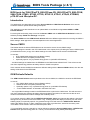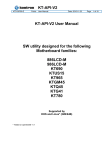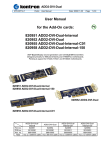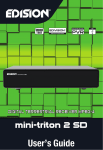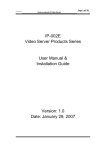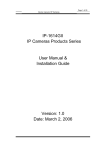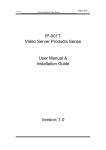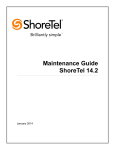Download ADD-LVDST User Manual
Transcript
BIOS Tools Package (v.6.1) KTD-00664-K Public User Manual Date: 2010-03-04 Page 1 of 3 BIOS tools for 786LCD/mITX, 886LCD/xxx-GV, 886LCD/mITX, 886LCD-M, 986LCD-M, KT690, KT965, KT780, KTUS15, KTG41, KTQ45, KTGM45, pITX-SP and JRexplus-DC. Introduction This application note describes the functions Secure CMOS and OEM Failsafe Defaults which are two exclusive customer specific BIOS setting techniques. The application note also describes how to update BIOS or load BIOS having Secure CMOS or OEM Failsafe Defaults. For having full functionality setup control of the Secure CMOS and the OEM Failsafe Defaults functions a software package: BIOS Tool Package is required. The Secure CMOS and the OEM Failsafe defaults define two different approaches for securing the CMOS / BIOS settings. What approach to be used depends on the actual application. Secure CMOS The Mother Boards include an EEPROM that can be used to store a Secure CMOS image. The BIOS settings are stored in the RTC CMOS area in the chipset, but by Enabling the Secure CMOS option (in the BIOS Exit menu) a copy of the BIOS settings from the CMOS area is stored in the EEPROM. In case the: • RTC CMOS BIOS settings are lost (Battery failure) • CMOS becomes corrupted (checksum fail) • Optionally special * key is pressed during power on (until KBD LED flashes) ... the BIOS settings are loaded from the EEPROM to the CMOS area at BIOS POST. This will secure the user from experiencing problems at battery failure or CMOS corruptions. If the customer enters the BIOS and selects a different setting with the Secure CMOS enabled, then the new setting will be stored in the EEPROM. OEM Failsafe Defaults The OEM Failsafe Defaults works equivalent to the Secure CMOS; the CMOS is stored in the EEPROM. In case of: • RTC CMOS BIOS settings are lost (Battery failure) • CMOS becomes corrupted (checksum fail) • Optionally special * key is pressed during power on (until KBD LED flashes) • “Load Failsafe Defaults” is selected in the BIOS Exit menu ... the original BIOS settings located in the EEPROM will be copied to the CMOS area. This will secure the user from experiencing problems at battery failure and CMOS corruptions, but also secures that an endcustomer has a defined set of BIOS settings that will always work. If a customer enters the BIOS (having OEM Failsafe Defaults active) and changes the settings, then these settings will only be stored in the RTC CMOS. If e.g. a setting makes the display not turning on, then Clear CMOS (jumper) or optionally special * key pressed during POST will load in the OEM Failsafe Defaults making the display turning on again. Alternative press <Del> right after boot, wait a few seconds, press <F8><Enter><F10><Enter> wait 2 seconds and press <Del>. * For some BIOS versions a special key can be defined to reload the Secure CMOS values / OEM Failsafe Defaults when pressed during power on. The key can be set/removed by SetKey.bat/ClrKey.bat. BIOS Tools Package (v.6.1) KTD-00664-K Public User Manual Date: 2010-03-04 Page 2 of 3 BIOS Tools Package The BIOS Tools Package contains files which can be copied to a DOS or Windows XP directory accessible from a Master MB (MotherBoard). It is then possible to update the BIOS on the MB, to activate OEM Failsafe, optionally to select special key (as already described), to Read Master BIOS files and finally to Write the Master BIOS files to other boards (Target boards of same type as Master MB). The easiest way to work with the BIOS tools (Updating and generating Master BIOS files) is via Windows XP, but when it comes to writing the Master BIOS files to other boards (target boards) for series production then the easiest is using USB Stick. (Also USB Floppy can be used). The BIOS Tools Package contains the files: BF.EXE (BF=BurnFlash, used for all Read/write operation on BIOS) ClrKey.bat (optionally used on Master BIOS to inactivate special key) ClrOEM.bat (optionally used on Master BIOS to inactivate the OEM Failsafe Default) RdMast05.bat (used to Read Master BIOS files when BIOS has the size of 0.5MB) RdMast10.bat (used to Read Master BIOS files when BIOS has the size of 1.0MB) Rd45Ma10.bat (used to Read Master BIOS files from KTQ45 or KTGM45 -BIOS size is 1.0MB) Script.txt (Example: Script file used in WrDMI.bat) SetKey.bat (optionally used on Master BIOS to activate special key) SetKey.txt (description of possible special key) SetOEM.bat (optionally used on Master BIOS to activate the OEM Failsafe Default) SP27213.zip (used to prepare USB stick) TypeDMI.bat (Example: Some DMI settings to be entered via keyboard) UniqDMI.txt (Example: Script file used in TypeDMI.bat) Upd1.bat (used to update BIOS and to load Optimal Default settings) Upd2.bat (as above but increased safety update, not for all MB’s, see BFlash User Manual) UpdOnDMI.bat (used as Upd.bat, but keep original DMI codes. Note: Script.txt will be generated) WrDMI.txt (Example: Script file containing DMI Type 1 and Type 3 settings) WrMast.bat (writes Master BIOS files to Target board using “safewrite” (if supported by board)) WrMast2.bat (same as above, but for boards not supporting “safewrite”, see BFlash User Manual) The above files (User Manual and SP27213.zip not needed) shall be copied to a ”BIOS Tools” directory. Please do not modify the bat files unless you are absolutely sure what you are doing. Prepare USB Stick Included in the BIOS Tools Package is the file SP27213 “HP USB Disk Storage Format Tool” which can be used to easily make a DOS bootable USB Stick on a PC. As an example: Install the “HP USB Disk Storage Format Tool”. Locate in a C:\DOS directory the DOS files: COMMAND.COM IO.SYS MSDOS.SYS (These DOS files can be generated by XP by Formatting a bootable DOS Floppy Disk). Start the “HP USB Disk Storage Format Tool”. Select device, FAT32 and requested Volume label. Click on “Create a DOS startup Disk”. Select “using DOS system files located at:” and type in the directory name containing the 3 DOS files. Click “Start”. Basic BIOS for Master MB In case the BIOS on the Master MB is not the requested version (BIOS ID can be found in Main menu) and/or if BIOS is missing a Boot Logo etc. then the BIOS must be upgraded before a Master BIOS can be generated. The latest (officially released) BIOS version is available on www.kontron-emea.com or optionally a special KT prepared BIOS maybe including Customer Boot Logo etc., can be arranged with Kontron Technology. Finally the (basic) BIOS (xxx.rom file) shall also be copy the directory but renamed to BIOS.rom. BIOS Tools Package (v.6.1) KTD-00664-K Public User Manual Date: 2010-03-04 Page 3 of 3 Loading basic BIOS (without CMOS/OEM values) A simple BIOS update can be carried right away, because no CMOS/OEM values shall be configured. Prepare target MB (to make sure it’s possible to boot on the USB stick/HDD containing the BIOS Tools) Optionally install the USB stick in the bottom USB slot. Turn on power and enter BIOS by using the <Del> button. Select in BIOS: Exit>Load Optimal Defaults Exit>Save Changes and Exit. Load the BIOS to the target MB Use <F11>-key while booting and manually select boot device. Select the directory containing the BIOS Tools Package and execute the Upd1.bat (or UpdOnDMI.bat). When loading BIOS is done, reset system, enter BIOS and change values if required. Generating Master BIOS files including Secure CMOS/OEM values If the BIOS on the Master MB is the requested type then continue. Rebooting and entering BIOS (<Del> key activated during POST) and select in BIOS: Exit>Load Optimal Defaults Setup all required BIOS settings including Enabling the Secure CMOS. Exit>Save Changes and Exit. Use <F11>-key while booting and manually select boot device. Enter the BIOS Tools directory. If DMI codes are required then modify the script.txt file and execute WrDMI.bat. SetOEM.bat optionally for activating the OEM Failsafe Defaults. Advanced special BIOS key settings via SetKey.bat (normally not used): read SetKey.txt before using SetKey.bat (modify bat file if required). If any changed has been carried out then reboot and verify the changed functionality. Execute RdMast05.bat (786LCDmITX/886LCD-M) or RdMast10 (986LCD-M/KT965). (This will generate MastBIOS.ROM and MastProm.BIN in the BIOS Tools directory). Note: If OEM Failsafe Defaults is already active and changes to the BIOS must be carried out, then: Execute ClrOEM.bat to remove OEM Failsafe Defaults (Secure CMOS will then be reinstalled). Optionally execute the ClrKey.bat to remove special key. Start all over on this section. Writing Master BIOS files to Target MB On the Target board: Boot (DOS/XP) to the BIOS Tools directory containing at least the files: BF.EXE MastBIOS.ROM MastProm.BIN WrMast.bat Please notice that if RdMast05.bat/RdMast10.bat/Rd45Ma10.bat are located in this directory then there is a risk of accidentally overwriting the Master BIOS files. Execute the WrMast1.bat file in order to write the BIOS files to the Target MB. Optionally modify UniqDMI.txt and execute TypeDMI.bat for manually entering DMI codes. For series production it is recommended to load the files on a DOS bootable USB Stick and maybe include Autoexec.bat to automatically execute the WrMast.bat file.