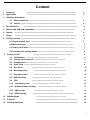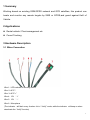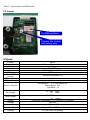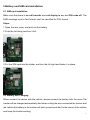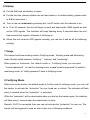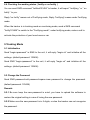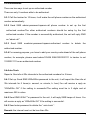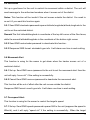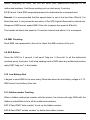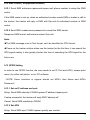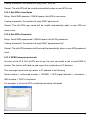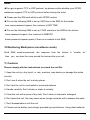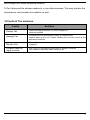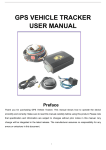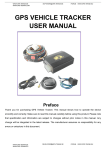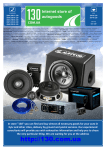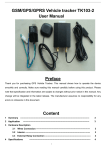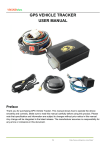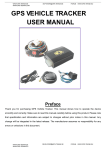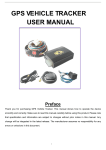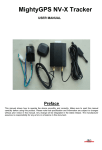Download GSM/GPRS/GPS VEHICLE TRACKER USER MANUAL
Transcript
GSM/GPRS/GPS VEHICLE TRACKER USER MANUAL Preface U Thank you for purchasing GPS Vehicle Tracker. This manual shows how to operate the device smoothly and correctly. Make sure to read this manual carefully before using this product. Please note that specification and information are subject to changes without prior notice in this manual. Any change will be integrated in the latest release. The manufacturer assumes no responsibility for any errors or omissions in this document. 1 Content 1 Summary 2 Application 3 Hardware description ---------------------------------------------------------------------------------- 3 --------------------------------------------------------------------------------- 3 3.1 Wiresconnection ---------------------------------------------------------------------------- 3 3.2 Interior ------------------------------------------------------------------------------------- ------- 4 4 Specifications ---------------------------------------------------------------------------------------- 5 Battery and SIM card installation ------------------------------------------------------------------ 5 6 Startup ------------------------------------------------------------------------------------- ----------- 6 7 Usage --------------------------------------------------------------------------------------------------- -- 6 8 Fortifying mode --------------------------------------------------------------------------------- --------8.1 Engine started alert ---------------------------------------------- --------- -------- 4 6 7 8.2 Movement alert --------------------------------------------------------- --------- -------- 7 8.3 Power cutoff alert --------------------------------------------------------- --------- -------- 7 8.4 Checking the working status ----------------------------------------- --------- -------- 8 9 Tracking mode ---------------------------------- --------- -------- -------- 8 9.1 Initialization ---------------------------------- --------- -------9.2 Change the Password ---------------------------------- --------- -------9.3 Authorization ---------------------------------- --------- -------9.4 Auto Track ---------------------------------- --------- -------- 8 8 9 9 9.5 Geo-fence 10 9.6 Movement alert ---------------------------------- --------- -------- 10 9.7 Overspeed alert ---------------------------------- --------- -------- 10 9.8 IMEI checking 9.9 SOS ---------------------------------- --------- -------- ------------------------------ --------- ---------------------------------------- --------- -------- 9.10 Low battery alert --------------------------- --------- -------- 9.11 Hidden number tracking 9.12 SMS center 9.13 GPRS setting ---------------------------- --------- -------- ------------------------------ --------- -------------------------------------------------------------------------------------------------------- --------- -------- 11 11 11 11 12 12 10 Monitor Mode 14 11 Cautions --------------------------------------------------------------------- 14 12 Faults & Solutions --------------------------------------------------------------------- 15 2 1 Summary Working based on existing GSM/GPRS network and GPS satellites, this product can locate and monitor any remote targets by SMS or GPRS,and guard against theft of Vehicle. 2 Applications z Rental vehicle / Fleet management etc z Covert Tracking 3 Hardware Description 3.1 Wires Connection Wire 1: LED indicator of working status Wire 2: ACC”-“ Wire 3: ACC”+” Wire 4: 12V “ +” Wire 5: 12V “ –“ Wire 6: Microphone (The indicator will flash every 4s when it is in ” fortify” mode, while the indicator will keep on when deactivate the “ fortify” function) 3 Wire 7: On/off button and SOS button 3.2 Interior Put SIM card here Connect the tracker with battery here 4 Specs. Content Dimension. Weight Network Band GPS chip GSM/GPRS module GPS sensitivity GPS accuracy Time To First Fix Car charger Specs. 63mm x 33mm x 103mm 110g GSM/GPRS 850/ 900/1800/1900Mhz SIRF3 chip Simcom300/Simcom340 -159dBm 5m Reacquisition 0.1s Cold status 45s Warm status 35s Hot status 1s 12—24V 5V input output Battery Standby Storage Temp. Operation Temp. 110-220V input 5V output Chargeable changeable 3.7V 1000mAh Li-ion battery 48hours -40°C to +85°C -20°C to +55°C Humidity 5%--95% non-condensing Wall charger 4 5 Battery and SIM card installation 5.1 SIM card installation Make sure that there is no call transfer and call display is on, and PIN code off. The SMS message must in Text format, can’t be identified for PDU format. Steps: 1 Open the rear cover, and pick out the battery. 2 Push the foil along and turn it left. 3 Put the SIM card into the holder, and turn the foil right and fasten it in place. 5.2 Battery and Charging When connect the device with the vehicle, please connect the battery with the cover.The tracker will be charged automatically.And when cutting the wire connected the tracker and the vehicle,the battery in the tracker will start up and send alert to the owner of the vehicle and keep the tracker working. 5 6 Startup z Put the SIM card and battery in place. z For the first use, please initialize the unit and restore it to default setting.( please refer to 5.4 for instruction.) z Turn on the unit outdoors by pressing the “on/off” button until the indicator is on. z In 10 or 40 seconds, the unit will begin to work and acquire the GSM signals as well as the GPS signals. The indicator will keep flashing every 4 seconds when the unit has received the signals, otherwise it will keep on. z When this unit receives GPS signals normally, you can use it and do all the following settings. 7 Usage The tracker has three working modes: Fortifying mode, Tracking mode and Monitoring mode. Modes switch between “fortifying”, “ tracking” and “monitoring”. When power on the tracker, the default mode is “Fortifying” mode, you can send “ tracker+password” to switch to tracking mode, or send “monitor+password” to switch to monitoring mode, or “fortify+password” back to fortifying mode. 8 Fortifying Mode When turn on the tracker, the default mode is Fortify mode.In fortifying mode, you can call the tracker to activate the “protection” for your loved car or vehicle. The indicator will flash every 4 seconds when the “protection “ is activated. While the “protection” will be deactivated when you dial up the tracker again, the indicator will flash every 1 second when the deactivation is done. Remark: If ACC is connected, then you can not activate the “protection” for your car. The tracker will be triggered to send an alert under one of following conditions: 6 8.1 Engine Started Alert In fortifying mode, the tracker will start the ACC examine automatically. It will warn up the user when the engine is started. Alert SMS format: fortify! + lat./long. It will keep sending such an alert every 3 minutes, you can send”fortify123456” to stop it. 8.2 Movement Alert This function is using for the owner to get an alert when the tracker moves out of a restricted district (500m radius), Response SMS format: moved!+lat./long.. It will keep sending such an alert every 3 minutes, you can send”fortify123456” to stop it. 8.3 Power Cutoff Alert In this mode, the tracker will warn up the user automatically when the main power is cut off unwontedly,such as if someone cut the wire connected the car with the device, it will alert “Battery with coordinates”. Alert SMS format: battery! + lat./long. It will keep sending such an alert every 3 minutes, you can send”fortify123456” to stop it. NOTE: These three alerts only occurred when the “ protection ” is activated in fortifying mode. 7 8.4 Checking the working status ( fortify or no fortify ) You can send SMS command “fortified123456” to tracker, it will report “ fortifying “ or “ no fortify “ to you. Reply “no fortify” means out of Fortifying mode, Reply “fortifying” means under Fortifying mode. When the tracker is in tracking mode or monitoring mode, send a SMS command "fortify123456" to switch to the "Fortifying mode", under fortifying mode, make a call to activate the protection of your loved ones or car 9 Tracking Mode 9.1 Initialization Send “begin+password” in SMS to the unit, it will reply “begin ok” and initialize all the settings. (default password: 123456) Send SMS “begin+password” to the unit, it will reply “begin ok” and initialize all the settings. (default password: 123456) 9.2 Change the Password Send SMS password+old password+space+new password to change the password. (default password: 123456) Remark: 9.2.1 Be sure keep the new password in mind, you have to upload the software to restore the original setting in case of losing the new password. 9.2.2 Make sure the new password is in 6 digits, or else the tracker can not recognize the password. 8 9.3 Authorization There are two ways to set up an authorized number There are only 5 numbers able to be authorized. 9.3.1 Call the tracker for 10 times, it will make the cell phone number as the authorized number automatically. 9.3.2 Send SMS admin+password+space+cell phone number to set up the first authorized number.The other authorized numbers should be setup by the first authorized number. If the number is successfully authorized, the unit will reply SMS as “admin ok!”. 9.3.3 Send SMS noadmin+password+space+authorized number to delete the authorized number. 9.3.4 For roaming purpose, you have to add your country code ahead of the cell phone number, for example, please send admin123456 008613322221111 to tracker to set 13322221111 as an authorized number. 9.4 Auto-Track Report a Geo-info at 30s intervals to the authorized numbers for 5 times: 9.4.1 Set up: Send SMS t030s005n+password to the unit, it will report the Geo-info at 30s intervals for 5 times.(s: second, m: minute, h: hour).You will receive a reply as “t030s005n OK” if the setting is successful.The setting must be in 3 digits and at maximum 255 in value. 9.4.2 Send SMS t030s***n+password to the unit, it will reply SMS heaps of times. You will receive a reply as “t030s005n OK” if the setting is successful. 9.4.3 Send notn+password to delete the “ auto track “. Remark: the interval must not be less than 30s. 9 9.5 Geo-fence Set up a geo-fence for the unit to restrict its movement within a district. The unit will send message to the authorized numbers when it moves out of the district. Notes: This function will be invalid if the unit moves outside the district. You need to re-set it if you want this function again. 9.5.1 Send SMS stockade+password+space+latitude,longitude;latitude,longitude to the unit to set the restricted district. Remark:The first latitude&longitude is coordinate of the top left corner of the Geo-fence, while the second latitude&longitude is the coordinate of the bottom right corner. 9.5.2 Send SMS nostockade+password to deactivate this function.. 9.5.3 Response SMS format: stockade!+geo-info. It will alarm one time in each setting. 9.6 Movement Alert This function is using for the owner to get alarm when the tracker moves out of a restricted district. 9.6.1 Set up: Send SMS move+password to the unit to set the movement alert. then the unit will reply “move ok!” if the setting is successfully.. 9.6.2 Cancel:Send SMS nomove+password to deactivate the movement alert. This function will be out of effect after the unit moves outside the district. Response SMS format: move!+geo-info. It will alarm one time in each setting. 9.7 Overspeed Alert: This function is using for the owner to control the target’s speed. 9.7.1 Set up: Send SMS speed+password+space+080 to the unit (suppose the speed is 80km/h), and it will reply “speed ok!” if the setting is successfully.. When the target 10 moves exceeding 80 km/h, the unit will send SMS speed+080!+Geo-info to the authorized numbers. It will keep sending such an alert every 3 minutes. 9.7.2 Cancel: Send SMS nospeed+password to deactivate the overspeed alert Remark: It is recommended that the speed alarm is set at not less than 50km/h. For below that rate, it may cause the excursion of the GPS signal influenced by clounds etc. Response SMS format: speed+080!+Geo-info (suppose the speed is 80km/h). The tracker will check the speed in 10 minutes interval and alarm if it is overspeed. 9.8 IMEI Checking: Send SMS imei+password to the unit to check the IMEI number of the unit. 9.9 SOS Button Press the SOS for 3 second, it will send “help me !+ Geo-info” to all the authorized numbers every 3 minutes. It will stop sending such a SMS when any authorized number reply SMS ”help me!” to the tracker. 9.10 Low Battery Alert It begins to send SMS to the user every 30minutes when the the battery voltage is 3.7V. SMS format: low battery+Geo-info. 9.11 Hidden number Tracking When a hidden authorized number calls the tracker, the tracker will reply SMS with the hidden number&Geo-info to all the authorized numbers. 9.11.1 Send SMS “hide number” to set up the hidden number. 9.11.2 Send SMS “nohide number” to delete the hidden number. 11 9.12 SMS Center ( or appointed number) 9.12.1 Send SMS adminsms+password+space+cell phone number to setup the SMS center. If the SMS center is set up, when an authorized number sends SMS or makes a calll to the tracker, the tracker will reply a SMS with Geo-info & authorized number to SMS center. 9.12.2 Send SMS noadminsms+password to cancel the SMS center. Response SMS format: authorized number+Geo-info Note: ◆The SMS message must in Text format, can’t be identified for PDU format. ◆Power on the tracker outdoor when use the tracker for the first time, it can search the GPS signal nearby, it also greatly shorten the time of searching the GPS signal for the future use. 9.13 GPRS Setting In order to use GPRS function, the user needs to set IP, Port and APN ( access point name ) by either cell phone, or our PC software. ( NOTE: Some countries or regions should set APN’s User Name and APN’s Password.) 9.13.1 Set an IP address and port: Setup: Send SMS adminip+123456+space+IP address+space+port. If setup successful, the tracker will reply SMS “adminip ok” Cancel: Send SMS noadminip+123456 9.13.2 Set APN Setup: Send SMS apn+123456+space+specify apn content. 12 If setup successful, the tracker will reply SMS “APN ok”. Cancel: The old APN will be invalid automatically when a new APN is set. 9.13.3 Set APN’s User Name Setup: Send SMS apnuser+123456+space+the APN’s user name. If setup successful, the tracker will reply SMS “apnuser ok”. Cancel: The old APN user name will be invalid automatically when a new APN uer name is set. 9.13.4 Set APN’s Password Setup: Send SMS apnpasswd+123456+space+the APN’s password. If setup successful, the tracker will reply SMS “apnpassword ok”. Cancel: The old APN password will be invalid automatically when a new APN password is set. 9.13.5 GPRS transport protocols As soon as the IP & Port & APN are set up, the user can make a call or send SMS to tracker. The tracker will hand up and report the coordinates to IP address. The message format sent by tracker to IP address is as following: Serial number + authorized number + GPRMC + GPS signal indicator + command + IMEI number + CRC16 checksum. For example, it will send GPS coordinates as below illustrated 13 Notes: ◆Our gprs supports TCP or UDP protocol, so please confirm whether your GPRS webserver supports TCP or UDP protocol before having the order. ◆ Please use the SIM card which is with GPRS function. ◆ Pls use the following SMS to set up GMT time in the SMS for the tracker time zone+password+space+ the customer’s GMT TIME ◆ Pls use the following SMS to set up YOUR website in the SMS for the tracker home+password+space+ the customer’s WEBSITE home+password+space+space (if there is no website in the SMS) 10 Monitoring Mode(voice surveillance mode) Send SMS monitor+password, the response from the tracker is “monitor ok” then you can hear the voice around the tracker after your call。 11 Cautions Please comply with the instructions to extend the unit life: 1. Keep the unit dry. Any liquid, i.e. rain, moisture, may destroy or damage the inside circuitry. 2. Don’t use & store the unit in dusty places. 3. Don’t put the unit in overheated or overcooled places. 4. Handle carefully. Don’t vibrate or shake it violently. 5. Clear the unit with a piece of dry cloth. Don’t clean in chemicals, detergent. 6. Don’t paint the unit, this may cause some foreign materials left in between the parts. 7. Don’t disassemble or refit the unit. 8. Please use the battery and charger provided by manufacturer. Using other batteries 14 and chargers will cause unwanted situation. 9. Don’t dismount the antenna randomly, or use other antennas. This may interfere the transmission, and increase the radiation as well. 12 Faults & The solutions Faults Solution Startup Fail Check the battery and see if it is fully charged or correctly installed. Hangup Fail In existence of an authorized number, an unauthorized number dials up the unit. Please initialize the unit and re-set up the authorized numbers. Monitor Fail Check if the authorized number is setup or in the coverage of signals. Location report in digits of zeros. Don’t use it in the place beyond reach of signals. Place the unit outdoors, especially when starting it up. 15