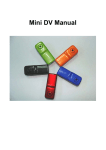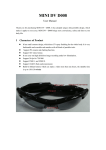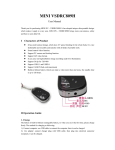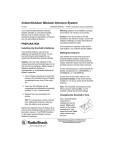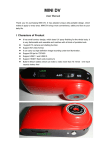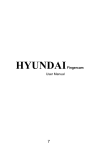Download mini DV USER MANUAL
Transcript
MINI DVUSER’S MANUAL Thank you for purchasing XQ- 80, ,Mini DV has the unique,ultra-small and delicate design.It can be used in many recording situations.XQ-80 brings more convenience,safety and funs to your daily life. Features Thumb size alloy housing Web camera for online video chat Support AVI video format Low illumination,high resolution video recording Support 720*480 30 fps/s and 320*240 30fps/s High speed USB 2.0 interface Support TF card up to 16GB. Build-in high capicity rechargeable lithium bettery lasting for 70 min and standby time about sound trigger for 50 hours Flexible installation with clip and bracket Operation Guide 1.Charging: Device build-in rechargeable lithuim battery,please charge the device when first time use it, charge MINI DV use below ways: 1). Computer charging directly 2). DC 5V Charger charging, When charging, green light twinkling, and full of charge, green light stop twinkling Caution: When lower of battery,device will enter protect mode, device can not power on.please chaging . 2.Power on and video recording Press Power button , yellow light on, after initialization device enter into standby mode. Press Record / Stop button, yellow indicate light on, red indicate light twinkling slowly. Device start video recording, The resolution for video file is 720*480, 29--30fps/s.Short press Record / Stop button again, video recording stopped and saved automatically. Then device in standby mode. If you want to continue video recording, press Record / Stop button once again. Caution: a. Please make sure T-flash (Micro SD) card has been inserted, if not, it will be power off automatically after 30 seconds. b. The maximum capacity of T-flash card is 16GB. c. Saving file needs certain time, so please don’t press Operation button continuously in order to avoid saving unsmoothly and generating incomplete file. d. When you make a video, please focus on the object and keep 50cm under sufficient illumination. Then the video will be right, natural color, clear and stable. 3. Sound trigger recording Press Power button, yellow indicate light on, after initialization device enter standby mode.At this time, press MODE button switch into sound control video mode. Now yellow indicate light on, red indicate light twinkling quickly (means device in sound control standby mode). If the sound outside is up to 60 decibel,XQ-80 will enter video recording mode,now yellow light on,red light twinkling slowly(means device in sound control video recording mode). XQ-80 will automatically enter standby mode when the sound outside is lower than 60 decibel standing for 2 minutes.In standby mode,if the sound outside is up to 60 decibel,XQ-80 will enter video recording mode again. 4. .Adjust time There is a CD dirver with the product which contains a file named time synchronization file. Please copy it to TF card. When connect XQ-80 with computer, time will be displayed with computer synchronously. The detail as following: 1. Build a text called TAG.TXT under root directory of card. 2. Open TAG.TXT,write synchronous date according to enclosure stricktly. Details as following: [date] need space with newline 2009/08/18 need space with newline 12:08:08 Everytime power on the machine system will check and analyse TAG.TXT, then set system time according to file time. After that the text will be deleted by system automatically. 5. .Power off. In video recording mode or standby mode,press Power button for 3 seconds,indicate light off,means device power off. 6. .Auto power off function: : MINI DV will save the video files and power off automatically as below occasions: : a. In video recording mode, ,if lower battery, ,device will save the recording files first, then power off. b. When MINI DV memory is full,after indicate light twinkling sevial times,device save the video files automatically ,and power off. c. In standby mode, ,no any operation in 45 seconds, ,device will turn off by itself。 。 7. .Connect computer In power off mode, standby mode or video recording mode ,device can conect to computer directly,then device can use as USB disk, can copy, cut and paste, delete file. Connect device to computer, after few seconds will pop-up removable hard disk,red lighton,yellow light twinkling sevious times and stop twinkling. Caution: a.When connect computer, if the machine can not be identified, or can not pop-up removable hard disk in 30 seconds, please insert it again. b.It is better to copy or cut video files into computer hard disk then play. 8. .PC-Camera function: : When the first time use PC-Camera function, please install driver as the guide. The driver named SPCA1528_V2220_M…Setup.exe. After that there will be an AMCAP icon on the desktop. In power off or power on mode, use USB cable to connect computer, the mode is U disk mode. Then short press MODE button, at this moment it can be switched into PC camera mode. Then double click AMCAP icon can be used as PC camera. 9.Reset: : Inter a small stick into the reset hole , and device will be turn off. Caution: when the product was stop working for unknown reason , please reset the machine. Caution Occasions: :please follow the state legislation, ,and refrain from illegal use。 。 Update: :we will keep your product updated for better daily use,please resort to the retailor for the information of the new version. Working temperature : working under the ordinary temperature that is comfortable for people Working humidity :our product is not waterproof,so please keep it away from water.Camera:: :please use the camera under light source,the camera should never be expodes under the sun for protecting the optical parts. Please use the device in ample light,and don’t let the camera face the intense light, aviod the optical device hurt by powerful light.Working eviroment :please not use the product in dusty place, and clean the camera with tissuses. Waste treatment: Please pay attention to protect environment, not to throw the product optionally. In order to avoid explosion, please not throw product into fire. Other other request: it is sensitive electronic product ,please keep it away from quake and not use it under magnetic field and electic. Others More detail information Please refer to the CD Other questions not mentioned please contact the distributor