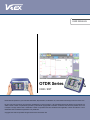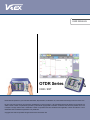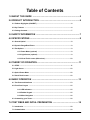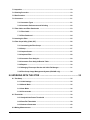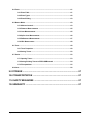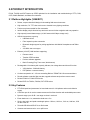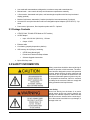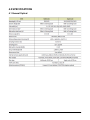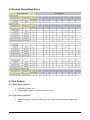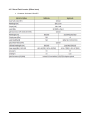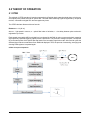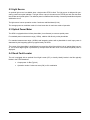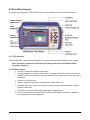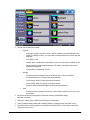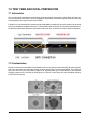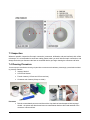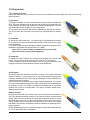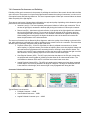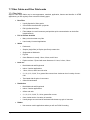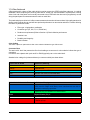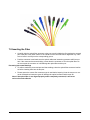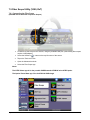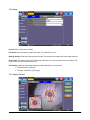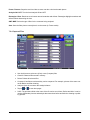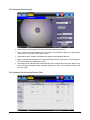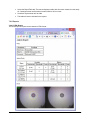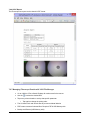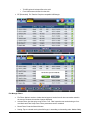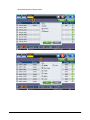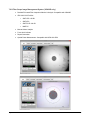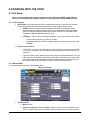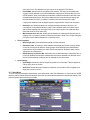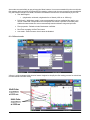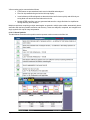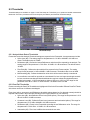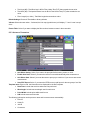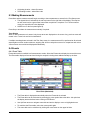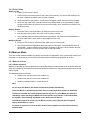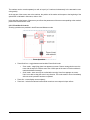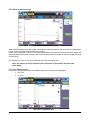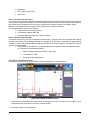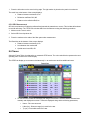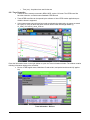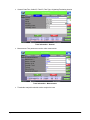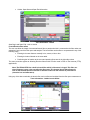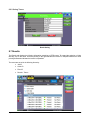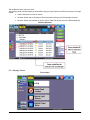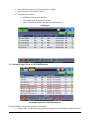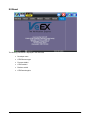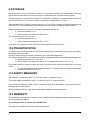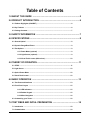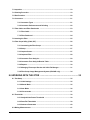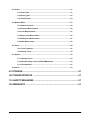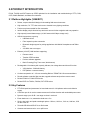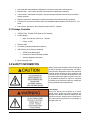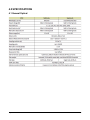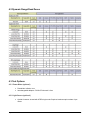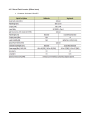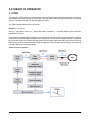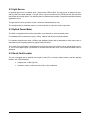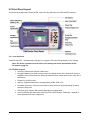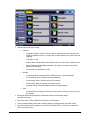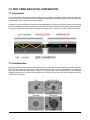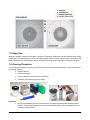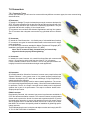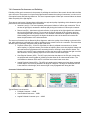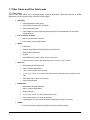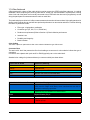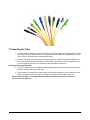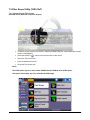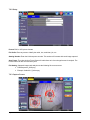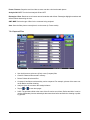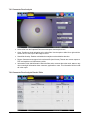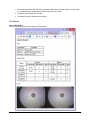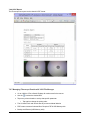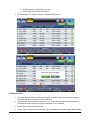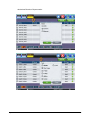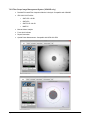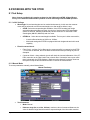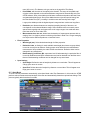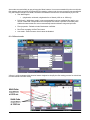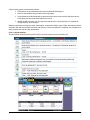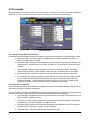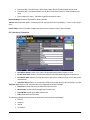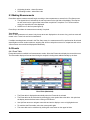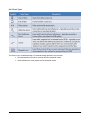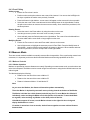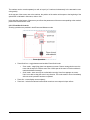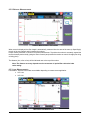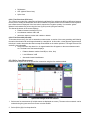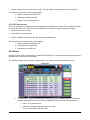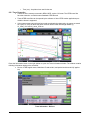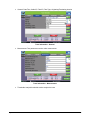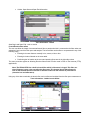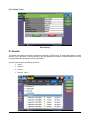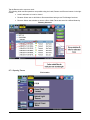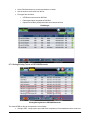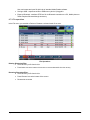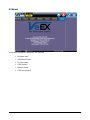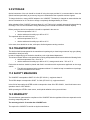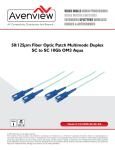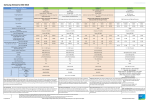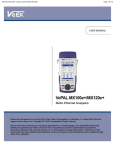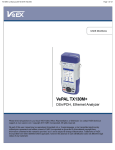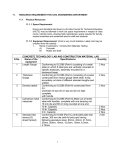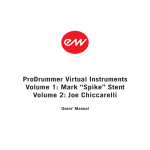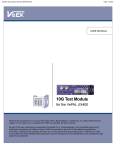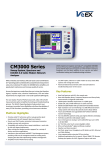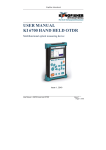Download V300_RXT_OTDR User Manual
Transcript
USER MANUAL OTDR Series V300 / RXT Please direct all questions to your local VeEX Sales Office, Representative, or Distributor. Or, contact VeEX technical support at www.veexinc.com. No part of this user manual may be reproduced, translated into a foreign language, or be transmitted electronically without prior agreement and written consent of VeEX Incorporated as governed by International copyright laws. Information contained in this manual is provided “as is” and is subject to change without notice. Trademarks of VeEX Incorporated have been identified where applicable, however the absence of such identification does not affect the legal status of any trademark. Copyright 2014 VeEX Incorporated. All rights reserved. D07-00-076 Rev. A01 USER MANUAL OTDR Series V300 / RXT Please direct all questions to your local VeEX Sales Office, Representative, or Distributor. Or, contact VeEX technical support at www.veexinc.com. No part of this user manual may be reproduced, translated into a foreign language, or be transmitted electronically without prior agreement and written consent of VeEX Incorporated as governed by International copyright laws. Information contained in this manual is provided “as is” and is subject to change without notice. Trademarks of VeEX Incorporated have been identified where applicable, however the absence of such identification does not affect the legal status of any trademark. Copyright 2014 VeEX Incorporated. All rights reserved. D07-00-076 Rev. A01 Table of Contents 1.0 About this Guide ...................................................................................5 2.0 Product Introduction .......................................................................6 2.1 Platform Highlights (V300/RXT) ..................................................................................... 6 2.2 Key Features ................................................................................................................... 6 2.3 Package Contents ........................................................................................................... 7 3.0 Safety Information .............................................................................7 4.0 Specifications ........................................................................................8 4.1 General Optical ............................................................................................................... 8 4.2 Dynamic Range/Dead Zones ......................................................................................... 9 4.3 Test Options .................................................................................................................... 9 4.3.1 Power Meter (optional) ................................................................................... 9 4.3.2 Light Source (optional) ................................................................................... 9 4.3.3 Visual Fault Locator (650nm laser) ............................................................. 10 5.0 Theory of Operation ......................................................................... 11 5.1 OTDR .............................................................................................................................. 11 5.2 Light Source .................................................................................................................. 12 5.3 Optical Power Meter ..................................................................................................... 12 5.4 Visual Fault Locator ...................................................................................................... 12 6.0 Basic Operation ..................................................................................13 6.1 Test Ports and Interfaces ............................................................................................. 13 6.2 Front Panel Layout ....................................................................................................... 15 6.2.1 LED Indicators .............................................................................................. 15 6.2.2 Rubber Keypad ............................................................................................. 15 6.2.3 Menu Navigation ........................................................................................... 16 6.3 Customizing your Tester............................................................................................... 16 7.0 Test Fiber and Initial Preparation ..............................................18 7.1 Introduction ................................................................................................................... 18 7.2 Contamination ............................................................................................................... 18 Page 2 of 57 V300/RXT OTDR Manual D07-00-076 Rev. A01 7.3 Inspection ...................................................................................................................... 19 7.4 Cleaning Procedure ...................................................................................................... 19 7.5 Best Practices ............................................................................................................... 20 7.6 Connectors .................................................................................................................... 21 7.6.1 Connector Types ........................................................................................... 21 7.6.2 Connector Performance and Polishing ...................................................... 22 7.7 Fiber Cables and Fiber Patchcords ............................................................................ 23 7.7.1 Fiber Cable .................................................................................................... 23 7.7.2 Fiber Patchcord ............................................................................................ 24 7.8 Inserting the Fiber ........................................................................................................ 25 7.9 Fiber Scope Utility (V300, RxT)..................................................................................... 26 7.9.1 Connecting the Fiber Scope ........................................................................ 26 7.9.2 Setup............................................................................................................... 27 7.9.3 Capture Screen.............................................................................................. 27 7.9.4 Captured Files................................................................................................ 28 7.9.5 Connector Face Analysis.............................................................................. 29 7.9.6 Connector Face Analysis Results Table...................................................... 29 7.9.6 Reports........................................................................................................... 30 7.9.7 Managing Fiberscope Results with V300 File Manager............................. 31 7.9.8 Fiber Scope Image Management System (VIS400D only).......................... 34 8.0 Working with the OTDR ....................................................................35 8.1 Test Setup ...................................................................................................................... 35 8.1.1 Initial Settings................................................................................................ 35 8.1.2 Manual Mode ................................................................................................. 35 8.1.3 Auto Mode ..................................................................................................... 36 8.1.4 V-Scout mode................................................................................................. 37 8.2 Thresholds .................................................................................................................... 39 8.2.1 Analysis/Auto Detect Thresholds ................................................................ 39 8.2.2 Pass/Fail Thresholds .................................................................................... 39 8.2.3 Autosave Parameters.................................................................................... 40 8.3 Making Measurements ................................................................................................. 41 Page 3 of 57 V300/RXT OTDR Manual D07-00-076 Rev. A01 8.4 Events ............................................................................................................................ 41 8.4.1 Event Table .................................................................................................... 41 8.4.2 Event Types ................................................................................................... 42 8.4.3 Event Editing ................................................................................................. 43 8.5 Measure Mode ............................................................................................................... 43 8.5.1 Markers Controls .......................................................................................... 43 8.5.2 Distance Measurements ............................................................................... 45 8.5.3 Loss Measurements ..................................................................................... 45 8.5.4 Splice Loss Measurement ............................................................................ 46 8.5.5 Reflectance Measurement............................................................................ 47 8.5.6 ORL Measurement ........................................................................................ 48 8.6 Traces ............................................................................................................................ 48 8.6.1 Trace Properties ............................................................................................ 49 8.6.2 Saving Traces................................................................................................. 52 8.7 Results............................................................................................................................ 52 8.7.1 Opening Traces ............................................................................................. 53 8.7.2 Saving/Printing Traces to PDF/USB/Bluetooth .......................................... 54 8.7.3 File operations .............................................................................................. 55 8.8 About............................................................................................................................... 56 9.0 STORAGE ..................................................................................................57 10.0 TRANSPORTATION ................................................................................57 11.0 SAFETY MEASURES ..............................................................................57 12.0 WARRANTY .............................................................................................57 Page 4 of 57 V300/RXT OTDR Manual D07-00-076 Rev. A01 1.0 About this Guide Every effort was made to ensure that the information contained in this user manual is accurate. Information is subject to change without notice and we accept no responsibility for any errors or omissions. In case of discrepancy, the web version takes precedence over any printed literature. The content in this manual may vary from the software version installed in the unit. (c) Copyright 2006-2014 VeEX Inc. All rights reserved. VeEX, VePAL, Sunrise Telecom, Agizer, Optixsoft, Sunlite, Sunset, RXT, MTT, OPX, are registered trademarks of VeEX Inc and/or its affiliates in the USA and certain other countries. All trademarks or registered trademarks are the property of their respective companies. No part of this document may be reproduced or transmitted electronically or otherwise without written permission from VeEX Inc. This device uses software either developed by VeEX Inc or licensed by VeEX Inc from third parties. The software is confidential and proprietary of VeEX Inc. The software is protected by copyright and contains trade secrets of VeEX Inc or VeEX’s licensors. The purchaser of this device agrees that it has received a license solely to use the software as embedded in the device, and the purchaser is prohibited from copying, reverse engineering, decompiling, or disassembling the software. This user manual is suitable for novice, intermediate, and experienced users and is intended to help you successfully use the features and capabilities of the V300 and RXT OTDR series. It is assumed the user has basic computer experience and skills, and is generally familiar with Optical Fiber, telecommunication concepts, terminology, and safety. For more technical resources, visit VeEX Inc web site at www.veexinc.com. If you need assistance or have questions related to the use of this product, call or e-mail our customer care department for customer support. Before contacting our customer care department, you must have your product serial number ready. Please go to Basic Operations section for details on locating your unit serial number in the menus or locate the serial number on the back of the chassis. Customer Care: Phone: + 1 510 651 0500 E-mail: [email protected] Website: www.veexinc.com Page 5 of 57 V300/RXT OTDR Manual D07-00-076 Rev. A01 2.0 Product Introduction FX300, TX300S and RXT feature an OTDR optimized for the installation and troubleshooting of FTTx, PON, CATV, Mobile Backhaul, and Metro fiber networks. 2.1 Platform Highlights (V300/RXT) yy Robust, compact hand-held design for demanding field test environments yy High resolution, 7.0” TFT color touch-screen viewable in any lighting conditions yy Fast boot-up time essential for fiber restoration yy Intuitive display, simple function keys and touch-screen for fast navigation and easy operation yy High-capacity internal data storage (>10,000 traces with 2Gbyte storage card) yy USB-A Host Interface supporting oo USB flash drives oo Fiber inspection probe connection oo Bluetooth dongle support for pairing applications with Mobile Smartphones and Tablet PCs oo 3G UMTS data card support yy Ethernet (10/100T) LAN Interface supporting; oo Remote control oo Transfer OTDR test data oo Perform software upgrades oo Basic IP testing (Ping, Trace route, Web browser) yy Rechargeable Li-Ion battery with capacity indicator, low voltage alarm and Auto-off function oo V300 platform - 5600mAH battery oo RXT platform - 8400 mAH battery yy Continuous operation of > 10 hours exceeding Bellcore TRNWT-001138 recommendations yy Reveal software to transfer fiber test data, upgrade software and perform remote control yy ReVeal FX300 for FX300 OTDR series yy ReVeal RXTS for TX300s, FX300s, RXT OTDR series 2.2 Key Features yy FTTx/PON optimized parameters for best dead zones for 1xN splitters and normal reflective events yy OTDR Aux port for in-service measurements and live fiber detection with embedded power meter yy Dynamic range up to 45 dB - see range versions in section 4 yy Event dead zone < 1m, attenuation dead zone < 5m yy Single, dual, triple, and quad wavelength options - 850 nm, 1300 nm, 1310 nm, 1490 nm, 1550 nm and 1625 nm yy Telcordia GR-196 and SR-4731.sor file formats yy Generate and save traces in .sor or pdf format Page 6 of 57 V300/RXT OTDR Manual D07-00-076 Rev. A01 yy Auto mode with automated trace diagnostics, one-button setup and events detection yy Manual mode – user controls all setup and measurement parameters manually yy V-Scout mode - Automated multi-pulse, multi-wavelength acquisition with link map icon based display (optional) yy Markers for distance, attenuation (2 markers) and splice loss measurements (5 markers) yy Universal 2.5 mm optical interfaces with inter-changeable optical adaptors (SC/FC/ST/LC) - Optional yy Power meter, light source, fiber inspection probe and VFL - Optional 2.3 Package Contents yy OTDR (FX300, TX300S OTDR blade or RXT module) yy AC/DC adaptor oo Input: 100-240 VAC (50/60 Hz), 1.5A max oo Output: 16VDC yy Ethernet cable yy LiIon battery (capacity depends on platform) yy USB memory stick (2Gbyte) containing: oo OTDR Users Manual (pdf) oo Reveal and Fiberizer Desktop software oo Software Upgrade Instructions yy Nylon Soft Carry case 3.0 Safety Information Safety precautions should be observed during all phases of operation of this instrument. The instrument has been designed to ensure safe operation however please observe all safety markings and instructions. Do not operate the instrument in the presence of flammable gases or fumes or any other combustible environment. VeEX Inc. assumes no liability for the customer’s failure to comply with safety precautions and requirements. Laser Safety Never look directly into the beam of an active optical source as this may result in harmful eye damage from radiation exposure. Make sure that optical sources are inactive before connecting fiber to the test set to avoid skin or eye damage, or damage to the unit. Page 7 of 57 V300/RXT OTDR Manual D07-00-076 Rev. A01 4.0 Specifications 4.1 General Optical Page 8 of 57 V300/RXT OTDR Manual D07-00-076 Rev. A01 4.2 Dynamic Range/Dead Zones 4.3 Test Options 4.3.1 Power Meter (optional) yy Photodiode: InGaAs, 1mm yy Interchangeable adaptors: FC/SC/ST/universal 2.5mm 4.3.2 Light Source (optional) yy Optical Connector: shared with OTDR single mode. Requires hardware option at date of purchase. Page 9 of 57 V300/RXT OTDR Manual D07-00-076 Rev. A01 4.3.3 Visual Fault Locator (650nm laser) yy Connector: Universal 2.5mm/FC Page 10 of 57 V300/RXT OTDR Manual D07-00-076 Rev. A01 5.0 Theory of Operation 5.1 OTDR The principle of OTDR operation is based on measuring the Rayleigh back scattering signal when a single powerful optical pulse passes through an optical fiber. The weak back scattering signal is registered by an optical receiver, converted into digital form and averaged many times. The OTDR calculate distance with next formula: Distance = c * t / (2 * n) where c – light speed in vacuum, n – optical fiber index of refraction, t – time delay between pulse emit and it registration by receiver Each sample converted by ADC into digital form is registered in the RAM. In order to measure the back scattering signal precisely repeated triggering optical pulses is performed. The processor averages samples, corresponding to the same points of the optical fiber that leads to the increasing signal-noise ratio. After several cycles the obtained signal values are transferred from RAM and displayed. Then, the process of measuring, averaging and cleaning RAM registers is repeated again. OTDR - Principle of Operation Page 11 of 57 V300/RXT OTDR Manual D07-00-076 Rev. A01 5.2 Light Source An optional light source is available when a single-mode OTDR is fitted. The light source is designed for generating continuous optical radiation. The light source output is the same as the OTDR port and uses the same laser diodes and optical splitter. The radiation power is stabilized with the help of external photodiode and power stabilization circuit. The light source has two operation modes: Continuous and Modulated (2 kHz). The average power at modulation mode is 2 times lower than in continuous mode of operation. 5.3 Optical Power Meter The OPM is equipped with an InGaAs photodiode (1mm diameter) to measure optical power. For standard power measurement range (+7dBm), radiation falls directly on the photodiode. For extended measurement range (+25dBm) and integrating sphere with a photodiode is used. Input power is attenuated by the integrating sphere by approximately 100 times. The current of the photodiode is amplified and converted into digital form with the help of analog-digital converter. The received digital signal is processed by microprocessor and the value of the measured optical power is displayed. 5.4 Visual Fault Locator The unit is equipped with an optional Visual Light Locator (VFL) to visually identify breaks in the fiber typically hidden in the OTDR deadzone. yy Output power: 0 dBm (Typical) yy Operation modes: Continuous wave (CW) or 2Hz modulation Page 12 of 57 V300/RXT OTDR Manual D07-00-076 Rev. A01 6.0 Basic Operation 6.1 Test Ports and Interfaces yy OTDR testing: The optical fiber under test is connected to either the OTDR or OTDR Aux (Filtered) port on the top panel. The type of the optical fiber connector must correspond to the OTDR connector or adaptor type. yy Optical Power Meter (OPM) testing: The optical fiber is connected to the OPM port on the top panel. Depending on fiber connector type, use interchangeable adaptors. FC, SC and ST type are supplied standard. yy Visual Fault Locator ((VFL) testing: The optical fiber is connected to the VFL port on the top panel. The VFL interface is fitted with universal 2.5mm sleeve accepting all 2.5 mm connector ferrules. Note: Optical Connections - The optical fiber connector must be cleaned prior to connecting to the fiber under test. Dust and dirt severely impacts optical performance. Refer to Fiber handling procedures for cleaning tips and information. Page 13 of 57 V300/RXT OTDR Manual D07-00-076 Rev. A01 Page 14 of 57 V300/RXT OTDR Manual D07-00-076 Rev. A01 6.2 Front Panel Layout The picture below depicts the TX300S OTDR. Layout will vary depending on FX300 and RXT platforms. 6.2.1 LED Indicators “Power/Charge LED” - indicates battery charging is in progress. LED turns off when battery is fully charged. Note: The device is powered from the built-in LiIon battery and can be operated with the AC/ DC adaptor plugged in. 6.2.2 Rubber Keypad yy Home Key: Resets user interface to Main menu yy Navigation/Marker keys: Used to move markers or navigate menus (in the event touch screen is disabled for any reason) Enter Key: Enters the desired value or selects active menu, check box or radio button yy Escape Key: Exits the menu yy App Key: Toggles between active test applications (OTDR, OPM, VFL) yy Lock/Save screen Key: Locks the touch panel or saves the screen (bmp) depending on setting defined in Utility menu yy LED History Key: Resets LED condition (depends on test application) yy Save Trace/Result Key: Saves test result file (OTDR, OPM, Ethernet, Fiberscope - depends on active application and unit configuration) Page 15 of 57 V300/RXT OTDR Manual D07-00-076 Rev. A01 6.2.3 Menu Navigation Navigate between test applications, setup menus, tabs or active functions using the supplied stylus or by using up/down arrows followed by “Enter”. “Getting started” information is displayed after power up. Select a Test Application yy FX300 - Application #1 is loaded by default. Select OTDR, VFL, OPM, OLS or Fiberscope by clicking the icon on the main menu yy TX300s/FX300s - select Application 2 which corresponds to the optical test function blade #2 located on the top connector panel. Select OTDR, VFL, OPM, or OLS by clicking the icon on the main menu yy RxT - select Application 1 which corresponds to the module inserted into the module slot. Select Fiber testing from the Test mode selection and press OK. The OTDR, VFL, OPM, and OLS test functions will be displayed on the main menu. Note: Touch Screen Navigation - The unit is equipped with a state of art, full color, LCD TFT touch screen. When used properly, the screen is designed to give years of reliable and precise operation. Always use the stylus supplied with the unit to operate the touch screen. Never use any sharp object such as a ballpoint pen, screwdriver or similar item as this will damage the screen and void the warranty. 6.3 Customizing your Tester You can customize the settings on your OTDR device in the Utilities>Settings menu: yy About: Serial #, MAC address, software version, software options installed and related product information yy Screen: Display calibration yy Backlight: User defined settings when unit is used on Battery or AC power including Brightness settings Page 16 of 57 V300/RXT OTDR Manual D07-00-076 Rev. A01 yy Global: Various settings including; oo oo oo General: Language: English, German, French, Chinese, Japanese, Korean and others (depends on software version). You may need to reboot the device to activate the new language Unit: Metric or US Audible alarm: sounds alarm when battery runs low or other alarm condition is met Show Password: Shows/Hides password in IP setups, and other menus where password is displayed User Interface: International or USA Storage: File name prefix (for setting prefix for OTDR sor files or other test results) Profile deleting: Auto or Prompt user before Deleting Profile saving: Auto or Prompt user before Overwrite Result saving: Manual or prompt user before saving Advance saving: Enables/Disables advanced saving properties Save: Lock/Save screen: Assigns lock screen or save screen function to lock key on rubber keypad yy Bluetooth: Allows setup and pairing of Bluetooth devices via Bluetooth dongle (optional accessory) yy Date/Time: Allows entry of Date/Time and Time zone information yy Power: Displays battery status and remaining capacity if unplugged from AC mains source yy Remote Access: Defines settings for Command Line Interface (CLI), VNC remote control and VNC web remote control Page 17 of 57 V300/RXT OTDR Manual D07-00-076 Rev. A01 7.0 Test Fiber and Initial Preparation 7.1 Introduction Dirt, dust and other contaminants severely impact high-speed data transmission in optical fibers and dirty connector end-faces are often the #1 cause of link failures. High insertion loss and/or high back reflection can result in transmission loss or high bit errors and poor BER. Furthermore, most measurement variations and test repeatability conditions in fiber-optic systems can be traced back to the cleanliness of optical connections. Contamination of fiber end faces not only affects optical power levels but also impacts back reflectance performance and levels which is harmful to sensitive optical components. 7.2 Contamination Optical connectors are susceptible to contamination from air borne particles and human body oils when exposed. Left over liquid residue from improper cleaning can also leave the fiber end face contaminated. The smaller the fiber core, the more severe the problem is likely to be, especially when you consider that fiber core diameters generally range from 62.5 microns all the way down to 9 microns in size. Below are some examples viewed by a 400x Fiber microscope; Page 18 of 57 V300/RXT OTDR Manual D07-00-076 Rev. A01 7.3 Inspection Whenever possible, inspect the fiber-optic connection (connectors, bulkheads, and test interfaces) with a fiber microscope. It is recommended to wear laser safety glasses when you work with fiber-optic connections, and always check that you disconnect the laser or transmitter before you begin cleaning the connector end faces. 7.4 Cleaning Procedure To ensure proper and effective cleaning of optical fiber connectors and interfaces, please equip yourself with the following cleaning materials: yy Isopropyl alcohol yy Lint free soft tissues yy Ferrule cleaners (1.25mm and 2.5mm versions) yy Connector reel cleaners (Cletop or similar) Procedure yy Dab the contaminated connector end-face with a wipe that has been dampened with Isopropyl alcohol - the solvent will dissolve and remove contaminants that have dried and attached to the connector or fiber end-face. Page 19 of 57 V300/RXT OTDR Manual D07-00-076 Rev. A01 yy Rub the fiber end-face perpendicularly against a dry lint free wipe several times. yy Alternatively, use compressed air to dry the surface quickly. Do not blow or allow the connector end face to air dry as this may leave a residue behind which is often more difficult to clean and which can attract even more dirt. yy Re-inspect the fiber end-face with an optical microscope to check that all the contaminants have been removed properly - if not, please repeat the process. Note: Using Compressed Air - In some clean air situations, you can use filtered air which is free of oil and moisture to remove debris and clean a fiber optic connection. However, unless you follow very strict cleaning procedures, air-driven contaminants can cause more problems. If you need to use compressed air, hold the can upright. If the can is held at a slant, propellant could escape and dirty your optical device. First spray into the air, as the initial stream of compressed air could contain some condensation or propellant. Such condensation leaves behind a filmy deposit. 7.5 Best Practices yy Never touch the end face of an optical fiber connector with your hands or fingers yy Always install dust caps on unplugged fiber connectors yy Store unused dust caps in a resealable plastic bag to prevent dust accumulating yy Never re-use optic cleaning swabs or lint free wipes. Always discard materials which have been used. yy Ensure all alcohol or solvent residues are removed after using wet cleaning techniques yy It is recommended to re-inspect the bulkhead receptacles and connector end face using a fiber microscope following the cleaning and prior to use. yy The flow diagram below describes a best practice prior to connecting your optical fiber. Page 20 of 57 V300/RXT OTDR Manual D07-00-076 Rev. A01 7.6 Connectors 7.6.1 Connector Types In fiber optic networks, you will come into contact with many different connector types, the most common being described below; ST Connector ST stands for Straight Tip-a quick release bayonet style connector developed by AT&T. STs were predominant in the late 80s and early 90s and are still one of the most commonly used fiber optic connectors in networking applications. They are cylindrical with twist lock coupling, 2.5mm keyed ferrule. ST connectors are used both short distance applications and long line systems. The ST connector has a bayonet mount and a long cylindrical ferrule to hold the fiber. FC Connector FC stands for Fixed Connection - it is fixed by way of a threaded barrel housing. FC connectors are typical in test and measurement environments and for singlemode applications. FC is the fiber optic connector standard for Nippon Telephone & Telegraph (NTT) installations, developed with Nippon Electric Co. (NEC). Note: The FC screws on firmly, but make sure you have the key aligned in the slot properly before tightening. LC Connector LC stands for Lucent Connector. It is a small form-factor fiber optic connector that uses a 1.25 mm ferrule, which is half the size of the ST / SC connectors. It uses a standard ceramic ferrule connector. The LC has good performance and is highly favored for both multimode and single mode applications. SC Connector SC officially stands for Subscriber Connector, however some people believe that “Square Connector”, is the correct name. It is a general purpose push/pull style connector developed by NTT which has an advantage in keyed duplexibility to support send/receive channels. SC Connectors are frequently used for newer network applications. The connector is square and keyed with push-pull mating, 2.5mm ferrule and molded housing for protection. The SC is a snap-in connector that is widely used in singlemode systems due in part for its performance. The snap-in connector latches with a simple push-pull motion. E2000 Connector Developed by Diamond, this connector has proven its performance worldwide in CATV and telecommunication networks. The connector features a spring-loaded shutter used to protect the ferrule from dust and scratches and also to provide increased safety protection. It uses a high precision Zirconia full ceramic ferrule with an insertion loss of 0.1dB and the APC version has a return loss of better than 85dB. The connector is especially suited for installation in global high performance networks. The E2000 patchcords come in simplex and duplex versions and comply with IEC 61 754-15 and TIA/EIA 604-16 standards. Page 21 of 57 V300/RXT OTDR Manual D07-00-076 Rev. A01 7.6.2 Connector Performance and Polishing Polishing of fiber optic connectors is the process of polishing the end-face of the ceramic ferrule within the fiber optic connector. The purpose is to improve the light transfer between the mating of connectors, in order to minimize optical losses and reducing reflections. This is an important aspect of fiber optic communications as losses affect the quality of the light signals. There are two main types of losses that are affected by the style and quality of polishing, which dictate the optical performance level of terminated fiber optic connectors: yy Insertion Loss (IL) - The most important performance indicator of a fiber optic connection. This is the loss of light signal, measured in decibels (dB), during the insertion of a fiber optic connector. yy Return Loss (RL) - Also known as back reflection, is the portion of the light signal that is reflected back to the original light source. This occurs as the light is reflected off the connector and travels back along the fiber to the light source. This indicator is measured in negative decibels (dB). When reading return loss figures, the higher the absolute value of the decibel unit means the better the performance of the interconnection The amount of insertion loss is affected by fiber alignment, and/or the quality of the finishing on the end of ferrule, while reflectance is affected by the style of polishing on the ceramic ferrule in a connector. There are three different styles of polishing, reflected by their shape of the finish: yy Physical Contact (PC) - In the PC style finish, the fiber is polished to a smooth curve. As the name implies (i.e. physical contact), the ferrules of adjoining fibers come into physical contact and this reduces the air gap between the contacting ferrules, resulting in lower insertion losses. The smooth curve in the PC style is designed to reduce the return loss by reflecting the light out of the fiber. However, the PC polishing style incurs more return loss than other styles. yy Ultra Physical Contact (UPC) - The UPC style ferrule has the shape of the PC style, except they are polished with several grades of polishing film that allows for an ultra smooth surface. The main difference between UPC and PC is that the former have lower return loss. yy Angled Physical Contact (APC) - The APC style produces the lowest return loss when compared to other styles. The ferrule is polished to an angle of 8 degrees. The angle is calculated so that it is less than the critical angle, which ensures light is not propagated back along the fiber. Connector Polish and Performance Typical Return loss values are: yy Polished Connector ~ -45dB yy Ultra-Polished Connector ~ -55dB yy Angled Polished Connector up to ~ -65dB Page 22 of 57 V300/RXT OTDR Manual D07-00-076 Rev. A01 7.7 Fiber Cables and Fiber Patchcords 7.7.1 Fiber Cable Styles of Fiber Optic Cable vary in outer appearance, materials, application, features and benefits. In OTDR applications, you will regularly come across the following types: yy Bare Fiber oo Usually Spooled in 25km spools oo 250 to 400um acrolite buffer / polyimide oo PM Light Sensitive Bare oo Fiber Adaptor is a useful accessory and provides quick connectorization to check fiber length/continuity yy PVC or Plenum Jacketed oo Many colors that mean very little oo Used mostly in internal applications yy 900um yy oo Patchcords oo Simplex (single fiber) or Duplex (two fibers) construction oo Singlemode or Multimode oo Pig tails oo Outer Diameter is usually 1.6mm, 2.0mm, and 3.0mm oo Duplex versions - Zipcord with outer diameters of 1.6mm, 2.0mm, 3.0mm Break Out oo Both Multimode and Singlemode oo Indoor / Outdoor applications oo 1.6mm, 2.0mm, and 3.0mm sub units oo 2, 4, 6, 8, 12, 24, 48, 72 or greater fiber counts Outer Jacket can be of a variety of materials oo Terminated with all styles of connectors oo Often field terminated yy Distribution oo Both Multimode and Singelmode oo Indoor / Outdoor applications oo 900um sub units oo 2, 4, 6, 8, 12, 24, 48, 72, 144 or greater fiber counts oo Outer Jacket can be of a variety of materials oo Usually longer runs and can be terminated with almost any style of connector yy Ribbon oo Page 23 of 57 Not common used in applications where you will use FX300 for testing V300/RXT OTDR Manual D07-00-076 Rev. A01 7.7.2 Fiber Patchcord A fiber patchcord is a piece of fiber cable which is used to connect the OTDR to the fiber under test. In a typical installation, fibers comprising the incoming cable will be “broken out” and terminated in a patch panel or wiring closet. One end of the patch cord is usually connected to the OTDR while the other end is progressively moved along the patch panel as measurements are made on each fiber. The patchcord plays a critical role in fiber measurements and users should ensure that a high quality patchcord is always used, because this can and will have profound performance on test results and traces. Factors affecting the choice of patchcord include: yy Fiber type - singlemode or multimode yy Connector type (ST, SC, FC, LC, E2000 etc) yy Dead-zone requirements (Refer to Section 4.2) Back reflection performance yy Insertion Loss yy Durability and Longevity yy Bend Limitation Color Coding The buffer or jacket on patchcords is often color-coded to indicate the type of fiber used. Connector Boot The strain relief “boot” that protects the fiber from bending at a connector is color-coded to indicate the type of connection. Connectors with a plastic shell (such as SC or E2000) typically use a color-coded shell. Standard color codings for jackets and boots (or connector shells) are shown below: Color Code of Jacket Definition or Meaning Yellow Singlemode fiber Orange Multimode fiber Aqua 10G laser-optimized 50/125um multi-mode optical fiber Grey Obsolete color code for multimode fiber Blue Sometimes used to designate polarization maintaining fiber Color Code of Connector Boot Definition or Meaning Blue Physical Contact (PC), 0° mostly used for single mode fibers; some manufacturers use this for polarization-maintaining optical fiber. Green Angle Polished (APC), 8° Black Physical Contact (PC), 0° White Physical Contact (PC), 0° Red High optical power. Sometimes used to connect external pump lasers or Raman pumps Page 24 of 57 Singlemode only, not available for multimode fibers V300/RXT OTDR Manual D07-00-076 Rev. A01 7.8 Inserting the Fiber yy Carefully align the optical fiber connector to the port to avoid rubbing the fiber against the external part of the port or any other surface. If the interface of the connector has an alignment key, make sure to insert it correctly into the corresponding groove. yy Push the connector in and make sure the optical cables are inserted to guarantee sufficient contact. If the connector has screw bushing, screw down the connector to fix in the optical fiber. Do not over-screw the connector or it will damage the optical fiber and the port. Preventing Inaccurate Readings yy To achieve maximum power and prevent false readings, clean the optical fiber connector interfaces before inserting them into the test port. yy Please ensure the correct fiber connector type is used before inserting it into the test port or connector. Mismatched connector types will damage the optical end faces and the test set. Note: If the optical fiber is not aligned properly and/or completely connected, it will cause serious loss and reflection Page 25 of 57 V300/RXT OTDR Manual D07-00-076 Rev. A01 7.9 Fiber Scope Utility (V300, RxT) 7.9.1 Connecting the Fiber Scope (VIS400D and DI-1000 Fiber Inspection Scopes) yy Connect the Fiber Scope to the Test Set, using any available USB port (Older analog fiber scopes require a USB adapter) yy Select the Utilities or button on the top-left corner of the screen yy Tap on the Tools menu item yy Open the Advanced tools tab yy Select the Fiber Scope app Notes: The OTDR Viewer app is for the portable USB/Bluetooth OPX BOX micro OTDR option The Optical Power Meter app if for the UPM-100 USB dongle Page 26 of 57 V300/RXT OTDR Manual D07-00-076 Rev. A01 7.9.2 Setup Format: PNG or JPG picture formats File Prefix: Enter any name to identify the cable, site, technician, job, etc. Starting Number: Enter the initial sequence number. This number will increase with each image captured Auto Freeze: Time that the Auto Focus Detect will wait before an in-focus image freezes for analysis. The Freeze button can also be used at any time File Naming: Captured images and analysis use the following file name structure: yy PrefixSequence_Suffix.png yy Example: Cable321-5_Before.png 7.9.3 Capture Screen Page 27 of 57 V300/RXT OTDR Manual D07-00-076 Rev. A01 Freeze / Resume: Stops the real time video so users can take a look at the static picture Analysis ON / OFF: Turn the Auto Analysis ON and OFF Rectangles / Dots: Dots draw a red contour around scratches and defects. Rectangles highlight scratches and defects without obstructing the view SMF / MMF: Select the type of fiber for the connector being analyzed Save: Save the fiber picture currently that is on the screen (in Freeze mode) 7.9.4 Captured Files yy Use check boxes to select one (View) or two (Compare) files yy Clear All: Deletes all files saved in memory yy Delete: Deletes all selected files yy Compare: If two files are selected they can be compared. For example, pictures of the same connector Before and After cleaning yy Analyze: Open the connector face analysis feature yy Tap on or to see other pages yy Suffix: The pull-down fields to the name of the file can be set to None, Before and After. It can be used to differentiate pictures and analysis that were taken before and after the cleaning or polishing process. Page 28 of 57 V300/RXT OTDR Manual D07-00-076 Rev. A01 7.9.5 Connector Face Analysis yy Select a file from the Captured Files screen and press the Analysis button yy Open: Provides a visual navigation tool to select files. Use the stylus to slide left or right until the correct file is in view, tap on the image to load it. yy Show/Hide Overlay: Enables or disables the analysis mask and defect detection yy Report: Generates a test report for the selected file (html format). Test set can convert reports to PDF and send them to USB memory sticks. yy Information Fields: Add information about the fiber ends, comment about the result, status or any other meaningful information about connector, application or case. This information will be included in the report. 7.9.6 Connector Face Analysis Results Table Page 29 of 57 V300/RXT OTDR Manual D07-00-076 Rev. A01 yy Select the Result Table tab: The test set displays a table with all numeric results from the analysis. Catalogs Defects and Scratches events found for all four zones yy Scratches requirements refer to width yy This table will also be included in the reports 7.9.6 Reports 7.9.6.1 HTML Report The Fiberscope test report can be viewed in HTML format. Page 30 of 57 V300/RXT OTDR Manual D07-00-076 Rev. A01 7.9.6.2 PDF Report The Fiberscope test report can be viewed in PDF format. 7.9.7 Managing Fiberscope Results with V300 File Manager yy Go to >Utilities >Files >Saved: Displays all results stored in the test set yy Use the to select the desired files yy Tap on any column header to sort by that specific parameter oo Tap again to change the sorting order yy The U/L button lock and unlocks files to prevent accidental deletion yy PDF button converts all selected files: Requires FAT32 USB Memory stick yy Backup and Restore (USB Memory stick) Page 31 of 57 V300/RXT OTDR Manual D07-00-076 Rev. A01 oo To USB copies all selected files to the stick oo From USB restores all files from the stick yy BT (Bluetooth®) File Transfer: Requires compatible USB dongle File Manager Filters yy File Filters: Makes it easier to isolate desired types of results from all other test results stored in the test set. Reduces the number of pages displayed. yy Activate Filters: Use the stylus to tap on the + icon. Fiber inspection test results belong to Common Mode and Fiber Scope Tests. Filters parameters can be combined. yy Reset Filters: Press the Show All button yy Sorting: Tap on a header sort by that field’s type, in ascending or descending order. Makes finding Page 32 of 57 V300/RXT OTDR Manual D07-00-076 Rev. A01 desired test Results or Reports easier Page 33 of 57 V300/RXT OTDR Manual D07-00-076 Rev. A01 7.9.8 Fiber Scope Image Management System (VIS400D only) yy Detailed PC-based Fiber Inspection Monitor & Analysis: Compatible with VIS400D yy IEC 61300-3-35 Profiles oo SMF UPC >45 dB oo SMF APC oo SMF PC RL>26 dB oo MMF PC yy Manual & Auto Analysis yy Focus level indicator yy Report Generation yy Optical Power Measurement: Compatible with UPM-100 OPM Page 34 of 57 V300/RXT OTDR Manual D07-00-076 Rev. A01 8.0 Working with the OTDR 8.1 Test Setup Note: Screens provided in this section are based on the V300s series OTDR. Slight differences may occur between FX300 and RxT platform screens describing OTDR and OPM operation. 8.1.1 Initial Settings yy Wavelength: Several wavelengths can be marked simultaneously. In this case the measurements will be performed at all chosen wavelengths one after another without a stop. oo OTDR - Select the test wavelength/s available. If the OTDR contains both single and multi-mode optical fiber test ports, the choice of single-mode OTDR wavelength (SM1310, SM1550, SM1625) automatically cancels the choice of multimode OTDR wavelengths (MM 850, MM1300) and vice versa. oo OTDR Aux - Select the test wavelength/s available. The Aux port is either reserved for; In-service filtered testing at 1625nm or 1650nm. Multimode testing when OTDR is equipped with both singlemode and multi-mode capability yy Fiber/Connector Check: oo Fiber Check - confirms if a live fiber carrying customer traffic is connected to the OTDR - if a live fiber is detected, the OTDR laser will not transmit thus preventing any service disruption. oo Connector Check - when selected, the unit will check the loss and reflectance of the OTDR’s connection to the Fiber-Under-Test or launch fiber. If excessive loss or poor reflectance is detected, the OTDR displays a “Bad connection detected” message. User has the option to stop the test and check the fiber or resume the measurement. 8.1.2 Manual Mode To set test parameters manually, select Manual Mode Manual Test Setup yy Test Parameters Page 35 of 57 oo Mode: Manual oo Distance range (km, m, miles, kilofeet): maximum value of measured distances; the value of distance range should exceed the expected length of the line under measureV300/RXT OTDR Manual D07-00-076 Rev. A01 ment (20% more). The distance unit type can be set in page #2 of Test Setup. oo Pulse Width, ns: the value of the optical pulse duration; The range of acceptable optical pulse values depends on the selected distance range and is automatically set by the OTDR software. Short pulse widths provide better resolution and produce the best event and attenuation dead zones. Short pulse widths however inject less optical energy into the Fiber-Under-Test (FUT), resulting in a noisier trace and lower dynamic range. Longer pulse widths provide the highest dynamic range and are used to test long fibers. oo Resolution, m: distance between two samples (sampling interval) of the trace; values depends on the selected distance range. Select smallest value to measure events spaced close together and use largest value to for longer ranges. Auto mode will determine best value for Fiber Under Test oo Measurement time, min:sec: determines the duration of measurement process with averaging. Use Live mode to perform monitoring of the fiber in Real Time. Longer averaging time improves the SNR and produces a “smoother” trace. yy Fiber Properties oo Wavelength (nm): Select desired wavelength for fiber properties. oo Refractive index, n: Setting for each available wavelength (also known as group index) is used to convert time to distance. Setting proper value determines accurate distance measurement. IoR provided by the cable of fiber manufacturer. Refractive index can be changed for any stored trace. oo Backscattering coefficient, BC: represents level of backscattering in a particular fiber. It is used for Reflectance and ORL measurement and can be obtained from the fiber manufacturer. Backscattering coefficient can be changed for any stored trace. yy Span Settings oo Span Begin: Defines the start of analysis by distance or event index. This will appear as a large green arrow on screen oo Span End: Defines the end of analysis by distance or event index. This will appear as a large green arrow on screen 8.1.3 Auto Mode To set OTDR test parameters automatically, select Auto Mode under Test Parameters. In this mode, the OTDR performs a short measurement and analysis of the fiber and automatically determines optimal test settings. This process typically takes less than 5 seconds. Page 36 of 57 V300/RXT OTDR Manual D07-00-076 Rev. A01 Auto mode can used reliably to test point-to-point fibers however it is not recommended for point-to-multi-point fiber systems which are typical of PON and RFoG networks. In Auto mode, the user can set the test wavelength/s only, but Distance Range, Pulse Width, Resolution and Measurement time are set automatically by the unit. yy Test Wavelength/s oo (singlemode, multimode, singlemode live or filtered (1625 nm or 1650 nm)) yy PON Config - Whilst Auto mode it is not recommended for point-to-multipoint fiber testing, you can set a value that corresponds to the PON splitter ratio. When a split ratio is selected, pulse width and measurement time are set automatically based on distance range and split ratio. yy Fiber properties - Refractive Index, Backscatter coefficient yy Real Time averaging via Real Time button. yy Auto mode - Fiber/Connector check cannot be disabled. 8.1.4 V-Scout mode V-Scout is a fully automated fault location feature designed to simplify the fiber testing process for technicians not often tasked to do fiber testing. Page 37 of 57 V300/RXT OTDR Manual D07-00-076 Rev. A01 V-Scout testing can be summarized as follows: yy OTDR traces are processed and each event is identified and analyzed. yy Fiber link is presented using an intuitive link map display yy Icons facilitate quick fiber diagnosis so that technicians can fix issues quickly and efficiently ensuring faster turn around time and reduced truck rolls yy Multiple OTDR trace files (.sor) are generated and saved in a single file folder for simplified archiving and easy future analysis Multiple acquisitions comprising multiple wavelengths at automatic multiple pulse widths automatically detect anomalies with the best possible resolution and accuracy. Traces are analyzed, compared, and merged into a single symbolic link map for easy interpretation. 8.1.4.1 V-Scout Symbols: The table below summarizes the symbols used to represent various events on the fiber link. Page 38 of 57 V300/RXT OTDR Manual D07-00-076 Rev. A01 8.2 Thresholds Threshold settings are available on page 2 in the Test Setup tab. This allows you to preset and enable measurement thresholds. This menu provides access to the Analysis (Auto Detect) and Pass/Fail Threshold settings. Threshold Setup 8.2.1 Analysis/Auto Detect Thresholds Events that exceed the Analysis Threshold settings are reported in the Event table - these parameters include: yy Splice Loss (dB) - The setting range for this parameter is 0.01 dB to 9.99 dB in 0.01 dB increments. The default value is 0.02dB. yy Reflectance (dB) - Defines the lowest Reflectance value that will be reported by the analysis. The setting range for this parameter is -70.0 dB to -20.0 dB in 0.1 dB increments. The default value is -65.0dB yy Fiber End (dB) - Defines the value which will be reported in the Events analysis. The setting range for this parameter is 1 dB to 99 dB in 1 dB increments. The default value is set to 20dB yy Macrobending (dB) - Defines the detection value which will be used to identify a macrobend. yy A non-reflective event will be reported as a macrobend if its loss at a longer wavelength exceeds its loss at a shorter wavelength. Macrobend detection requires at least two singlemode wavelengths being tested - 1310 nm and another either at 1550 nm or 1625 nm. The range for this parameter is 0.3 dB to 2 dB in 0.1 dB increments. The default value is 0.2dB 8.2.2 Pass/Fail Thresholds Events exceeding the Pass/Fail Thresholds are highlighted in Red in the Event table. Different Pass/Fail Thresholds values can be set for different wavelengths. Event Loss (splice, connectors) and Reflectance threshold settings determine if a detected anomaly should be reported and included in the event table including its event type (reflective or non-reflective). yy Splice loss (dB) - Non-Reflective Event Loss (fusion splices). The range for this parameter is 0.10 dB to 9.99 dB in 0.01dB increments yy Connector Loss (dB) - Reflective Event Loss (connectors and mechanical splices). The range for this parameter is 0.10 dB to 9.99 dB in 0.01 dB increments yy Reflectance (dB) - Events in the Event table exceeding the set Reflectance value. The range for this parameter is -50.0 dB to -10.0 dB in 0.1 dB increments yy Attenuation (dB) - Fiber Loss in dB/km that exceeds the set value. Page 39 of 57 V300/RXT OTDR Manual D07-00-076 Rev. A01 yy Total Loss (dB) - Total fiber loss in dB for Fiber-Under-Test (FUT) that exceeds the set value. yy Total ORL (dB) - Total optical Return Loss in dB for Fiber-Under-Test (FUT) that exceeds the set value. yy Fiber Length (km, miles) - Total fiber length that exceeds set value Default Settings: Resets all Thresholds to factory defaults V-Scout: Show unknown nodes - if selected, the link map (symbolic trace) will display “?” icon if event is suspicious Events Table: Select if you want to display the fiber sections between events in the event table 8.2.3 Autosave Parameters yy Ask Before Saving: Select if you want to be prompted before saving a trace or result yy Enable Auto Save: Select if you want the result to be saved Automatically after measurement yy Ask Before Start: Select if you want the tester to prompt you each time if you want to start a new measurement yy Save PDF Report: Select if you want the OTDR to save a pdf report for the test group of sor files Template name: Enter or edit the information to be displayed for the fiber template yy Date/Time: Include date and time when test was performed yy Wavelength: Include test wavelength used for each trace yy Pulse Width: Include pulse width used for test yy S/N: Include tester serial number The following information can be preset to name and increment traces automatically: yy Fiber ID yy Cable ID yy Job I/D yy Comments Page 40 of 57 V300/RXT OTDR Manual D07-00-076 Rev. A01 yy Originating location - where fiber starts yy Terminating location - where fiber ends 8.3 Making Measurements Press Start and the measurement will begin according to the test parameters, entered in the Test Setup menu. yy The elapsed time is indicated in the red stop button on the right side of the display. The stop button will revert back to a green Start button when acquisition is complete. For V-Scout measurements, the acquisition # is also displayed. yy LASER icon on the front panel lights up. Press Stop to terminate the measurement manually if required. Trace Display When a new measurement is started, only those traces are displayed on the screen. Any previous traces will remain in the “Traces” tab until unit is switched off. If multiple wavelengths are selected in the Test Setup menu, the measurement will be performed at all selected wavelengths one after another without a stopping and will be overlayed on screen for comparison and review. V-Scout traces are overlaid and displayed automatically. 8.4 Events 8.4.1 Event Table Events table mode is available in all measurement modes. Select the Events tab to display the trace with events. The Event table displays all events found during the analysis including those added manually by the User. Event Table (Maximized) yy The Event table is displayed automatically when the Events tab is selected yy The Event table can be minimized by selecting the cross symbol above the table - this optimizes the display area and allows better viewing of OTDR trace yy Use Up/Down arrows to navigate event table and and to display or move to highlighted event. yy To maximize the Event table, select the cross symbol again yy The event table can be minimized by clicking the cross button on the upper left side. Page 41 of 57 V300/RXT OTDR Manual D07-00-076 Rev. A01 8.4.2 Event Types The Event is color coded depending on Threshold settings defined in the test setup. yy Red indicates the event fails or exceeds the Pass threshold criteria yy Green indicates the event passes the Fail threshold criteria Page 42 of 57 V300/RXT OTDR Manual D07-00-076 Rev. A01 8.4.3 Event Editing Adding events: yy Ensure the Trace view is active. yy Position marker at the point where a new event will be inserted - You can use the Left/Right rubber keys to position the marker more precisely if needed. yy Press Add button in right sidebar - a new event # will appear on the trace and in the event table yy Select the new event in the event table and click the Modify button in the right sidebar. Position the splice loss markers to measure the new event accurately. Once markers are positioned, click the Accept button. Deleting Events: yy Select the event in the Event table or by using the marker on the trace. yy Use left/right arrows to position the marker more accurately if needed. yy Once selected, press the Delete button on the right sidebar. The event will now be deleted from the event table and the event # will no longer appear on the trace. Modifying Events: yy Ensure the Trace menu is active and Event table is shown on the screen. yy Use left/right arrows to highlight the necessary event in Event Table. Press the Modify button in right sidebar - a marker with two small markers will appear on the trace. When markers and measurement is performed, click the Accept button on the right sidebar 8.5 Measure Mode There are several methods available to manually measure fiber characteristics. Prior to performing manual measurements, it is important you become familiar with the Markers and Zooming capabilities of the unit. 8.5.1 Markers Controls 8.5.1.1 Marker Operation Markers are provided to measure distances accurately. Depending on measurement mode, several markers are at the User’s disposal. The Markers can be moved using the touchscreen or using the the left/ride buttons on the rubber keypad. The Markers display the following; yy Distance from the start of the trace to Marker “A” yy Distance from the start of the trace to Marker “B” yy Distance in between Marker “A” and Marker “B” Note: As you move the Markers, the distance information updates automatically. The active Marker is depicted by two small arrows pointing inwards at the base of the Marker The Marker is divided into a thick (bottom) and thin (top) line. To move Marker A or Marker B individually, select and drag the Marker on the thin portion of the marker. To move both Markers together, select and drag any Marker on the thick portion of the line. If the Markers appear off screen, use the Markers button on the right side bar to bring and display the Markers on screen. If a marker is moved too close to another, both will move together to ensure minimal distance between them. Page 43 of 57 V300/RXT OTDR Manual D07-00-076 Rev. A01 The markers can be moved separately as well as in pair (or 5 markers simultaneously in the attenuation measuring mode). At the top part of the screen next to the markers, the position of the marker with respect to the beginning of the optical fiber is indicated in kilometers, miles or feet.. In the data line at the bottom of the screen you will see the parameters of the trace corresponding to the markers’ position and measurement mode. 8.5.1.2 Zoom/Scroll Controls Zooming operations are possible in both Events and Measure mode. Zoom Operations yy Zoom/Scroll icon - toggle between and enables Zoom/Scroll mode. oo Zoom mode - magnifying glass icon appears on screen. Draw a rectangular box over the trace with the stylus to create a zoom area. Visible part of the trace in Preview window is marked with dotted rectangle oo Scroll mode - trace can only be scrolled after zooming. Hand icon appears on screen. User is now able to drag the trace in any direction. The mode resets to Zoom immediately after one scroll operation has been completed yy Zoom Out - resets display area completely yy Zoom lock - locks horizontal and vertical slide controls so zoom aspect is kept uniform Page 44 of 57 V300/RXT OTDR Manual D07-00-076 Rev. A01 8.5.2 Distance Measurements Distance Measurement - Event Mode When a trace is displayed, the fiber length is automatically measured from the start of the trace (or Span Begin) to each of the two markers and in between the markers. Proper marker placement is critical for accurate measurements. To position the marker/s accurately, expand the trace horizontally and vertically (using the Zoom Controls) and position the marker on event’s left edge (first rising or falling pixel). The distance (km, miles or feet) will be indicated next to the top of the marker. Note: The distance accuracy depends on the correctness of optical fiber refraction index value setting. 8.5.3 Loss Measurements Loss Modes - Several Loss modes are available depending on measurement application: yy 2-Pt Loss yy 2-Pt LSA Two Point Loss Measurement Page 45 of 57 V300/RXT OTDR Manual D07-00-076 Rev. A01 yy Reflectance yy ORL (Optical Return Loss) yy Splice Loss 8.5.3.1 Two Point Loss (2-Pt Loss) The 2-Point Loss mode uses a data point at Marker A and Marker B to calculate the dB level difference between the two points. Usually the backscatter level value of Marker A is greater than the level of Marker B and a positive loss measurement is displayed. If the loss value is reported as a negative quantity, it is termed a “gainer.” Measure loss between two points using the Loss (2-point) mode (using two markers): The data at the bottom of the screen displays: yy Distance between markers A-B in km yy Loss between markers A-B in dB yy Attenuation between markers A-B in dB/km or dB/mile 8.5.3.2 Two Point LSA (2-Pt LSA) To increase the accuracy of a loss or attenuation measurement, a section of the trace preceding and following the marker A and marker B can be approximated by a straight line. In this mode, a Least Squares Approximation technique is used to determine the best intercept values based on the marker positions. The length of these LSA sections is user selectable yy Select LSA from drop-down list - An approximation line will appear on the screen between markers. The data box at the bottom displays: oo Distance between marker A and B (km, miles, feet) oo Level difference in dB oo Attenuation based loss/distance 8.5.4 Splice Loss Measurement Determines the Splice Loss in the optical fiber connection using the five markers method. Splice Loss using 4-Point LSA method 1. Select trace for measurement (if multiple traces are displayed on screen). The trace to be measured can be selected using the green arrow in the trace overview window 2. Select Splice (Spl) from drop-down list Page 46 of 57 V300/RXT OTDR Manual D07-00-076 Rev. A01 3. Expand or zoom the trace horizontally and vertically (using Zoom Controls) and position event in the middle of the screen using the scroll function. Always ensure that a part of the trace is visible on either side of the event so you can place markers properly. 4. Position center marker on the event’s rising or falling edge - you can use the rubber keypad to place the marker exactly if needed. 5. Position the first two markers on a section of backscatter preceding the event and position the last two markers on a section of backscatter after the event ensuring that enough pre/post backscatter is used to make an accurate measurement. Markers A and B should be placed on the left and right but as close to one another as possible. The whole transition section should stay between them. Note: All five markers can be moved independently or moved as a group simultaneously depending which marker is active. The sections between the first two markers and the last two markers are approximated by straight lines (LSA) whilst the value of event loss is defined by the position of the center marker. The result box at the bottom of the screen displays; yy Spl (km, meters, miles or feet) - distance of center marker yy Loss of the event in dB based on the pre/post LSA sections and center marker yy Reflectance in dB if event is reflective 8.5.5 Reflectance Measurement Reflectance is measured in -dB (negative decibels). A smaller negative value (-65dB) indicates a smaller reflection whereas a larger negative value (-45dB) indicates a larger reflection. Larger reflectance will appear as a higher spike on the trace. 1. Select trace for measurement (if multiple traces are displayed on screen). The trace to be measured can be selected using the green arrow in the trace overview window 2. Select Reflectance (Refl) from the drop-down list at the bottom of the display 3. Expand the trace horizontally and vertically (using Zoom Controls) to display the reflection correctly. The entire reflection should be displayed including a small section of the trace preceding and following the event. 4. Place the left marker on the event’s rising edge. The right marker is placed on the peak of the reflection. The result box at the bottom of the screen displays; yy Distance between markers В-А, km yy Reflection coefficient Refl, dB yy Distance to the reflection Refl, km Page 47 of 57 V300/RXT OTDR Manual D07-00-076 Rev. A01 1. Place the left marker on the event’s rising edge. The right marker is placed on the peak of the reflection. The result box at the bottom of the screen displays; yy Distance between markers В-А, km yy Reflection coefficient Refl, dB yy Distance to the reflection Refl, km 8.5.6 ORL Measurement ORL is the total amount of light being reflected back towards the transmitter or source. This includes all backscatter and all reflections. The OTDR can calculate ORL from the fiber trace using the following procedure: 1. Make sure the Trace is active. 2. Select ORL from drop-down list. 3. Place the markers at the ends of the fiber span under measurement. The Result box at the borttom of the screen displays: yy Distance between markers В-А, km yy Loss between the markers dB yy Optical return loss ORL, dB 8.6 Traces Select the Traces Tab to view the active or measured OTDR traces. The color coded blocks represent the corresponding trace viewed in the OTDR display. The OTDR can display up to ten traces simultaneously i.e. an active trace and nine additional traces. Trace View yy To view the trace, select the necessary file using the check box. The trace will be activated automatically and displayed on screen. Traces are displayed along with the following parameters; Page 48 of 57 oo Name - File name as saved oo LMax (km) - Distance range (km) used for the test oo Tp (ns) - Pulse width used for the test V300/RXT OTDR Manual D07-00-076 Rev. A01 oo Time (m:s) - Acquistion time used for the test 8.6.1 Trace Properties yy The traces in the memory are saved in BELLCORE, version 2.0 format. The OTDR trace files have the extension .sor which means Standard OTDR Record. yy These OTDR trace files can be opened by the software of other OTDR vendor applications provided the format is supported. yy If the measurement was performed at several wavelengths simultaneously, the traces are saved as a group i.e. they will share the same common name but with wavelength added e.g. 01_meas_1310 and 01_meas_1550 etc. Press the Information button in the right sidebar to open the Trace Information window. The window contains following information relating to the saved file: yy Device: OTDR supplier name, Mainframe ID and serial #, and optical module serial # (if applicable) Trace Information - Devices Page 49 of 57 V300/RXT OTDR Manual D07-00-076 Rev. A01 yy General: Date/Time, Cable ID, Fiber ID, Fiber Type, Originating/Terminating location Trace Information - General yy Measurement: Test parameters used to make measurement Trace Information - Measurement yy Thresholds: Analysis thresholds used to analyze the trace Page 50 of 57 V300/RXT OTDR Manual D07-00-076 Rev. A01 yy Cables: Span Start and Span End information Trace Information - Cables Span Begin and Span End - refer to section Launch/Receive fiber offset The user can offset the length of an external launch fiber or patchcord which is connected to the fiber under test otherwise it form part of the fiber span and analysis. The launch fiber can be offset or compensated in any of the following ways; yy Entering the known distance manually in km, meters, miles or feet yy Entering the index # based on the event table. yy Positioning the left marker at the event and pressing Span start in the right side column The same procedure applies to offsetting Receiver fibers which are often used in Fiber to The Antenna (FTTA) applications. Note: The FX300 OTDR has a built-in launch fiber which is 50 meters in length. This fiber section will appear in grey color preceding the first event. This internal launch fiber allows the user to characterize the first connector of the fiber under test and evaluate its performance (insertion loss and reflectance). Using any of the above methods, the launch fiber can be offset and excluded form the fiber span measurement. Trace Information - Cables Launch Offset Page 51 of 57 V300/RXT OTDR Manual D07-00-076 Rev. A01 8.6.2 Saving Traces Result Saving 8.7 Results The Results tab displays the following information pertaining to OTDR traces. To expand the selection or folder directory, tap on the arrow. An arrow pointing to the right indicates the branch is collapsed whereas an arrow pointing downwards indicates the branch is expanded. The traces are saved in the following hierarchy: yy Job ID yy Cable ID yy Fiber ID yy Results - Traces Page 52 of 57 V300/RXT OTDR Manual D07-00-076 Rev. A01 Tap the Remove tab to remove a result. The following folder and file operations are possible using the Load, Rename and Remove buttons in the right toolbar: yy Load: Loads trace so it can be viewed yy Rename: Allows user to edit folder or file name without having to use File Manager functions yy Remove: Allows user to delete or remove a file or folder Traces are stored in a defined hierarchy. Directory Structure 8.7.1 Opening Traces Page 53 of 57 File Location V300/RXT OTDR Manual D07-00-076 Rev. A01 yy Select Files/Saved menu to access saved traces or results yy Use the stylus to select a file from the list. yy Files types are as follows: oo OTDR traces are saved as SOR files oo Fiberscope images are saved as PNG files oo Optical Power Meter (OPM) results are saved as text/xml files File Manager 8.7.2 Saving/Printing Traces to PDF/USB/Bluetooth Printing/Saving Result to PDF/USB/Bluetooth The saved OTDR sor file can be exported in several ways: yy Saving to PDF - ready-to-print report and stores complete sor file as attachment at the same time. Page 54 of 57 V300/RXT OTDR Manual D07-00-076 Rev. A01 User can browse and open file with help of standard Adobe Reader software. yy Saving to USB - exports saved file to USB memory device if plugged in. yy Export to Bluetooth - transfers OTDR sor file via Bluetooth connection to a PC, Mobile phone or Tablet. Requires Bluetooth dongle accessory 8.7.3 File operations In the File menu, you are able to Delete or Rename a selected result file or trace. File Operations Deleting Directories/Files: yy Select directory or file from the list. yy Press Delete icon at the bottom of the screen to remove selected file from the memory Renaming Directories/Files: yy Select directory or file from the list. yy Press Rename icon at the bottom of the screen. yy Rename file as needed Page 55 of 57 V300/RXT OTDR Manual D07-00-076 Rev. A01 8.8 About The following information is displayed in the About tab; yy Developer name yy OTDR firmware type yy Firmware build # yy OTDR model # yy Platform serial # yy OTDR wavelength/s Page 56 of 57 V300/RXT OTDR Manual D07-00-076 Rev. A01 9.0 STORAGE Optical connectors of the unit should be closed off using dust caps provided. It is recommended to clean the optical interfaces periodically to prevent any long term contamination due to possible moisture ingress. To charge the device, connect AC/DC adaptor to the V300/RXT. The battery is charged no matter whether the device is switched on or off. The time to charge a completely discharged battery is 3 hours. When switched off the V300/RXT consumes about 0.1 mA. That is why it gradually becomes discharged during its storage. Thus it is recommended to charge the battery once a month to maintain a sufficient capacity. Before putting the device into operation it should be unpacked in the store at: yy ambient temperature 5-40 °С yy relative ambient air humidity up to 80% at 35 °С The unpacked device should be kept at: yy ambient temperature 10-35 °С yy relative ambient air humidity up to 80% at 25 °С In the store, there should be no dust, acid vapor, alkali and gasses causing corrosion. 10.0 TRANSPORTATION The device should be transported in the manufacturer’s package by a closed cargo means of any type (railway, automobile or boat (in a hold). In case of transporting by air the device should be put in a tight heated department. The values of climatic effects on the packed device during transportation should remain within the following limits: yy ambient temperature from - 20 to 50 °С yy relative ambient air humidity up to 98% at 35 °С, average month value - 70% at 27 °С Packs with the devices should be placed and fixed in accordance with requirements applicable to the cargo vehicle. yy The devices transported at the temperature below 0 °С should be kept in manufacturer’s package at normal conditions for two hours. 11.0 SAFETY MEASURES The V300/RXT corresponds to GOST 12.2.091 (IEC 61010-1), equipment class III. The AC/DC adaptor corresponds to GOST 12.2.091 (IEC 61010-1), equipment class II. In the field of laser safety the OTDR module corresponds to class 1M of IEC 60825-1, visual fault locator corresponds to class 2 of IEC 60825-1. While operating the OTDR or laser source, avoid optical radiation to the eyes at all times. 12.0 WARRANTY The manufacturer guarantees the compliance of the V300/RXT with the regulations if the user respects the rules of storing, transporting and use. The warranty period is 12 months after V300/RXT sale. The repair of the V300/RXT is carried out by the manufacturer. Page 57 of 57 V300/RXT OTDR Manual D07-00-076 Rev. A01 Table of Contents 1.0 AbOuT ThiS GuiDe ..................................................................................5 2.0 PRODuCT inTRODuCTiOn ......................................................................6 2.1 Platform highlights (V300/RXT) .................................................................................... 6 2.2 Key Features .................................................................................................................. 6 2.3 Package Contents .......................................................................................................... 7 3.0 SAFeTy inFORmATiOn ............................................................................7 4.0 SPeCiFiCATiOnS .......................................................................................8 4.1 General Optical .............................................................................................................. 8 4.2 Dynamic Range/Dead Zones ........................................................................................ 9 4.3 Test Options ................................................................................................................... 9 4.3.1 Power meter (optional) .................................................................................. 9 4.3.2 Light Source (optional) .................................................................................. 9 4.3.3 Visual Fault Locator (650nm laser) ............................................................ 10 5.0 TheORy OF OPeRATiOn ........................................................................ 11 5.1 OTDR ............................................................................................................................. 11 5.2 Light Source ................................................................................................................. 12 5.3 Optical Power meter .................................................................................................... 12 5.4 Visual Fault Locator ..................................................................................................... 12 6.0 bASiC OPeRATiOn .................................................................................13 6.1 Test Ports and interfaces ............................................................................................ 13 6.2 Front Panel Layout ...................................................................................................... 15 6.2.1 LeD indicators .............................................................................................. 15 6.2.2 Rubber Keypad ............................................................................................ 15 6.2.3 menu navigation .......................................................................................... 16 6.3 Customizing your Tester .............................................................................................. 16 7.0 TeST FibeR AnD iniTiAL PRePARATiOn .............................................18 7.1 introduction .................................................................................................................. 18 7.2 Contamination .............................................................................................................. 18 Page 2 of 57 V300/RXT OTDR Manual D07-00-076 Rev. A01 7.3 inspection ..................................................................................................................... 19 7.4 Cleaning Procedure ..................................................................................................... 19 7.5 best Practices .............................................................................................................. 20 7.6 Connectors ................................................................................................................... 21 7.6.1 Connector Types .......................................................................................... 21 7.6.2 Connector Performance and Polishing ..................................................... 22 7.7 Fiber Cables and Fiber Patchcords ........................................................................... 23 7.7.1 Fiber Cable ................................................................................................... 23 7.7.2 Fiber Patchcord ............................................................................................ 24 7.8 inserting the Fiber ....................................................................................................... 25 7.9 Fiber Scope utility (V300, RxT) .................................................................................... 26 7.9.1 Connecting the Fiber Scope ....................................................................... 26 7.9.2 Setup .............................................................................................................. 27 7.9.3 Capture Screen ............................................................................................. 27 7.9.4 Captured Files ............................................................................................... 28 7.9.5 Connector Face Analysis ............................................................................. 29 7.9.6 Connector Face Analysis Results Table ..................................................... 29 7.9.6 Reports .......................................................................................................... 30 7.9.7 managing Fiberscope Results with V300 File manager ............................ 31 7.9.8 Fiber Scope image management System (ViS400D only) ......................... 34 8.0 WORKinG WiTh The OTDR ...................................................................35 8.1 Test Setup ..................................................................................................................... 35 8.1.1 initial Settings ............................................................................................... 35 8.1.2 manual mode ................................................................................................ 35 8.1.3 Auto mode .................................................................................................... 36 8.1.4 V-Scout mode ................................................................................................ 37 8.2 Thresholds ................................................................................................................... 39 8.2.1 Analysis/Auto Detect Thresholds ............................................................... 39 8.2.2 Pass/Fail Thresholds ................................................................................... 39 8.2.3 Autosave Parameters ................................................................................... 40 8.3 making measurements ................................................................................................ 41 Page 3 of 57 V300/RXT OTDR Manual D07-00-076 Rev. A01 8.4 events ........................................................................................................................... 41 8.4.1 event Table ................................................................................................... 41 8.4.2 event Types .................................................................................................. 42 8.4.3 event editing ................................................................................................ 43 8.5 measure mode .............................................................................................................. 43 8.5.1 markers Controls ......................................................................................... 43 8.5.2 Distance measurements .............................................................................. 45 8.5.3 Loss measurements .................................................................................... 45 8.5.4 Splice Loss measurement ........................................................................... 46 8.5.5 Reflectance Measurement............................................................................ 47 8.5.6 ORL measurement ....................................................................................... 48 8.6 Traces ........................................................................................................................... 48 8.6.1 Trace Properties ........................................................................................... 49 8.6.2 Saving Traces ................................................................................................ 52 8.7 Results ........................................................................................................................... 52 8.7.1 Opening Traces ............................................................................................ 53 8.7.2 Saving/Printing Traces to PDF/uSb/bluetooth ......................................... 54 8.7.3 File operations ............................................................................................. 55 8.8 About.............................................................................................................................. 56 9.0 STORAGe .................................................................................................57 10.0 TRAnSPORTATiOn ...............................................................................57 11.0 SAFeTy meASuReS .............................................................................57 12.0 WARRAnTy ............................................................................................57 Page 4 of 57 V300/RXT OTDR Manual D07-00-076 Rev. A01 1.0 AbOuT ThiS GuiDe Every effort was made to ensure that the information contained in this user manual is accurate. Information is subject to change without notice and we accept no responsibility for any errors or omissions. In case of discrepancy, the web version takes precedence over any printed literature. The content in this manual may vary from the software version installed in the unit. (c) Copyright 2006-2014 VeEX Inc. All rights reserved. VeEX, VePAL, Sunrise Telecom, Agizer, Optixsoft, Sunlite, Sunset, RXT, MTT, OPX, are registered trademarks of VeEX Inc and/or its affiliates in the USA and certain other countries. All trademarks or registered trademarks are the property of their respective companies. No part of this document may be reproduced or transmitted electronically or otherwise without written permission from VeEX Inc. This device uses software either developed by VeEX Inc or licensed by VeEX Inc from third parties. The software is confidential and proprietary of VeEX Inc. The software is protected by copyright and contains trade secrets of VeEX Inc or VeEX’s licensors. The purchaser of this device agrees that it has received a license solely to use the software as embedded in the device, and the purchaser is prohibited from copying, reverse engineering, decompiling, or disassembling the software. This user manual is suitable for novice, intermediate, and experienced users and is intended to help you successfully use the features and capabilities of the V300 and RXT OTDR series. It is assumed the user has basic computer experience and skills, and is generally familiar with Optical Fiber, telecommunication concepts, terminology, and safety. For more technical resources, visit VeEX Inc web site at www.veexinc.com. If you need assistance or have questions related to the use of this product, call or e-mail our customer care department for customer support. Before contacting our customer care department, you must have your product serial number ready. Please go to Basic Operations section for details on locating your unit serial number in the menus or locate the serial number on the back of the chassis. Customer Care: Phone: + 1 510 651 0500 E-mail: [email protected] Website: www.veexinc.com Page 5 of 57 V300/RXT OTDR Manual D07-00-076 Rev. A01 2.0 PRODuCT inTRODuCTiOn FX300, TX300S and RXT feature an OTDR optimized for the installation and troubleshooting of FTTx, PON, CATV, Mobile Backhaul, and Metro fiber networks. 2.1 Platform highlights (V300/RXT) y Robust, compact hand-held design for demanding field test environments y High resolution, 7.0” TFT color touch-screen viewable in any lighting conditions y Fast boot-up time essential for fiber restoration y Intuitive display, simple function keys and touch-screen for fast navigation and easy operation y High-capacity internal data storage (>10,000 traces with 2Gbyte storage card) y USB-A Host Interface supporting y y o USB flash drives o Fiber inspection probe connection o Bluetooth dongle support for pairing applications with Mobile Smartphones and Tablet PCs o 3G UMTS data card support Ethernet (10/100T) LAN Interface supporting; o Remote control o Transfer OTDR test data o Perform software upgrades o Basic IP testing (Ping, Trace route, Web browser) Rechargeable Li-Ion battery with capacity indicator, low voltage alarm and Auto-off function o V300 platform - 5600mAH battery o RXT platform - 8400 mAH battery y Continuous operation of > 10 hours exceeding Bellcore TRNWT-001138 recommendations y Reveal software to transfer fiber test data, upgrade software and perform remote control y ReVeal FX300 for FX300 OTDR series y ReVeal RXTS for TX300s, FX300s, RXT OTDR series 2.2 Key Features y FTTx/PON optimized parameters for best dead zones for 1xN splitters and normal reflective events y OTDR Aux port for in-service measurements and live fiber detection with embedded power meter y Dynamic range up to 45 dB - see range versions in section 4 y Event dead zone < 1m, attenuation dead zone < 5m y Single, dual, triple, and quad wavelength options - 850 nm, 1300 nm, 1310 nm, 1490 nm, 1550 nm and 1625 nm y Telcordia GR-196 and SR-4731.sor file formats y Generate and save traces in .sor or pdf format Page 6 of 57 V300/RXT OTDR Manual D07-00-076 Rev. A01 y Auto mode with automated trace diagnostics, one-button setup and events detection y Manual mode – user controls all setup and measurement parameters manually y V-Scout mode - Automated multi-pulse, multi-wavelength acquisition with link map icon based display (optional) y Markers for distance, attenuation (2 markers) and splice loss measurements (5 markers) y Universal 2.5 mm optical interfaces with inter-changeable optical adaptors (SC/FC/ST/LC) - Optional y Power meter, light source, fiber inspection probe and VFL - Optional 2.3 Package Contents y OTDR (FX300, TX300S OTDR blade or RXT module) y AC/DC adaptor o Input: 100-240 VAC (50/60 Hz), 1.5A max o Output: 16VDC y Ethernet cable y LiIon battery (capacity depends on platform) y USB memory stick (2Gbyte) containing: y o OTDR Users Manual (pdf) o Reveal and Fiberizer Desktop software o Software Upgrade Instructions Nylon Soft Carry case 3.0 SAFeTy inFORmATiOn Safety precautions should be observed during all phases of operation of this instrument. The instrument has been designed to ensure safe operation however please observe all safety markings and instructions. Do not operate the instrument in the presence of flammable gases or fumes or any other combustible environment. VeEX Inc. assumes no liability for the customer’s failure to comply with safety precautions and requirements. Laser Safety Never look directly into the beam of an active optical source as this may result in harmful eye damage from radiation exposure. Make sure that optical sources are inactive before connecting fiber to the test set to avoid skin or eye damage, or damage to the unit. Page 7 of 57 V300/RXT OTDR Manual D07-00-076 Rev. A01 4.0 SPeCiFiCATiOnS 4.1 General Optical Page 8 of 57 V300/RXT OTDR Manual D07-00-076 Rev. A01 4.2 Dynamic Range/Dead Zones 4.3 Test Options 4.3.1 Power meter (optional) y Photodiode: InGaAs, 1mm y Interchangeable adaptors: FC/SC/ST/universal 2.5mm 4.3.2 Light Source (optional) y Page 9 of 57 Optical Connector: shared with OTDR single mode. Requires hardware option at date of purchase. V300/RXT OTDR Manual D07-00-076 Rev. A01 4.3.3 Visual Fault Locator (650nm laser) y Page 10 of 57 Connector: Universal 2.5mm/FC V300/RXT OTDR Manual D07-00-076 Rev. A01 5.0 TheORy OF OPeRATiOn 5.1 OTDR The principle of OTDR operation is based on measuring the Rayleigh back scattering signal when a single powerful optical pulse passes through an optical fiber. The weak back scattering signal is registered by an optical receiver, converted into digital form and averaged many times. The OTDR calculate distance with next formula: Distance = c * t / (2 * n) where c – light speed in vacuum, n – optical fiber index of refraction, t – time delay between pulse emit and it registration by receiver Each sample converted by ADC into digital form is registered in the RAM. In order to measure the back scattering signal precisely repeated triggering optical pulses is performed. The processor averages samples, corresponding to the same points of the optical fiber that leads to the increasing signal-noise ratio. After several cycles the obtained signal values are transferred from RAM and displayed. Then, the process of measuring, averaging and cleaning RAM registers is repeated again. OTDR - Principle of Operation Page 11 of 57 V300/RXT OTDR Manual D07-00-076 Rev. A01 5.2 Light Source An optional light source is available when a single-mode OTDR is fitted. The light source is designed for generating continuous optical radiation. The light source output is the same as the OTDR port and uses the same laser diodes and optical splitter. The radiation power is stabilized with the help of external photodiode and power stabilization circuit. The light source has two operation modes: Continuous and Modulated (2 kHz). The average power at modulation mode is 2 times lower than in continuous mode of operation. 5.3 Optical Power meter The OPM is equipped with an InGaAs photodiode (1mm diameter) to measure optical power. For standard power measurement range (+7dBm), radiation falls directly on the photodiode. For extended measurement range (+25dBm) and integrating sphere with a photodiode is used. Input power is attenuated by the integrating sphere by approximately 100 times. The current of the photodiode is amplified and converted into digital form with the help of analog-digital converter. The received digital signal is processed by microprocessor and the value of the measured optical power is displayed. 5.4 Visual Fault Locator The unit is equipped with an optional Visual Light Locator (VFL) to visually identify breaks in the fiber typically hidden in the OTDR deadzone. y Output power: 0 dBm (Typical) y Operation modes: Continuous wave (CW) or 2Hz modulation Page 12 of 57 V300/RXT OTDR Manual D07-00-076 Rev. A01 6.0 bASiC OPeRATiOn 6.1 Test Ports and interfaces y OTDR testing: The optical fiber under test is connected to either the OTDR or OTDR Aux (Filtered) port on the top panel. The type of the optical fiber connector must correspond to the OTDR connector or adaptor type. y Optical Power Meter (OPM) testing: The optical fiber is connected to the OPM port on the top panel. Depending on fiber connector type, use interchangeable adaptors. FC, SC and ST type are supplied standard. y Visual Fault Locator ((VFL) testing: The optical fiber is connected to the VFL port on the top panel. The VFL interface is fitted with universal 2.5mm sleeve accepting all 2.5 mm connector ferrules. Note: Optical Connections - The optical fiber connector must be cleaned prior to connecting to the fiber under test. Dust and dirt severely impacts optical performance. Refer to Fiber handling procedures for cleaning tips and information. Page 13 of 57 V300/RXT OTDR Manual D07-00-076 Rev. A01 Page 14 of 57 V300/RXT OTDR Manual D07-00-076 Rev. A01 6.2 Front Panel Layout The picture below depicts the TX300S OTDR. Layout will vary depending on FX300 and RXT platforms. 6.2.1 LeD indicators “Power/Charge LED” - indicates battery charging is in progress. LED turns off when battery is fully charged. Note: The device is powered from the built-in LiIon battery and can be operated with the AC/ DC adaptor plugged in. 6.2.2 Rubber Keypad y Home Key: Resets user interface to Main menu y Navigation/Marker keys: Used to move markers or navigate menus (in the event touch screen is disabled for any reason) Enter Key: Enters the desired value or selects active menu, check box or radio button y Escape Key: Exits the menu y App Key: Toggles between active test applications (OTDR, OPM, VFL) y Lock/Save screen Key: Locks the touch panel or saves the screen (bmp) depending on setting defined in Utility menu y LED History Key: Resets LED condition (depends on test application) y Save Trace/Result Key: Saves test result file (OTDR, OPM, Ethernet, Fiberscope - depends on active application and unit configuration) Page 15 of 57 V300/RXT OTDR Manual D07-00-076 Rev. A01 6.2.3 menu navigation Navigate between test applications, setup menus, tabs or active functions using the supplied stylus or by using up/down arrows followed by “Enter”. “Getting started” information is displayed after power up. Select a Test Application y FX300 - Application #1 is loaded by default. Select OTDR, VFL, OPM, OLS or Fiberscope by clicking the icon on the main menu y TX300s/FX300s - select Application 2 which corresponds to the optical test function blade #2 located on the top connector panel. Select OTDR, VFL, OPM, or OLS by clicking the icon on the main menu y RxT - select Application 1 which corresponds to the module inserted into the module slot. Select Fiber testing from the Test mode selection and press OK. The OTDR, VFL, OPM, and OLS test functions will be displayed on the main menu. Note: Touch Screen Navigation - The unit is equipped with a state of art, full color, LCD TFT touch screen. When used properly, the screen is designed to give years of reliable and precise operation. Always use the stylus supplied with the unit to operate the touch screen. Never use any sharp object such as a ballpoint pen, screwdriver or similar item as this will damage the screen and void the warranty. 6.3 Customizing your Tester You can customize the settings on your OTDR device in the Utilities>Settings menu: y About: Serial #, MAC address, software version, software options installed and related product information y Screen: Display calibration y Backlight: User defined settings when unit is used on Battery or AC power including Brightness settings Page 16 of 57 V300/RXT OTDR Manual D07-00-076 Rev. A01 y Global: Various settings including; o o o General: ° Language: English, German, French, Chinese, Japanese, Korean and others (depends on software version). You may need to reboot the device to activate the new language ° Unit: Metric or US ° Audible alarm: sounds alarm when battery runs low or other alarm condition is met ° Show Password: Shows/Hides password in IP setups, and other menus where password is displayed ° User Interface: International or USA Storage: ° File name prefix (for setting prefix for OTDR sor files or other test results) ° Profile deleting: Auto or Prompt user before Deleting ° Profile saving: Auto or Prompt user before Overwrite ° Result saving: Manual or prompt user before saving ° Advance saving: Enables/Disables advanced saving properties Save: ° Lock/Save screen: Assigns lock screen or save screen function to lock key on rubber keypad y Bluetooth: Allows setup and pairing of Bluetooth devices via Bluetooth dongle (optional accessory) y Date/Time: Allows entry of Date/Time and Time zone information y Power: Displays battery status and remaining capacity if unplugged from AC mains source y Remote Access: Defines settings for Command Line Interface (CLI), VNC remote control and VNC web remote control Page 17 of 57 V300/RXT OTDR Manual D07-00-076 Rev. A01 7.0 TeST FibeR AnD iniTiAL PRePARATiOn 7.1 introduction Dirt, dust and other contaminants severely impact high-speed data transmission in optical fibers and dirty connector end-faces are often the #1 cause of link failures. High insertion loss and/or high back reflection can result in transmission loss or high bit errors and poor BER. Furthermore, most measurement variations and test repeatability conditions in fiber-optic systems can be traced back to the cleanliness of optical connections. Contamination of fiber end faces not only affects optical power levels but also impacts back reflectance performance and levels which is harmful to sensitive optical components. 7.2 Contamination Optical connectors are susceptible to contamination from air borne particles and human body oils when exposed. Left over liquid residue from improper cleaning can also leave the fiber end face contaminated. The smaller the fiber core, the more severe the problem is likely to be, especially when you consider that fiber core diameters generally range from 62.5 microns all the way down to 9 microns in size. Below are some examples viewed by a 400x Fiber microscope; Page 18 of 57 V300/RXT OTDR Manual D07-00-076 Rev. A01 7.3 inspection Whenever possible, inspect the fiber-optic connection (connectors, bulkheads, and test interfaces) with a fiber microscope. It is recommended to wear laser safety glasses when you work with fiber-optic connections, and always check that you disconnect the laser or transmitter before you begin cleaning the connector end faces. 7.4 Cleaning Procedure To ensure proper and effective cleaning of optical fiber connectors and interfaces, please equip yourself with the following cleaning materials: y Isopropyl alcohol y Lint free soft tissues y Ferrule cleaners (1.25mm and 2.5mm versions) y Connector reel cleaners (Cletop or similar) Procedure y Page 19 of 57 Dab the contaminated connector end-face with a wipe that has been dampened with Isopropyl alcohol - the solvent will dissolve and remove contaminants that have dried and attached to the connector or fiber end-face. V300/RXT OTDR Manual D07-00-076 Rev. A01 y Rub the fiber end-face perpendicularly against a dry lint free wipe several times. y Alternatively, use compressed air to dry the surface quickly. Do not blow or allow the connector end face to air dry as this may leave a residue behind which is often more difficult to clean and which can attract even more dirt. y Re-inspect the fiber end-face with an optical microscope to check that all the contaminants have been removed properly - if not, please repeat the process. Note: Using Compressed Air - In some clean air situations, you can use filtered air which is free of oil and moisture to remove debris and clean a fiber optic connection. However, unless you follow very strict cleaning procedures, air-driven contaminants can cause more problems. If you need to use compressed air, hold the can upright. If the can is held at a slant, propellant could escape and dirty your optical device. First spray into the air, as the initial stream of compressed air could contain some condensation or propellant. Such condensation leaves behind a filmy deposit. 7.5 best Practices y Never touch the end face of an optical fiber connector with your hands or fingers y Always install dust caps on unplugged fiber connectors y Store unused dust caps in a resealable plastic bag to prevent dust accumulating y Never re-use optic cleaning swabs or lint free wipes. Always discard materials which have been used. y Ensure all alcohol or solvent residues are removed after using wet cleaning techniques y It is recommended to re-inspect the bulkhead receptacles and connector end face using a fiber microscope following the cleaning and prior to use. y The flow diagram below describes a best practice prior to connecting your optical fiber. Page 20 of 57 V300/RXT OTDR Manual D07-00-076 Rev. A01 7.6 Connectors 7.6.1 Connector Types In fiber optic networks, you will come into contact with many different connector types, the most common being described below; ST Connector ST stands for Straight Tip-a quick release bayonet style connector developed by AT&T. STs were predominant in the late 80s and early 90s and are still one of the most commonly used fiber optic connectors in networking applications. They are cylindrical with twist lock coupling, 2.5mm keyed ferrule. ST connectors are used both short distance applications and long line systems. The ST connector has a bayonet mount and a long cylindrical ferrule to hold the fiber. FC Connector FC stands for Fixed Connection - it is fixed by way of a threaded barrel housing. FC connectors are typical in test and measurement environments and for singlemode applications. FC is the fiber optic connector standard for Nippon Telephone & Telegraph (NTT) installations, developed with Nippon Electric Co. (NEC). Note: The FC screws on firmly, but make sure you have the key aligned in the slot properly before tightening. LC Connector LC stands for Lucent Connector. It is a small form-factor fiber optic connector that uses a 1.25 mm ferrule, which is half the size of the ST / SC connectors. It uses a standard ceramic ferrule connector. The LC has good performance and is highly favored for both multimode and single mode applications. SC Connector SC officially stands for Subscriber Connector, however some people believe that “Square Connector”, is the correct name. It is a general purpose push/pull style connector developed by NTT which has an advantage in keyed duplexibility to support send/receive channels. SC Connectors are frequently used for newer network applications. The connector is square and keyed with push-pull mating, 2.5mm ferrule and molded housing for protection. The SC is a snap-in connector that is widely used in singlemode systems due in part for its performance. The snap-in connector latches with a simple push-pull motion. e2000 Connector Developed by Diamond, this connector has proven its performance worldwide in CATV and telecommunication networks. The connector features a spring-loaded shutter used to protect the ferrule from dust and scratches and also to provide increased safety protection. It uses a high precision Zirconia full ceramic ferrule with an insertion loss of 0.1dB and the APC version has a return loss of better than 85dB. The connector is especially suited for installation in global high performance networks. The E2000 patchcords come in simplex and duplex versions and comply with IEC 61 754-15 and TIA/EIA 604-16 standards. Page 21 of 57 V300/RXT OTDR Manual D07-00-076 Rev. A01 7.6.2 Connector Performance and Polishing Polishing of fiber optic connectors is the process of polishing the end-face of the ceramic ferrule within the fiber optic connector. The purpose is to improve the light transfer between the mating of connectors, in order to minimize optical losses and reducing reflections. This is an important aspect of fiber optic communications as losses affect the quality of the light signals. There are two main types of losses that are affected by the style and quality of polishing, which dictate the optical performance level of terminated fiber optic connectors: y Insertion Loss (IL) - The most important performance indicator of a fiber optic connection. This is the loss of light signal, measured in decibels (dB), during the insertion of a fiber optic connector. y Return Loss (RL) - Also known as back reflection, is the portion of the light signal that is reflected back to the original light source. This occurs as the light is reflected off the connector and travels back along the fiber to the light source. This indicator is measured in negative decibels (dB). When reading return loss figures, the higher the absolute value of the decibel unit means the better the performance of the interconnection The amount of insertion loss is affected by fiber alignment, and/or the quality of the finishing on the end of ferrule, while reflectance is affected by the style of polishing on the ceramic ferrule in a connector. There are three different styles of polishing, reflected by their shape of the finish: y Physical Contact (PC) - In the PC style finish, the fiber is polished to a smooth curve. As the name implies (i.e. physical contact), the ferrules of adjoining fibers come into physical contact and this reduces the air gap between the contacting ferrules, resulting in lower insertion losses. The smooth curve in the PC style is designed to reduce the return loss by reflecting the light out of the fiber. However, the PC polishing style incurs more return loss than other styles. y Ultra Physical Contact (UPC) - The UPC style ferrule has the shape of the PC style, except they are polished with several grades of polishing film that allows for an ultra smooth surface. The main difference between UPC and PC is that the former have lower return loss. y Angled Physical Contact (APC) - The APC style produces the lowest return loss when compared to other styles. The ferrule is polished to an angle of 8 degrees. The angle is calculated so that it is less than the critical angle, which ensures light is not propagated back along the fiber. Connector Polish and Performance Typical Return loss values are: y Polished Connector ~ -45dB y Ultra-Polished Connector ~ -55dB y Angled Polished Connector up to ~ -65dB Page 22 of 57 V300/RXT OTDR Manual D07-00-076 Rev. A01 7.7 Fiber Cables and Fiber Patchcords 7.7.1 Fiber Cable Styles of Fiber Optic Cable vary in outer appearance, materials, application, features and benefits. In OTDR applications, you will regularly come across the following types: y y y y y y bare Fiber o Usually Spooled in 25km spools o 250 to 400um acrolite buffer / polyimide o PM Light Sensitive Bare o Fiber Adaptor is a useful accessory and provides quick connectorization to check fiber length/continuity PVC or Plenum Jacketed o Many colors that mean very little o Used mostly in internal applications 900um o Patchcords o Simplex (single fiber) or Duplex (two fibers) construction o Singlemode or Multimode o Pig tails o Outer Diameter is usually 1.6mm, 2.0mm, and 3.0mm o Duplex versions - Zipcord with outer diameters of 1.6mm, 2.0mm, 3.0mm break Out o Both Multimode and Singlemode o Indoor / Outdoor applications o 1.6mm, 2.0mm, and 3.0mm sub units o 2, 4, 6, 8, 12, 24, 48, 72 or greater fiber counts Outer Jacket can be of a variety of materials o Terminated with all styles of connectors o Often field terminated Distribution o Both Multimode and Singelmode o Indoor / Outdoor applications o 900um sub units o 2, 4, 6, 8, 12, 24, 48, 72, 144 or greater fiber counts o Outer Jacket can be of a variety of materials o Usually longer runs and can be terminated with almost any style of connector Ribbon o Page 23 of 57 Not common used in applications where you will use FX300 for testing V300/RXT OTDR Manual D07-00-076 Rev. A01 7.7.2 Fiber Patchcord A fiber patchcord is a piece of fiber cable which is used to connect the OTDR to the fiber under test. In a typical installation, fibers comprising the incoming cable will be “broken out” and terminated in a patch panel or wiring closet. One end of the patch cord is usually connected to the OTDR while the other end is progressively moved along the patch panel as measurements are made on each fiber. The patchcord plays a critical role in fiber measurements and users should ensure that a high quality patchcord is always used, because this can and will have profound performance on test results and traces. Factors affecting the choice of patchcord include: y Fiber type - singlemode or multimode y Connector type (ST, SC, FC, LC, E2000 etc) y Dead-zone requirements (Refer to Section 4.2) Back reflection performance y Insertion Loss y Durability and Longevity y Bend Limitation Color Coding The buffer or jacket on patchcords is often color-coded to indicate the type of fiber used. Connector boot The strain relief “boot” that protects the fiber from bending at a connector is color-coded to indicate the type of connection. Connectors with a plastic shell (such as SC or E2000) typically use a color-coded shell. Standard color codings for jackets and boots (or connector shells) are shown below: Color Code of Jacket Definition or Meaning Yellow Singlemode fiber Orange Multimode fiber Aqua 10G laser-optimized 50/125um multi-mode optical fiber Grey Obsolete color code for multimode fiber Blue Sometimes used to designate polarization maintaining fiber Color Code of Connector boot Definition or Meaning Blue Physical Contact (PC), 0° mostly used for single mode fibers; some manufacturers use this for polarization-maintaining optical fiber. Green Angle Polished (APC), 8° Black Physical Contact (PC), 0° White Physical Contact (PC), 0° Red High optical power. Sometimes used to connect external pump lasers or Raman pumps Page 24 of 57 Singlemode only, not available for multimode fibers V300/RXT OTDR Manual D07-00-076 Rev. A01 7.8 inserting the Fiber y Carefully align the optical fiber connector to the port to avoid rubbing the fiber against the external part of the port or any other surface. If the interface of the connector has an alignment key, make sure to insert it correctly into the corresponding groove. y Push the connector in and make sure the optical cables are inserted to guarantee sufficient contact. If the connector has screw bushing, screw down the connector to fix in the optical fiber. Do not over-screw the connector or it will damage the optical fiber and the port. Preventing inaccurate Readings y To achieve maximum power and prevent false readings, clean the optical fiber connector interfaces before inserting them into the test port. y Please ensure the correct fiber connector type is used before inserting it into the test port or connector. Mismatched connector types will damage the optical end faces and the test set. Note: If the optical fiber is not aligned properly and/or completely connected, it will cause serious loss and reflection Page 25 of 57 V300/RXT OTDR Manual D07-00-076 Rev. A01 7.9 Fiber Scope utility (V300, RxT) 7.9.1 Connecting the Fiber Scope (ViS400D and Di-1000 Fiber inspection Scopes) y Connect the Fiber Scope to the Test Set, using any available USB port (Older analog fiber scopes require a USB adapter) y Select the Utilities or y Tap on the Tools menu item y Open the Advanced tools tab y Select the Fiber Scope app button on the top-left corner of the screen Notes: The OTDR Viewer app is for the portable USB/Bluetooth OPX BOX micro OTDR option The Optical Power Meter app if for the UPM-100 USB dongle Page 26 of 57 V300/RXT OTDR Manual D07-00-076 Rev. A01 7.9.2 Setup Format: PNG or JPG picture formats File Prefix: Enter any name to identify the cable, site, technician, job, etc. Starting number: Enter the initial sequence number. This number will increase with each image captured Auto Freeze: Time that the Auto Focus Detect will wait before an in-focus image freezes for analysis. The Freeze button can also be used at any time File naming: Captured images and analysis use the following file name structure: y PrefixSequence_Suffix.png y Example: Cable321-5_Before.png 7.9.3 Capture Screen Page 27 of 57 V300/RXT OTDR Manual D07-00-076 Rev. A01 Freeze / Resume: Stops the real time video so users can take a look at the static picture Analysis On / OFF: Turn the Auto Analysis ON and OFF Rectangles / Dots: Dots draw a red contour around scratches and defects. Rectangles highlight scratches and defects without obstructing the view SmF / mmF: Select the type of fiber for the connector being analyzed Save: Save the fiber picture currently that is on the screen (in Freeze mode) 7.9.4 Captured Files y Use check boxes to select one (View) or two (Compare) files y Clear All: Deletes all files saved in memory y Delete: Deletes all selected files y Compare: If two files are selected they can be compared. For example, pictures of the same connector Before and After cleaning y Analyze: Open the connector face analysis feature y Tap on y Suffix: The pull-down fields to the name of the file can be set to None, Before and After. It can be used to differentiate pictures and analysis that were taken before and after the cleaning or polishing process. Page 28 of 57 or to see other pages V300/RXT OTDR Manual D07-00-076 Rev. A01 7.9.5 Connector Face Analysis y Select a file from the Captured Files screen and press the Analysis button y Open: Provides a visual navigation tool to select files. Use the stylus to slide left or right until the correct file is in view, tap on the image to load it. y Show/Hide Overlay: Enables or disables the analysis mask and defect detection y Report: Generates a test report for the selected file (html format). Test set can convert reports to PDF and send them to USB memory sticks. y Information Fields: Add information about the fiber ends, comment about the result, status or any other meaningful information about connector, application or case. This information will be included in the report. 7.9.6 Connector Face Analysis Results Table Page 29 of 57 V300/RXT OTDR Manual D07-00-076 Rev. A01 y Select the Result Table tab: The test set displays a table with all numeric results from the analysis. Catalogs Defects and Scratches events found for all four zones y Scratches requirements refer to width y This table will also be included in the reports 7.9.6 Reports 7.9.6.1 hTmL Report The Fiberscope test report can be viewed in HTML format. Page 30 of 57 V300/RXT OTDR Manual D07-00-076 Rev. A01 7.9.6.2 PDF Report The Fiberscope test report can be viewed in PDF format. 7.9.7 managing Fiberscope Results with V300 File manager y Go to >Utilities >Files >Saved: Displays all results stored in the test set y Use the y Tap on any column header to sort by that specific parameter o to select the desired files Tap again to change the sorting order y The U/L button lock and unlocks files to prevent accidental deletion y PDF button converts all selected files: Requires FAT32 USB Memory stick y Backup and Restore (USB Memory stick) Page 31 of 57 V300/RXT OTDR Manual D07-00-076 Rev. A01 y o To USB copies all selected files to the stick o From USB restores all files from the stick BT (Bluetooth®) File Transfer: Requires compatible USB dongle File manager Filters y File Filters: Makes it easier to isolate desired types of results from all other test results stored in the test set. Reduces the number of pages displayed. y Activate Filters: Use the stylus to tap on the + icon. Fiber inspection test results belong to Common Mode and Fiber Scope Tests. Filters parameters can be combined. y Reset Filters: Press the Show All button y Sorting: Tap on a header sort by that field’s type, in ascending or descending order. Makes finding Page 32 of 57 V300/RXT OTDR Manual D07-00-076 Rev. A01 desired test Results or Reports easier Page 33 of 57 V300/RXT OTDR Manual D07-00-076 Rev. A01 7.9.8 Fiber Scope image management System (ViS400D only) y Detailed PC-based Fiber Inspection Monitor & Analysis: Compatible with VIS400D y IEC 61300-3-35 Profiles o SMF UPC >45 dB o SMF APC o SMF PC RL>26 dB o MMF PC y Manual & Auto Analysis y Focus level indicator y Report Generation y Optical Power Measurement: Compatible with UPM-100 OPM Page 34 of 57 V300/RXT OTDR Manual D07-00-076 Rev. A01 8.0 WORKinG WiTh The OTDR 8.1 Test Setup Note: Screens provided in this section are based on the V300s series OTDR. Slight differences may occur between FX300 and RxT platform screens describing OTDR and OPM operation. 8.1.1 initial Settings y y Wavelength: Several wavelengths can be marked simultaneously. In this case the measurements will be performed at all chosen wavelengths one after another without a stop. o OTDR - Select the test wavelength/s available. If the OTDR contains both single and multi-mode optical fiber test ports, the choice of single-mode OTDR wavelength (SM1310, SM1550, SM1625) automatically cancels the choice of multimode OTDR wavelengths (MM 850, MM1300) and vice versa. o OTDR Aux - Select the test wavelength/s available. The Aux port is either reserved for; ° In-service filtered testing at 1625nm or 1650nm. ° Multimode testing when OTDR is equipped with both singlemode and multi-mode capability Fiber/Connector Check: o Fiber Check - confirms if a live fiber carrying customer traffic is connected to the OTDR - if a live fiber is detected, the OTDR laser will not transmit thus preventing any service disruption. o Connector Check - when selected, the unit will check the loss and reflectance of the OTDR’s connection to the Fiber-Under-Test or launch fiber. If excessive loss or poor reflectance is detected, the OTDR displays a “Bad connection detected” message. User has the option to stop the test and check the fiber or resume the measurement. 8.1.2 manual mode To set test parameters manually, select Manual Mode manual Test Setup y Page 35 of 57 Test Parameters o mode: Manual o Distance range (km, m, miles, kilofeet): maximum value of measured distances; the value of distance range should exceed the expected length of the line under measureV300/RXT OTDR Manual D07-00-076 Rev. A01 ment (20% more). The distance unit type can be set in page #2 of Test Setup. o Pulse Width, ns: the value of the optical pulse duration; The range of acceptable optical pulse values depends on the selected distance range and is automatically set by the OTDR software. Short pulse widths provide better resolution and produce the best event and attenuation dead zones. Short pulse widths however inject less optical energy into the Fiber-Under-Test (FUT), resulting in a noisier trace and lower dynamic range. Longer pulse widths provide the highest dynamic range and are used to test long fibers. y y o Resolution, m: distance between two samples (sampling interval) of the trace; values depends on the selected distance range. Select smallest value to measure events spaced close together and use largest value to for longer ranges. Auto mode will determine best value for Fiber Under Test o measurement time, min:sec: determines the duration of measurement process with averaging. Use Live mode to perform monitoring of the fiber in Real Time. Longer averaging time improves the SNR and produces a “smoother” trace. Fiber Properties o Wavelength (nm): Select desired wavelength for fiber properties. o Refractive index, n: Setting for each available wavelength (also known as group index) is used to convert time to distance. Setting proper value determines accurate distance measurement. IoR provided by the cable of fiber manufacturer. Refractive index can be changed for any stored trace. o Backscattering coefficient, BC: represents level of backscattering in a particular fiber. It is used for Reflectance and ORL measurement and can be obtained from the fiber manufacturer. Backscattering coefficient can be changed for any stored trace. Span Settings o Span begin: Defines the start of analysis by distance or event index. This will appear as a large green arrow on screen o Span end: Defines the end of analysis by distance or event index. This will appear as a large green arrow on screen 8.1.3 Auto mode To set OTDR test parameters automatically, select Auto Mode under Test Parameters. In this mode, the OTDR performs a short measurement and analysis of the fiber and automatically determines optimal test settings. This process typically takes less than 5 seconds. Page 36 of 57 V300/RXT OTDR Manual D07-00-076 Rev. A01 Auto mode can used reliably to test point-to-point fibers however it is not recommended for point-to-multi-point fiber systems which are typical of PON and RFoG networks. In Auto mode, the user can set the test wavelength/s only, but Distance Range, Pulse Width, Resolution and Measurement time are set automatically by the unit. y Test Wavelength/s o (singlemode, multimode, singlemode live or filtered (1625 nm or 1650 nm)) y PON Config - Whilst Auto mode it is not recommended for point-to-multipoint fiber testing, you can set a value that corresponds to the PON splitter ratio. When a split ratio is selected, pulse width and measurement time are set automatically based on distance range and split ratio. y Fiber properties - Refractive Index, Backscatter coefficient y Real Time averaging via Real Time button. y Auto mode - Fiber/Connector check cannot be disabled. 8.1.4 V-Scout mode V-Scout is a fully automated fault location feature designed to simplify the fiber testing process for technicians not often tasked to do fiber testing. Page 37 of 57 V300/RXT OTDR Manual D07-00-076 Rev. A01 V-Scout testing can be summarized as follows: y OTDR traces are processed and each event is identified and analyzed. y Fiber link is presented using an intuitive link map display y Icons facilitate quick fiber diagnosis so that technicians can fix issues quickly and efficiently ensuring faster turn around time and reduced truck rolls y Multiple OTDR trace files (.sor) are generated and saved in a single file folder for simplified archiving and easy future analysis Multiple acquisitions comprising multiple wavelengths at automatic multiple pulse widths automatically detect anomalies with the best possible resolution and accuracy. Traces are analyzed, compared, and merged into a single symbolic link map for easy interpretation. 8.1.4.1 V-Scout Symbols: The table below summarizes the symbols used to represent various events on the fiber link. Page 38 of 57 V300/RXT OTDR Manual D07-00-076 Rev. A01 8.2 Thresholds Threshold settings are available on page 2 in the Test Setup tab. This allows you to preset and enable measurement thresholds. This menu provides access to the Analysis (Auto Detect) and Pass/Fail Threshold settings. Threshold Setup 8.2.1 Analysis/Auto Detect Thresholds Events that exceed the Analysis Threshold settings are reported in the Event table - these parameters include: y Splice Loss (dB) - The setting range for this parameter is 0.01 dB to 9.99 dB in 0.01 dB increments. The default value is 0.02dB. y Reflectance (dB) - Defines the lowest Reflectance value that will be reported by the analysis. The setting range for this parameter is -70.0 dB to -20.0 dB in 0.1 dB increments. The default value is -65.0dB y Fiber End (dB) - Defines the value which will be reported in the Events analysis. The setting range for this parameter is 1 dB to 99 dB in 1 dB increments. The default value is set to 20dB y Macrobending (dB) - Defines the detection value which will be used to identify a macrobend. y A non-reflective event will be reported as a macrobend if its loss at a longer wavelength exceeds its loss at a shorter wavelength. Macrobend detection requires at least two singlemode wavelengths being tested - 1310 nm and another either at 1550 nm or 1625 nm. The range for this parameter is 0.3 dB to 2 dB in 0.1 dB increments. The default value is 0.2dB 8.2.2 Pass/Fail Thresholds Events exceeding the Pass/Fail Thresholds are highlighted in Red in the Event table. Different Pass/Fail Thresholds values can be set for different wavelengths. Event Loss (splice, connectors) and Reflectance threshold settings determine if a detected anomaly should be reported and included in the event table including its event type (reflective or non-reflective). y Splice loss (dB) - Non-Reflective Event Loss (fusion splices). The range for this parameter is 0.10 dB to 9.99 dB in 0.01dB increments y Connector Loss (dB) - Reflective Event Loss (connectors and mechanical splices). The range for this parameter is 0.10 dB to 9.99 dB in 0.01 dB increments y Reflectance (dB) - Events in the Event table exceeding the set Reflectance value. The range for this parameter is -50.0 dB to -10.0 dB in 0.1 dB increments y Attenuation (dB) - Fiber Loss in dB/km that exceeds the set value. Page 39 of 57 V300/RXT OTDR Manual D07-00-076 Rev. A01 y Total Loss (dB) - Total fiber loss in dB for Fiber-Under-Test (FUT) that exceeds the set value. y Total ORL (dB) - Total optical Return Loss in dB for Fiber-Under-Test (FUT) that exceeds the set value. y Fiber Length (km, miles) - Total fiber length that exceeds set value Default Settings: Resets all Thresholds to factory defaults V-Scout: Show unknown nodes - if selected, the link map (symbolic trace) will display “?” icon if event is suspicious events Table: Select if you want to display the fiber sections between events in the event table 8.2.3 Autosave Parameters y Ask before Saving: Select if you want to be prompted before saving a trace or result y enable Auto Save: Select if you want the result to be saved Automatically after measurement y Ask before Start: Select if you want the tester to prompt you each time if you want to start a new measurement y Save PDF Report: Select if you want the OTDR to save a pdf report for the test group of sor files Template name: Enter or edit the information to be displayed for the fiber template y Date/Time: Include date and time when test was performed y Wavelength: Include test wavelength used for each trace y Pulse Width: Include pulse width used for test y S/n: Include tester serial number The following information can be preset to name and increment traces automatically: y Fiber ID y Cable ID y Job I/D y Comments Page 40 of 57 V300/RXT OTDR Manual D07-00-076 Rev. A01 y Originating location - where fiber starts y Terminating location - where fiber ends 8.3 making measurements Press Start and the measurement will begin according to the test parameters, entered in the Test Setup menu. y The elapsed time is indicated in the red stop button on the right side of the display. The stop button will revert back to a green Start button when acquisition is complete. For V-Scout measurements, the acquisition # is also displayed. y LASER icon on the front panel lights up. Press Stop to terminate the measurement manually if required. Trace Display When a new measurement is started, only those traces are displayed on the screen. Any previous traces will remain in the “Traces” tab until unit is switched off. If multiple wavelengths are selected in the Test Setup menu, the measurement will be performed at all selected wavelengths one after another without a stopping and will be overlayed on screen for comparison and review. V-Scout traces are overlaid and displayed automatically. 8.4 events 8.4.1 event Table Events table mode is available in all measurement modes. Select the Events tab to display the trace with events. The Event table displays all events found during the analysis including those added manually by the User. event Table (maximized) y The Event table is displayed automatically when the Events tab is selected y The Event table can be minimized by selecting the cross symbol above the table - this optimizes the display area and allows better viewing of OTDR trace y Use Up/Down arrows to navigate event table and and to display or move to highlighted event. y To maximize the Event table, select the cross symbol again y The event table can be minimized by clicking the cross button on the upper left side. Page 41 of 57 V300/RXT OTDR Manual D07-00-076 Rev. A01 8.4.2 event Types The Event is color coded depending on Threshold settings defined in the test setup. y Red indicates the event fails or exceeds the Pass threshold criteria y Page 42 of 57 Green indicates the event passes the Fail threshold criteria V300/RXT OTDR Manual D07-00-076 Rev. A01 8.4.3 event editing Adding events: y Ensure the Trace view is active. y Position marker at the point where a new event will be inserted - You can use the Left/Right rubber keys to position the marker more precisely if needed. y Press Add button in right sidebar - a new event # will appear on the trace and in the event table y Select the new event in the event table and click the Modify button in the right sidebar. Position the splice loss markers to measure the new event accurately. Once markers are positioned, click the Accept button. Deleting events: y Select the event in the Event table or by using the marker on the trace. y Use left/right arrows to position the marker more accurately if needed. y Once selected, press the Delete button on the right sidebar. The event will now be deleted from the event table and the event # will no longer appear on the trace. modifying events: y Ensure the Trace menu is active and Event table is shown on the screen. y Use left/right arrows to highlight the necessary event in Event Table. Press the Modify button in right sidebar - a marker with two small markers will appear on the trace. When markers and measurement is performed, click the Accept button on the right sidebar 8.5 measure mode There are several methods available to manually measure fiber characteristics. Prior to performing manual measurements, it is important you become familiar with the Markers and Zooming capabilities of the unit. 8.5.1 markers Controls 8.5.1.1 marker Operation Markers are provided to measure distances accurately. Depending on measurement mode, several markers are at the User’s disposal. The Markers can be moved using the touchscreen or using the the left/ride buttons on the rubber keypad. The Markers display the following; y Distance from the start of the trace to Marker “A” y Distance from the start of the trace to Marker “B” y Distance in between Marker “A” and Marker “B” Note: As you move the Markers, the distance information updates automatically. The active Marker is depicted by two small arrows pointing inwards at the base of the Marker The Marker is divided into a thick (bottom) and thin (top) line. To move Marker A or Marker B individually, select and drag the Marker on the thin portion of the marker. To move both Markers together, select and drag any Marker on the thick portion of the line. If the Markers appear off screen, use the Markers button on the right side bar to bring and display the Markers on screen. If a marker is moved too close to another, both will move together to ensure minimal distance between them. Page 43 of 57 V300/RXT OTDR Manual D07-00-076 Rev. A01 The markers can be moved separately as well as in pair (or 5 markers simultaneously in the attenuation measuring mode). At the top part of the screen next to the markers, the position of the marker with respect to the beginning of the optical fiber is indicated in kilometers, miles or feet.. In the data line at the bottom of the screen you will see the parameters of the trace corresponding to the markers’ position and measurement mode. 8.5.1.2 Zoom/Scroll Controls Zooming operations are possible in both Events and Measure mode. Zoom Operations y Zoom/Scroll icon - toggle between and enables Zoom/Scroll mode. o Zoom mode - magnifying glass icon appears on screen. Draw a rectangular box over the trace with the stylus to create a zoom area. Visible part of the trace in Preview window is marked with dotted rectangle o Scroll mode - trace can only be scrolled after zooming. Hand icon appears on screen. User is now able to drag the trace in any direction. The mode resets to Zoom immediately after one scroll operation has been completed y Zoom Out - resets display area completely y Zoom lock - locks horizontal and vertical slide controls so zoom aspect is kept uniform Page 44 of 57 V300/RXT OTDR Manual D07-00-076 Rev. A01 8.5.2 Distance measurements Distance measurement - event mode When a trace is displayed, the fiber length is automatically measured from the start of the trace (or Span Begin) to each of the two markers and in between the markers. Proper marker placement is critical for accurate measurements. To position the marker/s accurately, expand the trace horizontally and vertically (using the Zoom Controls) and position the marker on event’s left edge (first rising or falling pixel). The distance (km, miles or feet) will be indicated next to the top of the marker. Note: The distance accuracy depends on the correctness of optical fiber refraction index value setting. 8.5.3 Loss measurements Loss Modes - Several Loss modes are available depending on measurement application: y 2-Pt Loss y 2-Pt LSA Two Point Loss measurement Page 45 of 57 V300/RXT OTDR Manual D07-00-076 Rev. A01 y Reflectance y ORL (Optical Return Loss) y Splice Loss 8.5.3.1 Two Point Loss (2-Pt Loss) The 2-Point Loss mode uses a data point at Marker A and Marker B to calculate the dB level difference between the two points. Usually the backscatter level value of Marker A is greater than the level of Marker B and a positive loss measurement is displayed. If the loss value is reported as a negative quantity, it is termed a “gainer.” Measure loss between two points using the Loss (2-point) mode (using two markers): The data at the bottom of the screen displays: y Distance between markers A-B in km y Loss between markers A-B in dB y Attenuation between markers A-B in dB/km or dB/mile 8.5.3.2 Two Point LSA (2-Pt LSA) To increase the accuracy of a loss or attenuation measurement, a section of the trace preceding and following the marker A and marker B can be approximated by a straight line. In this mode, a Least Squares Approximation technique is used to determine the best intercept values based on the marker positions. The length of these LSA sections is user selectable y Select LSA from drop-down list - An approximation line will appear on the screen between markers. The data box at the bottom displays: o Distance between marker A and B (km, miles, feet) o Level difference in dB o Attenuation based loss/distance 8.5.4 Splice Loss measurement Determines the Splice Loss in the optical fiber connection using the five markers method. Splice Loss using 4-Point LSA method 1. Select trace for measurement (if multiple traces are displayed on screen). The trace to be measured can be selected using the green arrow in the trace overview window 2. Select Splice (Spl) from drop-down list Page 46 of 57 V300/RXT OTDR Manual D07-00-076 Rev. A01 3. Expand or zoom the trace horizontally and vertically (using Zoom Controls) and position event in the middle of the screen using the scroll function. Always ensure that a part of the trace is visible on either side of the event so you can place markers properly. 4. Position center marker on the event’s rising or falling edge - you can use the rubber keypad to place the marker exactly if needed. 5. Position the first two markers on a section of backscatter preceding the event and position the last two markers on a section of backscatter after the event ensuring that enough pre/post backscatter is used to make an accurate measurement. Markers A and B should be placed on the left and right but as close to one another as possible. The whole transition section should stay between them. Note: All five markers can be moved independently or moved as a group simultaneously depending which marker is active. The sections between the first two markers and the last two markers are approximated by straight lines (LSA) whilst the value of event loss is defined by the position of the center marker. The result box at the bottom of the screen displays; y Spl (km, meters, miles or feet) - distance of center marker y Loss of the event in dB based on the pre/post LSA sections and center marker y Reflectance in dB if event is reflective 8.5.5 Reflectance Measurement Reflectance is measured in -dB (negative decibels). A smaller negative value (-65dB) indicates a smaller reflection whereas a larger negative value (-45dB) indicates a larger reflection. Larger reflectance will appear as a higher spike on the trace. 1. Select trace for measurement (if multiple traces are displayed on screen). The trace to be measured can be selected using the green arrow in the trace overview window 2. Select Reflectance (Refl) from the drop-down list at the bottom of the display 3. Expand the trace horizontally and vertically (using Zoom Controls) to display the reflection correctly. The entire reflection should be displayed including a small section of the trace preceding and following the event. 4. Place the left marker on the event’s rising edge. The right marker is placed on the peak of the reflection. The result box at the bottom of the screen displays; y Distance between markers В-А, km y Reflection coefficient Refl, dB y Distance to the reflection Refl, km Page 47 of 57 V300/RXT OTDR Manual D07-00-076 Rev. A01 1. Place the left marker on the event’s rising edge. The right marker is placed on the peak of the reflection. The result box at the bottom of the screen displays; y Distance between markers В-А, km y Reflection coefficient Refl, dB y Distance to the reflection Refl, km 8.5.6 ORL measurement ORL is the total amount of light being reflected back towards the transmitter or source. This includes all backscatter and all reflections. The OTDR can calculate ORL from the fiber trace using the following procedure: 1. Make sure the Trace is active. 2. Select ORL from drop-down list. 3. Place the markers at the ends of the fiber span under measurement. The Result box at the borttom of the screen displays: y Distance between markers В-А, km y Loss between the markers dB y Optical return loss ORL, dB 8.6 Traces Select the Traces Tab to view the active or measured OTDR traces. The color coded blocks represent the corresponding trace viewed in the OTDR display. The OTDR can display up to ten traces simultaneously i.e. an active trace and nine additional traces. Trace View y Page 48 of 57 To view the trace, select the necessary file using the check box. The trace will be activated automatically and displayed on screen. Traces are displayed along with the following parameters; o Name - File name as saved o LMax (km) - Distance range (km) used for the test o Tp (ns) - Pulse width used for the test V300/RXT OTDR Manual D07-00-076 Rev. A01 o Time (m:s) - Acquistion time used for the test 8.6.1 Trace Properties y The traces in the memory are saved in BELLCORE, version 2.0 format. The OTDR trace files have the extension .sor which means Standard OTDR Record. y These OTDR trace files can be opened by the software of other OTDR vendor applications provided the format is supported. y If the measurement was performed at several wavelengths simultaneously, the traces are saved as a group i.e. they will share the same common name but with wavelength added e.g. 01_meas_1310 and 01_meas_1550 etc. Press the Information button in the right sidebar to open the Trace Information window. The window contains following information relating to the saved file: y Device: OTDR supplier name, Mainframe ID and serial #, and optical module serial # (if applicable) Trace information - Devices Page 49 of 57 V300/RXT OTDR Manual D07-00-076 Rev. A01 y General: Date/Time, Cable ID, Fiber ID, Fiber Type, Originating/Terminating location Trace information - General y Measurement: Test parameters used to make measurement Trace information - measurement y Page 50 of 57 Thresholds: Analysis thresholds used to analyze the trace V300/RXT OTDR Manual D07-00-076 Rev. A01 y Cables: Span Start and Span End information Trace information - Cables Span Begin and Span End - refer to section Launch/Receive fiber offset The user can offset the length of an external launch fiber or patchcord which is connected to the fiber under test otherwise it form part of the fiber span and analysis. The launch fiber can be offset or compensated in any of the following ways; y Entering the known distance manually in km, meters, miles or feet y Entering the index # based on the event table. y Positioning the left marker at the event and pressing Span start in the right side column The same procedure applies to offsetting Receiver fibers which are often used in Fiber to The Antenna (FTTA) applications. Note: The FX300 OTDR has a built-in launch fiber which is 50 meters in length. This fiber section will appear in grey color preceding the first event. This internal launch fiber allows the user to characterize the first connector of the fiber under test and evaluate its performance (insertion loss and reflectance). Using any of the above methods, the launch fiber can be offset and excluded form the fiber span measurement. Trace information - Cables Launch Offset Page 51 of 57 V300/RXT OTDR Manual D07-00-076 Rev. A01 8.6.2 Saving Traces Result Saving 8.7 Results The Results tab displays the following information pertaining to OTDR traces. To expand the selection or folder directory, tap on the arrow. An arrow pointing to the right indicates the branch is collapsed whereas an arrow pointing downwards indicates the branch is expanded. The traces are saved in the following hierarchy: y Job ID y Cable ID y Fiber ID y Results - Traces Page 52 of 57 V300/RXT OTDR Manual D07-00-076 Rev. A01 Tap the Remove tab to remove a result. The following folder and file operations are possible using the Load, Rename and Remove buttons in the right toolbar: y Load: Loads trace so it can be viewed y Rename: Allows user to edit folder or file name without having to use File Manager functions y Remove: Allows user to delete or remove a file or folder Traces are stored in a defined hierarchy. Directory Structure 8.7.1 Opening Traces Page 53 of 57 File Location V300/RXT OTDR Manual D07-00-076 Rev. A01 y Select Files/Saved menu to access saved traces or results y Use the stylus to select a file from the list. y Files types are as follows: o OTDR traces are saved as SOR files o Fiberscope images are saved as PNG files o Optical Power Meter (OPM) results are saved as text/xml files File manager 8.7.2 Saving/Printing Traces to PDF/uSb/bluetooth Printing/Saving Result to PDF/uSb/bluetooth The saved OTDR sor file can be exported in several ways: y Saving to PDF - ready-to-print report and stores complete sor file as attachment at the same time. Page 54 of 57 V300/RXT OTDR Manual D07-00-076 Rev. A01 User can browse and open file with help of standard Adobe Reader software. y Saving to USB - exports saved file to USB memory device if plugged in. y Export to Bluetooth - transfers OTDR sor file via Bluetooth connection to a PC, Mobile phone or Tablet. Requires Bluetooth dongle accessory 8.7.3 File operations In the File menu, you are able to Delete or Rename a selected result file or trace. File Operations Deleting Directories/Files: y Select directory or file from the list. y Press Delete icon at the bottom of the screen to remove selected file from the memory Renaming Directories/Files: y Select directory or file from the list. y Press Rename icon at the bottom of the screen. y Rename file as needed Page 55 of 57 V300/RXT OTDR Manual D07-00-076 Rev. A01 8.8 About The following information is displayed in the About tab; y Developer name y OTDR firmware type y Firmware build # y OTDR model # y Platform serial # y OTDR wavelength/s Page 56 of 57 V300/RXT OTDR Manual D07-00-076 Rev. A01 9.0 STORAGe Optical connectors of the unit should be closed off using dust caps provided. It is recommended to clean the optical interfaces periodically to prevent any long term contamination due to possible moisture ingress. To charge the device, connect AC/DC adaptor to the V300/RXT. The battery is charged no matter whether the device is switched on or off. The time to charge a completely discharged battery is 3 hours. When switched off the V300/RXT consumes about 0.1 mA. That is why it gradually becomes discharged during its storage. Thus it is recommended to charge the battery once a month to maintain a sufficient capacity. Before putting the device into operation it should be unpacked in the store at: y ambient temperature 5-40 °С y relative ambient air humidity up to 80% at 35 °С The unpacked device should be kept at: y ambient temperature 10-35 °С y relative ambient air humidity up to 80% at 25 °С In the store, there should be no dust, acid vapor, alkali and gasses causing corrosion. 10.0 TRAnSPORTATiOn The device should be transported in the manufacturer’s package by a closed cargo means of any type (railway, automobile or boat (in a hold). In case of transporting by air the device should be put in a tight heated department. The values of climatic effects on the packed device during transportation should remain within the following limits: y ambient temperature from - 20 to 50 °С y relative ambient air humidity up to 98% at 35 °С, average month value - 70% at 27 °С Packs with the devices should be placed and fixed in accordance with requirements applicable to the cargo vehicle. y The devices transported at the temperature below 0 °С should be kept in manufacturer’s package at normal conditions for two hours. 11.0 SAFeTy meASuReS The V300/RXT corresponds to GOST 12.2.091 (IEC 61010-1), equipment class III. The AC/DC adaptor corresponds to GOST 12.2.091 (IEC 61010-1), equipment class II. In the field of laser safety the OTDR module corresponds to class 1M of IEC 60825-1, visual fault locator corresponds to class 2 of IEC 60825-1. While operating the OTDR or laser source, avoid optical radiation to the eyes at all times. 12.0 WARRAnTy The manufacturer guarantees the compliance of the V300/RXT with the regulations if the user respects the rules of storing, transporting and use. The warranty period is 12 months after V300/RXT sale. The repair of the V300/RXT is carried out by the manufacturer. Page 57 of 57 V300/RXT OTDR Manual D07-00-076 Rev. A01