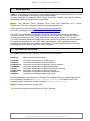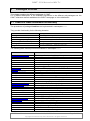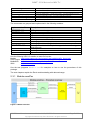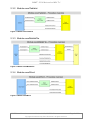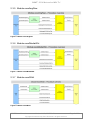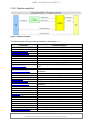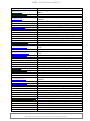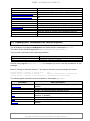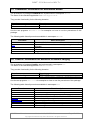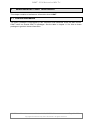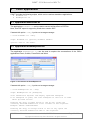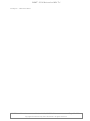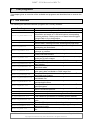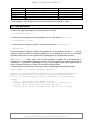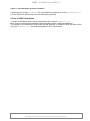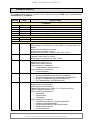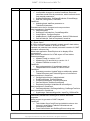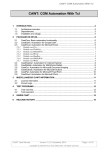Download Cawt User Manual - poSoft
Transcript
CAWT - COM Automation With Tcl CAWT - COM Automation With Tcl 1 INTRODUCTION ................................................................................................................. 2 1.1 1.2 1.3 2 PACKAGES IN DETAIL...................................................................................................... 5 2.1 2.2 2.3 2.3.1 2.3.2 2.3.3 2.3.4 2.3.5 2.3.6 2.3.7 2.3.8 2.4 2.5 2.6 2.7 2.8 2.9 3 License information ................................................................................................... 21 CAWT APPLICATIONS .................................................................................................... 22 4.1 4.2 5 CawtCore: Basic automation functionality ................................................................... 5 CawtEarth: Automation for Google Earth .................................................................... 6 CawtExcel: Automation for Microsoft Excel ................................................................. 6 Module excelCsv ..................................................................................................................... 7 Module excelTablelist ............................................................................................................. 8 Module excelMatlabFile ......................................................................................................... 8 Module excelWord .................................................................................................................. 8 Module excelImgRaw ............................................................................................................. 9 Module excelMediaWiki ......................................................................................................... 9 Module excelWikit .................................................................................................................. 9 Module excelHtml ................................................................................................................. 10 CawtExplorer: Automation for Internet Explorer ........................................................ 14 CawtMatlab: Automation for MathWorks Matlab........................................................ 15 CawtOcr: Automation for Microsoft Document Imaging ............................................. 15 CawtOutlook: Automation for Microsoft Outlook ........................................................ 16 CawtPpt: Automation for Microsoft PowerPoint ......................................................... 16 CawtWord: Automation for Microsoft Word ............................................................... 17 MISCELLANEOUS CAWT INFORMATION ...................................................................... 21 3.1 4 Architecture overview .................................................................................................. 2 Dependencies ............................................................................................................. 3 Installation and Usage................................................................................................. 4 Application Word2Pdf.tcl ........................................................................................... 22 Application EnumExplorer.tcl .................................................................................... 22 TEST PROGRAMS ........................................................................................................... 24 5.1 5.2 Test overview ............................................................................................................ 24 Test execution .......................................................................................................... 26 6 INSIDE CAWT .................................................................................................................. 27 7 RELEASE HISTORY ........................................................................................................ 29 CAWT User Manual Version 2.1.0, 2015-09-01 Copyright © 2008-2015 by Paul Obermeier. All rights reserved. Page 1 of 32 CAWT - COM Automation With Tcl 1 Introduction CAWT is a high-level Tcl interface for scripting Microsoft Windows® applications having a COM interface. It uses Twapi for automation via the COM interface. Currently packages for Microsoft Excel, Word, PowerPoint, Outlook and Internet Explorer, MathWorks Matlab and Google Earth are available. N o t e : Only Microsoft Office packages Excel, Word and PowerPoint are in active development. The other packages are proof-of-concept examples only. CAWT sources are available at https://sourceforge.net/projects/cawt/. The CAWT homepage is at http://www.poSoft.de/html/extCawt.html The CAWT user distribution contains the Tcl sources, documentation (this document and a reference manual), several test programs showing the use of the CAWT functionality and the needed external libraries Twapi, TkImg, Base64 and Tablelist (see chapter 1.2 for details). The CAWT developer distribution additionally contains scripts for generating the documentation, the distribution packages and the CAWT Starkit and Starpack. It also includes the external packages Ruff! and textutil (see chapter 1.2 for details). The developer distribution is intended for programmers who want to extend the CAWT package. 1.1 Architecture overview The CAWT package currently consists of the following sub-packages: CawtCore Basic automation functionality. CawtEarth CawtExcel CawtExplorer CawtMatlab CawtOcr CawtOutlook CawtPpt CawtWord Automation functionality for Google Earth. Automation functionality for Microsoft Excel. Automation functionality for Microsoft Internet Explorer. Automation functionality for MathWorks Matlab. Automation functionality for Microsoft Document Imaging. Automation functionality for Microsoft Outlook. Automation functionality for Microsoft PowerPoint. Automation functionality for Microsoft Word. Each sub-package is implemented as a separate Tcl package and can be loaded explicitly with the Tcl package command, ex. package require cawtexcel. All available CAWT subpackages can be loaded with a single command: package require cawt. N o t e : Package names are all lower case. The next figure shows the architecture of the CAWT package. CAWT User Manual Version 2.1.0, 2015-09-01 Copyright © 2008-2015 by Paul Obermeier. All rights reserved. Page 2 of 32 CAWT - COM Automation With Tcl Figure 1: Overview of CAWT packages 1.2 Dependencies The following table shows a list of the external Tcl packages used in the CAWT infrastructure. Lib Version Comment URL Libraries needed for the CAWT package Twapi >= 4.2 TkImg >= 1.4.1 Base64 Tablelist >= 4 Mandatory: Included in CAWT user distribution. Optional: Included in CAWT user distribution. Optional: Included in CAWT user distribution. Optional: Included in CAWT user distribution. http://twapi.magicsplat.com/ http://sourceforge.net/projects/tkimg/ http://www.poSoft.de/html/extTkImg.html http://sourceforge.net/projects/tcllib/ http://www.nemethi.de Libraries needed for generating the CAWT documentation Ruff! 0.4 Included in CAWT developer distribution. Ruff! needs the textutil module from Tcllib. (textutil included in CAWT developer distribution) Tcllib http://woof.magicsplat.com/ruff_home http://sourceforge.net/projects/tcllib/ Note: TkImg: Needed only for some functionalities (see the CawtExcel package for further details). Base64: Needed for photo image to clipboard functionality. Tablelist: Needed only for the excelTablelist module. CAWT User Manual Version 2.1.0, 2015-09-01 Copyright © 2008-2015 by Paul Obermeier. All rights reserved. Page 3 of 32 CAWT - COM Automation With Tcl 1.3 Installation and Usage Installation of CAWT is simple and fast. If you just want to play with the test programs to get an impression on how CAWT works, unzip the user distribution file in a folder of your choice. Then open a shell window, go to folder TestPrograms of the CAWT distribution and execute a test program with a line as follows: > tclsh Excel-01_Basic.tcl See also chapter 5 for scripts to run all or groups of test programs in batch mode. If you want to use CAWT as a package for your own applications, the Cawt folder should be copied into the library section of your Tcl installation (ex. C:\Tcl\lib). If write access to this Tcl directory is not permitted, you can copy the Cawt directory somewhere else, eg. C:\myCawt. To have Tcl look for packages in this location, you must set the TCLLIBPATH environment variable with the above specified directory name as value. Note, that on Windows the path must be written with slashes (not backslashes): > set TCLLIBPATH = C:/myCawt. If suitable versions of Twapi, TkImg, Base64 or Tablelist are already available on your machine, you may remove the appropriate folders from the Externals subfolder. Otherwise you should move these packages into the same folder, where you have copied Cawt to. CAWT User Manual Version 2.1.0, 2015-09-01 Copyright © 2008-2015 by Paul Obermeier. All rights reserved. Page 4 of 32 CAWT - COM Automation With Tcl 2 Packages in Detail This chapter explains the different packages of CAWT. For a detailed description of the available procedures in the different sub-packages see the CAWT reference manual available at the CAWT homepage or in the distribution. 2.1 CawtCore: Basic automation functionality The procedures of package CawtCore are implemented in namespace Cawt. They provide functionality for the following domains: Domain Package information Conversion functionality COM access via Twapi Common Office functionality Testing utilities Image utilities Examples HavePkg, GetPkgVersion CentiMetersToPoints, RgbToColor, TclBool GetOrCreateApp, IsValidId, Destroy GetApplicationName, GetDocumentProperties CheckString, CheckNumber, CheckMatrix ClipboardToImg, ImgToClipboard The following table lists all procedures available in namespace Cawt. Procedure CentiMetersToPoints CheckComObjects CheckList CheckMatrix CheckNumber CheckString ClipboardToImg ColorToRgb Destroy GetActivePrinter GetApplicationId GetApplicationName GetApplicationVersion GetComObjects GetDocumentProperties GetDocumentProperty GetDotsPerInch GetInstallationPath GetNumComObjects GetOrCreateApp GetPkgVersion GetStartupPath GetTemplatesPath GetUserLibraryPath GetUserName GetUserPath HavePkg ImgToClipboard InchesToPoints IsApplicationId CAWT User Manual Short description Convert centimeter value into points. Check, if the number of COM objects fits expected value. Check, if two lists are identical. Check, if two matrices are identical. Check, if two numerical values are identical. Check, if two string values are identical. Copy the clipboard content into a photo image. Return an Office color number as a RGB color list. Destroy one or all COM objects. Get the name of the active printer. Get the application identifier of an Office object. Get the name of an Office application. Get the version number of an Office application. Return the COM objects currently in use as a list. Get document property names as a list. Get the value of a document property. Return the dots-per-inch value used for conversions. Get the Office installation pathname. Return the number of COM objects currently in use. Use or create an instance of an application. Get the version of a Cawt sub-package. Get the Office startup pathname. Get the Office templates pathname. Get the Office user library pathname. Get the name of the Office application user. Get the Office user folder's pathname. Check, if a Cawt sub-package is available. Copy a photo image into the clipboard. Convert inch value into points. Check, if Office object is an application identifier. Version 2.1.0, 2015-09-01 Copyright © 2008-2015 by Paul Obermeier. All rights reserved. Page 5 of 32 CAWT - COM Automation With Tcl IsComObject IsValidId KillApp PopComObjects PrintNumComObjects PushComObjects RgbToColor SetDocumentProperty SetDotsPerInch ShowAlerts TclBool TclInt TclString Table 1: CawtCore Reference Check, if a COM object is valid. Obsolete: Replaced with IsComObject in version 2.0.0 Kill all running instances of an application. Pop last entry from COM objects stack. Print the number of currently available COM objects to stdout. Push current list of COM objects onto a stack. Return a RGB color as an Office color number. Set the value of a document property. Set the dots-per-inch value used for conversions. Toggle the display of Office alerts. Cast a value to a boolean. Cast a value to an integer with boolean range. Cast a value to a string. 2.2 CawtEarth: Automation for Google Earth The procedures of package CawtEarth are implemented in namespace Earth. The name of the controlled application is GoogleEarth.ApplicationGE. They provide functionality for the following domains: Domain Application handling Camera positioning Examples Open, Quit SetCamera See the test programs Earth-*.tcl for examples on how to use the procedures of this package. The following table lists all procedures available in namespace Earth. Procedure IsInitialized Open OpenNew Quit SaveImage SetCamera Table 2: CawtEarth Reference Short description Check, if a GoogleEarth instance is initialized. Open a GoogleEarth instance. Use an already running instance, if available. Open a new GoogleEarth instance. Quit a GoogleEarth instance. Save a grey-scale image of the current view. Set camera position and orientation. 2.3 CawtExcel: Automation for Microsoft Excel The procedures of package CawtExcel are implemented in namespace Excel. The name of the controlled application is Excel.Application. They provide functionality for the following domains: Domain Application handling Workbook handling Worksheet handling CAWT User Manual Examples Open, Quit, GetVersion OpenWorkbook, AddWorkbook, SaveAs, Close AddWorksheet, DeleteWorksheet, CopyWorksheet Version 2.1.0, 2015-09-01 Copyright © 2008-2015 by Paul Obermeier. All rights reserved. Page 6 of 32 CAWT - COM Automation With Tcl Chart handling Insert values Retrieve values Formatting functionality Clipboard functionality External file handling External table tools handling ChartObjToClipboard, CreateChart, AddLineChart SetCellValue, SetRowValues, SetMatrixValues GetCellValue, GetRowValues, GetMatrixValues SetColumnWidth, SetHyperlink, SetRangeTextColor ClipboardToMatrix, ClipboardToWorksheet Csv, Raw Images, MediaWiki, Wikit, Matlab files Tablelist, Word tables The commands are grouped and implemented in the following modules: Implementation file Description excelConst.tcl excelBasic.tcl excelUtil.tcl excelChart.tcl excelCsv.tcl excelTablelist.tcl excelMatlabFile.tcl excelWord.tcl excelImgRaw.tcl All Excel enumeration types. Basic Excel commands. Higher-level utility commands. Higher-level commands for chart creation. Commands for reading/writing CSV files. Exchange Excel data with Tablelist. Exchange Excel data with Matlab MAT-Files. Level 4 files only. Exchange Excel data with Word tables. Exchange Excel data with Tk photo images. 1-channel floating-point RAW files only. Exchange Excel data with MediaWiki tables. Exchange Excel data with Wikit tables. Export Excel data to HTML files. excelMediaWiki.tcl excelWikit.tcl excelHtml.tcl See the following URL’s for details on table file formats: Matlab: http://www.mathworks.com/help/pdf_doc/matlab/matfile_format.pdf Raw images: http://docs.activestate.com/activetcl/8.5/img/doc/img-raw.html MediaWiki: https://meta.wikimedia.org/wiki/Help:Table Wikit: http://wiki.tcl.tk/14 See the test programs Excel-*.tcl for examples on how to use the procedures of this package. The next chapters explain the Excel modules dealing with data exchange. 2.3.1 Module excelCsv Figure 2: Module excelCsv CAWT User Manual Version 2.1.0, 2015-09-01 Copyright © 2008-2015 by Paul Obermeier. All rights reserved. Page 7 of 32 CAWT - COM Automation With Tcl 2.3.2 Module excelTablelist Figure 3: Module excelTablelist 2.3.3 Module excelMatlabFile Figure 4: Module excelMatlabFile 2.3.4 Module excelWord Figure 5: Module excelWord CAWT User Manual Version 2.1.0, 2015-09-01 Copyright © 2008-2015 by Paul Obermeier. All rights reserved. Page 8 of 32 CAWT - COM Automation With Tcl 2.3.5 Module excelImgRaw Figure 6: Module excelImgRaw 2.3.6 Module excelMediaWiki Figure 7: Module excelMediaWiki 2.3.7 Module excelWikit Figure 8: Module excelWikit CAWT User Manual Version 2.1.0, 2015-09-01 Copyright © 2008-2015 by Paul Obermeier. All rights reserved. Page 9 of 32 CAWT - COM Automation With Tcl 2.3.8 Module excelHtml Figure 9: Module excelHtml The following table lists all procedures available in namespace Excel. Procedure AddColumnChartSimple AddLineChart AddLineChartSimple AddPointChartSimple AddRadarChartSimple AddWorkbook AddWorksheet ArrangeWindows ChartObjToClipboard ChartToClipboard ClipboardToMatrix ClipboardToWorksheet Close ColumnCharToInt ColumnIntToChar CopyWorksheet CopyWorksheetAfter CopyWorksheetBefore CreateChart CsvRowToList CsvStringToMatrix DeleteColumn DeleteRow DeleteWorksheet DeleteWorksheetByIndex DiffExcelFiles ExcelFileToHtmlFile ExcelFileToMatlabFile ExcelFileToMediaWikiFile ExcelFileToRawImageFile ExcelFileToWikitFile CAWT User Manual Short description Add a clustered column chart to a worksheet. Simple case. Add a line chart to a worksheet. Generic case. Add a line chart to a worksheet. Simple case. Add a point chart to a worksheet. Simple case. Add a radar chart to a worksheet. Simple case. Add a new workbook with one worksheet. Add a new worksheet to the end of a workbook. Arrange the windows of an Excel application. Copy a chart object to the clipboard. Obsolete: Replaced with ChartObjToClipboard in version 1.0.1 Return the matrix values contained in the clipboard. Insert the matrix values contained in the clipboard into a worksheet. Close a workbook without saving changes. Return an Excel column string as a column number. Return a column number as an Excel column string. Copy the contents of a worksheet into another worksheet. Copy the contents of a worksheet after another worksheet. Copy the contents of a worksheet before another worksheet. Create a new empty chart in a worksheet. Return a CSV encoded row as a list of column values. Return a matrix from a CSV encoded table string. Delete a column. Delete a row. Delete a worksheet. Delete a worksheet identified by its index. Compare two Excel files visually. Convert an Excel file to a HTML table file. Convert an Excel file to a Matlab table file. Convert an Excel file to a MediaWiki table file. Convert an Excel file to a raw photo image file. Convert an Excel file to a Wikit table file. Version 2.1.0, 2015-09-01 Copyright © 2008-2015 by Paul Obermeier. All rights reserved. Page 10 of 32 CAWT - COM Automation With Tcl FormatHeaderRow Format a row as a header row. Freeze a range in a worksheet identified by its row/column FreezePanes index. GetActiveWorkbook Return the active workbook of an application. GetCellIdByIndex Return a cell of a worksheet. Return a numeric cell range as an Excel range string in A1 GetCellRange notation. GetCellsId Return the cells identifier of a worksheet. GetCellValue Return the value of a cell. GetColumnRange Return a numeric column range as an Excel range string. GetColumnValues Return column values as a Tcl list. GetCsvSeparatorChar Return the column separator character. GetDecimalSeparator Return the decimal separator used by Excel. GetEnum Return the numeric value of an enumeration. GetEnumNames Return a list of names of a given enumeration type. GetEnumTypes Return a list of available enumeration types. GetEnumVal Return the numeric value of an enumeration name. GetExtString Return the default extension of an Excel file. GetFirstUsedColumn Return the index of the first used column of a worksheet. GetFirstUsedRow Return the index of the first used row of a worksheet. # Obsolete: Replaced with GetDecimalSeparator in version GetFloatSeparator 2.1.0 GetHiddenColumns Return the hidden columns of a worksheet. Obsolete: Replaced with GetNumberFormat in version GetLangNumberFormat 2.1.0 GetLastUsedColumn Return the index of the last used column of a worksheet. GetLastUsedRow Return the index of the last used row of a worksheet. GetMatrixValues Return worksheet table values as a matrix. GetMaxColumns Return the maximum number of columns of an Excel table. GetMaxRows Return the maximum number of rows of an Excel table. GetNumberFormat Return an Excel number format string. GetNumColumns Return the number of columns of a cell range. GetNumRows Return the number of rows of a cell range. GetNumUsedColumns Return the number of used columns of a worksheet. GetNumUsedRows Return the number of used rows of a worksheet. GetNumWorksheets Return the number of worksheets in a workbook. GetRangeAsIndex Get address of a cell range as list of row/column indices. Get address of a cell range as Excel range string in A1 GetRangeAsString notation. GetRangeCharacters Return characters of a cell range. GetRangeFillColor Get the fill color of a cell range. GetRangeFontBold Get the bold font style of a cell range. GetRangeFontItalic Get the italic font style of a cell range. GetRangeFontName Get the font name of a cell or character range. GetRangeFontSize Get the font size of a cell range. GetRangeFontSubscript Get the subscript font style of a cell or character range. GetRangeFontSuperscript Get the superscript font style of a cell or character range. GetRangeFontUnderline Get the underline font style of a cell range. GetRangeHorizontalAlignment Get the horizontal alignment of a cell range. GetRangeTextColor Get the text color of a cell range. GetRangeVerticalAlignment Get the vrtical alignment of a cell range. GetRowValues Return row values as a Tcl list. GetTablelistHeader Return the header line of a tablelist as a list. GetTablelistValues Return the values of a tablelist as a matrix. GetThousandsSeparator Return the thousands separator used by Excel. CAWT User Manual Version 2.1.0, 2015-09-01 Copyright © 2008-2015 by Paul Obermeier. All rights reserved. Page 11 of 32 CAWT - COM Automation With Tcl GetVersion GetWorkbookName GetWorksheetAsMatrix GetWorksheetIdByIndex GetWorksheetIdByName GetWorksheetIndexByName GetWorksheetName HideColumn ImgToWorksheet InsertImage IsWorkbookProtected IsWorksheetProtected IsWorksheetVisible ListToCsvRow MatlabFileToExcelFile MatlabFileToWorksheet MatrixToClipboard MatrixToCsvString MediaWikiFileToExcelFile MediaWikiFileToWorksheet Open OpenNew OpenWorkbook PlaceChart Quit RawImageFileToExcelFile RawImageFileToWorksheet ReadCsvFile ReadMatlabFile ReadMatlabHeader ReadMediaWikiFile ReadRawImageFile ReadRawImageHeader ReadWikitFile ResizeChartObj SaveAs SaveAsCsv SaveChartAsImage SaveChartObjAsImage ScaleImage ScreenUpdate Search SelectAll SelectCellByIndex SelectRangeByIndex SelectRangeByString SetCellValue SetChartMaxScale SetChartMinScale SetChartObjPosition CAWT User Manual Return the version of an Excel application. Return the name of a workbook. Return worksheet table as a matrix. Find a worksheet by its index. Find a worksheet by its name. Find a worksheet index by its name. Return the name of a worksheet. Hide or unhide a column. Put a photo image into a worksheet. Insert an image into a worksheet. Check, if a workbook is protected. Check, if a worksheet is content protected. Check, if a worksheet is visible. Return a list of column values as a CSV encoded row string. Convert a Matlab table file to an Excel file. Insert the data values of a Matlab file into a worksheet. Copy a matrix into the clipboard. Return a CSV encoded table string from a matrix list. Convert a MediaWiki table file to an Excel file. Insert the values of a MediaWiki table file into a worksheet. Open an Excel instance. Use an already running instance, if available. Open a new Excel instance. Open a workbook, i.e. load an Excel file. Place an existing chart into a worksheet. Quit an Excel instance. Convert a raw photo image file to an Excel file. Insert the pixel values of a raw photo image into a worksheet. Read a CSV table file into a matrix. Read a Matlab file into a matrix. Read the header of a Matlab file. Read a MediaWiki table file into a matrix. Read a raw photo image into a matrix. Read the header of a raw photo image. Read a Wikit table file into a matrix. Set the position and size of a chart object. Save a workbook to an Excel file. Save a worksheet to file in CSV format. Obsolete: Replaced with SaveChartObjAsImage in version 1.0.1 Save a chart as an image in a file. Scale an image. Toggle the screen updating of an Excel application window. Find a string in a worksheet cell range. Select all cells of a worksheet. Select a cell by its row/column index. Select a range by specifying a numeric cell range. Select a range by specifying an Excel range string in A1 notation. Set the value of a cell. Set the maximum scale of an axis of a chart. Set the minimum scale of an axis of a chart. Set the position of a chart object. Version 2.1.0, 2015-09-01 Copyright © 2008-2015 by Paul Obermeier. All rights reserved. Page 12 of 32 CAWT - COM Automation With Tcl SetChartObjSize Set the size of a chart object. Set the minimum and maximum scale of both axes of a SetChartScale chart. SetChartSize Obsolete: Replaced with SetChartObjSize in version 1.0.1 SetColumnsWidth Set the width of a range of columns. SetColumnValues Insert column values from a Tcl list. SetColumnWidth Set the width of a column. SetCommentDisplayMode Set the global display mode of comments. SetCommentSize Set the shape size of a comment. SetCsvSeparatorChar Set the column separator character. Insert row values from a Tcl list and format as a header SetHeaderRow row. SetHyperlink Insert a hyperlink into a cell. SetHyperlinkToCell Insert a hyperlink to a cell into another cell. SetHyperlinkToFile Insert a hyperlink to a file into a cell. SetLinkToCell Insert an internal link to a cell into another cell. SetMatrixValues Insert matrix values into a worksheet. SetRangeBorder Set the attributes of one border of a cell range. SetRangeBorders Set the attributes of all borders of a cell range. SetRangeComment Set the comment text of a cell range. SetRangeFillColor Set the fill color of a cell range. SetRangeFontBold Set the bold font style of a cell range. SetRangeFontItalic Set the italic font style of a cell range. SetRangeFontName Set the font name of a cell or character range. SetRangeFontSize Set the font size of a cell range. SetRangeFontSubscript Set the subscript font style of a cell or character range. SetRangeFontSuperscript Set the superscript font style of a cell or character range. SetRangeFontUnderline Set the underline font style of a cell range. SetRangeFormat Set the format of a cell range. SetRangeHorizontalAlignment Set the horizontal alignment of a cell range. SetRangeMergeCells Merge/Unmerge a range of cells. SetRangeTextColor Set the text color of a cell range. SetRangeTooltip Set a selection based tooltip for a cell range. SetRangeVerticalAlignment Set the vertical alignment of a cell range. SetRowHeight Set the height of a row. SetRowsHeight Set the height of a range of rows. SetRowValues Insert row values from a Tcl list. SetTablelistHeader Insert header values into a tablelist. SetTablelistValues Insert matrix values into a tablelist. SetWindowState Set the window state of an Excel application. SetWorksheetFitToPages Adjust a worksheet to fit onto given number of pages. SetWorksheetName Set the name of a worksheet. SetWorksheetOrientation Set the orientation of a worksheet. SetWorksheetTabColor Set the color of the tab of a worksheet. SetWorksheetZoom Set the zoom factor for printing of a worksheet. ShowCellByIndex Show a cell identified by its row/column index. TablelistToWorksheet Insert the values of a tablelist into a worksheet. ToggleAutoFilter Toggle the AutoFilter switch of a cell range. UnhideWorksheet Unhide a worksheet, if it is hidden. UseImgTransparency Toggle usage of transparency channel of an image. Visible Toggle the visibility of an Excel application window. WikitFileToExcelFile Convert a Wikit table file to an Excel file. WikitFileToWorksheet Insert the values of a Wikit table file into a worksheet. WordTableToWorksheet Insert the values of a Word table into a worksheet. WorksheetToClipboard Copy worksheet data into the clipboard. CAWT User Manual Version 2.1.0, 2015-09-01 Copyright © 2008-2015 by Paul Obermeier. All rights reserved. Page 13 of 32 CAWT - COM Automation With Tcl WorksheetToHtmlFile WorksheetToImg WorksheetToMatlabFile WorksheetToMediaWikiFile WorksheetToRawImageFile WorksheetToTablelist WorksheetToWikitFile WorksheetToWordTable WriteCsvFile WriteHtmlFile WriteMatlabFile WriteMediaWikiFile WriteRawImageFile WriteWikitFile Table 3: CawtExcel Reference Write the values of a worksheet into a HTML table file. Put worksheet background colors into a photo image. Insert the values of a worksheet into a Matlab file. Insert the values of a worksheet into a MediaWiki table file. Insert the values of a worksheet into a raw photo image file. Insert the values of a worksheet into a tablelist. Insert the values of a worksheet into a Wikit table file. Insert the values of a worksheet into a Word table. Write the values of a matrix into a CSV file. Write the values of a matrix into a Html table file. Write the values of a matrix into a Matlab file. Write the values of a matrix into a MediaWiki table file. Write the values of a matrix into a raw photo image file. Write the values of a matrix into a Wikit table file. 2.4 CawtExplorer: Automation for Internet Explorer The procedures of package CawtExplorer are implemented in namespace Explorer. The name of the controlled application is InternetExplorer.Application. They provide functionality for the following domains: Domain Application handling URL navigation Examples Open, Quit Navigate, GoBack, GoHome See the test programs Explorer-*.tcl for examples on how to use the procedures of this package. Note: If running on Windows Vista or 7, you have to lower the security settings like follows: Internet Options -> Security -> Trusted Sites : Low Internet Options -> Security -> Internet : Medium + unchecked Enable Protected Mode Internet Options -> Security -> Restricted Sites : unchecked Enable Protected Mode The following table lists all procedures available in namespace Explorer. Procedure FullScreen Go IsBusy Navigate Open OpenNew Quit Visible Short description Toggle the fullscreen mode of an Internet Explorer application window. Go to a specific page. Check, if an Internet Explorer instance is busy. Navigate to a URL or local file. Open an Internet Explorer instance. Use an already running instance, if available. Open a new Internet Explorer instance. Quit an Internet Explorer instance. Toggle the visibility of an Internet Explorer application window. Table 4: CawtExplorer Reference CAWT User Manual Version 2.1.0, 2015-09-01 Copyright © 2008-2015 by Paul Obermeier. All rights reserved. Page 14 of 32 CAWT - COM Automation With Tcl 2.5 CawtMatlab: Automation for MathWorks Matlab The procedures of package CawtMatlab are implemented in namespace Matlab. The name of the controlled application is Matlab.Application. They provide functionality for the following domains: Domain Application handling Command execution Examples Open, Quit ExecCmd See the test programs Matlab-*.tcl for examples on how to use the procedures of this package. The following table lists all procedures available in namespace Matlab. Procedure ExecCmd Open OpenNew Quit Visible Table 5: CawtMatlab Reference Short description Execute a Matlab command. Open a Matlab instance. Use an already running instance, if available. Open a new Matlab instance. Quit a Matlab instance. Toggle the visibility of a Matlab application window. 2.6 CawtOcr: Automation for Microsoft Document Imaging The procedures of package CawtOcr are implemented in namespace Ocr. The name of the controlled application is MODI.Document. They provide functionality for the following domains: Domain Application handling Character recognition Examples Open, Close Scan, GetFullText, GetWord, GetWordStatistics See the test programs Ocr-*.tcl for examples on how to use the procedures of this package. The following table lists all procedures available in namespace Ocr. Procedure Close GetFullText GetNumImages GetNumWords GetWord GetWordStats Open OpenDocument Scan Table 6: CawtOcr Reference CAWT User Manual Short description Close an OCR document instance. Return the recognized text of an OCR layout. Return the number of images of an OCR document. Return the number of words identified in an OCR document. Return the text of a recognized word. Return statistics of a recognized word. Open an OCR document instance. Open an image file for OCR scanning. Scan an image. Version 2.1.0, 2015-09-01 Copyright © 2008-2015 by Paul Obermeier. All rights reserved. Page 15 of 32 CAWT - COM Automation With Tcl 2.7 CawtOutlook: Automation for Microsoft Outlook The procedures of package CawtOutlook are implemented in namespace Outlook. The name of the controlled application is Outlook.Application. They provide functionality for the following domains: Domain Application handling Mail handling Examples Open, Quit, GetVersion CreateMail, SendMail See the test programs Outlook-*.tcl for examples on how to use the procedures of this package. The following table lists all procedures available in namespace Outlook. Procedure CreateMail GetEnum GetEnumNames GetEnumTypes GetEnumVal GetVersion Open OpenNew Quit SendMail Table 7: CawtOutlook Reference Short description Create a new Outlook mail. Return the numeric value of an enumeration. Return a list of names of a given enumeration type. Return a list of available enumeration types. Return the numeric value of an enumeration name. Return the version of an Outlook application. Open an Outlook instance. Use an already running instance, if available. Open a new Outlook instance. Quit an Outlook instance. Send an Outlook mail. 2.8 CawtPpt: Automation for Microsoft PowerPoint The procedures of package CawtPpt are implemented in namespace Ppt. The name of the controlled application is PowerPoint.Application. They provide functionality for the following domains: Domain Application handling Presentation handling Slide handling SlideShow handling Custom layout handling Examples Open, Quit, GetVersion OpenPres, AddPres, SaveAs, Close AddSlide, CopySlide, ShowSlide, ExportSlide UseSlideShow, SlideShowFirst, SlideShowNext GetNumCustomLayouts, GetCustomLayoutName See the test programs Ppt-*.tcl for examples on how to use the procedures of this package. The following table lists all procedures available in namespace Ppt. Procedure AddPres AddSlide AddTextbox CAWT User Manual Short description Add a new empty presentation. Add a new slide to a presentation. Add a text box into a slide. Version 2.1.0, 2015-09-01 Copyright © 2008-2015 by Paul Obermeier. All rights reserved. Page 16 of 32 CAWT - COM Automation With Tcl AddTextboxText Close CloseAll CopySlide ExitSlideShow ExportPptFile ExportSlide ExportSlides GetActivePres GetCommentKeyValue GetComments GetCustomLayoutId GetCustomLayoutName GetEnum GetEnumNames GetEnumTypes GetEnumVal GetExtString GetNumComments GetNumCustomLayouts GetNumSlides GetNumSlideShows GetSlideId GetSlideIndex GetTemplateExtString GetVersion GetViewType InsertImage MoveSlide Open OpenNew OpenPres Quit SaveAs SetTextboxFontSize SetViewType ShowSlide SlideShowFirst SlideShowLast SlideShowNext SlideShowPrev UseSlideShow Visible Table 8: CawtPpt Reference Add a text string to a text box. Close a presentation without saving changes. Close all presentations of a PowerPoint instance. Copy the contents of a slide into another slide. Exit specified slide show. Export a PowerPoint file to an image sequence. Export a slide as an image. Export a range of slides as image files. Return the active presentation of an application. Return the value of a key stored in a comment. Get the comment texts of a slide as a Tcl list. Get a custom layout by its index or name. Return the name of a custom layout. Return the numeric value of an enumeration. Return a list of names of a given enumeration type. Return a list of available enumeration types. Return the numeric value of an enumeration name. Return the default extension of a PowerPoint file. Return the number of comments of a slide. Return the number of custom layouts of a presentation. Return the number of slides of a presentation. Return the number of slide shows of a presentation. Get slide identifier from slide index. Return the index of a slide. Return the default extension of a PowerPoint template file. Return the version of a PowerPoint application. Return the view type of a presentation. Insert an image into a slide. Move a slide to another position. Open a PowerPoint instance. Use an already running instance, if available. Open a new PowerPoint instance. Open a presentation, i.e. load a PowerPoint file. Quit a PowerPoint instance. Save a presentation to a PowerPoint file. Set the font size of the text in a text box. Set the view type of a presentation. Show a specific slide. Go to first slide in slide show. Go to last slide in slide show. Go to next slide in slide show. Go to previous slide in slide show. Use specified slide show. Toggle the visibility of a PowerPoint application window. 2.9 CawtWord: Automation for Microsoft Word The procedures of package CawtWord are implemented in namespace Word. The name of the controlled application is Word.Application. They provide functionality for the following domains: CAWT User Manual Version 2.1.0, 2015-09-01 Copyright © 2008-2015 by Paul Obermeier. All rights reserved. Page 17 of 32 CAWT - COM Automation With Tcl Domain Application handling Document handling Table handling Text handling Range handling Search/Replace functionality Formatting functionality Caption handling Bookmark handling List handling Examples Open, Quit, GetVersion OpenDocument, AddDocument, SaveAs, Close AddTable, GetNumRows, SetCellValue, GetCellValue AddParagraph, AppendText, AddText GetStartRange, GetRangeStartIndex, ExtendRange FindString, ReplaceString, ReplaceByProc SetRangeFontBold, SetRangeBackgroundColor InsertCaption, ConfigureCaption AddBookmark, GetBookmarkName, SetLinkToBookmark GetListGalleryId, GetListTemplateId, InsertList See the test programs Word-*.tcl for examples on how to use the procedures of this package. The following table lists all procedures available in namespace Word. Procedure AddBookmark AddContentControl AddDocument AddPageBreak AddParagraph AddRow AddTable AddText AppendParagraph AppendText Close ConfigureCaption CreateRange CreateRangeAfter CropImage DiffWordFiles ExtendRange FindString FormatHeaderRow GetBookmarkName GetCellRange GetCellValue GetColumnRange GetColumnValues GetCompatibilityMode GetDocumentId GetDocumentIdByIndex GetDocumentName GetEndRange GetEnum GetEnumNames GetEnumTypes GetEnumVal GetExtString GetListGalleryId CAWT User Manual Short description Add a bookmark to a text range. Add a content control to a text range. Add a new empty document to a Word instance. Add a page break to a text range. Add a new paragraph to a document. Add one or more rows to a table. Add a new table in a text range. Add text to a Word document. Append a paragraph at the end of the document. Append text to a Word document. Close a document without saving changes. Configure style of a caption type identified by its label identifier. Create a new text range. Create a new text range after specified range. Crop an image at the four borders. Compare two Word files visually. Extend the range indices of a text range. Find a string in a text range or a document. Format a row as a header row. Get the name of a bookmark. Return a cell of a Word table as a range. Return the value of a Word table cell. Return a column of a Word table as a selection. Return column values of a Word table as a Tcl list. Return the compatibility version of a Word application. Get the document identifier of a Word component. Find a document by its index. Get the name of a document. Return the text range representing the end of the document. Return the numeric value of an enumeration. Return a list of names of a given enumeration type. Return a list of available enumeration types. Return the numeric value of an enumeration name. Return the default extension of a Word file. Get one of the 3 predefined list galleries. Version 2.1.0, 2015-09-01 Copyright © 2008-2015 by Paul Obermeier. All rights reserved. Page 18 of 32 CAWT - COM Automation With Tcl GetListTemplateId GetMatrixValues GetNumCharacters GetNumColumns GetNumDocuments GetNumRows GetNumTables GetRangeEndIndex GetRangeInformation GetRangeStartIndex GetRowRange GetRowValues GetSelectionRange Get one of the 7 predefined list templates. Return table values as a matrix. Return the number of characters in a Word document. Return the number of columns of a Word table. Return the number of documents in a Word application. Return the number of rows of a Word table. Return the number of tables of a Word document. Return the end index of a text range. Get information about a text range. Return the start index of a text range. Return a row of a Word table as a range. Return row values of a Word table as a Tcl list. Return the text range representing the current selection. Return a text range representing the start of the GetStartRange document. GetTableIdByIndex Find a table by its index. GetVersion Return the version of a Word application. InsertCaption Insert a caption into a range of a document. InsertFile Insert a file into a Word document. InsertImage Insert an image into a range of a document. InsertList Insert a Word list. InsertText Insert text in a Word document. Open a Word instance. Use an already running instance, Open if available. OpenDocument Open a document, i.e. load a Word file. OpenNew Open a new Word instance. PrintRange Print the indices of a text range. Quit Quit a Word instance. ReplaceByProc Replace a string in a text range. Generic case. Replace a string in a text range or a document. Simple ReplaceString case. SaveAs Save a document to a Word file. SaveAsPdf Save a document to a PDF file. ScaleImage Scale an image. SelectRange Select a text range. SetCellValue Set the value of a Word table cell. SetColumnsWidth Set the width of a range of table columns. SetColumnValues Insert column values into a Word table. SetColumnWidth Set the width of a table column. SetCompatibilityMode Set the compatibility mode of a document. SetContentControlDropdown N/A SetContentControlText N/A Insert row values into a Word table and format as a SetHeaderRow header row. SetHyperlink Insert an external hyperlink into a Word document. SetInternalHyperlink Insert an internal hyperlink into a Word document. Insert an internal link to a bookmark into a Word SetLinkToBookmark document. SetMatrixValues Insert matrix values into a Word table. SetRangeBackgroundColor Set the background color of a text range. SetRangeBackgroundColorByEnum Set the background color of a text range. SetRangeEndIndex Set the end index of a text range. SetRangeFontBold Toggle the bold font style of a text range. SetRangeFontItalic Toggle the italic font style of a text range. SetRangeFontName Set the font name of a text range. CAWT User Manual Version 2.1.0, 2015-09-01 Copyright © 2008-2015 by Paul Obermeier. All rights reserved. Page 19 of 32 CAWT - COM Automation With Tcl SetRangeFontSize SetRangeFontUnderline SetRangeHighlightColorByEnum SetRangeHorizontalAlignment SetRangeStartIndex SetRangeStyle SetRowValues SetTableBorderLineStyle SetTableBorderLineWidth ToggleSpellCheck TrimString UpdateFields Visible Table 9: CawtWord Reference CAWT User Manual Set the font size of a text range. Toggle the underline font style of a text range. Set the highlight color of a text range. Set the horizontal alignment of a text range. Set the start index of a text range. Set the style of a text range. Insert row values from a Tcl list. Set the border line styles of a Word table. Set the border line widths of a Word table. Toggle checking of grammatical and spelling errors. Trim a string. Update all fields as well as tables of content and figures of a document. Toggle the visibility of a Word application window. Version 2.1.0, 2015-09-01 Copyright © 2008-2015 by Paul Obermeier. All rights reserved. Page 20 of 32 CAWT - COM Automation With Tcl 3 Miscellaneous CAWT information This chapter contains miscellaneous information about CAWT. 3.1 License information The CAWT package is copyrighted by Paul Obermeier and distributed under the BSD license. CAWT relies on several other Tcl packages. See the table in chapter 1.2 for links to these packages to get their license information. CAWT User Manual Version 2.1.0, 2015-09-01 Copyright © 2008-2015 by Paul Obermeier. All rights reserved. Page 21 of 32 CAWT - COM Automation With Tcl 4 CAWT applications CAWT includes the following scripts, which can be used as standalone applications: Word2Pdf.tcl EnumExplorer.tcl 4.1 Application Word2Pdf.tcl The application Word2Pdf.tcl can be used to convert a Word file to a PDF file. Note, that PDF export is support by Word since version 2007. If started with option --help, it prints out a usage message: > tclsh Word2Pdf.tcl --help Usage: Word2Pdf.tcl [Options] WordFile PdfFile Options: None at the moment. 4.2 Application EnumExplorer.tcl The application EnumExplorer.tcl can be used to explore the enumerations of the Office applications Excel, Outlook, PowerPoint and Word. Figure 10: Screenshot of EnumExplorer.tcl If started with option --help, it prints out a usage message: > tclsh EnumExplorer.tcl --help Usage: EnumExplorer.tcl [Namespace] Start enumeration explorer and display specified namespace. If no namespace is given, the first namespace in this list is used: Excel Ppt Word Outlook Pressing the "Copy as enum" button or the "C" key copies the currently selected enumeration as Tcl variable to the clipboard. Example: $Excel::xlAboveStdDev Pressing the "Copy as string" button or the "c" key copies the currently selected enumeration name to the clipboard. CAWT User Manual Version 2.1.0, 2015-09-01 Copyright © 2008-2015 by Paul Obermeier. All rights reserved. Page 22 of 32 CAWT - COM Automation With Tcl Example: xlAboveStdDev CAWT User Manual Version 2.1.0, 2015-09-01 Copyright © 2008-2015 by Paul Obermeier. All rights reserved. Page 23 of 32 CAWT - COM Automation With Tcl 5 Test programs This chapter gives an overview of the available test programs and describes how to execute the tests. 5.1 Test overview The following test and demonstration programs are currently available: Test Program Earth-01_Basic.tcl Earth-02_MunichTour.tcl Excel-01_Basic.tcl Excel-02_Misc.tcl Excel-03_Add.tcl Excel-04_Insert.tcl Excel-05_Ranges.tcl Excel-06_Chart.tcl Excel-07_Csv.tcl Excel-08_Tablelist.tcl Excel-09_WordTable.tcl Excel-10_Matrix.tcl Excel-11_RawImage.tcl Excel-12_MatlabFile.tcl Excel-13_MediaWiki.tcl Excel-14_Wikit.tcl Excel-15_Clipboard.tcl Excel-16_SetGet.tcl Excel-17_Diff.tcl Excel18_SparseMatrix.tcl Excel-19_MarkLink.tcl Excel-20_ImgUtil.tcl Excel-21_ImgCell.tcl Excel-22_Html.tcl CAWT User Manual Description Test basic functionality of the CawtEarth package. Load position information into an Excel sheet, read back that information and create a Tk GUI with buttons corresponding to these positions. Clicking onto one of these buttons triggers Google Earth to fly to that position. Test basic functionality of the CawtExcel package. Test miscellaneous CawtExcel procedures like setting colors, column width, inserting formulas, searching and page setup. Test CawtExcel procedures for adding and deleting workbooks and worksheets. Test CawtExcel procedures for inserting data as rows, columns or matrices. Test CawtExcel procedures for retrieving the number of (used) rows and columns. Test CawtExcel procedures for creating charts and exporting charts as Tk photo images. Test CawtExcel procedures related to CSV files. Test CawtExcel procedures to exchange data between Excel and Tablelist. Test CawtExcel procedures to exchange data between Excel and Word tables. Test CawtExcel procedures to read data into a matrix and write matrix data into Matlab or RAW image files. Test CawtExcel procedures to exchange data between Excel and RAW photo images. Test CawtExcel procedures to exchange data between Excel and Matlab files. Test CawtExcel procedures to exchange data between Excel and MediaWiki tables. Test CawtExcel procedures to exchange data between Excel and Wikit tables. Test CawtExcel procedures to exchange data between Excel and the Windows clipboard. Test CawtExcel procedures for setting and getting cell values. Test CawtExcel procedure for diff'ing Excel files. Test CawtExcel procedures for handling sparse matrices. Test CawtExcel procedures related to marking and linking cells. Test CawtExcel procedures for dealing with images. Test CawtExcel procedures for inserting images using cell background colors. Test CawtExcel procedures to export Excel data to a HTML file. Version 2.1.0, 2015-09-01 Copyright © 2008-2015 by Paul Obermeier. All rights reserved. Page 24 of 32 CAWT - COM Automation With Tcl Excel-23_Font.tcl Excel-24_Format.tcl Excel-25_Properties.tcl Explorer-01_Basic.tcl Explorer-02_Misc.tcl Matlab-01_Basic.tcl Matlab-02_MFile.tcl Ocr-01_Basic.tcl Ocr-02_Misc.tcl Outlook-01_Basic.tcl Outlook-02_Mail.tcl Ppt-01_Basic.tcl Ppt-02_Misc.tcl Ppt-03_Add.tcl Ppt-04_Present.tcl Ppt-05_Export.tcl Ppt-06_CustomLayout.tcl Ppt-07_Properties.tcl Ppt-08_Comments.tcl Word-01_Basic.tcl Word-02_Table.tcl Word-03_Text.tcl Word-04_Find.tcl Word-05_Report.tcl Word-06_Diff.tcl Word-07_Link.tcl Word-08_ImgUtil.tcl Word-09_Controls.tcl Word-10_Properties.tcl Table 10: Test Programs Test CawtExcel procedures related to font handling. Test CawtExcel procedures related to specifying number formats. If called without options, the system separators are used. If "--English" is specified, a dot is used as floating point separator and a comma as thousands separator. If "-German" is specified, a comma is used as floating point separator and a dot as thousands separator. Test CawtExcel procedures related to property handling. Test basic functionality of the CawtExplorer package. Test miscellaneous CawtExplorer functions like navigating to an URL and using fillscreen mode. Test basic functionality of the CawtMatlab package. Test CawtMatlab procedures for executing Matlab commands. Test basic functionality of the CawtOcr package. Test miscellaneous CawtOcr procedures. Test basic functionality of the CawtOutlook package. Test mail functionality of the CawtOutlook package. Note: This script sends a test mail to [email protected]. Test basic functionality of the CawtPpt package. Test miscellaneous CawtPpt procedures like adding slides, inserting images and saving slides as image files. Test CawtPpt procedures for adding and copying slides. Test CawtPpt procedures for presenting a slide show. Test CawtPpt procedures for exporting a PowerPoint presentation as HTML slide show. Test CawtPpt procedures for using PowerPoint custom layouts. Test CawtPpt procedures related to property handling. Test CawtPpt procedures for handling PowerPoint comments. Test basic functionality of the CawtWord package. Test CawtWord procedures related to Word table management. Test CawtWord procedures for handling text. Test CawtWord procedures related to search and replace functionality. Test CawtWord procedures needed for generating a test report. It is assumed that the test data is read from an external data sink (ex. file), there are images to be inserted that are in a format Word does not know about, and a summary should be printed at the first page. Test CawtWord procedure for diff'ing Word files. Test CawtWord procedures for handling links and inserting files. Test CawtWord procedures for dealing with images. Test CawtWord procedures for handling content controls. Test CawtWord procedures related to property handling. The CAWT sub-packages have been tested successfully with the above mentioned programs on the following operating systems and COM application versions: Package CawtEarth CawtExcel Operating system Windows XP, Windows 7, Windows 8 Windows XP, Windows 7, Windows 8 CAWT User Manual Application version 6.2, 7.1.2 2003, 2007, 2010, 2013 Version 2.1.0, 2015-09-01 Copyright © 2008-2015 by Paul Obermeier. All rights reserved. Page 25 of 32 CAWT - COM Automation With Tcl CawtExplorer CawtMatlab CawtOcr CawtOutlook CawtPpt CawtWord Windows XP, Windows 7, Windows 8 (*) Windows XP Windows XP, Windows 7, Windows 8 Windows 7, Windows 8 Windows XP, Windows 7, Windows 8 Windows XP, Windows 7, Windows 8 IE 8, IE 9, IE 11 R2007b 2003, 2007, 2010, 2013 2010, 2013 2003, 2007, 2010, 2013 2003, 2007, 2010, 2013 (*) See chapter 2.4 for known issues with Internet Explorer on Windows 7 and 8. 5.2 Test execution To execute a single test program, execute it with the Tcl shell: > tclsh Excel-02_Misc.tcl To execute all test programs of a sub-package, use the utility script RunTest.tcl: > tclsh RunTest.tcl Excel To execute all test programs of CAWT, use the batch program RunTests.bat: > RunTests.bat Each test program accepts an optional string parameter. If this parameter is set to auto, the test program closes and quits the controlled application. If this parameter is not set, the controlled application stays open, so the results can be viewed directly in the application window. The RunTest.tcl utility script, calls all test programs available for a sub-package by specifying the corresponding namespace name. The test programs are called with the above mentioned auto parameter. Additionally the script can be supplied with optional parameters to switch off either the tests or to switch off the code coverage checks. If called without any parameters, the script issues a help message onto standard output. Usage: RunTest.tcl [Options] Namespace [Namespace] Run the test programs and code coverage checks for specified namespace(s). Namespaces usable: Excel Ppt Word Outlook Ocr Earth Matlab Explorer. Use "all" as namespace name to run tests and checks for all namespaces. Options: --help : --verbose: --notests: --nocover: Display this usage message and exit. Show the detailed results of the tests. (Default: No) Do not run the tests. (Default: Run tests) Do not run the coverage checks. (Default: Run coverage) CAWT User Manual Version 2.1.0, 2015-09-01 Copyright © 2008-2015 by Paul Obermeier. All rights reserved. Page 26 of 32 CAWT - COM Automation With Tcl 6 Inside CAWT The information in this chapter is for programmers, who want to extend and improve CAWT. Download the developer distribution from the CAWT homepage or checkout the source code from SourceForge. This distribution contains in addition to the user distribution the documentation source files (a Word and a PowerPoint file), the Ruff! and textutil packages for generating the reference documentation out of the Tcl sources, as well as some additional utility scripts. Create or update Office enumeration values The files containing the enumeration values of the Office applications Excel (excelConst.tcl), PowerPoint (pptConst.tcl), Word (wordConst.tcl) and Outlook (outlookConst.tcl) are automatically generated with script createConstFile.tcl. The enumeration values of the current CAWT distribution are based on Microsoft Office 2013. If you have a newer Office version and want to update the enumeration files, execute the batch program createConstFiles.bat, which is located at the root directory of CAWT. Before calling the batch program, you should edit it to fit the locations of your Office programs. Note also, that the enumeration files are created in the CAWT root directory, so you have to copy them into the appropriate sub-folders by hand (but check and compare the differences to the existing files first). Create or update CAWT documentation The CAWT documentation comes in 2 parts, the user manual (this document) and a reference manual. The reference manual is created with the help of the Ruff! package from inline documentation. So, if adding new procedures to the CAWT packages, be sure to also update the inline documentation. The sources of the user manual are a Word template document and a PowerPoint presentation located in folder Documents/UserManual. The final documentation is created by Tcl script genCawtDoc.tcl, which first creates the reference manual by calling Ruff!, and then the user manual. The user manual is generated by exporting the slides of the presentation and inserting them into a copy of the Word template document. Additionally a list of test scripts and tables of all CAWT procedures (containing links to the reference manual) are inserted. Finally some keywords representing the current date, year and CAWT version are replaced with their corresponding values. The final user manual document is then written in Word and PDF format into folder Documents/Final. CAWT User Manual Version 2.1.0, 2015-09-01 Copyright © 2008-2015 by Paul Obermeier. All rights reserved. Page 27 of 32 CAWT - COM Automation With Tcl Figure 11: Documentation generation workflow If specifying the strings ref or user as command line parameter for script genCawtDoc.tcl, only the reference manual resp. the user manual is generated. Create a CAWT distribution To create a distribution (both user and developer) call Tcl script makeDist.tcl. Note, that you should have updated the documentation before creating a distribution. The location of the distribution output files and the program to create ZIP files are listed at the top of file makeDist.tcl, and must be adapted to your local situation. CAWT User Manual Version 2.1.0, 2015-09-01 Copyright © 2008-2015 by Paul Obermeier. All rights reserved. Page 28 of 32 CAWT - COM Automation With Tcl 7 Release history The following table gives an overview of the release history of CAWT and it’s predecessors TcomOffice and TcomExcel. Version Date Release notes TcomExcel 0.1 0.2 0.3 0.3.1 0.3.2 2008-09-11 2009-09-19 2010-10-29 2011-01-13 2011-04-05 0.4.0 0.4.1 2011-07-17 2011-08-28 1.0.0 2012-12-23 1.0.1 2013-04-28 1.0.2 2013-07-28 1.0.3 2013-08-30 1.0.4 2013-11-23 CAWT User Manual Initial release. Support for Excel 2000 and 2003. Extended functionality. Added support for Excel 2007. Bug fixes and extended test programs. Extended functionality. Added support for Excel 2010. Extended functionality. TcomOffice New module TcomWord for Word automation. Extended functionality. CAWT Replaced Tcom with Twapi for COM access. Added support for PowerPoint, Internet Explorer, Google Earth and Matlab. Added user and reference manual. Unification of procedure names. Supports Microsoft Office versions 2003, 2007, 2010. Extended Excel chart generation. Updated Twapi version to 4.0a16. Added support to generate a CAWT starkit. Updated Twapi version to 4.0b22. Updated Img version to 1.4.1. Added new module CawtOcr. New procedures in CawtCore: Clipboard2Img, Img2Clipboard New procedures in CawtExcel: SetRangeBorder New procedures in CawtExcel: ExcelFileToMediaWikiFile, ExcelFileToWikitFile ExcelFileToRawImageFile, RawImageFileToExcelFile ExcelFileToMatlabFile, MatlabFileToExcelFile GetTablelistValues, SetTablelistValues Improved test suite. Added support for Office 2013. Added support for 64-bit Office. Updated Img extension to version 1.4.2 (32-bit and 64-bit). Update Tablelist to version 5.10. New procedures in CawtWord: SaveAsPdf UpdateFields CropImage. New procedures in CawtExcel: CopyWorksheetBefore, CopyWorksheetAfter GetWorksheetIndexByName IsWorksheetProtected, IsWorksheetVisible SetWorksheetTabColor UnhideWorksheet Version 2.1.0, 2015-09-01 Copyright © 2008-2015 by Paul Obermeier. All rights reserved. Page 29 of 32 CAWT - COM Automation With Tcl 1.0.5 2014-01-26 1.0.6 2014-04-21 1.0.7 2014-06-14 1.1.0 2014-08-30 CAWT User Manual DiffExcelFiles New procedures in CawtExcel: SetCommentDisplayMode, SetRangeComment SetRangeMergeCells, GetRangeCharacters SetRangeFontSubscript, SetRangeFontSuperscript Improved and extended test suite. Updated Twapi version to 4.0b53 to fix a bug with sparse matrices as well as core dumps with Word 2013. Improved and corrected handling of sparse matrices in Excel. Bug fix in excelCsv module. Possible incompatibility in GetRowValues and GetColumnValues: Changed startRow resp. startCol to default value 0 instead of 1. New procedures in CawtExcel: GetWorksheetAsMatrix GetMaxRows, GetMaxColumns GetFirstUsedRow, GetLastUsedRow GetFirstUsedColumn, GetLastUsedColumn Updated Twapi version to official 4.0.61. CawtExcel: Added support for reading and writing CSV files with multiline cells. CawtPpt: Extended CopySlide to copy slides between presentations. Extended AddPres with optional parameter for template file. Extended AddSlide to supply a custom layout object as type parameter. Extended test suite for changed and new procedures. New procedures in CawtCore: ColorToRgb New procedures in CawtExcel: UseImgTransparency, WorksheetToImg, ImgToWorksheet SetRowHeight, SetRowsHeight GetRangeFillColor SetHyperlinkToFile, SetHyperlinkToCell, SetLinkToCell SetRangeTooltip New procedures in CawtPpt: MoveSlide, GetTemplateExtString GetNumCustomLayouts GetCustomLayoutName, GetCustomLayoutId Compatibility issue: Incompatible changes in module CawtWord. Unified signatures of AddText, AppendText and AddParagraph, AppendParagraph. Changed handling of text ranges. New module CawtOutlook to control Microsoft Outlook applications: Currently only functionality for creating and sending mails is implemented. Extended test suite for changed and new procedures. New procedures in CawtExcel: FreezePanes, ScreenUpdate New procedures in CawtWord: SelectRange, GetRangeInformation, CreateRange SetRangeFontName, SetRangeStyle, SetRangeFontSize InsertText, AddText, GetNumCharacters Version 2.1.0, 2015-09-01 Copyright © 2008-2015 by Paul Obermeier. All rights reserved. Page 30 of 32 CAWT - COM Automation With Tcl 1.2.0 2014-12-14 2.0.0 2015-03-31 2.1.0 2015-09-01 CAWT User Manual AddPageBreak, ToggleSpellCheck Compatibility issue: Incompatible changes in module CawtWord. Removed parameter docId from all procedures, which had both docId and rangeId parameters: SetRangeStartIndex, SetRangeEndIndex, ExtendRange, AddText, SetHyperlink, AddTable. CawtExcel: Added optional startRow parameter to TablelistToWorksheet. Extended test suite for changed and new procedures. New procedures in CawtWord: GetDocumentId SetRangeFontUnderline, CreateRangeAfter InsertCaption, ConfigureCaption AddBookmark, GetBookmarkName, SetLinkToBookmark GetListGalleryId, GetListTemplateId, InsertList Ensembled all CAWT namespaces, ex. write "Excel Open" instead of "::Excel::Open". All Office enumerations are stored in module specific hash tables, ex. write "xlThick" instead of "$::Excel::xlThick". Updated and extended user manual (automatic insertion of CAWT procedure reference list). Added new application EnumExplorer.tcl to display Office enumerations. New module excelHtml.tcl for HTML export of Excel tables. External packages: Updated Twapi to version 4.1.27. Updated Img (32 and 64 bit) to version 1.4.3. Updated Tablelist to version 5.13. CawtExcel: New implementation of InsertImage based on Shapes.AddPicture instead of Pictures.Insert CawtWord: Extended procedure UpdateFields to additionally update TablesOfContents and TablesOfFigures of a document. New procedures in CawtCore: GetApplicationVersion, IsApplicationId PushComObjects, PopComObjects PrintNumComObjects, CheckComObjects GetComObjects, GetNumComObjects Replaced procedure IsValidId with IsComObject New procedures in CawtExcel: GetRangeAsIndex, GetRangeAsString, GetRangeTextColor New procedures in CawtWord: ScaleImage, SetInternalHyperlink, InsertFile, DiffWordFile Updated Twapi to version 4.2.a1, because of new Twapi functionality "tclcast bstr" and bug fix to retrieve document properties. Added support to generate a CAWT starpack. CawtExcel: Take hidden flag of both Excel and tablelist columns into account in procedures TablelistToWorksheet and WorksheetToTablelist. Fixed SetCellValue and SetRangeFormat using new Version 2.1.0, 2015-09-01 Copyright © 2008-2015 by Paul Obermeier. All rights reserved. Page 31 of 32 CAWT - COM Automation With Tcl TclString procedure. CawtPpt: Extended functionality of ExportPptFile and ExportSlides to take into account slide comments regarding export file names. New procedures in CawtCore: TclString New procedures in CawtExcel: DeleteColumn, DeleteRow HideColumn, GetHiddenColumns GetDecimalSeparator (replacing GetFloatSeparator) GetThousandsSeparator GetNumberFormat (replacing GetLangNumberFormat) New procedures in CawtPpt: AddTextbox, AddTextboxText, SetTextboxFontSize GetNumComments, GetComments, GetCommentKeyValue New procedures in CawtWord: AddContentControl SetContentControlDropdown, SetContentControlText GetDocumentProperties, GetDocumentProperty SetDocumentProperty. CAWT User Manual Version 2.1.0, 2015-09-01 Copyright © 2008-2015 by Paul Obermeier. All rights reserved. Page 32 of 32