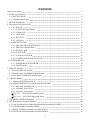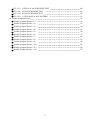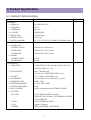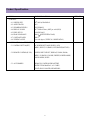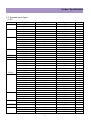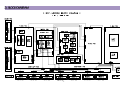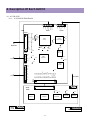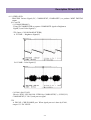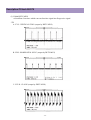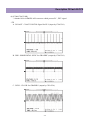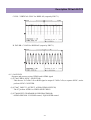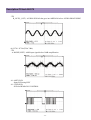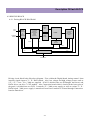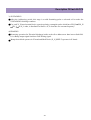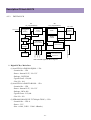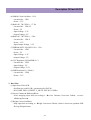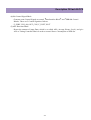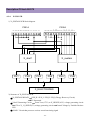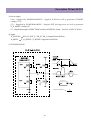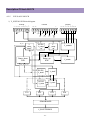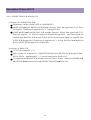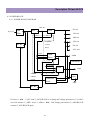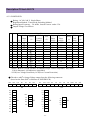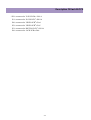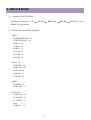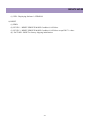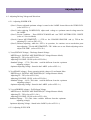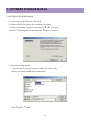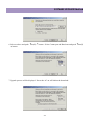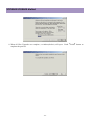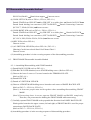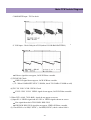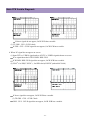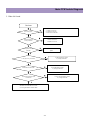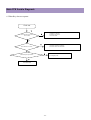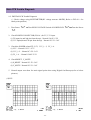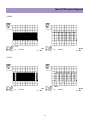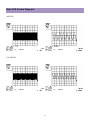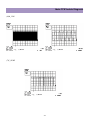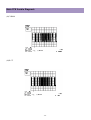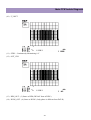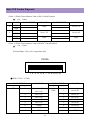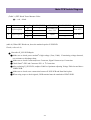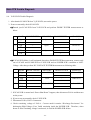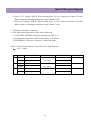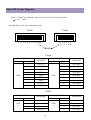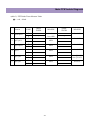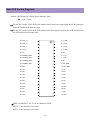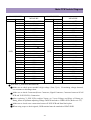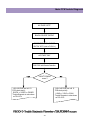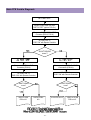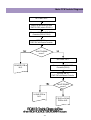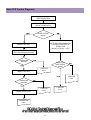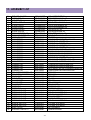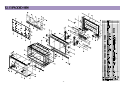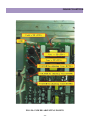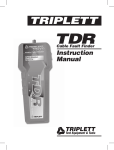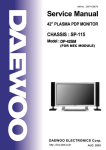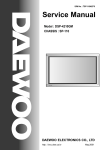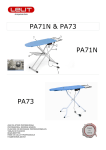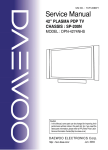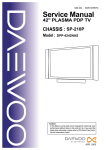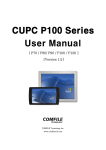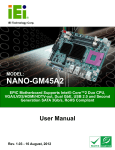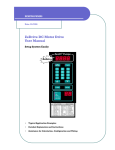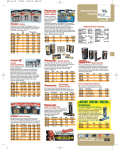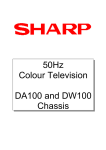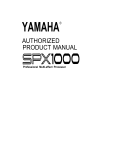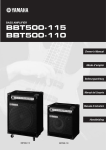Download Service Manual
Transcript
S/M No. : DSP115BEF0 Service Manual 42" PLASMA PDP MONITOR CHASSIS : SP-115 ✔ Caution : In this Manual, some parts can be changed for improving, their performance without notice in the parts list. So, if you need the latest parts information,please refer to PPL(Parts Price List) in Service Information Center (http://svc.dwe.co.kr). DAEWOO ELECTRONICS Corp. http : //svc.dwe.co.kr Nov. 2002 Contents 1.Safety Precaution 2. Product Specification 2-1. SPECIFICATION 2-2. Available Input Signal 3. BLOCK DIAGRAM 4. Description Of Each BLOCK 4-1. A/V BLOCK 4-1-1. A/V BLOCK DIAGRAM 4-1-2. VIDEO PCB 4-1-3. JACK PCB 4-1-4. KEY PCB 4-1-5. LED PCB 4-2. DRIVING BLOCK 4-2-1. DRIVING BLOCK DIAGRAM 4-2-2. DRIVING WAVEFORM 5 6 6 8 10 11 11 11 12 16 17 17 18 18 4-2-3. DIGITAL PCB 4-2-4. X-SUS PCB 4-2-5. Y-SUS & SCAN PCB 4-2-6. CONNECTION PCB & DATA COF 4-3. POWER BLOCK 4-3-1. POWER BLOCK DIAGRAM 4-3-2. POWER PCB 5. SERVICE MODE 5-1. Entering SERVICE MODE 5-2. Default Values For SERVICE MODE Items 5-3. Description Of SERVICE MODE Items 6. Adjusting Method 6-1. Adjusting WHITE BALANCE 6-2. Adjusting DRIVING VOLTAGE And WAVEFORM 6-2-1. Adjusting POWER PCB 6-2-2. Adjusting X-SUS PCB 6-2-3. Adjusting Y-SUS PCB FIG <6-1>. X-SUS PCB Adjusting Points FIG <6-2>. Y-SUS PCB Adjusting Points 7. SOFTWARE UPGRADE Method 8. SET Disassemble/Assemble Method 8-1. Facts You Must Know When Disassembling/Assembling PDP SET 8-2. PCB Disassemble/Assemble Method 8-3. FRONT MASK Disassemble/Assemble Method 8-4. FILTER GLASS Disassemble/Assemble Method -2- 19 21 25 27 29 30 30 31 33 33 33 34 37 37 38 38 39 39 41 42 43 46 46 46 47 47 9. Main PCB Trouble Diagnosis 9-1. VIDEO & JACK PCB Trouble Diagnosis 9-2. DIGITAL PCB Trouble Diagnosis FIG<9-1>. DIGITAL PCB LAYOUT 9-3. X-SUS PCB Trouble Diagnosis 9-4. Y-SUS & SCAN PCB Trouble Diagnosis 9-5. CONNECTION PCB & DATA COF Trouble Diagnosis 9-6. POWER PCB Trouble Diagnosis 10. TROUBLE SHOOTING 10-1. Facts You Must Know When Diagnosing And Repairing 10-2. Representative Symptoms When Each PCB Breaks Down 10-3. Trouble Diagnosis And Repairing Method For Representative Symptoms FIG<10-1> Trouble Diagnosis Flow when SHUT DOWN occurs FIG<10-2> Trouble Diagnosis Flow when Low Voltage SHUT DOWN occurs FIG<10-3> Trouble Diagnosis Flow when High Voltage SHUT DOWN occurs FIG<10-4> Trouble Diagnosis Flow when Abnormal Discharge occurs 11. ASSEMBLY LIST 12. EXPLODED VIEW 13. FIGURE COLLECTION FIG<1>. TOTAL FIG <2>. Y-SUS & SCAN FIG <3>. X-SUS FIG <4>. VIDEO & JACK FIG <5>. POWER FIG <6>. INLET FIG <7>. LEFT-UP FIG <8>. LEFT-DOWN FIG <9>. RIGHT-UP FIG <10>. RIGHT-DOWN FIG <11>. WITHOUT JACK FIG <12>. DIGITAL FIG <13>. AC SWITCH ASSEMBLY FIG <14>. SCAN ASSEMBLY1 FIG <15>. SCAN ASSEMBLY2 FIG <16>. X-SUS ASSEMBLY FIG <17>. FRONT MASK ASSEMBLY FIG <18>. FRONT MASK INSIDE FIG <19>. BACK COVER FIG <20>. POWER ADJUSTING POINTS FIG <21>. POWER HIGH VOLTAGE SWITCH FIG <22>. HOW TO ADJUST VOLTAGE -3- 49 49 55 61 62 65 71 72 73 73 73 77 80 81 82 83 84 85 86 86 87 88 89 90 91 92 93 94 95 96 97 98 99 100 101 102 103 104 105 106 107 FIG <23>. Y-SUS & SCAN PCB DIODE TEST FIG <24>. SCANH PCB DIODE TEST FIG <25>. SCANL PCB DIODE TEST FIG <26>. 5 STEP GRAY SCALE PATTERN 14. Trouble Symptom Picture Trouble Symptom Picture<1>. Trouble Symptom Picture <2>. Trouble Symptom Picture <3>. Trouble Symptom Picture <4>. Trouble Symptom Picture <5>. Trouble Symptom Picture <6>. Trouble Symptom Picture <7>. Trouble Symptom Picture <8>. Trouble Symptom Picture <9>. Trouble Symptom Picture <10>. Trouble Symptom Picture <11>. Trouble Symptom Picture <12>. 108 109 110 111 112 112 113 114 115 116 117 118 119 120 121 122 123 -4- 1. Safety Precautions (1) When moving or laying down a PDP Set, at least two people must be working. Avoid any impact towards the PDP Set. (2) Do not leave the broken PDP Set on for a long time. To prevent any further damages, after check the broken Set s condition, make sure to turn the power (AC) off. (3) When opening the BACK COVER, turn off the power (AC) to prevent electric shock. When a PDP is on, high voltage and high current exist inside the Set. (4) When loosening screws, check the connecting position and type of the screw. Sort out the screws and store them separately. Because screws holding PCB are working as electric circuit GROUNDING, make sure to check if any screw is missing when assembling. (5) If you open the BACK COVER, you will see a Panel Gas Exhaust Tube (refer to FIG<10>). If this part is damaged, entire PDP PANEL must be replaced. Therefore, when working, be careful not to damage this part. (6) A PDP Set contains different kind of connector cables. When connecting or disconnecting connector cables, check the direction and position of the cable beforehand. (7) When disconnecting connectors, unplug the connectors slowly with care. Especially when connecting/disconnecting FFC (film) cables or FPC cables, do not unplug the connectors too much instantaneously or strongly, and always handle the cables with care. (Refer to FIG<10>, FIG<11>) (8) Connectors are designed so that if the number of pins or the direction does not match, connectors will not fit. When having problem in plugging the connectors, make sure to check their kind, position, and direction. -5- 2. Product Specification 2-1. PRODUCT SPECIFICATION ITEM 1. GENERAL 1-1. MODEL NO 1-2. CHASSIS NO 1-3. SCREEN SIZE 1-4. COUNTRY 1-5. RESOLUTION 1-6. REMOCON TYPE 1-7. SAFETY STANDARD 2. MECHANICAL 2-1. APPEARANCE 1) WITHOUT STAND 2) WITH STAND 3) CARTON BOX 2-2. WEIGHT 1) WITHOUT STAND 2) WITH STAND 3. ELECTRICAL 3-1. VIDEO INPUT 3-2. DTV/DVD INPUT 3-3. PC INPUT 3-4. SOUND INPUT 3-4. SPEAKER OUTPUT 3-5. POWER REQUIREMENT 3-6. POWER CONSUMPTION 3-8. RS-232 CONTROL 3-9. FUNCTION 1) SCALING 2) ZOOM 3) OSD 4) OTHERS SPECIFICATION DSP-4280GM(G, W, S) SP-115 42 (16:9) WORLD WIDE 853(H) X 480(V) R-V28A (E) UL, C-UL, CE, CB, FCC(CLASS B), CE(CLASS B), K-mark WxHxD=1,039 x 628 x 80 mm WxHxD=1,039 x 725 x 320 mm WxHxD=1,256 x 800 x 327 mm 29.9 Kg 36.8 Kg COMPOSITE(NTSC, PAL, SECAM, PAL-M/N, NTSC4.43) & S-VHS(50/60Hz Y/C) 2 sets 1080 i, 720P, 480P , 480i (Y, Pb/Cb, Pr/Cr COMPONENT SIGNAL) 2 sets VGA ~ UXGA (15 PIN D-SUB) 1 sets 2 sets for VIDEO, 2 sets for DTV/DVD, 1 set for PC 8W(R) + 8W(L) AC 100V~240V, 50/60Hz 320W RS-232 Communication (for SOFTWARE UPGRADE) PC: H/V SIZE and POSITION Adjusting VIDEO/DTV/DVD : NOMAL, 16:9, PANORAMA, ENLARGE LB, ENLARGE LBS 20 Scale ZOOMING & PANING Support 11 Languages STILL, SLEEP MODE, SOUND MODE -6- REMARK Product Specification ITEM 4. OPTICAL 4-1. SCREEN SIZE 4-2. ASPECT RATIO 4-3. NUMBER OF PIXELS 4-4. DISPLAY COLOR 4-5. PIXEL PITCH 4-6. PEAK LUMINANCE 4-7. CONTRAST RATIO 4-8. VIEWING ANGLE 5. USERCONTROL & ACCESSORIES 5-1 CONTROL BUTTON(SET) SPECIFICATION 42 (106Cm) DIAGONAL 16:9 853(H)X480(V) 16.77 Million Colors ( 8BIT per each R,G,B) 1.08(H)X1.08(V) 300cd/ (WITH FILTER GLASS) 3000:1 Over 160 degree ( VERTICAL / HORIZONTAL) AC POWER BUTTON(PUSH-PULL S/W) MENU, SELECT, UP, DOWN, LEFT, RIGHT(SOFT S/W) 5-2. REMOTE CONTROL(R-V28) POWER, INPUT SELECT, DISPLAY, ZOOM-,ZOOM+, MENU, UP, DOWN, VOLUME, FREEZE, SCREEN MODE, SOUND MODE, SLEEP 5-3. ACCESSORIES REMOCON CONTROLLER, BATTERY, INSTRUCTION MANUAL, A/V CABLE, STAND, WALL HANGER, SPEAKER R/L -7- REMARK Product Specification 2-2. Available Input Signal (1) PC Resolution 640x350 640x400 640x480 720x400 720X480 720X576 800x600 832x624 1024x768 1152X864 1152x900 1280X720 1280X960 H Freq. (KHz) 31.469 37.861 24.823 30.48 31.469 37.861 31.469 35 37.861 37.5 39.375 43.269 31.47 31.469 37.927 31.54 15.63 35.156 35.16 37.879 48.077 46.875 53.674 49.726 48.193(48.077) 48.363 53.95 56.476 60.241 60.023 68.677 80.66 70.84 54 63.851 67.5 77.094 61.796 71.713 45 60 75 85.938 V Freq. (Hz) 70.1 85.1 56.4 60.0 70.1 85.1 59.9 66.7 72.8 75.0 75.0 85.0 60.0 70.1 85.1 60.0 25.0 56.3 57.2 60.3 72.2 75.0 85.1 74.0 59.3(59.8) 60.0 66.1 70.1 74.9(74.6) 75.0 85.0 100.0 84.0 60.0 70.0 75.0 85.0 66.0 76.0 60.0 60.0 75.0 85.0 -8- Remark IBM VESA NEC PGA IBM (DOS) VESA DOS Macintosh VESA VESA IBM VESA VGA IBM VESA 480P PAL VESA VESA VESA VESA VESA VESA Macintosh Macintosh(OAK) VESA XGA HP&VESA Macintosh VESA VESA Fujitsu SUN VAX VESA VESA VESA SUN SUN 720P VESA VESA VESA Patt No. 203 11 15 871 204 16 17 18 19 20 21 22 876 13 14 953 950 23 24 24 25 26 27 28 29 30 890 31 32 33 34 939 926 936 35 36 37 38 39 954 40 41 42 Product Specification Resolution 1280X1024 1600X1200 H Freq. (KHz) 46.433 63.981 70.66 74.88 78.125 78.855 79.976 81.13 91.146 62.5 75 81.25 87.5 93.75 100 V Freq. (Hz) 43.4 60.0 66.5 70.0 72.0 74.1 75.0 76.1 85.0 48.0 60.0 65.0 70.0 75.0 80.0 (2) DTV -1080i/ 60 Hz -720P / 60 Hz -480P / 60 Hz (3) VIDEO -PAL, PAL-M, PAL-N -NTSC , NTSC4.43 - SECAM -9- Remark VESA VESA VAX NEC HP & HITA Sony & NEC VESA SUN VESA VESA VESA VESA VESA VESA VESA Patt No. 205 44 937 921 206 46 47 927 48 50 862 863 864 865 -10- 4. Description Of Each BLOCK 4-1. A/V BLOCK 4-1-1. A/V BLOCK DIAGRAM IR GND GND S5V 2 4 COLUM1 1 5 COLUM2 P_LED 1 COLUM3 3 2 DATA2 DATA1 GND 3 5 4 6 P601 P602 P603 2 1 to DIGITAL 40 39 GND STB5V NC G0 NC G1 NC G2 DVS G3 DHS G4 V_MUTE G5 S_RESET G6 NC G7 DEN GND GND B0 R0 B1 B2 R1 R2 B3 B4 R3 R4 B5 R5 B6 B7 R6 R7 GND DCLK GND DEN VVS S_RESET V_MUTE DVS IC600 PW171 DHS VCLK IC406 DPTV-MVS VHS VPEN1 VPEN GBLKSLP GPEN GSOG DECOE GHSFOUT GCOAST GREF DCLKB IC401 SAA7118 PA5 5 STB5V 4 GND GCLK 3 to PWR 2 1 GHS IC500 CXA3516 CCOMB PWR_CLT YCOMB LED_P GVS PA4 8 to PWR LED_P GND 7 GND 6 P5V 5 GND 4 GND 3 P12V 2 P12V 1 VIN P12V VPC P12V HPC GND GND GND BPC GND SEL1 SEL2 GPC GND SEL3 GND RPC GND SCL G/Y_DTV SDA GND GND B/PB GND GND TXD1 R/PR RXD1 GND GND Y_DVD DSCL DSDA GND GND CB NC GND NC CR ID_JACK GND GND CO S_MUTE GND MSP_RST YO GND GND 9 IC400 u64083 STB5V P502 10 NUL JACK PCB 1 25 26 50 26 50 1 25 KEY PCB 1 2 3 4 2 1 3 4 PA6 PA502 R_OUT IC706 CXA2151 to PWR IC704 CXA2069 L_OUT IC700 MSP3420 RIGHT LEFT IC702 TDA7480 IC701 TDA7480 5 1 PA601 LED -11- 2 3 4 5 PA602 6 Description Of Each BLOCK 4-1-2.VIDEO PCB - PROCESS Various Signal (PC, COMPONENT, COMPOSITE ) to produce 24BIT DIGITAL output 1) IC and TP (1) IC400(UPD64083) -Using 3D COMBFILTER to separate COMPOSITE signal to Brightness Signal(Y) and Color Signal(C) *TP ( Input : COLOR BAR PATTERN ) A. YCOMP : Brightness Signal(Y) B. CCOMP : Color Signal (C) (2) IC401 (SAA7118E) -Receive NTSC, SECAM, PAL VIDEO by COMPOSITE(V) , S-VHS(Y.C) COMPONENT (Y Cb Cr) and process signal *TP A. DECOE : CHIP ENABLE part. When signal process is done by IC401, output 3.3V DC LEVEL -12- Description Of Each BLOCK (3) IC406(DPTV-MVS) -A Scan Rate Converter which converts Interlace signal into Progressive signal *TP A. VVS : VERTICAL SYNC (output by DPTV-MVS) B. VHS : HORIZONTAL SYNC (output by DPTV-MVS) C. VCLK : CLOCK (output by DPTV-MVS) -13- Description Of Each BLOCK (4) IC500(CXA3516R) -3-channel 8-bit 165MSPS A/D converter which process PC , DTV signal * TP A. GCOAST : COAST CONTOL Signal for PLL (input by CXA3516) B .GHS : HORIZONTAL SYNC for GRAPHIC (output by CXA3516) C. GCLK : CLOCK for GRAPHIC (output by CXA3516) -14- Description Of Each BLOCK D. GFBK : SYNC for PLL (5) IC600(PW171) - Image processor IC *TP A. DEN : DATA ENABLE (output by PW171) B. DHS : HORIZONTAL SYNC (output by PW171) -15- Description Of Each BLOCK C.DVS : VERTICAL SYNC for DISPLAY (output by PW171) D. DCLKB : CLOCK for DISPLAY (output by PW171) 4-1-3. JACK PCB - Separate and process various VIDEO and AUDIO signal (1) IC706(VIDEO /SYNC SELECTOR) - This chooses Y Cb/Pb Cr/Pr or RGB signal to output Y Cb/Pb Cr/Pr, to separate SYNC, and to perform SYNC COUNTER. (2) IC704(7_INPUT 3_OUTPUT AUDIO/VIDEO SWITCH) - The IC perform AUDIO or VIDEO SWITCHING (3) IC700(MULTI STANDARD SOUND PROCDSSOR) -AUDIO SINGNAL VOLUME control, EQUALIZER control -16- Description Of Each BLOCK *TP R_OUT(L_OUT) : AUDIO SIGNAL that goes into MSP3420 before AUDIO PROCESSING (4) IC701 .IC700 (TDA 7480) *TP A. RIGHT(LEFT) :AMP input signal before 30dB amplification 4-1-4.KEY PCB - Input PCB using KEY 4-1-5.LED PCB - PCB for REMOCON CONTROL -17- Description Of Each BLOCK 4-2 DRIVING BLOCK 4-2-1. Driving BLOCK DIAGRAM SCAN TOP DATA INPUT CONTROL SIGNAL Y-SUSTAIN ENERGY RECOVERY SCAN ERASE WRITING TIMING CNOTROL & DATA INTERFACE Verase X-SUSTAIN ENERGY RECOVERY SHELF PANEL SCAN BOTTOM DATA DRIVER Vsus Vadd Vdr Vsus POWER Vadd Vstb/Video/etc. Driving circuit block looks like above diagram. First, within the Digital-board, timing control / data interface signals input to Y / X / DATA-board. Also, low voltage and high voltage powers such as 15V / 5V / Vsus / Yer / Vadd are supplied. SCAN is divided into two PCB(upper and lower) and DATA driver can drive 7 COF module. Also Connection-board which is located at the lower part of the panel, is divided into two PCB. It transfer 5V / Vadd power supply as well as various Y / X / DATA-board. Vadd power supply is transferred from Power module to X-board through Connectionboard to Data driver. -18- Description Of Each BLOCK 4-2-2. Driving Waveform Y-DRIVING 1 SUB-FIELD 230V 173V BV 173V 166V GND Yn -62V ERASING SCAN X-DRIVING 173V 163 158V 155V GND H Z-DRIVING 68V GND SUSTAINING X-SHELF FULL WRITING ADDRESSING Zn L PDP Driving signal is largely divided into three(Y, X, Z) as shown above. They are outputs of Yboard, X-board, DATA-board (COF) respectively. Each Sub-field is divided into ADDRESSING, SUSTAINING, ERASING parts. FULL WRITE pulse from Y-board adds once per frame(~ = 16ms). 1) FULL WRITING It is a process that in order to display new image, every cell s condition must be uniformed to erase wall charge made by previous discharge and make new wall charge for next address discharge. Ramp shape signal is added to supply every cell uniform wall charge. To decrease Background luminescence and improve contrast, it is applied once per frame. Full Writing signal output by Y-board is Vsus electric potential supplied by power module plus ramp-shape output signal made by DC-DC Converter(TY1). 2) ADDRESSING Previous to SUSTAINING, it is procedure to select charging cell for image display. In other words, it is the stage to make wanted cell to form wall charge. During this stage, SCAN block operate in Y-board and SHELF block (X_HIGH) in X-board. -19- Description Of Each BLOCK 3) SUSTAINING After the Addressing period, this stage is to add Sustaining pulse to selected cell to make the SUSTAINING discharge continue. For each X, Y-board sustain block, opposite-polarity rectangular pulse which have ER_H SUS_H ER_L SUS_L order, is distributed to Panel s X,Y electrode at a constant frequency. 4) ERASING Removing operation for Electrical discharge inside each cell to address new data in next Sub-field. It is a Ramp output signal similar to Full Writing signal. Ramp-down block operates in Y-board and Shelf block (X_N_SHELF) operates in X-board. -20- Description Of Each BLOCK 4-2-3. DIGITAL PCB ID1 1st_chip(A500K180) ID2 2nd_chip(A500K270) ID3 & ID4 RGB DATA [0:3] Inverse Gamma & Dithering Weight Conversion SDRAM (64M x 2) PISO SDRAM Controller APL Detection PDP Driving Timing Controller Z Driver Control Signal Y Driver Control Signal ID33 X Driver Control Signal ROM (M27C1024) : Data Flow : Control Address Flow : ROM Data Flow <DSP-4280GM Digital B/D Block Diagram> 1. Digital PCB s Main Part (1)Actel FPGA A500K180-PQ208 : 1 EA - Location No. : ID1 - Power : Internal 2.5V, I/O 3.3V - Package : PQFP 208 - Typical Gates : 150,000 - User I/O : 164 (2)Actel FPGA A500K270-BG456 : 1 EA - Location No. : ID2 - Power : Internal 2.5V, I/O 3.3V - Package : BGA 456 - Typical Gates : 215,000 - User I/O : 362 (3)SDRAM( K4S643232E-TC70 86pin TSOP ) : 2 EA - Location No. : ID3~4 - Power : 3.3V - Size : 64 M ( 512K * 32 bit * 4 Banks ) -21- Z Driver Data Signal Data Interface ROM Controller Description Of Each BLOCK (4)50MHz Clock Oscillator : 1 EA - Location No. : XD1 - Power : 3.3V (5)Buffer IC( 74LCX541 ) : 17 EA - Location No. : ID9~25 - Power : 5V - Input Voltage : 3.3V - Output Voltage : 5V (6)Buffer IC( 74LCX541 ) : 4 EA - Location No. : ID5~8 - Power : 3.3V - Input/Output Voltage : 3.3V (7)EPROM( M27C1024-PLCC44 ) : 1 EA - Location No. : ID33 - Power : 5V - Input Voltage : 3.3V - Output Voltage : 5V (8)2.5V Regulator( LP3964EMP-2.5 ) - Location No. : ID32 - Input Voltage : 5V - Output Voltage : 2.5V (9)EMI Reduction IC ( P2040 ) - Location No. : ID34 - Power : 3.3V 2. Data Flow (1)Input from Video PCB - 8bit Data per each R,G,B ( synchronized by DCLK) - DVS, DHS, DEN, S_RESET, V_MUTE, DCLK(33.5 MHz) (2)Inverse Gamma & Dithering Block - After mapping input data according to Reverse Gamma Correction Table , execute Dithering Process . (3)Weight Conversion Block - Map input data according to Weight Conversion Table , which is based on optimum PDP Driving Weight Pattern. -22- Description Of Each BLOCK (4)ROM & ROM Controller Block - ROM contains Reverse Gamma Correction Table , Weight Conversion Table , APL Table and so on. Rom Controller Block generate Address & Control signal for receiving these data from ROM (5)PISO(Parallel Input Serial Output) Block - Load 10 pixels per each R,G,B data with parallel type and shift them with serial type in order of Weight ( LSB first ). These shifted data is stored in Internal Memory of A500K270(ID2) with based on DCLK(33.5MHz). After that, those data go into External Frame Memory (SDRAM) in order of Weight with based on CLK50M. In other words, PISO Block execute three steps Data Load Data Shift & Internal Memory Write Internal Memory Read & External SDRAM Write successively. To process with real time, there are three PISO Blocks. (6)SDRAM & SDRAM Control Block - Generate Address/Control signals for SDRAM. There are 2 SDRAMs (64M 32-bit SDRAM), which store 1 Frame s R,G,B data in order of Weight respectively to process with real time. (7)Data Interface Block - R,G,B data ouput from SDRAM is stored by line in Data Interface Block. These data is output in order matched by Data Driver IC(Z Driver IC) s input sequence. Our PDP has 853 Data Lines per each R,G,B, and need 853*3=2559 bit s storage. To process with real time, actually need 2559*2=5118 bit s storage. 3. PDP Driving Timing Control (1)X-SUS Driving Control Signal Block - Generate Control Signals to drive X-SUS PCB. There are 6 Control Signals as follows. - X_SUSH, X_SUSL, X_ERH, X_ERL, X_HIGH, X_NSHELF (2)Y-SUS Drving Control Signal Block - Generate Control Signals to drive Y-SUS PCB & Scan Drvier IC. There are 12 Control Signals as follows. - Y_SUSH, Y_SUSL, Y_ERH, Y_ERL, Y_SC20_2, Y_SC20_3, Y_SC21_7, Y_SC21_9, Y_BLK, Y_CLK, Y_SI1, Y_SI2 (3)Z Driving Control Signal Block - Generate Control Signals to drive DATA COF (Z Driver IC). There are 8 Control Signals as follows. - Z1_CLK1, Z1_CLK2, Z2_CLK1, Z2_CLK2, Z1_BLK, Z1_STB, Z2_BLK, Z2_STB -23- Description Of Each BLOCK (4)Sub Control Signal Block - Generate some Control Signals to control Data Interface Block and SDRAM Control Block . There are 5 Control Signals as follows. - F_SUBF, CLK_480, OUT_CLK, F_32SFT, SLCT (5)APL Detection Block - Detect the amount of input Data, which is so-called APL (Average Picture Level), and give APL to Timing Controller Block in order to control Power Consumption of PDP Set. -24- Description Of Each BLOCK 4-2-4. X-SUS PCB 1) X_SUSTAIN PCB block diagram P201A 15V GND Vadd GND GND GND GND P202A NC 11 Vsus Vsus NC 1 X X X X X X_N_ Vadd GND GND _HIGH SHELF GND GND _ERL _ERH _SUSL _SUSH 5V 12 1 X_sustain X_shelf PU1 PU2 PU3 PU4 PU5 PU6 X_ELECTRODES 2) Structure of X_SUSTAIN PCB X_SUSTAIN BLOCK SUS_H / SUS_L / ER_H / ER_L(Energy Recovery Circuit) HIC Structured Vshelf Generating Circuit From Vsus(173V) to X_HIGHT(163V) voltage generating circuit 15V to X_ N_SHELF(5V) voltage generating circuit Control Voltage by Variable Resistor RU1 LOGIC Circuit that processes various waveform timing signal -25- Description Of Each BLOCK 3) Power Supply Vsus - Supplied by POWER MODULE. Supplies X-SUS as well as generates X-HIGHT voltage.(173V) 15V - Supplied by POWER MODULE. Supplies FET driving power as well as generates X_N_SHELF voltage(5V). 5V - Supplied through CONNECTION-board from DIGITAL-board. Used for LOGIC IC Power. 4) Signal X_SUSTAIN SUS_H / SUS_L / ER_H / ER_L (Supplied from P202A) X_SHELF X_N_SHELF / X_HIGHT (Supplied from P202A) 5) SUSTAIN BLOCK LESONANCE COIL LESONANCE FREQUENCY -26- Description Of Each BLOCK 4-2-5. Y-SUS & SCAN PCB 1) Y_SUSTAIN PCB block diagram P101A 15V GND GND P103A Y_ V V NC ERASE _SUS _SUS 1 7 P102A 5V GND GND 11 GND GND Y_ ERL Y_ Y_ Y_ ERH SUSL SUSH GND 1 Y_erase Y_scan Remp _up &s/w Scan (PY1) Scan (PY1,4) Scan (PY1,4) IY8/IY27 _Vcc Remp _down &s/w shelf Scan (PY4) 15V_Y2 15V_Y2 Y _ramp_ down DC-DC Y_ramp _up Y _ramp _up Y_sustain 5V_Y2 Ramp_up S/W Ramp_down S/W 15V_Y2 Y_erase 5V_Y2 DC-DC Y_shelf Y_shelf 15V_Y3 15V_Y2 DC-DC Y_scan 5V_Y2 Y_scan 5V_Y3 PY1 5V_Y3 PY2 PY3 SCAN-BOARD Y_ELECTRODES -27- PY4 Description Of Each BLOCK 2) Y_SUSTAIN PCB Structure SUSTAIN BLOCK SUS_H / SUS_L / ER_H / ER_L (Energy Recovery Circuit) Structured with HIC RAMP_UP , RAMP_DOWN waveform generating circuit RAMP_UP_S/W , RAMP_DOWN_S/W Y_SCAN -62V(based on GND) Applying Circuit Y_SHELF 70V(based on GND) Applying Circuit Yer 166V Applying Circuit RAMP_UP / Y_SCAN_VH / DC-DC converter circuit that generating Y_SCAN_GND s voltage LOGIC Circuit that processes various waveform timing signal 3) Power Supply Vsus - Supplied from POWER MODULE.(173V) 15V - Supplied from POWER MODULE and used for FET s driving power and input powers of 3 DC-DC converter. Also, generates output voltage of each Y-RAMP_UP / Y-SCAN / Y_SHELF(Y_SCAN_GND). 5V - Supplied from POWER MODULE through DIGITAL-board. Used for LOGIC IC power supply. Also, power supply of 5V_Y2, 5V_Y3 is supplied through 7805 regulator from DCDC converter Trans TY2 s output. Yer - Supplied by POWER MODULE. (166V) GND - Power supply GND / Y1 / Y2 / Y3 4) Signal Y_SUSTAIN SUS_H / SUS_L / ER_H / ER_L(supplied by P102A) Y_ERASE (supplied by P103A) Y_SCAN (supplied by P103A) Y_RAMP_DOWN & S/W (supplied by P103A) Y_RAMP_UP & S/W (supplied by P103A) SCAN CLK / SI1 / SI2 / BLK (supplied by P103A) -28- Description Of Each BLOCK 4-2-6. CONNECTION PCB & DATA COF 1) Structure of CONNECTION PCB Divided into 2 PCBs (CONN-LEFT & CONN-RIGHT) CONN-LEFT From DIGITAL PCB through connector P304, data signal and 5V IC Power are supplied. Vadd Power is supplied to PC 5~7 through PC08A. CONN-RIGHT From DIGITAL PCB through connector P304A, data signal and 5V IC Power are supplied. 5V Power is supplied to X-board through P202. Also, Data signals are supplied from DIGITAL PCB through P302A and X-sustain/X-shelf signals are supplied from X-SUS PCB through P202. Vadd Power is supplied to PC 1~4 from X-SUS PCB through P202 and to CONN-LEFT through PC8A1 and PC08A. 2) Structure of DATA COF 7 COF Type module(PC 1~7) DATA signals are transferred to CONNECTION PCB from DIGITAL PCB through P304A / P303A / P302A. And through PC 1~7 each are transferred to DATA COF. 5V supplied from DIGITAL PCB through connector P304A / P303A. Vadd flows POWER PCB X-SUS PCB connector P202 CONNECTION PCB DATA COF. -29- Description Of Each BLOCK 4-3. POWER BLOCK 4-3-1. POWER BLOCK DIAGRAM Main B+ AC Input Line PFC 5V out Vlow Filter 12V out B+ 15V 30V out 15V out Sequence ST- BY Control 5V out Block 5V 3.3V out IC B+ Main B+ IC ON/OFF Vadd Vadd Block Discharge IC ON/OFF Main B+ Vsus Vsus IC B+ POWER Vyer ON/OFF Control Protectio n Block Vyer ST- BY If Power is ON , V_PFC and V_LOW BLOCK is working and Voltage generated in V_LOW s 2nd Coil actuates V_ADD. After V_ADD is ON , 2nd Voltage generated in V_ADD BLOCK acutates V_SUS BLOCK again. -30- Description Of Each BLOCK 4-3-2. POWER PCB Rating : AC100~240 V, Single-Phase Regulation Method : Transistor & Switching Method Rating Input Frequency : 50~60Hz, Inrush Current : under 35A. Output Voltage is as follows. 1 2 3 4 5 6 7 Vsus Vadd Vyer Vdr1 V1 V2 V3 8 9 10 V4 V5 Vstb Rating Variable Range (V) (V) 175 10 70 10 160 10 15.5 5 12 17 -17 5.1 3.6 5 Tolerance (V) 0.75 0.25 0.6 0.75 0.75 0.55 0.33 0.5 Voltage(Vdc) Allowable overshoot Voltage(V) 200 90 180 18 6 13.6 18 -18 6.5 3.66 6 Ripple Voltage (mVp-p) 2000 500 500 50 50 50 50 50 50 33 50 OVP (V) 200 100 18 Ripple Noise Voltage (mVp-p) 500 300 500 100 100 100 100 100 100 66 100 Rating (A) 1.5 1 0.1 1 1 0.6 0.7 0.7 1 1 0.5 Current(Adc) When OCP Lode (A) change 0.1~1.5 Over 3.2 0.1~1 Over 2.0 0~0.15 0.1~1 1.4 0.1~1 0~1 0~1 0.1~1 0.1~1 0~1 0~1 * When Protect Circuit operates, all Outputs except Vstb are suspended. But, when Vstb is abnormal, all Outputs are suspended. * OVP(Over Voltage Protection), OCP(Over Current Protection) The above table s Output Voltage output from the following connector. (based on the Parts Side s silk name of POWER PCB) Vsus Vsus Vyer NC HG HG Vdr1 NC Vsus Vsus P2 HG HG HG HG P1 NC LG NC LG VG Vstd V2 VG VG V2 V4 NC NC P4 NC P5 VG NC LG VG PR LG V5 V1 NC V1 V3 P3 SG SG V3 NC -31- P6 Vadd HG Vdr1 Description Of Each BLOCK * P2 is connected to Y-SUS PCB s P101A P1 is connected to X-SUS PCB s P201A P4 is connected to VIDEO PCB s PA4 P5 is connected to VIDEO PCB s PA5 P3 is connected to DIGITAL PCB s P301A P6 is connected to JACK PCB s PA6. -32- 5. SERVICE MODE 5-1. Entering SERVICE MODE Push Remote controller’s “UP” MUTE DISPLAY SERVICE adjust MODE. 5-2. Default Values fot SERVICE MODE 1) PW171 -SUB-BRIGHTNESS : 28 -SUB-CONTRAST : 40 -R-BIAS : 68 -G-BIAS : 65 -B-BIAS : 70 -R-GAIN : 67 -G-GAIN : 45 -B-GAIN : 78 2) SAA7118 -SUB BRT : 128 -SUB CONT : 50 -SUB CLR : 64 -SUB TNT : 0 -SUB SRP : 10 3) DPTV -SUB BRT : 59 -SUB CONT : 13 4) CXA3516 -SUB CONT : 58 -Cb OFFSET : 39 -Cr OFFSET : 37 -HYS :3 -THRSLD : 14 -33- MUTE BUTTON to enter SERVICE MODE 5) MSP34X0 -PRESCALE : 22 5-3. Description of SERVICE MODE Items 1) PW171 (Note) This article is for adjustment after replacement of VIDEO PCB. These Values may vary from set to set. Therefore if these values are recorded before replacing VIDEO PCB, you do not need to adjust WHITE BALANCE additionally. The set up can be done using the recorded values. (1)SUB BRT : Set up BRIGHT standard value of PW171. (2) SUB CONT : Set up CONTRST standard value of PW171. (3) BIAS R : Set up RED BIAS value during WHITE BALANCE (4) BIAS G : Set up GREEN BIAS value during WHITE BALANCE (5) BIAS B : Set up BLUE BIAS value during WHITE BALANCE (6) GAIN R :Set up RED GAIN value during WHITE BALANCE (7) GAIN G : Set up GREEN GAIN value during WHITE BALANCE (8) GAIN B : Set up BLUE GAIN value during WHITE BALANCE 2) SAA7118 (Note) This article is not for adjustment after replacement of VIDEO PCB. Therefore do not change initial values. (1) SUB BRT : Set up BRIGHT standard value of SAA7118. (2) SUB CONT : Set up CONTRAST standard value of SAA7118. (3) SUB CLR : Set up COLOR standard value of SAA7118. (4) SUB TNT : Set up TINT standard value of SAA7118. (5) SUB SRP : Set up SHARPNESS standard value of SAA7118. 3) DPTV (Note) This article is not for adjustment after replacement of VIDEO PCB. Therefore do not change initial values. (1) SUB BRT : Set up BRIGHT standard value of DPTV MVS. (2) SUB CONT : Set up CONTRAST standard value of DPTV MVS. -34- SERVICE MODE 4) CXA3516 (Note) This article is not for adjustment after replacement of VIDEO PCB. Therefore do not change initial values. (1) SUB CONT : Set up CONTRAST standard value of CXA 3516 (2) Cb OFFSET : Set up BLACK LEVEL of Cb CHANNEL (3) Cr OFFSET : Set up BLACK LEVEL of Cr CHANNEL (4) HYS : Set up HYSTERISIS of SYNC (5) THR SLP : Set up THRESHOLE of PEDESTAL LEVEL 5) MSP34X0 (Note) This article is not for adjustment after replacement of VIDEO PCB. Therefore do not change initial values. (1) PRESCLE : Set up AUDIO output signal’ s magnitude 6) MISC (1) TST PTRN AT : Changing TEST PATTERN (RED GREEN BLUE BLACK WHITE ) every minute automatically. (2) TST PTRN MA : Changing RED GREEN BLUE BLACK WHITE TEST PATTERN manually using VOLUME UP KEY. (3) AT PWR : ON - Condition where turning AC power on, automatically turns the SET on. OFF -Condition where turning AC power on makes the Set STAND BY, and Remocon’ s POWER on turns the set on from STAND BY state. (4) JACK : Set up depending on JACK BOARD’ s input MODE - MULTI : Used by DSP-4280 series - MONITOR : Used by DSP-4282 series - MONITOR+ : Used by DSP-4282 series with DSP-JU20 attached. (Note) Wront setup causes displaying problem. So you must be careful when SETTING. (5) PXL SFT ON - Moving screen up, down left and right by some PIXELs every 20 seconds. OFF - Fixing PIXEL position. No movement on screen. (Note) PIXEL SHIFT function is solution to PDP’s characteristic phenomenon, so-called “Image Sticking” problem. Leave this function ON, When displaying many fixed screen like PC screen. When this function is ON the screen will move a little for every fixed interval but a human eye can not recognize it well. 7) INFOR -35- SERVICE MODE (1) VER : Displaying Software’s VERSION 8) RESET (1) EDID (2) LEVEL 1 : RESET SERVICE MODE Condition’s All Values. (3) LEVEL 2 : RESET SERVICE MODE Condition’s All Values except PW171 values (4) FACTORY : RESET to factory shipping initialiaztion. -36- 6.Adjusting Method 6-1. Adjusting WHITE BALANCE (1) Input 5 STEP GRAY SCALE PATTERN to Video Input Terminal. (refer to FIG<26>) (2) Set the SCREEN MODE to NORMAL . (3) Enter SERVICE MODE by inputting remote controller s => MUTE UP MUTE DISPLAY BUTTON, and then select PW171 and check Default Values of SERVICE MODE Items. (refer to article 5. Service Mode) (4) Attach WHITE BALANCE METER(FACTORY USE METER: CA-100) SENSOR to 80% Gray Scale part. (refer to FIG<26>) (5) Adjust WHITE BALANCE by varying R,G,B GAIN -. Control R,G,B GAIN values so that the ranges are within Default Value 10. If deviate from the range, classify the SET disqualified. -. Set color coordinate to x = 0.280 0.01, y = 0.290 0.01 and color temperature to above or equal to 10,000 K. (6) Attach WHITE BALANCE METER s SENSOR to 40% Gray Scale part. (refer to FIG<26>) (7) Adjust WHITE BALANCE by varying R,G,B BIAS -. Control R,G,B BIAS values so that the ranges are within Default Value 5. If deviate from the range, classify the SET disqualified. -. Set color coordinate to x = 0.280 0.01, y = 0.290 0.01. (8) Repeat above (4) ~ (7) until color coordinate is x=0.280, y=0.290. Attach WHITE BALANCE METER s SENSOR to 100% Gray Scale part. (refer to FIG<26>) Control SUB CONTRAST so that LUMINANCE is above or equal to 140 Cd/m2. (9) Enter MENU BUTTON and Exit SERVICE MODE. -37- Adjusting Method 6-2. Adjusting Driving Voltage and Waveform 6-2-1. Adjusting POWER PCB (Note.1) Factory adjusted optimum voltage is stated at the LABEL located above the VIDEO PCB. (refer to FIG<1>) (Note.2) After replacing POWER PCB, adjust each voltage to optimum control voltage stated at the LABEL. (Note.3) Screen Condition : Enter SERVICE MODE and run TEST PATTERN FULL WHITE (refer to 5. Service Mode) (Note.4) Contact MULTIMETER s (-) TIP on the CHASSIS GROUND and (+) TIP on the adjusting TP. (refer to FIG<22>) (Note.5) Because adjusting while the SET is in operation, be cautious not to touch other parts than adjusting TP with MULTIMETER s TIP. Make sure to use Plastic adjusting tool to adjust VOLUME. (refer to FIG<22>) 1) Vsus(SUSTAIN Voltage) : Discharge Sustain Voltage METER used : DIGITAL MULTIMETER (DC Voltage Measure Mode) Adjusting TP : TP1 (refer to FIG<20>) Adjusting VOLUME : RV500 (refer to FIG<20>) Standard Voltage : 173V (This value could be different from the optimum adjusting voltage) Optimum adjusting Voltage : Stated in the LABEL (refer to FIG<1>) 2) Vyer(ERASE voltage) : Erase operation initial voltage of Last Sustain Pulse METER used : DIGITAL MULTIMETER (DC Voltage Measure Mode) Adjusting TP : TP3 (refer to FIG<20>) Adjusting VOLUME : RV501 (refer to FIG<20>) Standard Voltage : 166V (This value could be different from the optimum adjusting voltage) Optimum adjusting Voltage : Stated in the LABEL (refer to FIG<1>) 3) VADD(ADDRESS voltage) : DATA Input Voltage METER used : DIGITAL MULTIMETER (DC Voltage Measure Mode) Adjusting TP : TP2 (refer to FIG <20>) Adjusting VOLUME : RV300 (refer to FIG <20>) Standard Voltage : 72V (This value could be different from the optimum adjusting voltage) Optimum adjusting Voltage : Stated in the LABEL (refer to FIG<1>) 6-2-2. Adjusting X-SUS PCB -38- Adjusting Method (Note.1) Factory adjusted optimum voltage is stated in the LABEL above the VIDEO PCB. (refer to FIG<1>) (Note.2) After replacing X-SUS PCB, adjust each voltage to the optimum adjusting voltage as stated in the LABEL (Note.3) Screen Condition : After entering SERVICE MODE, run TEST PATTERN FULL WHITE (refer to 5. Service Mode) (Note.4) Contact MULTIMETER s (-) TIP on the CHASSIS GROUND and (+) TIP on the adjusting TP. (refer to FIG<22>) (Note.5) Because adjusting while the SET is in operation, be cautious not to touch other parts than adjusting TP with MULTIMETER s TIP. Make sure to use Plastic adjusting tool to adjust VOLUME. (refer to FIG<22>) 1) Vx_shelf (x_shelf Voltage) : X electrode sustaining voltage when writing DATA METER used : DIGITAL MULTIMETER (DC Voltage Measure Mode) Adjusting TP : DCU16 (+) electrode (refer to FIG<6-1>, FIG<3>, and the following Figure ) Adjusting VOLUME : RU1 (refer to FIG<6-1>, and FIG<3>) Standard Voltage : 158V (This value could be different from the optimum adjusting voltage) Optimum adjusting Voltage : Stated in the LABEL (refer to FIG <1>) (-) (+) DCU16 6-2-3. Adjusting Y-SUS PCB (Note.1) Factory adjusted optimum voltage is stated in the LABEL located above the VIDEO PCB. (refer to FIG<1>) (Note.2) After replacing Y-SUS PCB, adjust each voltage to the optimum adjust voltage as stated in the LABEL (Note.3) Screen Condition : After entering SERVICE MODE, run TEST PATTERN FULL WHITE (refer to 5. Service Mode) (Note.4) Contact MULTIMETER s (-) TIP on the CHASSIS GROUND and (+) TIP on the adjusting TP. (refer to FIG<22>) (Note.5) Because adjusting while the SET is in operation, be cautious not to touch other parts than adjusting TP with MULTIMETER s TIP. Make sure to use Plastic adjusting tool to adjust VOLUME. (refer to FIG<22>) -39- Adjusting Method 1) Ramp Up Slope Adjustment Adjusting VOLUME : RY2 (refer to FIG<6-2>, and FIG<2>) Adjusting Method : Adjust VOLUME direction as shown below. 15 RY2 2) Ramp Down Slope Adjustment Adjusting VOLUME : RY10 (refer to FIG<6-2>, and FIG<2>) Adjusting Method : Adjust VOLUME direction as shown below. 0 RY10 3) Vramp_up (Ramp Up voltage) : Ramp Up voltage of Reset Waveform METER used : DIGITAL MULTIMETER (DC Voltage Measure Mode) Adjusting TP : DCY53 s (+) electrode (refer to FIG<6-2>, FIG<2> , and the following Figure) Adjusting VOLUME : RY7 (refer to FIG<6-2> and FIG<2>) Standard Voltage : 230V (This value could be different from the optimum adjusting voltage) Optimum adjusting Voltage : Stated in the LABEL (refer to FIG<1>) )+( )-( DCY53 4) Vscan (SCAN voltage) : SCAN IC s GND voltage when SCAN METER used : DIGITAL MULTIMETER (DC Voltage Measure Mode) Adjusting TP : QY5 S(Source) electrode (refer to FIG<6-2>, FIG<2> , and the following Figure) Adjusting VOLUME : RY9 (refer to FIG<6-2> and FIG<2>) Standard Voltage : -62V (This value could be different from the optimum adjusting voltage) Optimum adjusting Voltage : Stated in the LABEL (refer to FIG<1>) G D S D QY5 -40- Adjusting Method FIG<6-1>X-SUS PCB Adjusting Points -41- Adjusting Method FIG<6-2>Y-SUS PCB Adjusting Points -42- 7. SOFTWARE UPGRADE Method 7. SOFTWARE UPGRADE Method 1. Connect the JACK PCB to the Video PCB. 2. Connect 9 PIN serial cable to the computer s serial port. 3. Connect serial cable s opposite end to Jack PCB s RS-232C port. 4. Run PC s Flashupgrader.exe and then push Next(N) > button. 5. Select current Upgrade file - Copy files sent by research center to a folder you wish to copy. - Browse and Select pwSDK.inf from the folder. - Push Next(N) > button. -43- SOFTWARE UPGRADE Method 6. Select as above and push Next(N) > button. Select Comm port and Boud rate and push Next(N) > button. 7. Upgrade process will be displayed. Power the AC on will initiate the download. -44- SOFTWARE UPGRADE Method 8. When all files Upgrade are complete, a window(below) will open. Push Finish button to complete the process. -45- 8. SET Disassemble/Assemble Method 8. SET Disassemble/Assemble Method. 8-1. Facts You Must Know When Disassembling/Assembling PDP SET (1) BACK COVER can be opened without separating the STAND from the PDP SET. (i.e. BACK COVER can be opened without laying the SET) (2) When PDP SET is opened with STAND attached, STAND connecting screws (without the BACK COVER) must be used to stabilize the set. (3) When closing BACK COVER again after the work is finished, unscrew STAND connecting screws (without the BACK COVER) and then close the BACK COVER. (4) All PCBs except CONN-LEFT, CONN-RIGHT PCB can be replaced with STAND attached. (5) When replacing CONN-LEFT, CONN-RIGHT PCB, separate STAND from PDP SET first and then lay the SET on a safe place to work. (6) When working with SET standing, be careful not to let screws or PCBs drop inside SET. (7) Screws, connector cables, and other tools must be kept separately for reassemble. 8-2. PCB Disassemble/Assemble Method (1)SCANH/L PCB (refer to FIG<14>, FIG<15>) Unscrew screws After lightly lift the PCB from the screw boss, disconnect from CONNECTOR (PY01~PY04) connected to Y-SUS PCB. Turn the PCB over and disconnect from PANEL FPC CONNECTOR (PS01~PS08). (2) Y-SUS PCB (refer to FIG<2>) Disconnect SCANH/L PCB from Y-SUS PCB Disconnect CONNECTOR (P101A~P103A) Unscrew screws. (3)X-SUS PCB (refer to FIG<3>) Disconnect CONNECTOR (P201A~P202A, PU1~PU6) Unscrew screws. (4)POWER PCB (refer to FIG<5>) Disconnect CONNECTOR (P1~6) Unscrew screws. (5)JACK PCB (refer to FIG <5>) and FIG<19>) Disconnect CONNECTOR (PA6) Unscrew 2 screws connecting VIDEO PCB s Shield Case Unscrew 3 screws in TERMINAL PLATE s external CONNECTOR (P502) connecting VIDEO PCB Disconnect JACK PCB from Disconnect INLET FILTER (6)VIDEO PCB (refer to FIG<4>) Disconnect Connecting Connector (PA4~PA5, P601~P603) Disconnect JACK PCB separate from four plastic support. (7)DIGITAL PCB (refer to FIG<11>, FIG<12>) Detach JACK PCB Detach VIDEO PCB -46- Detach Connecting Connector (P102~P103, SET Disassemble/Assemble Method P302~P304, PA603) Detach iron support Unscrew screws (8)CONN-LEFT PCB (refer to FIG<6>, FIG<8>, FIG<11>) Detach STAND from PDP SET Lay PDP SET in a stable place Detach Stand holding iron structures (LEFT & RIGHT) (PC5~PC7, P304A, PC08A) Detach JACK PCB Detach Connecting Connector Unscrew screws (9)CONN-RIGHT PCB (refer to FIG<6>, FIG<8>, FIG<11>) Detach STAND from PDP SET Lay PDP SET in a stable place Detach Stand holding iron structures (LEFT & RIGHT) (PC1~PC4, P202, P302A~P303A, PC8A1) Detach JACK PCB Detach Connecting Connector Unscrew screws (10)KEY PCB (refer to FIG<8>) Unscrew screws (11)AC SWITCH & LED PCB (refer to FIG<10>, FIG<13>) (Warning) Careful not to break Panel Gas Exhaust Tube!!! Unscrew screws (12)Assembling procedure is in the reversing sequence of the disassembling procedure. 8-3. FRONT MASK Disassemble/Assemble Method 8-3-1. Assembling/Disassembling with STAND attached. (1)Detach BACK COVER (refer to FIG<19>) (2)With BACK COVER detached, screw STAND holding screws. (Refer to FIG<6>) (3)Unscrew the lower 2 screws of 3 screws located at the TERMINAL PLATE. (Refer to FIG<19>) (4)Detach KEY PCB (5)Detach AC SWITCH & LED PCB (6)Unscrew 4 FRONT MASK holding screws located at each corner of PANEL BACK PLATE (Refer to FIG<7> ~ FIG<10>, FIG<13>) (Note.1) At least two people must work together when assembling/disassembling FRONT MASK. (Note.2) Unscrewing these 4 screws separate FRONT MASK and PANEL completely. Therefore, one person must be holding the FRONT MASK while unscrewing. (7)Carefully separate FRONT MASK to the perpendicular direction from PANEL BACK PLATE. Plastic guides located at the upper corners (left and right) of FRONT MASK is used for proper connection to PANEL BACK PLATE. (Refer to FIG<7> ~ FIG<10>, FIG<13>) (8)Assembling procedure is in the reversing sequence of disassembling procedure. -47- SET Disassemble/Assemble Method (Note) Be cautious of FILTER GLASS not being stained with dust or extraneous material. Clean FILTER GLASS with a clean and soft cloth before assembling. 8-3-2. Assembling/Disassembling procedures without STAND attached. (1) Lay the Set on soft and safe place. (2)Detach BACK COVER (3)Unscrew the lower 2 screws of 3 screws located at the TERMINAL PLATE. (Refer to FIG<19>) (4)Detach KEY PCB (5)Detach AC SWITCH & LED PCB (6)Unscrew 4 FRONT MASK holding screws located at each corner of PANEL BACK PLATE (Note.1) At least two people must work together when assembling/disassembling FRONT MASK. (Note.2) Unscrewing these 4 screws separate FRONT MASK and PANEL completely. Therefore, one person must be holding the FRONT MASK while unscrewing. (7)Lift Iron handles attached to the each corners of PANEL BACK PLATE perpendicularly by two workers and put it where clean and safe. 8-4. FILTER GLASS Disassemble/Assemble Method (refer to FIG<18>) (1)Separate FRONT MASK from the Set. (2)Put the FRONT MASK down where safe for work. (3)Unscrew 4 Iron structure s screws (LEFT, RIGHT, UP, DOWN) holding FILTER GLASS. (Note) There are two kinds of screws so check the proper position. (4)Carefully, separate FILTER GLASS from FRONT MASK (5)Assembling procedure is in the reversing sequence of disassembling procedure. (Note.1) Check front and back of FILTER GLASS. Make sure front is facing FRONT MASK s external view. (Note.2) Be cautious of FILTER GLASS not being stained with dust or extraneous material. Clean FILTER GLASS with a clean and soft cloth before assembling. -48- 9. Main PCB Trouble Diagnosis 9-1. VIDEO & JACK PCB Trouble Diagnosis 1. Common checking process when No signal or No raster Check start Does No signal screen appear? Is the signal input Jack correctly connected? Is there a weak discharge on the sereen? Check the connection of Jack(PDP or AV device) Does input suorce (AV device) operate? Is DVS,DHS,DCLK of Video PCB normal? Is input selection in used mode ? Confirm input selection Is P603 correctly connected? Is DVS,DHS,DCLK of Video PCB normal? 1. Check other PCBs (DIGITAL, X/Y-SUS, CONNECTION 2. Reassemble or change PA603 2. When No VIDEO ( COMPOSITE , S-VHS , Y Cb Cr ) signal on screen (1)Input PC or DTV signal and see if PC or DTV signals shown on screen If no signal then check TP DCLKB. DHS. DVS signal if DCLKB. DHS. DVS signal do not appear, VIDEO PCB has a trouble. (2) When Y Cb Cr input : Check 16th pin of P502 -49- 1. confirm Ac connection 2. confirm Power S/W ON 3. Check other PCBs Check PA603 Exchange Video PCB Main PCB Trouble Diagnosis COMPOSITE Input : TP Vin check S- VHS input : Check 24th pin of P502(when COLOR BAR PATTERN) If above signal do not appear, JACK PCB has a trouble. (3)TP DECOE Check If DECOE signal do not appear, JACK PCB has a trouble. ( CF : When COMPOSITE NTSC 3.58MHz, check TP COMB. CCOMB as well) (4)TP VVS. VHS. VCLK. VPEN1 Check If VVS. VHS. VCLK. VPEN1 signal do not appear, JACK PCB has a trouble. 3. When DTV (1080i. 720P. 480P ) signal do not appear on screen (1)Input PC or VIDEO signal and see if PC or VIDEO signals shown on screen If no signal then check TP DCLKB. DHS. DVS If DCLKB. DHS. DVS signal do not appear, VIDEO PCB has a trouble. (2) Check P502 s 1st PIN(V SYNC) , 2nd PIN(H SYNC) check-<when 1080i > -50- Main PCB Trouble Diagnosis If above signal do not appear, JACK PCB has a trouble. (3) TP GHS . GVS . GCLK check If GHS . GVS . GCLK signal do not appear, JACK PCB has a trouble. 4. When PC signal do not appear on screen (1)Input DTV or VIDEO signal and see if DTV or VIDEO signals shown on screen If no signal then check TP DCLKB. DHS. DVS If DCLKB. DHS. DVS signal do not appear, JACK PCB has a trouble. (2) P502 s 1st PIN(V SYNC) , 2nd PIN check(H SYNC)(when 800 X 600) If above signal do not appear, JACK PCB has a trouble. (3) TP GHS . GVS . GCLK Check GHS . GVS . GCLK signal do not appear, JACK PCB has a trouble. -51- Main PCB Trouble Diagnosis 5. When No Sound Check start Does sereen appear? 1. Confirm AC connection 2. Confirm Power S/W ON 3. Check Video or other PCBs Is the Sound input Jack correctly connected? Check the connection of Jack(PDP or AV device) Is the Speaker correctly connected? Check the connection of Speaker IC704(CXA2069) has a trouble. So, exchange JACK PCB. Is TP L_OUT or R_OUT normal? IC 700 (MSP3420)has a trouble. So, exchange JACK PCB. Is TP RIGHT or LEFT normal? IC701 IC702 (TDA7480)has a trouble. So, exchange JACK PCB. Is JP708 s SOUND output JACK PCB normal? SPEAKER or SOUND CABLE has a trouble. So, exchange SPEAKER or SOUND CABLE -52- Main PCB Trouble Diagnosis 6. When Key does not operate Check start 1. Confirm AC connection 2. Confirm Power S/W ON 3. Check other PCBs Does LED next to Power S/W turn on in Red? Does LED turn on in Green? 1. Check the connection to Video PCB 2. Check the Video PCB or other PCBs Is P601 s 2nd pin output normal? 1. PA601 CONNECTOR has a trouble 2. Exchange Key PCB. Check VIDEO PCB -53- Main PCB Trouble Diagnosis 7. When Remote Controller does not operate Check start 1. Confirm AC connection 2. Confirm Power S/W ON 3. Check other PCBs Does LED next to Power S/W turn on in Red? Does Remote Controller operate? Does Set turn on with Key operation? Check the Battery of Remote Controller 1. Check the connection to VIDEO PCB 2. Check VIDEO PCB Whenever push remote controllers button, does P602 s 2nd Pin output? LED PCB has a trouble. So, Exchange LED PCB 1. VIDEO PCB s IR Receiving BLOCK has a trouble. 2. Check VIDEO PCB -54- Main PCB Trouble Diagnosis 9-2. DIGITAL PCB Trouble Diagnosis ( * Check voltage using MULTIMETER(DC voltage measure MODE), Refer to FIG<9-1> for check point position ) 1. Turn Power OFF Turn HIGH VOLTAGE Switch of POWER PCB OFF Turn the Power ON . 2. Check POWER CONNECTOR( P301A ) for 5V, 3.3V input. (1)5V input(1st and 2nd pin from the top) : Normal if 4.8V~5.2V (2)3.3V input(6th and 7th pin from the top) : Normal if 3.2V~3.6V 3. Check the POWER related TP 2.5V, 3.3V_1~ 2, 5V_1~6 . (1)2.5V : Normal if 2.3V ~2.7V (2)3.3V_1~2 : Normal if 3.2V~3.6V (3)5V_1~6 : Normal if 4.8V~5.2V 4. Check RESET, V_MUTE (1)S_RESET : Normal if 3.2V~3.6V (2)V_MUTE : Normal if 3.2V~3.6V 5. Normal output waveform for main signal point when using Digital Oscilloscope(refer to below pictures). (1)DVS -55- Main PCB Trouble Diagnosis (2)DHS (3)DEN -56- Main PCB Trouble Diagnosis (4)DCLK (5)CLK50M -57- Main PCB Trouble Diagnosis (6)M_CLK (7)F_SUBF -58- Main PCB Trouble Diagnosis (8)CLK480 (9)SLCT -59- Main PCB Trouble Diagnosis (10) F_32SFT (11) STILL : Continuously Maintaining 0 V (12) OUT_CLK (13) DEN_OUT : (3) Same as DEN (DELAY form of DEN ) (14) DCLK_OUT : (4) Same as DCLK ( Only phase is different from DCLK ) -60- Main PCB Trouble Diagnosis FIG<9-1 >. DIGITAL PCB LAYOUT ID26 P301A CD1 CD2 LD1 5V_6 ID33 5V LD2 1 GND CD3 CD4 NC CD5 CD6 3.3V DVS ID3 ID32 3.3V_1 ID4 GND CLK50M 1 CD8 CD7 CD10 CD11 M_CLK 3.3V_2 2.5V DHS PA603 ID8 1 F_SUBF F_32SFT CLK480 STILL SLCT ID1 S_RESET ID6 1 ID2 DEN_OUT DEN OUT_CLK DCLK_OUT 39 1 ID7 40 1 V_MUTE ID5 1 1 2 1 5V_2 1 DCLK ID9 7 ID10 P103 Z_IC14 11 5V_3 1 ID11 1 1 ID12 ID13 ID14 1 ID15 1 50 1 1 ID17 1 5V_5 5V_1 ID16 ID18 1 ID19 1 ID20 1 P303 -61- 30 Z_IC4 1 50 P304 1 1 Z2_BLK Z2_STB Z2_CLK2 Z2_CLK1 Z1_BLK Z1_STB Z1_CLK2 Z1_CLK1 1 1 Z_IC1 ID34 ID22 1 1 P302 1 Z_IC2 ID23 P102 Y_SC20_3 Y-SC21_9 Y_SC21_7 Y_BLK Y_CLK Y-SI2 Y_SI1 Y_SC20_2 Z_IC3 1 ID24 1 X_NSHELF X_HIGH X_ERL X_ERH X_SUSL X_SUSH ID25 XD1 Y_ERL Y_ERH Y_SUSL Y_SUSH 1 ID21 Main PCB Trouble Diagnosis 9-3. X-SUS PCB Trouble Diagnosis 1. After disconnect P201A CONNECTOR, turn on the power. 2. If the power turn on normally, check X_SUS PCB. 3. Disconnect P202A Connector. 4. Check remaining voltage of P201A. Current model contains Discharge Resistance for discharging High Voltage (Vsus, Vadd) remaining inside the POWER PCB. Therefore, when dozen or more remaining voltage is measured, it could be POWER PCB failure. 1) Vsus (173V) Voltage CHECK: When keeping above 10 volt, Using not less than 1K ohm 5 Watt resistance to discharge remaining voltage.(Under 5 volt ) 2) Vadd (68V) Voltage CHECK: When keeping above 10 volt, Using not less than 1K ohm 5 Watt resistance to discharge remaining voltage.(Under 5 volt ) 5. Check the Connectors Connection. 6. If no fault detected from above tests, do the following. (1)Use DIODE TESTER reffering to the following Table.1~4. (2)If abnormal components CHECK, then replace X-SUS PCB. (3)If NORMAL, Check the Connectors Connection again. -62- Main PCB Trouble Diagnosis (Table 1.) Diode Tester Measure Value of PA7 s Each Terminal + : red, - : black NAME DIODE TESTER 173V + GND - 15V + GND - Vadd + GND - 1 2 3 MEASURE DIODE TESTER - Open Over 0.7V + - Over 1.9V Over 0.4V + - Open MEASURE Open + (Table 2.) Diode Tester Measure Value of P202A s Each Terminal + : red, - : black Terminal Shape :(Top view, components side) P202A 1 2 3 4 5 6 7 8 9 101112 PIN 6/7/10/11 is GND DIODE TESTER - + GND 1 MEASURE DIODE TESTER After about 15 sec, Over 1.6V MEASURE + - GND 1 Over 0.4V 2 Over 1.9V 2 Over 0.8V 3 Over 1.9V 3 Over 0.8V 4 Over 1.9V 4 Over 0.8V 5 Over 1.9V 5 Over 0.8V 8 OPEN 8 Over 0.8V 9 OPEN 9 Over 0.8V 12 OPEN 12 OPEN -63- Main PCB Trouble Diagnosis (Table 3.) FET Diode Tester Measure Value + : red, -: black Location 1 QU19-QU20 2 QU15-QU18 NAME DIODE TESTER MEASURE D + After about 5 sec, - S - Over 2.2V + D + S - Open DIODE TESTER MEASURE + Over 0.5V Over 0.4V (table 4.) When HIC Diode test, do as the method equal to Y-SUSPCB Check ( refer to 9-4) Note after X_SUS PCB Repair Make sure to check power module s high voltage (Vsus, Vadd). If remaining voltage detected, use resistance to discharge them. Make sure to check Connector(Power Connector, Signal Connector) s Connection Check Panel s FPC and Connector PU1~6 s Connection After replacing X_SUS PCB, readjust Vshelf as Optimum adjusting Voltage Table located above VIDEO PCB. Make sure to check screw connection between X-SUS PCB and Panel back-plate. When using scope to check signals, GND terminal must be attached to HEAT SINK. -64- Main PCB Trouble Diagnosis 9-4. Y-SUS PCB Trouble Diagnosis 1. After detach SCAN PCB from Y_SUS PCB, turn on the power. 2. If turn on normally, check SCAN PCB. Detach just SCAN PCB from Y-SUS PCB and perform DIODE TESTER measurement as below. 1 2 3 NAME DIODE TESTER MEASURE DIODE TESTER MEASURE Vpp + Open - Over 0.4V Vss - Vpp + TP - TP + Vss - + Open - Over 0.6V + Open - Over 0.5V + If SCAN PCB failure is still estimated after above DIODE TESTER measurement, connect only one of SCANL and SCANH PCB to Y-SUS PCB and set POWER PCB’s condition to LOWVoltage. After that, perform DC-VOLTAGE TESTER Measurement as following table. 1 2 3 NAME DIODE TESTER MEASURE DIODE TESTER MEASURE Vpp + Over 38V - Under -38V Vss - Vpp + GND - Vss + GND - + -0.8V - Under 0.8V + Under -39V - Over 39V + 3. If SCAN PCB is normal and “Power Shut Down” happens, then disconnect P101A and then turn on the power. 4. If power turn on normally, check Y-SUS PCB. 5. Disconnect P102A, P103A Connectors. 6. Check remaining voltage of P101A. Current model contains “Discharge Resistance” for discharging High Voltage (Vsus, Vadd) remaining inside the POWER PCB. Therefore, when dozen or more remaining voltage is measured, it could be POWER PCB failure. -65- Main PCB Trouble Diagnosis 1) Vsus (173V) Voltage CHECK: When keeping above 10 volt, Using not less than 1 K ohm 5 Watt resistance to discharge remaining voltage.(Under 5 volt ) 2) Vadd (68V) Voltage CHECK: When keeping above 10 volt, Using not less than 1 K ohm 5 Watt resistance to discharge remaining voltage.(Under 5 volt ) 7. Check the Connectors Connection. 8. If no fault detected from above tests, do the following. (1) Use DIODE TESTER reffering to the following Table.1~4. (2) If abnormal components CHECK, then replace Y-SUS PCB. (3) If NORMAL, Check the Connectors’ Connection again. (Table 1.) Diode Tester Measure Value of P101A’s Each Terminal + : red, - : black 1 2 3 NAME DIODE TESTER MEASURE DIODE TESTER MEASURE 170V + After about 10 - Over 0.7V GND - sec, Open + 163V + After about 10 - GND - sec, Open + 15V + Over 0.5V - GND - + -66- Open Over 0.4V Main PCB Trouble Diagnosis (Table 2.) Diode Tester Measure Value of P102A and P103A’s Each Terminal + : red, - : black Terminal Shape :(Top view, components side) P103A P102A 1 2 3 4 5 6 7 8 9 1011 1 2 3 4 5 6 7 GND P103A DIODE TESTER - GND + DIODE TESTER MEASURE + - MEASURE 1 Over 1.2V 1 Over 0.4V 2 OPEN 2 Over 0.8V 3 OPEN 3 Over 0.8V 4 OPEN 4 Over 0.8V 5 OPEN 5 Over 0.8V 6 OPEN 6 Over 0.8V 7 OPEN 7 Over 0.8V 8 Over 1.9V 8 Over 0.8V 9 OPEN 9 Over 0.8V GND P102A DIODE TESTER GND + MEASURE 2 Over 1.9V 3 Over 1.9V 4 5 DIODE TESTER + - MEASURE 2 Over 0.8V 3 Over 0.8V Over 1.9V 4 Over 0.8V Over 1.9V 5 Over 0.8V -67- GND Main PCB Trouble Diagnosis (table 3.) FET Diode Tester Measure Value + : red, -: black Location 1 QY20-QY23 2 QY7-QY12 3 QY14-QY19 4 QY13 5 QY1-QY2 6 QY3-QY5 NAME DIODE MEASURE TESTER DIODE TESTER D + After about - S - 3 sec, OPEN + D + S - D + S - D + S - D + S - D + S - OPEN OPEN OPEN OPEN OPEN -68- - MEASURE Over 0.4V Over 0.4V + - Over 0.4V + - Over 0.4V + - Over QY1-0.4V + Over QY2-0.5V + Over 0.4V Main PCB Trouble Diagnosis (table 4.) HIC(Hybrid IC) Diode Tester Measure Value + : red, -: black For the HIC inside Y-SUS PCB, PIN number starts from lower right when the PCB is attached to the SET and looked from the front. For the HIC inside X-SUS PCb, PIN number starts from upper left when the PCB is attached to the SET and looked from the front. 40 OUT_H 1 V_SUS 39 OUT_H 2 V_SUS 38 OUT_L 3 V_SUS 37 OUT_L 4 V_SUS 36 NC 5 NC 35 POWER_GND 6 V_CC 34 POWER_GND 7 V_DD 33 POWER_GND 8 NC 32 POWER_GND 9 SIG_GND 31 NC 10 SIG_GND 30 EL1 11 NC 29 EL1 12 IN1 28 NC 11 SD1 27 EC1 12 IN2 26 EC1 13 NC 25 EC2 14 IN3 24 EC2 15 SD2 23 NC 16 NC 22 EL2 17 IN4 21 EL2 13 SD3 PIN9~10 and PIN17, 20, 32~35 are shorted to GND. PIN24~27 are shorted to each other. PIN37~40 are shorted to each other. -69- Main PCB Trouble Diagnosis DIODE TESTER + 1~4 5 6 7 8 9~`10 11 12 13 14 15 16 17 GND 18 19 20 21~22 23 24~25 26~27 28 29~30 31 32~35 36 37~38 39~40 DIODE TESTER + 1~4 5 6 7 8 9~`10 11 12 13 14 15 16 17 GND 18 19 20 21~22 23 24~25 26~27 28 29~30 31 32~35 36 37~38 39~40 MEASURE After about 15sec, OPEN NC 0.5V DLTKD Over 1.2V NC GND NC Over 1.2V 0 Over 1.2V NC Over 1.2V 0 NC Over 1.2V 0 After about 10sec, OPEN NC OPEN OPEN NC After about 10sec, OPEN NC GND NC OPEN OPEN MEASURE Over 0.7V NC Over 0.4V Over 0.4V NC GND NC Over 0.5V 0 Over 0.5V NC Over 0.5V 0 NC Over 0.5V 0 Over 0.3V NC Over 0.8V Over 0.8V NC Over 0.3V NC GND NC Over 0.3V Over 0.3V Note after Y_SUSTAIN B/D REPAIR Make sure to check power module’s high voltage (Vsus, Vyer). If remaining voltage detected, use resistance to discharge them. Make sure to check Connectors(Power Connector, Signal Connector, Connector between SCAN PCB and Y-SUS PCB)’s Connection. After replacing Y_SUS PCB, readjust Vramp_up, Vscan Voltage and Slope of Ramp_up, Ramp_down as Optimum adjusting Voltage Table located above VIDEO PCB. (Refer to 6-2-3) Make sure to check screw connection between X-SUS PCB and Panel back-plate. When using scope to check signals, GND terminal must be attached to HEAT SINK -70- Main PCB Trouble Diagnosis 9-5. CONNECTION PCB & DATA COF Trouble Diagnosis 1. If vertical line is missing or the discharge is other than bar shape on the screen, check CONNECTION and DATA COF. 2. Check CONNECTION and/or DATA COF if following. When P202 is connected, if Vadd and/or 5V is not supplied normally. But, when separated, Vadd and/or 5V is supplied normally. If this is the case, check each connectors connection. (Check if there isn t any extraneous material between the Connector pins. Check whether cables and FPC are correctly connected) Check the chip resistance(four parallel connected 47 ohm ) located left and right of each PC 1~7 of CONN-LEFT/RIGHT PCB to see if open/short circuit.. If all above are normal, unscrew DATA COF and observe DIODE TESTER. : Check C5~8 If over 0.4V, Normal. C 1~4 If over 0.45V, Normal. -71- Main PCB Trouble Diagnosis 9-6. POWER PCB Trouble Diagnosis Although X-SUS / Y-SUS / SCAN / DATA COF are checked, but still the set does not operate, and then check if the following Power PCB s Trouble Symptoms appear. After unplugging X-SUS / Y-SUS PCB s Power Connectors(P101A, P201A) and checking remaining voltage, there still exist several tens of remaining voltage. When output condition of Power Module is set to LOW-Voltage, output voltage table lists 4~10 are NOT normal. Or when set to HIGH-Voltage, output voltage table list 1~3 are NOT normal. ( Refer to 4-3-2 ) When output condition of Power Module is set to LOW-Voltage, output voltage table lists 4~10 are normal. But when set to HIGH-Voltage, output voltage table list 1~3 are NOT normal. ( Refer to 4-3-2 ) After turn SET on with Remote Controller when output condition of Power Module is set to HIGH-Voltage, the LED turn Green but the Power Shut Down happens after 2~3 seconds. If high voltage(Vsus, Vyer, Vadd) measured from Power PCB is different from that of Optimum adjusting Voltage LABEL, readjust the voltages referring to 6-2-1. Adjusting Power PCB -72- 10. TROUBLE SHOOTING 10-1. Facts you must know when Trouble diagnosis or repairing (1) Set s trouble diagnosis and repairing means Module Exchange . In other words, find out which PCB modules are not working and replace them with normal PCB modules. Do not need to fix broken PCB modules in themselves. (2) This TROUBLE SHOOTING list only contains representative and simple PCB trouble diagnosis and Module Exchange method. Therefore, if you find Sets that are difficult to diagnose or to repair, contact Daewoo Electronics. (3)Basic TROUBLE SHOOTING procedure Check Trouble Symptom Detach BACK COVER Trouble Diagnosis replace broken PCB module Adjust new PCB module ( when replacing X-SUS, Y-SUS, POWER, VIDEO PCB, need Adjusting Prodedure. Refer to 6. Adjusting Method ) HEATRUN (for at least 30 minutes, input TEST PATTERN FULL WHITE), FUNCTION CHECK Repair Complete. (4)Keep broken PCB modules separately for replacing with new PCB modules. (5)Required equipments for trouble diagnosis - DIGITAL MULTIMETER (User Mode : measure DC VOLTAGE, measure DIODE VOLTAGE, SHORT-OPEN TEST ) - Screwdriver (or electric screwdriver), plastic adjusting tool (6) Each BLOCK operation was explained including DIGITAL OSCILLOSCOPE signal, but this is reference only and applying them for repair is not necessary. (After additional education, DIGITAL OSCILLOSCOPE could be used) (7) Before assemble/disassemble PCBs, check to see if AC Switch is OFF . (8) After replacing X-SUS, Y-SUS, POWER, VIDEO PCB, the PCB, needs extra adjustment. (Refer to Service Manual 6. Adjusting Method) (9) After the set is repaired, leave BACK COVER open for followings. Do HEATRUN for at least 30 minutes by inputting SERVICE MODE s TEST PATTERN (Refer to Service Manual 5. Service Mode) FULL WHITE. Check the screen condition and basic functions (remote control operation etc.). (10) After BACK COVER is closed, redo HEATRUN for at least one hour by inputting FULL WHITE using SERVICE MODE s TEST PATTERN. Check the screen condition and basic functions. 10-2. Typical Symptoms of PCB s Trouble or bad CONNECTION (1)Symptoms of X-SUS or Y-SUS PCB s Trouble <Symptom.1> Not even weak discharge (luminescence) shows on screen. <Symptom.2> Discharge (luminescence) on screen is unstable (refer to Trouble Symptom Picture<8> ) <Symptom.3> Set is producing unusual noise. <Symptom.4> POWER SHUT DOWN occur ( refer to Service Manual 10-3 ) (2)Symptoms of SCAN PCB Trouble -73- TROUBLE SHOOTING (Note.1) SCAN PCB is divided into SCANH PCB (drive upper screen) and SCANL PCB (drive lower screen). Each SCAN PCB contains four (64 PIN Output) SCAN DRIVER IC. SCANH PCB drives upper 240 lines out of 480 total lines and SCANL PCB drives lower 240 lines. Therefore, if either screen s upper or lower part is abnormal, then it is possible that one of SCANH PCB or SCANL PCB is broken or having a bad CONNECTION. (Note.2) When SCAN PCB has some problems, those are most likely bad CONNECTOR CONNECTION caused by dust or extraneous material. Therefore, check the condition of CONNCETOR CONNECTION before diagnoses the PCB. <Symptom.1> Horizontal lines (BLACK or irregular data, group or single) occur. (refer to Trouble Symptom Picture <5> ~ <12> ) <Symptom.2> Upper and lower screen overlap each other. ( Upper data influence lower data, refer to Trouble Symptom Picture <8> ) <Symptom.3> Not even weak discharge (luminescence) shows on screen. <Symptom.4> Discharge (luminescence) on screen is unstable (refer to Trouble Symptom Picture <8> ) <Symptom.5> POWER SHUT DOWN occur ( refer to Service Manual 10-3 ) (3)Symptoms of DATA COF Trouble (Note.1) DATA COF consists of total 7 PADs in a SET. Each COF PAD consists of total four 96 PIN output DATA DRIVER IC , which drives one-seventh part in total 2559(=853*3(R,G,B)) vertical lines. Therefore, if specific screen part is abnormal it is likely that particular DATA COF is broken or BAD CONNECTION. Moreover, DATA COF is connected to DATA Electrode (Z Electrode : Vertical Direction) of PANEL by HEAT COMPRESSION Processing. So, if DATA COF has a trouble, the entire PANEL must be replaced. (Note.2) DATA COF s Trouble is more likely caused by BAD CONNECTOR CONNECTION due to dust or extraneous material. Therefore, make sure to check the related CONNECTOR CONNECTION. <Symptom.1> Vertical line (BLACK or abnormal data, group or single) occur ( refer to Trouble Symptom Picture <1> ~ <4> ) <Symptom.2> For particular vertical BLOCK, Discharge (luminescence) is unstable or not operating. ( refer to Trouble Symptom Picture <2>, <4> ) <Symptom.3> POWER SHUT DOWN occur ( refer to Service Manual 10-3 ) (4)Symptoms of POWER PCB Trouble <Symptom.1> Not even weak discharge (luminescence) shows on screen. <Symptom.2> Discharge (luminescence) on screen is unstable (refer to Trouble Symptom Picture<8> ) <Symptom.3> Set is producing unusual noise -74- Main PCB Trouble Diagnosis <Symptom.4> POWER SHUT DOWN occur ( refer to Service Manual 10-3 ) (5)Symptoms of DIGITAL PCB Trouble (Note) DIGITAL PCB produces CONTROL SIGNALs for normal operation of Driving BLOCK(X-SUS,Y-SUS,SCAN,DATA). Trouble of this PCB could generate further damage to Driving BLOCK circuit. In other words, if Driving BLOCK CONTROL SIGNALs are abnormal, all kinds of trouble symptoms of PCBs within Driving BLOCK could occur. <Symptom.1> Not even weak discharge (luminescence) shows on screen. <Symptom.2> Discharge (luminescence) on screen is unstable (refer to Trouble Symptom Picture<8> ) <Symptom.3> Screen DATA is abnormal <Symptom.4> POWER SHUT DOWN occur ( refer to Service Manual 10-3 ) (6)Symptoms of VIDEO or JACK PCB Trouble <Symptom.1> Only weak discharge (luminescence) shows on screen, but No Data is on screen <Symptom.2> Screen DATA is abnormal <Symptom.3> Particular input signal (Video, PC or Component etc.) does not operate <Symptom.4> No SOUND <Symptom.5> The Set does not operate normally. But, after turn off AC Power, if turn on again, it operates normally again. <Symptom.6> Remote Control or KEY does not operate <Symptom.7> POWER SHUT DOWN occur ( refer to Service Manual 10-3 ) (7)Symptoms of CONN-LEFT & CONN-RIGHT PCB (Note) CONN-LEFT & CONN-RIGHT PCB are to distribute Driving power (5V, Vadd) provided by POWER PCB and CONTROL SIGNAL/DATA provided by DIGITAL PCB to each PCB(X-SUS, Y-SUS, SCAN, DATA). This PCB contains simple components such as BUFFER IC, resistors, capacitor etc. Therefore the trouble is most likely caused by bad CONNECTOR CONNECTION due to dust or extraneous material. <Symptom.1> Vertical line (BLACK or abnormal data, group or single) occur ( refer to Trouble Symptom Picture <1> ~ <4> ) <Symptom.2> For particular vertical BLOCK, Discharge (luminescence) is unstable or not operating. ( refer to Trouble Symptom Picture <2>, <4> ) <Symptom.3> All possible symptoms when X-SUS, Y-SUS, or SCAN PCB has a trouble. (8)Representative Symptoms caused by bad CONNECTION between PCBs. (Note) Dust or extraneous materials most likely to cause bad CONNECTION. Most of this case, it can be solved if using soft brush, AIR FRESHER, or breath to clean dust or extraneous materials or reassemblling the Connector. VIDEO DIGITAL ( P603 PA603 ) -75- Main PCB Trouble Diagnosis - Possible Symptoms when VIDEO or DIGITAL PCB has a trouble DIGITAL Y-SUS ( Y-CONTROL : P102 P102A, P103 P103A) - Possible Symptoms when Y-SUS PCB or SCAN PCB has a trouble DIGITAL CONN-LEFT ( P304 P304A ) - Possible Symptoms when DATA COF(1st ~ 3rd PAD from left) or CONNLEFT PCB has a trouble ( refer to Trouble Symptom Picture <2> ~ <4> ) DIGITAL CONN-RIGHT ( P302 P302A, P303 P303A ) - Possible Symptoms when DATA COF(4th ~7th PAD from left) or CONNRIGHT PCB has a trouble ( refer to Trouble Symptom Picture <1> ) - Possible Symptoms when X-SUS PCB has a trouble ( P302 P302A CONNECTION contains X-SUS PCB CONTROL SIGNAL as well as DATA. So if this CONNECTION is bad, X-SUS PCB might not operate). CONN-RIGHT X-SUS ( X-CONTROL : P202 P202A ) - Possible Symptoms when X-SUS PCB has a trouble. - Only weak discharge (luminescence) shows on screen. But, No Data ison screen. ( P202 P202A CONNECTION contains Vadd power source as well as X-CONTROL. So, if this CONNECTION is bad, the problem could be caused by incorrect power supply to DATA COF ) CONN-LEFT/RIGHT DATA COF (Z_DATA/CONTROL : PC1~7 ) - Possible Symptoms when DATA COF has a trouble. ( refer to Trouble Symptom Picture <1> ~ <4> ) -76- Main PCB Trouble Diagnosis 10-3. Trouble Diagnosis and Repairing Method for Representative Symptoms (1)When POWER SHUT DOWN occurs <1> Definition of SHUT DOWN - When LED Color is Green, can t hear POWER operating sound. (Red : STAND BY, Green : Operating) - When Turn OFF and turn ON AC SWITCH again, and turn Remote Control POWER ON , POWER RELAY do not operate normally, and POWER operating sound can not be detected. <2> PCB Check Priority (Left to Right) - POWER, X-SUS, Y-SUS, SCANL/H, DATA, DIGITAL, VIDEO, CONN-LEFT/RIGHT <3> Trouble Repairing Procedure - As shown in FIG<10-1>, first check which of LOW VOLTAGE part or HIGH VOLTAGE part has a trouble. - If LOW VOLTAGE part is broken is checked, as shown in FIG<10-2> diagnose the SET and then replace the broken PCB. - If HIGH VOLTAGE part is broken is checked, as shown in FIG<10-3> diagnose the SET and then replace the broken PCB. - <Note.1> When disconnecting/connecting connectors, you must turn OFF the AC power and check the direction/position of them before working. - <Note.2> If you turn the SET ON with X-SUS PCB and Y-SUS PCB s POWER CONNECTORS (P101A, P201A) disconnected, although you turn the SET OFF again, Remaining Voltage still exists in the POWER PCB. Therefore assemble the connectors several minutes after. Or, check the Remaining Voltage (Vsus, Vadd) by multimeter. If Vsus is less 10V, connect connectors. Connecting connectors with the Remaining Voltage (Vsus,Vadd) over 10V could generate sparks and be dangerous to Operators or SET. (2)When Screen Discharge (luminescence) is abnormal <1> Definition of Abnormal Screen Discharge (luminescence) - In Entire or part of screen, irregular and unstable Discharge arises. (Refer to Trouble Symptom Picture<8>) - This symptoms are divided into No Discharge and Wrong Discharge - No Discharge : Pixels which should discharge do not emit light. When WHITE PATTERN is displayed, one of RED, GREEN, BLUE does not emit light, so CYAN(GREEN+BLUE), MAGENTA(RED+BLUE) or YELLOW(RED+GREEN) shows on some part of the screen. - Wrong Discharge : Pixels which should not discharge emit light. When single color like RED, GREEN, BLUE pattern is displayed, CYAN(GREEN+BLUE), MAGENTA(RED+BLUE) or YELLOW(RED+GREEN) shows on some part of the screen. - If No Discharge or Wrong Discharge is severe, it can be easily detected when any moving image is displayed. But if it is not severe, it can be detected only when certain particular -77- Main PCB Trouble Diagnosis images are displayed. <2> PCB Check Priority(Left to Right) - X-SUS, Y-SUS, SCAN, POWER, DATA, DIGITAL, CONN-LEFT/RIGHT <3> Trouble Repairing Procedure - First, refer to 6-2 Adjusting Driving Voltage and Waveform to check if each voltage is adjusted according to Optimum Voltage LABEL . If the there are voltage difference, adjust voltage according to the Optimum Voltage LABEL and then check the screen. - If voltages are adjusted correctly, perform trouble diagnosis in the order as shown in FIG<104> and then replace broken PCB. (3)When Vertical or Horizontal lines (regular or irregular, single or block) occur <1> Definition of Horizontal Line , Vertical Line - Horizontal Line/Vertical Line OPEN : Problematic line s electrode or signal line is OPEN, so it is displayed BLACK. - Horizontal Line/ Vertical Line SHORT : Problematic line and adjoining lines are SHORTING each other creating abnormal color lines. - Single Horizontal Line An irregular Horizontal Line exists independently on the screen. (Refer to Trouble Symptom Picture<6>) - Block Horizontal Line Horizontal Line with Block Shape exists on the screen. (Refer to Trouble Symptom Picture<5>) - Single Vertical Line An irregular Vertical Line exists independently on the screen. (Refer to Trouble Symptom Picture<4>) - Block Vertical Line Vertical Line with Block Shape exist on the screen. (Refer to Trouble Symptom Picture<5>) <2> PCB Check Priority (Left to Right) - Horizontal Line : SCAN, Y-SUS, DIGITAL - Vertical Line : DATA, CONN-LEFT/RIGHT, DIGITAL <3> Trouble Repairing Procedure - Single Vertical Line Occurrence: DATA COF or PANEL has a trouble. So replace PANEL - Block Vertical Line Occurrence: Most of the time this is caused by bad connection due to extraneous materials or connectors not connected properly. Firstly, following Data Path, DIGITAL CONN-LEFT/RIGHT ( Among seven DATA COF PAD, CONN-LEFT PCB drives left 3(PC5~PC7), and CONN-RIGHT PCB drives right 4 DATA COFs. So, first check which one of CONN-LEFT and CONN-RIGHT drive problematic COF PAD. ) DATA COF, check the connection between each PCBs. Secondly, check if there are no dust, bits of iron, or any other extraneous material between the connectors. Thirdly, reassemble and check if the problem is solved. If the problem still exits, try to replace related PCBs one by one with the DIGITAL PCB as a start.- Single Horizontal Line Occurrence : Firstly, if the position of the line is at the upper part of the screen check SCANH PCB s connector -78- Main PCB Trouble Diagnosis connection(PS01~PS04). Otherwise check SCANL PCB s connector connection(PS05~PS08 ). Secondly, check if there are no dust, bits of iron, or any other extraneous material between the connectors. Thirdly, reassemble and check if the problem is solved. If the problem still exits, try to replace problematic SCAN PCB. - Block Horizontal Line Occurrence : Firstly, check problematic SCAN PCB s ( SCANH PCB if the Block Horizontal Line exists at the upper part of the screen, otherwise SCANL PCB) connector( PS01~PS08, PY01~PY04 ) condition. Secondly, check if there are no dust, bits of iron, or any other extraneous material between the connectors. Thirdly, reassemble and check if the problem is solved. If the problem still exits, try to replace problematic SCAN PCB. (4)When weak Discharge exists on screen but OSD screen can not be seen <1> Definition of this symptom - When the set was turned on, screen is BLACK but Weak Discharge (luminescence) exists. - When OSD does not show on screen and the set does not respond to remote controller or KEY panel s any button. <2> PCB CHECK PRIORITY - VIDEO PCB <3> Trouble Repairing Procedure - If no problem in Connection(VIDEO DIGITAL), replace VIDEO PCB -79- Main PCB Trouble Diagnosis AC PWR "OFF" BACK COVER "OPEN" POWER PCB’s HIGH VOLTAGE SWITCH "OFF" (refer to FIG<21>) AC PWR "ON" PWR "ON" with Remote Controller "SHUT DOWN" occur? * LOW VOLTAGE part is N. G. *PCB check priority : DIGITAL => VIDEO => POWER *Trouble Diagnosis in order shown as FIG<10-2> * HIGH VOLTAGE part is N. G. *PCB check priority : X-SUS => Y-SUS => SCAN *Trouble Diagnosis in order shown as FIG<10-2> -80- Main PCB Trouble Diagnosis AC PWR "OFF" POWER PCB’s HIGH VOLTAGE SWITCH "OFF" (refer to FIG<21>) Disconnect X-SUS, Y-SUS ’s PWR Connector (P201A, P101A) AC PWR "ON" => PWR "ON" with Remote Controller "SHUT DOWN" occur? Disconnect DIGITAL’s PWR Connector (P301A) Reconnect only X-SUS’s PWR Connector (P201A) AC PWR "ON" => PWR "ON" with Remote Controller AC PWR "ON" => PWR "ON" with Remote Controller "SHUT DOWN" occur? "SHUT DOWN" occur? VIDEO or JACK PCB is N.G. DIGITAL PCB is N.G. X-SUS PCB is N.G. -81- Y-SUS or SCAM PCB is N.G. Main PCB Trouble Diagnosis AC PWR "OFF" POWER PCB’s HIGH VOLTAGE SWITCH "ON" (refer to FIG<21>) Disconnect X-SUS, Y-SUS’s PWR Connector (P201A, P101A) AC PWR "ON" => PWR "ON" with Remote Conrtoller "SHUT DOWN" occur? AC PWR "OFF" POWER PCB is N.G. Reconnect only X-SUS’s PWR Connector (P201A) AC PWR "ON" => PWR "ON" with Remote Controller "SHUT DOWN" occur? X-SUS PCB is N.G. Y-SUS or SCAN PCB is N.G. -82- Main PCB Trouble Diagnosis AC PWR "OFF => BACK COVER OPEN Y-SUS & SCAN PCB DIODE TEST (refer to 9-4 and FIG<23>) DIODE VOLTAGE Normal? With SCANH/L PCB separated from Y-SUS PCB, DIODE TEST for SCANL/H PCB (refer to 9-4, FIG<24> ~ <25>) Replace X-SUS PCB AC PWR "ON" => PWR "ON" with Remote Controller Discharge still abnormal? Replace Y-SUS PCB SCANL/H PCB DIODE VOLTAGE Normal? X-SUS PCB is N.G. SCAN PCB is N.G. Discharge still abnormal? Y-SUS PCB is N.G. Replace SCANL/H PCB SCANL/H PCB is N.G. -83- Y-SUS PCB is N.G. 11. ASSEMBLY LIST No. 1 2 3 4 5 6 7 8 9 10 11 12 13 14 15 16 17 18 19 20 21 22 23 24 25 26 27 28 29 30 31 32 33 34 35 36 37 38 39 40 41 42 43 44 45 PCB ASS Y NAME VIDEO PCB AS JAC PCB AS DIGITAL PCB AS X-SUS PCB AS Y-SUS PCB AS SCANH PCB AS SCANL PCB AS CONN-LEFT PCB AS CONN-RIGHT PCB AS MODULE POWER CONNECTOR CONNECTOR CONNECTOR CONNECTOR CONNECTOR CONNECTOR CONNECTOR CONNECTOR CONNECTOR CONNECTOR CONNECTOR CONNECTOR CONNECTOR CONNECTOR CONNECTOR CONNECTOR BRACKET SUPPORT L AS BRACKET SUPPORT R AS BRKT VIDEO CABLE TIE CLAMP CORE CLAMP WIRE CLAMP WIRE FILTER EMI FILTER EMI SCREW MACHINE SCREW MACHINE SCREW MACHINE SCREW MACHINE SCREW MACHINE SCREW MACHINE SCREW TAPPTITE SCREW TAPPTITE SPEC. PLATE SUPPORT CIRCUIT C ASS Y CORD PEVDMSD035 PEJAMSD035 PEDGMSD035 PEXSMSD035 PEYSMSD035 PES1MSD035 PES2MSD035 PELUMSD035 PERUMSD035 4950M01110 4950707008 4950707009 4950711008 4950711007 4950712008 4950709013 4950730002 4950750006 4950750006 4950706024 4950710013 4950705012 4950706025 4950705013 4950740001 4950704024 4951800900 4951801000 4953401900 4856813100 4956801200 4956800100 4956801100 5PZCAT3035 5PZCAT3035 7003401012 7063401211 7063401211 7003401012 7008300811 7063401211 7178301011 7178301011 4955400200 4957300400 -84- ASS Y DESCRIPTION PCB VIDEO MANUAL AS PCB JACK MANUAL AS PCB DIGITAL MANUAL A PCB X-SUS MANUAL AS PCB Y-SUS MANUAL AS PCB SCAN UP AS PCB SCAN-DOWN AS PCB LEFT MANUAL AS PCB RIGHT MANUAL AS SP-3000 YMW025-07R+YMT025R+ULW=490 12505WR-07+12505TS=60 12505WR-11+12505TS=60 YMW025-11R+YMT025R=360 12505WR-12+12505TS=80 YMW025-09R+YMT025R+ULW=180 RX30PX160MMX0.5X(0.05X0.3) KX50PX100MMX0.5X(0.05X0.3 KX50PX100MMX0.5X(0.05X0.3 12505WR-06+12505TS=30 YMH025-10R+YMT025R+ULW=450 YMH025-05R+YMT025R+ULW=440 12505HS-06+12505TS+ULW=750 12505HS-05+12505TS+ULW=920 DF13-40DS-1.25C+DF13-2630SCF+ULW=150 YMH025-04R+YMT025R+ULW=420 DSP-4280 DSP-4280 SECC T0.6 DA-140 FTH-3-01 STL-J-600-6M-01 KSK-3140-RT ZCAT3035-1330 ZCAT3035-1330 BIN 4X10 MFZN BK M/C BIN 4X12 MFZN SW M/C BIN 4X12 MFZN SW BIN 4X10 MFZN BK WAS 3X8 MFZN M/C BIN 4X12 MFZN SW TT2 WAS 3X10 MFZN TT2 WAS 3X10 MFZN PE FILM 98X78 PCBEHE2-25M-01 -84- 13. FIGURE COLLECTION FIG<1> TOTAL -86- FIGURE COLLECTION FIG<2> Y-SUS & SCAN -87- FIGURE COLLECTION FIG<3> X-SUS -88- FIGURE COLLECTION FIG<4> VIDEO & JACK -89- FIGURE COLLECTION FIG<5> POWER -90- FIGURE COLLECTION FIG<6> INLET -91- FIGURE COLLECTION FIG<7> LEFT-UP -92- FIGURE COLLECTION FIG<8> LEFT-DOWN -93- FIGURE COLLECTION FIG<9> RIGHT-UP -94- FIGURE COLLECTION FIG<10> RIGHT-DOWN -95- FIGURE COLLECTION FIG<11> WITHOUT JACK -96- FIGURE COLLECTION FIG<12> DIGITAL -97- FIGURE COLLECTION FIG<13> AC SWITCH ASSEMBLY -98- FIGURE COLLECTION FIG<14> SCAN-ASSEMBLY 1 -99- FIGURE COLLECTION FIG<15> SCAN-ASSEMBLY 2 -100- FIGURE COLLECTION FIG<16> X-SUS_ASSEMBLY -101- FIGURE COLLECTION FIG<17> FRONT MASK_ASSEMBLY -102- FIGURE COLLECTION FIG<18> FRONT MASK_INSIDE -103- FIGURE COLLECTION FIG<19> BACK COVER -104- FIGURE COLLECTION FIG<20> POWER ADJUSTING POINTS -105- FIGURE COLLECTION FIG<21> POWER HIGH VOLTAGE SWITCH -106- FIGURE COLLECTION FIG<22> HOW TO ADJUST VOLTAGE -107- FIGURE COLLECTION FIG<23> Y-SUS & SCAN PCB DIODE TEST -108- FIGURE COLLECTION FIG<24> SCANH PCB DIODE TEST -109- FIGURE COLLECTION FIG<25> SCANL PCB DIODE TEST -110- FIGURE COLLECTION FIG<26> 5 STEP GRAY SCALE PATTERN -111- 14. Trouble Sumpton Picture Trouble Symptom Picture<1> -112- Trouble Sumpton Picture Trouble Symptom Picture<2> -113- Trouble Sumpton Picture Trouble Symptom Picture<3> -114- Trouble Sumpton Picture Trouble Symptom Picture<4> -115- Trouble Sumpton Picture Trouble Symptom Picture<5> -116- Trouble Sumpton Picture Trouble Symptom Picture<6> -117- Trouble Sumpton Picture Trouble Symptom Picture<7> -118- Trouble Sumpton Picture Trouble Symptom Picture<8> -119- Trouble Sumpton Picture Trouble Symptom Picture<9> -120- Trouble Sumpton Picture Trouble Symptom Picture<10> -121- Trouble Sumpton Picture Trouble Symptom Picture<11> -122- Trouble Sumpton Picture Trouble Symptom Picture<12> -123-