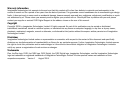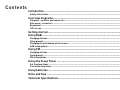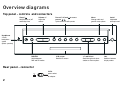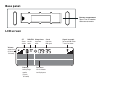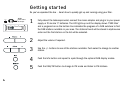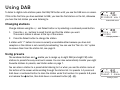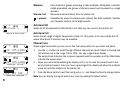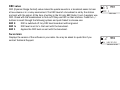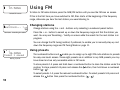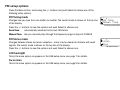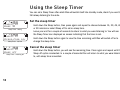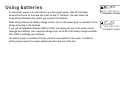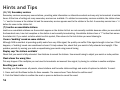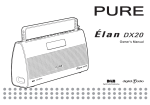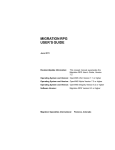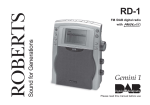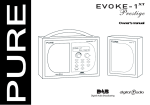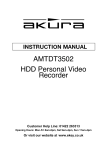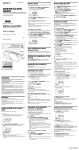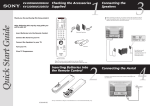Download .lan owners manual.indb
Transcript
Owner’s Manual Warranty information Imagination Technologies Ltd. warrants to the end user that this product will be free from defects in materials and workmanship in the course of normal use for a period of two years from the date of purchase. This guarantee covers breakdowns due to manufacturing or design faults; it does not apply in cases such as accidental damage, however caused, wear and tear, negligence, adjustment, modification or repair not authorised by us. Please return your warranty card to register your product with us. Should you have a problem with your unit please contact your supplier or contact PURE Digital Support at the address shown on the rear of this manual. Copyright Copyright 2004 by Imagination Technologies Limited. All rights reserved. No part of this publication may be copied or distributed, transmitted, transcribed, stored in a retrieval system, or translated into any human or computer language, in any form or by any means, electronic, mechanical, magnetic, manual or otherwise, or disclosed to third parties without the express written permission of Imagination Technologies Limited. Disclaimer Imagination Technologies Limited makes no representation or warranties with respect to the content of this document and specifically disclaims any implied warranties of merchantability or fitness for any particular purpose. Further, Imagination Technologies Limited reserves the right to revise this publication and to make changes in it from time to time without obligation of Imagination Technologies Limited to notify any person or organization of such revisions or changes. Trademarks Élan, the Élan logo, PURE, the PURE logo, PURE Digital, the PURE Digital logo, Imagination Technologies, and the Imagination Technologies logo are trademarks or registered trademarks of Imagination Technologies Limited. All other product names are trademarks of their respective companies. Version 1 August 2004. Contents Introduction ...................................................................................................1 Safety instructions.............................................................................................................................. 1 Overview diagrams........................................................................................2 Top panel - controls and connectors .................................................................................................. 2 Rear panel - connector........................................................................................................................ 2 Base panel........................................................................................................................................... 3 LCD screen .......................................................................................................................................... 3 Getting started ..............................................................................................4 Using DAB......................................................................................................5 Changing stations................................................................................................................................ 5 Using presets ...................................................................................................................................... 5 Changing the information on the screen ............................................................................................. 6 DAB setup options ............................................................................................................................... 7 Using FM......................................................................................................10 Changing stations.............................................................................................................................. 10 Using presets .................................................................................................................................... 10 FM setup options ............................................................................................................................... 11 Using the Sleep Timer .................................................................................12 Set the sleep timer............................................................................................................................ 12 Cancel the sleep timer ...................................................................................................................... 12 Using batteries ............................................................................................13 Hints and Tips ..............................................................................................14 Technical Specifications ..............................................................................15 Introduction Thank you for buying the PURE Élan portable stereo DAB and FM radio. This manual provides guidance on using your radio and what to do if you have problems. Please take a minute or two to read through this manual to help you get the most of your radio, read the safety instructions below, and register your product on our website at www.pure.com or by filling in and returning your warranty card. Safety instructions Keep the radio away from heat sources. Do not use the radio near water. Avoid objects or liquids getting into the radio. Do not remove screws from or open the radio casing. Remove batteries if exhausted or if they will not be used again for a long period. Use only the supplied 9V power adapter if connecting the radio to the mains. 1 Overview diagrams Top panel - controls and connectors Sleep / Volume +/- Switch power on/off and Sleep timer Adjust the volume Preset (1-4) and presets 5 - 8 to access Quick access to radio presets Menu Aerial Change audio and general setup options Adjustable telescopic aerial Headphone 3.5mm headphone socket (Mutes speakers) Sleep DAB/FM - Volume + 1 2 6 3 7 4 8 - Select + Menu Info DAB/FM LCD screen +/- and Select Info Switch between DAB and FM modes Backlit LCD screen Scroll through and select stations or menu options Switches between display modes Rear panel - connector 9V DC 9V DC 2 5 power socket for adapter Base panel Battery compartment Takes 6 size 'C' batteries. Slide cover to remove. LCD screen ST DAB/FM Sleep timer Stereo current station mode sleep timer active Clock Signal strength time from DAB signal for current DAB station 7 levels, full shown Volume volume level (14 levels, full shown) Battery Text area battery charge monitor (5 levels, full shown) 16 x 2 character text display area 3 Getting started So you’ve unpacked the box - here’s how to quickly get up and running using your Élan. 9V DC 9V DC 4 power socket for adapter 1 Fully extend the telescopic aerial, connect the mains adapter and plug in to your power supply or fit six size ‘C’ batteries. The LCD lights up and the display shows ‘PURE Elan’ and a progress bar on the bottom line indicates the progress of a DAB autotune to find the DAB stations available in your area. The stations found will be stored in alphanumeric order and the first station on the list will be selected. 2 Adjust the volume if required. 3 Use the +/- buttons to see all the stations available. Push select to change to another station. 4 5 Push the Info button and repeat to cycle through the optional DAB display modes. Push the DAB/FM button to change to FM mode and listen to FM stations. Using DAB To listen to digital radio stations press the DAB/FM button until you see the DAB icon on screen. If this is the first time you have switched to DAB, you hear the first station on the list, otherwise you hear the last station you were listening to. 1Xtra - BBC Bringing you hot Default DAB screen Changing stations Change stations using the +/- and Select button or by selecting a numbered preset button. 1. Press the + or - buttons to scroll the list and find the station you want. The current station is shown at the top of the screen. 2. Press the Select button to change the station. 1Xtra - BBC Virgin Changing stations A station with ‘?’ before its name is currently unavailable either because you have lost reception or the station is not currently broadcasting. You can use the ‘Trim stn. list ’ option to remove them from the station list, see page 8. Using presets The numbered buttons and enable you to assign up to eight DAB (and eight FM) radio stations to presets for easy one-touch access. You can also automatically transfer your eight favourite stations to presets, see Station order on page 7. You can store a station to a preset while listening to it or when you see the station name at the bottom of the screen while scrolling through the station list. For presets 1-4 press and hold down a numbered button to store the station under that number. For presets 5-8 press and release the button, then hold down a numbered button ( 5 - 8 ). Virgin Radio Preset 1 saved Storing a preset 5 When you save a station as a preset, the station name shows the preset number next to it on the station list. To select presets 1-4 press the relevant numbered button. To select presets 5-8 press and release the button then press the numbered button ( 5 - 8 ). Changing the information on the screen Virgin Radio oday's best musi Info mode - Scrolling text Virgin Radio 18:36 27-08-2004 Info mode - Time and date Virgin Radio 11D 222.06MHz Info mode - Channel and frequency 6 Press the Info button to change what you see on the bottom line of the screen. Scrolling text The default mode, broadcast by most stations. Program Type Type of content being broadcast. Multiplex Multiplex the current station belongs to. Multiplexes or ensembles are groups of stations owned and broadcast by a single operator. Time and date Time and date updated regularly from the current multiplex. If your radio has been unplugged there may be a slight delay before the time appears when you switch on. Channel Multiplex channel and frequency. Mode Stereo or mono indicator and data rate at which the signal is being transmitted. This rate is set by the broadcaster to suit the type of material. Higher rates generally mean higher quality. Signal quality Signal quality. As a guide, values from 85 to 100 indicate good reception, 70 to 84 borderline reception and 0 to 69 poor reception. DAB setup options Press the Menu button, scroll using the +/- buttons and push Select to choose one of the following setup options. LCD backlight Change whether the screen backlight stays on all the time or remains on only for a short period after a button is pressed. Press the +/- buttons to view the options and push Select to choose one: Timed Off Backlight will turn on when a button is pressed and turn off again after no button has been pressed for around five seconds. This setting is recommended if you are using batteries. Always On Backlight will remain on all the time. Station order Changes the order of stations on your station list. Use the +/- buttons to scroll through the following options and push Select to choose one: Alphanumeric Displays all stations in alphanumeric order. Fav station Displays your six most listened to stations at the top of the station list and the rest below, in alphanumeric order. Your favourite stations are displayed with a next to their names. Active station Displays active stations at the top of the station list and inactive ones at the bottom in alphanumeric order. Inactive stations are those on the station list but not currently available, marked with a ’?’. Always On Timed Off LCD backlight options Alphanumeric Fav station Station order menu 7 Multiplex Trim stn. list → presets Lists stations in groups according to their multiplex. Multiplexes, sometimes called ensembles, are groups of stations owned and broadcast by a single operator. Removes inactive stations from the station list. Available only when Fav station order (above) has been selected. Transfers your favourite stations to the eight presets. Autotune UK Autotune... 12 Autotune UK Band III option Scans all UK frequencies for DAB stations and adds any new ones to the station list. Autotune full Scans the full range of digital frequencies in Band III. This option is for use outside the UK where other Band III stations may be available. Manual tune Shows signal level which you can use to find the best position for your radio and aerial. 12B 225.64MHz 1. Use the +/- buttons to scroll through different channels and push Select to choose one (UK stations are in the range 11B to 12D). You see a signal level display. The empty block indicates the minimum required level for reception and the filled blocks indicate the current level. 2. Move your aerial while watching the display and to try to raise the current level to the empty block or beyond. Once you have a good signal the display will show the multiplex name and add the stations to the station list. 3. Push the Menu button to exit the tuning aid or +/- and Select buttons to change station. Manual tune - channel 12B 225.64MHz Manual tune - low signal 12B BBC DAB Manual tune - good signal 8 Note You can display the signal level at any time by pushing the Select button. DRC value DRC (Dynamic Range Control) value makes the quieter sounds in a broadcast easier to hear at low volume or in a noisy environment. The DRC level of a broadcast is set by the station and sent with the signal. At the time of writing in the UK only BBC Radio 3 and 4 regularly use DRC. Check with the broadcasters to find out if they use DRC on their stations. Press the +/buttons to scroll through the following options and push Select to choose one: DRC 0 DRC is switched off. Any DRC level broadcast will be ignored. DRC ½ DRC level is set to ½ that sent with the broadcast. DRC 1 Applies the DRC level as sent with the broadcast. DRC 0 DRC 1 DRC value Sw version Displays the version of the software in your radio. You may be asked to quote this if you contact Technical Support. v1.0 Sw version Software version 9 87.50MHz Default FM screen Using FM To listen to FM radio stations press the DAB/FM button until you see the FM icon on screen. If this is the first time you have switched to FM, Élan starts at the beginning of the frequency range, otherwise you hear the last station you were listening to. Changing stations Searching... > . Seek tune - Searching for station Change stations using the + and - buttons or by selecting a numbered preset button. Press the + or - button to search up or down the frequency range and find the station you want. You may see ‘Searching...’ briefly on screen while the search for the next station is in progress. You can change the FM tuning method, if preferred, to enable you to manually step up and down the frequency range see FM Tuning Mode on page 11. Using presets 98.20MHz Preset 1 saved Storing a preset The numbered buttons and enable you to assign up to eight FM radio stations to presets for easy one-touch access. These eight presets are in addition to any DAB presets you may have stored and are only accessible while in FM mode. To store presets 1-4 press and hold down a numbered button to store the station under that number. To store presets 5-8 press and release the button, then hold down a numbered button ( 5 - 8 ). To select presets 1-4 press the relevant numbered button. To select presets 5-8 press and release the button then press the numbered button ( 5 - 8 ). 10 FM setup options Press the Menu button, scroll using the +/- buttons and push Select to choose one of the following setup options. FM Tuning mode Changes how you tune from one station to another. The current mode is shown on the top line of the display. Press the +/- buttons to view the options and push Select to choose one: Seek Tune automatically searches for the next FM station Manual Tune lets you manually step through the frequency range in steps of 0.05MHz Seek Tune Manual Tune FM Tuning mode options FM Stereo mode Changes between stereo and mono reception - mono may be clearer for stations with weak signals. The current mode is shown on the top line of the display. Stereo Mono FM Stereo options Press the +/- buttons to view the options and push Select to choose one. LCD backlight This is the same option as appears on the DAB setup menu, see page 7 for details. Sw version This is the same option as appears on the DAB setup menu, see page 9 for details. 11 Using the Sleep Timer You can set a Sleep Timer after which Élan will switch itself into standby mode, ideal if you want to fall asleep listening to the radio. Set the sleep timer Classic FM Sleep 30 Sleep Timer - setting Hold down the Sleep button, then press again and repeat to choose between 15, 30, 45, 60 or 90 minutes or select Sleep off to set no sleep time. Leave your unit for a couple of seconds to return to what you were listening to. You will see the Sleep Timer icon displayed on screen indicating that the timer is set. Classic FM stress-free mix Sleep Timer - set icon Hold down the Sleep button again to view the time remaining until Élan will switch off or to change the sleep time. Cancel the sleep timer Classic FM Sleep off Sleep Timer - switching off 12 Hold down the Sleep button, you will see the remaining time. Press again and repeat until the Sleep off option is selected. In a couple of seconds Élan will return to what you were listening to, with sleep timer cancelled. Using batteries To use battery power as an alternative to a mains power supply, slide off the battery compartment cover on the base and insert six size ‘C’ batteries. The label inside the compartment illustrates the correct way to insert the batteries. When using batteries the Battery Charge monitor icon on the screen gives an indication of the charge remaining in the batteries. If you use rechargeable batteries (NiMh or NiCd), connecting the unit to the mains will not recharge the batteries. Use a separate charger such as the BC-CD6 battery charger available from PURE to recharge your batteries. JAZZFM Best Variety Of Using batteries - fully charged talkSPORT - the nation's f Using batteries - charge low The battery supply is switched off when your Élan is connected to the mains. To switch to battery supply remove the power adapter plug from the rear of the unit. 13 Hints and Tips (<</>>) Secondary services Secondary services accompany some stations, providing extra information or alternative content and may only be broadcast at certain times. At the time of writing not many secondary services are available. If a station has secondary services available, the station shows ‘>>’ next to its name in the station list and the secondary service appears next to the station in the list. A secondary service has a ‘<<’ before its name in the station list. (?) Inactive or unavailable stations Inactive or unavailable stations are those which appear on the station list but are not currently available because either you are outside the broadcast area, have lost reception or the station is not currently broadcasting. Unavailable stations have a ‘?’ before their name on the station list. If you select a station which has this symbol, Élan returns to the last station you were listening to. I hear a ‘burbling’ sound on some stations Although DAB is excellent at providing quality audio from very little signal, the quality can suffer if the signal strength is too low. If that happens, a ‘burbling’ sound can sometimes be heard. To help reduce this, check that your aerial is fully extended and upright. If the problem persists try moving your radio or repositioning your aerial using manual tuning. Display says ‘No stations available’ Check that your aerial is fully extended. Use Autotune to search for stations. Use manual tuning to adjust your aerial or radio position. Clock shows the wrong time This may happen if the multiplex you are tuned to broadcasts an incorrect time signal, try tuning to a station in another multiplex. Resetting your radio Resetting your Élan removes all presets, stored stations and favourite station settings and resets all options to defaults. To reset: 1. Press and hold the Menu button for three seconds. The screen shows ‘Press Select to confirm reset’. 2. Push the Select button to confirm the reset or press no buttons to cancel the reset. 14 Technical Specifications General Stereo DAB digital and FM radio with full Band III DAB reception capability, for reception of all UK DAB broadcasts and full UK FM capability. Fully compliant with ETS 300 401 and capable of decoding all DAB transmission modes 1-4 up to and including 256 kb/sec. Speakers Two full-range 3 inch drive units Frequency range DAB – Band III (174-240 MHz), with fast Autotune feature FM – 87.5-108 MHz Aerial Integral telescopic aerial Input connectors 9V DC power adapter socket (230V adapter supplied) Output connectors 3.5mm socket for headphones Controls Power on/standby & Sleep, DAB/FM selector, volume up/down, preset buttons, tune up/down and select, menu and display info. LCD display Custom, easy to read LCD with 16 x 2 character display plus status icons. Mains power supply 230V AC to 9V DC external power adapter Battery power 6 size 'C' batteries. Battery life up to 80 hours FM or 30 hours DAB at normal listening levels. Ultra low-power standby mode. Approvals CE marked. Compliant with the EMC and Low Voltage Directives (89/336/EEC and 73/23/EEC) Dimensions 280 mm (width) x 168 mm (height) x 80 mm (depth) 15 www.pure.com PURE Digital, Imagination Technologies Ltd., Imagination House, Home Park Estate, Kings Langley, Herts, WD4 8LZ, UK +44 (0)1923 277477 support +44 (0)1923 277488 sales 12E65 +44 (0)1923 270188 [email protected] [email protected]