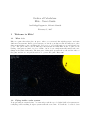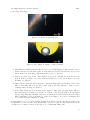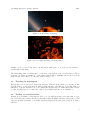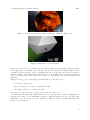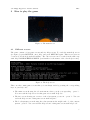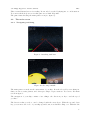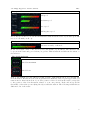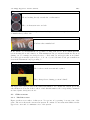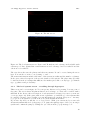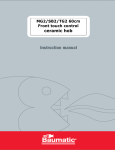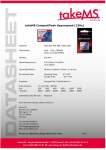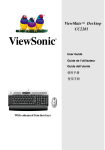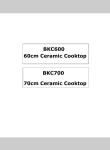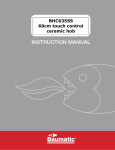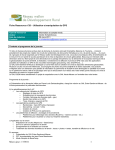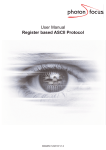Download Grafica al Calcolatore: Elite - User's Guide
Transcript
Grafica al Calcolatore:
Elite - User’s Guide
Jan-Philipp Kappmeier, Melanie Schmidt
February 05, 2007
1
1.1
Welcome to Elite!
What it is
Elite is a game that takes place in space, where you can travel through hyperspace and visit
different solar systems. Inside a solar system you can fly your ship around and may meet other
ships as merchants or the evil Thargons. If you get to a Coriolis station you can sell and buy
goods. The prices differ between different solar systems and thus Elite is also a game about
trading. Our game is a kind of a clone of Elite, but it does not implement all features and some
things work a little differently. The first part of this guide presents the world and the rules of
the game and the second part shows how to operate the game. Have fun!
1.2
Flying inside a solar system
Your spaceship is extremely fast – it can nearly reach the speed of light! Still, solar systems are
really huge and travelling trough a system will take some time. You will also be slowed down
Jan-Philipp Kappmeier, Melanie Schmidt
Elite
by meeting other ships:
Figure 1: A Pirate is attacking you!
Figure 2: The Thargoid wants to crash your ship!
• Merchants are harmless and friendly. Look at one of them in figure 3. They travel between
planets and the Coriolis station (the Coriolis station is described in section 1.4). You can
attack them, but destroying a Merchant will not give you its cargo.
• Pirates are anybody’s enemy. They lurk in deeper space, usually not near the Coriolis
station. If they get sight of you, they will attack and try to destroy your ship to get your
holdings. See figure 1.
• Thargoids are irrational and destructive. Spherical ships wait for travellers only for the
sake of destroying. They do not have a laser cannon, but they will try to destroy you by
colliding with your ship. See figure 2.
• Police ships guard the Coriolis station (see figure 4. They patrol around it and will not
show interest in you, unless you attack one of them or the Coriolis station. If you attack
a Police ship, this ship will fight back. If you attack the Coriolis station, all Police ships
will be attacking you (look at figure 5). Sadly, Police ships do not care about Pirates and
do not help if you are attacked by them.
A shield will protect you to hold off laser attacks. It weakens everytime it is hit by a laser, but
it constantly recovers over time. The shield will not protect you if you collide with another item
– in this case you will be destroyed directly. So be careful with Thargoids!
2
Jan-Philipp Kappmeier, Melanie Schmidt
Elite
Figure 3: A Merchant on his way.
Figure 4: Police ships guarding a Coriolis station
Luckily you do not need any fuel to fly through normal space, so you are not in a hurry to
get through enemy ships.
The main thing that you will want to reach in a solar system is the Coriolis station. There
is always one planet, normally one of the inner planets, where mankind has put up a Coriolis
station in the orbit. Here you can trade with several goods.
1.3
Traveling by hyperspeed
By hyperspeed you can reach other solar systems. This needs fuel that you can buy at the
Coriolis station of each solar system. Only a small amount of fuel fits into your tank, thus you
will have to buy new fuel after one or two jumps through hyperspeed. Other ships cannot follow
you through hyperspeed, because they cannot detect which system you are jumping to.
1.4
Trading at coriolis stations
Trading is done within coriolis stations. The good you will buy nearly every time that you get
into a Coriolis station is fuel. Each Coriolis station sells an infinite amount of fuel (but you can
only buy as much as fits into your tank), and fuel always has the same price (2.0). You cannot
sell fuel.
3
Jan-Philipp Kappmeier, Melanie Schmidt
Elite
Figure 5: You shot at the station and now all Police ships are chasing you!
Figure 6: Flying into a Coriolis station
There are 17 other trade goods that can be sold and bought at Coriolis stations. They are meant
for trading and you can make a nice amount of money by buying and selling in different solar
systems. The prices depend on the government type, the economy type and other properties of
the solar system: agricultural systems sell cheap food, industrial sytems sell cheap computers
and so on. The prices do also vary a bit because of local events (i.e. for you the changes seem
random).
When you buy goods, you should keep in mind that you can only buy if :
• you have enough money
• the goods fit into your cargo bay (the size is 20)
• the market sells the good that you desire
Of course, you can only sell a good if you have it in your cargo bay.
You will start with 100 cash. With this money you can buy fuel to travel 50 lightyears by
hyperspeed (because of your tank limit you have to jump through hyperspeed, buy fuel, jump
again and so on). To be able to travel constantly, you have to trade goods and make additional
money before it runs off.
4
Jan-Philipp Kappmeier, Melanie Schmidt
2
Elite
How to play the game
Figure 7: The main screen
2.1
Different screens
The game consists of four game screens and five help screens. To reach the main help screen
(see figure 8) press RETURN, enter ’help’ and press RETURN again. This screen gives an
overview about the help included in Elite. The other screens can be reached in the same way
with ’help NAMEOFHELPSCREEN’ (read further for the names of the other help screens).
Figure 8: The help screen
There are three main game screens that you can always reach by pressing the corresponding
keys on your keyboard:
• The main screen showing the 3d environment, where you fly your spaceship – press ’e’.
You can reach the help screen for this game screen with ’help env’.
• The info screen showing an overview of the solar system you are in – press ’i’. You can
reach the help screen for this game screen with ’help info’.
• The local systems screen showing the solar systems in the neighbourhood of the current
system – press ’l’. You can reach the help screen for this game screen with ’help local’.
5
Jan-Philipp Kappmeier, Melanie Schmidt
Elite
There is an additional screen for trading. It can only be reached by flying into a coriolis station.
You can reach the help screen for this game screen with ’help mkt’.
The game starts showing the main game screen (see figure 7).
2.2
2.2.1
The main screen
Navigating and firing
Figure 9: Attacking with laser
Figure 10: Shooting a missile
The main game screen shows the environment of you ship. It is the 3d world you are flying in,
thus you can see stars, planets, and other space ships or space stations. You can see the main
screen in figure 7.
The navigation of your ship consists of two things: the direction you fly to and the speed
you have.
The direction that you fly to can be changed with the arrow keys. With the up and down
key you can move the ’nose’ of your ship up and down; it works like rolling over. With the left
6
Jan-Philipp Kappmeier, Melanie Schmidt
Elite
and right key you can rotate your ship around its axis: pressing the right key moves your left
wing up and your right wing down.
You can increase your moving speed with the ’+’ key (at the start your speed is 0). The
speed can be increased up to 100. If you stop pressing the ’+’ key the ship will keep moving
with the speed that you chose. To decrease your speed you press ’-’. You can also go to negative
speed and move backwards, but the maximum negative speed is -50.
There are two ways to attack. The first one is your laser (see figure 9). You can see cross
hairs that mark where your laser aims. Press ’space’ to shoot. The laser fires as long as you
press, but it stops firing when it is overheated. If you stop firing before it is overheated, you can
simply wait until it gets colder and fire again. If you get to the maximum heat the laser will
blockade for a second. You cannot shoot in the meantime, but at least the laser will cool down
a bit while it is blocked.
The other way to attack is to send a missile. After each jump in hyperspace you are provided with four missiles. To shot one, press ’m’. A missile picks up your speed and adds a little
extra speed, so that it moves away from you. If you are flying at negative speed, no missiles can
be shot. They would have to overcome the negative speed, i.e. they would need to accelerate
more than usual (otherwise they would fly backwards what is a little weird). You can see a
missile in figure 10.
2.2.2
Colliding with other objects and flying into a coriolis station
You may not collide with other ships – this will destroy your ship directly. You may also not
get into the gravity of a planet or star – in this case you will crash onto the planet and your
ship will be destroyed as well.
To land in a Coriolis station you have to fly directly into the black hole on top of the station.This
can get a little difficult. To make it easier for you it is not possible to crash with the station, so
that you can try to hit the black rectangle several times. In figure 6 we are flying into a Coriolis
station.
2.2.3
Instruments
The main screen provides you with information about the status of your ship.
In the lower left corner you see a speedometer showing the actual speed (it is not visible at zero
speed, positive speed goes to the right and negative to the left). Look at the following tabular
for examples:
7
Jan-Philipp Kappmeier, Melanie Schmidt
Elite
The speed bar
full speed
medium speed
zero speed
full negative speed
Above the speedometer you can find an indication that shows the heat of your laser (you will
not see a bar until you shoot):
The laser
the laser is nearly overheated.
In the lower right corner of the screen you see the status of your shield. The indicator will
be green at the start and get red when you get hit. This tabular shows different the status’ of
the indicator:
The shield indicator
shield at maximum
shield down
Next to the indicator for the shield you find a radar. This indicates how you can find the
Coriolis station. If it lies in your back, it is drawn as a small red circle; it gets bigger when you
turn around so that it is in front of you. The position of the red circle in the radar corresponds
to the position of the Coriolis station relative to your own position. If the cirle is big and in
the middle of the radar you are flying directly towards the station. The following tabular shows
different looks of the radar:
8
Jan-Philipp Kappmeier, Melanie Schmidt
Elite
The radar
We are heading directly towards the coriolis station
The coriolis station is in our back
Next to the radar you find zero up to four missile pictures that correspond to the amount
of missiles that you have left:
The missile indicator
You have three missiles left!
In the middle of your instrument bar you find a looking back screen. It is a small quadratic
screen showing the world behind you. This instrument can get extremely useful if someone is
chasing you, for example if a thargoid tries to collide with you and approaches from behind.
You can toggle front and back view (i.e. look out of your back window and put a small front
view in the instrument bar) by pressing ’b’.
The back screen
The back screen shows a sun and a planet.
Three thargoids are chasing you from behind!
The upper left corner provides some written information. It contains the current speed and
other indicators. You can decide to show or hide this information, the corresponding commands
are listed (with others) in section 3.
2.3
2.3.1
Other screens
The Info screen
Figure 11 shows a screenshot of this screen. You get into it by pressing ’i’ at any point of the
game. The screen shows the current solar system. It consists of some written information in the
upper left corner and of a miniature view of the system.
9
Jan-Philipp Kappmeier, Melanie Schmidt
Elite
Figure 11: The info screen
Figure 12: The local systems screen: Zaonce and Tionisla are in local range and reachable with
current speed, Lave, Qutiri, Isinor and Bemaera are in local range, but not reachable and the
others are not reachable.
The view shows the sun, the planets and their movements. It can be rotated using the arrow
keys. You can also zoom in or out by using ’+’ and ’-’.
The written information includes the name of the system, its radius and the number of planets.
It also gives a short description of the specific features of the system. The player may especially
be interested in those readings that influence the market prices like economy type, government
type, population and productivity.
2.3.2
The local systems screen – travelling through hyperspace
This screen can be seen in figure 12. You can get into this screen by pressing ’l’ at any point of
the game. The screen shows all planets that are in local range, i.e. that can be reached with a
full tank. It also shows a short description of each system in local range if you move your mouse
over it (see figure 13). If the game window is not quadratic, you will also see other systems that
lie outside local range, but you will not get any information about them. They are too far away,
so people at your system do not know more about them than their names.
If you have any fuel you will also see a dotted circle. With your current fuel you can reach
all systems within this circle by hyperspeed. To jump through hyperspace click on your target
system and confirm the jump by clicking the ’yes’ button in the pop-up message box.
10
Jan-Philipp Kappmeier, Melanie Schmidt
Elite
Figure 13: The local screen: Short information about Tionisla (presented when mouse is over
the name of the system).
Figure 14: The marketplace screen: We have six tonns of food, one ton of firearms and one
kilogram of gold. We selected firearms to sell them. The sell button is active, but the buy
button isn’t because we couldn’t buy more firearms.
2.3.3
The marketplace
You reach this screen by flying into a Coriolis station.
The screen shows a list of all 18 trade goods (it’s 17 normal trade goods plus fuel). The
trade goods are presented in a tabular with four columns: The first one consists of buttons
with the names of the trade goods. If you want to buy or sell something, you have to click
the corresponding button to mark it. The second column shows the price of each good at this
coriolis station. The price is valid both for buying and selling this good. The third column gives
the amount that the coriolis station has got in stock and the fourth one shows how much you
have in your cargo bay (of each good).
Beneath the tabular you find a buy and a sell button. To buy something, you have to mark the
good. One click on ’buy’ will buy one unit of the selected good. If you cannot click on ’buy’ or
on the good button look at section 1.4 for possible reasons. To sell something, also select the
corresponding button, then press ’sell’ to sell one unit of it. To buy or sell larger amounts, press
several times.
Below these buttons you find a line telling the actual amount of fuel, cash and free cargo
space. You need this information to know what you can buy and sell.
Figure 14 shows a screenshot of the marketplace screen.
11
Jan-Philipp Kappmeier, Melanie Schmidt
3
Elite
Commands
The game includes some console commands that are available at any point of the game. To use
such a command, press RETURN, enter the command and press RETURN again. Here is a
list of all console commands that can be called:
Command
help
help local
help env
help mkt
help info
devmode {0|1}
toggleFullscreen {0|1}
show FPS {0|1}
show FrameTime {0|1}
show speed {0|1}
show res {0|1}
switchColor {0|1}
quit
Significance
Shows general help information
Shows information about the local systems screen
Shows information about the 3d environment screen
Shows information about the marketplace screen
Shows information about the system info screen
Switches developer’s mode off or on
Switches fullscreen mode off or on
Toggles whether information about the frames per second is displayed
Toggles whether information about the frametime is displayed
Toggles whether (written) information about speed is displayed
Toggles whether information about the resulution is displayed
Changes the colors.
Quits the program
12