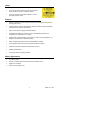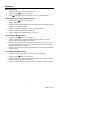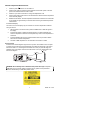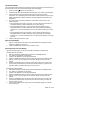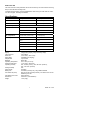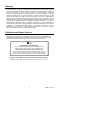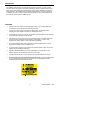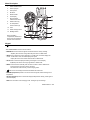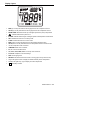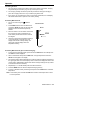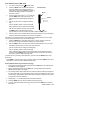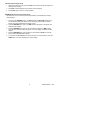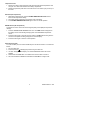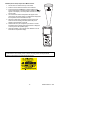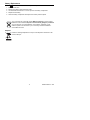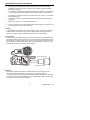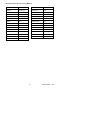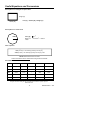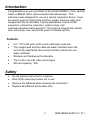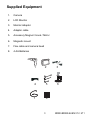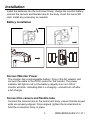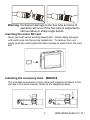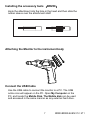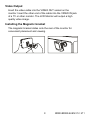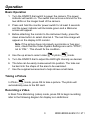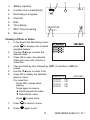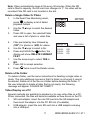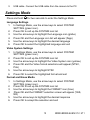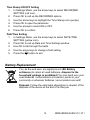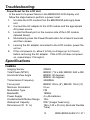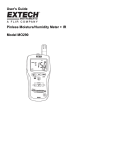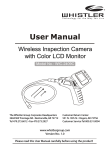Download User's Guide Pinless Moisture/Humidity Meter + IR Model MO290
Transcript
User's Guide Pinless Moisture/Humidity Meter + IR Model MO290 Introduction Congratulations on your purchase of the Extech MO290 Pinless Moisture Meter with Patented Built-in IR Thermometer. Monitor moisture in wood and other building materials with no surface damage with the Pinless Moisture sensor (Pin-type Moisture Probe included). Measure Humidity and Air Temperature with built-in probe plus non-contact InfraRed Temperature with patented IR design. Advanced functions provide Grains per Pound, Dew Point and Vapor Pressure calculations. This meter is shipped fully tested and calibrated and, with proper use, will provide years of reliable service. Meter Description 1. 2. 3. 4. 5. 6. 7. 8. 9. 10. 11. 12. 13. 14. 15. 16. IR temperature sensor Laser pointer Humidity sensor Temperature sensor LCD display Relative Humidity button Mode/Zero Button IR thermometer button Alarm set button Alarm adjust down button ON/OFF power button Remote pin probe input jack (bottom) Battery compartment (rear) Alarm adjust up button Moisture/Relative button Protective cap 16 1 2 3 4 5 15 14 13 12 6 7 8 9 10 11 LCD Display 1. 2. 3. 4. 5. 6. 7. 8. 9. 10. 11. 12. 13. 14. 15. MIN MAX – Minimum and maximum value HIGH LOW – Alarm limits INT EXT – Internal/External probe mBar – Vapor pressure kPa – Vapor pressure GPP – Grains per Pound g/kg – Grains per kilogram MOIST – Moisture mode RH% - Relative Humidity mode COND – Condensation mode APO – Auto power off DEW – Dew Point temperature C/F – Temperature units - Low battery - Laser pointer On 2 MO290 V3.1 03/10 Safety • Use extreme caution when the laser pointer beam is on • Do not point the beam toward anyone's eye or allow the beam to strike the eye from a reflective surface • Do not use the laser near explosive gases or in other potentially explosive areas Features • Quickly indicates the moisture content of materials with Pinless technology without damaging the surface; • Optional remote Pin-type probe (MO290-P) allows for moisture readings at different penetration levels (3ft/0.9m cable length); • Easy to read, large dual display with backlit feature; • Simultaneously displays % moisture of wood or material being tested and Air Temperature, IR Temperature, or Humidity • Designed with patented IR design to measure non-contact surface temperature; 8:1 distance to spot ratio with 0.95 fixed emissivity • Built-in Humidity/Temperature probe measures Relative Humidity, • Air Temperature plus Grains Per Pound (GPP) and Dew Point (DP) • Automatic calculation of differential Temperature (IR - DP) • Min/Max and Data Hold • Auto power off and low battery indication Battery Replacement 1. Turn off the meter. 2. Remove one Philips head screw and lift off the rear battery cover. 3. Replace the 9V battery. 4. Secure the rear battery cover. 3 MO290 V3.1 03/10 Operation Powering the meter 1. Remove the RH sensor protective cap before use. 2. Press the power 3. If the button to turn the meter on. symbol appears or the meter does not turn on, replace the battery. Humidity (Dew point, GPP, g/kg) Measurements 1. Press the power 2. Press the RH button button to turn the meter on. 3. Relative Humidity will be displayed in the primary display and the temperature will be displayed in the secondary display. 4. Press the up or down arrow button to change the temperature units. 5. Press the MODE button to display the DEW point. 6. Press the MODE button to display GPP (°F) or g/kg (°C) Pinless Moisture Measurements 1. Press the power 2. Press the MOIST button to select Moisture measurement.” MOIST”, and “INT” (internal pinless sensor) will appear in the display. button to turn the meter on. 3. Hold the meter so that the rear sensor is away from any surface or your hand. The reading should be near 0.0. If not, press and hold the ZERO button for more than 2 second and the ZERO icon appears. 4. Place the rear sensor on the surface of the material to be tested and read the relative moisture content. Pin Type Moisture Measurements 1. Connect the external pin probe to the jack on the bottom of the meter. 2. Press the power 3. Press the MOIST button twice to select Moisture measurement.” MOIST”, and “EXT” (external pin probe) will appear in the display. 4. Press the probe pins into the material and read the % moisture content in the display. button to turn the meter on. 4 MO290 V3.1 03/10 Infrared Temperature Measurements 1. Press the power button to turn the meter on. 2. Press the IRT button to enable the IR thermometer and the laser pointer. The laser pointer icon will flash while the mode is active. 3. Press the up or down arrow button to change the temperature units 4. Aim the laser pointer at the surface to be measured and read the surface temperature in the secondary display. 5. Release the IRT button. The last temperature measured and the laser icon will remain on the display for approximately 10 seconds before returning to ambient temperature measurement. IRT MAX MIN display: The meter can be set to display only the maximum or minimum temperature measured during an IR scan. 1. With the meter in the IR hold mode, press the MODE button. “MIN” will appear in the display. 2. Press the IRT button to enable the IR thermometer. The meter will display the minimum temperature measured and will update only when a lower temperature is measured. 3. Press the MODE button twice to enable the MAX mode and proceed as stated above for the maximum temperature. 4. The MAX or MIN temperature is not stored when the function is exited. IR Field of View Ensure that the desired target is larger than the spot size. As the distance from an object increases, the spot size of the area measured by the meter becomes larger. The meter’s field of view ratio is 8:1, meaning that if the meter is 8 inches (cm) from the target, the diameter (spot) of the object under test must be at least 1 inch (cm). Refer below to the field of view diagram. 2” @ 16” 1” 20mm @ 8” @ 160mm 40mm @ 320mm WARNING: Do not directly view or direct the laser pointer at an eye. Low power visible lasers do not normally present a hazard, but may present some potential for hazard if viewed directly for extended periods of time. 5 MO290 V3.1 03/10 Condensation Mode The Condensation feature alerts the used when the surface temperature as measured by the IR thermometer is close to or has reached the Dew Point temperature. 1. 2. 3. 4. 5. button to turn the meter on. Press the power Simultaneously press the MOIST/REL and RH buttons. The “COND” icon will appear. Point the meter at a surface, press the IRT button to measure the surface temperature. The small display will indicate the IR surface temperature and the large display will indicate the difference between the IR temperature and the Dew Point temperature. The meter will then report the potential for condensation on that surface in the following manner • If the temperature of the IRT is more than 14°C (25°F) above the Dew Point, the temperature difference shall be displayed, with no other warning. • If the temperature of the IRT is 3-14°C (5-25°F) above the Dew Point, the temperature difference shall be displayed, along with a standard Condensation Indicator icon. The meter shall beep once to confirm that the reading is in the risk area. • If the temperature of the IRT is less than 3°C (5°F) above the Dew Point, the temperature difference shall be displayed, along with a flashing Condensation Indicator icon. The meter shall beep twice to confirm that the reading is in the highrisk area. Press the RH button to exit the mode. Vapor Pressure Mode 1. 2. With the Condensation mode active, press the MODE button to display the Vapor Pressure in mBAR (°F) or kPa (°C). Press the MODE button to exit the Vapor Pressure mode. Alarm High and Low Limit Setting High and Low alarm points can be set for Humidity and Moisture measurements. Humidity Alarm Set Procedure: 1. With RH% displayed, simultaneously press the RH and MODE buttons. 2. The “HIGH” icon will appear on the display. 3. Press the ▲or ▼button to set the high limit desired. 4. Press the ALARM SET button to save the value and proceed to the LOW set value. 5. With the “LOW” icon in the display, Press the ▲or ▼button to set the low limit desired. 6. Press the ALARM SET button to save the value and to return to the normal mode. 7. If the humidity measurement is lower than the low alarm setting or higher than the high alarm setting, the meter will beep once every second. Moisture Alarm Set Procedure: 1. With MOIST displayed, simultaneously press the MOIST/REL and MODE buttons. 2. The “HIGH” icon will appear on the display. 3. Press the ▲or ▼button to set the high limit desired. 4. Press the ALARM SET button to save the value and proceed to the LOW set value. 5. With the “LOW” icon in the display, Press the ▲or ▼button to set the low limit desired. 6. Press the ALARM SET button to save the value and to return to the normal mode.. 7. If the moisture measurement is higher than the LOW alarm setting, the meter will beep once every second 8. If the moisture measurement is higher than the HIGH alarm setting, the meter will beep continuously. 6 MO290 V3.1 03/10 Auto Power Off The meter will enter a sleep mode after 30 minutes of inactivity. The meter will emit a warning beep 15 seconds before shutting down. To disable the APO feature, press the MODE button when turning the meter ON. The “APO” icon will not appear, indicating it is disabled. Specifications Function Range Accuracy Pinless Moisture 0 to 99.9 Relative only Ext. Pin Moisture 0 to 99.9 Relative only Pinless Depth Up to 0.75” (19mm) RH Measurement 0 to 10% ± 3%RH 11 to 90% ± 2.5%RH 91 to 100% ± 3%RH Air Temperature -20 to 170°F (-29 to 77°C) ± 3.6°F (2.0°C) IR Temp -4 to 31°F ± 9°F 32°F ± 2°F 33 to 392°F Greater of ±3.5% or ±9°F -20 to-1°C ± 4.5°C Display Vapor Pressure Dew Point Mixing Ratio Sample Rate Backlight Operating Temperature Storage Temperature Operating Humidity Storage Humidity Power Supply Battery Life Auto Power Off (APO) APO Quiescent Current Dimensions Weight 0°C ± 1°C 1 to 200°C Greater of ±3.5% or ± 4.5°C 3-digit primary display, 4-digit secondary display 0 to 20.0kPA -22 to 199°F (-30 to 100°C) 0-999GPP (0 to 160g/kg) 2 per second White LED 40 to 110°F (4 to 43°C) -14 to 140°F (-30 to 60°C) 90%, 32-86°F (0-30°C), 75%, 86-104°F (30-40°C), 45%, 104-122°F (40-50°C) 90% 9V battery 6-8 weeks (4 hrs/day use), using alkaline batteries After 30 minutes (nominal) inactivity. The APO function can be disabled by the user. 50µA maximum 6.5x2.8x1.5’ (165x70x38mm) 7.4oz (210g) 7 MO290 V3.1 03/10 Warranty EXTECH INSTRUMENTS CORPORATION (A FLIR COMPANY) warrants this instrument to be free of defects in parts and workmanship for one year from date of shipment (a six month limited warranty applies to sensors and cables). If it should become necessary to return the instrument for service during or beyond the warranty period, contact the Customer Service Department at (781) 890-7440 ext. 210 for authorization or visit our website www.extech.com for contact information. A Return Authorization (RA) number must be issued before any product is returned to Extech. The sender is responsible for shipping charges, freight, insurance and proper packaging to prevent damage in transit. This warranty does not apply to defects resulting from action of the user such as misuse, improper wiring, operation outside of specification, improper maintenance or repair, or unauthorized modification. Extech specifically disclaims any implied warranties or merchantability or fitness for a specific purpose and will not be liable for any direct, indirect, incidental or consequential damages. Extech's total liability is limited to repair or replacement of the product. The warranty set forth above is inclusive and no other warranty, whether written or oral, is expressed or implied. Calibration and Repair Services Extech offers repair and calibration services for the products we sell. Extech also provides NIST certification for most products. Call the Customer Care Department for information on calibration services available for this product. Extech recommends that annual calibrations be performed to verify meter performance and accuracy. Support line (781) 890-7440 Technical Support: Extension 200; E-mail: [email protected] Repair & Returns: Extension 210; E-mail: [email protected] Product specifications subject to change without notice For the latest version of this User Guide, Software updates, and other up-to-the-minute product information, visit our website: www.extech.com Extech Instruments Corporation, 285 Bear Hill Road, Waltham, MA 02451 Copyright © 2009 Extech Instruments Corporation (a FLIR company) All rights reserved including the right of reproduction in whole or in part in any form. 8 MO290 V3.1 03/10 User's Manual CFM/CMM Thermo Anemometer + InfraRed Thermometer Model AN200 cf m/cmm Anemometer Thermometer AN200 UNITS NEXT AREA PROBE TEMPERATURE RECALL Introduction Congratulations on your purchase of the Extech AN200 CFM/CMM Thermo Anemometer with InfraRed Thermometer. This instrument measures Air Velocity, Air Flow (volume), Air Temperature (with probe) and Surface Temperature (with the InfraRed function). The large, easy-to-read backlit LCD includes primary and secondary displays plus numerous status indicators. The InfraRed feature includes a laser pointer for convenient targeting. In addition, the meter can store 16 area setting dimension for easy recall. Proper use of this meter will provide years of reliable service. CAUTIONS • Improper use of this meter can cause damage, shock, injury or death. Read and understand this user manual before operating the meter. • Inspect the condition of the probe and the meter itself for any damage before operating the meter. Repair or replace any damage before use. • If the equipment is used in a manner not specified by the manufacturer, the protection provided by the equipment may be impaired. • This device is not a toy and must not reach children’s hands. It contains hazardous objects as well as small parts that the children could swallow. In case a child swallows any of them, please contact a physician immediately • Do not leave batteries and packing material lying around unattended; they can be dangerous for children if they use them as toys • In case the device is going to be unused for an extended period of time, remove the batteries to prevent them from draining • Expired or damaged batteries can cause cauterization on contact with the skin. Always, therefore, use suitable hand gloves in such cases • See that the batteries are not short-circuited. Do not throw batteries into the fire. • Do not directly view or direct the laser pointer at an eye. Low power visible lasers do not normally present a hazard, but may present some potential for hazard if viewed directly for extended periods of time 2 AN200-EU-ENG V2.1 3/08 Specifications Air Velocity Range Resolution Accuracy m/s (meters per sec) 0.40 - 30.00 m/s 0.01 m/s ± (3%rdg + 0.20 m/s) km/h (kilometers/hour) 1.4 - 108.0 km/h 0.1 km/h ± (3%rdg + 0.8 km/hr) ft/min (feet per minute) 80 – 5900 ft/min 1 ft/min ± (3%rdg + 40 ft/m) mph (miles per hour) 0.9 – 67.0 mph 0.1 mph ± (3%rdg + 0.4 MPH) knots (nautical MPH) 0.8 to 58.0 knots 0.1 knots ± (3%rdg + 0.4 knots) Range Resolution Area .1 0 to 999.9m Air Flow CMM (cubic meters/min) CFM (cubic ft/min) Air Temperature 3 0-999999 m /min 3 0-999999 ft /min Range o InfraRed Temperature .1 o 0 to 999.9ft 2 2 Resolution Accuracy o 4.0 F (2.0 C) o o 14 - 140 F (-10 - 60 C) 0.1 F/C Range Resolution Accuracy o ±9.0 F (5.0 C) 1 F/C ±2% reading or ±4 F o (2 C) whichever is greater o o -58 to -4 F (-50 to -20 C) o o -4 to 500 F (-20 to 260 C) 0.1 F/C o o o o Circuit Display Sampling rate Custom LSI microprocessor circuit Dual function 0.5" (13 mm) 4-digit LCD 1 reading per second approx. Sensors Air velocity/flow sensor: Conventional angled vane arms with low-friction ball bearing. Temperature sensors: NTC-type precision thermistor and InfraRed 6 to 14µm 0.95 fixed 8:1 2.5 readings per second approx. Auto shut off after 20 minutes to preserve battery life 32°F to 122°F (0°C to 50°C) o o 14 to 140 F (-10 to 60 C) <80% RH <80% RH 2000 meters (7000ft) maximum One 9 volt (NEDA 1604) battery IR Spectral response IR Emissivity IR distance ratio IR sampling rate Automatic Power off Operating Temperature Storage Temperature Operating Humidity Storage Humidity Operating Altitude Battery Battery life Battery current Weight Dimensions 80 hours approx. (if Backlight and Laser are used continuously the battery life is reduced to 2 to 3 hours approx.) 8.3 mA DC approx. 1.6 lbs. (725g) including battery & probe Main instrument: 7.0 x 2.9 x1.2" (178 x 74 x 33mm) Sensor Head: 2.75” (70mm) Diameter 3 AN200-EU-ENG V2.1 3/08 Meter Description 1. Power ON/OFF button 2. Probe input jack 3. Laser pointer 4. IR Sensor 5. Rubber holster 6. LCD Display 7. IR thermometer measurement button 8. Airflow buttons (4) 9. Air Temperature function buttons (2) 10. Vane 11. Airflow Average button 12. Backlight button Note: The battery compartment, tilt stand and tripod mount are located on the rear of the instrument Keypad • Press to turn the meter ON or OFF • IR + Laser Pointer Press and hold to measure. • MAX/MIN Record and store the highest and lowest airflow or velocity readings. ◄ (LEFT) also serves as change decimal point button in AREA mode • UNITS Press to select the mode of operation. In FLOW mode, the meter displays air volume. In VELOCITY mode, the meter displays air speed. ▲ (UP) also serves as increase number button in AREA mode. • HOLD Press to freeze the displayed reading. Press again to unlock display. ►(RIGHT) also serves as change digit button in AREA mode. • AREA Press and hold to manually enter the area of a duct in CFM or CMM mode. Press and hold to scroll thru memory locations. This button also clears memory in the Averaging mode. • Press to turn the backlight on/off. Hold to disable Auto Power Off. • MAX/MIN (Temperature) Press to record and store the highest, lowest readings for air temperature. • • HOLD (Temperature) Press to freeze the displayed temperature reading. Press again to unlock the display. AVG Press and hold to enter averaging mode. Averages up to 20 readings. 4 AN200-EU-ENG V2.1 3/08 Display Layout • MAX (top of LCD): Max Hold function engaged for the Air Temperature function • HOLD (top of LCD): Data Hold function engaged for the Air Temperature function • PROBE TEMP: Reminder that the top LCD digits represent Air (Vane) Temperature • : Indicates that the laser pointer is on. • IR TEMP: Indicates that the larger LCD digits represent IR temperature measurement • VEL: indicates that meter is in air velocity mode • FLOW: indicates that meter is in air flow mode • MAX (bottom of LCD): Max Hold for the IR Temperature and RH function • HOLD (bottom of LCD): Data Hold for the IR Temperature function and RH function • o • CFM/CMM: airflow units of measure • Ft , m : units for area dimensions • m/s, ft/min, km/h, MPH, knots: air velocity units of measure o C / F: Temperature units of measure 2 2 • X10, X100: multipliers for air flow readings • AVG: air averaging mode • RECORD: indicates that min/max function is running (top for temp, bottom for air) • Large LCD digits at center of display for Relative Humidity and IR Temperature • Smaller LCD digits at top, right of display for Probe Temperature • : Low battery indicator 5 AN200-EU-ENG V2.1 3/08 Operation Connecting the Vane 1. The vane plug is inserted in the meter’s sensor jack at the top of the meter. The plug and jack are keyed so that the plug can only fit in the jack one way. 2. Turn the plug carefully until it lines up with the jack and then firmly push the plug in place. Do not apply undue force or try to twist the plug side-to-side. 3. If the vane is not connected to the meter or if the sensor is defective, the LCD display will indicate dashed lines in place of an air velocity reading. Air Velocity Measurements 1. Turn on the meter using the button. ON/OFF 2. Press UNITS button to select the desired unit of measure. NOTE: At power up the meter will display the last unit of measure previously entered. Side view of Vane Arrow 3. Place the sensor in the air stream. Ensure that the air enters the vane as indicated by the arrow sticker placed inside the vane. Refer to the diagram. airflow 4. View the air velocity and temperature readings on the LCD Display. The large main LCD display shows the Air Velocity reading. The upper right LCD sub-display shows the temperature reading. Air Velocity Measurements (Up to 20 Point averaging) 1. To enter 20 Point Averaging Mode, press and hold the AVG button until it beeps twice. The AVG icon will be displayed. 2. Take a measurement and press the AVG button. A single beep will sound and the HOLD icon will appear in the display. 3. The average reading will be displayed and number of readings measured will appear in the upper right hand corner of the display. After 5 seconds, the display will return to the current reading. (IMPORTANT: Please note that the average readings are only held for 5 seconds and cannot be recalled.) 4. Repeat steps 2 - 3 until all desired points have been measured. 5. Press the AREA button to clear the multipoint averaging memory. 6. To return to standard velocity measuring mode press and hold AVG button until meter beeps twice. Note: In AVG mode, press and hold the AVG button until the meter beeps twice to return to normal operation. 6 AN200-EU-ENG V2.1 3/08 Air Flow Measurements (CMM / CFM) 1. Turn on the meter using the 2. Press the UNITS button to select the desired air flow units: CMM (cubic meters per minute) or CFM (cubic feet per minute). NOTE: At power up the meter will display the last unit of measure previously entered. 3. 4. ON/OFF button 2 Side view of Vane Arrow 2 To begin entering the area in m or ft , press and hold the AREA button until it beeps twice. The leftmost digit of the bottom display will begin to flash. airflow Use the ▲ (UP) button to change the flashing digit Use the ◄ (LEFT) button to move the decimal Use ► (RIGHT) button to select the other digits. After all of the digits are entered, press and hold the AREA button (until meter beeps twice) to save the area into memory and return to CFM or CMM measuring mode. 5. Place the sensor in the air stream. Ensure that the air enters the vane as indicated by the arrow sticker placed inside the vane. Refer to the diagram. The meter has 16 memory locations (8 for CFM and 8 for CMM) that can be used to storel commonly used area sizes that you can recall at anytime. 1. Press the AREA button until meter beeps twice. A memory location number will appear in the top right of the display indicating the memory location. 2. Push the AREA button to scroll thru and select the desired location. Once you have selected the desired memory location enter your dimension Use the ▲ (UP) button to change the flashing digit Use the ◄ (LEFT) button to move the decimal Use ► (RIGHT) button to select the other digits. After all of the digits are entered, press and hold the AREA button (until it beeps twice) to save the area into memory and return to CFM or CMM measuring mode. To select and use a previously stored dimension, press and hold the AREA button until it beeps twice. Press AREA to scroll thru the 8 memory locations. Press and hold the AREA button until it beeps twice. to return to CFM or CMM measuring mode. Air Flow Measurements (Up to 20 Point averaging) 1. To enter 20 Point Averaging Mode, press and hold the AVG button until it beeps twice. The AVG icon will be displayed. 2. Take a measurement and press the AVG button. A single beep will sound and the HOLD icon will appear in the display. 3. The average reading will be displayed and number of readings measured will appear in the upper right hand corner of the display. After 5 seconds, the display will return to the current reading. (IMPORTANT: Please note that the average readings are only held for 5 seconds and cannot be recalled.) 4. Repeat steps 2 - 3 until all desired points have been measured. 5. Press the AREA button to clear the multipoint averaging memory. 6. To return to standard airflow measuring mode press and hold AVG button until meter beeps twice. AN200-EU-ENG V2.1 3/08 7 Data Hold (Air Velocity/Air Flow) 1. While taking measurements, press the HOLD button to freeze the air velocity/air flow reading for later viewing. 2. The HOLD indicator will appear in the bottom of the LCD display. 3. Press HOLD again to return to normal operation. MAX/MIN/AVG Record (Air Velocity/Air Flow) This allows the user to record and view the highest (MAX), lowest (MIN) and average (AVG) readings. 1. Press the button MAX/MIN button. The AVG indicator and RECORD indicator along with the average reading will appear on the LCD display and the meter will begin keeping track of the MAX, MIN and Average values. 2. Press the MAX/MIN button again. The MAX indicator will appear on the display and display the Max reading. 3. Press the MAX/MIN button again to view the minimum reading. The MIN indicator along with the minimum reading will appear on the LCD display and display the Min reading. 4. Press the MAX/MIN button again to display current readings. NOTE: the meter will keep recording MAX/MIN/AVG readings. 5. To clear and stop MAX/MIN/AVG recording and return to normal operation, press the AREA button once when displaying the current reading. 8 AN200-EU-ENG V2.1 3/08 Temperature Units 1. Remove the meter’s rubber protective jacket and select the desired temperature units using the °F/°C slide switch located in the battery compartment. 2. Replace the protective jacket and connect the sensor to the sensor input jack on top of the meter. Data Hold (Air Temperature) 1. While taking measurements, press the PROBE TEMPERATURE HOLD button to freeze the air temperature reading. 2. The HOLD indicator will appear in the bottom of the LCD display. 3. Press PROBE TEMPERATURE HOLD again to return to normal operation. Max/Min Record (Air Temperature) This allows the user to record and view the highest (MAX), lowest (MIN) air temperature readings. 1. Press the TEMPERATURE MAX/MIN button once. The MAX indicator will appear on the display and the meter will begin keeping track of the MAX/MIN air temperature values. 2. Press the button again to view the minimum reading. The MIN indicator along with the minimum air temperature reading will appear on the LCD display. 3. Press the button again to return to normal operation. Automatic Power OFF To conserve battery life, the meter automatically turns off after 20 minutes. To override this feature: 1. Turn the meter OFF. 2. Press and hold the (Backlight) key while turning the meter ON. 3. “dis APO” will appear in the display. The AUTO POWER OFF feature will now be disabled. 4. Note that AUTO POWER OFF is re-enabled each time the meter is turned on. 5. Also note that AUTO POWER OFF is disabled in CFM/CMM or Average mode. 9 AN200-EU-ENG V2.1 3/08 InfraRed (Non-Contact) Temperature Measurements 1. The IR sensor is located at the top of the meter. 2. Point the sensor toward the surface to be measured. 3. Press and hold the red IR button to begin measuring the surface temperature of a desired target. IR TEMP and will appear on the display. The laser pointer will switch on to help aim the meter. 4. The measured IR surface temperature will appear at the center of the LCD (larger digits). The temperature displayed is the temperature of the area within the spot. 5. When the red IR button is released, the laser pointer will switch off and the reading will freeze (data hold) on the display for approximately 3 seconds. 6. Note that the vane (Air Temperature) continues to monitor temperature during IR tests and its temperature is displayed on the top of the LCD (smaller digits). 7. After approximately 3 seconds the meter defaults to the Air Flow and Air Temperature display. WARNING: Do not directly view or direct the laser pointer at an eye. Low power visible lasers do not normally present a hazard, but may present some potential for hazard if viewed directly for extended periods of time. 10 AN200-EU-ENG V2.1 3/08 Battery Replacement When appears on the LCD, the 9V battery must be replaced. 1. Disconnect the vane. 2. Remove the meter’s rubber protective jacket 3. Use a flat blade screwdriver or a coin to open the rear battery compartment 4. Replace the 9V battery 5. Close the battery compartment and replace the meter’s protective jacket You, as the end user, are legally bound (Battery ordinance) to return all used batteries and accumulators; disposal in the household garbage is prohibited! You can hand over your used batteries / accumulators, gratuitously, at the collection points for our branches in your community or wherever batteries / accumulators are sold! Disposal Follow the valid legal stipulations in respect of the disposal of the device at the end of its lifecycle 11 AN200-EU-ENG V2.1 3/08 InfraRed Measurement Considerations • When taking IR measurements the meter automatically compensates for ambient temperature changes. Note that it may take up to 30 minutes to adjust to extremely wide ambient changes. • Low temperature measurements quickly followed by high temperature measurements may require several minutes to stabilize as a result of the IR sensor cooling process. • If the surface of the object under test is covered with frost, oil, grime, etc., clean before taking measurements. • If an object's surface is highly reflective apply masking tape or flat black paint before measuring. • Steam, dust, smoke, etc. can obstruct measurements. • To find a hot spot, aim the meter outside the area of interest then scan across (in an up and down motion) until the hot spot is located. IR Theory IR thermometers measure the surface temperature of an object. The meter’s optics sense emitted, reflected, & transmitted energy that is collected and focused onto the meter’s detector. The meter’s circuitry translates this information into an LCD reading. IR Field of View Ensure that the desired target is larger than the spot size as shown in the diagram below. As the distance from an object increases, the spot size of the area measured by the meter becomes larger. The meter’s field of view ratio is 8:1, meaning that if the meter is 8 inches from the target, the diameter (spot) of the object under test must be at least 1 inch. Other distances are shown below in the field of view diagram. Distance to Object in inches 10” 8” 1” 1.25” Diameter of Spot in inches 12” 1.5” Emissivity Most organic materials and painted or oxidized surfaces have an emissivity of 0.95. Inaccurate readings will result when measuring shiny or polished surfaces. To compensate, cover the surface under test with masking tape or flat black paint. Allow time for the tape to reach the same temperature as the material underneath then measure the temperature of the tape or the painted surface. 12 AN200-EU-ENG V2.1 3/08 Thermal Emissivity Table for Common Materials Material Emissivity Cloth (black) 0.98 Asphalt 0.90 to 0.98 Human skin 0.98 Concrete 0.94 Leather 0.75 to 0.80 Cement 0.96 Charcoal (powder) 0.96 Sand 0.90 Lacquer 0.80 to 0.95 Earth 0.92 to 0.96 Lacquer (matt) 0.97 Water 0.67 Rubber (black) 0.94 Ice 0.96 to 0.98 Plastic 0.85 to 0.95 Snow 0.83 Timber 0.90 Glass 0.85 to 1.00 Paper 0.70 to 0.94 Ceramic 0.90 to 0.94 Chromium oxides 0.81 Marble 0.94 Copper Oxides 0.78 Plaster 0.80 to 0.90 Iron Oxides 0.78 to 0.82 Mortar 0.89 to 0.91 Textiles 0.90 Brick 0.93 to 0.96 13 AN200-EU-ENG V2.1 3/08 Useful Equations and Conversions Area equation for rectangular or square ducts Height (H) Area (A) = Width (W) x Height (H) Width (W) Area equation for circular ducts Area (A) = 6 x r2 Where 6 = 3.14 and r2 = radius x radius Radius Cubic equations CFM (ft3/min) = Air Velocity (ft/min) x Area (ft2) CMM (m3/min) = Air Velocity (m/sec) x Area (m2) x 60 NOTE: Measurements made in inches must be converted to feet or meters before using the above formulae. Unit of Measure Conversion Table m/s ft/min knots km/h MPH 1 196.87 1.944 3.6 2.24 1 ft/min 0.00508 1 0.00987 0.01829 0.01138 1 knot 0.5144 101.27 1 1.8519 1.1523 1 km/h 0.2778 54.69 0.54 1 0.6222 1 MPH 0.4464 87.89 0.8679 1.6071 1 1 m/s Copyright © 2008 Extech Instruments Corporation All rights reserved including the right of reproduction in whole or in part in any form. www.extech.com 14 AN200-EU-ENG V2.1 3/08 User's Guide Video Borescope Models BR200 and BR250 Introduction Congratulations on your purchase of this Extech BR200 (17mm camera head) or BR250 (9mm camera head) Video Borescope. This instrument was designed for use as a remote inspection device. It can be used to peer into tight spots and then supply real-time video and images that can be recorded. Typical applications include HVAC inspection, automotive inspection, cable routing, and automotive/boat/aircraft inspection. This meter is shipped fully tested and, with proper use, will provide years of reliable service. Features • • • • • 3.5 '' TFT-LCD palm LCD monitor with high resolution The image head and the cable are water resistant when the unit is fully assembled (the monitor and the camera are not water resistant) Wireless and hard-wired functionality The monitor records video and images SD card capacity: 16G Safety • • • • Do not expose instrument to moisture Shut off the instrument when not in use Remove the batteries when cleaning the instrument Replace all batteries at the same time 2 BR200-BR250-EU-EN-V7.0 5/11 Supplied Equipment 1. Camera 2. LCD Monitor 3. Monitor Adaptor 4. Adaptor cable 5. Accessory Magnet / Hook / Mirror 6. Magnetic mount 7. Flex cable and camera head 8. 4 AA Batteries 1 2 4 5 7 8 3 3 6 BR200-BR250-EU-EN-V7.0 5/11 Description 1 Signal output 2 Power Indicator 3 Power On/Off, Dimmer 4 Flexible tube 5 Camera head and LED’s 6 OK 7 Up, video or jpg 8 Menu 9 1 2 3 4 Down. Channel select (4) 5 10 Power On/Off 6 7 8 9 11 Power Indicator 12 USB Socket 13 Video output 14 SD card socket 10 15 Power supply socket 16 Reset 11 17 Signal input 12 13 14 15 16 17 4 BR200-BR250-EU-EN-V7.0 5/11 Installation Install the batteries into the instrument body, charge the monitor battery, connect the camera and flexible tube to the body, insert the micro SD card. Install any accessory as needed. Battery Installation Connect Monitor Power The monitor has a rechargeable battery. Plug in the AC adaptor and connect the cable to the DC5V socket on the monitor. The power indicator will light in red (or the battery capacity icon on LCD of monitor will blink, indicating that it is charging - and will turn off after a full charge) Connect the camera and flexible tube Connect the camera tube to the instrument body; ensure that the keyed ends are properly aligned. Once aligned, tighten the knurled knob to hold the connection firmly in place. 5 BR200-BR250-EU-EN-V7.0 5/11 Warning. Permanent damage to the flex tube and loss of operation will occur if the flex tube is subjected to narrow radius or sharp angle bends. Inserting the micro SD card Insert card with arrow pointing toward slot. Gently apply pressure until card locks into the spring loaded slot. To remove from unit, gently push the card inward and then release to eject it from the card slot. Installing the accessory tools (BR200) The included accessories (mirror, hook and magnet) all attach to the camera in the same manner. Refer to the diagrams below: 6 BR200-BR250-EU-EN-V7.0 5/11 Installing the accessory tools (BR250) Hook the attachment into the hole in the head and then slide the rubber sleeve over the attachment shaft Attaching the Monitor to the instrument body Connect the USB Cable Use the USB cable to connect the monitor to a PC. The USB online icon will appear on the PC. Open My Computer on the PC, and locate the Mobile Disk. The Mobile disk can be used and accessed in the same manner as any external hard drive. 7 BR200-BR250-EU-EN-V7.0 5/11 Video Output Insert the video cable into the VIDEO OUT socket on the monitor. Insert the other end of the cable into the VIDEO IN jack of a TV or other monitor. The LCD Monitor will output a high quality video image. Installing the Magnetic bracket The magnetic bracket slides onto the rear of the monitor for convenient placement and viewing. 8 BR200-BR250-EU-EN-V7.0 5/11 Operation Basic Operation 1. Turn the ON/OFF dial switch to power the camera. The power indicator will switch on. The switch then acts as a dimmer for the two LEDs on the imager head of the camera. 2. Press and hold the monitor power switch for at least 2 seconds and the power indicator will illuminate green and a Welcome screen will appear. 3. Before attaching the monitor to the instrument body, press the down arrow button to select channel 4. The real time image will appear on the display LCD monitor. Note. If the picture does not properly syncronize or has poor color, check that the Video System Settings are set to “NTSC”, not to ‘PAL” . This should fix the condition.. 4. Use the up arrow to select video or photo mode. 5. Turn the ON/OFF dial to adjust the LED light intensity as desired. 6. The tube can be easily maneuvered into position. The tube can be bent into the shape of the area to be examined. 7. Use the supplied accessories to help retrieve small items. Taking a Picture In Photo mode, press OK to take a picture. The photo will automatically save to the SD card. Recording a Video In Real-Time Monitoring (video) mode, press OK to begin recording; refer to the following diagram for display icon definitions: 9 BR200-BR250-EU-EN-V7.0 5/11 1. Battery capacity 2. Function icon (video/photo) 3. Recording in progress 4. Channel 5. Date 6. Time Stamp 7. REC Time remaining 8. SD card 1 2 3 4 CH 4 2009/07/28 11:12:31 5 6 [0] 8 7 Viewing a Photo or Video 1. 2. 3. 4. 5. 6. In the Real-Time Monitoring mode, press to display a list of dated playback folders Use the ▼▲keys to select the desired folder. Press OK to open the selected folder and view a list of photo or video files. Files are listed by time followed by (VID”) for photos or (VID) for videos Use the ▼▲keys to select a file. Press OK to display the selected 0001/0004 2009-06-10 photo or video. 13:00:24 VID” For video files: 13:00:24 VID” Press OK to pause while 13:00:24 VID” playing. 13:00:24 VID Press again to resume. ▲ Fast Forwards the video ▼ Rewinds the video Press to stop video 7. Press to return to menu. 8. Press again to exit. 10 BR200-BR250-EU-EN-V7.0 5/11 Note: Video automatically saves to file every 30 minutes. When the SD card is filled to capacity, the SD card icon changes to ‘F’. No video will be recorded if the SD card is not inserted in the slot. Delete a Single Video Or Photo 1. 2. 3. 4. 5. 6. In the Real-Time Monitoring mode, press to display a list of dated playback folders Use the ▼▲keys to select the desired folder. Press OK to open the selected folder and view a list of photo or video files. Files are listed by time followed by (VID”) for photos or (VID) for videos Use the ▼▲keys to select a file. 8. Press and HOLD the button, the display will show ‘DELETE CURRENT FILE?’ Use the arrow keys to select YES or NO Press OK to accept selection. 9. Press 7. 2009-06-10 13:00:24 VID” 13:00:24 VID” 13:00:24 VID” 13:00:24 VID 0001/0004 twice to exit the Delete screen. Delete a File Folder To delete a folder, use the same instructions for deleting a single video or photo. The only additional concern is that if a folder is not empty it cannot be deleted. Delete all of the files in a folder before deleting the folder. If the user attempts to delete a folder that is not empty, the following message will appear: FOLDER NOT EMPTY Video Display on a PC Several methods are available to playback or to copy video files on a PC. When connected, the files will become available as new drives on the PC. 1. SD card adaptor: Insert the mini SD card into the SD adaptor and then insert the adaptor into the PC SD slot (if available) 2. USB adaptor: Insert the mini SD card into a USB adaptor and plug into a USB port. 11 BR200-BR250-EU-EN-V7.0 5/11 3. USB cable. Connect the USB cable from the camera to the PC. Settings Mode Press and hold for two seconds to enter the Settings Mode. Language Settings 1. In Settings Mode, use the arrow keys to select SYSTEM SETTING (green icon). 2. Press OK to call up the SYSTEM icon list 3. Use the arrow keys to highlight the Language icon (globe) 4. Press OK and the Language icon list will appear (flags) 5. Use the arrow keys to highlight the desired language 6. Press OK to select the highlighted language and exit Video System Settings 1. In Settings Mode, use the arrow keys to select SYSTEM SETTING (green icon). 2. Press OK to call up the SYSTEM icon list 3. Use the arrow keys to highlight the Video System icon (yellow) 4. Press OK and the Video format selections will appear (NTSC, PAL) 5. Use the arrow keys to highlight NTSC 6. Press OK to select the highlighted format and exit Format and Erase Media 1. In Settings Mode, use the arrow keys to select SYSTEM SETTING (green icon). 2. Press OK to call up the SYSTEM icon list 3. Use the arrow keys to highlight the FORMAT icon (blue) 4. Press OK and the FORMAT selection screen will appear (YES, NO) 5. Use the arrow keys to highlight the desired response 6. Press OK to accept the selection and exit 12 BR200-BR250-EU-EN-V7.0 5/11 Restoring Factory Default Settings 1. In Settings Mode, use the arrow keys to select SYSTEM SETTING (green icon). 2. Press OK to call up the SYSTEM icon list 3. Use the arrow keys to highlight the DEFAULT icon (red) 4. Press OK and the DEFAULT selection screen will appear (YES, NO) 5. Use the arrow keys to highlight the desired response 6. Press OK to accept the selection and exit View Version 1. In Settings Mode, use the arrow keys to select SYSTEM SETTING (green icon). 2. Press OK to call up the SYSTEM icon list 3. Use the arrow keys to highlight the VERSION icon (green) 4. Press OK to view the version 5. Press OK again to exit Frame Rate Setting 1. In Settings Mode, use the arrow keys to select RECORDER SETTING (red icon). 2. Press OK to call up the RECORDER options 3. Use the arrow keys to highlight the FPS (frames per second) icon 4. Press OK to open the FPS parameter 5. Use the arrows to select the frame rate: 10, 15, 20, 25, or 30 6. Press OK to confirm 13 BR200-BR250-EU-EN-V7.0 5/11 Time Stamp ON OFF Setting 1. In Settings Mode, use the arrow keys to select RECORDER SETTING (red icon). 2. Press OK to call up the RECORDER options 3. Use the arrow keys to highlight the Time Stamp icon (purple) 4. Press OK to open the parameter 5. Use the arrows to select ON or OFF 6. Press OK to confirm Date/Time Setting 1. In Settings Mode, use the arrow keys to select DATE-TIME SETTING (yellow icon). 2. Press OK to call up Date and Time Settings window 3. Use OK to tab through the fields 4. Use the arrow keys to change a field setting 5. Press the button to exit Battery Replacement You, as the end user, are legally bound (EU Battery ordinance) to return all used batteries, disposal in the household garbage is prohibited! You can hand over your used batteries / accumulators at collection points in your community or wherever batteries / accumulators are sold! Disposal: Follow the valid legal stipulations in respect of the disposal of the device at the end of its lifecycle 14 BR200-BR250-EU-EN-V7.0 5/11 Troubleshooting: Power Reset for the LCD Unit In the event of a power failure in the BR200/250 LCD display unit, follow the steps below to perform a power reset: 1. Un-dock the LCD module from the BR200/250 pistol-grip base unit. 2. Connect the AC adapter to the LCD module and the appropriate AC power source. 3. Locate the Reset port on the reverse side of the LCD module (labeled Reset). 4. Momentarily press the Power Reset button for at least 2 seconds and then release. 5. Leaving the AC adapter connected to the LCD module, power the unit on. 6. If the unit powers on, allow it to fully re-charge (up to 2 hours) before removing the AC adapter. If the LCD unit does not power on, repeat steps 1 through 6. Specifications CAMERA Imaging Sensor Total Pixels (NTSC) Horizontal View Angle Transmission Frequency Focus point Minimum Illumination Modulation Type Bandwidth Power Supply Unobstructed Effective Range Waterproof Capacity Dimensions (W D H) CMOS BR200: 712 x 486; BR250: 640 x 480 BR200: 50 degrees BR250: 45 degrees 2468MHz BR200: 20cm (8”), BR250: 10cm (4”) 0 Lux FM 18MHz 4 x AA batteries 10m IP67 (imager head only) 186 x 145 x 41(mm) (Exclude Flexible Tube) 15 BR200-BR250-EU-EN-V7.0 5/11 Weight (approx) Camera head Diameter Operating Temperature MONITOR LCD Screen Type Effective Pixels Video System Transmission Frequency Exterior Supply Voltage Consumption Current (Max.) Charge Time Work Time Video Output Level Receiving Sensitivity Dimensions (W x D x H) Weight (Approx) Operating Temperature Operating Humidity (Max.) BR200: 530g BR250: 450g BR200: 17mm (0.67”) BR250: 9mm (0.36”) -10°C~+50°C +14°F~+122°F 3.5” TFT-LCD 320 (R.G.B.) x 240 PAL/NTSC 2414, 2432, 2450, 2468MHz 5VDC 500mA 3 hours 2 hours 0.9-1.3VP-P@75Ώ ≤-85dBm 100 x 70 x 25(mm) 140g -10°C~+50°C +14°F~+122°F 15~85%RH FCC Information This device complies with part 15 of the FCC rules. BR250/200: FCC-ID TW5GB8802-GB8803 Operation is subject to the following two conditions: 1. This device may not cause harmful interference 2. This device must accept any interference received, including interference that may cause undesired operation. Copyright © 2011 Extech Instruments Corporation (a FLIR company) All rights reserved including the right of reproduction in whole or in part in any form. 16 BR200-BR250-EU-EN-V7.0 5/11