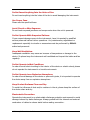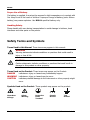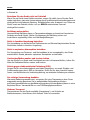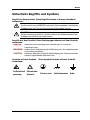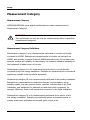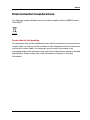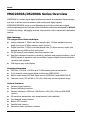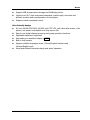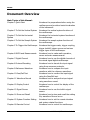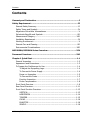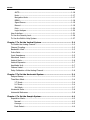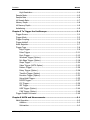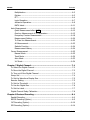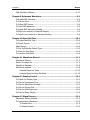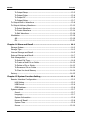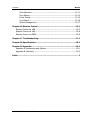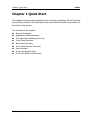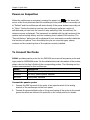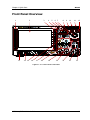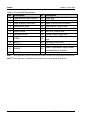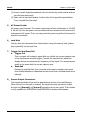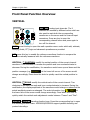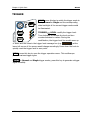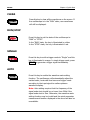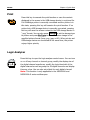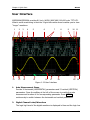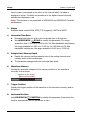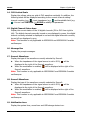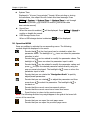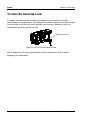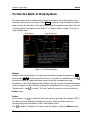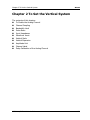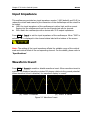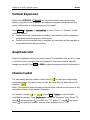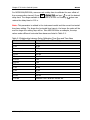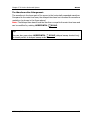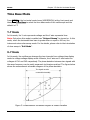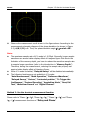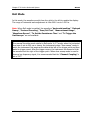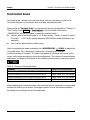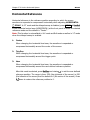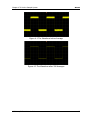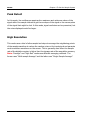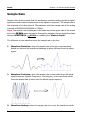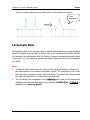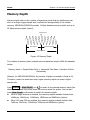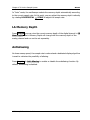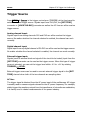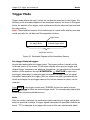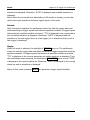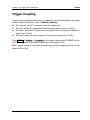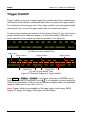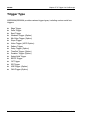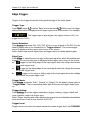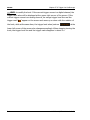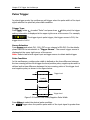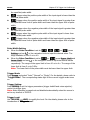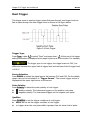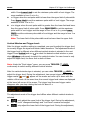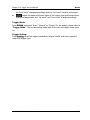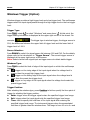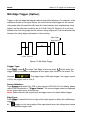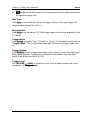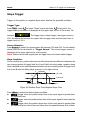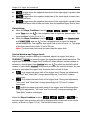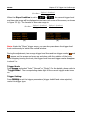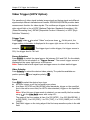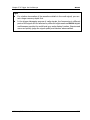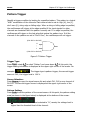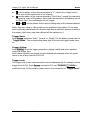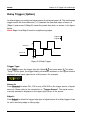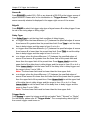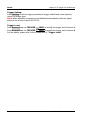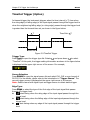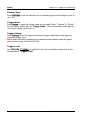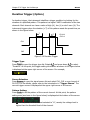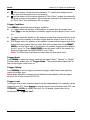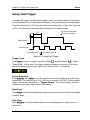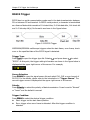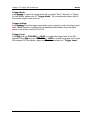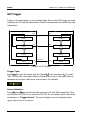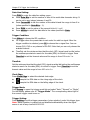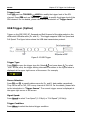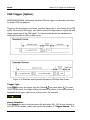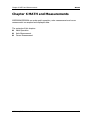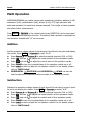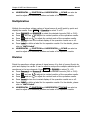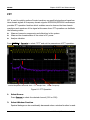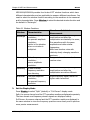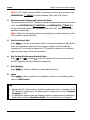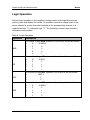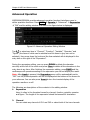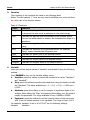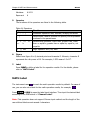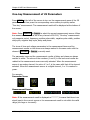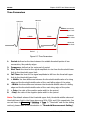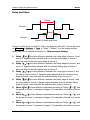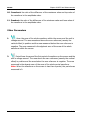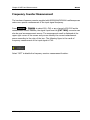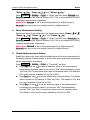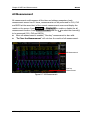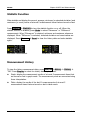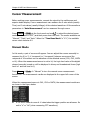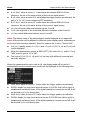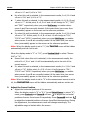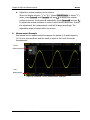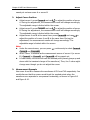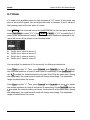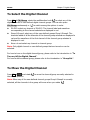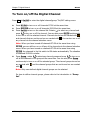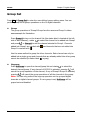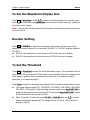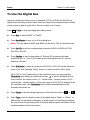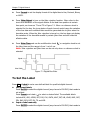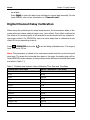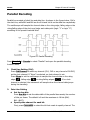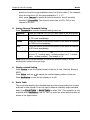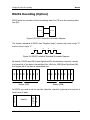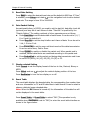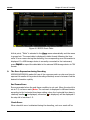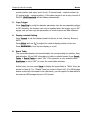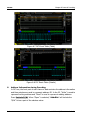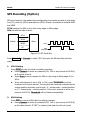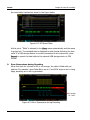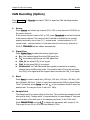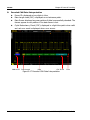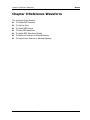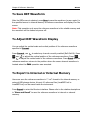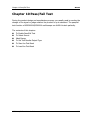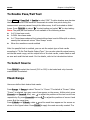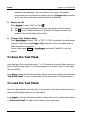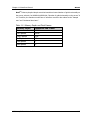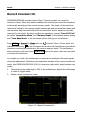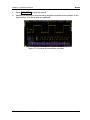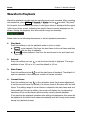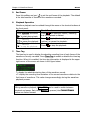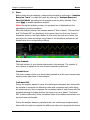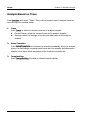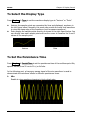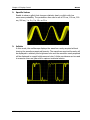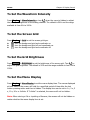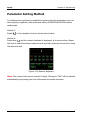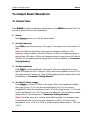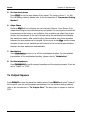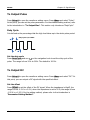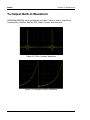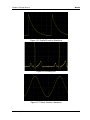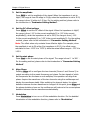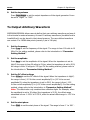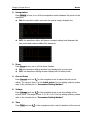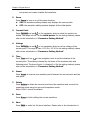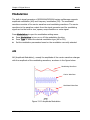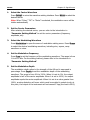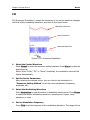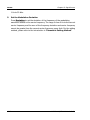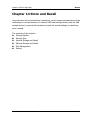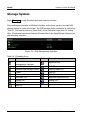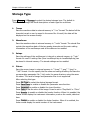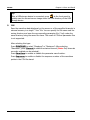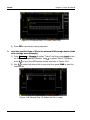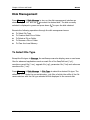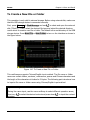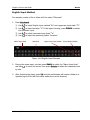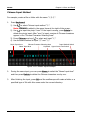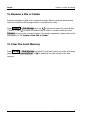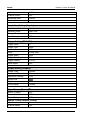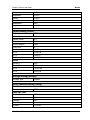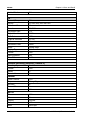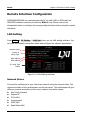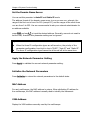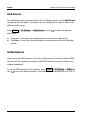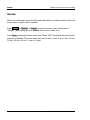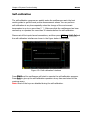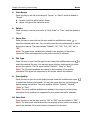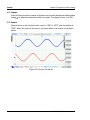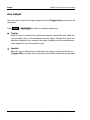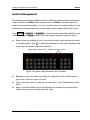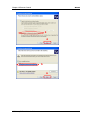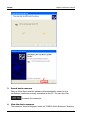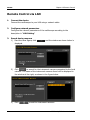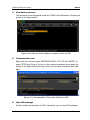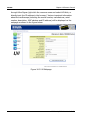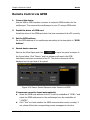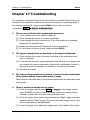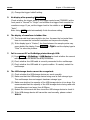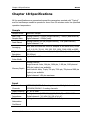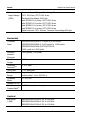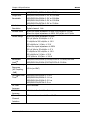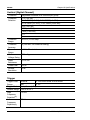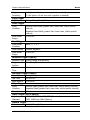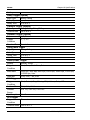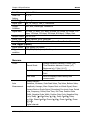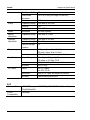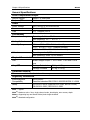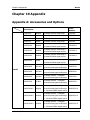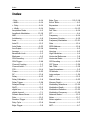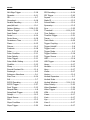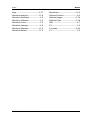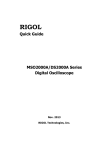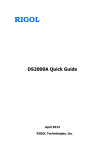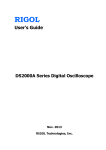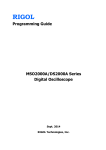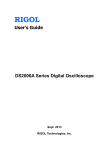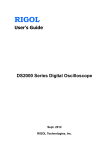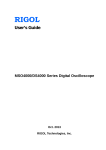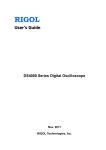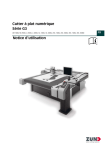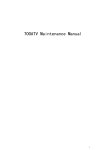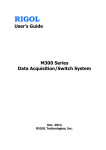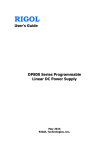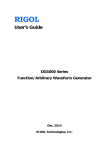Download User's Guide MSO2000A/DS2000A Series
Transcript
RIGOL User’s Guide MSO2000A/DS2000A Series Digital Oscilloscope May 2014 RIGOL Technologies, Inc. RIGOL Guaranty and Declaration Copyright © 2013 RIGOL Technologies, Inc. All Rights Reserved. Trademark Information RIGOL is a registered trademark of RIGOL Technologies, Inc. Publication Number UGA18105-1110 Notices RIGOL products are covered by P.R.C. and foreign patents, issued and pending. RIGOL reserves the right to modify or change parts of or all the specifications and pricing policies at company’s sole decision. Information in this publication replaces all previously corresponding material. RIGOL shall not be liable for incidental or consequential losses in connection with the furnishing, use or performance of this manual as well as any information contained. Any part of this document is forbidden to be copied, photocopied or rearranged without prior written approval of RIGOL. Product Certification RIGOL guarantees this product conforms to the national and industrial standards in China as well as the ISO9001:2008 standard and the ISO14001:2004 standard. Other international standard conformance certification is in progress. Contact Us If you have any problem or requirement when using our products or this manual, please contact RIGOL. E-mail: [email protected] Website: www.rigol.com MSO2000A/DS2000A User’s Guide I RIGOL Safety Requirement General Safety Summary Please review the following safety precautions carefully before putting the instrument into operation so as to avoid any personal injury or damage to the instrument and any product connected to it. To prevent potential hazards, please use the instrument only specified by this manual. Use Proper Power Cord. Only the power cord designed for the instrument and authorized for use within the local country could be used. Ground the Instrument. The instrument is grounded through the Protective Earth lead of the power cord. To avoid electric shock, it is essential to connect the earth terminal of the power cord to the Protective Earth terminal before connecting any inputs or outputs. Connect the Probe Correctly. If a probe is used, do not connect the ground lead to high voltage since it has isobaric electric potential as the ground. Observe All Terminal Ratings. To avoid fire or shock hazard, observe all ratings and markers on the instrument and check your manual for more information about ratings before connecting the instrument. Use Proper Overvoltage Protection. Make sure that no overvoltage (such as that caused by a thunderstorm) can reach the product, or else the operator might be exposed to the danger of electrical shock. Do Not Operate Without Covers. Do not operate the instrument with covers or panels removed. II MSO2000A/DS2000A User’s Guide RIGOL Do Not Insert Anything Into the Holes of Fan. Do not insert anything into the holes of the fan to avoid damaging the instrument. Use Proper Fuse. Please use the specified fuses. Avoid Circuit or Wire Exposure. Do not touch exposed junctions and components when the unit is powered. Do Not Operate With Suspected Failures. If you suspect damage occurs to the instrument, have it inspected by qualified service personnel before further operations. Any maintenance, adjustment or replacement especially to circuits or accessories must be performed by RIGOL authorized personnel. Keep Well Ventilation. Inadequate ventilation may cause an increase of temperature or damage to the device. So please keep the instrument well ventilated and inspect the intake and fan regularly. Do Not Operate in Wet Conditions. In order to avoid short circuiting to the interior of the device or electric shock, please do not operate the instrument in a humid environment. Do Not Operate in an Explosive Atmosphere. In order to avoid damage to the device or personal injuries, it is important to operate the device away from an explosive atmosphere. Keep Product Surfaces Clean and Dry. To avoid the influence of dust and/or moisture in the air, please keep the surface of the device clean and dry. Electrostatic Prevention. Operate the instrument in an electrostatic discharge protective environment to avoid damage induced by static discharges. Always ground both the internal and external conductors of cables to release static before making connection. MSO2000A/DS2000A User’s Guide III RIGOL Proper Use of Battery. If a battery is supplied, it must not be exposed to high temperature or in contact with fire. Keep it out of the reach of children. Improper change of battery (note: lithium battery) may cause explosion. Use RIGOL specified battery only. Handling Safety. Please handle with care during transportation to avoid damage to buttons, knob interfaces and other parts on the panels. Safety Terms and Symbols Terms Used in this Manual. These terms may appear in this manual: WARNING Warning statements indicate conditions or practices that could result in injury or loss of life. CAUTION Caution statements indicate conditions or practices that could result in damage to this product or other property. Terms Used on the Product. These terms may appear on the Product: DANGER indicates an injury or hazard may immediately happen. WARNING indicates an injury or hazard may be occur. CAUTION indicates potential damage to the instrument or other property might occur. Symbols Used on the Product. These symbols may appear on the product: Hazardous Voltage IV Safety Warning Protective Earth Terminal Chassis Ground Test Ground MSO2000A/DS2000A User’s Guide RIGOL Allgemeine Sicherheits Informationen Überprüfen Sie diefolgenden Sicherheitshinweise sorgfältigumPersonenschädenoderSchäden am Gerätundan damit verbundenen weiteren Gerätenzu vermeiden.Zur Vermeidung vonGefahren, nutzen Sie bitte das Gerät nur so, wiein diesem Handbuchangegeben. Um Feuer oder Verletzungen zu vermeiden, verwenden Sie ein ordnungsgemäßes Netzkabel. Verwenden Sie für dieses Gerät nur das für ihr Land zugelassene und genehmigte Netzkabel. Erden des Gerätes. Das Gerät ist durch den Schutzleiter im Netzkabel geerdet. Um Gefahren durch elektrischen Schlag zu vermeiden, ist es unerlässlich, die Erdung durchzuführen. Erst dann dürfen weitere Ein- oder Ausgänge verbunden werden. Anschluss einesTastkopfes. Die Erdungsklemmen der Sonden sindauf dem gleichen Spannungspegel des Instruments geerdet. SchließenSie die Erdungsklemmen an keine hohe Spannung an. Beachten Sie alle Anschlüsse. Zur Vermeidung von Feuer oder Stromschlag, beachten Sie alle Bemerkungen und Markierungen auf dem Instrument. Befolgen Sie die Bedienungsanleitung für weitere Informationen, bevor Sie weitere Anschlüsse an das Instrument legen. Verwenden Sie einen geeigneten Überspannungsschutz Stellen Sie sicher, daß keinerlei Überspannung (wie z.B. durch Gewitter verursacht) das Gerät erreichen kann. Andernfallsbestehtfür den Anwender die GefahreinesStromschlages. Nicht ohne Abdeckung einschalten. Betreiben Sie das Gerät nicht mit entfernten Gehäuse-Abdeckungen. Betreiben Sie das Gerät nicht geöffnet Der Betrieb mit offenen oder entfernten Gehäuseteilen ist nicht zulässig. Nichts in entsprechende Öffnungen stecken (Lüfter z.B.) Passende Sicherung verwenden Setzen Sie nur die spezifikationsgemäßen Sicherungen ein. Vermeiden Sie ungeschützte Verbindungen Berühren Sie keine unisolierten Verbindungen oder Baugruppen, während das Gerät MSO2000A/DS2000A User’s Guide V RIGOL in Betrieb ist. Betreiben Sie das Gerät nicht im Fehlerfall Wenn Sie am Gerät einen Defekt vermuten, sorgen Sie dafür, bevor Sie das Gerät wieder betreiben, dass eine Untersuchung durch qualifiziertes Kundendienstpersonal durchgeführt wird.Jedwede Wartung, Einstellarbeiten oder Austausch von Teilen am Gerät, sowie am Zubehör dürfen nur von RIGOL autorisiertem Personal durchgeführt werden. Belüftung sicherstellen Unzureichende Belüftung kann zu Temperaturanstiegen und somit zu thermischen Schäden am Gerät führen. Stellen Sie deswegen die Belüftung sicher und kontrollieren regelmäßig Lüfter und Belüftungsöffnungen. Nicht in feuchter Umgebung betreiben Zur Vermeidung von Kurzschluß im Geräteinneren und Stromschlag betreiben Sie das Gerät bitte niemals in feuchter Umgebung. Nicht in explosiver Atmosphäre betreiben Zur Vermeidung von Personen- und Sachschäden ist es unumgänglich, das Gerät ausschließlich fernab jedweder explosiven Atmosphäre zu betreiben. Geräteoberflächen sauber und trocken halten Um den Einfluß von Staub und Feuchtigkeit aus der Luft auszuschließen, halten Sie bitte die Geräteoberflächen sauber und trocken. Schutz gegen elektrostatische Entladung (ESD) Sorgen Sie für eine elektrostatisch geschützte Umgebung, um somit Schäden und Funktionsstörungen durch ESD zu vermeiden. Erden Sie vor dem Anschluß immer Innen- und Außenleiter der Verbindungsleitung, um statische Aufladung zu entladen. Die richtige Verwendung desAkku. Wenneine Batterieverwendet wird, vermeiden Sie hohe Temperaturen bzw. Feuer ausgesetzt werden.Bewahren Sie es außerhalbder Reichweitevon Kindern auf.UnsachgemäßeÄnderung derBatterie(Anmerkung:Lithium-Batterie)kann zu einer Explosion führen. VerwendenSie nur von RIGOLangegebenenAkkus. Sicherer Transport Transportieren Sie das Gerät sorgfältig (Verpackung!), um Schäden an Bedienelementen, Anschlüssen und anderen Teilen zu vermeiden VI MSO2000A/DS2000A User’s Guide RIGOL Sicherheits Begriffe und Symbole Begriffe in diesem Guide. Diese Begriffe können in diesem Handbuch auftauchen: WARNING Die Kennzeichnung WARNING beschreibt Gefahrenquellen die leibliche Schäden oder den Tod von Personen zur Folge haben können. CAUTION Die Kennzeichnung Caution (Vorsicht) beschreibt Gefahrenquellen die Schäden am Gerät hervorrufen können. Begriffe auf dem Produkt. Diese Bedingungen können auf dem Produkt erscheinen: DANGER weist auf eine Verletzung oder Gefährdung hin, die sofort geschehen kann. WARNING weist auf eine Verletzung oder Gefährdung hin, die möglicherweise nicht sofort geschehen. CAUTION bedeutet, dass eine mögliche Beschädigung des Instruments oder anderer Gegenstände auftreten kann. Symbole auf dem Produkt. erscheinen: GefährlicheS pannung SicherheitsHinweis MSO2000A/DS2000A User’s Guide Diese Symbole können auf dem Produkt Schutz-erde Gehäusemasse Erde VII RIGOL Measurement Category Measurement Category MSO2000A/DS2000A series digital oscilloscopes can make measurements in Measurement Category I. WARNING This oscilloscope can only be used for measurements within its specified measurement categories. Measurement Category Definitions Measurement category I is for measurements performed on circuits not directly connected to MAINS. Examples are measurements on circuits not derived from MAINS, and specially protected (internal) MAINS derived circuits. In the latter case, transient stresses are variable; for that reason, the transient withstand capability of the equipment is made known to the user. Measurement category II is for measurements performed on circuits directly connected to the low voltage installation. Examples are measurements on household appliances, portable tools and similar equipment. Measurement category III is for measurements performed in the building installation. Examples are measurements on distribution boards, circuit-breakers, wiring, including cables, bus-bars, junction boxes, switches, socket-outlets in the fixed installation, and equipment for industrial use and some other equipment, for example. Stationary motors with permanent connection to the fixed installation. Measurement category IV is for measurements performed at the source of the low-voltage installation. Examples are electricity meters and measurements on primary overcurrent protection devices and ripple control units. VIII MSO2000A/DS2000A User’s Guide RIGOL Ventilation Requirement This oscilloscope uses fan to force cooling. Please make sure that the air intake and exhaust areas are free from obstructions and have free air. When using the oscilloscope in a bench-top or rack setting, provide at least 10 cm clearance beside, above and behind the instrument for adequate ventilation. WARNING Inadequate ventilation may cause temperature increase which would damage the instrument. So please keep the instrument well ventilated during operation and inspect the intake and fan regularly. MSO2000A/DS2000A User’s Guide IX RIGOL Working Environment Temperature Operating: 0℃ to +50℃ Non-operating: -40℃ to +70℃ Humidity 0℃ to +30℃: ≤95% relative humidity +30℃ to +40℃: ≤75% relative humidity +40℃ to +50℃: ≤45% relative humidity WARNING To avoid short circuit inside the instrument or electric shock, please do not operate in humid environment. Altitude Operating: less than 3 km Non-operating: less than 15 km Installation (overvoltage) Category This product is powered by mains conforming to installation (overvoltage) category II. WARNING Make sure that no overvoltage (such as that caused by thunderbolt) can reach the product, or else the operator might expose to danger of electric shock. Installation (overvoltage) Category Definitions Installation (overvoltage) category I refers to signal level which is applicable to equipment measurement terminals connected to the source circuit. In these terminals, precautions are done to limit the transient voltage to the corresponding low level. Installation (overvoltage) category II refers to the local power distribution level which is applicable to equipment connected to the AC line (AC power). X MSO2000A/DS2000A User’s Guide RIGOL Pollution Degree Degree 2 Pollution Degree Definitions Pollution degree 1: No pollution or only dry, non-conductive pollution occurs. The pollution has no influence. For example: a clean room or air-conditioned office environment. Pollution degree 2: Normally only dry, non-conductive pollution occurs. Occasionally a temporary conductivity caused by condensation may occur. For example: general indoor environment. Pollution degree 3: Conductive pollution occurs, or dry, non-conductive pollution occurs which becomes conductive due to condensation which is expected. For example: Sheltered outdoor environment. Pollution degree 4: Pollution that generates persistent conductivity through conductive dust, rain, or snow. For example: outdoor locations. Safety Class Class 1 – Grounded Product MSO2000A/DS2000A User’s Guide XI RIGOL General Care and Cleaning General Care: Do not store or leave the instrument where it may be exposed to direct sunlight for long periods of time. Cleaning: Clean the instrument regularly according to its operating conditions. To clean the exterior surface: 1. Disconnect the instrument from all power sources. 2. Clean the loose dust on the outside of the instrument with a lint-free cloth (with mild detergent or water). When cleaning the LCD, take care to avoid scarifying it. CAUTION To avoid damages to the instrument, do not expose it to caustic liquids. WARNING To avoid injury resulting from short circuit, make sure the instrument is completely dry before reconnecting it to a power source. XII MSO2000A/DS2000A User’s Guide RIGOL Environmental Considerations The following symbol indicates that this product complies with the WEEE Directive 2002/96/EC. Product End-of-Life Handling The equipment may contain substances that could be harmful to the environment or human health. In order to avoid the release of such substances into the environment and harm to human health, we encourage you to recycle this product in an appropriate system that will ensure that most of the materials are reused or recycled appropriately. Please contact your local authorities for disposal or recycling information. MSO2000A/DS2000A User’s Guide XIII RIGOL MSO2000A/DS2000A Series Overview MSO2000A is a mixed signal digital oscilloscope aimed at embedded system design and test. It allows users to measure both analog and digital signals. MSO2000A/DS2000A series is a multifunctional and high-performance digital oscilloscope designed on the basis of the UltraVision technique developed by RIGOL. It fulfills the design, debugging and test requirements of the mainstream application market. Main features: The unique Ultra Vision technique Analog channels: 2 GSa/s real-time sample rate; 14 Mpts standard memory depth and up to 56 Mpts memory depth (option) Digital channels: 1 GSa/s real-time sample rate; 14 Mpts memory depth (the deepest among MSOs of the same class) 50,000 wfms/s (dots display) waveform capture rate Real-time hardware waveform recording, playback and analysis functions; up to 65000 frames of waveform can be recorded; support digital channel waveform recording and playback 256 degree gray scale display Superb performance 300 MHz, 200 MHz, 100 MHz and 70 MHz analog channel bandwidth 2+16-channel mixed signal digital oscilloscope (MSO2000A) Built-in dual-channel 25 MHz signal source (DS2000A-S and MSO2000A-S) Low base noise, 500 μV/div to 10 V/div ultra-wide vertical dynamic range Various functions Various trigger functions Various decoding functions Various interfaces: USB Host, USB Device, LAN (LXI), AUX and USB-GPIB (option) 29 waveform parameters auto measurement (with statistics) Fine delayed sweep function Built-in FFT function Pass/fail test function Waveform math operation functions XIV MSO2000A/DS2000A User’s Guide RIGOL Support USB storage device storage and PictBridge printer Conform to LXI-C class instrument standards; enable quick, economic and efficient creation and reconfiguration of test system Support remote command control User-friendly design 8.0 inch WVGA (800*480) 160,000 color TFT LCD, with ultra-wide screen, vivid picture, low power consumption and long service life Easy to use digital channel grouping and group operation functions Adjustable waveform brightness Auto setting of waveform display (AUTO) Built-in help system Support multiple languages menu, Chinese/English interface and Chinese/English input Novel and delicate industrial design and easier operation MSO2000A/DS2000A User’s Guide XV RIGOL Document Overview Main Topics of this Manual: Chapter 1 Quick Start Introduce the preparations before using the oscilloscope and provide a basic introduction of the instrument. Chapter 2 To Set the Vertical System Introduce the vertical system functions of the oscilloscope. Chapter 3 To Set the Horizontal Introduce the horizontal system functions of System the oscilloscope. Chapter 4 To Set the Sample System Introduce the sample system functions of the oscilloscope. Chapter 5 To Trigger the Oscilloscope Introduce the trigger mode, trigger coupling, trigger holdoff, trigger source and various trigger types of the oscilloscope. Chapter 6 MATH and Measurements Introduce how to make math operation, cursor and auto measurements. Chapter 7 Digital Channel Introduce how to use the digital channels of the mixed signal digital oscilloscope. Chapter 8 Protocol Decoding Introduce how to decode the input signal using those common protocols. Chapter 9 Reference Waveform Introduce how to compare the input waveform with the reference waveform. Chapter 10 Pass/Fail Test Introduce how to monitor the input signal using the Pass/Fail test. Chapter 11 Waveform Record Introduce how to analyze the input signal using waveform record. Chapter 12 Display Control Introduce how to control the display of the oscilloscope. Chapter 13 Signal Source Introduce how to use the built-in signal source. Chapter 14 Store and Recall Introduce how to store and recall the setting file, waveform file and so on. Chapter 15 System Function Setting Introduce how to set the remote interface and system-related functions. Chapter 16 Remote Control Introduce how to control the oscilloscope XVI MSO2000A/DS2000A User’s Guide RIGOL Chapter 17 Troubleshooting Chapter 18 Specifications Chapter 19 Appendix remotely. Introduce how to deal with common failures of the oscilloscope. Provide the specifications and general specifications of the oscilloscope. Provide common information such as options and accessories. Format Conventions in this Manual: 1. Key The front panel keys are denoted by the format of “Button Name (Bold) + Text Box”, for example, Utility denotes the “Utility” key. 2. Menu The menu items are denoted by the format of “Menu Word (Bold) + Character Shading”, for example, System denotes the “System” menu item under Utility. 3. Operation Step The next step of operation is denoted by an arrow “”, for example, Utility System pressing Utility at the front panel and then pressing System. 4. Knob Label Knob Horizontal Scale Knob HORIZONTAL SCALE Horizontal Position Knob HORIZONTAL POSITION TRIGGER LEVEL Trigger Level Knob MSO2000A/DS2000A User’s Guide Label VERTICAL SCALE VERTICAL POSITION -- Knob Vertical Scale Knob Vertical Position Knob -- XVII RIGOL Content Conventions in this Manual: MSO2000A/DS2000A series includes the following models. This manual takes MSO2302A-S for an example to illustrate the functions and performances of MSO2000A/DS2000A series. Analog Number of Number of Source Number of Digital Bandwidth Channels Channels Channels MSO2072A 70 MHz 2 -- 16 MSO2072A-S 70 MHz 2 2 16 MSO2102A 100 MHz 2 -- 16 MSO2102A-S 100 MHz 2 2 16 MSO2202A 200 MHz 2 -- 16 MSO2202A-S 200 MHz 2 2 16 MSO2302A 300 MHz 2 -- 16 MSO2302A-S 300 MHz 2 2 16 DS2072A 70 MHz 2 -- -- DS2072A-S 70 MHz 2 2 -- DS2102A 100 MHz 2 -- -- DS2102A-S 100 MHz 2 2 -- DS2202A 200 MHz 2 -- -- DS2202A-S 200 MHz 2 2 -- DS2302A 300 MHz 2 -- -- DS2302A-S 300 MHz 2 2 -- Model XVIII MSO2000A/DS2000A User’s Guide Contents RIGOL Contents Guaranty and Declaration .........................................................................I Safety Requirement ................................................................................ II General Safety Summary ........................................................................... II Safety Terms and Symbols ....................................................................... IV Allgemeine Sicherheits Informationen ......................................................... V Sicherheits Begriffe und Symbole ............................................................. VII Measurement Category ..........................................................................VIII Ventilation Requirement ........................................................................... IX Working Environment ............................................................................... X General Care and Cleaning ...................................................................... XII Environmental Considerations .................................................................XIII MSO2000A/DS2000A Series Overview................................................. XIV Document Overview............................................................................. XVI Chapter 1 Quick Start............................................................................ 1-1 General Inspection ................................................................................ 1-2 Appearance and Dimensions ................................................................... 1-3 To Prepare the Oscilloscope for Use......................................................... 1-4 To Adjust the Supporting Legs.......................................................... 1-4 To Connect to Power Supply............................................................. 1-4 Power-on Inspection ....................................................................... 1-5 To Connect the Probe ...................................................................... 1-5 Function Inspection......................................................................... 1-7 Probe Compensation ....................................................................... 1-8 Front Panel Overview ............................................................................. 1-9 Rear Panel Overview .............................................................................1-11 Front Panel Function Overview...............................................................1-13 VERTICAL .....................................................................................1-13 HORIZONTAL ................................................................................1-14 TRIGGER ......................................................................................1-15 CLEAR ..........................................................................................1-16 RUN/STOP ....................................................................................1-16 SINGLE .........................................................................................1-16 MSO2000A/DS2000A User’s Guide XIX RIGOL Contents AUTO ........................................................................................... 1-16 Knob ............................................................................................ 1-17 Navigation Knob ............................................................................ 1-17 MENU ........................................................................................... 1-18 Signal Source ................................................................................ 1-19 Record.......................................................................................... 1-19 Print ............................................................................................. 1-20 Logic Analyzer ............................................................................... 1-20 User Interface...................................................................................... 1-21 To Use the Security Lock ....................................................................... 1-26 To Use the Built-in Help System ............................................................. 1-27 Chapter 2 To Set the Vertical System ................................................... 2-1 To Enable the Analog Channel ................................................................. 2-2 Channel Coupling ................................................................................... 2-3 Bandwidth Limit ..................................................................................... 2-3 Probe Ratio ........................................................................................... 2-4 Input Impedance ................................................................................... 2-5 Waveform Invert .................................................................................... 2-5 Vertical Scale ......................................................................................... 2-6 Vertical Expansion .................................................................................. 2-7 Amplitude Unit ....................................................................................... 2-7 Channel Label ........................................................................................ 2-7 Delay Calibration of the Analog Channel ................................................... 2-8 Chapter 3 To Set the Horizontal System ............................................... 3-1 Delayed Sweep ...................................................................................... 3-2 Time Base Mode .................................................................................... 3-4 Y-T Mode ........................................................................................ 3-4 X-Y Mode ........................................................................................ 3-4 Roll Mode ....................................................................................... 3-7 Horizontal Scale ..................................................................................... 3-8 Horizontal Reference .............................................................................. 3-9 Chapter 4 To Set the Sample System .................................................... 4-1 Acquisition Mode .................................................................................... 4-2 Normal ........................................................................................... 4-2 Average .......................................................................................... 4-2 Peak Detect .................................................................................... 4-4 XX MSO2000A/DS2000A User’s Guide Contents RIGOL High Resolution .............................................................................. 4-4 Sample Mode ........................................................................................ 4-5 Sample Rate ......................................................................................... 4-6 LA Sample Rate ..................................................................................... 4-7 Memory Depth ...................................................................................... 4-8 LA Memory Depth.................................................................................. 4-9 Antialiasing ........................................................................................... 4-9 Chapter 5 To Trigger the Oscilloscope ................................................... 5-1 Trigger Source ...................................................................................... 5-2 Trigger Mode ........................................................................................ 5-3 Trigger Coupling .................................................................................... 5-5 Trigger Holdoff ...................................................................................... 5-6 Noise Rejection ..................................................................................... 5-7 Trigger Type ......................................................................................... 5-8 Edge Trigger................................................................................... 5-9 Pulse Trigger .................................................................................5-11 Runt Trigger ..................................................................................5-13 Windows Trigger (Option) ...............................................................5-16 Nth Edge Trigger (Option)...............................................................5-18 Slope Trigger .................................................................................5-20 Video Trigger (HDTV Option)...........................................................5-23 Pattern Trigger ..............................................................................5-26 Delay Trigger (Option) ....................................................................5-28 TimeOut Trigger (Option) ...............................................................5-31 Duration Trigger (Option)................................................................5-33 Setup/Hold Trigger .........................................................................5-35 RS232 Trigger................................................................................5-37 I2C Trigger ....................................................................................5-39 SPI Trigger ....................................................................................5-42 USB Trigger (Option) ......................................................................5-44 CAN Trigger (Option) ......................................................................5-46 Trigger Output Connector ......................................................................5-49 Chapter 6 MATH and Measurements ..................................................... 6-1 Math Operation ..................................................................................... 6-2 Addition ......................................................................................... 6-2 Subtraction .................................................................................... 6-2 MSO2000A/DS2000A User’s Guide XXI RIGOL Contents Multiplication ................................................................................... 6-3 Division .......................................................................................... 6-3 FFT ................................................................................................ 6-4 Logic Operation ............................................................................... 6-7 Advanced Operation......................................................................... 6-9 MATH Label................................................................................... 6-11 Auto Measurement ............................................................................... 6-12 Quick Measurement after AUTO ...................................................... 6-12 One-key Measurement of 29 Parameters .......................................... 6-13 Frequency Counter Measurement .................................................... 6-19 Measurement Setting ..................................................................... 6-20 To Clear the Measurement .............................................................. 6-22 All Measurement............................................................................ 6-23 Statistic Function ........................................................................... 6-24 Measurement History ..................................................................... 6-24 Cursor Measurement ............................................................................ 6-25 Manual Mode ................................................................................ 6-25 Track Mode ................................................................................... 6-30 Auto Mode .................................................................................... 6-33 X-Y Mode ...................................................................................... 6-34 Chapter 7 Digital Channel..................................................................... 7-1 To Select the Digital Channel ................................................................... 7-2 To Move the Digital Channel .................................................................... 7-2 To Turn on/off the Digital Channel ........................................................... 7-3 Group Set.............................................................................................. 7-4 To Set the Waveform Display Size ............................................................ 7-5 Reorder Setting...................................................................................... 7-5 To Set the Threshold .............................................................................. 7-5 To Use the Digital Bus ............................................................................ 7-6 To Set the Label ..................................................................................... 7-7 Digital Channel Delay Calibration ............................................................. 7-8 Chapter 8 Protocol Decoding ................................................................ 8-1 Parallel Decoding ................................................................................... 8-2 RS232 Decoding (Option) ....................................................................... 8-5 I2C Decoding (Option) .......................................................................... 8-10 SPI Decoding (Option) .......................................................................... 8-14 XXII MSO2000A/DS2000A User’s Guide Contents RIGOL CAN Decoding (Option) .........................................................................8-17 Chapter 9 Reference Waveform ............................................................ 9-1 To Enable REF Function.......................................................................... 9-2 To Set the Color .................................................................................... 9-2 To Select REF Source ............................................................................. 9-2 To Save REF Waveform .......................................................................... 9-3 To Adjust REF Waveform Display............................................................. 9-3 To Export to Internal or External Memory ................................................ 9-3 To Import from Internal or External Memory ............................................ 9-4 Chapter 10 Pass/Fail Test ................................................................... 10-1 To Enable Pass/Fail Test ........................................................................10-2 To Select Source...................................................................................10-2 Mask Range .........................................................................................10-2 To Set Test Results Output Type.............................................................10-3 To Save the Test Mask ..........................................................................10-4 To Load the Test Mask ..........................................................................10-4 Chapter 11 Waveform Record ............................................................. 11-1 Waveform Record .................................................................................11-2 Record Constant On..............................................................................11-4 Waveform Playback ..............................................................................11-6 Waveform Analysis ...............................................................................11-8 Analysis Based on Trace ............................................................... 11-12 Analysis Based on Pass/Fail Mask................................................... 11-13 Chapter 12 Display Control ................................................................. 12-1 To Select the Display Type .....................................................................12-2 To Set the Persistence Time ..................................................................12-2 To Set the Waveform Intensity ...............................................................12-4 To Set the Screen Grid ..........................................................................12-4 To Set the Grid Brightness .....................................................................12-4 To Set the Menu Display........................................................................12-4 Chapter 13 Signal Source .................................................................... 13-1 Parameter Setting Method .....................................................................13-2 To Output Basic Waveform ....................................................................13-3 To Output Sine ..............................................................................13-3 To Output Square ..........................................................................13-4 MSO2000A/DS2000A User’s Guide XXIII RIGOL Contents To Output Ramp ............................................................................ 13-5 To Output Pulse ............................................................................. 13-6 To Output DC ................................................................................ 13-6 To Output Noise ............................................................................ 13-7 To Output Built-in Waveform ................................................................. 13-8 To Output Arbitrary Waveform ............................................................. 13-12 To Select Waveform ..................................................................... 13-14 To Create Waveform .................................................................... 13-14 To Edit Waveform ........................................................................ 13-16 Modulation ........................................................................................ 13-19 AM ............................................................................................. 13-19 FM ............................................................................................. 13-21 Chapter 14 Store and Recall ............................................................... 14-1 Storage System.................................................................................... 14-2 Storage Type ....................................................................................... 14-3 Internal Storage and Recall ................................................................... 14-5 External Storage and Recall ................................................................... 14-7 Disk Management ................................................................................ 14-9 To Select File Type ......................................................................... 14-9 To Create a New File or Folder ...................................................... 14-10 To Delete a File or Folder.............................................................. 14-13 To Rename a File or Folder ........................................................... 14-14 To Clear the Local Memory ........................................................... 14-14 Factory.............................................................................................. 14-15 Chapter 15 System Function Setting .................................................. 15-1 Remote Interface Configuration ............................................................. 15-2 LAN Setting ................................................................................... 15-2 USB Device ................................................................................... 15-6 GPIB Address ................................................................................ 15-6 System-related .................................................................................... 15-7 Sound .......................................................................................... 15-7 Language ..................................................................................... 15-7 System Information ....................................................................... 15-8 Power-off Recall ............................................................................ 15-8 System Time ................................................................................. 15-9 Screen ........................................................................................ 15-10 XXIV MSO2000A/DS2000A User’s Guide RIGOL Contents Self-calibration............................................................................. 15-11 Print Setting ................................................................................ 15-12 Power Status ............................................................................... 15-15 Aux Output ................................................................................. 15-16 Option Management..................................................................... 15-17 Chapter 16 Remote Control................................................................. 16-1 Remote Control via USB ........................................................................16-2 Remote Control via LAN ........................................................................16-6 Remote Control via GPIB .......................................................................16-9 Chapter 17 Troubleshooting................................................................ 17-1 Chapter 18 Specifications ................................................................... 18-1 Chapter 19 Appendix .......................................................................... 19-1 Appendix A: Accessories and Options .....................................................19-1 Appendix B: Warranty ...........................................................................19-3 Index ....................................................................................................... 1 MSO2000A/DS2000A User’s Guide XXV Chapter 1 Quick Start RIGOL Chapter 1 Quick Start This chapter introduces the precautions when using the oscilloscope for the first time, the front/rear panels of the oscilloscope, the user interface and the using method of the built-in help system. The contents of this chapter: General Inspection Appearance and Dimensions To Prepare the Oscilloscope for Use Front Panel Overview Rear Panel Overview Front Panel Function Overview User Interface To Use the Security Lock To Use the Built-in Help System MSO2000A/DS2000A User’s Guide 1-1 RIGOL Chapter 1 Quick Start General Inspection 1. Inspect the shipping container for damage. Keep the damaged shipping container or cushioning material until the contents of the shipment have been checked for completeness and the instrument has passed both electrical and mechanical tests. The consigner or carrier shall be liable for the damage to instrument resulting from shipment. RIGOL would not be responsible for free maintenance/rework or replacement of the unit. 2. Inspect the instrument. In case of any damage, or defect, or failure, notify your RIGOL sales representative. 3. Check the Accessories Please check the accessories according to the packing lists. If the accessories are incomplete or damaged, please contact your RIGOL sales representative. 1-2 MSO2000A/DS2000A User’s Guide RIGOL Chapter 1 Quick Start Appearance and Dimensions 179.6 361.6 Figure 1-1 Front View Figure 1-2 Top View MSO2000A/DS2000A User’s Guide Unit: mm Unit: mm 1-3 RIGOL Chapter 1 Quick Start To Prepare the Oscilloscope for Use To Adjust the Supporting Legs Adjust the supporting legs properly to use them as stands to tilt the oscilloscope upwards for stable placement of the oscilloscope as well as better operation and observation. Figure 1-3 To Adjust the Supporting Legs To Connect to Power Supply The power requirements of the oscilloscope are 100-240 V, 45-440 Hz. Please use the power cord supplied with the accessories to connect the oscilloscope to the AC power source. When the oscilloscope is energized, the power key lower-left corner of the front panel is in breathing state. at the Power Socket Figure 1-4 To Connect to Power Supply 1-4 MSO2000A/DS2000A User’s Guide RIGOL Chapter 1 Quick Start Power-on Inspection When the oscilloscope is energized, pressing the power key at the lower-left corner of the front panel can start the oscilloscope if the power status is currently set to “Default” and the oscilloscope will starts directly if the power status is currently set to “Open”. During the start-up process, the oscilloscope performs a series of self-tests and you can hear the sound of relay switching. After the self-test, the welcome screen is displayed. The instrument is installed with the trial versions of the options before leaving factory and the remaining time is about 2000 minutes. The “Current Options” dialog box will be displayed if your instrument currently installs the trial versions of options. From this dialog box you can view the types, names, versions and the remaining time of the options currently installed. To Connect the Probe RIGOL provides passive probe for the DS2000A series as well as passive probe and logic probe for MSO2000A series. For the detailed technical information of the probes, please refer to the User’s Guide of the corresponding probes. The following are the probes recommended for this oscilloscope. Model Description RP3300A 350 MHz, passive probe, standard RP3500A 500 MHz, passive probe, optional RPL2316 Logic probe, standard Connect the passive probe: 1. Connect the BNC terminal of the probe to an input terminal of the analog channel of the oscilloscope at the front panel. 2. Connect the ground alligator clip or the ground spring of the probe to the circuit ground terminal and connect the probe tip to the circuit point to be tested. MSO2000A/DS2000A User’s Guide 1-5 RIGOL Chapter 1 Quick Start Figure 1-5 To Connect the Passive Probe Connect the logic probe: 1. Connect the single-wire terminal of the logic probe to the [LOGIC D0-D15] digital channel interface at the front panel of MSO2000A in the correct direction. 2. Connect the signal under test to the other terminal of the logic probe. MSO2000A is provided with an RPL2316 logic probe which provides three connecting methods with the signal under test to fulfill the requirements of different application environment. For the details, please refer to the RPL2316 Logic Probe User’s Guide. Figure 1-6 To Connect the Logic Probe 1-6 MSO2000A/DS2000A User’s Guide RIGOL Chapter 1 Quick Start Function Inspection 1. 2. 3. Press Storage Default to restore the oscilloscope to its factory states. Connect the ground alligator clip of the probe to the “Ground Terminal” as shown in the figure below. Use the probe to connect CH1 of the oscilloscope and the “Probe Compensation Signal Output Terminal”. Probe Compensation Signal Output Terminal Ground Terminal Figure 1-7 Probe Compensation Signal Output Terminal/Ground Terminal 4. 5. Press AUTO. Observe the waveform on the display. If the waveforms actually shown do not match that in the figure below, please perform “Probe Compensation”. Figure 1-8 Probe Compensation Signal 6. Use the same method to test the other channels. WARNING To avoid electric shock during the use of probe, please make sure that the insulated wire of the probe is in good condition and do not touch the metallic part of the probe when the probe is connected to high voltage source. Tip The probe compensation signal can only be used for probe compensation adjustment and can not be used for calibration. MSO2000A/DS2000A User’s Guide 1-7 RIGOL Chapter 1 Quick Start Probe Compensation When the probes are used for the first time, you should compensate the probes to match the input channels of the oscilloscope. Non-compensated or poorly compensated probes may cause measurement inaccuracy or error. The probe compensation procedures are as follows. 1. 2. Perform steps 1, 2, 3 and 4 of “Function Inspection”. Check the displayed waveforms and compare them with the following figures. Over compensated Perfectly compensated Under compensated Figure 1-9 Probe Compensation 3. 1-8 Use a nonmetallic driver to adjust the low-frequency compensation adjustment hole on the probe until the displayed waveform is as the “Perfectly compensated” in the figure above. MSO2000A/DS2000A User’s Guide RIGOL Chapter 1 Quick Start Front Panel Overview 1 2 13 14 15 3 16 17 18 4 19 5 6 7 20 8 21 9 10 22 11 12 23 Figure 1-10 Front Panel Overview MSO2000A/DS2000A User’s Guide 1-9 RIGOL Chapter 1 Quick Start Table 1-1 Front Panel Descriptions No. Description No. Description 1 Measurement Menu Softkeys 13 Power Key 2 LCD 14 USB HOST Interface 15 Digital Channel Input Interface [1] [1] 3 Logic Analysis Control Key 4 Multifunction Knob 16 HORIZONTAL Control Area 5 Function Keys 17 Function Menu Softkeys 6 Signal Source [2] 18 VERTICAL Control Area 7 Navigation Knob 19 Analog Channel Input Area CLEAR 20 Waveform Record/Playback Control Keys 9 AUTO 21 TRIGGER Control Area 10 RUN/STOP 22 External Trigger Signal Input Terminal 11 SINGLE 23 Probe Compensation Signal Output Terminal/Ground Terminal Help/Print -- -- 8 12 Note [1] Note [2] 1-10 : Only applicable to MSO2000A and MSO2000A-S models mixed signal digital oscilloscopes. : Only applicable to MSO2000A-S and DS2000A-S models digital oscilloscopes. MSO2000A/DS2000A User’s Guide RIGOL Chapter 1 Quick Start Rear Panel Overview 1 4 5 2 6 7 3 8 Figure 1-11 Rear Panel Overview 1. Handle Pull up the handle vertically for easy carrying of the instrument. When you do not need the handle, press it down. 2. LAN Connect the instrument to the network via this interface for remote control. This oscilloscope conforms to the LXI-C class instrument standards and you can quickly build test system using it with other instruments. 3. USB DEVICE PictBridge printer or PC can be connected via this interface to print waveform data or control the instrument using PC software. 4. Fuse If a new fuse is required, please use the specified fuse (250V, T2A). The replacing method is as follows. (1) Turn off the instrument and remove the power cord. MSO2000A/DS2000A User’s Guide 1-11 RIGOL Chapter 1 Quick Start (2) Insert a small straight screwdriver into the slot at the power socket and pry out the fuse seat gently. (3) Take out the fuse and replace it with a fuse of the specified specification. Then, reinstall the fuse seat. 5. AC Power Socket AC power input terminal. The power requirement of this oscilloscope is 100-240 V, 45-440 Hz. Use the power cord provided with the accessories to connect the instrument to AC power. Then, you can press the power key at the front panel to start the instrument. 6. Lock Hole You can lock the instrument to a fixed location using the security lock (please buy it yourself) via the lock hole. 7. Trigger Out and Pass/Fail Trigger Out This connector will output a signal that can reflect the current capture rate of the oscilloscope at each trigger. Connect the signal to the waveform display device and measure the frequency of the signal. The measurement result is the same with the current capture rate. Pass/Fail During the pass/fail test, this connector will output a positive pulse each time a failed waveform is detected and low level when no failed waveform is deteced. 8. Source Output Connectors The output terminals of the built-in dual-channel source of the oscilloscope. When Source1 or Source2 is enabled, the signal currently set can be output through the [Source1] or [Source2] connector at the rear panel. This function is only available for MSO2000A-S and DS2000A-S models oscilloscopes. 1-12 MSO2000A/DS2000A User’s Guide RIGOL Chapter 1 Quick Start Front Panel Function Overview VERTICAL CH1, CH2: analog input channels. The 2 channels are marked by different colors which are also used to mark both the corresponding waveforms on the screen and the channel input connectors. Press any key to open the corresponding channel menu and press again to turn off the channel. MATH: press this key to open the math operation menu under which add, subtract, multiply, divide, FFT, logic and advanced operations are provided. REF: press this key to enable the reference waveform function to compare the waveform actually measured with the reference waveform. VERTICAL POSITION: modify the vertical position of the current channel waveform. Turn clockwise to increase the position and turn counterclockwise to decrease. During the modification, the waveform would move up and down and the position message (e.g. ) at the lower-left corner of the screen would change accordingly. Press down this knob to quickly reset the vertical position to zero. VERTICAL SCALE: modify the vertical scale of the current channel. Turn clockwise to decrease the scale and turn counterclockwise to increase. During the modification, the display amplitude of the waveform would enlarge or reduce but the actual amplitude remains unchanged. The scale information (e.g. ) at the lower side of the screen would change accordingly. Press down this knob to quickly switch the vertical scale adjustment modes between “Coarse” and “Fine”. Decode1, Decode2: decoding function keys. Press the corresponding key to open the decoding function menu. MSO2000A/DS2000A support parallel decoding and protocol decodings. MSO2000A/DS2000A User’s Guide 1-13 RIGOL Chapter 1 Quick Start HORIZONTAL MENU: press this key to open the horizontal control menu under which you can turn on or off the delayed sweep function, switch between different time base modes, switch between “Coarse” and “Fine” adjustment of scale as well as modify the horizontal reference setting. HORIZONTAL SCALE: modify the horizontal time base. Turn clockwise to reduce the time base and turn counterclockwise to increase. During the modification, waveforms of all the channels will be displayed in expanded or compressed mode and the time base message (e.g. ) at the upper side of the screen would change accordingly. Press down this knob to quickly switch to the delayed sweep state. HORIZONTAL POSITION: modify the horizontal position. The trigger point would move left or right relative to the center of the screen when you turn the knob. During the modification, waveforms of all the channels would move left or right and the trigger position message (e.g. ) at the upper-right corner of the screen would change accordingly. Press down this knob to quickly reset the trigger position (or the delayed sweep position). 1-14 MSO2000A/DS2000A User’s Guide RIGOL Chapter 1 Quick Start TRIGGER MODE: press this key to switch the trigger mode to Auto, Normal or Single and the corresponding state backlight of the current trigger mode would be illuminated. TRIGGER LEVEL: modify the trigger level. Turn clockwise to increase the level and turn counterclockwise to reduce. During the modification, the trigger level line would move up or down and the value in the trigger level message box (e.g. ) at the lower-left corner of the screen would change accordingly. Press down the knob to quickly reset the trigger level to zero point. MENU: press this key to open the trigger operation menu. This oscilloscope provides various trigger types. FORCE: in Normal and Single trigger modes, press this key to generate a trigger signal forcefully. MSO2000A/DS2000A User’s Guide 1-15 RIGOL Chapter 1 Quick Start CLEAR Press this key to clear all the waveforms on the screen. If the oscilloscope is in the “RUN” state, new waveforms will still be displayed. RUN/STOP Press this key to set the state of the oscilloscope to “RUN” or “STOP”. In the “RUN” state, the key is illuminated in yellow. In the “STOP” state, the key is illuminated in red. SINGLE Press this key to set the trigger mode to “Single” and this key is illuminated in orange. In single trigger mode, press FORCE to generate a trigger signal immediately. AUTO Press this key to enable the waveform auto setting function. The oscilloscope will automatically adjust the vertical scale, horizontal time base and trigger mode according to the input signal to realize optimum waveform display. Note: Auto setting requires that the frequency of the signal under test should be no lower than 20Hz if the signal under test is Sine. Otherwise, the waveform auto setting function may be invalid and the quick parameter measurement function displayed in the menu will also be unavailable. 1-16 MSO2000A/DS2000A User’s Guide RIGOL Chapter 1 Quick Start Knob Adjust waveform brightness: In non-menu-operation mode (menu is hidden), turn this knob to adjust the brightness of waveform. The adjustable range is from 0% to 100%. Turn clockwise to increase the brightness and counterclockwise to reduce. Press down this knob to reset the brightness to 50%. You can also press Display WaveIntensity and use the knob to adjust the waveform brightness. Multifunction (the backlight goes on during operation): In menu operation, press any menu softkey and turn the knob to select the submenus under this menu and then press down the knob to select the current submenu. It can also be used to modify parameters and input filename. In addition, for MSO2000A-S and DS2000A-S models oscilloscopes, when setting the parameters (such as frequency, amplitude etc.) of the built-in signal source, press the corresponding menu softkey and then press the knob; the numeric keyboard will pop-up on the screen and you can select and input the desired value and unit using this knob. Navigation Knob This knob can quickly adjust the numerical parameters with relatively large settable range. Turn clockwise (counterclockwise) to increase (reduce) the value. The inner knob is used for fine adjustment and the outer knob for coarse adjustment. For example, this knob can be used to quickly locate the waveform frame (Current Frame menu) to be played back in the waveform playback function. Similar menus include trigger holdoff, pulse width setting, slope time etc. MSO2000A/DS2000A User’s Guide 1-17 RIGOL Chapter 1 Quick Start MENU Measure: press this key to open the measurement setting menu. You can set the measurement setting, all measure, statistic function etc. Press MENU at the left of the screen to open the measurement menus of 29 waveform parameters. Then, press down the corresponding menu softkey to quickly realize one-key measurement and the measurement result will be displayed at the bottom of the screen. Acquire: press this key to enter the sample setting menu to set the acquisition mode, memory depth and antialiasing function of the oscilloscope. Storage: press this key to enter the file store and recall interface. The storable file types include traces, waveforms, setups, picture and CSV. The picture can be stored in bmp, png, jpeg or tiff format. Internal and external storage as well as disk management are also supported. Cursor: press this key to enter the cursor measurement menu. The oscilloscope provides four cursor modes: manual, track, auto and X-Y. Note: X-Y cursor mode is only available when the horizontal time base is set to X-Y. Display: press this key to enter the display setting menu to set the display type, persistence time, wave intensity, grid type, grid brightness and menu display time of the waveform. Utility: press this key to enter the system utility function setting menu to set the system-related functions or parameters, such as the I/O, sound and language. Besides, some advanced functions (such as the pass/fail test, waveform record and print setting) are also supported. 1-18 MSO2000A/DS2000A User’s Guide Chapter 1 Quick Start RIGOL Signal Source Press this key to enter the source setting interface. You can enable or disable the output of the [Source1] or [Source2] connector at the rear panel, set the output signal waveform and parameters, turn on or off the state display of the current signal source. Note: This function is only available for MSO2000A-S and DS2000A-S models oscilloscopes. Record Stop Play/Pause Record Record: press this key to start recording the waveform. The backlight is illuminated in red and flashes. Besides, when the record constant on (Open) is enabled, the backlight will also be illuminated in red and flashes. Play/Pause: in the stop or pause state, press this key to play back the waveform and press again to pause the play. The backlight is illuminated in yellow. Stop: press this key to stop the waveform being recorded or being played back. The backlight is illuminated in orange. MSO2000A/DS2000A User’s Guide 1-19 RIGOL Chapter 1 Quick Start Print Press this key to execute the print function or save the content displayed in the screen in the USB storage device in a picture file. If a PictBridge printer is currently connected and the printer is in idle state, pressing this key will execute the print function. If no printer but a USB storage device is currently connected, pressing this key will save the screen content to the USB storage device in “.png” format. You can also press Storage to set the storage type to picture and press Pic Type to store the screen image in the specified picture format (bmp, png, jpeg or tiff). When printer and USB storage device are connected at the same time, the printer enjoys higher priority. Logic Analyzer Press this key to open the logic analyzer control menu. You can turn on or off any channel or channel group, modify the display size of the digital channel waveforms, modify the logic threshold of the digital channel as well as group the 16 digital channels and display them as a bus. You can also set a label for each digital channel. Note: This function is only applicable to the MSO2000A and MSO2000A-S series oscilloscopes. 1-20 MSO2000A/DS2000A User’s Guide RIGOL Chapter 1 Quick Start User Interface MSO2000A/DS2000A provides 8.0 inch, WVGA (800*480) 160,000 color TFT LCD. What is worth mentioning is that the 14-grid ultra-wide screen enables you to view “longer” waveform. 1 2 12 13 3 14 4 5 15 6 7 16 17 18 Figure 1-12 User Interface 8 9 10 11 19 20 1. Auto Measurement Items Provide 16 horizontal (HORIZONTAL) parameters and 13 vertical (VERTICAL) parameters. Press the softkey at the left of the screen to enable the auto measurement function of the corresponding parameter. Press MENU continuously to switch between the horizontal and vertical parameters. 2. Digital Channel Label/Waveform The logic high level of the digital waveform is displayed in blue and the logic low MSO2000A/DS2000A User’s Guide 1-21 RIGOL Chapter 1 Quick Start level in green (correspond to the color of the channel label). Its edge is displayed in white. The label and waveform of the digital channel currently selected are displayed in red. Note: This function is only applicable to MSO2000A and MSO2000A-S models oscilloscopes. 3. Status Available states include RUN, STOP, T’D (triggered), WAIT and AUTO. 4. Horizontal Time Base Represent the time per grid on the horizontal axis on the screen. Use HORIZONTAL SCALE to modify this parameter. The range available is from 1.000 ns to 1.000 ks (for 200 MHz bandwidth oscilloscope, the range available is 2.000 ns to 1.000 ks; for 100 MHz and 70 MHz bandwidth oscilloscope, the range available is 5.000 ns to 1.000 ks). 5. Sample Rate/Memory Depth Display the current real-time sample rate of the analog channels and memory depth of the oscilloscope. The parameter changes with the horizontal time base. 6. Waveform Memory Provide the schematic diagram of the memory position of the waveform currently on the screen. waveform on the screen 7. Trigger Position Display the trigger position of the waveform in the waveform memory and on the screen. 8. Horizontal Position Use HORIZONTAL POSITION to modify this parameter. Press down the knob to automatically set the parameter to zero. 1-22 MSO2000A/DS2000A User’s Guide RIGOL Chapter 1 Quick Start 9. Trigger Type Display the currently selected trigger type and trigger condition setting. Different labels are displayed when different trigger types are selected. For example: represents triggering on the rising edge in “Edge” trigger. 10. Trigger Source Display the trigger source currently selected (CH1, CH2, EXT, AC Line or any channel of D0-D15). Different labels are displayed when different trigger sources are selected and the color of the trigger parameter area will change accordingly. For example, denotes that CH1 is selected as the trigger source. 11. Trigger Level When the trigger source is set to CH1 or CH2, the trigger level label is displayed at the right of the screen and the trigger level value is displayed at the upper-right corner of the screen. When using TRIGGER LEVEL to modify the trigger level, the trigger level value will change with the up and down of . When the trigger source is EXT, the trigger level value is displayed at the upper-right corner of the screen. No trigger level label is displayed. If the trigger source is AC line, no trigger level value and trigger level label are displayed. When the trigger source is set to D0 to D15, the trigger level is displayed at the upper-right corner of the screen. No trigger level label is displayed. In Runt trigger, slope trigger and windows trigger, two trigger level labels ( and ) are displayed. 12. CH1 Vertical Scale Display the voltage value per grid of CH1 waveform vertically. In addition, the following labels will be displayed according to the current channel setting: channel coupling (e.g. ), input impedance (e.g. ) and bandwidth limit (e.g. ). You can use VIRTICAL SCALE to modify this parameter. 13. Analog Channel Label/Waveform Different channels are marked with different colors and the colors of the channel label and waveform are the same. MSO2000A/DS2000A User’s Guide 1-23 RIGOL Chapter 1 Quick Start 14. CH2 Vertical Scale Display the voltage value per grid of CH2 waveform vertically. In addition, the following labels will be displayed according to the current channel setting: channel coupling (e.g. ), input impedance (e.g. ) and bandwidth limit (e.g. ). You can use VIRTICAL SCALE to modify this parameter. 15. Digital Channel Status Area Display the current status of the 16 digital channels (D0 to D15 from right to left). The digital channels currently turned on are displayed in green, the digital channel currently selected is displayed in red and the digital channels currently turned off are displayed in grey. Note: This function is only applicable to MSO2000A and MSO2000A-S models oscilloscopes. 16. Message Box Display the prompt messages. 17. Source1 Waveform Display the type of the waveform currently selected by Source1. When the impedance of the signal source is set to 50 Ω, will be displayed at the right of the Source1 waveform. When the modulation is enabled, will be displayed at the right of the Source1 waveform. Note: This function is only applicable to MSO2000A-S and DS2000A-S models oscilloscopes. 18. Source2 Waveform Display the type of the waveform currently selected by Source2. When the impedance of the signal source is set to 50 Ω, will be displayed at the right of the Source2 waveform. When the modulation is enabled, will be displayed at the right of the Source2 waveform. Note: This function is only applicable to MSO2000A-S and DS2000A-S models oscilloscopes. 19. Notification Area Display the system time, sound icon and USB storage device icon. 1-24 MSO2000A/DS2000A User’s Guide RIGOL Chapter 1 Quick Start System Time Displayed in “hh:mm (hour:minute)” format. When printing or storing the waveform, the output file will contain this time message. Press Utility System System Time System Time to set through the following format: yyyy-mm-dd hh:mm:ss (year-month-date hour:minute:second) Sound Icon When the sound is enabled, will be displayed. Press Utility Sound to enable or disable the sound. USB Storage Device Icon When a USB storage device is detected, will be displayed. 20. Operation MENU Press any softkey to activate the corresponding menu. The following symbols might be displayed in the menu. at the front panel can be rotated to select the Denote that parameter items. The backlight of turns on when the parameter selection is valid. can be rotated to modify the parameter values. The Denote that backlight of turns on when the parameter input is valid. can be rotated to modify the parameter values and Denote that press to input the desired paramrter values directly using the pop-up numeric keyboard. The backlight of turns on when the parameter input is valid. Denote that you can rotate the “Navigation Knob” to quickly adjust/locate parameters. to adjust the parameter and then Denote that you can rotate press down to select the parameter. The backlight of is constant on. Denote that the current menu has several options. Denote that the current menu has a lower level menu. Press this key to return to the previous menu. Note: The following direction keys might appear in the grid at the lower-left corner of the menu bar: Denote that you can open the next page menu. Denote that you can open the previous page menu. MSO2000A/DS2000A User’s Guide 1-25 RIGOL Chapter 1 Quick Start To Use the Security Lock If needed, you can use the security lock (please buy it yourself) to lock the oscilloscope to a fixed location. The method is as follows, align the lock with the lock hole and plug it into the lock hole vertically; turn the key clockwise to lock the oscilloscope and then pull the key out. Security Lock Hole Figure 1-13 To Use the Security Lock Note: Please do not insert other articles into the security lock hole to avoid damaging the instrument. 1-26 MSO2000A/DS2000A User’s Guide RIGOL Chapter 1 Quick Start To Use the Built-in Help System The help system of this oscilloscope provides instructions for all the function keys and menu keys at the front panel. Press Help to open the help interface and press again to close the interface. The help interface mainly consists of two parts. The left is “Help Options” and you can use “Button” or “Index” mode to select. The right is “Help Display Area”. Help Options Help Display Area Figure 1-14 Help Interface Button: Default mode. In this mode, you can press the button (except the power key and the key / at the right of the screen) or rotate the multifunction knob at the front panel to select the button name to get the corresponding help information in the “Help Display Area”. Besides, you can acquire the help information of the navigation knob by directly rotating the navigation knob or using to select “WaveFunder”. Use to select “To Index” and then press the knob to switch to Index mode. Index: In this mode, use to select the item that needs to get help (for example, “BW”). The item currently selected is displayed in brown. Press the knob to get the corresponding help information in the “Help Display Area”. Use to select “To Button” and then press the knob to switch to Button mode. MSO2000A/DS2000A User’s Guide 1-27 Chapter 2 To Set the Vertical System RIGOL Chapter 2 To Set the Vertical System The contents of this chapter: To Enable the Analog Channel Channel Coupling Bandwidth Limit Probe Ratio Input Impedance Waveform Invert Vertical Scale Vertical Expansion Amplitude Unit Channel Label Delay Calibration of the Analog Channel MSO2000A/DS2000A User’s Guide 2-1 RIGOL Chapter 2 To Set the Vertical System To Enable the Analog Channel MSO2000A/DS2000A provides 2 analog input channels (CH1 and CH2) and provides independent vertical control system for each channel. As the setting methods of the vertical systems of the two channels are the same, this chapter takes CH1 as an example to illustrate the setting method of the vertical system. Connect a signal to the input connector of CH1 and then press CH1 in the vertical control area (VERTICAL) at the front panel to enable CH1. At this point, the channel setting menu is displayed at the right side of the screen and the channel status label at the bottom of the screen (as shown in the figure below) is highlighted. The information displayed in the channel status label is related to the current channel setting. After the channel is turned on, modify the parameters such as the vertical scale, horizontal time base and trigger mode according to the input signal to make the waveform display easy to be observed and measured. 2-2 MSO2000A/DS2000A User’s Guide RIGOL Chapter 2 To Set the Vertical System Channel Coupling The undesired signals can be filtered out by setting the coupling mode. For example, the signal under test is a square waveform with DC offset. When the coupling mode is “DC”: the DC and AC components can pass the channel. When the coupling mode is “AC”: the DC components of the signal under test are blocked. When the coupling mode is “GND”: the DC and AC components of the signal under test are both blocked. Press CH1 Coupling and use to select the desired coupling mode (the default is DC). The current coupling mode is displayed in the channel status label at the bottom of the screen as shown in the figures below. You can also press Coupling continuously to switch the coupling mode. DC AC GND Bandwidth Limit Setting the bandwidth limit can reduce the display noise. For example, the signal under test is a pulse with high frequency oscillation. When bandwidth limit is disabled, the high frequency components of the signal under test can pass the channel. Enable bandwidth limit and limit the bandwidth to 20 MHz or 100 MHz[1], the high frequency components that exceed 20 MHz or 100 MHz are attenuated. Press CH1 BW Limit and use to enable or disable bandwidth limit (the default is OFF). When bandwidth limit (20 MHz or 100 MHz) is enabled, the character “B” will be displayed in the channel status label at the bottom of the screen. You can also press BW Limit continuously to switch the bandwidth limit status. Note[1]: Only the oscilloscope which analog bandwidth is 200 MHz or 300 MHz can limit the bandwidth to 100 MHz. MSO2000A/DS2000A User’s Guide 2-3 RIGOL Chapter 2 To Set the Vertical System Probe Ratio You can set the probe attenuation ratio manually. The probe ratio values available are as shown in the table below. Table 2-1 Probe Attenuation Coefficient Attenuation Coefficient (Amplitude of Signal Under Test: Menu Amplitude of Displayed Waveform) 0.01X 1:100 0.02X 1:50 0.05X 1:20 0.1X 1:10 0.2X 1:5 0.5X 1:2 1X (Default) 1:1 2X 2:1 5X 5:1 10X 10:1 20X 20:1 50X 50:1 100X 100:1 200X 200:1 500X 500:1 1000X 1000:1 2-4 MSO2000A/DS2000A User’s Guide Chapter 2 To Set the Vertical System RIGOL Input Impedance This oscilloscope provides two input impedance modes (1 MΩ (default) and 50 Ω) to reduce the circuit load caused by the interaction of the oscilloscope and the circuit to be tested. 1MΩ: the input impedance of the oscilloscope is rather high and the current flowing into the oscilloscope from the circuit under test can be ignored. 50Ω: match the oscilloscope with a device with 50 Ω output impedance. Press CH1 Input to set the input impedance of the oscilloscope. When “50Ω” is selected, “Ω” is displayed in the channel status label at the bottom of the screen. Note: The setting of the input impedance affects the settable range of the vertical scale and vertical offset of the corresponding channel. For the details, please refer to “Specifications”. Waveform Invert Press CH1 Invert to enable or disable waveform invert. When waveform invert is enabled, the displayed waveform rotates 180 degree relative to the ground potential. When waveform invert is disabled, the waveform display is normal. (a) “Invert” is disabled (b) “Invert” is eabled Figure 2-1 Waveform Invert MSO2000A/DS2000A User’s Guide 2-5 RIGOL Chapter 2 To Set the Vertical System Vertical Scale Vertical scale refers to the voltage value per grid in the vertical direction on the screen and is usually expressed as V/div. Press CH1 Volts/Div to select the desired adjustment mode of the vertical scale, or press VERTICAL SCALE to switch the adjustment mode quickly. Coarse adjustment: set the vertical scale in 1-2-5 step namely 500 μV/div, 1 mV/div, 2 mV/div, 5 mV/div, 10 mV/div…10 V/div (take counterclockwise as an example). Fine adjustment: further adjust the vertical scale within a relatively smaller range to improve vertical resolution. If the amplitude of the input waveform is a little bit greater than the full scale under the current scale and the amplitude would be a little bit lower if the next scale is used, fine adjustment can be used to improve the amplitude of waveform display to view signal details. After the adjustment mode is selected, rotate VERTICAL SCALE to adjust the vertical scale (clockwise to reduce the scale and counterclockwise to increase). The scale information in the channel status label (as shown in the figure below) at the bottom of the screen will change accordingly during the adjustment. The adjustable range of the vertical scale is related to the probe ratio and input impedance currently set. By default, the probe ratio is 1X, the input impedance is 1 MΩ and the adjustable range of the vertical scale is from 500 μV/div to 10 V/div. When adjusting the vertical scale, the waveform will be expanded or compressed around the center of the screen or the ground level of the signal according to the change of the vertical scale. 2-6 MSO2000A/DS2000A User’s Guide Chapter 2 To Set the Vertical System RIGOL Vertical Expansion When using VERTICAL SCALE to change the vertical scale of the analog channel, you can choose to expand or compress the signal vertically around the center of the screen or the ground point of the signal. Press Utility System VerticalExp to select “Center” or “Ground” and the default is “Ground”. Center: when the vertical scale is modified, the waveform will be expanded or compressed around the center of the screen. Ground: when the vertical scale is modified, the waveform will be expanded or compressed around the ground level. Amplitude Unit Select the amplitude unit for the current channel. The available units are W, A, V and U. When the unit is changed, the unit displayed in the channel status label will change accordingly. Press CH1 Unit to select the desired unit and the default is V. Channel Label The instrument uses the number of the channel ( ) to mark the corresponding channel by default. For ease of use, you can also set a label for each channel, for example, . Note: This operation does not support Chinese input method and the length of the user-defined label cannot exceed 4 characters. For example, change “ ” to “ ”. Press CH1 Label to enter the label modification interface. Press Keyboard to select the “Keyboard” area. Select “Aa” using and press down to switch it to “aA”. Select “C” using and press down to input the character. Use the same method to input “hn1”. MSO2000A/DS2000A User’s Guide 2-7 RIGOL Name Input Area Chapter 2 To Set the Vertical System Keyboard Upper/Lower Case Switch Figure 2-2 Label Modification Interface After finishing the input, press OK to finish the modification and the channel label will change to “ ”. To modify or delete the input character, press Name to select the “Name Input Area” and use to select the character to be modified or deleted. Enter the desired character to modify the character or press Delete to delete the character selected. Delay Calibration of the Analog Channel When using an oscilloscope for actual measurement, the transmission delay of the probe cable may bring relatively greater error (zero offset). Zero offset is defined as the offset of the crossing point of the waveform and trigger level line relative to the trigger position, as shown in the figure below. Figure 2-3 Zero Offset 2-8 MSO2000A/DS2000A User’s Guide Chapter 2 To Set the Vertical System RIGOL For MSO2000A/DS2000A, users can set a delay time to calibrate the zero offset of the corresponding channel. Press CH1 Delay-Cal and use to set the desired delay time. The range available is from -200 ns to 200 ns. Pressing down can restore the delay time to 0.00 s. Note: This parameter is related to the instrument model and the current horizontal time base setting. The larger the horizontal time base is, the larger the scale will be and the larger the setting step will be. Take MSO2302A as an example, the step values under different horizontal time bases are listed in Table 2-2. Table 2-2 Relationship between Delay Calibration Time Step and Time Base Horizontal Time Base Delay Calibration Time Step 1 ns 20 ps 2 ns 40 ps 5 ns 100 ps 10 ns 200 ps 20 ns 400 ps 50 ns 1 ns 100 ns 2 ns 200 ns 4 ns 500 ns 10 ns 1 us 20 ns 2 us 40 ns 5 us 100 ns 10 us 200 ns >10 us Fixed at 0.00 s and can not be set MSO2000A/DS2000A User’s Guide 2-9 Chapter 3 To Set the Horizontal System RIGOL Chapter 3 To Set the Horizontal System The contents of this chapter: Delayed Sweep Time Base Mode Horizontal Scale Horizontal Reference MSO2000A/DS2000A User’s Guide 3-1 RIGOL Chapter 3 To Set the Horizontal System Delayed Sweep Delayed sweep can be used to enlarge a length of waveform horizontally to view the waveform details. Press MENU in the horizontal control area (HORIZONTAL) at the front panel and press Delayed to enable or disable delayed sweep. In delayed sweep mode, the screen is divided into two display areas as shown in the figure below. Note: To enable delayed sweep, the current time base mode must be “Y-T” and the “Pass/Fail test” must be disabled. The Waveform before Enlargement Main Time Base Delayed Sweep Time Base The Waveform after Enlargement Figure 3-1 Delayed Sweep The Waveform before Enlargement: The waveform in the area that has not been covered by the subtransparent blue in the upper part of the screen is the waveform before enlargement. You can turn HORIZONTAL POSITION to move the area left and right or turn HORIZONTAL SCALE to enlarge or reduce this area. 3-2 MSO2000A/DS2000A User’s Guide Chapter 3 To Set the Horizontal System RIGOL The Waveform after Enlargement: The waveform in the lower part of the screen is the horizontally expanded waveform. Compared to the main time base, the delayed time base has increased the waveform resolution (as shown in the figure above). Note: The delayed time base should be less than or equal to the main time base and can be modified by rotating HORIZONTAL SCALE. Tip You can also press down HORIZONTAL to directly switch to delayed sweep mode. MSO2000A/DS2000A User’s Guide SCALE (delayed sweep shortcut key) 3-3 RIGOL Chapter 3 To Set the Horizontal System Time Base Mode Press MENU in the horizontal control area (HORIZONTAL) at the front panel and then press Time Base to select the time base mode of the oscilloscope and the default is Y-T. Y-T Mode In this mode, the Y axis represents voltage and the X axis represents time. Note: Only when this mode is enabled can “Delayed Sweep” be turned on. In this mode, when the horizontal time base is greater than or equal to 200 ms, the instrument enters slow sweep mode. For the details, please refer to the introduction of slow sweep in “Roll Mode”. X-Y Mode In this mode, the oscilloscope changes the two channels from voltage-time display mode to voltage-voltage display mode. Wherein, the X axis and Y axis tracks the voltages of CH1 and CH2 respectively. The phase deviation between two signals with the same frequency can be easily measured via Lissajous method. The figure below shows the measurement schematic diagram of the phase deviation. The signal must be centered horizontally II I D A B C III IV Figure 3-2 Measurement Schematic Diagram of Phase Deviation 3-4 MSO2000A/DS2000A User’s Guide Chapter 3 To Set the Horizontal System RIGOL According to sinθ=A/B or C/D (wherein, θ is the phase deviation angle between the two channels and the definitions of A, B, C and D are as shown in the figure above), the phase deviation angle is obtained, that is: θ=±arcsin (A/B) or ±arcsin( C/D) If the principal axis of the ellipse is within quadrant I and III, the phase deviation angle obtained should be within quadrant I and IV, namely within (0 to π/2) or (3π/2 to 2π). If the principal axis of the ellipse is within quadrant II and IV, the phase deviation angle obtained should be within quadrant II and III, namely within (π/2 to π) or (π to 3π/2). X-Y function can be used to measure the phase deviation occurred when the signal under test passes through a circuit network. Connect the oscilloscope to the circuit to monitor the input and output signals of the circuit. Application example: measure the phase deviation of the input signals of two channels. Method 1: Use Lissajous method 1. 2. 3. Connect a sine signal to CH1 and then connect a sine signal with the same frequency and amplitude but a 90° phase deviation to CH2. Press AUTO and enable X-Y mode. Rotate Horizontal SCALE to adjust the sample rate properly to get better Lissajous figure for better observation and measurement. Rotate VERTICAL POSITION of CH1 and CH2 to display the signals at the center of the screen and rotate VERTICAL SCALE of CH1 and CH2 to make the signals easy to observe. At this point, the circle as shown in the figure below should be displayed. MSO2000A/DS2000A User’s Guide 3-5 RIGOL 4. Chapter 3 To Set the Horizontal System Observe the measurement result shown in the figure above. According to the measurement schematic diagram of the phase deviation (as shown in Figure 3-2), A/B (C/D) = 1. Thus, the phase deviation angle θ=±arcsin1=90°. Note: The maximum sample rate of X-Y mode is 1.0 GSa/s. Generally, longer sample waveform can ensure better display effect of Lissajous figure. But due to the limitation of the memory depth, you have to reduce the waveform sample rate to acquire longer waveform (refer to the introduction in “Memory Depth”). Therefore, during the measurement, reducing the sample rate properly can acquire better display effect of Lissajous figure. When X-Y mode is enabled, “Delayed Sweep” will be disabled automatically. The following functions are not available in X-Y mode: “Auto Measurement”, “Math Operation”, “Reference Waveform”, “Delayed Sweep”, “Vectors”, “horizontal position”, “To Trigger the Oscilloscope”, “Protocol Decoding”, “Acquisition Mode”, “Pass/Fail Test”, “Waveform Record” and “Digital Channel”. Method 2: Use the shortcut measurement function Please refer to “Phase 1 →2 ”, “Phase 1 →2 ”, “Phase 1 →2 ” and “Phase 1 →2 ” measurement functions of “Delay and Phase”. 3-6 MSO2000A/DS2000A User’s Guide Chapter 3 To Set the Horizontal System RIGOL Roll Mode In this mode, the waveform scrolls from the right to the left to update the display. The range of horizontal scale adjustment is from 200.0 ms to 1.000 ks. Note: When Roll mode is enabled, the waveform “horizontal position”, “Delayed Sweep”, “Protocol Decoding”, “Pass/Fail Test”, “Measurement Range”, “Waveform Record”, “To Set the Persistence Time” and “To Trigger the Oscilloscope” are not available. Slow Sweep Slow sweep is another mode similar to Roll mode. In Y-T mode, when the horizontal time base is set to 200 ms or slower, the instrument enters “slow sweep” mode in which the instrument first acquires the data at the left of the trigger point and then waits for trigger event. After the trigger occurs, the instrument continues to finish the waveform at the right of the trigger point. When slow sweep mode is used to observe low frequency signal, it is recommended that the “Channel Coupling” is set to “DC”. MSO2000A/DS2000A User’s Guide 3-7 RIGOL Chapter 3 To Set the Horizontal System Horizontal Scale Horizontal scale, namely horizontal time base, refers to the time per grid in the horizontal direction on the screen and is usually expressed as s/div. Being similar to “Vertical Scale”, the horizontal scale can be adjusted in “Coarse” or “Fine” mode. Press MENU ScaleAdjust in the horizontal control area (HORIZONTAL) at the front panel to select the desired mode. Coarse: set the horizontal scale in 1-2-5 step namely 1 ns/div, 2 ns/div, 5 ns/div, 10 ns/div……1.000 ks/div (taking adjusting MSO2302A counterclockwise as an example). Fine: further adjust within smaller range. After the adjustment mode is selected, turn HORIZONTAL SCALE to adjust the horizontal scale. Turn clockwise to reduce the horizontal scale and turn counterclockwise to increase. The scale information at the upper left corner of the screen will change accordingly during the adjustment. The range of horizontal scale adjustment is related to the model of the oscilloscope as shown in the figure below. Table 3-1 Range of Horizontal Scale Models Range of Horizontal Scale MSO2302A/MSO2302A-S/DS2302A/DS2302A-S 1.000 ns/div to 1.000 ks/div MSO2202A/MSO2202A-S/DS2202A/DS2202A-S 2.000 ns/div to 1.000 ks/div MSO2102A/MSO2102A-S/DS2102A/DS2102A-S 5.000 ns/div to 1.000 ks/div MSO2072A/MSO2072A-S/DS2072A/DS2072A-S 5.000 ns/div to 1.000 ks/div When adjusting the horizontal scale, the waveform will be expanded or compressed around the center of the screen, the trigger position or the user-defined position according to the change of the horizontal scale. 3-8 MSO2000A/DS2000A User’s Guide Chapter 3 To Set the Horizontal System RIGOL Horizontal Reference Horizontal reference is the reference position according to which the screen waveform is expanded or compressed horizontally when adjusting HORIZONTAL SCALE. In Y-T mode and the delayed sweep is disabled, press MENU HorRef in the horizontal control area (HORIZONTAL) at the front panel to select the desired reference mode and the default is “Center”. Note: This function is not available in X-Y mode and Roll mode as well as in Y-T mode when the delayed sweep is enabled. 1. Center When changing the horizontal time base, the waveform is expanded or compressed horizontally around the center of the screen. 2. Trig Pos When changing the horizontal time base, the waveform is expanded or compressed horizontally around the trigger point. 3. User When changing the horizontal time base, the waveform is expanded or compressed horizontally around the user-defined reference position. After this mode is selected, press RefPos and rotate to set the user-defined reference position. The range is from -350 (the rightmost of the screen) to 350 (the leftmost of the screen) and the default is 0 (the center of the screen). Press down to restore the reference position to 0. MSO2000A/DS2000A User’s Guide 3-9 Chapter 4 To Set the Sample System RIGOL Chapter 4 To Set the Sample System The contents of this chapter: Acquisition Mode Sample Mode Sample Rate LA Sample Rate LA Memory Depth Memory Depth Antialiasing MSO2000A/DS2000A User’s Guide 4-1 RIGOL Chapter 4 To Set the Sample System Acquisition Mode The acquisition mode is used to control how to generate waveform points from sample points. Press Acquire Acquisition and use to select the desired acquisition mode (the default is “Normal”), then press down the knob to select this mode. You can also press Acquisition continuously to switch the acquisition mode. Normal In this mode, the oscilloscope samples the signal at equal time interval to rebuild the waveform. For most of the waveforms, the best display effect can be obtained using this mode. Average In this mode, the oscilloscope averages the waveforms from multiple samples to reduce the random noise of the input signal and improve the vertical resolution. The greater the number of averages is, the lower the noise will be and the higher the vertical resolution will be but the slower the response of the displayed waveform to the waveform changes will be. When “Average” mode is selected, press Averages and use to set the desired number of averages. The available range of the number of averages is from 2 to 8192 (only can be the power function of 2) and the default is 2. 4-2 MSO2000A/DS2000A User’s Guide Chapter 4 To Set the Sample System RIGOL Figure 4-1 The Waveform before Average Figure 4-2 The Waveform after 256 Averages MSO2000A/DS2000A User’s Guide 4-3 RIGOL Chapter 4 To Set the Sample System Peak Detect In this mode, the oscilloscope acquires the maximum and minimum values of the signal within the sample interval to get the envelope of the signal or the narrow pulse of the signal that might be lost. In this mode, signal confusion can be prevented, but the noise displayed would be larger. High Resolution This mode uses a kind of ultra-sample technique to average the neighboring points of the sample waveform to reduce the random noise on the input signal and generate much smoother waveforms on the screen. This is generally used when the sample rate of the digital converter is higher than the storage rate of the acquisition memory. Note: “Average” and “High Res” modes use different averaging methods. The former uses “Multi-sample Average” and the latter uses “Single Sample Average”. 4-4 MSO2000A/DS2000A User’s Guide Chapter 4 To Set the Sample System RIGOL Sample Mode This oscilloscope only supports real-time sample. In this mode, the oscilloscope samples and displays waveform within a trigger event. The maximum real-time sample rate of the analog channels of MSO2000A/DS2000A is 2 GSa/s and the current sample rate is displayed under the Sa Rate menu. Tip Press RUN/STOP to stop the sample, the oscilloscope will hold the last display. At this point, you can still use the vertical control and horizontal control to pan and zoom the waveform. MSO2000A/DS2000A User’s Guide 4-5 RIGOL Chapter 4 To Set the Sample System Sample Rate Sample refers to the process that the oscilloscope converts analog signals to digital signals at certain time interval and stores the signals in sequence. The sample rate is the reciprocal of the time interval. The maximum real-time sample rate of the analog channels of MSO2000A/DS2000A is 2 GSa/s. Note: The sample rate is displayed in the status bar at the upper side of the screen and in the Sa Rate menu and can be changed by adjusting the horizontal time base through HORIZONTAL SCALE or modifying the “Memory Depth”. The influence on the waveform when the sample rate is too low: 1. Waveform Distortion: when the sample rate is too low, some waveform details are lost and the waveform displayed is rather different from the actual signal. 2. Waveform Confusion: when the sample rate is lower than twice the actual signal frequency (Nyquist Frequency), the frequency of the waveform rebuilt from the sample data is lower than the actual signal frequency. 3. Waveform Leakage: when the sample rate is too low, the waveform rebuilt 4-6 MSO2000A/DS2000A User’s Guide RIGOL Chapter 4 To Set the Sample System from the sample data does not reflect all the actual signal information. Pulse disappeared LA Sample Rate LA sampling refers to the process that the oscilloscope samples the compared digital signal at a certain time interval. LA sample rate is the reciprocal of the time interval. For example, the oscilloscope with 500 MSa/s LA sample rate samples digital signals once every 2 ns. The maximum sample rate of the digital channels of the oscilloscope is 1 GSa/s. Note: 1. The digital signal mentioned here refers to the signal generated by comparing the input signal to the threshold specified by users. The comparison rule is that the input signal is judged as logic high level when it is greater than the threshold and logic low level when it is lower than the threshold. 2. The LA sample rate is displayed in the LASaRate menu and can be changed by adjusting the horizontal time base (s/div) through HORIZONTAL SCALE or modifying the “Memory Depth”. MSO2000A/DS2000A User’s Guide 4-7 RIGOL Chapter 4 To Set the Sample System Memory Depth Memory depth refers to the number of waveform points that the oscilloscope can store in a single trigger sample and it reflects the storage ability of the sample memory. MSO2000A/DS2000A provides 14 Mpts standard memory depth and up to 56 Mpts memory depth (option). Trigger Point T Pre-sample Delayed Sample Memory Depth Figure 4-3 Memory Depth The relation of memory depth, sample rate and waveform length fulfills the equation below: Memory depth = Sample Rate (Sa/s) × Horizontal Time Base × Number of Grids Horizontally Wherein, for MSO2000A/DS2000A, the number of grids horizontally is fixed at 14. Therefore, under the same time base, higher memory depth can ensure higher sample rate. Press Acquire Mem Depth, use to switch to the desired memory depth (the default is auto) and then press down the knob to select the option. You can also press Mem Depth continuously to switch the memory depth. When a single channel is enabled, the memory depths available include Auto, 14kPoints, 140kPoints, 1.4MPoints, 14MPoints and 56MPoints (option). When CH1 and CH2 are enabled, the memory depths available include Auto, 7kPoints, 70kPoints, 700kPoints, 7MPoints and 28MPoints (option). 4-8 MSO2000A/DS2000A User’s Guide Chapter 4 To Set the Sample System RIGOL In “Auto” mode, the oscilloscope selects the memory depth automatically according to the current sample rate. At this point, you can adjust the memory depth indirectly by rotating HORIZONTAL SCALE to adjust the sample rate. LA Memory Depth Press Acquire, you can view the current memory depth of the digital channel in LA Mem Depth. The LA Memory Depth will change with the memory depth of the analog channel and can not be set separately. Antialiasing At slower sweep speed, the sample rate is reduced and a dedicated display algorithm is used to minimize the possibility of aliasing. Press Acquire Anti-Aliasing to enable or disable the antialiasing function. By default, antialiasing is disabled. MSO2000A/DS2000A User’s Guide 4-9 Chapter 5 To Trigger the Oscilloscope RIGOL Chapter 5 To Trigger the Oscilloscope As for trigger, you set certain trigger condition according to the requirement and when a waveform in the waveform stream meets this condition, the oscilloscope captures this waveform as well as the neighbouring part and displays them on the screen. For digital oscilloscope, it displays waveform continuously no matter whether it is stably triggered, but only stable trigger can ensures stable display. The trigger module ensures that every time base sweep or acquisition starts from the input signal and the user-defined trigger condition, namely every sweep is synchronous to the acquisition and the waveforms acquired overlap to display stable waveform. Trigger setting should be based on the features of the input signal, thus you need to have some knowledge of the signal under test to quickly capture the desired waveform. This oscilloscope provides abundant advanced trigger types which can help you to focus on the desired waveform details. The contents of this chapter: Trigger Source Trigger Mode Trigger Coupling Trigger Holdoff Noise Rejection Trigger Type Trigger Output Connector MSO2000A/DS2000A User’s Guide 5-1 RIGOL Chapter 5 To Trigger the Oscilloscope Trigger Source Press MENU Source in the trigger control area (TRIGGER) at the front panel to select the desired trigger source. Signals input from CH1/CH2, the [EXT TRIG] connector or [LOGIC D0-D15] connector as well as the AC Line can all be used as trigger source. Analog channel input: Signals input from analog channels CH1 and CH2 can all be used as the trigger source. No matter whether the channel selected is enabled, the channel can work normally. Digital channel input: Signal input from any digital channel of D0-D15 can all be used as the trigger source. No matter whether the channel selected is enabled, the channel can work normally. External trigger input: Signals (such as external clock and signal of the circuit to be tested) input from the [EXT TRIG] connector can be used as the trigger source. When this type of trigger source is selected, you can set the trigger level within -4 V to +4 V by rotating TRIGGER LEVEL. External trigger source can be used to connect external trigger signal to the [EXT TRIG] channel when both of the two channels are sampling data. AC line: The trigger signal is obtained from the AC power input of the oscilloscope. AC trigger is usually used to measure signals relevant to the AC power frequency. For example, stably trigger the waveform output from the transformer of a transformer substation; it is mainly used in related measurements of the power industry. 5-2 MSO2000A/DS2000A User’s Guide RIGOL Chapter 5 To Trigger the Oscilloscope Trigger Mode Trigger mode affects the way in which the oscilloscope searches for the trigger. The following is the schematic diagram of the acquisition memory. As shown in the figure below, the position of the trigger event is determined by the reference time point and the delay setting. Note: The acquisition memory of the oscilloscope is a cyclic buffer and the new data would overwrite the old data until the acquisition finishes. Trigger Event Pre-trigger Buffer Delayed Trigger Buffer Acquisition memory Figure 5-1 Schematic Diagram of the Acquisition Memory Pre-trigger/Delayed trigger: Acquire data before/after the trigger event. The trigger position is usually at the horizontal center of the screen. In full-screen display, seven-grid pre-trigger and delayed trigger information are displayed respectively. You can adjust the horizontal position of the waveform through HORIZONTAL POSITION to view more pre-trigger information or delayed trigger information, through which the signal information before/after the trigger (such as capture the glitch generated by the circuit and analyze the pre-trigger data to find out the reasons for glitch) can be obtained. Press MODE in the trigger control area (TRIGGER) at the front panel or press MENU Sweep to select the desired trigger mode. The corresponding status light of the mode currently selected turns on. Auto: After this mode is selected, the oscilloscope starts searching for trigger signals that meet the specified condition. If trigger signals that meets the specified condition are found, “T’D” is displayed at the upper-left corner of the user interface and stable MSO2000A/DS2000A User’s Guide 5-3 RIGOL Chapter 5 To Trigger the Oscilloscope waveform is displayed. Otherwise, “AUTO” is displayed and unstable waveform is displayed. Note: When the horizontal time base setting is 50 ms/div or greater, you can also observe the input waveform without a trigger signal in this mode. Normal: After this mode is selected, the oscilloscope enters the wait-for-trigger state and starts searching for trigger signals that meet the specified condition. If trigger signals that meets the specified condition are found, “T’D” is displayed in the running status bar and stable waveform is displayed. Otherwise, “WAIT” is displayed and the waveform of the last trigger (there is a last trigger) or no waveform (there is not a last trigger) is displayed. Single: When this mode is selected, the backlight of SINGLE turns on. The oscilloscope enters the wait-for-trigger state and starts searching for trigger signals that meet the specified condition. If trigger signals that meets the specified condition are found, “T’D” is displayed in the running status bar and stable waveform is displayed. Then, the oscilloscope stops sweeping, the backlight of RUN/STOP turns on and “STOP” is displayed in the running status bar. Otherwise, “WAIT” is displayed in the running status bar and no waveform is displayed. Note: In this mode, pressing FORCE can generate a trigger signal forcefully. 5-4 MSO2000A/DS2000A User’s Guide Chapter 5 To Trigger the Oscilloscope RIGOL Trigger Coupling Trigger coupling decides which kind of components will be transmitted to the trigger module. Please distinguish it with “Channel Coupling”. DC: allow DC and AC components into the trigger path. AC: block all the DC components and attenuate signals lower than 75 Hz. LF Reject: block the DC components and reject the low frequency components (lower than 75 kHz). HF Reject: reject the high frequency components (higher than 75 kHz). Press MENU Setting Coupling in the trigger control area (TRIGGER) at the front panel to select the desired coupling type (the default is DC). Note: Trigger coupling is only valid in edge trigger and the trigger source is not any channel of D0-D15). MSO2000A/DS2000A User’s Guide 5-5 RIGOL Chapter 5 To Trigger the Oscilloscope Trigger Holdoff Trigger holdoff can be used to stably trigger the complex waveforms. Holdoff time is the amount of time that the oscilloscope waits before re-arming the trigger module. The oscilloscope will not trigger even if the trigger condition is met during the holdoff time and will only re-arm the trigger module after the holdoff time expires. To capture the periodic signal as shown in the following figure (b), you need to set a proper holdoff time to make each trigger is on the same position. Otherwise, the signal captured by the oscilloscope might be as shown in the figure (a). (a) Without Proper Holdoff Time Trigger Level Trigger Position Holdoff Time Trigger Position Trigger Position Holdoff Time (b) With Proper Holdoff Time Figure 5-2 Schematic Diagram of Trigger Holdoff Press MENU Setting Holdoff in the trigger control area (TRIGGER) at the front panel and use the multifunction knob or the navigation knob to modify the holdoff time (the default is 100 ns) until the waveform triggers stably. The adjustable range of holdoff time is from 100 ns to 10 s. Note: Trigger holdoff is not available for Nth edge trigger, video trigger, RS232 trigger, I2C trigger, SPI trigger, USB trigger and CAN trigger. 5-6 MSO2000A/DS2000A User’s Guide Chapter 5 To Trigger the Oscilloscope RIGOL Noise Rejection Noise rejection can reject the high frequency noise in the signal and reduce the possibility of miss-trigger of the oscilloscope. Press MENU Setting Noise Reject in the trigger control area (TRIGGER) at the front panel to enable or disable noise rejection. MSO2000A/DS2000A User’s Guide 5-7 RIGOL Chapter 5 To Trigger the Oscilloscope Trigger Type MSO2000A/DS2000A provides various trigger types, including various serial bus triggers. 5-8 Edge Trigger Pulse Trigger Runt Trigger Windows Trigger (Option) Nth Edge Trigger (Option) Slope Trigger Video Trigger (HDTV Option) Pattern Trigger Delay Trigger (Option) TimeOut Trigger (Option) Duration Trigger (Option) Setup/Hold Trigger RS232 Trigger I2C Trigger SPI Trigger USB Trigger (Option) CAN Trigger (Option) MSO2000A/DS2000A User’s Guide Chapter 5 To Trigger the Oscilloscope RIGOL Edge Trigger Trigger on the trigger threshold of the specified edge of the input signal. Trigger Type: Press Type, rotate to select “Edge” and press down . At this point, the trigger setting information is displayed at the upper right corner of the screen. For example, . The trigger type is edge trigger; the trigger source is CH1; the trigger level is 0.00 V. Source Selection: Press Source and select CH1, CH2, EXT, AC Line or any channel of D0-D15. For the details, please refer to the introduction in “Trigger Source”. The current trigger source is displayed at the upper right corner of the screen. Note: Select channel with signal input as trigger source to obtain stable trigger. Edge Type: Press Slope to select the kind of edge of the input signal on which the oscilloscope triggers. The current edge type is displayed at the upper right corner of the screen. : trigger on the rising edge of the input signal when the voltage level meets the preset trigger level. : trigger on the falling edge of the input signal when the voltage level meets the preset trigger level. : trigger on the rising or falling edge of the input signal when the voltage level meets the preset trigger level. Trigger Mode: Press Sweep and select “Auto”, “Normal” or ”Single”. For the details, please refer to “Trigger Mode”. The corresponding status light of the current trigger mode turns on. Trigger Setting: Press Setting to set the trigger parameters (trigger coupling, trigger holdoff and noise rejection) under this trigger type. Note: Trigger coupling and noise rejection are grayed out and disabled automatically when the source is set to any channel of D0-D15. Trigger Level: Trigger occurs only when the signal reaches the preset trigger level. Use TRIGGER MSO2000A/DS2000A User’s Guide 5-9 RIGOL Chapter 5 To Trigger the Oscilloscope LEVEL to modify the level. If the current trigger source is a digital channel, the trigger level value will be displayed at the upper right corner of the screen. If the current trigger source is an analog channel, an orange trigger level line and the trigger mark “ ” appear on the screen and move up or down with the rotation of the knob, while at the same time, the trigger level value (such as ) at the lower left corner of the screen also changes accordingly. When stopping turning the knob, the trigger level line and the trigger mark disappear in about 2 s. 5-10 MSO2000A/DS2000A User’s Guide RIGOL Chapter 5 To Trigger the Oscilloscope Pulse Trigger In pulse trigger mode, the oscilloscope will trigger when the pulse width of the input signal satisfies the specified pulse width condition. Trigger Type: Press Type, rotate to select “Pulse” and press down . At this point, the trigger setting information is displayed at the upper right corner of the screen. For example, . The trigger type is pulse trigger; the trigger source is CH1; the trigger level is 0.00 V. Source Selection: Press Source and select CH1, CH2, EXT or any channel of D0-D15. For the details, please refer to the introduction in “Trigger Source”. The current trigger source is displayed at the upper right corner of the screen. Note: Select channel with signal input as trigger source to obtain stable trigger. Pulse Condition: In this oscilloscope, positive pulse width is defined as the time difference between the two crossing points of the trigger level and positive pulse; negative pulse width is defined as the time difference between the two crossing points of the trigger level and negative pulse, as shown in the figure below. A B Trigger level Positive pulse width Negitive pulse width A B Trigger level Figure 5-3 Positive Pulse Width/Negative Pulse Width Press When to select the desired pulse condition. : trigger when the positive pulse width of the input signal is greater than MSO2000A/DS2000A User’s Guide 5-11 RIGOL Chapter 5 To Trigger the Oscilloscope the specified pulse width. : trigger when the positive pulse width of the input signal is lower than the specified pulse width. : trigger when the positive pulse width of the input signal is greater than the specified lower limit of pulse width and lower than the upper limit of pulse width. : trigger when the negative pulse width of the input signal is greater than the specified pulse width. : trigger when the negative pulse width of the input signal is lower than the specified pulse width. : trigger when the negative pulse width of the input signal is greater than the specified lower limit of pulse width and lower than the upper limit of pulse width. Pulse Width Setting: When the Pulse Condition is set to , , or , press Setting and use or the navigation knob to input the desired value. The range available is from 2 ns to 4 s. When the Pulse Condition is set to or , press Upper Limit and Lower Limit and use or the navigation knob to input the desired values respectively. The range of the upper limit is from 10 ns to 4 s. The range of the lower limit is from 2 ns to 3.99 s. Note: The lower limit of the pulse width must be lower than the upper limit. Trigger Mode: Press Sweep and select “Auto”, “Normal” or ”Single”. For the details, please refer to “Trigger Mode”. The corresponding status light of the current trigger mode turns on. Trigger Setting: Press Setting to set the trigger parameters (trigger holdoff and noise rejection) under this trigger type. Note: Noise rejection is grayed out and disabled automatically when the source is set to any channel of D0-D15. Trigger Level: Use TRIGGER LEVEL to modify the level. For the details, please refer to the introduction of “Trigger Level”. 5-12 MSO2000A/DS2000A User’s Guide Chapter 5 To Trigger the Oscilloscope RIGOL Runt Trigger This trigger mode is used to trigger pulses that pass through one trigger level but fails to pass through the other trigger level as shown in the figure below. Figure 5-4 Runt Trigger Trigger Type: Press Type, rotate to select “Runt” and press down . At this point, the trigger setting information is displayed at the upper right corner of the screen. For example, . The trigger type is runt trigger; the trigger source is CH1; the difference between the upper limit of trigger level and the lower limit of trigger level is 3.06 V. Source Selection: Press Source to switch the signal source list between CH1 and CH2. For the details, please refer to the introduction in “Trigger Source”. The current trigger source is displayed at the upper right corner of the screen. Pulse Polarity: Press Polarity to select the pulse polarity of runt trigger. : positive polarity. The instrument triggers on the positive runt pulse. : negative polarity. The instrument triggers on the negative runt pulse. Qualifier: Press Qualifier to set the trigger conditions of runt trigger. None: do not set the trigger condition of runt trigger. >: trigger when the runt pulse width is greater than the lower limit of pulse MSO2000A/DS2000A User’s Guide 5-13 RIGOL Chapter 5 To Trigger the Oscilloscope width. Press Lower Limit to set the minimum pulse width of runt trigger. The range available is from 2 ns to 4 s. <: trigger when the runt pulse width is lower than the upper limit of pulse width. Press Upper Limit to set the maximum pulse width of runt trigger. The range available is from 2 ns to 4 s. <>: trigger when the runt pulse width is greater than the lower limit and lower than the upper limit of pulse width. Press Upper Limit to set the maximum pulse width of runt trigger and the range is from 10 ns to 4 s; press Lower Limit to set the minimum pulse width of runt trigger and the range is from 2 ns to 3.99 s. Note: The lower limit of the pulse width must be lower than the upper limit. Vertical Window and Trigger Level: After the trigger condition setting is completed, you need to adjust the trigger level to correctly trigger the signal and obtain stable waveform. The adjustment mode of the trigger level is different when different vertical window is selected in the runt trigger. Press Vertical and use to select the desired vertical window or press down Window continuously to switch the vertical window. You can choose to only adjust the upper limit, the lower limit or both of them. Note: Under the “Runt trigger” menu, you can press TRIGGER continuously to switch among different vertical window. LEVEL After the vertical window type is selected, you can rotate TRIGGER LEVEL to adjust the trigger level. During the adjustment, two orange trigger level lines and trigger marks ( and ) appear on the screen and move up or down with the rotation of the knob. At the same time, the current trigger level values are displayed at the lower left corner of the screen. The trigger level lines and trigger marks disappear after you stop rotating the knob for about 2 s. The adjustment mode of the trigger level differs when different vertical window is selected. 5-14 : only adjust the upper limit of the trigger level. During the adjustment, the “Up Level” changes accordingly and “Low Level” remains unchanged. : only adjust the lower limit of the trigger level. During the adjustment, MSO2000A/DS2000A User’s Guide Chapter 5 To Trigger the Oscilloscope RIGOL the “Low Level” changes accordingly and the “Up Level” remains unchanged. : adjust the upper and lower limits of the trigger level at the same time. During the adjustment, the “Up Level” and “Low Level” change accordingly. Trigger Mode: Press Sweep and select “Auto”, “Normal” or ”Single”. For the details, please refer to “Trigger Mode”. The corresponding status light of the current trigger mode turns on. Trigger Setting: Press Setting to set the trigger parameters (trigger holdoff and noise rejection) under this trigger type. MSO2000A/DS2000A User’s Guide 5-15 RIGOL Chapter 5 To Trigger the Oscilloscope Windows Trigger (Option) Windows trigger provides a high trigger level and a low trigger level. The oscilloscope triggers when the input signal passes through the high trigger level or the low trigger level. Trigger Type: Press Type, rotate to select “Windows” and press down . At this point, the trigger setting information is displayed at the upper right corner of the screen. For example, . The trigger type is window trigger; the trigger source is CH1; the difference between the upper limit of trigger level and the lower limit of trigger level is 1.24 V. Source Selection: Press Source to switch the signal source list between CH1 and CH2. For the details, please refer to the introduction in “Trigger Source”. The current trigger source is displayed at the upper right corner of the screen. Note: Select channel with signal input as trigger source to obtain stable trigger. Windows Type: Press Type to select the kind of edge of the input signal on which the oscilloscope triggers. : trigger on the rising edge of the input signal when the voltage level is greater than the preset high trigger level. : trigger on the falling edge of the input signal when the voltage level is lower than the preset low trigger level. : trigger on any edge of the input signal when the voltage level meets the preset trigger level. Trigger Position: After selecting the windows type, press Position to further specify the time point of trigger by selecting the trigger position. Enter: trigger when the trigger signal enters the specified trigger level range. Exit: trigger when the input signal exits the specified trigger level range. Time: used to specify the hold time of the input signal after entering the specified trigger level range. The instrument triggers when the accumulated hold time is greater than the windows time. The range is from 16 ns to 4 s and 5-16 MSO2000A/DS2000A User’s Guide Chapter 5 To Trigger the Oscilloscope RIGOL the default is 1.00 us. Vertical Window and Trigger Level: Press Vertical to select the desired vertical window type. Rotate TRIGGER LEVEL to adjust the trigge level. For the detailed operation, please refer to “Vertical Window and Trigger Level”. Trigger Mode: Press Sweep and select “Auto”, “Normal” or ”Single”. For the details, please refer to “Trigger Mode”. The corresponding status light of the current trigger mode turns on. Trigger Setting: Press Setting to set the trigger parameters (trigger holdoff and noise rejection) under this trigger type. MSO2000A/DS2000A User’s Guide 5-17 RIGOL Chapter 5 To Trigger the Oscilloscope Nth Edge Trigger (Option) Trigger on the nth edge that appears after the specified idle time. For example, in the waveform shown in the figure below, the instrument should trigger on the second rising edge after the specified idle time (the time between two neighbouring rising edges) and the idle time should be set to P<Idle Time<M. Wherein, M is the time between the first rising edge and its previous rising edge and P is the maximum time between the rising edges participate in the counting. Edge Type= Edge Num=2 M P P<Idle Time<M Figure 5-5 Nth Edge Trigger Trigger Type: Press Type, rotate to select “Nth Edge” and press down . At this point, the trigger setting information is displayed at the upper right corner of the screen. For example, . The trigger type is Nth edge trigger; the trigger source is CH1; the trigger level is 1.94 V. Source Selection: Press Source and select CH1, CH2 or any channel of D0-D15. For the details, please refer to the introduction in “Trigger Source”. The current trigger source is displayed at the upper right corner of the screen. Note: Select channel with signal input as trigger source to obtain stable trigger. Edge Type: Press Slope to select the kind of edge of the input signal on which the oscilloscope triggers. : trigger on the rising edge of the input signal when the voltage level meets the specified trigger level. 5-18 MSO2000A/DS2000A User’s Guide Chapter 5 To Trigger the Oscilloscope RIGOL : trigger on the falling edge of the input signal when the voltage level meets the specified trigger level. Idle Time: Press Idle to set the idle time before the edge counting in Nth edge trigger. The range available is from 16 ns to 4 s. Edge Number: Press Edge to set the value of “N” in Nth edge trigger and the range available is from 1 to 65535. Trigger Mode: Press Sweep and select “Auto”, “Normal” or ”Single”. For the details, please refer to “Trigger Mode”. The corresponding status light of the current trigger mode turns on. Trigger Setting: Press Setting to set the trigger parameters (noise rejection) under this trigger type. Note: Noise rejection is grayed out and disabled automatically when the signal source is set to any channel of D0-D15. Trigger Level: Use TRIGGER LEVEL to modify the level. For the details, please refer to the introduction of “Trigger Level”. MSO2000A/DS2000A User’s Guide 5-19 RIGOL Chapter 5 To Trigger the Oscilloscope Slope Trigger Trigger on the positive or negative slope which satisfies the specified condition. Trigger Type: Press Type, rotate to select “Slope” and press down . At this point, the trigger setting information is displayed at the upper right corner of the screen. For example, . The trigger type is slope trigger; the trigger source is CH1; the difference between the upper limit of trigger level and the lower limit of trigger level is 1.24 V. Source Selection: Press Source to switch the signal source list between CH1 and CH2. For the details, please refer to the introduction in “Trigger Source”. The current trigger source is displayed at the upper right corner of the screen. Note: Select channel with signal input as trigger source to obtain stable trigger. Slope Condition: In this oscilloscope, positive slope time is defined as the time difference between the two crossing points of trigger level line A and B with the rising edge; negative slope time is defined as the time difference between the two crossing points of trigger level line A and B with the falling edge as shown in the figure below. A B Positive Slope Time Up Level Low Level Negative Slope Time Figure 5-6 Positive Slope Time/Negative Slope Time Press When to select the desired slope condition. : trigger when the positive slope time of the input signal is greater than the specified time. : trigger when the positive slope time of the input signal is lower than the specified time. : trigger when the positive slope time of the input signal is greater than the specified lower limit of time and lower than the specified upper limit of time. 5-20 MSO2000A/DS2000A User’s Guide Chapter 5 To Trigger the Oscilloscope RIGOL : trigger when the negative slope time of the input signal is greater than the specified time. : trigger when the negative slope time of the input signal is lower than the specified time. : trigger when the negative slope time of the input signal is greater than the specified lower limit of time and lower than the specified upper limit of time. Time Setting: When the Slope Condition is set to , , or , press Time and use or the navigation knob to input the desired value. The range available is from 10 ns to 1 s. When the Slope Condition is set to or , press Upper Limit and Lower Limit and use or the navigation knob to input the desired values respectively. The range of time upper limit is from 20 ns to 1 s. The range of the time lower limit is from 10 ns to 999 ms. Note: The time lower limit must be lower than the upper limit. Vertical Window and Trigger Level: After the trigger condition setting is completed, adjust the trigger level using TRIGGER LEVEL to correctly trigger the signal and obtain stable waveform. The adjustment mode of the trigger level is different when different vertical window is selected in slope trigger. Press Vertical and use to select the desired vertical window or press down Vertical continuously to switch the vertical window. You can choose to only adjust the upper limit, the lower limit or both of them. : only adjust the upper limit of the trigger level. During the adjustment, “UP Level” and “Slew Rate” change accordingly but “Low Level” remains unchanged. : only adjust the lower limit of the trigger level. During the adjustment, “Low Level” and “Slew Rate” change accordingly but “UP Level” remains unchanged. : adjust the upper and lower limits of the trigger level at the same time. During the adjustment, “UP Level” and “Low Level” change accordingly but “Slew Rate” remains unchanged. When the Slope Condition is set to , , , or , the current trigger level and slew rate will be displayed at the lower left corner of the screen, as shown in figure 5-5 (a). The formula of slew rate is: MSO2000A/DS2000A User’s Guide 5-21 RIGOL Chapter 5 To Trigger the Oscilloscope SlewRate = UpLevel - LowLevel Time When the Slope Condition is set to or , the current trigger level and slew rate range will be displayed at the lower left corner of the screen, as shown in figure 5-5 (b). The formula of slew rate range is: SlewRate = (a) UpLevel - LowLevel UpLevel - LowLevel ~ UpperLimit LowerLimit (b) Note: Under the “Slope” trigger menu, you can also press down the trigger level knob continuously to switch the vertical window. During the adjustment, two orange trigger level lines and two trigger marks ( and ) appear on the screen and move up and down with the rotation of the knob, when stopping turning the knob, the trigger level lines and trigger marks disappear in about 2 s. Trigger Mode: Press Sweep and select “Auto”, “Normal” or ”Single”. For the details, please refer to “Trigger Mode”. The corresponding status light of the current trigger mode turns on. Trigger Setting: Press Setting to set the trigger parameters (trigger holdoff and noise rejection) under this trigger type. 5-22 MSO2000A/DS2000A User’s Guide Chapter 5 To Trigger the Oscilloscope RIGOL Video Trigger (HDTV Option) The waveform of video signal includes image signal and timing signal and different signals adopt different standards and formats. MSO2000A/DS2000A provides basic measurement function for video signals. The oscilloscope triggers on the standard video signal field or line of NTSC (National Television Standards Committee), PAL (Phase Alternating Line), SECAM (Sequential Couleur A Memoire) or HDTV (High Definition Television). Trigger Type: Press Type, rotate to select “Video” and press down . At this point, the trigger setting information is displayed at the upper right corner of the screen. For example, . The trigger type is video trigger; the trigger source is CH1; the trigger level is 76.0 mV. Source Selection: Press Source to switch the signal source list between CH1 and CH2. For the details, please refer to the introduction in “Trigger Source”. The current trigger source is displayed at the upper right corner of the screen. Note: Select channel with signal input as trigger source to obtain stable trigger. Video Polarity: Press Polarity to select the desired video polarity. The polarities available are positive polarity ( ) and negative polarity ( ). Sync: Press Sync to select the desired sync type. All Lines: trigger on all the horizontal sync pulses. Line Num: for NTSC and PAL/SECAM video standards, trigger on the specified line in the odd or even field; for HDTV video standard, trigger on the specified line. Note: When this sync trigger mode is selected, you can modify the line number using in the Line Num menu with a step of 1. The range of the line number is from 1 to 525 (NTSC), 1 to 625 (PAL/SECAM), 1 to 525 (480P), 1 to 625 (576P), 1 to 750 (720P), 1 to 1125 (1080P) or 1 to 1125 (1080I). Odd Field: trigger on the rising edge of the first ramp waveform pulse in the odd field. MSO2000A/DS2000A User’s Guide 5-23 RIGOL Chapter 5 To Trigger the Oscilloscope Even Field: trigger on the rising edge of the first ramp waveform pulse in the even field. Video Standard: Press Standard to select the desired video standard. NTSC: the field frequency is 60 fields per second and the frame frequency is 30 frames per second. The TV sweep line is 525 with the even field goes first and the odd field follows behind. PAL: the frame frequency is 25 frames per second. The TV sweep line is 625 with the odd field goes first and the even field follows behind. SECAM: the frame frequency is 25 frames per second. The sweep line is 625 with interlacing sweep. 480P: the frame frequency is 60 frames per second; the TV sweep line is 525; line-by-line sweep; the line frequency is 31.5 kHz. 576P: the frame frequency is 60 frames per second; the TV sweep line is 625; line-by-line sweep. HDTV: The specified video standards are as follows: 720P: the frame frequency is 60 frames per second; the TV sweep line is 750; line-by-line sweep; the line frequency is 45 kHz; the field frequencies available are 60 Hz, 50 Hz, 30 Hz, 25 Hz and 24 Hz. 1080P: the frame frequency is 60 frames per second; the TV sweep line is 1125; line-by-line sweep; the field frequencies available are 60 Hz, 50 Hz, 30 Hz, 25 Hz and 24 Hz. 1080I: the field frequency is 50 to 60 fields per second; the frame frequency is 25 to 30 frames per second; the TV sweep line is 1125; interlacing sweep; the line frequency is 33.75 kHz; the field frequencies available are 30 Hz, 25 Hz and 24 Hz. Trigger Mode: Press Sweep and select “Auto”, “Normal” or ”Single”. For the details, please refer to “Trigger Mode”. The corresponding status light of the current trigger mode turns on. Trigger Setting: Press Setting to set the trigger parameters (noise rejection) under this trigger type. Trigger Level: Use TRIGGER LEVEL to modify the level. For the details, please refer to the introduction of “Trigger Level”. 5-24 MSO2000A/DS2000A User’s Guide Chapter 5 To Trigger the Oscilloscope RIGOL Tips For a better observation of the waveform details in the vedio signal, you can set a larger memory depth first. In the trigger debugging process of vedio signals, the frequencies in different parts of the signal can be reflected by different brightnesses as RIGOL digital oscilloscopes provides the multi-level gray scale display function. Experienced users can quickly judge the signal quality and discover abnormalities. MSO2000A/DS2000A User’s Guide 5-25 RIGOL Chapter 5 To Trigger the Oscilloscope Pattern Trigger Identify a trigger condition by looking for a specified pattern. This pattern is a logical “AND” combination of the channels. Each channel can be set to high (H), low (L), don’t care (X), rising edge or falling edge. When a rising or falling edge is specified, the oscilloscope will trigger at the edge specified if the input signals for other channels are consistent with the pattern currently set. If no edge is specified, the oscilloscope will trigger on the last edge that makes the pattern true. If all the channels in the pattern are set to “Don’t Care”, the oscilloscope will not trigger. (CH1-CH2 or D0-D15) H … … L (CH1-CH2 or D0-D15) Figure 5-7 Pattern Trigger Trigger Type: Press Type, rotate to select “Pattern” and press down . At this point, the trigger setting information is displayed at the upper right corner of the screen. For example, . The trigger type is pattern trigger; the current trigger source is CH1; the trigger level is 1.84 V. Source Selection: Press Source to open the signal source list and select CH1, CH2 or any channel of D0-D15. The current trigger source is displayed at the upper right corner of the screen. Pattern Setting: Press Code to set the pattern of the current source. At this point, the pattern setting area (as shown in the figure below) is displayed at the bottom of the screen. 5-26 : set the pattern of the channel selected to “H”, namely the voltage level is higher than the threshold level of the channel. MSO2000A/DS2000A User’s Guide Chapter 5 To Trigger the Oscilloscope RIGOL : set the pattern of the channel selected to “L”, namely the voltage level is lower than the threshold level of the channel. : set the pattern of the channel selected to “Don’t Care”, namely this channel is not used as a part of the pattern. When both the channels in the pattern are set to “Don’t Care”, the oscilloscope will not trigger. or : set the pattern to the rising or falling edge of the channel selected. Note: Only one rising or falling edge can be specified in the pattern. If one edge item is currently defined and then another edge item is defined in another channel in the pattern, the former edge item defined will be replaced by X. Trigger Mode: Press Sweep and select “Auto”, “Normal” or ”Single”. For the details, please refer to “Trigger Mode”. The corresponding status light of the current trigger mode turns on. Trigger Setting: Press Setting to set the trigger parameters (trigger holdoff and noise rejection) under this trigger type. Note: Noise rejection are grayed out and disabled automatically when the signal source is set to any channel of D0-D15. Trigger Level: The trigger level of each channel needs to be set independently. For example, set the trigger level of CH1. Press Source and select CH1; use TRIGGER LEVEL to modify the level. For the details, please refer to the introduction of “Trigger Level”. MSO2000A/DS2000A User’s Guide 5-27 RIGOL Chapter 5 To Trigger the Oscilloscope Delay Trigger (Option) In delay trigger, you need to set signal source A and signal source B. The oscilloscope triggers when the time difference (△T) between the specified edges of source A (Edge A) and source B (Edge B) meets the preset time limit, as shown in the figure below. Note: Edge A and Edge B must be neighbouring edges. Edge A= Edge B= Source A Source B T Figure 5-8 Delay Trigger Trigger Type: Press Type to open the trigger type list. Rotate and press down to select “Delay”. At this point, the trigger setting information as shown in the figure below is displayed at the upper right corner of the screen. For example, Source A: Press SourceA to select CH1, CH2 or any of D0-D15 as the trigger source of signal source A. Please refer to the introduction in “Trigger Source”. The signal source currently selected is displayed in the upper-right corner of the screen. Edge A: Press EdgeA to select the trigger edge type of signal source A in delay trigger. It can be set to the rising edge or falling edge. 5-28 MSO2000A/DS2000A User’s Guide Chapter 5 To Trigger the Oscilloscope RIGOL Source B: Press SourceB to select CH1, CH2 or any channel of D0-D15 as the trigger source of signal source B. Please refer to the introduction in “Trigger Source”. The signal source currently selected is displayed in the upper-right corner of the screen. Edge B: Press EdgeB to select the trigger edge type of signal source B in delay trigger. It can be set to the rising edge or falling edge. Delay Type: Press DelayType to set the time limit condition of delay trigger. >: trigger when the time difference (△T) between the specified edges of source A and source B is greater than the preset time limit. Press Time to set the delay time in delay trigger and the range is from 2 ns to 4 s. <: trigger when the time difference (△T) between the specified edges of source A and source B is lower than the preset time limit. Press Time to set the delay time in delay trigger and the range is from 2 ns to 4 s. <>: trigger when the time difference (△T) between the specified edges of source A and source B is greater than the lower limit of the preset time and lower than the upper limit of the preset time. Press Upper Limit to set the upper limit of the delay time in delay trigger and the range is from 12 ns to 4 s. Press Lower Limit to set the lower limit of the delay time in delay trigger and the range is from 2 ns to 3.99 s. Note: The time lower limit must be lower than the time upper limit. ><: trigger when the time difference (△T) between the specified edges of source A and source B is lower than the lower limit of the preset time or greater than the upper limit of the preset time. Press Upper Limit to set the upper limit of the delay time in delay trigger and the range is from 12 ns to 4 s. Press Lower Limit to set the lower limit of the delay time in delay trigger and the range is from 2 ns to 3.99 s. Note: The time lower limit must be lower than the time upper limit. Trigger Mode: Press Sweep to open the trigger mode list and select “Auto”, “Normal” or ”Single”. For the details, please refer to “Trigger Mode”. The corresponding status light of the current trigger mode turns on. MSO2000A/DS2000A User’s Guide 5-29 RIGOL Chapter 5 To Trigger the Oscilloscope Trigger Setting: Press Setting to set the trigger parameters (trigger holdoff and noise rejection) under this trigger type. Note: Noise rejection is grayed out and disabled automatically when the signal source is set to any channel of D0-D15. Trigger Level: Press SourceA and use TRIGGER LEVEL to modify the trigger level of source A. Press SourceB and use TRIGGER LEVEL to modify the trigger level of source B. For the details, please refer to the introduction of “Trigger Level”. 5-30 MSO2000A/DS2000A User’s Guide RIGOL Chapter 5 To Trigger the Oscilloscope TimeOut Trigger (Option) In timeout trigger, the instrument triggers when the time interval (△T) from when the rising edge (or falling edge) of the input signal passes through the trigger level to when the neighbouring falling edge (or rising edge) passes through the trigger level is greater than the timeout time set, as shown in the figure below. Time Out< T T Time Out Figure 5-9 TimeOut Trigger Trigger Type: Press Type to open the trigger type list. Rotate and press down to select “TimeOut”. At this point, the trigger setting information as shown in the figure below is displayed at the upper right corner of the screen. For example, Source Selection: Press Source to open the signal source list and select CH1, CH2 or any channel of D0-D15. For the details, please refer to the introduction in “Trigger Source”. The current trigger source is displayed at the upper right corner of the screen. Note: Select channel with signal input as trigger source to obtain stable trigger. Edge Type: Press Slope to select the type of the first edge of the input signal that passes through the trigger level. : start timing when the rising edge of the input signal passes through the trigger level. : start timing when the falling edge of the input signal passes through the trigger level. : start timing when any edge of the input signal passes through the trigger level. MSO2000A/DS2000A User’s Guide 5-31 RIGOL Chapter 5 To Trigger the Oscilloscope Timeout Time: Press TimeOut to set the timeout time of timeout trigger and the range is from 16 ns to 4 s. Trigger Mode: Press Sweep to open the trigger mode list and select “Auto”, “Normal” or ”Single”. For the details, please refer to “Trigger Mode”. The corresponding status light of the current trigger mode turns on. Trigger Setting: Press Setting to set the trigger parameters (trigger holdoff and noise rejection) under this trigger type. Note: Noise rejection is grayed out and disabled automatically when the signal source is set to any channel of D0-D15. Trigger Level: Use TRIGGER LEVEL to modify the level. For the details, please refer to the introduction of “Trigger Level”. 5-32 MSO2000A/DS2000A User’s Guide RIGOL Chapter 5 To Trigger the Oscilloscope Duration Trigger (Option) In duration trigger, the instrument identifies a trigger condition by looking for the duration of a specified pattern. This pattern is a logical “AND” combination of the two channels. Each channel can have a value of high (H), low (L) or don’t care (X). The instrument triggers when the duration (△T) of this pattern meets the preset time, as shown in the figure below. T T CH1=H CH2=L CH1 CH2 Figure 5-10 Duration Trigger Trigger Type: Press Type to open the trigger type list. Rotate and press down to select “Duration”. At this point, the trigger setting information as shown in the figure below is displayed at the upper right corner of the screen. For example, Source Selection: Press Source to open the signal source list and select CH1, CH2 or any channel of D0-D15. For the details, please refer to the introduction in “Trigger Source”. The current trigger source is displayed at the upper right corner of the screen. Pattern Setting: Press Code to set the pattern of the current channel. At this point, the pattern setting area (as shown in the figure below) is displayed at the bottom of the screen. : set the pattern of the channel selected to “H”, namely the voltage level is higher than the threshold level of the channel. MSO2000A/DS2000A User’s Guide 5-33 RIGOL Chapter 5 To Trigger the Oscilloscope : set the pattern of the channel selected to “L”, namely the voltage level is lower than the threshold level of the channel. : set the pattern of the channel selected to “Don’t Care”, namely this channel is not used as a part of the pattern. When both the channels in the pattern are set to “Don’t Care”, the oscilloscope will not trigger. Trigger Condition: Press When to select the desired trigger condition. >: trigger when the duration of the pattern is greater than the preset time. Press Time to set the duration of duration trigger and the range is from 2 ns to 4 s. <: trigger when the duration of the pattern is lower than the preset time. Press Time to set the duration of duration trigger and the range is from 2 ns to 4 s. <>: trigger when the duration of the pattern is lower than the upper limit of the preset time and greater than the lower limit of the preset time. Press Upper Limit to set the upper limit of the duration of duration trigger and the range is from 12 ns to 4 s. Press Lower Limit to set the lower limit of the duration of duration trigger and the range is from 2 ns to 3.99 s. Note: The time lower limit must be lower than the time upper limit. Trigger Mode: Press Sweep to open the trigger mode list and select “Auto”, “Normal” or ”Single”. For the details, please refer to “Trigger Mode”. The corresponding status light of the current trigger mode turns on. Trigger Setting: Press Setting to set the trigger parameters (trigger holdoff and noise rejection) under this trigger type. Note: Noise rejection is grayed out and disabled automatically when the signal source is set to any channel of D0-D15. Trigger Level: The trigger level of each channel needs to be set independently. For example, set the trigger level of CH1. Press Source to open the signal source list and select CH1; use TRIGGER LEVEL to modify the level. For the details, please refer to the introduction of “Trigger Level”. 5-34 MSO2000A/DS2000A User’s Guide RIGOL Chapter 5 To Trigger the Oscilloscope Setup/Hold Trigger In setup/hold trigger, the instrument triggers when the internal state of the setup or hold time relative to the clock edge is changed by the logic data input, namely trigger when the setup time (△T1) is less than the preset setup time or when the hold time (△T2) is less than the preset hold time, as shown in the figure below. T1 T1 is the setup time T2 T2 is the hold time Data Source Clock Source The edge type is The data type is H Figure 5-11 Setup/Hold Trigger Trigger Type: Press Type to open the trigger type list. Rotate and press down to select “Setup/Hold”. At this point, the trigger setting information as shown in the figure below is displayed at the upper right corner of the screen. For example, Source Selection: Press DataSrc and ClkSrc to set the signal sources of the data line and clock line respectively. They can be set to CH1, CH2 or any channel of D0-D15. For the details, please refer to the introduction in “Trigger Source”. The current trigger source is displayed at the upper right corner of the screen. Edge Type: Press Slope to select the desired clock edge type and it can be set to the rising edge or falling edge. Data Type: Press Pattern to set the effective pattern of the data signal to H (high level) or L (low level). MSO2000A/DS2000A User’s Guide 5-35 RIGOL Chapter 5 To Trigger the Oscilloscope Setup Type: Press SetupType to select the desired setup type. Setup: set the time that the data stays stable and constant before the clock edge appears. Press Setup to set the setup time and the range is from 2 ns to 1 s. Hold: set the time that the data stays stable and constant after the clock edge appears. Press Hold to set the hold time and the range is from 2 ns to 1 s. SetupHold: set the time that the data stays stable and constant before and after the clock edge appears. Press Setup and Hold to set the setup time and hold time respectively and the range is from 2 ns to 1 s. Trigger Mode: Press Sweep to open the trigger mode list and select “Auto”, “Normal” or ”Single”. For the details, please refer to “Trigger Mode”. The corresponding status light of the current trigger mode turns on. Trigger Setting: Press Setting to set the trigger parameters (trigger holdoff and noise rejection) under this trigger type. Note: Noise rejection is grayed out and disabled automatically when the signal source is set to any channel of D0-D15. Trigger Level: Press DataSrc and use TRIGGER LEVEL to modify the trigger level of the data source channel. Press ClkSrc and use TRIGGER LEVEL to modify the trigger level of the clock source channel. For the details, please refer to the introduction of “Trigger Level”. 5-36 MSO2000A/DS2000A User’s Guide Chapter 5 To Trigger the Oscilloscope RIGOL RS232 Trigger RS232 bus is a serial communication mode used in the data transimmision between PCs or between PC and terminal. In RS232 serial protocol, a character is transimitted as a frame of data which consists of 1 bit start bitm, 5~8 bits data bits, 1 bit check bit and 1~2 bits stop bit(s). Its format is as shown in the figure below. Figure 5-12 RS232 Trigger MSO2000A/DS2000A oscilloscope triggers when the start frame, error frame, check error or the specified data of the RS232 signal is detected. Trigger Type: Press Type to open the trigger type list. Rotate and press down to select “RS232”. At this point, the trigger setting information as shown in the figure below is displayed at the upper right corner of the screen. For example, Source Selection: Press Source to open the signal source list and select CH1, CH2 or any channel of D0-D15. For the details, please refer to the introduction in “Trigger Source”. The current trigger source is displayed at the upper right corner of the screen. Polarity Press Polarity to select the polarity of date transmission. It can be set to “Normal” or “Invert” and the default is normal. Trigger Condition: Press When to select the desired trigger condition. Start: trigger on the start frame position. Error: trigger when error frame is detected. After this trigger condition is selected: MSO2000A/DS2000A User’s Guide 5-37 RIGOL Chapter 5 To Trigger the Oscilloscope --press Stop Bit to select “1 bit” or “2 bit”; --press Even-Odd to select “None”, “Odd” or “Even”. The oscilloscope will determine error frame according to the preset parameters. Check Error: trigger when check error is detected. When this trigger condition is selected, press Even-Odd to select “Odd” or “Even”. The oscilloscope will determine check error according to the preset parameters. Data: trigger on the last bit of the preset data bits. When this trigger condition is selected: --press Data Bits to select “5 bit”, “6 bit”, “7 bit” or “8 bit”; --press Data and input the data value according to the setting in Data Bits and the ranges are from 0 to 31, from 0 to 63, from 0 to 127 and from 0 to 255 respectively. Baud Rate: Set the baud rate of data transmission (equal to specifying a clock frequency). Press Baud to set the desired baud rate to 2400 bps, 4800 bps, 9600 bps (default), 19200 bps, 38400 bps, 57600 bps, 115200 bps and user-defined. When “User” is selected, press Setup and use or the navigation knob to set a more specific value from 1 to 900000 with an adjustment step of 1 bps. Trigger Mode: Press Sweep to open the trigger mode list and select “Auto”, “Normal” or ”Single”. For the details, please refer to “Trigger Mode”. The corresponding status light of the current trigger mode turns on. Trigger Setting: Press Setting to set the trigger parameters (trigger holdoff and noise rejection) under this trigger type. Note: Noise rejection is grayed out and disabled automatically when the signal source is set to any channel of D0-D15. Trigger Level: Use TRIGGER LEVEL to modify the level. For the details, please refer to the introduction of “Trigger Level”. 5-38 MSO2000A/DS2000A User’s Guide Chapter 5 To Trigger the Oscilloscope RIGOL I2C Trigger I2C is a 2-wire serial bus used to connect the microcontroller and its peripheral device and is a bus standard widely used in the microelectronic communication control field. The I2C serial bus consists of SCL and SDA. Its transmission rate is determined by SCL and its transmission data is determined by SDA, as shown in the figure below. MSO2000A/DS2000A triggers on the start condition, restart, stop, missing acknowledgement, specific device address or data value. Besides, it can also trigger on the specific device address and data value at the same time. Figure 5-13 I2C Trigger Trigger Type: Press Type to open the trigger type list. Rotate and press down to select “I2C”. At this point, the trigger setting information as shown in the figure below is displayed at the upper right corner of the screen. For example, Source Selection: Press SCL and SDA to specify the signal sources of SCL and SDA respectively. They can be set to CH1, CH2 or any channel of D0-D15. For the details, please refer to the introduction in “Trigger Source”. The current trigger source is displayed at the upper right corner of the screen. MSO2000A/DS2000A User’s Guide 5-39 RIGOL Chapter 5 To Trigger the Oscilloscope Trigger Condition: Press When to select the desired trigger condition. Start: trigger when SDA data transitions from high to low while SCL is high. Restart: trigger when another start condition occurs before a stop condition. Stop: trigger when SDA data transitions from low to high while SCL is high. Missing ACK: trigger when the SDA data is high during any acknowledgement of SCL clock position. Address: trigger on the read or write bit when the preset address is met. After this trigger condition is selected: --press AddrBits to select “7 bit”, “8 bit” or “10 bit”; --press Address to set the address value according to the setting in AddrBits and the ranges are from 0 to 127, from 0 to 255 and from 0 to 1023 respectively; --press Direction to select “Read”, “Write” or “R/W”. Note: This setting is not available when AddrBits is set to “8 bit”. Data: Find the preset data value on SDA, and trigger on the dump edge of the SCL of the last bit of the data. After this trigger condition is selected: --press Byte Length to set the length of the data and the range is from 1 to 5; --press CurrentBit to select the desired data bit and the range is from 0 to (Byte Length×8-1); --press Data to set the data pattern of the current data bit to X, H or L. --press AllBits to set the data pattern of all the data bits to the data pattern specified in Data. A&D: trigger when the “Address” and “Data” conditions are met at the same time. After this trigger condition is selected: --press AddrBits to select “7 bit”, “8 bit” or “10 bit”; --press Address to set the address value according to the setting in AddrBits and the ranges are from 0 to 127, from 0 to 255 and from 0 to 1023 respectively; --press Byte Length to set the length of the data and the range is from 1 to 5; --press CurrentBit to select the desired data bit and the range is from 0 to (Byte Length×8-1); --press Data to set the data pattern of the current data bit to X, H or L. --press AllBits to set the data pattern of all the data bits to the data pattern specified in Data. --press Direction to select “Read”, “Write” or “R/W”. Note: This setting is not available when AddrBits is set to “8 bit”. 5-40 MSO2000A/DS2000A User’s Guide Chapter 5 To Trigger the Oscilloscope RIGOL Trigger Mode: Press Sweep to open the trigger mode list and select “Auto”, “Normal” or ”Single”. For the details, please refer to “Trigger Mode”. The corresponding status light of the current trigger mode turns on. Trigger Setting: Press Setting to set the trigger parameters (noise rejection) under this trigger type. Note: Noise rejection is grayed out and disabled automatically when the signal source is set to any channel of D0-D15. Trigger Level: Press SCL and use TRIGGER LEVEL to modify the trigger level of the SCL channel. Press SDA and use TRIGGER LEVEL to modify the trigger level of the SDA channel. For the details, please refer to the introduction of “Trigger Level”. MSO2000A/DS2000A User’s Guide 5-41 RIGOL Chapter 5 To Trigger the Oscilloscope SPI Trigger Trigger on the data pattern on the specified edge. When using SPI trigger, you need to specify the SCL and SDA data sources. Below is the sequence chart of SPI bus data transmission. Processor 1[SPI Host] Processor 2[SPI Slave] SDOx SDIx Serial Data Line Buffer (SPIxRXB) SDIx Shift Register SPIxSR Highest Bit Serial Data Line Buffer (SPIxRXB) SDOx Lowest Bit Highest Bit Lowest Bit Serial Transmission Buffer (SPIxTXB) Serial Transmission Buffer (SPIxTXB) SPI Buffer SPIxBUF Shift Register SPIxSR SCKx Serial Clock SCKx SPI Buffer SPIxBUF Figure 5-14 SPI Trigger Trigger Type: Press Type to open the trigger type list. Rotate and press down to select “SPI”. At this point, the trigger setting information as shown in the figure below is displayed at the upper right corner of the screen. For example, Source Selection: Press SCL and SDA to specify the data sources of SCL and SDA respectively. They can be set to CH1, CH2 or any channel of D0-D15. For the details, please refer to the introduction in “Trigger Source”. The current trigger source is displayed at the upper right corner of the screen. 5-42 MSO2000A/DS2000A User’s Guide Chapter 5 To Trigger the Oscilloscope RIGOL Data Line Setting: Press Data to enter the data line setting munu.. Press Data Bits to set the number of bits of the serial data character string. It can be set to any integer between 4 and 32. Press CurrentBit to set the number of the data bit and the range is from 0 to (value specified in Data Bits – 1). Press Data to set the value of the current bit to H, L or X. Press AllBits to set all the data bits to the value specified in Data. Trigger Condition: Press When to choose the SPI condition. CS: trigger when the preset data is met under the valid cs signal. After the trigger condition is selected, press CS to choose the cs signal line. You can choose CH1, CH2 or any channel of D0-D15. Note that you can only choose the enabled channel. TimeOut: set the minimum time that the clock (SCL) signal must be idle before the oscilloscope starts to search for the data (SDA) on which to trigger. Press TimeOut to set the timeout value and the range is from 100 ns to 1 s. TimeOut: Set the minimum time that the clock (SCL) signal must be idle before the oscilloscope starts to search for the data (SDA) on which to trigger. Press TimeOut to set the timeout value and the range is from 100 ns to 1 s. Clock Edge: Press Clock Edge to select the desired clock edge. : sample the SDA data on the rising edge of the clock. : sample the SDA data on the falling edge of the clock. Trigger Mode: Press Sweep to open the trigger mode list and select “Auto”, “Normal” or ”Single”. For the details, please refer to “Trigger Mode”. The corresponding status light of the current trigger mode turns on. Trigger Setting: Press Setting to set the trigger parameters (noise rejection) under this trigger type. Note: Noise rejection is grayed out and disabled automatically when the signal source is set to any channel of D0-D15. MSO2000A/DS2000A User’s Guide 5-43 RIGOL Chapter 5 To Trigger the Oscilloscope Trigger Level: Press SCL and use TRIGGER LEVEL to modify the trigger level of the SCL channel. Press SDA and use TRIGGER LEVEL to modify the trigger level of the SDA channel. For the details, please refer to the introduction of “Trigger Level”. USB Trigger (Option) Trigger on the SOP, EOP, RC, Suspend and Exit Suspend of the data packet on the differential USB data cable (D+ and D-). This trigger supports USB Low Speed and Full Speed. The figure below shows the USB data transmission protocol. Figure 5-15 USB Trigger Trigger Type: Press Type to open the trigger type list. Rotate and press down to select “USB”. At this point, the trigger setting information as shown in the figure below is displayed at the upper right corner of the screen. For example, Source Selection: Press D+ and D- to specify data sources for D+ and D- data cables respectively. They can be set to CH1, CH2 or any channel of D0-D15. For the details, please refer to the introduction in “Trigger Source”. The current trigger source is displayed at the upper right corner of the screen. Signal Speed: Press Speed to select “Low Speed” (1.5 Mb/s) or “Full Speed” (12 Mb/s). Trigger Condition: Press When to select the desired trigger condition. 5-44 MSO2000A/DS2000A User’s Guide Chapter 5 To Trigger the Oscilloscope RIGOL SOP: trigger at the sync bit at the start of the data packet (SOP). EOP: trigger at the end of the SEO portion of the EOP of the data packet. RC: trigger when SEO is greater than 10 ms. Suspend: trigger when the idle time of the bus is greater than 3 ms. ExitSuspend: trigger when the bus exits from idle state for more than 10 ms. Trigger Mode: Press Sweep to open the trigger mode list and select “Auto”, “Normal” or ”Single”. For the details, please refer to “Trigger Mode”. The corresponding status light of the current trigger mode turns on. Trigger Setting: Press Setting to set the trigger parameters (noise rejection) under this trigger type. Note: Noise rejection is grayed out and disabled automatically when the signal source is set to any channel of D0-D15. Trigger Level: Press D+ and use TRIGGER LEVEL to modify the trigger level of the D+ channel. Press D- and use TRIGGER LEVEL to modify the trigger level of the Dchannel. For the details, please refer to the introduction of “Trigger Level”. MSO2000A/DS2000A User’s Guide 5-45 RIGOL Chapter 5 To Trigger the Oscilloscope CAN Trigger (Option) MSO2000A/DS2000A oscilloscope provides CAN bus trigger and decoding functions for better CAN bus analysis. Trigger on the start frame, end frame, specified frame type or error frame of the CAN signal. When using CAN trigger, you need to specify the signal source, signal rate and trigger signal type of the CAN signal. The figure below shows the standard and expanded formats of CAN bus data frame. Figure 5-16 Standard and Expanded Formats of CAN Bus Data Frame Trigger Type: Press Type to open the trigger type list. Rotate and press down to select “CAN”. At this point, the trigger setting information as shown in the figure below is displayed at the upper right corner of the screen. For example, Source Selection: Press Source to open the signal source list and select CH1, CH2 or any channel of D0-D15. For the details, please refer to the introduction in “Trigger Source”. The 5-46 MSO2000A/DS2000A User’s Guide Chapter 5 To Trigger the Oscilloscope RIGOL current trigger source is displayed at the upper right corner of the screen. Signal Type: Press Signal Type to select the desired signal type. Rx: receiving signal on the CAN signal line. Tx: transmission signal on the CAN signal line. CAN_H: actual CAN_H bus signal. CAN_L: actual CAN_L bus signal. Differential: CAN differential bus signal connected to the analog channel via the differential probe. Trigger Condition: Press When to select the desired trigger condition. SOF: trigger on the start frame of the data frame. EOF: trigger on the end frame of the data frame. Frame Type: after this type is selected, press Frame Type to select to trigger on the “Data”, “Remote”, “Error” or “OverLoad” frame. Set the following parameters when “Data” or “Remote” is selected. “Data” trigger: --press ID Setup and select “Specific ID” or “Random ID”. When “Specific ID” is selected, press ID Format to select “Standard” or “Expand”; press ID Data and use or the nevigation knob to input the desired value. The range is from 0 to 2047 (standard ID format) or 0 to 536870911 (expanded ID format). --press Byte Length and use to input the desired value. The range is from 1 to 8. --press CurrentBit to select the desired data bit and the range is from 0 to (“Byte Length”×8-1). --press Data to set the data pattern of the current bit to X, H or L. --press AllBits to set the data pattern of all the data bits to the data pattern specified in Data. “Remote” trigger: --press ID Setup and select “Specific ID” or “Random ID”. When “Specific ID” is selected, press ID Format and select “Standard” or “Expand”. Press ID Data and use or the nevigation knob to input the desired value. The range is from 0 to 2047 (standard ID format) or 0 to 536870911 (expanded ID format). Frame Error: after selecting this type, press Error Type to select to trigger on the “Bit Fill”, “Answer Error”, “Check Error”, “Format Error” or “Random Error”. MSO2000A/DS2000A User’s Guide 5-47 RIGOL Chapter 5 To Trigger the Oscilloscope Baud: Press Baud to set the CAN baud to match the CAN bus signal and the values available are 10 kb/s (default), 20 kb/s, 33.3 kb/s, 50 kb/s, 62.5 kb/s, 83.3 kb/s, 100 kb/s, 125 kb/s, 250 kb/s, 500 kb/s, 800 kb/s, 1 Mb/s or user. After “User” is selected, press User and use or the nevigation knob to input the desired rate within 1 kb/s and 1 Mb/s. Sample Point: Sample point is a point within a bit’s time. The oscilloscope samples the bit level at this point. “Sample point” is represented by the percentage of “the time from the start of the bit’s time to the sample point time” in the “bit’s time”. Press SamplePoint and use to modify the parameter with a step of 1% and the range is from 5% to 95%. 1Bit 60% 70% 80% Figure 5-17 Sample Point Position Trigger Mode: Press Sweep to open the trigger mode list and select “Auto”, “Normal” or ”Single”. For the details, please refer to “Trigger Mode”. The corresponding status light of the current trigger mode turns on. Trigger Setting: Press Setting to set the trigger parameters (noise rejection) under this trigger type. Note: Noise rejection is grayed out and disabled automatically when the signal source is set to any channel of D0-D15. Trigger Level: Use TRIGGER LEVEL to modify the level. For the details, please refer to the introduction of “Trigger Level”. 5-48 MSO2000A/DS2000A User’s Guide RIGOL Chapter 5 To Trigger the Oscilloscope Trigger Output Connector The trigger output connector at the rear panel can output trigger signals determined by the current setting. Trigger Output Connector Press Utility AuxOutput to select “TrigOut”. When the oscilloscope is triggered, it will output a trigger signal determined by the current trigger setting through the [Trigger Out] connector. MSO2000A/DS2000A User’s Guide 5-49 Chapter 6 MATH and Measurements RIGOL Chapter 6 MATH and Measurements MSO2000A/DS2000A can make math operation, auto measurement and cursor measurement on sampled and displayed data. The contents of this chapter: Math Operation Auto Measurement Cursor Measurement MSO2000A/DS2000A User’s Guide 6-1 RIGOL Chapter 6 MATH and Measurements Math Operation MSO2000A/DS2000A can realize various math operations (including: addition (A+B), subtraction (A-B), multiplication (AxB), division (A÷B), FFT, logic operation and advanced operation) of waveforms between channels. The results of math operation also allow further measurement. Press MATH Operate in the vertical control area (VERTICAL) at the front panel to select the desired operation function. The result of math operation is displayed on the waveform marked with “M” on the screen. Addition Add the waveform voltage values of signal source A and B point by point and display the results. Press MATH Operate to select “A+B”: Press Source A and Source B to select the desired channels (CH1 or CH2). Press and use to adjust the vertical position of the operation results. Press and use to adjust the vertical scale of the operation results. Press Invert to turn the inverted display of the operation results on or off. Press Label to define a label for the operation results. For the details, please refer to “MATH Label”. HORIZONTAL POSITION and HORIZONTAL SCALE can also be used to adjust the horizontal position and scale of the operation results. Subtraction Subtract the waveform voltage values of signal source B from that of source A point by point and display the results. Press MATH Operate to select “A-B”: Press Source A and Source B to select the desired channels (CH1 or CH2). 6-2 Press and use to adjust the vertical position of the operation results. Press and use to adjust the vertical scale of the operation results. Press Invert to turn the inverted display of the operation results on or off. Press Label to define a label for the operation results. For the details, please refer to “MATH Label”. MSO2000A/DS2000A User’s Guide Chapter 6 MATH and Measurements RIGOL HORIZONTAL POSITION and HORIZONTAL SCALE can also be used to adjust the horizontal position and scale of the operation results. Multiplication Multiply the waveform voltage values of signal source A and B point by point and display the results. Press MATH Operate to select “A x B”: Press Source A and Source B to select the desired channels (CH1 or CH2). Press and use to adjust the vertical position of the operation results. Press and use to adjust the vertical scale of the operation results. Press Invert to turn the inverted display of the operation results on or off. Press Label to define a label for the operation results. For the details, please refer to “MATH Label”. HORIZONTAL POSITION and HORIZONTAL SCALE can also be used to adjust the horizontal position and scale of the operation results. Division Divide the waveform voltage values of signal source A by that of source B point by point and display the results. It can be used to analyze the multiple relationships of waveforms in the two channels. Press MATH Operate to select “A ÷ B”: Press Source A and Source B to select the desired channels (CH1 or CH2). Press and use to adjust the vertical position of the operation results. Press and use to adjust the vertical scale of the operation results. Press Invert to turn the inverted display of the operation results on or off. Press Label to define a label for the operation results. For the details, please refer to “MATH Label”. HORIZONTAL POSITION and HORIZONTAL SCALE can also be used to adjust the horizontal position and scale of the operation results. MSO2000A/DS2000A User’s Guide 6-3 RIGOL Chapter 6 MATH and Measurements FFT FFT is used to quickly perform Fourier transform on specified signals and transform time domain signals to frequency domain signals. MSO2000A/DS2000A oscilloscope provides FFT operation function which enables users to observe the time domain waveform and spectrum of the signal at the same time. FFT operation can facilitate the following works: Measure harmonic components and distortion in the system Measure the characteristics of the noise in DC power Analyze vibration Press MATH Operate to select “FFT” and set the parameters of FFT operation. Frequency Domain Waveform Time Domain Waveform Vertical Amplitude Horizontal Scale FFT Sample Rate Center Frequency Figure 6-1 FFT Operation 1. Select Source Press Source to select the desired channel (CH1 or CH2). 2. Select Window Function Spectral leakage can be considerably decreased when a window function is used. 6-4 MSO2000A/DS2000A User’s Guide Chapter 6 MATH and Measurements RIGOL MSO2000A/DS2000A provides four kinds of FFT window functions which have different characteristics and are applicable to measure different waveforms. You need to select the window function according to the waveform to be measured and its characteristics. Press Window to select the desired window function and the default is “Rectangle”. Table 6-1 Window Functions 3. Waveforms Suitable for Measurement Transient or short pulse, the signal levels before and after the multiplication are basically the same; Sine waveforms with the same amplitude and rather similar frequencies; Wide band random noise with relatively slowly changing waveform spectrum. Window Characteristics Rectangle The best frequency resolution; the poorest amplitude resolution; similar to the situation when no window is multiplied. Hanning Better frequency resolution; poorer amplitude resolution. Sine, periodic and narrow band random noise. Hamming A little bit better frequency resolution than Hanning Transient or short pulse, the signal levels before and after the multiplication are rather different. Blackman The best amplitude resolution; the poorest frequency resolution Single frequency signal, search for higher order harmonics. Set the Display Mode Press Display to select “Split” (default) or “Full Screen” display mode. Split: the source channel and the FFT operation results are displayed separately. The time domain and frequency domain signals are displayed clearly. Full Screen: the source channel and the FFT operation results are displayed in the same window to view the frequency spectrum more clearly and to perform more precise measurement. MSO2000A/DS2000A User’s Guide 6-5 RIGOL Chapter 6 MATH and Measurements Note: In FFT mode and when MATH is the active channel, you can also press HORIZONTAL SCALE to switch between “Split” and “Full Screen”. 4. Set Horizontal Position and Horizontal Scale The horizontal axis of the FFT operation results represents frequency and its unit is Hz. Use HORIZONTAL POSITION and HORIZONTAL SCALE to set the horizontal position and horizontal scale of the FFT frequency domain waveform respectively. Note: Setting the horizontal position can changing the center frequency of the FFT operation results indirectly. 5. Set the Vertical Unit Press Scale to set the vertical unit to dB or Vrms and the default is dB. dB and Vrms use logarithmic mode and linear mode to display vertical amplitude respectively. If you need to display the FFT frequency spectrum in a relatively larger dynamic range, dB is recommended. 6. Set Vertical Position and Vertical Scale Press and and use to set the vertical offset and vertical scale of the FFT frequency domain waveform respectively. 7. Anti-Aliasing Press Scale to enable or disable the anti-aliasing function. 8. Label Press Label to define a label for the operation results. For the details, please refer to “MATH Label”. Tips 6-6 Signals with DC components or deviation would cause error or deviation of the FFT waveform components. To reduce the DC components, set the “Channel Coupling” to “AC”. To reduce the random noise and aliasing frequency components of repetitive or single pulse, set the “Acquisition Mode” of the oscilloscope to “Average”. MSO2000A/DS2000A User’s Guide Chapter 6 MATH and Measurements RIGOL Logic Operation Perform logic operation on the waveform voltage values of the specified sources point by point and display the results. In operation, when the voltage value of the source channel is greater than the threshold of the corresponding channel, it is regarded as logic “1”; otherwise logic “0”. The following common logic operation expressions are provided. Table 6-2 Logic Operation Operation AND OR NOT XOR Description The results of logic AND operation of two binary bits are as follows: A B A AND B 0 0 0 0 1 0 1 0 0 1 1 1 The results of logic OR operation of two binary bits are as follows: A B A OR B 0 0 0 0 1 1 1 0 1 1 1 1 The results of logic NOT operation of a binary bit are as follows: A NOT A 0 1 1 0 The results of logic XOR operation of two binary bits are as follows: A B A XOR B 0 0 0 0 1 1 1 0 1 1 1 0 MSO2000A/DS2000A User’s Guide 6-7 RIGOL Chapter 6 MATH and Measurements Press MATH Operate to select “Logic”: Press Formula to select the desired logic formula and the default is “AND”. Press Source A and Source B to select the desired channels (CH1, CH2 or any channel of D0-D15). 6-8 Press and use to adjust the vertical position of the operation results. Press and use to adjust the vertical scale of the operation results. Press Invert to turn the inverted display of the operation results on or off. Press Threshold A and use to set the threshold of source A in logic operation. Press Threshold B and use to set the threshold of source B in logic operation. Note: When Source A or Source B is set to any channel of D0-D15, Threshold A or Threshold B will be hidden automatically and cannot be set. Press Label to define a label for the operation results. For the details, please refer to “MATH Label”. HORIZONTAL POSITION and HORIZONTAL SCALE can also be used to adjust the horizontal position and scale of the operation results. MSO2000A/DS2000A User’s Guide Chapter 6 MATH and Measurements RIGOL Advanced Operation MSO2000A/DS2000A provides advanced operation function that allows users to define operation functions. Press MATH Operate “Advanced” Expression “ON” and the editing window as shown in the figure below is displayed. Figure 6-2 Advanced Operation Editing Window Turn to select any item in “Channel”, “Function”, “Variable”, “Operator” and “Figure” (the items in white can be selected and the items in gray can not be selected), then press down the knob and the item selected will de displayed in the entry box on the right of the “Expression”. During the expression editing, you can press Delete to delete the character currently at the left of the cursor and press Clear to delete all the characters in the entry box at any time. After finishing the expression editing, press Apply and the oscilloscope will operate according to the expression you set and display the result. Note: After Apply is pressed, the Expression menu will be automatically set to “OFF” but the preset expression will still be displayed at the bottom of the screen for your reference. You can also press Invert to turn the inverted display of the operation results on or off. The following are descriptions of the contents in the editing window. 1. Expression Here, it refers to the formulas formed by channel, function, variable, operator and figure. The length of the expression should not exceed 64 characters. 2. Channel You can select any channel of CH1 and CH2 or select both of the two channels. MSO2000A/DS2000A User’s Guide 6-9 RIGOL 3. Chapter 6 MATH and Measurements Function The functions of the functions are listed in the following table. Note: The left brackets “(” here are only used to facilitate your entry and they are not a part of the function names. Table 6-3 Functions 4. 6-10 Name Function Intg( Calculate the integral of the selected source. You can use integral to measure the area under a waveform or the pulse energy. Diff( Calculate the discrete time differentiate of the selected source. You can use differentiate to measure the instantaneous slope of a waveform. Lg( Calculate the logarithm of the selected source (use10 as the base). Exp( Calculate the exponent of the selected source. For example, Exp(A) means calculate the Ath power of e. Sqrt( Calculate the square root of the selected source. Sine( Calculate the sine value of the selected source. Cosine( Calculate the cosine value of the selected source. Tangent( Calculate the tangent value of the selected source. Variable Users can set the desired values of Variable1 and Variable2 using the following method. Press Variable to turn on the variable setting menu. Variable: press this softkey to select the variable to be set as “Variable1” and “Variable2”. Step: press this softkey to set the step used when using the knob to modify the “Mantissa”. The steps available are × 1, × 0.1, × 0.01, × 0.001 and × 0.0001. Mantissa: press this softkey to set the number of significant digits of the variable. After setting the “Step” and pressing this softkey, turn the knob to modify this parameter. The range available is from -9.9999 to 9.9999. Exponent: press this softkey to set the numeric values of the exponents with 10 as the bottom number in the variables. The range is from -9 to 9. For example, Variable1 is set to 6.1074×108 via the following settings. Variable: Variable1 MSO2000A/DS2000A User’s Guide Chapter 6 MATH and Measurements Mantissa: Exponent: 5. RIGOL 6.1074 8 Operator The functions of the operators are listed in the following table. Table 6-4 Operators Operator Function + - * / Arithmetic operators: add, subtract, multiply and divide ( Parentheses: used to increase the priority of the operation enclosed in the parentheses ) < > <= >= == != Relationship operators: lower than, greater than, lower than or equal to, greater than or equal to, equal to, not equal to !( Logic operator: NOT, OR, AND || && 6. Figure Select from figure 0 to 9, decimal point and character E. Wherein, character E represents the nth power of 10. For example, 1.5E3 means 1.5×103. 7. Label Press Label to define a label for the operation results. For the details, please refer to “MATH Label”. MATH Label to mark the math operation results by default. For ease of The instrument uses . use, you can also set a label for the math operation results, for example, Press MATH Label to open the label input interface. Then input the desired label according to the instructions in “Channel Label”. Note: This operation does not support Chinese input method and the length of the user-defined label cannot exceed 4 characters. MSO2000A/DS2000A User’s Guide 6-11 RIGOL Chapter 6 MATH and Measurements Auto Measurement MSO2000A/DS2000A provides auto measurements of 29 waveform parameters and the statistics and analysis of the measurement results. What’s more, you can also use the frequency counter to realize more precise frequency measurement. Quick Measurement after AUTO When the oscilloscope has detected input signal, press AUTO to enable waveform auto setting function and open the following function menu: Single-period: pressing this softkey to set the oscilloscope to display the signal within a single period and measure the “Period” and “Frequency “of the current signal within a single period. The measurement results will be displayed at the bottom of the screen. Multi-period: pressing this softkey to set the oscilloscope to display the signal within multiple periods and measure the “Period” and “Frequency “of the current signal within multiple periods. The measurement results will be displayed at the bottom of the screen. Rise Time: pressing this softkey to set the oscilloscope to display the signal within a rising edge and measure the “Rise Time” of the current signal. The measurement result will be displayed at the bottom of the screen. Fall Time: pressing this softkey to set the oscilloscope to display the signal within a falling edge and measure the “Fall Time” of the current signal. The measurement result will be displayed at the bottom of the screen. If any of the above measurements is no need, press Undo to cancel the waveform auto setting operation and restore the parameters set by users lastly. Note: The AUTO function requires that the frequency of sine should be no lower than 20Hz. Otherwise, the Waveform auto setting function may be invalid and the quick parameter measurement function displayed in the menu will also be unavailable. 6-12 MSO2000A/DS2000A User’s Guide Chapter 6 MATH and Measurements RIGOL One-key Measurement of 29 Parameters Press MENU at the left of the screen to turn on the measurement menu of the 29 parameters and then press the corresponding menu softkey to quickly realize “One-key” measurement. The measurement result will be displayed at the bottom of the screen. Note: Press Measure Source to select the current measurement source. When the measurement source is set to any channel of D0-D15, “One-key” measurement only supports period, frequency, positive pulse width, negative pulse width, positive duty cycle, negative duty cycle, delay and phase. The icons of time and voltage parameters in the measurement items and the measurement results on the screen are always marked in the same color with the channel (Measure Source) currently used. The parameter icons and the measurement results of delay and phase are always marked in white. The colors of the numbers (1 and 2) in the icons and results are related to the measurement source currently selected. When the measurement source is an analog channel, the color of 1 or 2 is the same with that of the channel selected. When the measurement source is a digital channel, 1 or 2 is marked in green. For example, Parameter Icons: Measurement Results: Note: If the measurement result is displayed as “*****”, it means that there is no signal input in the current source or the measurement result is not within the valid range (too large or too small). MSO2000A/DS2000A User’s Guide 6-13 RIGOL Chapter 6 MATH and Measurements Time Parameters FallTime RiseTime Threshold Upper Limit +Width Threshold Middle Value -Width Threshold Lower Limit Period Figure 6-3 Time Parameters 1. 2. 3. 4. 5. 6. 7. 8. Period: defined as the time between the middle threshold points of two consecutive, like-polarity edges. Frequency: defined as the reciprocal of period. Rise Time: the time for the signal amplitude to rise from the threshold lower limit to the threshold upper limit. Fall Time: the time for the signal amplitude to fall from the threshold upper limit to the threshold lower limit. + Width: the time difference between the threshold middle value of a rising edge and the threshold middle value of the next falling edge of the pulse. - Width: the time difference between the threshold middle value of a falling edge and the threshold middle value of the next rising edge of the pulse. + Duty: the ratio of the positive pulse width to the period. - Duty: the ratio of the negative pulse width to the period. Note: The default values of the threshold upper limit, threshold middle value and threshold lower limit in the figure above are 90%, 50% and 10% respectively. You can set them via Measure Setting Type “Threshold” and for the setting method, please refer to the introduction in “Threshold Measurement Setting”. 6-14 MSO2000A/DS2000A User’s Guide RIGOL Chapter 6 MATH and Measurements Delay and Phase Period Source 1 Delay Source 2 Figure 6-4 Delay and Phase Source 1 and Source 2 can be CH1, CH2 or any channel of D0-D15. You can set them via Measure Setting Type ”Delay” (“Phase”). For the setting method, please refer to the detailed introduction in “Measurement Setting”. 1. Delay 1 →2 : the time difference between the rising edges of source 1 and 2. source 2. Negative delay indicates that the selected rising edge of source 1 occurred after the selected rising edge of source 2. Delay 1 →2 : the time difference between the falling edges of source 1 and 3. source 2. Negative delay indicates that the selected falling edge of source 1 occurred after the selected falling edge of source 2. Delay 1 →2 : the time difference between the rising edge of source 1 and 4. the falling edge of source 2. Negative delay indicates that the selected rising edge of source 1 occurred after the selected falling edge of source 2. Delay 1 →2 : the time difference between the falling edge of source 1 and 5. the rising edge of source 2. Negative delay indicates that the selected falling edge of source 1 occurred after the selected rising edge of source 2. Phase 1 →2 : phase difference calculated according to “Delay 1 →2 ” and 6. the period of source 1, expressed in degree. The calculation formula is as shown below. Phase 1 →2 : phase difference calculated according to “Delay 1 →2 ” and 7. the period of source 1, expressed in degree. The calculation formula is as shown below. Phase 1 →2 : phase difference calculated according to “Delay 1 →2 ” and the period of source 1, expressed in degree. The calculation formula is as shown MSO2000A/DS2000A User’s Guide 6-15 RIGOL 8. Chapter 6 MATH and Measurements below. Phase 1 →2 : phase difference calculated according to “Delay 1 →2 ” and the period of source 1, expressed in degree. The calculation formula is as shown below. The phase calculation formula: Phase = Delay × 360° Period1 Wherein, Phase represents the pahase measurement result Delay represents the delay measurement result Period1 represents the period of source 1 6-16 MSO2000A/DS2000A User’s Guide Chapter 6 MATH and Measurements RIGOL Voltage Parameters Overshoot Vmax Vtop Vamp Vpp Vbase Vmin Preshoot 1. 2. 3. 4. 5. 6. 7. Figure 6-5 Voltage Parameters Vmax: the voltage value from the highest point of the waveform to the GND. Vmin: the voltage value from the lowest point of the waveform to the GND. Vpp: the voltage value from the highest point to the lowest point of the waveform. Vtop: the voltage value from the flat top of the waveform to the GND. Vbase: the voltage value from the flat base of the waveform to the GND. Vamp: the voltage value from the top of the waveform to the base of the waveform. Vavg: the arithmetic average value on the whole waveform or on the gating area. The calculation formula is as shown below. Average = 8. 9. ∑x i n , wherein, xi is the i th point being measured, n is the number of points being measured. Vrms-N: the root mean square value on the whole waveform or the gating area. The calculation formula is as shown below. Vrms-1: the root mean square value within a period. The calculation formula is as follows. n RMS = ∑x i =1 n i 2 , wherein, xi is the i th point being measured, n is the number of points being measured. MSO2000A/DS2000A User’s Guide 6-17 RIGOL Chapter 6 MATH and Measurements 10. Overshoot: the ratio of the difference of the maximum value and top value of the waveform to the amplitude value. 11. Preshoot: the ratio of the difference of the minimum value and base value of the waveform to the amplitude value. Other Parameters 1. Area: the area of the whole waveform within the screen and the unit is voltage-second. The area meadured above the zero reference (namely the vertical offset) is positive and the area measured below the zero reference is negative. The area measured is the algebraic sum of the area of the whole waveform within the screen. 2. Period Area: the area of the first period of waveform on the screen and the unit is voltage-second. The area above the zero reference (namely the vertical offset) is positive and the area below the zero reference is negative. The area measured is the algeraic sum of the area of the whole period waveform. Note: When the waveform on the screen is less than a period, the period area measured is 0. 6-18 MSO2000A/DS2000A User’s Guide Chapter 6 MATH and Measurements RIGOL Frequency Counter Measurement The hardware frequency counter supplied with MSO2000A/DS2000A oscilloscope can make more precise measurement of the input signal frequency. Press Measure Counter to select CH1, CH2 or any channel of D0-D15 as the measurement source. Besides, the signal input from the [EXT TRIG] connector can also be used as measurement source. The measurement result is displayed at the upper right corner of the screen and you can identify the current measurement source according to the color of the icon. The following figure is the result of frequency measurement of the input signal of CH1. Select “OFF” to disable the frequency counter measurement function. MSO2000A/DS2000A User’s Guide 6-19 RIGOL Chapter 6 MATH and Measurements Measurement Setting 1. Source Selection Press Measure Source to select the desired channel for measurement (CH1, CH2, MATH or any channel of D0-D15). The color of the parameter icons under MENU at the left of the screen will change with the source selected. 2. Measurement Range Press Measure Range Range to select “Screen” or “Cursor” for measurement. When “Cursor” is selected, two cursor lines appear on the screen. At this point, press CursorA and CursorB and use to adjust the position of the two cursor lines respectively so as to determine the measurement range. Or, press CursorAB and use to adjust the positions of cursor A and cursor B at the same time. Note: You can press continuously to switch among CursorA, CursorB and CursorAB. Figure 6-6 “Cursor” Selected for Measurement Range 3. 6-20 Delayed Measurement Setting Specify the sourceA and sourceB in the measurement items “Delay 1 →2 ”, MSO2000A/DS2000A User’s Guide Chapter 6 MATH and Measurements RIGOL “Delay 1 →2 ”, “Delay 1 →2 ” and “Delay 1 →2 ”. Press Measure Setting Type “Delay” and then press SourceA and SourceB to set the two channel sources (CH1, CH2 or any channel of D0-D15) of delayed measurement respectively. Note: When SourceA is set to any analog channel (or digital channel), SourceB can only be set to a analog channel (or digital channel). 4. Phase Measurement Setting Specify the source A and source B in the measurement items “Phase 1 →2 ”, “Phase 1 →2 ”, “Phase 1 →2 ” and “Phase 1 →2 ”. Press Measure Setting Type “Phase” and then press SourceA and SourceB to set the two channel sources (CH1, CH2 or any channel of D0-D15) of phase measurement respectively. Note: When SourceA is set to any analog channel (or digital channel), SourceB can only be set to a analog channel (or digital channel). 5. Threshold Measurement Setting Specify the upper limit, lower limit and middle value of the auto measurement of the analog channel. Measurements of all the time, delay and phase parameters will be influenced by this setting. Press Measure Setting Type “Threshold” and then: Press Max and use to set the maximum value of the measurement. Reducing the maximum value to the current “Mid” will automatically reduce “Mid” and “Min” to keep them lower than the maximum value. The default is 90% and the range available is from 7% to 95%. Press Mid and use to set the middle value of measurement. The middle value is limited by the settings of “Max” and “Min”. The default is 50% and the range available is from 6% to 94%. Press Min and use to set the minimum value of the measurement. Increasing the minimum value to the current “Mid” will automatically increase “Mid” and “Max” to keep them higher than the minimum value. The default is 10% and the range available is from 5% to 93%. MSO2000A/DS2000A User’s Guide 6-21 RIGOL Chapter 6 MATH and Measurements To Clear the Measurement If you have currently enabled one or more items in the 29 measurement parameters, you can “Delete” or “Recover” the last five parameters or “Delete” or “Recover” all the measurement items enabled. Note: The last five parameters are determined according to the order in which you turned them on and they will not change as you delete one or more measurement items. Press Measure Clear Item n (n=1~5) to “Delete” or “Recover” the specified measurement item. When one measurement item is deleted or recovered, the measurement result at the bottom of the screen will move one-item left or right. Press Measure Clear All Items to “Delete” or “Recover” the last five parameters. Note: Press and hold Measure to quickly clear or restore the last five parameters. 6-22 MSO2000A/DS2000A User’s Guide RIGOL Chapter 6 MATH and Measurements All Measurement All measurement could measure all the time and voltage parameters (each measurement source has 21 items, measurements can be performed on CH1, CH2 and MATH at the same time) of the current measurement source and display the results on the screen. Press Measure Display All to enable or disable the all measurement function. Press Measure Source and use to select the channel(s) to be measured (CH1, CH2 and MATH). When all measurement is enabled, “One-key” measurement is also valid. “To Clear the Measurement” will not clear the results of all measurement. All Measurement One-key Measurement Figure 6-7 All Measurement MSO2000A/DS2000A User’s Guide 6-23 RIGOL Chapter 6 MATH and Measurements Statistic Function Make statistic and display the current, average, minimum (or standard deviation) and maximum (or count) values of at most 5 measurement items that are turned on last. Press Measure Statistic to turn the statistic function on or off. When the statistic function is enabled, press Mode to select “Extremum” or “Difference” measurement. When “Extremum” is selected, minimum and maximum values are displayed. When “Difference” is selected, standard deviation and count values are displayed. Press Measure Reset to clear the history data and make statistic again. Extremum Measurement Difference Measurement Measurement History To view the history measurement data, press Measure History History “ON”. Press Display to select the history data display mode. Graph: display the measurement results of at most 5 measurement items that are turned on last in graph mode. The measurement points are connected using linear interpolation. Table: display the results of the last 10 measurements of at most 5 measurement items that are turned on last in table mode. 6-24 MSO2000A/DS2000A User’s Guide Chapter 6 MATH and Measurements RIGOL Cursor Measurement Before making cursor measurements, connect the signal to the oscilloscope and acquire stable display. Cursor measurement can measure the X axis values (usually Time) and Y axis values (usually Voltage) of the selected waveform. All the waveform parameters in “Auto Measurement” can be measured through cursor. Press Cursor Mode at the front panel and use to select the desired cursor mode (the default is “OFF”) and then press down the knob. The modes available are “Manual”, “Track” and “Auto”. When the “Time Base Mode” is “X-Y”, the available cursor mode includes X-Y. Manual Mode In this mode, a pair of cursors will appear. You can adjust the cursors manually to measure the X (or Y), X increment (or Y increment) between cursors and the reciprocal of X increment on the waveform of the selected source (CH1, CH2, MATH or LA). When the measurement source is set to LA, the logic level value of the digital channel currently turned on will be displayed in binary and hexadecimal forms (high level is 1 and low level is 0). Press Cursor Mode “Manual” to turn the manual cursor measurement function on. The measurement results are displayed at the upper left corner of the screen. When the measurement source is CH1, CH2 or MATH, the measurement results are as shown in the figure below. A->X: the X value at cursor A. X value takes the trigger position as reference. Its unit is “s” or “Hz” (when measuring FFT waveform). MSO2000A/DS2000A User’s Guide 6-25 RIGOL Chapter 6 MATH and Measurements A->Y: the Y value at cursor A. Y value takes the channel GND of CH1 as reference. Its unit is the same as that of the current signal source. B->X: the X value at cursor B. X value takes the trigger position as reference. Its unit is “s” or “Hz” (when measuring FFT waveform). B->Y: the Y value at cursor B. Y value takes the channel GND of CH1 as reference. Its unit is the same as that of the current signal source. △X: the horizontal difference between cursor A and B. 1/△X: the reciprocal of the horizontal difference between cursor A and B. △Y: the vertical difference between cursor A and B. Note: The display mode of the measurement results displayed at the upper left corner of the screen will be different in different cursor display mode, measurement source and units currently selected. When the vertical unit is set to “Source Unit”: In X (or Y) display mode, A->Y, B->Y and △Y (or A->X, B->X, △X and 1/△X) will not be displayed. When the measurement source is MATH (FFT), the units of A->Y and B->Y are “dBV” and the unit of △Y is “dB”. The units of A->X, B->X, △X and 1/△X will vary with different horizontal unit currently selected. When the measurement source is set to LA, the display mode will be set to X automatically and the measurement results will be displayed in the following form. 6-26 CurA: the X value at cursor A. X value takes the trigger position as reference. D15D0: display the logic level values at cursor A (D15-D0 from left to right) in hexadecimal and binary forms. If the digital channel is currently turned off, it will be denoted by X in the binary data. CurB: the X value at cursor B. X value takes the trigger position as reference. D15D0: display the logic level values at cursor B (D15-D0 from left to right) in hexadecimal and binary forms. If the digital channel is currently turned off, it will be denoted by X in the binary data. MSO2000A/DS2000A User’s Guide Chapter 6 MATH and Measurements RIGOL 1. Select Display Mode Press DisplayMode to select “X”, “Y” or “X-Y”. The X cursors are a pair of vertical solid/dotted lines and are usually used to measure time parameters. The Y cursors are a pair of horizontal solid/dotted lines and are usually used to measure voltage parameters. The X-Y cursors are a pair of vertical solid/dotted lines and a pair of horizontal solid/dotted lines and are usually used to measure time and voltage parameters at the same time. Note: When the current measurement source is LA, the cursor type is “X” and cannot be set. 2. Select Measurement Source Press Source to select the waveform of the analog channels (CH1 or CH2), math operation results (MATH) or LA waveform for measurement. If “None” is selected, no cursor will be displayed. Note: For CH1, CH2, MATH and LA, only channel currently enabled can be selected. 3. Select Screen Region 4. When Zoom is enabled (pressing the HORIZONTAL SCALE can enables Zoom), the screen is divided into two regions, Main and Zoom. Press Screen to select “Main” or “Zoom”. When “Main” is selected, the cursors are displayed in the main region and measure the signal displayed in the main region. The measurement results are displayed in the zoom region. When “Zoom” is selected, the cursors are displayed in the zoom region and measure the signal displayed in the zoom region. The measurement results are displayed in the main region. Note: When the current measurement source is LA or MATH, only the parameters in the Zoom region can be measured. When Zoom is disabled, “Main” is automatically selected in Screen and cannot be modified. Select X (Y) Axis Unit When the display mode is “X” or “X-Y”, press Time Unit to select “s”, “Hz”, “°” or “%”. s: when this unit is selected, in the measurement results, A->X, B->X and MSO2000A/DS2000A User’s Guide 6-27 RIGOL Chapter 6 MATH and Measurements △X are in “s” and 1/△X is in “Hz”. Hz: when this unit is selected, in the measurement results, A->X, B->X and △X are in “Hz” and 1/△X is in “s”. °: when this unit is selected, in the measurement results, A->X, B->X and △X are in “°”. At this point, A->X, B->X and △X will change to “0°”, “360°” and “360°” respectively when you press SetCursor, no matter where cursor A and B are currently located. At the same time, two cursor lines (unmovable) appear on the screen as the reference positions. %: when this unit is selected, in the measurement results, A->X, B->X and △X are in “%”. At this point, A->X, B->X and △X will change to “0%”, “100%” and “100%” respectively when you press SetCursor, no matter where cursor A and B are currently located. At the same time, two cursor lines (unmovable) appear on the screen as the reference positions. Note: When the display mode is set to “Y”, the Time Unit menu will be hidden automatically and can not be set. When the display mode is “Y” or “X-Y”, press Vertical Unit to select “Source Unit” or “%”. Source Unit: when this unit is selected, in the measurement results, the units of A->Y, B->Y and △Y will be automatically set to the unit of the current source. %: when this unit is selected, in the measurement results, A->Y, B->Y and △X are in “%”. At this point, A->Y, B->Y and △X will change to “0%”, “100%” and “100%” respectively when you press SetCursor, no matter where cursor A and B are currently located. At the same time, two cursor lines (unmovable) appear on the screen as the reference positions. Note: When the display mode is set to “X” or the measurement source is set to LA, the Verticall Unit menu will be hidden automatically and can not be set. 5. 6-28 Adjust the Cursor Position Adjust the horizontal positions of the cursors: When the display mode is “X” or “X-Y” (press SelectCursor to select “X”) mode, press CursorA and CursorB and use to adjust the horizontal positions of cursor A and cursor B respectively. Press CursorAB and use to adjust the horizontal positions of cursor A and B at the same time. During the adjustment, the measurement result will change accordingly. The adjustable range is limited within the screen. MSO2000A/DS2000A User’s Guide Chapter 6 MATH and Measurements 6. RIGOL Adjust the vertical positions of the cursors: When the display mode is “Y” or “X-Y” (press SelectCursor to select “Y”) mode, press CursorA and CursorB and use to adjust the vertical positions of cursor A and cursor B respectively. Press CursorAB and use to adjust the vertical positions of cursor A and B at the same time. During the adjustment, the measurement result will change accordingly. The adjustable range is limited within the screen. Measurement Example Use manual cursor measurement to measure the period (△X) and frequency (1/△X) of a sine waveform and the result is equal to the result from auto measurement. Cursor Measurement Auto Measurement Figure 6-8 Manual Cursor Measurement Example MSO2000A/DS2000A User’s Guide 6-29 RIGOL Chapter 6 MATH and Measurements Track Mode In this mode, one or two cursors will appear. You can adjust the two cursors (cursor A and cursor B) to measure the X and Y values on two different sources respectively. The points being measured on cursor A and B are marked by an orange rectangle and rhombus respectively. When the cursors are moved horizontally, the marks will position on the waveform automatically. When the waveform is expanded or compressed horizontally, the marks will track the points being marked at the last adjustment of the cursors. Press Cursor Mode “Track” to turn on the cursor track function and the measurement results will be displayed at the upper left corner of the screen in the following mode. 1. 6-30 A->X: the X value at cursor A. The X value takes the trigger position as reference and “s” or “Hz” (when measuring FFT waveform) as its unit. A->Y: the Y value at cursor A. The Y value takes the channel GND as reference and use the same unit as the current source. B->X: the X value at cursor B. The X value takes the trigger position as reference and “s” or “Hz” (when measuring FFT waveform) as its unit. B->Y: the Y value at cursor B. The Y value takes the channel GND as reference and use the same unit as the current source. △X: the horizontal difference between cursor A and B. 1/△X: the reciprocal of the horizontal difference between cursor A and B. △Y: the vertical difference between cursor A and B. Select Measurement Source Press Cursor A or Cursor B to select the waveform of analog channels (CH1 or CH2) or math operation results (MATH) as the measurement source of cursor A or cursor B (only channels enabled are available). You can also select “None”, MSO2000A/DS2000A User’s Guide Chapter 6 MATH and Measurements RIGOL namely do not use cursor A or cursor B. 2. Adjust Cursor Position Adjust cursor A: press CursorA and use to adjust the position of cursor A. During the adjustment, the measurement result will change accordingly. The adjustable range is limited within the screen. Adjust cursor B: press CursorB and use to adjust the position of cursor B. During the adjustment, the measurement result will change accordingly. The adjustable range is limited within the screen. Adjust cursor A and B at the same time: press CursorAB and use to adjust the position of cursor A and B at the same time. During the adjustment, the measurement results will change accordingly. The adjustable range is limited within the screen. Note: Under the current menu, you can press continuously to select CursorA, CursorB and CursorAB. When “None” is selected as the measurement source of cursor A (or cursor B), CursorA (or CursorB) and CursorAB will be grayed out. In track mode, the cursor will track the marked point (namely jumps up and down with the transient change of the waveform). Thus, the Y value might change even though you do not adjust the cursor. 3. Measurement Example Use cursor A and B to measure the waveforms of CH1 and CH2 respectively. You would discover that the cursors would track the marked points when the waveforms are expanded or compressed horizontally, as shown in Figure 6-9 and Figure 6-10. MSO2000A/DS2000A User’s Guide 6-31 RIGOL Chapter 6 MATH and Measurements Figure 6-9 Cursor Track (Before Horizontal Expansion) Figure 6-10 Cursor Track (After Horizontal Expansion) 6-32 MSO2000A/DS2000A User’s Guide Chapter 6 MATH and Measurements RIGOL Auto Mode In this mode, one or more cursors will appear. You can use auto cursor measurement to measure any of the 29 waveform parameters. Before using this mode, you need to at least enable one auto measurement parameter and the number of cursors will change with the measurement parameter enabled. Press Cursor Mode “Auto” and the number of cursors displayed on the screen is determined by the measurement parameter enabled (different measurement parameter needs different number of cursors). Note: No cursor will be displayed if no auto cursor measurement parameter is enabled or the measurement source has no input. When the waveform is expanded or compressed horizontally, the cursor will move accordingly. If multiple measurement parameters are turned on later, you can use Meas.Para. to switch among at most five measurement parameters that are turned on last and the measurement parameter currently selected is high-lighted at the bottom of the screen. The following figure shows the auto measurement of the delay between two channels. Figure 6-11 Auto Measurement of The Delay Between Two Channels MSO2000A/DS2000A User’s Guide 6-33 RIGOL Chapter 6 MATH and Measurements X-Y Mode X-Y mode is only available when the main timebase is “X-Y” mode. In this mode, two pairs of cursors will appear. You can adjust the cursor to measure X and Y values of the crossing points of the two pairs of cursors. Press MENU at the horizontal control are (HORIZONTAL) at the front panel and then press Time Base to select “X-Y”. Press Cursor Mode “X-Y” to enable the X-Y mode cursor measurement function. The measurement results are displayed at the upper left corner of the screen in the following mode. CurAX: the X value at cursor A. CurBX: the X value at cursor B. CurAY: the Y value at cursor A. CurBY: the Y value at cursor B. You can adjust the positions of the cursors by the following instructions. Press Type to select “X”. Then, press CursorA and CursorB and use to adjust the horizontal positions of cursor A and cursor B respectively. Press CursorAB and use to adjust the horizontal position of cursor A and B at the same time. During the adjustment, the measurement result will change accordingly. The adjustable range is limited within the screen. Press Type to select “Y”. Then, press CursorA and CursorB and use to adjust the vertical positions of cursor A and cursor B respectively. Press CursorAB and use to adjust the vertical positions of cursor A and cursor B at the same time. During the adjustment, the measurement result will change accordingly. The adjustable range is limited within the screen. 6-34 MSO2000A/DS2000A User’s Guide Chapter 7 Digital Channel RIGOL Chapter 7 Digital Channel MSO2000A series mixed signal digital oscilloscope provides 2 analog channels as well as 16 digital channels. For the digital channels, the oscilloscope compares the voltages acquired in each sample with the preset logic threshold. If the voltage of the sample point is greater than the logic threshold, it will be stored as logic 1; otherwise, it will be stored as logic 0. The oscilloscope displays the logic 1 and logic 0 in figure form for users to easily detect and analyze the errors in the circuit design (hardware design and software design). This chapter introduces how to use the digital channels of MSO2000A mixed signal digital oscilloscope. Before using the digital channels, connect the oscilloscope and the device under test using RPL2316 logic probe provided in the accessories. For the using method of the logic probe, refer to the RPL2316 Logic Probe User’s Guide. The contents of this chapter: To Select the Digital Channel To Move the Digital Channel To Turn on/off the Digital Channel Group Set To Set the Waveform Display Size Reorder Setting To Set the Threshold To Use the Digital Bus To Set the Label Digital Channel Delay Calibration MSO2000A/DS2000A User’s Guide 7-1 RIGOL Chapter 7 Digital Channel To Select the Digital Channel Press LA CH/Group, rotate the multifunction knob to select any of the digital channels or user-defined digital channel groups. You can also press CH/Group continuously or to switch among the options in order. D0-D15: select any channel of D0-D15. The channel label and waveform corresponding to the channel selected are displayed in red. Group1-Group4: select any of the user-defined groups Group1-Group4. The channels labels of all the channels of the channel group selected are displayed in red and the waveform of the first channel of the channel group selected is displayed in red. None: do not select any channel or channel group. Note: Only digital channel or user-defined groups that are turned on can be selected. For how to turn on the digital channel/group, please refer to the introduction in “To Turn on/off the Digital Channel”. For how to define channel group, please refer to the introduction in “Group Set”. To Move the Digital Channel and rotate to move the channel/group currently selected to Press LA the desired position. Note: When any of the user-defined channel groups Group1-Group4 is currently selected, all the channels in the group will move when you rotate . 7-2 MSO2000A/DS2000A User’s Guide Chapter 7 Digital Channel RIGOL To Turn on/off the Digital Channel Press LA On/Off to enter the digital channel/group “On/Off” setting menu. Press D7-D0 to turn on or off channels D7-D0 at the same time. Press D15-D8 to turn on or off channels D15-D8 at the same time. Press Sel CH to turn on the channel list. Rotate to select any channel and press to turn on or off the channel. You can also press Sel CH continuously to turn on or off the selected channel. Channels turned on are marked with and channels that are not turned on are marked with . You can turn on or off any channel via the channel selection menu. Note: When you have turned off channels D7-D0 at the same time using D7-D0, you can still turn on or off any of the channels via the channel selection menu. When you have turned on channels D7-D0 at the same time using D7-D0, the channels in the list switch to ON status automatically. The situation of channels D15-D8 is similar. Press Group, rotate to select any channel group and press to turn on or off all the channels in the group at the same time. You can also press Group continuously to turn on or off the selected group. The channel groups turned on are marked with and the channel groups that are not turned on are marked with . Note: Only user-defined digital channel groups can be selected. For how to define channel groups, please refer to the introduction in “Group Set”. MSO2000A/DS2000A User’s Guide 7-3 RIGOL Chapter 7 Digital Channel Group Set Press LA Group Set to enter the user-defined group setting menu. You can perform group and ungroup operations on the 16 digital channels. Group: The group operations of Group1-Group4 are the same and Group1 is taken asaneaxample for illustration. Press Group1 to turn on the channel list (the status label is located at the left side of each channel), rotate to select the channel to be added into Group1 and press or Group1 to add the channel selected to Group1. Channels added into Group1 are marked with Group1 is marked with . and channels that are not added into Use the same method to group the other channels. Each channel can only be added into a single group and channels that are already added into other group cannot be selected (its status label 7-4 is gray). Ungroup: Press UnGroup to open the channel/group list and rotate to select the desired channel/group. If any channel of D0-D15 is selected, pressing will cancel the group operation of the channel; if any of Group1-Group4 is selected, pressing will cancel the group operations of all the channels in the group. Note: You can only perform the ungroup operation on the grouped digital channels or digital channel groups. If none group is set, UnGroup will be grayed out and disabled. MSO2000A/DS2000A User’s Guide Chapter 7 Digital Channel RIGOL To Set the Waveform Display Size Press LA WaveSize, rotate to select the desired display size and the press down . You can also press WaveSize continuously to switch among S (small), M (medium) and L (large). Note: L (large) can only be used when the number of channels currently turned on is no more than 8. Reorder Setting Press LA ReOrder to select the waveform order mode on the screen of the channels currently selected. You can select “D0-D15” or “D15-D0” and the default is “D0-D15”. D0-D15: the waveforms on the screen are D0-D15 from top to bottom. D15-D0: the waveforms on the screen are D15-D0 from top to bottom. To Set the Threshold Press LA Threshold to enter the threshold setting menu. The threshold levels of channels D7-D0 and channels D15-D8 can be set separately. When the voltage of the input signal is greater than the threshold currently set, it is treated as logic 1; otherwise, it is treated as logic 0. Press Type to open the threshold type selection list to select a preset value or user. The preset values include TTL, 5.0V CMOS, 3.3V CMOS, 2.5V CMOS, 1.8V CMOS, ECL, PECL, LVDS and 0V. After selecting a preset value, press AppToD7-D0 to apply the threshold level to channels D7-D0 and press AppToD15-D8 to apply the threshold level to channels D15-D8. When “User Def” is selected, press D7-D0 or D15-D8 and use to set the desired thresholds respectively. The range is from -20.0V to +20.0V and the default is 700mV. MSO2000A/DS2000A User’s Guide 7-5 RIGOL Chapter 7 Digital Channel To Use the Digital Bus Users can display the three groups of channels (D7-D0, D15-D8 and D15-D0) as digital buses according to their needs. Each bus value will be displayed at the bottom of the screen in data or graph form. You can create up to 2 buses. Press LA Bus to enter the digital bus setting menu. Press Bus to select “BUS1” or “BUS2”. Press BusStatus to turn on or off the digital bus. Note: The bus status of BUS1 and BUS2 can be set to “ON” at the same time. Press Sel CH to set the corresponding channels of BUS1 or BUS2 to D7-D0, D15-D8 or D15-D0. Press Endian to set the bus endian to “Normal (D0 locates at the least significant bit)” or “Invert (D0 locates at the most significant bit)” and the default is “Normal”. Press RefClock to select any channel of D0-D15 or CH1-CH2 as the reference clock of the bus. Selecting “None” means no reference clock will be used. When CH1 or CH2 is selected to be the reference clock, you can press the Threshold and rotate the multifunction knob to set the threshold of the clock channel, the range is from (-5 * vertical scale - vertical position) to (5 * vertical scale - vertical position). When any channel of D0-D15 is selected to be the reference clock, the Threshold will be hidden automatically and the threshold cannot be set. Press Slope to set the sample edge type of the reference clock to Press Type to set the display mode of the digital bus to “Data” or “Graph”. In data mode, the bus data is displayed; in graph mode, the oscilloscope displays the level of the corresponding value of the bus data for easier observation of the variation tendency of the bus values. 7-6 or . MSO2000A/DS2000A User’s Guide RIGOL Chapter 7 Digital Channel Press Format to set the display format of the digital bus to Hex, Decimal, Binary or ASCII. Press Jitter Reject to turn on the jitter rejection function. Jitter refers to the short-term deviation of the signal relative to its ideal time position at certain time point, as shown as T1 and T2 in Figure 7-1. When no reference clock is selected for the bus, the jump status of each channel would cause the variation of the bus data and undesired data would be generated due to jitter when the bus data varies. When the jitter rejection is turned on, the bus does not display the variation of the bus data caused by certain jitter time and still holds the effective data. Press Jitter Time and use the multifunction knob or navigation knob to set the jitter time and the range is from 1 ns to1 ms. Note: Jitter rejection and jitter time can be set only when no reference clock is selected. Signal Ideal Clock Figure 7-1 Digital Bus Jitter To Set the Label Press LA Label to set a user-defined label for specified digital channel. Use preset labels Press Sel CH to select the digital channel (any channel of D0-D15) that needs to set a label. Press Preset and rotate to select a desired label. The available labels include ACK, AD0, ADDR, BIT, CAS, CLK, DATA, HALT, INT, UB, LOAD, NMI, OUT, PIN, RAS, RDY, RST, RX, TX and WR. Input a label manually Press Sel CH to select the digital channel (any channel of D0-D15) that needs to MSO2000A/DS2000A User’s Guide 7-7 RIGOL Chapter 7 Digital Channel set a label. Press Input to enter the label input interface to input a label manually. For the input method, refer to the introduction in “Channel Label”. Digital Channel Delay Calibration When using the oscilloscope for actual measurement, the transmission delay of the probe cable may cause relatively larger error (zero offset). Zero offset is defined as the offset of the crossing point of the waveform and threshold level line relative to the trigger position. For MSO2000A, users can set a delay time to calibrate the zero offset of the corresponding channel. Press LA Delay-Cal and rotate from -100 ns to 100 ns. to set the delay calibration time. The range is Note: This parameter is related to the instrument model and the current horizontal time base. The larger the horizontal time base is, the larger the setting step will be. Take MSO2302A as an example, the step values under different horizontal time bases are listed in Table 7-1. Table 7-1 Relationship between Delay Calibration Time Step and Time Base Horizontal Time Base Delay Calibration Time Step 1 ns 20 ps 2 ns 40 ps 5 ns 100 ps 10 ns 200 ps 20 ns 400 ps 50 ns 1 ns 100 ns 2 ns 200 ns 4 ns 500 ns 10 ns 1 us 20 ns 2 us 40 ns 5 us/10 us 100 ns >10 us Fixed at 0.00 s and can not be set 7-8 MSO2000A/DS2000A User’s Guide Chapter 8 Protocol Decoding RIGOL Chapter 8 Protocol Decoding Protocol analysis can be used by users to discover errors, debug hardware and accelerate development easily, so as to guarantee quick and high-quality accomplishment of projects. Protocol decoding is the basis of protocol analysis. Only protocol analyses with correct protocol decoding are acceptable and only correct protocol decoding can provide more error information. MSO2000A/DS2000A provides two buses to make common protocol decoding (including Parallel (standard), RS232 (option), I2C (option), SPI (option) and CAN (option)) of the analog channels (CH1 or CH2) and digital channels (D0-D15). As the decoding functions and setting methods of the two buses are the same, this chapter only takes Decode1 for illustration. To get the decoding option information, please refer to the introduction in “Appendix A: Accessories and Options”. When you have ordered the decoding option, please refer to the introduction in “Option Management” to activate corresponding option. The contents of this chapter: Parallel Decoding RS232 Decoding (Option) I2C Decoding (Option) SPI Decoding (Option) CAN Decoding (Option) MSO2000A/DS2000A User’s Guide 8-1 RIGOL Chapter 8 Protocol Decoding Parallel Decoding Parallel bus consists of clock line and data line. As shown in the figure below, CLK is the clock line, while Bit0 and Bit1 are the 0 bit and 1st bit on the data line respectively. The oscilloscope will sample the channel data on the rising edge, falling edge or the rising/falling edge of the clock and judge each data point (logic “1” or logic “0”) according to the preset threshold level. Figure 8-1 Parallel Decoding Press Decode1 Decode to select “Parallel” and open the parallel decoding function menu. 1. Clock Line Setting (CLK) Press CLKChannel to select any channel (CH1, CH2 or any channel of D0-D15) as the clock channel. If “None” is selected, no clock channel is set. Press Slope to set the oscilloscope to sample the channel data on the rising edge ( ), falling edge ( ) or rising/falling edges ( ). If no clock channel is selected, the instrument will sample when the channel data jumps during the decoding. 2. 8-2 Data Line Setting Set the bus bits Press Bus Bits to set the data width of the parallel bus namely the number of bits per frame. The default is 8 and the maximum is 18 bits (Bit0, Bit1…Bit17). Specify data channel for each bit. First, press CurrentBit to select the bit that needs to specify channel. The MSO2000A/DS2000A User’s Guide Chapter 8 Protocol Decoding RIGOL default is 0 and the range available is from 0 to (the bus bits-1). For example, when the bus bits is 18, the range available is 0, 1…17. Next, press Channel to specify a channel source for the bit currently selected in CurrentBit. The channel source can be CH1, CH2 or any channel of D0-D15. 3. Analog Channel Threshold Setting Press Threshold to turn the threshold setting menu on. Channel Select the channel (CH1 or CH2) that needs to set a threshold. TTL Press this softkey to set the threshold of the specified channel to TTL level immediately. CMOS Press this softkey to set the threshold of the specified channel to CMOS level immediately. ECL Press this softkey to set the threshold of the specified channel to ECL level immediately. Threshold Press this softkey and use to set the threshold. The range is from (-5 * vertical scale - vertical position) to (5 * vertical scale - vertical position). The default is 0 V. Note: When the threshold selected is beyond the specified range, it will be automatically limited within the range. 4. Display-related Setting Press Format to set the display format of the bus to Hex, Decimal, Binary or ASCII. Press Offset and use to adjust the vertical display position of the bus. Press BusStatus to turn the bus display on or off. 5. Event Table The event table displays the decoded data and the corresponding line number and time in table format. It can be used to observe relatively longer decoded data. Press Event Table Event Table to select “ON” (This operation is only available when BusStatus is set to “ON”) to enter the event table interface as shown in the figure below. MSO2000A/DS2000A User’s Guide 8-3 RIGOL Chapter 8 Protocol Decoding Figure 8-2 Parallel Event Table At this point, “Table” is selected in the View menu automatically and the menu is grayed out. The decoded data is displayed in table format following the time order. If an USB storage device is currently connected to the instrument, press Export to export the data table to the external USB storage device in CSV format. 8-4 MSO2000A/DS2000A User’s Guide RIGOL Chapter 8 Protocol Decoding RS232 Decoding (Option) RS232 serial bus consists of the transmitting data line (TX) and the receiving data line (RX). Rx Tx DeviceA DeviceB Tx Rx Figure 8-3 RS232 Serial Bus Schematic Diagram The industry standard of RS232 uses “Negative Logic”, namely high level is logic “0” and low level is logic “1”. 0 0 1 1 1 0 1 0 1 1 Figure 8-4 RS232 Industrial Standard Schematic Diagram By default, RS232 uses LSB (Least Significant Bit) transmission sequence, namely the lowest bit of the data is transmitted first. While for MSB (Most Significant Bit), the highest bit of the data is transmitted first. Bit0 Bit1 Bit2 Bit3 Bit4 Bit5 Bit6 Bit7 Bit7 Bit6 Bit5 Bit4 Bit3 Bit2 Bit1 Bit0 t t Endian (LSB) Endian (MSB) In RS232, you need to set the start bit, data bits, check bit (optional) and stop bit of each frame of data. Stop Bit Check Bit Start Bit Data Bit MSO2000A/DS2000A User’s Guide 8-5 RIGOL Chapter 8 Protocol Decoding Start Bit: represent when the data starts outputting. Data Bits: represent the number of data bits actually contained in each frame of data. Check Bit: used to check the correctness of the data transmission. Odd Checkout: the total number of “1” in the data bit and check bit is an odd. For example, when 0x55 (01010101) is sent, a 1 needs to be filled in the check bit to make the number of 1 be an odd. Even Checkout: the total number of “1” in the data bit and check bit is an even. For example, when 0x55 (01010101) is sent, a 0 should be filled in the check bit. None: there would not be check bit during the transmission. Stop Bit: represent when the data stops outputting. Press Decode1 Decode to select “RS232” to open the RS232 decoding function menu. 1. TX and RX Channel Setting Press TX to select any channel (CH1, CH2 or any channel of D0-D15) as the transmitting channel and when “None” is selected, no transmitting channel is set. Use the same method the set the RX channel. When an analog channel is selected for TX or RX, you need to set a threshold by pressing the TX or RX menu. The range is from (-5 * vertical scale - vertical position) to (5 * vertical scale - vertical position) and the default is 0V. 2. Polarity Setting Press Polarity to select “Normal” (negative logic, namely the high level is logic “0” and the low level is logic “1”) or “Invert” (positive logic, namely the high level is logic “1” and the low level is logic “0”) and the default is “Normal”. 3. Copy Trigger Press CopyTrig to config the decoder parameter from the corresponding trigger. In RS232 decoding, the function can only be enabled when the trigger type is RS232 trigger, and you can copy the parameter of data channel, data bits, baud, stop bit, Even-Odd and polarity. 4. Endian Setting Press Endian to select “LSB” or “MSB” and the default is “LSB”. 8-6 MSO2000A/DS2000A User’s Guide Chapter 8 Protocol Decoding RIGOL 5. Baud Rate Setting Press Baud to select the desired baud rate and the default is 9600 bps. If “User” is selected, press Setup and rotate or the navigation knob to set a desired baud rate. The range is from 50 to 20000000. 6. Data Packet Setting As mentioned before, in RS232, you need to set the start bit, data bits, check bit (optional) and stop bit of each frame of data. “Start Bit” is specified by the “Polarity Setting”. The setting methods of other parameters are as follows. Press Data Bits to set the data width of each frame. It can be set to 5, 6, 7, 8 or 9 and the default is 8. Press Stop Bit to set the stop bit after each frame of data. It can be set to 1 bit, 1.5 bit or 2 bit. Press Even-Odd to set the even-odd check mode of the data transmission. It can be set to None, Odd or Even. Press Packet to enable or disable the packet end. When packet end is enabled, several data blocks are combined according to the packet end. Press PacketEnd to set the packet end during data transmission and it can be set to 00 (NULL), 0A (LF), 0D (CR), 20 (SP) or FF. 7. Display-related Setting Press Format to set the display format of the bus to Hex, Decimal, Binary or ASCII. Press Offset and use to adjust the vertical display position of the bus. Press BusStatus to turn the bus display on or off. 8. Event Table The event table displays the decoded data, the corresponding line number, time and error information on TX and RX data lines in table format. It can be used to observe relatively longer decoded data. Note: When the RX channel is turned off, the information of this data line will not be displayed in the event table. Press Event Table Event Table to select “ON” (This operation is only available when BusStatus is set to “ON”) to enter the event table interface as shown in the figure below. MSO2000A/DS2000A User’s Guide 8-7 RIGOL Chapter 8 Protocol Decoding Figure 8-5 RS232 Event Table At this point, “Table” is selected in the View menu automatically and the menu is grayed out. The event data is displayed in table format following the time order. If error occurs during the decoding, the corresponding error information is displayed. If a USB storage device is currently connected to the instrument, press Export to export the data table to the external USB storage device in CSV format. 9. The Error Expression during Decoding MSO2000A/DS2000A makes full use of the resources such as color and view to express the results of the protocol decoding effectively so as to let users find the desired information quickly. End Frame Error: Errors generated when the end frame condition is not met. When the stop bit is set to 1.5, red error mark (Note: The red mark is displayed in different modes according to the horizontal time base setting; when the horizontal time base is relatively smaller, is displayed; otherwise, the stop bit is less than 1.5. is displayed) will be displayed if Check Error: When check bit error is detected during the decoding, red error mark will be 8-8 MSO2000A/DS2000A User’s Guide Chapter 8 Protocol Decoding RIGOL displayed. For example, when the transmitting terminal is set to none check and the decoder is set to odd check, the following check error occurs. (00000100,LSB) The check bit detected is 1 Wherein, there are odd number (1) of 1 in the 8-bit data 00000100 and the check bit should be 0; but the check bit detected on the TX is 1, thus check error occurs. After the decoder is set to none check, the decoding becomes normal. Note: Two error marks will be displayed when end frame error and check error are detected at the same time. MSO2000A/DS2000A User’s Guide 8-9 RIGOL Chapter 8 Protocol Decoding I2C Decoding (Option) I2C serial bus consists of the clock line (SCLK) and the data line (SDA). SCLK: sample the SDA on the clock rising edge or falling edge. SDA: denote the data channel. Vcc A2 SCLK SDA Device A1 A0 Host SCLK SDA Figure 8-6 I2C Serial Bus Press Decode1 Decode to select “I2C” and open the I2C decoding function menu. 1. SCLK Setting Press SCLK to select any channel (CH1, CH2 or any channel of D0-D15) as the clock channel. If the clock channel is set to CH1 or CH2, press SCLKThreshold to set the threshold of the clock channel. The range of the threshold is decided by the vertical position and scale, and is from (-5*vertical scale - vertical position) to (5*vertical scale - vertical position). If the clock channel is set to any channel of D0-D15, SCLKThreshold will be hidden automatically. 2. SDA Setting Press SDA to select any channel (CH1, CH2 or any channel of D0-D15) as the data channel. If the data channel is set to CH1 or CH2, press SDAThreshold to set the threshold of the data channel. The range of the threshold is decided by the 8-10 MSO2000A/DS2000A User’s Guide Chapter 8 Protocol Decoding RIGOL vertical position and scale, and is from (-5*vertical scale - vertical position) to (5*vertical scale - vertical position). If the data channel is set to any channel of D0-D15, SDAThreshold will be hidden automatically. 3. Copy Trigger Press CopyTrig to config the decoder parameter from the corresponding trigger. In I2C decoding, the function can only be enabled when the trigger type is I2C trigger, and you can copy the parameters of clock channel and data channel.. 4. Display-related Setting Press Format to set the display format of the bus to Hex, Decimal, Binary or ASCII. Press Offset and use to adjust the vertical display position of the bus. Press BusStatus to turn the bus display on or off. 5. Event Table The event table displays the decoded data, the corresponding line number, time, data direction, ID and ACK information in table or details format. Press Event Table Event Table to select “ON” (This operation is only available when BusStatus is set to “ON”) to enter the event table interface. At this point, you can press View to display the event table in “Table” form (as shown in Figure 8-7) or “Details” form (as shown in Figure 8-8). If a USB storage device is currently connected to the instrument, you can export the data table to the external USB storage device in CSV format. MSO2000A/DS2000A User’s Guide 8-11 RIGOL Chapter 8 Protocol Decoding Figure 8-7 I2C Event Table (Table) Figure 8-8 I2C Event Table (Details) 6. 8-12 Address Information during Decoding In I2C bus, the front part of each frame of data contains the address information and blue patches are used to represent address ID. In the ID, “Write” is used to represent writing address and “Read” is used to represent reading address. Press Include R/W. When “Open” is selected, “AddrBits” will include the “R/W” bit as a part of the address value. MSO2000A/DS2000A User’s Guide RIGOL Chapter 8 Protocol Decoding Address Information Figure 8-9 Address Information during Decoding 7. Error Expressions during Decoding When the ACK (ACKnowledge Character) is not met, the red error marks as shown in the figure below will be displayed. Note: The red mark is displayed in different modes according to the horizontal time base setting; when the horizontal time base is relatively smaller, displayed. is displayed; otherwise, is ACK=1 Figure 8-10 Error Expressions during Decoding MSO2000A/DS2000A User’s Guide 8-13 RIGOL Chapter 8 Protocol Decoding SPI Decoding (Option) SPI bus is based on the master-slave configuration and usually consists of chip select line (CS), clock line (SCLK) and data line (SDA). Wherein, the data line includes MISO and MOSI. SCLK: sample the SDA on the clock rising edge or falling edge. SDA: denote the data channel. SCLK Master MOSI MISO CS Slave SCLK SDA (MISO/MOSI) Figure 8-11 SPI Serial Bus Press Decode1 Decode to select “SPI” and open the SPI decoding function menu. 1. SCLK Setting Press SCLK to enter the clock line setting interface. Press Channel to select any channel (CH1, CH2 or any channel of D0-D15) as the clock channel. Press Slope to set to sample the SDA on the rising or falling edge of the SCLK. If the clock channel is set to CH1 or CH2, press Threshold to set the threshold of the clock channel. The range of the threshold is decided by the vertical position and scale, and is from (-5 * vertical scale - vertical position) to (5 * vertical scale - vertical position). If the clock channel is set to any channel of D0-D15, Threshold will be hidden automatically. 2. SDA Setting Press SDA to enter the SDA data line setting interface. Press Channel to select any channel (CH1, CH2 or any channel of D0-D15) as the data channel. If “OFF” is seelcted, this data line will not be set. 8-14 MSO2000A/DS2000A User’s Guide Chapter 8 Protocol Decoding RIGOL Press Polarity to set the polarity of the SDA data line to (high) or (low). If the data channel is set to CH1 or CH2, press Threshold to set the threshold of the data channel. The range of the threshold is decided by the vertical position and scale, and is from (-5 * vertical scale - vertical position) to (5 * vertical scale - vertical position). If the data channel is set to any channel of D0-D15, Threshold will be hidden automatically. 3. Data Bits Setting Press Data Bits to set the number of bits of each frame of data. The range available is from 4 to 32. The default is 8. 4. TimeOut Press TimeOut , rotate or the navigation knob to set the timeout value of the current signal. The range available is from 1 ns to 1.00s. 5. Copy Trigger Press CopyTrig to config the decoder parameter from the corresponding trigger. In SPI decoding, the function can only be enabled when the trigger type is SPI trigger, and you can copy the parameters of clock, SDA channel, data bits, edge, timeout, cs channel, cs level, timeout value and set the polarity of the SDA data line to (high) at the same time. 6. Endian Setting Press Endian to select “LSB” or “MSB” and the default is “MSB”. 7. Display-related Setting Press Format to set the display format of the bus to Hex, Decimal, Binary or ASCII. Press Offset and use to adjust the vertical display position of the bus. Press BusStatus to turn the bus display on or off. 8. Event Table The event table displays the decoded data, the corresponding line number, time and error information on the data line in table format. It can be used to observe relatively longer decoded data. Press Event Table Event Table to select “ON” (This operation is only available when BusStatus is set to “ON”) to enter MSO2000A/DS2000A User’s Guide 8-15 RIGOL Chapter 8 Protocol Decoding the event table interface as shown in the figure below. Figure 8-12 SPI Event Table At this point, “Table” is selected in the View menu automatically and the menu is grayed out. The decoded data is displayed in table format following the time order. If a USB storage device is currently connected to the instrument, press Export to export the data table to the external USB storage device in CSV format. 9. Error Expressions during Decoding When the clock for a frame in SPI is not enough, the data is filled with red patches. For example, when Data Bits is set to 7 and SCLK slope is set to rising edge, decoding error will be generated. Not enough for 7 bits Figure 8-13 Error Expressions during Decoding 8-16 MSO2000A/DS2000A User’s Guide Chapter 8 Protocol Decoding RIGOL CAN Decoding (Option) Press Decode1 Decode and select “CAN” to open the CAN decoding function menu. 1. Source Press Source and select any channel (CH1, CH2 or any channel of D0-D15) as the source channel. If the source channel is set to CH1 or CH2, press Threshold to set the threshold of the source channel. The range of the threshold is decided by the vertical position and scale, and is from (-5 * vertical scale - vertical position) to (5 * vertical scale - vertical position). If the data channel is set to any channel of D0-D15, Threshold will be hidden automatically. 2. Signal Type Press Signal Type to select the desired signal type. Rx:the received signal from the CAN signal line. Tx:the sending signal from the CAN signal line. CAN_H: the actual CAN_H bus signal. CAN_L: the actual CAN_L bus signal. Differential: the CAN differential bus signals connected to an analog channel using a differential probe. The positive lead of the probe connects the CAN_H bus signal and the negative lead connects the CAN_L bus signal. 3. Baud Press Baud to select a baud rate (100 kb/s, 125 kb/s, 250 kb/s, 400 kb/s, 500 kb/s (default), 800 kb/s, 1 Mb/s or User) that matches the CAN bus signal. When “User” is selected, press Setup and use or the nevigation knob to enter the desired rate. The range is from 10 kb/s to 1 Mb/s. 4. Sample Point The Sample point is a point within a bit’s time. The oscilloscope samples the bit level at this point. “Sample point” is represented by the percentage of “the time from the start of the bit’s time to the sample point time” in the “bit’s time”. Press Sample Point and use to adjust this parameter with a step of 1%. The range is from 5% to 95% and the default is 50%. MSO2000A/DS2000A User’s Guide 8-17 RIGOL Chapter 8 Protocol Decoding 1bit 60% 70% 80% Figure 8-14 Sample Position Schematic Diagram 5. Copy Trigger Press CopyTrig to config the decoder parameter from the corresponding trigger. In CAN decoding, the function can only be enabled when the trigger type is CAN trigger, and you can copy the parameters of source, signal type, baud and sample point. 6. Display-related Setting Press Format to set the bus display format to Hex, Decimal, Binary or ASCII. Press Offset and use to adjust the vertical display position of the bus. Press BusStatus to enable or disable bus display. 7. Event Table The event table displays the decoded data, the corresponding line number, time, frame ID, DLC, CRC and ACK information in table or details format. Press Event Table Event Table to select “ON” (This operation is only available when BusStatus is set to “ON”) to enter the event table interface. At this point, you can press View to display the event table in “Table” form (as shown in Figure 8-15) or “Details” form (as shown in Figure 8-16). If a USB storage device is currently connected to the instrument, press Export to export the data table to the external USB storage device in CSV format. 8-18 MSO2000A/DS2000A User’s Guide Chapter 8 Protocol Decoding RIGOL Figure 8-15 CAN Event Table (Table) Figure 8-16 CAN Event Table (Details) MSO2000A/DS2000A User’s Guide 8-19 RIGOL 8. Chapter 8 Protocol Decoding Decoded CAN Data Interpretation Frame ID: displayed as hex digits in blue. Data Length code (DLC): displayed as a chartreuse patch. Data Frame: displayed as green patches if data is successfully decoded. The frames appear as red patches if the data frame is lost. Cyclic Redundancy Check (CRC): displayed in a light blue patch when valid and red error mark is displayed when error occurs. Address ID Data Length Data CRC Check Error Figure 8-17 Decoded CAN Data Interpretation 8-20 MSO2000A/DS2000A User’s Guide Chapter 9 Reference Waveform RIGOL Chapter 9 Reference Waveform The contents of this chapter: To Enable REF Function To Set the Color To Select REF Source To Save REF Waveform To Adjust REF Waveform Display To Export to Internal or External Memory To Import from Internal or External Memory MSO2000A/DS2000A User’s Guide 9-1 RIGOL Chapter 9 Reference Waveform To Enable REF Function Press REF in the vertical control area (VERTICAL) at the front panel to enable the REF function. Note: When the time base is in X-Y mode, REF function cannot be enabled. MSO2000A/DS2000A provides 10 reference waveform channels. Press Channel, rotate to select the desired reference channel and press down or Channel to turn the selected channel on or off. A channel icon (for example, ) of the channel enabled will be displayed at the left side of the screen grid. When the REF function is enabled, you can select different color for each reference waveform, set the source of each reference channel, adjust the vertical scale and position of the reference waveform and save the reference waveform to internal or external memory as well as recall it when needed. For the details, please refer to the introductions below. To Set the Color MSO2000A/DS2000A series oscilloscope provides five colors (gray, green, light blue, magenta and orange) to mark the reference waveforms of different channels in order to distinguish them. Press Current and use to select any of the reference channels (Ref1-Ref10) enabled. Then, press Color to specify a different color for the reference waveform of that channel. The corresponding icon at the left of the channel currently selected will be filled with the specified color, for example, . To Select REF Source Press Current and use to select any of the reference channels (Ref1 to Ref10) enabled and then press Source to specify a reference source (CH1, CH2, MATH or any channel of D0-D15) for this channel. Only the channels currently enabled can be selected. 9-2 MSO2000A/DS2000A User’s Guide Chapter 9 Reference Waveform RIGOL To Save REF Waveform After the REF source is selected, press Save to save the waveform (screen region) in the specified source to internal memory as reference waveform and display it on the screen. Note: This operation only saves the reference waveform in the volatile memory and the waveform will be cleared at power-off. To Adjust REF Waveform Display You can adjust the vertical scale and vertical position of the reference waveform specified in Current. Press Current, use to select any channel currently enabled (Ref1-Ref10). Press , use to adjust the vertical position of the reference waveform. Press , use to adjust the vertical scale of the reference waveform. Press Reset and the reference waveform returns to the position where the source channel waveform is located when the Save operation was executed. To Export to Internal or External Memory Users can save the reference waveform in “*.ref” format to the internal memory or external USB storage device. At most 10 reference files (LocalREF0.ref to LocalREF9.ref) can be saved inside the instrument. Press Export to enter the file store interface. Please refer to the relative descriptions in “Store and Recall” to save the reference waveform to internal or external memory. MSO2000A/DS2000A User’s Guide 9-3 RIGOL Chapter 9 Reference Waveform To Import from Internal or External Memory Users can also import the reference waveform stored in the internal memory or external USB storage device to the instrument. Press Import to enter the file recall interface. Please refer to the relative descriptions in “Store and Recall” to import the reference waveform to the instrument. 9-4 MSO2000A/DS2000A User’s Guide Chapter 10 Pass/Fail Test RIGOL Chapter 10 Pass/Fail Test During the product design and manufacture process, you usually need to monitor the change of the signal or judge whether the product is up to standard. The pass/fail test function of MSO2000A/DS2000A oscilloscope can fulfill this task perfectly. The contents of this chapter: To Enable Pass/Fail Test To Select Source Mask Range To Set Test Results Output Type To Save the Test Mask To Load the Test Mask MSO2000A/DS2000A User’s Guide 10-1 RIGOL Chapter 10 Pass/Fail Test To Enable Pass/Fail Test Press Utility Pass/Fail Enable to select “ON”. The blue shadow area denotes the failure area and if the waveform measured at certain time point during the measurement process passes through the failure area, it will be treated as failed frame. Press Operate to select “ ” to start testing and select “■” to stop testing. Note: The pass/fail test function is not available in the following status. In X-Y time base mode In ROLL time base mode In Y-T time base mode and the horizontal time base is set to 200ms/div or slower, namely the instrument enters “Slow Sweep” mode When the waveform record enabled After the pass/fail test is enabled, you can set the output type of test results according to “To Set Test Results Output Type”. You can also select the signal source, set the test mask range, set the output form of the test results, create mask as well as save and recall the test mask. For the details, refer to the introductions below. To Select Source Press Source to select the channel (CH1 or CH2) to be tested and only channels enabled can be selected. Mask Range Users can define their desired test masks. Press Range Range to select “Screen” or “Cursor”. The default is “Screen”. When “Cursor” is selected, two gray cursor lines appear on the screen. At this point, press CursorA and CursorB; then, use to adjust the positions of the two cursor lines respectively. Or, press CursorAB and use to adjust the positions of cursor A and cursor B at the same time. Press X Mask and Y Mask, rotate and the mask lines appear on the screen as shown in the figure below. Press Create to apply the mask currently created. The 10-2 MSO2000A/DS2000A User’s Guide RIGOL Chapter 10 Pass/Fail Test horizontal and vertical adjustment ranges are 0.02 div to 4.0 div and 0.04 div to 5.12 div respectively. Figure 10-1 Creat Mask To Set Test Results Output Type You can set the output type of the test results referring to the following methods. 1. The Statistic Message Press Message to select “ON” or “OFF”. When “ON” is selected, the statistic message of the test results (including the number of the failed frames, the passed frames and the total frames) will be displayed at the upper right corner of the screen, as shown in the figure below. 2. Stop on Fail Press StopOnFail to select “ON” or “OFF”. ON: when a failed waveform is detected, the oscilloscope will stop the test and enter the “STOP” state. At this point, the results of the test remain the same on the screen (if display is turned on) and only one negative pulse is output from the [Trigger Out] connector (if enabled) at the rear panel. OFF: the oscilloscope will continue with the test even though failed MSO2000A/DS2000A User’s Guide 10-3 RIGOL Chapter 10 Pass/Fail Test waveforms are detected. The test results on the screen will update continuously and a pulse will be output from the [Trigger Out] connector at the rear panel each time a failed waveform is detected. 3. Beeper on Fail Press Output to select “Fail” or “Fail+ ”. Fail: when a failed waveform is detected, the beeper does not sound. 4. Fail+ : when a failed waveform is detected, the beeper sounds (not related to the on/off state of the sound). [Trigger Out] Outputs Pulse Press AuxOutput to select “ON” or “OFF”. If “ON” is selected, the oscilloscope outputs a pulse from the [Trigger Out] connector at the rear panel when a failed waveform is detected. You can also press Utility AuxOutput and select “PassFail” to set this output. To Save the Test Mask Users can save the current test mask in “*.pf” format to the internal Flash memory or external USB storage device. The internal memory can store at most 10 test mask files (LocalPF.pf). Press Save to enter the file store interface. Please refer to the relative descriptions in “Store and Recall” to save the test mask file to the internal or external memory. To Load the Test Mask Users can also load the test mask files (*.pf) stored in the internal Flash memory or external USB storage device to the instrument. Press Load to enter the file recall interface. Please refer to the relative descriptions in “Store and Recall” to load the test masks to the instrument. 10-4 MSO2000A/DS2000A User’s Guide Chapter 11 Waveform Record RIGOL Chapter 11 Waveform Record Waveform record can record the waveforms of the analog channels (CH1 and CH2) and the digital channels (D0-D15). In record constant on (open) mode, the oscilloscope can record the input waveform continuously until users press RUN/STOP. Waveform playback and analysis can provide better waveform analysis effect. Note: 1. The horizontal time base must be set to Y-T mode during waveform record. 2. The digital channels only support waveform record and do not support waveform analysis. The contents of this chapter: Waveform Record Record Constant On Waveform Playback Waveform Analysis MSO2000A/DS2000A User’s Guide 11-1 RIGOL Chapter 11 Waveform Record Waveform Record When the waveform record function is turned on, waveforms from all the channels currently turned on will be recorded. Press Utility Record Mode and use to select “Record” to open the waveform record operation menu. 1. End Frame Press End Frame and use or the navigation knob to set the desired number of frames to be recorded. The available range is from 1 to the maximum number of frames that can be recorded currently (displayed in Total Frames). 2. Record Operation Waveform recod can be realized via the menu or the shortcut buttons at the front panel. Menu Front Panel Press Operate and select “●” to start recoding. Press ; the backlight goes on (in red) and starts to flash, indicating that the record is started. When the record is finished, “●” changes to “■” automatically. You can also select “■” manually. When the record is finished, goes off automatically and goes on (in orange). You can also press directly. 3. Interval Set the time interval between the frames in waveform record and the range available is from 100 ns to 10 s. 4. Total Frames The menu shows the maximum number of frames that can be recorded currently. The number of points of each frame is the current memory depth [1]. As the capacity of the waveform memory is fixed, the more the number of points each frame of waveform has, the less the number of waveform frames can be recorded. Thus, the maximum end frame of waveform record is decided by the memory depth currently selected. Please refer to the instruction in “Memory Depth” to select the desired memory depth. 11-2 MSO2000A/DS2000A User’s Guide RIGOL Chapter 11 Waveform Record Note[1]: Memory depth=Sample rate×Horizontal time base×Number of grids horizontally on the screen; wherein, for MSO2000A/DS2000A, “Number of grids horizontally on the screen” is 14. Therefore, the maximum end frame of waveform record is also related to the “Sample rate” and “Horizontal time base”. Table 11-1 Memory Depth and Total Frames Memory Depth Maximum End Frame Auto 65000 14 k points 8128 140 k points 508 1.4M points 63 14M points 7 56M points 2 MSO2000A/DS2000A User’s Guide 11-3 RIGOL Chapter 11 Waveform Record Record Constant On MSO2000A/DS2000A provides record “Open” (record constant on) mode for waveform record. When this mode is enabled, the oscilloscope records the waveform continuously according to the current memory depth. The length of the waveform recorded is limited by the memory depth (sample rate and horizontal time base) and the waveform data recorded before will be overwritten by the waveform currently recorded. In this mode, the other oscilloscope operations (except “Pass/Fail Test” as well as “Acquisition Mode” and “Memory Depth” in the sample system setting and “Time Base Mode” in the horizontal system setting) are not affected. Press Utility Record Mode and use to select “Open”. At this point, the waveform record key at the front panel turns red and the oscilloscope records the waveform continuously according to the current memory depth. The oscilloscope stops recording until users press RUN/STOP and at this point, users can play back or analyze the waveform. In constant on mode, the oscilloscope can capture the accidental abnormal signals during the adjustment. Following is an application example of the record constant on mode. Use MSO2000A/DS2000A (CH1) to observe a pulse which might contain runt pulses. 1. Connect the pulse under test to CH1 of the oscilloscope. Adjust the oscilloscope to make it trigger stably. 2. Enable record constant on mode. Figure 11-1 Record Constant On 11-4 MSO2000A/DS2000A User’s Guide Chapter 11 Waveform Record 3. 4. RIGOL Press RUN/STOP to stop the record. Analyze the waveform recorded using waveform analysis and as shown in the figure below, the runt pulses are captured. Figure 11-2 Analyze the waveform recorded MSO2000A/DS2000A User’s Guide 11-5 RIGOL Chapter 11 Waveform Record Waveform Playback Waveform playback can play back the waveforms currently recorded. After recording the waveforms, press Utility Record Mode and use to select “Play back”. At this point, the information as shown in the figure below is displayed at the upper right corner of the screen, indicating the specific frame currently displayed on the screen. During the playback, this value would change continuously. Please refer to the following descriptions to set the playback parameters. 1. Play Mode Press this softkey to set the playback mode to cycle or single. : cycle playback. Play from the start frame to the end frame and then repeat until you stop it manually. : single playback. Play from the start frame to the end frame and then stop. 2. Interval Press this softkey and use to set the time interval of playback. The range availbale is from 100 ns to 10 s and the default is 100 ns. 3. Start Frame Press this softkey and use to set the start frame of playback. The default is 1 and the maximum is the maximum number of frames recorded. 4. Current Frame Press this softkey and use or the navigation knob (large scale adjustment) to set the current frame. By default, the current frame is the same with the end frame. The setting range of current frame is related to the start frame and end frame settings. During the setting, the screen will display the corresponding waveform of the current frame synchronously, namely manual playback. If you perform the playback operation after setting this parameter, this menu will be adjusted to the start frame value automatically and will change continuously during the playback process. 11-6 MSO2000A/DS2000A User’s Guide RIGOL Chapter 11 Waveform Record 5. End Frame Press this softkey and use to set the end frame of the playback. The default is the total number of frames of the waveform recorded. 6. Playback Operation Waveform playback can be realized through the menu or the shortcut buttons at the front panel. Menu Front Panel Press Operate and select ; the backlight flashes, indicating Press that the playback is started. “ ” to start playing back. Press Operate and select “ ” to pause the playback. Press Operate and select “■”to stop the playback. 7. again (the backlight goes on Press (yellow)) to pause the playback. Press to stop the playback. Time Tag The time tag is used to display the absolute recording time of each frame of the waveform currently recorded. Press Time Tag to enable or disable the time tag function. When it is enabled, the time tag information is displayed at the upper right corner of the screen as shown in the figure below. T0: display the absolute starting time of the waveform record. △T: display the recording time deviation of the current waveform relative to the first frame of waveform. This value changes accordingly during the waveform playback process. Tip During waveform playback, RUN/STOP can be used to switch between playback and pause. Each time SINGLE is pressed, the Current Frame moves one frame forward. MSO2000A/DS2000A User’s Guide 11-7 RIGOL Chapter 11 Waveform Record Waveform Analysis This function is used to analyze the recorded waveform. Press Utility Record Mode and use to select “Analyze” to open the waveform analysis menu. At this point, the screen is divided into two display areas as shown in the figure below. Settings and Results Templet Display Current Frame Figure 11-3 Waveform Analysis Please refer to the following explanations to set the waveform analysis parameters. 1. Analyze Press Analyze to select the desired analysis mode. Trace: perform analysis on the basis of the templet selected by users. For the detailed information, refer to “Analysis Based on Trace”. Pass/Fail: perform analysis on the basis of the Pass/Fail mask created by users. For the detailed information, refer to “Analysis Based on Pass/Fail Mask”. 2. Source Press Source to select the channel (CH1 or CH2) to be analyzed. Note: Only channels currently enabled can be selected. 11-8 MSO2000A/DS2000A User’s Guide Chapter 11 Waveform Record 3. RIGOL Start Before performing the analysis, please set the templet by referring to “Analysis Based on Trace” or create the mask by referring to “Analysis Based on Pass/Fail Mask” according to the analysis mode currently selected. Then, press Start to enable waveform analysis. Note: During the analysis process, the progress bar is displayed and the parameters cannot be modified. After the analysis finishes, the analysis results of “Error Frames”, “Current Error” and “CurFrame Diff” are displayed; at the same time, the first error frame is located as shown in the figure below. At this point, the next error frame, the previous error frame as well as every frame in this waveform analysis can be located using the corresponding softkeys. Error Frames: The total number of error frames discovered in this analysis. The number of error frames is related to the error frame threshold currently set. Current Error: The order number of the error frame lately located in all the error frames when locating every data frame in this analysis. CurFrame Diff: During the analysis based on trace, the oscilloscope compares each frame with the templet to compute the difference value and normalizes each value using the maximum one; then, compares the normalized value of each frame with the threshold selected to judge whether the frame is an error frame. “CurFrame Diff” (relative difference) is the normalized value of the difference between the current frame and templet. During the analysis based on pass/fail mask, the oscilloscope compares each frame with the mask to compute the difference value and recognizes the frame MSO2000A/DS2000A User’s Guide 11-9 RIGOL Chapter 11 Waveform Record whose difference value is equal to or larger than the threshold selected as an error frame and the corresponding “CurFrame Diff” is 100%; otherwise, the frame is judged as correct and the “CurFrame Diff” is 0%. Note: There are only two “CurFrame Diff” values (100% and 0%) under the analysis based on pass/fail mask. 4. Cancel During the analysis, users can press Cancel to stop the analysis and press Start again to restart the analysis. 5. Previous After the waveform analysis finishes, pressing Previous can locate the error frame previous to the current error frame. Pressing RUN/STOP can also perform the operation. 6. Next After the waveform analysis finishes, pressing Next can locate the error frame following the current error frame. Pressing SINGLE can also perform the operation. 7. Current Frame Press Current Frame to adjust the data frame currently displayed and the adjustable range is from 1 to the total number of frames in this waveform analysis. Using the navigation knob can also perform the operation. 8. Setup Press Setup to open the more detailed setting menu. Screen Start: press this key to set the start point of waveform analysis and the range is from 5 to 685. The start point must be less than the “Screen End - 10” currently set. Screen End: press this key to set the end point of waveform analysis and the range is from 15 to 695. The end point must be greater than the “Screen Start + 10” currently set. Start Frame: press this key to set the start frame of waveform analysis and the default is the first frame. End Frame: press this key to set the end frame of waveform analysis and the default is the last frame. 11-10 MSO2000A/DS2000A User’s Guide Chapter 11 Waveform Record 9. RIGOL Threshold: press this key to set the threshold of waveform analysis and the range is from 1% to 99%. The threshold is used to judge whether the frame is an error frame. A frame is recognize as an error one if the (relative) difference value between the frame and the templet is equal to or larger than the threshold currently set. Time Tag The time tag is used to display the absolute recording time of each frame of the waveform currently recorded. Press Time Tag to enable or disable the time tag function. When it is enabled, the time tag information is displayed at the upper right corner of the screen as shown in the figure below. T0: display the absolute starting time of the waveform record. △T: display the recording time deviation of the current waveform relative to the first frame of waveform. MSO2000A/DS2000A User’s Guide 11-11 RIGOL Chapter 11 Waveform Record Analysis Based on Trace Press Analyze and select “Trace”. Then, set the templet used in analysis based on trace through the method below. 1. Trace Press Trace to select the creation method of analysis templet. Current Frame: select the current frame as the analysis templet. Average: select the average of the current data frame as the analysis templet. 2. Setup Template Press SetupTemplate to configure the templet immediately. After the analysis starts, the oscilloscope compares each frame with the templet and determines whether error frame exists according to the threshold currently set. 3. TemplateDisp Press TemplateDisp to enable or disable templet display. 11-12 MSO2000A/DS2000A User’s Guide Chapter 11 Waveform Record RIGOL Analysis Based on Pass/Fail Mask Press Analyze and select “Pass/Fail”. Then, set the templet used in analysis based on Pass/Fail mask through the method below. Press Range to open the following setting menus. 1. Range Press this softkey to select “Screen” or “Cursor” for the analysis (the default is “Screen”). When “Cursor” is selected, two gray cursor lines appear on the screen. At this point, press Cursor A and Cursor B; then, use to adjust the positions of the two cursor lines respectively to determine the analysis range. Or, press CursorAB and use to adjust the positions of cursor A and cursor B at the same time. Note: You can press down continuously to switch the current cursor. 2. X Mask Press this softkey and use to adjust the horizontal threshold and the range is from 0.02 div to 4.00 div. During the adjustment, two curves would be displayed to show the outline of the current mask as shown in the figure below. Outline of the Current Mask Figure 11-4 Analysis Based on Pass/Fail Mask 3. Y Mask Press this softkey and use to adjust the vertical threshold and the range is from 0.04 div to 5.12 div. During the adjustment, two curves would be displayed to show the outline of the current mask. MSO2000A/DS2000A User’s Guide 11-13 RIGOL Chapter 11 Waveform Record 4. Create Mask Mask is the templet used in waveform analysis. Press Create to immediately apply the mask (X Mask and Y Mask) currently created. 5. Save or Recall the Mask Users can store the current test mask in “*.pf” format into the internal memory or external USB storage device or load the test mask file stored in the internal memory or external USB storage device into the instrument. Press Save to enter the file store interface. Store the test mask file to internal or external memory by referring to the introduction in “Store and Recall”. Press Load to enter the file recall interface. Load the test mask into the instrument by referring to the introduction in “Store and Recall”. 11-14 MSO2000A/DS2000A User’s Guide Chapter 12 Display Control RIGOL Chapter 12 Display Control You can set the type, persistence time and brightness of waveform display as well as the grid type, grid brightness of the screen display and the menu display time. The contents of this chapter: To Select the Display Type To Set the Persistence Time To Set the Waveform Intensity To Set the Screen Grid To Set the Grid Brightness To Set the Menu Display MSO2000A/DS2000A User’s Guide 12-1 RIGOL Chapter 12 Display Control To Select the Display Type Press Display Type to set the waveform display type to “Vectors” or “Dots”. Vectors: the sample points are connected by lines and displayed, as shown in the left figure below. Normally, this mode can provide the most vivid waveform to view the steep edge of the waveform (such as square waveform). Dots: display the sample points directly, as shown in the right figure below. You can directly view each sample point and use the cursor to measure the X and Y values of the sample point. Vectors Dots To Set the Persistence Time Press Display PersistTime to set the persistence time of the oscilloscope to Min, specific values (from 50 ms to 20 s) or Infinite. In the following part, a frequency sweep signal of the sine waveform is used to demonstrate the waveform effects in different persistence times. 1. Min Enable to view waveform changing in high refresh rate. 12-2 MSO2000A/DS2000A User’s Guide Chapter 12 Display Control RIGOL 2. Specific Values Enable to observe glitch that changes relatively slowly or glitch with low occurrence probability. The persistence time can be set to 50 ms, 100 ms, 200 ms, 500 ms, 1 s, 2 s, 5 s, 10 s or 20 s. 3. Infinite In this mode, the oscilloscope displays the waveform newly acquired without clearing the waveforms acquired formerly. The waveforms acquired formerly will be displayed in relatively low-brightness color and the waveform newly acquired will be displayed in normal brightness and color. Infinite persistence can be used to measure noise and jitter and to capture incidental events. MSO2000A/DS2000A User’s Guide 12-3 RIGOL Chapter 12 Display Control To Set the Waveform Intensity Press Display WaveIntensity or turn when the menu is hidden to adjust the waveform brightness of the analog channel. The default is 50% and the range available is from 0% to 100%. To Set the Screen Grid Press Display Grid to set the screen grid type. : turn the background grid and coordinate on. : turn the background grid off and coordinate on. : turn the background grid and coordinate off. To Set the Grid Brightness Press Display Brightness to set the brightness of the screen grid. Turn to adjust the grid brightness. The default is 50% and the range available is from 0% to 100%. To Set the Menu Display Press Display MenuDisplay to set the menu display time. The menus displayed at both sides of the screen will hold for a specified period of time after the last button-pressing action and then is hidden. The display time can be set to 1 s, 2 s, 5 s, 10 s, 20 s or Infinite. If “Infinite” is selected, the menus will not be hidden. Note: When storing a file or inputting a filename, the menus will not be hidden no matter whether the menu display time is set. 12-4 MSO2000A/DS2000A User’s Guide RIGOL Chapter 13 Signal Source Chapter 13 Signal Source MSO2000A/DS2000A combines the signal generator and oscilloscope in one instrument by providing a built-in dual-channel, 25MHz signal generator, thus providing convenience for engineers who need to use the signal generator and oscilloscope at the same time. This chapter introduces how to use the built-in signal generator. As the functions and setting methods of source 1 and source 2 are same, this chapter takes Source 1 for illustration. Press Source to enter the signal generator setting interface. Press Source1 to enable or disable the signal output. When it is enabled, the [Source1] connector at the rear panel outputs signal according to the current setting. Note: The function of Source Source1 is the same with that of Source Setup1 Source. Press Setup1 to set the type and parameters of the signal output from [Source1]. Press Status to view the parameter settings of Source 1 and Source 2, such as the frequency, amplitude and offset, as shown in the figure below. Figure 13-1 Signal Source Status The contents of this chapter: Parameter Setting Method To Output Basic Waveform To Output Built-in Waveform To Output Arbitrary Waveform Modulation MSO2000A/DS2000A User’s Guide 13-1 RIGOL Chapter 13 Signal Source Parameter Setting Method The following two methods are available for setting the basic parameters (such as the frequency, amplitude, start phase and offset) of MSO2000A/DS2000A series oscilloscope. Method 1: Rotate or the navigation knob to set the desired value. Method 2: Press down and the numeric keyboard is displayed, as is shown below. Rotate the knob to select the desired value and unit and then press down the knob to input the value and unit. Figure 13-2 Numeric Keyboard Note: The number input cannot exceed 10 digits. Otherwise, “DEL” will be selected automatically and pressing the knob will execute the delete operation. 13-2 MSO2000A/DS2000A User’s Guide Chapter 13 Signal Source RIGOL To Output Basic Waveform To Output Sine Press Setup1 to open the waveform setting menu. Press Wave and select “Sine”. At this point, you can set the sine parameters. 1. Source Press Source to turn on or off the signal output. 2. Set the frequency Press Freq to set the frequency of the signal. The range is from 100 mHz to 25 MHz. Note: For different waveforms, the frequency ranges are different. The frequency range of square is from 100 mHz to 15 MHz; the frequency range of pulse is from 100 mHz to 1 MHz; the frequency range of ramp is from 100 mHz to 100 kHz. For the setting method, please refer to the introduction in “Parameter Setting Method”. 3. Set the amplitude Press Amp to set the amplitude of the signal. When the impedance is set to HighZ, the range is from 20 mVpp to 5 Vpp; when the impedance is set to 50 Ω, the range is from 10 mVpp to 2.5 Vpp. For the setting method, please refer to the introduction in “Parameter Setting Method”. 4. Set the DC offset voltage Press Offset to set the DC offset of the signal. When the impedance is HighZ, the range is from (-2.5 V+the current amplitude/2) to (2.5 V-the current amplitude/2); when the impedance is set to 50 Ω, the range is from (-1.25 V+the current amplitude/2) to (1.25 V-the current amplitude/2). For the setting method, please refer to the introduction in “Parameter Setting Method”. Note: The offset value only contains three effective digits. For example, when the amplitude is set to 30 mVpp (the impedance is 50 Ω), the offset range calculated is from -1.235 V to 1.235 V, while the actual offset range is -1.23 V to 1.23 V. MSO2000A/DS2000A User’s Guide 13-3 RIGOL Chapter 13 Signal Source 5. Set the start phase Press Start to set the start phase of the signal. The range is from 0°to 360°. For the setting method, please refer to the introduction in “Parameter Setting Method”. 6. Align Phase Pressing Align will re-configure the two channels (Source 1 and Source 2) to output according to the preset frequency and phase. For two signals of which the frequencies are the same or are multiples, this operation can align their phase. Acquire the waveforms of the two channels using the oscilloscope and display the waveforms stably. After switching the channel status, the phase deviation between the two waveforms is changed. At this point, press Align and the phase deviation shown on the oscilloscope will restore to the current phase deviation between the two waveforms automatically. 7. Modulation Press Modulation to turn on or off the modulation function. For the detailed introduction of the modulation function, please refer to “Modulation”. 8. Set the impedance Press Impedance to set the output impedance of the signal generator. It can be set to “HighZ” or “50Ω”. To Output Square Press Setup1 to open the waveform setting menu. Press Wave and select “Square”. At this point, you can set the square parameters. For the detailed setting method, refer to the introduction in “To Output Sine”. The duty cycle of square is fixed at 50%. 13-4 MSO2000A/DS2000A User’s Guide Chapter 13 Signal Source RIGOL To Output Ramp Press Setup1 to open the waveform setting menu. Press Wave and select “Ramp”. At this point, you can set the ramp parameters. For the detailed setting method, refer to the introduction in “To Output Sine”. This section only introduces “Symmetry”. Symmetry It is defined as the percentage that the rising period of the ramp takes up in the whole period. Symmetry=t/T*100% t T Set the symmetry Press Symmetry and use or the navigation knob to set the symmetry of the ramp waveform. The range is from 0% to 100%. The default is 10.0%. MSO2000A/DS2000A User’s Guide 13-5 RIGOL Chapter 13 Signal Source To Output Pulse Press Setup1 to open the waveform setting menu. Press Wave and select “Pulse”. At this point, you can set the pulse parameters. For the detailed setting method, refer to the introduction in “To Output Sine”. This section only introduces “DutyCycle”. Duty Cycle It is defined as the percentage that the high level takes up in the whole pulse period. Duty Cycle=t/T*100% t T Set the duty cycle Press DutyCycle and use or the navigation knob to set the duty cycle of the pulse. The range is from 10% to 90%. The default is 20.0%. To Output DC Press Setup1 to open the waveform setting menu. Press Wave and select “DC”. At this point, you can output a DC signal with the specified offset. Set the offset Press Offset to set the offset of the DC signal. When the impedance is HighZ, the range is from -2.5 V to +2.5 V; when the impedance is set to 50 Ω, the range is from -1.25 V to +1.25 V. For the setting method, please refer to the introduction in “Parameter Setting Method”. 13-6 MSO2000A/DS2000A User’s Guide Chapter 13 Signal Source RIGOL To Output Noise Press Setup1 to open the waveform setting menu. Press Wave and select “Noise”. At this point, you can output noise signal with specified amplitude. 1. Set the amplitude Press Amp to set the amplitude of the signal. When the impedance is set to HighZ, the range is from 20 mVpp to 5 Vpp; when the impedance is set to 50 Ω, the range is from 10 mVpp to 2.5 Vpp. For the setting method, please refer to the introduction in “Parameter Setting Method”. 2. Set the offset Press Offset to set the DC offset of the noise signal. When the impedance is HighZ, the range is from (-2.5 V+the current amplitude/2) to (2.5 V-the current amplitude/2); when the impedance is set to 50 Ω, the range is from (-1.25 V+the current amplitude/2) to (1.25 V-the current amplitude/2). For the setting method, please refer to the introduction in “Parameter Setting Method”. Note: The offset value only contains three effective digits. For example, when the amplitude is set to 30 mVpp (the impedance is 50 Ω), the offset range calculated is from -1.235 V to 1.235 V, while the actual offset range is from -1.23 V to 1.23 V. MSO2000A/DS2000A User’s Guide 13-7 RIGOL Chapter 13 Signal Source To Output Built-in Waveform MSO2000A/DS2000A series oscilloscope provides 7 kinds of built-in waveforms, including Sinc, ExpRise, ExpFall, ECG, Gauss, Lorentz and Haversine. Figure 13-3 Sinc Function Waveform Figure 13-4 ExpRise Function Waveform 13-8 MSO2000A/DS2000A User’s Guide RIGOL Chapter 13 Signal Source Figure 13-5 ExpFall Function Waveform Figure 13-6 Analog ECG Figure 13-7 Gauss Function Waveform MSO2000A/DS2000A User’s Guide 13-9 RIGOL Chapter 13 Signal Source Figure 13-8 Lorentz Function Waveform Figure 13-9 Haversine Function Waveform Press Setup1 to open the waveform setting menu. Press Wave and select “Built-in”. At this point, you can set the output signal parameters according to the type of the built-in waveform selected. 1. Select built-in waveform Press Built-in to select any of the 7 built-in waveforms. 2. Set the frequency Press Freq to set the frequency of the signal. The range is from 100 mHz to 1 MHz. For the setting method, please refer to the introduction in “Parameter Setting Method”. 13-10 MSO2000A/DS2000A User’s Guide Chapter 13 Signal Source RIGOL 3. Set the amplitude Press Amp to set the amplitude of the signal. When the impedance is set to HighZ, the range is from 20 mVpp to 5 Vpp; when the impedance is set to 50 Ω, the range is from 10 mVpp to 2.5 Vpp. For the setting method, please refer to the introduction in “Parameter Setting Method”. 4. Set the DC offset voltage Press Offset to set the DC offset of the signal. When the impedance is HighZ, the range is from (-2.5 V+the current amplitude/2) to (2.5 V-the current amplitude/2); when the impedance is set to 50 Ω, the range is from (-1.25 V+the current amplitude/2) to (1.25 V-the current amplitude/2). For the setting method, please refer to the introduction in “Parameter Setting Method”. Note: The offset value only contains three effective digits. For example, when the amplitude is set to 30 mVpp (the impedance is 50 Ω), the offset range calculated is from -1.235 V to 1.235 V, while the actual offset range is -1.23 V to 1.23 V. 5. Set the start phase Press Start to set the start phase of the signal. The range is from 0°to 360°. For the setting method, please refer to the introduction in “Parameter Setting Method”. 6. Align Phase Pressing Align will re-configure the two channels (Source 1 and Source 2) to output according to the preset frequency and phase. For two signals of which the frequencies are the same or are multiples, this operation can align their phase. Acquire the waveforms of the two channels using the oscilloscope and display the waveforms stably. After switching the channel status, the phase deviation between the two waveforms is changed. At this point, press Align and the phase deviation shown on the oscilloscope will restore to the current phase deviation between the two waveforms automatically. 7. Modulation Press Modulation to turn on or off the modulation function. For the detailed introduction of the modulation function, please refer to “Modulation”. MSO2000A/DS2000A User’s Guide 13-11 RIGOL 8. Chapter 13 Signal Source Set the impedance Press Impedance to set the output impedance of the signal generator. It can be set to “HighZ” or “50Ω”. To Output Arbitrary Waveform MSO2000A/DS2000A allows users to define their own arbitrary waveform and save it in the internal or external memory. At most 10 arbitrary waveforms (LocalArb0.arb to LocalArb9.arb) can be stored in the internal memory. The user-defined waveform can contain 2 to 16384 data points (namely 2 pts to 16 kpts). 1. Set the frequency Press Freq to set the frequency of the signal. The range is from 100 mHz to 10 MHz. For the setting method, please refer to the introduction in “Parameter Setting Method”. 2. Set the amplitude Press Amp to set the amplitude of the signal. When the impedance is set to HighZ, the range is from 20 mVpp to 5 Vpp; when the impedance is set to 50 Ω, the range is from 10 mVpp to 2.5 Vpp. For the setting method, please refer to the introduction in “Parameter Setting Method”. 3. Set the DC offset voltage Press Offset to set the DC offset of the signal. When the impedance is HighZ, the range is from (-2.5 V+the current amplitude/2) to (2.5 V-the current amplitude/2); when the impedance is set to 50 Ω, the range is from (-1.25 V+the current amplitude/2) to (1.25 V-the current amplitude/2). For the setting method, please refer to the introduction in “Parameter Setting Method”. Note: The offset value only contains three effective digits. For example, when the amplitude is set to 30 mVpp (the impedance is 50 Ω), the offset range calculated is from -1.235 V to 1.235 V, while the actual offset range is -1.23 V to 1.23 V. 4. Set the start phase Press Start to set the start phase of the signal. The range is from 0°to 360°. 13-12 MSO2000A/DS2000A User’s Guide Chapter 13 Signal Source RIGOL For the setting method, please refer to the introduction in “Parameter Setting Method”. 5. Align Phase Pressing Align will re-configure the two channels (Source 1 and Source 2) to output according to the preset frequency and phase. For two signals of which the frequencies are the same or are multiples, this operation can align their phase. Acquire the waveforms of the two channels using the oscilloscope and display the waveforms stably. After switching the channel status, the phase deviation between the two waveforms is changed. At this point, press Align and the phase deviation shown on the oscilloscope will restore to the current phase deviation between the two waveforms automatically. 6. Select waveform Select the arbitrary waveform in the internal or external memory. For the the detailed operation, please refer to the introduction in “To Select Waveform”. 7. Create waveform Users define their own arbitrary waveform. For the detailed operation, please refer to the introduction in “To Create Waveform”. 8. Edit waveform Edit the arbitrary waveform stored. For the detailed operation, please refer to the introduction in “To Edit Waveform”. 9. Modulation Press Modulation to turn on or off the modulation function. For the detailed introduction of the modulation function, please refer to “Modulation”. 10. Set the impedance Press Impedance to set the output impedance of the signal generator. It can be set to “HighZ” or “50Ω”. The following section introduces how “To Select Waveform”, “To Create Waveform” and “To Edit Waveform”. MSO2000A/DS2000A User’s Guide 13-13 RIGOL Chapter 13 Signal Source To Select Waveform Press Select to open the waveform selection menu. 1. 2. To Select Stored Waveform Press Stored to enter the file recall interface. Users can select the arbitray waveform stored in the internal or external memory to recall. Use to select the desired waveform and press Load. To Select Channel Waveform Press Channel Source to select the desired source (CH1, CH2 or MATH). Press Channel Range to select “Screen” or “Cursor”. When “Cursor” is selected, two orange cursor lines occur on the screen; at this point, you can adjust the positions of the two orange cursor lines by pressing CursorA or CursorB and then rotating ; you can also adjust the positions of cursors A and B at the same time by pressing CursorAB and rotating . Pressing Load can output the waveform in the region currently selected. You can also edit the waveform currently selected; for the details, refer to the introduction in “To Edit Waveform”. To Create Waveform Users can create arbitrary waveforms according to their needs. Press Create to enter the waveform creation menu. 1. Set the Initial Points When creating a new waveform, the waveform editor will create a waveform formed by two points automatically. By default, point 1 is fixed at 0 s and point 2 is fixed at the middle of the period. Press Initial and use or the navigation knob to set the initial points of the new waveform. The available range is from 2 to 16384 (16 kpts). For the setting method, please refer to the introduction in “Parameter Setting Method”. 13-14 MSO2000A/DS2000A User’s Guide RIGOL Chapter 13 Signal Source 2. Interpolation Press Interp to turn on or off the interpolation mode between the points of the waveform. ON: the waveform editor connects two points using a straight line. OFF: the waveform editor will keep a constant voltage level between the two points and create a ladder-like waveform. 3. Zoom Press Zoom to turn on or off the zoom function. ON: the waveform editing window only displays the current point. OFF: the waveform editing window displays all the initial points. 4. Current Point Press Current and use or the navigation knob to select the point to be edited. The range is from 1 to the initial points. For the setting method, please refer to the introduction in “Parameter Setting Method”. 5. Voltage Press Voltage and use or the navigation knob to set the voltage of the current point. The range is from -2.5 V to +2.5 V. For the setting method, please refer to the introduction in “Parameter Setting Method”. 6. Time Press Time and use or the navigation knob to set the duration of the current MSO2000A/DS2000A User’s Guide 13-15 RIGOL Chapter 13 Signal Source point. This setting is limited by the times of the previous point and following point. The time of point 1 is fixed at 0 s. For the setting method, please refer to the introduction in “Parameter Setting Method”. 7. Insert Press Insert to insert a new waveform point between the current point and the next point. 8. Delete Press Delete to delete the current point from the waveform and connect the remaining points. Note: Point 1 cannot be deleted. 9. Done Press Done to finish editing the current waveform. 10. Save Press Save to enter the file store interface. Please refer to the introduction in “Store and Recall” to save the current waveform file in “.arb” format in the internal memory (you can overwrite the original file or save the current waveform again). You can select the arbitrary waveforms in the internal or external memory for output. For the details, refer to the introduction in “To Select Waveform”. To Edit Waveform After selecting waveform via the Select menu, you can edit the waveform currently selected. Press Edit to enter the waveform editing menu. 1. Interp Press Interp to turn on or off the interpolation mode between the points of the waveform. ON: the waveform editor connects two points using a straight line. OFF: the waveform editor will keep a constant voltage level between the 13-16 MSO2000A/DS2000A User’s Guide Chapter 13 Signal Source RIGOL two points and create a ladder-like waveform. 2. Zoom Press Zoom to turn on or off the zoom function. ON: the waveform editing window only displays the current point. OFF: the waveform editing window displays all the initial points. 3. Current Point Press Current and use or the navigation knob to select the point to be edited. The range is from 1 to the initial points. For the setting method, please refer to the introduction in “Parameter Setting Method”. 4. Voltage Press Voltage and use or the navigation knob to set the voltage of the current point. The range is from -2.5 V to +2.5 V. For the setting method, please refer to the introduction in “Parameter Setting Method”. 5. Time Press Time and use or the navigation knob to set the duration of the current point. This setting is limited by the times of the previous point and following point. The time of point 1 is fixed at 0 s. For the setting method, please refer to the introduction in “Parameter Setting Method”. 6. Insert Press Insert to insert a new waveform point between the current point and the next point. 7. Delete Press Delete to delete the current point from the waveform and connect the remaining points using the current interpolation mode. Note: Point 1 cannot be deleted. 8. Done Press Done to finish editing the current waveform. 9. Save Press Save to enter the file store interface. Please refer to the introduction in MSO2000A/DS2000A User’s Guide 13-17 RIGOL Chapter 13 Signal Source “Store and Recall” to save the current waveform file in “.arb” format in the internal memory (you can overwrite the original file or save the current waveform again). You can select the arbitrary waveforms in the internal or external memory for output. For the details, refer to the introduction in “To Select Waveform”. 13-18 MSO2000A/DS2000A User’s Guide RIGOL Chapter 13 Signal Source Modulation The built-in signal generator of MSO2000A/DS2000A series oscilloscope supports amplitude modulation (AM) and frequency modulation (FM). The modulated waveform consists of the carrier waveform and modulating waveform. The carrier waveform is the waveform output from the signal generator and the modulating signal can be the built-in sine, square, ramp waveform or noise signal. Press Modulation to open the modulation setting menu. Press Modulation to turn on or off the modulation function. Press Type to select the desired modulation type (AM or FM). Set the modulation parameters based on the modulation currently selected. AM AM (Amplitude Modulation), namely the amplitude of the carrier waveform changes with the amplitude of the modulating waveform, as shown in the figure below. Modulating Waveform Carrier Waveform Modulated Waveform Figure 13-10 Amplitude Modulation MSO2000A/DS2000A User’s Guide 13-19 RIGOL Chapter 13 Signal Source 1. Select the Carrier Waveform Press Setup1 to enter the waveform setting interface. Press Wave to select the desired carrier. Note: When “Pulse”, “DC” or “Noise” is selected, the modulation menu will be hidden automatically. 2. Set the Carrier Parameters After selecting the desired carrier, you can refer to the introduction in “Parameter Setting Method” to set the carrier parameters (frequency, amplitude, etc). 3. Select the Modulating Waveform Press Modulation to open the source 1 modulation setting menu. Press Shape to select the desired modulating waveform, including sine, square, ramp waveform or noise. 4. Set the Modulation Frequency Press Freq to set the frequency of the modulating waveform. The range is from 1 Hz to 50 kHz. For the setting method, please refer to the introduction in “Parameter Setting Method”. 5. Set the Modulation Depth The modulation depth refers to the strength of the AM and is expressed in percentage. Press Depth to set the modulation depth of the modulating waveform. The range is from 0% to 120%. When it is set to 0%, the output amplitude is half of the carrier amplitude. When it is set to 100%, the output amplitude equals the carrier amplitude. When it is set to a value greater than 100%, envelop distortion will occur which must be avoided in actual circuit; at this point, the output of the instrument will not exceed 5 Vpp (the load is 50 Ω). 13-20 MSO2000A/DS2000A User’s Guide RIGOL Chapter 13 Signal Source FM FM (Frequency Modulation), namely the frequency of the carrier waveform changes with that of the modulating waveform, as shown in the figure below. Modulating Waveform Carrier Waveform Modulated Waveform Figure 13-11 Frequency Modulation 1. Select the Carrier Waveform Press Setup1 to enter the waveform setting interface. Press Wave to select the desired carrier. Note: When “Pulse”, “DC” or “Noise” is selected, the modulation menu will be hidden automatically. 2. Set the Carrier Parameters After selecting the desired carrier, you can refer to the introduction in “Parameter Setting Method” to set the carrier parameters (frequency, amplitude, etc). 3. Select the Modulating Waveform Press Modulation to open the source 1 modulation setting menu. Press Shape to select the desired modulating waveform, including sine, square, ramp waveform or noise. 4. Set the Modulation Frequency Press Freq to set the frequency of the modulating waveform. The range is from MSO2000A/DS2000A User’s Guide 13-21 RIGOL Chapter 13 Signal Source 1 Hz to 50 kHz. 5. Set the Modulation Deviation Press Deviation to set the deviation of the frequency of the modulating waveform relative to the carrier frequency. The range is from 0 Hz to the current carrier frequency and the sum of the frequency deviation and carrier frequency cannot be greater than the current carrier frequency upper limit. For the setting method, please refer to the introduction in “Parameter Setting Method”. 13-22 MSO2000A/DS2000A User’s Guide Chapter 14 Store and Recall RIGOL Chapter 14 Store and Recall Users can save the current settings, waveforms, screen image and parameters of the oscilloscope in internal memory or external USB mass storage device (such as USB storage device) in various file formats and recall the stored settings or waveforms when needed. The contents of this chapter: Storage System Storage Type Internal Storage and Recall External Storage and Recall Disk Management Factory MSO2000A/DS2000A User’s Guide 14-1 RIGOL Chapter 14 Store and Recall Storage System Press Storage to enter the store and recall setting interface. This oscilloscope provides a USB Host interface at the front panel to connect USB storage device for external storage. The USB storage device connected is marked as “Disk D”. The internal memory (Local Disk) of the instrument can store 10 setting files, 10 reference waveform files and 10 mask files of the Pass/Fail test. Below is the disk selecting interface. Figure 14-1 Disk Management Interface Table 14-1 Probable Icons Icon Description Description Return to the previous disk management interface Waveform File Local Disk Memory JPEG File External USB Storage Device Pass/Fail Mask File Folder PNG File Return to the previous folder TIFF file Unknown File Reference Waveform File Bitmap File Setting File CSV File Trace File ARB File 14-2 Icon -- -- MSO2000A/DS2000A User’s Guide Chapter 14 Store and Recall RIGOL Storage Type Press Storage Storage to select the desired storage type. The default is “Picture”. The storage and recall descriptions of each type are as follows. 1. Traces Save the waveform data in external memory in “*.trc” format. The data of all the channels turned on can be saved in the same file. At recall, the data will be displayed on the screen directly. 2. Waveforms Save the waveform data in external memory in “*.wfm” format. The stored files contain the waveform data of the two analog channels and the main setting information of the oscilloscope and all the data can be recalled. 3. Setups Save the settings of the oscilloscope in internal or external memory in “*.stp” format. At most 10 setting files (from LocalSetup0.stp to LocalSetup9.stp) can be stored in internal memory. The stored settings can be recalled. 4. Picture Save the screen image in external memory in “*.bmp”, “*.png”, “*.jpeg” or “*.tiff” format. You can specify the file name and saving directory and save the corresponding parameter file (*.txt) under the same directory using the same file name. The recall of image and parameter files is not supported. After selecting this type: Press Pic Type to select the desired storage format. Press Para.Save to enable or disable the parameter save function. Press Inverted to enable or disable the invert function. Press Color to set the color of the image. It can be set to “GrayScale” or “Color”. Press Header to enable or disable the header function. When it is enabled, the header would display the instrument information, such as the model, date and time. Press Footer to enable or disable the footer function. When it is enabled, the footer would display the serial number of the instrument. MSO2000A/DS2000A User’s Guide 14-3 RIGOL Chapter 14 Store and Recall Tip After a USB storage device is connected, press at the front panel to quickly save the current screen image under the root directory of the USB storage device. 5. CSV Save the waveform data displayed on the screen or of the specified channels in external memory in a single “*.csv” file. You can specify the file name and the saving directory and save the corresponding parameter file (*.txt) under the same directory using the same file name. The recall of CSV and parameter files is not supported. After selecting this type: Press DataDepth to select “Displayed” or “Maximum”. After selecting “Maximum”, press Channel to select the desired channel (Note: Only channels currently enabled can be selected). Press Para.Save to enable or disable the parameter save function. Press Sequence to enable or disable the sequence number of the waveform points in the CSV file stored. 14-4 MSO2000A/DS2000A User’s Guide RIGOL Chapter 14 Store and Recall Internal Storage and Recall Internal storage and recall support “Setups” in Storage. In the following part, the storage and recall method and procedures are introduced. 1. Save the specified oscilloscope setting in internal memory. 1) Connect the signal to the oscilloscope and obtain stable display. 2) Press Storage Storage to select “Setups” and press Save to turn on the disk management interface. Use to select “Local Disk” (the characters turn green) and press down to open the local disk, as shown in Figure 14-2. 3) The local disk can store at most 10 setting files. Use to select the desired storage position, Save is illuminated and then press the softkey to execute the saving operation. If the current position contains a file, the original file can be overwritten or be deleted by pressing Delete. Use to select and then press down to return to the previous directory. Figure 14-2 Local Disk (Save) Note: In internal storage, New File and New Folder are not available. MSO2000A/DS2000A User’s Guide 14-5 RIGOL 2. Chapter 14 Store and Recall Load the specified type of file in internal memory. 1) Press Storage Storage to select “Setups” and then press Load to turn on the disk management interface. Use to select “Local Disk” and then press down to open the local disk, as shown in Figure 14-3. 2) Use to select the desired file to load and press Load to load the file selected. Figure 14-3 Local Disk (Load) 14-6 MSO2000A/DS2000A User’s Guide Chapter 14 Store and Recall RIGOL External Storage and Recall Before using external storage and recall, make sure that the USB storage device is connected correctly. External storage supports all the types of files in Storage but in recall, “Picture” and “CSV” are not supported. 1. Save the specified type of file in the external USB storage device (take CSV as an example). 1) Connect the signal to the oscilloscope and obtain stable display. 2) Press Storage Storage to select “CSV” and press Save to turn on the disk management interface. Use to select “Disk D” and press down to open the USB storage device, as shown in Figure 14-4. 3) Use to select the desired storage position. The file can be stored under the root directory or in a certain folder under the root directory of the USB storage device. Figure 14-4 External Disk (To Select the Storage Position) 4) After the storage position is selected, press New File to turn on the interface as shown in Figure 14-5. Refer to the descriptions in “To Create a New File or Folder” to create a new file. MSO2000A/DS2000A User’s Guide 14-7 RIGOL Chapter 14 Store and Recall Figure 14-5 External Disk (To Create a New File) 5) Press OK to execute the saving operation. 2. Load the specified type of file in the external USB storage device (take trace storage as an example). 1) Press Storage Storage to select “Traces” and then press Load to turn on the disk management interface. Use to select “Disk D” and press down to open the USB storage device, as shown in Figure 14-6. 2) Use to select the desired file to load and then press Load to load the selected file. Figure 14-6 External Disk (To Select the File to Load) 14-8 MSO2000A/DS2000A User’s Guide Chapter 14 Store and Recall RIGOL Disk Management Press Storage Disk.Manage to turn on the disk management interface as shown in Figure 14-1 and use to select the desired disk. The disk currently selected is displayed in green and press down to open the disk selected. Execute the following operations through the disk management menu: To Select File Type To Create a New File or Folder To Delete a File or Folder To Rename a File or Folder To Clear the Local Memory To Select File Type Except the file types in Storage, the oscilloscope can also display, save or read some files for advanced applications such as mask file of the Pass/Fail test (*.pf), waveform record file (*.rec), upgrade file (.rgl), parameter file (*.txt) and reference waveform file (*.ref). Press Storage Disk.Manage File Type to select the desired file type. The default is “*.*”. Under the current directory, only files of which the suffix of the file name matches with the file type selected will be displayed in the current disk. MSO2000A/DS2000A User’s Guide 14-9 RIGOL Chapter 14 Store and Recall To Create a New File or Folder This operation is only valid in external storage. Before using external disk, make sure that the USB storage device is connected correctly. First, press Storage Disk.Manage and use to select and open the external disk (“Disk D”). Then, select the desired file type and select the desired directory under which to create a new file or folder. The default is the root directory of the USB storage device. Press New File or New Folder to turn on the interface as shown in the figure below. Figure 14-7 To Create a New File or Folder This oscilloscope supports Chinese/English input method. The file name or folder name can contain letters, numbers, underscores, spaces and Chinese characters and the length of the characters is limited to 31 bytes. The following part introduces how to input a file name or folder name using Chinese/English input method. Operation Tip During the name input, use the menu softkeys to select different operation areas, to select the desired content and press down to input the content then turn selected. 14-10 MSO2000A/DS2000A User’s Guide RIGOL Chapter 14 Store and Recall English Input Method For example, create a file or folder with the name “Filename”. 1. Press Keyboard. 1) Use to select English input method “En” and uppercase input state “aA”. 2) Use to input the letter “F”. If the input is wrong, press Delete to delete the character input. 3) Use to select lowercase input state “Aa”. 4) Use to input the remaining letters “ilename”. Name Input Area Keyboard Upper-lower Case Switch Input Method Switch Figure 14-8 English Input Example 2. During the name input, you can press Name to select the “Name Input Area” and use to move the cursor, then press Delete to delete the characters one by one. 3. After finishing the input, press OK and the oscilloscope will create a folder or a specified type of file with this name under the current directory. MSO2000A/DS2000A User’s Guide 14-11 RIGOL Chapter 14 Store and Recall Chinese Input Method For example, create a file or folder with the name “文件名”. 1. Press Keyboard. 1) Use to select Chinese input method “中”. Note: Chinese is added in the menu items at the right of the screen. 2) Use to input the pinyin “wen”. If the input is wrong, press Delete to delete the pinyin input. After “wen” is input, a series of Chinese characters appear in the “Chinese Chraracter Selecting Area”. 3) Press Chinese and use to select and input “文”. 4) Use the same method to input “件” and “名”. Pinyin Input Area Chinese Character Selecting Area Name Input Area Input Method Switch Keyboard Upper-lower Case Switch Figure 14-9 Chinese Input Example 2. During the name input, you can press Name to select the “Name Input Area” and then press Delete to delete the Chinese characters one by one. 3. After finishing the input, press OK and the oscilloscope will create a folder or a specified type of file with this name under the current directory. 14-12 MSO2000A/DS2000A User’s Guide Chapter 14 Store and Recall RIGOL To Delete a File or Folder Folder operation is valid only in external storage. Before using the external disk, make sure that the USB storage device is connected correctly. 1. Delete a file in internal memory. 1) Press Storage Disk.Manage and use to select and open the local disk (“Local Disk”). 2) Press File Type to select the desired type of file to be deleted (Note: The file types of internal storage include “*.stp”, “*.ref”, “*.pf” and “*.arb”). 3) Use to select the desired file to be deleted. 4) Press Delete OK to delete the file selected. 2. Delete a file or folder in external memory. Press Storage Disk.Manage and use to select and open the external disk (“Disk D”). Use to select the file (or folder) to be deleted and then press Delete OK to delete the selected file (or folder). MSO2000A/DS2000A User’s Guide 14-13 RIGOL Chapter 14 Store and Recall To Rename a File or Folder Rename operation is valid only in external storage. Before using the external disk, make sure that the USB storage device is connected correctly. Press Storage Disk.Manage and use to select and open the external disk (“Disk D”). Use to select the desired file or folder to rename and then press Rename to turn on the rename interface. For specific operations, please refer to the descriptions in “To Create a New File or Folder”. To Clear the Local Memory Press Storage Disk.Manage and select “Local Disk”, then turn to the next menu page and press SecurityClear OK to delete all the files stored in the local memory. 14-14 MSO2000A/DS2000A User’s Guide RIGOL Chapter 14 Store and Recall Factory Press Storage Default to return the oscilloscope to its factory state (refer to the table below). Table 14-2 Factory Parameter Factory Horizontal Setting (HORIZONTAL) Vertical Setting (VERTICAL) Acquisition Setting (Acquire) Trigger Setting (TRIGGER) Display Setting (Display) Signal Source (Source) Cursor Setting (Cursor) Storage Setting (Storage) Utility Function Setting (Utility) Math Operation Setting (MATH->Operate) LA Protocol Decoding (Decode 1, Decode 2) Reference Waveform Setting (REF) Horizontal Setting (HORIZONTAL) Horizontal Time Base 1 μs Horizontal Offset 0s Delayed Sweep OFF Time Base Type Y-T Time Base Scale Coarse Horizontal Reference The Center of the Screen Vertical Setting (VERTICAL) Vertical Scale 1V Vertical Offset 0V CH1 Switch ON CH2 Switch ON Channel Coupling DC Bandwidth Limit OFF Probe Ratio 1X MSO2000A/DS2000A User’s Guide 14-15 RIGOL Chapter 14 Store and Recall Input 1 MΩ Channel Invert OFF Amplitude Scale Coarse Channel Unit V Acquisition Setting (Acquire) Acquisition Mode Normal Sampling Mode Real Time Memory Depth Auto Anti-Aliasing OFF Trigger Setting (TRIGGER) Trigger Level 0 Trigger Type Edge Source CH1 Slope Rising Edge Trigger Mode Auto Trigger Coupling DC Trigger Holdoff 100 ns Noise Reject OFF Display Setting (Display) Display Type Vectors Persistence Time Min Waveform Intensity 50% Screen Grid Brightness 50% Menu Display Infinite Signal Source (Source)[1] Source 1 Switch OFF Source 2 Switch OFF Status Display OFF Source 1 Setup/Source 2 Setup Waveform Sine Channel Switch OFF 14-16 MSO2000A/DS2000A User’s Guide RIGOL Chapter 14 Store and Recall Frequency 1.00 kHz Amplitude 5.00 V Offset Start Phase 0.00 V 0.0° Modulation OFF Impedance HighZ Cursor Setting (Cursor) Mode OFF Manual Display Mode X-Y Source CH1 Screen Region Main Time Unit s A->X -4.000 μs B->X 4.000 μs A->Y 0.000 V B->Y -4.000 V Track Cursor A CH1 Cursor B CH1 A->X -4.000 μs B->X 4.000 μs Storage Setting (Storage) Storage Type Picture Utility Function Setting (Utility) Sound Sound OFF Pass/Fail Test Enable Test OFF Source CH1 Operate OFF Mask Range Screen X Mask 0.24 div MSO2000A/DS2000A User’s Guide 14-17 RIGOL Chapter 14 Store and Recall Y Mask 0.48 div Message Display OFF Stop On Output OFF Output Fail AuxOutput OFF Waveform Record Mode OFF Record End Frame 4064 Operate OFF Interval 100 ns Total Frames 4064 Playback Operate OFF Play Mode Single Interval 100 ns Start Frame 1 Time Tag OFF Analyze Analysis Mode Trace Source CH1 Trace Mode Current Frame Current Frame 1 Template Display ON Time Tag OFF System Setting Vertical Expansion Ground Screen Saver Default Screen Saver Time OFF AuxOutput TrigOut Math Operation Setting (MATH->Operate) Operate OFF A+B Source A CH1 Source B CH1 14-18 MSO2000A/DS2000A User’s Guide RIGOL Chapter 14 Store and Recall Invert OFF Vertical Scale 2V A-B Source A CH1 Source B CH1 Invert OFF Vertical Scale A×B 2V Source A CH1 Source B CH1 Vertical Invert OFF Scale A÷B 2U Source A CH1 Source B CH1 Invert OFF Vertical Scale 2U FFT Source CH1 Window Function Rectangle Display Split Scale dB Vertical Scale 20 dB Horizontal Scale 1.25 MHz/div Sample Rate 50 MSa/s Logic Operation Log.Formula AND Source A CH1 Source B CH1 Invert OFF Vertical Scale 1U Threshold A 0V Threshold B 0V Advanced Operation Expression OFF Expression CH1+CH2 MSO2000A/DS2000A User’s Guide 14-19 RIGOL Vertical Scale Chapter 14 Store and Recall 2V LA[2] Channel/Group D0 On/Off D7-D0: OFF; D15-D8: OFF Waveform Size M Reorder D0-D15 Threshold Type TTL Digital Bus BUS1 BUS Status OFF Channel Selection D7-D0 Endian Normal Reference Clock None Slope Rising Edge Display Type Data Format Hex Jitter Rejection ON Jitter Time 5.00 ns Protocol Decoding (Decode 1, Decode 2) Decoding Type Parallel Format Hex Offset 0 Threshold 0 Parallel Clock Channel CH1 Slope Rising Edge Bus Bits 8 Current Bit 0 Channel D0 RS232 TX CH1 RX None Polarity Normal Endian LSB Baud 9600 bps 14-20 MSO2000A/DS2000A User’s Guide RIGOL Chapter 14 Store and Recall Data Bits 8 Stop Bit 1 bit Even-Odd Check None Packet OFF Packet End 00 (NULL) I2C SCLK CH1 SDA CH2 Include R/W Close SPI SCLK Channel CH1 SCLK Slope Rising Edge SDA Channel CH2 SDA Polarity 1 for high level CAN Source CH1 Signal Type Rx Baud 500 kb/s Sample Point 50.0% Format Hex Reference Waveform Setting (REF) Channel Setting Ref1 Current Channel Ref1 Source CH1 Color Gray Note [1] : Only applicable to MSO2000A-S and DS2000A-S models digital oscilloscopes. Note [2] : Only applicable to MSO2000A and MSO2000A-S models digital oscilloscopes. MSO2000A/DS2000A User’s Guide 14-21 Chapter 15 System Function Setting RIGOL Chapter 15 System Function Setting The contents of this chapter: Remote Interface Configuration System-related MSO2000A/DS2000A User’s Guide 15-1 RIGOL Chapter 15 System Function Setting Remote Interface Configuration MSO2000A/DS2000A can communicate with PC via LAN, USB or GPIB (with the USB-GPIB interface converter provided by RIGOL) bus. Please refer to the introduction below to configure the corresponding interface before using the remote interfaces. LAN Setting Press Utility IO Setting LAN Set to turn on the LAN setting interface. You can view the network connection status and configure the network parameters. Network Status Current IP Config Type MAC Address VISA Address IP Config Type Status Figure 15-1 LAN Setting Interface Network Status Connect the oscilloscope to your local area network using the network cable. The network interface of the oscilloscope is at the rear panel. The oscilloscope will give different prompts according to the current network connection status. Net Config Success! Acquire IP… IP Conflict! Unconnected! DHCP Fail! Read Status Fail! 15-2 MSO2000A/DS2000A User’s Guide Chapter 15 System Function Setting RIGOL IP Configuration Type The configuration type of the IP address can be DHCP, auto IP or static IP. In different IP configuration type, the configuration mode of the network parameters (such as the IP address) is different. DHCP Press Config Mode and use to select “DHCP”. Then press down to select this type. When DHPC type is valid, the DHCP server in the current network will assign the network parameters (such as the IP address) for the oscilloscope. Auto IP Press Config Mode and use to select “Auto IP”. Then press down to select this type. When the auto IP type is valid, disable DHCP manually, Gate and DNS are added to the right side of the screen and users can define the gateway and DNS server address of the oscilloscope. In auto IP mode, the oscilloscope will get the IP address ranging from 169.254.0.1 to 169.254.255.254 and the subnet mask 255.255.0.0 automatically according to the current network configuration. Static IP Press Config Mode and use to select “Static IP”. Then press down to select this type. When this type is valid, disable DHCP and auto IP manually, IP Address, Mask, Gate and DNS are added to the right of the screen. At this point, users can define their own network parameters (such as the IP address) of the oscilloscope. MSO2000A/DS2000A User’s Guide 15-3 RIGOL 1. Chapter 15 System Function Setting Set the IP Address The format of IP address is nnn.nnn.nnn.nnn; wherein, the range of the first nnn is from 0 to 223 (except 127) and the ranges of the other three nnn are from 0 to 255. You are recommended to ask your network administrator for an IP address available. Press IP Address and use to input the desired IP address. This setting will be saved in the non-volatile memory and if “Power-off Recall” is set to “Last”, “DHCP” and “Auto IP” will be “Off” and the oscilloscope will load the preset IP address automatically at the next power-on. 2. Set the Subnet Mask The format of the subnet mask is nnn.nnn.nnn.nnn; wherein, the range of the nnn is from 0 to 255. You are recommended to ask your network administrator for a subnet mask available. Press Mask and use to input the desired subnet mask. This setting will be saved in the non-volatile memory and if “Power-off Recall” is set to “Last”, “DHCP” and “Auto IP” will be “Off” and the oscilloscope will load the preset subnet mask automatically at the next power-on. Set the Gate You can set this paramter in Auto IP and Static IP mode. The format of the gate is nnn.nnn.nnn.nnn; wherein, the range of the first nnn is from 0 to 223 (except 127) and the ranges of the other three nnn are from 0 to 255. You are recommended to ask your network administrator for a gate address available. Press Gate and use to input the desired gate address. This setting will be saved in the non-volatile memory and if “Power-off Recall” is set to “Last”, “DHCP” and “Auto IP” will be “Off” and the oscilloscope will load the preset gate address automatically at the next power-on. 15-4 MSO2000A/DS2000A User’s Guide Chapter 15 System Function Setting RIGOL Set the Domain Name Server You can set this paramter in Auto IP and Static IP mode. The address format of the domain name server is nnn.nnn.nnn.nnn; wherein, the range of the first nnn is from 0 to 223 (except 127) and the ranges of the other three nnn are from 0 to 255. You are recommended to ask your network administrator for an address available. press DNS and use to input the desired address. Generally, users do not need to set the DNS, therefore this parameter setting can be ignored. Tips When the three IP configuration types are all turned on, the priority of the parameter configuration from high to low is “DHCP”, “Auto IP” and “Static IP”. The three IP configuration types cannot be all turned off at the same time. Apply the Network Parameter Setting Press Apply to validate the current network parameter setting. Initialize the Network Parameters Press Initialize to return the network parameters to the default state. MAC Address For each oscilloscope, the MAC address is unique. When attributing IP address for the oscilloscope, the MAC address is usually used to identify the instrument. VISA Address Display the VISA address currently used by the oscilloscope. MSO2000A/DS2000A User’s Guide 15-5 RIGOL Chapter 15 System Function Setting USB Device This oscilloscope can communicate with PC or PictBridge printer via the USB Device interface at the rear panel. You need to set the oscilloscope to make it match with different device types. Press Utility IO Setting USB Device and use device type. to select the desired Computer: in this type, the oscilloscope can communicate with the PC. PictBridge: in this type, the oscilloscope can communicate with the PictBridge printer. GPIB Address When using the GPIB mode to control the oscilloscope, you need to extend a GPIB interface for the oscilloscope using the USB-GPIB interface converter (need to be ordered separately). To set the GPIB address of this interface, press Utility IO Setting GPIB and use to input the desired address. The default is 1 and the range is from 1 to 30. 15-6 MSO2000A/DS2000A User’s Guide Chapter 15 System Function Setting RIGOL System-related Sound When the sound is enabled, you can hear the sound of the beeper when you press a function key or a menu softkey or when the prompt message pops up. Press Utility Sound to select (on) or (off). The default is off. When the sound is turned on, will be displayed at the lower right corner of the screen. Language This oscilloscope supports multiple language menus, Chinese/English help and prompt messages. Press Utility Language and use down to select the language. MSO2000A/DS2000A User’s Guide to select the desired language. Then press 15-7 RIGOL Chapter 15 System Function Setting System Information Press Utility System System Info to view the version information of your oscilloscope. The system information contains the following contents as shown in the figure below. Figure 15-2 System Information Interface Power-off Recall You can set the system configuration to be recalled when the oscilloscope is powered on again after power-off. Press Utility System Power On to select “Last” or “Default”. Last: return to the setting of the system at last power-off. Default: return to the factory setting of the system. 15-8 MSO2000A/DS2000A User’s Guide Chapter 15 System Function Setting RIGOL System Time The system time is displayed at the lower right corner of the screen in “hh:mm (hour:minute)” format. When printing or storing a waveform, the file output will contain this time information. Press Utility System System Time System Time to turn on the setting interface as follows. Figure 15-3 System Time Setting Interface In the figure, the item in green (such as 2013) is the item that can be modified currently. Use to modify and press down to complete the input. The order of time modifications is: year (2013) → month (04) → date (13) → hour (10) → minute (20) → second (49). The setting range of each item conforms to the convention: Year: 2011 to 2099 Month: 01-12 Date: 01-31 (28, 29 or 30) Hour: 00 to 23 Minute: 00 to 59 Second: 00 to 59 Press Apply to put the current setting into effect. The time at the lower right corner of the screen will be updated. MSO2000A/DS2000A User’s Guide 15-9 RIGOL Chapter 15 System Function Setting Screen When the oscilloscope enters the idle state and holds for a certain period of time, the screen saver program will be enabled. Press Utility System Screen to open the screen saver setting menu. “Default” means using the icon RIGOL as the screen saver icon. Press Time to select the screen saver time. When “OFF” is selected, the screen saver program is disabled. The screen saver time can be set to 1 min, 2 min, 5 min, 15 min, 30 min, 45 min, 60 min, 2 hour or 5 hour. 15-10 MSO2000A/DS2000A User’s Guide Chapter 15 System Function Setting RIGOL Self-calibration The self-calibration program can quickly make the oscilloscope reach the best working state to get the most precise measurement values. You can perform self-calibration at any time especially when the change of the environment temperature is up to or more than 5 ℃. Make sure that the oscilloscope has been warmed up or operated for more than 30 minutes before the self-calibration. Disconnect all the input channel connections, and then press Utility Self-Cal and the self-calibration interface as shown in the figure below is displayed. Figure 15-4 Self-calibration Interface Press Start and the oscilloscope will start to execute the self-calibration program. Press Exit to give up the self-calibration operation at any time and return to the previous menu. Note: Most of the keys are disabled during the self-calibration. MSO2000A/DS2000A User’s Guide 15-11 RIGOL Chapter 15 System Function Setting Print Setting PictBridge is a new print standard. If your oscilloscope and the printer both comply with the PictBridge standard, you can connect the oscilloscope to the printer using a USB cable to print the screen image directly. Devices complies with the PictBridge standard always have the icon as shown in the figure on the right side. MSO2000A/DS2000A digital oscilloscope supports PictBridge printer. Printers that support PictBridge can be connect directly via the USB Device interface at the rear panel of the oscilloscope. You can set the printer parameters using the oscilloscope to output the corresponding picture. After connecting the printer, you need to first set the USB device type of the oscilloscope. Press Utility IO Setting USB Device to select “PictBridge”. Then, press Utility Print Set to set the print parameters. 1. Print After setting the print parameters, press this key or press to execute the print operation. at the front panel 2. Continue When the print is paused, press this key to resume the unfinished print. Note: This key is only available after the print is paused. 3. Abort Pressing this key can stop the current print via the oscilloscope. Note: This key is only available during the print process. 4. Status Press this key and pop-up message box will be displayed on the screen showing the current print status. 15-12 MSO2000A/DS2000A User’s Guide Chapter 15 System Function Setting RIGOL 5. Print Range Press this key to set the print range to “Screen” or “Wave” and the default is “Screen”. Screen: print the whole screen image. Wave: only print the waveform area. 6. Palette Press this key to set the print color to “Gray Scale” or “Color” and the default is “Color”. 7. Paper Size Press this key to open the size list and rotate the multifunction knob to select the desired paper size. You can also press this key continuously to switch among the options. The sizes include “Default”, “A2”, “A3”, “A4”, “A5”, “A6” or “B5”. Note: The paper sizes available are related to the property of the printer connected. Sizes not supported by the printer cannot be selected. 8. File Type Press this key to open the file type list and rotate the multifunction knob to select the desired file type. You can also press this key continuously to switch among the options. The file types include “Default”, “Jpeg” or “Bmp”. Note: The file types available are related to the property of the printer connected. File types not supported by the printer cannot be selected. 9. Print Quality Press this key to open the print quality list and rotate the multifunction knob to select the desired print quality. You can also press this key continuously to switch among the options. The print qualities include “Default”, “Normal”, “Draft” or “Fine”. Note: The print qualities available are related to the property of the printer connected. Print qualities not supported by the printer cannot be selected. 10. Date Print Press this key to set the date print to “ON” or “OFF” and the default is “OFF”. Note: The date print is determined by the property of the printer connected. It cannot be selected if the printer does not support this function. MSO2000A/DS2000A User’s Guide 15-13 RIGOL Chapter 15 System Function Setting 11. Copies Press this key to set the number of copies to be printed. Rotate the multifunction knob to select the desired number of copies. The range is from 1 to 999. 12. Invert Press this key to set the print color invert to “ON” or “OFF” and the default is “OFF”. When the invert is turned on, the print effect is as shown in the figure below. Figure 15-5 Invert Turned On 15-14 MSO2000A/DS2000A User’s Guide Chapter 15 System Function Setting RIGOL Power Status Connect the oscilloscope to AC power using a power cord and at this point, the oscilloscope is energized. MSO2000A/DS2000A oscilloscope allows users to set the power status of the oscilloscope after it is energized. Press Utility PowerStatus to set the power status to “Default” or “Open”. Default: after the oscilloscope is energized, press the power key at the front panel to start the instrument. Open: the instrument starts directly when it is energized. Note: At this point, you can still press the power key at the front panel to turn off the instrument. MSO2000A/DS2000A User’s Guide 15-15 RIGOL Chapter 15 System Function Setting Aux Output Users can set the type of the signal output from the [Trigger Out] connector at the rear panel. Press Utility AuxOutput to select the desired output type. TrigOut After this type is selected, the oscilloscope outputs a signal that can reflect the current capture rate of the oscilloscope at each trigger. Connect this signal to a waveform display device, measure the signal frequency and the measurement result equals the current acquisition rate. PassFail After this type is selected, the oscilloscope will output a pulse signal from the [Trigger Out] connector at the rear panel when failed waveforms are detected. 15-16 MSO2000A/DS2000A User’s Guide RIGOL Chapter 15 System Function Setting Option Management This oscilloscope provides multiple options to fulfill your measurement requirements. Please contact your RIGOL sales representative or RIGOL technical support to order the corresponding options. You can view the options currently installed on the oscilloscope or activate the newly bought option serial number through this menu. Press Utility Options Installed to view the options currently installed on the oscilloscope. Press Setup to enter the serial number activation operation menu. Editor: press this softkey to turn on the serial number input interface as shown in the figure below. Use to select the characters on the virtual keyboard and press down the knob to input the character. Serial Number Input Area Character Selecting Area Figure 15-6 Option Serial Number Input Interface Backspace: press this softkey to delete the characters in the “Serial Number Input Area” from the right to the left. Clear: press this softkey to clear all the characters in the “Serial Number Input Area”. Apply: press this softkey and the oscilloscope will activate the corresponding option using the serial number currently input. MSO2000A/DS2000A User’s Guide 15-17 Chapter 16 Remote Control RIGOL Chapter 16 Remote Control MSO2000A/DS2000A oscilloscope can be controlled remotely mainly through the following two methods. User-defined programming Users can program and control the oscilloscope by using the SCPI (Standard Commands for Programmable Instruments) commands. For more information about the commands and programming, refer to the Programming Guide. Use PC software provided by RIGOL or other manufacturers Users can use the PC software Ultra Sigma of RIGOL, Measurement & Automation Explorer of NI (National Instruments Corporation) or Agilent IO Libraries Suite of Agilent (Agilent Technologies, Inc.) to send commands to control the oscilloscope remotely. This oscilloscope can communicate with PC through USB, LAN or GPIB (with the USB-GPIB interface converter provided by RIGOL) instrument bus. This chapter will give a detailed introduction of how to use Ultra Sigma to control MSO2000A/DS2000A remotely through various interfaces. For the Ultra Sigma software, please contact RIGOL salesmen or technical support. The contents of this chapter: Remote Control via USB Remote Control via LAN Remote Control via GPIB MSO2000A/DS2000A User’s Guide 16-1 RIGOL Chapter 16 Remote Control Remote Control via USB 1. Connect the device Connect the oscilloscope (USB DEVICE) with your PC using a USB cable. 2. Install the USB driver This oscilloscope is a USB-TMC device. Assuming that your PC has already been installed with Ultra Sigma, after you connect the oscilloscope to the PC and turn both on for the first time (the oscilloscope is automatically configured to USB interface), the New Hardware Wizard as shown in the figure below is displayed on the PC. Please install the “USB Test and Measurement Device (IVI)” driver following the directions in the wizard. The steps are as follows. 1 2 16-2 MSO2000A/DS2000A User’s Guide RIGOL Chapter 16 Remote Control 3 4 5 6 MSO2000A/DS2000A User’s Guide 16-3 RIGOL Chapter 16 Remote Control 7 3. Search device resource Start up Ultra Sigma and the software will automatically search for the oscilloscope resources currently connected to the PC. You can also click to search the resources. 4. 16-4 View the device resource The resources found will appear under the “RIGOL Online Resource” directory MSO2000A/DS2000A User’s Guide Chapter 16 Remote Control RIGOL and the model number and USB interface information of the instrument will also be displayed as shown in the figure below. Figure 16-1 View the Device Resource under Control via USB 5. Communication test Right click the resource name “MSO2302A (USB0::0x1AB1::0x04B0::DS2A0000000000::INSTR)” to select “SCPI Panel Control” to turn on the remote command control panel (as shown in the figure below) through which you can send commands and read data. Figure 16-2 Communication test under Control via USB MSO2000A/DS2000A User’s Guide 16-5 RIGOL Chapter 16 Remote Control Remote Control via LAN 1. Connect the device Connect the oscilloscope to your LAN using a network cable. 2. Configure network parameters Configure the network parameters of the oscilloscope according to the description in “LAN Setting”. 3. Search device resource 16-6 1) Start the Ultra Sigma, click displayed. 2) to search for the instrument resource connected to the local Click network. The name of the instrument resource found will be displayed in the window at the right, as shown in the figure below. 3) Click and the window as shown below is to add the instrument resource. MSO2000A/DS2000A User’s Guide Chapter 16 Remote Control 4. RIGOL View device resource The resources found will appear under the “RIGOL Online Resource” directory as shown in the figure below. Figure 16-3 View the Device Resource under Control via LAN 5. Communication test Right click the resource name “MSO2302A(TCPIP::172.16.3.100::INSTR)” to select “SCPI Panel Control” to turn on the remote command control panel (as shown in the figure below) through which you can send commands and read data. Figure 16-4 Communication Test under Control via LAN 6. Load LXI webpage As this oscilloscope conforms to LXI-C standards, you can load LXI webpage MSO2000A/DS2000A User’s Guide 16-7 RIGOL Chapter 16 Remote Control through Ultra Sigma (right-click the resource name and select LXI-Web; or directly input the IP address in the browser). Various important information about the oscilloscope (including the model number, manufacturer, serial number, description, MAC address and IP address) will be displayed on the webpage as shown in the figure below. Figure 16-5 LXI Webpage 16-8 MSO2000A/DS2000A User’s Guide RIGOL Chapter 16 Remote Control Remote Control via GPIB 1. Connect the device Use the USB to GPIB interface converter to extend a GPIB interface for the oscilloscope. Then connect the oscilloscope to your PC using a GPIB cable. 2. Install the driver of GPIB card Install the driver of the GPIB card which has been connected to the PC correctly. 3. Set the GPIB address Set the GPIB address of the oscilloscope according to the description in “GPIB Address”. 4. Search device resource Start up the Ultra Sigma and click to open the panel as shown in the figure below. Click “Search” and the software will search the GPIB instrument resources connected to the PC. The device resources will be displayed on the right side of the panel. Figure 16-6 Search Device Resource under Control via GPIB If resources cannot be found automatically: Select the GPIB card address of the PC from the comboBox of “GPIB::” and select the GPIB address set in the oscilloscope from the comboBox of “::INSTR”. Click “Test” to check whether the GPIB communication works normally; if not, please follow the corresponding prompt messages to solve the MSO2000A/DS2000A User’s Guide 16-9 RIGOL Chapter 16 Remote Control problem. 5. View device resource Click “OK” to return back to the main interface of Ultra Sigma. The resources found will appear under the “RIGOL Online Resource” directory. Figure 16-7 View the Device Resource under Control via GPIB 6. Communication Test Right-click the resource name “MSO2302A (GPIB0::1::INSTR)” to select “SCPI Panel Control” to turn on the remote command control panel through which you can send commands and read data as shown in the figure below. Figure 16-8 Communication Test under Control via GPIB 16-10 MSO2000A/DS2000A User’s Guide Chapter 17 Troubleshooting RIGOL Chapter 17 Troubleshooting The commonly encountered failures and their solutions are listed below. When you encounter those problems, please solve them following the corresponding steps. If the problem remains still, please contact RIGOL and provide your device information (Utility System System Info). 1. The screen is still dark after pressing the power key: (1) Check whether the power switch is really on. (2) Check whether the power is correctly connected. (3) Check whether the fuse is burned out. If the fuse needs to be changed, please use the specified fuse. (4) Restart the instrument after finishing the above inspections. (5) If it still does not work correctly, please contact RIGOL. 2. The signal is sampled but no waveform of the signal is displayed: (1) Check whether the probe is correctly connected to the oscilloscope and item to be tested. (2) Check whether there are signals generated from the item to be tested (you can connect the probe compensation signal to the problematic channel to determine which has problem, the channel or the item to be tested). (3) Resample the signal. 3. The tested voltage amplitude is greater or lower than the actual value (this problem usually occurs when probe is used): Check whether the probe ratio of the channel complies with the attenuation ratio of the probe. 4. There is waveform display but not stable: (1) Check the trigger source: press MENU Source in the trigger control area (TRIGGER) at the front panel to check whether the trigger source selected complies with the signal channel actually used. (2) Check the trigger type: general signals should use “Edge” trigger and video signal should use “Video” trigger. Only when the proper trigger type is used, can the waveform be displayed stably. (3) Check the trigger level: adjust the trigger level to the middle of the signal. MSO2000A/DS2000A User’s Guide 17-1 RIGOL Chapter 17 Troubleshooting (4) Change the trigger holdoff setting. 5. No display after pressing RUN/STOP: Check whether the trigger mode in the trigger control area (TRIGGER) at the front panel is “Normal” or “Single” and whether the trigger level exceeds the waveform range. If yes, set the trigger level to the middle or set MODE to “Auto”. Note: Using AUTO could automatically finish the above setting. 6. The display of waveform is ladder-like: (1) The horizontal time base might be too low. Increase the horizontal time base to increase the horizontal resolution and improve the display. (2) If the display type is “Vectors”, the lines between the sample points may cause ladder-like display. Press Display Type to set the display type to “Dots” to solve the problem. 7. Fail to connect PC or PictBridge printer through USB: (1) Press Utility IO Setting USB Device to check whether the current setting matches the device currently connected. (2) Check whether the USB cable is correctly connected to the oscilloscope. (3) Check whether the USB cable is in good condition. If needed, restart the oscilloscope. 8. The USB storage device cannot be recognized: (1) Check whether the USB storage device can work normally. (2) Make sure that the USB storage device being used is flash storage type. This oscilloscope does not support hardware storage type. (3) Make sure whether the capacity of the USB storage device is too large. It is recommended that the capacity of the USB storage device being used with this oscilloscope is no larger than 8 GBytes. (4) Restart the instrument and then insert the USB storage device to check it. (5) If the USB storage device still cannot be used normally, please contact RIGOL. 17-2 MSO2000A/DS2000A User’s Guide Chapter 18 Specifications RIGOL Chapter 18 Specifications All the specifications are guaranteed except the parameters marked with “Typical” and the oscilloscope needs to operate for more than 30 minutes under the specified operation temperature. Sample Sample Mode Real-time Sample Real Time Sample Rate Analog channe: 2 GSa/s (single-channel), 1 Gsa/s (dual-channel) Digital channel: 1 GSa/s (max) Peak Detect Analog channe: 500 ps (single-channel), 1 ns (dual-channel) Digital channel: 2 ns Averaging After both the channels finish N samples at the same time, N can be 2, 4, 8, 16, 32, 64, 128, 256, 512, 1024, 2048, 4096 or 8192. High Resolution 12 bits of resolution when ≥5 μs/div @ 1 GSa/s (or ≥10 μs/div @ 500 MSa/s). Min Detect Pulse Width Digital channel: 5 ns Memory Depth Analog channel: single-channel: Auto, 14k pts, 140k pts, 1.4M pts, 14M pts and 56M pts (option) are available dual-channel: Auto, 7k pts, 70k pts, 700k pts, 7M pts and 28M pts (option) are available Digital channel: 14M pts maximum Input Number of Channels MSO2XX2A/2XX2A-S: 2 analog channels+16 digital channels DS2XX2A/2XX2A-S: 2 analog channels Input Coupling DC, AC or GND Input Impedance Analog channe: (1 MΩ±1%) || (16 pF±3 pF) or 50 Ω±1.5% Digital channel: (101 kΩ±1%)||(9 pF±1 pF) Probe Attenuation Coefficient Analog channe: 0.01X to 1000X, in 1-2-5 step MSO2000A/DS2000A User’s Guide 18-1 RIGOL Maximum Input Voltage (1MΩ) Chapter 18 Specifications Maximum Input Voltage of the Analog Channel CAT I 300 Vrms, CAT II 100 Vrms, Transient Overvoltage 1000 Vpk with RP2200 10:1 probe: CAT II 300 Vrms with RP3300 10:1 probe: CAT II 300 Vrms with RP3500 10:1 probe: CAT II 300 Vrms with RP5600 10:1 probe: CAT II 300 Vrms Digital channel: CAT I 40Vrms, Transient Overvoltage 800 Vpk Horizontal Timebase Scale MSO/DS2302A/2302A-S: 1 ns/div to 1.000 ks/div MSO/DS2202A/2202A-S: 2.000 ns/div to 1.000 ks/div MSO/DS2102A/2102A-S/2072A/2072A-S: 5.000 ns/div to 1.000 ks/div Deviation between Channels 1 ns (typical), 2 ns (max) Max Record Length 14 Mpts Timebase Accuracy[1] ≤ ± 25 ppm Clock Drift ≤ ± 5 ppm/year Max Delay Range Negative delay: ≥1 screen width Positive delay: 1 s to 100,000 s Timebase Mode Y-T, X-Y, Roll Number of XYs 1 Waveform Capture Rate2 50,000 wfms/s (dots display) Vertical Bandwidth (-3dB) 18-2 MSO/DS2302A/2302A-S: DC to 300 MHz MSO/DS2202A/2202A-S: DC to 200 MHz MSO/DS2102A/2102A-S: DC to 100 MHz MSO2000A/DS2000A User’s Guide RIGOL Chapter 18 Specifications MSO/DS2072A/2072A-S: DC to 70 MHz Single-shot Bandwidth MSO/DS2302A/2302A-S: DC MSO/DS2202A/2202A-S: DC MSO/DS2102A/2102A-S: DC MSO/DS2072A/2072A-S: DC to to to to 300 MHz 200 MHz 100 MHz 70 MHz Vertical Resolution Analog channe: 8 bit Digital channel: 1 bit Vertical Scale When the input impedance is 50Ω: 500 μV/div to 1 V/div When the input impedance is 1MΩ: 500 μV/div to 10 V/div Offset Range When the input impedance is 50Ω: 500 μV /div to 50 mV/div: ± 2 V 51 mV/div to 200 mV/div: ± 10 V 205 mV/div to 1 V/div: ± 12 V When the input impedance is 1MΩ: 500 μV /div to 50 mV/div: ± 2 V 51 mV/div to 200 mV/div: ± 10 V 205 mV/div to 2 V/div: ± 50 V 2.05 V/div to 10 V/div: ± 100 V Bandwidth Limit[1] MSO/DS2302A/2302A-S/2202A/2202A-S: 20 MHz/100 MHz MSO/DS2102A/2102A-S/2072A/2072A-S: 20 MHz Low Frequency Response (AC Coupling, -3dB) ≤5 Hz (on BNC) Calculated Rise Time[1] MSO/DS2302A/2302A-S: 1.2ns MSO/DS2202A/2202A-S: 1.8 ns MSO/DS2102A/2102A-S: 3.5 ns MSO/DS2072A/2072A-S: 5 ns DC Gain Accuracy ±2% full scale DC Offset Accuracy ±0.1 div ± 2 mV ± 1% offset value Channel to Channel Isolation DC to maximum bandwidth: >40 dB MSO2000A/DS2000A User’s Guide 18-3 RIGOL Chapter 18 Specifications Vertical (Digital Channel) Threshold Adjustable threshold of 8 channels per group Threshold Selection TTL (700 mV) 5.0 V CMOS (+2.5 V), 3.3 V CMOS (+1.65 V) 2.5 V CMOS (+1.25 V), 1.8 V CMOS (+900 mV) ECL (-650 mV) PECL (+1.85 V) LVDS (+600 mV) 0V User Threshold Range ±20.0 V, 10 mV step Threshold Accuracy ±(100 mV+3% threshold setting) Dynamic Range ±10 V+Threshold Minimum Voltage Swing 500 mVpp Input Resistance //101 KΩ Probe Load ≈8 pF Vertical Resolution 1 bit Trigger Trigger Level Range Internal ± 5 div from center of the screen EXT ±4V Trigger Mode Auto, Normal, Single Holdoff Range 100 ns to 10 s High Frequency Rejection[1] 75 kHz Low Frequency Rejection[1] 75 kHz 18-4 MSO2000A/DS2000A User’s Guide Chapter 18 Specifications Trigger Sensitivity RIGOL 1 div (below 10 mV or noise rejection is enabled) 0.3 div (above 10 mV and noise rejection is disabled) Edge Trigger Edge Type Rising, Falling, Rising/Falling Pulse Trigger Pulse Condition Positive Pulse Width (greater than, lower than, within specific interval) Negative Pulse Width (greater than, lower than, within specific interval) Pulse Width Range 2 ns to 4 s Runt Trigger Pulse Width Condition None, >, <, <> Pulse Polarity Positive, Negative Pulse Width Range 2 ns to 4 s Windows Trigger (Option) Windows Type Rising, Falling, Rising/Falling Trigger Position Enter, Exit, Time Windows Time 16 ns to 4 s Nth Edge Trigger (Option) Edge Type Rising, Falling Idle Time 16 ns to 4 s Edge Number 1 to 65535 Slope Trigger Slope Condition Positive Slope (greater than, lower than, within specific interval) Negative Slope (greater than, lower than, within specific interval) Time Setting 10 ns to 1 s Video Trigger (HDTV Option) Signal Standard NTSC, PAL/SECAM, 480P, 576P (Standard) 720P, 1080P and 1080I (Option) Pattern Trigger Pattern H, L, X, Rising, Falling MSO2000A/DS2000A User’s Guide 18-5 RIGOL Chapter 18 Specifications Setting Delay Trigger (Option) Edge Type Rising, Falling Delay Type >, <, <>, >< Delay Time 2 ns to 4 s TimeOut Trigger (Option) Edge Type Rising, Falling, Rising/Falling Timeout time 16 ns to 4 s Duration Trigger (Option) Pattern H, L, X Trigger Condition >, <, <> Duration Time 2 ns to 4 s Setup/Hold Trigger Edge Type Rising, Falling Data Type H, L Setup Time 2 ns to 1 s Hold Time 2 ns to 1 s RS232/UART Trigger Polarity Normal, Invert Trigger Condition Start, Error, Check Error, Data Baud Rate 2400 bps, 4800 bps, 9600 bps, 19200 bps, 38400 bps, 57600 bps, 115200 bps, User Data Bits 5 bit, 6 bit, 7 bit, 8 bit I2C Trigger Trigger Condition Start, Restart, Stop, Missing ACK, Address, Data, A&D Address Bits 7 bit, 8 bit, 10 bit Address Range 0 to 127, 0 to 255, 0 to 1023 Byte Length 1 to 5 SPI Trigger Trigger Condition Timeout Timeout Value 100 ns to 1 s 18-6 MSO2000A/DS2000A User’s Guide RIGOL Chapter 18 Specifications Data Bits 4 bit to 32 bit Data Line Setting H, L, X CAN Trigger (Option) Signal Type Rx, Tx, CAN_H, CAN_L, Differential Trigger Condition SOF, EOF, FrameType, FrameError Signal Rate 10 kbps, 20 kbps, 33.3 kbps, 50 kbps, 62.5 kbps, 83.3 kbps, 100 kbps, 125 kbps, 250 kbps, 500 kbps, 800 kbps, 1 Mbps, User Sample Points 5% to 95% Frame Type Data, Remote, Error, OverLoad Error Type Bit Fill, AnswerError, CheckError, FormatError, RandomError USB Trigger (Option) Signal Speed Low Speed, Full Speed Trigger condition SOP, EOP, RC, Suspend, Exit Suspend Measure Cursor Manual Mode Track Mode Auto Mode Auto Measurement Voltage Deviation between Cursors (△V) Time Deviation between Cursors (△T) Reciprocal of △T (Hz) (1/△T) Voltage and Time Values of the Waveform Point Allow to display cursors during auto measurement Analog channel: Maximum, Minimum, Peak-Peak Value, Top Value, Bottom Value, Amplitude, Average, Mean Square Root on Whole Signal, Mean Squrare Root on Single Period, Overshoot, Pre-shoot, Area, Period Area, Frequency, Period, Rise Time, Fall Time, Positive Pulse Width, Negative Pulse Width, Positive Duty Cycle, Negative Duty Cycle, Delay 1 2 , Delay 1 2 , Delay 1 2 , Delay 1 2 , Phase 1 2 , Phase 1 2 , Phase 1 2 , Phase 1 2 Digital channel: MSO2000A/DS2000A User’s Guide 18-7 RIGOL Chapter 18 Specifications Frequency, Period, Positive Pulse Width, Negative Pulse Width, Positive Duty Cycle, Negative Duty Cycle, Delay 1 2 , Delay 1 2 , Delay 1 2 , Delay 1 2 , Phase 1 2 , Phase 1 2 , Phase 1 2 , Phase 1 2 Number of Measurements Display 5 measurements at the same time. Measurement Range Screen or cursor Measurement Statistic Current Value, Average, Max, Min, Standard Deviation, Number of Measurements Frequency Counter Hardware 6 bits frequency counter (channels are selectable) Math Operation Waveform Operation A+B, A-B, A×B, A÷B, FFT, Editable Advanced Operation, Logic Operation FFT Window Function Rectangle, Hanning, Blackman, Hamming FFT Display Split, Full Screen FFT Vertical Scale Vrms, dB Logic Operation AND, OR, NOT, XOR Math Function Intg, Diff, Log, Exp, Sqrt, Sine, Cosine, Tangent Number of Buses for Decoding 2 Decoding Type Parallel (standard), RS232/UART (option), I2C (option), SPI (option), CAN (option) Display Screen Type 8.0 inches (203 mm) TFT LCD display Display Resolution 800 Horizontal ×RGB×480 Vertical Pixel 18-8 MSO2000A/DS2000A User’s Guide RIGOL Chapter 18 Specifications Display Color 160,000 Color (TFT) Persistence Time Min, 50ms, 100ms, 200ms, 500ms, 1 s, 2 s, 5 s, 10 s, 20 s, Infinite Display Type Dots, Vectors Real-time Clock Time and Date (user adjustable) Signal Source (MSO2000A-S/DS2000A-S) Channels 2 Sample Rate 200 MSa/s Vertical Resolution 14 bits Max. Frequency 25 MHz Standard Waveform Sine, Square, Pulse, Ramp, Noise, DC Built-in Waveform Sinc, Exponential Rise, Exponential Fall, ECG, Gauss, Lorentz, Haversine Sine Frequency Range 100 mHz to 25 MHz Flatness ±0.5 dB (relative to 1 kHz) Harmonic Distortion -40 dBc Stray (Non-harmonic) -40 dBc Total Harmonic Distortion 1% S/N Ratio 40 dB Frequency Range Square: 100 mHz to 15 MHz Pulse: 100 mHz to 1 MHz Rise/Fall Time <15 ns Overshoot <5% Duty Cycle Square: 50% Pulse: 10% to 90% (user adjustable) Duty Cycle Resolution 1% or 10 ns (the larger of the two) Square/Pulse MSO2000A/DS2000A User’s Guide 18-9 RIGOL Chapter 18 Specifications Min. Pulse Width 20ns Pulse Width Resolution 10 ns or 5 bits (the larger of the two) Jitter 500 ps Frequency Range 100 mHz to 100 kHz Linearity 1% Symmetry 0 to 100% Noise Bandwidth 25 MHz (typical) Built-in Waveform Frequency Range 100 mHz to 1 MHz Arbitrary Waveform Frequency Range 100 mHz to 10 MHz Waveform Length 2 to 16 k points Internal Storage Location 10 Accuracy 100 ppm (lower than 10 kHz) 50 ppm (higher than 10 kHz) Resolution 100 mHz or 4 bits, the larger of the two Output Range 20 mVpp to 5 Vpp, HighZ 10 mVpp to 2.5 Vpp, 50 Ω Resolution 100 μV or 3 bits, the larger of the two Accuracy 2% (1 kHz) Range ±2.5 V, HighZ ±1.25 V, 50 Ω Resolution 100 μV or 3 bits, the larger of the two Accuracy Offset setting Value±2% Ramp Frequency Amplitude DC Offset I/O Standard Ports USB HOST (support USB-GPIB), USB DEVICE, LAN, Aux Output (TrigOut/PassFail) Printer Compatibility PictBridge 18-10 MSO2000A/DS2000A User’s Guide RIGOL Chapter 18 Specifications General Specifications Probe Compensation Output Output Voltage[1] Frequency [1] About 3 V, peak-peak 1 kHz Power Power Voltage 100 V to 240 V, 45 Hz to 440 Hz Power Maximum 50 W Fuse 2 A, T Degree, 250 V Environment Temperature Range Operating: 0 ℃ to +50 ℃ Non-operating: -40 ℃ to +70 ℃ Cooling Method Humidity Range Fan cooling 0℃ to +30℃: ≤95% Relative Humidity +30℃ to +40℃: ≤75% Relative Humidity +40℃ to +50℃: ≤45% Relative Humidity Altitude Operating: under 3,000 meters Non-operating: under 15,000 meters Physical Characteristics Size[3] Width×Height×Depth = 361.6 mm× 179.6 mm×130.8 mm Weight[4] Package Excluded 3.9 kg ± 0.5 kg Package Included 4.5 kg ± 0.5 kg Calibration Interval The recommended calibration interval is one year. Regulatory Information Electromagnetic Compatibility 2004/108/EC Execution standard EN 61326-1:2006 EN 61326-2-1:2006 Safety UL 61010-1:2004; CAN/CSA-C22.2 NO. 61010-1-2004; EN 61010-1:2001; IEC 61010-1:2001 Note[1]: Typical. Note[2]: Maximum value. 20ns, single-channel mode, dots display, auto memory depth. Note[3]: Supporting legs and handle folded, knob height included. Note[4]: Standard configuration. MSO2000A/DS2000A User’s Guide 18-11 RIGOL Chapter 19 Appendix Chapter 19 Appendix Appendix A: Accessories and Options Order Description Model Number DS2302A 300MHz 2-analog channel oscilloscope DS2302A DS2202A 200MHz 2-analog channel oscilloscope DS2202A DS2102A 100MHz 2-analog channel oscilloscope DS2102A DS2072A 70MHz 2-analog channel oscilloscope DS2072A DS2302A-S 300MHz DS2202A-S 200MHz DS2102A-S 100MHz DS2072A-S 70MHz MSO2302A 300 MHz MSO2202A 200 MHz MSO2102A 100 MHz MSO2072A 70 MHz 2-analog channel oscilloscope + 2-channel 25MHz signal source 2-analog channel oscilloscope + 2-channel 25MHz signal source 2-analog channel oscilloscope + 2-channel 25MHz signal source 2-analog channel oscilloscope + 2-channel 25MHz signal source 2-analog channel + 16-digital channel mixed signal oscilloscope 2-analog channel + 16-digital channel mixed signal oscilloscope 2-analog channel + 16-digital channel mixed signal oscilloscope 2-analog channel + 16-digital channel mixed signal oscilloscope DS2302A-S DS2202A-S DS2102A-S DS2072A-S MSO2302A MSO2202A MSO2102A MSO2072A 2-analog channel + 16-digital MSO2302A-S 300MHz channel mixed signal oscilloscope MSO2302A-S + 2-channel 25MHz signal source 2-analog channel + 16-digital MSO2202A-S 200MHz channel mixed signal oscilloscope MSO2202A-S + 2-channel 25MHz signal source 2-analog channel + 16-digital MSO2202A-S 100MHz channel mixed signal oscilloscope MSO2102A-S + 2-channel 25MHz signal source MSO2000A/DS2000A User’s Guide 19-1 RIGOL Chapter 19 Appendix 2-analog channel + 16-digital MSO2072A-S 70MHz channel mixed signal oscilloscope MSO2072A-S + 2-channel 25MHz signal source Power Cord conforming to the standard of the - country Standard Accessories Accessories CB-USBA-USB USB Cable B-FF-150 2 Passive Probes (350 MHz) RP3300A A logic analyzer probe RPL2316 Quick Guide - Resource CD (include User’s Guide and application software) Optional Passive Probe (500 MHz) RP3500A Accessories Rack Mount Kit RM-DS-2000A Memory Depth Options Option - 56Mpts (single channel)/ 28Mpts MEM-DS2000A (dual-channel) Advanced Windows trigger, Nth edge trigger, HDTV Trigger trigger, delay trigger, timeout trigger, duration Options trigger, USB trigger AT-DS2000A RS232/UART decoding kit Decoding Options I2C decoding kit SD-DS2000A SPI decoding kit CAN analysis kit CAN-DS2000A Note: All the options or accessories can be ordered from you local RIGOL Office. 19-2 MSO2000A/DS2000A User’s Guide Chapter 19 Appendix RIGOL Appendix B: Warranty RIGOL warrants that its products mainframe and accessories will be free from defects in materials and workmanship within the warranty period. If a product is proven to be defective within the respective period, RIGOL guarantees the free replacement or repair of products which are approved defective. To get repair service, please contact with your nearest RIGOL sales and service office. RIGOL does not provide any other warranty items except the one being provided by this summary and the warranty statement. The warranty items include but not being subjected to the hint guarantee items related to tradable characteristic and any particular purpose. RIGOL will not take any responsibility in cases regarding to indirect, particular and ensuing damage. MSO2000A/DS2000A User’s Guide 19-3 Index RIGOL Index - Duty ...................................... 6-14 - Width .................................... 6-14 + Duty..................................... 6-14 + Width ................................... 6-14 Acquisition Mode ........................ 4-2 Amplitude Modulation.............. 13-19 AND .......................................... 6-7 Antialiasing ................................ 4-9 Area ........................................ 6-18 Auto IP .................................... 15-3 Auto Mode ............................... 6-33 Aux Output ............................ 15-16 Average ..................................... 4-2 Bandwidth Limit.......................... 2-3 Blackman ................................... 6-5 CAN Decoding .......................... 8-17 CAN Trigger.............................. 5-46 Channel Coupling ........................ 2-3 Channel Label............................. 2-7 CSV ......................................... 14-4 Cursor ..................................... 6-25 DC .......................................... 13-6 Delay ....................................... 6-15 Delay Calibration......................... 2-8 Delay Trigger ............................ 5-28 Delayed Sweep ........................... 3-2 DHCP....................................... 15-3 digital bus .................................. 7-6 digital channel ............................ 7-1 Domain Name Server ................ 15-5 Dots ........................................ 12-2 Duration Trigger ....................... 5-33 Duty Cycle ............................... 13-6 Edge Trigger............................... 5-9 MSO2000A/DS2000A User’s Guide Edge Type ......................... 5-9, 5-18 Event Table ................................ 8-3 Expression ................................. 6-9 Factory ................................... 14-15 Fall Time .................................. 6-14 FFT ........................................... 6-4 Frequency ................................ 6-14 Frequency Counter .................... 6-19 Frequency Modulation .............. 13-21 Gate ........................................ 15-4 GPIB Address ............................ 15-6 Hamming .................................. 6-5 Hanning .................................... 6-5 High Resolution .......................... 4-4 Horizontal Reference................... 3-9 Horizontal Scale ......................... 3-8 I2C Decoding ............................ 8-10 I2C Trigger ............................... 5-39 Idle Time.................................. 5-19 Input Impedance........................ 2-5 IP Address ................................ 15-4 logic analyzer ............................ 1-20 MAC ......................................... 15-5 Manual Mode ............................ 6-25 Memory Depth ........................... 4-8 Modulating Waveform .............. 13-20 Modulation Depth .................... 13-20 Modulation Deviation ............... 13-22 Modulation Frequency .............. 13-20 Network Status ......................... 15-2 Noise ....................................... 13-7 Noise rejection ........................... 5-7 Normal ...................................... 4-2 NOT .......................................... 6-7 1 RIGOL Nth Edge Trigger ...................... 5-18 Operator .................................. 6-11 OR ............................................ 6-7 Overshoot ................................ 6-18 Parallel Decoding ........................ 8-2 pass/fail test ............................ 10-1 Pattern Setting ................. 5-26, 5-33 Pattern Trigger ......................... 5-26 Peak Detect ............................... 4-4 Period ..................................... 6-14 Period Area .............................. 6-18 Persistence Time ...................... 12-2 Phase ...................................... 6-15 Picture..................................... 14-3 Preshoot .................................. 6-18 Pulse ....................................... 13-6 Pulse Condition ........................ 5-11 Pulse Polarity ........................... 5-13 Pulse Trigger ............................ 5-11 Pulse Width Setting................... 5-12 Qualifier .................................. 5-13 Ramp ...................................... 13-5 Record Constant On .................. 11-4 Rectangle .................................. 6-5 Reference Waveform ................... 9-1 Rise Time ................................ 6-14 Roll ........................................... 3-7 RS232 Decoding ......................... 8-5 RS232 Trigger .......................... 5-37 Runt Trigger ............................. 5-13 Sample Rate .............................. 4-6 Setup/Hold Trigger ................... 5-35 Setups ..................................... 14-3 Signal Source ........................... 13-1 Sine ........................................ 13-3 Slope Condition ........................ 5-20 Slope Trigger............................ 5-20 2 Index SPI Decoding ............................ 8-14 SPI Trigger ............................... 5-42 Square ..................................... 13-4 Static IP ................................... 15-3 Subnet Mask ............................. 15-4 Symmetry................................. 13-5 Sync ........................................ 5-23 Threshold ........................ 6-14, 6-21 Time Setting ............................. 5-21 TimeOut Trigger ........................ 5-31 Traces ...................................... 14-3 Track Mode............................... 6-30 Trigger Coupling.......................... 5-5 Trigger Holdoff ............................ 5-6 Trigger Level............................... 5-9 Trigger Mode .............................. 5-3 Trigger Position ......................... 5-16 Trigger Source ............................ 5-2 USB ......................................... 15-6 USB Trigger .............................. 5-44 Vamp ....................................... 6-17 Variable.................................... 6-10 Vavg ........................................ 6-17 Vbase ...................................... 6-17 Vectors .................................... 12-2 Vertical Expansion ....................... 2-7 Vertical Scale .............................. 2-6 Vertical Window ............... 5-14, 5-21 Video Polarity ........................... 5-23 Video Standard ......................... 5-24 Video Trigger ............................ 5-23 VISA ........................................ 15-5 Vmax ....................................... 6-17 Vmin ........................................ 6-17 Vpp ......................................... 6-17 Vrms-1 ..................................... 6-17 Vrms-N .................................... 6-17 MSO2000A/DS2000A User’s Guide Index Vtop ........................................ 6-17 Waveform Analysis .................... 11-8 Waveform Confusion ................... 4-6 Waveform Distortion ................... 4-6 Waveform Invert......................... 2-5 Waveform Leakage ..................... 4-6 Waveform Playback ................... 11-6 Waveform Record ..................... 11-2 MSO2000A/DS2000A User’s Guide RIGOL Waveforms ............................... 14-3 Window Function........................ 6-4 Windows trigger ........................ 5-16 Windows Type........................... 5-16 XOR .......................................... 6-7 X-Y............................................ 3-4 X-Y mode.................................. 6-34 Y-T ............................................ 3-4 3