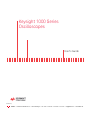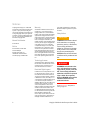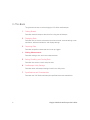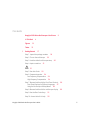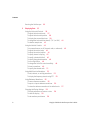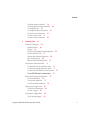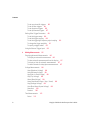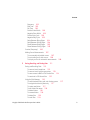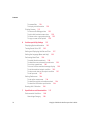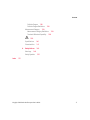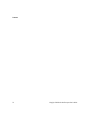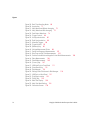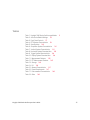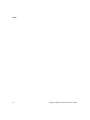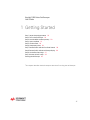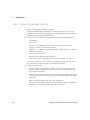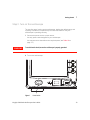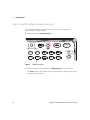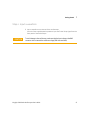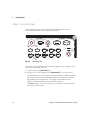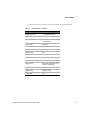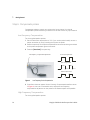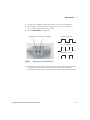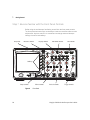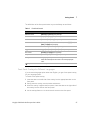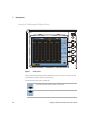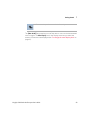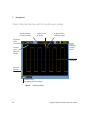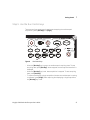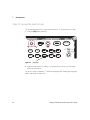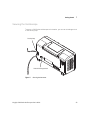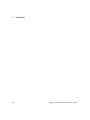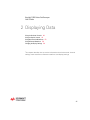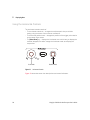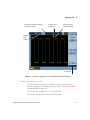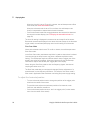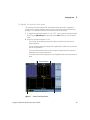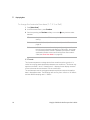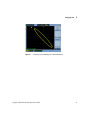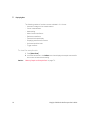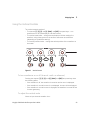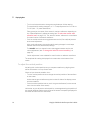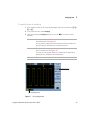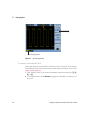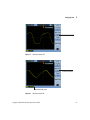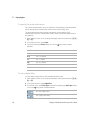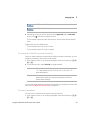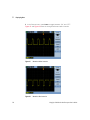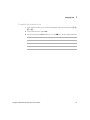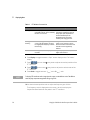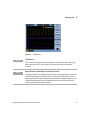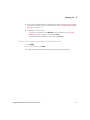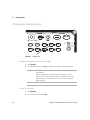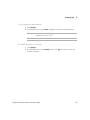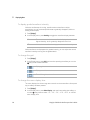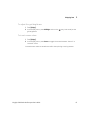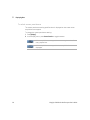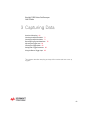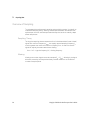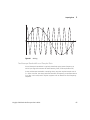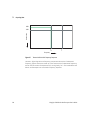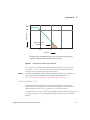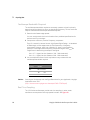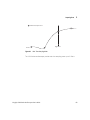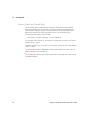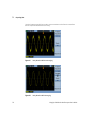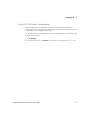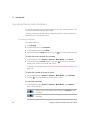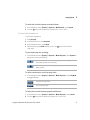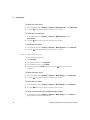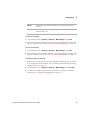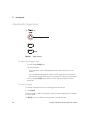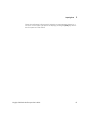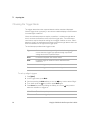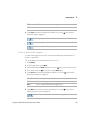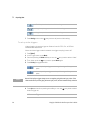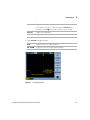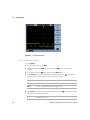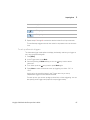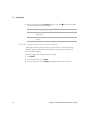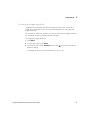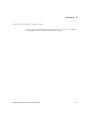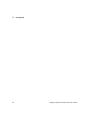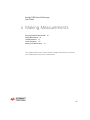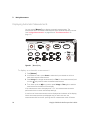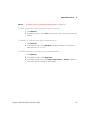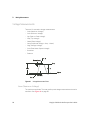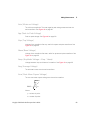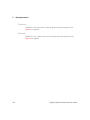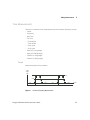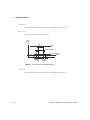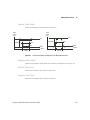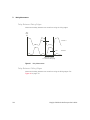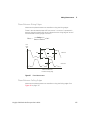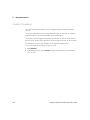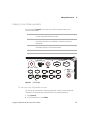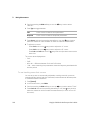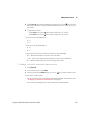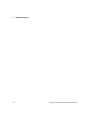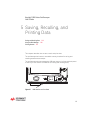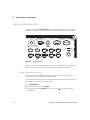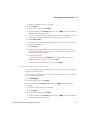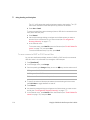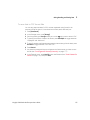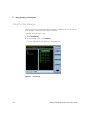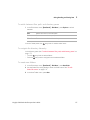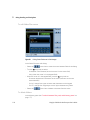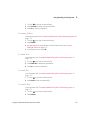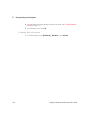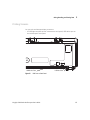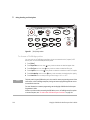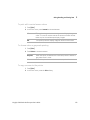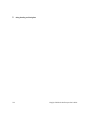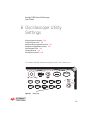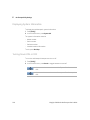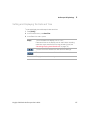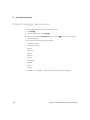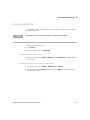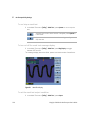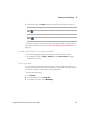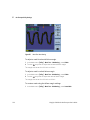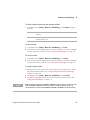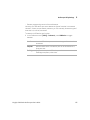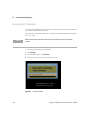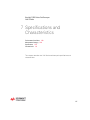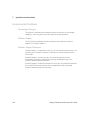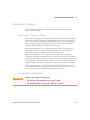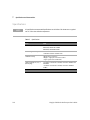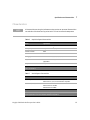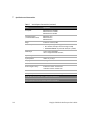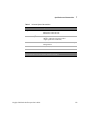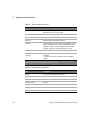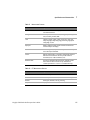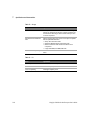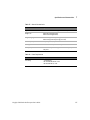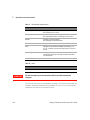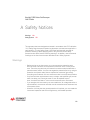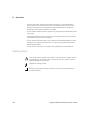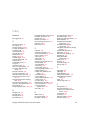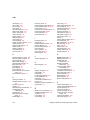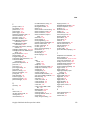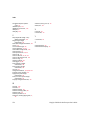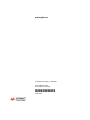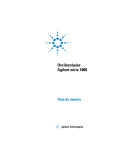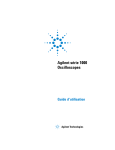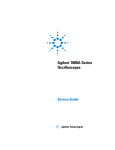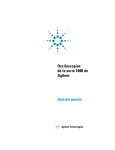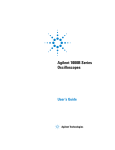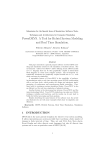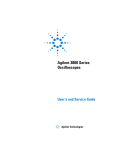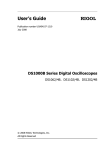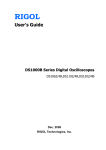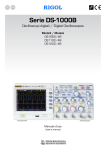Download Keysight 1000 Series Oscilloscopes User's Guide
Transcript
Keysight 1000 Series Oscilloscopes User’s Guide Distributed by: dataTec ▪ Ferdinand-Lassalle-Str. 52 ▪ 72770 Reutlingen ▪ Tel. 07121 / 51 50 50 ▪ Fax 07121 / 51 50 10 ▪ [email protected] ▪ www.datatec.de Notices © Keysight Technologies, Inc. 2008-2009 Warranty No part of this manual may be reproduced in any form or by any means (including electronic storage and retrieval or translation into a foreign language) without prior agreement and written consent from Keysight Technologies, Inc. as governed by United States and international copyright laws. The material contained in this document is provided “as is,” and is subject to being changed, without notice, in future editions. Further, to the maximum extent permitted by applicable law, Keysight disclaims all warranties, either express or implied, with regard to this manual and any information contained herein, including but not limited to the implied warranties of merchantability and fitness for a particular purpose. Keysight shall not be liable for errors or for incidental or consequential damages in connection with the furnishing, use, or performance of this document or of any information contained herein. Should Keysight and the user have a separate written agreement with warranty terms covering the material in this document that conflict with these terms, the warranty terms in the separate agreement shall control. Manual Part Number 54130-97014 Edition Second Edition, October 2009 Printed in Malaysia Keysight Technologies, Inc. 1900 Garden of the Gods Road Colorado Springs, CO 80907 USA (June 1987) or DFAR 252.227-7015 (b)(2) (November 1995), as applicable in any technical data. Safety Notices CAUTION A CAUTION notice denotes a hazard. It calls attention to an operating procedure, practice, or the like that, if not correctly performed or adhered to, could result in damage to the product or loss of important data. Do not proceed beyond a CAUTION notice until the indicated conditions are fully understood and met. Technology Licenses The hardware and/or software described in this document are furnished under a license and may be used or copied only in accordance with the terms of such license. Restricted Rights Legend If software is for use in the performance of a U.S. Government prime contract or subcontract, Software is delivered and licensed as “Commercial computer software” as defined in DFAR 252.227-7014 (June 1995), or as a “commercial item” as defined in FAR 2.101(a) or as “Restricted computer software” as defined in FAR 52.227-19 (June 1987) or any equivalent agency regulation or contract clause. Use, duplication or disclosure of Software is subject to Keysight Technologies’ standard commercial license terms, and non-DOD Departments and Agencies of the U.S. Government will receive no greater than Restricted Rights as defined in FAR 52.227-19(c)(1-2) (June 1987). U.S. Government users will receive no greater than Limited Rights as defined in FAR 52.227-14 2 WARNING A WARNING notice denotes a hazard. It calls attention to an operating procedure, practice, or the like that, if not correctly performed or adhered to, could resul t in personal injury or death. Do not proceed beyond a WARNING notice until the ind icated cond itions are fully understood and met. See also Appendix A, “Safety Notices,” starting on page 149. Keysight 1000 Series Oscilloscopes User’s Guide Keysight 1000 Series Oscilloscopes—At a Glance The Keysight 1000 Series oscilloscopes are low-cost portable digital storage oscilloscopes (DSOs) that deliver these powerful features: • Two and four-channel, 60 MHz, 100 MHz, and 200 MHz bandwidth models. • Bright 5.7 inch QVGA (320 x 240) TFT color LCD display and small footprint (to save bench space). • Up to 2 GSa/s sample rate. • Up to 20 kpts memory. • Up to 400 wfms/s refresh rate. • Automatic voltage and time measurements (22) and cursor measurements. • Powerful triggering (edge, pulse width, video, pattern, and alternate modes) with adjustable sensitivity (to filter noise and avoid false triggers). • Math function waveforms: add, subtract, multiply, FFT. • USB ports (2 host, 1 device) for easy printing, saving, and sharing of waveforms, setups, screen BMP files, and CSV data files. • Internal storage for 10 waveforms and 10 setups. • Special digital filter and waveform recorder. • Built-in 6-digit hardware frequency counter. • Multi-language (11) user interface menus and built-in help. Table 1 Keysight 1000 Series Oscilloscope Models Channels Input Band wid th (Maximum Sample Rate, Memory) 200 MHz (1-2 GSa/s, 10-20 kpts) 100 MHz (1-2 GSa/s, 10-20 kpts) 60 MHz (1-2 GSa/s, 10-20 kpts) 4 channel DSO1024A DSO1014A DSO1004A 2 channel DSO1022A DSO1012A DSO1002A Keysight 1000 Series Oscilloscopes User’s Guide 3 In This Book This guide shows how to use the Keysight 1000 Series oscilloscopes. 1 Getting Started Describes the basic steps to take when first using the oscilloscope. 2 Displaying Data Describes how to use the horizontal and vertical controls, channel settings, math waveforms, reference waveforms, and display settings. 3 Capturing Data Describes acquisition modes and how to set up triggers. 4 Making Measurements Describes voltage, time, and cursor measurements. 5 Saving, Recalling, and Printing Data Describes how to save, recall, and print data. 6 Oscilloscope Utility Settings Describes other oscilloscope settings found in the Utility menu. 7 Specifications and Characteristics Describes the 1000 Series oscilloscopes’ specifications and characteristics. 4 Keysight 1000 Series Oscilloscopes User’s Guide Contents Keysight 1000 Series Oscilloscopes—At a Glance In This Book Figures Tables 1 3 4 13 15 Getting Started 17 Step 1. Inspect the package contents Step 2. Turn on the oscilloscope 18 19 Step 3. Load the default oscilloscope setup Step 4. Input a waveform 20 21 21 Step 5. Use Auto-Scale 22 Step 6. Compensate probes 24 Low Frequency Compensation High Frequency Compensation 24 24 Step 7. Become familiar with the Front Panel Controls Front Panel Overlays for Different Languages 27 Using the Oscilloscope Softkey Menus 28 26 Step 8. Become familiar with the oscilloscope display 30 Step 9. Use the Run Control keys 31 Step 10. Access the built-in help 32 Keysight 1000 Series Oscilloscopes User’s Guide 5 Contents Securing the Oscilloscope 2 Displaying Data 33 35 Using the Horizontal Controls 36 To adjust the horizontal scale 37 To adjust the horizontal position 38 To display the zoomed time base 39 To change the horizontal time base (Y-T, X-Y, or Roll) To view the sample rate 42 40 Using the Vertical Controls 43 To turn waveforms on or off (channel, math, or reference) To adjust the vertical scale 43 To adjust the vertical position 44 To specify channel coupling 45 To specify a bandwidth limit 46 To specify the probe attenuation 48 To use a digital filter 48 To change the Volts/Div control sensitivity 49 To invert a waveform 49 To specify the channel units 51 43 Using Math Function Waveforms 52 To add, subtract, or multiply waveforms 52 To display the frequency domain using FFT 53 Using Reference Waveforms 56 To save a reference waveform 56 To export or import reference waveforms 56 To return the reference waveform to its default scale Changing the Display Settings 58 To display waveforms as vectors or dots To clear the display 58 To set waveform persistence 59 6 57 58 Keysight 1000 Series Oscilloscopes User’s Guide Contents To adjust waveform intensity 59 To display graded waveform intensity 60 To change the grid 60 To change the menu display time 60 To adjust the grid brightness 61 To invert screen colors 61 To select screen persistence 62 3 Capturing Data 63 Overview of Sampling 64 Sampling Theory 64 Aliasing 64 Oscilloscope Bandwidth and Sample Rate Oscilloscope Rise Time 67 Oscilloscope Bandwidth Required 68 Real-Time Sampling 68 Memory Depth and Sample Rate 70 65 Choosing the Acquisition Mode 71 To select the Normal acquisition mode 71 To select the Average acquisition mode 71 To select the Peak Detect acquisition mode 73 To turn OFF/ON sine(x)/x interpolation 75 Recording/Playing-back Waveforms 76 To record waveforms 76 To play-back waveforms 77 To store recorded waveforms 78 Adjusting the Trigger Level 80 To adjust the trigger level 80 To force a trigger 80 Choosing the Trigger Mode To set up edge triggers Keysight 1000 Series Oscilloscopes User’s Guide 82 82 7 Contents To set up pulse width triggers 83 To set up video triggers 84 To set up pattern triggers 86 To set up alternate triggers 87 Setting Other Trigger Parameters 89 To set the trigger sweep 89 To set the trigger coupling 89 To set the trigger high-frequency reject coupling To change the trigger sensitivity 91 To specify a trigger holdoff 92 Using the External Trigger Input 4 Making Measurements 90 93 95 Displaying Automatic Measurements 96 To display an automatic measurement 96 To clear automatic measurements from the display 97 To display or hide all automatic measurements 97 To select channels for delay/phase measurements 97 Voltage Measurements 98 Vmax (Maximum Voltage) 98 Vmin (Minimum Voltage) 99 Vpp (Peak-to-Peak Voltage) 99 Vtop (Top Voltage) 99 Vbase (Base Voltage) 99 Vamp (Amplitude Voltage = Vtop - Vbase) Vavg (Average Voltage) 99 Vrms (Root-Mean-Square Voltage) 99 Overshoot 100 Preshoot 100 Time Measurements Period 101 8 99 101 Keysight 1000 Series Oscilloscopes User’s Guide Contents Frequency 102 Rise Time 102 Fall Time 102 Positive Pulse Width 103 Negative Pulse Width 103 Positive Duty Cycle 103 Negative Duty Cycle 103 Delay Between Rising Edges 104 Delay Between Falling Edges 104 Phase Between Rising Edges 105 Phase Between Falling Edges 105 Counter (Frequency) 106 Making Cursor Measurements 107 To use manually adjustable cursors 107 To use tracking cross-hair cursors 108 To display cursors for automatic measurements 5 Saving, Recalling, and Printing Data 109 111 Saving and Recalling Data 112 To save and recall waveforms 112 To save and recall oscilloscope setups 113 To save screens to BMP or PNG format files 114 To save data to CSV format files 115 Using the Disk Manager 116 To switch between files, path, and directory panes To navigate the directory hierarchy 117 To create new folders 117 To edit folder/file names 118 To delete folders 118 To rename folders 119 To delete files 119 To recall files 119 Keysight 1000 Series Oscilloscopes User’s Guide 117 9 Contents To rename files 119 To display disk information 120 Printing Screens 121 To choose a PictBridge printer 122 To print with inverted screen colors 123 To choose color or grayscale printing 123 To copy a screen to the printer 123 6 Oscilloscope Utility Settings 125 Displaying System Information Turning Sound ON or OFF 126 126 Setting and Displaying the Date and Time Setting the Language (Menu and Help) 127 128 Performing Mask Tests 129 To enable/disable mask tests 129 To select the source channel for mask tests 129 To run/stop a mask test 130 To turn on/off the mask test message display 130 To set the mask test output condition 130 To stop a mask test on the output condition 131 To set up masks 131 Setting Preferences 134 To set up the screen saver 134 To select the vertical scale reference level 134 To select the USB device port function 134 Running Self-Calibration 7 Specifications and Characteristics Environmental Conditions Overvoltage Category 10 136 137 138 138 Keysight 1000 Series Oscilloscopes User’s Guide Contents Pollution Degree 138 Pollution Degree Definitions 138 Measurement Category 139 Measurement Category Definitions 139 Transient Withstand Capability 139 139 Specifications A Characteristics 141 Safety Notices 149 Warnings 149 Safety Symbols Index 140 150 151 Keysight 1000 Series Oscilloscopes User’s Guide 11 Contents 12 Keysight 1000 Series Oscilloscopes User’s Guide Figures Figure 1. Power Switch 19 Figure 2. [Default Setup] Key 20 Figure 3. [Auto-Scale] Key 22 Figure 4. Low Frequency Probe Compensation 24 Figure 5. High Frequency Probe Compensation 25 Figure 6. Front Panel 26 Figure 7. Softkey Menus 28 Figure 8. Oscilloscope Display 30 Figure 9. Run Control Keys 31 Figure 10. [Help] Key 32 Figure 11. Securing the Instrument 33 Figure 12. Horizontal Controls 36 Figure 13. Status Bar, Trigger Position, and Horizontal Scale Control Indicators Figure 14. Zoomed Time Base Window 39 Figure 15. X-Y Display Format Showing Out-of-Phase Waveforms 41 Figure 16. Vertical Controls 43 Figure 17. DC Coupling Control 45 Figure 18. AC Coupling Control 46 Figure 19. BW Limit Control OFF 47 Figure 20. BW Limit Control ON 47 Figure 21. Waveform Before Inversion 50 Figure 22. Waveform After Inversion 50 Figure 23. Math Scale Setting Value 52 Figure 24. FFT Waveform 55 Figure 25. [Display] Key 58 Figure 26. Alaising 65 Figure 27. Theoretical Brick-Wall Frequency Response 66 Figure 28. Sample Rate and Oscilloscope Bandwidth 67 Keysight 1000 Series Oscilloscopes User’s Guide 37 13 Figures Figure 29. Figure 30. Figure 31. Figure 32. Figure 33. Figure 34. Figure 35. Figure 36. Figure 37. Figure 38. Figure 39. Figure 40. Figure 41. Figure 42. Figure 43. Figure 44. Figure 45. Figure 46. Figure 47. Figure 48. Figure 49. Figure 50. Figure 51. Figure 52. Figure 53. Figure 54. Figure 55. Figure 56. 14 Real-Time Sampling Mode 69 Acquire Key 71 Noisy Waveform Without Averaging 72 Noisy Waveform With Averaging 72 Peak Detect Waveform 74 Trigger Controls 80 Line Synchronization 85 Field Synchronization 86 Alternate Triggers 88 Trigger Holdoff 92 [Measure] Key 96 Voltage Measurement Points 98 Period and Frequency Measurements 101 Rise Time and Fall Time Measurements 102 Positive Pulse Width and Negative Pulse Width Measurements Delay Measurements 104 Phase Measurements 105 [Cursors] Key 107 USB Host Port on Front Panel 111 [Save/Recall] Key 112 Disk Manager 116 Editing Folder/File Names in Disk Manager 118 USB Ports on Back Panel 121 [Print] Key Location 122 [Utility] Key 125 Mask Test Display 130 Mask Test Mask Setting 132 Calibration Screen 136 103 Keysight 1000 Series Oscilloscopes User’s Guide Tables Table 1. Keysight 1000 Series Oscilloscope Models Table 2. Auto-Scale Default Settings 23 Table 3. Front Panel Controls 27 Table 4. FFT Window Characteristics 54 Table 5. Specifications 140 Table 6. Acquisition System Characteristics 141 Table 7. Vertical System Characteristics 141 Table 8. Horizontal System Characteristics 143 Table 9. Trigger System Characteristics 144 Table 10. Display System Characteristics 144 Table 11. Measurement Features 145 Table 12. FFT Measurement Features 145 Table 13. Storage 146 Table 14. I/O 146 Table 15. General Characteristics 147 Table 16. Power Requirements 147 Table 17. Environmental Characteristics 148 Table 18. Other 148 Keysight 1000 Series Oscilloscopes User’s Guide 3 15 Tables 16 Keysight 1000 Series Oscilloscopes User’s Guide Keysight 1000 Series Oscilloscopes User’s Guide 1 Getting Started Step 1. Inspect the package contents 18 Step 2. Turn on the oscilloscope 19 Step 3. Load the default oscilloscope setup 20 Step 4. Input a waveform 21 Step 5. Use Auto-Scale 22 Step 6. Compensate probes 24 Step 7. Become familiar with the Front Panel Controls 26 Step 8. Become familiar with the oscilloscope display 30 Step 9. Use the Run Control keys 31 Step 10. Access the built-in help 32 Securing the Oscilloscope 33 This chapter describes the basic steps to take when first using the oscilloscope. 17 1 Getting Started Step 1. Inspect the package contents 1 Inspect the shipping container for damage. Keep a damaged shipping container or cushioning material until you have inspected the contents of the shipment for completeness and have checked the oscilloscope mechanically and electrically. 2 Verify that you received the following items in the oscilloscope packaging: • Oscilloscope. • Power cord. • N2862A 10:1 10 MΩ passive probes (60 MHz and 100 MHz models), quantity = number of oscilloscope channels. • N2863A 10:1 10 MΩ passive probes (200 MHz model), quantity = number of oscilloscope channels. • User’s guide (this manual). • Additional documentation and software CD. • Front panel overlay (if language option other than English is chosen). If anything is missing, or if you need to order additional probes, power cords, etc., contact your nearest Keysight Technologies sales office. 3 Inspect the oscilloscope. • If there is mechanical damage or a defect, or if the oscilloscope does not operate properly or does not pass performance tests, notify your Keysight Technologies sales office. • If the shipping container is damaged, or the cushioning materials show signs of stress, notify the carrier; then, contact your nearest Keysight Technologies sales office. Keep the shipping materials for the carrier’s inspection. The Keysight Technologies sales office will arrange for repair or replacement at Keysight’s option without waiting for claim settlement. 18 Keysight 1000 Series Oscilloscopes User’s Guide Getting Started 1 Step 2. Turn on the oscilloscope The next few steps (turning on the oscilloscope, loading the default setup, and inputting a waveform) will provide a quick functional check to verify the oscilloscope is operating correctly. 1 Connect the power cord to a power source. Use only power cords designed for your oscilloscope. Use a power source that delivers the required power (see Table 16 on page 147). WARNING To avoid electric shock, be sure the oscilloscope is properly grounded. 2 Turn on the oscilloscope. Figure 1 Power Switch Keysight 1000 Series Oscilloscopes User’s Guide 19 1 Getting Started Step 3. Load the default oscilloscope setup You can recall the factory default setup any time you want to return the oscilloscope to its original setup. 1 Press the front panel [Defaul t Setup] key. Push Push for Zoom to Zero Run Stop Menu Zoom Cursors Measure Acquire Display Help Single Push for 50% AutoScale Figure 2 Default Setup Save Recall Print Utility [Default Setup] Key 2 When the Default menu appears, press [Menu On/Off] to turn off the menu. (The Undo softkey in the Default menu lets you cancel the default setup and go back to the previous setup.) 20 Keysight 1000 Series Oscilloscopes User’s Guide Getting Started 1 Step 4. Input a waveform 1 Input a waveform to a channel of the oscilloscope. Use one of the supplied passive probes to input the Probe Comp signal from the front panel of the oscilloscope. CAUTION To avoid damage to the oscilloscope, make sure that the input voltage at the BNC connector does not exceed the maximum voltage (300 Vrms maximum). Keysight 1000 Series Oscilloscopes User’s Guide 21 1 Getting Started Step 5. Use Auto-Scale The oscilloscope has an auto-scale feature that automatically sets the oscilloscope controls for the input waveforms present. Push Push for Zoom to Zero Run Stop Menu Zoom Cursors Measure Acquire Display Help Single Push for 50% AutoScale Figure 3 Default Setup Save Recall Print Utility [Auto-Scale] Key Auto-scale requires waveforms with a frequency greater than or equal to 50 Hz and a duty cycle greater than 1%. 1 Press the front panel [Auto-Scale] key. 2 When the AUTO menu appears, press [Menu On/Off] to turn off the menu. The oscilloscope turns on all channels that have waveforms applied and sets the vertical and horizontal scales appropriately. It also selects a time base range based on the trigger source. The trigger source selected is the highest-numbered channel that has a waveform applied. (The Undo softkey in the AUTO menu lets you cancel the auto-scale and go back to the previous setup.) 22 Keysight 1000 Series Oscilloscopes User’s Guide Getting Started 1 The oscilloscope is configured to the following default control settings: Table 2 Auto-Scale Default Settings Menu Setting Horizontal time base Y-T (amplitude vs. time) Acquisition mode Normal Vertical coupling Adjusted to AC or DC according to the waveform. Vertical "V/div" Adjusted Volts/Div Coarse Bandwidth limit OFF Waveform invert OFF Horizontal position Center Horizontal "S/div" Adjusted Trigger type Edge Trigger source Measure the channel with input waveform automatically. Trigger coupling DC Trigger voltage Midpoint setting Trigger sweep Auto Keysight 1000 Series Oscilloscopes User’s Guide 23 1 Getting Started Step 6. Compensate probes Compensate probes to match your probe to the input channel. You should compensate a probe whenever you attach it for the first time to any input channel. Low Frequency Compensation For the supplied passive probes: 1 Set the Probe menu attenuation to 10X. If you use the probe hooktip, ensure a proper connection by firmly inserting the tip onto the probe. 2 Attach the probe tip to the probe compensation connector and the ground lead to the probe compensator ground connector. 3 Press the [Auto-Scale] front panel key. Low frequency compensation adjustment Correctly Compensated Over Compensated Under Compensated Figure 4 Low Frequency Probe Compensation 4 If waveform does not appear like the Correctly Compensated waveform shown in Figure 4, then use a nonmetallic tool to adjust the low frequency compensation adjustment on the probe for the flattest square wave possible. High Frequency Compensation For the supplied passive probes: 24 Keysight 1000 Series Oscilloscopes User’s Guide Getting Started 1 1 Using the BNC adapter, connect the probe to a square wave generator. 2 Set the square wave generator to a frequency of 1 MHz, an amplitude of 3 Vp-p, and an output termination of 50Ω. 3 Press the [Auto-Scale] front panel key. High frequency compensation adjustments Correctly Compensated Over Compensated Under Compensated Figure 5 High Frequency Probe Compensation 4 If waveform does not appear like the Correctly Compensated waveform shown in Figure 5, then use a nonmetallic tool to adjust the 2 high frequency compensation adjustments on the probe for the flattest square wave possible. Keysight 1000 Series Oscilloscopes User’s Guide 25 1 Getting Started Step 7. Become familiar with the Front Panel Controls Before using the oscilloscope, familiarize yourself with the front panel controls. The front panel has knobs, keys, and softkeys. Knobs are used most often to make adjustments. Keys are used for run controls and to change other oscilloscope settings via menus and softkeys. Entry knob Measure controls DSO1024A Oscilloscope Display controls Horizontal controls 200MHz Push 2GSa/s Run controls Push to Zero for Zoom Run Stop Menu Zoom Single Push to Select Cursors Measure Acquire Display Help AutoScale Default Setup Save Recall Print Utility Push for 50% Push Softkeys Push for Vernier for Vernier Menu Force 1 Math 2 REF 3 Push 4 Push to Zero 1 Local to Zero 2 3 4 All Inputs 1MW_15pF 400Vrms CATI Setup controls Figure 6 26 Menu controls Vertical controls Trigger controls Front Panel Keysight 1000 Series Oscilloscopes User’s Guide 1 Getting Started The definitions of the front panel knobs, keys, and softkeys are as follows: Table 3 Front Panel Controls Controls Consists of these knobs and keys Measure controls [Measure] and [Cursors] front panel keys. Waveform controls [Acquire] and [Display] front panel keys. Menu controls [Save/Recall] and [Utility] front panel keys. Vertical controls Vertical position knobs, vertical scale knobs, channel ([1], [2], etc.) [Math], and [REF] front panel keys. Horizontal controls Position knob, [Menu/Zoom] front panel key, and scale knob. Trigger controls Trigger [Level] knob, [Menu], and [Force] front panel keys. Run controls [Run/Stop] and [Single] front panel keys. Setup controls [Auto-Scale] and [Defaul t Setup] front panel keys. Softkeys Five gray keys from top to bottom on the right-hand side of the screen, which select the adjacent menu items in the currently displayed menu. entry knob For the adjustment defined controls. Front Panel Overlays for Different Languages If you choose a language option other than English, you get a front panel overlay for your language option. To install a front panel overlay: 1 Insert the tabs on the left side of the overlay into the appropriate slots on the front panel. 2 Gently press the overlay over the knobs and buttons. 3 When the overlay is against the front panel, insert the tabs on the right side of the overlay into the slots on the front panel. 4 Let the overlay flatten out. It should remain secure on the front panel. Keysight 1000 Series Oscilloscopes User’s Guide 27 1 Getting Started Using the Oscilloscope Softkey Menus Figure 7 Softkey Menus When one of the oscilloscope front panel keys turns on a menu, you can use the five softkeys to choose items from the menu. Some common menu item choices are: Accesses the next page of items in the menu. Accesses the previous page of items in the menu. 28 Keysight 1000 Series Oscilloscopes User’s Guide Getting Started 1 Returns to the previous menu in the hierarchy. The [Menu On/Off] front panel key turns off the menu or turns on the last accessed menu on again. The Menu Display item in the Display menu lets you select the amount of time menus are displayed (see “To change the menu display time" on page 60). Keysight 1000 Series Oscilloscopes User’s Guide 29 1 Getting Started Step 8. Become familiar with the oscilloscope display Waveform window position in memory Trigger position in memory Trigger position in waveform window Acquisition Status Trigger, rising edge, channel 1, 154 mV Timebase Status, 500 us per division Waveform Channel 1 Reference Channel 1 Status, DC coupling, 50 mV per division Figure 8 30 Oscilloscope Display Keysight 1000 Series Oscilloscopes User’s Guide 1 Getting Started Step 9. Use the Run Control keys There are two front panel keys for starting and stopping the oscilloscope’s acquisition system: [Run/Stop] and [Single]. Push Push for Zoom to Zero Run Stop Menu Zoom Cursors Measure Acquire Display Help Single Push for 50% AutoScale Figure 9 Default Setup Save Recall Print Utility Run Control Keys • When the [Run/Stop] key is green, the oscilloscope is acquiring data. To stop acquiring data, press [Run/Stop]. When stopped, the last acquired waveform is displayed. • When the [Run/Stop] key is red, data acquisition is stopped. To start acquiring data, press [Run/Stop]. • To capture and display a single acquisition (whether the oscilloscope is running or stopped), press [Single]. After capturing and displaying a single acquisition, the [Run/Stop] key is red. Keysight 1000 Series Oscilloscopes User’s Guide 31 1 Getting Started Step 10. Access the built-in help The oscilloscope has built-in quick help information. To access the built-in help: 1 Press the [Help] front panel key. Push Push for Zoom to Zero Run Stop Menu Zoom Cursors Measure Acquire Display Help Single Push for 50% AutoScale Figure 10 Default Setup Save Recall Print Utility [Help] Key 2 Press the front panel key, softkey, or pushable knob on which you would like quick help information. The built-in help is available in 11 different languages (see “Setting the Language (Menu and Help)" on page 128). 32 Keysight 1000 Series Oscilloscopes User’s Guide Getting Started 1 Securing the Oscilloscope To secure a 1000 Series oscilloscope to its location, you can use a Kensington lock or the security loop. Security loop Hole for Kensington lock Figure 11 Securing the Instrument Keysight 1000 Series Oscilloscopes User’s Guide 33 1 34 Getting Started Keysight 1000 Series Oscilloscopes User’s Guide Keysight 1000 Series Oscilloscopes User’s Guide 2 Displaying Data Using the Horizontal Controls 36 Using the Vertical Controls 43 Using Math Function Waveforms 52 Using Reference Waveforms 56 Changing the Display Settings 58 This chapter describes how to use the horizontal and vertical controls, channel settings, math waveforms, reference waveforms, and display settings. 35 2 Displaying Data Using the Horizontal Controls The horizontal controls consist of: • The horizontal scale knob — changes the oscilloscope’s time per division setting using the center of the screen as a reference. • The horizontal position knob — changes the position of the trigger point relative to the center of the screen. • The [Menu/Zoom] key — displays the Horizontal menu which lets you display the zoomed (delayed) time base, change the time base mode, and display the sample rate. Menu Zoom Scale knob Figure 12 Position knob Horizontal Controls Figure 13 shows the screen icon descriptions and control indicators. 36 Keysight 1000 Series Oscilloscopes User’s Guide Displaying Data Displayed waveform window ([ ]) position in memory Trigger position in memory 2 Trigger position in waveform window Horizontal scale setting Sample rate Figure 13 Status Bar, Trigger Position, and Horizontal Scale Control Indicators To adjust the horizontal scale • Turn the horizontal scale knob to change the horizontal time per division (time/div) setting (and the oscilloscope’s sample rate — see “Memory Depth and Sample Rate" on page 70). The time/div setting changes in a 1-2-5 step sequence. The time/div setting is also known as the sweep speed. Keysight 1000 Series Oscilloscopes User’s Guide 37 2 Displaying Data When the time/div is set to 50 ms/div or slower, the oscilloscope enters Slow Scan mode (see “Slow Scan Mode below). When the horizontal scale is set to 20 ns or faster, the oscilloscope uses sine(x)/x interpolation to expand the horizontal time base. • Push the horizontal scale knob to toggle between the zoomed time base and the normal time base display (see “To display the zoomed time base" on page 39). The time/div setting is displayed in the status bar at the top left of the screen. Because all channels are displayed in the same time base (except in the Alternate trigger mode), the oscilloscope displays one time/div setting for all channels. Slow Scan Mode When the horizontal scale is set to 50 ms/div or slower, the oscilloscope enters Slow Scan mode. In the Slow Scan mode, peak detect acquisition is used so that no data is missed (even the though the Acquire menu may show a different acquisition mode setting). The oscilloscope acquires sufficient data for the pre-trigger part of the display, then waits for the trigger. When the trigger occurs, the oscilloscope continues to capture data for the post-trigger part of the display. When using the Slow Scan mode to view low frequency signals, the channel coupling should be set to “DC”. The Slow Scan mode lets you see dynamic changes (like the adjustment of a potentiometer) on low frequency waveforms. For example, Slow Scan mode is often used in applications like transducer monitoring and power supply testing. To adjust the horizontal position • Turn the horizontal position knob to change the position of the trigger point relative to the center of the screen. The position knob adjusts the horizontal position of all channels, math functions, and reference waveforms. • Push the horizontal position knob to “zero” the trigger point (in other words, move it to the center of the screen). 38 Keysight 1000 Series Oscilloscopes User’s Guide Displaying Data 2 To display the zoomed time base The zoomed time base (also known as delayed sweep time base), magnifies a portion of the original waveform display (now on the top half of the screen) and displays it in a zoomed time base on the bottom half of the screen. 1 To toggle the zoomed time base “ON” or “OFF”, either push the horizontal scale knob or press [Menu/Zoom] key followed by the Zoom softkey in the Horizontal menu. 2 When the zoomed time base is “ON”: • The top half of the display shows the original waveform and the portion being magnified. • The horizontal scale knob changes the magnification (widens or narrows the area of magnification). • The horizontal position knob moves the area of magnification forward and backward on the original waveform. • The bottom half of the display shows the magnified data in the zoomed time base. Zoomed window Zoomed window view Figure 14 Zoomed Time Base Window Keysight 1000 Series Oscilloscopes User’s Guide 39 2 Displaying Data To change the horizontal time base (Y-T, X-Y, or Roll) 1 Press [Menu/Zoom]. 2 In the Horizontal menu, press Time Base. 3 Continue pressing the Time Base softkey or turn the between: entry knob to select Y-T Amplitude vs. time. This is the typical horizontal time base setting. X-Y Channel 2 (X-axis) vs. Channel 1 (Y-axis), see “X-Y Format" on page 40. Roll In Roll mode, the waveform display rolls from right to left, and the minimum horizontal scale setting is 500 ms/div. No trigger or horizontal position control is available. Roll mode is used in applications similar to the ones for which Slow Scan mode is used (see “Slow Scan Mode" on page 38). X-Y Format This format compares the voltage level of two waveforms point by point. It is useful for studying phase relationships between two waveforms. This format only applies to channels 1 and 2. Choosing the X-Y display format displays channel 1 on the horizontal axis and channel 2 on the vertical axis. The oscilloscope uses the untriggered sample acquisition mode and waveform data is displayed as dots. The sampling rate can vary from 4 kSa/s to 100 MSa/s, and the default sampling rate is 1 MSa/s. 40 Keysight 1000 Series Oscilloscopes User’s Guide Displaying Data Figure 15 2 X-Y Display Format Showing Out-of-Phase Waveforms Keysight 1000 Series Oscilloscopes User’s Guide 41 2 Displaying Data The following modes or functions are not available in X-Y format: • Automatic voltage or time measurements. • Cursor measurements. • Mask testing. • Math function waveforms. • Reference waveforms. • Zoomed time base display. • Displaying waveforms as vectors. • Horizontal position knob. • Trigger controls. To view the sample rate 1 Press [Menu/Zoom]. 2 In the Horizontal menu, the Sa Rate menu item displays the sample rate used for the current horizontal scale setting. See Also 42 “Memory Depth and Sample Rate" on page 70. Keysight 1000 Series Oscilloscopes User’s Guide 2 Displaying Data Using the Vertical Controls The vertical controls consist of: • The channel ([1], [2], [3], and [4]), [Math], and [REF] front panel keys — turn waveforms on or off (and display or hide their menus). • The vertical scale knobs — change the amplitude per division setting for a waveform, using either ground or the center of the screen as a reference (depending on a preference setting). • The vertical position knobs — change the vertical position of the waveform on the screen. Scale knobs 1 Math 2 REF 3 4 Position knobs Figure 16 Vertical Controls To turn waveforms on or off (channel, math, or reference) Pressing the channel ([1], [2], [3], and [4]), [Math], and [REF] front panel keys have the following effect: • If the waveform is off, the waveform is turned on and its menu is displayed. • If the waveform is on and its menu is not displayed, its menu will be displayed. • If the waveform is on and its menu is displayed, the waveform is turned off and its menu goes away. To adjust the vertical scale When an input channel waveform is on: Keysight 1000 Series Oscilloscopes User’s Guide 43 2 Displaying Data • Turn its vertical scale knob to change the amplitude per division setting. The amplitude/div setting changes in a 1-2-5 step sequence from 2 mV/div to 5 V/div (with “1X” probe attenuation). Either ground or the center of the screen is used as a reference, depending on the “Expand Reference” preference setting (see “To select the vertical scale reference level" on page 134). The “center of screen” reference is not available for math function or reference waveforms. • Push its vertical scale knob to toggle between vernier (fine scale) adjustment and normal adjustment. With vernier adjustment, the amplitude/div setting changes in small steps between the normal (coarse scale) settings. The Vol ts/Div item in a channel’s menu also toggles between vernier and normal adjustment (see “To change the Volts/Div control sensitivity" on page 49). Vernier adjustment is not available for math function or reference waveforms. The amplitude/div setting is displayed in the status bar at the bottom of the screen. To adjust the vertical position Adjusting their vertical position lets you compare waveforms by aligning them above one another or on top of each other. When an input channel waveform is on: • Turn the vertical position knob to change the vertical position of the waveform on the screen. Notice that the ground reference symbol on the left side of the display moves with the waveform. • Push the vertical position knob to “zero” the ground reference (in other words, move it to the center of the screen). Notice that, as you adjust the vertical position, a message showing the position of the ground reference relative to the center of the screen is temporarily displayed in the lower left-hand corner of the screen. 44 Keysight 1000 Series Oscilloscopes User’s Guide Displaying Data 2 To specify channel coupling 1 If the channel’s menu is not currently displayed, press the channel key ([1], [2], [3], or [4]). 2 In the Channel menu, press Coupling. 3 Continue pressing the Coupling softkey or turn the between: DC entry knob to select Passes both DC and AC components of the input waveform to the oscilloscope. See Figure 17. You can quickly measure the DC component of the waveform by simply noting its distance from the ground symbol. AC Blocks the DC component of the input waveform and passes the AC component. See Figure 18. This lets you use greater sensitivity (amplitude/div settings) to display the AC component of the waveform. GND The waveform is disconnected from the oscilloscope input. DC Coupling DC Coupling Status Figure 17 DC Coupling Control Keysight 1000 Series Oscilloscopes User’s Guide 45 2 Displaying Data AC Coupling AC Coupling Status Figure 18 AC Coupling Control To specify a bandwidth limit When high frequency components of a waveform are not important to its analysis, the bandwidth limit control can be used to reject frequencies above 20 MHz. See Figure 20 and Figure 19. 1 If the channel’s menu is not currently displayed, press the channel key ([1], [2], [3], or [4]). 2 In the Channel menu, press BW Limit to toggle the bandwidth limit setting “ON” and “OFF”. 46 Keysight 1000 Series Oscilloscopes User’s Guide Displaying Data 2 Bandwidth limit OFF Figure 19 BW Limit Control OFF 20 MHz Bandwidth Bandwidth ON Status Figure 20 BW Limit Control ON Keysight 1000 Series Oscilloscopes User’s Guide 47 2 Displaying Data To specify the probe attenuation For correct measurements, you must match the oscilloscope’s probe attenuation factor settings with the attenuation factors of the probes being used. The probe attenuation factor setting changes the vertical scaling of the oscilloscope so that the measurement results reflect the actual voltage levels at the probe tip. 1 If the channel’s menu is not currently displayed, press the channel key ([1], [2], [3], or [4]). 2 In the Channel menu, press Probe. 3 Continue pressing the Probe softkey or turn the between: 0.001X For 1:1000 probes. 0.01X For 1:100 probes. 0.1X For 1:10 probes. 1X For 1:1 probes. 10X For 10:1 probes. 100X For 100:1 probes. 1000X For 1000:1 probes. entry knob to select To use a digital filter You can apply a digital filter to the sampled waveform data. 1 If the channel’s menu is not currently displayed, press the channel key ([1], [2], [3], or [4]). 2 In the Channel menu, press Digital Fil ter. 3 In the Filter menu, press Fil ter Type, and continue pressing the Fil ter Type softkey or turn the entry knob to select between: LPF (Low Pass Filter). HPF (High Pass Filter). 48 Keysight 1000 Series Oscilloscopes User’s Guide Displaying Data 2 BPF (Band Pass Filter). BRF (Band Reject Filter). 4 Depending on the type of filter selected, press Upper Limit and/or Lower Limit, and turn the entry knob to adjust the limit. The horizontal scale control sets the maximum value for the upper and lower limits. Digital filters are not available when: • The horizontal scale is 20 ns/div or lower. • The horizontal scale is 50 ms/div or higher. To change the Volts/Div control sensitivity When you need to adjust the amplitude/div setting in smaller increments, you can change the sensitivity ofthe vertical scale control. 1 If the channel’s menu is not currently displayed, press the channel key ([1], [2], [3], or [4]). 2 In the Channel menu, press Vol ts/Div to toggle between: Coarse The verical scale knob changes the amplitude/div setting in a 1-2-5 step sequence from 2 mV/div to 10 V/div (with “1X” probe attenuation). Fine Also known as vernier, the vertical scale knob changes the amplitude/div setting in small steps between the normal (coarse scale) settings. You can also toggle between coarse and fine settings by pushing the vertical scale knob (see “To adjust the vertical scale" on page 43). To invert a waveform You can invert a waveform with respect to the ground level. 1 If the channel’s menu is not currently displayed, press the channel key ([1], [2], [3], or [4]). Keysight 1000 Series Oscilloscopes User’s Guide 49 2 Displaying Data 2 In the Channel menu, press Invert to toggle between “ON” and “OFF”. Figure 21 and Figure 22 show the changes before and after inversion. 50 Figure 21 Waveform Before Inversion Figure 22 Waveform After Inversion Keysight 1000 Series Oscilloscopes User’s Guide Displaying Data 2 To specify the channel units 1 If the channel’s menu is not currently displayed, press the channel key ([1], [2], [3], or [4]). 2 In the Channel menu, press Unit. 3 Continue pressing the Unit softkey or turn the entry knob to select between: V Volts, used with voltage probes. A Amperes, used with current probes. W Watts. U Unknown. Keysight 1000 Series Oscilloscopes User’s Guide 51 2 Displaying Data Using Math Function Waveforms The math functions control allows the selection of the math functions: • Add. • Subtract. • Multiply. • FFT (Fast Fourier Transform). The mathematical result can be measured using the grid and cursor controls. The amplitude of the math waveform can be adjusted using a menu item selection in the Math menu and the entry knob. The adjustment range is in a 1-2-5 step from 0.1% to 1000%. The math scale setting is shown at the bottom of the display. Math Scale Figure 23 Math Scale Setting Value To add, subtract, or multiply waveforms 1 Press [Math]. 2 In the Math menu, press Operate. 52 Keysight 1000 Series Oscilloscopes User’s Guide 2 Displaying Data 3 Continue pressing the Operate softkey or turn the “A + B”, “A - B”, or “A x B”. entry knob to select 4 Press Source A, and continue pressing the softkey to select the desired input channel. 5 Press Source B, and continue pressing the softkey to select the desired input channel. 6 To invert the result of the addition, subtraction, or multiplication (with respect to the reference level), select Invert to toggle between “ON” and “OFF”. To display the frequency domain using FFT The FFT math function mathematically converts a time-domain waveform into its frequency components. FFT waveforms are useful for finding the harmonic content and distortion in systems, for characterizing noise in DC power supplies, and for analyzing vibration. To display a waveform’s FFT: 1 Press [Math]. 2 In the Math menu, press Operate. 3 Continue pressing the Operate softkey or turn the entry knob to select “FFT”. 4 In the FFT menu, press Source, and continue pressing the softkey to select the desired input channel. NOTE The FFT of a waveform that has a DC component or offset can cause incorrect FFT waveform magnitude values. To minimize the DC component, choose AC Coupling on the source waveform. To reduce random noise and aliasing components (in repetitive or single-shot waveforms), set the oscilloscope acquisition mode to averaging. 5 Press Window, and continue pressing the softkey or turn the select the desired window: entry knob to There are four FFT windows. Each window has trade-offs between frequency resolution and amplitude accuracy. What you want to measure and your source waveform characteristics help determine which window to use. Use the guidelines in Table 4 to select the best window. Keysight 1000 Series Oscilloscopes User’s Guide 53 2 Displaying Data Table 4 FFT Window Characteristics Window Characteristics Best for measuring Rectangle Best frequency resolution, worst magnitude resolution. This is essentially the same as no window. Transients or bursts, the waveform levels before and after the event are nearly equal. Equal-amplitude sine waves with fixed frequencies. Broadband random noise with a relatively slow varying spectrum. Hanning, Hamming Better frequency, poorer magnitude accuracy than Rectangular. Hamming has slightly better frequency resolution than Hanning. Sine, periodic, and narrow-band random noise. Transients or bursts where the waveform levels before and after the events are significantly different. Blackman Best magnitude, worst frequency resolution. Single frequency waveforms, to find higher order harmonics. 6 Press Display to toggle between a “Split” screen display and a “Full Screen” display. 7 Press and turn the FFT waveform. entry knob to adjust the vertical position of the 8 Press and turn the FFT waveform. entry knob to adjust the vertical scale of the 9 Press Scale to toggle between “VRMS” and “dBVRMS” units. NOTE To display FFT waveforms with a large dynamic range, use the dBVrms scale. The dBVrms scale displays component magnitudes using a log scale. 10 Use the horizontal position knob to adjust the frequency per division. The frequency scale is displayed on the screen. Use this to display the frequencies associated with the peaks in the FFT waveform. 54 Keysight 1000 Series Oscilloscopes User’s Guide 2 Displaying Data Figure 24 NOTE NOTE FFT Waveform FFT Resolution The FFT resolution is the quotient of the sampling rate and the number of FFT points (fS/N). With a fixed number of FFT points (1024), the lower the sampling rate, the better the resolution. Nyquist Frequency and Aliasing in the Frequency Domain The Nyquist frequency is the highest frequency that any real-time digitizing oscilloscope can acquire without aliasing. This frequency is half of the sample rate. Frequencies above the Nyquist frequency will be under sampled, which causes aliasing. The Nyquist frequency is also called the folding frequency because aliased frequency components fold back from that frequency when viewing the frequency domain. Keysight 1000 Series Oscilloscopes User’s Guide 55 2 Displaying Data Using Reference Waveforms You can save a reference waveform to an internal, nonvolatile memory location and then display it on the oscilloscope along with other captured waveforms. You can also export/import reference waveforms to/from an external USB drive when it is connected to the front panel USB host port. Reference waveforms are displayed (that is, turned on/off) just like other waveforms (see page 43). NOTE The reference waveform function is not available in X-Y mode. To save a reference waveform 1 Before saving a waveform as a reference, set the waveform’s scale and position as desired. These settings will become the reference waveform’s defaults. 2 Press [REF]. 3 In the REF menu, press Source, and continue pressing the softkey or turn the entry knob to select the waveform you want to save. 4 Press Location to choose “Internal”. 5 Press Save. To export or import reference waveforms To export or import from external storage (when a USB drive is connected to the front panel USB host port): 1 Press [REF]. 2 If exporting a waveform, in the REF menu, press Source, and continue pressing the softkey or turn the entry knob to select the waveform you want to export. 3 Presh Location to choose “External”. 4 Press Save or Import. 56 Keysight 1000 Series Oscilloscopes User’s Guide Displaying Data 2 5 Use the disk manager dialog to navigate to the folder where you want to export the file or to select the file you want to import (see “To navigate the directory hierarchy" on page 117). 6 In the Save or Import menu: • To export the waveform, press New File, enter the filename (see “To edit folder/file names" on page 118), and press Save. • To load the selected waveform (.wfm file), press Import. To return the reference waveform to its default scale 1 Press [REF]. 2 In the REF menu, press Reset. The scale and position of the waveform as originally saved are restored. Keysight 1000 Series Oscilloscopes User’s Guide 57 2 Displaying Data Changing the Display Settings Push Push for Zoom to Zero Run Stop Menu Zoom Measure Cursors Acquire Help Display Single Push for 50% AutoScale Figure 25 Default Setup Save Recall Print Utility [Display] Key To display waveforms as vectors or dots 1 Press [Display]. 2 In the Display menu, press Type to toggle the waveform display between: Vectors The oscilloscope connects the sample points by using digital interpolation. Digital interpolation maintains linearity by using a sin(x)/x digital filter. The digital interpolation is suitable for real time sampling and is most effective at 20 ns or faster horizontal scale settings. Dots The sample points are displayed. To clear the display 1 Press [Display]. 2 In the Display menu, press Clear. 58 Keysight 1000 Series Oscilloscopes User’s Guide Displaying Data 2 To set waveform persistence 1 Press [Display]. 2 In the Display menu, press Persist to toggle the waveform display between: Infinite Sample points remain displayed until the display is cleared or persistence is set to “OFF”. OFF To adjust waveform intensity 1 Press [Display]. 2 In the Display menu, press Intensity and turn the waveform intensity. Keysight 1000 Series Oscilloscopes User’s Guide entry knob to adjust the 59 2 Displaying Data To display graded waveform intensity While the oscilloscope is running, waveforms show data from multiple acquisitions. You can cause acquisition data to gradually disappear (similar to analog oscilloscopes). 1 Press [Display]. 2 In the Display menu, press Grad ing to toggle the waveform display between: ON The most recent data in the waveform is displayed at the highest intensity, and it gradually disappears over time. OFF All data in the waveform is displayed at the same intensity. While waveforms are displayed with graded intensity, you can adjust the normal waveform intensity to bring out the graded detail. To change the grid 1 Press [Display]. 2 In the Display menu, press Grid, and continue pressing the softkey or turn the entry knob to select between: Display grid and coordinates on the axes. Displays coordinates on the axes. Turns off the grid and coordinates. To change the menu display time The menu display time is how long menus remain on the screen after a front panel key or softkey has been pressed. 1 Press [Display]. 2 In the Display menu, press Menu Display, and continue pressing the softkey or turn the entry knob to select “1 S”, “2 S”, “5 S”, “10 S”, “20 S”, or “Infinite” menu display time. 60 Keysight 1000 Series Oscilloscopes User’s Guide 2 Displaying Data To adjust the grid brightness 1 Press [Display]. 2 In the Display menu, press GridBright and turn the grid brightness. entry knob to adjust the To invert screen colors 1 Press [Display]. 2 In the Display menu, press Screen to toggle the screen between “Normal” or “Inverted” colors. Inverted screen colors are sometimes useful when printing or saving screens. Keysight 1000 Series Oscilloscopes User’s Guide 61 2 Displaying Data To select screen persistence The screen persistence setting specifies what is displayed on the screen when acquisitions are stopped. To change the screen persistence setting: 1 Press [Display]. 2 In the Display menu, press Screen Persist to toggle between: When acquisitions are stopped, the screen may show data from many acquistions. When acquisitions are stopped, the last acquisition is displayed. 62 Keysight 1000 Series Oscilloscopes User’s Guide Keysight 1000 Series Oscilloscopes User’s Guide 3 Capturing Data Overview of Sampling 64 Choosing the Acquisition Mode 71 Choosing the Acquisition Mode 71 Recording/Playing-back Waveforms 76 Adjusting the Trigger Level 80 Choosing the Trigger Mode 82 Setting Other Trigger Parameters 89 Using the External Trigger Input 93 This chapter describes sampling and acquisition modes and how to set up triggers. 63 3 Capturing Data Overview of Sampling To understand the oscilloscope’s sampling and acquisition modes, it is helpful to understand sampling theory, aliasing, oscilloscope bandwidth and sample rate, oscilloscope rise time, oscilloscope bandwidth required, and how memory depth affects sample rate. Sampling Theory The Nyquist sampling theorem states that for a limited bandwidth (band-limited) signal with maximum frequency fMAX, the equally spaced sampling frequency fS must be greater than twice the maximum frequency fMAX, in order to have the signal be uniquely reconstructed without aliasing. fMAX = fS/2 = Nyquist frequency (fN) = folding frequency Aliasing Aliasing occurs when signals are under-sampled (fS < 2fMAX). Aliasing is the signal distortion caused by low frequencies falsely reconstructed from an insufficient number of sample points. 64 Keysight 1000 Series Oscilloscopes User’s Guide Capturing Data Figure 26 3 Alaising Oscilloscope Bandwidth and Sample Rate An oscilloscope’s bandwidth is typically described as the lowest frequency at which input signal sine waves are attenuated by 3 dB (-30% amplitude error). At the oscilloscope bandwidth, sampling theory says the required sample rate is fS = 2fBW. However, the theory assumes there are no frequency components above fMAX (fBW in this case) and it requires a system with an ideal brick-wall frequency response. Keysight 1000 Series Oscilloscopes User’s Guide 65 3 Capturing Data 0dB Attenuation -3dB fN fS Frequency Figure 27 Theoretical Brick-Wall Frequency Response However, digital signals have frequency components above the fundamental frequency (square waves are made up of sine waves at the fundamental frequency and an infinite number of odd harmonics), and typically, for 1 Ghz bandwidths and below, oscilloscopes have a Gaussian frequency response. 66 Keysight 1000 Series Oscilloscopes User’s Guide Capturing Data 3 0dB Attenuation -3dB Aliased frequency components fS/4 fN fS Frequency Limiting oscilloscope bandwidth (fBW) to 1/4 the sample rate (fS/4) reduces frequency components above the Nyquist frequency (fN). Figure 28 Sample Rate and Oscilloscope Band width So, in practice, an oscilloscope’s sample rate should be four or more times its bandwidth: fS = 4fBW. This way, there is less aliasing, and aliased frequency components have a greater amount of attenuation. See Also Evaluating Oscilloscope Sample Rates vs. Sampling Fidelity: How to Make the Most Accurate Digital Measurements, Keysight Application Note 1587 (http://literature.cdn.Keysight.com/litweb/pdf/5989-5732EN.pdf) Oscilloscope Rise Time Closely related to an oscilloscope’s bandwidth specification is its rise time specification. Oscilloscopes with a Gaussian-type frequency response have an approximate rise time of 0.35/fBW based on a 10% to 90% criterion. An oscilloscope’s rise time is not the fastest edge speed that the oscilloscope can accurately measure. It is the fastest edge speed the oscilloscope can possibly produce. Keysight 1000 Series Oscilloscopes User’s Guide 67 3 Capturing Data Oscilloscope Bandwidth Required The oscilloscope bandwidth required to accurately measure a signal is primarily determined by the signal’s rise time, not the signal's frequency. You can use these steps to calculate the oscilloscope bandwidth required: 1 Determine the fastest edge speeds. You can usually obtain rise time information from published specifications for devices used in your designs. 2 Compute the maximum “practical” frequency component. From Dr. Howard W. Johnson’s book, High-Speed Digital Design – A Handbook of Black Magic, all fast edges have an infinite spectrum of frequency components. However, there is an inflection (or “knee”) in the frequency spectrum of fast edges where frequency components higher than fknee are insignificant in determining the shape of the signal. fknee = 0.5 / signal rise time (based on 10% - 90% thresholds) fknee = 0.4 / signal rise time (based on 20% - 80% thresholds) 3 Use a multiplication factor for the required accuracy to determine the oscilloscope bandwidth required. See Also Required accuracy Oscilloscope band wid th required 20% fBW = 1.0 x fknee 10% fBW = 1.3 x fknee 3% fBW = 1.9 x fknee Choosing an Oscilloscope with the Right Bandwidth for your Application, Keysight Application Note 1588 (http://literature.cdn.Keysight.com/litweb/pdf/5989-5733EN.pdf) Real-Time Sampling The 1000 Series oscilloscopes provide real-time sampling. In other words, waveforms are sampled at uniformly spaced intervals. See Figure 29. 68 Keysight 1000 Series Oscilloscopes User’s Guide Capturing Data 3 N = Waveform Sample is From 1 1 1 Figure 29 1 Trigger Time Real-Time Sampling Mode The 1000 Series oscilloscopes provide real-time sampling rates up to 2 GSa/s. Keysight 1000 Series Oscilloscopes User’s Guide 69 3 Capturing Data Memory Depth and Sample Rate The number of points of oscilloscope memory is fixed (except when divided between channel pairs), and there is a maximum sample rate associated with oscilloscope’s analog-to-digital converter; however, the actual sample rate is determined by the time of the acquisition (which is set according to the oscilloscope’s horizontal time/div scale). sample rate = number of samples / time of acquisition For example, when storing 10 us of data in 10,000 points of memory, the actual sample rate is 1 GSa/s. Likewise, when storing 1 s of data in 10,000 points of memory, the actual sample rate is 10 kSa/s. The actual sample rate, is displayed in the horizontal Horizontal menu (see “To view the sample rate" on page 42). The oscilloscope achieves the actual sample rate by throwing away (decimating) unneeded samples. 70 Keysight 1000 Series Oscilloscopes User’s Guide Capturing Data 3 Choosing the Acquisition Mode The osilloscope can operate in normal, average, or peak detect acquisition modes. You can choose the oscilloscope’s acquisition mode in the Acquire menu (accessed by pressing the [Acquire] front panel key). Push Push for Zoom to Zero Run Stop Menu Zoom Cursors Measure Acquire Display Help Single Push for 50% AutoScale Figure 30 Default Setup Save Recall Print Utility Acquire Key To select the Normal acquisition mode In the Normal acquisition mode, acquisitions are made and displayed one after the other. To select the Normal acquisition mode: 1 Press [Acquire]. 2 In the Acquire menu, press Acquisition. 3 Continue pressing the Acquisition softkey or turn the “Normal”. entry knob to select To select the Average acquisition mode In the Average acquisition mode, acquisitions are made, and the running average over the specified number of acquisitions is displayed. Keysight 1000 Series Oscilloscopes User’s Guide 71 3 Capturing Data Use the Average acquisition mode to remove random noise from the waveform and to improve measurement accuracy. 72 Figure 31 Noisy Waveform Without Averaging Figure 32 Noisy Waveform With Averaging Keysight 1000 Series Oscilloscopes User’s Guide 3 Capturing Data The Average acquisition mode decreases the screen refresh rate. To select the Average acquisition mode: 1 Press [Acquire]. 2 In the Acquire menu, press Acquisition. 3 Continue pressing the Acquisition softkey or turn the “Average”. 4 Press Averages and turn the 16, 32, 64, 128, or 256). entry knob to select entry knob to select the desired number (2, 4, 8, To select the Peak Detect acquisition mode In Normal or Average acquisition modes, at longer horizontal time/div settings, the oscilloscope’s analog-to-digital converter samples at a rate that yields more samples than can be stored in a limited amount of oscilloscope memory. Consequently, samples are thrown away (decimated), and you can miss narrow excursions on a signal. However, in the Peak Detect acquisition mode, acquisitions are made at the fastest sample rate, and the minimum and maximum values for the period associated with the actual sample rate are stored. This way, you can capture narrow excursions on a signal at longer horizontal time/div settings. Keysight 1000 Series Oscilloscopes User’s Guide 73 3 Capturing Data Figure 33 Peak Detect Waveform Because minimum and maximum values for a sample period are stored, you can use the Peak Detect acquisition mode to avoid waveform aliasing. To select the Peak Detect acquisition mode: 1 Press [Acquire]. 2 In the Acquire menu, press Acquisition. 3 Continue pressing the Acquisition softkey or turn the “Peak Detect”. 74 entry knob to select Keysight 1000 Series Oscilloscopes User’s Guide Capturing Data 3 To turn OFF/ON sine(x)/x interpolation When sample points are displayed as vectors (instead of dots) and sine(x)/x interpolation is on, curved lines are drawn between sample points. When sine(x)/x interpolation is off, straight lines are drawn. The effects of sine(x)/x interpolation are only noticeable when the horizontal scale is set to 20 ns or faster. 1 Press [Acquire]. 2 In the Acquire menu, press Sinx/x to turn sine(x)/x interpolation “OFF” or “ON”. Keysight 1000 Series Oscilloscopes User’s Guide 75 3 Capturing Data Recording/Playing-back Waveforms You can record waveforms from input channels or from the mask test output, with a maximum acquisition depth of 800 frames. The ability to record mask test output is especially useful for capturing abnormal waveforms over a long period of time. To record waveforms To record waveforms: 1 Press [Acquire]. 2 In the Acquire menu, press Sequence. 3 In the Sequence menu, press Mode. 4 Continue pressing the Mode softkey or turn the entry knob to select Record. To select the source channel for recording 1 In the Sequence menu ([Acquire] > Sequence > Mode=Record), press Source. 2 Continue pressing the Source softkey or turn the desired input channel or the mask test output. entry knob to select the To specify the mask test output, see “To set the mask test output condition" on page 130. To select the number of frames to record 1 In the Sequence menu ([Acquire] > Sequence > Mode=Record), press End Frame. 2 Turn the entry knob to select a number from 1 to 800. To start/stop recording 1 In the Sequence menu ([Acquire] > Sequence > Mode=Record), press Operate to start or stop recording. Appears on the menu when not recording; press Operate to start recording. Appears on the menu when recording; press Operate to stop recording. 76 Keysight 1000 Series Oscilloscopes User’s Guide 3 Capturing Data To select the interval between recorded frames 1 In the Sequence menu ([Acquire] > Sequence > Mode=Record), press Interval. 2 Turn the entry knob to select an interval from 1 ms to 1000 s. To play-back waveforms To play-back waveforms: 1 Press [Acquire]. 2 In the Acquire menu, press Sequence. 3 In the Sequence menu, press Mode. 4 Continue pressing the Mode softkey or turn the “Play back”. entry knob to select To play-back/stop the recording 1 In the Sequence menu ([Acquire] > Sequence > Mode=Play back), press Operate to play-back or stop the recording. Appears on the menu when not playing-back; press Operate to start playing-back the recording. Appears on the menu when playing-back; press Operate to stop playing-back. To select continuous or one-time play-back 1 In the Sequence menu ([Acquire] > Sequence > Mode=Play back), press Play Mode to toggle between: Continuous play-back. One-time play-back. To select the interval between played-back frames 1 In the Sequence menu ([Acquire] > Sequence > Mode=Play back), press Interval. 2 Turn the entry knob to select an interval from 1 ms to 20 s. Keysight 1000 Series Oscilloscopes User’s Guide 77 3 Capturing Data To select the start frame 1 In the Sequence menu ([Acquire] > Sequence > Mode=Play back), press Start Frame. 2 Turn the entry knob to select a number from l to 800. To select the current frame 1 In the Sequence menu ([Acquire] > Sequence > Mode=Play back), press Current Frame. 2 Turn the entry knob to select a number from l to 800. To select the end frame 1 In the Sequence menu ([Acquire] > Sequence > Mode=Play back), press End Frame. 2 Turn the entry knob to select a number from l to 800. To store recorded waveforms To store recorded waveforms: 1 Press [Acquire]. 2 In the Acquire menu, press Sequence. 3 In the Sequence menu, press Mode. 4 Continue pressing the Mode softkey or turn the “Storage”. entry knob to select To select the start frame 1 In the Sequence menu ([Acquire] > Sequence > Mode=Storage), press Start Frame. 2 Turn the entry knob to select a number from l to 800. To select the end frame 1 In the Sequence menu ([Acquire] > Sequence > Mode=Storage), press End Frame. 2 Turn the entry knob to select a number from l to 800. To select internal/external recording storage location 1 In the Sequence menu ([Acquire] > Sequence > Mode=Storage), press Location to toggle between Internal and External. 78 Keysight 1000 Series Oscilloscopes User’s Guide Capturing Data Internal Recordings are saved and loaded from oscilloscope internal memory. External Recordings are saved, loaded, exported, and imported from an external USB drive. 3 To save a recording 1 In the Sequence menu ([Acquire] > Sequence > Mode=Storage), press Save. 2 If the External location has been selected, use the Disk Manager to name and save the waveform recording file. See “Using the Disk Manager" on page 116. To load a recording 1 In the Sequence menu ([Acquire] > Sequence > Mode=Storage), press Load. 2 If the External location has been selected, use the Disk Manager to select and load the waveform recording file. See “Using the Disk Manager" on page 116. To import/export recordings 1 Because you can only export and import waveform recordings from an external drive, select the External location. See “To select internal/external recording storage location" on page 78. 2 In the Sequence menu ([Acquire] > Sequence > Mode=Storage), press Imp./Exp.. 3 Use the Disk Manager to select the file and import or export the waveform recording. See “Using the Disk Manager" on page 116. Keysight 1000 Series Oscilloscopes User’s Guide 79 3 Capturing Data Adjusting the Trigger Level Trigger level knob Menu Force Figure 34 Trigger Controls To adjust the trigger level • Turn the trigger [Level] knob. Two things happen: • The trigger level value is displayed at the lower left-hand corner of the screen. • A line is displayed showing the location of the trigger level with respect to the waveform (except when using AC coupling or LF reject coupling modes). • Push the trigger [Level] knob to set the level at 50% of the signal’s vertical amplitude. To force a trigger To make an acquisition even if no valid trigger has been found: 1 Press [Force]. Forcing a trigger is useful, for example, when you want to display the DC voltage of a level signal. The [Force] key has no effect if the acquisition is already stopped. 80 Keysight 1000 Series Oscilloscopes User’s Guide 3 Capturing Data When the oscilloscope’s front panel is locked by a remote program (shown by a red “Rmt” on the upper-right part of the display), pressing the [Force] key returns the front panel to Local control. Keysight 1000 Series Oscilloscopes User’s Guide 81 3 Capturing Data Choosing the Trigger Mode The trigger determines when captured data should be stored and displayed. When a trigger is set up properly, it can convert unstable displays or blank screens into meaningful waveforms. When the oscilloscope starts to acquire a waveform, it collects enough data so that it can draw the waveform to the left of the trigger point. The oscilloscope continues to acquire data while waiting for the trigger condition to occur. After it detects a trigger, the oscilloscope continues to acquire enough data so that it can draw the waveform to the right of the trigger point. The oscilloscope provides these trigger modes: Edge Can be used with analog and digital circuits. An edge trigger occurs when the trigger input passes through a specified voltage level with the specified slope. Pulse Is used to find pulses with certain widths. Video Is used to trigger on fields or lines for standard video waveforms. Pattern Is used to trigger on patterns from all input channels. Al ternate Is used to trigger on non-synchronized signals. To set up edge triggers 1 Press [Menu]. 2 In the Trigger menu, press Mode. 3 Continue pressing the Mode softkey or turn the 4 Then, either push the entry knob to select “Edge”. entry knob or press Mode again. 5 Press Source and continue pressing the softkey or turn the select the waveform to trigger on: 82 CH1 - CH4 The oscilloscope input channel. EXT The external trigger input. entry knob to Keysight 1000 Series Oscilloscopes User’s Guide Capturing Data EXT/5 The (5:1) attenuated external trigger input. AC Line The AC power line. 6 Press Slope and continue pressing the softkey or turn the select the edge to trigger on: 3 entry knob to Rising edge. Falling edge. Both rising and falling edges. To set up pulse width triggers A pulse width trigger occurs when a pulse that matches the pulse definition is found in a waveform. The width setting can be adjusted from 20 ns to 10 s. 1 Press [Menu]. 2 In the Trigger menu, press Mode. 3 Continue pressing the Mode softkey or turn the 4 Then, either push the entry knob to select “Pulse”. entry knob or press Mode again. 5 Press Source and continue pressing the softkey or turn the select the waveform to trigger on: CH1 - CH4 The oscilloscope input channel. EXT The external trigger input. EXT/5 The (5:1) attenuated external trigger input. 6 Press When and continue pressing the softkey or turn the select the type of pulse to trigger on: entry knob to entry knob to Positive pulse greater than the width setting. Keysight 1000 Series Oscilloscopes User’s Guide 83 3 Capturing Data Positive pulse less than the width setting. Negative pulse greater than the width setting. Negative pulse less than the width setting. 7 Press Setting and turn the entry knob to adjust the width setting. To set up video triggers Video triggering is used to trigger on fields or lines of NTSC, PAL, or SECAM standard video waveforms. When the video trigger mode is selected, the trigger coupling is set to AC. 1 Press [Menu]. 2 In the Trigger menu, press Mode. 3 Continue pressing the Mode softkey or turn the 4 Then, either push the entry knob to select “Video”. entry knob or press Mode again. 5 Press Polarity to toggle between: Normal polarity — trigger on the negative edge of the sync pulse. Inverted polarity — trigger on the positive edge of the sync pulse. NOTE Normal Polarity Sync triggers always occur on negative-going horizontal sync pulses. If the video waveform has positive-going horizontal sync pulses, use the Inverted Polarity selection. 6 Press Sync and continue pressing the softkey or turn the what to trigger on: All Lines 84 entry knob to select Trigger on all lines. Keysight 1000 Series Oscilloscopes User’s Guide Capturing Data Line Num 3 Trigger on a selected line. If you select “Line Num”, press the following Line Num menu item and turn the entry knob to select the line number. Odd Field Trigger on an odd field. Even Field Trigger on an even field. 7 Press Standard to toggle between: NTSC Trigger on an NTSC video waveform. PAL/ SECAM Trigger on a PAL or SECAM video waveform. Figure 35 Line Synchronization Keysight 1000 Series Oscilloscopes User’s Guide 85 3 Capturing Data Figure 36 Field Synchronization To set up pattern triggers 1 Press [Menu]. 2 In the Trigger menu, press Mode. 3 Continue pressing the Mode softkey or turn the “Pattern”. 4 Then, either push the entry knob to select entry knob or press Mode again. 5 Press Channel and continue pressing the softkey or turn the select the input channel whose value you want to specify: CH1 - CH4 The oscilloscope input channel. EXT The external trigger input. EXT/5 The (5:1) attenuated external trigger input. 6 Press Code and continue pressing the softkey or turn the the value for the selected channel: H 86 entry knob to entry knob to select Logical high value. Keysight 1000 Series Oscilloscopes User’s Guide 3 Capturing Data L Logical low value. X Don’t care value. Rising edge. Falling edge. 7 Repeat steps 5 through 6 to select the desired values for all input channels. The oscilloscope triggers when all the values in the pattern occur at the same time. To set up alternate triggers The Alternate trigger mode splits the display horizontally and lets you trigger on two, non-synchronized signals. 1 Press [Menu]. 2 In the Trigger menu, press Mode. 3 Continue pressing the Mode softkey or turn the “Alternate”. 4 Then, either push the entry knob to select entry knob or press Mode again. 5 Press Select to select the channel to set up triggering on, either “CH1” or “CH2”. At this point, the remaining items in the Trigger menu let you set up independent triggers for the selected channel. For each source, you can set up edge, pulse width, or video triggering. You can also specify other trigger setup options, except trigger sweep. Keysight 1000 Series Oscilloscopes User’s Guide 87 3 Capturing Data Figure 37 88 Alternate Triggers Keysight 1000 Series Oscilloscopes User’s Guide 3 Capturing Data Setting Other Trigger Parameters These are trigger system parameters that apply in all trigger modes. To set the trigger sweep Trigger sweep specifies whether acquisitions occur without a triggern or only with a trigger. 1 Press [Menu]. 2 In the Trigger menu, press Sweep. 3 Continue pressing the Sweep softkey or turn the these trigger sweep settings: entry knob to select one of Auto Acquire waveform even when no trigger occurs. Normal Acquire waveform when trigger occurs. To set the trigger coupling Trigger coupling is used to filter low frequency signal components or DC offsets from the trigger path when they interfere with achieving stable triggers. Trigger coupling is similar to channel coupling (see page 45), but it only affects the triggering system and does not change how the signal is displayed. To set the trigger coupling: 1 Press [Menu]. 2 In the Trigger menu, press Set Up. 3 In the Set Up menu, press Coupling. Keysight 1000 Series Oscilloscopes User’s Guide 89 3 Capturing Data 4 Continue pressing the the Coupling softkey or turn the one of these trigger coupling settings: entry knob to select DC Sets the trigger coupling to DC. AC Sets the trigger coupling to AC — use for waveforms greater than 50 Hz. LF Reject Sets the trigger coupling to low frequency reject (10 kHz cutoff). To set the trigger high-frequency reject coupling Trigger high-frequency reject coupling (100 kHz cutoff) is used to filter high frequency signal components from the trigger path when they interfere with achieving stable triggers. To set the trigger high-frequency reject coupling: 1 Press [Menu]. 2 In the Trigger menu, press Set Up. 3 In the Set Up menu, press HF Reject to toggle between “ON” and “OFF”. 90 Keysight 1000 Series Oscilloscopes User’s Guide 3 Capturing Data To change the trigger sensitivity Trigger sensitivity specifies the vertical change that must occur in order for a trigger to be recognized. In the 1000 Series oscilloscopes, you can adjust the trigger sensitivity. For example, to reduce the influence of noise, you can lower the trigger sensitivity (by increasing the vertical change required to trigger). To change the trigger sensitivity: 1 Press [Menu]. 2 In the Trigger menu, press Set Up. 3 In the Set Up menu, press Sensitivity and turn the sensitivity setting. entry knob to adjust the The trigger sensitivity can be adjusted from 0.1 div to 1 div. Keysight 1000 Series Oscilloscopes User’s Guide 91 3 Capturing Data To specify a trigger holdoff Trigger holdoff can be used to stabilize a waveform. The holdoff time is the oscilloscope's waiting period before starting a new trigger. The oscilloscope will not trigger until the holdoff time has expired. Figure 38 Trigger Holdoff To specify a trigger holdoff: 1 Press [Menu]. 2 In the Trigger menu, press Set Up. 3 In the Set Up menu, press Holdoff and turn the holdoff setting. entry knob to adjust the To reset the trigger holdoff 1 In the Set Up menu, select the Holdoff Reset menu item to return the trigger holdoff setting to the 100 ns minimum value. 92 Keysight 1000 Series Oscilloscopes User’s Guide 3 Capturing Data Using the External Trigger Input You can trigger on external inputs by selecting “EXT” or “EXT/5” (5:1 attenuated) as the trigger source in all trigger modes except Alternate. Keysight 1000 Series Oscilloscopes User’s Guide 93 3 94 Capturing Data Keysight 1000 Series Oscilloscopes User’s Guide Keysight 1000 Series Oscilloscopes User’s Guide 4 Making Measurements Displaying Automatic Measurements 96 Voltage Measurements 98 Time Measurements 101 Counter (Frequency) 106 Making Cursor Measurements 107 This chapter shows how to make automatic voltage measurements, automatic time measurements, and cursor measurements. 95 4 Making Measurements Displaying Automatic Measurements You can use the [Measure] key to display automatic measurements. The oscilloscope has 22 automatic measurements and a hardware frequency counter (see “Voltage Measurements" on page 98 and “Time Measurements" on page 101). Push Push for Zoom to Zero Run Stop Menu Zoom Cursors Measure Acquire Display Help Single Push for 50% AutoScale Figure 39 Default Setup Save Recall Print Utility [Measure] Key To display an automatic measurement 1 Press [Measure]. 2 In the Measure menu, press Source to select the input channel on which to make the automatic measurement. 3 Press Vol tage (for voltage measurements) or Time (for time measurements) and turn the entry knob to select the desired measurement. 4 Then, either push the entry knob or press Vol tage or Time again to add the measurement to the bottom of the display. If the measurement result is displayed as "*****", the measurement cannot be performed with the current oscilloscope settings. A maximum of three measurements can be displayed at the bottom of the display. When three measurements are displayed and you add a new one, the measurements shift to the left, pushing the first measurement result off screen. 96 Keysight 1000 Series Oscilloscopes User’s Guide Making Measurements See Also 4 “To display cursors for automatic measurements" on page 109. To clear automatic measurements from the display 1 Press [Measure]. 2 In the Measure menu, press Clear to clear all automatic measurements from the display. To display or hide all automatic measurements 1 Press [Measure]. 2 In the Measure menu, press Display All to toggle the display of all automatic measurements “ON” or “OFF”. To select channels for delay/phase measurements 1 Press [Measure]. 2 In the Measure menu, press Delay/Phase. 3 In the Delay/Phase menu, press DelayA, DelayB, PhaseA, or PhaseB to select the input channel for the respective measurement. Keysight 1000 Series Oscilloscopes User’s Guide 97 4 Making Measurements Voltage Measurements There are 10 automatic voltage measurements: • Vmax (Maximum Voltage). • Vmin (Minimum Voltage). • Vpp (Peak-to-Peak Voltage). • Vtop (Top Voltage). • Vbase (Base Voltage). • Vamp (Amplitude Voltage = Vtop - Vbase). • Vavg (Average Voltage). • Vrms (Root-Mean-Square Voltage). • Overshoot. • Preshoot. Overshoot Vmax Vtop Vamp Vpp Vbase Vmin Figure 40 Preshoot Voltage Measurement Points Vmax (Maximum Voltage) The maximum amplitude. The most positive peak voltage measured over the entire waveform. See Figure 40 on page 98. 98 Keysight 1000 Series Oscilloscopes User’s Guide 4 Making Measurements Vmin (Minimum Voltage) The minimum amplitude. The most negative peak voltage measured over the entire waveform. See Figure 40 on page 98. Vpp (Peak-to-Peak Voltage) Peak-to-peak voltage. See Figure 40 on page 98. Vtop (Top Voltage) Voltage of the waveform's flat top, useful for square and pulse waveforms. See Figure 40 on page 98. Vbase (Base Voltage) Voltage of the waveform's flat base, useful for square and pulse waveforms. See Figure 40 on page 98. Vamp (Amplitude Voltage = Vtop - Vbase) Voltage between Vtop and Vbase of a waveform. See Figure 40 on page 98. Vavg (Average Voltage) The arithmetic mean over the entire waveform. Vrms (Root-Mean-Square Voltage) The true root-mean-square voltage over the entire waveform. n xi2 RMS = i=1 --------------n Where: xi = value at ith point. n = number of points. Keysight 1000 Series Oscilloscopes User’s Guide 99 4 Making Measurements Overshoot Defined as (Vmax-Vtop)/Vamp, useful for square and pulse waveforms. See Figure 40 on page 98. Preshoot Defined as (Vmin-Vbase)/Vamp, useful for square and pulse waveforms. See Figure 40 on page 98. 100 Keysight 1000 Series Oscilloscopes User’s Guide Making Measurements 4 Time Measurements There are 12 automatic time measurements plus the hardware frequency counter: • Period. • Frequency. • Rise Time. • Fall Time. • + Pulse Width. • - Pulse Width. • + Duty Cycle. • - Duty Cycle. • Delay A-B, rising edges. • Delay A-B, falling edges. • Phase A-B, rising edges. • Phase A-B, falling edges. Period Measures the period of a waveform. Time origin line Top 50% Base Period Figure 41 Period and Frequency Measurements Keysight 1000 Series Oscilloscopes User’s Guide 101 4 Making Measurements Frequency Measures the frequency of a waveform. See Figure 41 on page 101. Rise Time Measures the rise time of a waveform. Time origin line Vtop 90% (upper) 50% (middle) 10% (lower) Vbase Rising edge Figure 42 Falling edge Rise Time and Fall Time Measurements Fall Time Measures the fall time of a waveform. See Figure 42 on page 102. 102 Keysight 1000 Series Oscilloscopes User’s Guide Making Measurements 4 Positive Pulse Width Measures the positive pulse width of a waveform. Time origin line Time origin line 90% Amplitude Base 0 Volts Base 0 Volts +Width -Width Figure 43 50% Amplitude 50% 10% Top Top Positive Pulse Width and Negative Pulse Width Measurements Negative Pulse Width Measures the negative pulse width of a waveform. See Figure 43 on page 103. Positive Duty Cycle Measures the positive duty cycle of a waveform. Negative Duty Cycle Measures the negative duty cycle of a waveform. Keysight 1000 Series Oscilloscopes User’s Guide 103 4 Making Measurements Delay Between Rising Edges Measures the delay between two waveforms using the rising edges. Time origin line Channel 1 50% 50% Channel 2 Delay from channel 1 to channel 2 falling edge Figure 44 Delay Measurements Delay Between Falling Edges Measures the delay between two waveforms using the falling edges. See Figure 44 on page 104. 104 Keysight 1000 Series Oscilloscopes User’s Guide Making Measurements 4 Phase Between Rising Edges Measures the phase between two waveforms using the rising edges. Phase is the calculated phase shift from source 1 to source 2, expressed in degrees. Negative phase shift values indicate that the rising edge of source 1 occurred after the rising edge of source 2. Delay Phase = -------------------------------------- × 360° Source 1 Period Time origin line Period Channel 1 50% Delay 50% Channel 2 Phase from channel 1 to channel 2 rising edge Figure 45 Phase Measurements Phase Between Falling Edges Measures the phase between two waveforms using the falling edges. See Figure 45 on page 105. Keysight 1000 Series Oscilloscopes User’s Guide 105 4 Making Measurements Counter (Frequency) The 1000 Series oscilloscopes have an integrated 6-digit hardware frequency counter. The counter operates on the currently selected trigger source and can measure frequencies from 5 Hz to the bandwidth of the oscilloscope. The counter uses the trigger comparator to count the number of cycles within a period of time (known as the gate time), so the trigger level must be set correctly. The frequency counter is not available in the Alternate trigger mode. To turn the hardware frequency counter on or off: 1 Press [Measure]. 2 In the Measure menu, press Counter to toggle the frequency counter display “ON” or “OFF”. 106 Keysight 1000 Series Oscilloscopes User’s Guide 4 Making Measurements Making Cursor Measurements You can use the [Cursors] front panel key to select between these cursor measurement modes: Manual Gives you manually adjustable, parallel cursors for measuring time or amplitude between cursors. Track Gives you one or two manually adjustable, cross-hair cursors that track the points of a waveform, measuring time and amplitude. Auto Gives you automatically adjusted cursors for the most recently displayed voltage or time measurement. OFF Cursors are tuned off. Push Push for Zoom to Zero Run Stop Menu Zoom Cursors Measure Acquire Display Help Single Push for 50% AutoScale Figure 46 Default Setup Save Recall Print Utility [Cursors] Key To use manually adjustable cursors You can set up two parallel, manually adjustable cursors to make amplitude (vertical) or time (horizontal) measurements on a selected waveform. 1 Press [Cursors]. 2 In the Cursors menu, press Mode. Keysight 1000 Series Oscilloscopes User’s Guide 107 4 Making Measurements 3 Continue pressing the Mode softkey or turn the “Manual”. entry knob to select 4 Press Type to toggle between: Time To use cursors to measure time parameters. Amplitude To use cursors to measure amplitude parameters. 5 Press Source, and continue pressing the softkey or turn the entry knob to select the channel or math waveform on which to make the measurement. 6 To adjust the cursors: • Press CurA and turn the entry knob to adjust the “A” cursor. • Press CurB and turn the entry knob to adjust the “B” cursor. • Press CurA and CurB and turn the same time. entry knob to adjust both cursors at the The cursor values displayed are: • CurA. • CurB. • ΔX or ΔY — difference between CurA and CurB values. • 1/ΔX — when measuring time parameters, shows the frequency associated with the time period. To use tracking cross-hair cursors You can set up one or two manually adjustable, tracking cross-hair cursors to make amplitude (vertical) and time (horizontal) measurements at different points of a selected channel’s waveform. 1 Press [Cursors]. 2 In the Cursors menu, press Mode. 3 Continue pressing the Mode softkey or turn the entry knob to select “Track”. 4 Press Cursor A, and continue pressing the softkey or turn the entry knob to select the channel on which to make the measurement (or “None” to turn off the cursor). 108 Keysight 1000 Series Oscilloscopes User’s Guide 4 Making Measurements 5 Press Cursor B, and continue pressing the softkey or turn the entry knob to select the channel on which to make the measurement (or “None” to turn off the cursor). 6 To adjust the cursors: • Press CurA and turn the entry knob to adjust the “A” cursor. • Press CurB and turn the entry knob to adjust the “B” cursor. The A cursor values displayed are: • A->X • A->Y. The B cursor values displayed are: • B->X. • B->Y If both A and B cursors are used, these values are also displayed: • ΔX — difference between CurA and CurB time values. • 1/ΔX — shows the frequency associated with the time value difference. • ΔY — difference between CurA and CurB amplitude values. To display cursors for automatic measurements 1 Press [Cursors]. 2 In the Cursors menu, press Mode. 3 Continue pressing the Mode softkey or turn the entry knob to select “Auto”. In the “Auto” cursors mode: • Cursors appear for the most recently displayed automatic measurement (see “To display an automatic measurement" on page 96). • No cursors are displayed if there are no automatic measurements. Keysight 1000 Series Oscilloscopes User’s Guide 109 4 110 Making Measurements Keysight 1000 Series Oscilloscopes User’s Guide Keysight 1000 Series Oscilloscopes User’s Guide 5 Saving, Recalling, and Printing Data Saving and Recalling Data 112 Using the Disk Manager 116 Printing Screens 121 This chapter describes how to save, recall, and print data. The oscilloscope has internal, nonvolatile memory locations for saving and recalling waveforms and setups. The oscilloscope also has rectangular USB host ports on its front and back panel to which you can connect a USB drive (for saving and recalling data). Figure 47 USB Host Port on Front Panel 111 5 Saving, Recalling, and Printing Data Saving and Recalling Data Using the oscilloscope’s [Save/Recall] key, you can save and recall oscilloscope waveforms and setups, and you can save oscilloscope display screens and data. Push Push for Zoom to Zero Run Stop Menu Zoom Cursors Measure Acquire Display Help Single Push for 50% AutoScale Figure 48 Default Setup Save Recall Print Utility [Save/Recall] Key When turning off the oscilloscope after saving or recalling data from an external USB drive, allow at least five seconds for the data transfer to complete. To save and recall waveforms You can save/recall oscilloscope waveforms and setups to/from 10 internal, nonvolatile memory locations in the oscilloscope. You can also save/recall waveforms and setups to an external USB drive when it is connected to a rectangular USB host port. 1 Press [Save/Recall]. 2 In the Storage menu, press Storage. 3 Continue pressing the Storage softkey or turn the “Waveform”. 112 entry knob to select Keysight 1000 Series Oscilloscopes User’s Guide 5 Saving, Recalling, and Printing Data To save to or recall from internal storage: a Press Internal. b In the Internal menu, press Location. c Continue pressing the Location softkey or turn the desired internal storage location. entry knob to select the The “(N)” suffix shows that nothing has been saved to the location. The “(S)” suffix shows waveforms have been previously saved to the location. d Press Save or Recall. To save to or recall from external storage (when a USB drive is connected to the front panel USB host port): a Press External. b Use the disk manager dialog to navigate to the folder where you want to save the file or to select the file you want to load (see “To navigate the directory hierarchy" on page 117). c In the External menu: To save the waveform, press New File, enter the filename (see “To edit folder/file names" on page 118), and press Save. To load the selected waveform (.wfm file), press Recall. To save and recall oscilloscope setups You can save/recall oscilloscope setups to/from 10 internal, nonvolatile memory locations in the oscilloscope. You can also save/recall setups to an external USB drive when it is connected to the front panel USB host port. 1 Press [Save/Recall]. 2 In the Storage menu, press Storage. 3 Continue pressing the Storage softkey or turn the “Setups”. entry knob to select To save to or recall from internal storage: a Press Internal. b In the Internal menu, press Location. c Continue pressing the Location softkey or turn the desired internal storage location. Keysight 1000 Series Oscilloscopes User’s Guide entry knob to select the 113 5 Saving, Recalling, and Printing Data The “(N)” suffix shows that nothing has been saved to the location. The “(S)” suffix shows waveforms have been previously saved to the location. d Press Save or Recall. To save to or recall from external storage (when a USB drive is connected to the front panel USB host port): a Press External. b Use the disk manager dialog to navigate to the folder where you want to save the file or to select the file you want to load (see “To navigate the directory hierarchy" on page 117). c In the External menu: To save the setup, press New File, enter the filename (see “To edit folder/file names" on page 118), and press Save. To recall the selected setup (.stp file), press Recall. To save screens to BMP or PNG format files You can save oscilloscope display screens (in BMP or PNG format) to an external USB drive when it is connected to a rectangular USB host port. 1 Press [Save/Recall]. 2 In the Storage menu, press Storage. 3 Continue pressing the Storage softkey or turn the 8-Bitmap 8-bit BMP format. 24-Bitmap 24-bit BMP format. PNG Portable Network Graphics format. entry knob to select one of: 4 To specify whether oscilloscope parameters be saved along with the screen, press Para Save to toggle between on and off. 5 Press External. 6 Use the disk manager dialog to navigate to the folder where you want to save the file (see “To navigate the directory hierarchy" on page 117). 7 In the External menu, press New File, enter the filename (see “To edit folder/file names" on page 118), and press Save. 114 Keysight 1000 Series Oscilloscopes User’s Guide 5 Saving, Recalling, and Printing Data To save data to CSV format files You can save captured data (in CSV, comma-separated value format) to an external USB drive when it is connected to the front panel USB host port. 1 Press [Save/Recall]. 2 In the Storage menu, press [Storage]. 3 Continue pressing the Storage softkey or turn the entry knob to select “CSV”. 4 To specify the amount of data to be saved, press Data Depth to toggle between “Displayed” and “Maximum”. 5 To specify whether oscilloscope parameters be saved along with the data, press Para Save to toggle between “ON” and “OFF”. 6 Press External. 7 Use the disk manager dialog to navigate to the folder where you want to save the file (see “To navigate the directory hierarchy" on page 117). 8 In the External menu, press New File, enter the filename (see “To edit folder/file names" on page 118), and press Save. Keysight 1000 Series Oscilloscopes User’s Guide 115 5 Saving, Recalling, and Printing Data Using the Disk Manager When a USB drive is connected to the front panel USB host port, you can use the Disk Manager to select and name files and folders. To access the Disk Mana. menu: 1 Press [Save/Recall]. 2 In the Storage menu, press Disk Mana.. The Disk Manager screen appears. It looks similar to: Figure 49 116 Disk Manager Keysight 1000 Series Oscilloscopes User’s Guide Saving, Recalling, and Printing Data 5 To switch between files, path, and directory panes 1 In the Disk Mana. menu ([Save/Recall] > Disk Mana.), press Explorer to switch between: Files Places the cursor in the files pane. Path Places the cursor in the path pane. Directories Places the cursor in the directories pane. In each of these panes, the entry knob is used to select items. To navigate the directory hierarchy In the directory pane (see “To switch between files, path, and directory panes" on page 117): • Turn the entry knob to select folders. • Push the entry knob to navigate into the selected folder. To create new folders 1 In the Disk Mana. menu ([Save/Recall] > Disk Mana.), press New Folder. 2 Use the folder/file naming dialog to enter the folder name. See “To edit folder/file names" on page 118. 3 In the New Folder menu, press Save. Keysight 1000 Series Oscilloscopes User’s Guide 117 5 Saving, Recalling, and Printing Data To edit folder/file names Figure 50 Editing Folder/File Names in Disk Manager In the folder/file name edit dialog: • Select the • Turn the menu item to move the cursor between fields in the dialog. entry knob to select: • A character in the filename (when the cursor is in the name field). • A key (when the cursor is in the keypad field). • When the cursor is in the keypad field, push the entry knob to: • Choose an alphanumeric character for the name (and move to the next name character). • On “Aa”, change from upper to lower case characters on the keypad. • On “En”, change from single-byte to multi-byte character entry fields. • Select the menu item to delete a character from the name. To delete folders In the directory pane (see “To switch between files, path, and directory panes" on page 117): 118 Keysight 1000 Series Oscilloscopes User’s Guide Saving, Recalling, and Printing Data 1 Turn the 5 entry knob to select folders. 2 Press Del Folder to delete the selected folder. 3 Press Ok to confirm the deletion. To rename folders In the directory pane (see “To switch between files, path, and directory panes" on page 117): 1 Turn the entry knob to select the folder. 2 Press Rename. 3 Use the folder/file naming dialog to edit the folder name. See “To edit folder/file names" on page 118. 4 In the Rename menu, press Ok. To delete files In the files pane (see “To switch between files, path, and directory panes" on page 117): 1 Turn the entry knob to select the file. 2 Press Delete File to delete the selected file. 3 Press Ok to confirm the deletion. To recall files In the files pane (see “To switch between files, path, and directory panes" on page 117): 1 Turn the entry knob to select the file. 2 Press Recall to load the selected file. To rename files In the files pane (see “To switch between files, path, and directory panes" on page 117): 1 Turn the entry knob to select the file. 2 Press Rename. Keysight 1000 Series Oscilloscopes User’s Guide 119 5 Saving, Recalling, and Printing Data 3 Use the folder/file naming dialog to edit the file name. See “To edit folder/file names" on page 118. 4 In the Rename menu, press Ok. To display disk information 1 In the Disk Mana. menu ([Save/Recall] > Disk Mana.), press Disk info. 120 Keysight 1000 Series Oscilloscopes User’s Guide 5 Saving, Recalling, and Printing Data Printing Screens You can print oscilloscope display screens to: • A PictBridge compliant printer connected to the (square) USB device port on the oscilloscope’s back panel. USB Device Port Figure 51 USB Host Port USB Ports on Back Panel Keysight 1000 Series Oscilloscopes User’s Guide 121 5 Saving, Recalling, and Printing Data Push Push for Zoom to Zero Run Stop Menu Zoom Measure Cursors Acquire Display Single Help Push for 50% AutoScale Figure 52 Default Setup Save Recall Print Utility [Print] Key Location To choose a PictBridge printer You can print to a PictBridge compliant printer connected to the (square) USB device port on the oscilloscope’s back panel. 1 Press [Print]. 2 Press Paper Size and turn the entry knob to select the desired paper size. 3 Press File Type and turn the 4 Press Copies and turn the entry knob to select the desired file type. entry knob to select the desired number of copies. 5 Press Print Quality and turn the entry knob to select the desired print quality. 6 Press Date Print to turn date printing on the image “ON” or “OFF”. NOTE The back panel’s (square) USB device port is also used for remote programming control of the oscilloscope, so the PictBridge compliant printing and remote programming features cannot be used at the same time. For more information on remote programming, see the Keysight 1000 Series Oscilloscopes Programmer’s Guide. If there are problems when connecting the USB device port to a PictBridge compliant printer or remote computer, see “To select the USB device port function" on page 134. 122 Keysight 1000 Series Oscilloscopes User’s Guide 5 Saving, Recalling, and Printing Data To print with inverted screen colors 1 Press [Print]. 2 In the Print menu, press Inverted to choose between: ON This option changes the black background of display image to white. This can be used to reduce the amount of black ink that takes to print the oscilloscope display images. OFF This option prints the display image as shown on the screen. To choose color or grayscale printing 1 Press [Print]. 2 Press Palette to choose between: Grayscale When this option is selected, the traces are printed in shades of gray rather than in color. Color When this option is selected, the traces are printed in color. To copy a screen to the printer 1 Press [Print]. 2 In the Print menu, press the Print softkey. Keysight 1000 Series Oscilloscopes User’s Guide 123 5 124 Saving, Recalling, and Printing Data Keysight 1000 Series Oscilloscopes User’s Guide Keysight 1000 Series Oscilloscopes User’s Guide 6 Oscilloscope Utility Settings Displaying System Information 126 Turning Sound ON or OFF 126 Setting and Displaying the Date and Time 127 Setting the Language (Menu and Help) 128 Performing Mask Tests 129 Setting Preferences 134 Running Self-Calibration 136 This chapter describes oscilloscope settings found in the Utilities menu. Push Push for Zoom to Zero Run Stop Menu Zoom Cursors Measure Acquire Display Help Single Push for 50% AutoScale Figure 53 Default Setup Save Recall Print Utility [Utility] Key 125 6 Oscilloscope Utility Settings Displaying System Information To display the oscilloscope’s system information: 1 Press [Utility]. 2 In the Utilities menu, press System Info. The system information contains: • Model number. • Serial number. • Software version. • Installed module information. To exit, press Run/Stop. Turning Sound ON or OFF To turn the oscilloscope’s beeper sound on or off: 1 Press [Utility]. 2 In the Utilities menu, press Sound to toggle between on and off. Appears on the menu when sound is off; press Sound to run the test. Appears on the menu when sound is on; press Sound to stop the test 126 Keysight 1000 Series Oscilloscopes User’s Guide Oscilloscope Utility Settings 6 Setting and Displaying the Date and Time To set and display the oscilloscope’s date and time: 1 Press [Utility]. 2 In the Utilities menu, press Date/Time. 3 In the Date/time menu, press: Display To turn the date/time display “ON” or “OFF”. Dates and times on the display can be useful when recording mask test output waveforms over long periods of time (see “Recording/Playing-back Waveforms" on page 76). To move the cursor between the date and time settings. To move the cursor between fields within the date or time. Ok To apply the date/time setting. Keysight 1000 Series Oscilloscopes User’s Guide 127 6 Oscilloscope Utility Settings Setting the Language (Menu and Help) To set the language used in menus and quick help: 1 Press [Utility]. 2 In the Utilities menu, press Language. 3 Continue pressing the Language softkey or turn the desired language. entry knob to select the You can select from the following languages: • Simplified Chinese. • Traditional Chinese. • Korean. • Japanese. • English. • German. • French. • Portuguese. • Spanish. • Italian. • Russian. If quick help is unavailable in a particular language, English is displayed. 128 Keysight 1000 Series Oscilloscopes User’s Guide 6 Oscilloscope Utility Settings Performing Mask Tests The mask test function monitors waveform changes by comparing the waveform to a predefined mask. NOTE The Mask Test function is not available in the X-Y horizontal timebase mode. To access the Mask Test menu: 1 Press [Utility]. 2 In the Utilities menu, press Mask Test. To enable/disable mask tests 1 In the Mask Test menu ([Utility] > Mask Test), press Enable Test to toggle between OFF and ON. To select the source channel for mask tests 1 In the Mask Test menu ([Utility] > Mask Test), press Source. 2 Continue pressing the Source softkey or turn the desired input channel. Keysight 1000 Series Oscilloscopes User’s Guide entry knob to select the 129 6 Oscilloscope Utility Settings To run/stop a mask test 1 In the Mask Test menu ([Utility] > Mask Test), press Operate to run or stop the test. Appears on the menu when the test is stopped; press Operate to run the test. Appears on the menu when the test is running; press Operate to stop the test To turn on/off the mask test message display 1 In the Mask Test menu ([Utility] > Mask Test), press Msg Display to toggle between OFF and ON. The message display shows the failed, passed, and total number of waveforms. Figure 54 Mask Test Display To set the mask test output condition 1 In the Mask Test menu ([Utility] > Mask Test), press Output. 130 Keysight 1000 Series Oscilloscopes User’s Guide 6 Oscilloscope Utility Settings 2 Continue pressing the Output softkey to select the desired output condition: Fail Fail + Pass Pass + A mask failure sets the output. A mask failure sets the output and causes a beep. A passing waveform sets the output. A passing waveform sets the output and causes a beep. The output condition can be used to stop a running mask test or as a source for the waveform recording function (see “Recording/Playing-back Waveforms" on page 76). To stop a mask test on the output condition To turn on/off stopping the mask test when the output condition occurs: 1 In the Mask Test menu ([Utility] > Mask Test), press Stop On Output to toggle between OFF and ON. To set up masks You can create masks by adding horizontal and vertical margins to a signal. You can save and load masks from internal memory or an external USB drive. And you can export and import masks from an exteral USB drive. To access the Mask menu: 1 Press [Utility]. 2 In the Utilities menu, press Mask Test. 3 In the Mask Test menu, press MaskSetting. Keysight 1000 Series Oscilloscopes User’s Guide 131 6 Oscilloscope Utility Settings Figure 55 Mask Test Mask Setting To adjust a mask’s horizontal failure margin 1 In the Mask menu ([Utility] > Mask Test > MaskSetting), press X Mask. 2 Turn the entry knob to adjust the horizontal failure margin. The margin can be set from 0.04 div to 4.00 div. To adjust a mask’s vertical failure margin 1 In the Mask menu ([Utility] > Mask Test > MaskSetting), press Y Mask. 2 Turn the entry knob to adjust the vertical failure margin. The margin can be set from 0.04 div to 4.00 div. To create a mask using the failure margin settings 1 In the Mask menu ([Utility] > Mask Test > MaskSetting), press Create Mask. 132 Keysight 1000 Series Oscilloscopes User’s Guide 6 Oscilloscope Utility Settings To select internal/external mask storage location 1 In the Mask menu ([Utility] > Mask Test > MaskSetting), press Location to toggle between: Internal Masks are saved and loaded from oscilloscope internal memory. External Masks are saved, loaded, exported, and imported from an external USB drive. To save a mask 1 In the Mask menu ([Utility] > Mask Test > MaskSetting), press Save. 2 If the External mask storage location has been selected, use the Disk Manager to name and save the mask file. See “Using the Disk Manager" on page 116. To recall a mask 1 In the Mask menu ([Utility] > Mask Test > MaskSetting), press Recall. 2 If the External mask storage location has been selected, use the Disk Manager to select and load the mask file. See “Using the Disk Manager" on page 116. To export/import masks 1 Because you can only export and import masks from an external drive, select the External mask location. See “To select internal/external mask storage location" on page 133. 2 In the Mask menu ([Utility] > Mask Test > MaskSetting), press Imp./Exp.. 3 Use the Disk Manager to select the file and import or export the mask. See “Using the Disk Manager" on page 116. NOTE When importing a mask while the Location is Internal or when importing or recalling a mask while the Location is External, the mask is imported or recalled to internal memory. To activate the mask, you must set the Location to Internal, then Recall from internal memory. Keysight 1000 Series Oscilloscopes User’s Guide 133 6 Oscilloscope Utility Settings Setting Preferences The oscilloscope’s Preference menu lets you set screen saver, expand reference, and screen persistence options. To access the Preference menu: 1 Press [Utility]. 2 In the Utilities menu, press Preference. To set up the screen saver To set up the screen saver: 1 In the Preference menu ([Utility] > Preference), press Screen saver. 2 Continue pressing the Screen saver softkey or turn the the desired time or to turn the screen saver off. entry knob to select Using the screen saver can extend the life of the LCD backlight. To select the vertical scale reference level When changing the vertical scale of a signal on the display, the expansion (or contraction) takes place about the selected reference level. To set the expand reference level: 1 In the Preference menu ([Utility] > Preference), press Expand Refer. to toggle between: See Also Ground Vertical scale changes take place about the signal ground (ground position remains at same display location). Center Vertical scale changes take place about the center of the display. “To adjust the vertical scale" on page 43. To select the USB device port function The (square) USB device port on the oscilloscope’s back panel can be used for: • Connecting to a PictBridge compliant printer. 134 Keysight 1000 Series Oscilloscopes User’s Guide Oscilloscope Utility Settings 6 • Remote programming control of the oscilloscope. Normally, the USB device port auto-detects the type of host that is connected. However, if there are auto-detect problems, you can manually choose the type of host that is (or will be) connected. To select the USB device port function: 1 In the Preference menu ([Utility] > Preference), press USB Device to toggle between: Auto Detect Lets the USB device port auto-detect the type of host that is connected. Computer Specifies the that the USB device port will be connected to a computer host. PictBridge Specifies the that the USB device port will be connected to a PictBridge compliant printer host. Keysight 1000 Series Oscilloscopes User’s Guide 135 6 Oscilloscope Utility Settings Running Self-Calibration The automatic calibration routine adjusts the internal circuitry of the oscilloscope for the best measurement accuracy. The automatic calibration should be run when the ambient temperature changes by 5 °C or more. NOTE Before performing the automatic calibration, let the oscilloscope warm-up at least 30 minutes. To run the oscilloscope’s self-calibration: 1 Press [Utility]. 2 In the Utilities menu, press Sel f-Cal. 3 Follow the instructions on the Calibration screen. Figure 56 136 Calibration Screen Keysight 1000 Series Oscilloscopes User’s Guide Keysight 1000 Series Oscilloscopes User’s Guide 7 Specifications and Characteristics Environmental Conditions 138 Measurement Category 139 Specifications 140 Characteristics 141 This chapter describes the 1000 Series oscilloscopes’ specifications and characteristics. 137 7 Specifications and Characteristics Environmental Conditions Overvoltage Category This product is intended to be powered by MAINS that comply to Overvoltage Category II, which is typical of cord-and-plug connected equipment. Pollution Degree The 1000 Series oscilloscope may be operated in environments of Pollution Degree 2 (or Pollution Degree 1). Pollution Degree Definitions Pollution Degree 1: No pollution or only dry, non-conductive pollution occurs. The pollution has no influence. Example: A clean room or climate controlled office environment. Pollution Degree 2. Normally only dry non-conductive pollution occurs. Occasionally a temporary conductivity caused by condensation may occur. Example: General indoor environment. Pollution Degree 3: Conductive pollution occurs, or dry, non-conductive pollution occurs which becomes conductive due to condensation which is expected. Example: Sheltered outdoor environment. 138 Keysight 1000 Series Oscilloscopes User’s Guide 7 Specifications and Characteristics Measurement Category The 1000 Series oscilloscope is intended to be used for measurements in Measurement Category I. Measurement Category Definitions Measurement category I is for measurements performed on circuits not directly connected to MAINS. Examples are measurements on circuits not derived from MAINS, and specially protected (internal) MAINS derived circuits. In the latter case, transient stresses are variable; for that reason, the transient withstand capability of the equipment is made known to the user. Measurement category II is for measurements performed on circuits directly connected to the low voltage installation. Examples are measurements on household appliances, portable tools and similar equipment. Measurement category III is for measurements performed in the building installation. Examples are measurements on distribution boards, circuit-breakers, wiring, including cables, bus-bars, junction boxes, switches, socket-outlets in the fixed installation, and equipment for industrial use and some other equipment, for example, stationary motors with permanent connection to the fixed installation. Measurement category IV is for measurements performed at the source of the low-voltage installation. Examples are electricity meters and measurements on primary overcurrent protection devices and ripple control units. Transient Withstand Capability CAUTION Maximum input voltage for analog inputs: • CAT I 300 Vrms, 400 Vpk; transient overvoltage 1.6 kVpk • with N2862A/N2863A 10:1 probe: CAT I 600 V (DC + peak AC) Keysight 1000 Series Oscilloscopes User’s Guide 139 7 Specifications and Characteristics Specifications NOTE All specifications are warranted. Specifications are valid after a 30-minute warm-up period and ±5 °C from last calibration temperature. Table 5 Specifications Name Value Bandwidth (-3 dB)1: DSO1024A, DSO1022A: 200 MHz DSO1014A, DSO1012A: 100 MHz DSO1004A, DSO1002A: 60 MHz DC vertical gain accuracy: 2 mV/div to 5 mV/div: ±4.0% full scale 10 mV/div to 5 V/div: ±3.0% full scale Timebase accuracy: ±50 ppm from 0 °C to 30 °C ±50 ppm + 2 ppm per °C from 30 °C to 45 °C + 5 ppm * (years since manufacture) Trigger sensitivity Ch 1, 2, 3, 4 (DC coupling): ≥ 5 mV/div: 1 div from DC to 10 MHz, 1.5 div from 10 MHz to full bandwidth < 5 mV/div: 1 div from DC to 10 MHz, 1.5 div from 10 MHz to 20 MHz 120 MHz when vertical scale is set to < 5 mV (1X probe attenuation). 140 Keysight 1000 Series Oscilloscopes User’s Guide 7 Specifications and Characteristics Characteristics NOTE All characteristics are the typical performance values and are not warranted. Characteristics are valid after a 30-minute warm-up period and ±5 °C from last calibration temperature. Table 6 Acquisition System Characteristics Name Typical Value Max sample rate: 2 GSa/s half channel2, 1 GSa/s each channel Memory depth: 20 kpts half channel2, 10 kpts each channel Vertical resolution: 8 bits Peak detection: 4 ns Averaging: Selectable from 2, 4, 8, 16, 32, 64, 128, or 256 Sequence: Selectable 1 to 800 acquisition frames can be recorded and played back. Interpolation: Sin(x)/x 2Half channel is when only one channel of channel pair 1-2 is turned on, or one channel of channel pair 3-4 is turned on. Table 7 Vertical System Characteristics Name Typical Value Oscilloscope channels: DSO1xx2A: Ch 1 and 2 simultaneous acquisition DSO1xx4A: Ch 1, 2, 3, and 4 simultaneous acquisition Bandwidth (–3dB)1, 3: DSO102xA: DC to 200 MHz DSO101xA: DC to 100 MHz DSO100xA: DC to 60 MHz 120 MHz when vertical scale is set to < 5 mV (1X probe attenuation). 3Denotes warranted specifications, all others are typical. Specifications are valid after a 30-minute warm-up period and ±10° C from firmware calibration temperature. Keysight 1000 Series Oscilloscopes User’s Guide 141 7 Specifications and Characteristics Table 7 Vertical System Characteristics (continued) Name Typical Value AC coupled1: DSO102xA: 5 Hz to 200 MHz DSO101xA: 5 Hz to 100 MHz DSO100xA: 5 Hz to 60 MHz Calculated rise time (= 0.35/bandwidth in GHz): DSO102xA: 1.8 ns DSO101xA: 3.5 ns DSO100xA: 5.8 ns Range: 2 mV/div to 10 V/div (1 MΩ) Maximum Input: Maximum input voltage for analog inputs: • CAT I 300 Vrms, 400 Vpk; transient overvoltage 1.6 kVpk • with N2862A/N2863A 10:1 probe: CAT I 600 V (DC + peak AC) Offset Range: ±2 V on ranges <500 mV/div; ±40 V on ranges 500 mV/div to 5 V/div; Dynamic range: ±6 div Input impedance: 1 MΩ ± 1% || 18 ±3 pF Coupling: AC, DC, ground BW limit: 20 MHz selectable DC vertical gain accuracy3: 2 mV/div to 5 mV/div: ±4.0% full scale 10 mV/div to 5 V/div: ±3.0% full scale Channel-to-channel isolation: DC to max bandwidth >40 dB Noise peak-to-peak: 3% full scale or 4.5 mV, whichever is greater 1 20 MHz when vertical scale is set to < 5 mV (1X probe attenuation). 3Denotes warranted specifications, all others are typical. Specifications are valid after a 30-minute warm-up period and ±10° C from firmware calibration temperature. 142 Keysight 1000 Series Oscilloscopes User’s Guide 7 Specifications and Characteristics Table 8 Horizontal System Characteristics Name Typical Value Range: DSO102xA: 1 ns/div to 50 s/div DSO101xA: 2 ns/div to 50 s/div DSO100xA: 5 ns/div to 50 s/div Timebase accuracy3: ±50 ppm from 0 °C to 30 °C ±50 ppm + 2 ppm per °C from 30 °C to 45 °C + 5 ppm * (years since manufacture) Vernier: 1-2-5 increments when off, 1% minor increments between major settings when on. Modes: Main, Zoom, Roll, XY XY: Bandwidth: Max bandwidth 3Denotes warranted specifications, all others are typical. Specifications are valid after a 30-minute warm-up period and ±10° C from firmware calibration temperature Keysight 1000 Series Oscilloscopes User’s Guide 143 7 Specifications and Characteristics Table 9 Trigger System Characteristics Name Typical Value Sources: DSO1xx2A: Ch 1, 2, line, ext, ext/5 DSO1xx4A: Ch 1, 2, 3, 4, line, ext, ext/5 Modes (sweep): Auto, Normal (triggered), single Holdoff time: ~100 ns to 1.5 s Selections: Edge, pulse width, video, pattern, alternate AutoScale: Finds and displays all active channels, sets edge trigger mode on highest-numbered channel, sets vertical sensitivity on channels, time base to display ~2.0 periods. Requires minimum voltage > 20 mVpp, 1% duty cycle and minimum frequency > 50 Hz. Coupling: AC (~10 Hz), DC, HF reject, and LF reject Sensitivity Ch 1, 2, 3, 4 (DC coupling)3: ≥ 5 mV/div: 1 div from DC to 10 MHz, 1.5 div from 10 MHz to full bandwidth < 5 mV/div: 1 div from DC to 10 MHz, 1.5 div from 10 MHz to 20 MHz 3Denotes warranted specifications, all others are typical. Specifications are valid after a 30-minute warm-up period and ±10° C from firmware calibration temperature Table 10 144 Display System Characteristics Name Typical Value Display: 5.7-inch (145 mm) diagonal color TFT LCD Display update rate: Up to 400 waveforms/s Resolution: QVGA 320 x 240 dots Backlight intensity 300 cd/m2 Persistence: Off, infinite Display types: Dots, vectors Real-time clock: Time and date (user adjustable) Keysight 1000 Series Oscilloscopes User’s Guide 7 Specifications and Characteristics Table 11 Measurement Features Name Typical Value Automatic measurements: Measurements are continuously updated. Cursors track last selected measurement. Voltage: Peak-to-peak, maximum, minimum, average, amplitude, top, base, overshoot, preshoot, RMS Time: Frequency, period, +width, -width, +duty cycle, -duty cycle, delay rising edge, delay falling edge, phase rising edge, phase falling edge, rise, fall Display all: Mode to display all single-channel automatic measurements simultaneously on the display. Counter: Built-in 6-digit frequency counter on any channel. Counts up to the oscilloscope’s bandwidth. Cursors: Manual, track waveform, or automatic measurement selections. Manual and track waveform selections provide readout of Horizontal (X, ΔX, 1/ΔX) and Vertical (Y, ΔY). Waveform math: One function displayed selected from A+B, A-B, AxB, and FFT. Source selection for A and B can be any combination of oscilloscope channels 1 or 2 (or 3 or 4 on DSO1xx4A only). Table 12 FFT Measurement Features Name Typical Value Points: Fixed at 1024 points Source of FFT: Oscilloscope channels 1 or 2 (or 3 or 4 on DSO1xx4A only) Window: Rectangular, blackman, hanning, hamming Amplitude: Display in dBVrms and Vrms Keysight 1000 Series Oscilloscopes User’s Guide 145 7 Specifications and Characteristics Table 13 Name Typical Value Save/Recall internal: 10 setups and 10 waveforms can be saved and recalled using internal non-volatile memory locations. 1 reference waveform can be saved and recalled using an internal volatile memory location for visual comparisons. Save/Recall external USB flash drive: USB 2.0 compliant host ports on front and rear panel compatible with full-speed USB flash drives. • Setups: STP saved and recalled. • Waveforms: WFM saved and recalled, CSV saved. • Reference waveforms: REF saved and recalled for visual comparisons. • Images: 8-bit BMP, 24-bit BMP, PNG saved. USB flash drive compatibility Most FAT formatted <2 GB or FAT32 formatted <32 GB flash drives. Table 14 146 Storage I/O Name Typical Value Standard ports: 1 USB device, two USB host ports Max transfer rate: USB 2.0 full-speed up to 12 Mb/sec Printer compatibility: PictBridge compatible printer Keysight 1000 Series Oscilloscopes User’s Guide 7 Specifications and Characteristics Table 15 General Characteristics Name Typical Value Physical size: 32.46 cm wide x 15.78 cm high x 12.92 cm deep Weight, net: DSO1xx2A: 2.93 kg (6.46 lbs) DSO1xx4A: 3.03 kg (6.68 lbs) Weight, shipping: DSO1xx2A: approximately 4.75 kg (10.47 lbs) DSO1xx4A: approximately 4.87 kg (10.74 lbs) Probe comp output: Frequency ~1 kHz, Amplitude ~3 V Kensington lock: Connection on rear panel for security Security loop Thread a security cable through the built-in security loop on the rear panel. Table 16 Power Requirements Name Typical Value Line rating: ~Line 60 W max 100-120 V/50/60/400 Hz, ±10% 100-240 V/50/60 Hz, ±10% Keysight 1000 Series Oscilloscopes User’s Guide 147 7 Specifications and Characteristics Table 17 Name Typical Value Ambient temperature: Operating 0 °C to +40 °C Non-operating –20 °C to +60 °C Humidity: Operating 90% RH (non-condensing) at +40 °C for 24 hr Non-operating 60% RH (non-condensing) at +60 °C for 24 hr Altitude: Operating to 4,400 m (15,000 ft) Non-operating to 15,000 m (49,213 ft) Vibration: Keysight class GP and MIL-PRF-28800F; Class 3 random Shock: Keysight class GP and MIL-PRF-28800F; (operating 30 g, 1/2 sine, 11-ms duration, 3 shocks/axis along major axis. Total of 18 shocks) Pollution degree 2: Normally only dry non-conductive pollution occurs. Occasionally a temporary conductivity caused by condensation must be expected. Indoor use: Rated for indoor use only. Table 18 WARNING Environmental Characteristics Other Name Typical Value Measurement categories: CAT I: Mains isolated Use this instrument only for measurements within its specified measurement categories. The N2739A rack mount kit is available for placing a 1000 Series oscilloscope into Electronic Industries Association (EIA) standard 19-inch (487-mm) rack cabinets. Installation instructions are included in the kit. 148 Keysight 1000 Series Oscilloscopes User’s Guide Keysight 1000 Series Oscilloscopes User’s Guide A Safety Notices Warnings 149 Safety Symbols 150 This apparatus has been designed and tested in accordance with IEC Publication 1010, Safety Requirements for Measuring Apparatus, and has been supplied in a safe condition. This is a Safety Class I instrument (provided with terminal for protective earthing). Before applying power, verify that the correct safety precautions are taken (see the following warnings). In addition, note the external markings on the instrument that are described under "Safety Symbols." Warnings • Before turning on the instrument, you must connect the protective earth terminal of the instrument to the protective conductor of the (mains) power cord. The mains plug shall only be inserted in a socket outlet provided with a protective earth contact. You must not negate the protective action by using an extension cord (power cable) without a protective conductor (grounding). Grounding one conductor of a two-conductor outlet is not sufficient protection. • Only fuses with the required rated current, voltage, and specified type (normal blow, time delay, etc.) should be used. Do not use repaired fuses or short-circuited fuse holders. To do so could cause a shock or fire hazard. • If you energize this instrument by an auto transformer (for voltage reduction or mains isolation), the common terminal must be connected to the earth terminal of the power source. • Whenever it is likely that the ground protection is impaired, you must make the instrument inoperative and secure it against any unintended operation. 149 A Safety Notices • Service instructions are for trained service personnel. To avoid dangerous electric shock, do not perform any service unless qualified to do so. Do not attempt internal service or adjustment unless another person, capable of rendering first aid and resuscitation, is present. • Do not install substitute parts or perform any unauthorized modification to the instrument. • Capacitors inside the instrument may retain a charge even if the instrument is disconnected from its source of supply. • Do not operate the instrument in the presence of flammable gasses or fumes. Operation of any electrical instrument in such an environment constitutes a definite safety hazard. • Do not use the instrument in a manner not specified by the manufacturer. Safety Symbols ! Instruction manual symbol: the product is marked with this symbol when it is necessary for you to refer to the instruction manual in order to protect against damage to the product. Hazardous voltage symbol. Earth terminal symbol: Used to indicate a circuit common connected to grounded chassis. 150 Keysight 1000 Series Oscilloscopes User’s Guide Index Numerics 50% trigger level, 80 A AC channel coupling, 45 AC coupling, 53 AC trigger coupling, 84, 90 accuracy, measurement, 72 acquisition mode, 71 actual sample rate, 70 add math function, 52 add waveforms, 52 aliasing, 55, 64, 74 alternate trigger, 82, 87 Alternate trigger mode, 106 ampere units, 51 amplitude/div setting, 44 at a glance, 3 attenuation, probe, 48 Auto cursor measurements, 107 auto-detect, USB device port setting, 135 automatic calibration, 136 automatic measurements, 96 automatic measurements, clear, 97 automatic measurements, cursors for, 109 automatic measurements, display or hide, 96, 97 automatic time measurements, 101 automatic voltage measurements, 98 Auto-Scale key, 22 Average acquisition mode, 53, 71, 73 B backlight, LCD, 134 band pass filter, 49 band reject filter, 49 bandwidth limit, 46 bandwidth required, oscilloscope, 68 bandwidth, oscilloscope, 65 beeper sound, 126 Blackman FFT window, 54 brick-wall frequency response, 65 brightness, grid, 61 built-in help, 3, 32 C calibration, 136 calibration temperature, 140 center of screen reference, 44, 134 channel coupling, 38, 45 channel pairs, 70 channel units, 51 characteristics, 141 clear automatic measurements, 97 clear the display, 58 coarse adjustment, 49 color printing, 123 colors (screen), invert, 61 comma-separated value files, 115 compensate probes, 24 computer host, USB device port setting, 135 coordinates, grid, 60 counter, frequency, 3 counter, hardware frequency, 106 coupling, trigger, 89 cross-hair cursors, 108 CSV format files, save data to, 115 cursor measurements, 3, 42, 107 cursors for automatic measurements, 109 Cursors key, 107 D dBVrms scale, 54 DC channel coupling, 45 DC trigger coupling, 90 Keysight 1000 Series Oscilloscopes User’s Guide DC voltage of a level signal, 80 decimated samples, 70, 73 default scale, reference waveform, 57 Default Setup key, 20 Delay Between Falling Edges measurement, 104 Delay Between Rising Edges measurement, 104 delay/phase measurements, selecting channels, 97 delayed sweep time base, 39 digital filter, 3, 48, 49 disk information, displaying, 120 Disk Manager, 116 display all automatic measurements, 97 display, clear, 58 distortion, 53 dots waveform type, 58 dynamic range, 54 E edge speeds, 68 edge trigger, 82 English language, 128 environmental conditions, 138 Expand Reference preference setting, 44 EXT/5, 93 external trigger input, 93 F factory default, 20 Fall Time measurement, 102 FFT (Fast Fourier Transform) math function, 52, 53 FFT resolution, 55 FFT windows, 53 field synchronization, 86, 88 file names, editing, 118 151 Index files, deleting, 119 files, loading, 119 files, renaming, 119 filter, digital, 48 fine scale adjustment, 44, 49 folder names, editing, 118 folders, creating new, 117 folders, deleting, 118 folders, renaming, 119 folding frequency, 64 force a trigger, 80 French language, 128 frequency counter, hardware, 3, 106 frequency domain, 53 Frequency measurement, 102 frequency scale, 54 frequency, Nyquist, 64 front panel control, 26 functions, math, 52 G gate time, frequency counter, 106 Gaussian frequency response, 66 German language, 128 GND channel coupling, 45 graded waveform intensity, 60 grayscale printing, 123 grid brightness, 61 grid, changing, 60 ground reference, 44 ground reference level for vertical scaling, 134 ground reference symbol, 44 H Hanning FFT window, 54 hardware frequency counter, 3, 101, 106 harmonic content, 53 Help key, 32 hide all automatic measurements, 97 high frequency probe compensation, 24 high pass filter, 48 high-frequency reject coupling, trigger, 90 holdoff, trigger, 92 152 horizontal controls, 36 horizontal failure margin (mask), 132 horizontal position knob, 36, 38, 42 horizontal scale, 37, 75 horizontal scale controls indicators, 37 horizontal scale knob, 36, 38 horizontal time base, 40 horizontal time/div, 73 I infinite persistence, 59 input voltage, 21 installed module information, 126 intensity, waveform, 59 internal memory locations, 111 internal storage, 3 invert a waveform, 49 invert screen colors, 61 Italian language, 128 J Japanese language, 128 K Korean language, 128 L language, setting the, 128 LCD backlight, 134 LCD display, 3 LF reject trigger coupling, 90 line synchronization, 85 loading data, 112 Local function of [FORCE] key, 81 log scale, 54 low frequency probe compensation, 24 low pass filter, 48 M Manual cursor measurements, 107 manually adjustable cursors, 107 mask test, 42, 129 mask, creating, 132 mask, loading, 133 mask, saving, 133 masks, exporting/importing, 133 masks, setting up, 131 math function waveforms, 3, 42, 52 math scale setting, 52 maximum sample rate, 70 measurement accuracy, 72 measurement category, 139 measurements, cursor, 107 memory, 3 memory depth and sample rate, 70 menu display time, 60 Menu On/Off button, 20, 22, 29 Menu/Zoom key, 36, 39 menus, 28, 128 model number, 126 module information, 126 multiply math function, 52 multiply waveforms, 52 N N2862A passive probe, 18 N2863A passive probe, 18 Negative Duty Cycle measurement, 103 Negative Pulse Width measurement, 103 noise in DC power supplies, characterizing, 53 non-synchronized signals, 87 nonvolatile memory locations, 111 Normal acquisition mode, 71 normal adjustment, 44 NTSC standard, 84, 85 Nyquist frequency, 55 Nyquist sampling theory, 64 O oscilloscope bandwidth, 65 oscilloscope bandwidth required, 68 oscilloscope display, 30 oscilloscope rise time, 67 oscilloscope sample rate, 67 oscilloscope setups, saving and loading, 113 overshoot measurement, 100 overvoltage category, 138 Keysight 1000 Series Oscilloscopes User’s Guide Index P package contents, 18 PAL standard, 84, 85 parallel cursors, 107 passive probes, 18 pattern trigger, 82, 86 Peak Detect acquisition mode, 73 Period measurement, 101 persistence, screen, 62 persistence, waveform, 59 Phase Between Falling Edges measurement, 105 Phase Between Rising Edges measurement, 105 phase/delay measurements, selecting channels, 97 PictBridge compliant printer, 121, 122 PictBridge printer host, USB device port setting, 135 play-back waveforms, 76, 77 pollution degree, 138 Portuguese language, 128 Positive Duty Cycle measurement, 103 Positive Pulse Width measurement, 103 potentiometer adjustment, 38 power cord, 19 power source, 19 power supply testing, 38 power switch, 19 preferences, setting, 134 preshoot measurement, 100 printing data, 121 probe attenuation, 48 Probe Comp signal, 21 programming, remote, 122 pulse width trigger, 82, 83 Q quick help, 128 R random noise, 72 real-time sampling mode, 68 recalling data, 112 record waveforms, 76 recorded waveforms, storing, 78 recording waveforms, 76 Rectangle FFT window, 54 reference, 44 reference level for vertical scaling, 134 reference waveform, saving, 56 reference waveforms, 42, 56 reference waveforms, export or import, 56 refresh rate, 3, 73 remote program, 81 remote programming, 122 required oscilloscope bandwidth, 68 Rise Time measurement, 102 rise time, oscilloscope, 67 rise time, signal, 68 Rmt on oscilloscope display, 81 Roll time base, 40 Run Control keys, 31 Run/Stop key, 31 Russian language, 128 S safety notices, 149 symbols, 150 sample rate, 3, 42 sample rate and memory depth, 70 sample rate, oscilloscope, 65, 67 sampling rate, 40 sampling theory, 64 sampling, overview, 64 save data to CSV format files, 115 save screens to BMP or PNG files, 114 Save/Recall key, 112 saving data, 112 screen colors, invert, 61 screen persistence, 62 screen refresh rate, 73 screen saver, 134 screens, saving to BMP or PNG files, 114 SECAM standard, 84, 85 self-calibration, 136 sensitivity, trigger, 91 sensitivity, Volts/Div control, 49 serial number, 126 setups, saving and loading, 113 Keysight 1000 Series Oscilloscopes User’s Guide shipping container, 18 Simplified Chinese language, 128 sine(x)/x interpolation, 38, 75 Single key, 31 Slow Scan mode, 38 softkeys, 28 software version, 126 sound, turning on/off, 126 Spanish language, 128 specifications, 140 square waves, 66 status bar, 37 store recorded waveforms, 78 subtract math function, 52 subtract waveforms, 52 sweep speed, 37 symbols, safety, 150 system information, displaying, 126 T temperature at last calibration, 140 theory, sampling, 64 time measurements, 3, 42, 101, 107 Track cursor measurements, 107 tracking cross-hair cursors, 108 Traditional Chinese language, 128 transducer monitoring, 38 transient withstand capability, 139 trigger controls, 42 trigger coupling, 89 trigger high-frequency reject coupling, 90 trigger holdoff, 92 trigger holdoff, reset, 92 trigger level, 80, 106 trigger mode, 82 trigger position, 37 trigger sensitivity, 91 trigger sweep, 87, 89 trigger system controls, 80 triggering, 3 U under-sampled signals, 64 units, channel, 51 unknown units, 51 153 Index untriggered sample acquisition mode, 40 USB device port, 121 USB Device port function, 134 USB ports, 3 Utility key, 125 V Vamp (amplitude voltage = Vtop Vbase) measurement, 99 Vavg (average voltage) measurement, 99 Vbase (base voltage) measurement, 99 vectors, 42 vectors waveform type, 58 vernier adjustment, 44, 49 vertical failure margin (mask), 132 vertical position, 44 vertical position knob, 43, 44 vertical scale, 43 vertical scale knob, 43, 44, 49 vertical scale reference level, 134 vertical scaling, 48 vibration, analyzing, 53 video trigger, 82, 84 Vmax (maximum voltage) measurement, 98 Vmin (minimum voltage) measurement, 99 volt units, 51 voltage measurements, 3, 42, 98, 107 Volts/Div control sensitivity, 49 Vpp (peak-to-peak voltage) measurement, 99 Vrms (root-mean-square voltage) measurement, 99 Vtop (top voltage) measurement, 99 waveforms, turning on or off, 43 window, FFT, 53 X X-Y format, 40 X-Y time base, 40 Y Y-T time base, 40 Z zoomed time base, 39 zoomed time base display, 42 W warnings, 149 watt units, 51 waveform intensity, 59 waveform intensity, graded, 60 waveform math, 52 waveform persistence, 59 waveforms, recording/playing-back, 3, 76 154 Keysight 1000 Series Oscilloscopes User’s Guide www.keysight.com © Keysight Technologies, Inc. 2008-2009 Printed in Malaysia 10/09 Second Edition, October 2009 *54130-97014* 54130-97014