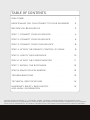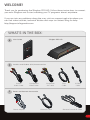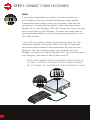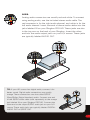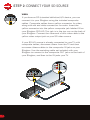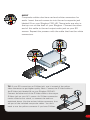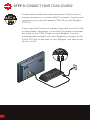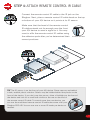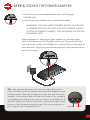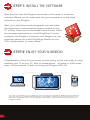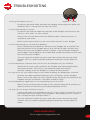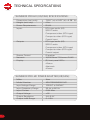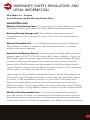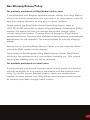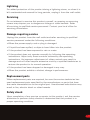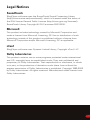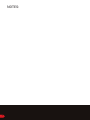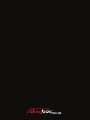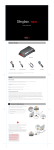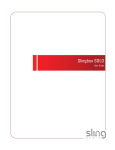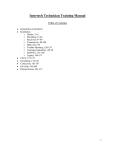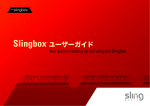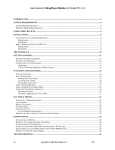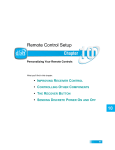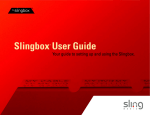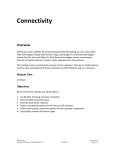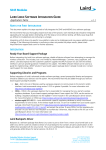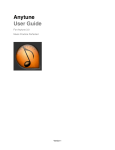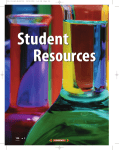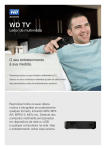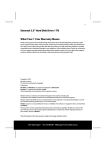Download user GuIDe
Transcript
user GUIDE pro-hd TABLE OF CONTENTS WELCOME! . . . . . . . . . . . . . . . . . . . . . . . . . . . 1 Here's what you can connect to your slingbox . . . 2 BEFORE YOU BEGIN SETUP . . . . . . . . . . . . . . . . . . 3 STEP 1: CONNECT YOUR HD SOURCE . . . . . . . . . . . . . 4 STEP 2: CONNECT YOUR SD SOURCE . . . . . . . . . . . . . 6 STEP 3: CONNECT YOUR COAX SOURCE . . . . . . . . . . . 8 STEP 4: ATTACH THE REMOTE CONTROL IR CABLE . . . . . 9 STEP 5: LINK TO YOUR NETWORK . . . . . . . . . . . . . . 10 STEP 6: attach the power adapter . . . . . . . . . . . 11 STEP 7: INSTALL THE SOFTWARE . . . . . . . . . . . . . . 12 STEP 8: ENJOY YOUR SLINGBOX! . . . . . . . . . . . . . . 12 TROUBLESHOOTING . . . . . . . . . . . . . . . . . . . . . 13 technical specifications . . . . . . . . . . . . . . . . 14 Warranty, Safety, Regulatory, . . . . . . . . . . . . . 15 and Legal Information Copyright © 2008 Sling Media, Inc., Sling Media, Slingbox, SlingPlayer, SlingPlayer Mobile, and SlingStream are the registered trademarks of Sling Media, Inc. Other products and companies mentioned are the trademarks of their respective owners and not Sling Media, Inc. This product is designed in the United States and manufactured in Indonesia. 082-10025 Welcome! Thank you for purchasing the Slingbox PRO-HD. Follow these instructions to connect your new Slingbox and to start watching your TV programs almost anywhere. If you run into any problems along the way, visit our support web site where you can find video tutorials, technical articles and ways to contact Sling for help: http://support.slingmedia.com WHAT’S IN THE BOX: Slingbox PRO-HD User Guide Au d i o a n d V i d e o ( AV ) A c c e s s o r i e s Stereo Audio Cable 3 Component Video Cable Composite AV Cable Coax Cable S-Video Cable Power and Network Accessories Power Adapter Ethernet Cable Remote Control IR Cable 1 HERE'S WHAT YOU CAN CONNECT TO YOUR SLINGBOX: The Slingbox PRO-HD supports connecting up to three audio/video sources: • One high definition (HD) device using component cables for video. You can use either analog or digital cables for audio. • One standard definition (SD) device using composite cables for audio and video. If your A/V device has S-Video, you can use an S-Video cable for video. • One coaxial (COAX) device. Use a coaxial cable for both audio and video. Choose the highest quality connection that each A/V source has available. If you have two devices that use the same kind of connection, connect the one that you watch most often. NOTE: THE SLINGBOX PRO-HD SUPPORTS RESOLUTIONS UP TO 1080i. IF YOUR A/V SOURCE OUTPUTS 1080p, YOU MUST SET IT TO 1080i . THE SLINGBOX WILL NOT WORK WITH 1080p. TIP: Your Slingbox comes with component, composite, and coaxial cables to passthrough connections to your TV or set top box. Use the highest quality connection that your TV has available. 2 BEFORE YOU BEGIN SETUP: To make the setup process easier, write down the type, brand and model of the A/V sources, along with information about your home network. This will come in handy when you configure the software later on. HD-High Definition Source SOURCE TYPE: [EX: Digital Video Recorder (DVR)] BRAND: [EX: Dish Network] MODEL: [EX: ViP722] SD-Standard Definition Source SOURCE TYPE: [EX: Video Cassette Recorder (VCR)] BRAND: MODEL: COAX- Coaxial Source SOURCE TYPE: [EX: Cable TV] BRAND: MODEL: Network Information ROUTER BRAND AND MODEL: MODEM BRAND AND MODEL: INTERNET SERVICE PROVIDER: (ISP) TYPE OF INTERNET SERVICE: [EX: DSL] 3 Step 1: CONNECT YOUR HD SOURCE VIDEO: If you have a high-definition device, you can connect it to your Slingbox with the included component video cables. Component video cables have a set of green, blue and red connectors. Connect these cables to the component jacks labeled IN on your Slingbox PRO-HD. These jacks are in the top row on the back of your Slingbox. Connect the other ends of the component cables to the output component jacks on your HD video source. If your HD A/V source is already connected to your TV with component cables, disconnect them from the TV and then re-connect these cables to the component IN jacks on your Slingbox. Use the matching cable set included with your Slingbox to connect to the component OUT jacks on the back of your Slingbox, and then to the IN jacks your TV. NOTE: THE SLINGBOX PRO-HD SUPPORTS RESOLUTIONS UP TO 1080i. IF YOUR A/V SOURCE OUTPUTS 1080p, YOU MUST SET IT TO 1080i . THE SLINGBOX WILL NOT WORK WITH 1080p. 4 AUDIO: Analog audio connectors are usually red and white. To connect using analog audio, use the included stereo audio cable. The red connector is for the right audio channel, and white is for the left audio channel. Insert one end of these audio cables into the jacks labeled IN on your Slingbox PRO-HD. These jacks are also in the top row on the back of your Slingbox. Insert the other end into the audio output jacks on your A/V source. These jacks are typically labeled AUDIO OUT. TIP: If your HD source has digital audio, connect it for better sound. Digital audio connections are usually orange. These connections are also called S/PDIF (Sony/Philips Digital Interface) audio. Connect one end of the S/PDIF audio cable (sold separately) to the orange jack labeled IN on your Slingbox PRO-HD. Connect the other end to the output S/PDIF audio jack on your A / V source. These audio jacks are typically labeled DIGITAL AUDIO OUT or S/PDIF OUT. 5 Step 2: CONNECT YOUR SD SOURCE VIDEO: If you have an SD (standard definition) A/V device, you can connect it to your Slingbox using the included composite cables. Composite cables have a yellow connector for video, along with red and white connectors for audio. Insert the yellow connector into the yellow composite jack labeled IN on your Slingbox PRO-HD. This jack is in the top row on the back of your Slingbox. Connect the other end of this video cable to the yellow video output jack on your SD video source If your SD A/V source is already connected to your TV with composite cables, disconnect them from the TV and then re-connect these cables to the composite IN jacks on your Slingbox. Use the matching cable set included with your Slingbox to connect to the composite OUT jacks on the back of your Slingbox, and then to the IN jacks your TV. 6 UDIO: A Composite cables also have red and white connectors for audio. Insert the red connector into the red composite jack labeled IN on your Slingbox PRO-HD. These jacks are also in the top row on the back of your Slingbox. Connect the other end of this cable to the red output audio jack on your SD source. Repeat this process with the cable that has the white connectors. TIP: If your SD source has an S-Video jack, use it instead of the yellow video connector to get higher quality video. Connect the S-Video cable to the S-Video jack labeled IN on your Slingbox PRO-HD. Connect the other end of the S-Video cable to the output S-Video jack on your A/ V source. An S-Video connection carries video but no sound, so connect the audio as explained above. Use the red and white connectors that are part of the included composite cables. You don’t need to use the yellow connector if you have S-Video. 7 Step 3: CONNECT YOUR COAX SOURCE Coaxial cable carries both video and sound. They're used to connect antennas or to some cable TV systems. Connect your coaxial source to the jack labeled COAX IN on your Slingbox PRO-HD. If your coaxial A/V source is already connected to your TV with a coaxial cable, disconnect it from the TV and then re-connect this cable to the COAX IN jack on your Slingbox. Use the matching cable included with your Slingbox to connect to the COAX OUT jack on the back of your Slingbox, and then to the IN jack your TV. 8 Step 4: attach REMOTE CONTROL IR CABLE Connect the remote control IR cable to the IR jack on the Slingbox. Next, place a remote control IR cable head on the top or bottom of your A/V device so it points at its IR sensor. Make sure that the head of the remote control IR cable extends out far enough over the front your A/V device to send a signal to it. You may want to affix the remote control IR cables using the adhesive pads after you've determined their correct positions. IR SENSOR SIDE VIEW TIP: The IR sensor is on the front of your A/V device. Some sensors are behind a dark, reddish plastic window. Others may be hidden behind the plastic on the front of the device. If you don't see the sensor, shine a flashlight on the front of the device and look for a small bulb similar to the one on the end of the remote control IR cable. To control more than one device, you can use the multi-head remote control IR cable that came with your Slingbox PRO-HD. You can use one or more IR heads per device as needed. 9 Step 5: LINK to your network • Plug one end of the Ethernet cable into the Slingbox NETWORK jack. • Connect the other end into your router. The Slingbox works with almost any router with a high-speed Internet connection or a broadband home network. You must have a router to use the Slingbox. TIP: For best video performance, Sling Media recommends that you use wired Ethernet to connect Slingbox PRO-HD to your home network. Wireless connections may not be able to handle the large amount of information in a high-quality video stream. Is your TV in a different room than your router? Use a SlingLink TURBO to avoid using wireless connections. The SlingLink TURBO acts as an extension cord for the Internet by using your home's existing electrical wiring to transmit the Ethernet signal. For more information, go to: http://www.slingmedia.com/go/accessories 10 Step 6: attach the power adapter • Connect the power adapter cable into the Slingbox POWER jack. •Plug the power adapter into an electrical outlet. WARNING: THE INCLUDED POWER SUPPLY IS FOR THE SLINGBOX PRO-HD. DO NOT USE THIS POWER SUPPLY ON THE SLINGBOX CLASSIC, THE SLINGBOX AV OR THE SLINGBOX PRO. When plugged in, the power light comes on, and the lights blink a few times as the Slingbox starts up. The network light will remain on while your Slingbox is successfully connected to your network. Both the power and network lights should be on and not blinking. TIP: If the network light does not come on within 30 seconds, make sure that you have correctly connected the Slingbox to your network router. Check the connectors to see that they are firmly inserted. If the network light still does not come on, try resetting your Slingbox by holding down the reset button on the back for 10 seconds. When you let go of the button, the network light should come on. See Troubleshooting on page 13 for more solutions, or go to: http://support.slingmedia.com NETWORK POWER 11 Step 7: INSTALL THE SOFTWARE Now that you have the Slingbox connected, you’re ready to install the software. Before you do, make sure that your computer is on the same network as your Slingbox. Next, go to http://downloads.slingmedia.com and follow the instructions to download the latest software to your PC or Mac. Once you've downloaded the software, follow the onscreen instructions to install SlingPlayer™ and to configure your Slingbox. Configure your Slingbox on your computer before you install SlingPlayer Mobile on your PDA, mobile phone, or smart phone.* Step 8: ENJOY your slingbox! Congratulations! Now that you've set up everything, you're now ready to enjoy watching your TV on your PC, Mac or mobile phone* - at home or 3,000 miles away - via the Internet. Thanks for buying the Slingbox PRO-HD. *To watch your Slingbox on your mobile phone you must purchase SlingPlayer Mobile software separately. There are versions of SlingPlayer Mobile specific to many PDAs, mobile phones, and smart phones. Visit http://www.slingmedia.com for a list of supported mobile devices and to download a 30 day free trial of SlingPlayer Mobile. 10 12 TROUBLESHOOTING 1. If the power light is not on: NETWORK POWER Disconnect the power cable from both the Slingbox and the electrical outlet and reconnect them - making sure that they are secure. 2. If the network light is not on: Disconnect the Ethernet cable from the back of the Slingbox and re-insert it. You will hear a click when it is fully inserted. Do the same with the other end of the Ethernet cable, making sure that it is attached to your router. Make sure that your router is on the same home network as your Slingbox. 3. If the network light is continuously blinking: Press and hold the reset button on the back of the Slingbox for 10 seconds. The lights on the front of the Slingbox quickly flash from left to right, and then flash slowly. This resets the Slingbox to factory settings. If you've already configured your Slingbox using SlingPlayer, you'll need to go through the setup assistant again after you reset your Slingbox. Turn your router off and back on again. Note: Most routers do not have on/off switches. You may need to unplug and plug the router back into the electrical outlet. 4. If the SlingPlayer software does not discover the Slingbox on your network: Some firewall security software blocks the Slingbox from being recognized on your home network. If this occurs, you need to change your security software settings to see the Slingbox as a device on your network. 5. If you don’t see your audio/video source while installing the SlingPlayer software: Re-check the cable connections between your A / V devices and the Slingbox. Make sure that the cables are fully inserted into the connectors on the back of the Slingbox and your A / V devices. The cables should fit snugly. 6. If the SlingPlayer application is not controlling your A/V source: Make sure the remote control IR cable is fully inserted. Move the IR emitters to a different location on the front of your cable/satellite box or DVR. 7. If your TV is no longer receiving a signal: Connect the output of the Slingbox to your TV's inputs. Make sure your TV is set to the correct input. For example, if your Slingbox is connected to your TV's INPUT 1 jacks, change the input setting to INPUT 1. Turn your router off and back on again. Note: Most routers do not have on/off switches. You may need to unplug and plug the router back into the electrical outlet. NEED MORE HELP? Go to support.slingmedia.com 13 11 Technical specifications Slingbox pro-hd (US/can) Specifications: Dimensions (unit only) 13.25” (w) x 5.63” (d) x 2.38” (h) Weight (unit only) 4 lbs. Power Requirements 5V/4A InputsRCA type audio (LR) S/PDIF audio Component video (RCA type) Composite video (RCA type) Coaxial input OutputsRCA type audio (LR) S/PDIF audio Component video (RCA type) Composite video (RCA type) Coaxial output Source Control IR emitter Network 10/100 Base-T Ethernet RJ-45 Display (3) front panel LEDs: •Status •Network •Power slingbox pro-hd power adapter (US/can): 14 10 Make Ktec Model Number KSAFF0500400W1US Input Voltage Range 100VAC to 240VAC Input Frequency Range 50 Hz to 60 Hz Input Current 0.8A Max Output Voltage +5V Output Regulation 4.6~5.4V Output Load Range 0~4.0A Warranty, Safety, Regulatory, and Legal Information Sling Media, Inc. - Slingbox Limited Warranty and Non-Warranty Returns Policy Limited Warranty: What Does This Warranty Cover? This warranty only covers defects in Slingbox hardware products purchased from Sling Media authorized resellers. How Long Does the Coverage Last? Your Slingbox hardware product is warranted to be free of defects for one (1) year from the original date of purchase. What will Sling Media Do? If your Slingbox hardware product is defective, Sling Media will repair or replace it with the same product, or another product with similar features. How Do You Get Warranty Service? Please contact the Sling Media technical support team at 1-877-GO-SLING (option #4) to verify eligibility. Once the Sling Media technical support agent determines that your eligible Slingbox product is defective, that agent will provide you with a Return Material Authorization (RMA) number and the address of the Sling Media Returns Center. Returns sent to the Sling Media Returns Center or to the corporate offices without an RMA number will be rejected. Upon receipt at Sling Media’s designated Returns Center, Sling Media will service the original Slingbox hardware product and use reasonable efforts to send it, or the replacement product, to you within 10 business days. Repaired or replacement products will be shipped back to you at Sling Media’s expense. You are responsible for costs to ship the original Slingbox hardware product to Sling Media’s Returns Center for repair or replacement. What Does This Warranty Not Cover? You may only exercise this warranty from the country in which you purchased your Slingbox hardware product. Sling Media will not send repaired or replacement products to addresses outside the country in which you purchased your Slingbox hardware product. 15 Also, consequential and incidental damages are not recoverable under this warranty. Some states do not allow the exclusion or limitation of incidental or consequential damages, so the above limitation or exclusion may not apply to you. Sling Media may charge for out-of-warranty service at a rate of $150 (USD), which includes costs to ship the repaired or replacement product to you. ANY IMPLIED WARRANTIES, INCLUDING IMPLIED WARRANTIES OF MERCHANTABILITY AND FITNESS FOR A PARTICULAR PURPOSE, ARE LIMITED TO THE DURATION OF THE WARRANTY STATED ABOVE (I.E. ONE YEAR FROM THE DATE OF PURCHASE). This warranty gives you specific legal rights, and you may also have other rights which vary from state to state. To the maximum extent permitted by law, Sling Media reserves the right to modify this warranty at any time. 10 16 Non-Warranty Returns Policy: For products purchased at Sling Media’s online store: If you purchased your Slingbox hardware product directly from Sling Media’s online store and are dissatisfied, you may return it at your expense within 30 days from original shipment as long as it is in good condition. Please contact the Sling Media Online Store billing support team at 1-877 GO-SLING (option #2) to obtain a Return Material Authorization (RMA) number. Our agents will help you through the process through which you can return your product. Products must be shipped to Sling Media’s designated Returns Center using a trackable shipping method, and packaged appropriately for safe shipment. You are responsible for one-way shipping charges. Returns sent to the Sling Media Returns Center or to the corporate offices without an RMA number will be rejected. Upon receipt at the designated Sling Media Returns Center, Sling Media will refund the purchase price of your product (including tax). Your original shipping and handling costs will not be refunded. For products purchased at a retail store: If you purchased your product through a retail location (online or in person), you may be eligible for a full credit in accordance with the retailer’s return policy. You should contact the retail location where you purchased the product, as return policies vary. Sling Media cannot accept product returns for products purchased through a retail location. 17 Important Safety Instructions Please read all of these instructions and retain for future reference. Follow all warnings and instructions. • Do not use a Slingbox near water. • Do not place the product near heat sources such as direct sunlight, radiators, heat registers, stoves, or other apparatus (including amplifiers) that produce heat. • Do not block the ventilation holes on the Slingbox. A Slingbox requires adequate ventilation. Do not place a Slingbox in a cabinet or builtin installation unless sufficient ventilation is provided. Do not place anything on top of a Slingbox, including another Slingbox. • Operate this product from the type of power source indicated on the marking label. • Route power cables so they are not likely to be walked on, rolled over, or pinched by items placed upon or against them, or otherwise subject to abuse, paying particular attention to cords at plugs, convenience receptacles, and the point where they exit from the product. • Never push objects of any kind into this product through openings as they may touch dangerous voltage points or short-out parts that could result in a fire or electric shock. Never spill liquid of any kind on the product. • Unplug a Slingbox before cleaning. Use only a dry cloth to clean the Slingbox. • Do not place this product on an unstable cart, stand, tripod, bracket, or table. 18 10 Lightning For added protection of this product during a lightning storm, or when it is left unattended and unused for long periods, unplug it from the wall outlet. Servicing Do not attempt to service this product yourself, as opening or removing covers may expose you to dangerous voltage or other hazards. Refer all servicing to qualified service personnel. Contact your local office for servicing information. Damage requiring service Unplug this product from the wall outlet and refer servicing to qualified service personnel under the following conditions: • When the power-supply cord or plug is damaged. • If liquid has been spilled, or objects have fallen into the product. • If the product has been exposed to rain or water. • If the product does not operate normally by following the operating instructions. Adjust only those controls covered by the operating instructions. An improper adjustment of other controls may result in damage and will often require extensive work by a qualified technician to restore the product to its normal operation. • If the product has been dropped or damaged in any way. • When the product exhibits a distinct change in performance. Replacement parts When replacement parts are required, be sure the service technician has used replacement parts specified by the manufacturer or parts that have the same characteristics as the original part. Unauthorized substitution may result in fire, electric shock or other hazards. Safety check Upon completion of any service or repairs to this product, ask the service technician to perform safety checks to determine that the product is in proper operating condition. 19 The lightning flash with arrowhead symbol, within an equilateral triangle, is intended to alert the user to the presence of uninsulated “dangerous voltage” within the product’s enclosure that may be of sufficient magnitude to constitute a risk of electric shock to persons. The exclamation point within an equilateral triangle is intended to alert the user to the presence of important operating and maintenance (servicing) instructions in the literature accompanying the product. WARNING: To reduce the risk of fire or electric shock, do not expose this product to rain or moisture. Note to CATV Installer: This reminder is provided to call the CATV system installer’s attention to section 820-40 of the NEC, which provides guidelines for proper grounding and, in particular, specifies that the cable ground shall be connected to the grounding system of the building, as close to the point of cable entry as practical. 20 10 Environmental Information This symbol indicates that your Slingbox must be disposed of properly according to local laws and regulations. When your Slingbox reaches its end of life, contact your local authorities to learn about recycling options. Sling Media cares about the environment. Some of our packaging materials are made from recycled paper and all of our packaging is designed to be recycled. Federal Communications Commission Notices This device complies with Part 15 of the FCC Rules. Operation is subject to the following two conditions: (1) This device may not cause harmful interference and (2) this device must accept any interference received, including interference that may cause undesired operation. This equipment has been tested and found to comply with the limits for a class B digital device, pursuant to part 15 of the FCC Rules. These limits are designed to provide reasonable protection against harmful interference in a residential installation. This equipment generates, uses and can radiate radio frequency energy and if not installed and used in accordance with the instructions, may cause harmful interference to radio communications. However, there is no guarantee that interference will not occur in a particular installation. If this equipment does cause harmful interference to radio or television reception, which can be determined by turning the equipment off and on, the user is encouraged to try to correct the interference by one or more of the following measures: • Reorient or relocate the receiving antenna. • Increase the separation between the equipment and receiver. • Connect the equipment into an outlet on a circuit different from that to which the receiver is connected. • Consult the dealer or an experienced radio/ TV technician for help. 21 This equipment has been certified to comply with the limits for a class B computing device, pursuant to FCC Rules. Operation with non-approved equipment or cables is likely to result in interference to radio and TV reception. The user is cautioned that changes and modifications made to the equipment without the approval of manufacturer could void the user’s authority to operate this equipment. This Class B digital apparatus meets all requirements of the Canadian Interference-Causing Equipment Regulations. Cet appareil numerique de la classe B respecte toutes les exigences du Reglement sur le materiel brouilleur du Canada. 22 10 Legal Notices SoundTouch SlingPlayer software uses the SoundTouch Sound Processing Library (http://www.surina.net/soundtouch/), which is licensed under the terms of the GNU Lesser General Public License (http://www.gnu.org/ licenses/). SoundTouch Library Copyright © Olli Parviainen 2001-2005. Microsoft This product includes technology owned by Microsoft Corporation and under a license from Microsoft Licensing, GP. Use or distribution of such technology outside of this product is prohibited without a license from Microsoft Corporation and/or Microsoft Licensing, GP as applicable. zConf SlingPlayer software uses Dynamic Linked Library, Copyright zConf, LLC. Dolby Laboratories This product contains one or more programs protected under international and U.S. copyright laws as unpublished works. They are confidential and proprietary to Dolby Laboratories. Their reproduction or disclosure, in whole or in part, or the production of derivative works there from without the express permission of Dolby Laboratories is prohibited. Copyright 1993-2002 by Dolby Laboratories. All rights reserved. Manufactured under license from Dolby Laboratories. 23 NOTES: 24 10 25 pro-hd