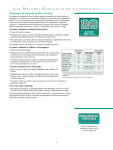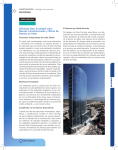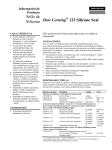Download Ariba Supplier Guide – Troubleshooting
Transcript
Ariba Supplier Guide – Troubleshooting Table of Contents Getting Help ............................................................................................................................................................................ 1 Common Issues and FAQ’s .................................................................................................................................................... 1 Error when trying to access the URL in your registration email: ....................................................................................... 1 Solution 1 - Copy and paste the Ariba invitation URL into your browser’s address bar:............................................... 1 Solution 2 – Delete Internet Explorer’s Temporary Files and Cookies: ......................................................................... 2 Solution 3 – Ensure That Settings Related to Cookies Are Set Up Properly: ................................................................. 2 Password Resets .................................................................................................................................................................. 2 Issues with Browser Compatibility (System locks, Internal Server Error, etc.) ................................................................. 2 Using a Remote Connection (e.g. mobile hotspot) ............................................................................................................. 5 Microsoft Office 2013 Compatibility ................................................................................................................................. 5 Auction Issues ..................................................................................................................................................................... 5 You accidentally submit information or a bid that you do not intend to or cannot honor .............................................. 5 You cannot bid because there are no bid buttons; the event seems stuck ....................................................................... 5 You cannot bid because the lot has closed ...................................................................................................................... 5 Getting Help Please review the Common Issues below to troubleshoot your issue. If you still are experiencing issues, please contact either your Dow Corning contact or the Dow Corning Helpdesk (989-496-5400, Option 1 (8:00 a.m. – 5:00 p.m. Monday – Friday EST). Common Issues and FAQ’s Error when trying to access the URL in your registration email: Solution 1 - Copy and paste the Ariba invitation URL into your browser’s address bar: a. In your email program, carefully highlight the URL by clicking and dragging the mouse, or holding down the shift key. It may be too long to fit on one line, and wrap onto multiple lines. b. Be sure to highlight the entire URL. c. Note: Do not copy the period at the end of the URL. That is part of the punctuation of the sentence, not the URL: d. In your browser, click in the Address Bar to place the cursor focus there: e. Highlight and delete the old address: f. Click Edit > Paste to paste the URL into the Address Bar. Make sure you copy the entire Version 1.0 Page 1 of 5 Ariba Supplier Guide – Troubleshooting g. URL. Also, ensure that you do not inadvertently add spaces or other extraneous characters while copying and pasting. h. Press Enter. Now you should successfully access the Change Password page. Solution 2 – Delete Internet Explorer’s Temporary Files and Cookies: a. b. c. d. In Internet Explorer, click Tools > Internet Options. On the General tab, choose Delete Cookies. Also on the General tab, choose Delete Files. Enable the checkbox to delete all offline content. Click OK twice to exit from the Internet Options menu. Solution 3 – Ensure That Settings Related to Cookies Are Set Up Properly: a. b. c. d. e. f. In Internet Explorer, click Tools > Internet Options. Click the Privacy tab. Click the Advanced button. Enable the checkbox Override automatic cookie handling. Choose to Accept First-Party Cookies. Enable the checkbox Always allow session cookies. Click OK, and click OK to exit from the dialog box. Password Resets There are three attempts to enter the password correctly before the Ariba account is locked and requires calling the Dow Corning Helpdesk (989-496-5400, Option 1) to unlock and reset the password. The user must indicate the Dow Corning contact when contacting the Dow Corning Helpdesk. If a user forgets their password, they may click the link on the log on screen to reset it. This will prompt the user to answer their secret question (three attempts) and will allow the user to reset their password. If all secret question attempts fail, the user must contact the Dow Corning Helpdesk (989-496-5400, Option 1) to unlock and reset the password. The user must indicate the Dow Corning contact when contacting the Dow Corning Helpdesk. NOTE: After resetting the password, close ALL open Ariba sessions and enter the event through the original email invitation and not the password reset email. Not closing all open Ariba sessions can create an endless loop of password resets and will limit the ability to enter the Ariba event. Issues with Browser Compatibility (System locks, Internal Server Error, etc.) Some users may experience issues with Ariba – this is usually experienced by users getting a scroll bar that continually clocks indefinitely, as shown below. Other users may see a ‘500 – Internal Server Error’ screen pop up or simply be unable to continue within the system. This is due to a browser compatibility issue – please use Internet Explorer (IE) or Safari or Ariba activities at this time. Compatible Browsers Version 1.0 Page 2 of 5 Ariba Supplier Guide – Troubleshooting The following browsers are supported for use with Ariba. Please see the additional settings for each below: Internet Explorer: You may need to set the compatibility view by having the compatibility view setting be updated to include the following URLs by going to into the IE Tools menu -> Compatibility View Settings ->http://sst.dowcorning.net and http://sst.dowcorning.com. Add and close the menu. (See screen prints below.) Safari: 1. 2. 3. 4. 5. 6. Click Preferences. Select Advanced Check the box for ‘Show Develop Menu in Menu bar’. Click ‘Develop’ Select ‘User Agent’. Select the browser version to be mimicked. Browsers not supported The following browsers will not work with Ariba: Google Chrome Mozilla Firefox Please use Internet Explorer or Safari (see instructions above) as your default browser instead. Version 1.0 Page 3 of 5 Ariba Supplier Guide – Troubleshooting IE 11: IE 8/9: Add Ariba URLs to the Compatibility View: Version 1.0 Page 4 of 5 Ariba Supplier Guide – Troubleshooting Delete Cookies: It may also help to delete browser cookies, as the system could be hung up from your last session in Ariba. And remember to log back in with only one open browser (close ALL other browser sessions); separate browsers could cause problems accessing the system. (See above Solution 2 for instructions.) Using a Remote Connection (e.g. mobile hotspot) Logging in from a remote connection (e.g. mobile hotspot) has also been known to cause issues if the connection is too weak to load the large amounts of data in Ariba. Microsoft Office 2013 Compatibility Office 2013 can cause issues with Ariba. Ariba is not currently certified for Office 2013. Saving all Microsoft documents in a prior version (.xls vs .xlsx) should alleviate this issue. To prevent issues with Office 2013 and the Excel Import functionality, perform the following: Download the event template Update the event template with RFx information Import the RFx data via the Excel Import functionality at the bottom of the RFx screen. If issues continue, capture screen shots and steps that were taken to help troubleshoot the issue further. Auction Issues You accidentally submit information or a bid that you do not intend to or cannot honor Once you have submitted a bid, you cannot withdraw it using the software. Communicate with your Dow Corning contact. If you accidentally submit an erroneous bid in an auction, let your Dow Corning contact know immediately so that they can delete it and allow the auction to proceed normally. You cannot bid because there are no bid buttons; the event seems stuck Look for the word Paused in the upper right corner of the screen. When the event owner pauses the event you cannot bid. Pausing an event stops the clock so that no bidding time is lost. You cannot bid because the lot has closed When you are in an event with serial lots, they open in sequence, rather than simultaneously. When the lot you are in closes because the bidding period expires, the screen does not change automatically to the next lot. Look for the square, blinking indicator next to the open lot in the list on the left. If it has moved to the next lot, you need to click on that lot to see it on screen. If you have chosen to not bid on certain lots, they do not appear in the list on the left. In that situation, there may be periods during which the only lots that are open for bidding are ones on which you have chosen not to bid. During these periods, you do not see any blinking indicator; the page appears to be dormant. When the next lot on which you chose to bid opens, the blinking indicator returns and you can open that lot and start bidding. If you will not be bidding again, then you must wait to reconcile lots or whatever the next phase is in which you can participate. Version 1.0 Page 5 of 5