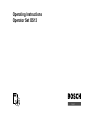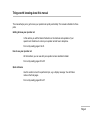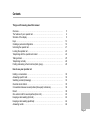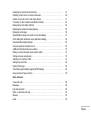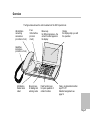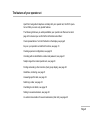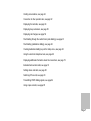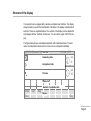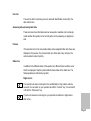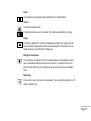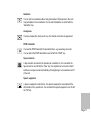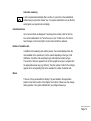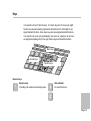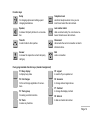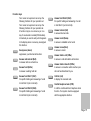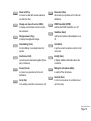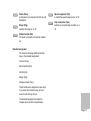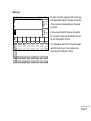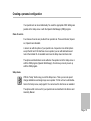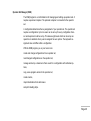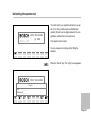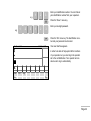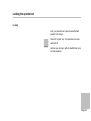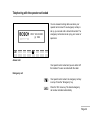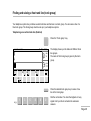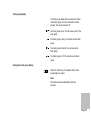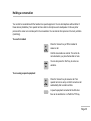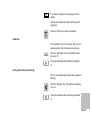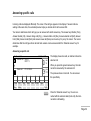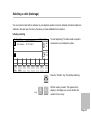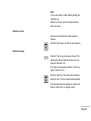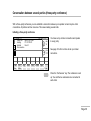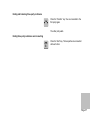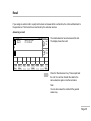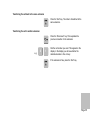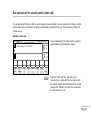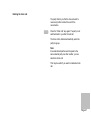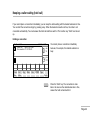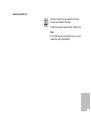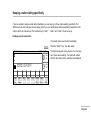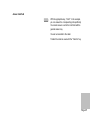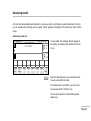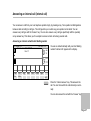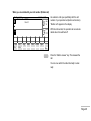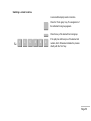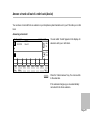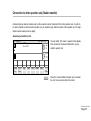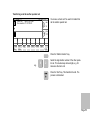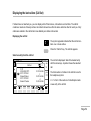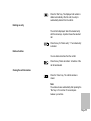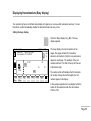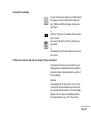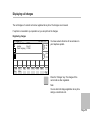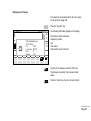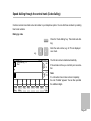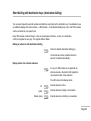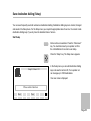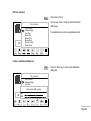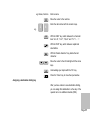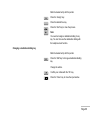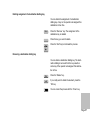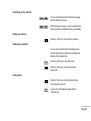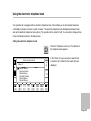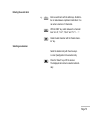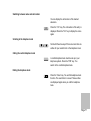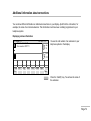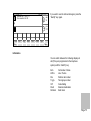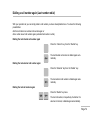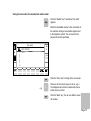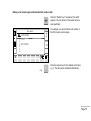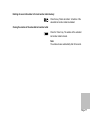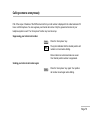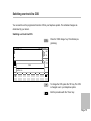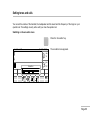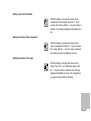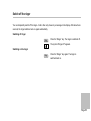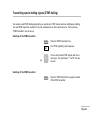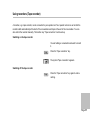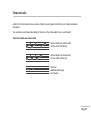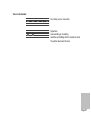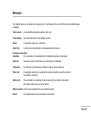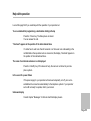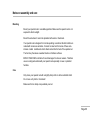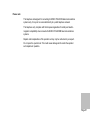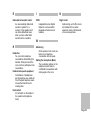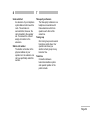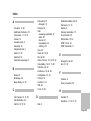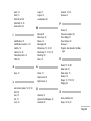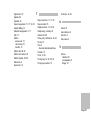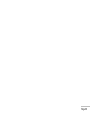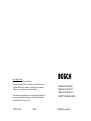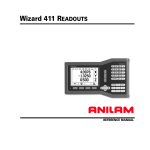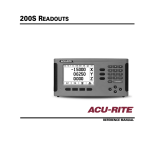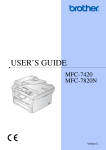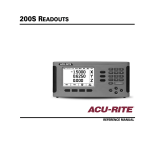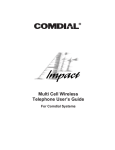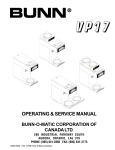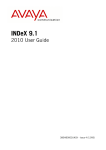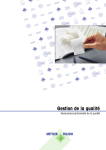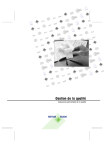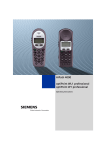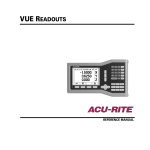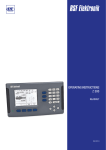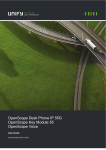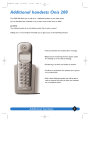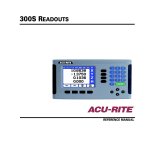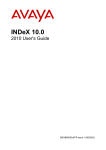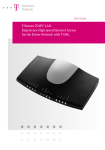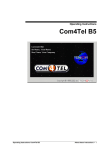Download Operating Instructions Operator Set OS13
Transcript
Operating Instructions Operator Set OS13 Things worth knowing about this manual This manual helps you to get to know your operator set quickly and reliably. The manual is divided into three parts. Getting to know your operator set In this section you will find basic information on the structure and operation of your operator set. Read how to unlock your operator set and how to telephone. Find out by reading pages 5 to 29. How to use your operator set All the functions you can use with your operator set are described in detail. Find out by reading pages 30 to 85 Quick reference Use this section to look for a particular topic, e.g. a display message. You will find an index on the final pages. Find out by reading pages 86 to 97. Page 2 Contents Things worth knowing about this manual Overview . . . . . . . . . . . . . . . . . . . . . . . . . . . . . . . . . . . . . . . . . . . . . . . . . . . . . . . . . . . . . . . . The features of your operator set . . . . . . . . . . . . . . . . . . . . . . . . . . . . . . . . . . . . . . . . . . . Structure of the display . . . . . . . . . . . . . . . . . . . . . . . . . . . . . . . . . . . . . . . . . . . . . . . . . . . . Keys . . . . . . . . . . . . . . . . . . . . . . . . . . . . . . . . . . . . . . . . . . . . . . . . . . . . . . . . . . . . . . . . . . . . Creating a personal configuration . . . . . . . . . . . . . . . . . . . . . . . . . . . . . . . . . . . . . . . . . . . Unlocking the operator set . . . . . . . . . . . . . . . . . . . . . . . . . . . . . . . . . . . . . . . . . . . . . . . . . Locking the operator set . . . . . . . . . . . . . . . . . . . . . . . . . . . . . . . . . . . . . . . . . . . . . . . . . . . Telephoning with the operator set locked . . . . . . . . . . . . . . . . . . . . . . . . . . . . . . . . . . . . Taking a break . . . . . . . . . . . . . . . . . . . . . . . . . . . . . . . . . . . . . . . . . . . . . . . . . . . . . . . . . . . Telephoning normally . . . . . . . . . . . . . . . . . . . . . . . . . . . . . . . . . . . . . . . . . . . . . . . . . . . . . Finding and seizing a free trunk line (trunk group) . . . . . . . . . . . . . . . . . . . . . . . . . . . . . 5 6 8 13 19 21 23 24 25 26 28 How to use your operator set Holding a conversation . . . . . . . . . . . . . . . . . . . . . . . . . . . . . . . . . . . . . . . . . . . . . . . . . . . . Answering specific calls . . . . . . . . . . . . . . . . . . . . . . . . . . . . . . . . . . . . . . . . . . . . . . . . . . . Switching a caller (brokerage) . . . . . . . . . . . . . . . . . . . . . . . . . . . . . . . . . . . . . . . . . . . . . . Override do not disturb . . . . . . . . . . . . . . . . . . . . . . . . . . . . . . . . . . . . . . . . . . . . . . . . . . . . Conversation between several parties (three-party conference) . . . . . . . . . . . . . . . . . Recall . . . . . . . . . . . . . . . . . . . . . . . . . . . . . . . . . . . . . . . . . . . . . . . . . . . . . . . . . . . . . . . . . . One external call for several parties (chain call) . . . . . . . . . . . . . . . . . . . . . . . . . . . . . . . Keeping a caller waiting (hold call) . . . . . . . . . . . . . . . . . . . . . . . . . . . . . . . . . . . . . . . . . . Keeping a caller waiting specifically . . . . . . . . . . . . . . . . . . . . . . . . . . . . . . . . . . . . . . . . . Answering recalls . . . . . . . . . . . . . . . . . . . . . . . . . . . . . . . . . . . . . . . . . . . . . . . . . . . . . . . . 30 32 33 35 36 38 40 42 44 46 Page 3 Answering an internal call (internal call) . . . . . . . . . . . . . . . . . . . . . . . . . . . . . . . . . . . . . Switching a trunk line for an internal extension . . . . . . . . . . . . . . . . . . . . . . . . . . . . . . . Answer a trunk call out of a refer back (Assist) . . . . . . . . . . . . . . . . . . . . . . . . . . . . . . . Connection to other operator sets (Station transfer) . . . . . . . . . . . . . . . . . . . . . . . . . . . Displaying the last callers (Call list) . . . . . . . . . . . . . . . . . . . . . . . . . . . . . . . . . . . . . . . . . Displaying free extensions (Busy display) . . . . . . . . . . . . . . . . . . . . . . . . . . . . . . . . . . . . Displaying call charges . . . . . . . . . . . . . . . . . . . . . . . . . . . . . . . . . . . . . . . . . . . . . . . . . . . . Speed dialling through the central trunk (Code dialling) . . . . . . . . . . . . . . . . . . . . . . . . Short dialling with destination keys (destination dialling) . . . . . . . . . . . . . . . . . . . . . . . Save destination dialling (Setup) . . . . . . . . . . . . . . . . . . . . . . . . . . . . . . . . . . . . . . . . . . . Using the electronic telephone book . . . . . . . . . . . . . . . . . . . . . . . . . . . . . . . . . . . . . . . . Additional information about connections . . . . . . . . . . . . . . . . . . . . . . . . . . . . . . . . . . . . Dialling a call number again (Last number redial) . . . . . . . . . . . . . . . . . . . . . . . . . . . . . Calling someone anonymously . . . . . . . . . . . . . . . . . . . . . . . . . . . . . . . . . . . . . . . . . . . . . Switching over trunk line COS . . . . . . . . . . . . . . . . . . . . . . . . . . . . . . . . . . . . . . . . . . . . . . Setting tones and calls . . . . . . . . . . . . . . . . . . . . . . . . . . . . . . . . . . . . . . . . . . . . . . . . . . . . Switch off the ringer . . . . . . . . . . . . . . . . . . . . . . . . . . . . . . . . . . . . . . . . . . . . . . . . . . . . . . Transmitting special dialling signals (DTMF dialling) . . . . . . . . . . . . . . . . . . . . . . . . . . . Using recorders (Tape recorder) . . . . . . . . . . . . . . . . . . . . . . . . . . . . . . . . . . . . . . . . . . . . 47 49 51 52 54 56 59 61 62 63 69 72 74 78 79 80 83 84 85 Quick reference Tones and calls . . . . . . . . . . . . . . . . . . . . . . . . . . . . . . . . . . . . . . . . . . . . . . . . . . . . . . . . . . Messages . . . . . . . . . . . . . . . . . . . . . . . . . . . . . . . . . . . . . . . . . . . . . . . . . . . . . . . . . . . . . . . Help with operation . . . . . . . . . . . . . . . . . . . . . . . . . . . . . . . . . . . . . . . . . . . . . . . . . . . . . . . Notes on assembly and care . . . . . . . . . . . . . . . . . . . . . . . . . . . . . . . . . . . . . . . . . . . . . . . Glossary . . . . . . . . . . . . . . . . . . . . . . . . . . . . . . . . . . . . . . . . . . . . . . . . . . . . . . . . . . . . . . . . Index . . . . . . . . . . . . . . . . . . . . . . . . . . . . . . . . . . . . . . . . . . . . . . . . . . . . . . . . . . . . . . . . . . . 86 88 89 90 92 95 Page 4 Overview The figure below shows the control elements of the OS13 operator set. AEI-interface connecting accessories (on bottom of unit) if nec. V.24-interface (on back of unit) Menu keys for different purposes – the current function appears in the display Display the displays help you with the operation Handsfree microphone (on bottom of unit) LED-display flashes when called Numeric keys for dialling and entering codes Fixed function keys for quick operation of certain functions Freely programmable function keys F1–F8 Standard assignment see page 14 Page 5 The features of your operator set Apart from being able to telephone normally with your operator set, the OS13 operator set offers you some very special features. The following list shows you what possibilities your operator set offers and on what page in this manual you can find further information about them: Clear representation of a lot of information in the display, see page 8 Keys on your operator set and their functions, see page 13 Creating a personal configuration, see page 19 Unlocking with an identification number and password, see page 21 Telephoning with a locked operator set, see page 23 Finding and seizing a free trunk line (trunk group display), see page 28 Handsfree, monitoring, see page 31 Answering specific calls, see page 32 Switching a caller, see page 33 Overriding do not disturb, see page 35 Talking to several extensions, see page 36 An external conversation for several extensions (chain call), see page 40 Page 6 Holding conversations, see page 42 Connection to other operator sets, see page 52 Displaying the last calls, see page 54 Displaying busy extensions, see page 56 Displaying call charges, see page 59 Short dialling through the central trunk (code dialling), see page 61 Short dialling (destination dialling), see page 62 Creating destination dialling keys in the Setup menu, see page 63 Using the electronic telephone book, see page 69 Displaying additional information about the connections, see page 72 Extended last number redial, see page 74 Settings tones and calls, see page 80 Switching off tone call, see page 83 Transmitting DTMF dialling signals, see page 84 Using a tape recorder, see page 85 Page 7 Structure of the display Your operator set is equipped with a window–orientated user interface. The display always provides you with the latest details of all states. The display is divided into 8 sections. These are explained below. The contrast of the display can be adjusted in eight stages with the “Contrast” function key. You can set the angle of tilt of the display. The figure below shows a standard assignment with international times. The user name, the international times and the menus can be configured individually. BOSCH Telecom 1996 User line Answering side Assignment side Preview 06. Mar 12:35 am St Internat.times pm NY Status line Number of available calls Conn Disc List Rng Menus Chg. Page 8 User line The user line at the top shows your user name with identification number (ID), the date and the time. Answering side and assignment side These two lines show information about an answered or available call. A rectangle marks whether the operator set is currently active on the answering or assignment side. Preview If the operator set is in the conversation state and is assigned further calls, these are displayed in the preview. The preview holds up to three calls of any call type. The calls are listed in order of priority. Status line In addition to the different states of the operator set, different basic conditions occur which are displayed. Graphic symbols indicate these states in the status line. The following states are indicated by symbols: Night service Your operator set does not take part in the call distribution. Only position calls are received. You can switch on your operator set with the “Connect” key. You can switch it off with the “Disconnect” key. If you do not answer an incoming call, your operator set switches to night service after a time. Page 9 Pause Your operator set is temporarily disconnected from the call distribution. Call list The call list contains entries. The call list contains one or more entries. The call list is called with the “List” key. Ringer The ringer is switched off. A call is not signalled acoustically. Your operator set can be set so that the ringer switches back on automatically after 10 seconds. You can switch the ringer on and off with the “Ringer” key. Muting the microphone The microphone is switched off. The conversation partner on the telephone cannot hear conversations held with other persons in the room. You switch off the microphone with the “Mute” key. The microphone can only be muted in the conversation state. Monitoring Persons in the room can listen to a conversation. You can switch monitoring on or off with the “Speaker” key. Page 10 Handsfree You can hold a conversation without using the handset. Other persons in the room may participate in the conversation. You can switch handsfree on and off with the “Handsfree” key. Anonymous 12.. You have pressed the “Anonymous” key. Your internal call number is suppressed. DTMF transmitter You need the DTMF transmitter for special functions, e.g. answering voice mail. You can switch the DTMF transmitter on and off with the “DTMF” key. Tape connection A tape recorder connected to the operator set is switched on. You can switch the tape recorder on and off with the “Tape” key. Your operator set can be set so that it switches on a tape recorder automatically at the beginning of a conversation and off at the end. Speech equipment A speech equipment is switched on. The speech equipment is connected with the AEI-interface of the operator set. You can switch the speech equipment on or off with the “TM” key. Page 11 Automatic answering A call is answered automatically after a set time. A connection is then established without having to press the “Answer” key. Your system administrator can set the time and program your operator set accordingly. International times Up to two local times are displayed. The analog clocks contain a text for the time zone and an abbreviation “am” for before noon or “pm” for after noon. The minute hand changes in a 5 minute rhythm, the hour hand at half hour intervals. Number of available calls In addition to the answering side and the preview, the overload display shows the calls available on the operator set or in the system depending on the type of call distribution. It sorts the calls according to type and totals the number per type. The number of calls only appears if one of the top eight menu keys is occupied with the appropriate answer key (e.g. Extl ans). Then the number of calls for this call type appears in the corresponding field, in the example the number of external calls. Menus There are 16 keys underneath the display. They are labelled in the appropriate position in the bottom section of the display. The function of these keys may change during operation. Your system administrator can configure these keys. Page 12 Keys Your operator set has 16 function keys, 12 numeric keys and 16 menu keys. Eight function keys are permanently programmed with functions, the other eight are assigned standard functions. Some menu keys are also assigned standard functions. Your operator set can be set up individually. Your revisor or supervisor can print out an appropriate labelling strip for the eight function keys with standard functions. Menu keys Numeic keys Function keys Numeric keys 1 Numeric keys for dialling call numbers and entering codes. Star and Hash for special functions. Page 13 Function keys Setup for changing options and setting up and changing destinations. Telephone book electronic telephone book. Here you can look for and select the call numbers. Speaker, to allow a third party to listen to a conversation. Last number redial dials a number locally, You can choose between the last seven call numbers. Transfer to switch calls to other parties. Disconnect disconnects the current connection or aborts initiated actions. Answer to answer the respective current call (every call type). End ends a connection. Freely programmable function keys (standard assignment) F1: Busy display to display busy state. F5: Logout to switch off your operator set. F2: Call charges for the call charge registration of connections. F6: Acousics to change call and signal tones. F3: Trunk group for seizing a certain trunk line. F4: Trunk to seize any trunk line. F7: Contrast to change the display contrast. F8: Internal to dial an internal call number. Page 14 Function keys Your revisor or supervisor can set up the following functions for your operator set. Your revisor or supervisor can set up the following functions for your operator set. A function may be on a menu key or on a key of an extension module (DSS-module). In brackets you see the entry which appears in the display when a menu key is assigned this function. Anonymous (Anon) suppresses your internal call number. Answer external call (Extl) to answer calls via a trunk line. Answer hold (HLDa) to answer a waiting hold call. Answer hold field 1 (Hld1) for specific holding and answering of a call in hold field 1 (not a hold call). Answer hold field 2 (Hld2) for specific holding and answering of a call in hold field 2 (not a hold call). Answer hold field 3 (Hld3) for specific holding and answering of a call in hold field 3 (not a hold call). Answer internal (Intl) to answer internal calls. Answer recall (Renw) to answer a redialled call or recall. Answer renew (Recl), to answer a recall. Answer station call (STAa) to answer a call with station call number. Answer station transfer (STRa) to answer a connection which another operator set has transferred to you. Call list (List) to display the received calls. Central telephone book (CTB) to call the central electronic telephone book function. Your system must be equipped with the appropriate function. Page 15 Chain call (Chn), to connect a caller with several extensions one after the other. Disconnect (Disc) disconnects your operator set from the call distribution. Change over class of service (COSc) to change over the class of service of internal extensions. DTMF transmitter (DTMF) switches the DTMF transmitter on or off. Charges answer (Chg.), to display the registered charges. Handsfree (Hand) switches microphone and loudspeaker on or off. Code dialling (Code) for short dialling of a centrally stored call number. Hold (Hold), to put the current connection on hold. A hold call occurs. Conference (Conf) connects several extensions together (threeparty conference). Identify (Iden), to display additional information about the connection. Connect (Conn) to connect your operator set to the call distribution. Muting the microphone (Mute), to switch off the microphone. Cut in (Cut) to an existing connection to announce a call. Override (Over) to cut in to a line when do not disturb is set up for the party. Page 16 Pause (Paus), to disconnect your operator set from the call distribution. Ringer (Rng) switches the ringer on or off. Speech equipment (HS) to switch the speech equipment on or off. Tape connection (Tape) switches a connected tape recorder on or off. Station transfer (Sttr) to transfer a connection to another operator set. Standard assignment You have the following additional function keys in the standard assignment: Connect (Conn) Disconnection (Disc) Call list (List) Ringer (Rng) Charges answer (Chg.) These functions are assigned to menu keys. If you need other function keys, get your revisor to set them up for you. The standard assignment is subject to changes due to technical requirements. Page 17 Menu keys U. Glaser 123 06. Mar 11:55 am St pm NY Conn Disc List Rng Chg. The figure shows the assignment of the menu keys to the appropriate display. The display and function of the menu keys varies depending on the operating context. In the example the top left menu key is assigned the “Connection” function and the bottom left menu key the “Disconnection” function. The configuration determines the keyboard assignment with function keys. You can assign a free menu key with a destination in Setup. Page 18 Creating a personal configuration Your operator set can be set individually. You need the appropriate COS. Settings are possible in the Setup menu or with the Operator Set Manager (OSM) program. Class of service Four classes of service are provided for an operator set. These are Revisor, Supervisor, Operator and Assistant. A revisor can edit all options of your operator set. A supervisor can edit all options except the AEI and V.24 interfaces. As an operator you can edit destinations and look at the terminal ID. An assistant cannot use the Setup menu functions at all. The options and destinations can be edited on the operator set in the Setup menu or with the OSM program (Operator Set Manager). Function keys can only be set up with the OSM program. Setup menu With the “Setup” function key you call the Setup menu. There you can set up and change destinations and assign keys as an operator. To find out how to edit destinations in the Setup menu, read page 63. You cannot use this function as an assistant. The options which can be set for your operator set are described in the Service and Assembly Manual. Page 19 Operator Set Manager (OSM) The OSM program is a comfortable tool for managing and setting up operator sets. It requires a personal computer. The personal computer is connected to the operator set. A configuration determines the key assignment of your operator set. The operator set requires a configuration. Up to ten users can be set up for every configuration. Revisor and supervisor must be set up. This leaves eight users which can be set up as operators or assistants. Every user is assigned his own options. The keyboard assignment does not differ within a configuration. With the OSM program, you or your revisor can: create and change configurations for an operator set, load changed configurations on the operator set, manage and set up a maximum of tens users for a configuration with individual options, copy a new program version to the operator set, create macros, import destinations from data bases and print labelling strips. Page 20 Unlocking the operator set OS13 VXX.XX.XXX (c) 1996 You must unlock your operator set before you can use it. For this you will need your identification number (ID) and your six-digit password. You can get these numbers from your supervisor. Your operator set is locked. You can answer an incoming call by lifting the handset. Press the “Unlock” key. The “Login” menu appears. OS13 VXX.XX.XXX Log in ID :_____ Password : _ _ _ _ _ _ Page 21 e.g. 1 2 3 Enter your identification number. You can find out your identification number from your supervisor. Press the “Down” menu key. Enter your six-digit password. e.g. 1 2 3 1 2 3 Press the “Ok” menu key. The identification number and your password are checked. U. Glaser 123 06. Mar 11:55 Your user interface appears. In order to be able to fully exploit all the functions of your operator set, you must log in the operator set to the call distribution. Your operator set can also be set to log in automatically. Conn Disc List Rng Chg. Page 22 Locking the operator set Locking Lock your operator set to prevent unauthorized persons from using it. Press the “Logout” key. Your operator set is now switched off. Another user can log in with his identification number and password. Page 23 Telephoning with the operator set locked OS13 VXX.XX.XXX (c) 1996 You can answer incoming calls even when your operator set is locked. If an emergency call key is set up, you can also call a stored call number. The emergency call number is set up by your revisor or supervisor. Answer call Your operator set is locked and you are called. Lift the handset. You are connected with the caller. Emergency call Your operator set is locked. An emergency call key is set up. Press the “Emergency” key. Press the “Ok” menu key. The stored emergency call number is dialled automatically. Page 24 Taking a break If you want to take a break, you can disconnect your operator set from the call distribution temporarily. Position calls still reach you. Taking a break Press the “Pause” key. Your operator set logs out from the call distribution. Calls from the call distribution no longer reach you. The symbol indicates that your operator set is not participating in the call distribution. Press the “Connect” key to end the break. Page 25 Telephoning normally With the operator set you can telephone normally like with any other telephone. When you want to call extensions in the public telephone network, you can decide whether you want to telephone on any or on a specific trunk. Your operator set distinguishes between dialling within your telephone system (Internal) and dialling externally into the public telephone network (Trunk). Calling someone (Internal) Press the “Internal” key. This initiates dialling of an internal call number. e.g. U. Glaser 123 internal free Exn 33 LUDWIG H. 3 3 06. Mar 11:55 am St pm NY Conn Disc List Iden Rng Mute Dial the desired call number. This appears in the display. In the display you will see whether the extension is free. You can then telephone as usual. If the extension is telephoning, “Busy” appears in the display. Free DTMF Tape Chg. Page 26 Telephoning on any trunk line (External) Press the “Trunk” key. This seizes any free trunk line. You hear the dial tone. e.g. 1 3 5 U. Glaser 123 Trunk outgoing 135860 free 8 3 6 0 06. Mar 11:55 am St Dial the number you want. This appears in the display. You will here a ringback or busy signal. You can hold your trunk call when the extension answers. pm NY Conn Disc List Iden Rng Mute Free DTMF Tape Chg. Page 27 Finding and seizing a free trunk line (trunk group) Your telephone system may combine several trunk lines and tie lines in a trunk group. You can seize a line of a free trunk group. The trunk groups must be set up in your telephone system. Telephoning on a certain trunk line (External) Press the “Trunk group” key. U. Glaser 123 06. Mar 11:55 am St The display shows you the status of different trunk line groups. The name of the trunk group is given by the trunk group. pm NY B1 B3 B4 B6 B8 Press the desired trunk group key to seize a free line in the trunk group. e.g. 1 3 5 8 3 6 0 Dial the call number. You hear the ringback or busy signal. Hold your trunk call when the extension answers Page 28 Trunk group display The trunk group display tells you about the status of the trunk group. You can see whether a trunk group is, free, busy, barred or off. The trunk group is free. You can seize a line of the trunk group. The trunk group is busy. You cannot use the trunk group. The trunk group is barred. You cannot use the trunk group. The trunk group is off. You cannot use the trunk group. Closing the trunk group display Press the “Close” key. The window of the trunk group display is closed. Note: The window closes automatically after ten seconds. Page 29 Holding a conversation You can hold a conversation with the handset or a speech equipment. You can also telephone without either of these devices (handsfree). Your operator set has a built–in microphone and a loudspeaker. In this way other persons in the same room can take part in the conversation. You can also let other persons in the room just listen (monitoring). You use the handset Press the “Answer” key or lift the handset to answer a call. Hold the conversation as normal. The call is disconnected when you place the handset on hook. You can also press the “End” key to end a conversation. You are using a speech equipment Press the “Answer” key to answer a call. Your operator set can be set up so that it connects a call automatically after a certain call time. A speech equipment connected at the AEI–interface can be switched on or off with the “TM” key. Page 30 The “Speech equipment” symbol appears in the display. Hold the conversation as normal with the speech equipment. Press the “End” key to end a conversation. Handsfree The “Handsfree” key must be set up. Tell your conversation partner that other people are listening. Press the “Handsfree” key. This switches handsfree on or off. The symbol indicates that handsfree is switched on. Letting others listen (monitoring) Tell your conversation partner that other people are listening. Press the “Speaker” key. This switches monitoring on or off. The symbol indicates that monitoring is switched on. Page 31 Answering specific calls Incoming calls are displayed differently. The name of the call type appears in the display. If several calls are waiting at the same time, the extended preview helps you decide which call to answer first. Your revisor determines which call type you can answer with which answer key. The answer keys Station (Tran), Answer internal (Intl) , Answer charge call (Chg.) , Answer station call (Sta.), Answer external call (Extl), Answer hold (Hlda), Answer recall (Recl) and answer renew call (Renw) can be set up for you by the revisor. The revisor determines that the call types trunk call and trunk seizure can be answered with the “External answer” key for example. Answering a specific call U. Glaser 123 Internal call Exn 43 HUTT U. Trunk call Conn Disc List Iden 06. Mar 11:55 am St pm NY 07111358693 Rng Mute Free DTMF The display shows two calls, an internal call and an external call. When you press the general answer key, the internal call is answered by the extension 43. The preview shows a trunk call. You can answer this specifically. Tape Extl Press the “External answer” key. You are connected with the external caller (trunk call), the internal caller is still waiting. Page 32 Switching a caller (brokerage) You can connect a caller with an extension in your telephone system at any time. External and internal callers are switched in the same way. Your line is free when you have established the connection. Initiating switching U. Glaser 123 Trunk call Conversation ISDN–TRUNK 1 07111358612 06. Mar 11:55 am St You are telephoning. The caller wants to speak to an extension in your telephone system. pm NY Conn Disc List Iden Rng Mute Free DTMF Tape Press the “Transfer” key. This initiates switching. e.g. 6 0 Dial the number you want. This appears in the display. In the display you can see whether the number is free or busy. Page 33 Note: You can also switch a caller without pressing the “Transfer” key. Whether or not you remain connected with the caller can be set. Extension is free Announce the call when the called extension answers. Press the “End” key to connect the two extension. Extension is busy Press the “Cut-in” key to announce the call. The called party and his partner hear the cut-in tone. Announce the trunk call. If the call is not answered, press the “Cut-in” key again. This ends cut in. Press the “End” key. The caller waits until the extension is free. It is then connected automatically. If the extension does not answer an external call within a certain time, you will get a recall. Page 34 Override do not disturb You can also switch a caller when the called party has switched on do not disturb. You must override the do not disturb first before you switch the call. This function is only possible if your operator set is set up accordingly. Do not disturb U. Glaser 123 Trunk call ISDN–TRUNK 1 Conversation 07111358612 internal Exn 43 Do not disturb 06. Mar 11:55 am St pm NY Conn Disc List Iden Rng Mute You attempt to switch a call. The display shows that do not disturb is switched on during the assignment. Decide whether you want to override the do not disturb. Free DTMF Tape Over Press the “Override” key. This overrides the do not disturb. You can only switch the call if the extension answers. Press the “End” key. This ends assignment. The party is connected with the caller as soon as he answers. Page 35 Conversation between several parties (three-party conference) With a three–party conference you can establish a connection between your operator set and any two other connections. All parties can then converse. This saves making several calls. Initiating a three-party conference U. Glaser 123 Trunk call ISDN–TRUNK 1 waiting 07111358612 internal Exn 43 Conversation 06. Mar 11:55 am St pm NY Conn Disc List Iden Rng Mute You have set up a broker connection and spoken to every party. See page 33 to find out how to set up a broker connection. Free DTMF Tape Conf Press the “Conference” key. The conference is set up. You and the two extensions are connected to each other. Page 36 Ending and brokering three-party conference Press the “Transfer” key. You are connected to the first party again. The other party waits. Ending three-party conference and connecting Press the “End” key. The two parties are connected with each other. Page 37 Recall If you assign an external call to a party and he does not answer within a certain time, the call is switched back to the operator set. The time before a recall is set by the customer services. Answering a recall U. Glaser 123 Recall Exn 93 ISDN–TRUNK 1 07111358612 06. Mar 11:55 am St The called extension has not answered the call. The display shows the recall. pm NY Conn Disc List Iden Rng Mute Free DTMF Tape Hold Recl Press the “Recall answer” key. This accepts back the call. You can then transfer the caller to the same extension again or another extension. Note: You can also answer the recall with the general answer key. Page 38 Transferring the call back to the same extension Press the “End” key. The caller is transferred to the same extension. Transferring the call to another extension Press the “Disconnect” key. This separates the previous connection to the extension. e.g. 6 1 Dial the call number you want. This appears in the display. In the display you will see whether the desired extension is free or busy. If the extension is free, press the “End” key. Page 39 One external call for several parties (chain call) If an external party informs you that he wants to speak to several parties, you can connect him to these one after another. After every conversation, the party is automatically switched back to you. The function key “Chain call” must be set up. Initiating a chain call U. Glaser 123 Trunk call ISDN–TRUNK 1 Conversation 07111358612 06. Mar 11:55 am St You are telephoning. The caller wants to speak to several parties in your telephone system. pm NY Conn Disc List Iden Rng Mute Free DTMF Tape Chn Press the “Chain call” key. This sets up the connection for a chain call. You can now connect the external party to the other parties in the normal way with the “Transfer” key. After the conversation it is switched back to you. Page 40 Deleting the chain call The party informs you that he does not want to receive any further calls at the end of the conversation. Press the “Chain call” key again. The party is not switched back to you after his last call. The chain call is deleted automatically when the party hangs up. Note: If several internal parties want to speak to the same external party one after another, you can also dial a chain call. This may be useful if you want to maintain a trunk call. Page 41 Keeping a caller waiting (hold call) If you cannot place a connection immediately, you can keep the caller waiting until the desired extension is free. You can hold the connection simply by pressing a key. When the desired connection is free, the caller is not connected automatically. You must answer the hold call and then switch it. The function key “Hold” must be set up. Holding a connection U. Glaser 123 Trunk call ISDN–TRUNK 1 Conversation 07111358612 06. Mar 11:55 am St You cannot place a connection immediately because, for example, the desired extension is busy. pm NY Conn Disc List Iden Rng Mute Free DTMF Tape Hold Press the “Hold” key. The connection is maintained. As soon as the desired extension is free, answer the hold call and switch it. Page 42 Answering a held call Press the “Answer” key to answer the hold call. You are reconnected to the caller. Transfer the caller as usual with the “Transfer” key. Note: If the “Hold answer” key (HLDa) is set up, you can answer the hold call specifically. Page 43 Keeping a caller waiting specifically If you are unable to place several calls immediately you can keep up to three callers waiting specifically. The difference to the hold call (see previous page) is that you can call the three callers specifically irrespective of the order in which the calls arrived. The functions keys “Hold 1”, “Hold 2” and “Hold 3” must be set up. Holding several connections You cannot place several calls immediately. Press the “Hold 1” key. The caller waits. U. Glaser 123 06. Mar 11:55 am St Hold field 1 07111358645 Hold field 2 06975056757 Conn Disc List Iden Rng Mute Free DTMF Tape Hld1 Hld2 The hold call appears in the preview. You can keep up to three callers waiting. The hold field number and the call number of the extension are displayed. pm NY Hld3 Page 44 Answer hold field With the appropriate key, “Hold 1” in the example, you can answer the corresponding call specifically. You cannot answer a call in the hold field with the general answer key. You are reconnected to the caller. Transfer the caller as usual with the “Transfer” key. Page 45 Answering recalls An trunk call is automatically switched back to you when a party in your telephone system refers back the call to you, for example when he hangs up in an inquiry. “Recall” appears in the display. The function key “Recl” must be set up. Answering renew call U. Glaser 123 Recall ISDN–TRUNK 1 07111358612 06. Mar 11:55 am St You are called. The message “Recall” appears in the display. An extension has referred back a call to you. pm NY Conn Disc List Iden Rng Mute Free DTMF Tape Recl Press the “Recall answer” key to answer the call. You are connected to the caller. If the caller wants a connection, you can conect him as usual with the “Transfer” key. You can also answer the recall with the general answer key. Page 46 Answering an internal call (internal call) You can answer a call from your own telephone system simply by pressing a key. Your operator set distinguishes between calls according to call type. The call type tells you in what way your operator set is called. You can answer every call type with the “Answer” key. You can also answer every call type specifically with the specially set up answer key. This allows you for example to answer a trunk call among several calls. Answering an internal call with short dialling number U. Glaser 123 Internal call MALDENER Exn 35 06. Mar 11:55 am St You are are called internally with your short dialling number.“Internal call” appears in the display. pm NY Conn Disc List Iden Rng Mute Free DTMF Tape Intl Press the “Internal answer” key. This answers the call. You can then switch the call internally or externally. You can also answer the call with the “Answer” key. Page 47 When you are called with your call number (Station call) U. Glaser 123 Station call Conn Disc List Iden HUTT Exn 43 Rng Mute 06. Mar 11:55 am St An extension calls you specifically with the call number of your operator set (station call number). “Station call” appears in the display. pm NY With the call number, the operator set can also be called when it is switched off. Free DTMF Tape Sta Press the “Station answer” key. This answers the call. You can now switch the caller internally or externally. Page 48 Switching a trunk line for an internal extension You can assign a trunk line to an extension simply by pressing a key. You can decide whether to switch via any or a specific trunk line. Switching any trunk line A semi-restricted party wants a trunk line. Press the “Trunk” key. This seizes a free trunk line. You hear the dial tone. if nec. 1 3 5 U. Glaser 123 Internal call HUTT waiting Exn 43 Trunk outgoing 135860 8 3 6 0 06. Mar 11:55 am St If the party has informed you of the desired call number, dial it. Otherwise terminate the process directly with the “End” key. End switching with the “End” key after you have entered the call number. pm NY Conn Disc List Iden Rng Mute Free DTMF Tape Chg . Page 49 Switching a certain trunk line A semi-restricted party wants a trunk line. Press the “Trunk group” key. The assignment of the individual trunk group appears. Press the key of the desired free trunk group. if nec. 1 3 5 8 3 6 0 If the party has informed you of the desired call number, dial it. Otherwise terminate the process directly with the “End” key. Page 50 Answer a trunk call out of a refer back (Assist) You can have a trunk call from an extension in your telephone system handed over to you if this calls you in refer back. Answering a trunk call U. Glaser 123 Assist LN.9300 HUTT Exn 43 06. Mar 11:55 am St You are called. “Assist” appears in the display. An extension calls you in refer back. pm NY Conn Disc List Ringer Iden Mute Free DTMF Tape Intl Press the “Internal answer” key. You can now talk to the extension. If the extension hangs up you are automatically connected to the trunk extension. Page 51 Connection to other operator sets (Station transfer) External calls can also be handed over to other operator sets or transferred from other operator sets. In order to be able to transfer a call to another operator set, you need the logic station number of the operator set. The logic station number always has two digits. Answering a transferred call U. Glaser 123 Sta. trans. DIPL Exn 4321 06. Mar 11:55 am St You are called. “Sta. trans.” appears in the display. This connection has been transferred to you by another operator set. pm NY Conn Disc List Iden Rng Mute Free DTMF Tape STRa Press the “Answer Station transfer” key to answer the call. You are connected to the caller. Page 52 Transferring a call to another operator set U. Glaser 123 Trunk call ISDN–TRUNK 1 Conversation 07111358612 06. Mar 11:55 am St You receive a trunk call. You want to transfer this call to another operator set. pm NY Conn Disc List Iden Rng Mute Free DTMF Tape StTr Press the “Station transfer” key. e.g. 0 2 Select the logic station number of the other operator set. This must always be two digits, e.g. 02. Announce the trunk call. Press the “End” key. This transfers the call. The process is terminated. Page 53 Displaying the last callers (Call list) If callers have not reached you, you can display a list of their names, call numbers and call time. The call list contains a maximum of twenty entries. An indicator shows how often the same caller has tried to reach you. Only callers are entered in the call list who have dialled your station call number. Displaying the call list The symbol opposite indicates that the call list contains one or more entries. Press the “Call list” key. The call list appears. Select an entry from the call list U. Glaser 123 Call list 2115 ANALOG EXT. 007111358641 Schmidt Heinz 007111358693 Handel Claudia 06. Mar 11:55 am :3 St 1 10:30 06.Mar pm 2 NY 10:45 06.Mar +1 10:46 06.Mar The call list is displayed. Select the desired entry with the arrow keys. A pointer shows the selected call. The total number of entries in the call list is next to the telephone symbol. A “+” in front of the number of call attempts marks a new entry in the call list. Page 54 Press the “Dial” key. The displayed call number is dialled automatically. After the call, the entry is automatically deleted from the call list. Deleting an entry The call list is displayed. Select the desired entry with the arrow keys. A pointer shows the selected call. Press the key for “Delete entry” . The marked entry is deleted. Delete all entries You can delete all entries from the call list. Press the key “Delete all entries”. All entries of the call list are deleted. Closing the call list window Press the “Close” key. The call list window is closed. Note: The window closes automatically after pressing the “Dial” key or if more than 10 seconds pass between your entries. Page 55 Displaying free extensions (Busy display) Your operator set has a comfortable busy display. At a glance you can see which extensions are busy. You can thus inform a caller immediately whether the desired extension is busy or free. Calling the busy display Press the “Busy display” key (BD). The busy display appears. U. Glaser 123 Trunk call ISDN–TRUNK 1 Conversation 07111358612 06. Mar 11:55 am St 08 01 02 10 26 2100 Conn Disc List Iden 44 Rng Mute Free DTMF Tape 29 pm NY The busy display can hold a maximum of ten pages. One page contains 50 consecutive extension call numbers. Only the busy extensions appear on each page. The positions of the call numbers are fixed. The first at the top left, the last at the bottom right. The number at the left indicates the first complete call number. Always the last two digits of a call number appear in the display. In the example opposite the busy display holds the entries for the extensions with the call numbers 2100 to 2149. Page 56 The extensions with the call numbers 2101, 2102, 2108, 2126 and 2129 telephone internally, the extensions with the call numbers 2110 and 2144 externally. Scrolling to the next page of the busy display The busy display can hold a maximum ten pages. You can only scroll forwards. Press the “Busy display” key (BD). The next page of the busy display appears. Switching states of the extensions You can read off the following states of an extension: No call number appears. The extension is free. 01 The call number is displayed. The extension is talking to an internal partner. 10 The call number is displayed inversely. The extension is talking to an external partner. Page 57 Closing the busy display You can close the busy display by scrolling through the pages up to the last page with the “Busy display” (BD) key. After the last page, the busy display closes. or Press the “Close” key. The window of the busy display is closed. If you end a call with the “End” key, the busy display closes. or The display time for the busy display can be set by your revisor. Finding a free extension with the busy display (“Flying connection”) Your operator set can be set up so that the busy display appears automatically when the dialled internal call number can be assigned to a section of the busy display. Example: A busy display for the range 100 to 149 is set up. You select an internal extension and enter the as yet uncompleted call number 11. The busy display appears. You can now see immediately whether the desired extension, e.g. 115, is free or busy. Page 58 Displaying call charges The call charges of a current call can be registered at any time. The charges are not saved. If a printer is connected to your operator set, you can print out the charges. Registering charges U. Glaser 123 Internal call HUTT waiting Exn 43 Trunk outgoing 135860 06. Mar 11:55 am St You have seized a trunk line for an extension in your telephone system. pm NY Conn Disc List Iden Rng Mute Free DTMF Tape Chg. Press the “Charges” key. The charges of the current call are then registered. Note: You can start call charge registration at any time during a current trunk call. Page 59 Displaying call charges The extension has ended its trunk call. Your operator set reports a charge call. Press the “Chg ans” key. U. Glaser 123 1 06. Mar 11:55 am St 2100 dialled business 07111358610 LN : 1600 Cost center : 001815 Units : 18 Amount : 2.16 pm NY The following information appears in the display: Call numbers of the extensions, business or private Line, Cost center, Units and the costs of the call. To print out the charges, press the “Print” key. The charges are printed. The process is terminated. Press the “Close” key if you do not want to print. Page 60 Speed dialling through the central trunk (Code dialling) Customer service has stored some call number in your telephone system. You can dial these numbers by entering fixed code numbers. Dialing by code Press the “Code dialling” key. This starts code dialling. e.g. . U. Glaser 123 Code dialling 22 Dial 2 2 06. Mar 11:55 am St pm NY Conn Disc List Iden Rng Mute Enter the code number, e.g. 22. This is displayed as a check. The full call number is dialled automatically. If the extension is free you can hold your conversation. Note: If a call number has not been stored completely, the note “Postdial” appears. You can then post-dial the additional digits. Free DTMF Tape Code Page 61 Short dialling with destination keys (destination dialling) You can save frequently used call numbers and dial them easily later with a destination key. It is advisable to use an additional display and control module – a DSS module – for destination dialling keys. Up to two DSS-modules can be connected to your operator set. Every DSS-module contains 36 keys. A key can be assigned a function, a macro or a destination. A LED is integrated in every key. This signals different states. Dialling an extension with destination dialling Press the desired destination dialling key. The stored call number, whether internal or external, is dialled automatically. Display status of an internal extension If a key of a DSS module is occupied with an internal extension, the built-in LED signals the conversation states of the extension. The LED shows the following states: off lights flashes slowly Internal extension is free. Internal extension holding a conversation. Internal extension is holding a conversation. Page 62 Save destination dialling (Setup) You can save frequently used call numbers as destination dialling. Destination dialling keys are created, changed and saved in the Setup menu. For the Setup menu you require the appropriate class of service. You cannot create destination dialling keys if you only have the Assistant class of service. Start Setup End an active conversation. Press the “Disconnect” key. You must disconnect your operator set from the call distribution to be able to use Setup. Press the “Setup” key. The Setup menu appears. Setup U. Glaser 123 In the Setup menu you can edit destination dialling keys and view the terminal ID, Your operator set can manage up to 1000 destinations. Your user name is displayed. Please select a function Dest Pass Page 63 Start key selection Dest Ass You can now create, change or delete destination dialling keys. Key selection Abt Christian Ammann Edgar Auer Tina Bauer Peter Belinski Ute Bunsen Karl Byziow Sabine Dorne Dieter Bitt Rem New Del Press the key “Dest”. The destinations are shown in alphabetical order. Edit Create a destination dialling key New Press the “New” key to create a new destination dialling key. Key selection Abt Christian Ammann Edgar Auer Tina Destination dialling input Bit A B Text: RNr.: C D E ABC F G H Page 64 e.g. Bosse, Carsten Enter a name. Move the cursor to the next line. Enter the call number with the numeric keys. e.g. . 3 6 ABC With the “ABC” key, switch between the character lines “A to H”, “I to P”, “Q to X” and “Y Z * + . : /”. With the “Shift” key, switch between capital and small letters. With the “Delete character” key, delete the last character. Move the cursor to the left and right with the arrow keys. Acknowledge your inputs with the “Ok” key. Press the “Close” key to close the input window. Assigning a destination dialling key After you have entered a new destination dialling, you can assign this destination to a free key of the operator set or an additional module (DSS). Page 65 Mark the desired entry with the pointer. Ass Press the “Assign” key. Press the desired free key. Press the “End” key to close the process. Note: You need not assign a destination dialling to any key. You can then use the destination dialling with the telephone book function. Changing a destination dialling key Mark the desired entry with the pointer. Edit Press the “Edit” key to change a destination dialling key. Change the entries. Confirm your entries with the “Ok” key. Press the “Close” key to close the input window. Page 66 Deleting assignment of a destination dialling key You can delete the assignment of a destination dialling key. A key on the operator set assigned this destination is then free. Rem Press the “Remove” key. The assignment of the destination key is deleted. Press the key you want to delete. Press the “End” key to terminate the process. Removing a destination dialling key You can delete a destination dialling key. The destination dialling is removed from the key selection and a key of the operator set assigned this destination is free. Del Press the “Delete” key. If you really want to delete the element, press the “Ok” key. You can cancel the process with the “Close” key. Page 67 Scrolling in the key selection You can scroll backwards and forwards one page with the double arrow keys. With the triple arrow keys, you can scroll about 50 entries forwards or backwards if they are available. Ending key selection Press the “Close” key to end the key selection. Viewing the terminal ID You can view the terminal ID in the Setup menu. The terminal ID tells you about the hardware and software of the operator set. Pass Press the “Pass” key in the setup menu. Press the “Close” key to close the window Terminal ID Ending Setup Press the “Close” key to end the Setup mode. Your changes are saved. Conn Log in to the call distribution again with the “Connect” key. Page 68 Using the electronic telephone book Your operator set is equipped with an electronic telephone book. This enables you to dial a desired extension comfortably by means of names or parts of names. The electronic telephone book distinguishes between local and central electronic telephone book (option). The operation is the same for both. You can add or change entries in the local telephone book in the Setup menu. Calling the electronic telephone book Press the “Telephone book” key. The interface of the telephone book appears. U. 11:55 am St Electron. phone book Name :S Sander Babette Sauerwein Hans Schmid Georg Schmidt Gerhard Schmitt Heinz Schmitt Holger A B C 123 D In the “Name:” line you can enter a search term. A maximum of 6 entries for the search term are displayed. pm NY E ABC F G H Page 69 Entering the search term e.g. S ABC Enter a search term with the letter keys. No distinction is made between capital and small letters. You can enter a maximum 12 characters. With the “ABC” key, switch between the character lines “A to H”, “I to P”, “Q to X” and “Y Z * + . : /”. Delete the last character with the “Delete character” key. Selecting an extension Select the desired entry with the arrow keys. A cursor (hand) points to the selected entry. Press the “Select” key or lift the receiver. The displayed call number is selected automatically. Page 70 Switching between name and call number You can display the call number of the marked extension. 123 Press the “123” key. The call number of the entry is displayed. Press the “123” key to display the name again. Scrolling in the telephone book Scroll with the arrow keys if there are more than six entries for your search term in the telephone book. Calling the central telephone book A central telephone book must be set up in your telephone system. Press the “CTB” key. You search in the central telephone book. Exiting the telephone book Press the “Close” key. You end the telephone book function. The search term is saved. These entries are displayed again when you call the telephone book. Page 71 Additional information about connections You can show different information on individual connections on your display. Apart from the call number, for example, the name of an internal extension. This information must have been centrally programmed in your telephone system. Displaying various information U. Glaser 123 Internal call Ext 43 Conversation HUTT U. 06. Mar 11:55 am St You see the call number of an extension in your telephone system in the display. pm NY Conn Disc List Rng Mute Free DTMF Tape Iden Press the “Identify” key. You will see the name of the extension. Page 72 U. Glaser 123 Internal call HUTT U. Conversation Ext 43 06. Mar 11:55 am St If you want to see the call number again, press the “Identify” key again. pm NY Conn Disc List Rng Mute Free DTMF Tape Iden Information You can switch between the following displays at will (if they are programmed in the telephone system) with the “Identify” key: Extn LN/Tie Pos. Tr. grp. CW Divert Ref-back Call number / Name Line / Tie line Position call number Trunk group number Code dialling Diversion destination Refer back Page 73 Dialling a call number again (Last number redial) With your operator set you can simply redial a call number you have already dialled once. You have the following posssibilities: dial the last internal or external call number again or dial a certain saved call number again (extended last number re-dial). Dialling the last internal call number again Press the “Internal” key, then the “Redial” key. The last internal call number is dialled again automatically. Dialling the last external call number again Press the “External” key then the “Redial” key. The last external call number is dialled again automatically. Dialling the last call number again Press the “Redial” key twice. The last call number, irrespectively of whether it is external or internal, is dialled again automatically. Page 74 Saving the call number for extended last number redial Press the “Redial” key. The window “Ext. redial” appears. Either the last dialled number or the call number of the extension during a conversation appears next to the telephone symbol. You can save this displayed call number specifically. U. 11:55 am St Ext. redial : 007111358693 1 : 2115 2: 3: 4: 5: 6: pm NY Press the “Save” key to change to the save mode. e.g. 3 Press one of the numeric keys one to six, e.g. 3. The displayed call number is saved under the selected memory number. Press the “Back” key. You can now dial the saved call number. Page 75 Dialling a call number again with extended last number redial Press the “Redial” key. The window “Ext. redial” appears. You can dial one of the saved call numbers specifically. U. 11:55 am St Ext. redial : 00711123456 1 : 2115 2: 3 : 00711358693 4: 5: 6: For example, you want to dial the call number of the third memory number again. pm NY e.g. 3 Press the numeric key for the desired call number, e.g. 3. The call number is dialled automatically. Page 76 Deleting all saved call number in the last number redial memory Press the key “Delete all entries”. All entries of the extended last number redial are deleted. Closing the window of the extended last number redial Press the “Close” key. The window of the extended last number redial is closed. Note: The window closes automatically after 20 seconds. Page 77 Calling someone anonymously Part of the scope of features of the ISDN network is that your call number is displayed to the called extension if it has a comfort telephone. You can suppress your internal call number. Only the general call number of your telephone system is sent. The “Anonymous” function key must be set up. Suppressing your internal call number Anon Press the “Anonymous” key. 12.. The symbol indicates that the internal position call number is not sent when dialling. Dial an internal or external extension as usual. Your internal position number is suppressed. Sending your internal call number again Anon Press the “Anonymous” key again. Your position call number is sent again when dialling. Page 78 Switching over trunk line COS You can switch over the programmed trunk line COS in your telephone system. The individual changes are determined by your revisor. Switching over trunk line COS COSc U. Glaser 123 Press the “COS change” key. This initiates programming. 06. Mar 11:55 am St COS pm NY active: no To change the COS, press the “Ok” key. The COS is changed over in your telephone system. End the procedure with the “Close” key. Page 79 Setting tones and calls You can set the volume of the handset, the loudspeaker and the sound and the frequency of the ringer on your operator set. The settings are only active until you close the operator set. Switching on the acoustics menu Press the “Acoustics” key. U. Glaser 123 06. Mar 11:55 am St Acoustics The acoustics menu appears. pm NY Page 80 Setting volume of the handset With this setting you change the volume of the loudspeaker in the handset. Press the “+” key to increase the volume, with the “–” key, the volume is reduced. Your setting is displayed immediately as a bar. Setting the volume of the loudspeaker With this setting you change the volume of the built–in loudspeaker. Press the “+” key to increase the volume, with the “–” key the volume is reduced. Your setting is shown immediately as a bar. Setting the volume of the ringer With this setting you change the volume of the ringer. Press the “+” to increase the volume, with the “–” key the volume is reduced. Your setting is displayed immediately as a bar. The changed ringing sound is transmitted for checking. Page 81 Setting the melody of the ringer With this setting you change the frequency of the ringer (ringing). Press the “+” key to increase the frequency, with the “–” key the frequency is reduced. Your setting is displayed immediately as a bar. The changed ringing melody is transmitted for checking. Closing the acoustics menu When you have set all tones and calls as you wish, press the “Close” key or the “Acoustics” key again. The acoustics menu closes. Note: The acoustics menu closes automatically if you do not make any changes within 20 seconds. Page 82 Switch off the ringer You can temporarily switch off the ringer. A call is then only shown by a message in the display. After about tens seconds, the ringer switches back on again automatically. Switching off ringer Rng Press the “Ringer” key. The ringer is switched off. The symbol “Ringer off” appears. Switching on the ringer Rng Press the “Ringer” key again. The ringer is switched back on. Page 83 Transmitting special dialling signals (DTMF dialling) You can also send DTMF dialling signals with your operator set. DTMF means dual tone multifrequency dialling. You need DTMF signals for example for City call, answerphones or other special services. The function key “DTMF transmitter” must be set up. Switching off the DTMF transmitter DTMF Press the “DTMF transmitter” key. The “DTMF signalling” symbol appears. e.g. 2 You can also transmit DTMF signals with the numeric keys. The special keys “*” and “#” can also be used. DTMF Press the “DTMF transmitter” key again to switch off the DTMF transmitter. Switching off the DTMF transmitter Page 84 Using recorders (Tape recorder) A recorder, e.g. a tape recorder, can be connected to your operator set. Your operator set can be set so that the recorder starts automatically at the start of the conversation and stops at the end of the conversation. You can also control the recorder manually. The function key “Tape connection” must be set up. Switching on the tape recorder You are holding a conversation and want to record it. Tape Press the “Tape connection” key. The symbol “Tape connection” appears. Switching off the tape recorder Tape Press the “Tape connection” key again to end recording. Page 85 Tones and calls Apart from the call tone there are a number of other acoustic signals which inform you of various telephone procedures. You can listen to and change all settings for the tones in the „Set acoustics” menu, see Page 80. Tones for internal and external calls Normal call tone for external calls: You can switch off this tone Normal call tone for internal calls. You can switch off this tone Alert tone: additional call during a conversation. Page 86 Tones in the handset Tone during a cut-in connection. Signal tone: when switching on monitoring, handsfree and diallling with the handset on-hook. The partner also hears this tone. Page 87 Messages Your display helps you to operate your operator set. In the following list you will find the most important display messages. Trunk seizure A semi-restricted extension wants a trunk line. Code dialling You have started the “Code dialling” function. Assist An extension calls you in refer-back. Assist call A call you have transmitted is not answered and is returned. D-channel connection disturbed The connection of your telephone to the telephone system is interrupted. Hold call You keep a caller on hold whom you cannot place immediately. Conference You take part in a three-party conference with two other extensions. Chain call An extension wants to be connected to several connections one after another. You initiate a chain call. Station call You are called by an external or internal party with your station call number. Only station calls are saved in the call list. Station transfer A trunk call is transferred to you by station transfer. Recall The called extension has not answered a trunk call. Page 88 Help with operation Look at this page first if you need help with the operation of your operator set. You are called whilst programming a destination dialling in Setup Press the “Close” key. The Setup menu is closed. You can answer the call. “Overload” appears at the position of the international times If a caller has to wait more than 40 seconds or or there are more calls waiting in the call distribution than operator sets are connected, the display “Overload” appears in the position of the international times. The name of an internal extension is not displayed Press the “Identify” key. If this does not help, the name is not stored in your telephone system. In the event of a power failure If the power supply to your operator set has been temporarily cut off, your set reestablishes the connection automatically to the telephone system. If your operator set is still not ready to operate, inform your revisor. Unknown display Consult chapter “Messages” to find out what this display means. Page 89 Notes on assembly and care Mounting Mount your operator set in a suitable popsition. Make sure the operator set is not exposed to direct sunlight. Mount the set where it cannot be splashed with water or chemicals. Your operator set is designed for normal operating conections. Modern furniture is coated with numerous varnishes. It cannot be ruled out that some of these substances contain constituents which attack and soften the feet of the operator set. The feet may then leave unwanted marks on furniture surfaces. BOSCH TELECOM is not liable for such damages for obvious reasons. Therefore use a non-slip pad underneath your operator set especially on new or polished furniture. Care Only clean your operator set with a slightly damp cloth or with an antistatic cloth. Do not use a dry cloth or chemicals! Make sure that no damp can penetrate your set. Page 90 Please note: This telephone is designed for connecting to BOSCH TELECOM telecommunications systems only. It may not be connected directly to a public telephone network. This telephone only complies with the European regulations for safety and electromagnetic compatibility when connected to BOSCH TELECOM telecommunications systems. Repairs and manipulations of the operator set may only be carried out by an expert. Do not open the operator set. This could cause damage which render the operator set incapable of operation. Page 91 Glossary B Brokerage You can hold up to two partners and speak alternately with each party. C Call distribution Several operator sets can be connected to your telephone system. All these sets are logged into the call distribution and can be reached under a common number. The operator sets can be set up so that one operator set receives external calls and another internal calls. Caller identification The caller identification is a feature of the ISDN network. The call number, the name and the connection type are displayed. Call types Your operator set distinguishes between the various call types (internal, external, etc.). Your revisor can set up a defined answering key for every call type. In this way you can answer a specific call when several calls are waiting. City call Radio call system which covers one or more regions (tones, digits, texts). Class of service Your operator set distinguishes between four classes of service. These are revisor, supervisor, operator and assistant. You can change options of the operator set depending on the class of service. Collective call Several telephones in a telecommunications system can be called internally. The extension which lifts the receiver first receives the incoming call. CTB Central TelephoneBook: The central telephone book is a database application for finding and dialling internal and external call numbers. The data are on a personal computer. An application is installed on this personal computer which allows access to these data by the telephone system. Cut in Possibility in telecommunications systems of cutting into an existing conversation. This is signalled acoustically. D DTMF Dual Tone MultiFrequencydialling. Transfer the dialling signals as a frequency combination. Page 92 E I N Extended last number re-dial An unsuccessfully dialled call number is “parked” in a memory in the operator set. It can be re-dialled later even when you have called other numbers in the meantime. ISDN Integrated Services Digital Network: A network which integrates all services and features. Night circuit Calls arriving out of office hours are transferred to a certain extension which is still manned or to an answerphone. H Monitoring All the persons in the room can listen in to a telephone conversation but not speak. Muting the microphone (Mute) The coversation partner on the telephone cannot listen to confidential conversations with other people in the room. Handsfree You can hold a telephone conversation without lifting the handset. Other persons in the room can then participate in the conversation. Handset and speech equipment Combination of headphones and microphone as a useful aid for all frequent telephone users to keep their hands free for making notes. Hook switch On /off switch on the cradle of the operator set (telephone hook). M Page 93 S T Semi-restricted An extension of your telephone system dials a trunk line with a code. The extension is semi-restricted, however, the call is diverted to the operator set. You answer the call and assign a trunk line to the extension. Station call number The station call number is the physical address of your operator set. An extension can call you specifically under this number. Three-party conference The three-party conference is a telephone conversation with three extensions which can speak to each other at the same time. Trunk group One trunk group covers several trunk lines and tie lines. Your operator set shows you whether a trunk group is busy, barred or free. Trunk line Connection between telecommunications system and operator position of the public network. Page 94 Index A Acoustics, 14, 80 Additional information, 72 Anonymous, 11, 15, 78 Answer, 14 Answering side, 9 Assembly, 90 Assignment side, 9 Assist, 51, 88 Assistant, 19 Automatic answering, 12 B Break, 25 Brokerage, 92 Busy display, 14, 56 C Call charges, 14, 16, 59 Call distribution, 92 Call list, 10, 15, 54 Call number, 73 dial again, 74 Call type, 92 Calls answering specifically, 32 assist, 46 internal, 47 keep waiting, 44 switching, 33 Care, 90 Chain call, 16, 40 City call, 92 Class of service, 16, 19, 63, 92 Code dialling, 16, 61, 73, 88 Collective call, 92 Conference, 16, 36, 88 Configuration, 19, 20 Connect, 16 Contrast, 8, 14 CTB, 92 Cut in, 16, 92 D Destination dialling, 62, 63 Disconnect, 14, 16 Display, 8 Diversion destination, 73 Do not disturb, 35 DSS module, 15, 62 DTMF, 16, 84, 92 DTMF transmitter, 11 E Emergency call, 24 End, 14, 30 F Features, 6 Flying connection, 58 H Handset, 81 Handsfree, 11, 16, 31, 93 Date, 9 Page 95 Hash, 13 Hold, 16 Hold call, 42, 88 Hold field, 15, 45 Hook switch, 93 I Identification, 72 Identification number, 9, 21 Identify, 16 Internal, 14, 26 International time, 12 ISDN, 93 K Keys, 13 L Last number redial, 14, 74, 93 LED, 62 Line, 73 List, 15 Lock, 23 Override, 16, 35 Overview, 5 Login, 21 Logout, 14 Loudspeaker, 30 P M Melody, 82 Menu keys, 18 Menus, 12 Messages, 88 Microphone, 10, 30, 93 Monitoring, 10, 31, 81, 93 Mounting, 90 Mute, 16 Pause, 10 Personal computer, 20 Post–dialling, 61 Power failure, 89 Preview, 9 Program. See Operator Set Manager R Recall, 15, 38, 88 Refer back, 51 Refer–back, 73 Revisor, 19 Ringer, 10, 17, 81, 83 Ringing, 82 N Name, 73 Night circuit, 93 Night service, 9 O Operator, 19 Operator Set Manager, 20 Overload, 89 S Semi–restricted, 94 Setup, 14, 19, 63 Page 96 Signal tone, 87 Signals, 86 Speaker, 14 Speech equipment, 11, 17, 30, 93 Speed dialling, 61 Standard assignment, 8, 17 Star, 13 Station answer call, 15 call number, 73 transfer, 15 Station call, 48, 88 Station call number, 94 Station transfer, 52, 88 Status line, 9 Supervisor, 19 Trunk line, 49, 94 T Tape connection, 11, 17, 85 Tape recorder, 85 Telephone book, 14, 15, 69 Telephoning, normally, 26 Terminal ID, 68 Three–party conference, 36, 94 Tie line, 73 Time, 9 See also International times Transfer, 14 Trunk, 14, 26 Trunk group, 14, 28, 50, 94 Trunk group number, 73 U Unlock, 21 User interface, 8 User line, 9 User name, 9 V Volume Handset, 81 Loudspeaker, 81 Ringer, 81 Page 97 Page 98 Page 99 An ecological hint Do not glue stickers to your telephone. Telephone castings with stickers cannot be recycled later on and will thus unnecessarily contribute to polluting the environment. Thanks for your environment-conscious behavior. These operating instructions have been printed with cadmium-free colors on environment-friendly paper bleached without chlorine, and can therefore be fully recycled. 28.0001.1849 08/96 Freephone Info-Service Telephone 01 30–26 61 Telefax 01 30–86 00 14 D–60277 Frankfurt am Main Modifications reserved