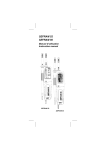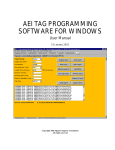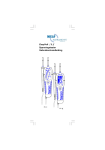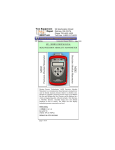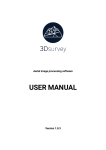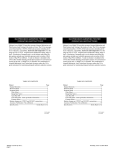Download 355 precision absolute manometer operating instructions
Transcript
File No. 355:440-1 355 PRECISION ABSOLUTE MANOMETER OPERATING INSTRUCTIONS File No. 355:440-1 355 PRECISION ABSOLUTE MANOMETER OPERATING INSTRUCTIONS Meriam Instrument’s 355 Precision Absolute Manometer is a microprocessor based pressure sensing device that can be used to directly measure absolute pressure. Models are available to measure pressure ranges up to 900mm HgA and 2000mm HgA. Pressure can be displayed in a variety of engineering units. All units include a Tare function , a Min/ Max function, selectable damp rates and altitude displayed in feet or meters. The 355 can also display barometric pressure corrected to sea level. Meriam Instrument’s 355 Precision Absolute Manometer is a microprocessor based pressure sensing device that can be used to directly measure absolute pressure. Models are available to measure pressure ranges up to 900mm HgA and 2000mm HgA. Pressure can be displayed in a variety of engineering units. All units include a Tare function , a Min/ Max function, selectable damp rates and altitude displayed in feet or meters. The 355 can also display barometric pressure corrected to sea level. TABLE OF CONTENTS Subject TABLE OF CONTENTS Page Keypad functions ---------------------------------------------------- 2 Zero Lockout---------------------------------------------------------- 3 Pressure zeroing the manometer ----------------------------------- 4 Program mode -------------------------------------------------------- 9 Units select ------------------------------------------------------------ 9 Displaying altitude -------------------------------------------------10 Pressure corrected to Sea Level -----------------------------------13 Damp rate select ----------------------------------------------------15 Auto shut off --------------------------------------------------------16 User info select -----------------------------------------------------17 Contrast select ------------------------------------------------------19 Connecting the pressure source -----------------------------------20 Changing the battery------------------------------------------------20 Recalibration---------------------------------------------------------21 Specifications ------------------------------------ inside back cover Subject Page Keypad functions ---------------------------------------------------- 2 Zero Lockout---------------------------------------------------------- 3 Pressure zeroing the manometer ----------------------------------- 4 Program mode -------------------------------------------------------- 9 Units select ------------------------------------------------------------ 9 Displaying altitude -------------------------------------------------10 Pressure corrected to Sea Level -----------------------------------13 Damp rate select ----------------------------------------------------15 Auto shut off --------------------------------------------------------16 User info select -----------------------------------------------------17 Contrast select ------------------------------------------------------19 Connecting the pressure source -----------------------------------20 Changing the battery------------------------------------------------20 Recalibration---------------------------------------------------------21 Specifications ------------------------------------ inside back cover KEYPAD FUNCTIONS KEYPAD FUNCTIONS ON/OFF & BACKSPACE KEY Turns the manometer on into the Measure Mode and then turns the unit off from the Measure Mode. Also serves as a backspace key when editing in the Program Mode. The backspace function takes the user out of a programmable register without changing the previous setting. Pressing this key repeatedly will return the user to the Measure Mode and then shut off the manometer. ON/OFF & BACKSPACE KEY Turns the manometer on into the Measure Mode and then turns the unit off from the Measure Mode. Also serves as a backspace key when editing in the Program Mode. The backspace function takes the user out of a programmable register without changing the previous setting. Pressing this key repeatedly will return the user to the Measure Mode and then shut off the manometer. MIN/MAX & UP ARROW KEY In the Measure Mode activates the Min/Max function of the manometer. When activated the the minimum value is displayed on the upper left of the display and the maximum value on the upper right. Min/Max values on the display are updated every 0.1 seconds. This key also deactivates this function. Up arrow key is used to scroll through the programmable registers when the unit is in the Program Mode. Once a programmable register is selected the up arrow can be used to edit that register. MIN/MAX & UP ARROW KEY In the Measure Mode activates the Min/Max function of the manometer. When activated the the minimum value is displayed on the upper left of the display and the maximum value on the upper right. Min/Max values on the display are updated every 0.1 seconds. This key also deactivates this function. Up arrow key is used to scroll through the programmable registers when the unit is in the Program Mode. Once a programmable register is selected the up arrow can be used to edit that register. TARE & DOWN ARROW KEY In the Measure Mode activates and deactivates the display TARE function. The Tare function is designed to set the displayed value to “0”. With TARE activated, the letter “T” appears in the lower left of the display. Down arrow function is used to scroll through programmable registers with the unit in the Program Mode. Once a programmable register is selected the down arrow can be used to edit that register. TARE & DOWN ARROW KEY In the Measure Mode activates and deactivates the display TARE function. The Tare function is designed to set the displayed value to “0”. With TARE activated, the letter “T” appears in the lower left of the display. Down arrow function is used to scroll through programmable registers with the unit in the Program Mode. Once a programmable register is selected the down arrow can be used to edit that register. PRGM & ENTER KEY Puts the manometer into the Program Mode from the Measure Mode. When in the Program Mode, pressing this key selects the programmable register to be edited. After the register has been edited, pressing the PRGM key enters the new setting into the manometer’s non-volatile memory. This key also acts as a forward space key when editing user input such as the header name. PRGM & ENTER KEY Puts the manometer into the Program Mode from the Measure Mode. When in the Program Mode, pressing this key selects the programmable register to be edited. After the register has been edited, pressing the PRGM key enters the new setting into the manometer’s non-volatile memory. This key also acts as a forward space key when editing user input such as the header name. 2 2 Zero Lockout Operating Instructions Zero Lockout Operating Instructions When enabled, the zero lockout feature is designed to help prevent operators from inadvertently zeroing the unit during normal operation. This feature is enabled when the 350 Smart Manometer leaves the factory. To verify this, press the ON/OFF button on the key pad to turn the unit on. After the initial headers are displayed the manometer should display a message indicating that the Zero Lockout feature is enabled. If this is not displayed, the lockout feature is disabled and the manometer can be zeroed if the applied pressure is at 1% of Full Scale or less. To enable or disable the lockout feature follow these steps. When enabled, the zero lockout feature is designed to help prevent operators from inadvertently zeroing the unit during normal operation. This feature is enabled when the 350 Smart Manometer leaves the factory. To verify this, press the ON/OFF button on the key pad to turn the unit on. After the initial headers are displayed the manometer should display a message indicating that the Zero Lockout feature is enabled. If this is not displayed, the lockout feature is disabled and the manometer can be zeroed if the applied pressure is at 1% of Full Scale or less. To enable or disable the lockout feature follow these steps. 1. 2. 3. 1. 2. 3. 4. 5. Start with the Smart Manometer off. Press and hold the PRGM key. While holding the PRGM key, press the ON/OFF key to turn the unit on. Release both keys. If the lockout feature is enabled, it will be disabled. If it was disabled, it will now be enabled. The current status can be verified by turning the unit off then back on again. A message will be displayed when the Zero Lockout feature is enabled. 3 4. 5. Start with the Smart Manometer off. Press and hold the PRGM key. While holding the PRGM key, press the ON/OFF key to turn the unit on. Release both keys. If the lockout feature is enabled, it will be disabled. If it was disabled, it will now be enabled. The current status can be verified by turning the unit off then back on again. A message will be displayed when the Zero Lockout feature is enabled. 3 PRESSURE ZEROING THE MANOMETER PRESSURE ZEROING THE MANOMETER Periodically, the 355 Smart Manometer should have a new zero taken. This is done to remove zero drift that has occurred since the manometer was last zeroed. Periodically, the 355 Smart Manometer should have a new zero taken. This is done to remove zero drift that has occurred since the manometer was last zeroed. The 355 provides three mechanisms for re-zeroing. The 355 provides three mechanisms for re-zeroing. 1. Referenced to Absolute Zero: This traditional and preferred method takes a “snapshot” of the measured pressure when a vacuum of less than 100 microns Absolute is applied to the sensor. 1. Referenced to Absolute Zero: This traditional and preferred method takes a “snapshot” of the measured pressure when a vacuum of less than 100 microns Absolute is applied to the sensor. 2. Factory Zero: This method restores the calibration curve to the original zero taken at the factory. Note that this feature is intended for comparison purposes, and should not be used for real pressure measurement, as any zero-drift will not be compensated. 2. Factory Zero: This method restores the calibration curve to the original zero taken at the factory. Note that this feature is intended for comparison purposes, and should not be used for real pressure measurement, as any zero-drift will not be compensated. 3. User-Adjusted Zero: This method allows the user to enter any pressure value when a known reference is applied (for example, the local barometer). The manometer will compare its actual measured value with the entered value, and calculate a new zero reference based on the offset. 3. User-Adjusted Zero: This method allows the user to enter any pressure value when a known reference is applied (for example, the local barometer). The manometer will compare its actual measured value with the entered value, and calculate a new zero reference based on the offset. 4 4 1. To zero the manometer with Referenced to Absolute Zero, starting with the unit turned off, follow this keystroke sequence: Keystroke 1. To zero the manometer with Referenced to Absolute Zero, starting with the unit turned off, follow this keystroke sequence: Display 1. Press ON/OF button. 2. Connect the 355 to a vacuum source capable of a vacuum of 100 microns absolute pressure or less. 3. Pull a full vacuum. 4. 5. The display briefly shows the header name and full scale range of the unit in the last engineering units selected. The manometer then goes into the Measure Mode where the applied pressure and engineering unit of measure are displayed. Keystroke Display 1. Press ON/OF button. The display briefly shows the header name and full scale range of the unit in the last engineering units selected. The manometer then goes into the Measure Mode where the applied pressure and engineering unit of measure are displayed. 2. Connect the 355 to a vacuum source capable of a vacuum of 100 microns absolute pressure or less. Display should read close to zero. (See note on next page) 3. Pull a full vacuum. Display should read close to zero. (See note on next page) Press MIN/MAX and TARE keys at the same time. (See figure 1.) Top line of display reads “ZEROING SOURCE:” Bottom line of display reads “REF TO ABS ZERO” 4. Press MIN/MAX and TARE keys at the same time. (See figure 1.) Top line of display reads “ZEROING SOURCE:” Bottom line of display reads “REF TO ABS ZERO” Press the PRGM key. Top line of display reads “ZERO IN PROGRESS” while bottom line counts down from 9. Zeroing is complete when unit returns to Measure Mode. 5. Press the PRGM key. Top line of display reads “ZERO IN PROGRESS” while bottom line counts down from 9. Zeroing is complete when unit returns to Measure Mode. MIN / MAX TARE Figure 1 5 MIN / MAX TARE Figure 1 5 Note: The 355 can be zeroed only if the new Zero is Note: The 355 can be zeroed only if the new Zero is within ± 1% FS of the original factory calibration zero. If outside this limit a “ZERO RANGE ERROR” message appears and the manometer will not zero. within ± 1% FS of the original factory calibration zero. If outside this limit a “ZERO RANGE ERROR” message appears and the manometer will not zero. 2. To zero the manometer with Factory Zero, starting with the unit in normal measure mode, follow this key stroke sequence: 2. To zero the manometer with Factory Zero, starting with the unit in normal measure mode, follow this key stroke sequence: Keystroke Display Keystroke Display 1. Press MIN/MAX and TARE keys at the same time. (See figure 1.) Top line of display reads “ZEROING SOURCE:” Bottom line of display reads “REF TO ABS ZERO” 1. Press MIN/MAX and TARE keys at the same time. (See figure 1.) Top line of display reads “ZEROING SOURCE:” Bottom line of display reads “REF TO ABS ZERO” 2. Press up ↑ or down ↓ arrow key until desired zero function is shown on the bottom line. Bottom line of display reads “FACTORY ZERO” 2. Press up ↑ or down ↓ arrow key until desired zero function is shown on the bottom line. Bottom line of display reads “FACTORY ZERO” 3. Press the PRGM key. Zeroing is complete when unit returns to Measure Mode. 3. Press the PRGM key. Zeroing is complete when unit returns to Measure Mode. 6 6 To zero the manometer with User-Adjusted Zero, starting with the unit in normal measure mode, follow this key stroke sequence: Keystroke To zero the manometer with User-Adjusted Zero, starting with the unit in normal measure mode, follow this key stroke sequence: Display 1. Apply a known, accurate pressure source. This may be true atmospheric pressure, with known reference defined by a local barometer. 2. Press MIN/MAX and TARE keys at the same time. (See figure 1.) Top line of display reads “ZEROING SOURCE:” 3. Press up ↑ or down ↓ arrow key until desired zero function is shown on the bottom line. Bottom line of display reads “USER ADJ. ZERO” 4. Press the PRGM key. 5. Press any of up ↑ or down ↓ arrow key or the PRGM key to begin editing. Keystroke 1. Apply a known, accurate pressure source. This may be true atmospheric pressure, with known reference defined by a local barometer. 2. Press MIN/MAX and TARE keys at the same time. (See figure 1.) Top line of display reads “ZEROING SOURCE:” 3. Press up ↑ or down ↓ arrow key until desired zero function is shown on the bottom line. Bottom line of display reads “USER ADJ. ZERO” Top line of display shows the current non-zero compensated pressure value. Bottom line of display shows the same value, along with the engineering unit. 4. Press the PRGM key. Top line of display shows the current non-zero compensated pressure value. Bottom line of display shows the same value, along with the engineering unit. Top line of display continuously updates. Bottom line of display data is frozen, and the first digit is blinking. 5. Press any of up ↑ or down ↓ arrow key or the PRGM key to begin editing. Top line of display continuously updates. Bottom line of display data is frozen, and the first digit is blinking. Bottom line of display reads “REF TO ABS ZERO” Example: set current pressure value to 29.5 InHg. Display Bottom line of display reads “REF TO ABS ZERO” Example: set current pressure value to 29.5 InHg. 7 7 6. Press the UP↑ or DOWN↓ arrow key to set the first digit to 0. Current: 0xx.xx xxx.xx INHG 6. Using the UP↑ arrow key the character sequence is 0 - 9, (-) negative, (.) decimal point. The (-)sign is used if your location is below sea level. 7. Press the UP↑ or DOWN↓ arrow key to set the first digit to 0. Current: 0xx.xx xxx.xx INHG Using the UP↑ arrow key the character sequence is 0 - 9, (-) negative, (.) decimal point. The (-)sign is used if your location is below sea level. Cursor flashes to the right of “0”. When the digit is correct press the PRGM key. 7. If an error is made use the back space ← key to move the cursor back to the incorrect digit. Press the UP↑ or DOWN ↓ arrow keys to display the correct value. Cursor flashes to the right of “0”. When the digit is correct press the PRGM key. If an error is made use the back space ← key to move the cursor back to the incorrect digit. Press the UP↑ or DOWN ↓ arrow keys to display the correct value. 8. Continue this process until the display reads as shown at right. Current: 029.50 9. Press the PRGM key to enter the final digit. Zeroing is complete when unit returns to Measure Mode. xxx.xx INHG 8. Continue this process until the display reads as shown at right. Current: 029.50 9. Press the PRGM key to enter the final digit. Zeroing is complete when unit returns to Measure Mode. xxx.xx INHG Note that the User Adjusted Zero feature will not accept entries in altitude units (FEET or METERS). When the current engineering unit is FEET, the User Adjusted Zero function will automatically prompt for an entry in Inches of Mercury. When the current engineering unit is METERS, the User Adjusted Zero function will automatically prompt for an entry in Millimeters of Mercury. Note that the User Adjusted Zero feature will not accept entries in altitude units (FEET or METERS). When the current engineering unit is FEET, the User Adjusted Zero function will automatically prompt for an entry in Inches of Mercury. When the current engineering unit is METERS, the User Adjusted Zero function will automatically prompt for an entry in Millimeters of Mercury. 8 8 PROGRAM MODE PROGRAM MODE The Program Mode is used to configure the manometer for Measure Mode operation. The configurable registers that are found in the Program Mode are Units Select, Damp Rate Select, User Info Select, Contrast Select, Sea Level Select and Exit. The manometer can be put into the Program Mode at any time during Measure Mode operation by pressing the PRGM key. The top line of the display will read “PROGRAM MODE”. The bottom line will read “UNITS SELECT”. Press the up or down arrow keys to scroll through the Program Mode to the desired register. The Program Mode is used to configure the manometer for Measure Mode operation. The configurable registers that are found in the Program Mode are Units Select, Damp Rate Select, User Info Select, Contrast Select, Sea Level Select and Exit. The manometer can be put into the Program Mode at any time during Measure Mode operation by pressing the PRGM key. The top line of the display will read “PROGRAM MODE”. The bottom line will read “UNITS SELECT”. Press the up or down arrow keys to scroll through the Program Mode to the desired register. UNITS SELECT UNITS SELECT The standard engineering units available on the Smart Manometer are: 1. Inches of Mercury at 0° Celsius 2. Millimeters of Mercury at 0° Celsius 3. PSI 4. Millibars 5. Bars 6. Kilo Pascals 7. Torrs 8. Feet (altitude see page 5) 9. Meters (altitude see page 5) The standard engineering units available on the Smart Manometer are: 1. Inches of Mercury at 0° Celsius 2. Millimeters of Mercury at 0° Celsius 3. PSI 4. Millibars 5. Bars 6. Kilo Pascals 7. Torrs 8. Feet (altitude see page 5) 9. Meters (altitude see page 5) To change engineering unit of measure the manometer should be “ON” and in the Measure Mode. Then follow these steps: To change engineering unit of measure the manometer should be “ON” and in the Measure Mode. Then follow these steps: Keystroke Display Keystroke Display 1. Press PRGM key. PROGRAM MODE UNITS SELECT 1. Press PRGM key. PROGRAM MODE UNITS SELECT 2. Press PRGM key UNITS SELECT bottom shows current engineering units 2. Press PRGM key UNITS SELECT bottom shows current engineering units 9 9 3. Press up or down arrow key until desired engineering unit is displayed. Engineering units on bottom line of display change. 3. Press up or down arrow key until desired engineering unit is displayed. Engineering units on bottom line of display change. 4. Press the PRGM key to select engineering unit. PROGRAM MODE UNITS SELECT 4. Press the PRGM key to select engineering unit. PROGRAM MODE UNITS SELECT 5. Press the down arrow key. PROGRAM MODE EXIT 5. Press the down arrow key. PROGRAM MODE EXIT 6. Press PRGM key. Display returns to Measure Mode in new engineering units. 6. Press PRGM key. Display returns to Measure Mode in new engineering units. DISPLAYING ALTITUDE DISPLAYING ALTITUDE The model 355 is capable of displaying altitude in feet or meters. The operator can chose between displaying altitude based on U.S. Standard Atmosphere of 1962 tables or an altitude entered by the user. The user defined altitude can be taken from maps or survey trig markers. To set the altitude based on U.S. Standard of 1962 use the following steps: The model 355 is capable of displaying altitude in feet or meters. The operator can chose between displaying altitude based on U.S. Standard Atmosphere of 1962 tables or an altitude entered by the user. The user defined altitude can be taken from maps or survey trig markers. To set the altitude based on U.S. Standard of 1962 use the following steps: Keystroke Display Keystroke Display 1. In the Measure Mode press the PRGM key. PROGRAM MODE UNITS SELECT 1. In the Measure Mode press the PRGM key. PROGRAM MODE UNITS SELECT 2. Press PRGM key. 3. Press the UP or DOWN arrow key until the second line of the display reads “FEET” or “METERS”. UNITS SELECT current engineering units on the bottom line. UNITS SELECT bottom line reads FEET or METERS ALTITUDE SELECT STANDARD 4. Press the PRGM key. 10 2. Press PRGM key. 3. Press the UP or DOWN arrow key until the second line of the display reads “FEET” or “METERS”. UNITS SELECT current engineering units on the bottom line. UNITS SELECT bottom line reads FEET or METERS ALTITUDE SELECT STANDARD 4. Press the PRGM key. 10 5. Press the PRGM key to display altitude based on the U.S. Standard Atmosphere of 1962 PROGRAM MODE UNITS SELECT 5. Press the PRGM key to display altitude based on the U.S. Standard Atmosphere of 1962 PROGRAM MODE UNITS SELECT If the U.S. Standard Atmosphere tables are desired, pressing the Backspace key at this point returns the unit to the Measure Mode. If the U.S. Standard Atmosphere tables are desired, pressing the Backspace key at this point returns the unit to the Measure Mode. USER DEFINED ALTITUDE: To display altitude based on user entered information, follow steps 1 - 3 on page 5. Skip step 4 and proceed to step 6 below. USER DEFINED ALTITUDE: To display altitude based on user entered information, follow steps 1 - 3 on page 5. Skip step 4 and proceed to step 6 below. 6. Press the UP arrow keys to set altitude manually. ALTITUDE SELECT REF. TO USER 6. Press the UP arrow keys to set altitude manually. ALTITUDE SELECT REF. TO USER 7. Press the PRGM key. VALUE=: 00000000 CHANGE?: NO 7. Press the PRGM key. VALUE=: 00000000 CHANGE?: NO 8. If the value is the correct altitude, press the PRGM key. PROGRAM MODE UNITS SELECT Press the backspace key to return to the Measure Mode. VALUE=: 00000000 If the value is not the YES correct altitude, press the CHANGE?: UP arrow key. USER MODE-FEET 00000000 9. Press the PRGM key Example: set altitude to 685 feet above sea level. 8. If the value is the correct altitude, press the PRGM key. PROGRAM MODE UNITS SELECT Press the backspace key to return to the Measure Mode. VALUE=: 00000000 If the value is not the YES correct altitude, press the CHANGE?: UP arrow key. USER MODE-FEET 00000000 9. Press the PRGM key Example: set altitude to 685 feet above sea level. USER MODE-FEET 60000000 10. Press the UP or DOWN arrow key to set the first digit to 6. 11 USER MODE-FEET 60000000 10. Press the UP or DOWN arrow key to set the first digit to 6. 11 Using the UP arrow key the character sequence is 0 - 9, ( - ) negative, (.) decimal point. The ( - )sign is used if your location is below sea level. Using the UP arrow key the character sequence is 0 - 9, ( - ) negative, (.) decimal point. The ( - )sign is used if your location is below sea level. 11. When the digit is correct Cursor flashes to the right of “6”. press the PRGM key. If an error is made use the back space key to move the cursor back to the incorrect digit. Press the up or down arrow keys to display the correct value. 11. When the digit is correct Cursor flashes to the right of “6”. press the PRGM key. If an error is made use the back space key to move the cursor back to the incorrect digit. Press the up or down arrow keys to display the correct value. 12. Continue this process until the display reads as shown at right. USER MODE-FEET 685.0000 12. Continue this process until the display reads as shown at right. USER MODE-FEET 685.0000 13. Press the PRGM key to enter the final digit. PROGRAM MODE UNITS SELECT 13. Press the PRGM key to enter the final digit. PROGRAM MODE UNITS SELECT 14. Press the backspace key to return to the mea sure mode. Second line of the display reads: U 685 FEET 14. Press the backspace key to return to the mea sure mode. Second line of the display reads: U 685 FEET To set the unit to read in meters, select METERS from the UNITS SELECT menu. Then follow the same steps as outlined on pages 10 and 11. To set the unit to read in meters, select METERS from the UNITS SELECT menu. Then follow the same steps as outlined on pages 10 and 11. Because the local barometer changes all the time, the USER MODE altitude must be reentered each time the 355 is to be used in this mode. To adjust the unit to the current barometric pressure without changing the base altitude select NO (page 11 , step 6) by pressing the PRGM key. The 355 will now display the current altitude. To maximize accuracy the local altitude should be reset whenever better altitude information is available. Because the local barometer changes all the time, the USER MODE altitude must be reentered each time the 355 is to be used in this mode. To adjust the unit to the current barometric pressure without changing the base altitude select NO (page 11 , step 6) by pressing the PRGM key. The 355 will now display the current altitude. To maximize accuracy the local altitude should be reset whenever better altitude information is available. 12 12 PRESSURE CORRECTED TO SEA LEVEL PRESSURE CORRECTED TO SEA LEVEL Pressure reduction to Sea Level is required so that barometric readings can be compared at different elevations. The correction to sea level is done using a “hypsometric equation”. This equation simulates a “fictitous column of air” which extends downward from the instruments location to sea level. This fictitous column is assumed to be similar to the actual air column over nearby lower elevations. Some properties are related to observed conditions while others must be assumed. Barometric pressures given by the National Weather Service and used at airports are always corrected to to sea level. Pressure reduction to Sea Level is required so that barometric readings can be compared at different elevations. The correction to sea level is done using a “hypsometric equation”. This equation simulates a “fictitous column of air” which extends downward from the instruments location to sea level. This fictitous column is assumed to be similar to the actual air column over nearby lower elevations. Some properties are related to observed conditions while others must be assumed. Barometric pressures given by the National Weather Service and used at airports are always corrected to to sea level. To set the unit to display pressure corrected to sea level: To set the unit to display pressure corrected to sea level: Keystrokes 1. Determine the elevation of the instrument above sea level, in meters. 700 meters will be used as an example. Keystrokes 1. Determine the elevation of the instrument above sea level, in meters. 700 meters will be used as an example. Display 2. In the Measure Mode press the PRGM key. 3. Press the UP four times. PROGRAM MODE UNITS SELECT arrow key PROGRAM MODE SEA LEVEL SELECT Display 2. In the Measure Mode press the PRGM key. 3. Press the UP four times. PROGRAM MODE UNITS SELECT arrow key PROGRAM MODE SEA LEVEL SELECT 4. Press the PRGM key. SEA LEVEL SELECT second line will read ENABLED or DISABLED. 4. Press the PRGM key. SEA LEVEL SELECT second line will read ENABLED or DISABLED. 5. Press the UP or DOWN arrow key to set the correction to sea level status. Second line toggles between ENABLED and DISABLED. 5. Press the UP or DOWN arrow key to set the correction to sea level status. Second line toggles between ENABLED and DISABLED. 6. To turn on the correction set ENABLED on the second line and press the PRGM key. To turn it off set DISABLED on the line and go to step 12. VALUE=: 00000000 CHANGE?: NO 6. To turn on the correction set ENABLED on the second line and press the PRGM key. To turn it off set DISABLED on the line and go to step 12. VALUE=: 00000000 CHANGE?: NO 13 13 7. To change the value press VALUE=: 00000000 the UP arrow key to CHANGE?: YES toggle the display. 7. To change the value press VALUE=: 00000000 the UP arrow key to CHANGE?: YES toggle the display. 8. Press the PRGM key. SEA LEVEL METERS 00000000 8. Press the PRGM key. SEA LEVEL METERS 00000000 9. Press the UP or DOWN arrow keys to set the cor rect value in the first digit. SEA LEVEL METERS 70000000 9. Press the UP or DOWN arrow keys to set the cor rect value in the first digit. SEA LEVEL METERS 70000000 10. When the value is cor Cursor moves over the next rect press the PRGM key. digit. 10. When the value is cor Cursor moves over the next rect press the PRGM key. digit. 11. Repeat steps 9 and 10 SEA LEVEL METERS until the correct elevation 700.0000 is entered. 11. Repeat steps 9 and 10 SEA LEVEL METERS until the correct elevation 700.0000 is entered. 12. Press the PRGM key to continue moving the cur sor to the right. When the last digit is entered the unit will leave the sea level select mode and return to the Program Mode. 12. Press the PRGM key to continue moving the cur sor to the right. When the last digit is entered the unit will leave the sea level select mode and return to the Program Mode. 13. Press the backspace key. The display will return to the Measure Mode. If correction to sea level is enabled, the display will have the letter S at the beginning of the second line. PROGRAM MODE UNITS SELECT S 14 803.1 TORR 13. Press the backspace key. The display will return to the Measure Mode. If correction to sea level is enabled, the display will have the letter S at the beginning of the second line. PROGRAM MODE UNITS SELECT S 14 803.1 TORR DAMP RATE SELECT DAMP RATE SELECT Adjustable damping is available to steady the display when measuring pulsating pressure or flow. The Smart Manometer has a range of damping rates of 0.1, 0.2, 0.5, 1, 2, 5, 10, and 25 seconds. Damping is done by averaging new data from the pressure sensor against previously collected data. The microprocessor collects data from the sensor every 0.1 seconds. The display updates every 0.5 seconds, showing the current 0.1 second pressure reading. When set at 25 seconds, the display updates every 0.5 seconds with the average of the previous 25 seconds readings. Therefore, it takes up to 25 seconds from the time pressure is applied until the manometer displays the full scale applied pressure. Min/Max display updates every 0.1 seconds. Adjustable damping is available to steady the display when measuring pulsating pressure or flow. The Smart Manometer has a range of damping rates of 0.1, 0.2, 0.5, 1, 2, 5, 10, and 25 seconds. Damping is done by averaging new data from the pressure sensor against previously collected data. The microprocessor collects data from the sensor every 0.1 seconds. The display updates every 0.5 seconds, showing the current 0.1 second pressure reading. When set at 25 seconds, the display updates every 0.5 seconds with the average of the previous 25 seconds readings. Therefore, it takes up to 25 seconds from the time pressure is applied until the manometer displays the full scale applied pressure. Min/Max display updates every 0.1 seconds. To set the damp rate: To set the damp rate: Keystroke Display Keystroke Display 1. Follow steps on page 4 to put the unit in Program Mode. PROGRAM MODE UNITS SELECT 1. Follow steps on page 4 to put the unit in Program Mode. PROGRAM MODE UNITS SELECT arrow Bottom line reads DAMP RATE SELECT 2. Press the up key. arrow Bottom line reads DAMP RATE SELECT 3. Press the PRGM key. Top line reads DAMP RATE SELECT 3. Press the PRGM key. Top line reads DAMP RATE SELECT 2. Press the up key. Bottom line shows damp 4. Press the up or down rate in seconds. arrow keys until the desired damp rate is displayed on bottom line. PROGRAM MODE UNITS SELECT 5. Press the PRGM key. Bottom line shows damp 4. Press the up or down rate in seconds. arrow keys until the desired damp rate is displayed on bottom line. PROGRAM MODE UNITS SELECT 5. Press the PRGM key. 6. Press the down arrow key. Bottom line reads “EXIT”. 6. Press the down arrow key. Bottom line reads “EXIT”. 7. Press the PRGM key. Returns to Measure Mode. 7. Press the PRGM key. Returns to Measure Mode. 15 15 AUTO SHUT-OFF AUTO SHUT-OFF Enabling the Auto Shut-Off feature allows the manometer to turn itself off after approximately ten minutes of keypad inactivity. Disabling this feature limits the manometer to being turned off by using the ON/OFF key only. Units are shipped from the factory with the Auto Shut-Off enabled. To configure the auto shut-off follow the steps below. Enabling the Auto Shut-Off feature allows the manometer to turn itself off after approximately ten minutes of keypad inactivity. Disabling this feature limits the manometer to being turned off by using the ON/OFF key only. Units are shipped from the factory with the Auto Shut-Off enabled. To configure the auto shut-off follow the steps below. Keystroke Display 1. In the Measure Mode press the PRGM key. 2. Press the up two times. PROGRAM MODE UNITS SELECT arrow key 3. Press the PRGM key. PROGRAM MODE USER INFO SELECT SERIAL NUMBER xxxxxxxx.xx 4. Press the PRGM key until the display reads as shown in the display column. 5. Press the PRGM key. AUTO SHUT-OFF ENTER TO SELECT Bottom line reads ENABLED or DISABLED 6. Press the up or down Auto Shut-Off status on arrow key to toggle bottom line changes. the Auto Shut-Off status. 7. Press the PRGM key Top line reads HEADER NAME bottom line shows header. Keystroke Display 1. In the Measure Mode press the PRGM key. 2. Press the up two times. PROGRAM MODE UNITS SELECT arrow key 3. Press the PRGM key. PROGRAM MODE USER INFO SELECT SERIAL NUMBER xxxxxxxx.xx 4. Press the PRGM key until the display reads as shown in the display column. 5. Press the PRGM key. AUTO SHUT-OFF ENTER TO SELECT Bottom line reads ENABLED or DISABLED 6. Press the up or down Auto Shut-Off status on arrow key to toggle bottom line changes. the Auto Shut-Off status. 7. Press the PRGM key Top line reads HEADER NAME bottom line shows header. 8 If Header needs to be Changes Header and returns edited follow steps 11-17 to Measure Mode. on pages 18. 8 If Header needs to be Changes Header and returns edited follow steps 11-17 to Measure Mode. on pages 18. 9. If header is correct follow Returns to Measure Mode. steps 8-10 on page 18. 9. If header is correct follow Returns to Measure Mode. steps 8-10 on page 18. 16 16 USER INFO SELECT USER INFO SELECT The User Info Select register is designed to provide the user with information on the hardware and software in the manometer. This register stores information on the sensor’s serial number, software version, date of last calibration, Auto Shut-Off status and the instrument Start-Up Header. The Start Up Header appears whenever the manometer is turned on. Below the Header is the Full Scale of the manometer, in the last engineering units programmed. The factory setting of the header is “MERIAM INSTR.”. This can be edited to show a custom alpha-numeric string as required by the user. To configure the Unit Info Select register follow the keystrokes listed below. The User Info Select register is designed to provide the user with information on the hardware and software in the manometer. This register stores information on the sensor’s serial number, software version, date of last calibration, Auto Shut-Off status and the instrument Start-Up Header. The Start Up Header appears whenever the manometer is turned on. Below the Header is the Full Scale of the manometer, in the last engineering units programmed. The factory setting of the header is “MERIAM INSTR.”. This can be edited to show a custom alpha-numeric string as required by the user. To configure the Unit Info Select register follow the keystrokes listed below. Keystroke Display PROGRAM MODE UNITS SELECT 1. From the Measure Mode, press the PRGM key 2. Press the up two times. arrow key Bottom line changes to “USER INFO SELECT” Keystroke Display PROGRAM MODE UNITS SELECT 1. From the Measure Mode, press the PRGM key 2. Press the up two times. arrow key Bottom line changes to “USER INFO SELECT” 3. Press the PRGM key. Bottom line shows serial number. 3. Press the PRGM key. Bottom line shows serial number. 4. Press the PRGM key. Software version number shown. 4. Press the PRGM key. Software version number shown. 5. Press the PRGM key. Calibration Date shown. 5. Press the PRGM key. Calibration Date shown. AUTO SHUT OFF ENTER TO SELECT 6. Press the PRGM key. HEADER NAME MERIAM INSTR 7. Instructions for setting the AUTO SHUT-OFF are on page 16. Press up arrow key to proceed to editing the Header. 17 AUTO SHUT OFF ENTER TO SELECT 6. Press the PRGM key. HEADER NAME MERIAM INSTR 7. Instructions for setting the AUTO SHUT-OFF are on page 16. Press up arrow key to proceed to editing the Header. 17 8. If header is correct press backspace key . If editing is desired proceed to step 11. PROGRAM MODE USER INFO SELECT 8. If header is correct press backspace key . If editing is desired proceed to step 11. PROGRAM MODE USER INFO SELECT 9. Press up arrow key two times. Bottom line reads “EXIT”. 9. Press up arrow key two times. Bottom line reads “EXIT”. 10. Press the PRGM key. Returns to Measure Mode. 10. Press the PRGM key. Returns to Measure Mode. 11. Press the up or down arrow keys to set correct alpha-numeric value. Displays a number between 0 and 9, a letter from A to Z, / or a blank space. 11. Press the up or down arrow keys to set correct alpha-numeric value. Displays a number between 0 and 9, a letter from A to Z, / or a blank space. 12. Press right arrow accept entry. Cursor advances one space to right. 12. Press right arrow accept entry. Cursor advances one space to right. to to 13. Repeat steps 11 and 12 until the desired Header is shown. 13. Repeat steps 11 and 12 until the desired Header is shown. 14. If an error is noted press the back arrow key until cursor is over the incorrect value. Follow step 11 to correct. Press the right arrow to advance the cursor without changing values. 14. If an error is noted press the back arrow key until cursor is over the incorrect value. Follow step 11 to correct. Press the right arrow to advance the cursor without changing values. 14. When header is complete press the PRGM key to advance cursor to end of bottom line. Cursor flashes at bottom right. PROGRAM MODE UNITS SELECT 15. Press the PRGM key. 14. When header is complete press the PRGM key to advance cursor to end of bottom line. Cursor flashes at bottom right. PROGRAM MODE UNITS SELECT 15. Press the PRGM key. 16. Press down arrow key Bottom line reads “EXIT”. 16. Press down arrow key Bottom line reads “EXIT”. 17. Press the PRGM key. Returns to Measure Mode. 17. Press the PRGM key. Returns to Measure Mode. 18 18 CONTRAST SELECT CONTRAST SELECT The Contrast Select register allows the user to adjust the character contrast of the LCD display to provide the best visibility for the ambient conditions. If during the contrast adjustment an error is made pressing the backspace key returns the display to the previous contrast setting. To adjust the contrast follow the keystrokes below: The Contrast Select register allows the user to adjust the character contrast of the LCD display to provide the best visibility for the ambient conditions. If during the contrast adjustment an error is made pressing the backspace key returns the display to the previous contrast setting. To adjust the contrast follow the keystrokes below: Keystroke Display PROGRAM MODE UNITS SELECT 1. From the Measure Mode press the PRGM key. Keystroke Display PROGRAM MODE UNITS SELECT 1. From the Measure Mode press the PRGM key. 2. Press the up arrow key three times. Bottom line reads CONTRAST SELECT 2. Press the up arrow key three times. Bottom line reads CONTRAST SELECT 3. Press the PRGM key. Top line reads “CONTRAST SELECT” bottom line shows a numerical value. 3. Press the PRGM key. Top line reads “CONTRAST SELECT” bottom line shows a numerical value. 4. Press up or down arrow keys to increase or decrease the contrast value. A low number gives maximum contrast and a high number gives minimum contrast. LCD lightens or darkens depending on value set. 4. Press up or down arrow keys to increase or decrease the contrast value. A low number gives maximum contrast and a high number gives minimum contrast. LCD lightens or darkens depending on value set. PROGRAM MODE UNITS SELECT 5. Press the PRGM key. 6. Press down arrow key. 7. Press the PRGM key. Bottom line reads “EXIT”. 6. Press down Returns to Measure Mode. 7. Press the PRGM key. 19 PROGRAM MODE UNITS SELECT 5. Press the PRGM key. arrow key. Bottom line reads “EXIT”. Returns to Measure Mode. 19 CONNECTING THE PRESSURE SOURCE CONNECTING THE PRESSURE SOURCE The 355 Precision Absolute Manometer comes with a 316ss, 1/8” FNPT pressure port. The manometer should be held firmly in one hand while a small wrench is used to tighten the 1/8” MNPT connection into the manometers pressure port. DO NOT USE the large nut holding the pressure connection in the bulkhead in the manometer to hold the manometer while the pressure connection is installed. If the bulkhead nut is loosened it is possible for the sensor and sensor board to turn inside the manometer body. This can damage the sensor board. The 355 Precision Absolute Manometer comes with a 316ss, 1/8” FNPT pressure port. The manometer should be held firmly in one hand while a small wrench is used to tighten the 1/8” MNPT connection into the manometers pressure port. DO NOT USE the large nut holding the pressure connection in the bulkhead in the manometer to hold the manometer while the pressure connection is installed. If the bulkhead nut is loosened it is possible for the sensor and sensor board to turn inside the manometer body. This can damage the sensor board. CHANGING THE BATTERY CHANGING THE BATTERY The manometer is powered by one 9 volt battery. When the output of the battery under load drops below 6.5 volts the display will alternate between “LOW POWER DETECT” and “REPLACE BATTERY”. The manometer is powered by one 9 volt battery. When the output of the battery under load drops below 6.5 volts the display will alternate between “LOW POWER DETECT” and “REPLACE BATTERY”. To replace the battery locate the battery compartment in the bottom rear of the manometer. Push down on the small rectangular area in the battery cover. While pushing the cover down, slide the cover out the bottom of the unit. Pull the battery connector off the battery terminals. Plug the new battery into the connector and install in the compartment. Slide the battery cover on until the locking clip goes into the manometer housing and the channels on the bottom of the cover are locked in place. To replace the battery locate the battery compartment in the bottom rear of the manometer. Push down on the small rectangular area in the battery cover. While pushing the cover down, slide the cover out the bottom of the unit. Pull the battery connector off the battery terminals. Plug the new battery into the connector and install in the compartment. Slide the battery cover on until the locking clip goes into the manometer housing and the channels on the bottom of the cover are locked in place. 20 20 RECALIBRATION RECALIBRATION The Smart Manometer’s accuracy can be verified by using a ± 0.015% of reading absolute deadweight tester. It is recommended that the manometer be checked at a minimum of four test points at 25%, 50%, 75% and 100% of the units range. A full ten point evaluation provides the most complete information on the manometers performance. The Smart Manometer’s accuracy can be verified by using a ± 0.015% of reading absolute deadweight tester. It is recommended that the manometer be checked at a minimum of four test points at 25%, 50%, 75% and 100% of the units range. A full ten point evaluation provides the most complete information on the manometers performance. Before performing the evaluation there are several corrections to the deadweight tester that may have to be made. Before performing the evaluation there are several corrections to the deadweight tester that may have to be made. 1. Use the User Unit Select option in Program Mode to match the Smart Manometer units to the deadweight tester units. Be sure to match the Smart Manometer temperature reference to the temperature reference of the deadweight tester (for in.H2O and Hg units only). 1. Use the User Unit Select option in Program Mode to match the Smart Manometer units to the deadweight tester units. Be sure to match the Smart Manometer temperature reference to the temperature reference of the deadweight tester (for in.H2O and Hg units only). 2. Correct the deadweight tester readings for ambient temperature if it is different from the reference temperature. The Smart Manometer does this automatically. 2. Correct the deadweight tester readings for ambient temperature if it is different from the reference temperature. The Smart Manometer does this automatically. 3. The local gravity at location where the evaluation is being performed must be corrected for on the deadweight tester. Standard gravity reference is 980.665 cm/sec/sec. This gravity occurs at 45° north latitude, at sea level. 3. The local gravity at location where the evaluation is being performed must be corrected for on the deadweight tester. Standard gravity reference is 980.665 cm/sec/sec. This gravity occurs at 45° north latitude, at sea level. 4. Make sure there are no leaks in the system. 4. Make sure there are no leaks in the system. The mm Hg absolute manometer references mercury at 0°C. The effects of local gravity on the Smart Manometer are corrected for by zeroing the manometer (see pgs. 3 & 4) before the evaluation. The mm Hg absolute manometer references mercury at 0°C. The effects of local gravity on the Smart Manometer are corrected for by zeroing the manometer (see pgs. 3 & 4) before the evaluation. This evaluation will confirm whether the manometer is or is not operating within its accuracy specification. This evaluation will confirm whether the manometer is or is not operating within its accuracy specification. 21 21 If the manometer is outside of it’s accuracy limits, it must be returned to the factory for recalibration. The Smart Manometer cannot be recalibrated in the field. If recalibration is required, contact the Meriam Instrument representative in your area or call the factory at the numbers listed below for a Return Material Authorization (RMA) number. If the manometer is outside of it’s accuracy limits, it must be returned to the factory for recalibration. The Smart Manometer cannot be recalibrated in the field. If recalibration is required, contact the Meriam Instrument representative in your area or call the factory at the numbers listed below for a Return Material Authorization (RMA) number. Meriam Instrument 10920 Madison Ave. Cleveland, OH 44102 Meriam Instrument 10920 Madison Ave. Cleveland, OH 44102 Ph. (216) 281-1100 FAX (216) 281-0228 Ph. (216) 281-1100 FAX (216) 281-0228 All Smart Manometers recalibrated at the factory are returned with certificates of NIST traceability. 22 All Smart Manometers recalibrated at the factory are returned with certificates of NIST traceability. 22 SPECIFICATIONS SPECIFICATIONS Sensor Type and Range: AI2000: Absolute Isolated 2000 mm Hg AI0900: Absolute Isolated 900 mm Hg Sensor Type and Range: AI2000: Absolute Isolated 2000 mm Hg AI0900: Absolute Isolated 900 mm Hg Accuracy: 355-AI0900: ±0.02 % F.S. (F.S. = 900 mm Hg) 355-AI2000: ±0.015 % F.S.* from 0-1000 mm Hg ±0.025% F.S.* from 1000-2000 mm Hg *F.S. = 2000 mm Hg Absolute Includes the combined effects of temperature, linearity, repeatability, hysteresis and resolution. NIST certification supplied with manometer. Accuracy: 355-AI0900: ±0.02 % F.S. (F.S. = 900 mm Hg) 355-AI2000: ±0.015 % F.S.* from 0-1000 mm Hg ±0.025% F.S.* from 1000-2000 mm Hg *F.S. = 2000 mm Hg Absolute Includes the combined effects of temperature, linearity, repeatability, hysteresis and resolution. NIST certification supplied with manometer. Temperature: Storage: -40° F to 140° F (-40° C to 60° C) Operating: -4° F to 122° F (-20° C to 50° C) Temperature: Storage: -40° F to 140° F (-40° C to 60° C) Operating: -4° F to 122° F (-20° C to 50° C) Media Compatibility: Isolated sensors for all fluids compatible with 316SS. Media Compatibility: Isolated sensors for all fluids compatible with 316SS. Pressure Limits: 4000 mm Hg Absolute (AI0900 and AI2000) Pressure Limits: 4000 mm Hg Absolute (AI0900 and AI2000) Connection: 1/8” female NPT, 316SS. Connection: 1/8” female NPT, 316SS. Power: 9 volt battery, lithium or alkaline, field replaceable. Lithium is recommended for operation below 32° F (0° C). Power: 9 volt battery, lithium or alkaline, field replaceable. Lithium is recommended for operation below 32° F (0° C). Display: 5 significant digit LCD Display: 5 significant digit LCD Enclosure: 14 oz. ABS plastic (6.5” × 3.6” × 2,25”) Enclosure: 14 oz. ABS plastic (6.5” × 3.6” × 2,25”) CSA units: Intrinsically safe for Class 1, Groups A, B, C, and D. CSA units: Intrinsically safe for Class 1, Groups A, B, C, and D.