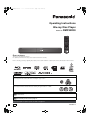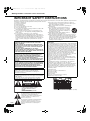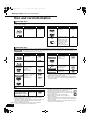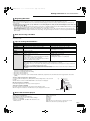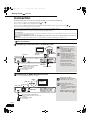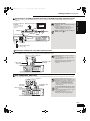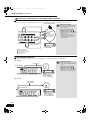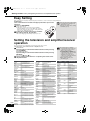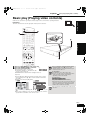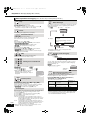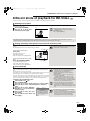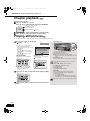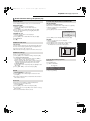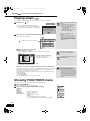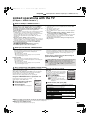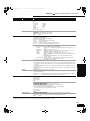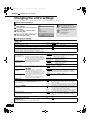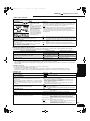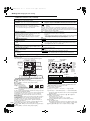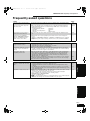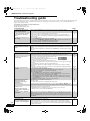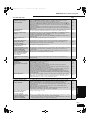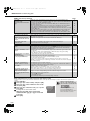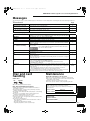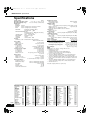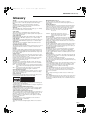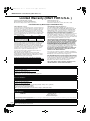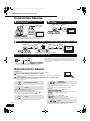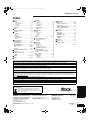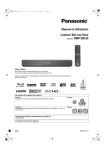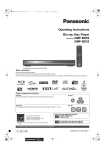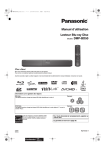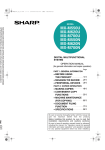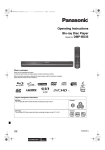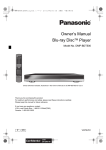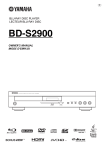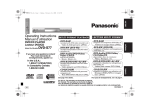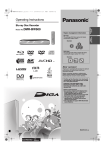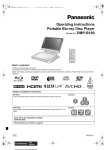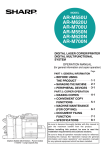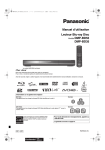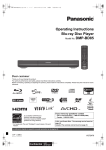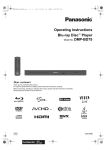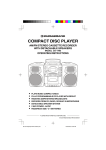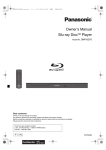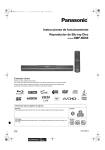Download Operating Instructions Blu-ray Disc Player
Transcript
DMP-BD30PP_Book1.book 1 ページ 2007年10月5日 金曜日 午前10時44分 Operating Instructions Blu-ray Disc Player Model No. DMP-BD30 Dear customer Thank you for purchasing this product. For optimum performance and safety, please read these instructions carefully. Before connecting, operating or adjusting this product, please read the instructions completely. Please keep this manual for future reference. Region management information BD-Video This unit plays BD-Video marked with labels containing the region code A. Example: DVD-Video This unit plays DVD-Video marked with labels containing the region number “1” or “ALL”. Example: 1 ALL 1 2 4 If you have any questions contact [[U.S.A.]:1-800-211-PANA(7262) [Canada]:1-800-561-5505 [[U.S.A.]:The warranty can be found on page 30. [Canada]:The warranty can be found on page 31. La referencia rápida en español se puede encontrar en la página 32. PP RQT9037-Y DMP-BD30PP_Book1.book 2 ページ 2007年10月5日 金曜日 午前10時44分 Getting started 11 IMPORTANT SAFETY INSTRUCTIONS IMPORTANT SAFETY INSTRUCTIONS Read these operating instructions carefully before using the unit. Follow the safety instructions on the unit and the applicable safety instructions listed below. Keep these operating instructions handy for future reference. 1) Read these instructions. 10)Protect the power cord from being walked on or pinched 2) Keep these instructions. particularly at plugs, convenience receptacles, and the point 3) Heed all warnings. where they exit from the apparatus. 4) Follow all instructions. 11)Only use attachments/accessories specified by the 5) Do not use this apparatus near water. manufacturer. 6) Clean only with dry cloth. 12)Use only with the cart, stand, tripod, bracket, or 7) Do not block any ventilation openings. Install in accordance with table specified by the manufacturer, or sold with the manufacturer’s instructions. the apparatus. When a cart is used, use caution 8) Do not install near any heat sources such as radiators, heat when moving the cart/apparatus combination to registers, stoves, or other apparatus (including amplifiers) that avoid injury from tip-over. produce heat. 13)Unplug this apparatus during lightning storms or 9) Do not defeat the safety purpose of the polarized or when unused for long periods of time. grounding-type plug. A polarized plug has two blades with one 14)Refer all servicing to qualified service personnel. Servicing is wider than the other. A grounding-type plug has two blades and required when the apparatus has been damaged in any way, a third grounding prong. The wide blade or the third prong are such as power-supply cord or plug is damaged, liquid has been provided for your safety. If the provided plug does not fit into your spilled or objects have fallen into the apparatus, the apparatus outlet, consult an electrician for replacement of the obsolete has been exposed to rain or moisture, does not operate outlet. normally, or has been dropped. WARNING: THE FOLLOWING APPLIES ONLY IN THE U.S.A. TO REDUCE THE RISK OF FIRE, ELECTRIC SHOCK OR PRODUCT DAMAGE, ≥DO NOT EXPOSE THIS APPARATUS TO RAIN, MOISTURE, DRIPPING OR SPLASHING AND THAT NO OBJECTS FILLED WITH LIQUIDS, SUCH AS VASES, SHALL BE PLACED ON THE APPARATUS. ≥USE ONLY THE RECOMMENDED ACCESSORIES. ≥DO NOT REMOVE THE COVER (OR BACK); THERE ARE NO USER SERVICEABLE PARTS INSIDE. REFER SERVICING TO QUALIFIED SERVICE PERSONNEL. CAUTION! DO NOT INSTALL OR PLACE THIS UNIT IN A BOOKCASE, BUILT-IN CABINET OR IN ANOTHER CONFINED SPACE. ENSURE THE UNIT IS WELL VENTILATED. TO PREVENT RISK OF ELECTRIC SHOCK OR FIRE HAZARD DUE TO OVERHEATING, ENSURE THAT CURTAINS AND ANY OTHER MATERIALS DO NOT OBSTRUCT THE VENTILATION VENTS. CAUTION! THIS PRODUCT UTILIZES A LASER. USE OF CONTROLS OR ADJUSTMENTS OR PERFORMANCE OF PROCEDURES OTHER THAN THOSE SPECIFIED HEREIN MAY RESULT IN HAZARDOUS RADIATION EXPOSURE. DO NOT OPEN COVERS AND DO NOT REPAIR YOURSELF. REFER SERVICING TO QUALIFIED PERSONNEL. CAUTION Danger of explosion if battery is incorrectly replaced. Replace only with the same or equivalent type recommended by the manufacturer. Dispose of used batteries according to the manufacturer’s instructions. The socket outlet shall be installed near the equipment and easily accessible. The mains plug of the power supply cord shall remain readily operable. To completely disconnect this apparatus from the AC Mains, disconnect the power supply cord plug from AC receptacle. FCC Note: This equipment has been tested and found to comply with the limits for a Class B digital device, pursuant to Part 15 of the FCC Rules. These limits are designed to provide reasonable protection against harmful interference in a residential installation. This equipment generates, uses and can radiate radio frequency energy and, if not installed and used in accordance with the instructions, may cause harmful interference to radio communications. However, there is no guarantee that interference will not occur in a particular installation. If this equipment does cause harmful interference to radio or television reception, which can be determined by turning the equipment off and on, the user is encouraged to try to correct the interference by one or more of the following measures: ≥Reorient or relocate the receiving antenna. ≥Increase the separation between the equipment and receiver. ≥Connect the equipment into an outlet on a circuit different from that to which the receiver is connected. ≥Consult the dealer or an experienced radio/TV technician for help. Any unauthorized changes or modifications to this equipment would void the user’s authority to operate this device. This device complies with Part 15 of the FCC Rules. Operation is subject to the following two conditions: (1) This device may not cause harmful interference, and (2) this device must accept any interference received, including interference that may cause undesired operation. Responsible Party: Panasonic Corporation of North America One Panasonic Way Secaucus, NJ 07094 Support Contact: Panasonic Consumer Electronics Company Telephone No.: 1-800-211-7262 CAUTION RISK OF ELECTRIC SHOCK DO NOT OPEN CAUTION: TO REDUCE THE RISK OF ELECTRIC SHOCK, DO NOT REMOVE SCREWS. NO USER-SERVICEABLE PARTS INSIDE. REFER SERVICING TO QUALIFIED SERVICE PERSONNEL. The lightning flash with arrowhead symbol, within an equilateral triangle, is intended to alert the user to the presence of uninsulated “dangerous voltage” within the product’s enclosure that may be of sufficient magnitude to constitute a risk of electric shock to persons. RQT9037 (ENG) 2 The exclamation point within an equilateral triangle is intended to alert the user to the presence of important operating and maintenance (servicing) instructions in the literature accompanying the appliance. (Inside of product) DMP-BD30PP_Book1.book 3 ページ 2007年10月5日 金曜日 午前10時44分 Getting started 11 Table of contents/Accessory information Getting started Settings IMPORTANT SAFETY INSTRUCTIONS............ 2 Accessory information ..................................... 3 Disc and card information................................ 4 Connection ........................................................ 6 Control reference guide.................................... 9 Easy Setting..................................................... 10 Setting the television and amplifier/receiver operation........................................................ 10 Changing settings with the on-screen menu ....................................................18 Changing the unit’s settings.......................... 20 Reference Getting started Table of contents Frequently asked questions........................... 23 Troubleshooting guide ................................... 24 Messages ......................................................... 27 Disc and card handling................................... 27 Maintenance .................................................... 27 Specifications.................................................. 28 Glossary........................................................... 29 Limited Warranty (ONLY FOR U.S.A. ) .......... 30 Limited Warranty (ONLY FOR CANADA) ...... 31 Product Service............................................... 31 Referencia rápida en español (Spanish Quick Reference).............................32 Playback Basic play (Playing video contents).............. 11 Different kinds of playback for BD-Video ..... 13 Chapter playback ............................................ 14 Playing still pictures ....................................... 14 Playing music .................................................. 16 Showing FUNCTIONS menu........................... 16 Linked operations with the TV (EZ SyncTM “HDAVI ControlTM”) ....................................... 17 Index................................................................. 33 Accessory information Please check and identify the supplied accessories. Use numbers indicated in parentheses when asking for replacement parts. (Product numbers correct as of September 2007. These may be subject to change.) Only for U.S.A.: To order accessories, refer to “Accessory Purchases” on page 30. Only for Canada: To order accessories, call the dealer from whom you have made your purchase. ∏ ∏ ∏ ∏ 1 Remote control (N2QAYB000184) 1 Audio/Video cable (K2KA6BA00003) 2 Batteries for remote control 1 AC power supply cord (K2CB2CB00022) ≥For use with this unit only. Do not use it with other equipment. Also, do not use cords for other equipment with this unit. (ONLY FOR U.S.A. ) Product Registration Card Please complete and return the included product registration card, or register via the Internet at: http://www.prodreg.com/panasonic/ The enclosed Canadian French label sheet corresponds to the English display on the front and back side of the unit. Using remote control Batteries Insert so the poles (i and j) match those in the remote control. When closing the lid, insert it from the j (minus) side. R6/LR6, AA ≥Do not use rechargeable type batteries. ≥Batteries shall not be exposed to excessive heat such as direct sunlight, fire or the like. ≥Do not mix old and new batteries. ≥Do not use different types at the same time. ≥Do not heat or expose to flame. ≥Do not take apart or short circuit. ≥Do not attempt to recharge alkaline or manganese batteries. ≥Do not use batteries if the covering has been peeled off. Mishandling of batteries can cause electrolyte leakage which can damage items the fluid contacts and may cause a fire. Remove batteries if the remote control is not going to be used for a long period of time. Store in a cool, dark place. Use Remote control signal sensor 30˚ 20˚ 20˚ 30˚ 7 m (23 feet) directly in front of the unit If you cannot operate the unit or other equipment using the remote control after changing the batteries, please re-enter the codes (> 10, 26). RQT9037 (ENG) 3 DMP-BD30PP_Book1.book 4 ページ 2007年10月5日 金曜日 午前10時44分 Getting started 11 Disc and card information Disc and card information Packaged discs This chart shows the different type of retail/commercial discs you can use, and also includes the industry-standard logos that should appear on the discs and/or packaging. Type of media/ Logo BD-Video Features High Definition (HD) movie and music discs Indicated as Type of media/ Logo [BD-V] DVD-Video CD Features High quality movie and music discs Compact Discs (CD’s) that contain audio and music ≥Operation and sound quality of CDs that do not conform to CD-DA specifications (copy control CDs, etc.) cannot be guaranteed. Indicated as [DVD-V] [CD] Recorded discs This chart shows the different type of discs recorded with DVD recorders, DVD video cameras, personal computers, etc. that you can use. Finalized This mark means you must finalize the disc with the DVD recorder, etc. before playback. For details about finalizing, refer to the operating instructions for your equipment. Type of media/ Logo Formats Indicated as Type of media/ Logo Formats Indicated as BD-RE ≥Version 3 of the BD-RE Recording Format ≥JPEG format [BD-V] DVD-R DL Finalized [DVD-V] [DVD-VR] [JPEG] ≥DVD-Video Format ≥Version 1.2 of the DVD Video Recording Format ≥AVCHD format ≥+VR (+R/+RW Video Recording) Format ≥AVCHD format [DVD-V] BD-R DVD-RAM DVD-R/RW Finalized ≥Version 2 of the BD-R Recording Format [BD-V] ≥Version 1.1 of the DVD Video Recording Format ≥JPEG format ≥AVCHD format [DVD-VR] ≥DVD-Video Format ≥Version 1.1 of the DVD Video Recording Format ≥AVCHD format [DVD-V] [DVD-VR] [JPEG] [AVCHD] [AVCHD] rR/rRW/ rR DL Finalized [AVCHD] [AVCHD] ≥CD-DA format [CD] ≥MP3 format [MP3] ≥JPEG format [JPEG] Finalized ≥It may not be possible to play the above discs in some cases due to the type of discs, the condition of the recording, the recording method and how the files were created. ≥When a disc recorded in the AVCHD format is being played, the video may be paused for a few seconds at portions spliced, due to deletion or editing. CD-R/RW SD cards This chart shows the different type of cards recorded with Panasonic High Definition Video Camera or personal computers, etc. that you can use. ≥A miniSD Card and a microSD Card must be used with Type of media Formats Indicated as the attached adaptor that comes with the card. ≥JPEG format [JPEG] ≥Useable memory is slightly less than the card capacity. SD Memory Card§ ≥AVCHD format [AVCHD] ≥If the SD card is formatted on a PC, you may not be able (from 8 MB to 2 GB) to use it on this unit. SDHC Memory Card ≥We recommend using a Panasonic SD card. (from 4 GB to 16 GB) ≥Keep the Memory Card out of reach of children to § Including miniSD Card and microSD Card prevent swallowing. ≥When a card recorded in the AVCHD format is being played, the ≥When using from 4 GB to 16 GB SD cards, only SD cards that video may be paused for a few seconds at portions spliced, due to display the SDHC logo can be used. deletion or edition. ≥This unit is compatible with SD Memory Cards that meet SD Card ≥Switch the write-protect switch to the “LOCK” position to protect Specifications FAT 12 and FAT 16 formats, as well as SDHC the content from accidental erasure. Memory Cards in FAT 32 format. ADAPTER RQT9037 (ENG) 4 ≥In these operating instructions, the cards shown in the table (D above) are comprehensively called SD cards. DMP-BD30PP_Book1.book 5 ページ 2007年10月5日 金曜日 午前10時44分 Getting started 11 Disc and card information ≥Enjoy Final Standard Profile functions (> 13), such as picture-in-picture. The various functions differ depending on the disc. ≥When playing a set of two BD-Video discs, once the first disc finishes playing, the menu screen may continue to display even if the disc has been ejected. ≥Regarding high specification audio (7.1ch) of BD-Video such as Dolby Digital Plus, Dolby TrueHD, DTS-HD High Resolution Audio and DTS-HD Master Audio (> 21) – they can be reproduced in the original format only when connected to a compatible amplifier/receiver with a HDMI AV OUT terminal (> 7) and when “BD-Video Secondary Audio” is set to “Off” and “Bitstream” is selected in each format. – they are output only as Dolby Digital bitstream when “BD-Video Secondary Audio” is set to “On” even when the unit is connected using the HDMI AV OUT terminal. – they are output only as Dolby Digital or DTS bitstream (depending to the original format) when the unit is connected using the DIGITAL AUDIO OUT terminal. Getting started Regarding BD-Video Note about using a DualDisc The digital audio content side of a DualDisc does not meet the technical specifications of the Compact Disc Digital Audio (CD-DA) format so play may not be possible. Tips for making MP3/JPEG files File format MP3 Playable media CD-R/RW§1 JPEG CD-R/RW§1, DVD-RAM§2, BD-RE§3, SD card Extension Files must have the extension “.mp3” or “.MP3”. Files must have the extension “.jpg” or “.JPG”. Picture resolution — between 34k34 and 5120k3840 pixels (sub sampling is 4:2:2 or 4:2:0) Bit rates 32 kbps to 320 kbps — Sampling frequency 44.1 kHz/48 kHz — Reference ID3 tags: version 1, 2.2, 2.3, 2.4 ID3 is a tag embedded in MP3 track to provide information about the track. This unit supports the versions listed above but only titles and the names of artists can be displayed. ≥If there is a large amount of still picture data etc. within a MP3 file, play may not be possible. ≥MOTION JPEG: not supported ≥SD card: JPEG conforming DCF§4 (Design rule for Camera File system) Thawing Time: approx. 2 sec. (7M pixels) ≥English alphabet and Arabic numerals are displayed correctly. Other characters may not be displayed correctly. ≥The display order on this unit may differ from how the order is displayed on a computer. ≥Depending on how you create the media (writing software), files and folders may not play in the order you numbered them. ≥This unit is not compatible with packet-write format. ≥Depending on the recording conditions, the media may not play. ≥Operation may take time to complete when there are many files and/or folders and some files may not display or be playable. §1 §2 §3 §4 ISO9660 level 1 or 2 (except for extended formats), Joliet This unit is compatible with multi-session. This unit is not compatible with packet writing. Discs must conform to UDF 2.0. Discs must conform to UDF 2.5. Design rule for Camera File system: unified standard established by Japan Electronics and Information Technology Industries Association (JEITA). Structure of MP3 and still pictures (JPEG) folders You can play MP3 and still pictures (JPEG) with this unit by making folders on disc as shown (D right). ≥Folder structure created on a DVD-RAM, BD-RE or an SD card is not displayed. e.g. Root P0000001.jpg P0000002.jpg 001 002 Folder P0000003.jpg P0000004.jpg P0000005.jpg MP3 files and folders in CD-R/RW Prefix with 3-digit numbers in the order you want to play them. 003 Folder Still pictures (JPEG) in CD-R/RW Files inside a folder are displayed in the order they were updated or taken. When the highest level folders are “DCIM” folders, they are displayed first on the tree. 004 Folder Order of play P0000006.jpg P0000007.jpg P0000008.jpg P0000009.jpg P0000010.jpg P0000011.jpg P0000012.jpg Discs that cannot be played ≥BD-RE with the cartridge ≥2.6 GB and 5.2 GB DVD-RAM ≥3.95 GB and 4.7 GB DVD-R for Authoring ≥DVD-RAM that cannot be removed from their cartridges ≥Version 1.0 of DVD-RW ≥+R 8 cm (3z), DVD-ROM, CD-ROM, CDV, SACD, Photo CD, MV-Disc and PD ≥DVD-Audio ≥Video CD and SVCD ≥WMA discs ≥DivX discs ≥PAL discs ≥HD DVD ≥BD-Video discs recorded at a rate of 50 frame per second ≥Other discs that are not specifically supported RQT9037 (ENG) 5 DMP-BD30PP_Book1.book 6 ページ 2007年10月5日 金曜日 午前10時44分 Getting started 11 Connection Connection From the list below, please choose the connection method that fits your TV viewing environment best. ≥If you connect to a television using an included Audio/Video cable > A ≥If you connect to an HDMI (> 29) compatible television > B ≥If you connect to an HDMI compatible television and an HDMI compatible amplifier/receiver to enjoy surround sound > C (> 7) ≥For other connection methods, please see pages 7 and 8. ≥Do not place the unit on amplifiers or equipment that may become hot. The heat can damage the unit. ≥Do not connect through the video cassette recorder. Due to copy guard protection, the picture may not display properly. ≥Turn off all equipment before connection and read the appropriate operating instructions. Conserving power This unit consumes a small amount of power even when it is turned off (less than 1 W). To save power when the unit is not to be used for a long time, unplug it from the household AC outlet. Please use HIGH SPEED HDMI cables that have the HDMI logo (as shown on the cover). It is recommended that you use Panasonic’s HDMI cable. Recommended part number: RP-CDHG15 (1.5 m/4.9 ft.), RP-CDHG30 (3.0 m/9.8 ft.), RP-CDHG50 (5.0 m/16.4 ft.), etc. Basic connections A Connecting to a television with an Audio/Video cable AUDIO IN R L VIDEO IN Television AUDIO/ VIDEO IN Audio/Video cable (included) Cooling fan ≥Connect terminals of the same color. ≥High definition video cannot be NOTE output with this connection. Use connection B, C or E (> 7) for high definition video. § TIPS Back of the unit DIGITAL AUDIO COAXIAL COMPONENT VIDEO OUT Y PB OUT (PCM/BITSTREAM) AUDIO OUT L FRONT L /L SURROUND CENTER L R FRONT R /R Please connect directly to TV. AC IN PR OPTICAL S VIDEO OUT AV OUT AC power supply cord (included) Connect only after all other connections are complete. R VIDEO OUT SUBWOOFER 2ch 5.1ch With audio cables, connect the AUDIO OUT terminals to the two-channel audio input terminals of an analog amplifier/receiver or system component in place of a television to enjoy stereo sound. To improve picture quality ≥Use connections D or E (> 7). To enjoy a richer sound ≥Use connections F or G (> 8). (Unplug the red and white plugs.) VIDEO OUT 2ch AUDIO OUT§ To a household AC outlet (AC 120 V, 60 Hz) B Connecting to an HDMI compatible television You can enjoy high quality, digital video and audio. HDMI IN HDMI cable NECESSARY SETTINGS ≥“HDMI Video Mode” and “HDMI NOTE Audio Output” : “On” (> 22) HDMI compatible television Cooling fan Back of the unit DIGITAL AUDIO COAXIAL COMPONENT VIDEO OUT Y PB OUT (PCM/BITSTREAM) OPTICAL AV OUT AC power supply cord (included) Connect only after all other connections are complete. To a household AC outlet (AC 120 V, 60 Hz) RQT9037 (ENG) 6 FRONT L /L SURROUND CENTER L R FRONT R /R Please connect directly to TV. HDMI AV OUT AC IN AUDIO OUT L PR S VIDEO OUT VIDEO OUT R 2ch SUBWOOFER 5.1ch To enjoy a richer sound ≥Use connections F or G (> 8) TIPS additionally. In this case, set “HDMI Video Mode” to “On” and “HDMI Audio Output” to “Off” (> 22). With this connection, you can use EZ Sync “HDAVI Control” (> 17). DMP-BD30PP_Book1.book 7 ページ 2007年10月5日 金曜日 午前10時44分 Getting started 11 Connection C Connecting to an HDMI compatible television and HDMI compatible amplifier/receiver AC power supply cord (included) Connect only after all other connections are complete. NECESSARY SETTINGS ≥“HDMI Video Mode” and “HDMI Audio Output” : NOTE “On” (> 22) ≥“Speaker” : “Multi Channel” (> 22) ≥“Digital Audio Output” : Depending on the connected amplifier/receiver (> 21) HDMI compatible television Multi channel speakers HDMI OUT HDMI IN TIPS HDMI cable Back of the unit DIGITAL AUDIO COAXIAL COMPONENT VIDEO OUT Y PB OUT (PCM/BITSTREAM) AUDIO OUT L FRONT L /L SURROUND CENTER L R FRONT R /R Please connect directly to TV. HDMI AV OUT AC IN With this connection, you can use EZ Sync “HDAVI Control” (> 17). HDMI IN HDMI compatible amplifier/receiver Getting started When connected to a compatible amplifier/receiver, you can enjoy surround sound recorded with Dolby Digital Plus, Dolby TrueHD or DTS-HD. OPTICAL AV OUT PR S VIDEO OUT VIDEO OUT R 2ch SUBWOOFER 5.1ch Cooling fan To a household AC outlet (AC 120 V, 60 Hz) Connection methods for using other video terminals D With S VIDEO OUT The S VIDEO OUT terminal provides a more vivid picture than the VIDEO OUT terminal. AUDIO IN R L S VIDEO IN ≥High definition video cannot be output with this connection. NOTE Use connection B (> 6), C or E for high definition video. Television ≥Unplug the yellow plug of Audio/Video cable. Audio/Video cable (included) S Video cable Back of the unit AUDIO OUT DIGITAL AUDIO COAXIAL COMPONENT VIDEO OUT Y PB OUT (PCM/BITSTREAM) L FRONT L /L SURROUND CENTER L R FRONT R /R Please connect directly to TV. R PR OPTICAL S VIDEO OUT ≥Actual video quality depends on the television. VIDEO OUT SUBWOOFER 2ch 5.1ch E With COMPONENT VIDEO OUT You can enjoy high definition images by connecting to a component video terminals that supports 720p (750p) and 1080i (1125i) signals. Television AUDIO IN R L COMPONENT VIDEO IN Component Video cable Audio/Video cable (included) Back of the unit DIGITAL AUDIO COAXIAL COMPONENT VIDEO OUT Y PB OUT (PCM/BITSTREAM) AUDIO OUT L FRONT L /L SURROUND CENTER L R FRONT R /R Please connect directly to TV. OPTICAL PR S VIDEO OUT VIDEO OUT ≥Connect terminals of the same color. ≥Unplug the yellow plug of Audio/Video cable. NOTE ≥Set “Black Level Control” to “Darker”. (> 20) ≥Some discs prohibit high definition video output from COMPONENT VIDEO OUT terminals. In this case, video resolution is converted to 480p. To enjoy high definition/progressive video ≥Connect to a television that supports 480p or higher. TIPS ≥Set “Component Video Resolution” to “480p”, “720p” or “1080i”. (> 22) ≥Set “HDMI Video Mode” to “Off”. (> 22) Otherwise, the video is output as 480i. R 2ch SUBWOOFER 5.1ch RQT9037 (ENG) 7 DMP-BD30PP_Book1.book 8 ページ 2007年10月5日 金曜日 午前10時44分 Getting started 11 Connection Connecting an amplifier/receiver (excluding HDMI connection) F With 5.1ch AUDIO OUT When connected to a compatible amplifier/receiver using the 5.1ch AUDIO OUT terminals, you can enjoy surround sound. Multi channel speakers NOTE ≥7.1 channel disc is mixed down to O OUT PB 5.1 channel audio. AUDIO OUT L NECESSARY SETTINGS ≥“Speaker” : “Multi Channel” (> 22) FRONT L /L SURROUND CENTER L ! Connect Audio cables to terminals corresponding to the speakers you have connected. When connected to an HDMI compatible television (> 6, B) ≥“HDMI Audio Output” : “Off” (> 22) (Otherwise, the sound is output from the television.) ≥Depending on how the disc was recorded, the audio may not be output properly on the number of channels desired. " PR R R FRONT R /R SUBWOOFER 2ch 5.1ch Back of the unit Amplifier/receiver with 5.1ch AUDIO IN Cable connections a Front speaker (L/R) b Surround speaker (L/R) c Center speaker d Subwoofer G With DIGITAL AUDIO OUT You can enjoy surround sound, when connected to an amplifier/receiver using the COAXIAL or OPTICAL terminal. With COAXIAL Coaxial cable COAXIAL IN Back of the unit L FRONT L /L SURROUND CENTER L R FRONT R /R Please connect directly to TV. R PR OPTICAL S VIDEO OUT When connected to an HDMI compatible television (> 6, B) ≥“HDMI Audio Output” : “Off” (> 22) (Otherwise, the sound may not be output with the desired settings.) AUDIO OUT DIGITAL AUDIO COAXIAL COMPONENT VIDEO OUT Y PB OUT (PCM/BITSTREAM) VIDEO OUT SUBWOOFER 2ch 5.1ch Amplifier/receiver with a built-in decoder or a decoder-amplifier/ receiver combination With OPTICAL Optical digital audio cable OPTICAL IN Back of the unit DIGITAL AUDIO COAXIAL COMPONENT VIDEO OUT Y PB OUT (PCM/BITSTREAM) AUDIO OUT L FRONT L /L SURROUND CENTER L Please connect directly to TV. OPTICAL RQT9037 (ENG) 8 PR S VIDEO OUT VIDEO OUT R R 2ch FRONT R /R SUBWOOFER 5.1ch NECESSARY SETTINGS ≥“Digital Audio Output” : Depending NOTE on the connected amplifier/receiver (> 21) Amplifier/receiver with a built-in decoder or a decoder-amplifier/ receiver combination DMP-BD30PP_Book1.book 9 ページ 2007年10月5日 金曜日 午前10時44分 Getting started 11 Control reference guide ! Turn the unit on and off (> 10) @ TV operation buttons (> 10) You can operate the TV through the unit’s remote control. [Í TV POWER] : Turn the television on and off [TV/VIDEO] : Switch the input channel [W X CH] : Channel select [i j VOL] : Adjust the volume # Open or close the disc tray (> 11) $ Numbered buttons Select title numbers, etc./Enter numbers (> 12) % Cancel ^ Basic playback control buttons (> 11, 12) & Show status messages (> 12) * Show Pop-up menu (> 13) ( Show Top menu/Direct Navigator (> 11) AJ Show sub menu (> 14) AA These buttons are used when operating a BD-Video disc that includes JavaTM applications (BD-J). For more information about operating this kind of disc, please read the instructions that came with the disc. The [A] and [B] buttons are also used with the “Title View”, “Picture View” and “Album View” screens (> 14). AB Show Setup menu (> 20) AC Switch on/off Secondary Video (Picture-in-picture) (> 13) AD Transmit the remote control signal AE Receiver operation buttons (> 10) You can operate an amplifier/receiver through the unit’s remote control. [i j VOL] : Adjust the volume [MUTING] : Mute the sound AF Reproduce more natural audio (> 12) AG Select audio (> 12) AH Show FUNCTIONS menu (> 16) AI Selection/OK, Frame-by-frame (> 12) BJ Show on-screen menu (> 18) BA Return to previous screen BB Select disc drive or SD card drive (> 11) BC Switch on/off Secondary Audio (> 13) POWER POWER OPEN/CLOSE TV/VIDEO CH VOL RECEIVER VOL MUTING RE-MASTER CANCEL AUDIO SKIP PAUSE PLAY STATUS FUNCTIONS -UP MENU POP PLAY OK SUB MENU 19 RETURN 1 ! S A B SETUP PIP DIS STOP DIRECT NAVIGATO R TOP MENU . SLOW/SEARCH C CAUTION Do not place objects in front of the unit. The disc tray may collide with objects when it is opened, and this may cause injury. D SECONDARY AUDIO BD/SD Getting started Control reference guide 1 1 PULL-OPEN SD CARD 1 POWER button (POWER Í/I) (> 10) Press to switch the unit from on to standby mode or vice versa. In standby mode, the unit is still consuming a small amount of power. 2 Disc tray (> 11) 3 SD Card LED ≥It is possible to set the LED to turn on/off. (> 21, SD Card LED Control) 4 SD card slot (> 14) 5 Display Disc indicator SD card indicator The indicator blinks when reading data from a disc or card. Pull to flip down the front panel. 6 Search/Slow-motion/Skip (> 12) Search: Press and hold (During play) Slow-motion: Press and hold (During pause) Skip: Press 7 Open or close the disc tray (> 11) 8 Remote control signal sensor (> 3) 9 Stop (> 12) : Pause (> 12) ; Start play (> 11) Rear panel terminals (> 6–8) RQT9037 (ENG) 9 DMP-BD30PP_Book1.book 10 ページ 2007年10月5日 金曜日 午前10時44分 Getting started 11 Easy Setting/Setting the television and amplifier/receiver operation Easy Setting After connecting your new player and pressing the power button, a screen for the basic settings will appear. Preparation Turn on the television and select the appropriate video input on the television. 1 Press [Í BD POWER]. Setup screen appears. ≥If this unit is connected to a Panasonic TV (VIERA) supporting HDAVI Control 2 via an HDMI cable, then the “On-screen Language” and “TV Aspect” setting information on the TV are captured from the TV. ≥You can perform this setup anytime by selecting “Easy Setting” in the TIPS Setup menu. (> 20) ≥You can also change these settings individually. (> 21) POWER 2 Follow the on-screen instructions and make the settings with [3, 4] and [OK]. OK “On-screen Language” and “TV Aspect” (> 21) are set. Setting the television and amplifier/receiver operation You can operate the TV or amplifier/receiver using the unit’s remote control. Point the remote control at the television or amplifier/receiver. 1 For televisions Input the 4-digit code with the numbered buttons while pressing [Í TV POWER]. For amplifiers/receivers Input the 4-digit code with the numbered buttons while pressing [MUTING]. e.g., 0001: [0] B [0] B [0] B [1] 2 Test by turning on the television or adjusting the volume of the amplifier/receiver. Brand TV Code Panasonic 0051/0055/0250/0650 ADVENT 0761/0783/0815/0817/0842 AKAI 0030/0098/0672/0702/0812 AMERICA ACTION 0180 AOC 0003/0019/0030/0052/0137/0185 APEX DIGITAL 0748/0765/0767/0879/0890 0003/0092/0180/0451/0623/0802/0875/ AUDIOVOX 1937 AXION 1937 BANG & OLUFSEN 0620/1620 BROKSONIC 0003/0236/0463 CASIO 0611/1205 0019/0039/0066/0067/0091/0092/0451/ DAEWOO 0623/0661/0672/1661 0019/0038/0039/0154/0158/0171/0177/ EMERSON 0178/0179/0180/0181/0182/0183/0185/ 0236/0270/0280/0282/0463/0623 ENVISION 0030/0813 EPSON 0833/0840 FISHER 0154/0159 FUJITSU 0179/0186/0683/0809/0853 0021/0027/0029/0047/0051/0055/0135/ 0138/0174/0178/0251/0279/0282/0451/ GE 0747/1347/1447 0019/0030/0032/0106/0178/0317/0409/ GOLDSTAR 0442/0457/0700/0856/1178/1265 GO VIDEO 0886 HAIER 0768/1034 HANNSPREE 1348/1351/1352 HEWLETT 1088/1089/1101/1494/1502 PACKARD HISENSE 0748 0016/0032/0038/0056/0095/0097/0145/ HITACHI 0151/0173/0227/0279/0409/0413/1145 INFOCUS 0736/0738/0741/0752/0781/1164/1516 0036/0053/0069/0160/0169/0182/0731/ JVC 1253 KLH 0765/0767 0019/0030/0032/0106/0178/0317/0409/ LG 0442/0457/0700/0856/1178/1265 LOEWE 0136 0020/0024/0028/0030/0036/0054/0096/ 0179/0186/0187/0230/0386/0706/0802/ RQT9037 MAGNAVOX 1254/1454 (ENG) MARANTZ 0030/0054/0444/0704/0854/0855/1154 MEMOREX 0016/0106/0150/0154/0178/0179/0463 10 Brand ≥If your television or amplifier/ receiver brand has more than one code listed, select the one that NOTE allows correct operation. ≥If your television or amplifier/ receiver brand is not listed or if the code listed for them does not allow control of your television or amplifier/receiver, this remote control is not compatible with them. Use their remote control. ≥When audio is muted, press [MUTING] again. TV Code 0014/0019/0093/0098/0150/0155/0178/ MITSUBISHI 0331/0358/0836/0868/1250 NORCENT 0748/0824/1089 OPTOMA 0887 ORION 0179/0236/0463/1463 PHILIPS 0054/0690/1154/1454 0020/0024/0028/0030/0036/0054/0096/ PHILIPS 0179/0186/0187/0230/0386/0706/0802/ MAGNAVOX 1254/1454 0054/0690/1154/1454 PIONEER 0038/0166/0172/0679/0866 0765/0865/1262/1276/1314/1316/1326/ POLAROID 1327/1328/1341/1498/1523 PROSCAN 0047/0747/1347/1447 PROVIEW 0835/1401/1498 0018/0019/0029/0038/0047/0090/0135/ RCA 0174/0278/0679/0747/1047/1147/1247/ 1347/1447/1547 RUNCO 0017/0030/0251/0497/0603 SAMPO 0030/0032/0039/0052/0100/0110/1755 0019/0030/0032/0056/0060/0178/0329/ SAMSUNG 0408/0427/0587/0702/0766/0812/0814/ 1060 SANSUI 0463 0088/0107/0146/0154/0159/0232/0484/ SANYO 0799/0893 0039/0093/0153/0157/0165/0220/0281/ SHARP 0386/0398/0491/0688/0818/0851 0000/0011/0080/0111/0273/0353/0810/ SONY 0834/0867/1100 SVA 0587/0748/0768/0865/0870/0871/0872 0020/0028/0030/0054/0065/0096/0171/ SYLVANIA 0381 SYMPHONIC 0171/0180 SYNTAX-BRILLIAN 1007/1144/1240/1255/1257/1258/1331 TATUNG 0003/0049/0055/0396/1101/1756 THOMSON 0209/0210/0047 0036/0060/0149/0154/0156/0650/0832/ TOSHIBA 0845/1156/1164/1256/1265/1356/1656/ 1704 ULTRA 0391 VIEWSONIC 0857/0864/0885/1755 WESTINGHOUSE 0885/0889/0890/1282/1577 YAMAHA 0019/0030/0769/0833/0839 ZENITH 0016/0017/0092/0178/0463/1265 Brand Amplifier Code Panasonic 0308 TECHNICS BOSE 0308 0674 DENON HARMAN KARDON KENWOOD KLH LINN MARANTZ MCINTOSH NAD ONKYO 0251 PHILIPS PIONEER 0823 QUASAR RCA 0823 SAMSUNG SANYO SHARP SHERWOOD SONY TEAC TOSHIBA YAMAHA 0815/ 1126 0354 Receiver Code 1308/0039/0367/1641/2001/ 2002 1308/0039/0208 1229/0639/1253/1933 1360/0004/0121/0273/1142/ 1306/1311 0110/0189/1289/1306 0110/0189/1289/1306 1313/0027/0042/0077/0186 1390/1412/1428 0189 1189/1269/0039/0189/0128/ 1120/1289 1289 0320 0135/0380/1298/1320 1189/1269/0189/0391/1120/ 1266/1368 1023/0150/0244/0531/0630/ 1343/1384 0039 1023/1609/1254/0054/0530/ 0531/1074/1390/1511 1295 1251/1469/1801 0186/1361 0491/0502/1077/1423/1517/ 1653 1622/0158/0168/0474/1367/ 1529/1658/1758 0463/1074/1390 0135 1023/0176/0186/1331 DMP-BD30PP_Book1.book 11 ページ 2007年10月5日 金曜日 午前10時44分 Playback 11 Basic play (Playing video contents) Basic play (Playing video contents) Instructions for operations are generally described using the remote control in these operating instructions. VIDEO1 Getting started Preparation Turn on the television and select the appropriate video input on the television. POWER POWER OPEN/CLOSE TV/VIDEO CH VOL RECEIVER VOL MUTING RE-MASTER CANCEL AUDIO SLOW/SEARCH STOP PAUSE Playback SKIP PLAY STATUS FUNCTIONS PLAY DIS DIRECT NAVIGATO R TOP MENU -UP MENU POP OK SUB MENU RETURN S A SETUP B C D PIP SECONDARY AUDIO BD/SD 1 Press [Í BD POWER] to turn on the unit. 2 Press [< OPEN/CLOSE] to open the e.g., disc tray and load the disc. ≥DISCS CONTINUE TO ROTATE WHILE MENUS ARE DISPLAYED. Press [∫] when you have NOTE finished playback to protect the unit’s motor, your television screen and so on. ≥Press the button again to close the tray. ≥Load double-sided discs so the label for the side you want to play is facing up. ≥DVD-RAM: Remove discs from their cartridges before use. Play starts. ≥If a disc with data in different file formats is inserted, the file selection menu is displayed. Press [3, 4] to select the desired file format and press [OK]. ≥If play does not start, press [1] (PLAY). e.g., [BD-V] e.g., [DVD-VR] DIRECT NAVIGATOR Title View DVD-RAM(VR) 5 1 2 3 No. 01 02 03 04 05 06 07 08 09 10 Rec. Length 0:15 (SP) 4 Date 9/ 5 9/ 5 9/ 5 9/ 6 9/ 6 9/ 6 9/ 7 9/ 7 9/ 7 9/ 7 To switch drives Press [BD/SD] to select “BD” to play a disc. TIPS ≥If a disc or an SD card is inserted while the unit is stopped, the drive switches automatically depending on the inserted media. To display menus [BD-V] [AVCHD] [DVD-VR] [DVD-V] Press [TOP MENU/DIRECT NAVIGATOR]. ≥The producers of the disc can control how discs are played. So you may not always be able to control play as described in these operating instructions. Read the disc’s instructions carefully. Video Picture Day Wed Wed Wed Thu Thu Thu Fri Fri Fri Fri Channel IN 2 IN 2 VHS VHS IN 2 IN 2 Start 10:00AM 11:30AM 11:59PM 10:00AM 11:30AM 11:59PM 10:00AM 10:30AM 11:30AM 11:59PM Title Name ≥You can play data in AVCHD format recorded on an SD card. Page 01/02 SUB MENU Previous Play RETURN A Video Next B Picture ≥ If the menu is displayed, press [3, 4, 2, 1] to select the item and press [OK]. ≥If the screen prompting you to use the color buttons appears, continue to operate with the color buttons on the remote control. TIPS RQT9037 (ENG) 11 DMP-BD30PP_Book1.book 12 ページ 2007年10月5日 金曜日 午前10時44分 Playback 11 Basic play (Playing video contents) Other operations during play (These functions may not work depending on the disc.) STOP STATUS Stop The stopped position is memorized. Resume play function Press [1] (PLAY) to restart from this position. ≥The position is cleared if the tray is opened or you press [∫] several times to display “STOP” on unit’s display. PAUSE Status messages The status messages give you information about what is currently being played. Each time you press [STATUS], the information displayed will change. Type of disc Play status e.g. [BD-V] BD-Video Pause Play ≥Press [;] again or [1] (PLAY) to restart play. SLOW/SEARCH Search/Slow-motion The speed increases up to 5 steps. ≥Press [1] (PLAY) to revert to normal playback speed. ≥For some discs, the speed may not change. Search While playing, press [6] or [5]. ≥Press and hold [:/6] or [9/5] on the main unit. ≥[BD-V] [AVCHD] [DVD-VR] [DVD-V]: Audio is heard during first level of forward search. ≥[CD] [MP3]: The speed is fixed to a single step. Slow-motion While paused, press [6] or [5]. ≥Press and hold [:/6] or [9/5] on the main unit. ≥[BD-V] [AVCHD]: Forward direction [5] only. ≥[DVD-VR]:If continued for approx. 5 minutes, slow-motion play pauses automatically. SKIP Skip Skip to the title, chapter or track you want to play. ≥Each press increases the number of skips. T: Title C: Chapter No display PL: Playlist Items change depending on the disc played. Elapsed time in the title v T1 C1 0:05.14 0:20.52 Current position Depending on the kind of disc or the playback status, this display may not appear. AUDIO Changing audio during play [BD-V] [AVCHD] [DVD-V] e.g. [DVD-V] Soundtrack Starting from a selected item Play starts from the selected title or chapter. [BD-V] [AVCHD] [DVD-V] e.g., 5: [0] B [0] B [5] e.g., 5: [0] B [5] 15: [0] B [1] B [5] 15: [1] B [5] ≥While stopped (the image on the right is displayed on the screen), the title is designated. While playing, the chapter is designated. Total time 1 ENG §Digital 3/2.1ch English is selected. You can change the audio channel number each time you press the button. This allows you to change the soundtrack language (> 18, Soundtrack), etc. [DVD-VR] AudioLR>AudioL>Audio R ^---------------------------------} DVD-RAM(VR) Play “AudioLR” is selected RE-MASTER AudioLR Reproducing more natural audio (Discs recorded at 48 kHz or less) This feature gives you a more natural sound by adding higher frequency signals not recorded on the track. OK Frame-by-frame While paused, press [2] (2;) or [1] (;1). Each press shows the next frame. ≥Press and hold to change in succession forward or backward. ≥Press [1] (PLAY) to revert to normal playback speed. ≥[BD-V] [AVCHD]: Forward direction [1] (;1) only. Screen Aspect RQT9037 (ENG) 12 When black bars are shown at the top, bottom, left, and right sides of the screen, you can enlarge the image to fill the screen. 1 Press [SUB MENU]. 2 Press [3, 4] to select “Screen Aspect” and press [OK]. 3 Press [2, 1] to select “Side cut” or “Zoom”. Normal: Normal output Side cut: The black bars on the right and left sides of the 16:9 image disappear and the image is enlarged. Please note that the right and left sides of the image are cut off when the black bar is not displayed. Zoom: The black bars on the top and bottom sides of the 4:3 image disappear and the image is enlarged. Please note that the top and bottom sides of the image are cut off when the black bar is not displayed. ≥When “TV Aspect” (> 21) is set to “4:3 Pan & Scan” or “4:3 Letterbox”, the “Zoom” effect is disabled. Press [RE-MASTER] to select “Re-master 1”, “Re-master 2” or “Re-master 3”. Select the one that you like best. Other types of When playing LPCM sound sound Type of music Effect level High tempo (e.g., pop and Re-master 1 Light rock) Re-master 2 Various tempos (e.g., jazz) Medium Re-master 3 Low tempo (e.g., classical) Strong Off Off Off Setting ≥This function is effective for audio from the HDMI terminal or the DIGITAL AUDIO OUT terminal only when “Digital Audio Output” is set to “PCM”. (However, in this case, audio is output as 2ch from the DIGITAL AUDIO OUT terminal.) DMP-BD30PP_Book1.book 13 ページ 2007年10月5日 金曜日 午前10時44分 Playback 11 Different kinds of playback for BD-Video Different kinds of playback for BD-Video [BD-V] Some discs permit a variety of interactive functions in addition to the ordinary playback operation. Showing Pop-up menu The Pop-up menu is a special feature available with some BD-Video discs. This menu may vary with discs. For the operating method, refer to the instructions for the disc. 1 Press [POP-UP MENU]. 2 Press [3, 4, 2, 1] to select the item and press [OK]. e.g., ≥Pop-up menu also appears by pressing [SUB MENU] and selecting “Pop-up Menu”. TIPS Previous To exit the screen ≥Press [POP-UP MENU]. Next ≥The Final Standard Profile [“Picture-in-picture”, “Virtual Package” (> below), etc.] is a new playback function of BD-Video. Contents of playback and the operating method may vary with the disc. For details, refer to the instructions for the disc. Secondary video can be played from a disc compatible with the picture-in-picture function. For the playback method, refer to the instructions for the disc. Secondary video ≥Only the primary video is played during search/ slow-motion or frame-by-frame. NOTE To turn on/off secondary video Playback Playing secondary video (picture-in-picture) and secondary audio Press [PIP]. Secondary video is played. ≥“PiP ON” is displayed. ≥Press the button to turn it ON and OFF. To turn on/off audio with the secondary video Press [SECONDARY AUDIO]. Primary video The secondary audio is played. ≥“Secondary Audio ON” is displayed. ≥Press the button to turn it ON and OFF. Virtual package For a disc compatible with the virtual package (> 29), data is copied to other media (> 29, Local storage) from the disc to use the different functions while playing the data. For this unit, data is copied to an SD card. The methods for copy and playback and the required available capacity on the card may vary with the disc. For details, refer to the instructions for the disc. NOTE To use the above functions, it is recommended that you format the card on this unit. Format the card using the following procedures. BD-Video data, such as secondary video recorded on the card, can also be erased with the following procedures. Formatting SD cards/Deleting data 1 Insert an SD card (> 14). 2 Press [FUNCTIONS]. 3 Press [3, 4] to select “Other Functions” and press [OK]. TIPS 4 Press [3, 4] to select “Card Management” and press [OK]. 5 Press [3, 4] to select “BD-Video Data Erase” or “Format SD Card” and press [OK]. 6 Press [2, 1] to select “Yes” and NOTE press [OK]. 7 Press [2, 1] to select “Start” and press [OK]. Card Management SD card Format SD Card RETURN ≥If an SD card with files in different formats is used, images and audio may not play back properly. It is recommended that you use an SD card with no data or an SD card formatted on this unit. No. of Files 6 Free space 300 MB BD-Video Data Erase OK ≥If the SD card is removed from this unit when using data that was copied with the virtual package function, disc playback stops. ≥Images and audio may freeze momentarily during playback. ≥Data cannot be copied in the following cases. – The card is protected. – Available capacity on the card is too small. Delete unnecessary data or use a new card. ≥When the function fails to work properly, even if the data is copied, format the card again with this unit. (In this case, all data will be erased.) Format this SD Card. ≥It is impossible to restore data after formatting the card or erasing the data. Once a card is formatted, all data including those recorded on the PC is erased as well, even if the data were protected with other equipment. Confirm whether the card can be formatted. RQT9037 (ENG) 13 DMP-BD30PP_Book1.book 14 ページ 2007年10月5日 金曜日 午前10時44分 Playback 11 Chapter playback/Playing still pictures Chapter playback [DVD-VR] 1 Insert a disc (> 11). 2 While “Title View” screen is displayed Press [3, 4] to select the title and press [SUB MENU]. To display the title properties (recording date, etc.) To select the chapter Properties View Chapters To picture Playing still pictures (B below) 3 Press [3, 4] to select “View Chapters” and press [OK]. 4 Press [2, 1] to select the chapter and press [OK]. Playing still pictures [JPEG] You can play still pictures recorded onto a BD-RE, DVD-RAM, CD-R/RW and an SD card. 1 Insert a disc (> 11) or an SD card (B right). ≥If a disc or an SD card containing data in different file formats is inserted, the file selection menu may be displayed. SD card: Press [3, 4] to select “Picture (JPEG) Navigator” and press [OK]. CD-R/RW: Press [3, 4] to select “Pictures” and press [OK]. e.g., Inserting a card e.g., SD Card Picture (JPEG) Navigator SUB MENU OK CD-R/RW, SD card “Album View” screen is displayed e.g., “Picture View” screen is displayed B Go to step 3 e.g., Album View DVD-RAM(VR) Video Picture Insert the card label up with the cut-off corner on the right. 1 Pull to flip down the front panel. 2 Insert the SD card into the SD card slot. ≥Press on the center of the card until it clicks into place. RETURN BD-RE, DVD-RAM DIRECT NAVIGATOR Playback HD Movie (AVCHD) Select an action or press [RETURN]. Removing the card Press on the center of the card and pull it straight out. Picture View Pictures CD(JPEG) ᧂ 106_DVD Total 8 penguin_jpg 2006 9 12 Total 13 Page 02/02 Previous OK SUB MENU RETURN A Video Next 001 002 003 004 005 006 007 008 TIPS 009 To return to the previous screen Press [RETURN]. To exit the screen Press [DIRECT NAVIGATOR]. Slideshow Press [OK] to go to Picture View B Picture From SUB MENU you can select a folder. ≥When the “Title View” screen is displayed, press the [B] button to switch to the “Album View” screen. SUB MENU Page 01/01 Play RETURN CD-R/RW 2 Press [3, 4, 2, 1] to select the album and press [OK]. Discs containing data in different file formats. To switch from the MP3 menu to JPEG menu, perform steps below. 1 Press [FUNCTIONS]. 2 Press [3, 4] to select “Menu” and press [OK]. 3 Press [3, 4] to select “Pictures” and press [OK]. e.g., DIRECT NAVIGATOR Picture View DVD-RAM(VR) Video Picture 2006 9 12 0001 0002 0003 0004 0005 0006 0007 0008 ≥Small-sized still pictures are displayed with a frame. 0009 Page 001/001 SUB MENU Play RETURN 3 Press [3, 4, 2, 1] to select the still picture and press [OK]. RQT9037 (ENG) 14 ≥Press [2, 1] to display the previous or next still picture. ≥Press [:, 9] to show other pages. NOTE DMP-BD30PP_Book1.book 15 ページ 2007年10月5日 金曜日 午前10時44分 Playback 11 Playing still pictures Useful functions during still picture play Start Slideshow To select the still pictures in another folder You can display still pictures one by one at a constant interval. BD-RE, DVD-RAM BD-RE, DVD-RAM To switch to another higher folder (Only if there is a multiple number of higher folders recognizable) 1 While the “Album View” screen is displayed Press [SUB MENU]. 2 Press [3, 4] to select “Select Root folder” and press [OK]. ≥You can also start slideshow by pressing [1] (PLAY) after selecting the album. Select Root folder Changes the Album folder to be accessed. CD-R/RW, SD card 1 While the “Picture View” screen is displayed Press [SUB MENU]. 2 Press [3, 4] to select “Start Slideshow” and press [OK]. To stop slideshow Press [∫]. Slideshow with music SD card only \DCIM Press [OK] to confirm OK 3 Press [2, 1] to select the higher folder and press [OK]. CD-R/RW 1 While the “Picture View” screen is displayed Press [SUB MENU]. 2 Press [3, 4] to select “Select Folder” and press [OK]. 3 Press [3, 4] to select a folder and press [OK]. The “Picture View” screen for the folder appears. If a music CD is inserted in the disc tray while playing slideshows, the music CD starts playing automatically as background music. Pictures CD(JPEG) ≥You cannot search or skip on a music CD. ≥When the slideshow stops, playback of the music CD also stops. Folder selection 021216_0026 001 002 003 004 005 006 007 008 009 010 Slideshow settings 103 104 105 OK RETURN In step 2 in “Start Slideshow” above, 1 Press [3, 4] to select “Slideshow settings” and press [OK]. 2 To change the display interval Press [3, 4] to select “Display Interval” and press [2, 1] to select the interval (“Long”, “Normal” or “Short”). ≥When a still picture with large number of pixels is played, the display interval may become longer. Even if the setting is changed, the display interval may not become shorter. To repeat slideshow Press [3, 4] to select “Repeat Play” and press [2, 1] to select “On” or “Off”. 3 Press [3, 4, 2, 1] to select “Set” and press [OK]. Rotate F 7/25 Playback 1 While the “Album View” screen is displayed Press [3, 4, 2, 1] to select the album and press [SUB MENU]. 2 Press [3, 4] to select “Start Slideshow” and press [OK]. To show the picture properties While playing Press [STATUS] twice. e.g. JPEG on DVD-RAM Shooting date Folder - picture No. Photo 11/12/2007 102 - 0001 Total 3/9 To exit, press [STATUS]. 1 While playing (except for slideshows) Press [SUB MENU]. 2 Press [3, 4] to select “Rotate Right” or “Rotate Left” and press [OK]. ≥The rotation information will be stored until the unit is turned off or the media is removed. Zoom out This function is only available for small-sized still pictures. 1 While playing (except for slideshows) Press [SUB MENU]. 2 Press [3, 4] to select “Zoom out” and press [OK]. ≥To cancel “Zoom out”, press [3, 4] to select “Zoom in” in step 2 and press [OK]. ≥The zoom-out information will not be stored. RQT9037 (ENG) 15 DMP-BD30PP_Book1.book 16 ページ 2007年10月5日 金曜日 午前10時44分 Playback 11 Playing music/Showing FUNCTIONS menu Playing music [CD] [MP3] You can play generally available music CD or MP3 files recorded onto a CD-R/RW. 1 Insert a disc. (> 11) ≥If a disc containing data in different file formats is inserted, the file selection menu may be displayed. Press [3, 4] to select “MP3 Music” and press [OK]. CD Pictures MP3 Music Select an action or press [RETURN]. SUB MENU ≥Discs containing data in different file formats. switch from the JPEG menu to TIPS To MP3 menu, perform steps below. 1 Press [FUNCTIONS]. 2 Press [3, 4] to select “Menu” and press [OK]. 3 Press [3, 4] to select “MP3 Music” and press [OK]. OK RETURN ≥You can use search and skip functions. (> 12) ≥When the “Screen Saver Function” is set to “On” (> 21), the screen switches to Screen Saver mode if there is no operation for 10 minutes after starting playback. (Playback continues.) 2 Press [3, 4] to select the track and press [OK]. Play starts on the selected track. e.g. [CD] Music list DIRECT NAVIGATOR CD “ ” indicates the track currently playing. No 01 02 03 04 05 0.09 4.30 Track1 5 Tracks / Total Play Time 20min54sec Track Name Play Time 4min30sec Track1 3min41sec Track2 Track3 4min30sec Track4 3min11sec 5min 2sec Track5 Play RETURN [MP3] Playing a track in another folder 1 While the “Music list” is displayed Press [SUB MENU], press [3, 4] to select “Select Folder” and press [OK]. DIRECT NAVIGATOR CD(MP3) Select Folder ≥You cannot select folders that contain no compatible tracks. NOTE MP3 music 001 My favorite 002 Brazilian pops 003 Chinese pops 004 Czech pops 005 Hungarian pops 006 Liner notes 007 Japanese pops 008 Mexican pops 009 Philippine pops 010 Swedish pops 011 Momoko 012 Standard number 013 Piano solo 014Vocal F 7/25 Selected folder No. /Total folders If the folder has no track, “– –” is displayed as folder number. To return to the previous screen Press [RETURN]. TIPS OK RETURN 2 Press [3, 4] to select a folder and press [OK]. The “Music list” for the folder appears. Playing music continuously even after turning off power to the television When the unit is connected to a Panasonic TV (VIERA) that supports HDAVI Control 2 and an amplifier/receiver, the power of the unit is turned off if the power to the television is turned off, since “Power off link” (> 17) operates. The following operations make it possible to keep the power of the unit ON and to play music continuously. 1 While playing music Press [SUB MENU]. 2 Press [3, 4] to select “TV Power” and press [OK]. ≥Sound may be discontinued for several seconds when the power to television is turned off. NOTE ≥Ifthethe operation mentioned left is executed while audio is output from the television, the sound may not be output from the amplifier/receiver. It is recommended to set the amplifier/ receiver beforehand so that audio will be output from the amplifier/ receiver. Showing FUNCTIONS menu Some functions of this unit can be operated from the FUNCTIONS menu. 1 Press [FUNCTIONS]. ≥Items to be displayed may vary with the media. 2 Press [3, 4] to select the item and press [OK]. ≥Top Menu ≥Menu ≥Playback ≥SD card ≥BD/DVD/CD ≥Other Functions RQT9037 (ENG) 16 e.g., BD Player FUNCTIONS DVD-Video Top Menu Menu Switches to the SD drive. Switches to the disc drive. “Setup” (> 20) “Card Management” (> 13) “Playlists”: You can play playlists created on DVD-VR. Press [3, 4, 2, 1] to select the playlist and press [OK]. SD card Other Functions OK SUB MENU S RETURN DMP-BD30PP_Book1.book 17 ページ 2007年10月5日 金曜日 午前10時44分 Playback 11 Linked operations with the TV (EZ SyncTM “HDAVI ControlTM”) Linked operations with the TV (EZ SyncTM “HDAVI ControlTM”) What is EZ Sync “HDAVI Control”? Preparation 1. Connect this unit to your TV or amplifier/receiver with an HDMI cable (> 6–7). 2. Set “EZ Sync” to “On” (> 22). (The default setting is “On”.) 3. Set the “HDAVI Control” operations on the connected equipment (e.g., TV). ≥When using HDMI2 terminal of VIERA as “HDAVI Control”, set the input channel to HDMI2 on VIERA. 4. Turn on all “HDAVI Control” compatible equipment and select this unit’s input channel on the connected TV so that the “HDAVI Control” function works properly. Also when the connection or settings are changed, repeat this procedure. What you can do with “HDAVI Control” Automatic input switching Power off link When the following operations are performed, the television will automatically switch the input channel and display the corresponding action. – When play starts on the unit – When an action that uses the display screen is performed (e.g., Direct Navigator screen) Power on link When the television is off and the following operations are performed, the television will automatically turn on and display the corresponding action. – When play starts on the unit – When an action that uses the display screen is performed (e.g., Direct Navigator screen) All connected equipment compatible with “HDAVI Control”, including this unit, automatically turns off when you switch the television off. ≥This unit automatically turns off even during playback or any other operation. Playback EZ Sync “HDAVI Control” is a convenient function that offers linked operations of this unit, and a Panasonic TV (VIERA) or amplifier/receiver under “HDAVI Control”. You can use this function by connecting the equipment with an HDMI cable. See the operating instructions for connected equipment for operational details. ≥EZ Sync “HDAVI Control”, based on the control functions provided by HDMI which is an industry standard known as HDMI CEC (Consumer Electronics Control), is a unique function that we have developed and added. As such, its operation with other manufacturers’ equipment that supports HDMI CEC cannot be guaranteed. ≥This unit supports “HDAVI Control 2” function. “HDAVI Control 2” is the standard (current as of February, 2007) for Panasonic’s HDAVI Control compatible equipment. This standard is compatible with Panasonic’s conventional HDAVI equipment. ≥It is recommended that you use Panasonic’s HDMI cable. Recommended part number: RP-CDHG15 (1.5 m/4.9 ft.), RP-CDHG30 (3.0 m/9.8 ft.), RP-CDHG50 (5.0 m/16.4 ft.), etc. ≥Non-HDMI-compliant cables cannot be utilized. Playing music continuously even after turning off power to the television (> 16) ≥When [1] (PLAY) is pressed on this unit for “Automatic input switching” or “Power on link”, the playback image is not NOTE immediately displayed on the screen and it may not be possible to watch the contents from where playback started. In this case, press [:] or [6] to go back to where playback started. Easy control only with VIERA remote control If you connect this unit to a TV that has “HDAVI Control 2” function with an HDMI cable, you can operate this unit using the following buttons on the TV remote control. [3, 4, 2, 1], [OK], [RETURN], [SUB MENU] and colored buttons Use the remote control for this unit to operate any other buttons (numbered buttons, etc.) that are not listed above. ≥Refer to the TV operating instructions for operating TV. Using the sub menu to operate this unit By using the TV remote control, you can play discs using the “Control Panel” and display the Top Menu (for BD-Video and DVD-Video) or Pop-up Menu (for BD-Video). 1 Press [SUB MENU]. e.g., BD Player FUNCTIONS 1 Press the button for EZ Sync on the remote control. 2 Select the player. ≥The FUNCTIONS menu is displayed. DVD-Video Control Panel Screen Aspect Top Menu Pop-up Menu This can also be displayed by using the OK SUB VIERA menu screen. RETURN MENU [Note] You cannot use the sub menu while the Top Menu for BD-Video or DVD-Video is displayed. Using the FUNCTIONS menu to operate this unit By using the TV remote control, you can play media using the FUNCTIONS menu. e.g. e.g., 2 Select an item, then press [OK]. Top Menu Control Panel Menu SD card Other Functions OK SUB MENU S RETURN Control Panel is displayed. Follow the indications on the screen. Screen Aspect (> 12) Top Menu [BD-V] [AVCHD] [DVD-V] Top menu is displayed. Menu [DVD-V] Menu is displayed. Pop-up Menu [BD-V] [AVCHD] Pop-up menu is displayed. Rotate Right [JPEG] Rotate the still picture. Rotate Left [JPEG] Zoom in [JPEG] Enlarge or shrink the still picture. Zoom out [JPEG] ∫ When you want to leave the TV on and set only this unit to standby mode Press [Í BD POWER] on this unit’s remote control and set to standby mode. ∫ When not using “HDAVI Control” Set “EZ Sync” in the Setup menu to “Off”. (> 22) RQT9037 (ENG) 17 DMP-BD30PP_Book1.book 18 ページ 2007年10月5日 金曜日 午前10時44分 Settings 11 Changing settings with the on-screen menu Changing settings with the on-screen menu On-screen menu operations 1 Press [DISPLAY]. e.g., BD-Video 2 Press [3, 4] to select the menu and press [1]. 3 Press [3, 4] to select the item and press [1]. 4 Press [3, 4] to select the setting. Disc Play Video Audio Signal Type Subtitle Off Subtitle Style Menus - Items PIP 1ENG Angle NOTE - ≥Depending on the condition of the unit (playing, stopped, etc.) and disc contents, there may be some items that you cannot select or change. ≥Some items can be changed by pressing [OK]. Settings TIPS To exit the on-screen menu Press [DISPLAY]. What you can change with the on-screen menu Menus Disc Items Settings and details Signal Type [BD-V] ≥Primary Video Video: The video recording method appears. (D below, Video recording method) Soundtrack: Select the type of audio or language. (D below, Language, Audio attribute) ≥Secondary Video Video: Select on/off of images. The video recording method appears. (D below, Video recording method) Soundtrack: Select on/off of audio and the language. (D below, Language, Audio attribute) Video [AVCHD] The video recording method appears. (D below, Video recording method) Soundtrack [AVCHD] [DVD-V] Select the type of audio or language. (D below, Language, Audio attribute) [DVD-VR] The audio attributes appear. (D below, Audio attribute) Subtitle [BD-V] [AVCHD] [DVD-V] Turn the subtitle on/off and select the language. (D below, Language) [DVD-VR] (Only discs that contain subtitle on/off information) Turn the subtitle on/off. Subtitle Style [BD-V] Select the subtitle style. Audio channel [DVD-VR] (> 12, Changing audio during play) Angle [BD-V] [DVD-V] Select the number of the angle. Some items may be changed only on the disc specific menu. (> 11, 13) Language ENG: FRA: DEU: ITA: ESP: NLD: SVE: NOR: English French German Italian Spanish Dutch Swedish Norwegian Audio attribute DAN: POR: RUS: JPN: CHI: KOR: MAL: VIE: Danish Portuguese Russian Japanese Chinese Korean Malay Vietnamese THA: POL: CES: SLK: HUN: FIN: ¢: Thai Polish Czech Slovak Hungarian Finnish Others LPCM/ÎDigital/ÎDigital+/ ÎTrueHD/DTS/DTS-HD Signal type ch (channel) Number of channels k (kHz) Sampling frequency b (bit) Number of bits Video recording method MPEG-2 MPEG-4 AVC VC-1 RQT9037 (ENG) 18 This is a standard for compressing and decompressing color motion pictures efficiently. This compression method is used for DVDs, etc. These are standards for compressing and decompressing color motion pictures more efficiently than MPEG-2 and used for Blu-ray Discs, etc. DMP-BD30PP_Book1.book 19 ページ 2007年10月5日 金曜日 午前10時44分 Settings 11 Changing settings with the on-screen menu Menus Play Video Items Settings and details Repeat Play (Only when the elapsed time is being displayed on the unit’s display.) Selects the item which you want to repeat. The items displayed differ depending on the type of disc. ≥All tracks All tracks ≥Chapter Chapter ≥PL Playlist ≥Title Title ≥One track Track ≥Off Select “Off” to cancel. Random [CD] [MP3] While playing, press [3, 4] to select “On”. Random playback starts from the next track. ≥On ≥Off Picture [BD-V] [AVCHD] [DVD-VR] [DVD-V] Select the picture quality mode during play. ≥Normal: Default setting ≥Soft: Soft picture with fewer video artifacts ≥Fine: Details are sharper ≥Cinema: Mellows movies, enhances detail in dark scenes. ≥User: You can make further adjustments. (> below) Audio Progressive If images are stretched from right to left, set to “Off”. [Only when you have selected “480p” in “Component Video Resolution” (> 22)] ≥Depending on the type of television used, the video may be stretched horizontally when video is output in progressive mode. When this occurs, select “Off” and the video will then be output as “480i”. ≥This setting will be fixed to “On” if you connect with an HDMI cable and set “HDMI Video Mode” to “On” (> 22). ≥When using a component video cable and progressive output is on, closed captions cannot be displayed. Transfer [When “Progressive” (> above) is set to “On”.] Select the method of conversion for progressive output to suit the type of material being played (> 29, Film and video). ≥Auto (normal): Automatically detects the film and video content, and appropriately converts it. ≥Video: Select when using “Auto”, and the content is distorted. Sound Effects§ Re-master (> 12) ≥Re-master 1 ≥Re-master 2 ≥Re-master 3 ≥Off Settings 1 Press [1] to select “Picture Adjustment” and press [OK]. 2 Select the item using [3, 4] and adjust it with [2, 1]. Contrast: Increases the contrast between light and dark parts of the picture (j7 to i7). Brightness: Brightens the picture (0 to i15). Sharpness: Adjusts the sharpness of the edges of the horizontal lines (j6 to i6). Color: Adjusts the shade of the picture’s color (j7 to i7). Gamma: Adjusts the brightness of dark portions of the screen (0 to i5). 3D NR: Reduces the rough noise in the background to give a greater feeling of depth (0 to i4). When “BD-Video 24p Output” is set to “On”, this function may not operate. (> 22) Integrated NR: Smooths block noise and reduces the smudging that appears around contrasting sections of the picture (0 to i3). V. Surround [BD-V] [AVCHD] [DVD-VR] [DVD-V] (2 channels or more only) Enjoy a surround-like effect if you are using two front speakers only. – Turn V. Surround off if it causes distortion. – Do not use in combination with surround effects on other equipment. – V. Surround does not work for bilingual recordings. ≥V. Surround 1 ≥V. Surround 2 ≥Off Dialog Enhancer§ [BD-V] [AVCHD] [DVD-VR] [DVD-V] (3 channels or more only, including a center channel) The volume of the center channel is raised to make dialog easier to hear. ≥On ≥Off § This function is effective for audio from the HDMI terminal or the DIGITAL AUDIO OUT terminal only when “Digital Audio Output” is set to “PCM”. (However, in this case, audio is output as 2ch from the DIGITAL AUDIO OUT terminal.) RQT9037 (ENG) 19 DMP-BD30PP_Book1.book 20 ページ 2007年10月5日 金曜日 午前10時44分 Settings 11 Changing the unit’s settings Changing the unit’s settings Change the unit’s settings if necessary. The settings remain intact even if you switch the unit to standby. Setup menu operations 1 While stopped Press [SETUP]. 2 Press [3, 4] to select the tab and press [OK]. 3 Press [3, 4] to select the menu and press [OK]. Setup Setup NOTE Disc ≥There may be differences in operation methods. If this happens, follow the on-screen instructions for the operation. Video To return to the previous screen Press [RETURN]. Audio Display TIPS TV / Device Connection If there are any other items, repeat these steps. 4 Press [3, 4, 2, 1] to select the option and press [OK]. To exit the screen Press [SETUP]. OK RETURN Summary of settings Underlined items are the factory presets. “Setup” tab Off Timer Select how long the unit remains on when it is not being used. Remote Control Code (> 26) Easy Setting You can execute basic settings (On-screen Language, TV Aspect). Restore Default Settings This returns all values in the Setup menu and the on-screen menu, except for “Remote Control Code”, “On-screen Language”, “DVD-Video Ratings” and “BD-Video Ratings” to the default settings. ≥2 Hours ≥6 Hours ≥Off ≥Set Code 1 ≥Set Code 2 ≥Yes ≥No ≥Yes ≥Set Code 3 ≥No “Disc” tab DVD-Video Ratings Set a ratings level to limit DVD-Video play. BD-Video Ratings Set an age limit of BD-Video play. Audio Language Subtitle Language Menu Language ≥8 No Limit: ≥1 to 7: Follow the on-screen instructions. Enter a 4-digit password with the numbered buttons when the password screen is shown. It will be the common password for both “DVD-Video Ratings” and “BD-Video Ratings”. ≥Do not forget your password. Choose the language for audio, subtitle and disc menus. [BD-V] [DVD-V] ≥Some discs start in a certain language despite any changes you make here. ≥When the selected language is not available on the disc, the default language is played. There are discs where you can only switch the language from the menu screen. (> 11, 13) ≥Enter a code (> 28) with the numbered buttons when you select “Other ¢¢¢¢”. All DVD-Video can be played. Prohibits play of DVD-Video with corresponding ratings recorded on them. ≥0 Lock All: Prohibits play of all DVD-Video. ≥Unlock Player ≥Change Password ≥Change Level ≥Temporary Unlock All BD-Video can be played. ≥No Limit: ≥0 to 254 year(s): Prohibits play of BD-Video with corresponding ratings recorded on them. ≥Unlock Player ≥Change Password ≥Change Level ≥Temporary Unlock ≥Spanish ≥English ≥French ≥Original: The original language of each disc will be selected. ≥Other ¢¢¢¢ ≥Automatic: If the language selected for “Audio Language” is not available, subtitles of that language will automatically appear if available on that disc. ≥English ≥French ≥Spanish ≥Other ¢¢¢¢ ≥Spanish ≥Other ¢¢¢¢ ≥English ≥French “Video” tab Still Mode (paused video) [BD-V] [AVCHD] [DVD-V] Select the type of picture shown when you pause playback (> 29, Frames and fields). ≥Auto ≥Field: ≥Frame: Seamless Play [DVD-VR] Select the play mode between playlist chapter segments and partially deleted titles. ≥On: ≥Off: Black Level Control Select lighter or darker for adjusting the black level control to the desired setting for picture enhancement. ≥Lighter: ≥Darker: Select if jittering occurs when “Auto” is selected. (The picture is coarser.) Select if small text or fine patterns cannot be seen clearly when “Auto” is selected. (The picture is clearer and finer.) The chapters in playlists are played seamlessly. This does not work while searching or when there are several audio types included on the playlist. Additionally, the positioning of chapter segments may change slightly. The points where chapters in playlists change are played accurately, but the picture may freeze for a moment. When video is output from VIDEO OUT or S VIDEO OUT terminal. When video is output from COMPONENT VIDEO OUT terminal. “Audio” tab Dynamic Range Compression [BD-V] [AVCHD] [DVD-V] (Dolby Digital, Dolby Digital Plus and Dolby TrueHD only) Change the dynamic range (> 29) for late night viewing. RQT9037 (ENG) 20 ≥On ≥Off (Continued on the next page) DMP-BD30PP_Book1.book 21 ページ 2007年10月5日 金曜日 午前10時44分 Settings 11 Changing the unit’s settings “Audio” tab (continued) Digital Audio Output ≥Press [OK] to show the following settings. Dolby Digital [Note] ≥Bitstream: ≥Not making the proper When “Bitstream” is selected, audio is output as bitstreams from either the settings may result in HDMI AV OUT or DIGITAL AUDIO OUT terminal. Select “Bitstream” when noise. the connected equipment can decode the respective audio format. (The Dolby Digital Plus/TrueHD ≥If the unit is connected with logo shown on the left is displayed on the equipment.) the HDMI AV OUT terminal, ≥PCM: the specifications of the When “PCM” is selected, these audio formats are output as PCM 5.1ch connected equipment take from the HDMI AV OUT and PCM 2ch from DIGITAL AUDIO OUT terminal. DTS preference over this unit and Select “PCM” when the connected equipment cannot decode the audio selected in these respective audio format. (The logo shown on the left is not displayed on items may not be output the equipment.) (e.g., when a television is connected, the HDMI audio DTS-HD output of this unit is limited to down-mixed 2ch.) Regarding 7.1ch LPCM The settings described below are recommended to output as the original format. – Connect the unit with the HDMI AV OUT terminal.§3 – Set “BD-Video Secondary Audio” to “Off”. (Otherwise down-mixed 5.1ch PCM will be output from the HDMI AV OUT terminal.) §3Down-mixed 2ch PCM is output from the DIGITAL AUDIO OUT terminal, regardless of the “BD-Video Secondary Audio” setting. “Display” tab Status Messages Choose whether to show status messages automatically. On-screen Language Choose the language for these menus and on-screen messages. Screen Saver Function This is to prevent burn-in on the screen. ≥When this is set to “On”, the masked-off area on the screen becomes gray. [Only when connecting with an HDMI cable or a component video cable and “HDMI Resolution” (> 22) is set to any other mode than “480p”, or “Component Video Resolution” (> 22) is set to “720p” or “1080i”] FL Display Changes the brightness of the unit’s display. SD Card LED Control Set the lighting method for the lamp on the SD card slot. License ≥Automatic ≥English Settings ≥On: The primary audio and secondary audio are mixed and output. The BD-Video Secondary Audio [BD-V] sampling frequency is converted to 48 kHz. Turn on/off the clicking sound on the menu and audio with secondary video in picture-in-picture mode. (> 13) ≥Off: The clicking sound on the menu and secondary audio are not output. PCM Down Conversion ≥On: Signals are converted to 48 kHz. (Choose when the connected Select how to output audio with a sampling frequency of 96 kHz. equipment cannot process signals with sampling frequency of ≥Signals are converted to 48 kHz despite the settings across in 96 kHz.) the following cases: ≥Off: Signals are output as 96 kHz. (Choose when the connected – when the signals have a sampling frequency of over 96 kHz equipment can process signals with sampling frequency of 96 kHz.) – when the disc has copy protection – when “BD-Video Secondary Audio” is set to “On” [Note] Regarding Dolby Digital Plus/TrueHD, DTS-HD The settings described in the shaded area are recommended to output the high specification audio of Dolby Digital Plus, Dolby TrueHD, DTS-HD High Resolution Audio and DTS-HD Master Audio as the original format. Settings of “Digital Audio Output” Connected terminal Audio formats are output as: HDMI AV OUT terminal ≥“Bitstream” is selected. Dolby Digital§2 ≥“BD-Video Secondary Audio” is set to “On”. DIGITAL AUDIO OUT terminal The original format HDMI AV OUT terminal§1 ≥“Bitstream” is selected. Dolby Digital or DTS Digital Surround ≥“BD-Video Secondary Audio” is set to “Off”. DIGITAL AUDIO OUT terminal (depending on the original format) HDMI AV OUT terminal Down-mixed 5.1ch PCM ≥“PCM” is selected. ≥“BD-Video Secondary Audio” setting is either “On” or “Off”. DIGITAL AUDIO OUT terminal Down-mixed 2ch PCM §1In the following cases, audio is output as Dolby Digital or DTS Digital Surround. – The connected device does not support Dolby Digital Plus, Dolby TrueHD, DTS-HD High Resolution Audio and DTS-HD Master Audio. – Since multiple devices are connected using HDMI cables, operations on the device are restricted. §2When playing BD-Video without secondary audio or clicking sound, the audio is output as the same format as if “BD-Video Secondary Audio” was set to “Off”. ≥Off ≥Français ≥Español ≥On: If there is no operation for 10 minutes or more, the displayed screen switches to the other states automatically. – When the Direct Navigator or FUNCTIONS menu is displayed, the display returns to the screen saver mode. – When CD or MP3 is played, the display returns to the screen saver mode. (Playback continues.) – When still pictures are shown (except for slideshows), the display returns to the Direct Navigator screen. ≥Off ≥Bright ≥Dim: The display is dimmed. ≥Auto: The display is dimmed during playback and bright except playback. ≥Off ≥On ≥SD inserted: When this unit is turned on and SD card is inserted, the lamp is lighted. Information about the software used by this unit is displayed. “TV/Device Connection” tab TV Aspect Set to match the type of television connected. When connected to a 4:3 aspect television: ≥4:3 Pan & Scan:Video recorded for a widescreen is played as Pan & Scan (unless prohibited by the producer of the disc). When playing BD-Video, video is output as “4:3 Letterbox”. ≥4:3 Letterbox: Video recorded for a widescreen is played in the letterbox style. When connected to a 16:9 widescreen television: Video recorded for 4:3 aspect screen is displayed as a 4:3 ≥16:9: ratio image in the center of the screen. ≥16:9 Full: Video recorded for 4:3 aspect screen is displayed as a horizontally stretched 16:9 image. (Continued on the next page) RQT9037 (ENG) 21 DMP-BD30PP_Book1.book 22 ページ 2007年10月5日 金曜日 午前10時44分 Settings 11 Changing the unit’s settings “TV/Device Connection” tab (continued) HDMI Connection ≥Press [OK] to show the following settings. HDMI Video Mode Select “On” when video is output from HDMI AV OUT terminal. HDMI Resolution The items supported by the connected devices are indicated on the screen as “¢”. When any item without “¢” is selected, the images may be distorted. ≥On: Images are output from the HDMI terminal in the resolution set in “HDMI Resolution”. Video from COMPONENT VIDEO OUT terminal is output as “480i”. ≥Off Images are output in the resolution set in “Component Video Resolution”. Automatically selects the output resolution best suited to the ≥Auto: connected television (1080p, 1080i, 720p or 480p). ≥480p ≥720p ≥1080i ≥1080p When the unit is connected to an amplifier/receiver that does not support the resolution set on the unit, the video cannot be output properly. In this case, use the HDMI cable to connect the unit to the TV and then connect the unit to the amplifier/ receiver using a cable other than HDMI. BD-Video 24p Output ≥On: Images in 24p are output in 24p as they are. (This is effective only when “HDMI Resolution” is set to “Auto” or “1080p” When playing BD-Video recorded in 24 frames, this unit and “TV Aspect” is set to “16:9” or “16:9 Full”.) displays each frame at 1/24 second intervalssthe same However, interval originally shot with the film movie. – when video is being output at 24 frames, images from any other terminal ≥This item can be set only when the unit is connected to than the HDMI terminal may not be output properly. a TV with an HDMI terminal that supports 1080/24p – when images other than 24p are played, images are output at 60p. input. ≥Off HDMI RGB Output Range ≥Standard: Effective when connected to a device that only supports RGB output. ≥Enhanced: When the black and white images are not distinct. ≥On: HDMI Audio Output This setting selects whether or not to output audio from ≥Off: When the TV is connected to this unit using an HDMI cable, and this unit is HDMI. also connected to other devices, such as an amplifier/receiver using an optical digital audio cable or a coaxial cable. EZ Sync ≥On Set to use “HDAVI Control” function when connected with ≥Off: Select when you do not want to use “HDAVI Control”. an HDMI cable to a device that supports “HDAVI Control”. Component Video Resolution ≥480i ≥480p ≥720p ≥1080i This sets the video output resolution when using the Even if you select “720p” or “1080i”, images are output in 480p when you play component video terminal. DVD-Video. Speaker ≥Multi Channel: When using 3 or more speakers. (> below) ≥2 Channel: When using two speakers. You can set the unit to output the best possible sound for 2ch down-mix audio are output from Front L and Front R. your speakers. Changing the speaker setting to suit your speakers When connecting to an amplifier/receiver to enjoy multi-channel surround sound, use the following settings on this unit if they cannot be set on the amplifier/receiver. The settings are not effective when outputting bitstream signals. 5.1ch speaker 7.1ch speaker Center connection connection Approximate room dimensions Front (R) Front (L) C C : Actual ms dB L R C 0.0 0.0 speaker C C L R L R position dB SW dB D E 0.0 D E : Ideal 0.0 speaker Subwoofer RS RS SW LS LS F Complete position dB Complete F F SW 0.0 Test Test E D F LB LS RB RS : Primary dB ms dB LB RB LS RS listening LS RS 0.0 0.0 0.0 distance Circle of constant primary listening distance ms LB RB 0.0 D Center speaker F Surround/Surround back speakers Difference Setting (LS) Surround (RS) (LB) Surround back (RB)§ Approx. 34 cm (1 ft. 1 in.) 1.0 ms Difference Setting Approx. 68 cm (2 ft. 2 in.) 2.0 ms Approx. 170 cm (5 ft. 6 in.) 5.0 ms § Surround back channel is enabled only when the unit is connected to an amplifier/receiver supporting HDMI 7.1 channel audio. Approx. 102 cm (3 ft. 4 in.) 3.0 ms Approx. 340 cm (11 ft. 1 in.) 10.0 ms Speaker presence and size (A) Approx. 136 cm (4 ft. 5 in.) 4.0 ms Approx. 510 cm (16 ft. 8 in.) 15.0 ms 1 Press [3, 4, 2, 1] to select the speaker icon (A) and press [OK]. Approx. 170 cm (5 ft. 6 in.) 5.0 ms 2 Press [3, 4] to select the setting and press [OK]. Icon examples: Surround speaker (LS) LS LS ≥Large: Select when the speaker supports low-frequency (under Large Small No 100 Hz) reproduction. ≥Small: Select when the speaker does not support low-frequency reproduction. In order to make an ideal listening environment, settings of speaker sizes may be automatically adjusted. For example, if the subwoofer is set to “No”, the front speakers will automatically be set to “Large”. (In this case, we recommend connecting a speaker that can reproduce bass below 100 Hz.) Delay time (B) RQT9037 (ENG) 22 For optimum listening with 7.1/5.1-channel sound, all the speakers, except for the subwoofer, should be the same distance from the seating position. If you have to place the center, surround and surround back speakers closer to the seating position, adjust the delay time to make up for the difference. If either distance D or F is less than E, find the difference in the relevant table and change to the recommended setting. 1 Press [3, 4, 2, 1] to select the delay time box (B) and press [OK]. 2 Press [3, 4] to select the setting and press [OK]. Channel balance (C) This does not work when connected with the HDMI terminal and “HDMI Audio Output” (D above) is set to “On”. 1 Select “Test” and press [OK]. A test signal is output. Front (L)_—)Center_—)Front (R)_—)Surround (RS) : ; Surround (LS)(— Surround Back (LB)§ (— Surround Back (RB)§ § Test signal is output only when the unit is connected using HDMI AV OUT terminal. 2 While listening to the test signal, press [3, 4] to adjust the volume of each speaker Front speakers: 0.0 to s6.0 dB Center and surround speakers: 0.0 to s12.0 dB You cannot adjust the volume of surround back speakers. 3 Press [OK]. The test signal stops. ≥No signal is output for the subwoofer. To adjust its volume, play something, then return to this screen to adjust to suit your taste. 4 Press [3, 4, 2, 1] to select “Complete” and press [OK]. DMP-BD30PP_Book1.book 23 ページ 2007年10月5日 金曜日 午前10時44分 Reference 11 Frequently asked questions Frequently asked questions Setup Page What do I need to play multi channel surround sound? ≥Connect the appropriate amplifier/receiver to the HDMI terminal, the DIGITAL AUDIO OUT terminal (OPTICAL, COAXIAL), or the 5.1ch AUDIO OUT terminal on this unit. How do I set this unit to play 7.1ch surround sound? ≥After connecting this unit to an amplifier/receiver compatible with Dolby Digital Plus, Dolby TrueHD, DTS-HD and 7.1ch LPCM using an HDMI cable, set the items in the Setup menu as follows. – “Dolby Digital Plus/TrueHD”: “Bitstream” – “DTS-HD”: “Bitstream” – “BD-Video Secondary Audio”: “Off” – “Speaker”: “Multi Channel” 21, 22 Can headphones and speakers be directly connected to this unit? ≥You cannot directly connect them to this unit. Connect through the amplifier/receiver, etc. 7, 8 My television has S VIDEO IN terminal, COMPONENT VIDEO IN terminals and HDMI IN terminal. Which should I connect with? ≥The different levels of picture quality input are listed below in order from highest to lowest. HDMI IN )COMPONENT VIDEO IN )S VIDEO IN )VIDEO IN. However, it will take longer for the picture output to start up when this unit is connected with the HDMI IN terminal. — 7, 8 Disc Can I play BD-Video and DVD-Video bought in another country? ≥You can play them if the video standard is NTSC, however, you cannot play: – BD-Video discs that do not include region “A”. – DVD-Video discs that do not include region “1” or “ALL”. Refer to the disc’s jacket for more information. Can BD-Video/DVD-Video that does not have a region code/number be played? ≥The region management information for BD-Video/DVD-Video indicates that the disc conforms to industry standards. You cannot play discs that do not conform to industry standards or do not have a region code or number. — Please tell me about disc compatibility with this unit. ≥This unit plays BD-Video, DVD-Video, CD, BD-RE (BD-RE Recording Format/JPEG), BD-R (BD-R Recording Format), DVD-RAM (DVD Video Recording format/AVCHD format/JPEG), DVD-R/RW (DVD-Video format, DVD Video Recording format and AVCHD format), DVD-R DL (DVD-Video format, DVD Video Recording format and AVCHD format), +R, +RW and +R DL. ≥This unit also plays CD-R/RW discs which have been recorded in one of the following standards: CD-DA, MP3 and still pictures (JPEG). Close the session after recording. ≥You cannot write to a disc with this unit. 4 Cover 4, 5 — SD card ≥SD Memory Cards (from 8 MB to 2 GB), SDHC Memory Cards (from 4 GB to 16 GB), miniSD Cards§, and microSD Cards§ can be used. § A miniSD Card and a microSD Card must be used in the attached adaptor. Please confirm the latest information on the following website. http://panasonic.co.jp/pavc/global/cs (This site is in English only.) ≥[BD-V] To play the virtual package, it is recommended that you use a card that supports SD Speed Class Rating Class 2 and has 256 MB or more free space. — — 13 4 Settings What kinds of cards can be used? ≥The following operations are available. – Playback JPEG data recorded with a digital camera etc. – Playback AVCHD motion pictures recorded with Panasonic High Definition Video Camera – If a BD-Video disc supporting this function is used, it is possible to copy secondary video recorded on the disc to the card and play it back together with the images on the disc. (Virtual package) — Reference What kinds of operations are available on the SD card slot on this unit? RQT9037 (ENG) 23 DMP-BD30PP_Book1.book 24 ページ 2007年10月5日 金曜日 午前10時44分 Reference 11 Troubleshooting guide Troubleshooting guide Before requesting service, make the following checks. If you are in doubt about some of the check points, or if the solutions indicated in the chart do not solve the problem, refer to “Customer Services Directory” on page 30 if you reside in the U.S.A., or refer to “Product information” on page 31 if you reside in Canada. The following do not indicate a problem with this unit: ≥Regular disc rotating sounds. ≥Image disturbance during search. To reset this unit Page To restore the unit if it freezes due to one of the safety devices being activated ≥Press and hold [POWER Í/I] on the main unit for 3 seconds. (The settings remain unchanged.) — To return all settings other than some settings to the factory preset ≥Select “Yes” in “Restore Default Settings” in the Setup menu. This returns all values in the Setup menu and the on-screen menu, except for “Remote Control Code”, “On-screen Language”, “DVD-Video Ratings” and “BD-Video Ratings” to the default settings. 20 To return to the factory preset (No setting) ≥Reset the unit as follows: 1 Press [POWER Í/I] on the unit to turn off the unit. 2 Press and hold [9/5], [< OPEN/CLOSE] and [∫] on the unit at the same time for more than 5 seconds until “HELLO” is displayed on the unit. 3 The power is turned on and then turned off automatically. — Power No power. ≥Insert the AC power supply cord securely into a known active AC outlet. 6, 7 The unit switches to standby mode. ≥This is a power saving feature. It can be changed if desired using “Off Timer” in the Setup menu. ≥One of the unit’s safety devices is activated. Press [POWER Í/I] on the main unit to turn the unit on. 20 ≥Change the manufacturer code. Some televisions or amplifier/receiver cannot be operated even if you change the code. ≥It may be necessary to set the manufacturer code again after changing the batteries. ≥The remote control and main unit are using different codes. D Change the code on the remote control. R Press and hold [OK] and the indicated number button at the same time for more than 5 seconds. ≥The batteries are depleted. Replace them with new ones. ≥You are not pointing the remote control at the main unit’s remote control signal sensor during operation. ≥Colored glass may obstruct the signal reception/transmission. ≥Don’t place the signal sensor in direct sunlight or in areas that may be subject to sunlight exposure. ≥It may be necessary to set the code on the remote control again after changing the batteries. ≥Confirm the correct drive is selected. ≥Some operations may be prohibited by the disc. ≥The unit is hot (“U59” appears on the display). Wait for “U59” to disappear. ≥One of the unit’s safety devices may have been activated. Reset the unit as follows: 1 Press [POWER Í/I] on the main unit to switch the unit to standby. If the unit doesn’t switch to standby, press and hold [POWER Í/I] on the main unit for about 3 seconds. The unit is forcibly switched to standby. Alternatively, disconnect the AC power supply cord, wait one minute, then reconnect it. 2 Press [POWER Í/I] on the main unit to switch it on. If the unit still cannot be operated, consult the dealer. ≥Condensation has formed: Wait 1 to 2 hours for it to evaporate. ≥Insert the disc correctly with the label facing up. ≥The disc is dirty. ≥You tried to play a blank disc or unplayable disc on this unit. 10 — Operation Cannot operate the television or amplifier/receiver. The remote control doesn’t work properly. The unit is on but cannot be operated. Play fails to start even when [1] (PLAY) is pressed. Play starts but then stops immediately. Cannot eject disc. 10 26 3 3 — — 10, 26 11 — 27 — — 11 27 4, 5 ≥The unit may have a problem. While the unit is off, press and hold [;] and [9/5] on the main unit at the same time for about 5 seconds. Remove the disc and consult the dealer. ≥Startup takes time in the following situations. – Immediately after a power failure or the AC power supply cord is connected. – When the unit is connected with an HDMI cable. — ≥Only when the unit is connected to the HDMI terminal of a TV supporting 24p can you select “On”. In some cases where the unit is connected to a TV via an amplifier/receiver through the HDMI terminals, you may not be able to select “On”. In this case, connect the unit to a TV through the HDMI terminal and connect it to the amplifier/receiver through any terminal other than HDMI. 22 The display is dim. ≥Change “FL Display” in the Setup menu. 21 The elapsed time displayed is actually less than the playtime. The displayed play time is converted from the number of frames at 29.97 frames (equal to 0.999 seconds) to one second. There will be a slight difference between the time displayed and the actual elapsed time (e.g., actual one-hour elapsed time may display as approximately 59 minutes 56 seconds). — Startup is slow. When the unit is turned on, audio and video output takes a long time. Cannot set “On” in “BD-Video 24p Output”. — Displays RQT9037 (ENG) 24 DMP-BD30PP_Book1.book 25 ページ 2007年10月5日 金曜日 午前10時44分 Reference 11 Troubleshooting guide TV screen and video Page ≥Make sure that the television is connected to the VIDEO OUT terminal, S VIDEO OUT terminal, COMPONENT VIDEO OUT terminals or HDMI AV OUT terminal on this unit. ≥Make sure that the television’s input setting (e.g., VIDEO 1) is correct. ≥An incorrect resolution is selected in “Component Video Resolution”, when the television is connected to COMPONENT VIDEO OUT terminals. While stopped, press and hold [∫] and [1] (PLAY) on the main unit at the same time for more than 5 seconds to cancel this setting. Set the item again. ≥If “BD-Video 24p Output” is turned “On” when the unit is connected to a TV through any terminal other than HDMI, images may not display properly. In this case, turn “BD-Video 24p Output” to “Off”. 6, 7 The screen changes automatically. ≥When the “Screen Saver Function” in the Setup menu is set to “On”, the display may return to the screen saver mode automatically if there is no operation for 10 minutes or more. 21 Video is not output in high definition. ≥High definition video cannot be output through the VIDEO OUT or S VIDEO OUT terminals. ≥Confirm that the “HDMI Video Mode”, “HDMI Resolution”, and “Component Video Resolution” in the Setup menu are set properly. ≥Depending on the BD-Video, output from the COMPONENT VIDEO OUT terminals may be restricted to 480p. — 22 Status messages do not appear. ≥Select “Automatic” in “Status Messages” in the Setup menu. 21 The 4:3 aspect ratio picture expands left and right. ≥Use the television to change the aspect. Refer to your television’s operating instructions. ≥When using a component video cable, set “Progressive” to “Off”. If the situation is not restored after that, set “TV Aspect” to “4:3 Pan & Scan”. The images from this unit do not appear on the television. Picture is distorted. — 22 22 — — 19, 21 Screen size is wrong. There is a lot of after-image when playing video. ≥Turn “3D NR” or “Integrated NR” off if it is on. 19 When playing DVD-Video using progressive output, one part of the picture momentarily appears to be doubled up. ≥Set “Progressive” of “Video” menu on the on-screen menu to “Off”. This problem is caused by the editing method or material used on DVD-Video, but should be corrected if you use interlace output. ≥When the unit is connected using HDMI terminal, refer to “HDMI connections” (> below). 19 There is no apparent change in picture quality when adjusted with the Video menu in the on-screen menu. ≥The effect is less perceivable with some types of video. — The masked-off area is masked in gray. ≥If the “Screen Saver Function” in the Setup menu is set to “Off”, the masked-off area is displayed in black. 21 — Sound No sound. Low volume. Distorted sound. Cannot hear the desired audio type. Cannot switch audio. ≥Check the connections and the “Digital Audio Output” settings. Check the input mode on the amplifier/receiver if you have connected one. ≥Press [AUDIO] to select the audio. ≥Turn off “V. Surround” in the following cases. – When using discs that do not have surround sound effects such as Karaoke discs. – When playing bilingual broadcast programs. ≥Match the speaker settings with the connected equipment. Change multi channel speaker settings by selecting “Multi Channel” in “Speaker”. ≥The sound effects (Re-master, V. Surround, etc.) will not work when the bitstream signal is output from the HDMI AV OUT terminal or the DIGITAL AUDIO OUT terminal. ≥When “BD-Video Secondary Audio” is set to “Off”, Dolby Digital Plus, Dolby TrueHD and DTS-HD are output from the DIGITAL AUDIO OUT terminal as Dolby Digital or DTS Digital Surround bitstream. 6–8, 21 ≥There are discs for which audio cannot be changed because of how the disc was created. ≥When connecting an amplifier/receiver using a coaxial cable, optical digital audio cable or an HDMI cable, you cannot switch the audio if “Digital Audio Output” is set to “Bitstream”. Set “Digital Audio Output” to “PCM” or connect using audio cables. — 7, 8, 21 ≥Press [∫] and [1] (PLAY) simultaneously on the unit for more than 5 seconds to shift the mode to one more compatible with HDMI equipment. However, Dolby Digital Plus, Dolby TrueHD, and DTS-HD audio are not output in bitstream. To output the bitstream, select “Restore Default Settings” to restore the factory presets and make proper settings. ≥To output video from a device connected with an HDMI cable, set “HDMI Video Mode” to “On” in the Setup menu. ≥Picture may not be seen when more than 4 devices are connected with HDMI cables. Reduce the number of connected devices. ≥When “BD-Video 24p Output” is set to “On”, HDMI authentication takes place where 24p images switch to other images, and a black screen is displayed. ≥Change “TV Aspect” type to “16:9”. 20 ≥When you use the HDMI AV OUT terminal for video output, follow the steps below for setting. 1 Connect this unit to the TV with any cable except the HDMI cable. 2 When you connect with the Component Video cable, set “HDMI Video Mode” to “Off” and “Component Video Resolution” to “480i” in the Setup menu. 22 12 19 22 — — HDMI connections Picture is distorted. The 4:3 aspect ratio picture expands left and right. Screen size is wrong. When playing DVD-Video using progressive output, one part of the picture momentarily appears to be doubled up. 22 — 22 21 Reference The images from this unit do not appear on the television. (Continued on the next page) RQT9037 (ENG) 25 DMP-BD30PP_Book1.book 26 ページ 2007年10月5日 金曜日 午前10時44分 Reference 11 Troubleshooting guide HDMI connections (continued) No sound. Low volume. Distorted sound. Cannot hear the desired audio type. Page ≥Audio may not be heard when more than 4 devices are connected with HDMI cables. Reduce the number of connected devices. ≥The sound effects will not work when the bitstream signal is output from the HDMI AV OUT terminal or the DIGITAL AUDIO OUT terminal. ≥To output audio from a device connected with an HDMI cable, set “HDMI Audio Output” to “On” in the Setup menu. ≥If the sound is distorted when the unit is connected to an amplifier/receiver with an HDMI cable, adjust the settings in “Speaker” in the Setup menu to match the connection. ≥Depending on the connected equipment, the sound may be distorted if this unit is connected with an HDMI cable. ≥When “BD-Video Secondary Audio” is set to “On”, Dolby Digital Plus, Dolby TrueHD, and DTS-HD are converted to 48 kHz Dolby Digital and output. LPCM 7.1 channel audio is converted to 5.1 channel audio. In this case, set the “BD-Video Secondary Audio” to “Off”. — — 22 22 — 21 Card The capacity of the SD card decreased. MPEG-2 motion pictures and music on an SD card cannot be played. The contents of the card cannot be read. ≥When a BD-Video that supports the virtual package is used, and an SD card is in the slot, data may be written to the SD card. Erase the data by using “BD-Video Data Erase”, format the card or use a new card. ≥Data that can be played from an SD card are AVCHD and JPEG data. 13 ≥The card is not compatible or the contents on the card may be damaged. ≥Turn off and then turn on the unit again. 4 — 4 Other difficulties with playback Audio and video momentarily pause. BD-Video or DVD-Video is not played. Picture-in-picture is not played with BD-Video. The virtual package is not played with BD-Video. Alternative soundtrack and subtitles cannot be selected. No subtitles. The subtitles overlap closed captions recorded on discs. Angle cannot be changed. The resume play function does not work. ≥This occurs between playlist chapters or scenes ([AVCHD]). ≥When playing a title recorded on both layers, the unit automatically switches between layers and plays the title in the same way as a normal program. However, video and audio may momentarily cut out when the unit is switching layers. ≥Ensure the disc is for the correct BD-Video region code or DVD-Video region number, and is not defective. ≥You have set a ratings level to limit BD-Video or DVD-Video play. Change this setting. ≥Some BD-Video can only be output with HDMI. — — Cover 20 — — ≥Confirm whether the disc supports picture-in-picture. ≥Confirm whether the disc supports the virtual package. ≥The inserted SD card does not have sufficient available capacity. ≥The SD card is write-protected. ≥Sub contents copied to an SD card are provided by the disc producer as a part of the BD-Video content. Even if you record images and audio onto an SD card, it cannot be played as a virtual package. ≥The languages are not recorded on the disc. ≥You may not be able to use the on-screen menu to change the soundtrack and subtitles on some discs. Use the disc’s menus to make changes. ≥Subtitles are not recorded on the disc. ≥Turn the subtitles on. Set “Subtitle” on the on-screen menu to “On”. ≥When progressive output is on, closed captions cannot be displayed. ≥Turn off the subtitles or turn off the closed caption setting on the TV. 13 — 4 13 — 11, 13 ≥Angles can only be changed during scenes where different angles are recorded. ≥Memorized positions are canceled when – pressing [∫] several times. – opening the disc tray. ≥The resume play function may not work depending on the disc. — 18 — 18 — — — When other Panasonic products respond to this remote control Change the remote control code on the main unit and the remote control (the two must match) if you place other Panasonic products close together. When the following indicator 1 Press [SETUP]. appears on the unit’s display and 2 Press [3, 4] to select “Setup” and press [OK]. you are unable to operate the unit 3 Press [3, 4] to select “Remote Control Code” and press [OK]. 4 Press [3, 4] to select the code (1, 2, or 3) and press [OK]. 5 To change the code on the remote control While pressing [OK], press and hold the numbered button ([1], [2] or [3]) for more than 5 seconds. 6 Press [OK]. RQT9037 (ENG) 26 Remote Control Code Set Code 1 NOTE D R Set Code 2 Set Code 3 Press [n] and [OK] together for more than 5 seconds on the remote. The unit’s remote control code Press and hold [OK] and the indicated number button at the same time for more than 5 seconds. DMP-BD30PP_Book1.book 27 ページ 2007年10月5日 金曜日 午前10時44分 Reference 11 Messages/Disc and card handling/Maintenance Messages The following messages or service numbers appear on the television or unit’s display when something unusual is detected during startup and use. On the television Page Cannot play. ≥You inserted an incompatible disc (Discs recorded in PAL video, etc.). Cannot display on this unit. ≥You tried to play a non-compatible image. ≥Confirm “SD” on the unit’s display is not blinking and re-insert the card. 5 — No disc ≥The disc may be upside down. — $ This operation is currently disabled. ≥The operation is prohibited by the unit or disc. — F99 ≥The unit fails to operate properly. Press [POWER Í/I] on the main unit to switch the unit to standby for 3 seconds. Now press [POWER Í/I] on the main unit again to turn the unit on. — HDMI ONLY ≥Some BD-Video discs can only be output with HDMI. — No PLAY ≥There is a viewing restriction on a BD-Video or DVD-Video. 20 No READ ≥The disc is dirty or badly scratched. The unit cannot play. — PLEASE WAIT ≥Displayed when the unit is started and turned off. This is not a malfunction. ≥The unit is carrying out its recovery process. You cannot operate the unit while “PLEASE WAIT” is displayed. — — SET (“ ” stands for a number.) ≥The remote control and main unit are using different codes. Change the code on the remote control. Press and hold [OK] and the indicated number button at the same D time for more than 5 seconds. R 26 UNFORMAT ≥You inserted an unformatted DVD-RAM, DVD-RW, +RW, an unused +R, +R DL or DVD-RW (DVD-Video format). — UNSUPPORT ≥You have inserted a disc the unit cannot play. U59 ≥The unit is hot. The unit switches to standby for safety reasons. Wait for about 30 minutes until the message disappears. Select a position with good ventilation when installing the unit. Do not block the cooling fan on the rear of the unit. — U72 U73 ≥The HDMI connection acts unusually. – The connected equipment is not HDMI compatible. – Please use HDMI cables that have the HDMI logo (as shown on the cover). – The HDMI cable is damaged. — Hor F ≥There is something unusual. (The service number displayed after H and F depends on the unit’s condition.) ≥Check the unit using the troubleshooting guide. If the service number does not disappear, do the following. 1 Disconnect the plug from the AC outlet, wait a few seconds, then reconnect it. 2 Press [POWER Í/I] to turn the power on. (The unit may be fixed.) If the service number does not disappear despite doing the above, request service from the dealer. Inform the dealer of the service number when requesting service. — 4, 5 On the unit’s display Clean discs DO DO NOT Wipe with a damp cloth and then wipe dry. Disc and card handling precautions ≥Handle discs by the edges to avoid inadvertent scratches or fingerprints on the disc. ≥Do not attach labels or stickers to discs (This may cause disc warping, rendering it unusable). ≥Do not write on the label side with a ball-point pen or other writing instrument. ≥Do not use record cleaning sprays, benzine, thinner, static electricity prevention liquids or any other solvent. ≥Do not use scratch-proof protectors or covers. ≥Clean any dust, water, or foreign matter from the terminals on the rear side of the card. ≥Do not use the following discs: – Discs with exposed adhesive from removed stickers or labels (rented discs etc). – Discs that are badly warped or cracked. – Irregularly shaped discs, such as heart shapes. 24–26 Maintenance Clean this unit with a soft, dry cloth ≥Never use alcohol, paint thinner or benzine to clean this unit. ≥Before using chemically treated cloth, read the instructions that came with the cloth carefully. ≥Cleaning of the lens is generally not necessary. ≥Do not use any lens cleaners as they may damage the unit. The model number and serial number of this product can be found on either the back or the bottom of the unit. Please note them in the space provided below and keep for future reference. MODEL NUMBER DMP-BD30 SERIAL NUMBER User memo: Reference Disc and card handling 4, 5 DATE OF PURCHASE _______________________________ DEALER NAME ____________________________________ DEALER ADDRESS _________________________________ __________________________________________________ TELEPHONE NUMBER ______________________________ RQT9037 (ENG) 27 DMP-BD30PP_Book1.book 28 ページ 2007年10月5日 金曜日 午前10時44分 Reference 11 Specifications Specifications Signal system: NTSC Operating temperature range: i5 to i35 oC (i41 to i95 xF) Operating humidity range: 10 to 80 % RH (no condensation) Playable disc: BD-Video BD-ROM: Version 2 BD-RE: Version 3 (Single Layer, Dual Layer), JPEG§6 BD-R Version 2 (Single Layer, Dual Layer) DVD-RAM: DVD Video Recording format, AVCHD format§7, JPEG§4 DVD-R/DVD-RW/DVD-R DL: DVD-Video format§1, DVD-Video Recording format, AVCHD format§1, 7 +R/+RW/+R DL: Video§1, AVCHD format§1, 7 DVD-VIDEO: DVD-Video format CD-Audio: CD-DA CD-R/RW: CD-DA, JPEG§5, MP3 SD card: SD Memory Card§2 formatted FAT12, FAT16, FAT32§3: JPEG§4, AVCHD format§7 Video output: Output level: 1.0 Vp-p (75 ≠) Output connector: Pin jack (1 system) S-video output: Y output level: 1.0 Vp-p (75 ≠) C output level: 0.286 Vp-p (75 ≠) at Burst Output connector: S terminal (1 system) Component video output: (1080i/720p/480p/480i) Y output level: 1.0 Vp-p (75 ≠) 0.7 Vp-p (75 ≠) PB output level: PR output level: 0.7 Vp-p (75 ≠) Output connector: Pin jack (Y: green, PB: blue, PR: red) (1 system) Audio output: Output level: 2 Vrms (1 kHz, 0 dB) Output connector: Pin jack Number of connectors: 2 channel: 1 system 5.1 channel discrete output: 1 system Audio performance: Frequency response: ≥DVD (linear audio): 4 Hz to 22 kHz (48 kHz sampling) 4 Hz to 44 kHz (96 kHz sampling) ≥CD-Audio: 4 Hz to 20 kHz S/N ratio: 115 dB Dynamic range: 100 dB Total harmonic distortion: 0.003 % RQT9037 (ENG) 28 Language code list Abkhazian: 6566 Afar: 6565 Afrikaans: 6570 Albanian: 8381 Ameharic: 6577 Arabic: 6582 Armenian: 7289 Assamese: 6583 Aymara: 6589 Azerbaijani: 6590 Bashkir: 6665 Basque: 6985 Bengali; Bangla: 6678 Bhutani: 6890 Bihari: 6672 Breton: 6682 Bulgarian: 6671 Burmese: 7789 Byelorussian: 6669 Cambodian: 7577 Digital audio output: Optical digital output: Optical terminal Coaxial digital output: Pin jack HDMI AV output Output format: 480p (525p)/1080i (1125i)/720p (750p)/1080p (1125p) Output Connector: Type A (19 pin) HDMITM (Deep color, High Bit rate Audio) ≥This unit supports “HDAVI Control 2” functions. SD card slot: Output connector: 1 system Optical pick-up: System with 2 lenses Wave length: 782 nm (CDs)/662 nm (DVDs)/405 nm (BDs) LASER Specification: Class 1 LASER Product Wave length: 782 nm (CDs)/662 nm (DVDs)/405 nm (BDs) Laser power: No hazardous radiation is emitted with the safety protection Power supply: AC 120 V, 60 Hz Power consumption: approx. 25 W less than 1 W Power consumption in standby mode: Dimensions (WkDkH) Excluding the projecting parts: 430 mmk313 mmk59 mm (16 15/16zk12 5/16zk2 5/16z) Including the projecting parts: 430 mmk320 mmk59 mm (16 15/16zk12 5/8zk2 5/16z) Mass (Weight): approx. 3.3 kg (7.3 lbs) [Note] Specifications are subject to change without notice. §1 Finalizing is necessary. §2 includes SDHC card includes miniSD cards (need a miniSD Adaptor) includes microSD cards (need a microSD Adaptor) §3 Does not support long file name §4 The total combined maximum number of recognizable picture contents and folders: 3000 picture contents and 300 folders. §5 The total combined maximum number of recognizable audio and picture contents and folders: 999 audio and picture contents and 99 folders. §6 The total combined maximum number of recognizable picture contents and folders: 9999 picture contents and 300 folders. §7 AVCHD format V1.0 ≥Useable capacity will be less. (SD Card) Enter the code with the numbered buttons. Catalan: 6765 Gujarati: 7185 Lingala: 7678 Chinese: 9072 Hausa: 7265 Lithuanian: 7684 Corsican: 6779 Hebrew: 7387 Macedonian: 7775 Croatian: 7282 Hindi: 7273 Malagasy: 7771 Czech: 6783 Hungarian: 7285 Malay: 7783 Danish: 6865 Icelandic: 7383 Malayalam: 7776 Dutch: 7876 Indonesian: 7378 Maltese: 7784 English: 6978 Interlingua: 7365 Maori: 7773 Esperanto: 6979 Irish: 7165 Marathi: 7782 Estonian: 6984 Italian: 7384 Moldavian: 7779 Faroese: 7079 Japanese: 7465 Mongolian: 7778 Fiji: 7074 Javanese: 7487 Nauru: 7865 Finnish: 7073 Kannada: 7578 Nepali: 7869 French: 7082 Kashmiri: 7583 Norwegian: 7879 Frisian: 7089 Kazakh: 7575 Oriya: 7982 Galician: 7176 Kirghiz: 7589 Pashto, Pushto:8083 Georgian: 7565 Korean: 7579 Persian: 7065 German: 6869 Kurdish: 7585 Polish: 8076 Greek: 6976 Laotian: 7679 Portuguese: 8084 Greenlandic: 7576 Latin: 7665 Punjabi: 8065 Guarani: 7178 Latvian, Lettish:7686 Quechua: 8185 Rhaeto-Romance: 8277 Romanian: 8279 Russian: 8285 Samoan: 8377 Sanskrit: 8365 Scots Gaelic: 7168 Serbian: 8382 Serbo-Croatian:8372 Shona: 8378 Sindhi: 8368 Singhalese: 8373 Slovak: 8375 Slovenian: 8376 Somali: 8379 Spanish: 6983 Sundanese: 8385 Swahili: 8387 Swedish: 8386 Tagalog: 8476 Tajik: 8471 Tamil: Tatar: Telugu: Thai: Tibetan: Tigrinya: Tonga: Turkish: Turkmen: Twi: Ukrainian: Urdu: Uzbek: Vietnamese: Volapük: Welsh: Wolof: Xhosa: Yiddish: Yoruba: Zulu: 8465 8484 8469 8472 6679 8473 8479 8482 8475 8487 8575 8582 8590 8673 8679 6789 8779 8872 7473 8979 9085 DMP-BD30PP_Book1.book 29 ページ 2007年10月5日 金曜日 午前10時44分 Reference 11 Glossary Glossary Dolby Digital This is a method of coding digital signals developed by Dolby Laboratories. Apart from stereo (2-channel) audio, these signals can also be multi-channel audio. Dolby Digital Plus Multi-channel audio and higher audio quality is made possible using Dolby Digital Plus. BD-Video supports up to 7.1 channel output. Dolby TrueHD Dolby TrueHD is a very high quality audio format that reproduces the studio master audio. BD-Video supports up to 7.1 channel output. Down-mixing This is the process of remixing the multi-channel audio found on some discs into fewer channels. DTS (Digital Theater Systems) This surround system is used in many movie theaters. There is good separation between the channels, so realistic sound effects are possible. DTS-HD DTS-HD is a high-quality, sophisticated audio format used in movie theaters. Previous DTS Digital Surround-compatible equipment can play DTS-HD as DTS Digital Surround audio. BD-Video supports up to 7.1 channel output. Dynamic range Dynamic range is the difference between the lowest level of sound that can be heard above the noise of the equipment and the highest level of sound before distortion occurs. Dynamic range compression means reducing the gap between the loudest and softest sounds. This means you can listen at low volumes but still hear dialog clearly. Film and video DVD-Video are recorded using either film or video. This unit can determine which type has been used, then uses the most suitable method of progressive output. Film: Recorded at 24 frames per second. (Recorded at 30 frames per second as well). Generally appropriate for motion picture films. Video: Recorded at 30 frames/60 fields per second. Generally appropriate for TV drama programs or animation. Final Standard Profile (FSP) This is a BD-Video [BD-ROM version 2 (Profile 1 version 1.1)] that supports the new functions such as Picture-in-picture, Secondary Audio, and Virtual Package, etc. Frames and fields Frames refer to the single images that constitute the video you see on your television. Each frame consists of two fields. u r Frame Field Field ≥A frame still shows two fields, so there may be some blurring, but picture quality is generally better. ≥A field still shows less picture information so it may be rougher, but there is no blurring. HDMI (High-Definition Multimedia Interface) HDMI is a digital interface for consumer electronic products. Unlike conventional connections, it transmits uncompressed digital video and audio signals on a single cable. JPEG (Joint Photographic Experts Group) This is a system used for compressing/decoding color still pictures. If you select JPEG as the storage system on digital cameras, etc., the data will be compressed to 1/10–1/100 of its original size. The benefit of JPEG is less deterioration in picture quality considering the degree of compression. Local storage This storage area is used as a destination for sub contents for playing virtual packages on BD-Video. LPCM (Linear PCM) These are uncompressed digital signals, similar to those found on CDs. MP3 (MPEG Audio Layer 3) An audio compression method that compresses audio to approximately one tenth of its size without any significant loss of audio quality. Pan&Scan/Letterbox In general, DVD-Video are produced with the intention that they be viewed on a widescreen television (16:9 aspect ratio), so images often don’t fit regular (4:3 aspect ratio) televisions. Two styles of picture, “Pan & Scan” and “Letterbox”, deal with this problem. Pan&Scan: The sides are cut off so the picture fills the screen. Letterbox: Black bands appear at the top and bottom of the picture so the picture itself appears in an aspect ratio of 16:9. Picture-in-picture This is a new function of BD-Video that plays the primary video and secondary video simultaneously. For instance, the function is capable of playing the original movie as the primary video while playing video commentary from the film director on a small screen as a secondary video. Progressive/Interlace The video signal standard of NTSC has 480 interlaced (i) scan lines, whereas progressive (p) scanning uses twice the number of scan lines, and this is referred to as 480p. Using progressive output, you can enjoy watching high resolution video. Sampling frequency Sampling is the process of converting the heights of sound wave (analog signal) samples taken at set periods into digits (digital encoding). Sampling frequency is the number of samples taken per second, so larger numbers mean more faithful reproduction of the original sound. Virtual package Some BD-Video discs copy data to other media (local storage) and then play the secondary video, secondary audio, and subtitles (sub contents) simultaneously. These functions are called virtual packages. Sub contents are automatically recorded to other media from the disc prior to playing the virtual package. The playback methods vary depending on discs. 1080i (1125i) In one high definition image, 1080 (1125) alternating scan lines pass to create an interlaced image. Because 1080i (1125i) more than doubles current television broadcasts of 480i, the detail is much clearer and creates a more realistic and rich image. 1080p (1125p) In one high definition image, 1080 (1125) scan lines pass at the same time to create a progressive image. Since progressive video does not alternate scan lines like interlace, there is a minimal amount of screen flicker. 24p This is a progressive image recorded at a rate of 24 frames per second. 720p (750p) In one high definition image, 720 (750) scan lines pass at the same time to create a progressive image. Since progressive video does not alternate scan lines like interlace, there is a minimal amount of screen flicker. Reference AVCHD AVCHD is a new format (standard) for high definition video cameras that can be used to record and play high-resolution HD images. BD-J Some BD-Video discs contain Java applications, and these applications are called BD-J. You can enjoy various interactive features in addition to playing normal video. Bitstream This is the digital form of multi-channel audio data (e.g., 5.1 channel) before it is decoded into its various channels. RQT9037 (ENG) 29 DMP-BD30PP_Book1.book 30 ページ 2007年10月5日 金曜日 午前10時44分 Reference 11 Limited Warranty (ONLY FOR U.S.A. ) Limited Warranty (ONLY FOR U.S.A. ) Panasonic Consumer Electronics Company, Division of Panasonic Corporation of North America Panasonic Puerto Rico, Inc. Ave. 65 de Infantería, Km. 9.5 San Gabriel Industrial Park, Carolina, Puerto Rico 00985 One Panasonic Way Secaucus, New Jersey 07094 Panasonic Blu-ray Disc Player Limited Warranty Limited Warranty Coverage If your product does not work properly because of a defect in materials or workmanship, Panasonic Consumer Electronics Company or Panasonic Puerto Rico, Inc. (collectively referred to as “the warrantor”) will, for the length of the period indicated on the chart below, which starts with the date of original purchase (“Limited Warranty period”), at its option either (a) repair your product with new or refurbished parts, or (b) replace it with a new or a refurbished product. The decision to repair or replace will be made by the warrantor. Product or Part Name Blu-ray Disc Player Parts Labor One (1) Year One (1) Year Rechargeable Batteries Ten (10) Days (in exchange for defective item) Not Applicable During the “Labor” Limited Warranty period there will be no charge for labor. During the “Parts” warranty period, there will be no charge for parts. You must mail-in your product during the warranty period. If non-rechargeable batteries are included, they are not warranted. This Limited Warranty only applies to products purchased and serviced in the United States or Puerto Rico. This Limited Warranty is extended only to the original purchaser and only covers product purchased as new. A purchase receipt or other proof of original purchase date is required for Limited Warranty service. For assistance in Puerto Rico call Panasonic Puerto Rico, Inc. (787)-750-4300 or fax (787)-768-2910. Limited Warranty Limits And Exclusions This Limited Warranty ONLY COVERS failures due to defects in materials or workmanship, and DOES NOT COVER normal wear and tear or cosmetic damage. The Limited Warranty ALSO DOES NOT COVER damages which occurred in shipment, or failures which are caused by products not supplied by the warrantor, or failures which result from accidents, misuse, abuse, neglect, mishandling, misapplication, alteration, faulty installation, set-up adjustments, misadjustment of consumer controls, improper maintenance, power line surge, lightning damage, modification, or commercial use (such as hotel, office, restaurant, or other business), rental use of the product, or service by anyone other than a Factory Servicenter or other Authorized Servicer, or damage that is attributable to acts of God. THERE ARE NO EXPRESS WARRANTIES EXCEPT AS LISTED UNDER “LIMITED WARRANTY COVERAGE”. THE WARRANTOR IS NOT LIABLE FOR INCIDENTAL OR CONSEQUENTIAL DAMAGES RESULTING FROM THE USE OF THIS PRODUCT, OR ARISING OUT OF ANY BREACH OF THIS WARRANTY. (As examples, this excludes damages for lost time, cost of having someone remove or re-install an installed unit if applicable, travel to and from the servicer, loss of or damage to media or images, data or other recorded content. The items listed are not exclusive, but are for illustration only.) ALL EXPRESS AND IMPLIED WARRANTIES, INCLUDING THE WARRANTY OF MERCHANTABILITY, ARE LIMITED TO THE PERIOD OF THE LIMITED WARRANTY. Some states do not allow the exclusion or limitation of incidental or consequential damages, or limitations on how long an implied Limited Warranty lasts, so the exclusions may not apply to you. When shipping the unit carefully pack and send it prepaid, adequately insured and preferably in the original carton. Include a letter detailing the complaint and provide a day time phone and/or email address where you can be reached. IF REPAIR IS NEEDED DURING THE LIMITED WARRANTY PERIOD THE PURCHASER WILL BE REQUIRED TO FURNISH A SALES RECEIPT/PROOF OF PURCHASE INDICATING DATE OF PURCHASE, AMOUNT PAID AND PLACE OF PURCHASE. CUSTOMER WILL BE CHARGED FOR THE REPAIR OF ANY UNIT RECEIVED WITHOUT SUCH PROOF OF PURCHASE. This Limited Warranty gives you specific legal rights and you may also have other rights which vary from state to state. If a problem with this product develops during or after the Limited Warranty period, you may contact your dealer or Servicenter. If the problem is not handled to your satisfaction, then write to the warrantor’s Consumer Affairs Department at the addresses listed for the warrantor. PARTS AND SERVICE, WHICH ARE NOT COVERED BY THIS LIMITED WARRANTY, ARE YOUR RESPONSIBILITY. Customer Services Directory Obtain Product Information and Operating Assistance; purchase Parts, Accessories, or obtain Literature by visiting our Web Site at: http://www.panasonic.com/consumersupport or, contact us via the web at: http://www.panasonic.com/contactinfo You may also contact us directly at: 1-800-211-PANA (7262), Monday-Friday 9 am-9 pm; Saturday-Sunday 10 am-7 pm, EST. For hearing or speech impaired TTY users, TTY: 1-877-833-8855 Accessory Purchases Purchase Parts, Accessories and Instruction Books online for all Panasonic Products by visiting our Web Site at: http://www.pstc.panasonic.com or, send your request by E-mail to: [email protected] You may also contact us directly at: 1-800-332-5368 (Phone) 1-800-237-9080 (Fax Only) (Monday – Friday 9 am to 9 pm, EST.) Panasonic Service and Technology Company 20421 84th Avenue South, Kent, WA 98032 (We Accept Visa, MasterCard, Discover Card, American Express, and Personal Checks) For hearing or speech impaired TTY users, TTY : 1-866-605-1277 Product Repairs MAIL TO: Centralized Factory Servicenter Panasonic Service and Technology Company 410B Airport Road Elgin, IL 60123-9333 Attention: BD/DVD Repair Please carefully pack and ship, prepaid and insured, to the Elgin Centralized Factory Servicenter. Customers in Puerto Rico, please ship or carry in to location below (“Service in Puerto Rico”). Service in Puerto Rico RQT9037 (ENG) 30 Panasonic Puerto Rico, Inc. Ave. 65 de Infantería, Km. 9.5, San Gabriel Industrial Park, Carolina, Puerto Rico 00985 Phone (787)750-4300, Fax (787)768-2910 As of January 2007 DMP-BD30PP_Book1.book 31 ページ 2007年10月5日 金曜日 午前10時44分 Reference 11 Limited Warranty (ONLY FOR CANADA)/Product Service Limited Warranty (ONLY FOR CANADA) Panasonic Canada Inc. PANASONIC PRODUCT—LIMITED WARRANTY Panasonic Canada Inc. warrants this product to be free from defects in material and workmanship and agrees to remedy any such defect for a period as stated below from the date of original purchase. Technics Audio Product Panasonic Portable/Clock Radio (without Tape, CD, MD) Panasonic Audio/SD Audio Product Panasonic BD/DVD Product Panasonic Combination DVD Player/VCR Panasonic Combination DVD Recorder/VCR Accessories including rechargeable batteries One (1) year, parts and labour One (1) year, parts and labour One (1) year, parts and labour One (1) year, parts and labour One (1) year, parts and labour One (1) year, parts and labour Ninety (90) days LIMITATIONS AND EXCLUSIONS This warranty does not apply to products purchased outside Canada or to any product which has been improperly installed, subjected to usage for which the product was not designed, misused or abused, damaged during shipping, or which has been altered or repaired in any way that affects the reliability or detracts from the performance, nor does it cover any product which is used commercially. Dry cell batteries are also excluded from coverage under this warranty. This warranty is extended to the original end user purchaser only. A purchase receipt or other proof of date of original purchase is required before warranty service is performed. THIS EXPRESS, LIMITED WARRANTY IS IN LIEU OF ALL OTHER WARRANTIES, EXPRESS OR IMPLIED, INCLUDING ANY IMPLIED WARRANTIES OF MERCHANTABILITY AND FITNESS FOR A PARTICULAR PURPOSE. IN NO EVENT WILL PANASONIC CANADA INC. BE LIABLE FOR ANY SPECIAL, INDIRECT OR CONSEQUENTIAL DAMAGES. In certain instances, some jurisdictions do not allow the exclusion or limitation of incidental or consequential damages, or the exclusion of implied warranties, so the above limitations and exclusions may not be applicable. WARRANTY SERVICE FOR PRODUCT OPERATION ASSISTANCE, please contact: Our Customer Care Centre: Telephone #: 1-800 #: Fax #: Email link: (905) 624-5505 1-800-561-5505 (905) 238-2360 “Customer support” on www.panasonic.ca FOR PRODUCT REPAIRS, please locate your nearest Authorized Servicentre at www.panasonic.ca : Link : “ServicentresTM locator” under “Customer support” IF YOU SHIP THE PRODUCT TO A SERVICENTRE Carefully pack and send prepaid, adequately insured and preferably in the original carton. Include details of the defect claimed, and proof of date of original purchase. 1. Damage requiring service—The unit should be serviced by qualified service personnel if: (a) The AC power supply cord or AC adaptor has been damaged; or (b) Objects or liquids have gotten into the unit; or (c) The unit has been exposed to rain; or (d) The unit does not operate normally or exhibits a marked change in performance; or (e) The unit has been dropped or the cabinet damaged. 2. Servicing—Do not attempt to service the unit beyond that described in these operating instructions. Refer all other servicing to authorized servicing personnel. 3. Replacement parts—When parts need replacing ensure the servicer uses parts specified by the manufacturer or parts that have the same characteristics as the original parts. Unauthorized substitutes may result in fire, electric shock, or other hazards. 4. Safety check—After repairs or service, ask the servicer to perform safety checks to confirm that the unit is in proper working condition. Product information For product information or assistance with product operation: Reference Product Service In the U.S.A., refer to “Customer Services Directory” on page 30. In Canada, contact the Panasonic Canada Inc. Customer Care Centre at 1-800-561-5505, or visit the website (www.panasonic.ca), or an authorized Servicentre closest to you. RQT9037 (ENG) 31 DMP-BD30PP_Book1.book 32 ページ 2007年10月5日 金曜日 午前10時44分 Reference 11 Referencia rápida en español Conexiones básicas A Conexión a un televisor con un cable para audio/vídeo B Conexión a un televisor compatible con HDMI HDMI IN HDMI AV OUT Cable HDMI Cable de audio/ vídeo (incluido) O COAXIAL COMPONENT VIDEO OUT Y PB AUDIO IN R L VIDEO IN AUDIO OU L Televisor compatible con HDMI AV OUT FRONT L /L SURROUN AM) DIGITAL AUDIO COAXIAL COMPONENT VIDEO OUT Y PB OUT (PCM/BITSTREAM) AUDIO OUT L FRONT L /L SURROUND CENTER L R FRONT R /R Please connect directly to TV. AC IN Televisor PR S VIDEO OUT VIDEO OUT R FRONT R /R PR S VIDEO OUT VIDEO OUT R 2ch SUBWOOFER 5.1ch Parte posterior de la unidad 2ch DIGITAL AUDIO COAXIAL COMPONENT VIDEO OUT Y PB OUT (PCM/BITSTREAM) OPTICAL AV OUT PR S VIDEO OUT VIDEO OUT AUDIO/VIDEO IN AUDIO OUT L FRONT L /L SURROUND CENTER L R FRONT R /R Please connect directly to TV. AC IN OPTICAL AV OUT R 2ch SUBWOOFER 5.1ch Parte posterior de la unidad ≥Esta conexión no permite la salida de vídeo de alta definición. Utilice la conexión B o C para obtener vídeo de alta definición. C Conexión a un televisor compatible con HDMI y a un amplificador/receptor compatible con HDMI Altavoces multicanal HDMI AV OUT HDMI IN Cable HDMI HDMI AV OUT HDMI IN Cable HDMI Televisor compatible con HDMI AV OUT L SURROUND CENTER Please connect directly to TV. AC IN OPTICAL PR AV OUT Parte posterior de la unidad Amplificador/Receptor compatible con HDMI Por último, conecte el cable de alimentación de CA Ahorro de energía Esta unidad consume una pequeña cantidad de energía aunque esté ajustada en el modo de espera (aprox. 1 W). Para ahorrar energía cuando no vaya a utilizar la unidad durante mucho tiempo, desenchúfela de la toma de corriente. A una toma de corriente doméstica (CA 120 V, 60 Hz) AC IN DIGITAL AUDIO COAXIAL COMPONENT VIDEO OUT Y PB OUT (PCM/BITSTREAM) AUDIO OUT L FRONT L /L SURROUND CENTER L R FRONT R /R Please connect directly to TV. AC IN OPTICAL AV OUT PR S VIDEO OUT VIDEO OUT R 2ch SUBWOOFER 5.1ch Cable de alimentación de CA (incluido) Conéctelo cuando haya realizado el resto de conexiones. Reproducción básica Preparación VIDEO1 Encienda el televisor y seleccione la entrada de vídeo adecuada en el televisor. 1 Pulse [Í BD POWER] para encender la unidad. Después de conectar su nuevo reprodutor y pulsar el botón de encendido, aparecerá la pantalla de la configuración básica. 2 Pulse [< OPEN/CLOSE] para abirir la bandeja del disco, cargue el disco. ≥Pulse de nuevo el botón para cerrar la bandeja. Inicia la reproducción. SLOW/SEARCH PLAY STOP Inicia la reproducción Parada La posición de detención se memoriza. Función de reanudación de la reproducción Pulse [1] (PLAY) para reiniciar la reproducción desde esta posición. ≥La posición se borra si se abre la bandeja o se pulsa [∫] varias veces para visualizar “STOP” en el visor de la unidad. PAUSE Pausa ≥Pulse [;] otra vez o [1] (PLAY) para reiniciar la reproducción. RQT9037 (ENG) 32 Búsqueda/ Cámara lenta La velocidad aumenta hasta 5 pasos. ≥Pulse [1] (PLAY) para recuperar la velocidad de reproducción normal. ≥Para algunos discos, la velocidad podría no cambiar. Búsqueda Durante la reproducción, pulse [6] o [5]. ≥[BD-V] [AVCHD] [DVD-VR] [DVD-V]: El audio se oye durante la búsqueda en avance de primer nivel. ≥[CD] [MP3]: La velocidad está fija en un paso. Cámara lenta Durante la pausa, pulse [6] o [5]. ≥[BD-V] [AVCHD]: Sólo dirección en avance [5]. ≥[DVD-VR]:Si continua durante aprox. 5 minutos, la reproducción en cámara lenta se para automáticamente. SKIP Salto Salta hasta el título, capítulo o pista que desee reproducir. ≥Cada pulsación aumenta el número de saltos. DMP-BD30PP_Book1.book 33 ページ 2007年10月5日 金曜日 午前10時44分 Reference 11 Index Index A Angle. . . . . . . . . . . . . . . . . . . . . . . . . . .18 Audio Attribute . . . . . . . . . . . . . . . . . . . . . . .18 Changing audio . . . . . . . . . . . . . . . . .12 Channel . . . . . . . . . . . . . . . . . . . . . . .18 Language . . . . . . . . . . . . . . . . . . .18, 20 AVCHD . . . . . . . . . . . . . . . . . . . . . . . . .29 B BD-J . . . . . . . . . . . . . . . . . . . . . . . . . . .29 BD-Video Ratings . . . . . . . . . . . . . . . .20 C Chapter . . . . . . . . . . . . . . . . . . . . . . . . .14 Cleaning Disc . . . . . . . . . . . . . . . . . . . . . . . . . .27 Main unit . . . . . . . . . . . . . . . . . . . . . .27 Connection Amplifier/Receiver . . . . . . . . . . . . . .7, 8 HDMI . . . . . . . . . . . . . . . . . . . . . . . .6, 7 D Dialog Enhancer . . . . . . . . . . . . . . . . .19 Direct Navigator . . . . . . . . . . . . . . . . . .11 Dolby Digital. . . . . . . . . . . . . . . . . .18, 21 Dolby Digital Plus . . . . . . . . . . . . .18, 21 Dolby TrueHD. . . . . . . . . . . . . . . . .18, 21 DTS . . . . . . . . . . . . . . . . . . . . . . . . .18, 21 DTS-HD . . . . . . . . . . . . . . . . . . . . . .18, 21 E EZ SyncTM “HDAVI ControlTM” . . . . . . .17 F Finalize . . . . . . . . . . . . . . . . . . . . . . . . . .4 Final Standard Profile . . . . . . . . . .13, 29 Format. . . . . . . . . . . . . . . . . . . . . . . . . .13 H HDMI . . . . . . . . . . . . . . . . . . . . . . .6, 7, 29 J JPEG . . . . . . . . . . . . . . . . . . . . . .5, 14, 29 L Language Audio . . . . . . . . . . . . . . . . . . . . . . 18, 20 Code list. . . . . . . . . . . . . . . . . . . . . . . 28 On-screen . . . . . . . . . . . . . . . . . . . . . 21 Soundtrack. . . . . . . . . . . . . . . . . . . . . 18 Subtitle. . . . . . . . . . . . . . . . . . . . . 18, 20 Local storage . . . . . . . . . . . . . . . . . . . . 29 LPCM . . . . . . . . . . . . . . . . . . . . . . . . . . 29 R Ratings level . . . . . . . . . . . . . . . . . . . . 20 Re-master. . . . . . . . . . . . . . . . . . . . 12, 19 Remote control code. . . . . . . . . . . . . . 26 Repeat play . . . . . . . . . . . . . . . . . . . . . 19 Restore Default Settings. . . . . . . . . . . 20 Resume play function . . . . . . . . . . . . . 12 M Maintenance. . . . . . . . . . . . . . . . . . . . . 27 Menu On-screen . . . . . . . . . . . . . . . . . . . . . 18 Pop-up . . . . . . . . . . . . . . . . . . . . . . . . 13 Setup . . . . . . . . . . . . . . . . . . . . . . . . . 20 Sub . . . . . . . . . . . . . . . . . . . . . . . . . . 14 MP3 . . . . . . . . . . . . . . . . . . . . . . . 5, 16, 29 S SD card . . . . . . . . . . . . . . . . . . . . . . . 4, 13 Setup menu . . . . . . . . . . . . . . . . . . . . . 20 Slideshow. . . . . . . . . . . . . . . . . . . . . . . 15 Soundtrack. . . . . . . . . . . . . . . . . . . . . . 18 Status Messages . . . . . . . . . . . . . . . . . 12 Still pictures. . . . . . . . . . . . . . . . . . . . . 14 Subtitle . . . . . . . . . . . . . . . . . . . . . . . . . 18 N Noise reduction (NR) Integrated NR . . . . . . . . . . . . . . . . . . 19 3D NR . . . . . . . . . . . . . . . . . . . . . . . . 19 O Off Timer. . . . . . . . . . . . . . . . . . . . . . . . 20 On-screen Language. . . . . . . . . . . . . . . . . . . . . . 21 Menu . . . . . . . . . . . . . . . . . . . . . . . . . 18 Status messages . . . . . . . . . . . . . . . . 12 P PCM Down Conversion . . . . . . . . . . . . 21 Picture-in-picture. . . . . . . . . . . . . . . . 13 Picture quality adjustment . . . . . . . . . 19 Playlist . . . . . . . . . . . . . . . . . . . . . . . . . 16 Pop-up Menu . . . . . . . . . . . . . . . . . . . . 13 Progressive . . . . . . . . . . . . . . . . . . 19, 29 Properties Chapter . . . . . . . . . . . . . . . . . . . . . . . 14 Still picture . . . . . . . . . . . . . . . . . . . . . 15 T Transfer . . . . . . . . . . . . . . . . . . . . . . . . 19 V V. Surround . . . . . . . . . . . . . . . . . . . . . 19 Virtual package . . . . . . . . . . . . . . . . . . 13 24p . . . . . . . . . . . . . . . . . . . . . . . . . . . . 22, 29 Java and all Java-based trademarks and logos are trademarks or registered trademarks of Sun Microsystems, Inc. in the United States and other countries. Manufactured under license from Dolby Laboratories. Dolby and the double-D symbol are trademarks of Dolby Laboratories. “DTS” is a registered trademark of DTS, Inc. and “DTS-HD Advanced Digital Out” is a trademark of DTS, Inc. U.S. Patent Nos. 6,836,549; 6,381,747; 7,050,698; 6,516,132; and 5,583,936. This product incorporates copyright protection technology that is protected by U.S. patents and other intellectual property rights. Use of this copyright protection technology must be authorized by Macrovision, and is intended for home and other limited viewing uses only unless otherwise authorized by Macrovision. Reverse engineering or disassembly is prohibited. HDMI, the HDMI logo and High-Definition Multimedia Interface are trademarks or registered trademarks of HDMI Licensing LLC. This product is licensed under the AVC patent portfolio license and VC-1 patent portfolio license for the personal and non-commercial use of a consumer to (i) encode video in compliance with the AVC Standard and VC-1 Standard (“AVC/VC-1 Video”) and/or (ii) decode AVC/VC-1 Video that was encoded by a consumer engaged in a personal and non-commercial activity and/or was obtained from a video provider licensed to provide AVC/VC-1 Video. No license is granted or shall be implied for any other use. Additional information may be obtained from MPEG LA, LLC. See http://www.mpegla.com. HDAVI Control™ is a trademark of Matsushita Electric Industrial Co., Ltd. EZ Sync™ is a trademark of Matsushita Electric Industrial Co., Ltd. “AVCHD” and the “AVCHD” logo are trademarks of Matsushita Electric Industrial Co., Ltd. and Sony Corporation. SDHC Logo is a trademark. Portions of this product are protected under copyright law and are provided under license by ARIS/SOLANA/4C. Information on Disposal in other Countries outside the European Union This symbol is only valid in the European Union. If you wish to discard this product, please contact your local authorities or dealer and ask for the correct method of disposal. [For\U.S.A.] Panasonic Consumer Electronics Company, Division of Panasonic Corporation of North America One Panasonic Way Secaucus, New Jersey 07094 http://www.panasonic.com This manual was printed with soy based ink. [For\Canada] Panasonic Puerto Rico, Inc. Panasonic Canada Inc. Ave. 65 de Infantería, Km. 9.5 San Gabriel Industrial Park, Carolina, Puerto Rico 00985 5770 Ambler Drive Mississauga, Ontario L4W 2T3 www.panasonic.ca C 2007 Matsushita Electric Industrial Co., Ltd. Printed in Japan Reference -If you see this symbol- pr RQT9037-Y F1007UY0 RQT9037 (ENG) 33