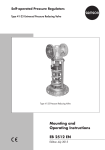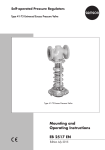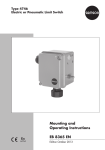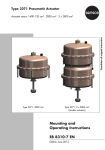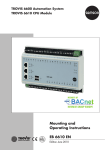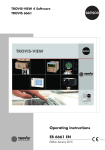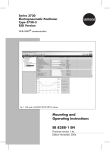Download Mounting and Operating Instructions EB 5857 EN
Transcript
Type 5857 Electric Actuator Three-step version · Version with digital positioner Mounting and Operating Instructions EB 5857 EN Firmware version 1.04 Edition April 2015 Note on these mounting and operating instructions These mounting and operating instructions (EB) assist you in mounting and operating the device safely. The instructions are binding for handling SAMSON devices. ÎÎ For the safe and proper use of these instructions, read them carefully and keep them for later reference. ÎÎ If you have any questions about these instructions, contact SAMSON's After-sales Service Department ([email protected]). Referenced documentation The documents for the devices used in combination with the electric actuator apply in addition to these mounting and operating instructions. The mounting and operating instructions for all supplied devices are included in the delivery. The latest versions of the documents are available on our website at u www.samson.de (Product documentation). Definition of signal words DANGER! Hazardous situations which, if not avoided, will result in death or serious injury WARNING! Hazardous situations which, if not avoided, could result in death or serious injury 2 NOTICE Property damage message or malfunction Note: Additional information Tip: Recommended action EB 5857 EN Contents 1 General safety instructions..............................................................................5 2 Design and principle of operation...................................................................6 2.1 Technical data................................................................................................7 3 Attachment to the valve..................................................................................8 3.1 Mounting position...........................................................................................8 4 Electrical connection.......................................................................................9 5 Start-up.......................................................................................................10 6 Manual override..........................................................................................11 7 Dimensions in mm........................................................................................12 8 Actuator with digital positioner.....................................................................13 8.1 8.1.1 8.1.2 8.1.3 8.1.4 8.1.5 Operating elements.......................................................................................13 LED blinking pattern......................................................................................14 Operating direction switch.............................................................................18 Initialization button.......................................................................................19 Starting initialization.....................................................................................19 Serial interface.............................................................................................19 9 Configuration and operation using the TROVIS-VIEW software.......................20 9.1General.......................................................................................................20 9.1.1 System requirements......................................................................................20 9.2 Installing the software....................................................................................21 9.3 Starting and setting the software....................................................................21 9.4 9.4.1 Setting parameters in TROVIS-VIEW...............................................................23 Changing settings.........................................................................................23 9.5 9.5.1 9.5.2 Inputs and outputs.........................................................................................25 Input signal..................................................................................................25 Position feedback signal................................................................................26 9.6Actuator.......................................................................................................26 9.6.1 Functions (actuator).......................................................................................26 9.6.2Blockage......................................................................................................28 9.6.3Travel...........................................................................................................29 9.6.4Characteristic...............................................................................................32 9.7 Operating values..........................................................................................35 9.8Service.........................................................................................................36 EB 5857 EN 3 Contents 9.8.1Start-up........................................................................................................36 9.8.2 Operating states...........................................................................................37 9.8.3Service/Functions.........................................................................................38 9.8.4 Status messages............................................................................................40 9.8.5Statistics.......................................................................................................41 9.9Trend-Viewer................................................................................................42 9.9.1Settings........................................................................................................42 10 Data transmission........................................................................................44 10.1 10.1.1 10.1.2 Data transmission between TROVIS-VIEW and the actuator (connecting cable)..45 Offline mode (indirect data transmission)........................................................46 Online mode (direct data transmission)...........................................................46 10.2 10.2.1 10.2.2 10.2.3 10.2.4 10.2.5 SAMSON memory pen.................................................................................47 Data transmission between TROVIS-VIEW and memory pen.............................49 Data transmission between the actuator and memory pen................................50 Copying function..........................................................................................51 Data logging................................................................................................51 Configuring the command mode....................................................................53 11 Appendix.....................................................................................................54 11.1 Configuration list..........................................................................................54 11.2Nameplate...................................................................................................55 11.3 Customer inquiries........................................................................................55 Note: The sections with gray background apply to the actuator version with digital positioner. Only the sections 1 to 7, 11.2 and 11.3 are relevant for the three-step version of the actuator. Firmware revisions 1.00 (old) Up to 1.04 (new) Internal revisions 4 EB 5857 EN General safety instructions 1 General safety instructions For your own safety, follow these instructions concerning the mounting, start up and operation of the actuator: −− The actuator is to be mounted, started up or operated only by trained and experienced personnel familiar with the product. According to these mounting and operating instructions, trained personnel refers to individuals who are able to judge the work they are assigned to and recognize possible dangers due to their specialized training, their knowledge and experience as well as their knowledge of the applicable standards. −− Any hazards that could be caused in the valve by the process medium and the operating pressure or by moving parts are to be prevented by taking appropriate precautions. −− The actuator is designed for use in low voltage installations. For wiring and maintenance, you are required to observe the relevant safety regulations. Only use protective equipment in which the power supply cannot be reconnected inadvertently. −− Before wiring the actuator, disconnect it from the power supply. To avoid damage to any equipment, the following also applies: −− Proper shipping and storage are assumed. Note: Devices with a CE marking fulfill the requirements of the Directives 2004/108/EC and 2006/95/EC. The Declaration of Conformity is available on request. EB 5857 EN 5 Design and principle of operation 2 Design and principle of operation The three-step version of the electric actuator consists of a reversible synchronous motor and a maintenance-free gear. In the version with digital positioner, a stepper motor allows for supply by frequencyindependent voltages. The actuator is connected to the valve by a coupling nut (4) which provides a force-locking connection between the actuator stem and the plug stem of the valve. 8 2 1 1.1 3 eL 5 4 7 6 aL The control signal from the input side is transferred over the motor and the connected gear and used as the positioning force to move the actuator stem. When the actuator stem (3) extends, the valve is closed, opposing the force of the valve spring (7). When the actuator stem retracts, the valve is opened as the plug stem (6) follows the motion of the return spring. The motor is switched off by torque-dependent limit switches when an end position is reached or in case the motor is overloaded. The valve can be moved to any position in the de-energized state by the handwheel (2). Travel and direction of action can be read off the travel indicator (5) on the side of the actuator housing. The Type 5857 Actuator can be combined preferably with SAMSON Types 3222, 3222 N, 3267, 2488 and 2488 N Valves as well as special versions of Type 3260 and Type 3226 Valves. Additional electrical equipment The actuator is available with a digital positioner. 1 1.1 2 3 4 5 6 1) Actuator Cable Handwheel Actuator stem Coupling nut Travel indicator Plug stem 7 8 Valve spring Cover 1) (serial interface, operating direction switch, initialization button and LEDs) Version with digital positioner only: The positioner ensures a predetermined assignment of the valve position to the input signal. A 0 to 10 V signal can be picked up at the brown (BN) and green (GN) wires for position feedback. The version with positioner allows the characteristic to be reversed and is suitable for split-range operation. Fig. 1: Valve with actuator 6 EB 5857 EN Design and principle of operation 2.1 Technical data Type 5857 Actuator Version Three-step With digital positioner Connection to valve Force-locking Rated travel Transit time for rated travel Stroking speed 6 mm 20 s 30/20 1)/10 s 0.3 mm/s 0.2/0.3 1)/0.55 mm/s Thrust Power supply Power consumption 300 N 230 V (±10 %), 50 Hz 24 V (±10 %), 50 Hz 24 V (±10 %), 50 Hz, 60 Hz and DC 2) Approx. 3 VA 5 VA Manual override Yes Permissible temperatures Ambient 0 to 50 °C Storage –20 to +70 °C Max. medium temperature 0 to 120 °C Degree of protection IP 42 according to EN 60529 Class of protection Electromagnetic compatibility II according to EN 61140 According to EN 61000-6-2, EN 61000-6-3 and EN 61326 · Compliance Weight Approx. 0.7 kg Digital positioner 0 to 10 V 1), Ri = 20 kΩ Input signal Position feedback (output signal) Characteristic 1) 2) – 0 to 10 V 1), RB = 1 kΩ Linear 1), equal percentage, reverse equal percentage, user-defined Default setting 10 s applies to 24 V DC (–0 %, +10 %) for Transit time for rated travel setting EB 5857 EN 7 Attachment to the valve 3 Attachment to the valve 3.1 Mounting position The actuator is connected to the valve with a coupling nut in the de-energized state (Fig. 2). The control valve can be installed in the pipeline in any desired position. However, a suspended mounting position of the actuator is not permissible (see Fig. 3). Turn the handwheel (2) counterclockwise to retract the actuator stem as far as it will go. Place the actuator on the valve connection and tighten coupling nut (4) (tightening torque 20 Nm). 2 3 4 2 3 4 Handwheel Actuator stem Coupling nut Fig. 2: Attaching actuator and valve 8 Fig. 3: Mounting position EB 5857 EN Electrical connection 4 Electrical connection DANGER! Risk of electric shock For electrical installation, observe the relevant electrotechnical regulations concerning low-voltage installations according to DIN VDE 0100 as well as the regulations of your local power supplier and the accident prevention regulations that apply in the country of use. −−Only use a suitable power supply which guarantees that no dangerous voltages reach the device in normal operation and in the event of a fault in the system or any other system parts. −−Connect the actuator to the electrical network only after the power supply is first switched off. Make sure the power cannot be switched on unintentionally. Three-step version is applied to eL, the actuator motor retracts the actuator stem. If voltage is applied to aL, the actuator motor extends the actuator stem. Controller L Ce Ce – + N aL eL WH BN GN Actuator WH BN GN white brown green eL aL ÎÎ Connect the wiring as shown in Fig. 4. ÎÎ The interference suppression capacitors Ce in the output circuit of the connected controller must not exceed a value of 2.5 nF to ensure the proper functioning of the actuator. A special actuator version is available on request for connection to controllers with larger interference suppression capacitors. The control signals of the controller are connected to the terminals eL and aL. If voltage EB 5857 EN eL Actuator stem retracts aL Actuator stem extends Fig. 4: Wiring diagram – Three-step version 9 Start-up Version with digital positioner ÎÎ Connect the six-wire connecting cable as shown in Fig. 5. Input 24 V AC L N OG YE 0...10 V _ + Output (position feedback) 0...10 V _ + RD BN BK GN 5 Start-up Three-step version 1. Mount the actuator onto the valve as described in section 3. 2. Connect the wiring as shown in Fig. 4. Version with digital positioner 1. Mount the actuator onto the valve as described in section 3. 2. Connect the wiring as shown in Fig. 5. 3. Initialize the actuator (see section 8.1.4). 4. Configure the actuator with TROVIS-VIEW (see section 9). M Input 24 V DC _ + 0...10 V _ + Output (position feedback) 0...10 V _ + OG RD BN YE BK GN M OG YE RD BK BN GN orange yellow red black brown green Fig. 5: Wiring diagram – Version with digital positioner 10 EB 5857 EN Manual override 6 Manual override In the de-energized state, the actuator stem can be moved by the manual override. The handwheel is used to move the actuator stem (see Fig. 6). Handwheel Direction Actuator stem Extends Retracts Fig. 6: Handwheel EB 5857 EN 11 Dimensions in mm 7 Dimensions in mm 80 55 11 Ø 12 32 70 Actuator stem retracts aL Actuator stem extends 70 114 eL Three-step version 70 114 Version with digital positioner 12 EB 5857 EN Actuator with digital positioner 8 Actuator with digital positioner 8.1 Operating elements Location of LEDs (red/yellow) Operating direction switch with switch positions: Serial interface A Initialization button B Switch position A (front): operating direction increasing/ increasing Switch position B (back): operating direction increasing/ decreasing Fig. 7: Location of operating elements EB 5857 EN 13 4 Dimensions in mm 8.1.1 LED blinking pattern The actuator has a red and a yellow LED which indicate the operating state of the actuator. The LEDs are located underneath the cover on top of the actuator. Explanations to the blinking pattern of the LEDs Gray: LED illuminated White: LED not illuminated The state of the corresponding LED (on/off) is shown over time. On Off 6 82 104 Time6[s] 8 10 Time [s] Blinking pattern of the yellow LED −− Device off, no communication or memory pen not inserted On Off Time [s] −− Device switched on, communication in progress or memory pen action completed (see section 10.2.2) On Off Time [s] −− Stem position is relative (see section 9.6.3) On Off 14 2 4 6 8 10 Time [s] EB 5857 EN Dimensions in mm −− Blocking protection active (see section 9.6.2) or data logging to memory pen (see section 10.2.4) On Off 2 6 4 10 8 Time [s] −− Removing blockage (see section 9.6.2) On Off 2 6 4 10 8 Time [s] −− Preparing data transmission from the memory pen (see section 10.2.2) On Off 2 1 6 Time [s] 5 4 3 −− Preparing data transmission to the memory pen (see section 10.2.2) On Off 1.2 2.4 6.0 4.8 3.6 7.2 Time [s] −− Preparing data logging to the memory pen (see section 10.2.4) On Off EB 5857 EN 1.4 2.8 4.2 5.6 7.0 8.4 Time [s] 15 Dimensions in mm −− Plausibility error in memory pen On Off 2 6 4 8 10 Time [s] −− EEPROM error in memory pen On Off 2 6 4 Time [s] 10 8 Blinking pattern of the red LED −− Normal operation or memory pen inserted On Off Time [s] −− Restarting device after reset, torque-dependent limit switch error or button pressed On Off Time [s] −− Input signal failure recognized (see page 26) On Off 16 2 4 6 8 10 Time [s] EB 5857 EN Dimensions in mm −− Blockage (section 9.6.2) On Off 2 6 4 10 8 Time [s] −− EEPROM error On Off 2 6 4 10 8 Time [s] −− Zero calibration in progress (see page 39) On Off 2 4 6 8 10 Time [s] 6 8 10 Time [s] −− Transit time measurement in progress On Off 2 4 −− Initialization in progress (see section 8.1.4) On Off EB 5857 EN 2 4 6 8 10 Time [s] 17 Dimensions in mm 8.1.2 Operating direction switch The position of the operating direction switch determines the actuator's direction of action. ÎÎ See Fig. 7 −− Switch position A: Direction of action increasing/increasing (>>) The actuator stem retracts as the input signal increases. −− Switch position B: Direction of action increasing/decreasing (<>) The actuator stem extends as the input signal increases. Actuator stem extended −− For globe valves: −− For three-way mixing valves: −− For three-way diverting valves: Valve closed Port A à AB open, B à AB closed Port AB à A closed, AB à B open Actuator stem retracted −− For globe valves: −− For three-way mixing valves: −− For three-way diverting valves: Valve open Port A à AB closed, B à AB open Port AB à A open, AB à B closed For diverting service Mixing valve for mixing service Flow pipe Flow pipe AB A B Return flow pipe Return flow pipe A AB B Diverting valve for mixing service Flow pipe For diverting service Flow pipe A AB B A Return flow pipe AB B Return flow pipe Fig. 8: Operating principle of three-way mixing and diverting valves 18 EB 5857 EN Dimensions in mm 8.1.3 Initialization button To achieve correct position feedback, the actuator must be initialized. This is also necessary after changing any settings at the actuator. Initialization is started manually by pressing the initialization button (see section 8.1.4). 8.1.4 Starting initialization NOTICE The process is disturbed by the movement of the actuator stem. Do not perform the initialization while the process is running. First isolate the plant by closing the shut-off valves. 1. Press the initialization button for about one second until the red LED is illuminated. 2. Release initialization button. Initialization starts. The red LED indicates that initialization is in progress: On Off 2 4 6 8 10 Time [s] 8.1.5 Serial interface TROVIS-VIEW The actuator is configured with the TROVIS-VIEW software. In this case, the serial interface on the actuator is used to connect the actuator to the computer. ÎÎ Refer to section 9 for more details on configuration and operation using TROVIS-VIEW. Memory pen A memory pen can also be inserted at the serial interface. ÎÎ Refer to section 10.2 for more details on the memory pen. EB 5857 EN 19 Configuration and operation using the TROVIS-VIEW software 9 Configuration and operation using the TROVIS-VIEW software The following descriptions apply to TROVIS-VIEW 4. Tip: The TROVIS-VIEW software and its operating instructions u EB 6661 are available for downloading from our website (www.samson.de) at Services > Software > TROVIS-VIEW. The document can also be viewed in TROVIS-VIEW ('?' menu). 9.1 General The TROVIS-VIEW software allows users to configure and parameterize various smart SAMSON devices. It consists of the operator interface, communication server and the device-specific module. Working in TROVIS-VIEW is similar to working in Windows® Explorer. All the digital positioner settings can be changed over the TROVIS-VIEW software. 9.1.1 System requirements Hardware −− PC with Pentium processor or equivalent (1 GHz or faster), at least 512 MB RAM −− RS-232 serial interface or USB port (using a USB/RS-232 adapter) and suitable hardware depending on the SAMSON device used −− 1 GB hard drive space for x86 and 2 GB hard drive space for x64 (including space to install Microsoft® .NET Framework 4.0) Software −− Operating system: Windows® XP (SP3), Windows® Vista (SP1), Windows® 7, Windows® 8 and 8.1 (only up Windows® 7 when used in conjunction with USB drivers for isolated USB interface adapters or SAMSON USB devices). Administrator rights are required to install the software. −− Microsoft® .NET Framework 4.0 (client profile) −− PDF reader 20 EB 5857 EN Configuration and operation using the TROVIS-VIEW software 9.2 Installing the software 1. Start the installation from the setup.exe. Note: −−Installation from a downloaded file: Unzip the ZIP file on your system before starting the installation. −−Installation from a CD-ROM: Once inserted, the CD-ROM starts the installation program automatically, depending on the configuration of the operating system. You do not need to run the setup.exe. 2. Follow the on-screen prompts and instructions of the installation program. 9.3 Starting and setting the software Settings can be made in the TROVIS-VIEW software regardless of whether the actuator is connected to the computer or not. Note: When the device is not connected (offline mode), the default settings appear on the operator interface or, alternatively, a stored TROVIS-VIEW file (*.tro) can be loaded and overwritten by selecting Open from the File menu. EB 5857 EN 21 Configuration and operation using the TROVIS-VIEW software After starting TROVIS-VIEW, the following screen appears: You can read the following information on this screen: Online mode: The icon is animated in online mode (see section 10.1.2). Offline mode: the offline icon appears (see section 10.1.1). 22 EB 5857 EN Configuration and operation using the TROVIS-VIEW software Operating status: The operating status is indicated on the right-hand side of the status bar: Operating status Icon Operation Alarm 9.4 Setting parameters in TROVIS-VIEW 9.4.1 Changing settings Functions Double-click on a function to activate (yes) or deactivate (no) it. Right-click it to open a context-sensitive menu that includes the following options: Edit Parameters can be changed. Read Parameters can be uploaded from the device (only in offline mode, see section 10.1.1). Write Parameters can be downloaded to the device (only in offline mode, see section 10.1.1). Default: ... Parameters can be reset to their default values. EB 5857 EN 23 Configuration and operation using the TROVIS-VIEW software Parameters Double-click the required parameter value to open a window to change the parameter. Fig. 9: Parameters (example): lower range for input signal range Right-click it to open a context-sensitive menu that includes the following options: Edit Open Change parameters window. Read Uploads the parameter value from the device. Only displayed in offline mode (see section 10.1.1). Write Downloads the parameter value to the device. Only displayed in offline mode (see section 10.1.1). Default: ... Resets parameter to default setting (setting in gray to indicate that the parameter value is the same as the default setting) Min ... Resets parameter to minimum value as shown (setting in gray to indicate that the parameter value is the same as the minimum value). Max ... Resets parameter to maximum value as shown (setting in gray to indicate that the parameter value is the same as the maximum value). 24 EB 5857 EN Configuration and operation using the TROVIS-VIEW software 9.5 Inputs and outputs 9.5.1 Input signal The input signal determines the actuator stem position. The default values for the lower range and upper range of the input signal are between 0 and 10 V. The input signal range can be adapted as required, e.g. to achieve a plant operation characteristic by connecting two or more actuators in parallel (split-range operation). Example: Two valves regulate the process medium in one common pipeline to achieve a large rangeability. One valve opens with a 0 to 5 V input signal, while the second valve also opens when the input signal increases further (5 to 10 V) and the first valve remains open. The two valves close in the reverse order. Note: At least 2.5 V must separate the upper and lower range values (depending on the input signal and position feedback signal used). ÎÎ Click Settings folder (Inputs and outputs). The settings for the input signal and position feedback signal are shown: Set input signal: Settings\Inputs and outputs\Input signal Input signal Default Adjustment range Lower range value 0.0 V 0.0 to 7.5 V Upper range value 10.0 V 2.5 to 10.0 V EB 5857 EN 25 Configuration and operation using the TROVIS-VIEW software 9.5.2 Position feedback signal The position feedback indicates the position of the actuator stem. The span of the position feedback signal is adjusted over the lower and upper range value parameters. Set position feedback signal: Settings\Inputs and outputs\Position feedback signal Position feedback signal Default Adjustment range Lower range value 0.0 V 0.0 V to 10.0 V Upper range value 10.0 V 0.0 V to 10.0 V 9.6 Actuator 9.6.1 Functions (actuator) Detect input signal failure The positioner detects a failure of the input signal as soon as the value falls below the lower range value by 0.3 V when the Detect input signal failure function is active. An input signal failure is indicated in the Service folder (Statistics) as well as by the red LED: On Off 26 2 4 6 8 10 Time [s] Note: The input signal failure can only be detected when at least 0.5 V is set as the lower range value. EB 5857 EN Configuration and operation using the TROVIS-VIEW software If the Detect input signal failure function is active, the reaction of the actuator upon failure of the input signal is determined by the Positioning value upon input signal failure parameter. −− Positioning value upon input signal failure = Internal The actuator stem moves to the position specified in the Internal positioning value parameter upon failure of the input signal. −− Positioning value upon input signal failure = Last position The actuator stem remains in the last position that the valve moved to before failure of the input signal. The error message is reset and the actuator returns to closed-loop operation if the input signal moves within 0.2 V of the lower range value. Input signal failure settings: Settings\Actuator\Functions Functions Detect input signal failure Positioning value upon input signal failure Internal positioning value Default No Internal 0.0 % Adjustment range Yes/No Internal, last position 0.0 to 100.0 % End position guiding The actuator stem moves to the end positions early if the end position guiding function is active: −− End position guiding (stem extends) The actuator stem moves the valve to the closed position when the input signal reaches the value End position guiding (stem extends). −− End position guiding (stem retracts) The actuator stem moves the valve to the fully open position when the input signal reaches the value End position guiding (stem retracts). Note: When 'End position guiding (stem extends)' = 0 % and 'End position guiding (stem retracts)' = 100 %, the end positioning guiding function is deactivated. End position guiding settings: Settings\Actuator\Functions Functions Default Adjustment range End position guiding (stem extends) 1.0 % 0.0 to 49.9 % End position guiding (stem retracts) 97.0 % 50.0 to 100.0 % EB 5857 EN 27 Configuration and operation using the TROVIS-VIEW software 9.6.2 Blockage Blockage detection Note: The positioner can only detect a valve blockage after either an initialization (section 8.1.4) or a transit time measurement (Service folder in Start-up or Functions) has been performed after the actuator is started up for the first time. The positioner detects a valve blockage when the actuator stem extends and with absolute travel adjustment by comparing the travel after the limit switch has been triggered with the travel measured on initialization. If the comparison shows that the limit switch was triggered too early, this indicates that there is a valve blockage. The red LED blinks. On Off 2 4 6 10 8 Time [s] Blocking detection settings: Settings\Actuator\Blockage Function Default Blockage detection No Adjustment range Yes, No Blockage removal When the Blockage removal function is active, the actuator stem extends and retracts 1 mm at the adjusted stroking speed three times in sequence. The action is indicated by the yellow LED: On Off 2 4 6 8 10 Time [s] Blocking removal settings: Settings\Actuator\Blockage Function Blockage removal 28 Default No Adjustment range Yes, No EB 5857 EN Configuration and operation using the TROVIS-VIEW software Indicate blockage The positioner indicates a blockage when the Indicate blockage function is active. −− A 12 V signal is issued at the output. Indicate blockakage settings: Settings\Actuator\Blockage Function Default Indicate blockage No Adjustment range Yes, No Blocking protection The blocking protection prevents the valve from seizing up. If the actuator stem is in the closed position (0 %), it is extended slightly and then moved back to the closed position 24 hours after it last moved. Movement of the actuator stem caused by the activated blocking protection is indicated by the yellow LED: On Off 2 4 6 8 10 Time [s] Blocking protection settings: Settings\Actuator\Blockage Function Blocking protection Default No Adjustment range Yes/No 9.6.3 Travel The Limited travel range parameter determines in % how far the actuator stem can move at the maximum. The travel determined during initialization acts as the reference. Settings of the limited travel range: Settings\Actuator\Travel Function Default Adjustment range Limited travel range 100.0 % 30.0 to 100.0 % Travel adjustment Travel adjustment can be made to be absolute or relative. The way the travel adjustment is made affects the control behavior. EB 5857 EN 29 Configuration and operation using the TROVIS-VIEW software −− Absolute travel adjustment: The absolute travel adjustment causes the actuator stem to move to the travel position determined by the input signal. To achieve this, an automatic zero calibration is performed after every start-up to obtain a reference value for the zero point. The position feedback indicates the position of the actuator stem. −− Relative travel adjustment The relative travel adjustment causes the change in input signal to be reproduced by the position of the actuator stem. The actuator stem extends or retracts from the current actuator stem position corresponding to the change in signal. After starting up the actuator, a zero calibration is not performed. The stem position is unknown on reconnection after power failure. The input signal is assigned in this case as the start value. 12 V is issued as the position feedback signal. When, during operation, the actuator stem reaches the travel stop for "stem extends" and, at the same time, the input signal is 0 %, the stem position is recognized as a result. Setting the travel adjustment In closed-loop operation, the actuator's positioner must be operated with absolute travel adjustment (default setting). Change the travel adjustment in the Settings folder (Actuator/Travel). 30 EB 5857 EN Configuration and operation using the TROVIS-VIEW software Note: The further description refers to the operation with absolute travel adjustment, unless specified otherwise. Speed The actuator stem moves to the position determined by the input signal at the selected stroking speed. There are three speed levels: −− Slow = 0.2 mm/s −− Standard = 0.3 mm/s −− Fast = 0.55 mm/s Speed settings: Settings\Actuator\Travel Function Default Speed Standard Adjustment range Slow, Standard, Fast Note: The transit time is calculated from the travel and the stroking speed. The transit time is the time that the actuator stem needs to move through the adjusted travel. The following applies: Transit time [s] = Travel [mm] Stroking speed [mm/s] Dead band (switching range) The dead band determines how sensitive the actuator reacts. A change in the input signal by the hysteresis first causes a minimally small change in the valve position. Dead band settings: Settings\Actuator\Travel Function Dead band (switching range) EB 5857 EN Default 2.0 % Adjustment range 0.5 to 5.0 % 31 Configuration and operation using the TROVIS-VIEW software 9.6.4 Characteristic The characteristic expresses the relation between the input signal and the actuator stem position. Perform the characteristic settings in the Settings folder (Actuator\Characteristic): 32 EB 5857 EN Configuration and operation using the TROVIS-VIEW software Characteristic types −− Linear The travel is proportional to the input signal. −− Equal percentage The travel is exponential to the input signal. −− Reverse equal percentage The travel is reverse exponential to the input signal. EB 5857 EN 33 Configuration and operation using the TROVIS-VIEW software −− User-defined A new characteristic based on the characteristic set can be defined over eleven points. 34 EB 5857 EN Configuration and operation using the TROVIS-VIEW software 9.7 Operating values Note: The values in Operating values folder cannot be changed. In online mode (animated values folder. icon) the current operating values are listed in the Operating Depending on the basic setting, operating values are plotted in a graph underneath. EB 5857 EN 35 Configuration and operation using the TROVIS-VIEW software 9.8 Service The Service folder is subdivided into the areas Start-up, Operating states, Functions, Status messages and Statistics. 9.8.1 Start-up Initialization can be started in the Service folder (Start-up). NOTICE The process is disturbed by the movement of the actuator stem. Do not perform the initialization while the process is running. First isolate the plant by closing the shut-off valves. ÎÎ Double-click Start initialization. 36 EB 5857 EN Configuration and operation using the TROVIS-VIEW software 9.8.2 Operating states Error messages can be read in the Service folder (Operating states). Note: Operating states and errors are also indicated by the LEDs using different blinking patterns (see section 8.1.1). EB 5857 EN 37 Configuration and operation using the TROVIS-VIEW software 9.8.3 Service/Functions Manual level The manual level allows direct control of the actuator. It must be enabled in the Service folder (Functions). Enable the manual level 1. Select the manual level in the Service folder (Functions). ÎÎ A window opens. 2. Enable the manual level by clicking ON. 38 Note: The actuator leaves the manual mode as soon as you exit the manual level or the online mode in TROVIS-VIEW. EB 5857 EN Configuration and operation using the TROVIS-VIEW software The individual functions can be activated or deactivated by selecting ON/OFF. The following functions are available: −− Actuator stem retracts: The actuator stem moves to the top end position when the function is activated. −− Actuator stem extends: The actuator stem moves to the bottom end position when the function is activated. −− Standardized positioning value: The actuator stem moves to the position defined by the entered value when the function is activated. The value is based on the input signal range. −− Standardized position feedback: The adjusted value is represented at the signal output as a voltage when the function is activated. It is based on the adjusted range of the position feedback signal. −− Absolute position feedback: The adjusted voltage represents the position feedback signal at the output when the function is activated. −− Issue error message: A 12 V voltage signal issued as a position feedback signal when the function is activated. Further service functions Perform reset The actuator is restarted. Load default settings The configuration is reset to the default setting. Start zero calibration The actuator moves to the end position (stem extended). After the zero calibration is completed, the transit time is adopted and the actuator is ready for operation. The actuator stem is moved to the position determined by the input signal. Start transit time measurement Measures the time required to move from one end position to the other. EB 5857 EN 39 Configuration and operation using the TROVIS-VIEW software Long-term test/Basic settings ÎÎ For after-sales service only NOTICE The process is disturbed by the movement of the actuator stem. Do not perform the long-term test while the process is running. First isolate the plant by closing the shut-off valves. After activating the long-term test, the actuator moves continuously within a range between two adjustable stem positions (Position 1, Position 2). Additionally, a waiting time between changes in direction can be adjusted. ÎÎ Only perform the long-term test for servicing purposes and only under supervision. ÎÎ Incorrect performance of the long-term test with a continuously moving actuator stem may damage the actuator. 9.8.4 Status messages In the Service folder (Status messages), device and operation parameters are shown. 40 EB 5857 EN Configuration and operation using the TROVIS-VIEW software 9.8.5 Statistics In the Service folder (Statistics), the number of different events is shown: EB 5857 EN 41 Configuration and operation using the TROVIS-VIEW software 9.9 Trend-Viewer The Trend-Viewer is only displayed when the Trend-Viewer is checked in the View menu. All data of the activated list of parameters are uploaded cyclically from the actuator in online mode when the Trend-Viewer is activated. The graph can be adapted. Various operating values can be displayed if their parameter box are checked. In addition to the selection of data points, the x axis and y axis can be shifted and the scale can be adapted. You can also zoom in and out of the graph. lected data points in the Trend-Viewer according to the settings previously made. Apart from merely displaying and the exporting the logged data, it is also possible to save the logged data points cyclically in a file. Right-click on the graph and select Save logging automatically from the context-sensitive menu to choose a location where the logging is to be saved. Select Modify storage address for logging... from the context-sensitive menu to change this storage location. 9.9.1 Settings New data points can be added by dragging and dropping them into the Trend-Viewer window. To do this, click on the required data point in the folder and drag it into the Trend-Viewer. You can change the data point name, range of values, time axis or color by double-clicking or right-clicking on the data point. Select Online Mode from the Device menu to establish communication and display the se- 42 EB 5857 EN Configuration and operation using the TROVIS-VIEW software The logging is automatically saved every five minutes after the online mode is started in a file named using the date, time and module type with the .”log” affix (e.g. Date–Time– Module type.log) as well as when exiting the online mode. This file can be edited as required. Tip: Further information can be found in the operating instructions u EB 6661 on our website (www.samson.de) at Services > Software > TROVIS-VIEW. The document can also be viewed in TROVIS-VIEW ('?' menu). EB 5857 EN 43 Data transmission 10Data transmission The TROVIS-VIEW software can either be used in offline mode (device not connected to the computer) or in online mode (device connected to the computer). To activate online mode, click the icon. The communication port must be set (see section 10.1). Online mode (direct data transmission): The device and TROVIS-VIEW are connected constantly. Current configuration and operating data are uploaded from the device cyclically and displayed in TROVIS-VIEW. The settings configured in TROVIS-VIEW can be directly transferred to the device. To enable communication with the computer, a computer's serial interface (COM port) is connected to the serial interface of the device using a SAMSON connecting cable. In case the computer does not have a COM port, a USB/RS-232 adapter can be used. Offline mode (indirect data transmission): There is no constant data communication between the computer and device. Communication must first be established to upload from the device or download data to the device. Data can be transferred to the serial interface using the SAMSON connecting cable or a memory pen together with a modular adapter. A memory pen allows you to simply copy data onto other devices. Connecting cable Memory pen-64 Modular adapter Hardware package (order no. 1400-9998) Connecting cable (order no. 1400-7699) USB to RS-232 adapter (order no. 8812-2001) Modular adapter (order no. 14007698) Memory pen-64 (order no. 14009753) Fig. 10:Accessories for data transmission 44 EB 5857 EN Data transmission 10.1Data transmission between TROVIS-VIEW and the actuator (connecting cable) Note: Data transmission is only possible after electrical connection (see section 4) and when the actuator is ready to run. 1. Connect the serial port of the computer using the connecting cable to the serial interface of the actuator. 2. Select Communication ... from the Options menu to open the Communication window. Click Server settings. 3. Check Local connection radio button. Click OK. The Communication window reappears. 4. Click Connection settings. 5. In the Automatic detection field (Status: not yet detected), click Start. TROVIS-VIEW has found the device when the status changes (Device found on COM ....). Click OK twice to confirm settings. EB 5857 EN 45 Data transmission 10.1.1 Offline mode (indirect data transmission) In offline mode, there is no constant data communication between the computer and actuator. Communication must first be established to upload from the device or download data to the device. Writing data to the device: Select Write from the Device menu to start data transmission. The control task is implemented after data are downloaded from TROVIS-VIEW Reading data from the device: Select Read from the Device menu to start data transmission. Uploaded data are marked in TROVIS-VIEW with the icon. Tip: Data transmission can also be performed by clicking the icons in the device toolbar: Write data from TROVIS-VIEW to the device. Read data from the device to TROVIS-VIEW. 10.1.2 Online mode (direct data transmission) In online mode, communication is established permanently between the device and TROVIS-VIEW. All the configuration and operating data are transferred cyclically from the device and displayed in TROVIS-VIEW. The settings configured in TROVIS-VIEW can be directly transferred to the device. Start online mode: Select Online Mode from the Device menu. The icon on the online toolbar is animated. Exit online mode: Select Online Mode from the Device menu while the online mode is activated. The online mode is deactivated. Tip: Alternatively, click online mode. 46 on the device toolbar to activate and click to deactivate EB 5857 EN Data transmission 10.2SAMSON memory pen The memory pen can be loaded with data configured in TROVIS-VIEW and the configuration data transferred to one or several devices of the same type and version. Additionally, the data from the device can be written to the memory pen. This allows the configuration data to be simply copied from one device and loaded onto other devices of the same type and version. The data logging function also allows operating data to be recorded. Refer to section 10.2.4. Note: On inserting a memory pen that is empty or that contains data from another type of device or another version of the same device into the serial interface port of the actuator, the data from the actuator are uploaded to the memory pen regardless of the status of the memory pen and any other data on the memory pen will be overwritten. Memory pen actions and errors are indicated at the yellow LED on the actuator. −− Memory pen action completed On Off Time [s] −− Preparing to read data from memory pen (see section 10.2.2) On Off 1 2 4 3 5 6 Time [s] −− Preparing to write data to memory pen (see section 10.2.2) On Off 1.2 EB 5857 EN 2.4 3.6 4.8 6.0 7.2 Time [s] 47 Data transmission −− Preparing data logging (see section 10.2.4) On Off 1.4 5.6 4.2 2.8 7.0 8.4 Time [s] −− Data logging in progress (see section 10.2.4) On Off 2 4 6 8 10 Time [s] 8 10 Time [s] −− Plausibility error in memory pen On Off 2 6 4 −− EEPROM error in memory pen On Off 48 2 4 6 8 10 Time [s] EB 5857 EN Data transmission 10.2.1 Data transmission between TROVIS-VIEW and memory pen The memory pen is connected to the computer as shown in Fig. 11. Refer to the TROVIS-VIEW operating instructions u EB 6661 on how to upload and download data to the memory pen. 1 2 3 2 Serial interface Modular adapter Memory pen 1 3 Fig. 11:Connecting computer and memory pen EB 5857 EN 49 Data transmission 10.2.2 Data transmission between the actuator and memory pen The memory pen is connected to the actuator as shown in Fig. 12. Refer to the TROVIS-VIEW operating instructions u EB 6661 on how to transfer data. 3 4 3 4 Memory pen Serial interface (RJ12 jack) Fig. 12:Connecting actuator and memory pen The yellow LED on the actuator indicates that the data transmission is being prepared. Data transmission is completed when the yellow LED is illuminated continuously (see blinking patterns on page 47). 50 EB 5857 EN Data transmission 10.2.3 Copying function The memory pen can be used to copy setting data to other Type 5857 Actuator after the data from the actuator have been transferred to the memory pen. Note: “Automatically write to memory pen” is reset after data are transferred from the actuator for the first time. 10.2.4 Data logging The memory pen-64 allows the following data to be saved: −− Input [%] −− Actuator travel [%] −− Position feedback [%] −− Temperature inside device [°C] −− Torque switch: Actuator stem retracted −− Torque switch: Actuator stem extended −− Position feedback is relative −− Error during operation −− Input signal failure −− Operating direction switch −− Function switch initialization The data are logged until the memory capacity of the memory pen is full. Data in the memory pen can be saved to a data logging file using the TROVIS-VIEW software. Data logging 1. Plug the memory pen into the serial interface of the actuator (Fig. 12). The yellow LED on the actuator indicates that the data logging is being prepared. On Off EB 5857 EN 1.4 2.8 4.2 5.6 7.0 8.4 Time [s] 51 Data transmission A change in the blinking pattern of the yellow LED indicates that data are being saved to the memory pen. On Off 2 4 6 8 10 Time [s] 2. Data logging is completed when you remove the memory pen from the serial interface of the actuator. Note: You can load a data logging file into the Trend-Viewer by selecting Load diagram ... from the context-sensitive menu. Transferring data onto a computer 1. Plug the memory pen (3) together with modular adapter (2) into the serial interface (COM port) of the computer (1) (Fig. 11 on page 49). 2. Select Read Logged Data ... from the Memory Pen menu. ÎÎ The data are read automatically. After the data have been read, the data are displayed in a window: 3. Choose target directory, enter file name and save the file. ÎÎ The recorded data are displayed in the Trend-Viewer. Any parameters that are not used can be hidden as required. 4. The values displayed in the Trend-Viewer can also be saved: ÎÎ Right-click in the Trend-Viewer and select Save diagram from the context-sensitive menu. Choose target directory, enter file name and save the file. 52 EB 5857 EN Data transmission 10.2.5 Configuring the command mode The actuator can be placed in the manual mode while it is in closed-loop operation using the command pen: 1. Plug the memory pen (3) together with modular adapter (2) into the serial interface (COM port) of the computer (1) (Fig. 11 on page 49). 2. Select Set Command Mode in the Memory Pen menu. 3. Set required action (e.g. Retract actuator stem). 4. Click OK to confirm. 5. Remove the memory pen from the computer and plug it into the serial interface of the actuator (Fig. 12 on page 50). The actuator stem is extended or retracted depending on which action has been selected. 6. After removing the memory pen from the actuator, the actuator returns to normal closedloop operation. EB 5857 EN 53 Appendix 11Appendix 11.1Configuration list Note: The configuration list only applies to actuators with digital positioner. Configuration Default setting Adjustment range Customer setting Input signal Lower range value 0.0 V 0.0 to 7.5 V Upper range value 10.0 V 2.5 to 10.0 V Lower range value 0.0 V 0.0 to 10.0 V Upper range value 10.0 V 0.0 to 10.0 V No Yes/No Internal Internal/Last position 0.0 % 0.0 to 100.0 % Position feedback signal Functions (actuator) Detect input signal failure Positioning value upon input signal failure Internal positioning value End position guiding (stem extends) 1.0 % 0.0 to 49.9 % End position guiding (stem retracts) 97.0 % 50.0 to 100.0 % Blockage detection No Yes/No Blockage removal No Yes/No Indicate blockage No Yes/No Blocking protection No Yes/No 100.0 % 30.0 to 130.0 % Functions Travel Limited travel range Travel adjustment Absolute Absolute/Relative Speed Standard Slow/Standard/Fast Dead band (switching range) Characteristic type 54 1.0 % 0.5 to 5.0 % Linear Linear/Equal percentage/ Reverse equal percentage/ User-defined EB 5857 EN Appendix 11.2Nameplate Three-step version SAMSON 5857 Electric Actuator F: 3 s: 4 Var.-ID t: 5 U: 6 f: 7 P: 8 1 Serial-No. 2 Made in Germany Version with digital positioner SAMSON 5857 Electric Actuator with digital positioner F: 3 s: 4 Var.-ID Serial-No. In: 9 U: 2 Configuration ID (Var.-ID) Serial no. Thrust Rated travel Transit time for rated travel Power supply Rated frequency Power consumption Input signal Firmware version P: 8 6 Firmware-Version: 1 1 2 3 4 5 6 7 8 9 10 10 Made in Germany 11.3Customer inquiries Please submit the following details: −− Type designation −− Configuration ID (Var.-ID) −− Serial no. −− Firmware version (only version with digital positioner) EB 5857 EN 55 Index Index Default setting....................................... 39 A Digital positioner................................... 10 Absolute travel adjustment..................... 30 Dimensions........................................... 12 Accessories........................................... 44 Direction of action (actuator).................... 6 Actuator............................................... 26 Functions......................................... 26 Travel.............................................. 29 E Actuator stem........................................ 25 End position guiding............................. 27 Attachment to the valve............................ 8 B Blinking pattern Red LED.................................... 16–17 Yellow LED................................ 14–16 Blockage.............................................. Blockage detection........................... Blockage removal............................ Blocking protection.......................... 28 28 28 29 C Characteristic........................................ Equal percentage............................. Linear............................................. Reverse equal percentage................. User-defined.................................... 32 33 33 33 34 Command mode................................... 53 Compliance............................................ 7 Configuration........................................ 20 Configuration list................................... 54 Connecting cable............................ 44–45 Copying function................................... 51 D Data logging........................................ 51 Data transmission............................ 44–46 Dead band........................................... 31 56 Electrical connection Three-step version.............................. 9 Errors Blockage......................................... 17 EEPROM......................................... 17 Input signal..................................... 16 H Handwheel............................................. 8 I Initialization Initialization button.......................... 13 Input signal........................................... 25 Input signal failure................................. 26 L LEDs........................................... 6, 14–17 Long-term test....................................... 40 M Manual level......................................... 38 Manual override................................... 11 Memory pen................................... 44, 47 Command mode.............................. 53 Copying function............................. 51 Data logging................................... 51 Message Blockage......................................... 17 Data logging................................... 15 EEPROM error................................. 17 EB 5857 EN Index Initialization button pressed.............. Initialization in progress................... Input signal failure detected.............. Memory pen action completed.......... Plausibility error in memory pen........ Protecting against blockage.............. Removing blockage.......................... Stem position relative....................... Transit time measurement in progress. Zero calibration in progress.............. 16 17 16 14 16 15 15 14 17 17 Mounting position................................... 8 N Nameplate........................................... 55 O Offline mode.................................. 22, 46 Online mode................................... 22, 46 Operating direction switch............... 13, 18 Operating elements............................... 13 Operating states.................................... 37 Operating values.................................. 35 P Position feedback signal......................... 26 R Relative travel adjustment....................... 30 Reset.................................................... 39 S Safety instructions................................... 5 Serial interface.................................. 6, 19 Speed.................................................. 31 Start-up.......................................... 10, 36 Statistics............................................... 41 Status messages.................................... 40 EB 5857 EN Switching range.................................... 31 T Technical data......................................... 7 Transit time measurement....................... 39 Travel............................................... 7, 29 Absolute travel adjustment................ 30 Relative travel adjustment................. 30 Trend Viewer......................................... 42 TROVIS-VIEW................................. 20–52 Absolute travel adjustment................ 30 Blockage......................................... 28 Characteristic.................................. 32 Connecting cable............................. 45 Data transmission...................... 44–46 Default setting.................................. 39 Functions/actuator........................... 26 Input signal..................................... 25 Input signal failure........................... 26 Installation....................................... 21 Manual level................................... 38 Offline mode............................. 22, 46 Online mode............................. 22, 46 Operating states.............................. 37 Operating values............................. 35 Parameters...................................... 23 Position feedback signal................... 26 Relative travel adjustment................. 30 Reset............................................... 39 Settings........................................... 23 Speed............................................. 31 Start-up.......................................... 36 Statistics.......................................... 41 Status messages............................... 40 Switching range............................... 31 System requirements........................ 20 Transit time measurement.................. 39 57 Index Travel.............................................. 29 Trend Viewer................................... 42 Zero calibration............................... 39 Z Zero calibration.................................... 39 58 EB 5857 EN Weismüllerstraße 3 · 60314 Frankfurt am Main, Germany Phone: +49 69 4009-0 · Fax: +49 69 4009-1507 [email protected] · www.samson.de EB 5857 EN 2015-05-06 · English SAMSON AG · MESS- UND REGELTECHNIK