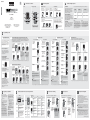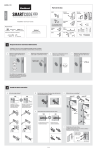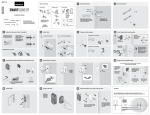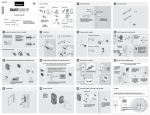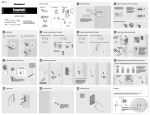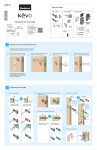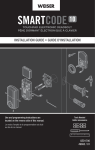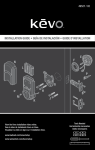Download Kwikset 916TRL TSCR ZW 15 UL Instructions / Assembly
Transcript
61026 / 03 1 Parts in the Box ENGLISH Latches and Strike Exterior Assembly B 1-3/8" — 1-3/4" 35 mm — 44 mm D M J E A2 N G 4 B Hold the latch in front of the door hole, with the latch face flush against the door edge. If the latch holes are centered in the door hole, no adjustment is required. Proceed to step 4. If the latch holes are NOT centered, adjust latch. See “Latch Adjustment.” 1" 25 mm Additional door preparation may be required for doors with 1-1/2" (38 mm) holes. Consult the drilling instructions at www.kwikset.com/doorprep. P H Kwikset 1-866-863-6584 www.kwikset.com Adjust the backset of latch (if needed) A / A2 K If needed, please contact Kwikset to order a drive-in latch for your lock. Use and programming instructions are located on the reverse side of this document. Additional Tools (depending on application) 3 2-1/8" 1-1/2" or 54 mm 38 mm F Required Tools A 2-3/8" (60 mm) or 2-3/4" (70 mm) L Installation Guide Extend latch bolt Interior Assembly C A 2 Check dimensions Q R 5 Install latch For doors with chiseled edge 6 Prepare exterior keypad A For doors with 2-1/8" (54 mm) holes For doors without chiseled edge Install keypad and mounting plate Install“F” 2-1/8" C Locate screws (Q) and keep them within reach. E 54 mm B A F A / A2 B For doors with 1-1/2" (38 mm) holes D Discard “F” A 38 mm C 8 Disassemble interior assembly and load battery pack A B C M M 9 B K Tighten screws evenly J A align Q (2x) Install battery pack and perform door handing process Make sure the door is open, and insert the battery pack. B After a few seconds, the latch bolt will retract and extend on its own to learn the orientation of the door. This is called the door handing process, and it is crucial to lock operation. K Once the door handing process is complete, the touchscreen will indicate success or failure: C If the touchscreen indicates a failure, attempt this procedure again. If the door handing process is still unsuccessful after a second attempt, consult the online Troubleshooting Guide, available on the SmartCode 916 product page of www.kwikset.com. K Make sure turnpiece is in the vertical position. Ensure tight cable connection. L AA C L D 4x L K Ensure correct polarity. For best results, use new, non-rechargeable Alkaline batteries only. Alarm will sound if battery is installed before cable is connected. 11 Install strike 12 Program the lock Install the battery cover and re-key the lock A B B Programming instructions are located on the reverse side of this document. K Template C If your door requires drilling, cut out the template and place it on the exterior side of the door. Complete door drilling instructions are available at www.kwikset.com/doorprep. R G Edge ball tip P (3x) D (2x) Failure: flashing “X” pattern Success: flashing checkmark symbol and single column of digits N (2x) Do not install battery pack yet! M Keep “R” in a safe place, as you will need it to access the back panel for additional programming. If needed, re-key the lock to work with your existing key. See the supplied SmartKey Re-key instructions for more information. Make sure the door is open and switch #2 (Auto-Lock) is in the OFF position during re-keying procedure. If desired, switch #2 can be turned back on after re-keying is complete. 1-3/8" (35 mm) E Lay excess cable flat inside the bottom of the interior housing. Face Fold Centerline 1-3/4" (44 mm) D 10 Insert key and test latch. If latch does not extend or retract smoothly, adjust screws (Q). Remove key when finished and make sure the latch bolt is fully extended. Q D Install interior assembly A Make sure turnpiece shaft is rotated as shown. wood block J H E Keep parallel to edge of door F 1-1/2" C (2x) 180° 7 Cable goes underneath latch Q (2x) Latch Adjustment (only if needed) Route cable through center hole, then push cable into bottom hole. E A2 Support exterior assembly during mounting plate installation. 2-3/8" (60 mm) 2-3/4" (70 mm) Backset 61026 / 03 A B SmartCode at a Glance Activating the Screen Interior (cover removed) ENGLISH Exterior C Normal Operation Normal Operation Option 1 Touch screen with palm or back of hand until digits illuminate. Locking the Door Option 2 Touch lower left area of screen (where checkmark is located) until digits illuminate. Option 3 Touch screen with three or more fingers until digits illuminate. Lock Inclusion Checkmark symbol Switches Status LED 1-866-863-6584 www.kwikset.com SmartKey tool hole Troubleshooting and FAQs are available on the SmartCode 916 product page online at www.kwikset.com. D a If Inclusion is unsuccessful, perform the Exclusion process. Then repeat the Inclusion process. If Inclusion is still unsuccessful, consult the online Troubleshooting Guide, available on the SmartCode 916 page of www.kwikset.com. Program button Lock symbol Keyway Turnpiece shaft Installation instructions are located on the reverse side of this document. Note: When the cover is removed, the turnpiece shaft can be used to manually lock and unlock the door. Inclusion Exclusion Z-Wave Press button “A” once. Press button “A” once. ZigBee Press button “A” four times. Press button “B” nine times. Inclusion Troubleshooting User Guide Kwikset System Initiate the Inclusion process at your ZigBee or Z-Wave controller. Refer to your control system instructions for more information. Button “B” Button “A” Use the chart to determine which button to press during Inclusion and Exclusion. “Inclusion” refers to the process in which the lock is added to a Z-Wave or ZigBee controller. 1 Activate the screen. 2 Press Lock symbol. Note: If no user codes are programmed, the door cannot be locked via touchscreen. Back panel Touchscreen Z-Wave & ZigBee Systems SecureScreen™ Unlocking the Door 1 Activate the screen. 2 If SecureScreen™ is enabled, touch the random digits that appear. 3 Enter user code. SecureScreen is an added-security feature that displays random digits before you enter a user code to unlock the door. This feature ensures that there are fingerprints on all digits so that codes cannot be identified by examining the touchscreen for fingerprints. Lock Exclusion “Exclusion” refers to the process in which the lock is removed from a Z-Wave or ZigBee controller. Initiate the Exclusion process at your Z-Wave or ZigBee controller. Refer to your control system instructions for more information. If desired, this feature can be disabled by turning switch #4 to the off position. If you press the wrong digit while entering a user code, you can press the Lock symbol once to clear the digits entered previously and immediately restart the code entry process. System Notes Z-Wave ZigBee In order to fully utilize this product, you must have a Z-Wave controller compatible with door locks. Z-Wave is a “Wireless mesh network,” and results may vary based on building construction and communication path, with 35 feet+ being typical installed distance from network controller. It may be necessary to install additional Z-Wave beaming capable devices that can serve as repeaters to enhance the communication path between the lock and controller for a more robust Z-Wave network. ZigBee is a “Wireless mesh network,” and results may vary based on building construction and communication path, with 35+ feet being typical installed distance in a standard home environment and 250 feet+ when the lock has a clear line of sight with the network controller. It may be necessary to install additional ZigBee devices to enhance the communication path between the lock and controller for a more robust ZigBee network. Programming Codes Programming Information b d Enabling and Adding a Mastercode (Optional for Enhanced Security) User codes can be programmed with or without a mastercode. Using a mastercode is an optional, added-security measure. It is not enabled by default. A mastercode is used to add and delete user codes, but it cannot unlock the door (unless the same code is programmed as a user code, though this is not recommended). The mastercode must be 4-8 digits. It is recommended that you add and delete all user codes through your Z-Wave or ZigBee control system. If your system does not allow this, the following sections will provide instructions for how to add and delete codes at the lock. 1 Keep door open. 2 Press Checkmark symbol once. Press and HOLD Program button until Checkmark symbol illuminates (about 5 seconds). 3 Enter new mastercode. Mastercode NOT enabled: Press Program button once. 1 Keep door open. Press Program button once. Press Program button once. 5 Re-enter mastercode. 6 Press Lock symbol once. IF UNSUCCESSFUL Make sure the mastercode has not been programmed already. Attempt this procedure again, making sure to enter the same new mastercode in steps 3 and 5. Programming Behavior Successful Programming The Checkmark symbol will illuminate and you will hear one beep*. 3 Enter new USER code. If the screen is not pressed for 20 seconds, the system will time out, and you will need to restart the procedure. c 2 Press Checkmark symbol once. Press and HOLD Program button until Checkmark symbol illuminates (about 5 seconds). Unsuccessful Programming The “X” pattern will flash three times, and you will hear three beeps*. 3 Press Lock symbol once. 4 Enter USER code. 5 Enter new USER code. 5 Press Lock symbol once. 6 Press “9” six times. 7 Press Lock symbol once. 8 Press “9” six times. 5 Press Lock symbol once. 6 Enter USER code. 7 Press Lock symbol once. 6 Re-enter USER code. IF UNSUCCESSFUL Make sure the user code not a duplicate and that it is between 4 and 8 digits during your next attempt. “X” pattern Programming Timeout If the screen is not pressed for 20 seconds, the system will time out (indicated by three beeps* and the “X” pattern flashing three times), and you will need to restart the procedure. 5 Press Lock symbol once. 8 Re-enter USER code. IF UNSUCCESSFUL 5 Press Lock symbol once. 4 Enter MASTERCODE (the code that was enabled in section b) (the code that was enabled in section b) 4 Press Lock symbol once. 6 Press Lock symbol once. 4 Enter mastercode. 3 Press Lock symbol once. 4 Enter MASTERCODE 4 Press Lock button once. Disabling and Deleting the Mastercode 1 Keep door open. 3 Press Lock symbol once. (the code that was enabled in section b) Make sure switch #3 is on, and then press the Program button once. If you immediately hear five beeps and see the Checkmark flash five times, the mastercode is enabled. You will hear five beeps and the checkmark will flash five times. 3 Press Lock symbol once. 3 Enter MASTERCODE TEST Press Program button once. 2 Press Checkmark symbol once. 2 Press Checkmark symbol once. 2 Press Checkmark symbol once. 1 Keep door open. You will hear five beeps and the checkmark will flash five times. 2 Press Checkmark symbol once. Each user code must be a unique code between 4 and 8 digits, depending on your control system. A total of 30 user codes may be programmed. Deleting All User Codes This procedure can only be performed if the mastercode is enabled. Note: The Auto-Lock feature (switch #2) will be disabled if all codes are deleted. Mastercode enabled: 1 Keep door open. You will hear five beeps and the checkmark will flash five times. f Deleting a Single User Code Mastercode NOT enabled: 2 Press Checkmark symbol once. User Codes Requirements Checkmark symbol Mastercode enabled: 1 Keep door open. Press Program button once. 1 Keep door open. 4 Press Lock symbol once. e Adding User Codes 6 Re-enter mastercode. 7 Press Lock symbol once. IF UNSUCCESSFUL TEST Make sure the mastercode has been enabled before trying to disable it. Attempt this procedure again, making sure to enter the same mastercode in steps 4 and 6. Make sure the lock has room for an additional code. If all user code positions are filled, delete a code to make room for this one. Make sure switch #3 is on, and then press the Program button once. If you don’t immediately hear five beeps and see the Checkmark flash five times, the mastercode is disabled. 7 Press Lock symbol once. Make sure the user code not a duplicate and that it is between 4 and 8 digits during your next attempt. IF UNSUCCESSFUL Make sure to enter a valid mastercode in step 4 during your next attempt. Make sure the lock has room for an additional code. If all user code positions are filled, delete a code to make room for this one. Make sure to enter a valid mastercode in step 3. IF UNSUCCESSFUL IF UNSUCCESSFUL Make sure to enter the same valid code in steps 4 and 6. Make sure to enter the same valid code in steps 6 and 8. Make sure to enter a valid mastercode in step 4. TEST CODE TEST CODE While the door is open and locked, test the user code to make sure it unlocks the door. 9 Press Lock symbol once. 9 Press Lock symbol once. TEST CODE While the door is open and unlocked, press the Lock symbol. If the latch bolt does not extend to lock, then all codes have been successfully deleted. TEST CODE While the door is open and locked, test the user code to make sure it unlocks the door. While the door is open and locked, test the user code to make sure it no longer unlocks the door. If the screen is not pressed for 20 seconds, the system will time out, and you will need to restart the procedure. TEST CODE While the door is open and locked, test the user code to make sure it no longer unlocks the door. If the screen is not pressed for 20 seconds, the system will time out, and you will need to restart the procedure. If the screen is not pressed for 20 seconds, the system will time out, and you will need to restart the procedure. If the screen is not pressed for 20 seconds, the system will time out, and you will need to restart the procedure. *Beeping sound will only be heard if switch #3 is on. E Regulatory Compliance This product complies with standards established by the following regulatory bodies: • • Federal Communications Commission (FCC) Industry Canada • This device complies with Part 15 of the FCC Rules. Operation is subject to the following two conditions: ( 1 ) this device may not cause harmful interference, and ( 2 ) this device must accept any interference received, including interference that may cause undesired operation. • • • Reorient or relocate the receiving antenna. Increase the separation between the equipment and receiver. Connect the equipment into an outlet on a circuit different from that to which the receiver is connected. Consult the dealer or an experienced radio/TV technician for help. IMPORTANT! Changes or modifications not expressly approved by the manufacturer could void the user’s authority to operate the equipment. Industry Canada This device complies with Industry Canada licence-exempt RSS standard(s). Operation is subject to the following two conditions: ( 1 ) this device may not cause interference, and ( 2 ) this device must accept any interference, including interference that may cause undesired operation of the device. Display ON Alert “X” pattern flashes one time with one beep*. OFF Status LED 1 2 3 “X” pattern flashes three times with three beeps*. 4 Function 1 Door lock status LED blinks every 6 seconds 2 Lock automatically re-locks door 30 seconds after unlocking. Disabled if no codes are programmed. 3 Audio 4 SecureScreen feature displays random digits to be pressed before entering user code. This added-security feature ensures that there are fingerprints on all digits so that codes cannot be identified by examining the touchscreen for fingerprints. Reason 1 Remove battery pack. One incorrect code entered. Re-enter code. No user code programmed. Program at least one user code. Programming timeout after 20 seconds. Blinking green Blinking amber Blinking Red Lock Status Unlocked Locked N/A Low battery A factory reset will delete all codes associated with the lock. Three incorrect codes entered within one minute. Re-enter code after 60 second touchscreen lockout. Checkmark and lock symbols flash simultaneously five times with five beeps*. Low battery. Replace batteries. Checkmark and lock symbols alternate flashing five times with five beeps*. Door jammed while attempting to lock. Manually re-lock door. If needed, reposition strike. Lock beeps continuously. Interior assembly is disconnected from exterior. Remove battery pack, reconnect the interior to the exterior, then replace battery pack. 2 Press and HOLD the 1 Remove battery pack. Program button while reinserting the battery pack. 3 Press the Program button once more. 4 The latch bolt 3 Press the Program button once more. The status LED will flash green and red several times. will extend and retract to learn the orientation of the door. Success 2 Press and HOLD the Program button while reinserting the battery pack. Keep holding the button for 30 seconds until the lock beeps and the status LED flashes red. Release button once battery pack is installed. The status LED will flash red and green. Attempt programming procedure again. “X” pattern flashes 15 times with 15 beeps* *Beeping sound will only be heard if switch #3 is on. I Factory Reset Solution Unsuccessful programming. Color H Manual Door Handing If needed, the door handing process can be initiated manually. This is useful if the lock is being moved to a different door. System Alerts Switches Switch G Switches, Status LED Colors, and System Alerts does cause harmful interference to radio or television reception, which can be determined by turning the equipment off and on, the user is encouraged to try to correct the interference by one or more of the following measures: FCC This equipment has been tested and found to comply with the limits for a Class B digital device, pursuant to Part 15 of the FCC Rules. These limits are designed to provide reasonable protection against harmful interference in a residential installation. This equipment generates, uses, and can radiate radio frequency energy and, if not installed and used in accordance with the instructions, may cause harmful interference to radio communications. However, there is no guarantee that interference will not occur in a particular installation. If this equipment F Failure If the touchscreen indicates a failure, see the online Troubleshooting guide. 4 After a few seconds, the lock will initiate the door handing process, and the latch bolt will extend and retract to learn the orientation of the door. Status LED 5 Perform the Inclusion process again to add the lock back into your network and controller. Important Safeguards 1. Read all instructions in their entirety. 2. Familiarize yourself with all warning and caution statements. 3. Remind all family members of safety precautions. 4. Restrict access to your lock’s back panel and routinely check your settings to ensure they have not been altered without your knowledge. 5. Protect your user codes and mastercode. 6. Dispose of used batteries according to local laws and regulations. 7. For added security, turn on switch #4. CAUTION: Prevent unauthorized entry. Since anyone with access to the back panel can change the user codes, you must restrict access to the back panel and routinely check the user codes to ensure they have not been altered without your knowledge. The use of a mastercode can help protect your system’s settings. WARNING: This Manufacturer advises that no lock can provide complete security by itself. This lock may be defeated by forcible or technical means, or evaded by entry elsewhere on the property. No lock can substitute for caution, awareness of your environment, and common sense. Builder’s hardware is available in multiple performance grades to suit the application. In order to enhance security and reduce risk, you should consult a qualified locksmith or other security professional. ©2014 Kwikset Corporation