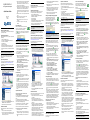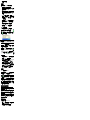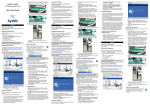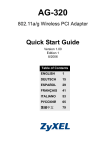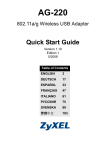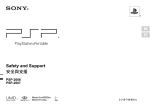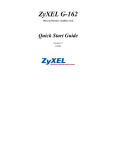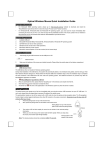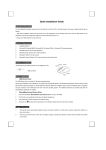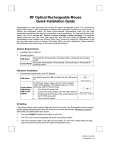Download ZyXEL G-302 User's Manual
Transcript
ZyXEL G-302 v3 802.11g Wireless PCI Adapter Quick Start Guide 3 Ground yourself by wearing an anti-static wrist strap if you have one or touching a grounded metal object. Remove the computer cover, then remove the G-302 v3 from its packaging. 4 Insert the G-302 v3 into an available PCI slot. If the G-302 v3 does not fit into the PCI slot, replace the bracket of the G-302 v3 with the smaller bracket included and insert the G-302 v3 again. Make sure the G-302 v3's contacts are fully seated in the PCI slot. 5 Secure the G-302 v3 to the computer with a bracket screw. Version 4.00 Edition 1 5/2008 6 Make sure the antenna is screwed on to the G-302 v3. Point the antenna up. 7 Replace the computer cover, then turn on your computer. 8 The G-302 v3’s lights turn on if it is properly inserted. ZyXEL Utility Icons English About Your ZyXEL G-302 v3 The ZyXEL G-302 v3 is a wireless network adapter for your desktop computer. After you install the ZyXEL Utility and insert the G-302 v3, an icon appears in the system tray (typically at the bottom of the desktop). If the icon color is green and/or you see the following icon on your desktop, you are already connected to a wireless network. Installation Requirements Before installation, make sure you have a computer with the following: • Pentium II 300MHz or above • A minimum of 20 MB available hard disk space • A minimum of 32 MB RAM • A CD-ROM drive • A 32-bit (v2.2) PCI slot • Windows 98 Second Edition (SE), Windows ME, Windows 2000, Windows XP or Windows Vista • Windows 98 SE users may need the Windows 98 SE CD If you have already installed Funk Odyssey Client software on the computer, uninstall (remove) it. Note for Windows Vista Users: Some features in the ZyXEL utility are not available when using Windows Vista. Please refer to the User's Guide for more information. ZyXEL Utility Installation If you want to use Wireless Zero Configuration (WZC) with Windows XP, see Note for Windows XP Users. The installation procedures are similar for all supported Windows versions. Install the ZyXEL Utility before you insert the G-302 v3. 1 Insert the included CD into the CD-ROM drive on your computer. When the following screen displays, click Setup. If the screen does not display, locate and double-click autorun.exe. Deutsch Über Ihr ZyXEL G-302 v3 5 Befestigen Sie den G-302 v3 am Gehäuse mit einer Halterungsschraube. Die ZyXEL G-302 v3 ist ein Drahtlosnetzwerkadapter für Ihren Desktop Computer. 6 Stellen Sie sicher, dass die Antenne am G-302 v3 befestigt ist. Richten Sie die Antenne nach oben. Installationsanforderungen 7 Schließen Sie das Gehäuse des Computers und schalten Sie den Computer ein. Stellen Sie bitte vor der Installation sicher, dass Ihr Computer die folgenden Anforderungen erfüllt: • Pentium II 300MHz oder höher • Mindestens 20 MB freier Festplattenspeicher • Mindestens 32 MB RAM • CD-ROM-Laufwerk • freierPCI-Steckplatz • Windows 98 Second Edition, Windows ME, Windows 2000, Windows XP oder Windows Vista • Benutzer von Windows 98 SE benötigen unter Umständen die Windows 98 SE CD Wenn auf Ihrem Computer das Programm Funk Odyssey Client installiert ist, muss dieses zunächst deinstalliert (entfernt) werden. Hinweis for Windows Vista: Einige Funktionen des ZyXEL-Programms sind bei Windows Vista nicht verfügbar. Weitere Informationen dazu finden Sie im Benutzerhandbuch. Installieren des ZyXEL-Utility-Programms Refer to the User's Guide for how to configure security settings or connect to a specific wireless network. Note for Windows XP Users If you want to use WZC, either disable the ZyXEL utility (if you already installed it) or just install the driver. • To disable the ZyXEL utility, right-click the icon and select Use Windows Zero Configuration. To activate the ZyXEL utility again, double-click the icon and click OK. • To install the driver only, Wenn Sie die Wireless Zero Configuration (WZC) von Windows XP verwenden möchten, beachten Sie den Hinweis für Windows XP-Benutzer. Der Installationsvorgang ist für alle unterstützten Windows-Versionen ähnlich. Installieren Sie das ZyXEL-Utility-Programm bevor Sie die G-302 v3 einsetzen. 1 Legen Sie die mitgelieferte CD in das CD-ROMLaufwerk des Computers ein. Wenn das folgende Fenster erscheint, klicken Sie auf Setup. Wenn dieses Fenster nicht erscheinen sollte, navigieren Sie auf der CD zur Datei autorun.exe und klicken Sie doppelt darauf. 2 The Found New Hardware Wizard window appears. (In Windows XP SP2, select No, not this time and click Next.) 2 Das folgende Fenster erscheint. Klicken Sie auf Weiter. Troubleshooting 2 The following screen displays. Click Next. Important Information Federal Communications Commission (FCC) Interference Statement The 802.11g Wireless LAN Adapter has been tested to the FCC exposure requirements (Specific Absorption Rate). 3 Click Next to accept the default file location or click Browse to select an alternate folder. 4 Click Finish to complete the installation. Hardware Installation Follow the steps below to install the G-302 v3 in your computer. 1 Save your work and close all applications. 2 Turn off the computer and peripheral device(s), such as a printer. Then disconnect the computer power cord from the power source. The equipment complies with FCC RF radiation exposure limits set forth for an uncontrolled environment, under 47 CFR 2.1093 paragraph (d) (2). This Transmitter must not be co-located or operating in conjunction with any other antenna or transmitter. Refer to the User's Guide for general FCC statements. Procedure to View a Product's Certification(s) 1 Go to www.zyxel.com 2 Select your product from the drop-down list box on the ZyXEL home page to go to that product's page. 3 Select the certification you wish to view from this page. Nach Installation des ZyXEL Utility und Einschieben der G-302 v3 erscheint ein Symbol im Infobereich (normalerweise im unteren Bereich des Bildschirms). Wenn die Anzeige grün leuchtet und/oder auf dem Bildschirms das folgende Symbol angezeigt wird, ist das Gerät bereit, eine Verbindung zu einem Drahtlosnetzwerk herzustellen. Iconos de la utilidad ZyXEL Antes de la instalación, asegúrese de que tiene un equipo en el que se cumplen los siguientes requisitos: • Pentium II a 300MHz o superior • Un mínimo de 20 MB disponibles de espacio en disco duro • Un mínimo de 32 MB RAM • Una unidad CD-ROM • Una ranura PCI • Windows 98 Second Edition, Windows ME, Windows 2000, Windows XP o Windows Vista • Los usuarios de Windows 98 SE podrían necesitar el CD de Windows 98 SE Tras instalar la Utilidad ZyXEL e insertar el G302 v3, aparece un icono en la bandeja del sistema (normalmente en la parte inferior del escritorio). Si ya ha instalado el software Funk Odyssey Client en el ordenador, desinstálelo (quítelo). Nota para los usuarios de Windows Vista: Algunas caracteristicas de la utilidad ZyXEL no estan disponibles para Windows Vista. Consulte la Guia del usuario para mas informacion. Instalación de la utilidad ZyXEL Si desea utilizar Wireless Zero Configuration (WZC) con Windows XP, consulte Nota para usuarios de Windows XP. Eine Beschreibung, wie die Sicherheitseinstellungen konfiguriert werden oder die Verbindung zu einem bestimmten Drahtlosnetzwerk hergestellt wird, finden Sie im Benutzerhandbuch. Hinweis für Windows XP-Benutzer Wenn Sie die WZC verwenden möchten, müssen Sie entweder das ZyXEL-Utility-Programm deaktivieren (wenn es bereits installiert wurde) oder nur den Treiber installieren. • Um das ZyXEL-Utility-Programm zu deaktivieren, Los procedimientos de instalación son similares para todas las versiones admitidas de Windows. Instale la utilidad ZyXEL antes de insertar el G-302 v3. 1 Inserte el CD incluido en la unidad de CD-ROM de su ordenador. Cuando aparezca la siguiente pantalla, haga clic en Setup (Configuración). Si la pantalla no aparece, busque y haga doble clic en autorun.exe. 2 Aparecerá la siguiente pantalla. Haga clic en Siguiente. • Wenn nach dem Einsetzen der G-302 v3 und dem Installieren des Utility-Programms die Lampen der G302 v3 nicht leuchten, prüfen Sie noch einmal, ob die G-302 v3 richtig eingesetzt wurde. 3 Klicken Sie auf Weiter, um den vorgegebenen Zielordner zu bestätigen oder klicken Sie auf Durchsuchen, um einen anderen Ordner auszuwählen. 4 Klicken Sie auf Fertigstellen, um die Installation abzuschließen. Hardware installieren Folgen Sie den nachstehenden Schritten, um den G-302 v3 in Ihrem Computer zu installieren. 1 Speichern Sie Ihre Arbeit und schließen Sie alle Programme. 2 Schalten Sie den Computer und die Peripheriegeräte (wie z.B. Drucker) aus. Dann ziehen Sie das Netzkabel des Computers aus der Steckdose. 3 Erden Sie sich, indem Sie ein antistatisches Handgelenkband umbinden oder einen geerdeten Metallgegenstand berühren. Entfernen Sie das Gehäuse des Computers und nehmen Sie den G302 v3 aus der Verpackung heraus. 4 Stecken Sie den G-302 v3 in einen freien PCISteckplatz. Wenn der G-302 v3 nicht in den PCISteckplatz passt, wechseln Sie die Halterung des G302 v3 gegen die kleinereeren, ebenfalls mitgelieferte Halterung aus und setzen Sie den G302 v3 noch einmal in den Steckplatz. Achten Sie • Wenn das Symbol nicht angezeigt wird, deinstallieren Sie das Utility-Programm und installieren Sie es erneut. Im Benutzerhandbuch finden Sie eine Beschreibung, wie das Utility-Programm deinstalliert wird. • Wenn die G-302 v3 keine Verbindung zu einem Drahtlosnetzwerk herstellen kann, stellen Sie sicher, ob sich ein solches Netzwerk innerhalb der Reichweite befindet (im Benutzerhandbuch finden Sie ausführliche Informationen zur Siteabfragefunktion). Wenn die Drahtlossicherheit für dieses Netzwerk aktiviert ist, müssen die Sicherheitseinstellungen in der G-302 v3 konfiguriert werden (siehe Benutzerhandbuch). Vorgehensweise zum Aufrufen einer Produktzertifizierung Nota para usuarios de Windows XP Si desea utilizar WZC, deshabilite la utilidad ZyXEL (si la tiene instalada) o simplemente instale sólo el controlador. • Para deshabilitar la utilidad ZyXEL, haga clic con el botón derecho en el icono y seleccione Use Windows Zero Configuration (Usar Windows Zero Configuration). Para activar la utilidad ZyXEL de nuevo, haga doble clic en el icono OK (Aceptar). • Para instalar sólo el controlador, y haga clic en 1 Siga los pasos de instalación del hardware para insertar el G-302 v3 en su ordenador. Las luces del G-302 v3 se encenderán si está bien insertado. 2 Aparecerá la ventana Asistente para hardware nuevo encontrado. (En Windows XP SP2, seleccione No, por el momento y haga clic en Siguiente.) 5 Haga clic en Finalizar en la pantalla del asistente para completar la instalación. Solución de problemas • Si las luces del G-302 v3 no se encienden tras instalar la utilidad y el G-302 v3, compruebe si el G-302 v3 está correctamente insertado. 3 Wählen Sie Software von einer Liste oder bestimmten Quelle installieren (für fortgeschrittene Benutzer) und klicken Sie anschließend auf Weiter. Störungsbeseitigung Consulte la Guía del usuario para ver cómo ajustar la configuración de seguridad o cómo conectarse a una red inalámbrica específica. 4 Inserte el CD incluido en la unidad CD-ROM, seleccione Buscar en medios extraíbles (disquete, CD-ROM...) y, a continuación, haga clic en Siguiente. klicken Sie doppelt auf das Symbol und klicken Sie auf OK. • Wenn nur der Treiber installiert werden soll: 4 Legen Sie die beigelegte CD in Ihr CD-ROMLaufwerk ein. Wählen Sie Wechselmedien durchsuchen (Diskette, CD,...) und klicken Sie anschließend auf Weiter. Si el color del icono es verde y/o ve el siguiente icono en su escritorio, ya está conectado a una red inalámbrica. 3 Seleccione Instalar desde una lista o ubicación específica (avanzado) y, a continuación, haga clic en Siguiente. klicken Sie auf das Symbol und wählen Sie die Option Use Windows Zero Configuration. Wenn Sie das ZyXEL-Programm wieder aktivieren möchten, 5 Klicken Sie im letzten Fenster des Assistenten auf Fertigstellen, um die Installation abzuschließen. • If the lights on the G-302 v3 are not on after you installed the utility and the G-302 v3, make sure the G-302 v3 is properly inserted. • If the icon does not display, uninstall and re-install the utility. See the User’s Guide for how to uninstall the utility. • If your G-302 v3 does not connect to a wireless network, make sure there is an available wireless network within range (see your User’s Guide for details about the site survey feature). If wireless security is enabled for that network, you need to configure security settings in your G-302 v3 (see the User’s Guide). Anzeigen des ZyXEL-Utility-Programms Requisitos de instalación 2 Das Hardwareupdate-Assistent-Fenster erscheint. (Wählen Sie bei XP SP2 die Option No, not this time und klicken Sie auf Weiter.) 3 Select Install from a list of specific location (Advanced) and click Next. 5 Click Finish in the last wizard screen to complete the installation. 8 Wenn die G-302 v3 richtig eingesetzt wurde, beginnen die Lampen zu leuchten 1 Installieren Sie den G-302 v3 anhand der Beschreibung im Computer. Wenn die G-302 v3 richtig eingesetzt wurde, beginnen die Lampen zu leuchten. 1 Follow the hardware installation steps to insert the G-302 v3 in your computer. The G-302 v3’s lights turn on if it is properly inserted. 4 Insert the included CD into your CD-ROM drive, select Search removable media (floppy, CDROM…) and then click Next. dabei darauf, daß die Kontaktleiste des Adapters richtig im Steckplatz sitzt. 3 Haga clic en Siguiente para aceptar la ubicación de archivo predeterminada o haga clic en Examinar para seleccionar una carpeta alternativa. 4 Haga clic en Finalizar para completar la instalación. Instalación del hardware Siga los pasos siguientes para instalar el dispositivo G302 v3 en su equipo. 1 Guarde su trabajo y cierre todo los programas. 2 Apague el ordenador y los dispositivos periféricos, como la impresora. Luego desconecte el cable de alimentación del ordenador de la fuente de alimentación. 3 Para su seguridad, asegure la toma de tierra llevando una muñequera antiestática, si dispone de ella, o en su defecto tocando un objeto de metal conectado a tierra. Quite la tapa del ordenador, luego extraiga el G-302 v3 de su embalaje. 4 Inserte el adaptador en una ranura PCI que esté disponible. Si el G-302 v3 no entra en la ranura PCI, cambie el soporte del G-302 v3 por el soporte más pequeño incluido e inserte el G-302 v3 de nuevo. Asegúrese de que los contactos del adaptador estén enteramente ubicados en la ranura. • Si el icono no aparece, desinstale y vuelva a instalar la utilidad. Consulte la Guía del usuario para comprobar cómo desinstalar la utilidad. • Si su G-302 v3 no se conecta a una red inalámbrica, compruebe si hay una red inalámbrica disponible dentro del alcance (consulte su Guía del usuario para más detalles sobre la característica de búsqueda de estación). Si hay una seguridad inalámbrica habilitada para esa red, necesitará ajustar la configuración de seguridad en su G-302 v3 (consulte la Guía del usuario). Procedimiento para ver las certificaciones de un producto 1 Vaya a www.zyxel.com. 2 Seleccione el producto que desea en el cuadro de lista desplegable que se encuentra en la página principal de ZyXEL para obtener acceso a la página de dicho producto. 3 Seleccione la certificación que desea ver en esta página. Français A propos de votre ZyXEL G-302 v3 La ZyXEL G-302 v3 est un adaptateur réseau sans fil pour votre ordinateur de bureau. Configuration requise Acerca de su ZyXEL G-302 v3 Avant l'installation, assurez-vous que vous avez un ordinateur avec la configuration suivante: • Pentium II 300MHz ou plus • Au minimum 20 Mo d'espace disponible sur le disque dur • An minimum 32 Mo de RAM • Un lecteur de CD-ROM • Un emplacement PCI • Windows 98 Second Edition, Windows ME, Windows 2000, Windows XP ou Windows Vista. • Il se peut que les utilisateurs de Windows 98 SE aient besoin du CD Windows 98 SE El ZyXEL G-302 v3 es un adaptador de red inalámbrico para su equipo. Si vous avez déjà installé le logiciel Funk Odyssey Client sur l'ordinateur, désinstallez-le (retirez-le). 1 Gehen Sie auf www.zyxel.com. 2 Wählen Sie Ihr Produkt aus der Auswahlliste auf der ZyXEL Homepage aus, um die Seite des entsprechenden Produkts aufzurufen. 3 Wählen Sie die Zertifizierung aus, die Sie von dieser Seite aus aufrufen möchten. Español 5 Asegure el adaptador al chasis con un tornillo de soporte. 6 Asegúrese de que la antena esté enroscada en el G-302 v3. Dirija la antena hacia arriba.. 7 Coloque nuevamente la tapa del ordenador, y a continuación proceda a encenderlo. 8 Las luces del G-302 v3 se encenderán si está bien insertado. Remarque pour les utilisateurs de Windows Vista: Certaines fonctionnalite de l'utilitaire ZyXEL ne sont pas disponibles avec Windows Vista. Consultez le guide de l'utilisateur pour plus d'informations. Installation de l'utilitaire ZyXEL Si vous voulez utiliser la Configuration zéro sans fil (WZC) avec Windows XP, consultez les Remarques pour les utilisateurs de Windows XP. Les procédures d'installation sont similaires pour toutes les versions de Windows prises en charge. Installez l'utilitaire ZyXEL avant d'insérer la G-302 v3. 1 Insérez le CD inclus dans le lecteur CD-ROM de votre ordinateur. Quand l'écran suivant apparaît, cliquez sur Setup. Si l'écran n'apparaît pas, localisez et double cliquez sur autorun.exe. Remarques pour les utilisateurs de Windows XP Si vous voulez utiliser WZC, vous pouvez soit désactiver l'utilitaire ZyXEL (si vous l'avez déjà installé) soit simplement installer le pilote. • Pour désactiver l'utilitaire ZyXEL, cliquez avec le bou- 1 Inserire il CD fornito a corredo nell'unità CD-ROM del computer. Alla visualizzazione della schermata seguente, fare clic su Setup (installazione). Se la schermata non viene visualizzata, individuare e fare doppio clic sul file autorun.exe.. ton droit de la souris sur l'icône et sélectionnez Utiliser la Configuration zéro de Windows. Pour activer à nouveau l'utilitaire ZyXEL, double cliquez sur 2 La fenêtre Assistant de Détection du Nouveau Matèriel (Found New Hardware Wizard) apparaótra. (Dans Windows XP SP2, sélectionnez Non, pas cette fois et cliquez sur Suivant (Next).) 2 L'écran suivant s'affiche. Cliquez sur Suivant. 5 Cliquez sur Terminer (Finish) dans le dernier écran de l'assistant pour terminer l'installation. 2 Viene visualizzata la seguente schermata. Premere Avanti. • Si les témoins lumineux sur la G-302 v3 ne sont pas allumés après avoir installé l'utilitaire et la G-302 v3, vérifiez que la G-302 v3 est correctement inséré. 3 Cliquez sur Suivant pour accepter l'emplacement des fichiers par défaut, sinon cliquez sur Parcourir pour sélectionner un autre dossier. 4 Cliquez sur Terminer pour terminer l'installation. Installation de l'équipement Veuillez suivre la procédure ci-dessous pour installer la G-302 v3 dans votre ordinateur. 1 Enregistrez votre travail et fermez toutes vos applications. 2 Eteignez votre ordinateur et vos appareils périphériques, tels que l'imprimante. Puis débranchez l'alimentation de votre ordinateur. 3 Reliez votre corps à la masse en portant un bracelet antistatique, si vous en avez un ou touchez un objet en métal relié à la masse. Retirez le capot de l'ordinateur, puis retirez le G-302 v3 de son emballage. 4 Insérez le G-302 v3 dans un slot PCI disponible. Si le G-302 v3 ne s'adapte pas au logement PCI, remplacez le support du G-302 v3 par le support plus petit inclus et réinsérez le G-302 v3. Assurez vous que les contacts de le G-302 v3 soient entièrement posés dans le slot. 5 Fixez le G-302 v3 avec un tourne-vis. 6 Vérifiez que l'antenne est vissée sur le G-302 v3. Dirigez l'antenne vers le haut. 7 Replacez le capot de l'ordinateur, puis allumez votre ordinateur. 8 Les témoins lumineux de la G-302 v3 s'allument si elle est correctement inséré Icônes de l'utilitaire ZyXEL Après que vous avez installé l'utilitaire ZyXEL et inséré la G-302 v3, une icône s'affiche dans la barre systême (normalement à la base de l'écran). Si la couleur de l'icône est verte et/ou vous voyez l'icône suivante sur votre écran, vous êtes déjà connecté à un réseau sans fil. • Si l'icône ne s'affiche pas, désinstallez et réinstallez l'utilitaire. Consultez le guide de l'utilisateur pour la manière de désinstaller l'utilitaire. • Si votre G-302 v3 ne se connecte pas à un réseau sans fil, vérifiez qu'il y a un réseau sans fil disponible à portée (consultez votre guide de l'utilisateur pour les détails concernant la fonctionnalité d'inspection de site). Si la sécurité sans fil est désactivée pour ce réseau, vous devez configurer les paramètres de sécurité dans votre G-302 v3 (consulter le guide de l'utilisateur). Procédure permettant de consulter une(les) Certification(s) du Produit 1 Connectez vous sur www.zyxel.com. 2 Sélectionnez votre produit dans la liste déroulante se trouvant sur la page d'accueil ZyXEL pour accéder à la page du produit concerné. 3 Sélectionnez sur cette page la certification que vous voulez consulter. Italiano La vostra ZyXEL G-302 v3 ZyXEL G-302 v3 è una scheda di rete wireless per i computer desktop. Requisiti per l'installazione Prima dell'installazione verificare che il computer sia dotato di qaunto segue: • Pentium II a 300 MHz o superiore • Spazio libero disponibile nel disco rigido di almeno 20 MB • Almeno 32 MB di RAM • Unità CD-ROM • Slot PCI • Windows 98 Second Edition, Windows ME, Windows 2000, Windows XP o Windows Vista • Gli utenti di Windows 98 SE potrebbero aver bisogno del CD di Windows 98 SE Se sul computer è già installato il software Funk Odyssey Client, provvedere a disinstallarlo. Nota per gli utenti di Windows Vista: alcune funzionalita del programma di utilita di ZyXEL non sono disponibili con il sistema operativo Windows Vista. Per maggiori informazioni vedere la Guida dell'utente. Installazione del software di utilità di ZyXEL Consultez le guide de l'utilisateur pour connaître la manière de configurer les paramètres de sécurité ou d'établir une connexion à un réseau sans fil spécifique. 3 Premere Avanti per accettare la posizione predefinita del file, oppure premere Sfoglia per scegliere un'altra cartella. Se si desidera utilizzare la funzione WZC (Wireless Zero Configuration) di Windows XP, vedere Nota per gli utenti di Windows XP. Le procedure di installazione sono simili per tutte le versioni di Windows supportate. Installare ZyXEL Utility prima di inserire la G-302 v3. • Se le luci sulla G-302 v3 non sono accese dopo aver installato i software di utilità e la G-302 v3, verificare che la scheda G-302 v3 sia correttamente inserita. 3 Щелкните Next (Далее), если Вы хотите использовать каталог по умолчанию, или Browse (Обзор), если Вы хотите выбрать другой каталог. • Se l'icona non viene visualizzata, disinstallare e reinstallare l'utility. Fare riferimento alla Guida utente per le istruzioni su come disinstallare l'utility. • Se la G-302 v3 non si connette a una rete wireless, verificare che vi sia una rete wireless disponibile nel campo (vedere la Guida utente per i dettagli relativi alla funzione di analisi del luogo). Se per tale rete è attivata la protezione wireless, è necessario configurare le impostazioni di protezione sulla G-302 v3 (vedere la Guida utente). 4 Нажмите Finish (Завершить), чтобы завершить процесс установки. Installazione dell'hardware Attenersi alle seguenti fasi per installare G-302 v3 sul computer. 1 Salvare il lavoro e chiudere tutti i programmi. 2 Spegnere il computer e le periferiche collegate, come la stampante. Poi staccare il cavo della corrente dalla presa. 3 Eliminare verso terra le scariche indossando un polsino anti-statico se posseduto oppure toccare un oggetto di metallo posto a massa. Rimuovere il coperchio del computer, quindi rimuovere la G-302 v3 dalla sua confezione. 4 Inserire l'adattatore in uno slot disponibile del PCI. Se la G-302 v3 non entra nello slot PCI, sostituire la staffa della G-302 v3 con quella più piccola fornita in dotazione e inserire nuovamente la G-302 v3. Assicurarsi che i contatti dell' adattatore siano completamente inseriti nello slot. 5 Fissare l'adattatore allo chassis con una vite. 6 Verificare che l'antenna sia avvitata sulla G-302 v3. Puntare l'antenna verso l'alto. 7 Reinserire il coperchio del computer e quindi accendere il computer. 8 Le luci della G-302 v3 si accendono quando la scheda è correttamente inserita Icone di ZyXEL Utility Dopo l'installazione dell'Utility ZyXEL e l'inserimento della G-302 v3, nell'area messaggi viene visualizzata un'icona (di solito nella parte bassa del desktop). Se il colore dell'icona è verde e/o se viene visualizzata la seguente icona sul desktop, il sistema è pronto per connettersi a una rete wireless. 1 Andare alla pagina www.zyxel.com 2 Nel sito ZyXEL, selezionare il proprio prodotto dall’elenco a discesa per andare alla pagina di quel prodotto. 3 Da questa pagina selezionare la certificazione che si vuole vedere. Русский О Вашем адаптере ZyXEL G-302 v3 Nota per gli utenti di Windows XP Se si desidera utilizzare la funzionalità WZC, disabilitare ZyXEL Utility (se già installato) oppure installare unicamente il driver. • Per disabilitare ZyXEL Utility, fare clic con il pulsante destro del mouse sull'icona e selezionare Use Windows Zero Configuration (utilizza WZC). Per attivare nuovamente ZyXEL Utility, fare doppio clic sull'icona e quindi scegliere OK. • Per installare unicamente il driver: 1 Seguire la procedura di installazione dell'hardware per inserire la G-302 v3 nel computer. Le luci della G-302 v3 si accendono quando la scheda è correttamente inserita. 2 Appare la finestra di procedura guidata per la Ricerca del nuovo Hardware. (In Windows XP Выполните следующие действия для установки G302 v3 в компьютер. 1 Сохраните свои данные и закройте все приложения. Установка ZyXEL Utility Если вы хотите использовать нулевую беспроводную конфигурацию (Wireless Zero Configuration, WZC) на Windows XP, то смотрите Примечания для пользователей Windows XP. Установите ZyXEL перед подключением G-302 v3. 1 Вставьте CD-диск с ПО в привод CD-ROM вашего компьютера. Когда отобразится следующее окно, щелкните на кнопке Setup (Установить). Если такое окно не появилось, то найдите и запустите файл autorun.exe. 1 Зайдите на сайт www.zyxel.ru. 3 Заземлите себя, одев браслет для защиты от статического электричества, или прикоснитесь к заземленному металлическому объекту. Снимите крышку процессорного блока компьютера, затем распакуйте G-302 v3. 3 Выберите на этой странице нужный сертификат для просмотра. 4 Вставьте G-302 v3 в свободный PCI-слот. Если G-302 v3 не входит в слот PCI, то замените держатель G-302 v3 меньшим, который поставляется вместе с устройством и снова вставьте G-302 v3 на его место. Убедитесь, что контакты G-302 v3 вошли в слот полностью. 6 Проверьте, прикручена ли к G-302 v3 антенна. Направьте антенну вверх. Ïримечание для пользователей Windows Vista: При использовании Windows Vista некоторые возможности утилиты ZyXEL не будет использоваться. Обратитесь к руководству пользователя для получения подробной информации. Процедура просмотра сертификатов изделий 2 Выберите нужное изделие из раскрывающегося списка на домашней странице корпорации ZyXEL и перейдите на страницу, посвященную этому изделию. Требования по установке Если у вас на компьютере уже есть установленное приложение Funk Odyssey Client, то его следует деинсталлировать (удалить). • Если световые индикаторы G-302 v3 не горят после установки утилиты и подключения G-302 v3, то проверьте правильность установки модуля G302 v3 в слот компьютера. • Если значок не отображается, то деинсталлируйте, а затем заново установите утилиту. Смотрите Руководство пользователя где описана процедура деинсталляции утилиты. • Если ваш G-302 v3 не подключается к беспроводной сети, то убедитесь, что в пределах радиуса действия существует доступная беспроводная сеть (см. дополнительную информацию по опросу местоположения в Руководстве пользователя). Если для этой сети активирована система беспроводной безопасности, то вы должны установить соответствующие настройки на G-302 v3 (см. Руководство пользователя). 2 Выключите компьютер и периферийные устройства, например, принтер. Затем отсоедините кабель питания компьютера от сети электропитания. 5 Закрепите G-302 v3 в компьютере при помощи винта кронштейна. Процедуры установки схожи для всех поддерживаемых версий Windows. Fare riferimento alla Guida utente per le istruzioni su come configurare le impostazioni di sicurezza o connettersi a una specifica rete wireless. Установка аппаратных средств ZyXEL G-302 v3 - это беспроводной сетевой адаптер для вашего настольного компьютера. Перед установкой убедитесь, что Ваш компьютер соответствует следующим требованиям: • Pentium II 300 МГц или выше • Не менее 20 Мб доступного места на жестком диске • Не менее 32 Мб ОЗУ • Устройство CD-ROM • 32-битный (v2.2) PCI-слот • Windows 98 Second Edition, Windows ME, Windows 2000, Windows XP или Windows Vista • Пользователям Windows 98 SE может потребоваться установочный компакт-диск 98 SE 5 Нажмите Finish (Завершить) в последнем окне мастера установки, чтобы завершить установку. Устранение неисправностей 4 Inserire il CD in dotazione nell’unità CD-ROM, selezionare Cerca supporto di memorizzazione removibile (floppy, CD-ROM…) e poi fare click su Avanti. Procedura per visualizzare le certificazioni di un prodotto 4 Premere Fine per completare l'installazione. Dèpannage 3 Selezionare Installa da una lista di posizioni specifiche (Avanzate) e fare click su Avanti. Risoluzione dei problemi 3 Sèlectionnez Installer à partir d'une liste d'emplacements spécifiques (Avancé) (Install from a list of specific location (Advanced)) et cliquez sur Suivant (Next). 4 Insérez le CD livré dans votre lecteur de CD-ROM, sélectionnez Rechercher le support amovible (disquette, CD-ROM...) (Search removable media (floppy, CD-ROM…)) puis cliquez sur Suivant (Next). 2 Отобразится следующее окно. Щелкните Next (Далее). 5 Fare clic su Fine nell'ultima schermata della procedura guidata per completare l'installazione. l'icône et cliquez sur OK. • Pour installer seulement le pilote, 1 Suivez les étapes d'installation matérielle pour insérer la G-302 v3 dans votre ordinateur. Les témoins lumineux de la G-302 v3 s'allument s'il est correctement inséré. SP2, selezionare No, not this time (non ora) e scegliere Avanti.) 7 Установите на место крышку процессорного блока, а затем включите компьютер. 8 Если G-302 v3 установлен правильно, то загорятся световые индикаторы. Значки ZyXEL Utility После инсталляции утилиты ZyXEL и установки G-302 v3 в слот на системной панели появится значок (обычно внизу рабочего стола). Если цвет значка - зеленый и/или вы видите на своем рабочем столе такой значок, то вы уже подключены к беспроводной сети. 繁體中文 關於您的 ZyXEL G-302 v3 ZyXEL G-302 v3 是桌上型電腦專用的無線網路配接器。 設備安裝需求 在安裝之前,請確認您的電腦或筆記型電腦符合下列的 需求: • CPU Pentium II 300MHz 或以上規格 • 至少 32 MB RAM ( 建議 64 MB) • 至少 20 MB 可用的硬碟空間 • CD-ROM 光碟機 • 一個 32-bit PCI 插槽 • Windows 98 Second Edition, Windows ME, Windows 2000, Windows XP 或 Windows Vista 中任一作業系 統 • Windows 98 SE的使用者可能需要Windows 98 SE光碟 如果您的電腦先前安裝過 Funk Odyssey Client 軟體, 在安裝本驅動程式前,請先移除安裝。 Windows Vista 使用者請注意 : ZyXEL 公 用程式有部分功能無法在 Windows Vista 系統下使用。詳細資訊請參閱 《使用手 冊》。 ZyXEL 公用程式安裝 Обратитесь к Руководству пользователя, чтобы установить настройки безопасности или подключиться к определенной беспроводной сети. Примечания для пользователей Windows XP Если вы хотите использовать WZC, то или отключите утилиту ZyXEL (если она уже у вас установлена), или просто установите драйвер. • Чтобы отключить утилиту ZyXEL, щелкните правой кнопкой мыши на значке и выберите Use Windows Zero Configuration (Использовать нулевую конфигурацию Windows). Чтобы снова активировать утилиту ZyXEL дважды щелкните на значке и нажмите OK. • Чтобы просто установить драйвер, 1 Следуйте процедурам по установке оборудования, что подключить G-302 v3 к вашему компьютеру. Если G-302 v3 установлен правильно, то загорятся световые индикаторы. 如果您要在 Windows XP 下使用 Wireless Zero Configuration (WZC),請參閱 Windows XP 使用者注意 事項。 下列的安裝程序與所有 Windows 版本相似。 插入 G-302 v3 之前必須先安裝 ZyXEL 公用程式。 1 將隨附光碟片置入 CD-ROM 光碟機。以下畫面顯示 時,按一下 Setup ( 設定 )。如果沒有顯示該畫面, 請找出 autorun.exe 再按兩下。 2 出現歡迎視窗,按下一步。 2 Появится окно Found New Hardware Wizard (мастера настройки обнаруженного устройства). (В Windows XP SP2, выберите No, not this time (Нет, не в этот раз) и нажмите Next (Далее).) 3 Выберите Install from a list or specific location (Advanced) (Установить из списка или указать расположение (для опытных пользователей)) и щелкните Next (Далее). 4 Вставьте входящий в комплект компакт-диск в дисковод для CD, выберите Search removable media (поиск носителей - дискет, компактдисков…) и щелкните Next. 3 按下一步接受預設的安裝路徑或按瀏覽選擇其他目 錄。 4 按結束完成安裝程序。 硬體安裝 請依照以下步驟將 G-302 v3 安裝至您的電腦上。 1 儲存你的工作文件以及關閉所有的程式。 2 關閉電腦及其週邊設備 ( 例如印表機 ),然後從電源 插座拔掉電源線。 3 如果您有防靜電手環請戴上,或可觸摸接地的金屬 物件,以做好接地準備。打開電腦外殼,然後從包 裝中取出 G-302 v3。 4 將 G-302 v3 插入到一個可用的 PCI 插槽。若 G-302 v3 無法插入 PCI 插槽,則將 G-302 v3 的托板換成所附 較小托板,再將 G-302 v3 插入。確認 G-302 v3 與 PCI 插槽完全密合。 5 使用檔板的螺絲將 G-302 v3 鎖緊在電腦的機殼上。 6 確認天線已鎖定在 G-302 v3 上。讓天線向上指。 7 裝上電腦外殼並接上電源,然後開啟電腦。 8 如果插入正確,G-302 v3 的指示燈會亮起。 ZyXEL 公用程式圖示 ZyXEL 無線設定工具安裝之後,右邊的圖示會 出現在電腦的系統列上 ( 通常位於桌面底部 )。 如果 圖示呈現綠色及 / 或是桌面上出現以下圖示,代 表您已經連接到無線網路。. 請參閱 《使用手冊》,了解如何設定安全設定或連接到特 定無線網路。 Windows XP 使用者注意事項 如果要使用 WZC,請停用 ZyXEL 公用程式 ( 如果有安 裝的話 ) 或安裝驅動程式即可。 • 若要停用 ZyXEL 公用程式,用滑鼠右鍵按一下 圖 示再選取 Use Windows Zero Configuration ( 使用 Windows Zero Configuration)。若要再次啟動 ZyXEL 公用程式,按兩下 )。 • 只安裝驅動程式, 圖示再按一下 OK ( 確定 1 依照硬體安裝步驟將 G-302 v3 插入電腦。。如果 插入正確,G-302 v3 的指示燈會亮起。 2 尋找新硬體精靈視窗會出現。 (在 Windows XP SP2 中,請選取不,這次不要,再按一下下一步。) 3 請選擇從清單或指定位置安裝,然後按下一步。 4 將隨附的光碟置入光碟機中,選擇搜尋可卸除式媒 體 ( 軟碟,CD-ROM…) 然後按下一步。 5 在最後一個精靈畫面中按一下完成,結束安裝。 問題排除 Windows 未自動偵測到 G-302 v3。 • 如果安裝公用程式後, G-302 v3 上的指示燈沒有亮 起,請確認 G-302 v3 是否正確插入。 • 如果 圖示沒有顯示,請解除安裝公用程式,再重新 安裝一次。請參閱 《使用手冊》,了解如何解除安裝 公用程式。 • 如果您的 G-302 v3 沒有連接到無線網路,請確認傳輸 範圍之內是否有可用的無線網路 ( 請參閱 《使用手 冊》,取得有關勘察網路功能的詳細資訊 )。如果該網 路的無線安全措施已經啟動,您必須在 G-302 v3 設定 安全設定 ( 請參閱 《使用手冊》)。 低功率電波輻射性電機管理辦法 經型式認證合格之低功率射頻電機,非經許可,公司、 商號或使用者均不得擅自變更頻率、加大功率或變更原 設計之特性及功能。 低功率射頻電機之使用不得影響飛航安全及干擾合法通 信;經發現有干擾現象時,應立即停用;並改善至無干 擾時方得繼續使用。 前項合法通信,指依電信法規定作業之無線電信。低功 率射頻電機須忍受合法通信或工業、科學及醫療用電波 輻射信電機設備之干擾。 如何查閱產品的認證 1 請到 ZyXEL 網站 www.zyxel.com。 2 請在 ZyXEL 首頁的產品頁面上,透過下拉式選單選 取產品名字。 3 從這個頁面上選擇你想查閱的產品認證。
This document in other languages
- français: ZyXEL G-302
- español: ZyXEL G-302
- Deutsch: ZyXEL G-302
- русский: ZyXEL G-302
- italiano: ZyXEL G-302