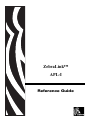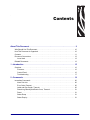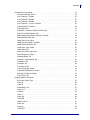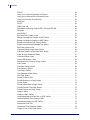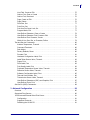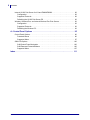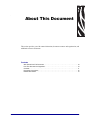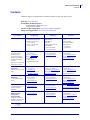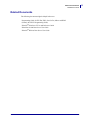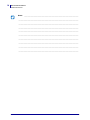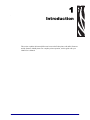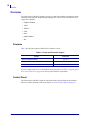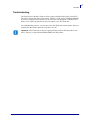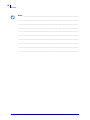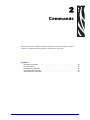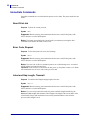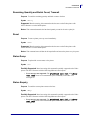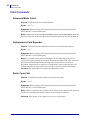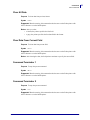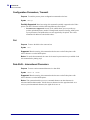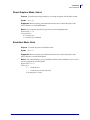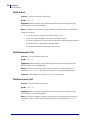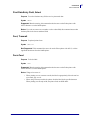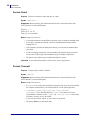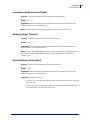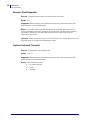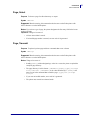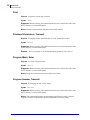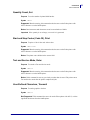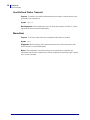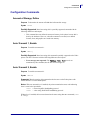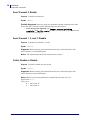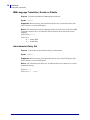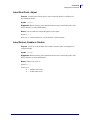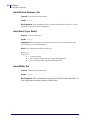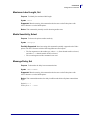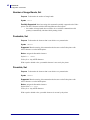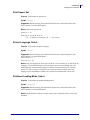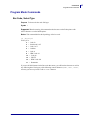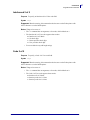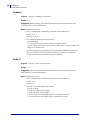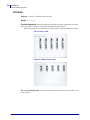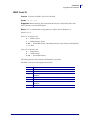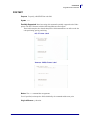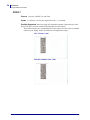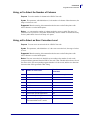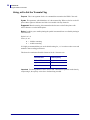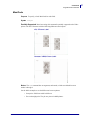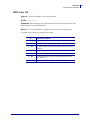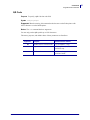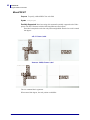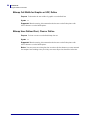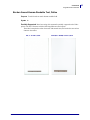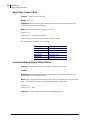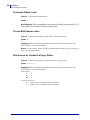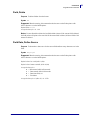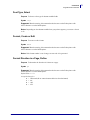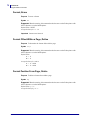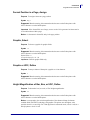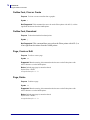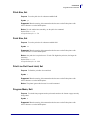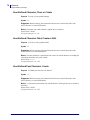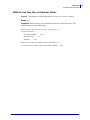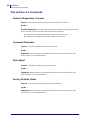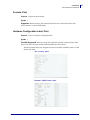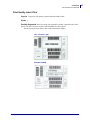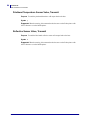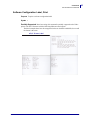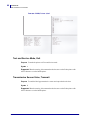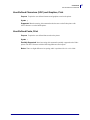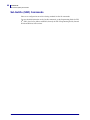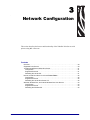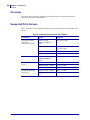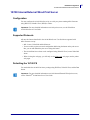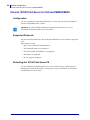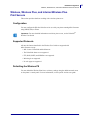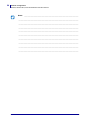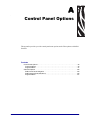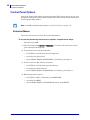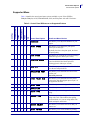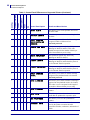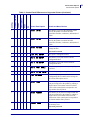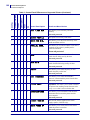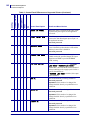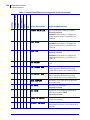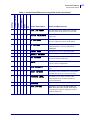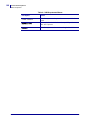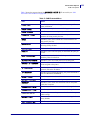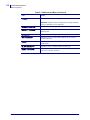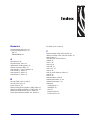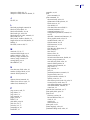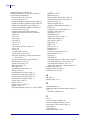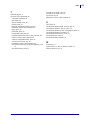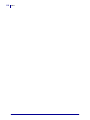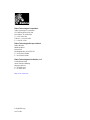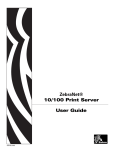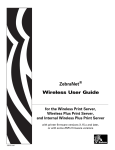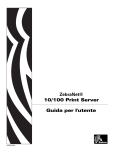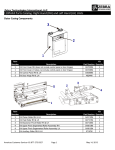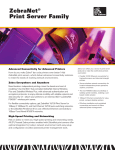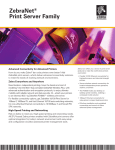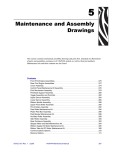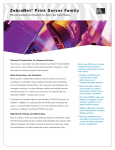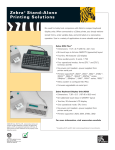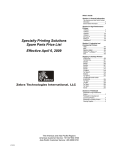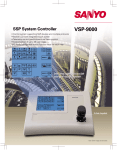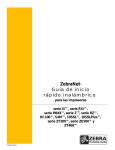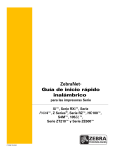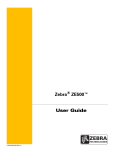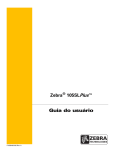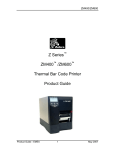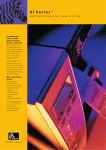Download Zebra lLink APL-I User's Manual
Transcript
ZebraLink™ APL-I Reference Guide 14177L-003 © 2009 ZIH Corp. The copyrights in this manual and the software and/or firmware in the printer described therein are owned by ZIH Corp. and Zebra’s licensors. Unauthorized reproduction of this manual or the software and/or firmware in the printer may result in imprisonment of up to one year and fines of up to $10,000 (17 U.S.C.506). Copyright violators may be subject to civil liability. This product may contain ZPL®, ZPL II®, and ZebraLink™ programs; Element Energy Equalizer™ Circuit; E3™; and Monotype Imaging fonts. Software © ZIH Corp. All rights reserved worldwide. ZebraLink, Element Energy Equalizer, E3 and all product names and numbers are trademarks, and Zebra, the Zebra head graphic, ZPL and ZPL II are registered trademarks of ZIH Corp. All rights reserved worldwide. IPL and 3400D are trademarks, and Intermec is a registered trademark of Intermec Technologies Corporation. All other brand names, product names, or trademarks belong to their respective holders. For additional trademark information, please see “Trademarks” on the product CD. Proprietary Statement This manual contains proprietary information of Zebra Technologies Corporation and its subsidiaries (“Zebra Technologies”). It is intended solely for the information and use of parties operating and maintaining the equipment described herein. Such proprietary information may not be used, reproduced, or disclosed to any other parties for any other purpose without the express, written permission of Zebra Technologies. Product Improvements Continuous improvement of products is a policy of Zebra Technologies. All specifications and designs are subject to change without notice. Liability Disclaimer Zebra Technologies takes steps to ensure that its published Engineering specifications and manuals are correct; however, errors do occur. Zebra Technologies reserves the right to correct any such errors and disclaims liability resulting therefrom. Limitation of Liability In no event shall Zebra Technologies or anyone else involved in the creation, production, or delivery of the accompanying product (including hardware and software) be liable for any damages whatsoever (including, without limitation, consequential damages including loss of business profits, business interruption, or loss of business information) arising out of the use of, the results of use of, or inability to use such product, even if Zebra Technologies has been advised of the possibility of such damages. Some jurisdictions do not allow the exclusion or limitation of incidental or consequential damages, so the above limitation or exclusion may not apply to you. Part Number: 14177L-003 Contents About This Document . . . . . . . . . . . . . . . . . . . . . . . . . . . . . . . . . . . . . . . . . . . . . . . 9 Who Should Use This Document . . . . . . . . . . . . . . . . . . . . . . . . . . . . . . . . . . . . . . . . . . . 10 How This Document Is Organized . . . . . . . . . . . . . . . . . . . . . . . . . . . . . . . . . . . . . . . . . . 10 Contacts . . . . . . . . . . . . . . . . . . . . . . . . . . . . . . . . . . . . . . . . . . . . . . . . . . . . . . . . . . . . . . .11 Document Conventions. . . . . . . . . . . . . . . . . . . . . . . . . . . . . . . . . . . . . . . . . . . . . . . . . . . 12 Icons Used . . . . . . . . . . . . . . . . . . . . . . . . . . . . . . . . . . . . . . . . . . . . . . . . . . . . . . . . . 12 Related Documents . . . . . . . . . . . . . . . . . . . . . . . . . . . . . . . . . . . . . . . . . . . . . . . . . . . . . 13 1 • Introduction . . . . . . . . . . . . . . . . . . . . . . . . . . . . . . . . . . . . . . . . . . . . . . . . . . . 15 Overview . . . . . . . . . . . . . . . . . . . . . . . . . . . . . . . . . . . . . . . . . . . . . . . . . . . . . . . . . . . . . . Firmware. . . . . . . . . . . . . . . . . . . . . . . . . . . . . . . . . . . . . . . . . . . . . . . . . . . . . . . . . . . Control Panel . . . . . . . . . . . . . . . . . . . . . . . . . . . . . . . . . . . . . . . . . . . . . . . . . . . . . . . Troubleshooting . . . . . . . . . . . . . . . . . . . . . . . . . . . . . . . . . . . . . . . . . . . . . . . . . . . . . 16 16 16 17 2 • Commands . . . . . . . . . . . . . . . . . . . . . . . . . . . . . . . . . . . . . . . . . . . . . . . . . . . . 19 Immediate Commands . . . . . . . . . . . . . . . . . . . . . . . . . . . . . . . . . . . . . . . . . . . . . . . . . . Abort Print Job . . . . . . . . . . . . . . . . . . . . . . . . . . . . . . . . . . . . . . . . . . . . . . . . . . . . . Error Code, Request . . . . . . . . . . . . . . . . . . . . . . . . . . . . . . . . . . . . . . . . . . . . . . . . . Label and Gap Length, Transmit . . . . . . . . . . . . . . . . . . . . . . . . . . . . . . . . . . . . . . . Remaining Quantity and Batch Count, Transmit . . . . . . . . . . . . . . . . . . . . . . . . . . . . Reset . . . . . . . . . . . . . . . . . . . . . . . . . . . . . . . . . . . . . . . . . . . . . . . . . . . . . . . . . . . . Status Dump . . . . . . . . . . . . . . . . . . . . . . . . . . . . . . . . . . . . . . . . . . . . . . . . . . . . . . . Status Enquiry . . . . . . . . . . . . . . . . . . . . . . . . . . . . . . . . . . . . . . . . . . . . . . . . . . . . . . 11/24/09 APL-I Reference Guide 20 20 20 20 21 21 21 21 14177L-003 4 Contents Print Commands . . . . . . . . . . . . . . . . . . . . . . . . . . . . . . . . . . . . . . . . . . . . . . . . . . . . . . . Advanced Mode, Select . . . . . . . . . . . . . . . . . . . . . . . . . . . . . . . . . . . . . . . . . . . . . . Alphanumeric Field Separator . . . . . . . . . . . . . . . . . . . . . . . . . . . . . . . . . . . . . . . . . Batch Count, Set . . . . . . . . . . . . . . . . . . . . . . . . . . . . . . . . . . . . . . . . . . . . . . . . . . . . Clear All Data . . . . . . . . . . . . . . . . . . . . . . . . . . . . . . . . . . . . . . . . . . . . . . . . . . . . . . Clear Data From Current Field . . . . . . . . . . . . . . . . . . . . . . . . . . . . . . . . . . . . . . . . . Command Terminator 1 . . . . . . . . . . . . . . . . . . . . . . . . . . . . . . . . . . . . . . . . . . . . . . Command Terminator 2 . . . . . . . . . . . . . . . . . . . . . . . . . . . . . . . . . . . . . . . . . . . . . . Configuration Parameters, Transmit . . . . . . . . . . . . . . . . . . . . . . . . . . . . . . . . . . . . . Cut . . . . . . . . . . . . . . . . . . . . . . . . . . . . . . . . . . . . . . . . . . . . . . . . . . . . . . . . . . . . . . Data Shift – International Characters . . . . . . . . . . . . . . . . . . . . . . . . . . . . . . . . . . . . Direct Graphics Mode, Select . . . . . . . . . . . . . . . . . . . . . . . . . . . . . . . . . . . . . . . . . . Emulation Mode, Enter . . . . . . . . . . . . . . . . . . . . . . . . . . . . . . . . . . . . . . . . . . . . . . . Field, Select . . . . . . . . . . . . . . . . . . . . . . . . . . . . . . . . . . . . . . . . . . . . . . . . . . . . . . . Field Decrement, Set . . . . . . . . . . . . . . . . . . . . . . . . . . . . . . . . . . . . . . . . . . . . . . . . Field Increment, Set . . . . . . . . . . . . . . . . . . . . . . . . . . . . . . . . . . . . . . . . . . . . . . . . . . First Data Entry Field, Select . . . . . . . . . . . . . . . . . . . . . . . . . . . . . . . . . . . . . . . . . . Font, Transmit . . . . . . . . . . . . . . . . . . . . . . . . . . . . . . . . . . . . . . . . . . . . . . . . . . . . . . Form Feed . . . . . . . . . . . . . . . . . . . . . . . . . . . . . . . . . . . . . . . . . . . . . . . . . . . . . . . . . Format, Select . . . . . . . . . . . . . . . . . . . . . . . . . . . . . . . . . . . . . . . . . . . . . . . . . . . . . Format, Transmit . . . . . . . . . . . . . . . . . . . . . . . . . . . . . . . . . . . . . . . . . . . . . . . . . . . . Increment and Decrement, Disable . . . . . . . . . . . . . . . . . . . . . . . . . . . . . . . . . . . . . Memory Usage, Transmit . . . . . . . . . . . . . . . . . . . . . . . . . . . . . . . . . . . . . . . . . . . . . Next Data Entry Field, Select . . . . . . . . . . . . . . . . . . . . . . . . . . . . . . . . . . . . . . . . . . . Numeric Field Separator . . . . . . . . . . . . . . . . . . . . . . . . . . . . . . . . . . . . . . . . . . . . . . Options Selected, Transmit . . . . . . . . . . . . . . . . . . . . . . . . . . . . . . . . . . . . . . . . . . . . Page, Select . . . . . . . . . . . . . . . . . . . . . . . . . . . . . . . . . . . . . . . . . . . . . . . . . . . . . . . Page, Transmit . . . . . . . . . . . . . . . . . . . . . . . . . . . . . . . . . . . . . . . . . . . . . . . . . . . . . Print . . . . . . . . . . . . . . . . . . . . . . . . . . . . . . . . . . . . . . . . . . . . . . . . . . . . . . . . . . . . . Printhead Parameters, Transmit . . . . . . . . . . . . . . . . . . . . . . . . . . . . . . . . . . . . . . . . Program Mode, Enter . . . . . . . . . . . . . . . . . . . . . . . . . . . . . . . . . . . . . . . . . . . . . . . . Program Number, Transmit . . . . . . . . . . . . . . . . . . . . . . . . . . . . . . . . . . . . . . . . . . . . Quantity Count, Set . . . . . . . . . . . . . . . . . . . . . . . . . . . . . . . . . . . . . . . . . . . . . . . . . Start and Stop Codes (Code 39), Print . . . . . . . . . . . . . . . . . . . . . . . . . . . . . . . . . . . Test and Service Mode, Enter . . . . . . . . . . . . . . . . . . . . . . . . . . . . . . . . . . . . . . . . . . User-Defined Characters, Transmit . . . . . . . . . . . . . . . . . . . . . . . . . . . . . . . . . . . . . User-Defined Tables, Transmit . . . . . . . . . . . . . . . . . . . . . . . . . . . . . . . . . . . . . . . . . Warm Boot . . . . . . . . . . . . . . . . . . . . . . . . . . . . . . . . . . . . . . . . . . . . . . . . . . . . . . . . 14177L-003 APL-I Reference Guide 22 22 22 22 23 23 23 23 24 24 24 25 25 26 26 26 27 27 27 28 28 29 29 29 30 30 31 31 32 32 32 32 33 33 33 33 34 34 11/24/09 Contents Configuration Commands . . . . . . . . . . . . . . . . . . . . . . . . . . . . . . . . . . . . . . . . . . . . . . . . Amount of Storage, Define . . . . . . . . . . . . . . . . . . . . . . . . . . . . . . . . . . . . . . . . . . . . Auto-Transmit 1, Enable . . . . . . . . . . . . . . . . . . . . . . . . . . . . . . . . . . . . . . . . . . . . . . Auto-Transmit 2, Enable . . . . . . . . . . . . . . . . . . . . . . . . . . . . . . . . . . . . . . . . . . . . . . Auto-Transmit 3, Enable . . . . . . . . . . . . . . . . . . . . . . . . . . . . . . . . . . . . . . . . . . . . . . Auto-Transmit 1, 2, and 3, Disable . . . . . . . . . . . . . . . . . . . . . . . . . . . . . . . . . . . . . . Cutter, Enable or Disable . . . . . . . . . . . . . . . . . . . . . . . . . . . . . . . . . . . . . . . . . . . . . Dark Adjust, Set . . . . . . . . . . . . . . . . . . . . . . . . . . . . . . . . . . . . . . . . . . . . . . . . . . . . Emulation or Advanced Mode on Power-Up . . . . . . . . . . . . . . . . . . . . . . . . . . . . . . . End-of-Print Skip Distance, Set . . . . . . . . . . . . . . . . . . . . . . . . . . . . . . . . . . . . . . . . IBM Language Translation, Enable or Disable . . . . . . . . . . . . . . . . . . . . . . . . . . . . . Intercharacter Delay, Set . . . . . . . . . . . . . . . . . . . . . . . . . . . . . . . . . . . . . . . . . . . . . Label Rest Point, Adjust . . . . . . . . . . . . . . . . . . . . . . . . . . . . . . . . . . . . . . . . . . . . . . Label Retract, Enable or Disable . . . . . . . . . . . . . . . . . . . . . . . . . . . . . . . . . . . . . . . . Label Retract Distance, Set . . . . . . . . . . . . . . . . . . . . . . . . . . . . . . . . . . . . . . . . . . . Label Stock Type, Select . . . . . . . . . . . . . . . . . . . . . . . . . . . . . . . . . . . . . . . . . . . . . . Label Width, Set . . . . . . . . . . . . . . . . . . . . . . . . . . . . . . . . . . . . . . . . . . . . . . . . . . . . Maximum Label Length, Set . . . . . . . . . . . . . . . . . . . . . . . . . . . . . . . . . . . . . . . . . . . Media Sensitivity, Select . . . . . . . . . . . . . . . . . . . . . . . . . . . . . . . . . . . . . . . . . . . . . . Message Delay, Set . . . . . . . . . . . . . . . . . . . . . . . . . . . . . . . . . . . . . . . . . . . . . . . . . Number of Image Bands, Set . . . . . . . . . . . . . . . . . . . . . . . . . . . . . . . . . . . . . . . . . . Postamble, Set . . . . . . . . . . . . . . . . . . . . . . . . . . . . . . . . . . . . . . . . . . . . . . . . . . . . . Preamble, Set . . . . . . . . . . . . . . . . . . . . . . . . . . . . . . . . . . . . . . . . . . . . . . . . . . . . . . Print Speed, Set . . . . . . . . . . . . . . . . . . . . . . . . . . . . . . . . . . . . . . . . . . . . . . . . . . . . Printer Language, Select . . . . . . . . . . . . . . . . . . . . . . . . . . . . . . . . . . . . . . . . . . . . . Printhead Loading Mode, Select . . . . . . . . . . . . . . . . . . . . . . . . . . . . . . . . . . . . . . . . Self-Strip, Enable or Disable . . . . . . . . . . . . . . . . . . . . . . . . . . . . . . . . . . . . . . . . . . . Top of Form, Set . . . . . . . . . . . . . . . . . . . . . . . . . . . . . . . . . . . . . . . . . . . . . . . . . . . . Program Mode Commands . . . . . . . . . . . . . . . . . . . . . . . . . . . . . . . . . . . . . . . . . . . . . . . Bar Code, Select Type . . . . . . . . . . . . . . . . . . . . . . . . . . . . . . . . . . . . . . . . . . . . . . . . Code 39 . . . . . . . . . . . . . . . . . . . . . . . . . . . . . . . . . . . . . . . . . . . . . . . . . . . . . . . . . . Code 93 . . . . . . . . . . . . . . . . . . . . . . . . . . . . . . . . . . . . . . . . . . . . . . . . . . . . . . . . . . Interleaved 2 of 5 . . . . . . . . . . . . . . . . . . . . . . . . . . . . . . . . . . . . . . . . . . . . . . . . . . . Code 2 of 5 . . . . . . . . . . . . . . . . . . . . . . . . . . . . . . . . . . . . . . . . . . . . . . . . . . . . . . . . Codabar . . . . . . . . . . . . . . . . . . . . . . . . . . . . . . . . . . . . . . . . . . . . . . . . . . . . . . . . . . Code 11 . . . . . . . . . . . . . . . . . . . . . . . . . . . . . . . . . . . . . . . . . . . . . . . . . . . . . . . . . . Code 128 . . . . . . . . . . . . . . . . . . . . . . . . . . . . . . . . . . . . . . . . . . . . . . . . . . . . . . . . . UPC/EAN . . . . . . . . . . . . . . . . . . . . . . . . . . . . . . . . . . . . . . . . . . . . . . . . . . . . . . . . . HIBC Code 39 . . . . . . . . . . . . . . . . . . . . . . . . . . . . . . . . . . . . . . . . . . . . . . . . . . . . . . Code 16K . . . . . . . . . . . . . . . . . . . . . . . . . . . . . . . . . . . . . . . . . . . . . . . . . . . . . . . . . Code 49 . . . . . . . . . . . . . . . . . . . . . . . . . . . . . . . . . . . . . . . . . . . . . . . . . . . . . . . . . . POSTNET . . . . . . . . . . . . . . . . . . . . . . . . . . . . . . . . . . . . . . . . . . . . . . . . . . . . . . . . . 11/24/09 APL-I Reference Guide 35 35 35 35 36 36 36 37 37 37 38 38 39 39 40 40 40 41 41 41 42 42 42 43 43 43 44 44 45 45 46 46 47 47 48 48 49 50 51 52 52 53 14177L-003 5 6 Contents PDF417 . . . . . . . . . . . . . . . . . . . . . . . . . . . . . . . . . . . . . . . . . . . . . . . . . . . . . . . . . . . Using ,m1 to Select the Number of Columns . . . . . . . . . . . . . . . . . . . . . . . . . . . . . . Using ,m2 to Select an Error Correction Level . . . . . . . . . . . . . . . . . . . . . . . . . . . . . Using ,m3 to Set the Truncate Flag . . . . . . . . . . . . . . . . . . . . . . . . . . . . . . . . . . . . . MaxiCode . . . . . . . . . . . . . . . . . . . . . . . . . . . . . . . . . . . . . . . . . . . . . . . . . . . . . . . . . JIS-ITF . . . . . . . . . . . . . . . . . . . . . . . . . . . . . . . . . . . . . . . . . . . . . . . . . . . . . . . . . . . . HIBC Code 128 . . . . . . . . . . . . . . . . . . . . . . . . . . . . . . . . . . . . . . . . . . . . . . . . . . . . . Data Matrix Symbology Versions ECC-100 and ECC-200 . . . . . . . . . . . . . . . . . . . . QR Code . . . . . . . . . . . . . . . . . . . . . . . . . . . . . . . . . . . . . . . . . . . . . . . . . . . . . . . . . . MicroPDF417 . . . . . . . . . . . . . . . . . . . . . . . . . . . . . . . . . . . . . . . . . . . . . . . . . . . . . . Bar Code Field, Create or Edit . . . . . . . . . . . . . . . . . . . . . . . . . . . . . . . . . . . . . . . . . . Bitmap Cell Height for Graphic or UDF, Define . . . . . . . . . . . . . . . . . . . . . . . . . . . . . Bitmap Cell Width for Graphic or UDF, Define . . . . . . . . . . . . . . . . . . . . . . . . . . . . . Bitmap User-Defined Font, Clear or Define . . . . . . . . . . . . . . . . . . . . . . . . . . . . . . . Border Around Human-Readable Text, Define . . . . . . . . . . . . . . . . . . . . . . . . . . . . . Box Field, Create or Edit . . . . . . . . . . . . . . . . . . . . . . . . . . . . . . . . . . . . . . . . . . . . . . Character Bitmap Origin Offset, Define . . . . . . . . . . . . . . . . . . . . . . . . . . . . . . . . . . Character Rotation or Bar Code Ratio, Define . . . . . . . . . . . . . . . . . . . . . . . . . . . . . Code 39 Prefix Character, Define . . . . . . . . . . . . . . . . . . . . . . . . . . . . . . . . . . . . . . Command Tables, Load . . . . . . . . . . . . . . . . . . . . . . . . . . . . . . . . . . . . . . . . . . . . . . Current Edit Session, Save . . . . . . . . . . . . . . . . . . . . . . . . . . . . . . . . . . . . . . . . . . . . Data Source for Format in a Page, Define . . . . . . . . . . . . . . . . . . . . . . . . . . . . . . . . Field, Delete . . . . . . . . . . . . . . . . . . . . . . . . . . . . . . . . . . . . . . . . . . . . . . . . . . . . . . . Field Data, Define Source . . . . . . . . . . . . . . . . . . . . . . . . . . . . . . . . . . . . . . . . . . . . . Field Direction, Define . . . . . . . . . . . . . . . . . . . . . . . . . . . . . . . . . . . . . . . . . . . . . . . Field Origin, Define . . . . . . . . . . . . . . . . . . . . . . . . . . . . . . . . . . . . . . . . . . . . . . . . . . Font Character Width, Define . . . . . . . . . . . . . . . . . . . . . . . . . . . . . . . . . . . . . . . . . . . Font Type, Select . . . . . . . . . . . . . . . . . . . . . . . . . . . . . . . . . . . . . . . . . . . . . . . . . . . Format, Create or Edit . . . . . . . . . . . . . . . . . . . . . . . . . . . . . . . . . . . . . . . . . . . . . . . Format Direction in a Page, Define . . . . . . . . . . . . . . . . . . . . . . . . . . . . . . . . . . . . . . Format, Erase . . . . . . . . . . . . . . . . . . . . . . . . . . . . . . . . . . . . . . . . . . . . . . . . . . . . . . Format Offset Within a Page, Define . . . . . . . . . . . . . . . . . . . . . . . . . . . . . . . . . . . . Format Position From Page, Delete . . . . . . . . . . . . . . . . . . . . . . . . . . . . . . . . . . . . . Format Position in a Page, Assign . . . . . . . . . . . . . . . . . . . . . . . . . . . . . . . . . . . . . . . Graphic, Select . . . . . . . . . . . . . . . . . . . . . . . . . . . . . . . . . . . . . . . . . . . . . . . . . . . . . Graphic or UDC, Define . . . . . . . . . . . . . . . . . . . . . . . . . . . . . . . . . . . . . . . . . . . . . . Height Magnification of Bar, Box, or UDC, Define . . . . . . . . . . . . . . . . . . . . . . . . . . . Human-Readable Field, Create or Edit . . . . . . . . . . . . . . . . . . . . . . . . . . . . . . . . . . . Intercharacter Space for UDF, Define . . . . . . . . . . . . . . . . . . . . . . . . . . . . . . . . . . . . Interpretive Field, Edit . . . . . . . . . . . . . . . . . . . . . . . . . . . . . . . . . . . . . . . . . . . . . . . . Interpretive Field, Enable or Disable . . . . . . . . . . . . . . . . . . . . . . . . . . . . . . . . . . . . . Length of Line or Box Field, Define . . . . . . . . . . . . . . . . . . . . . . . . . . . . . . . . . . . . . 14177L-003 APL-I Reference Guide 54 55 55 56 57 58 59 60 61 62 63 63 64 64 65 66 66 67 67 68 68 68 69 69 70 70 70 71 71 71 72 72 72 73 73 73 73 74 74 74 75 75 11/24/09 Contents Line Field, Create or Edit . . . . . . . . . . . . . . . . . . . . . . . . . . . . . . . . . . . . . . . . . . . . . Outline Font, Clear or Create . . . . . . . . . . . . . . . . . . . . . . . . . . . . . . . . . . . . . . . . . . Outline Font, Download . . . . . . . . . . . . . . . . . . . . . . . . . . . . . . . . . . . . . . . . . . . . . . Page, Create or Edit . . . . . . . . . . . . . . . . . . . . . . . . . . . . . . . . . . . . . . . . . . . . . . . . . Page, Delete . . . . . . . . . . . . . . . . . . . . . . . . . . . . . . . . . . . . . . . . . . . . . . . . . . . . . . . Pitch Size, Set . . . . . . . . . . . . . . . . . . . . . . . . . . . . . . . . . . . . . . . . . . . . . . . . . . . . . Point Size, Set . . . . . . . . . . . . . . . . . . . . . . . . . . . . . . . . . . . . . . . . . . . . . . . . . . . . . Print Line Dot Count Limit, Set . . . . . . . . . . . . . . . . . . . . . . . . . . . . . . . . . . . . . . . . . Program Mode, Exit . . . . . . . . . . . . . . . . . . . . . . . . . . . . . . . . . . . . . . . . . . . . . . . . . . User-Defined Character, Clear or Create . . . . . . . . . . . . . . . . . . . . . . . . . . . . . . . . . User-Defined Character Field, Create or Edit . . . . . . . . . . . . . . . . . . . . . . . . . . . . . . User-Defined Font Character, Create . . . . . . . . . . . . . . . . . . . . . . . . . . . . . . . . . . . . Width of Line, Box, Bar, or Character, Define . . . . . . . . . . . . . . . . . . . . . . . . . . . . . . Test and Service Commands . . . . . . . . . . . . . . . . . . . . . . . . . . . . . . . . . . . . . . . . . . . . . . Ambient Temperature, Transmit . . . . . . . . . . . . . . . . . . . . . . . . . . . . . . . . . . . . . . . . . Command Terminator . . . . . . . . . . . . . . . . . . . . . . . . . . . . . . . . . . . . . . . . . . . . . . . . Dark Adjust . . . . . . . . . . . . . . . . . . . . . . . . . . . . . . . . . . . . . . . . . . . . . . . . . . . . . . . . Factory Defaults, Reset . . . . . . . . . . . . . . . . . . . . . . . . . . . . . . . . . . . . . . . . . . . . . . Formats, Print . . . . . . . . . . . . . . . . . . . . . . . . . . . . . . . . . . . . . . . . . . . . . . . . . . . . . . Hardware Configuration Label, Print . . . . . . . . . . . . . . . . . . . . . . . . . . . . . . . . . . . . . Label Taken Sensor Value, Transmit . . . . . . . . . . . . . . . . . . . . . . . . . . . . . . . . . . . . Pages, Print . . . . . . . . . . . . . . . . . . . . . . . . . . . . . . . . . . . . . . . . . . . . . . . . . . . . . . . . Pitch Label, Print . . . . . . . . . . . . . . . . . . . . . . . . . . . . . . . . . . . . . . . . . . . . . . . . . . . . Print Quality Label, Print . . . . . . . . . . . . . . . . . . . . . . . . . . . . . . . . . . . . . . . . . . . . . . Printhead Temperature Sensor Value, Transmit . . . . . . . . . . . . . . . . . . . . . . . . . . . . Reflective Sensor Value, Transmit . . . . . . . . . . . . . . . . . . . . . . . . . . . . . . . . . . . . . . . Software Configuration Label, Print . . . . . . . . . . . . . . . . . . . . . . . . . . . . . . . . . . . . . Test and Service Mode, Exit . . . . . . . . . . . . . . . . . . . . . . . . . . . . . . . . . . . . . . . . . . . Transmissive Sensor Value, Transmit . . . . . . . . . . . . . . . . . . . . . . . . . . . . . . . . . . . . User-Defined Characters (UDC) and Graphics, Print . . . . . . . . . . . . . . . . . . . . . . . . User-Defined Fonts, Print . . . . . . . . . . . . . . . . . . . . . . . . . . . . . . . . . . . . . . . . . . . . . Set-Get-Do (SGD) Commands . . . . . . . . . . . . . . . . . . . . . . . . . . . . . . . . . . . . . . . . . . . . . 75 76 76 76 76 77 77 77 77 78 78 78 79 80 80 80 80 80 81 81 82 82 82 83 84 84 85 86 86 87 87 88 3 • Network Configuration . . . . . . . . . . . . . . . . . . . . . . . . . . . . . . . . . . . . . . . . . . 89 Overview . . . . . . . . . . . . . . . . . . . . . . . . . . . . . . . . . . . . . . . . . . . . . . . . . . . . . . . . . . . . . . Supported Print Servers . . . . . . . . . . . . . . . . . . . . . . . . . . . . . . . . . . . . . . . . . . . . . . . . . . 10/100 Internal/External Wired Print Server . . . . . . . . . . . . . . . . . . . . . . . . . . . . . . . . . . . Configuration . . . . . . . . . . . . . . . . . . . . . . . . . . . . . . . . . . . . . . . . . . . . . . . . . . . . . . . Supported Protocols . . . . . . . . . . . . . . . . . . . . . . . . . . . . . . . . . . . . . . . . . . . . . . . . . . Defaulting the 10/100 PS . . . . . . . . . . . . . . . . . . . . . . . . . . . . . . . . . . . . . . . . . . . . . . 11/24/09 APL-I Reference Guide 90 90 91 91 91 91 14177L-003 7 8 Contents Internal 10/100 Print Server for Xi4 and ZM400/ZM600 . . . . . . . . . . . . . . . . . . . . . . . . . . Configuration . . . . . . . . . . . . . . . . . . . . . . . . . . . . . . . . . . . . . . . . . . . . . . . . . . . . . . . Supported Protocols . . . . . . . . . . . . . . . . . . . . . . . . . . . . . . . . . . . . . . . . . . . . . . . . . . Defaulting the 10/100 Print Server PS . . . . . . . . . . . . . . . . . . . . . . . . . . . . . . . . . . . . Wireless, Wireless Plus, and Internal Wireless Plus Print Servers. . . . . . . . . . . . . . . . . . Configuration . . . . . . . . . . . . . . . . . . . . . . . . . . . . . . . . . . . . . . . . . . . . . . . . . . . . . . . Supported Protocols . . . . . . . . . . . . . . . . . . . . . . . . . . . . . . . . . . . . . . . . . . . . . . . . . . Defaulting the Wireless PS . . . . . . . . . . . . . . . . . . . . . . . . . . . . . . . . . . . . . . . . . . . . . 92 92 92 92 93 93 93 93 A • Control Panel Options . . . . . . . . . . . . . . . . . . . . . . . . . . . . . . . . . . . . . . . . . . 95 Control Panel Options. . . . . . . . . . . . . . . . . . . . . . . . . . . . . . . . . . . . . . . . . . . . . . . . . . . . 96 Protected Menus . . . . . . . . . . . . . . . . . . . . . . . . . . . . . . . . . . . . . . . . . . . . . . . . . . . . 96 Supported Menu . . . . . . . . . . . . . . . . . . . . . . . . . . . . . . . . . . . . . . . . . . . . . . . . . . . . . 97 S4M LCD Options . . . . . . . . . . . . . . . . . . . . . . . . . . . . . . . . . . . . . . . . . . . . . . . . . . . . . . 106 S4M Control Panel Navigation . . . . . . . . . . . . . . . . . . . . . . . . . . . . . . . . . . . . . . . . . 106 S4M Password Protected Menus . . . . . . . . . . . . . . . . . . . . . . . . . . . . . . . . . . . . . . 106 Supported Menu . . . . . . . . . . . . . . . . . . . . . . . . . . . . . . . . . . . . . . . . . . . . . . . . . . . . 107 Index . . . . . . . . . . . . . . . . . . . . . . . . . . . . . . . . . . . . . . . . . . . . . . . . . . . . . . . . . . . 111 14177L-003 APL-I Reference Guide 11/24/09 About This Document This section provides you with contact information, document structure and organization, and additional reference documents. Contents Who Should Use This Document . . . . . . . . . . . . . . . . . . . . . . . . . . . . . . . . . . . . . . . . . . . How This Document Is Organized . . . . . . . . . . . . . . . . . . . . . . . . . . . . . . . . . . . . . . . . . . Contacts . . . . . . . . . . . . . . . . . . . . . . . . . . . . . . . . . . . . . . . . . . . . . . . . . . . . . . . . . . . . . . Document Conventions . . . . . . . . . . . . . . . . . . . . . . . . . . . . . . . . . . . . . . . . . . . . . . . . . . Related Documents . . . . . . . . . . . . . . . . . . . . . . . . . . . . . . . . . . . . . . . . . . . . . . . . . . . . . 11/24/09 APL-I Reference Guide 10 10 11 12 13 14177L-003 10 About This Document Who Should Use This Document Who Should Use This Document This Reference Guide is intended for use by any person who needs to perform routine maintenance, upgrade, or troubleshoot problems with the printer. How This Document Is Organized The Reference Guide is set up as follows: 14177L-003 Section Description Introduction on page 15 This section explains the known differences between the Zebra printer with APL-I firmware and the Intermec 3400D printer. For complete printer operation, use this guide with your 3400D User’s Manual. Commands on page 19 This section provides a detailed listing of commands on your Zebra printer with APL-I firmware as implemented on the Intermec 3400D printer for 203 dpi. Network Configuration on page 89 This section describes the features and functionality of the ZebraNet Print Servers with printers using APL-I firmware. Control Panel Options on page 95 This appendix provides you with control panel menu options on the Zebra printers with APL-I firmware. APL-I Reference Guide 11/24/09 About This Document Contacts Contacts Technical Support via the Internet is available 24 hours per day, 365 days per year. Web Site: www.zebra.com E-mail Back Technical Library: E-mail address: [email protected] Subject line: Emaillist Self Service Knowledge Base: www.zebra.com/knowledgebase Online Case Registration: www.zebra.com/techrequest Which Department Do You Need? Regional Headquarters Europe, Middle East, and Africa The Americas Zebra Technologies Corporation 475 Half Day Road, Suite 500 Lincolnshire, IL 60069 USA T: +1 847 634 6700 Toll-free +1 866 230 9494 F: +1 847 913 8766 Zebra Technologies Europe Limited Dukes Meadow Millboard Road Bourne End Buckinghamshire, SL8 5XF United Kingdom T: +44 (0) 1628 556000 F: +44 (0) 1628 556001 Technical Support For questions on the operation of Zebra equipment and software, please call your distributor. For additional assistance, contact us. Asia Pacific and India Zebra Technologies Asia Pacific Pte. Ltd. 120 Robinson Road #06-01 Parakou Building Singapore 068913 T: + 65 6858 0722 F: +65 6885 0838 T: +1 877 ASK ZEBRA (275 9327) F: +1 847 913 2578 T: +44 (0) 1628 556039 F: +44 (0) 1628 556003 T: +65 6858 0722 F: +65 6885 0838 Hardware: [email protected] Software: [email protected] E: [email protected] E: China: [email protected] All other areas: [email protected] Kiosk printers: T: +1 866 322 5202 E: [email protected] Please have your model and serial numbers available. Repair Service Department For back-to-base service and repair. T: +1 877 ASK ZEBRA (275 9327) F: +1 847 821 1797 T: +44 (0) 1772 693069 F: +44 (0) 1772 693046 T: +65 6858 0722 F: +65 6885 0838 E: [email protected] New requests: [email protected] Status updates: [email protected] E: China: [email protected] All other areas: [email protected] Technical Training Department For Zebra product training courses. T: +1 847 793 6868 T: +1 847 793 6864 F: +1 847 913 2578 T: +44 (0) 1628 556000 F: +44 (0) 1628 556001 T: + 65 6858 0722 F: +65 6885 0838 E: [email protected] E: China: [email protected] All other areas: [email protected] Inquiry Department For product literature and distributor and dealer information. T: +1 877 ASK ZEBRA (275 9327) T: +44 (0) 1628 556037 F: +44 (0) 1628 556005 E: [email protected] E: China: [email protected] All other areas: [email protected] Customer Service Department (US) Internal Sales Department (UK) For printers, parts, media, and ribbon, please call your distributor or contact us. T: +1 877 ASK ZEBRA (275 9327) T: +44 (0) 1628 556032 F: +44 (0) 1628 556001 T: +65 6858 0722 F: +65 6885 0836 E: [email protected] E: China: [email protected] All other areas: [email protected] Key: 11/24/09 To request a repair in the U.S., go to www.zebra.com/repair. E: [email protected] E: [email protected] E: [email protected] T: Telephone F: Facsimile E: E-mail APL-I Reference Guide 14177L-003 11 12 About This Document Document Conventions Document Conventions The following conventions are used throughout this document to convey certain information. Alternate Color (online only) Cross-references contain hot links to other sections in this guide. If you are viewing this guide online in .pdf format, you can click the cross-reference (blue text) to jump directly to its location. Icons Used Important • Advises you of information that is essential to complete a task. Note • Indicates neutral or positive information that emphasizes or supplements important points of the main text. 14177L-003 APL-I Reference Guide 11/24/09 About This Document Related Documents Related Documents The following documents might be helpful references: Programming Guide for ZPL II®, ZBI 2, Set-Get-Do, Mirror and WML (formerly the ZPL II Programming Guide) ZebraNet® PrintServer II User and Reference Guide ZebraNet® 10/100 Print Server User Guide ZebraNet® Wireless Print Server User Guide 11/24/09 APL-I Reference Guide 14177L-003 13 14 About This Document Related Documents Notes • ___________________________________________________________________ __________________________________________________________________________ __________________________________________________________________________ __________________________________________________________________________ __________________________________________________________________________ __________________________________________________________________________ __________________________________________________________________________ __________________________________________________________________________ __________________________________________________________________________ __________________________________________________________________________ 14177L-003 APL-I Reference Guide 11/24/09 1 Introduction This section explains the known differences between the Zebra printer with APL-I firmware and the Intermec 3400D printer. For complete printer operation, use this guide with your 3400D User’s Manual. 11/24/09 APL-I Reference Guide 14177L-003 16 Overview Overview The Zebra printer with APL-I firmware provides you with the capability to implement certain commands of the Intermec Programming Language (IPL). These are the Zebra printers that support this capability: • Z4Mplus/Z6Mplus • 105SL • XiIIIPlus • PAX4 • S4M • ZM400/ZM600 • Xi4 Firmware Table 1 lists the Zebra printers and the APL-I firmware version: Table 1 • Printer and Firmware Support Printer FIrmware S4M and ZM400/ZM600 I53.15.x Z4Mplus/Z6Mplus, 105SL, XiIIIPlus, PAX4 I60.15.x Xi4 I53.17.x If you are using a print server to communicate with your printer, see Table 3, Supported Print Servers and Firmware on page 64 for more specific firmware requirements. Control Panel The Zebra printer with APL-I firmware control panel menu options differs from non-APL-I printers. For APL-I firmware LCD menu options, see Control Panel Options on page 96. 14177L-003 APL-I Reference Guide 11/24/09 Overview Troubleshooting The Zebra printer with APL-I firmware offers a feature called the Data Capture Tool (DCT). The DCT is supported on these Zebra printers: XiIIIPlus, 105SL, PAX4, or Z4Mplus/Z6Mplus. If you have a supported Zebra printer you can access this tool through the LCD menu. DCT allows you to capture any data that is sent to the printer on an ATA Flash card. For troubleshooting purposes, you can remove the ATA Flash card from the printer when you complete the data capture, and send it to Zebra to be read. Important • ATA Flash cards are the only supported Flash cards for all Zebra printers with APL-I firmware, except S4M and ZM400/ZM600, and Xi4 printers. 11/24/09 APL-I Reference Guide 14177L-003 17 18 Overview Notes • ___________________________________________________________________ __________________________________________________________________________ __________________________________________________________________________ __________________________________________________________________________ __________________________________________________________________________ __________________________________________________________________________ __________________________________________________________________________ __________________________________________________________________________ __________________________________________________________________________ __________________________________________________________________________ 14177L-003 APL-I Reference Guide 11/24/09 2 Commands This section provides a detailed listing of commands on your Zebra printer with APL-I firmware as implemented on the Intermec 3400D printer for 203 dpi. Contents Immediate Commands . . . . . . . . . . . . . . . . . . . . . . . . . . . . . . . . . . . . . . . . . . . . . . . . . . . Print Commands . . . . . . . . . . . . . . . . . . . . . . . . . . . . . . . . . . . . . . . . . . . . . . . . . . . . . . . Configuration Commands . . . . . . . . . . . . . . . . . . . . . . . . . . . . . . . . . . . . . . . . . . . . . . . . Program Mode Commands . . . . . . . . . . . . . . . . . . . . . . . . . . . . . . . . . . . . . . . . . . . . . . . Test and Service Commands . . . . . . . . . . . . . . . . . . . . . . . . . . . . . . . . . . . . . . . . . . . . . . 11/24/09 APL-I Reference Guide 20 22 35 45 80 14177L-003 20 Commands Immediate Commands Immediate Commands Immediate commands are executed when the printer receives them. The printer mode does not matter. Abort Print Job Purpose To abort the current print job. Syntax <EM> Supported Based on testing, this command works the same on the Zebra printer with APL-I firmware as on the 3400D printer. Notes The printer stops printing the current batch, but continues processing the other commands in the buffer. The batch count is reset. Error Code, Request Purpose To check the printer for errors and warnings. Syntax <BEL> Supported Based on testing, this command works the same on the Zebra printer with APL-I firmware as on the 3400D printer. Notes The error code is either a command syntax error or a RAM usage error. A returned ASCII number represents the latest error. Important • If no error has occurred since the last power up, the printer returns a zero. When this command is sent, the error code is always reset to 00. Label and Gap Length, Transmit Purpose To send the label length and gap length to the host. Syntax <ESC>L Supported Based on testing, this command works the same on the Zebra printer with APL-I firmware as on the 3400D printer. Notes If you are using continuous media, the printer sends the length identified by the Maximum Label Length, Set command. Label length is the length of the current label. If the current label is longer than the distance between the printhead and the sensor, then the previous label’s length is used. 14177L-003 APL-I Reference Guide 11/24/09 Commands Immediate Commands Remaining Quantity and Batch Count, Transmit Purpose To send the remaining quantity and batch counts to the host. Syntax <ESC>Q Supported Based on testing, this command works the same on the Zebra printer with APL-I firmware as on the 3400D printer. Notes This command transmits the batch and quantity counts for the active print job. Reset Purpose To start a printer power-up reset immediately. Syntax <DLE> Supported Based on testing, this command works the same on the Zebra printer with APL-I firmware as on the 3400D printer. Notes This command erases all data in the input buffer and causes the printer to cycle power. Status Dump Purpose To upload the current status to the printer. Syntax <VT> Partially Supported Based on testing, this command is partially supported on the Zebra printer with APL-I firmware with the following differences and outputs: • Error messages not supported: The printhead test fail and takeup reel full errors are not transmitted by this command, but all other error messages are. Status Enquiry Purpose To send the current printer status to the host. Syntax <ENQ> Partially Supported Based on testing, this command is partially supported on the Zebra printer with APL-I firmware with the following differences and outputs: • Error messages not supported: The printhead test fail and takeup reel full errors are not transmitted by this command, but all other error messages are. 11/24/09 APL-I Reference Guide 14177L-003 21 22 Commands Print Commands Print Commands Advanced Mode, Select Purpose To switch the printer to Advanced Mode. Syntax <ESC>Cn Supported Based on testing, this command works the same on the Zebra printer with APL-I firmware as on the 3400D printer. Notes When switching between Advanced Mode (default) and Emulation Mode, all entered data is lost. Page 0 is the default page, and the field pointer selects the first field in format 0. Alphanumeric Field Separator Purpose To increase/decrease alphanumeric characters in a field separated domain. Syntax <GS> Supported Based on testing, this command works the same on the Zebra printer with APL-I firmware as on the 3400D printer. Notes It is possible to have numerous data regions in one field as long as they do not overlap. Each region separately increments or decrements depending on the value entered for the specific field. Data length remains the same when setting values of increments or decrements. Values increase or decrease in a circular motion, that is, 9 increases to 0. The command identifies the areas of character to increase or decrease without actual changes. Important • The printer does not recognize non-alphanumeric values. Batch Count, Set Purpose To identify the amount of labels to print in the next batch. Syntax <US>n Supported Based on testing, this command works the same on the Zebra printer with APL-I firmware as on the 3400D printer. Notes When it is used the printer, it prints a certain amount of the same label. The amount is calculated by multiplying the number of batches by the amount in each batch. Important If the amount is out of range, an error code 21 is generated. 14177L-003 APL-I Reference Guide 11/24/09 Commands Print Commands Clear All Data Purpose To clear data from previous format. Syntax <CAN> Supported Based on testing, this command works the same on the Zebra printer with APL-I firmware as on the 3400D printer. Notes After you select: • a format; the pointer specifies the first field • a page; the pointer specifies the first data field in the format. Clear Data From Current Field Purpose To clear data from present field. Syntax <DEL> Supported Based on testing, this command works the same on the Zebra printer with APL-I firmware as on the 3400D printer. Notes After clearing the data, the field pointer continues to specify the current field. Command Terminator 1 Purpose To stop the present command. Syntax <NUL> Supported Based on testing, this command works the same on the Zebra printer with APL-I firmware as on the 3400D printer. Command Terminator 2 Purpose To stop the present command. Syntax <LF> Supported Based on testing, this command works the same on the Zebra printer with APL-I firmware as on the 3400D printer. 11/24/09 APL-I Reference Guide 14177L-003 23 24 Commands Print Commands Configuration Parameters, Transmit Purpose To send the present printer configuration commands to the host. Syntax <ESC>p Partially Supported Based on testing, this command is partially supported on the Zebra printer with APL-I firmware with the following differences and outputs: • Parameters not supported: Security level, audible alarm, power up mode, top position, printhead pressure, number of image bands, amount of storage, online power up test parameters, and printhead test are not supported by the printer. The values transmitted for them are static default values. Cut Purpose To move the label to the cutter and cut. Syntax <SO> Supported Based on testing, this command works the same on the Zebra printer with APL-I firmware as on the 3400D printer. Notes To run the Cut command, the cutter device must be present and not yet enabled. Send this command after printing stops. Data Shift – International Characters Purpose To enter certain command characters in a data field. Syntax <SUB> or <DLE> Supported Based on testing, this command works the same on the Zebra printer with APL-I firmware as on the 3400D printer. Notes This command enables you to use command characters as data characters in Advanced and Emulation modes. It shifts the next character into the upper data bank. As a result, to print international characters, the eighth bit is set to 1. 14177L-003 APL-I Reference Guide 11/24/09 Commands Print Commands Direct Graphics Mode, Select Purpose To enable faster image printing by not saving the graphic with the APL-I format. Syntax <ESC>gm Supported Based on testing, this command works the same on the Zebra printer with APL-I firmware as on the 3400D printer. Notes The m argument specifies the type of the user-defined graphic data. Default Value: m = 0 Accepted Values: 0 = 8 bits per byte 1 = 8 bits per byte, nibblized Emulation Mode, Enter Purpose To switch the printer to Emulation mode. Syntax <ESC>cn Supported Based on testing, this command works the same on the Zebra printer with APL-I firmware as on the 3400D printer. Notes This command allows you to print labels with bar codes in multiples of 10 or 15 mil that were designed on an 86XX printer. Default Value: N = 0 Values for n: 0 = 10 mil dot size 1 = 15 mil dot size for bar codes only. Everything else is 10 mil. 11/24/09 APL-I Reference Guide 14177L-003 25 26 Commands Print Commands Field, Select Purpose To choose a data field for data entry. Syntax <ESC>Fn Supported Based on testing, this command works the same on the Zebra printer with APL-I firmware as on the 3400D printer. Notes You must set the parameter for this command to the field number or the field name. Things to be aware of: • If you do not set the 3parameter, the printer defaults it to 0. • If you choose the field number, the printer enters data into field n. • If you enter a field name, the printer enters the data into a field with a particular name. • You must enclose the field name in quotation marks. • Entering an invalid field code generates error code 38. Field Decrement, Set Purpose To set the field decrement value. Syntax <ESC>Dn Supported Based on testing, this command works the same on the Zebra printer with APL-I firmware as on the 3400D printer. Notes In order to decrement the values in data entry fields, sections of data must be separated by <FS> or <GS>. The printer decrements by a previously specified amount. Important If the amount is out of range, error code 22 is generated. Field Increment, Set Purpose To set the field increment value. Syntax <ESC>In Supported Based on testing, this command works the same on the Zebra printer with APL-I firmware as on the 3400D printer. Notes To use this command, you must create a format in programming mode. In order to increment the values in data entry fields, sections of data must be separated by <FS> or <GS>. 14177L-003 APL-I Reference Guide 11/24/09 Commands Print Commands First Data Entry Field, Select Purpose To set the first data entry field to receive print mode data. Syntax <ACK> Supported Based on testing, this command works the same on the Zebra printer with APL-I firmware as on the 3400D printer. Notes If you do not want to use a number to select a data field, this command ensures that the data prints in the lowest numbered field. Font, Transmit Purpose To upload printer fonts. Syntax <ESC>vn Not Supported This command does not work on the Zebra printer with APL-I, or it has significant deviations from the 3400D printer. Form Feed Purpose To feed a label. Syntax <FF> Supported Based on testing, this command works the same on the Zebra printer with APL-I firmware as on the 3400D printer. Notes Things to be aware of: 11/24/09 • When printing on non-continuous media, the label is appropriately fed to the tear bar at its mark, gap, or web. • When using continuous media, the printer feeds the label by the specified amount. When printing on self-strip media, the printer feeds one blank label. APL-I Reference Guide 14177L-003 27 28 Commands Print Commands Format, Select Purpose To choose a format for either data entry or output. Syntax <ESC>En,m Supported Based on testing, this command works the same on the Zebra printer with APL-I firmware as on the 3400D printer. Default: n = 0 Values for n: *, 0-19 Values for m: not available Notes Things to be aware of: • n represents the numeric format ID and m dictates to only re-image the changed fields. • If any page is selected other than 0, n becomes an alphanumeric format position ranging from a-z. • After a format is selected, the field pointer directs you to the lowest numbered data entry field. • For the re-imaging command to work successfully and retain the image, the printer must be able to fully image a label within the range of available image bands. • The printer erases all host entered/variable data from the format. Important If an invalid format number is entered, error code 36 is generated. Format, Transmit Purpose To send a printer format to the host. Syntax <ESC>xn Supported Based on testing, this command works the same on the Zebra printer with APL-I firmware as on the 3400D printer. Notes Things to be aware of: 14177L-003 • If <ESC>x is sent to the printer without specifying the value for n, the printer uploads the complete format directory. The format directory is in the following format: • [Idnumber][name][type][storage size]<CR><LF>. [Idnumber] is the value identified by n. [name] is the name set out in the command that created the format. [type] is 0. [storage size] is the amount of memory necessary to store the format. • If you enter an incorrect number, an error code 25 is generated. • The printer must stay in Advanced mode. APL-I Reference Guide 11/24/09 Commands Print Commands Increment and Decrement, Disable Purpose To clear the present field’s increment or decrement settings. Syntax <ESC>N Supported Based on testing, this command works the same on the Zebra printer with APL-I firmware as on the 3400D printer. Notes Both the decrement and increment flags are reset for the selected field. Memory Usage, Transmit Purpose To display the amount of printer memory being used. Syntax <ESC>mn Supported Based on testing, this command works the same on the Zebra printer with APL-I firmware as on the 3400D printer. Notes Initially, the printer sends the amount of total storage available. Then the printer sends the amount of available RAM that is not being used and the amount of total RAM, for example: 32,10. Next Data Entry Field, Select Purpose To move the field pointer to the next data entry field. Syntax <CR> Supported Based on testing, this command works the same on the Zebra printer with APL-I firmware as on the 3400D printer. Important Things to be aware of: 11/24/09 • If you have not selected a page and the pointer is in the last field, it moves to the first data entry field. • If you have selected a multi-format page, the pointer moves from the last field in the first format to the first field in the next format. APL-I Reference Guide 14177L-003 29 30 Commands Print Commands Numeric Field Separator Purpose To identify numeric data in a field to increase or decrease. Syntax <FS> Supported Based on testing, this command works the same on the Zebra printer with APL-I firmware as on the 3400D printer. Notes It is possible to have numerous data regions in one field as long as they do not overlap. Depending on the value entered for the specific field, each data region separately increments or decrements. The data length remains the same when setting values of increments or decrements. Important Values increase or decrease in a circular motion. For example, 9 increases to 0. The printer does not recognize non-alphanumeric values. Options Selected, Transmit Purpose To transmit the selected options list. Syntax <ESC>O Supported Based on testing, this command works the same on the Zebra printer with APL-I firmware as on the 3400D printer. Notes Values returned by printer: 0 = No options selected 1 = Cutter 2 = Self Strip 14177L-003 APL-I Reference Guide 11/24/09 Commands Print Commands Page, Select Purpose To choose a page for either data entry or output. Syntax <ESC>Gn Supported Based on testing, this command works the same on the Zebra printer with APL-I firmware as on the 3400D printer. Notes If you select a type of page, the pointer designates the first entry field in the lowest numbered format. Important • Things to be aware of: • All user entered data is erased. • If an invalid page number is entered, an error code 36 is generated. Page, Transmit Purpose To upload a printer page and show commands that create a format. Syntax <ESC>yn Supported Based on testing, this command works the same on the Zebra printer with APL-I firmware as on the 3400D printer. Notes Things to be aware of: 11/24/09 • Sending <ESC>y without designating a value for n causes the printer to upload the complete page directory. • The page directory is in this format: [Idnumber][name][type][storage size]<CR><LF>. [Idnumber] is the value identified by n. [name] is the name set out in the command that created the page. [type] is 1. [storage size] 0. • If you enter an invalid number, error code 26 is generated. • The printer must remain in Advanced mode. APL-I Reference Guide 14177L-003 31 32 Commands Print Commands Print Purpose To print the present page or format. Syntax <ETB> Supported Based on testing, this command works the same on the Zebra printer with APL-I firmware as on the 3400D printer. Notes Prints the format with the data that was previously entered. Printhead Parameters, Transmit Purpose To send the number of dots and dot size in the printhead to the host. Syntax <ESC>H Supported Based on testing, this command works the same on the Zebra printer with APL-I firmware as on the 3400D printer. Example This is an example of a transmitted printhead parameter value: 895.5.0. Program Mode, Enter Purpose To switch to Program mode. Syntax <ESC>P Supported Based on testing, this command works the same on the Zebra printer with APL-I firmware as on the 3400D printer. Notes Using this command erases all previously entered data. Program Number, Transmit Purpose To send program and version number. Syntax <ESC>Mn Supported Based on testing, this command works the same on the Zebra printer with APL-I firmware as on the 3400D printer. Notes This command uploads the program number and software version to the host computer. The data is represented as an ASCII alphanumeric character string. 14177L-003 APL-I Reference Guide 11/24/09 Commands Print Commands Quantity Count, Set Purpose To set the number of printed label batches. Syntax <RS>n Supported Based on testing, this command works the same on the Zebra printer with APL-I firmware as on the 3400D printer. Notes Data increments and decrements occur between batches of labels. Important If the quantity is out of range, error code 21 is generated. Start and Stop Codes (Code 39), Print Purpose To print a Code 39 bar code with no data. Syntax <ESC><SP> Supported Based on testing, this command works the same on the Zebra printer with APL-I firmware as on the 3400D printer. Notes The printer erases all data in the current field. Test and Service Mode, Enter Purpose To switch to Test and Service mode. Syntax <ESC>T Supported Based on testing, this command works the same on the Zebra printer with APL-I firmware as on the 3400D printer. Notes If this command is sent, any previously sent host data is erased. The printer enters Test and Service mode after the printer completes all jobs. User-Defined Characters, Transmit Purpose To send a graphic to the host. Syntax <ESC>u Not Supported This command does not work on the Zebra printer with APL-I, or it has significant deviations from the 3400D printer. 11/24/09 APL-I Reference Guide 14177L-003 33 34 Commands Print Commands User-Defined Tables, Transmit Purpose To send the user-defined command and protocol tables so that the printer gets to download a new command set. Syntax <ESC>Z Not Supported This command does not work on the Zebra printer with APL-I, or it has significant deviations from the 3400D printer. Warm Boot Purpose To reset the printer after other commands in the buffer are executed. Syntax <BS> Supported Based on testing, this command works the same on the Zebra printer with APL-I firmware as on the 3400D printer. Notes This command is executed after all previous commands are completed. Any information sent after this command is lost. When configuration commands require a printer reset, use this command. 14177L-003 APL-I Reference Guide 11/24/09 Commands Configuration Commands Configuration Commands Amount of Storage, Define Purpose To determine the amount of RAM that is allocated for storage. Syntax <SI>N Partially Supported Based on testing, this is a partially supported command with the following differences and outputs: • This command does not define the amount of memory in the printer because this is done by the hardware. However, when this command is executed, user-defined formats, fonts, and graphics are erased from memory. Auto-Transmit 1, Enable Purpose To enable auto-transmit 1. Syntax <ESC>j Partially Supported Based on testing, this command is partially supported on the Zebra printer with APL-I firmware with the following differences and outputs: • Error messages not supported: The takeup reel full error is not transmitted by this command, but all other error messages are. Auto-Transmit 2, Enable Purpose To enable auto-transmit 2. Syntax <ESC>d Supported Based on testing, this command works the same on the Zebra printer with APL-I firmware as on the 3400D printer. Notes With auto transmit level 2 enabled, the printer transmits the status code indicating there is room in the input buffer: <DC1> = when using APL-I handshaking protocol <DC2> = when using XON/XOFF handshaking protocol Without level 2 enabled, the host must determine the status using alternate commands (<VT> or <ENQ>). 11/24/09 APL-I Reference Guide 14177L-003 35 36 Commands Configuration Commands Auto-Transmit 3, Enable Purpose To enable auto-transmit 3. Syntax <ESC>e Partially Supported Based on testing, this command is partially supported on the Zebra printer with APL-I firmware with the following differences and outputs: • Error messages not supported: The imager overrun, printing complete, and buffer empty errors are not transmitted by this command, but all other error messages are. Auto-Transmit 1, 2, and 3, Disable Purpose To disable auto-transmit 1, 2, and 3. Syntax <ESC>k Supported Based on testing, this command works the same on the Zebra printer with APL-I firmware as on the 3400D printer. Notes This command turns off the auto transmit status responses. Cutter, Enable or Disable Purpose To enable or disable the cutter option. Syntax <SI>cn Supported Based on testing, this command works the same on the Zebra printer with APL-I firmware as on the 3400D printer. Notes With the cutter option installed, this command turns the cutter on or off. Default Value: n = 0 Values for n: 0 = Turns cutter off 1 = Turns cutter on 14177L-003 APL-I Reference Guide 11/24/09 Commands Configuration Commands Dark Adjust, Set Purpose To set printer darkness. Syntax <SI>dn Supported Based on testing, this command works the same on the Zebra printer with APL-I firmware as on the 3400D printer. Notes Things to be aware of: Default: n = 0 Values for n: +10 is the darkest setting and –10 is the lightest setting, in increments of 1. Emulation or Advanced Mode on Power-Up Purpose To choose Emulation or Advanced mode when printer is turned on. Syntax <SI>C Supported Based on testing, this command works the same on the Zebra printer with APL-I firmware as on the 3400D printer. Default Value: n = 1 Values for n: 0 = Emulation mode (10 mil) 1 = Advanced mode (5 mil) 2 = Emulation mode (15 mil) Important This command takes effect after power has been cycled on the printer. End-of-Print Skip Distance, Set Purpose To determine the end-of-print skip distance. Syntax <SI>Dn Supported Based on testing, this command works the same on the Zebra printer with APL-I firmware as on the 3400D printer. Notes This command is not usable in self-strip purposes. In order to advance the media to the tear bar, you have to enter a value for n. This value applies to continuous media and label stock media. Without entering a value for n, the printer uses the default setting. 11/24/09 APL-I Reference Guide 14177L-003 37 38 Commands Configuration Commands IBM Language Translation, Enable or Disable Purpose To enable and disable the IBM language translation. Syntax <SI>in Supported Based on testing, this command works the same on the Zebra printer with APL-I firmware as on the 3400D printer. Notes This command overrides the language translation on the printer. This allows IBM compatible characters to be used instead of ASCII characters derived from the printer’s language. Default Value: n = 0 Values for n: 0 = disable IBM 1 = enable IBM Intercharacter Delay, Set Purpose To determine the intercharacter delay for transmissions. Syntax <SYN>n Supported Based on testing, this command works the same on the Zebra printer with APL-I firmware as on the 3400D printer. Notes This command sets the delay time in milliseconds between characters in a printer transmitted message. Default: n = 0 Values for n: 0 – 9999 14177L-003 APL-I Reference Guide 11/24/09 Commands Configuration Commands Label Rest Point, Adjust Purpose To adjust where labels stop for removal when the printer is configured for non-continuous media. Syntax <SI>fn Supported Based on testing, this command works the same on the Zebra printer with APL-I firmware as on the 3400D printer. Notes You can enable this control through the control panel. Default: n = 0 Values for n: -30 (backwards) to +30 (forward) in 5 mil increments Label Retract, Enable or Disable Purpose To turn on or off the label retract feature when the printer is configured for continuous media. Syntax <SI>Rn Supported Based on testing, this command works the same on the Zebra printer with APL-I firmware as on the 3400D printer. Notes Things to be aware of: Default: n = 1 Values for n: 0 = disables label retract 1 = enables label retract 11/24/09 APL-I Reference Guide 14177L-003 39 40 Commands Configuration Commands Label Retract Distance, Set Purpose To set the label retract distance. Syntax <SI>rn Not Supported This command does not work on the Zebra printer with APL-I, or it has significant deviations from the 3400D printer. Label Stock Type, Select Purpose To set the media type. Syntax <SI>Tn Supported Based on testing, this command works the same on the Zebra printer with APL-I firmware as on the 3400D printer. Notes The n argument specifies the media type. Default: n = 1 Values for n: n = continuous media 1 = non-continuous media with web or gaps separating labels 2 = non-continuous media with marks separating labels Label Width, Set Purpose To determine the label width. Syntax <SI>Wn Not Supported This command does not work on the Zebra printer with APL-I, or it has significant deviations from the 3400D printer. 14177L-003 APL-I Reference Guide 11/24/09 Commands Configuration Commands Maximum Label Length, Set Purpose To identify the maximum label length. Syntax <SI>L Supported Based on testing, this command works the same on the Zebra printer with APL-I firmware as on the 3400D printer. Notes This command is primarily used for detecting media errors. Media Sensitivity, Select Purpose To choose the printers media sensitivity. Syntax <SI>gn,m Partially Supported Based on testing, this command is partially supported on the Zebra printer with APL-I firmware with the following differences and outputs: • The first argument sets the media type; when n = 0, direct thermal media is selected, and when n = 1 thermal transfer media is selected. • The second argument of this command is not used. Message Delay, Set Purpose To determine the delay between transmissions. Syntax <ESC><SYN>n Supported Based on testing, this command works the same on the Zebra printer with APL-I firmware as on the 3400D printer. Notes This command determines the delay in milliseconds before all printer transmissions begin. Default: n = 0 Values for n: 0 - 9999 11/24/09 APL-I Reference Guide 14177L-003 41 42 Commands Configuration Commands Number of Image Bands, Set Purpose To determine the number of image bands. Syntax <SI>I Partially Supported Based on testing, this command is partially supported on the Zebra printer with APL-I firmware with the following differences and outputs: • the number of image bands does not need to be set with this command since this quantity is automatically calculated while printing a label. Postamble, Set Purpose To determine the character that is sent before every transmission. Syntax <EOT>n Supported Based on testing, this command works the same on the Zebra printer with APL-I firmware as on the 3400D printer. Notes Assigns the Postamble character. Default: n = <NUL> Values for n: Any ASCII character With n equal to default value, a postamble character is not sent by the printer. Preamble, Set Purpose To determine the character that is sent before every transmission. Syntax <SOH>n Supported Based on testing, this command works the same on the Zebra printer with APL-I firmware as on the 3400D printer. Notes Assigns the Postamble character. Default Value: n = <NUL> Values for n: Any ASCII character With n equal to default value, a preamble character is not sent by the printer. 14177L-003 APL-I Reference Guide 11/24/09 Commands Configuration Commands Print Speed, Set Purpose To determine the print speed. Syntax <SI>Sn Supported Based on testing, this command works the same on the Zebra printer with APL-I firmware as on the 3400D printer. Notes Defines the print speed. Default: n = 30 Values for n: 20, 30, 40, 50 or 60 20 = 2 inches per second (ips), 30 = 3 ips, etcetera. Printer Language, Select Purpose To determine the printer language. Syntax <SI>ln Supported Based on testing, this command works the same on the Zebra printer with APL-I firmware as on the 3400D printer. Default Value: n = 0 Values for n: 0 - 10 Notes Only one language can be used for a print job. If it is necessary to use more than one language, you can either bitmap the TrueType fonts or create your own bitmap font. The default language selection should supply you with the necessary characters for a bitmap. However, if you are using a TrueType font, it is imperative that you match code to the language. If you downloaded a scalable font, you must first download the correct code. Printhead Loading Mode, Select Purpose To determine the printhead loading mode. Syntax <SI>hn,m Supported Based on testing, this command works the same on the Zebra printer with APL-I firmware as on the 3400D printer. Notes Printing batches of labels in inverse mode is not recommended due to wear on the printhead. 11/24/09 APL-I Reference Guide 14177L-003 43 44 Commands Configuration Commands Self-Strip, Enable or Disable Purpose To enable or disable the self-strip feature. Syntax <SI>tn Supported Based on testing, this command works the same on the Zebra printer with APL-I firmware as on the 3400D printer. Notes Activates or deactivates the peel sensor. Default: n = 0 Values for n: 0 = Peel Sensor Off 1 = Peel Sensor On Top of Form, Set Purpose To set the form top position. Syntax <SI>Fn Supported Based on testing, this command works the same on the Zebra printer with APL-I firmware as on the 3400D printer. Notes Sets the label top position in 5 mil increments from the position to the lead edge of the label. Default: n = 20 Values for n: -10 to 4000 Negative values allow you to minimize the distance between the print and edge of the label. 14177L-003 APL-I Reference Guide 11/24/09 Commands Program Mode Commands Program Mode Commands Bar Code, Select Type Purpose To choose the bar code field type. Syntax c Supported Based on testing, this command works the same on the Zebra printer with APL-I firmware as on the 3400D printer. Notes This command defines the Symbology of the bar code. cn ,m1,m2,m3 Values for n: 0 = Code 39 2 = Interleaved 2 of 5 3 = Code 2 of 5 4 = Codabar 5 = Code 11 8 = HIBC Code 39 10 = Code 49 15 = JIS-ITF 16 = HIBC Code 128 17 = Datamatrix If you use the Null character in the Bar code data stream, you will lose that character as well as any following data. If using any of the following control characters (<RS>, <GT>, <EOT>, etcetera) you have to precede it with a <SUB> character. 11/24/09 APL-I Reference Guide 14177L-003 45 46 Commands Program Mode Commands Code 39 Purpose To specify a Code 39 bar code field. Syntax c0 Supported Based on testing, this command works the same on the Zebra printer with APL-I firmware as on the 3400D printer. Notes This command has one argument, m for mode, which defaults to 0. These are the types of Code 39 that are supported: • Full ASCII • 43 Character • 8646 compatible 8646 Compatible is the same as full ASCII with the exception of four characters (the “+”, “/”, “%”, “$” are used as single characters rather than used as “/K”, “/O”, “/E”, “/D” ). This version makes it backward compatible with the 86XX printers. These are the supported Code 39 bar code modes: m Code 39 Mode 0 No check digit, 8646 compatible bar code type. 1 Printer provides check digit, 8646 compatible type. 2 User provides check digit, which is verified by printer 8646 compatible type. 3 No check digit, full ASCII type. 4 Printer provides check digit, full ASCII type. 5 User provides check digit, which is verified by printer, full ASCII type. 6 No check digit, 43 character type. 7 Printer provides check digit, 43 character type. 8 User provides check digit, which is verified by printer, 43 character type. Code 93 Purpose To specify a Code 93 bar code field. Syntax c1 Supported Based on testing, this command works the same on the Zebra printer with APL-I firmware as on the 3400D printer. Notes Things to be aware of: 14177L-003 • There are no arguments for the Code 93 bar code. • If a string has an odd number of characters, the printer automatically adds a zero. APL-I Reference Guide 11/24/09 Commands Program Mode Commands Interleaved 2 of 5 Purpose To specify an Interleaved 2 of 5 bar code field. Syntax c2,m Supported Based on testing, this command works the same on the Zebra printer with APL-I firmware as on the 3400D printer. Notes Things to be aware of: • The c2 command has one argument, m for mode, which defaults to 0. • The Interleaved 2 of 5 bar code supports these modes: m Interleaved 2 of 5 Mode 0 No check digit. 1 Printer provides check digit. 2 User provides check digit. • Zeros are added to any odd length strings. Code 2 of 5 Purpose To specify a Code 2 of 5 bar code field. Syntax c3,m Supported Based on testing, this command works the same on the Zebra printer with APL-I firmware as on the 3400D printer. Notes Things to be aware of: 11/24/09 • The c3 command has one argument, m for mode, which defaults to 0. • The Code 2 of 5 bar code supports these modes: m Interleaved 2 of 5 Mode 0 Start/stop code size is 3 bars. 1 Start/stop code size is 2 bars. APL-I Reference Guide 14177L-003 47 48 Commands Program Mode Commands Codabar Purpose To specify a Codabar bar code field. Syntax c4,m Supported Based on testing, this command works the same on the Zebra printer with APL-I firmware as on the 3400D printer. Notes Things to be aware of: • The c4 command has one argument, m for mode, which defaults to 0. Default: m - 0 Values for m: m = 0 • The Codabar bar code supports these modes: m Codabar Mode 0 User provides start/stop codes, which are verified by printer. 1,x,y Printer provides start code x and stop code y, where x and y are values with ranges of A to D and a to d. • You can send the start/stop characters as part of the human readable field of the bar code or as a separate text field (print data). Characters sent down as printer data override start/stop characters defined by the bar code field. Code 11 Purpose To specify a Code 11 bar code field. Syntax c5,m Supported Based on testing, this command works the same on the Zebra printer with APL-I firmware as on the 3400D printer. Notes Things to be aware of: • The c5 command has one argument, m for mode, which defaults to 0. Default: m = 0 Values for m: • 14177L-003 The Code 11 bar code supports these modes: m Code 11 Mode 0 Printer provides two check digits. 1 Printer provides one check digit. 2 User provides two check digits, which are verified by the printer. 3 User provides one check digit, which is verified by the printer. APL-I Reference Guide 11/24/09 Commands Program Mode Commands Code 128 Purpose To specify a Code 128 bar code field. Syntax c6,m1,m2 Partially Supported Based on testing, this command is partially supported on the Zebra printer with APL-I firmware with the following differences and outputs: • The c6 command has one argument, m for mode, which defaults to 0. • When more than 19 characters are specified as data, the first 19 are used as data • When fewer than 19 are specified, data is zero-filled up to 19 characters. The first two characters are not forced to be zeroes. The Code 128 bar code supports these modes: m Code 128 Mode 0 Printer provides two check digits. 1 Printer provides one check digit. 2 User provides two check digits, which are verified by the printer. 3 User provides one check digit, which is verified by the printer. 11/24/09 APL-I Reference Guide 14177L-003 49 50 Commands Program Mode Commands UPC/EAN Purpose To specify a UPC/EAN bar code field. Syntax c7,m1,m2 Partially Supported Based on testing, this command is partially supported on the Zebra printer with APL-I firmware with the following differences and outputs: These label examples show the difference between labels when entered data is too long: APL-I Printer Label Intermec 3400D Printer Label Bar codes not implemented: version D1-D5. When data entered is too long, an EAN-13 bar code is printed. 14177L-003 APL-I Reference Guide 11/24/09 Commands Program Mode Commands HIBC Code 39 Purpose To specify an HIBC Code 39 bar code field. Syntax c8 ,m1 ,m2 Supported Based on testing, this command works the same on the Zebra printer with APL-I firmware as on the 3400D printer. Notes The c8 command has two arguments, m1 and m2, and m1 defaults to 0. Default: m1 = 0 Values for m1 Supplier Std.: 0 = Primary format 1 = Backup Primary format 2,m2 = Second Data format. The linking character comes from the field identifier (,m2 value) Values for m1 Provider Std.: 3 = Single format 4 = 1st data format 5,m2 = Second Data Format. The linking character comes from the field identifier (,m2 value). The HIBC Code 39 bar code supports these modes: m1 0 1 2, m2 3 4 5, m2, 6 11/24/09 HIBC Code 39 Mode Primary format. Alternate Primary format. Secondary format with m2 as the linkage character and field identifier. Single format. First data format. Second data format with m2 as the linkage character and field identifier. Multiple data format. APL-I Reference Guide 14177L-003 51 52 Commands Program Mode Commands Code 16K Purpose To specify a Code 16K bar code field. Syntax c9 Partially Supported Based on testing, this command is partially supported on the Zebra printer with APL-I firmware with the following differences and outputs: • The Zebra printer with APL-I firmware does not support linked bar codes, or using a set of bar codes to print a single data string too large for one bar code. Code 49 Purpose To specify a Code 49 bar code field. Syntax c10 Supported Based on testing, this command works the same on the Zebra printer with APL-I firmware as on the 3400D printer. Notes Things to be aware of: • The c10 command has no arguments. • Use a <SUB> 1 command to symbolize the function 1 character in Emulation mode. If using Advanced mode, you can symbolize the function 1 character by using the <SUB><SUB> 1. The same holds true for function characters 2, 3, and 4. • To call up a square symbol in Advanced mode, use a height magnification of 1. While in Emulation mode, use a magnification of 250. Important Only Alphanumeric (0) and numeric (2) modes are supported by the printer. 14177L-003 APL-I Reference Guide 11/24/09 Commands Program Mode Commands POSTNET Purpose To specify a POSTNET bar code field. Syntax c11 Partially Supported Based on testing, this command is partially supported on the Zebra printer with APL-I firmware with the following differences and outputs: These label examples show that the interpretive field commands have no effect on the bar code positioning, spacing, and sizing: APL-I Printer Label Intermec 3400D Printer Label Notes The c11 command has no arguments. Even if specified, an interpretive field is disabled by the command and does not print. Origin difference y-direction. 11/24/09 APL-I Reference Guide 14177L-003 53 54 Commands Program Mode Commands PDF417 Purpose To specify a PDF417 bar code field. Syntax m1, m2 and m3 are the three arguments of the c12 command. Partially Supported Based on testing, this command is partially supported on the Zebra printer with APL-I firmware with the following differences and outputs: These label examples show a slight difference in dot pattern, bar codes with non-standard characters print slightly smaller, and difference in magnification ranges. APL-I Printer Label Intermec 3400D Printer Label 14177L-003 APL-I Reference Guide 11/24/09 Commands Program Mode Commands Using ,m1 to Select the Number of Columns Purpose To set the number of columns in the PDF417 bar code. Syntax This parameter, which defaults to 0, is the number of columns of data characters; the range of values is 0 to 30. Supported Based on testing, this command works the same on the Zebra printer with APL-I firmware as on the 3400D printer. Notes ,m1 represents the number of columns needed to create a symbol. The range is 0 (default) to 30. If you select 0, the printer automatically uses the number of columns necessary for the symbol that is closest to the shape of a square. Using ,m2 to Select an Error Correction Level Purpose To set an error correction level for a PDF417 bar code. Syntax This parameter, which defaults to 9, is the error correction level; the range of values is 0 to 9. Supported Based on testing, this command works the same on the Zebra printer with APL-I firmware as on the 3400D printer. Notes The error correction level should be set according to the number of code words (compressed data) generated from the PDF417 bar code’s data. The table below shows a list of the values of m2, the corresponding suggested number of code words, and the error detection characters that will be generated at that setting. Number of Code words Error Detection Characters Generated 0 <not recommended> 2 (no error recovery) 1 <not recommended> 4 2 1-40 8 3 41-160 16 4 161-320 32 5 321-863 64 6 <reserved for special applications> 128 7 <reserved for special applications> 256 8 <reserved for special applications> 512 9 <printer automatically determines error correction level> varies m2 11/24/09 APL-I Reference Guide 14177L-003 55 56 Commands Program Mode Commands Using ,m3 to Set the Truncate Flag Purpose This is an argument for the c12 command that customizes the PDF417 bar code. Syntax This parameter, which defaults to 0, is the truncate flag. When set, the bar code will print without right row indicators and with a one-module wide stop character. Supported Based on testing, this command works the same on the Zebra printer with APL-I firmware as on the 3400D printer. Notes It enables you to enable printing the symbol in truncated form or to disable printing in truncated form. Default: m3 = 0 Values for ,m3, 0 = disables truncating 1 = enables truncating It is highly recommended that you use the default setting for ,m3 in order to reduce errors and maintain a better reading performance. This shows the maximum allowable characters for the 3 character sets. Character Set Data Capacity Full ASCII 1108 Alphanumeric 1850 Numeric 2725 Important Use these guidelines. Due to the fact that 2-dimensional symbols encode data by compressing it, the capacity varies due to the data being encoded. 14177L-003 APL-I Reference Guide 11/24/09 Commands Program Mode Commands MaxiCode Purpose To specify a Code MaxiCode bar code field. Syntax c14,m1 Partially Supported Based on testing, this command is partially supported on the Zebra printer with APL-I firmware with the following differences and outputs: APL-I Printer Label Intermec 3400D Printer Label Notes The c14 command has one argument, m for mode, which auto defaults between modes 2 through 4. See the labels examples to see the differences between printers. 11/24/09 • Interpretive field fonts could be different. • Bar codes might print. They do not print on 3400D printers. APL-I Reference Guide 14177L-003 57 58 Commands Program Mode Commands The MaxiCode bar code supports these modes: m MaxiCode Mode 2 Structured Carrier Message format to be used with postal codes up to 9 digits long. 3 Structured Carrier Message format to be used with alphanumeric postal codes up to 6 digits or characters long. 4 Standard bar code. 5 Full EEC or enhanced error correction. 6 Reader programming mode. JIS-ITF Purpose To specify a JIS-ITF bar code field. Syntax c15,m Supported Based on testing, this command works the same on the Zebra printer with APL-I firmware as on the 3400D printer. Notes The c15 command has one argument, m for mode, which defaults to 0. Default Value: m = 0 Values for n,m 0 = 5 dot narrow magnification 1 = 8 dot narrow magnification 2 = 10 dot narrow magnification The next command specifies the data source and how many characters are in the current field. Default Value: 0,14 Values for n: This field acquires data from a host. The value for ,m is the data length: 6 (Condensed), 14 (Standard), or 16 (Extended). D2,m This field is a slave field and acquires its data from the ,m field. D3,m The printer specifies the data during program mode (fixed). The ,m value dictates the JIS-ITF type. If the length of the data is not exactly 6, 14, or 16, it will round up to the next highest value (JIS-ITF type) and pad with zeros. D0,m Important The JIS-ITF bar code always includes an interpretive field located underneath the bar code field. This symbology cannot achieve a true 2.5 to 1 ratio due to the printhead dot size limitations. The actual ratio is 2.4 to 1. 14177L-003 APL-I Reference Guide 11/24/09 Commands Program Mode Commands HIBC Code 128 Purpose To specify an HIBC Code 128 bar code field. Syntax c16,m1,m2 Supported Based on testing, this command works the same on the Zebra printer with APL-I firmware as on the 3400D printer. Notes The c16 command has two arguments, m1 and m2, and m1 defaults to 0. The HIBC Code 128 bar code supports these modes: m1 0 Primary format. 1 Alternate Primary format. 2, m2 Secondary format with m2 as the linkage character and field identifier. 3 Single format. 4 First data format. 5, m2 6 11/24/09 HIBC Code 128 Mode Second data format with m2 as the linkage character and field identifier. Multiple data format. APL-I Reference Guide 14177L-003 59 60 Commands Program Mode Commands Data Matrix Symbology Versions ECC-100 and ECC-200 Purpose To specify a Data Matrix Symbology Versions ECC-100 and ECC-200 bar code field. Syntax c17,m1,m2,m3,m4,m5,m6 Supported Based on testing, this command works the same on the Zebra printer with APL-I firmware as on the 3400D printer. Notes This command selects the Data Matrix symbology. Data Matrix is a 2d symbology consisting of square modules arranged within a finder pattern. The 2 versions of Data Matrix that are supported are ECC-100 and ECC-200. The names, purposes, and default values of these parameters are listed below: Argument 14177L-003 Purpose Default Value m1 Enhanced error correction 200 200 m2 Square mode 0 m3 Position of current symbol in group 0 m4 Total number of symbols in group m3 parameter m5 File ID number 1 m6 File ID number 1 APL-I Reference Guide 11/24/09 Commands Program Mode Commands QR Code Purpose To specify a QR Code bar code field. Syntax c18,m1,m2,m3 Supported Based on testing, this command works the same on the Zebra printer with APL-I firmware as on the 3400D printer. Notes The c18 command has three arguments. You can only produce QR symbols up to 3550 characters. The names, purposes, and default values of these parameters are listed here: Argument 11/24/09 Purpose Default/Possible Values m1 Enhanced error correction 200 2/1,2 for Model 1,2 resp. m2 Square mode M/L,M,Q,H for 7,15,25,30% error correction, resp. m3 Mask number 8/0-7 for mask type, 8 for autoselection of mask APL-I Reference Guide 14177L-003 61 62 Commands Program Mode Commands MicroPDF417 Purpose To specify a MicroPDF417 bar code field. Syntax c19,m1,m2 Partially Supported Based on testing, this command is partially supported on the Zebra printer with APL-I firmware with the following differences and outputs: These label examples show the bar code position might differ when the bar code is rotated 180 degrees: APL-I Printer Label Intermec 3400D Printer Label The c19 command has 2 arguments. When rotated 180 degrees, bar code position could differ. 14177L-003 APL-I Reference Guide 11/24/09 Commands Program Mode Commands The names, purposes, and default values of these parameters are listed below: Argument Description Default Value m1 Number of columns of data in bar code; possible values of 0-4, where 0 lets the printer set the best-fitting value. 0 m2 Number of rows of data in bar code; possible values depend on the value of m1, and 0 lets the printer set the best-fitting value. 0 Bar Code Field, Create or Edit Purpose To edit or create a bar code field. Syntax Bn,name Supported Based on testing, this command works the same on the Zebra printer with APL-I firmware as on the 3400D printer. Notes By creating a bar code field and enabling the interpretive parameter, you consequentially create an interpretive field. Important If the field number is out of range, an error code 38 is generated. Bitmap Cell Height for Graphic or UDF, Define Purpose To determine the height of a graphic or user-defined font. Syntax yn Supported Based on testing, this command works the same on the Zebra printer with APL-I firmware as on the 3400D printer. Notes Sets the graphic or user-defined font height. Default: n = 1 Bitmap Fonts n = 10 Outline fonts n = 50 graphics Values for n: 1 to 799 Note • Things to be aware of: 11/24/09 • n represents the number of rows for the graphic or font bitmap. • If an invalid height is entered, an error code of 52 is generated. APL-I Reference Guide 14177L-003 63 64 Commands Program Mode Commands Bitmap Cell Width for Graphic or UDF, Define Purpose To determine the max width of a graphic or user-defined font. Syntax xn Supported Based on testing, this command works the same on the Zebra printer with APL-I firmware as on the 3400D printer. Bitmap User-Defined Font, Clear or Define Purpose To clear or create a user-defined bitmap font set. Syntax Tn Supported Based on testing, this command works the same on the Zebra printer with APL-I firmware as on the 3400D printer. Notes You can recreate an existing font, but in order to edit the characters you must transmit the complete font. Defining a font previously sent erases all previous characters in the font. 14177L-003 APL-I Reference Guide 11/24/09 Commands Program Mode Commands Border Around Human-Readable Text, Define Purpose To add a border around a human-readable field. Syntax bn Partially Supported Based on testing, this command is partially supported on the Zebra printer with APL-I firmware with the following differences and outputs: These label examples show that when used with smooth fonts, the border does not enclose character descenders. APL-I Printer Label 11/24/09 APL-I Reference Guide Intermec 3400D Printer Label 14177L-003 65 66 Commands Program Mode Commands Box Field, Create or Edit Purpose To edit or create a box field. Syntax Wn,name Supported Based on testing, this command works the same on the Zebra printer with APL-I firmware as on the 3400D printer. Notes This command is used to design a box field. Default: n = 0 Values for n: 0 – 199; name is optional Names can be up to 8 characters but cannot start with a number. Box field command parameters are as follows: Field Origin Default Field Direction Box Length Box Height Box Width 0 0,0 f Default = 0 degrees l Default = 100 h Default = 100 w Default = 1 Character Bitmap Origin Offset, Define Purpose To determine the offset, to the right, of all characters in a font. Syntax Xn Supported Based on testing, this command works the same on the Zebra printer with APL-I firmware as on the 3400D printer. Notes This command specifies the offset (to the right) of all characters in a font. The value for n = the number of columns to the right that the character origins shift. Default: n = 0 Values for n: 0 – 800 Important You can use this command only with bitmapped fonts. 14177L-003 APL-I Reference Guide 11/24/09 Commands Program Mode Commands Character Rotation or Bar Code Ratio, Define Purpose To determine the character rotation for human-readable fields, or the bar code ratio for a bar code field. Syntax rn Supported Based on testing, this command works the same on the Zebra printer with APL-I firmware as on the 3400D printer. Character Rotation Default n = 0 1 = horizontal 2 = 90º counterclockwise Bar Code Ratio Default: n = 1 Bar code fields, ratio of wide to narrow bar Accepted values for n: 0 = 2.5 to 1 1 = 3.0 to 1 2 = 2.0 to 1 3 = 3.0 to 1 n = 3 is used for Code 39 and creates a ratio of 7 dots to 3 dots. Code 39 Prefix Character, Define Purpose To determine the prefix for a Code 39 field. Syntax p,n1,n2,n3,n4 Supported Based on testing, this command works the same on the Zebra printer with APL-I firmware as on the 3400D printer. Default is for No prefix Accepted values for n: A - Z (case sensitive) and 0 – 9 After selecting the prefix, enter Code 39. Example c0,3;pABC4; not pABC4;c0,3;.Use the @ character for n1 to clear all prefixes. Prefix characters are not represented in the interpretive field. 11/24/09 APL-I Reference Guide 14177L-003 67 68 Commands Program Mode Commands Command Tables, Load Purpose To download a command table. Syntax C Not Supported This command does not work on the Zebra printer with APL-I, or it has significant deviations from the 3400D printer. Current Edit Session, Save Purpose To save the current page, format, UDC, or UDF being edited. Syntax N Supported Based on testing, this command works the same on the Zebra printer with APL-I firmware as on the 3400D printer. Notes The current page, format, or UDC is automatically saved when you call a new one or when you exit Program mode. Data Source for Format in a Page, Define Purpose To define a data source for a format assigned to a page position. Syntax en,m1,m2 Supported Based on testing, this command works the same on the Zebra printer with APL-I firmware as on the 3400D printer. Default Value: n = 0 m = a m2 = 0 Accepted values for n: 0 = formats receive their data while in Print mode 1 = format is slave to another format on this page. 14177L-003 APL-I Reference Guide 11/24/09 Commands Program Mode Commands Field, Delete Purpose To delete field n from the format. Syntax Dn Supported Based on testing, this command works the same on the Zebra printer with APL-I firmware as on the 3400D printer. Default Value: n = 0 Accepted values for n: 0 – 199 Notes It is not allowable to delete the last field within a format. If the current field is deleted, the field pointer will point to the next field. If the master field is deleted, all slave fields of the master are deleted. Field Data, Define Source Purpose To determine a data source for the current field and how many characters are in the field. Syntax dn,m1,m2 Supported Based on testing, this command works the same on the Zebra printer with APL-I firmware as on the 3400D printer. Default values bar code fields: 0,20,0 Default values human-readable fields: 0,30,0 Accepted values for n: 0 = Data entered while in Print mode 1 = Data entered while in Print mode 2 = Data from field, m1 3 = Fixed data Accepted values for m1 (d0 or d1): 0 - 3550 11/24/09 APL-I Reference Guide 14177L-003 69 70 Commands Program Mode Commands Field Direction, Define Purpose To determine the field rotation. Syntax fn Supported Based on testing, this command works the same on the Zebra printer with APL-I firmware as on the 3400D printer. Default Value: n = 0 Accepted values for n: 0 = Horizontal (all are rotated counterclockwise from horizontal) 1 = 90° 2 = 180° 3 = 270° Field Origin, Define Purpose To determine the origin of a field. Syntax on,m Supported Based on testing, this command works the same on the Zebra printer with APL-I firmware as on the 3400D printer. Default Value: n = 0 m = 0 Accepted values for n and m: n = 0 - 19999 m = 0 - 19999 Font Character Width, Define Purpose To determine the amount of space from the origin of one letter to the origin of the next. Syntax Zn Supported Based on testing, this command works the same on the Zebra printer with APL-I firmware as on the 3400D printer. Notes Accepted for bitmap characters only. Intercharacter space command (zn) is ignored by the printer if this command is used. Default: Bitmap width of characters, minus font character offset (Xn) plus intercharacter space (zn) Accepted values for n: n = 1 - 799 14177L-003 APL-I Reference Guide 11/24/09 Commands Program Mode Commands Font Type, Select Purpose To choose a font type for human-readable fields. Syntax cn,m Supported Based on testing, this command works the same on the Zebra printer with APL-I firmware as on the 3400D printer. Notes Depending on what human-readable fonts your printer supports, you can set n from 0 to 56. Format, Create or Edit Purpose To create or edit a format. Syntax A or F Supported Based on testing, this command works the same on the Zebra printer with APL-I firmware as on the 3400D printer. Notes If the format number is out of range, an error code 36 is generated. Format Direction in a Page, Define Purpose To determine the direction of a format on a page. Syntax qn Supported Based on testing, this command works the same on the Zebra printer with APL-I firmware as on the 3400D printer. Default Value: n = 0 Accepted values for n: 0 = Horizontal (all are rotated counterclockwise from horizontal) 1 = 90° 2 = 180° 3 = 270° 11/24/09 APL-I Reference Guide 14177L-003 71 72 Commands Program Mode Commands Format, Erase Purpose To erase a format. Syntax En Supported Based on testing, this command works the same on the Zebra printer with APL-I firmware as on the 3400D printer. Default Value: NONE Accepted values for n: 1 – 19 Important Cannot erase format 0. Format Offset Within a Page, Define Purpose To determine the format offset within a page. Syntax On,m Supported Based on testing, this command works the same on the Zebra printer with APL-I firmware as on the 3400D printer. Default Value: n = 0 m = 0 Accepted values for n and m: n = 0 - 19999 m = 0 - 19999 Format Position From Page, Delete Purpose To delete a format from within a page. Syntax mp Supported Based on testing, this command works the same on the Zebra printer with APL-I firmware as on the 3400D printer. Default Value: p = a Accepted values for p: a – z 14177L-003 APL-I Reference Guide 11/24/09 Commands Program Mode Commands Format Position in a Page, Assign Purpose To assign a format to a page position. Syntax Mp,n Supported Based on testing, this command works the same on the Zebra printer with APL-I firmware as on the 3400D printer. Important If the format ID is out of range, an error code of 36 is generated. A format can be in several locations within a page. Notes n is the numeric format ID, and p is the page position. Graphic, Select Purpose To choose a graphic for graphic fields. Syntax cn Supported Based on testing, this command works the same on the Zebra printer with APL-I firmware as on the 3400D printer. Default Value: n Accepted values for n: 0 – 99 Important • Valid for graphic fields only. Graphic or UDC, Define Purpose To map a column of bitmap for a graphic or a font character. Syntax u Supported Based on testing, this command works the same on the Zebra printer with APL-I firmware as on the 3400D printer. Height Magnification of Bar, Box, or UDC, Define Purpose To determine box, bar code, or UDC height magnification. Syntax hn Supported Based on testing, this command works the same on the Zebra printer with APL-I firmware as on the 3400D printer. Notes n corresponds to the vertical magnification of the character bitmap for humanreadable fields, POSTNET symbology, and graphics. The printer uses the highest value possible when n is set too large. For a 200 dpi printer in Advanced mode, a dot is 5 mil; for a 400 dpi printer a dot is 2.5 mil. 11/24/09 APL-I Reference Guide 14177L-003 73 74 Commands Program Mode Commands Human-Readable Field, Create or Edit Purpose To edit or create a human-readable field. Syntax Hn Supported Based on testing, this command works the same on the Zebra printer with APL-I firmware as on the 3400D printer. Default Value: n Values for n: 0 – 199 Notes n corresponds to the vertical magnification of the character bitmap for humanreadable fields, POSTNET symbology, and graphics. The printer will use the highest value possible when n is set too large. For a 200 dpi printer in Advanced mode, a dot is 5 mil; for a 400 dpi printer a dot is 2.5 mil. Intercharacter Space for UDF, Define Purpose To determine spacing that is added to the default intercharacter gap length for a bitmap font. Syntax zn Supported Based on testing, this command works the same on the Zebra printer with APL-I firmware as on the 3400D printer. Default Value: n = 2 Accepted values for n: 0 – 199 Notes n represents the number of dots per pixels. For a 200 dpi printer in Advanced mode, a dot is 5 mil; for a 400 dpi printer a dot is 2.5 mil. Important • If an invalid lengths occurs, an error code 52 is generated. Interpretive Field, Edit Purpose To edit an interpretive field. Syntax In Supported Based on testing, this command works the same on the Zebra printer with APL-I firmware as on the 3400D printer. Default Value: n = 0 Accepted values for n: 1 – 199 Notes You cannot create interpretive fields when using this command. You can only create or delete them when you enable the interpretive of the bar code field. Every interpretive field is counted as a separate field in the maximum number of 200 fields. 14177L-003 APL-I Reference Guide 11/24/09 Commands Program Mode Commands Interpretive Field, Enable or Disable Purpose To determine if the interpretive field of the current bar code field prints. Syntax in Supported Based on testing, this command works the same on the Zebra printer with APL-I firmware as on the 3400D printer. Notes Use the I command when you want to edit an interpretive field. In the interpretive field, the human-readable font prints 2 dots left aligned under the bar code. Default: n = 0 Accepted values for n: 0 = disabled 1 = enable with start and stop characters 2 = enable without start and stop characters Length of Line or Box Field, Define Purpose To determine the length of a line or box. Syntax ln Supported Based on testing, this command works the same on the Zebra printer with APL-I firmware as on the 3400D printer. Notes When in Advanced mode, a dot for a 200 dpi printer is 5 mil, and a dot for a 400 dpi printer is 3.3 mil. Default Value: n = 100 Accepted values for n: 1 – 9999 Line Field, Create or Edit Purpose To edit or create a line field. Syntax Ln Supported Based on testing, this command works the same on the Zebra printer with APL-I firmware as on the 3400D printer. Notes The name parameter is optional and can consist of 8 ASCII characters Default Value: n = 0 Accepted values for n: 0 – 199 11/24/09 APL-I Reference Guide 14177L-003 75 76 Commands Program Mode Commands Outline Font, Clear or Create Purpose To clear or create an outline font or graphic. Syntax J Not Supported This command does not work on the Zebra printer with APL-I, or it has significant deviations from the 3400D printer. Outline Font, Download Purpose To download outline font descriptions. Syntax j Not Supported This command does not work on the Zebra printer with APL-I, or it has significant deviations from the 3400D printer. Page, Create or Edit Purpose To edit or create a page. Syntax Sn Supported Based on testing, this command works the same on the Zebra printer with APL-I firmware as on the 3400D printer. Notes Default page (page 0) cannot be altered. Default Value: NONE Accepted values for n: 1 – 9 Page, Delete Purpose To delete a page. Syntax sn Supported Based on testing, this command works the same on the Zebra printer with APL-I firmware as on the 3400D printer. Notes Default page (page 0) cannot be altered. Default Value: NONE Accepted values for n: 1 – 9 14177L-003 APL-I Reference Guide 11/24/09 Commands Program Mode Commands Pitch Size, Set Purpose To set the pitch size for a human-readable field. Syntax gn Supported Based on testing, this command works the same on the Zebra printer with APL-I firmware as on the 3400D printer. Notes To scale outline fonts smoothly, use the pitch size command. Default Value: n = 12 Accepted values for n: 1 - 50 Point Size, Set Purpose To set the point size for a human-readable field. Syntax kn Supported Based on testing, this command works the same on the Zebra printer with APL-I firmware as on the 3400D printer. Notes One point size is equivalent to 1/72 inch. The higher the point size, the larger the characters. Default Value: n = 12 Accepted values for n: 4 - 288 Print Line Dot Count Limit, Set Purpose To limit the print line dot count limit. Syntax v Supported Based on testing, this command works the same on the Zebra printer with APL-I firmware as on the 3400D printer. Notes The printer ignores this because it is a null command. Program Mode, Exit Purpose To switch from program mode to print mode and save the format or page currently being edited. Syntax R Supported Based on testing, this command works the same on the Zebra printer with APL-I firmware as on the 3400D printer. 11/24/09 APL-I Reference Guide 14177L-003 77 78 Commands Program Mode Commands User-Defined Character, Clear or Create Purpose To clear or create graphic bitmaps. Syntax Gn Supported Based on testing, this command works the same on the Zebra printer with APL-I firmware as on the 3400D printer. Notes The printer erases and redefines a graphic after you define it. Default Value: NONE Accepted values for n: 0 – 99 User-Defined Character Field, Create or Edit Purpose To create or edit a graphical field. Syntax Un Supported Based on testing, this command works the same on the Zebra printer with APL-I firmware as on the 3400D printer. Notes The name parameter is optional and can consist of 8 ASCII characters (excluding the semicolon) and cannot start with a number. Default Value: n = 0 Accepted values for n: 0 – 199 User-Defined Font Character, Create Purpose To identify the next font to be defined. Syntax tn Supported Based on testing, this command works the same on the Zebra printer with APL-I firmware as on the 3400D printer. Notes n is a decimal representation of an ASCII character. Existing characters are erased by the printer. Default Value: NONE Accepted values for n: 0 – 255 14177L-003 APL-I Reference Guide 11/24/09 Commands Program Mode Commands Width of Line, Box, Bar, or Character, Define Purpose To determine the width magnification of a line, box, bar code, or character. Syntax wn Supported Based on testing, this command works the same on the Zebra printer with APL-I firmware as on the 3400D printer. Default value for line, box, bar code fields, and graphics: n = 1 Accepted values for n: Line and box fields: 1 – 9999 Bar code fields: 1 – 99 Graphics: 1 - 999 Default value for human-readable fields and POSTNET: n = 2 Accepted values for human-readable fields and POSTNET: 1 - 250 11/24/09 APL-I Reference Guide 14177L-003 79 80 Commands Test and Service Commands Test and Service Commands Ambient Temperature, Transmit Purpose Transmits the ambient temperature sensor output back to the host. Syntax A Partially Supported Based on testing, this command is partially supported on the Zebra printer with APL-I firmware with the following difference and output: The Zebra printer transmits the Fahrenheit temperature back to the host. The 3400D printer transmits the A/D sensor output back to the host. Command Terminator Purpose To end all commands in Test and Service mode. Syntax ; Supported Based on testing, this command works the same on the Zebra printer with APL-I firmware as on the 3400D printer. Dark Adjust Purpose To change the darkness of the print on labels. Syntax K Supported Based on testing, this command works the same on the Zebra printer with APL-I firmware as on the 3400D printer. Factory Defaults, Reset Purpose To set the printer configuration to the factory defaults. Syntax D Supported Based on testing, this command works the same on the Zebra printer with APL-I firmware as on the 3400D printer. 14177L-003 APL-I Reference Guide 11/24/09 Commands Test and Service Commands Formats, Print Purpose To print all stored formats. Syntax f Supported Based on testing, this command works the same on the Zebra printer with APL-I firmware as on the 3400D printer. Hardware Configuration Label, Print Purpose To print a hardware configuration label. Syntax h Partially Supported Based on testing, this command is partially supported on the Zebra printer with APL-I firmware with the following differences and outputs: The label examples show how unsupported values on the label could differ, but the overall format is the same: APL-I Printer Label Intermec 3400D Printer Label 11/24/09 APL-I Reference Guide 14177L-003 81 82 Commands Test and Service Commands Label Taken Sensor Value, Transmit Purpose To send the label taken sensor and output back to the host. Syntax T Supported Based on testing, this command works the same on the Zebra printer with APL-I firmware as on the 3400D printer. Pages, Print Purpose To print the pages stored on the printer. Syntax p Supported Based on testing, this command works the same on the Zebra printer with APL-I firmware as on the 3400D printer. Pitch Label, Print Purpose To print the pitch label. Syntax C Supported Based on testing, this command works the same on the Zebra printer with APL-I firmware as on the 3400D printer. 14177L-003 APL-I Reference Guide 11/24/09 Commands Test and Service Commands Print Quality Label, Print Purpose To print the print quality program and model number label. Syntax Q Partially Supported Based on testing, this command is partially supported on the Zebra printer with APL-I firmware with the following differences and outputs: The label examples show that the data on the format differs slightly: APL-I Printer Label Intermec 3400D 11/24/09 APL-I Reference Guide 14177L-003 83 84 Commands Test and Service Commands Printhead Temperature Sensor Value, Transmit Purpose To send the printhead thermistor A/D output back to the host. Syntax p Supported Based on testing, this command works the same on the Zebra printer with APL-I firmware as on the 3400D printer. Reflective Sensor Value, Transmit Purpose To send the label mark reflective sensor A/D output back to the host. Syntax M Supported Based on testing, this command works the same on the Zebra printer with APL-I firmware as on the 3400D printer. 14177L-003 APL-I Reference Guide 11/24/09 Commands Test and Service Commands Software Configuration Label, Print Purpose To print a software configuration label. Syntax s Partially Supported Based on testing, this command is partially supported on the Zebra printer with APL-I firmware with the following differences and outputs: The label examples show how the unsupported values on the label could differ, but overall the format is the same. APL-I Printer Label 11/24/09 APL-I Reference Guide 14177L-003 85 86 Commands Test and Service Commands Intermec 3400D Printer Label Test and Service Mode, Exit Purpose To make the printer exit Test and Service mode. Syntax R Supported Based on testing, this command works the same on the Zebra printer with APL-I firmware as on the 3400D printer. Transmissive Sensor Value, Transmit Purpose To send the label gap transmissive sensor and output back to the host. Syntax G Supported Based on testing, this command works the same on the Zebra printer with APL-I firmware as on the 3400D printer. 14177L-003 APL-I Reference Guide 11/24/09 Commands Test and Service Commands User-Defined Characters (UDC) and Graphics, Print Purpose To print the user-defined characters and graphics stored on the printer. Syntax g Supported Based on testing, this command works the same on the Zebra printer with APL-I firmware as on the 3400D printer. User-Defined Fonts, Print Purpose To print the user-defined fonts stored on the printer. Syntax t Partially Supported Based on testing, this command is partially supported on the Zebra printer with APL-I firmware with the following differences and outputs: Notes There are slight differences in spacing, and it is optimized for 4 in. x 6 in. label. 11/24/09 APL-I Reference Guide 14177L-003 87 88 Commands Set-Get-Do (SGD) Commands Set-Get-Do (SGD) Commands Print server configurations are achieved using standard Set-Get-Do commands. For more detailed information on Set-Get-Do commands, see the Programming Guide for ZPL II®, ZBI 2, Set-Get-Do, Mirror and WML (formerly the ZPL II Programming Guide), Internal Wired and Wireless SGD sections. 14177L-003 APL-I Reference Guide 11/24/09 3 Network Configuration This section describes the features and functionality of the ZebraNet Print Servers with printers using APL-I firmware. Contents Overview . . . . . . . . . . . . . . . . . . . . . . . . . . . . . . . . . . . . . . . . . . . . . . . . . . . . . . . . . . . . . Supported Print Servers. . . . . . . . . . . . . . . . . . . . . . . . . . . . . . . . . . . . . . . . . . . . . . . . . . 10/100 Internal/External Wired Print Server. . . . . . . . . . . . . . . . . . . . . . . . . . . . . . . . . . . Configuration . . . . . . . . . . . . . . . . . . . . . . . . . . . . . . . . . . . . . . . . . . . . . . . . . . . . . . . . Supported Protocols . . . . . . . . . . . . . . . . . . . . . . . . . . . . . . . . . . . . . . . . . . . . . . . . . . Defaulting the 10/100 PS . . . . . . . . . . . . . . . . . . . . . . . . . . . . . . . . . . . . . . . . . . . . . . . Internal 10/100 Print Server for Xi4 and ZM400/ZM600 . . . . . . . . . . . . . . . . . . . . . . . . . Configuration . . . . . . . . . . . . . . . . . . . . . . . . . . . . . . . . . . . . . . . . . . . . . . . . . . . . . . . . Supported Protocols . . . . . . . . . . . . . . . . . . . . . . . . . . . . . . . . . . . . . . . . . . . . . . . . . . Defaulting the 10/100 Print Server PS . . . . . . . . . . . . . . . . . . . . . . . . . . . . . . . . . . . . . Wireless, Wireless Plus, and Internal Wireless Plus Print Servers . . . . . . . . . . . . . . . . . Configuration . . . . . . . . . . . . . . . . . . . . . . . . . . . . . . . . . . . . . . . . . . . . . . . . . . . . . . . . Supported Protocols . . . . . . . . . . . . . . . . . . . . . . . . . . . . . . . . . . . . . . . . . . . . . . . . . . Defaulting the Wireless PS . . . . . . . . . . . . . . . . . . . . . . . . . . . . . . . . . . . . . . . . . . . . . 11/24/09 APL-I Reference Guide 90 90 91 91 91 91 92 92 92 92 93 93 93 93 14177L-003 90 Network Configuration Overview Overview The Zebra printer with APL-I firmware with a Zebra print server option allows network connectivity for printer communication. Supported Print Servers Table 2 shows the version of APL-I firmware required to support each of the ZebraNet Print Servers. Table 2 • Supported Print Servers and Firmware Print Server Printer Firmware 10/100 PS External Print Server (Internal or External) XiIIIPlus, 105SL, Z4Mplus/Z6Mplus, or PAX4 I60.13.0.0 or later S4M I50.13.3 or later I53.15.0 or later ZM400/ZM600 I53.15.0 or later Xi4 I53.17.1 or later Wireless Print Server XiIIIPlus, 105SL, Z4Mplus/Z6Mplus or PAX4 I60.15.0 or later Wireless Plus Print Server XiIIIPlus, 105SL, or PAX4 I60.15.0 or later ZM400/ZM600, or S4M I53.15.0 or later Xi4 I53.17.1 or later XiIIIPlus, 105SL, or PAX4 I60.17.1 or later ZM400/ZM600, S4M, or Xi4 I53.17.1 or later Internal Wireless Plus Print Server 14177L-003 APL-I Reference Guide 11/24/09 Network Configuration 10/100 Internal/External Wired Print Server 10/100 Internal/External Wired Print Server Configuration You can configure the 10/100 Print Server for use with your printer running APL-I firmware using WebView, ZebraNet View, DHCP, or Telnet. Important • For more detailed information on 10/100 print servers, see the ZebraNet® 10/100 Print Server User Guide. Supported Protocols All network features described in the 10/100 Print Server User Guide are supported with APL-I firmware except: • APL-I is not a ZebraLink enabled firmware. • You are not able to print a network configuration label using the button on the print server. But, you can still default the print server using this button. • The 10/100 Print Server alerts can be configured using ZebraNet View, but not ZebraLink Alerts. • When viewing the web page, you will only see the print server web pages, not the printer web pages. Defaulting the 10/100 PS You can default the 10/100 PS to factory settings using WebView, ZebraNet View, and the Test button. Important • For more detailed information on 10/100 Internal/External Wired print servers, see the ZebraNet® 10/100 Print Server User Guide. 11/24/09 APL-I Reference Guide 14177L-003 91 92 Network Configuration Internal 10/100 Print Server for Xi4 and ZM400/ZM600 Internal 10/100 Print Server for Xi4 and ZM400/ZM600 Configuration You can configure the 10/100 Internal Print Server for use with your printer running APL-I firmware using DHCP, SGD, or Telnet. Important • For more detailed information on internal 10/100 print servers, see the ZebraNet® 10/100 Internal Print Server User Guide. Supported Protocols All network features described in the 10/100 Internal Print Server User Guide are supported with APL-I firmware except: • APL-I is not a ZebraLink enabled firmware. • The ZebraLink Alerts are not supported. • FTP, POP3, SMTP, and SNMP are not supported. • Mirroring is not supported. • No web pages are supported. Defaulting the 10/100 Print Server PS You can default the 10/100 Internal Print Server User Guide to factory settings using the default network menu on the printer’s control panel. For more information, see the 10/100 Internal Print Server User Guide. 14177L-003 APL-I Reference Guide 11/24/09 Network Configuration Wireless, Wireless Plus, and Internal Wireless Plus Print Servers Wireless, Wireless Plus, and Internal Wireless Plus Print Servers This section provides details on working with a wireless print server. Configuration You can configure the Wireless Print Server for use with your printer running APL-I firmware using DHCP, SGD, or Telnet. Important • For more detailed information on wireless print servers, see the ZebraNet® Wireless User Guide. Supported Protocols All network features described in the Wireless User Guide are supported with APL-I firmware except: • APL-I is not a ZebraLink enabled firmware. • The ZebraLink Alerts are not supported. • FTP, POP3, SMTP, and SNMP are not supported. • Mirroring is not supported. • No web pages are supported. Defaulting the Wireless PS You can default the Wireless Print Server to factory settings using the default network menu on the printer’s control panel. For more information, see the specific wireless user guide. 11/24/09 APL-I Reference Guide 14177L-003 93 94 Network Configuration Wireless, Wireless Plus, and Internal Wireless Plus Print Servers Notes • ___________________________________________________________________ __________________________________________________________________________ __________________________________________________________________________ __________________________________________________________________________ __________________________________________________________________________ __________________________________________________________________________ __________________________________________________________________________ __________________________________________________________________________ __________________________________________________________________________ __________________________________________________________________________ 14177L-003 APL-I Reference Guide 11/24/09 A Control Panel Options This appendix provides you with control panel menu options on the Zebra printers with APL-I firmware. Contents Control Panel Options . . . . . . . . . . . . . . . . . . . . . . . . . . . . . . . . . . . . . . . . . . . . . . . . . . . 96 Protected Menus . . . . . . . . . . . . . . . . . . . . . . . . . . . . . . . . . . . . . . . . . . . . . . . . . . . . . 96 Supported Menu . . . . . . . . . . . . . . . . . . . . . . . . . . . . . . . . . . . . . . . . . . . . . . . . . . . . . 97 S4M LCD Options . . . . . . . . . . . . . . . . . . . . . . . . . . . . . . . . . . . . . . . . . . . . . . . . . . . . . 106 S4M Control Panel Navigation. . . . . . . . . . . . . . . . . . . . . . . . . . . . . . . . . . . . . . . . . . 106 S4M Password Protected Menus. . . . . . . . . . . . . . . . . . . . . . . . . . . . . . . . . . . . . . . . 106 Supported Menu . . . . . . . . . . . . . . . . . . . . . . . . . . . . . . . . . . . . . . . . . . . . . . . . . . . . 107 11/24/09 APL-I Reference Guide 14177L-003 96 Control Panel Options Control Panel Options Control Panel Options Some of the control panel options are password protected. This section tells you how to work through password protected menu options and provides a table of all the control panel options for the supported APL-I printers. Note • For S4M control panel menu options, see S4M LCD Options on page 106. Protected Menus This section tells you how to access these protected parameters. To access the password protected menu options, complete these steps: The password is: 1234. 1. If the control panel reads ENTER given control panel menu options. PASSWORD, you need to enter a password to access 2. To increase the value, from the front panel: • on a XiIIIPlus or 105SL printer, press the right arrow. • on a PAX4, press the up arrow. • on the Z4Mplus/Z6Mplus, ZM400/ZM600, or Xi4 printers, press plus (+). 3. To move to the next digit, from the front panel: • on a XiIIIPlus or 105SL printer, press the left arrow. • on a PAX4, press the down arrow. • on the Z4Mplus/Z6Mplus, ZM400/ZM600, or Xi4 printers, press minus (–). 4. When the password is entered. 14177L-003 • on a XiIIIPlus, 105SL, or Xi4 printer, press NEXT/SAVE. • on a PAX4, press NEXT. • on the Z4Mplus/Z6Mplus or ZM400/ZM600 printers, press SELECT. APL-I Reference Guide 11/24/09 Control Panel Options Control Panel Options Supported Menu Table 3 identifies the control panel menu options available on your Zebra XiIIIPlus, Z4Mplus/Z6Mplus, 105SL, ZM400/ZM600, PAX4, and Xi4 printer with APL-I firmware. 3 3 3 Xi4 3 PAX4 3 ZM400/ZM600 Z4Mplus/Z6Mplus 3 105SL XiIIIPlus Table 3 • Control Panel Differences on Supported Printers Control Panel Option 3 3 3 3 DARKNESS This allows you to adjust the darkness of your output. 3 3 3 PRINT SPEED This allows you to change the print speed inches per second (ips). Typically, the slower the print speed, the better the print quality. 3 SLEW SPEED This allows you to adjust the speed for feeding a blank label (given in inches per second). 3 BACKFEED SPEED If backfeed is on, this allows you to adjust the speed at which the label backs up before printing (given in inches per second). TEAR OFF This allows you to set the position of the labels over the tear-off/peel-off bar. 3 APPLICATOR PORT This allows you to determine the action of the verifier port. Password protected. 3 START PRINT SIG This allows you to determine how the printer reacts to the Start Print Signal input on pin 3 of the applicator interface. 3 3 3 3 Details and Menu Choices 3 3 3 3 3 3 PRINT MODE This allows you to set the type of label delivery. 3 3 3 3 3 3 RESOLUTION This allows you to set the dot size. 3 3 3 3 3 3 MEDIA TYPE This allows you to set the type of media you are using. 3 3 3 3 3 SENSOR TYPE This allows you to set the type of media you are using with a web. This indicates the spacing between labels, or if you are using media with black mark print on the back. SENSOR SELECT This allows you to choose the sensor that you want to use. PRINT METHOD This allows you to set the method of printing. 3 3 3 11/24/09 3 3 3 3 APL-I Reference Guide 14177L-003 97 Control Panel Options Control Panel Options Z4Mplus/Z6Mplus 105SL ZM400/ZM600 PAX4 Xi4 Table 3 • Control Panel Differences on Supported Printers (Continued) XiIIIPlus 98 Control Panel Option 3 3 3 3 3 3 PRINT WIDTH This allows you to set the printable area across the label width. 3 3 3 3 3 3 MAXIMUM LENGTH This allows you to set the maximum length of the label. 3 3 3 EARLY WARNING MEDIA/SUPPLIES WARNING This allows you to enable or disable warnings to appear if label or ribbons are low. Password protected. 3 3 3 LABELS PER ROLL This parameter appears only when Early Warning for Media is enabled. This value should correspond to the number of labels per roll of the media that you are using. 3 3 3 MEDIA REPLACED? This parameter appears only when Early Warning for Media is enabled. 3 3 3 RIBBON LENGTH This parameter appears only when Early Warning for Media is enabled and the printer is set for Thermal Transfer operation. 3 3 3 RIBBON REPLACED? This parameter appears only when Early Warning for Media is enabled and the printer is set for Thermal Transfer operation. Details and Menu Choices 3 3 3 3 EARLY WARNING MAINT. This allows you to enable or disable warnings to appear if the printhead needs to be cleaned. Password protected. 3 3 3 3 HEAD CLEANING This allows you to enable or disable a warning to appear when the printhead needs to be cleaned. This value is set to correspond to the length of the media or ribbon roll that you are using. 3 3 3 3 HEAD CLEANED? This allows you to reset the printhead cleaning counter. 3 3 3 3 HEAD LIFE This allows you to set the number of inches of media that the printhead is expected to print. 3 3 3 3 NEW PRINTHEAD This allows you to reset the printhead life counter. 3 3 3 3 NONRESET CNTR This allows you to reset the advanced counter used by the printer to monitor the label generation in inches, centimeters, and number of labels. 14177L-003 APL-I Reference Guide 11/24/09 Control Panel Options Control Panel Options PAX4 Xi4 3 3 3 3 RESET CNTR1 This allows you to reset the advanced counter used by the printer to monitor the label generation in inches, centimeters, and number of labels. 3 3 3 3 RESET CNTR2 This allows you to reset the advanced counter used by the printer to monitor the label generation in inches, centimeters, and number of labels. 3 3 3 3 PRINT METERS This allows you to view the current date and change the date. Password Protected. 3 3 3 3 LIST ZPL SETUP This prints a configuration label. 105SL Control Panel Option XiIIIPlus ZM400/ZM600 Z4Mplus/Z6Mplus Table 3 • Control Panel Differences on Supported Printers (Continued) Details and Menu Choices 3 3 3 3 3 3 APL-I SW SETUP This allows you to print out the software configuration label. 3 3 3 3 3 3 APL-I HW SETUP This allows you to print out the hardware configuration label. 3 3 3 3 3 3 APL-I PRNT QUAL. This allows you to print out the print quality test label. 3 3 3 3 3 3 APL-I PITCH PRINT This allows you to print the pitch test label. 3 3 3 3 3 3 LIST NETWORK This allows you to print a network configuration label, which lists the settings for the various Zebra print servers. 3 3 3 3 3 3 PRINT PAGE This allows you to print out a page format that was previously sent to the printer by pushing a single button. The number in the lower hand corner of the control panel corresponds to the page number that is printed. 3 3 3 3 3 3 PRINT FORMAT This allows you to print out a single format that was previously sent to the printer by pushing a single button. The number in the lower left hand corner of the control panel corresponds to the format number that is printed. 3 3 3 FORMAT CARD This allows you to erase all information from the memory card. Password protected. 11/24/09 3 APL-I Reference Guide 14177L-003 99 Control Panel Options Control Panel Options Z4Mplus/Z6Mplus 105SL ZM400/ZM600 PAX4 Xi4 Table 3 • Control Panel Differences on Supported Printers (Continued) XiIIIPlus 100 Control Panel Option 3 3 3 3 3 3 INIT FLASH MEM This allows you to reformat your Flash memory. Password protected. 3 3 3 3 3 3 SENSOR PROFILE This prints out a sensor profile label. 3 3 3 3 3 3 MEDIA AND RIB. This allows you to adjust the sensitivity of the media and ribbon sensors. 3 3 3 3 3 3 PARALLEL COMM. This allows you to control whether or not data is returned via the printer’s parallel port for selected commands. Details and Menu Choices Password protected. 3 3 3 3 3 3 BAUD This allows you to select a baud rate. It must match the rate being used by the host. Password protected. 3 3 3 3 3 3 DATA BITS This allows you to select the data bits. It must match the data bits being used by the host. Password protected. 3 3 3 3 3 3 PARITY This allows you to select the parity. It must match the parity on the host. Password protected. 3 3 3 3 3 3 HOST HANDSHAKE This allows you to select the handshake protocol. It must match the protocol on the host. Password protected. 3 3 3 3 3 3 STATUS RESP. Important • This allows you to enable or disable the printer from sending a status character after every <ETX> that is received in the data. 3 3 3 3 3 3 3 3 3 14177L-003 3 3 3 3 COMMUNICATIONS This allows you to troubleshoot and check the interconnection between the printer and the host computer. Password protected. RIBBON TENSION This sets the tension applied to the ribbon supply spindle (170PAX4 only). MEDIA POWER UP This allows you to set the action of the labels when the printer is turned on. Password protected. APL-I Reference Guide 11/24/09 Control Panel Options Control Panel Options XiIIIPlus Z4Mplus/Z6Mplus 105SL ZM400/ZM600 PAX4 Xi4 Table 3 • Control Panel Differences on Supported Printers (Continued) Control Panel Option 3 3 3 3 3 3 HEAD CLOSE This allows you to set the action of the labels when the printhead is closed. Password protected. 3 3 3 3 3 3 BACKFEED This allows you to determine when and how much label feedback occurs after a label is removed. Password protected. 3 3 3 3 3 3 X FORMS ADJ. This allows you to set how far from the left edge of the label the format begins to print. Important • Positive numbers adjust the label away from the printhead. Negative numbers adjust the labels close to the printhead. 3 3 3 3 3 3 Y FORMS ADJ. This allows you to adjust the print position vertically on the label. Important • Positive numbers adjust the label away from the printhead. Negative numbers adjust the labels close to the printhead. 3 3 HEAD TEST COUNT The printer periodically performs a test of the printhead functionality. This establishes how many labels are printed between these internal tests. HEAD RESISTOR This value is preset at the factory to match the resistance value of the printhead. It does not need to be changed unless the printhead or the main logic board is replaced. Important • If this needs to be changed, the change should be done by a qualified service technician. 3 3 3 3 Details and Menu Choices 3 3 VERIFIER PORT This allows you to determine how the printer reacts to the online verifier. Password protected. 3 3 APPLICATOR PORT This allows you to determine the action of the verifier port. Password protected. 11/24/09 APL-I Reference Guide 14177L-003 101 Control Panel Options Control Panel Options Xi4 3 PAX4 ZM400/ZM600 105SL Z4Mplus/Z6Mplus Table 3 • Control Panel Differences on Supported Printers (Continued) XiIIIPlus 102 Control Panel Option Details and Menu Choices 3 3 ERROR ON PAUSE When this option is enabled and the print engine is paused, the print engine sets the applicator error state. 3 START PRINT SIG This allows you to determine how the printer reacts to the Start Print Signal input on pin 3 of the applicator interface. Password protected. 3 RESYNCH MODE This allows you to determine how the printer reacts if the label synchronization is lost and the label top is not where is should be. Password protected. 3 RIBBON LOW MODE When the amount of ribbon on the supply spindle reaches the specified length, the output signal asserts HIGH to provide a RIBBON LOW warning. 3 RIB LOW OUTPUT This is dependent on the setting of RIBBON LOW MODE. If RIBBON LOW MODE is enabled this is asserted HIGH and the amount of ribbon remaining on the supply spool is below a specific threshold level. If RIBBON LOW MODE is disabled, this output lead is disabled. 3 3 3 3 3 3 3 3 3 WEB S. This is automatically set during calibration. Password protected. Important • If this needs to be changed, the change should be done by a a qualified service technician. 3 3 3 3 3 3 MEDIA S. This is automatically set during calibration. Password protected. Important • If this needs to be changed, the change should be done by a qualified service technician. 3 3 3 3 3 3 RIBBON S. This is automatically set during calibration. Password protected. Important • If this needs to be changed, the change should be done by a qualified service technician. 14177L-003 APL-I Reference Guide 11/24/09 Control Panel Options Control Panel Options 105SL ZM400/ZM600 3 3 3 3 3 3 3 11/24/09 Xi4 Z4Mplus/Z6Mplus 3 PAX4 XiIIIPlus Table 3 • Control Panel Differences on Supported Printers (Continued) Control Panel Option Details and Menu Choices 3 TAKE LABEL This is automatically set during calibration. Password protected. Important • If this needs to be changed, the change should be done by a qualified service technician. 3 MARK S. This is automatically set during calibration. Password protected. Important • If this needs to be changed, the change should be done by a qualified service technician. 3 3 TRANS GAIN This is automatically set during calibration. Important • If this needs to be changed, the change should be done by a qualified service technician. 3 3 TRANS BASE This is automatically set during calibration. Important • If this needs to be changed, the change should be done by a qualified service technician. 3 3 TRANS BRIGHT This is automatically set during calibration. Important • If this needs to be changed, the change should be done by a qualified service technician. 3 MARK MED S. This is automatically set during calibration. Password protected. Important • If this needs to be changed, the change should be done by a qualified service technician. MEDIA LED This is automatically set during calibration. Password protected. Important • If this needs to be changed, the change should be done by a qualified service technician. 3 3 3 3 3 3 3 APL-I Reference Guide 14177L-003 103 Control Panel Options Control Panel Options Z4Mplus/Z6Mplus 105SL ZM400/ZM600 PAX4 Xi4 Table 3 • Control Panel Differences on Supported Printers (Continued) XiIIIPlus 104 Control Panel Option 3 3 3 3 3 3 RIBBON GAIN/LED 3 3 3 3 Details and Menu Choices This is automatically set during calibration. Password protected. Important • If this needs to be changed, the change should be done by a qualified service technician. MARK GAIN This is automatically set during calibration. Important • If this needs to be changed, the change should be done by a qualified service technician. 3 3 MARK LED This is automatically set during calibration. Password protected. Important • If this needs to be changed, the change should be done by a qualified service technician. 3 3 LCD ADJUST This allows you to adjust the contrast of your LCD. 3 RTS TAKEUP ARM This is used as a diagnostic tool to monitor the voltage supplied to the Ribbon Tensioning System Takeup Dancer Arm (110PAX4 only). 3 RTS SUPPLY ARM This is used as a diagnostic to monitor the voltage supplied to the Ribbon Tensioning System Supply Dancer Arm (110PAX4 only). 3 3 3 3 3 IDLE DISPLAY This allows you to select the LCD options for the real-time clock. 3 3 3 3 3 RTC DATE This shows the current date. Password Protected. 3 3 3 3 3 RTC TIME This allows you to set the time following the convention selected in IDLE. Password protected. 3 3 3 3 WIRED PS CHECK? This tells if the printer searches for a wired print server at bootup. 3 PRIMARY NETWORK This allows you to see if the printer is using a IP setting from the wireless or a wired print server at bootup. 3 3 14177L-003 APL-I Reference Guide 11/24/09 Control Panel Options Control Panel Options 3 3 3 3 3 3 3 Xi4 105SL 3 PAX4 Z4Mplus/Z6Mplus 3 ZM400/ZM600 XiIIIPlus Table 3 • Control Panel Differences on Supported Printers (Continued) Control Panel Option 3 3 LOAD LAN FROM? This determines if the printer uses IP settings from the printer or the print server at bootup. 3 3 3 ACTIVE PRINTSRVR This allows you to see which print server is being used. 3 3 3 3 IP PROTOCOL The allows you to see if the user (permanent) or the server (dynamic) selects the IP address. 3 3 3 3 3 IP ADDRESS This allows you to modify this setting, only when Permanent is select for OBTAIN IP ADDRESS. 3 3 3 3 3 3 SUBNET MASK This allows you to view the subnet mask. 3 3 3 3 3 3 DEFAULT GATEWAY This allows you to view the default gateway. 3 3 3 3 3 3 MAC ADDRESS This allows you to view the MAC address for the current wireless radio card. 3 3 3 3 3 3 ESSID This allows you to view the ESSID for the current wireless configuration. 3 3 3 3 3 3 WLAN SECURITY This allows you to view the current security type. 3 3 3 3 3 3 RESET NETWORK This allows you to reinitialize the wireless radio card and the print server (wired or wireless). 3 3 3 3 3 3 PASSWORD LEVEL This allows you to select if certain Zebraselected menu items or all menu items are password protected. 3 3 3 3 3 3 LANGUAGE This allows you to change the LCD language. 3 3 3 DATA CAPTURE This allows you to turn this feature ON and OFF. When this feature is ON, all the data is received by the printer is captured to an ATA PCMCIA Flash card. 11/24/09 3 Details and Menu Choices APL-I Reference Guide 14177L-003 105 106 Control Panel Options S4M LCD Options S4M LCD Options S4M Control Panel Navigation How you navigate through the S4M menu impacts if you come to the top of a protected menu or the bottom of a protected menu. For an example of how the LCD menu navigation works, see the table that follows: If you navigate… Then… Using the right arrow key When you come to a protected menu, for example ADVANCED SETUP 3, a password needs to be entered. When you access the protected menu, the menu is listed from the top of the menu to the bottom of the menu. For menu details, see Table 5, S4M Protected Menu on page 109. Using the left arrow key When you come to a protected menu, for example ADVANCED SETUP 3, a password needs to be entered. When you access the protected menu, the menu is listed from the bottom of the menu to the top of the menu. For menu details, see Table 5, S4M Protected Menu on page 109. Example • This example provides you with a scenario using the right arrow key and a scenario using the left arrow key and how they differ, as follows: Scenario One -Using the right arrow key to navigate You use the right arrow key to move through the menu for your S4M printer. You come to ADVANCED SETUP 3. You enter the password to access the menu. You come to the first menu item in ADVANCED SETUP 3, which is PRINT OUT. Scenario Two -Using the left arrow key to navigate You use the left arrow key to move through the menu for your S4M printer. You come to ADVANCED SETUP 3. You enter the password to access the menu. You come to the last menu item in ADVANCED SETUP 3, which is LANGUAGE. S4M Password Protected Menus Some of the LCD options are password protected. As you navigate through the printer menu, if you come to an ADVANCED SETUP menu option, then you have come to password protected menu. These LCD menu options appear when you are about to enter a protected menu: • ADVANCED SETUP 3 — for menu details, see S4M Protected Menu on page 109. • ADVANCED SETUP 4 — for menu details, see the Maintenance Manual. 14177L-003 APL-I Reference Guide 11/24/09 Control Panel Options S4M LCD Options To access the password protected menu options, complete these steps: 1. If the LCD reads ADVANCE LCD menu options. SETUP 3, you need to enter a password to access given 2. On the control panel, press Enter. The LCD displays PASSWORD 0000. The default password to access ADVANCED SETUP 3 is 1234. 3. Use the up and down arrow keys to increase and decrease the numbers. Use the right arrow key to advance to the next field. 4. When the password is entered, press Enter. The first menu selection in ADVANCED SETUP 3 is PRINT OUT. To understand how the display of the protected menus depend on how you navigate through the LCD, be sure to read S4M Control Panel Navigation on page 106. Supported Menu Table 4 identifies the unprotected menu options and Table 5 identifies the protected menu options your Zebra S4M printer with APL-I firmware. Table 4 • S4M Unprotected Menus LCD Option Details DARKNESS This allows you to adjust the darkness of your output. TEAR OFF This allows you to set the position of the labels over the tearoff/peel-off bar. X FORMS ADJ The label top position adjusts the print position vertically on the label. Positive numbers adjust the label top position farther down the label (away from the printhead), and negative numbers adjust the position up the label (toward the printhead). Y FORMS ADJUST The label left position adjusts the print position horizontally on the label. Positive numbers move the left edge of the image toward the center of the label by the number of dots selected while negative numbers shift the left edge of the image toward the left edge of the label. MEDIA TYPE This allows you to set the type of media you are using. SENSOR SELECT This allows you to choose the sensor that you want to use. REMOVAL This allows you to select the type of label removal method you want to use. PRINT SPEED This allows you to change the print speed inches per second (ips). Important • Typically, the slower the print speed, the better the print quality. 11/24/09 APL-I Reference Guide 14177L-003 107 108 Control Panel Options S4M LCD Options Table 4 • S4M Unprotected Menus 14177L-003 LCD Option Details PRINT WIDTH This allows you to set the printable area across the label width. RESOLUTION This sets the dot size for backward compatibility with some older APL-I printers. LENGTH This allows you to set the maximum length of the label. APL-I Reference Guide 11/24/09 Control Panel Options S4M LCD Options Table 5 shows the protected menu for ADVANCED SETUP 3. To access this, see S4M Password Protected Menus on page 106. Table 5 • S4M Protected Menu 11/24/09 LCD Details PRINT OUT This allows you to print certain types labels with specific printer information. PRINT PAGE This allows you to print the stored APL-I page. PRINT FORMAT This allows you to store and print up to 100 formats. PARALLEL COMM. This allows you to select a communications port. It must match the one being used by the host. BAUD This allows you to select a baud rate. It must match the rate being used by the host. DATA BITS This allows you to select the data bits. It must match the data bits being used by the host. STATUS RESP This determines if a response is sent after inquiry commands. PARITY This allows you to select the parity. It must match the parity on the host. HOST HANDSHAKE This allows you to select the handshake protocol. It must match the protocol on the host. ACTIVE PRINTSRVR This allows you to see which print server is being used. OBTAIN IP ADDRESS This allows you to select the method by which an IP address will be assigned to the printer. IP PROTOCOL The allows you to see if the user (permanent) or the server (dynamic) selects the IP address. IP ADDRESS This allows you to modify this setting, only when Permanent is select for OBTAIN IP ADDRESS. SUBNET MASK This allows you to view the subnet mask. DEFAULT GATEWAY This allows you to view the default gateway. HEXDUMP This allows you to check the connection between the printer and the host computer. CHANGE RTC DATE This allows you to view the current date and change the date. CHANGE RTC TIME This allows you to view the current time and change the time. LOAD DEFAULTS This allows you to reset the parameters back to the factory default settings. DEFAULT NET This restores the wired and wireless network settings back to factory defaults. INIT FLASH MEM This allows you to reformat your Flash memory. APL-I Reference Guide 14177L-003 109 110 Control Panel Options S4M LCD Options Table 5 • S4M Protected Menu (Continued) LCD Details RIBBON This is automatically set during calibration. Important • If this needs to be changed, the change should be done by a qualified service technician. 14177L-003 SENSOR PROFILE This prints out a sensor profile label. MEDIA / RIBBON This allows you to adjust the sensitivity of the media and ribbon sensors. LANGUAGE This allows you to change the LCD language. MAC ADDRESS This allows you to view the MAC address for the current wireless radio card. ESSID This allows you to view the ESSID for the current wireless configuration. WLAN SECURITY This allows you to view the current security type. RESET NETWORK This allows you to reinitialize the wireless radio card and the print server (wired or wireless). APL-I Reference Guide 11/24/09 Index Numerics box field, create or edit, 66 10/100 external print server, 91 10/100 internal print server, 91 Xi4, 92 ZM400/ZM600, 92 C A abort print job, 20 advanced mode, select, 22 alphanumeric field separator, 22 amount of storage, define, 35 auto-transmit 1, 2, and 3, disable, 36 auto-transmit 1, enable, 35 auto-transmit 2, enable, 35 auto-transmit 3, enable, 36 B bar code field, create or edit, 63 bar code select type, 45 batch count, set, 22 bitmap cell height for graphic or UDF, define, 63 bitmap cell width for graphic or UDF, define, 64 bitmap user-defined font, clear or define, 64 border around human-readable text, define, 65 11/24/09 character bitmap origin offset, define, 66 character rotation or bar code ratio, define, 67 clear all data, 23 clear data from current field, 23 codabar, 48 code 11, 48 code 128, 49 code 16K, 52 code 2 of 5, 47 code 39, 46 code 39 prefix character, define, 67 code 49, 52 code 93, 46 command tables, load, 68 command terminator, 23, 80 command terminator 2, 23 commands configuration, 35 immediate, 20 print, 22 program mode, 45 test and service, 80 APL-I Reference Guide 14177L-003 112 Index configuration commands, 35 amount of storage, define, 35 auto-transmit 1, 2, and 3, disable, 36 auto-transmit 1, enable, 35 auto-transmit 2, enable, 35 auto-transmit 3, enable, 36 cutter, enable or disable, 36 dark adjust, set, 37 emulation or advanced mode on power-up, 37 end-of-print skip distance, set, 37 IBM language translation, enable or disable, 38 intercharacter delay, set, 38 label rest point, adjust, 39 label retract distance, set, 40 label retract, enable or disable, 39 label stock type, select, 40 label width, set, 40 maximum label length, set, 41 media sensitivity, select, 41 message delay, set, 41 number of image bands, set, 42 postamble, set, 42 preamble, set, 42 print speed, set, 43 printer language, select, 43 printhead loading mode, select, 43 self-strip, enable or disable, 44 top of form, set, 44 configuration parameters, transmit, 24 contacts, 11 control panel navigation, 106 current edit session, save, 68 customer service, 11 cut print commands, 24 cutter, enable or disable, 36 D dark adjust test and service commands, 80 dark adjust, set, 37 data matrix symbology versions ECC-100 and ECC200, 60 data shift - international characters, 24 data source for format in a page, define, 68 direct graphics mode, select, 25 E emulation mode, 25 emulation or advanced mode on power-up, 37 end-of-print skip distance, set, 37 14177L-003 error code request, 20 F factory default, reset, 80 field decrement, set, 26 field direction, define, 70 field increment, set, 26 field origin, define, 70 field, delete, 69 field, select, 26 firmware versions print servers, 90 first data entry field, select, 27 font type, select, 71 font, transmit, 27 form feed, 27 format direction in a page, define, 71 format offset within a page, define, 72 format position from page, delete, 72 format position in a page, assign, 73 format, create or edit, 71 format, erase, 72 format, select, 28, 73 format, transmit, 28 formats, print, 81 G graphic or UDC, define, 73 H hardware configuration label, print, 81 height magnification of bar, box, or UDC, define, 73 HIBC code 128, 59 HIBC code 39, 51 human-readable field, create or edit, 74 I IBM language translation, enable or disable, 38 immediate commands, 20 abort print job, 20 error code request, 20 label and gap length, transmit, 20 remaining quantity and batch count, transmit, 21 reset, 21 status dump, 21 status enquiry, 21 increment and decrement, disable, 29 intercharacter delay, set, 38 intercharacter space for UDF, define, 74 interleaved 2 of 5, 47 APL-I Reference Guide 11/24/09 Index interpretive field, edit, 74 interpretive field, enable or disable, 75 J JIS-ITF, 58 L label and gap length, transmit, 20 label rest point, adjust, 39 label retract distance, set, 40 label stock type, select, 40 label taken sensor value, transmit, 82 label width, set, 40 label, retract, enable or disable, 39 length of line or box field, define, 75 liability, 2 line field, create or edit, 75 M maxicode, 55, 56, 57 maximum label length, set, 41 media sensitivity, select, 41 Memory Usage, Transmit, 29 memory usage, transmit, 29 message delay, set, 41 MicroPDF417, 62 N next data entry field, select, 29 number of image bands, set, 42 numeric field separator, 30 O options selected, transmit, 30 outline font, clear or create, 76 outline font, download, 76 P page, create or edit, 76 page, delete, 76 page, select, 31 page, transmit, 31 pages, print, 82 PDF417, 54 pitch label, print, 82 pitch size, set, 77 point size, set, 77 postamble, set, 42 POSTNET, 53 11/24/09 preamble, set, 42 print print commands, 32 print commands, 22 advanced mode, select, 22 alphanumeric field separator, 22 batch count, set, 22 clear all data, 23 clear data from current field, 23 command terminator 1, 23 command terminator 2, 23 configuration parameters, transmit, 24 cut, 24 data shift - international characters, 24 direct graphics mode, select, 25 emulation mode, enter, 25 field decrement, set, 26 field increment, set, 26 field, select, 26 first data entry field, select, 27 font, transmit, 27 form feed, 27 format, select, 28 format, transmit, 28 increment and decrement, disable, 29 memory usage, transmit, 29 next data entry field, select, 29 numeric field separator, 30 options selected, transmit, 30 page, select, 31 page, transmit, 31 print, 32 printhead parameters, transmit, 32 program mode, enter, 32 program number, transmit, 32 quantity count, set, 33 start and stop codes (code 39), print, 33 test and service mode, enter, 33 user-defined characters, transmit, 33 user-defined tables, transmit, 34 warm boot, 34 print line dot count limit, set, 77 print quality label, print, 83 print servers firmware versions, 90 Internal Wireless Plus, 93 wired, 91, 92 wireless, 93 Wireless Plus, 93 print speed, set, 43 printer language, select, 43 printhead loading mode, select, 43 APL-I Reference Guide 14177L-003 113 114 Index printhead parameters, transmit, 32 printhead temperature sensor value, transmit, 84 program mode commands, 45 bar code field, create or edit, 63 bar code, select type, 45 bitmap cell height for graphic or UDF, define, 63 bitmap cell width for graphic or UDF, define, 64 bitmap user-defined font, clear or define, 64 border around human-readable text, define, 65 box field, create or edit, 66 character bitmap origin offset, define, 66 character rotation or bar code ratio, define, 67 codabar, 48 code 11, 48 code 128, 49 code 16K, 52 code 2 of 5, 47 code 39, 46 code 39 prefix character, define, 67 code 49, 52 code 93, 46 command tables, load, 68 current edit session, save, 68 data matrix symbology versions ECC-100 and ECC-200, 60 data source for format in a page, define, 68 field data, define source, 69 field direction, define, 70 field origin, define, 70 field, delete, 69 font character width, define, 70 font type, select, 71 format direction in a page, define, 71 format offset within a page, define, 72 format position from page, delete, 72 format position in a page, assign, 73 format, create or edit, 71 format, erase, 72 graphic or UDC, define, 73 graphic, select, 73 height magnification of bar, box, or UDC, define, 73 HIBC code 128, 59 HIBC code 39, 51 human-readable field, create or edit, 74 intercharacter space for UDF, define, 74 interleaved 2 or 5, 47 interpretive field, edit, 74 interpretive field, enable or disable, 75 JIS-ITF, 58 length of line or box field, define, 75 line field, create or edit, 75 maxicode, 55, 56, 57 MicroPDF417, 62 outline font, clear or create, 76 outline font, download, 76 page, create or edit, 76 page, delete, 76 PDF417, 54 pitch size, set, 77 point size, set, 77 POSTNET, 53 print line dot count limit, set, 77 program mode, exit, 77 QR code, 61 UPC/EAN, 50 user-defined character field, create or edit, 78 user-defined character, clear or create, 78 user-defined font character, create, 78 width of line, box, bar, or character, define, 79 program mode, enter, 32 program number, transmit, 32 protected menus, 96, 106 Q QR code, 61 quantity count, set, 33 R related documents, 13 remaining quantity and batch count, transmit, 21 reset immediate commands, 21 S sales, 11 self-strip, enable or disable, 44 software configuration label, print, 85 start and stop codes (code39), print, 33 status dump, 21 status enquiry, 21 supported print servers, 90 14177L-003 APL-I Reference Guide 11/24/09 Index T technical support, 11 test and service commands, 80 command terminator, 80 dark adjust, 80 factory defaults, reset, 80 formats, print, 81 hardware configuration label, print, 81 label taken sensor value, transmit, 82 pages, print, 82 pitch label, print, 82 print quality label, print, 83 printhead temperature sensor value, transmit, 84 reflective sensor value, transmit, 84 software configuration label, print, 85 test and service mode, exit, 86 transmissive sensor value, transmit, 86 user-defined characters (UDC) and graphics, print, 87 user-defined fonts, print, 87 11/24/09 test and service mode, enter, 33 test and service mode, exit, 86 top of form, set, 44 transmissive sensor value, transmit, 86 U UPC/EAN, 50 user-defined character field, create or edit, 78 user-defined character, clear or create, 78 user-defined characters (UDC) and graphics, print, 87 user-defined characters, transmit, 33 user-defined font character, create, 78 user-defined fonts, print, 87 user-defined tables, transmit, 34 W warm boot, 34 width of line, box, bar, or character, define, 79 Wireless print servers, 93 APL-I Reference Guide 14177L-003 115 116 Index 14177L-003 APL-I Reference Guide 11/24/09 Zebra Technologies Corporation Zebra Technologies Corporation 475 Half Day Road, Suite 500 Lincolnshire, IL 60069 USA T: +1 847 634 6700 Toll-free +1 866 230 9494 F: +1 847 913 8766 Zebra Technologies Europe Limited Dukes Meadow Millboard Road Bourne End Buckinghamshire, SL8 5XF, UK T: +44 (0)1628 556000 F: +44 (0)1628 556001 Zebra Technologies Asia Pacific, LLC 120 Robinson Road #06-01 Parakou Building Singapore 068913 T: +65 6858 0722 F: +65 6885 0838 http://www.zebra.com © 2009 ZIH Corp. 14177L-003