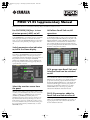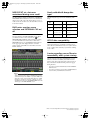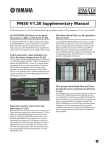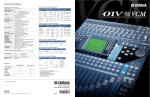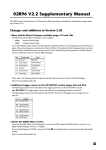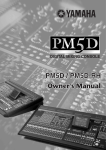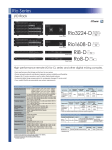Download Yamaha PM5D/PM5D-RH V1.05 Supplementary Manual
Transcript
PM5D V1.05_E Page 1 Thursday, September 30, 2004 10:29 AM PM5D V1.05 Supplementary Manual PM5D system software V1.05 includes the following changes and additions relative to V1.04. Use ENCODER [ON] keys to turn phantom power (+48V) on/off HA follows Recall Safe on/off operations A “USE ENCODER-ON AS +48V” option has been added to the PREFERENCE 1 screen. If this option is on, and HA (head amp input sensitivity) is selected as the encoder mode, you can use the ENCODER [ON] key located above each encoder to turn phantom power supply (+48V) on/ off. A new SAFE KEY MODE SELECT section has been added to the RECALL SAFE screen. If you turn on the HA+CH button, using the [RECALL SAFE] key of the panel or the RECALL SAFE button in the CH VIEW screen (INPUT VIEW function) to turn Recall Safe on/off will now also turn on/off the Recall Safe setting for the HA patched to the corresponding channel. If the CH button is on, the HA Recall Safe setting will not be linked. Switch parameter value indication on/off in the Name display A “CHANNEL NAME NUMERIC DISPLAY” field has been added to the PREFERENCE 2 screen. In V1.04 and earlier, operating the fader or encoder (pan setting) of each channel caused the name display to show the value of that parameter. In V1.05, turning the “ENCODER VALUE” and “FADER VALUE” options off will prevent the respective parameter value from appearing when you operate the fader or encoder. DCA group name Recall Safe and Selective Recall can be switched on/off Select the monitor source from the panel When selecting a monitor source from the panel in V1.04 or earlier, you could simultaneously select one source from [2TR A1]–[2TR D3] or [DEFINE] and one source from [STEREO A]/[STEREO B] (including LCR), for a maximum total of two sources. In V1.05, turning on one key will turn off the other keys, allowing you to select a single monitor source more rapidly. If you want to select two sources simultaneously (as in V1.04 and earlier), press the corresponding panel keys simultaneously, or use the MONITOR screen. A new WITH NAME button has been added to the DCA area of the RECALL SAFE screen and SELECTIVE RECALL screen. This allows you to exclude just the DCA group name from DCA group Recall Safe and Selective Recall. If the WITH NAME button is on, Recall Safe and Selective Recall will apply to the DCA group names of DCA groups for which these functions are on. If the WITH NAME button is off, DCA group names are excluded from Recall Safe and Selective Recall. PLUG-IN parameters added to Recall Safe and Selective Recall PLUG-IN parameters have been added to the RECALL SAFE screen and SELECTIVE RECALL screen. This is to support plug-in cards (such as Waves Y96K) that will become available in the future. EN PM5D V1.05_E Page 2 Thursday, September 30, 2004 10:29 AM MIDI EVENT etc. data now maintained during scene recall Newly added bulk dump data types The MIDI EVENT, GPI OUT CONTROL, and REMOTE TRANSPORT data included in a scene is now maintained when a scene recall occurs. This means that if you store a recalled scene into another scene, this data will be stored as it was when recalled. The following data types can now be handled by bulk dump. DME series monitor source selection and EXTERNAL CUE on/ off A MONITOR button and monitor source select button have been added to the DME CONTROL screen. When you click the monitor source select button ( ), the MONITOR POINT SELECT window will appear, letting you select the DME series unit monitor source. If the MONITOR button is on, the EXTERNAL CUE indicator in the upper part of the display will turn on, and the monitor signal of the DME series unit will be sent to the PM5D’s CUE bus. Data name Data Number (D1,2) (D0) tx/rx Function ‘K’ 512 Surround Setting tx/rx (Current Data) & Request ‘V’ 512User Defined Keys tx/rx (Current Data) & Request ‘L’ 512MIDI Remote & tx/rx (Current Data) Request ‘U’ 512Fader Mode & tx/rx (Current Data) Request SETUP data compatibility SETUP data created on system software V1.05 or later cannot be loaded into a system that’s running V1.03 or earlier. However, SETUP data created on system software V1.03 or earlier can be loaded by a system that’s running V1.05 or later. A note regarding scenes/libraries immediately after system startup After the system is started up, the PM5D takes several minutes to transfer scene/library data within internal memory. (The time required depends on the amount of data.) This means that the following restrictions apply during this time. • You can’t execute the PASTE button in the GLOBAL PASTE screen. • You can’t execute the scene memory UNDO function. • Scene memory recall will take a bit of time. Note Before turning on the MONITOR button, you must select the same port as the monitor output on the DME series unit and as the monitor input for the PM5D. To specify the DME series unit monitor output, use the “Monitor Out” dialog box of DME Designer, accessed by [Tools] menu → [Monitor]. To specify the PM5D monitor input, use the MONITOR PORT field on the SETUP page of the DME CONTROL screen. U.R.G., Pro Audio & Digital Musical Instrument Division, Yamaha Corporation © 2004 Yamaha Corporation
This document in other languages
- română: Yamaha PM5D
- français: Yamaha PM5D
- español: Yamaha PM5D
- Deutsch: Yamaha PM5D
- русский: Yamaha PM5D
- Nederlands: Yamaha PM5D
- dansk: Yamaha PM5D
- polski: Yamaha PM5D
- čeština: Yamaha PM5D
- svenska: Yamaha PM5D
- italiano: Yamaha PM5D
- português: Yamaha PM5D
- Türkçe: Yamaha PM5D
- suomi: Yamaha PM5D