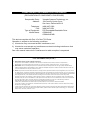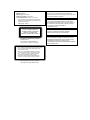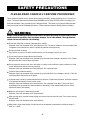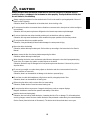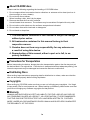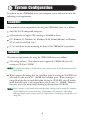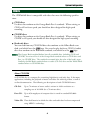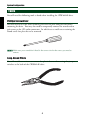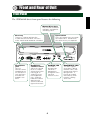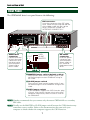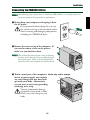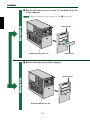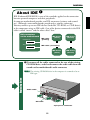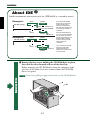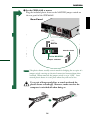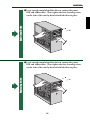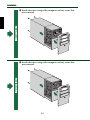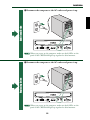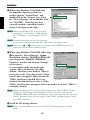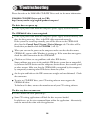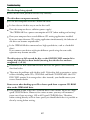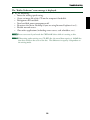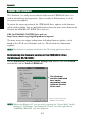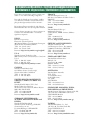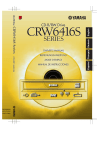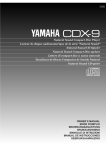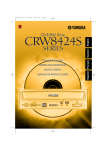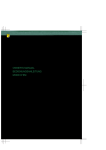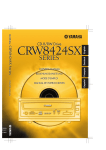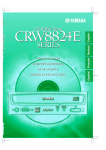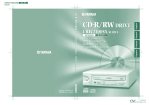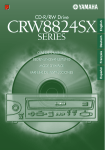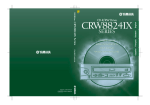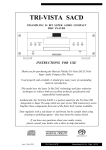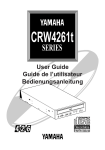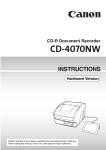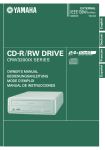Download Yamaha CRW8424E User's Manual
Transcript
8424S_e.qx 9/8/99 3:40 PM Page 1 CD-R/RW Drive CRW8424E SERIES OWNER’S MANUAL BEDIENUNGSANLEITUNG MODE D’EMPLOI MANUAL DE INSTRUCCIONES COMPLIANCE INFORMATION STATEMENT (DECLARATION OF CONFORMITY PROCEDURE) Responsible Party: Address: Telephone: FAX: Type of Equipment: Model Name: Yamaha Systems Technology, Inc. 100 Century Center Court San Jose, California 95112 (408) 467-2330 (408) 437-8791 CD Recordable/Rewritable Drive CRW8424E CRW8424E-NB This device complies with Part 15 of the FCC Rules. Operation is subject to the following conditions: 1) this device may not cause harmful interference, and 2) this device must accept any interference received including interference that may cause undesired operation. See user manual instructions if interference to radio reception is suspected. FCC INFORMATION (U.S.A.) 1. IMPORTANT NOTICE: DO NOT MODIFY THIS UNIT! This product, when installed as indicated in the instructions contained in this manual, meets FCC requirements. Modifications not expressly approved by Yamaha may void your authority, granted by the FCC, to use the product. 2. IMPORTANT: When connecting this product to accessories and/or another product use only high quality shielded cables. Cable/s supplied with this product MUST be used. Follow all installation instructions. Failure to follow instructions could void your FCC authorization to use this product in the USA. 3. NOTE: This product has been tested and found to comply with the requirements listed in FCC Regulations, Part 15 for Class “B” digital devices. Compliance with these requirements provides a reasonable level of assurance that your use of this product in a residential environment will not result in harmful interference with other electronic devices. This equipment generates/uses radio frequencies and, if not installed and used according to the instructions found in the users manual, may cause interference harmful to the operation of other electronic devices. Compliance with FCC regulations does not guarantee that interference will not occur in all installations. If this product is found to be the source of interference, which can be determined by turning the product “OFF” and “ON”, please try to eliminate the problem by using one of the following measures: Relocate either this product or the device that is being affected by the interference. Utilize power outlets that are on different branch (circuit breaker or fuse) circuits or install AC line filter/s. In the case of radio or TV interference, relocate/reorient the antenna. If the antenna lead-in is 300 ohm ribbon lead, change the lead-in to coaxial type cable. If these corrective measures do not produce satisfactory results, please contact the local retailer authorized to distribute this type of product. If you can not locate the appropriate retailer, please contact Yamaha Systems Technology, Inc. 100 Century Center Court, San Jose, CA95112, U.S.A. Laser Diode Properties Material: GaAlAs Wavelength: 782-789 nm Emission Duration: Continuous Laser Output Power: Less than 44.6 µW* * This output is value measured at a distance 200mm from the objective lens surface on the optical pick-up block. ANSI Class : Class 1 CLASS 1 LASER PRODUCT LASER KLASSE 1 PRODUKT LUOKAN 1 LASERLAITE PRODUIT LASER DE CLASSE 1 This device is classified as a CLASS 1 LASER product. The CLASS 1 LASER PRODUCT label must be located on the exterior. CAUTION : INVISIBLE LASER RADIATION WHEN OPEN. AVOID EXPOSURE TO BEAM. VORSICHT : UNSICHTBARE LASERSTRAHLUNG WENN ABDECKUNG GEOFFNET. NICHT DEM STRAHL AUSSETZEN. VARNING : OSYNLIG LASERSTRÅLNING NÄR DENNA DEL ÄR ÖPPNAD OCH SPÄRREN ÄR URKOPPLAD. BETRAKTA EJ STRÅLEN. STRÅLEN ÄR FARLIG. VARO! : AVATAESSA JA SUOJALUKITUS OHITETTAESSA OLET ALTTINA NÄKYMÄTTÖMÄLLE LASERSÄTEILYLLE. ÄLÄ KATSO SÄTEESEEN. ADVARSEL: USYNLIG LASERSTRALNING VED ÅBNING NÅR SIKKERHETSAFBRYDERE ER UDE AF FUNKTION. UNDGÅ UDSETTELSE FOR STRÅLNING, Warning instruction for laser radiation. Varningsanvisning för laserstrålning. CAUTION Use of controls or adjustments or performance of procedures other than those specified herein may result in hazardous radiation exposure. VAROITUS LAITTEEN KÄYTTÄMINEN MUULLA KUIN TÄSSÄ KÄYTTÖOHJEESA MAINITULLA TAVALLA SAATTAA ALTISTAA KÄYTTÄJÄN TURVALLISUUSLUOKAN 1 YLITTÄVÄLLE NÄKYMÄTTÖMÄLLE LASERSÄTEILYLLE. ADVARSEL USYNLIG LASERSTRÅLING VED ÅBNING. UNDGÅ UDSAETTELSE FOR STRÅLING. VARNING OM APPARATEN ANVÄNDS PÅ ANNAT SÄTT ÄN I DENNABRUKSANVISNING SPECIFICERATS, KAN ANVÄNDAREN UTSÄTTAS FÖR OSYNLIG LASERSTRÅLNING, SOM ÖVERSKRIDER GRÄNSEN FÖR LASERKLASS 1. CRW8424E SERIES OWNER’S MANUAL i English CD-R/RW Drive SAFETY PRECAUTIONS PLEASE READ CAREFULLY BEFORE PROCEEDING These precautions explain how to use the device correctly and safely, thereby preventing injury to yourself or to others. This section has been sub-divided into a WARNING section and a CAUTION section, according to the likelihood and nature of any potential injuries or damage inflicted. They relate to your personal safety, and also help you minimize the risk of damaging the device. Please read these sections carefully before proceeding. WARNING Always follow the basic precautions listed below to avoid the possibility of serious injury or even death from electrical shock, short-circuiting, damages, fire or other hazards. These precautions include, but are not limited to, the following: Do not open the device or attempt to disassemble or modify it. Otherwise, there is an increased risk of electrical shock or fire. The device contains no user-serviceable parts. If it appears to be malfunctioning, have it inspected by qualified service personnel. Do not look inside the device. If you expose your eyes to the laser inside the device, you risk damage or loss of your vision. Do not insert fingers or foreign objects into the device. Otherwise, there is an increased risk of personal injury, electrical shock, damage to the device or fire. Please take particular care if small children are present. Do not expose the device to rain, use it near water or in damp or wet conditions or place containers on it that contain liquids which might spill into any openings. Otherwise, there is an increased risk of electrical shock, fire or personal injury. Follow the Owner’s Manual carefully. Otherwise, there is an increased risk of personal injury, electrical shock, fire or damage to the unit. Follow the correct procedure when setting up the device. If unusual smells, sounds or smoke emanate from the device or if liquids enter the device, switch the computer off immediately and unplug it from the power outlet. Otherwise, there is an increased risk of electrical shock, fire or damage to the device. Return the device immediately to the store at which it was purchased or alternatively, to the nearest Yamaha Service Center (listed at the back of this manual). Make sure the computer is electrically grounded Otherwise, there is an increased risk of electrical shock. When opening up the computer, always unplug the computer from the electrical outlet. Do not touch the plug with wet hands. Otherwise, there is an increased risk of electrical shock. When used in a fan-cooled system, the drive should not be exposed to temperatures outside the range 5 ~ 40°C (41 ~ 104°F). ii CAUTION Always follow the basic precautions listed below to avoid the possibility of physical injury to yourself or others, or damage to the instrument or other property. These precautions include, but are not limited to, the following: Always unplug the computer from the electrical outlet if it will not be used for a prolonged period of time or if there is a risk of lightning. Otherwise, there is an increased risk of electrical shock, short-circuiting or fire. Do not expose the device to excessive heat or vibrations or extreme cold or heat (such as in direct sunlight or near a heater). Otherwise, the front panel may become disfigured or the internal components may be damaged. Do not use the device near other electrical products such as televisions, radios or speakers. Otherwise, this may cause interference which can affect the proper operation of those other products. Do not place the device in an unstable position. Otherwise, it may accidentally fall down and be damaged or cause personal injury. Mount the device horizontally. Otherwise, written data may be destroyed. Set the device up according to the instructions in the Owner’s Manual. Always remove the disc from the tray before transporting the device. Otherwise, written data may be destroyed. When cleaning the device, never use benzene, paint thinners, detergents or chemical-impregnated wiping cloths. Also, do not place vinyl, plastic or rubber objects on the device. Otherwise, the device may be damaged or its front panel may become discolored. Use a soft, dry cloth to wipe the device. Do not rest your weight on or place heavy objects on the device and do not use excessive force on the buttons, switches or connectors. Otherwise, there is an increased risk of damage to the device or personal injury. Do not listen to audio with headphones at high volume and for prolonged periods of time. Otherwise, there is an increased risk of hearing loss. Before using the device, set the volume dial to its lowest setting. Otherwise, sudden bursts of sound can cause hearing loss. Do not place the device near sources of magnetic interference, such as computer displays. Magnetic interference can affect the operation and stability of the device. Have the device serviced regularly. Otherwise, dust can build up inside the device, increasing the risk of fire or damage. For information about servicing charges, contact the store at which the device was purchased or alternatively, the nearest Yamaha Service Center (listed at the back of this manual). The device should be serviced about once a year. iii About CD-R/RW discs Please read the following regarding the handling of CD-R/RW discs. 1. Do not expose discs to excessive heat or vibrations or extreme cold or heat (such as in direct sunlight or near a heater). 2. Do not touch disc surfaces. When handling a disc, hold it by its edges. 3. Remove dust and dirt from disc surfaces. Use air-based dust removers. The surfaces may be scratched if wiped with a dry cloth. 4. Do not write or stick labels on disc surfaces except where indicated. 5. Do not clean discs with chemicals or detergents. 6. Do not bend or drop discs. 1. The information contained in this manual is subject to change without prior notice. 2. All trademarks contained in this manual belong to their respective owners. 3. Yamaha does not bear any responsibility for any outcome as a result of using this device. 4. Reproduction of this manual, either in part or in full, is expressly forbidden. Precautions for Transportation Before transporting the device, always place the transportation pad on the disc tray and put the device back in its original box . If the device is transported without adequate packing, the internal components may be damaged and cause the device to malfunction. Distributing Discs When writing important data or preparing data for distribution to others, make sure that the disc can be read properly before writing duplicates. Copyrights When writing to CD-R/RW, make sure that you are not infringing any copyrights. It is illegal to copy audio CDs for non-personal use. When backing up software, please make sure that you are not infringing any software copyrights for that product. Warranty YAMAHA AND SUPPLIERS ACCEPT NO LIABILITY FOR THE LOSS OF ANY DATA OR ANY PROBLEMS CAUSED AS A RESULT. AS A PRECAUTION, IT IS RECOMMENDED THAT THE DISCS BE TESTED AFTER THEY HAVE BEEN WRITTEN TO. FURTHERMORE, UNDER NO CIRCUMSTANCES DOES YAMAHA AND SUPPLIERS GUARANTEE THE RELIABILITY OF THE DISCS. iv Table of Contents Setup Flowchart ............................................................................................. 1 Introduction ..................................................................................................... 2 Features of the CRW8424E Drive ..................................................... 2 System Configuration ................................................................................. 3 Computer ......................................................................................... 3 Software ............................................................................................ 3 Discs ................................................................................................. 4 Tools ................................................................................................. 5 Front and Rear of Unit.................................................................................. 6 Front Panel ........................................................................................ 6 Rear Panel ......................................................................................... 7 Installation ....................................................................................................... 8 First Steps .......................................................................................... 8 Installing the CRW8424E Drive ....................................................... 9 Operation ........................................................................................................ 24 Loading a Disc ................................................................................ 24 Ejecting the Disc ............................................................................. 24 Ejecting a Disc in an Emergency ..................................................... 25 Troubleshooting ......................................................................................... 26 Appendix ......................................................................................................... 29 Writing Modes ................................................................................ 29 About the firmware ......................................................................... 31 LED Indicator Messages .................................................................. 32 CRW8424E Specifications .............................................................. 33 Index ............................................................................................... 35 ©1999 Yamaha Corporation. All Rights Reserved. This document may not, in whole or in part, be copied, photocopied, reproduced, translated, transmitted or reduced to any electronic medium of machine readable form without prior consent in writing from Yamaha. Windows is a registered trademark of Microsoft Corporation. All other trademarks are the property of their respective companies. v Setup Flowchart This flowchart shows the procedure for setting up the CRW8424E drive. For easy cross-referencing, the relevant pages in this manual are also given. STEP Set up the CRW8424E drive 1 1. Remove the outer casing of computer. (P.10) 2. Set the jumper switches (P.14) 3. Fit the drive into the computer (P.15) STEP Check that the CRW8424E 2 drive is recognized correctly Go to Control Panel | System | Device Manager tab. Double-click on CDROM to check that the drive is recognized correctly by the computer’s OS. (P.23) STEP Install the CD writing software 3 For details about how to install the software, refer to the documentation that came with it. STEP Start using the CRW8424E 4 drive! Use the drive to create audio CDs, to back up data on your hard disk, or for whatever purpose suits your needs. 1 Introduction Features of the CRW8424E Drive 8X Speed Writing to CD-R, 4X Speed Writing to CD-RW and 24X Speed Reading The CRW8424E drive can write to CD-R at 8X, 6X, 4X or 1X speed and write/ overwrite to CD-RW at 4X or 2X speed. It can also read data at up to 24X speed. Supports a Wide Range of CD Formats The CRW8424E drive can read from and write to CD-ROM in standard ISO9660 format and to audio CD in CD-DA format. You can use the drive for a wide variety of purposes, such as backing up data, writing your own audio CDs and creating multimedia titles (using CD-Extra mode). Just choose the writing/reading format that suits your needs. For more details, refer to page 4. Supports all Four CD Writing Modes These modes are Disc-at-Once (the disc is written in a single pass without pausing, as used for audio CDs and in premastering), Track-at-Once (data can be written incrementally to disc one track at a time), Session-at-Once (each session is written in a single pass without pausing), and Packet Writing (data can be written to disc in small increments just like with a floppy or hard disk). For more details, refer to page 29. 2 System Configuration In order to use the CRW8424E drive, your computer system will need to meet the following set of requirements. Computer The minimum system requirements for using the CRW8424E drive are as follows: Any fully PC/AT-compatible computer. A Pentium-class or higher CPU running at 200MHz or faster. OS: Windows 95, Windows 98, Windows 98 SE (Second Edition), or Windows NT4.0 with Service Pack 3/4/5. A 5.25-inch drive bay for mounting the drive (if the CRW8424E is expanded) Software The software requirements for using the CRW8424E drive are as follows: CD writing software. This software must support the CRW8424E drive for writing to CD-R or CD-RW. For details about how to install and use the software, refer to the documentation that came with it. When temporarily storing data on a hard disk prior to writing to CD-R/RW, you will need an extra area of 50 ~ 100MB free hard disk space. When creating an image file of the data on hard disk before writing to CD-R/RW, you will need as much hard disk space as the original data, plus an extra 50 ~ 100MB. However, this extra area is not needed when backing up directly from CD-ROM. Data is written to disc much more reliably when writing from an image file, eliminating the likelihood of errors occurring. Furthermore, this solution is ideal when making multiple copies of discs since the original data is backed up to hard disk as an image file. 3 System Configuration Discs The CRW8424E drive is compatible with discs that meet the following specifications: CD-R discs: Use discs that conform to the Orange Book Part 2 standards. When writing to CD-R at 6X or faster speed, you should use discs designed for high-speed recording. CD-RW discs: Use discs that conform to the Orange Book Part 3 standards. When writing to CD-RW at 4X speed, you should use discs designed for high-speed recording. Read-only discs: You can read from any CD-ROM discs that conform to the Yellow Book standard, and which bear the logo. You can also play back any CD-DA (audio) discs that conform to the Red Book standards, and which bear the logo. The Orange Book standard defines how all recordable discs (including CD-R and CD-RW) are written. Part 2 of the Orange Book standard relates to CD-R discs and Part 3 to CD-RW discs. The standard was named after the color of the book’s pages. Similarly, the Red Book standard relates to audio (CD-DA) discs and the Yellow Book standard relates to CD-ROM discs. About CD-ROM A CD-ROM disc is a compact disc containing high-density read-only data. It has many applications, including the playback of music and video, the archiving of data, as well as on-line documentation. The following are descriptions of each CD-ROM format: CD-DA: Up to 74 minutes of stereo audio is written in 16-bit resolution at a sampling rate of 44.1kHz (for a 74 minutes disc). Data CD: Up to 650 megabytes of computer data is stored in standard ISO9660 format. Video-CD: These hold movies in which the video and audio data has been compressed using MPEG-1 technology. 4 System Configuration Tools You will need the following tools at hand when installing the CRW8424E drive. Phillips Screwdriver You will need to use this when removing the cover of your computer and when mounting the drive. You may also need to temporarily remove the sound card to gain access to the CD audio connectors. In which case a small screw retaining the sound card’s face plate has to be removed. Make sure your screwdriver’s head is the correct size for the screws you need to remove. Long-Nosed Pliers You will need these to insert or remove the plastic shunts when setting the jumper switches at the back of the CRW8424E drive. 5 Front and Rear of Unit Front Panel The CRW8424E drive’s front panel features the following: Manual Eject hole Only use this if no other method is available for unloading a disc. Disc tray The tray is used to hold the disc. It slides out from the drive unit when a disc needs to be loaded or unloaded. Headphone jack You can connect stereo headphones to this stereo mini jack and listen to audio CDs loaded in the drive. Eject button Press this button when you need to unload a disc. Remove the disc after the tray has opened. Headphone volume control Adjust this control to set a suitable volume level when listening to an audio CD using the headphone jack. Slide the knob to the left to decrease the volume and to the right to increase it. ON/DISC LED This LED is orange when the drive is powered on, and green when the drive contains a disc. 6 READ/WRITE LED This LED is green when data is being read off a disc, and orange when data is being written. It flashes on and off intermittently when the disc is being accessed. Front and Rear of Unit Rear Panel The CRW8424E drive’s rear panel features the following: IDE connector Insert the connector of the IDE cable here. Make sure you align the red line of the ribbon cable with pin 1 of the drive’s connector, marked “IDE INTERFACE CONNECTOR 1.” AUDIO OUT R G L AUDIO OUT connector Connect one end of the 4-pin audio cable to this and the other end to your computer’s sound card or built-in audio. IDE INTERFACE CONNECTOR CSEL SLAVE MASTER IO OUT G L 1 CSEL SLAVE MASTER DC INPUT +5V G +12V DC INPUT connector Insert the power connector from your computer’s power supply in this socket to feed power to the drive. 1 MASTER jumper switch (default setting) Plug a plastic shunt into this jumper switch if you are connecting the master CRW8424E using an IDE cable. 2 SLAVE jumper switch Plug a plastic shunt into this jumper switch if you are connecting the slave CRW8424E using an IDE cable. 3 CSEL jumper switch If your computer supports the CSEL function, plug a plastic shunt into this jumper switch to have the computer automatically select master or slave for the CRW8424E. Yamaha recommends that you connect only the master CRW8424E to a secondary IDE cable. Usually, use the MASTER or SLAVE jumper switch because the CSEL function may sometimes create a conflict. Refer to the documentation that came with your computer to check whether the computer supports the CSEL function. 7 Installation This section provides a step-by-step guide for installing the CRW8424E drive. Make sure you have all the necessary tools. First Steps Once you have taken the CRW8424E drive out of its packaging, you should immediately note down the serial number shown on the top of the drive together with a barcode. You may need to refer to this number when requesting User Support services. In the box below the following diagram, write down the 10-character serial number (consisting of 3 letters followed by 7 digits). Drive’s serial number (3 letters + 7 digits) Serial No. 8 Installation Installing the CRW8424E Drive You can install the CRW8424E drive in one of two ways: As an additional drive If the casing of your computer has a spare 5.25-inch drive bay available, such as with many tower-type designs, you can install the CRW8424E drive in addition to the computer’s existing CD-ROM drive. CRW8424E As a replacement drive If the casing of your computer does not have a spare 5.25-inch drive bay available, such as with many desktop-type designs, you can replace the computer’s existing CD-ROM drive with the CRW8424E drive. CD-ROM drive CRW8424E You cannot replace the computer’s existing CD-ROM drive with the CRW8424E using the existing cable if the drive is a SCSI type. In this case, use an included IDE cable to connect the CRW8424E. 9 Installation Connecting the CRW8424E Drive The following steps explain how to install the CRW8424E as a secondary master on the tower computer for expansion or replacement. 1 Power down your computer and unplug it from the AC outlet. If you proceed without doing this, you run the risk of receiving an electric shock and/or short-circuiting and damaging components, including the CRW8424E drive. 2 Remove the outer casing of the computer. If you need to remove screws in the process, make sure you don’t lose them. The method for removing the casing and fitting the drive in the drive bay can vary depending on the manufacturer. Refer to the documentation that came with your computer for further details. 3 Touch a metal part of the computer’s Drain any static charge chassis or power supply unit to drain any static charge that may have built up inside your body. Alternatively, you can wear an anti-static grounding (earthing) wrist strap. You can permanently damage equipment if you touch it while there is any static charge in your body. 10 Installation 4 Remove the front cover of a vacant 5.25-inch drive bay slot in the computer. Additional Drive When you finish this step, proceed to Step 7 on page 14. Front panel 5.25-inch drive bay slot Front cover 4 Remove the front panel of the computer. Replacing Drive Front panel 5.25-inch drive bay slot 11 Installation About IDE 1 Additional Drive IDE (Enhanced IDE/E-IDE) is one of the standards applied to the connection between personal computers and their peripherals. A computer motherboard provides two IDE connectors (primary and secondary). (Although, some motherboards provide only a primary connector.) You may connect up to two IDE devices (hard disk, CD-ROM, or CD-R drives) to the connectors using an IDE cable. One of the devices connected via the IDE cable is called “master” and the other called “slave.” IDE connectors on the motherboard IDE device (slave) PRIMARY IDE IDE cable (primary) SECONDARY IDE IDE cable (secondary) IDE device (master) IDE device (slave) IDE device (master) 5 Disconnect all the cables connected to the rear of the existing CD-ROM drive, and also disconnect the audio cable from the sound card or motherboard’s audio connector. Replacing Drive The existing CD-ROM drive in the computer is assumed to be an IDE-type. Audio cable ANAL OG AUDIO RGG L CABL E SE SLAV LECT E MAST ER 39 40 HOST INTERF ACE 1 2 +5V POWE R G G +12V IDE cable 4-pin power connector 12 Installation About IDE 2 Yamaha recommends you connect only the CRW8424E as a secondary master. Example-1 Additional Drive IDE cable (primary) (slave) (master) CD-ROM Drive e.t.c. Hard Disk Remove the CD-ROM drive e.t.c. to replace it with the CRW8424E IDE cable (Secondary) No Device (slave) Example-2 IDE cable (primary) IDE cable (Secondary) CRW8424E (master) (slave) (master) IDE device Hard Disk No device (slave) If you disconnect the IDE device and re-connect it to another location, other devices connected to the IDE cable may become slow in processing, unstable, or inoperative. CD-ROM Drive e.t.c. Connect. CRW8424E (master) Connect. Remove. If the 40-pin IDE cable has only one connector available but you wish to re-connect the IDE device (that you just disconnected) to another location, use a 40-pin IDE cable that has two connectors. If you connect only one IDE device to an IDE cable, assign the device as a master and connect it to the end of the cable. 6 Remove the four screws holding the CD-ROM drive in place, then slide the drive forward and out of the drive bay. Before removing the CD-ROM drive from the computer, make sure that all the cables have been removed from the CD-ROM drive’s rear panel. Replacing Drive Do not force pulling or apply excessive force to the CD-ROM drive. 13 Installation 7 Set the CRW8424E as master. Plug the included plastic shunt to the MASTER jumper switch on the rear panel of the CRW8424E. Rear Panel AUDI O OUT R G L CSE L SLAV MASTE ER 1 IDE INTE CON RFACE NEC TOR DC IN PU T +5V G + 12V CSEL SLAVE MASTER R G L Plastic shunt Set to MASTER. Jumper switches The plastic shunts actually contain metal for bridging the two pins of a jumper switch, creating an electrical connection between them when attached. When removed, the jumper switch is set to “OFF.” Store unused plastic shunts in a safe place where they will not be lost. Use a pair of long-nosed pliers to attach or detach the plastic shunts accordingly. However, make sure that the computer is switched off when doing so. 14 Installation 8 Slide the drive backwards into the slot. Additional Drive Do not apply excessive force when sliding the drive back into the drive bay slot. 8 Slide the CRW8424E drive backwards into the now-vacant Replacing Drive bay without applying excessive force. 15 Installation 9 Leave enough room behind the drive to connect the power, Additional Drive IDE and audio cables. Then tighten the four fastening screws on the sides of the unit by hand to hold the drive in place. 9 Leave enough room behind the drive to connect the power, Replacing Drive IDE and audio cables. Then tighten the four fastening screws on the sides of the unit by hand to hold the drive in place. 16 Installation ) Connect the IDE cable. Connect the included 40-pin IDE cable to the secondary IDE connector on the motherboard and to the IDE interface connector on the rear panel of the CRW8424E. Be sure to plug in the cable so that the colored line on the cable corresponds to pin #1 on the right end of the connector. Motherboard Magnified IDE connector section Secondary (connector) Primary (connector) Included IDE cable AUDIO OUT R G L CSEL SLAV MASTE ER 1 IDE INTER CONN FACE ECTO R DC +5 V INPUT G +1 2V 1 Colored line Included IDE cable • If an IDE cable has already been connected to the secondary IDE connector, replace it with the included IDE cable. • If you wish to continue using the IDE device you just removed, connect it to an available primary or secondary IDE connector. • When you connect two IDE devices to one IDE cable, be sure to assign them master or slave uniquely. To make the best use of the performance of the CRW8424E, Yamaha recommends you connect it as a sole secondary master. 17 Installation ! Connect the audio cable between the CRW8424E drive and the computer’s sound card, or the motherboard’s audio connector if it has built-in audio. One end of the audio cable has two connectors: a vertically-mounted type (PH) and a horizontally-mounted type (MPC). Choose the one that matches your sound card’s connector. The connector at other end of the cable is connected to “AUDIO OUT” on the CRW8424E drive. Make sure the connector’s lug is at the top. Lug AUDI O OU T R G L CSEL SLAV MAS E TER 1 IDE INTE RFAC CONN E ECTO R DC IN PU T +5V G + 12V Audio cable Horizontally-mounted type (MPC) Sound card Vertically-mounted type (PH) You do not need to connect the audio cable to write audio CDs since the audio is passed over the IDE bus. It is required to play¸ back audio CDs on the CRW8424E drive via the computer’s sound card. However, if a CD-ROM drive is already connected to the sound card, you should use this drive to play back your audio CDs. To listen to audio CDs without a computer sound card, connect headphones or speakers to the headphone jack on the CRW8424E drive’s front panel. 18 Installation @ Connect a 4-pin power cable to the power supply connector of the CRW8424E marked “DC INPUT.” AUDI O OU T R G L CSEL SLAV MASTE ER 1 IDE INTE RFAC CONN E ECTO R DC +5V INPU T G + 12V Top 4-pin power cable Bottom There may be more than one 4-pin power cable available. Any one may be used. These connectors are D-shaped so it is possible to connect the power cables in only the correct orientation. Do not apply excessive force when making this connection. 19 Installation # Tighten the four fastening screws on the side of the unit Additional Drive securely using a screwdriver. # Tighten the four fastening screws on the side of the unit Replacing Drive securely using a screwdriver. 20 Installation $ Attach the outer casing of the computer and any screws that Additional Drive were removed. $ Attach the outer casing of the computer and any screws that Replacing Drive were removed. 21 Installation Additional Drive % Reconnect the computer to the AC outlet and power it up. When you power up the computer, make sure both LEDs on the panel of the CRW8424E light up together for brief moment. Replacing Drive % Reconnect the computer to the AC outlet and power it up. When you power up the computer, make sure both LEDs on the panel of the CRW8424E light up together for brief moment. 22 Installation ^ When using Windows 95/98/98SE, after the computer’s operating system has loaded, open the “Control Panel” and double-click on the “System” icon. Select the “Device Manager” tab and double-click on “CD-ROM”. If the drive has been correctly installed, it should be listed as shown in the figure on the right. When using Windows NT, you can verify by opening the “Control Panel”, double-clicking on “SCSI Adapter” and clicking the “Devices” tab. * This is a screen shown in the Windows 98 environment. For more information on using the operating system, refer to the documentation that came with the operating system. If there is an or mark etc. next to the icon for the CRW8424E drive, this means that it has not been installed correctly. & When using Windows 95/98/98SE, follow Step ^ to open the “Device Manager” window, then double-click the “YAMAHA CRW8424E” icon to open the “YAMAHA CRW8424E Properties” window, and click the “Settings” tab to select it. A screen similar to the one on the right appears. Make sure that the “Sync data transfer” check box is not checked. (There is no need to set the “Sync data transfer” check box if it does not appear.) Make sure that the * This is a screen shown in the Windows 98 “DMA” check box is checked. If it is not environment. checked, left-click the box to select it. (If the “DMA” check box does not appear, there is no need to set it since “DMA” is internally selected.) When using Windows NT, you can verify by opening the “Control Panel”, doubleclicking on “SCSI Adapter” and clicking the “Devices” tab. Then right-click on “YAMAHA CRW8424E” and select Properties. You do not need to set the “Sync data transfer” parameter, since it will not appear. If the “DMA” parameter appears, check the “DMA” check box. * Install the CD writing software. Refer to the documentation that came with the CD writing software for further details. 23 Operation This section explains how to operate the CRW8424E drive after you have installed it. You can load and eject a disc (as described below) only when the computer is powered on. Loading a Disc 1 2 1 Press the Eject button on the CRW8424E drive’s front panel. 2 Place the disc onto the tray with its label or printing facing upward. 3 Press the Eject button to close the tray. When a disc is loaded, the ON/DISC LED is lit up in orange first, then changes to green. For more details, refer to page 32. Do not push or pull the tray using excessive force. Doing so can damage the drive or the disc. Instead, always use the Eject button to open or close the tray. Ejecting the Disc 1 2 1 Press the Eject button on the CRW8424E drive’s front panel. 2 Remove the disc from the tray. 3 Press the Eject button to close the tray. 24 Operation The disc tray will not open if the computer is not switched on. With the CRW8424E powered on, pressing the Eject button will not open the disc tray if ATAPI commands prohibit ejecting a disc, such as during reading data. Remove the disc only after the disc tray has opened fully. Otherwise, you risk damaging the drive or the disc. Ejecting a Disc in an Emergency If the disc tray fails to open for some reason, such as a power outage, you can open it manually. Manual Eject hole Paper Clip You should attempt to eject a disc manually only as a last resort. Malfunctions may occur if you do this too frequently. 1 Power down the computer. 2 Find a pin-like tool with a diameter of 2mm or less to fit through the Manual Eject hole on the drive’s front panel. A straightened paper clip is ideal for this purpose. 3 Push the tool gently into the Manual Eject hole until the spring-loaded mechanism ejects the tray and disc. 25 Troubleshooting Please also refer to the YAMAHA CD-R/RW Drives web site for more information. YAMAHA CD-R/RW Drives web site URL: http://www.yamaha.co.jp/english/product/computer/ The drive does not power up. Is the 4-pin power cable from the computer’s power supply attached correctly? The CRW8424E drive is not recognized. Is the 4-pin power cable from the computer’s power supply attached correctly, and does the drive power up? Also, is the IDE cable connected correctly? If the system has started up normally, you will be able to see the CRW8424E drive listed in Control Panel | System | Device Manager tab. The drive will be listed when you double-click on CD-ROM. (→P. 23) When you turn on the power to the computer, make sure that the drive name, CRW8424E, appears while Windows is starting up. If the name does not appear, check the cable connections for the CRW8424E. Check to see if there are any problems with other IDE devices. Some problems may occur in the multiple-IDE device system due to compatibility between the IDE devices and the computer, device drivers, data transfer speed, or other reasons. Make sure that the CRW8424E is recognized by the computer by temporarily removing other IDE devices from the system. Are the pins and holes on the IDE connectors straight and not deformed? Check the connectors. To write to CD-R/RW discs, your CD writing software must support the CRW8424E drive. To find out if it does, contact the manufacturer of your CD writing software. The disc tray does not come out. Is the CRW8424E drive powered up? Some CD writing applications will lock the disc tray once loaded. In which case, use the eject command from within the application. Alternatively, read the manual that came with the application. 26 Troubleshooting The disc keeps being ejected. Has the disc been placed on the disc tray correctly? The drive does not operate correctly. Is the disc compatible with the CRW8424E drive? Is there dust on the disc tray or on the disc itself? Does the computer have a sufficient power supply? The CRW8424E has a power consumption of 11W (when reading and writing). Does your computer have several different CD writing applications installed? If you use more than one CD writing application simultaneously, the behavior of the drive can become unpredictable. Is the CRW8424E drive connected to a high-speed device, such as a hard disk drive? If you connect two devices with quite different speeds using the same cable, operation may become unstable. The drive ejects or fails to read the disc, or the ON/DISC LED remains lit in orange after the disc has been loaded (meaning that the disc has not been recognized). (→P. 32) Disconnect the IDE cable from the drive but leave the power cable connected, then load a disc. There may be problems with the disc itself. If the drive fails to recognize a variety of discs including audio CDs, CD-ROMs and blank CD-R/RW discs (the ON/ DISC LED remains lit in orange after a disc inserted), you should contact your nearest Yamaha dealer. Errors occur when backing up at 6X or faster speed from a separate CD-ROM drive to the CRW8424E drive. One possible reason is that the CD-ROM drive is not suitable. Please use a highspeed CD-ROM drive. However, for various reasons, you may still encounter errors even if you are using a 32X or 42X speed CD-ROM drive. Therefore, before writing directly at 6X or faster speed, you should check that it is possible to do so by testing before writing. 27 Troubleshooting The “Buffer Underrun” error message is displayed. Try the following: • Lower the writing speed setting. • Create an image file of the CD on the computer’s hard disk. • Defragment the hard disk. • Turn hard disk power management off. • Deactivate the Active Desktop (if you are using Internet Explorer 4 or 5). • Disable network access. • Close other applications (including screen savers, task schedulers, etc.). Errors can occur if you knock the CRW8424E drive while it is writing to disc. When using packet writing on a CD-RW disc, the actual data capacity is 100MB less than that stated on the cover of the disc. The difference in capacity is dependent on the writing mode. 28 Appendix Writing Modes Disc-at-Once (DAO) This mode is used when writing a complete disc in a single pass without pausing. Data cannot be added later, even if the full capacity of the blank disc has not been used. Example: General CD-ROM 0 650MB Data Track 1 Any remaining space cannot be used Session 1 Lead-in Lead-out Example: Audio CD 0 Audio 650MB Audio Audio Audio Track 1 Track 2 Track 3 Audio Audio Track 4 Track 5 Audio Track 6 Track 7 Any remaining space cannot be used Session 1 Lead-in Lead-out The lead-in and lead-out areas signify the beginning and end points of a session. They are not part of the data but contain information about the session itself. Basically, a session consists of a lead-in, data, and a lead-out. Track-at-Once (TAO) This mode is used when writing data to a disc one track at a time. More tracks can be added later if there is enough space left on the disc. This is why Track-at-Once mode is sometimes referred to as Multisession. 0 Lead-in 650MB Data Data Data Track 1 Track 2 Track 3 Session 1 Session 2 Session 3 Lead-out /Lead-in Lead-out /Lead-in Any remaining space can be used Lead-out Only the first session of a multisession disc can be played back on a conventional audio CD player. Single session discs can be played back completely. 29 Appendix Session-at-Once (SAO) This mode is used when writing each session in a single pass without pausing. More sessions can be added later if there is enough space left on the disc. Example: CD-Extra 0 650MB Audio Audio Audio Data Track 1 Track 2 Track 3 Track 4 (Session 1) Any remaining space can be used (Session 2) Lead-in Lead-out /Lead-in Lead-out With CD-Extra, the audio is written in the first session and the data is written in the second. A maximum of 99 tracks can be written. Packet Writing This mode is used when writing to a track of a disc using small blocks of data called “packets,” in a manner similar to a floppy disk. This mode is useful when making small incremental backups of data. You will need to use software that specifically supports packet writing, such as Adaptec’s DirectCD. 1 2 3 4 5 6 7 8 . . . . . . . . . . . . Packet Same as writing to floppy or hard disk Discs must be formatted before they can be used for packet writing. With CD-RW, erased data can be overwritten until the disc is completely full. With CD-R, the space used by the erased data cannot be reused and is “masked” so that it is no longer visible. This can be done up to 100 times. 30 Appendix About the firmware The “firmware” is a small piece of software built into the CRW8424E drive. It is used to control basic drive operation. Since it resides in flash memory, it can be overwritten and updated. To ensure the correct operation of the CRW8424E drive, updates to the firmware will be made available. You can find information about the most recent firmware for the drive on YAMAHA CD-R/RW Drive web site. URL for YAMAHA CD-R/RW Drive web site http://www.yamaha.co.jp/english/product/computer/ The most recent user support information, including firmware updates, can be found in the CD-R area of Yamaha’s web site. Please check this information regularly. The firmware is completely unrelated to the CD writing application software. Determining the firmware version of the CRW8424E drive (in Windows 95/98/98SE) Go to Control Panel | System | Device Manager tab, double-click on CD-ROM, then double-click on Yamaha CRW8424E. The firmware revision indicated here varies depending on the software version of the unit. * This is a screen shown in the Windows 98 environment. When using Windows NT, you can verify by opening the “Control Panel”, doubleclicking on “SCSI Adapter” and clicking the “Devices” tab. Then right-click on “YAMAHA CRW8424E” and select Properties. 31 Appendix LED Indicator Messages Status ON/DISC LED Power on (reset) Ready (no disc) Loading disc Ejecting disc Ready (disc loaded) Seeking Preparing to write Writing Writing (test mode) Reading ● Lit: Orange Lit: Green Blinking: Orange Blinking: Green —: Off 32 READ/WRITE LED Appendix CRW8424E Specifications Supported Formats CD-DA CD-G CD-Text CD-ROM (*1) Write ● ● No ● Read ● ● No ● ● ● ● (*4) ● ● (*2) ● ● ● ● ● ● ● (*3) ● ● (*4) ● (*4) ● (*4) No ● (*4) Mixed Mode CD-ROM (CD-ROM+CD-DA) CD-ROM XA (*1) Photo-CD (*1) Video-CD CD-I CD-Extra *1: includes multisession *2: suitable disc required *3: suitable application software required Play ● (*4) No No No *4: suitable application software required for playback Note) Excludes ADPCM Encode/Decode & Video Encode/Decode functions. Writing Methods Writing/Reading Speed Disc-at-Once (DAO) Session-at-Once (SAO) Track-at-Once (TAO) Packet writing Writing Reading CD-R CD-RW CD-R 1X, 4X, 6X, 8X CD-RW 2X, 4X 24X (max) Full CAV Note) • Data: 10X ~ 24X • CD-DA extraction: 16X (max) • Drive can play CD-DA at 1X speed only. • Video-CD: 6.9X (max) • Disc (session closed) 24X (max) (12X max for packet writing) • Disc (session not closed) 8X (max) (6X max for packet writing) 1X, 4X, 6X, 8X Writing: Orange Book Part II Ver.3.1specified WO disc Note) When writing at 6X or faster speed, use discs made for high speed recording. 2X, 4X Writing/ReWriting: Orange Book Part III Version 2.0-specified RW discs Note) When writing at 2X speed, Orange Book Part III Version 1.0-specified RW discs available. Data Capacity 700MB (79 min.) 650MB (74 min.) 550MB (63 min.) Data Transfer Rate 1X: 150 KB/sec 2X: 300 KB/sec 4X: 600 KB/sec 6X: 900 KB/sec Burst Transfer Rate 13.3MB/sec (max) Data Buffer Size 4MB (1,332 sectors) 33 8X: 10X: 16X: 24X: 1,200 KB/sec 1,500 KB/sec 2,400 KB/sec 3,600 KB/sec Appendix Average Random Access Time 140 msec (reading) Sector Size 2,048 ~ 2,352 B 512 B (read only) Interface Enhanced IDE(E-IDE)/ATAPI Installing style Horizontal Disc Loading Type Tray loading Audio Out Line Out Frequency Range: 20 ~ 20,000Hz Output Level: 1 Vrms Power Consumption 11W (when writing or reading) Power Supply 5V DC ±5% 12V DC ±10% Operating Environment Temperature +5 ~ +40°C Humidity 25 ~ 80% RH (no condensation) Dimension Width: 146.0 mm Height: 41.3 mm (excludes 0.5 mm projection at bottom) Depth: 193.1 mm (excludes front panel) Weight 0.95 kg The CRW8424E series complies with the following specifications Country / Region USA Category Safety Compliance Specifications Standards Item UL1950 Electrical Details Information Technology Equipment Class 1 Laser Product EMC Emission Canada Safety Electrical 21CFR1040.10 FDA Chapter 1, Subchapter J 47CFR15 FCC Part 15, Subpart B CSA C22.2 No. 950 EU EMC Safety Emission Electrical ICES-003 EN60950 EMC Laser Immunity EN60825 EN55024 EMC Emission Emission EN55022 AS/NZ 3548 Information Technology Equipment Class B Computing Device Information Technology Equipment Class 1 Laser Product Residential, Commercial and Light Industrial Areas Class B Equipment Class B Equipment EMC Emission VCCI Class B Equipment Laser Australia New Zealand Japan 34 Class B Computing Device Appendix Index Symbols L 4-pin power cable ..................................... 19, 26 4-pin power connector ..................................... 12 lead-in ............................................................. 29 lead-out ........................................................... 29 loading a disc ................................................... 24 Long-Nosed Pliers ............................................. 5 lug ................................................................... 18 A Active Desktop ................................................ 28 additional drive .................................................. 9 audio cable ................................................ 12, 18 AUDIO OUT connector ................................... 7 M manual eject hole ........................................ 6, 25 MASTER ............................................ 7, 12, 14 Multisession ..................................................... 29 B Buffer Underrun .............................................. 28 O C ON/DISC LED ................................................. 6 CD-DA ............................................................. 4 CD-R discs ........................................................ 4 CD-RW discs .................................................... 4 CSEL ................................................................. 7 P packet .............................................................. 30 Packet Writing ................................................. 30 paper clip ......................................................... 25 Phillips Screwdriver ........................................... 5 primary ..................................................... 12, 17 D Data CD ............................................................ 4 DC INPUT connector ...................................... 7 Device Manager ........................................ 23, 31 disc tray ............................................................. 6 Disc-at-Once (DAO) ....................................... 29 DMA ............................................................... 23 R READ/WRITE LED ......................................... 6 rear panel .................................................... 7, 14 replacement drive ............................................... 9 E S eject button ....................................................... 6 ejecting a disc in an emergency ........................ 25 Ejecting the Disc .............................................. 24 secondary .................................................. 12, 17 serial number ..................................................... 8 Session-at-Once (SAO) .................................... 30 shunt ............................................................... 14 SLAVE ........................................................ 7, 12 sound card ....................................................... 18 static charge ..................................................... 10 Sync data transfer ............................................. 23 F firmware .......................................................... 31 front panel .................................................. 6, 11 H headphone jack .................................................. 6 headphone volume control ................................ 6 T I V IDE .......................................................... 12, 13 IDE cable ................................................. 12, 17 IDE connector ................................................... 7 Video-CD .......................................................... 4 Track-at-Once (TAO) ...................................... 29 J jumper switches .......................................... 7, 14 35 Distributors and Head Offices / Bertrieb und Hauptgeschäftsstelle Distributeurs et sièges sociaux / Distribuidores y Casas matrices If you have any questions, please contact your dealer or one of the following companies. Pour plus de détails sur les produits, veuillez vous adresser à Yamaha ou au distributeur le plus proche figurant dans la liste suivante : Bei weiteren Fragen wenden Sie sich Sitte an Ihren Händler oder eine der folgenden Firmen. Si tiene alguna pregunta, por favor póngase en contacto con su distribuidor o una de las siguientes empresas: JAPAN Yamaha Corporation Electronic Systems Division 203 Matsunokijima, Toyooka-mura, Iwata-gun, Shizuoka-ken, 438-0192 JAPAN TEL: +81 539 62 3125 FAX: +81 539 62 5346 Internet: http://www.yamaha.co.jp/english/ U.S.A. Yamaha Systems Technology, Inc. 100 Century Center Court, San Jose, CA 95112 U.S.A. TEL: +1 408 467 2330 FAX: +1 408 437 8791 Internet: http://www.yamahayst.com/ CANADA Yamaha Canada Music Ltd. 135 Milner Avenue, Scarborough, Ontario M1S 3R1, CANADA TEL: +1 416 298 1331 FAX: +1 416 292 0732 UNITED KINGDOM, BENELUX, GREECE, CYPRUS, TURKEY and EGYPT Yamaha-Kemble Music (U.K.) Ltd. Media Technology Division Sherbourne Drive, Tilbrook, Milton Keynes MK7 8BL ENGLAND TEL: +44 1 908 366700 FAX: +44 1 908 368872 Internet: http://www.yamaha.co.uk/ GERMANY, SWITZERLAND, AUSTRIA, EASTERN EUROPE and RUSSIA Yamaha EUROPA GmbH Yamaha Systems Technology EUROPE Siemensstrasse 22-34, D-25462 Rellingen, GERMANEY TEL: +49 4101 303 200 FAX: +49 4101 303 277 Internet: http://www.yamaha.de/ FRANCE Yamaha Musique France S.A. B.P. 70, 77312 Marne-la Vallée Cedex 2, FRANCE TEL: +33 1 6461 4060 FAX: +33 1 6461 4097 Internet: http://www.yamaha.fr/ ITALY Yamaha Musica Italia s.p.a. Multimedia Division Viale Italia 88, 20020, Lainate (Milano) ITALY TEL: +39 02 935771 FAX: +39 02 9370956 Internet: http://www.yamaha.it/ SWEDEN and SCANDINAVIA Yamaha Scandinavia AB J A Wettergrens Gate 1, Box 300 53, S-400 43 Gothenburg SWEDEN TEL: +46 31 89 34 00 FAX: +46 31 45 96 07 Internet: http://www.yamaha.se/ SPAIN and PORTUGAL Yamaha-Hazen Electronica Musical, S.A. Jorge Juan, 30, 28001 Madrid, SPAIN TEL: +34 91 577 7270 FAX: +34 91 576 6235 AUSTRALIA Yamaha Music Australia PTY., LTD. 17-33 Market Street, South Melbourne, Vic. 3205 AUSTRALIA TEL: +61 3 9693 5111 FAX: +61 3 9699 2332 SINGAPORE, MALAYSIA, INDIA, INDONESIA and PHILIPPINES Yamaha Systems Technology, Singapore Pte Ltd. 138 Cecil Street, #03-01A Cecil Court, SINGAPORE 069538 TEL: +65 225 0050 FAX: +65 225 3669 Internet: http://www.yamaha.com.sg/ TAIWAN Yamaha KHS Music Co., Ltd. 11F, No.150, Tun Hua North Rd. Taipei,TAIWAN R.O.C. TEL: +886 2 2713 8999 FAX: +886 2 2713 8666 Internet: http://www.yamahakhs.com/