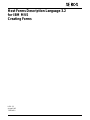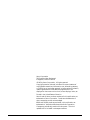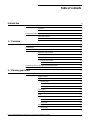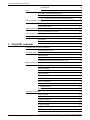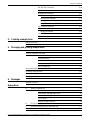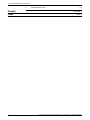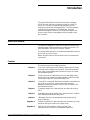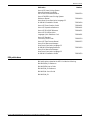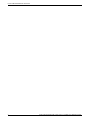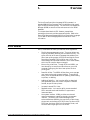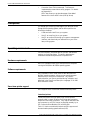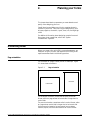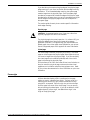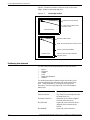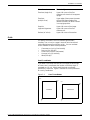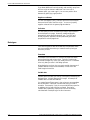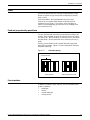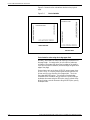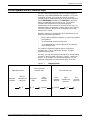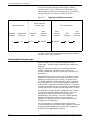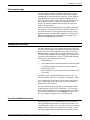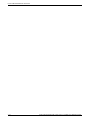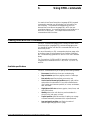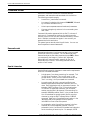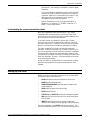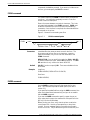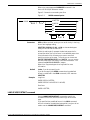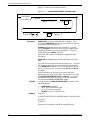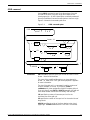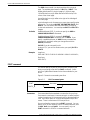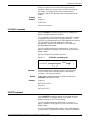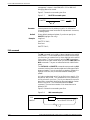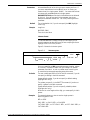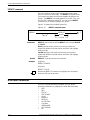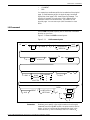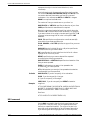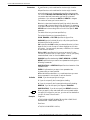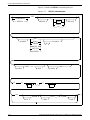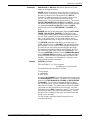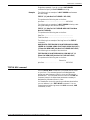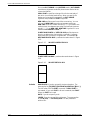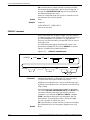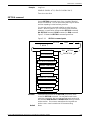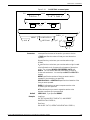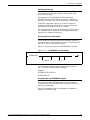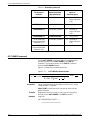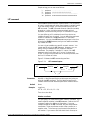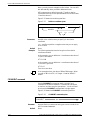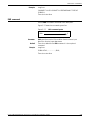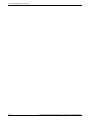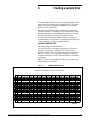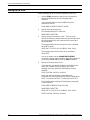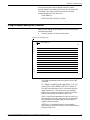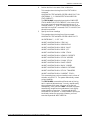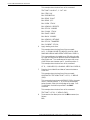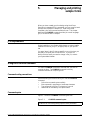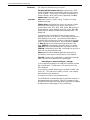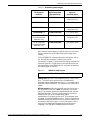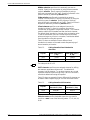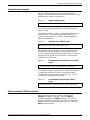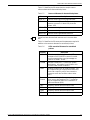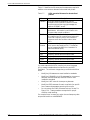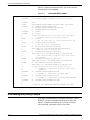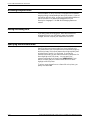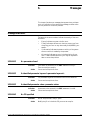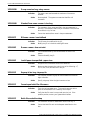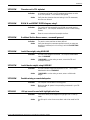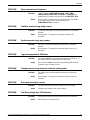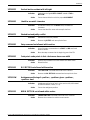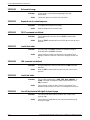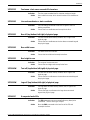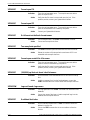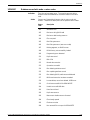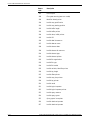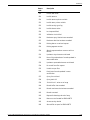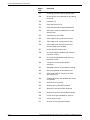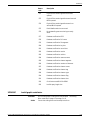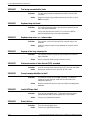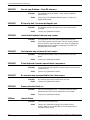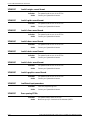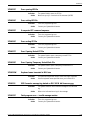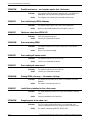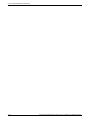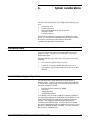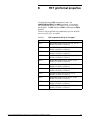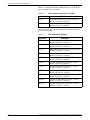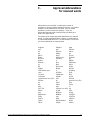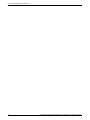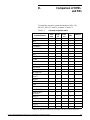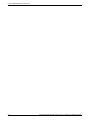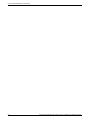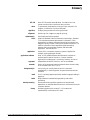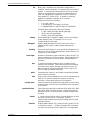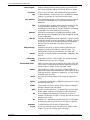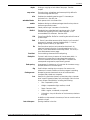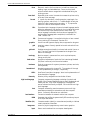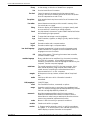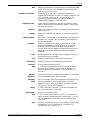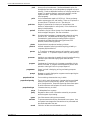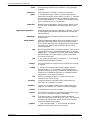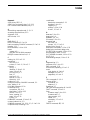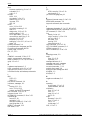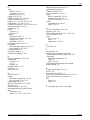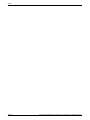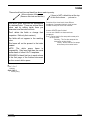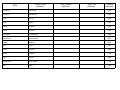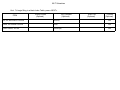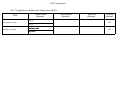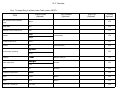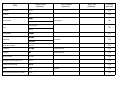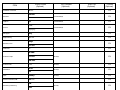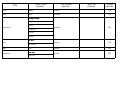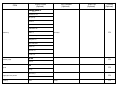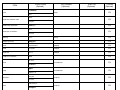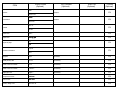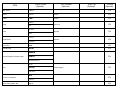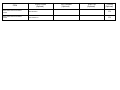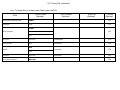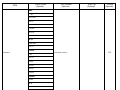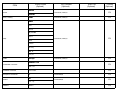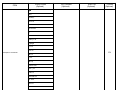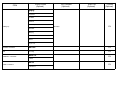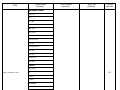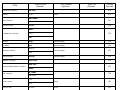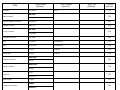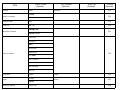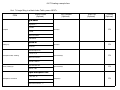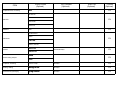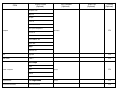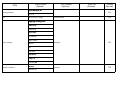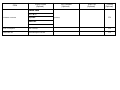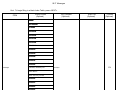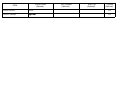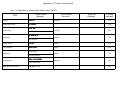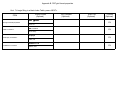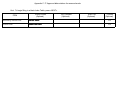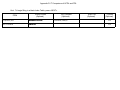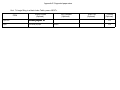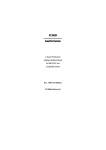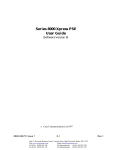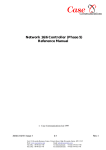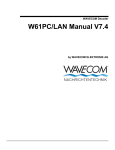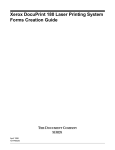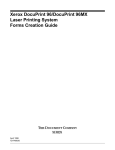Download Xerox Printer User's Manual
Transcript
XEROX
Host Forms Description Language 3.2
for IBM MVS
Creating Forms
HFDL 3.2
August 1995
720P30610
Xerox Corporation
701 South Aviation Boulevard
El Segundo, California 90245
©1995 by Xerox Corporation. All rights reserved.
Copyright protection claimed includes all forms and matters of
copyrightable material and information now allowed by statutory
or judicial law or hereinafter granted, including without limitation,
material generated from the software programs which are
displayed on the screen such as icons, screen displays, looks, etc.
Printed in the United States of America.
Xerox® and all Xerox products mentioned in this publication are
trademarks of Xerox Corporation. Products and trademarks of
other companies are also acknowledged.
IBM® and all IBM products mentioned in this publication are
trademarks of International Business Machines Corporation.
Changes are periodically made to this document. Technical
updates will be included in subsequent editions.
Table of contents
Introduction
vii
About this manual
vii
Contents
vii
Conventions
viii
Related publications
viii
Xerox publications
IBM publications
1. Overview
viii
ix
1–1
HFDL features
1–1
Prerequisites
1–2
Operating environment
1–2
Hardware requirements
1–2
Software requirements
1–2
Xerox laser printer support
1–2
Centralized printers
1–2
Decentralized printers
1–3
Contrasting HFDL with a typical forms application
1–3
Forms you can create with HFDL
1–4
2. Planning your forms
2–1
Determining format
2–1
Page orientation
2–1
Page frames
2–2
System page
2–2
Physical page
2–3
Virtual page
2–3
Form origin
2–3
Positioning form elements
2–4
Grids
2–5
X and Y coordinates
2–5
Negative coordinates
2–6
Unit value
2–6
Data types
Forms data
HOST FORMS DESCRIPTION LANGUAGE 3.2 FOR IBM MVS CREATING FORMS
2–6
2–6
iii
HOST FORMS DESCRIPTION LANGUAGE
Variable data
Fonts
2–7
Fixed and proportionally spaced fonts
2–7
Font orientation
2–7
Font orientation when using short–edge paper feed
Virtual keyboard and font character maps
2–8
2–9
Virtual keyboard character maps
2–10
Font character maps
2–11
Adding color to forms
2–11
Ink color availability and control
2–11
Choosing paper size
2–12
Forms design ruler
2–12
Ruler scales
2–12
Suggested uses
2–13
3. Using HFDL commands
3–1
Creating forms with HFDL commands
Available specifications
Command format
3–1
3–1
3–2
Reserved words
3–2
Special characters
3–2
Understanding the command syntax flow charts
3–3
Setting up your form
3–3
FORM command
3–4
PAPER command
3–4
LANDSCAPE/PORTRAIT command
3–5
GRID command
3–7
FONT command
3–8
ICATALOG command
3–9
PALETTE command
3–9
INK command
3–10
Inkname format
3–11
IRESULT command
3–12
Description commands
iv
2–6
3–12
LINE command
3–13
BOX command
3–14
TEXT AT command
3–17
TEXT IN BOX command
3–21
LOGO command
3–25
GRAPHIC command
3–26
SECTION command
3–27
HOST FORMS DESCRIPTION LANGUAGE 3.2 FOR IBM MVS CREATING FORMS
TABLE OF CONTENTS
DO SECTION command
3–28
COLUMN command
3–30
INTERWORD command
3–30
The interword gap formula
3–30
Specifying the base gap
3–31
Specifying the interword multiplier
3–31
Using SPACING and INTERWORD together
3–31
DOT LEADER command
3–32
LET command
3–33
Relative coordinate
3–33
COMMENT command
3–34
END command
3–35
4. Creating a sample form
4–1
Setting up the form
4–2
Using the sample description command
4–3
5. Managing and printing sample forms
5–1
JCL requirements
5–1
Using the COMPILE command
5–1
Command coding conventions
5–1
Command syntax
5–1
Command syntax examples
5–5
Batch processing COMPILE commands
5–5
HFDL compiler JCL
5–6
Downloading and printing a sample
5–10
Accessing compiled forms
5–12
Editing an existing form
5–12
Specifying monochrome forms
5–12
6. Messages
6–1
Message indicators
6–1
A.
A–1
Appendices
System considerations
Line density limits
A–1
Local density and page setup errors
A–1
Boxes and their image
A–2
Text in boxes
A–2
Using lines within sections
A–2
B.
FMT grid format properties
B–1
C.
Approved abbreviations for reserved words
C–1
D.
Comparison of HFDL and FDL
D–1
HOST FORMS DESCRIPTION LANGUAGE 3.2 FOR IBM MVS CREATING FORMS
v
HOST FORMS DESCRIPTION LANGUAGE
E.
Glossary
Index
vi
Supported paper sizes
E–1
GLOSSARY–1
INDEX–1
HOST FORMS DESCRIPTION LANGUAGE 3.2 FOR IBM MVS CREATING FORMS
Introduction
This manual describes the Host Forms Description Language
(HFDL) and how you use it to create an electronic version of
your form. The HFDL commands and statements you use
comprise the Forms Source Language (FSL). The host computer
compiles the FSL and stores it in the database. Using the
resources management utilities, you can access and print your
forms on Xerox laser printing systems (LPS) connected to your
host computer.
About this manual
This manual is designed for users who are familiar with the MVS
operating system and have experience using Xerox printers. For
more information, refer to the “Overview” chapter.
This manual describes HFDL commands and statements, and how
to plan and lay out your forms.
Before using this manual, become familiar with its contents and
conventions.
Contents
This manual contains the following sections:
Chapter 1
“Overview” describes the HFDL features, operating environment,
and hardware and software requirements. It also lists supported
Xerox laser printing systems and common forms you can create
and manage with HFDL.
Chapter 2
“Planning your forms” describes how to plan and design forms.
It shows you how to determine page orientation and format, add
colors, select paper size, and use the design ruler.
Chapter 3
“Using HFDL commands” describes the available commands and
how to set up your forms. It also contains the command
statement conventions and definitions you use to create the FSL
and examples of the JCL.
Chapter 4
“Creating a sample form” describes how to create a form using
HFDL.
Chapter 5
“Managing and printing sample forms” describes how to compile,
store, and download forms to the printer.
Chapter 6
“Messages” lists the error messages that may appear during
forms compilation.
Appendix A
“System considerations” describes the printer limitations you may
encounter during the creation of complex forms.
Appendix B
“FMT grid format properties” lists the grid and origin
substitutions you can use for the supported paper sizes.
HOST FORMS DESCRIPTION LANGUAGE 3.2 FOR IBM MVS CREATING FORMS
vii
HOST FORMS DESCRIPTION LANGUAGE
Appendix C
“Approved abbreviations for reserved words” lists the
abbreviations you can use for reserved words.
Appendix D
“Comparison of HFDL and FDL” compares the commands
available for FDL, HFDL 2.1D, HFDL 3.1, and HFDL 3.2.
Appendix E
“Supported paper sizes” lists the paper sizes that HFDL supports.
For detailed lists of virtual keyboard maps and font character
maps used with HFDL, see the “Virtual keyboard and font
character maps” appendix in the Xerox Print Resources
Manager/Host Forms Description Language 3.2 for IBM MVS
Managing Resources manual.
Conventions
This manual uses the following conventions:
In this manual, the word "character" refers to an "alpha-numeric
character," except where noted.
“Supported paper sizes” appendix
ICATALOG
Host Forms Description Language 3.2
for IBM MVS Creating Forms
LPI
References to chapters, sections, and appendices appear in
quotation marks.
Commands, operands, and parameters that you enter appear in
bold.
Document names, library names, variable information, and user–
defined data you enter appears in italic.
System commands and parameters appear in uppercase letters.
Notes are hints that help you perform a task or understand the
text.
CAUTION: Cautions appear immediately before any action that
may destroy the data stored on your network or damage your
equipment. Make sure you understand the potential impact of
the action before you perform it.
Related publications
You can find additional information related to HFDL in the
following publications.
Xerox publications
Xerox related publications include the following:
Publication
viii
Number
Xerox 871 Communications
Module System Guide
600P86733
Xerox 3700 Laser Printing System
Release Five Series Reference Manual
720P84320
Xerox 4235 Laser Printing System
Operations Guide
720P82510
Xerox 4235 Laser Printing System Production
Print Mode PDL/DJDE Reference
720P82530
Xerox 4235 Laser Printing System Operator
Maintenance and Problem Solving Guide
720P82540
HOST FORMS DESCRIPTION LANGUAGE 3.2 FOR IBM MVS CREATING FORMS
INTRODUCTION
Publication
Number
Xerox 4235 Laser Printing System
Xerox Distributed Print Mode
XES Printer Command Reference
720P82520
Xerox 9790/8790 Laser Printing Systems
Reference Manual
720P90000
Xerox Host Forms Description Language 3.2
for IBM MVS Installation Guide
720P30600
Xerox LPS Forms Creation Guide
720P90081
Xerox LPS Operations Reference
720P90041
Xerox LPS PDL/DJDE Reference
720P90051
Xerox LPS Print Description
Language Quick Reference Card
720P60681
Xerox LPS Standard
Font Library User Guide
720P86174
Xerox LPS Tape Formats Manual
720P86175
Xerox Print Resources Manager/
Host Forms Description Language 3.2
for IBM MVS Managing Resources
720P30560
Xerox Print Resources Manager/
Host Forms Description Language 3.2
for IBM MVS Installation Guide
720P30550
IBM publications
IBM publications related to the HFDL include the following:
IBM MVS/ESA JCL Reference
IBM MVS/ESA User’s Guide
IBM MVS/XA JCL Reference
IBM MVS/XA User’s Guide
IBM MVS/XA JCL
HOST FORMS DESCRIPTION LANGUAGE 3.2 FOR IBM MVS CREATING FORMS
ix
HOST FORMS DESCRIPTION LANGUAGE
x
HOST FORMS DESCRIPTION LANGUAGE 3.2 FOR IBM MVS CREATING FORMS
1.
Overview
The Host Forms Description Language (HFDL) operates in a
standard IBM/MVS environment that includes Xerox high–speed,
high–volume centralized printers. You use Xerox Print Resources
Manager (XPRM) to store form files and resources in the XPRM
database.
This chapter describes the HFDL features, prerequisites,
operating environment, and the supported printers. Refer to the
Xerox Print Resources Manager/Host Forms Description Language
3.2 for IBM for MVS Managing Resources manual for more
information.
HFDL features
HFDL, combined with XPRM, provides the following features:
•
Flexible language statement syntax. The syntax allows you
to quickly and easily develop your form electronically. The
syntax is similar to the source language that resides on the
Xerox laser printing system (LPS) printer and that the Forms
Description Language (FDL) compiler uses. HFDL also
allows additional command extensions, such as dot leaders,
which the FSL compiler does not support.
•
More online printer time. Through HFDL and XPRM, you
have the ability to compile and store forms on your host
computer, freeing up your Xerox laser printer for other
printing jobs.
•
Powerful utilities. The XPRM utilities allow you to manage
your resources through a system interface. These utilities
allow you to access stored forms for updating, downloading
to printers, or deleting.
•
Additional flexibility. You have the ability to download
host–generated forms, which were compiled in different
formats, to specific laser printers.
•
Increase in several FDL limits.
•
Standard entries. You have the ability to enter standard
HFDL reserved words and identifiers in uppercase or
lowercase letters.
•
Host system interface. XPRM provides an enhanced
resource management capability through a host system
interface. This allows you to take advantage of the
enhanced features offered by the new family of Xerox laser
printers such as the Xerox 4135 LPS Printer, the Xerox 4235
LPS Printer, the Xerox 4700 Color Document Printer, and
the Xerox 4850 HighLight Color LPS Printer.
HOST FORMS DESCRIPTION LANGUAGE 3.2 FOR IBM MVS CREATING FORMS
1–1
HOST FORMS DESCRIPTION LANGUAGE
•
Conversion from .FRM to metacode. This feature is
implemented as a stand-alone utility program. For details
see Appendix D.
HFDL also allows you to take advantage of the added
features of the Xerox 4650 Printer (600 dpi forms).
Prerequisites
You should have a working knowledge of your Multiple Virtual
Storage (MVS) operating system, and be able to perform the
following procedures:
•
Create and edit a text file on your system.
•
Use JCL to compile a job on your system.
•
Use JCL to access a file through your resource management
interface, and download your selected file to your Xerox
laser printing system.
Operating environment
The host computer, peripheral devices, printers, and software
make up your printing system. This section describes the
hardware and software requirements to operate HFDL.
Hardware requirements
HFDL 3.2 operates on IBM S/370 and S/390 series computers
running the MVS/XA or MVS/ESA operating system.
Software requirements
HFDL operates in batch mode under the IBM MVS/ESA and
MVS/XA operating systems. It does not use operating system
features specific to any MVS release level. Any specific
requirements for your site are provided during installation and
described in the Host Forms Description Language 3.2 for IBM
MVS Installation Guide.
Xerox laser printer support
HFDL supports Xerox centralized and decentralized printers.
Centralized printers
Centralized printers are high–speed, high–volume printers
generally used in central locations for printing data processing
output from mainframe computers. They may be attached to the
host computer by an S/370 channel or attached remotely by an
871 Communications Module (CM) or BARR SNA.
Table 1–1 lists the centralized printers that HFDL supports and
the associated operating system software (OSS).
1–2
HOST FORMS DESCRIPTION LANGUAGE 3.2 FOR IBM MVS CREATING FORMS
OVERVIEW
Table 1–1.
Supported centralized printers
Centralized printers
OSS version
4050
V2.1, V3.5, or V3.8
4090
V2.1, V3.5, or V3.8
4135
V3.6
4650
V3.5 or V3.8
4850
V3.7, V3.8, or V5.0
4890
V4.0 or V5.0
8790
V2.1 or V3.9
9790
V2.1 or V3.9
Decentralized printers
HFDL also supports some Xerox decentralized printers. These
printers are generally in remote locations away from the
mainframe. An SNA/RJE communications link or a BSC/RJE
communications link connects them to the host. Also, the Xerox
Flex Box protocol converter allows you to connect the Xerox
4235 printer to the host.
Table 1–2 lists the decentralized printers that HFDL supports and
the associated OSS.
Table 1–2.
Supported decentralized printers
Decentralized printers
OSS version
3700
V5.2
4235
V1.2 or V1.5
(XPPM and XDPM modes)
4700
V1.0 (XES mode)
HFDL 3.2 generates forms on the Xerox 4235 and Xerox 4700
printers operating in XES mode.
Contrasting HFDL with a typical forms application
HFDL allows you to create electronic versions of your forms,
compile them, store them in your system database, and
download them to your printer as needed. This eliminates the
need to stock large quantities of preprinted forms.
Once you download your form to a Xerox LPS, the printer
merges your form with variable data. This capability allows you
to create, store, and print any number of forms, in any order, on
plain paper.
In a typical forms application that does not use HFDL, you have
to prepare and load preprinted forms (often printed in large
quantities) on a printer connected to a computer. You can load
HOST FORMS DESCRIPTION LANGUAGE 3.2 FOR IBM MVS CREATING FORMS
1–3
HOST FORMS DESCRIPTION LANGUAGE
only one set of forms at a time, and must remove and replace
any forms currently loaded with the preprinted forms you want.
The typical forms application usually requires a stock of
preprinted forms. If there are different forms, storage costs can
be high. If you have to modify preprinted forms, you usually
must discard old versions, making your costs even higher.
Forms you can create with HFDL
The following list provides examples of general business forms
you can create with HFDL:
•
•
•
•
•
•
•
•
•
•
•
•
•
•
•
•
•
Bar codes
Billing statements and invoices
Calendars
Checklists
Financial statements
Floor plans
Flow diagrams
Marketing surveys
Order forms
Organizational charts
Packing and shipping slips
Production and inventory control forms
Reorder lists
Reports
Routing forms
Schedules
Status report forms.
Depending on your business, you may need to create forms to
meet specific industry standards. HFDL allows you to create the
following types of specialized forms:
•
•
•
•
1–4
Bank statements
Government compliance forms
Insurance forms
Tax return forms.
HOST FORMS DESCRIPTION LANGUAGE 3.2 FOR IBM MVS CREATING FORMS
2.
Planning your forms
This chapter describes the parameters you must determine and
specify when designing your form.
Careful planning and design are critical to creating electronic
versions of your forms. Form planning and design specify such
things as page size, orientation, layout, fonts, inks, and highlight
colors.
For additional information about designing complex forms and
Xerox laser printer capabilities, refer to the “System
considerations” appendix.
Determining format
Before you create a form with HFDL command statements, you
must plan its layout, content, and appearance according to the
requirements described in the following sections.
Page orientation
The orientation of a page is either portrait or landscape. Figure
2–1 shows these orientations.
Figure 2–1.
Page orientation
PORTRAIT
LANDSCAPE
The landscape orientation, sometimes called the horizontal
format, refers to a page whose horizontal side is longer than its
vertical side.
The portrait orientation, sometimes called a vertical format, refers
to a page whose vertical side is longer than its horizontal side.
Use the portrait orientation for text material such as letters,
manuals, reports, and forms that need the tall vertical format.
HOST FORMS DESCRIPTION LANGUAGE 3.2 FOR IBM MVS CREATING FORMS
2–1
Figure 2–2.
SYSTEM PAGE
PHYSICAL PAGE
VIRTUAL PAGE
NOTE CORRESPONDING
EDGES OF PHYSICAL AND
SYSTEM PAGES. THIS IS
IMPORTANT WHEN
CONSIDERING
EDGE–MARKING.
2–2
aaaaaaaaaaaaaaaaaaaaaaaaaaaaaaaaaaaaaaaaaaaaaaaaaaaaaaaaaaaaaaaaaaaaaaaaaaaaaaaaaaaaaaaaaaaa
aaaaaaaaaaaaaaaaaaaaaaaaaaaaaaaaaaaaaaaaaaaaaaaaaaaaaaaaaaaaaaaaaaaaaaaaaaaaaaaaaaaaaaaaaaaa
aaaaaaaaaaaaaaaaaaaaaaaaaaaaaaaaaaaaaaaaaaaaaaaaaaaaaaaaaaaaaaaaaaaaaaaaaaaaaaaaaaaaaaaaaaaa
aaaaaaaaaaaaaaaaaaaaaaaaaaaaaaaaaaaaaaaaaaaaaaaaaaaaaaaaaaaaaaaaaaaaaaaaaaaaaaaaaaaaaaaaaaaa
aaaaaaaaaaaaaaaaaaaaaaaaaaaaaaaaaaaaaaaaaaaaaaaaaaaaaaaaaaaaaaaaaaaaaaaaaaaaaaaaaaaaaaaaaaaa
aaaaaaaaaaaaaaaaaaaaaaaaaaaaaaaaaaaaaaaaaaaaaaaaaaaaaaaaaaaaaaaaaaaaaaaaaaaaaaaaaaaaaaaaaaaa
aaaaaaaaaaaaaaaaaaaaaaaaaaaaaaaaaaaaaaaaaaaaaaaaaaaaaaaaaaaaaaaaaaaaaaaaaaaaaaaaaaaaaaaaaaaa
aaaaaaaaaaaaaaaaaaaaaaaaaaaaaaaaaaaaaaaaaaaaaaaaaaaaaaaaaaaaaaaaaaaaaaaaaaaaaaaaaaaaaaaaaaaa
aaaaaaaaaaaaaaaaaaaaaaaaaaaaaaaaaaaaaaaaaaaaaaaaaaaaaaaaaaaaaaaaaaaaaaaaaaaaaaaaaaaaaaaaaaaa
aaaaaaaaaaaaaaaaaaaaaaaaaaaaaaaaaaaaaaaaaaaaaaaaaaaaaaaaaaaaaaaaaaaaaaaaaaaaaaaaaaaaaaaaaaaa
aaaaaaaaaaaaaaaaaaaaaaaaaaaaaaaaaaaaaaaaaaaaaaaaaaaaaaaaaaaaaaaaaaaaaaaaaaaaaaaaaaaaaaaaaaaa
aaaaaaaaaaaaaaaaaaaaaaaaaaaaaaaaaaaaaaaaaaaaaaaaaaaaaaaaaaaaaaaaaaaaaaaaaaaaaaaaaaaaaaaaaaaa
aaaaaaaaaaaaaaaaaaaaaaaaaaaaaaaaaaaaaaaaaaaaaaaaaaaaaaaaaaaaaaaaaaaaaaaaaaaaaaaaaaaaaaaaaaaa
aaaaaaaaaaaaaaaaaaaaaaaaaaaaaaaaaaaaaaaaaaaaaaaaaaaaaaaaaaaaaaaaaaaaaaaaaaaaaaaaaaaaaaaaaaaa
aaaaaaaaaaaaaaaaaaaaaaaaaaaaaaaaaaaaaaaaaaaaaaaaaaaaaaaaaaaaaaaaaaaaaaaaaaaaaaaaaaaaaaaaaaaa
aaaaaaaaaaaaaaaaaaaaaaaaaaaaaaaaaaaaaaaaaaaaaaaaaaaaaaaaaaaaaaaaaaaaaaaaaaaaaaaaaaaaaaaaaaaa
aaaaaaaaaaaaaaaaaaaaaaaaaaaaaaaaaaaaaaaaaaaaaaaaaaaaaaaaaaaaaaaaaaaaaaaaaaaaaaaaaaaaaaaaaaaa
aaaaaaaaaaaaaaaaaaaaaaaaaaaaaaaaaaaaaaaaaaaaaaaaaaaaaaaaaaaaaaaaaaaaaaaaaaaaaaaaaaaaaaaaaaaa
HOST FORMS DESCRIPTION LANGUAGE
Landscape format is ideal for forms, spreadsheets, and reports
that require columns across the page. For example, the
landscape orientation is appropriate for a Gantt chart that lists six
or twelve months horizontally, and lists the tasks vertically.
Large paper size forms in short edge feed (SEF) made for the
Xerox 4135 printer require you to specify the FONTS command
in the opposite orientation. For example, for a portrait
orientation, use landscape fonts, and for a landscape orientation,
use portrait fonts. Make sure you specify the orientation you
want. For example, for a portrait form, specify PORTRAIT for the
orientation, and for a landscape form, specify LANDSCAPE.
Page frames
The page frame is a set of boundaries associated with a page as a
unit of printing or imaging. There are three types of page
frames: system, physical, and virtual. Figure 2–2 shows the
relationship between the system, physical, and virtual page.
Page frames
For additional information about page frames, refer to the Xerox
LPS Forms Creation Guide.
System page
The system page is the maximum area the printer allows you to
image graphics and text. The system page is slightly larger than
the physical page. If the default paper sizes have been
established for your printer, the system page has little bearing on
your form design.
HOST FORMS DESCRIPTION LANGUAGE 3.2 FOR IBM MVS CREATING FORMS
PLANNING YOUR FORMS
If you decide to place marks along the edge of the physical page
(edge–marking) in your form, be familiar with the edge–marking
limitations. To accommodate edge–marking, the system page
must be larger than the physical page. Since the system page
boundaries correspond to at least two edges of the physical page
boundaries for all paper sizes, you can only use edge–marking on
the two edges of the physical page that do not correspond to
the system page.
The product guide for each printer contains specific information
about edge–marking.
Physical page
CAUTION: Unexpected results occur if you plan a form for a
physical page paper size that is not available.
The physical page is the actual paper size. On a Xerox LPS, you
define the default size of the physical page during system
generation (SYSGEN). During planning, you must consider the
default paper size or other paper sizes available for your printer.
See the “Supported paper sizes” appendix for more information.
Virtual page
The virtual page is the area you specify for printing. The virtual
page can be as large as the physical page (actual paper size), but
can never be larger than the physical page. If you do not specify
the virtual page size, the defined (planned) area of the virtual
page is the same as the physical page.
Since the Xerox 4700 Color Document Printer has a limitation on
the print area of the physical page, make sure that the virtual
page does not include the area the printer grippers cover. Refer
to your printer documentation for more information on print area
limitations.
Form origin
All form data described by HFDL is positioned on the page
relative to a point, called the form origin. The form origin is a
reference point from which you place all elements on a form
using HFDL commands. The form origin is a point that is offset
from the upper left corner of the virtual page. You can specify
this point during form description. If you do not define a virtual
page and specify a form origin, the default form origin is the
origin of the physical page.
HOST FORMS DESCRIPTION LANGUAGE 3.2 FOR IBM MVS CREATING FORMS
2–3
HOST FORMS DESCRIPTION LANGUAGE
Figure 2–3 shows the location of the form origin of the virtual
page in relation to the actual page size.
Figure 2–3.
Form origin location
LANDSCAPE FORM ORIGIN
FORM ORIGIN OFFSET FROM
VIRTUAL PAGE
LANDSCAPE PAGE
PORTRAIT FORM ORIGIN
FORM ORIGIN OFFSET FROM VIRTUAL PAGE
VIRTUAL PAGE (USER DEFINED)
PORTRAIT PAGE
DEFAULT SIZE= ACTUAL PAPER SIZE
(PHYSICAL PAGE)
Positioning form elements
You can place the following elements on a form with HFDL:
•
•
•
•
•
•
Boxes
Fixed text
Images
Lines
Logos and signatures
Sections.
You locate an element by determining the horizontal (x) and
vertical (y) distance from the upper–left corner (origin) of the
form. These coordinates (x, y) comprise the origin of the
document. The form origin (upper left corner of the page) is
always (0,0).
2–4
Form element
Element origin
Vertical ruled line
Top of the line at the midpoint of the
thickness of the line.
Horizontal ruled line
Left end of the line at the midpoint
of the thickness of the line.
Box (outlined)
Upper–left corner of the box at the
midpoint of the thickness of the
outline.
Box (shaded)
Upper–left corner of the box.
HOST FORMS DESCRIPTION LANGUAGE 3.2 FOR IBM MVS CREATING FORMS
PLANNING YOUR FORMS
Form element
Element origin
Fixed text (single line)
Upper–left corner of the first
character cell when the line appears
upright.
Fixed text
(multiple lines)
Upper edge of the topmost character
cell and the leftmost edge of the
leftmost character cell when viewed
in an upright position.
Graphics
Upper–left corner of the image.
Logos and signatures
Upper–left corner of the first
character cell.
Sections (of a form)
Upper–left corner of the section.
Grids
You specify the location of a form element (alphanumeric
character, line, or box) on a page in terms of its horizontal and
vertical displacement from the form origin. You can use these
units of measure to define this displacement:
•
•
•
•
•
Characters per inch (cpi) horizontally
Dots per inch (300 dpi)
Linear units (inches or centimeters)
Lines per inch (lpi) vertically
Xdots (600 dpi).
X and Y coordinates
If you draw a horizontal and vertical line through the form origin
to create x and y coordinates, the location of the form origin is
expressed as y=0, x=0. When specifying both coordinates,
provide the y value first. Figure 2–4 shows the correct placement
for x and y coordinates.
Figure 2–4.
X and Y coordinates
0,0
x
0,0
x
LANDSCAPE
PORTRAIT
y
HOST FORMS DESCRIPTION LANGUAGE 3.2 FOR IBM MVS CREATING FORMS
y
2–5
HOST FORMS DESCRIPTION LANGUAGE
If you draw additional lines horizontally and vertically away from
the form origin so that each additional line is one unit of
measure apart, you create a grid. You can now position form
elements by specifying a grid position.
Negative coordinates
You can use negative x and y values to place the form elements
above and to the left of the form origin. You can only specify
negative values within the system page boundaries.
Unit value
You can specify the unit of measure you want to use to position
form elements on the page. However, predefined formats
automatically select the grid values for you. The “FMT grid
format properties” appendix lists the predefined grid format
properties for various page sizes.
Data types
There are two types of data: forms data and variable data. Make
sure you consider them when you create forms for printing on
Xerox LPS printers.
Forms data
Forms data is the information on a form that remains the same,
such as form titles and column titles. Typically, fixed–length
forms data changes only when you modify the form. Forms data
is the only data you enter in the design process.
When designing a column size you must consider the amount of
variable data the column accommodates, not the size of the
fixed–length column title.
Variable data
Variable data is the data you overlay in the space provided by the
designed form. Variable data varies in length. An example of
variable data is a name and address.
You must allow sufficient space in the columns to accommodate
the variable data. Otherwise, variable data may be invalid or
unusable. For example, if you do not provide sufficient space for
an address, the zip code could be truncated. Spacing for
variable data is extremely important and is more accurately
calculated with fixed spacing of the font characters.
2–6
HOST FORMS DESCRIPTION LANGUAGE 3.2 FOR IBM MVS CREATING FORMS
PLANNING YOUR FORMS
Fonts
Fonts are character sets, each having a unique typeface (Times,
Roman or Helvetica), type size (points), and type style (normal,
bold, or italic).
Fonts must reside in the host database and on the printer.
Check with your System Administrator to identify the fonts
available on your printer. If you specify a font that does not
reside in the host database, you receive an error message when
you compile the form.
Fixed and proportionally spaced fonts
You can use fixed and proportionally spaced fonts on Xerox LPS
printers. Each character occupies an area of the form cell called
a character cell. With fixed fonts, all character cells in the set are
the same width. With proportional fonts, character cells vary in
width.
Usually, you use fixed fonts for variable data and proportional
spacing for forms data. Figure 2–5 shows examples of fixed and
proportional spacing.
Figure 2–5.
Character spacing
CHARACTER CELL
FIXED SPACING
PROPORTIONAL SPACING
Font orientation
In addition to typeface, style, and size, you can also define fonts
by their orientation:
•
•
•
•
Landscape
Portrait
Inverse landscape
Inverse portrait.
HOST FORMS DESCRIPTION LANGUAGE 3.2 FOR IBM MVS CREATING FORMS
2–7
HOST FORMS DESCRIPTION LANGUAGE
Figure 2–6 shows the font orientations relative to the physical
page.
Figure 2–6.
Font orientation
PORTRAIT FONT
LANDSCAPE FONT
LANDSCAPE PAGE
PORTRAIT PAGE
Font orientation when using short–edge paper feed
Normally, stock feeds into the printer moving in the direction of
the page length. You assign each job a font with a landscape
orientation (characters align along the long edge of the page) or
a font with a portrait orientation (characters align along the short
edge of the page).
Some printers, such as the Xerox 4135 LPS, support paper sizes
up to 14.33 by 17 inches by allowing the stock to feed into the
printer moving in the direction of the page width. This is the
short edge feed (SEF) option. This reversal of the feed edge
reverses the font orientation the job must use. When printing a
landscape document using the SEF option, specify portrait fonts.
When printing a portrait document using the SEF option, specify
landscape fonts.
2–8
HOST FORMS DESCRIPTION LANGUAGE 3.2 FOR IBM MVS CREATING FORMS
PLANNING YOUR FORMS
Virtual keyboard and font character maps
You can create virtual keyboard and font character maps and
store them in the XPRM database after installation. During the
compilation of forms, you can set the compiler to use the
character maps to enable keyboard–to–font character mapping.
Use the KEYBOARD parameter of the COMPILE command to
specify the keyboard map you want to use. The keyboard
characters are mapped to the corresponding graphic
representations of the characters in the Xerox printer fonts. For
more information on setting the compiler, refer to the “Using the
COMPILE command” section in the “Managing and printing
sample forms” chapter.
Normally, mapping is not required in the United States, but it is
required in the following situations:
•
When there are differences between your terminal keyboard
configurations
•
To accommodate varying character sets
•
To accommodate the internal organization of characters
within different fonts.
You must use a keyboard character map to access a font
character map. In the United States, use the U.S. English
keyboard character map.
Generally, you map the keyboard character to the corresponding
character in each font used in the form. Figure 2–7 shows this
process. In the example, the neutral double quote (") on the
keyboard is mapped to the neutral double quote in the font.
Figure 2–7.
Keyboard emission
Mapping process
Virtual keyboard
character map
Font character map
Keyboard
character
EBCDIC
Hexadecimal
code point
Keyboard
table
Xerox
character
identifier
Xerox
character
identifier
"
7F
7F
000/042
000/042
HOST FORMS DESCRIPTION LANGUAGE 3.2 FOR IBM MVS CREATING FORMS
ASCII
Hexadecimal
code point
F2
Font
character
that prints
"
2–9
HOST FORMS DESCRIPTION LANGUAGE
You can also use the mapping process to assign a different
character to a key. Figure 2–8 shows you how to map a little
used keyboard character, such as the cent sign (¢), to a new font
character required in your form, the fraction one–half ( ).
Figure 2–8.
Virtual keyboard
character map
Keyboard emission
Keyboard
character
Hexadecimal
code point
¢
4A
Mapping to a different font character
Keyboard
table
4A
Font character map
Xerox
character
identifier
Xerox
character
identifier
000/275
000/275
ASCII
code point
Font
character
that prints
1F
You cannot map the following keyboard characters to a different
character: A to Z, a to z, and 0 to 9.
Virtual keyboard character maps
When you press a key on the terminal keyboard, it emits a
unique code. This special code is referred to as a hexadecimal
code point.
A specific hexadecimal code point corresponds to the same
character, regardless of the keyboard you are using. For
example, hexadecimal code point C1 always corresponds to an
uppercase A.
Keyboards may vary from country to country, so there are a few
hexadecimal code points that correspond to different characters
depending on the keyboard you are using. For example, on a
U.S. English keyboard, hexadecimal code point 4A corresponds
to the cent symbol (¢); on a UK English keyboard, hexadecimal
code point 4A corresponds to the dollar symbol ($). U.S. English
is the default keyboard, but you can customize a virtual keyboard
character map for each unique keyboard configuration you need.
A unique Xerox character identifier is assigned to each character
in the Xerox centralized and decentralized fonts. The printer
uses the Xerox character identifier to locate the graphic
representation of the character. The Xerox character identifier
matches the hexadecimal code point to the character it
represents. For example, the Xerox character identifier 0/101
corresponds to the uppercase A.
For more information on keyboard character maps, see the
“Virtual keyboard and font character maps” appendix in the Xerox
Print Resources Manager/Host Forms Description Language 3.2
for IBM MVS Managing Resources manual.
2–10
HOST FORMS DESCRIPTION LANGUAGE 3.2 FOR IBM MVS CREATING FORMS
PLANNING YOUR FORMS
Font character maps
Once the compiler equates a keyboard code point to a Xerox
character identifier, another translation must locate the graphic
representation of the character within the font. A font character
map identifies the location of each graphic character within a
font. The graphic representation is the actual bitmap that prints
the character in the form. Usually the character is in ASCII
format. For example, hexadecimal code point 41 is the ASCII
code for the uppercase A.
Some character sets may not support all font graphic characters.
For example, Character Set E does not contain the left brace ({).
For more information on font character maps, see the “Virtual
keyboard and font character maps” appendix in the Xerox Print
Resources Manager/Host Forms Description Language 3.2 for
IBM MVS Managing Resources manual.
Adding color to forms
The Xerox highlight color LPS printers and the Xerox 4700 Color
Document Printer allow you to use color to emphasize important
parts of your form. With a highlight color printer, you can use
different shades of a single color to highlight parts of your form.
The 4700 printer uses full color technology, which allows you to
choose from a wide selection of colors. The following examples
show typical color enhancements for forms:
•
Highlighted titles
•
Highlighted columns representing totals or important results
•
Lines setting off groups of columns or items or used as a
border for your form
•
Boxes filled with any of the colors and tints available in the
ink catalog.
You use the HFDL command statements to control color. For
more information, refer to the “Using HFDL commands” chapter.
On a highlight color printer, text, lines, and box borders always
print in the primary color of the printer, even if you specify a
different color, tint, and so on.
You can send a form using red, blue, or green palettes to either
a highlight color printer or a full color printer. To convert red,
blue, and green highlight colors to full color versions, recompile
the form with VERSION=XC on the COMPILE command. The
full–color palette is available only on the 4700 printer.
Ink color availability and control
When planning colors, you should determine if your company
has any regulations and controls for using colors on forms. You
may need to use a specific ink list, which contains an ink catalog,
palette, and ink for items such as logos and form titles. Contact
your System Administrator to determine the available ink colors.
HOST FORMS DESCRIPTION LANGUAGE 3.2 FOR IBM MVS CREATING FORMS
2–11
HOST FORMS DESCRIPTION LANGUAGE
For additional information regarding default ink palettes, catalogs,
color models, ink priority and substitutions, and modifying
output, refer to the Xerox LPS PDL/DJDE Reference Manual.
Choosing paper size
Once you determine the actual page size (physical page)
available for your printer, you can specify any size within the
physical page size for your form.
Contact your System Administrator to determine available paper
sizes.
For a list of paper sizes for the family of Xerox laser printers, refer
to the “Supported paper sizes” appendix.
Forms design ruler
Careful spacing and form measurements can help ensure a
smooth conversion to an electronic format. As an option, a
design ruler can be ordered to measure character and line
spacing on your draft form or paper original. Contact your
appropriate Xerox customer representative for ordering
information.
Ruler scales
The design ruler is approximately 15 inches long, with eight
scales, four on each side. The scales are defined as follows:
Side 1
Scale 1 (10/INCH)—Output character spacing. You can also use
this scale to measure inches, graduated in tenths.
Scale 2 (6/INCH)—Output line spacing for 6 lines per inch (lpi).
Scale 3 (8/INCH)—Output line spacing for 8 lpi.
Scale 4 (12/INCH)—Output line spacing for 12 characters per
inch (cpi) or 12 lpi.
Side 2
Scale 5 (13.6/INCH)—Default output character spacing for 13.6
characters per inch (cpi).
Scale 6 (8.1/INCH)—Default output line spacing for 66 lines per
landscape page.
Scale 7 (10.7/INCH)—Output line spacing on for 88 lines per
landscape page.
Scale 8 (15/INCH)—Output line spacing for 15 cpi or 15 lpi.
2–12
HOST FORMS DESCRIPTION LANGUAGE 3.2 FOR IBM MVS CREATING FORMS
PLANNING YOUR FORMS
Suggested uses
You can use the design ruler for character spacing or line
spacing. For example, you can use scale 1 for 10 characters per
inch (cpi) or 10 lines per inch (lpi). Typically, you use side 1 of
the ruler for measuring impact–printed computer output reports
in which the character spacing is 10 cpi (scale 1) and line spacing
is 6 lpi (scale 2) or 8 lpi (scale 3). You use side 2 for measuring
LPS output.
The default spacing for the LPS is 13.6 cpi (scale 5) and 8.1 lpi
(scale 6). These defaults allow optimal readability for the
standard format of 132 columns by 66 lines.
HOST FORMS DESCRIPTION LANGUAGE 3.2 FOR IBM MVS CREATING FORMS
2–13
HOST FORMS DESCRIPTION LANGUAGE
2–14
HOST FORMS DESCRIPTION LANGUAGE 3.2 FOR IBM MVS CREATING FORMS
3.
Using HFDL commands
You use the Host Forms Description Language (HFDL) keyword
commands to translate your form design into a format for the
host computer. The command set representing your form
becomes the Forms Source Language (FSL), which the host
compiles and stores. You can download the compiled form to a
Xerox LPS or XES printer. This chapter describes the HFDL
commands and their functions.
Creating forms with HFDL commands
The HFDL command language syntax is usually the same as the
Forms Description Language (FDL) command language syntax.
You should be familiar with the FDL commands and how to use
them at the printer.
For more information on FDL commands and printer usage, refer
to the Xerox Laser Printing Systems Forms Creation Guide and
the “Troubleshooting syntax errors” section in the HFDL Release
Notes.
The “Comparison of HFDL and FDL” appendix in this manual
compares the commands for HFDL 2.1D, HFDL 3.1, HFDL 3.2,
and FDL.
Available specifications
The HFDL commands allow you to specify the following features:
•
Form name identifies the forms you are developing.
•
Page orientation specifies a page as portrait or landscape.
•
Font selection specifies the fonts you want to use.
•
Vertical and horizontal grid positions specify grid position
and position form elements in line printer measurements
(line number and character position) or inches, centimeters,
dots, and xdots.
•
Highlight and full color enhance graphs, charts, forms, and
other publications.
•
Shading mixes color with black to produce shades of a
primary color (red, green, or blue).
•
Caption position specifies locations of captions on a page
or selects automatic placement within a specified area.
•
Logo and graphic position specifies the location of
selected logos and graphics on a page.
HOST FORMS DESCRIPTION LANGUAGE 3.2 FOR IBM MVS CREATING FORMS
3–1
HOST FORMS DESCRIPTION LANGUAGE
Command format
Each HFDL command consists of a command identifier,
parameters, and reserved words associated with the function.
The following conventions apply:
•
A semicolon (;) terminates a command.
•
A comment line begins with the word COMMENT, followed
by a comment and semicolon (;).
•
A blank space separates reserved words and parameters.
•
Commas are legal only as shown in the command syntax
flow charts.
Command information appears within the first 72 columns of
each record. Commands can continue for multiple records;
however, there is a limit of 4,096 characters allowed in one text
block. Multiple commands can appear in one record if you
separate them with semicolons.
The system ignores records containing all blanks. You can use
them to separate command statements.
Reserved words
Reserved words appear in bold uppercase text in the command
syntax flow charts in this chapter. You can abbreviate many
reserved words to the first three characters (except FMTn, where
you must specify the integer n). Refer to the “Approved
abbreviations for reserved words” appendix for the list of
abbreviations you can use. Avoid using reserved words as
section or form names.
Special characters
Use the following special characters to meet certain requirements
within the command statements:
•
A single quote (’) encloses a text string, for example, ’This
is a font count’ produces “This is a font count” in the
printed version. When you use a reserved word such as
“font” in a string, it is not processed as a command.
•
A pound symbol (#) within a text string shifts the text
between uppercase and lowercase characters, and vice
versa. Each string begins with an uppercase character. For
example, F#IRST produces “First” in the printed version.
To shift back to uppercase characters, you must enter
another pound symbol (#) character in the text string. For
example, R#EV#A produces “RevA” in the printed version.
You can substitute the pound symbol (#) with any other
character by using the SHIFT operand at the COMPILE
command. Refer to the "Command Syntax" section in the
"Managing and printing sample forms" chapter for
information on how to use this operand.
•
3–2
An exclamation point (!) specifies a character in the font
character set, not the keyboard character. Enter an
exclamation point (!) and the ASCII hexadecimal code point
for the character you want to print. For example, 65!7B
HOST FORMS DESCRIPTION LANGUAGE 3.2 FOR IBM MVS CREATING FORMS
USING HFDL COMMANDS
produces 65°. No mapping or translation is done to these
characters.
You can substitute the exclamation point (!) with any other
character by using the LITERAL operand at the COMPILE
command. Refer to the "Command Syntax" section in the
"Managing and printing sample forms" chapter for
information on how to use this operand.
•
Special characters print only if you type them twice in
succession. For example, ‘IT’’S HERE!!’ produces “IT’S
HERE!” in the printed version.
Understanding the command syntax flow charts
Many HFDL statements offer several options. This chapter
represents HFDL command syntax in the form of flow charts,
which allow you to visualize the main command statement and
the way options branch from that statement.
If you want to enter a command in its short form, without
options, follow the main command line in the flow chart until
you reach a semicolon. Otherwise, follow the branching below
the main command line to include any parameters you want.
The main command line contains the required words and
operands. Under the command line, or under a branching line,
you can use optional words to clarify the command. Parameters
that are vertically stacked (one above the other) under the main
command line or under a branching line indicate choices for that
particular parameter. Ellipses (...) indicate multiple occurrences
of the preceding parameter.
Words, characters, or phrases shown in lowercase are variables.
Replace these variables with names or values that you have
selected.
Setting up your form
Before you enter commands to describe a form, you enter setup
commands to specify the following:
•
FORM specifies the name and resolution of the form.
•
PAPER specifies the paper size.
•
LANDSCAPE/PORTRAIT specifies page orientation and
virtual page size.
•
GRID specifies grid unit and form origin.
•
FONTS specifies fonts.
•
ICATALOG and PALETTE specifies ink catalog and palette.
•
INK specifies inks and colors valid only when using Xerox
color printers.
•
IRESULT specifies results when objects imaged with
different inks overlap on Xerox highlight color printers only.
The name parameter of the FORM command is required. The
other commands are optional. If you do not specify the optional
HOST FORMS DESCRIPTION LANGUAGE 3.2 FOR IBM MVS CREATING FORMS
3–3
HOST FORMS DESCRIPTION LANGUAGE
commands, the defaults are used. If you want to include text on
the form, you must specify the FONT command.
FORM command
You must first specify the FORM command when you describe
your form. You must also completely contain it in the first
record of the form description.
Enter a form name between one and six characters. This is the
only required parameter in the FORM command. FORM must
be the first command of the form file and must precede any
comments. Once the form is compiled, this name identifies the
form stored on the printer.
Figure 3–1 shows the command syntax flow.
FORM
name
FORM command syntax
aaaaaaaaaaaaaaaaaaaa
aaaaaaaaaaaaaaaaaaaa
aaaaaaaaaaaaaaaaaaaa
aaaaaaaaaaaaaaaaaaaa
aaaaaaaaaaaaaaaaaaaa
aaaaaaaaaaaaaaaaaaaa
aaaaaaaaaaaaaaaaaaaa
aaaaaaaaaaaaaaaaaaaa
aaaaaaaaaaaaaaaaaaaa
aaaaaaaaaaaaaaaaaaaa
aaaaaaaaaaaaaaaaaaaa
aaaaaaaaaaaaaaaaaaaa
aaaaaaaaaaaaaaaaaaaa
aaaaaaaaaaaaaaaaaaaa
aaaaaaaaaaaaaaaaaaaa
aaaaaaaaaaaaaaaaaaaa
aaaaaaaaaaaaaaaaaaaa
aaaaaaaaaaaaaaaaaaaa
aaaaaaaaaaaaaaaaaaaa
aaaaaaaaaaaaaaaaaaaa
aaaaaaaaaaaaaaaaaaaa
aaaaaaaaaaaaaaaaaaaa
aaaaaaaaaaaaaaaaaaaa
aaaaaaaaaaaaaaaaaaaa
aaaaaaaaaaaaaaaaaaaa
aaaaaaaaaaaaaaaaaaaa
aaaaaaaaaaaaaaaaaaaa
aaaaaaaaaaaaaaaaaaaa
aaaaaaaaaaaaaaaaaaaa
aaaaaaaaaaaaaaaaaaaa
aaaaaaaaaaaaaaaaaaaa
aaaaaaaaaaaaaaaaaaaa
aaaaaaaaaaaaaaaaaaaa
aaaaaaaaaaaaaaaaaaaa
Figure 3–1.
,
300
RESOLUTION
Parameters
;
IS
600
SPI
name identifies the name you want to use for the form. The
form name must be from one to six characters. name is a
required parameter, but you can omit the remainder of the
FORM command.
RESOLUTION: You can specify the resolution (300 or 600 SPI)
or leave the resolution blank. IS and SPI are optional. The 600
SPI resolution is only valid on the Xerox 4650 LPS.
Default
Examples
300 SPI if you do not specify SPI. There are no defaults for the
form name.
Long form:
FORM NEWFOR, RESOLUTION IS 600 SPI;
Short form:
FORM NEWFOR;
PAPER command
Use the PAPER command to specify the paper size for your
form. This command replaces the ALIN option (from HFDL
version 2.1).
If you specified a predefined form using the GRID command, the
paper size is determined automatically and you do not need to
use the PAPER command.
If you use the PAPER command to specify a paper size at run
time, make sure the paper size matches the size specified in the
JDE or JDL for the variable data.
Before printing your form, verify that the printer contains the
correct paper size. Use the printer status key on the printer
console. An error message displays if a paper size mismatch
occurs at run time. The job aborts and your form does not print.
3–4
HOST FORMS DESCRIPTION LANGUAGE 3.2 FOR IBM MVS CREATING FORMS
USING HFDL COMMANDS
Refer to the output statement PAPER SIZE command in the
Xerox LPS PDL/DJDE Reference manual.
Figure 3–2 shows the command syntax flow.
Figure 3–2.
PAPER command syntax
;
USLETTER
PAPER
SIZE
IS
USLEGAL
A3
A4
B4
w
units
Parameters
,
BY
l
units
SIZE and IS are optional words you can use for clarity in the long
form of the language coding.
USLETTER, USLEGAL, A3, A4, and B4 are the standard paper
sizes you can use with the Xerox LPS.
Width (w) and length (l) represent the decimal paper size for
printers that allow you to print forms in nonstandard paper sizes.
units indicates the unit of measure you want to use when
specifying the size of the page. The units you can choose are
INCHES, CENTIMETERS, DOTS, and XDOTS. You can use two
decimal places when you specify inches and centimeters. You
must express DOTS and XDOTS in integers.
Refer to the “Supported paper sizes” appendix for more
information.
Default
Inches, if you do not specify units.
If you do not specify the PAPER command and a predefined
format is not defined in the GRID command, HFDL assumes
USLETTER.
Examples
Long form:
PAPER SIZE IS USLETTER;
PAPER SIZE IS 8.5 INCHES BY 11 INCHES;
Short form:
PAPER USLETTER;
LANDSCAPE/PORTRAIT command
Use the LANDSCAPE/PORTRAIT command to specify the
orientation of the form, and the size and origin of the virtual
page.
If you specified the predefined format in the GRID command,
the form orientation is established automatically and you do not
need to use the LANDSCAPE/PORTRAIT command.
HOST FORMS DESCRIPTION LANGUAGE 3.2 FOR IBM MVS CREATING FORMS
3–5
HOST FORMS DESCRIPTION LANGUAGE
Figure 3–3 shows the command syntax flow.
Figure 3–3.
LANDSCAPE/PORTRAIT command syntax
;
LANDSCAPE
PAGE
PORTRAIT
n
SIZE
WIDE
n
,
units
BY
Parameters
units
IS
HIGH
LANDSCAPE specifies the landscape form orientation. If you
only specify LANDSCAPE, grid units and form origin correspond
to the standard grid format (FMT1).
PORTRAIT specifies the portrait form orientation. If you only
specify PORTRAIT, grid units and form origin correspond to the
standard grid format for the portrait page (FMT6), unless you
change them with the GRID command.
Refer to the “FMT grid format properties” appendix for more
information.
PAGE, SIZE, and IS specifies the width and height of the virtual
page.
The value you use to specify the special page size is n. You must
use positive numbers and you cannot exceed the size specified
in the PAPER SIZE command. You can use two decimal places
when you specify inches. You must express DOTS and XDOTS
as integers.
units indicates the unit of measure you want to use when
specifying the size of the virtual page. The units you can choose
are INCHES, CENTIMETERS, DOTS, and XDOTS. You can use
two decimal places when you specify inches and centimeters.
You must express DOTS and XDOTS as integers.
Defaults
If you do not use the LANDSCAPE/PORTRAIT command, HFDL
uses these defaults:
•
•
•
•
Examples
LANDSCAPE (orientation)
FMT1 (grid units and form origin)
8.5 by 11 inches (virtual page)
INCHES (if you do not specify units).
Long form:
PORTRAIT PAGE SIZE IS 8.5 INCHES WIDE BY 11 INCHES HIGH;
Short form:
PORTRAIT;
It allows HFDL to default to the FMT6 predefined format.
3–6
HOST FORMS DESCRIPTION LANGUAGE 3.2 FOR IBM MVS CREATING FORMS
USING HFDL COMMANDS
GRID command
Use the GRID command to specify the dimensions of the grid
unit and the location of the form origin with respect to the
virtual page origin. All HFDL description commands create and
place form elements (lines and boxes) relative to the form origin.
Figure 3–4 shows the command syntax flow.
Figure 3–4.
GRID command syntax
GRID
UNIT
IS
format – id
n
units
,
,
n
units
,
BY
n
CPI
,
n
LPI
,
BY
units
,
;
ORIGIN
y
units
Parameters
,
x
units
UNIT and IS are optional words you can use as a lead–in to the
format – id and units identifiers.
The name of the predefined format that you have selected is
format – id. Refer to the “FMT grid format properties” appendix
for more information.
The size of the grid unit is n, expressed in positive numbers of
units (for example, 6 inches). If you specify inches or
centimeters, the value represents one side of a square grid unit.
If you only specify one DOTS or XDOTS parameter, the grid unit
is the same number of dots both horizontally and vertically.
CPI specifies the number of characters per inch for the
horizontal size of the grid unit.
LPI specifies the number of lines per inch for the vertical size of
the grid unit.
ORIGIN specifies the origin of the form relative to the virtual
page origin. ORIGIN establishes the 0.0 X and Y coordinates.
HOST FORMS DESCRIPTION LANGUAGE 3.2 FOR IBM MVS CREATING FORMS
3–7
HOST FORMS DESCRIPTION LANGUAGE
The GRID sizes must fall into the boundaries of the physical
page. The smallest grid allowed is 1 XDOT by 1 XDOT. The
largest grid allowed is 1 physical page by 1 physical page.
Y specifies the form origin offset downward from the top–left
corner of the virtual page.
X specifies the form origin offset to the right of the left edge of
the virtual page.
units indicates the unit of measure you want when specifying the
offset origin. The units are INCHES, CENTIMETERS, DOTS, and
XDOTS. You can use two decimal places when you specify
inches and centimeters. You must express DOTS and XDOTS in
integers.
Defaults
Predefined format FMT1, if you do not specify the GRID or
LANDSCAPE/PORTRAIT commands.
Predefined format FMT6, if you specify PORTRAIT
(LANDSCAPE/PORTRAIT command), but not GRID. If you
specify a predefined format, all GRID format parameters are
automatically provided, unless you change them with the
ORIGIN parameters.
INCHES, if you do not specify units.
A value of 1, if you omit an n value when you specify DOTS or
XDOTS.
Examples
Long form:
GRID UNIT IS 12 CPI BY 8 LPI ORIGIN 0.18 INCH 0.66 INCH;
Short form:
GRID FMT1;
FONT command
You cannot specify any text in your form until you specify the
fonts you are going to use with the FONT command. Check
with your System Administrator for the fonts available for your
forms.
Figure 3–5 shows the command syntax flow.
Figure 3–5.
FONT
FONTS
Parameters
FONT command syntax
font name
;
,
Font name identifies the standard or custom font for your form.
Font name is a maximum 6-character string for a centralized font
card and a maximum 20-character string for a decentralized font
card. Use a blank space or a comma to separate multiple font
names. There is a maximum of 32 fonts per form.
Do not confuse font names with the FONT command. You can
specify up to 32 font names in a HFDL command structure, such
as font1, font2, through font32. You can specify only one
FONT command in an HFDL command structure.
3–8
HOST FORMS DESCRIPTION LANGUAGE 3.2 FOR IBM MVS CREATING FORMS
USING HFDL COMMANDS
When you compile a form in LPS format, fonts convert to
uppercase. When you compile a form in XES format, fonts do
not convert. The system accepts them in uppercase and
lowercase. Refer to the “Managing and printing sample forms”
chapter.
Defaults
Examples
None.
Long form:
FONT Font1;
There is no short form.
ICATALOG command
Use the ICATALOG command to specify the ink catalog to be
used on highlight and full color printers.
The ink catalog is a file that contains color information. It resides
on highlight color printers and in the XPRM database. You can
list all the ink catalogs stored in your XPRM database by using the
LIST COLORMAP command. Refer to the “Resource
management” chapter in the XPRM/HFDL 3.2 for IBM MVS
Managing Resources manual.
Full color printers require the ink catalog name. If you do not
specify a catalog for a highlight color printer, the printer uses its
default catalog.
Figure 3–6 shows the command syntax flow.
Figure 3–6.
ICATALOG command syntax
name
ICATALOG
;
IS
Parameter
Default
Examples
name represents the ink catalog to use for color information.
Your ink catalog name must not exceed six alphanumeric
characters. You cannot use spaces.
Printer default catalog and palette, if you do not specify the
ICATALOG (highlight color only).
Long form:
ICATALOG IS CAT1;
Short form:
ICATALOG CAT1;
PALETTE command
Use the PALETTE command to specify the ink palette to use for
color information on highlight and full color printers. The ink
palette is a subset of inks in the ink catalog.
Full color printers require the palette name. If you do not
specify a palette for a highlight color printer, the printer uses its
default palette.
You can list all the pallete names stored in your XPRM database
by using the LIST COLORMAP command. Refer to the “Resource
HOST FORMS DESCRIPTION LANGUAGE 3.2 FOR IBM MVS CREATING FORMS
3–9
HOST FORMS DESCRIPTION LANGUAGE
management” chapter in the XPRM/HFDL 3.2 for IBM MVS
Managing Resources manual.
Figure 3–7 shows the command syntax flow.
Figure 3–7.
PALETTE command syntax
'name'
PALETTE
;
IS
Parameter
Default
Examples
name represents the ink palette you use for ink information.
Your palette name must not exceed 32 alphanumeric characters,
including spaces.
Printer default catalog and palette, if you do not specify the
PALETTE (highlight color only).
Long form:
PALETTE IS ’PAL1’;
Short form:
PALETTE ’PAL1’;
INK command
The INK command is only valid on Xerox highlight color and full
color printers. This command specifies all of the inks and colors
you use when you create a form on Xerox highlight color and full
color printers. The inks you specify with the INK command are
referenced as an index number when you use the LINE, TEXT and
BOX commands. They are not referenced as their identification
name.
The ICATALOG and PALETTE commands must precede the INK
command, as the printer uses the palette and catalog specified in
these commands. If you do not specify a catalog or palette for a
highlight color form, the printer uses its default catalog and
palette.
Ink index numbers begin with 1 for the first ink you specify, 2 for
the second, and so forth. This numbered list of ink names is the
ink list you use for your form. The ink you selected for a specific
description command is identified by the associated ink number
found in the ink list. This command follows the FONT
command. The maximum number of ink names that can be
defined is 255.
Figure 3–8 shows the command syntax flow.
Figure 3–8.
INK
INK command syntax
;
inkname
INKS
NOSUBSTITUTION
,
3–10
HOST FORMS DESCRIPTION LANGUAGE 3.2 FOR IBM MVS CREATING FORMS
USING HFDL COMMANDS
Parameters
Inkname identifies all of the inks you use to create your form. If
you use a reserved word such as BLACK as an ink name, you
must enclose it in single quotes: ’BLACK’. You must also enclose
ink names with embedded blanks in single quotes.
NOSUBSTITUTION specifies that ink substitutes are not allowed
for this ink. If you do not specify this parameter, the printer
attempts to substitute another ink. Full color printers ignore this
parameter.
Default
Example
The printer default ink, if you do not specify the INK (highlight
color only).
Long form:
INKS RED, PINK;
There is no short form.
Inkname format
This format describes a variety of ways you can specify an ink.
Use this statement to describe forms you are compiling for Xerox
highlight color or full color printers.
Figure 3–9 shows the inkname syntax.
Figure 3–9.
Inkname syntax
‘color’
palette
catalog
.
.
color
’palette’
Once you establish an INK command parameter (catalog, palette,
or ink color), it remains in effect until you change it or another
parameter overrides it. A color or palette name containing one
or more blank spaces requires quotes around the name.
Defaults
The user catalog specified in the ICATALOG command, if you do
not specify a catalog in the INK command.
System default catalog, if you do not specify a default catalog
(highlight color only).
The palette you specify in the PALETTE command, if you do not
specify a palette in the INK command.
System default palette, if you do not specify a default palette
(highlight color only).
When the ink color begins with a digit, you must specify it within
quotes.
Examples
This example shows you how to use the single quotes in
describing specific inks:
RED or ‘RED’
PAL1.‘RED’, or ‘PAL1’.‘RED’, or PAL1.RED
CAT1.PAL1.‘RED’, or CAT1.‘PAL1’.‘RED’, or CAT1.‘PAL1’.RED, or
CAT1.PAL1.RED
HOST FORMS DESCRIPTION LANGUAGE 3.2 FOR IBM MVS CREATING FORMS
3–11
HOST FORMS DESCRIPTION LANGUAGE
IRESULT command
The color result you receive from overlapping objects is either
black or color for the entire page. The IRESULT command allows
you to specify the result when objects imaged with different inks
overlap. The IRESULT command appears in the HFDL, FDL, and
PDL OUTPUT statements and DJDE. You can use the IRESULT
command only on a Xerox highlight color printer.
Figure 3–10 shows the command syntax flow.
Figure 3–10.
IRESULT command syntax
IRESULT
IS
DEFAULT
BLACK
;
COLOR
Parameters
DEFAULT uses the printer default IRESULT, which may be BLACK
or COLOR.
BLACK specifies a black pixel to print when you place two
objects with different inks that overlap, and black and highlight
pixels coincide.
COLOR specifies a color pixel to print when you place two
objects with different inks that overlap, and black and highlight
pixels coincide.
Default
Examples
DEFAULT, if you do not enter the command.
Long form:
IRESULT IS BLACK;
Short form:
IRESULT COLOR;
Because the IRESULT command is a highlight color command,
the Xerox 4700 printer ignores it.
Description commands
Once you complete the setup commands, you can use the
following commands in any sequence to enter descriptive data:
•
•
•
•
•
•
•
•
•
•
•
•
3–12
LINE
BOX
TEXT AT
TEXT IN BOX
LOGO
GRAPHIC
SECTION
DO SECTION
COLUMN
INTERWORD
DOT LEADER
LET
HOST FORMS DESCRIPTION LANGUAGE 3.2 FOR IBM MVS CREATING FORMS
USING HFDL COMMANDS
•
•
COMMENT
END.
You must place coordinates within the boundaries of the physical
page. If coordinates stay within the physical page, but extend
beyond the virtual page, HFDL issues a warning message. The
size of the lines table, currently set at 1,500, determines the
maximum number of lines and boxes. Text must fit on the
physical page. You can enter up to 4,096 characters in a text
block.
LINE command
Use the LINE command to specify one or more lines in the same
direction on your form.
Figure 3–11 shows the LINE command syntax.
Figure 3–11.
AT
LINE command syntax
LINE
LINES
Co
units
n
DRAW
HORIZONTAL
VERTICAL
TO
Cs
IN
units
Ce
units
FROM
units
INK
USING
SOLID
BROKEN
DOTTED
HAIRLINE
0
1
2
n
USING
;
EVERY
REPEAT
AND
VERTICALLY
Ci
units
HORIZONTALLY
AT
Ca
units
,
Parameters
Co allows you to specify a line origin location on the form grid,
measured from the origin AT location, the point at which the line
begins. If the line is horizontal, Co represents the origin in the
vertical direction (y–axis coordinate); if the line is vertical, Co
HOST FORMS DESCRIPTION LANGUAGE 3.2 FOR IBM MVS CREATING FORMS
3–13
HOST FORMS DESCRIPTION LANGUAGE
represents the origin in the horizontal direction (x–axis
coordinate).
units indicates the unit of measure for specifying the line origin.
The units are INCHES, CENTIMETERS, DOTS, and XDOTS. You
can use two decimal places when you specify inches and
centimeters. You must express DOTS and XDOTS in integers.
DRAW is an optional reserved word.
The number of lines you want drawn on your form is n.
HORIZONTAL or VERTICAL specifies the direction of your lines.
LINES specifies that this reserved word is required.
IN units is a shorthand method of specifying units for the entire
command. IN units overrides all other units used. For example,
if you want to draw a line using inches but specify grid FMT1, IN
units uses inches as the grid for all units in the specific LINE
statement.
FROM, TO specifies the coordinate at the coordinate start (Cs)
point and the coordinate end (Ce) point.
SOLID, BROKEN, or DOTTED specifies the type of line you want
to draw.
HAIRLINE, 0 point (invisible), 1 point, or 2 points specifies the
thickness of the line you want to draw.
INK n specifies the ink color index from the ink list for a Xerox
highlight or full color LPS printer.
REPEAT specifies that you want a selected line repeated
according to the following commands.
HORIZONTALLY or VERTICALLY specifies the orientation of the
lines you want repeated.
EVERY Ci indicates that you want a line repeated at the
increment (Ci) you have specified.
AT Ca indicates that you want the line repeated at the absolute
coordinate (Ca) you have specified.
Defaults
HORIZONTAL, if you do not specify a line orientation.
SOLID, if you do not specify a line type.
1, if you do not specify a line weight.
VERTICALLY, if you do not specify the REPEAT orientation.
Examples
Long form:
AT 3 INCHES DRAW 5 HORIZONTAL LINES IN INCHES FROM 4
INCHES TO 10 INCHES USING SOLID 1 USING INK 3 AND
REPEAT HORIZONTALLY EVERY 0.50 INCHES;
Short form:
AT 3 5 LINES 4 TO 10 REPEAT EVERY 0.50;
BOX command
Use the BOX command to describe the size and shape of a box
on your form. Similar to lines, you can repeat boxes at fixed
intervals or at specified locations. The origin of the box is its
upper left corner at the midpoint of the thickness of the outline.
If you are using the 4850 HighLight Color or 4700 LPS printer,
3–14
HOST FORMS DESCRIPTION LANGUAGE 3.2 FOR IBM MVS CREATING FORMS
USING HFDL COMMANDS
the BOX command allows you to outline the frame of the box in
color.
Figure 3–12 shows the BOX command syntax flow.
Figure 3–12.
AT
Cy
,
units
BOX command syntax
BOX
Cx
units
p
IN
units
units
n
DRAW
q
,
WIDE
BOXES
units
HIGH
BY
USING
HAIRLINE
0
1
2
SOLID
BROKEN
DOTTED
INK
n
USING
n
INK
FILL
USING
AND
SHADING
USING
LIGHT
MEDIUM
HEAVY
;
EVERY
REPEAT
AND
Ci
units
HORIZONTALLY
VERTICALLY
AT
Ca
units
,
HOST FORMS DESCRIPTION LANGUAGE 3.2 FOR IBM MVS CREATING FORMS
3–15
HOST FORMS DESCRIPTION LANGUAGE
Parameters
Cy specifies the y–axis coordinate for the box origin location.
Cx specifies the x–axis coordinate for the box origin location.
units indicates the unit of measure for specifying the box origin.
The units are INCHES, CENTIMETERS, DOTS, and XDOTS. You
can use two decimal places when you specify inches and
centimeters. You must express DOTS and XDOTS in integers.
The number of boxes you want to draw is n.
IN units is a shorthand method of specifying units for the entire
command. IN units overrides all other units used. For example,
if you want to draw a box using inches but specify grid FMT1, IN
INCHES uses inches as the grid for all units in the specific BOX
statement.
The width of the box you have specified is p.
The height of the box you have specified is q.
SOLID, BROKEN, or DOTTED specifies the type of line.
HAIRLINE, 0 point (invisible), 1 point, or 2 points specifies the
thickness of the line for your box.
INK n specifies the INK number you selected from the ink list to
draw the line in color for use on a Xerox highlight or full color
LPS printer. You may specify the same, or different, ink numbers
for the outline of the box.
FILL and INK n specifies the ink you want to use to fill a box.
The box fill can be a color or a tint of color. The ink you specify
must be defined in the ink list of the INK command.
SHADING specifies shadowing: LIGHT, MEDIUM, or HEAVY.
REPEAT specifies that you want a box repeated according to the
following commands.
HORIZONTALLY or VERTICALLY specifies the orientation of the
repeated boxes.
EVERY Ci indicates that you want a box repeated at the
increment (Ci) you have specified.
AT Ca indicates the absolute x or y coordinate where you want
the box repeated in a horizontal or vertical direction.
Defaults
SOLID, if you do not specify the line type.
1, if you do not specify the line weight or shading.
0, if you do not specify the line weight but do specify shading.
MEDIUM, if you do not specify the degree of SHADING.
HORIZONTALLY, if you do not specify the REPEAT orientation.
When you specify a box and shade with one command and do
not specify a line type for your box, your box will be shaded but
you will not have a line around it.
Examples
Long form:
AT 4,6 DRAW 4 BOXES 14 WIDE BY 4 HIGH USING SOLID
HAIRLINE INK 2 AND REPEAT EVERY 5;
Short form:
AT 4,6 BOX 14 WIDE BY 4 HIGH;
3–16
HOST FORMS DESCRIPTION LANGUAGE 3.2 FOR IBM MVS CREATING FORMS
USING HFDL COMMANDS
TEXT AT command
Use the TEXT AT command to incorporate text into your form.
To include text in a form, you must specify at least one font.
You use the FONT setup command to specify the font, and you
can only specify one FONT command. The fonts you specify
with the FONT command are referenced as an index number.
They are not referenced as their font name. Font index numbers
begin with 1 for the first font you specify, 2 for the second, and
so on.
The number of fonts you can specify for a form depends on the
point size, how many fonts you use, and the size of the font
memory of the printer. Once you specify a font index number in
a TEXT command, it remains in effect until you specify a new font
index.
When you use multiple text segments within a TEXT AT
command and they reference different font indexes, the last font
you use remains in effect until you specify a new font index.
HOST FORMS DESCRIPTION LANGUAGE 3.2 FOR IBM MVS CREATING FORMS
3–17
HOST FORMS DESCRIPTION LANGUAGE
Figure 3–13 shows the TEXT AT command syntax flow.
Figure 3–13.
TEXT AT command syntax
TEXT
n
HORIZONTAL
VERTICAL
units
SPACED
PER LINE
POINTS
LPI
LEFT
RIGHT
ALIGNED
COLUMN
CENTER
IN
TOP
BOTTOM
JUSTIFIED
FONT
n
USING
AT
AND
Cy
units
n
INK
,
USING
Cx
units
;
’text’
LEADER
DOT
3–18
FONT
USING
n
NEW
LINE
HOST FORMS DESCRIPTION LANGUAGE 3.2 FOR IBM MVS CREATING FORMS
USING HFDL COMMANDS
Parameters
HORIZONTAL or VERTICAL specifies the direction of the text
relative to the page orientation.
SPACED defines the amount of vertical space (in n units) a line
of text occupies. If you specify a value (not zero), it replaces the
line spacing value of the font being used for this TEXT AT
command. An LPI value specifies line height in terms of lines
per inch. All other specifications are actual line height
measurements. The n units value must be positive. The units are
INCHES, CENTIMETERS, CPI, LPI, DOTS, and XDOTS. You can
use two decimal places when you specify inches and centimeters.
You must express DOTS and XDOTS in integers. POINTS
specifies that you want the TEXT SPACED in n POINTS (1/72
inch).
ALIGNED specifies the text justification alignment (LEFT, RIGHT,
CENTER, TOP, BOTTOM, JUSTIFIED). See the Xerox Laser
Printing Systems Forms Creation Guide for alignment examples.
You can center multiple horizontal strings beneath each other or
right– or left–justify them. You can center multiple vertical
strings alongside each other or align them on the top or bottom.
The JUSTIFIED alignment mode allows you to justify text. In
simple justification (with no COLUMN), you must specify where
the lines break. You can justify lines by finding the longest line
in a block of lines, then justify other text strings to this length.
This method of justification is best for justifying small blocks of
text or when you must justify the last line of a paragraph. You
can use the JUSTIFIED parameter with the INTERWORD SPACE
and the COLUMN SIZE IS commands. In this mode, text begins
at the coordinates you specify and extends to the right column
boundary. Line breaks occur automatically. Enter text in one
continuous string without line breaks.
Example
JUSTIFIED parameters:
TEXT JUSTIFIED AT 1,1 ‘This is a sample’
‘of justified text’ ‘in block format.’;
This produces the following text on the form:
This is a sample
of justified text
in block format.
You specify IN COLUMN for any alignment mode and use it with
the COLUMN SIZE IS command. Line breaks occur automatically
when you use TEXT ALIGNED IN COLUMN or TEXT JUSTIFIED
IN COLUMN. You can enter a complete paragraph of text in
one continuous string. A quote indicates the end of a paragraph
rather than a line break. The system ignores multiple line breaks.
Columns do not have a fixed location on the page. You place
them relative to the TEXT command you specify. The horizontal
coordinate you specify sets the left column boundary. You set
the right column boundary to the sum of the column width and
the left column boundary.
You can include a maximum of 4096 characters in one
continuous text string.
HOST FORMS DESCRIPTION LANGUAGE 3.2 FOR IBM MVS CREATING FORMS
3–19
HOST FORMS DESCRIPTION LANGUAGE
Example
Text justified in a column:
COLUMN 1 INCH WIDE;
TEXT JUSTIFIED IN COLUMN AT 1,1
‘four four four five five five six six six’
This produces the following text on the form:
four four
five five
six six
four
five
six
FONT n specifies the index number of the font you selected.
Refer to the FONT command for additional information.
INK n specifies the index number of the ink color you selected
from the ink list to use with a Xerox highlight or full color LPS
printer. The specified INK is in effect for this command and not
for subsequent TEXT commands.
Cy defines the coordinate you selected on the y–axis where the
text origin is located.
Cx defines the coordinate you selected on the x–axis where the
text origin is located.
‘text’ specifies a text string that appears exactly as you enter it
(except for special characters).
DOT LEADER specifies dot leaders you have selected to place
between text or at a column boundary. Dot leaders extend the
full width of the column you specify in the COLUMN command,
unless interrupted by a ’text’ string. You can place dot leaders
between two text strings and a right boundary previously defined
by you in the COLUMN command. If you place dot leaders
between two text strings, the right most text string aligns with
the right column boundary.
Do not use DOT LEADER in the JUSTIFIED mode. DOT LEADER
overrides any alignment mode and places the text flush with the
column boundaries.
USING FONT n specifies a change of font for the next body of
text which is not the dot leader string. When you specify dot
leaders and a change of fonts together, the DOT LEADER
keywords must precede the FONT n keywords.
NEW LINE specifies a new line to follow a text string. You can
only use the NEW LINE keyword once between text strings.
NEW LINE is similar to a blank text string (’ ’). If you want to use
multiple blank lines between text strings, use multiple blank text
strings (’ ’ ’ ’ ’ ’), not NEW LINE. NEW LINE is ignored if it is not
used with DOT LEADER or FONT n.
Defaults
HORIZONTAL and CENTER, if you do not specify the orientation
and alignment for the TEXT AT command.
Use the font index of the last TEXT command, if USING FONT is
not entered. If you omit FONT in all TEXT commands, FONT1
from the FONT list is used.
DOTS, if you do not specify units.
If a TEXT command containing a dot leader is not preceded by a
COLUMN command, the system uses a default column width of
6.5 inches (portrait) or 9.5 inches (landscape).
3–20
HOST FORMS DESCRIPTION LANGUAGE 3.2 FOR IBM MVS CREATING FORMS
USING HFDL COMMANDS
Single dots repeated, if you do not use a DOT LEADER
command to specify the DOT LEADER text string.
Examples
The following is an example of a DOT LEADER used between
two text strings:
TEXT AT 1,1 ’John Doe’ DOT LEADER ’987–6543’;
This produces the following text on the form:
John Doe......................................................987–6543
The following is an example of a DOT LEADER following a text
string and ending at the column boundary:
TEXT AT 1,1 ’Sales Tax’ DOT LEADER NEW LINE ‘Total Now
Due’ DOT LEADER;
This produces the following text on the form:
Sales Tax ......................................................................
Total Now Due..............................................................
The following is an example of the long form of the TEXT AT
command:
HORIZONTAL TEXT SPACED 12 POINTS PER LINE ALIGNED
CENTER IN COLUMN USING FONT 1 AND USING INK 1 AT 1,
1 ’Phone List’ NEW LINE ’John Doe’ DOT LEADER ’987–6543’;
The following is an example of the short form:
TEXT SPACED 12 POINTS PER LINE ALI CEN INK 1 AT 1,1
’Phone List’ NEW LINE ’John Doe’ DOT LEA ’987–6543’;
This produces the following text on the form:
Phone List
John Doe . . . . . . . . . . . . . . . . . . . . . . . . . . .987–6543
TEXT IN BOX command
Use the TEXT IN BOX command to incorporate text into a box
on your form. The command syntax format designates the
proper type and placement of text in a box according to the
planned form. This command format is similar to the TEXT AT
command, except it includes those parameters necessary to
designate the placement of text in a box.
You must define a box with matching coordinate values before
you can reference it in a TEXT IN BOX command. You can
create boxes and adjoining boxes with BOX commands, LINE
commands, or both.
HOST FORMS DESCRIPTION LANGUAGE 3.2 FOR IBM MVS CREATING FORMS
3–21
HOST FORMS DESCRIPTION LANGUAGE
Figure 3–14 shows the TEXT IN BOX command syntax flow.
Figure 3–14.
TEXT IN BOX command syntax
TEXT
n
HORIZONTAL
VERTICAL
SPACED
units
PER LINE
POINTS
LPI
LEFT
RIGHT
ALIGNED
COLUMN
CENTER
IN
TOP
BOTTOM
JUSTIFIED
n
FONT
INK
USING
AND
IN
BOX
TOP
LEFT
CENTER
CENTER
BOTTOM
RIGHT
LEFT
TOP
CENTER
CENTER
RIGHT
BOTTOM
n
USING
Cy
,
units
Cx
units
;
‘text‘
LEADER
DOT
FONT
n
NEW
USING
LINE
BOX
IN
NEXT
HORIZONTAL
VERTICAL
3–22
HOST FORMS DESCRIPTION LANGUAGE 3.2 FOR IBM MVS CREATING FORMS
USING HFDL COMMANDS
Parameters
HORIZONTAL or VERTICAL specifies the text orientation of the
text within the box. Do not confuse TEXT alignment with TEXT
placement in the box. You can align horizontal text LEFT or
RIGHT. You can align vertical text TOP or BOTTOM.
SPACED defines the amount of vertical space (in n units) you
want a line of text to occupy. If you specify a value (not 0), it
replaces the line spacing value of the font being used for this
TEXT AT command. All specifications except LPI are actual line
height measurements. An LPI value specifies line height in lines
per inch. The n units value you specify must be positive. The
units are INCHES, CENTIMETERS, DOTS, and XDOTS. You can
use two decimal places when you specify inches and centimeters.
You can express DOTS and XDOTS only in integers. POINTS
specifies that you want the TEXT SPACED in n POINTS (1/72
inch).
ALIGNED specifies that you want the text aligned LEFT, RIGHT,
CENTER, TOP, BOTTOM, JUSTIFIED. See the Xerox Laser
Printing Systems Forms Creation Guide for alignment examples.
The ALIGNED and JUSTIFIED commands including IN COLUMN,
are not recommended with the TEXT IN BOX command. These
are more appropriate with the TEXT AT command. If you want to
use JUSTIFIED IN COLUMN, refer to the “TEXT AT command”
section for a description of how to use these parameters.
FONT n specifies the index number of the font you selected.
Refer to the “FONT command” section for additional
information.
INK n specifies the index number of the ink color you selected
from the ink list to use with a Xerox highlight or full color LPS
printer. The specified INK is in effect for this command and not
for subsequent TEXT IN BOX commands.
aaaaaaaaaaaaaaaaaaaaaaaaaaaaaaaaaaaaaaaaaaaa
aaaaaaaaaaaaaaaaaaaaaaaaaaaaaaaaaaaaaaaaaaaa
aaaaaaaaaaaaaaaaaaaaaaaaaaaaaaaaaaaaaaaaaaaa
aaaaaaaaaaaaaaaaaaaaaaaaaaaaaaaaaaaaaaaaaaaa
aaaaaaaaaaaaaaaaaaaaaaaaaaaaaaaaaaaaaaaaaaaa
aaaaaaaaaaaaaaaaaaaaaaaaaaaaaaaaaaaaaaaaaaaa
aaaaaaaaaaaaaaaaaaaaaaaaaaaaaaaaaaaaaaaaaaaa
aaaaaaaaaaaaaaaaaaaaaaaaaaaaaaaaaaaaaaaaaaaa
aaaaaaaaaaaaaaaaaaaaaaaaaaaaaaaaaaaaaaaaaaaa
aaaaaaaaaaaaaaaaaaaaaaaaaaaaaaaaaaaaaaaaaaaa
aaaaaaaaaaaaaaaaaaaaaaaaaaaaaaaaaaaaaaaaaaaa
aaaaaaaaaaaaaaaaaaaaaaaaaaaaaaaaaaaaaaaaaaaa
aaaaaaaaaaaaaaaaaaaaaaaaaaaaaaaaaaaaaaaaaaaa
aaaaaaaaaaaaaaaaaaaaaaaaaaaaaaaaaaaaaaaaaaaa
aaaaaaaaaaaaaaaaaaaaaaaaaaaaaaaaaaaaaaaaaaaa
aaaaaaaaaaaaaaaaaaaaaaaaaaaaaaaaaaaaaaaaaaaa
aaaaaaaaaaaaaaaaaaaaaaaaaaaaaaaaaaaaaaaaaaaa
aaaaaaaaaaaaaaaaaaaaaaaaaaaaaaaaaaaaaaaaaaaa
aaaaaaaaaaaaaaaaaaaaaaaaaaaaaaaaaaaaaaaaaaaa
aaaaaaaaaaaaaaaaaaaaaaaaaaaaaaaaaaaaaaaaaaaa
aaaaaaaaaaaaaaaaaaaaaaaaaaaaaaaaaaaaaaaaaaaa
aaaaaaaaaaaaaaaaaaaaaaaaaaaaaaaaaaaaaaaaaaaa
aaaaaaaaaaaaaaaaaaaaaaaaaaaaaaaaaaaaaaaaaaaa
aaaaaaaaaaaaaaaaaaaaaaaaaaaaaaaaaaaaaaaaaaaa
aaaaaaaaaaaaaaaaaaaaaaaaaaaaaaaaaaaaaaaaaaaa
aaaaaaaaaaaaaaaaaaaaaaaaaaaaaaaaaaaaaaaaaaaa
aaaaaaaaaaaaaaaaaaaaaaaaaaaaaaaaaaaaaaaaaaaa
aaaaaaaaaaaaaaaaaaaaaaaaaaaaaaaaaaaaaaaaaaaa
aaaaaaaaaaaaaaaaaaaaaaaaaaaaaaaaaaaaaaaaaaaa
aaaaaaaaaaaaaaaaaaaaaaaaaaaaaaaaaaaaaaaaaaaa
aaaaaaaaaaaaaaaaaaaaaaaaaaaaaaaaaaaaaaaaaaaa
aaaaaaaaaaaaaaaaaaaaaaaaaaaaaaaaaaaaaaaaaaaa
aaaaaaaaaaaaaaaaaaaaaaaaaaaaaaaaaaaaaaaaaaaa
aaaaaaaaaaaaaaaaaaaaaaaaaaaaaaaaaaaaaaaaaaaa
aaaaaaaaaaaaaaaaaaaaaaaaaaaaaaaaaaaaaaaaaaaa
aaaaaaaaaaaaaaaaaaaaaaaaaaaaaaaaaaaaaaaaaaaa
aaaaaaaaaaaaaaaaaaaaaaaaaaaaaaaaaaaaaaaaaaaa
aaaaaaaaaaaaaaaaaaaaaa
IN specifies the position in a box where you want to place the
text. There are nine positions as follows:
TOP LEFT
TOP CENTER
TOP RIGHT
LEFT CENTER
CENTER CENTER
RIGHT CENTER
BOTTOM LEFT
BOTTOM CENTER
BOTTOM RIGHT
Cy defines the coordinate of the box origin on the y axis.
Cx defines the coordinate of the box origin on the x axis.
’text’ specifies a text string that displays on the form exactly as
you enter it (except for special characters).
DOT LEADER specifies dot leaders you have selected to place
between text or to a column boundary. Dot leaders extend the
full width of the column you specify in the COLUMN command,
unless interrupted by a ’text’ string. You can place dot leaders
between two text strings and a right boundary previously defined
in the COLUMN command. If you place dot leaders between
two text strings, the right most text string aligns with the right
column boundary.
HOST FORMS DESCRIPTION LANGUAGE 3.2 FOR IBM MVS CREATING FORMS
3–23
HOST FORMS DESCRIPTION LANGUAGE
Do not use DOT LEADER in the JUSTIFIED mode. DOT LEADER
overrides any alignment mode and places the text flush with the
column boundaries.
USING FONT n specifies a change of font for the next body of
text which is not the dot leader string. When you specify dot
leaders and a change of fonts together, the DOT LEADER
keywords must precede the FONT n keywords.
NEW LINE specifies a new line to follow a text string. You can
only use the NEW LINE keyword once between text strings.
NEW LINE is similar to a blank text string (’ ’). If you want to use
multiple blank lines between text strings, use multiple blank text
strings (’ ’ ’ ’ ’ ’), not NEW LINE. NEW LINE is ignored if it is not
used with DOT LEADER or FONT n.
IN NEXT HORIZONTAL or VERTICAL BOX specifies the text to
place in an adjacent box (horizontally or vertically). Adjacent
boxes must have a common, congruent side. For example, IN
NEXT HORIZONTAL BOX... produces the results shown in Figure
3–15.
Figure 3–15.
IN NEXT HORIZONTAL BOX
IN NEXT VERTICAL BOX... produces the results shown in Figure
3–16.
Figure 3–16.
Defaults
IN NEXT VERTICAL BOX
HORIZONTAL, if you do not specify the box orientation. The
same applies for [IN] [NEXT] [HORIZONTAL/VERTICAL] [BOX...];
The font index of the last FONT command, if USING FONT is
not entered. If you omit FONT in all text commands, then FONT
1 from the FONT list is used.
DOTS, if you do not specify units.
CENTER, if you do not specify the alignment. The same applies
for the IN [TOP, .......BOTTOM] BOX.... for text placement
within a box.
3–24
HOST FORMS DESCRIPTION LANGUAGE 3.2 FOR IBM MVS CREATING FORMS
USING HFDL COMMANDS
Examples
Long form:
HORIZONTAL TEXT SPACED 12 POINTS PER LINE USING FONT 1
AND USING INK 1 IN CENTER CENTER BOX 4 3 ‘FIRST’
‘NATIONAL’ ‘TRUST’ IN NEXT HORIZONTAL BOX ‘FIRST’
‘DEPOSIT’ ‘INSURANCE’;
Short form:
TEXT 12 POINTS INK 1 IN BOX 4 3 ‘FIRST’ ‘NATIONAL’ ‘TRUST’
BOX ‘FIRST’ ‘DEPOSIT’ ‘INSURANCE’;
LOGO command
Use the LOGO command to place logos in the form. The logo
is a special font of one or more characters, which carries with it
the relative position of the characters to make up the logo.
Although a logo may comprise many characters, it is positioned
as a single unit. There is an option that overrides the colors
given to a color logo file. For example, if you reference a logo
in a color other than blue on a blue form, you must specify
’USING INK n’ to override the existing color specification of the
logo. If you do not use this option, the printer requests an ink
substitution prior to printing the form. Logos you specify in a
form you are printing on a Xerox highlight color LPS printer must
be in color format. You receive a ‘LOGO NOT FOUND’ message
if you reference a black and white logo in a highlight color (HC)
form. The command format designates the proper placement of
a logo according to the planned form.
CAUTION: The XPRM database does not support XES logos. To
include a logo on an XES form, you must convert the logo to a
font and load it into the XPRM database as a font.
Figure 3–17 shows the LOGO command syntax flow.
Figure 3–17.
LOGO
name
AT
LOGO command syntax
Cy
units
Cx
,
units
;
INK
n
USING
,
Parameters
name identifies the unique file name (or font identifier) for the
logo. A logo name may consist of one to six characters.
Cy defines the y–axis coordinate for the logo origin location.
Cx defines the x–axis coordinate for the logo origin location.
units indicates the unit of measure for placement of the logo.
The units are INCHES, CENTIMETERS, DOTS, and XDOTS. You
can use two decimal places when you specify inches and
centimeters. You must express DOTS and XDOTS in integers.
HOST FORMS DESCRIPTION LANGUAGE 3.2 FOR IBM MVS CREATING FORMS
3–25
HOST FORMS DESCRIPTION LANGUAGE
INK n specifies the ink number from the ink list that overrides
the corresponding ink specified in the ink list of the logo file. If
the logo has a NOSUBSTITUTION flag, then ink overrides are
not allowed (highlight color only).
When you incorporate a logo into your form, make sure you do
not exceed the font memory capacity.
Default
None.
Examples
Long form:
LOGO NEW1 AT 1,1 USING INK 3;
There is no short form.
GRAPHIC command
A form may consist only of graphic images. You can have up to
16 images per page. Xerox highlight color LPS printers allow you
to print colored graphics on your form. For highlight color
forms, you can also override any ink specified in the ink list of a
color graphic file.
You must specify each graphic associated with a form in the
forms source language (FSL) file with the GRAPHIC command.
Figure 3–18 shows the command syntax flow.
Figure 3–18.
name
GRAPHIC
AT
GRAPHIC command syntax
Cy
Cx
units
units
;
n
SCALE
INK
IS
USING
n
,
,
Parameters
name identifies the IMG or XES graphic file name you specify.
This is the name of the graphic stored on the printer.
Cy defines the coordinate on the y–axis to locate the logo origin.
Cx defines the coordinate on the x–axis where you want the logo
origin located.
units indicates the unit of measure for placement of the graphic.
The units are INCHES, CENTIMETERS, DOTS, and XDOTS. You
can use two decimal places when you specify inches and
centimeters. You must express DOTS and XDOTS in integers.
SCALE n specifies the scaling of the printed graphic that you
have selected. The scaling factor value n must be an integer.
You can only scale on a factor from 1 to 8.
INK n specifies the ink number from the ink list which overrides
the corresponding ink list of the graphic (highlight color only).
Default
3–26
None.
HOST FORMS DESCRIPTION LANGUAGE 3.2 FOR IBM MVS CREATING FORMS
USING HFDL COMMANDS
Examples
Long form:
GRAPHIC SYMBOL AT 1,1 SCALE IS 4 USING INK 3;
There is no short form.
SECTION command
Use the SECTION command when a form consists of identical
blocks of commands. You can save time by defining one section
and then repeating it at the locations you want.
You can also use this command to define an entire form as a
section. Within the section, you can use any other command,
statement, or specification except another SECTION command,
DO SECTION command, FORM command, or END command.
Figure 3–19 shows the SECTION command syntax flow.
Figure 3–19.
SECTION command syntax
SECTION
name
;
BEGIN
LINE COMMAND
BOX COMMAND
END
SECTION
;
ENDSECTION
TEXT AT COMMAND
TEXT IN BOX COMMAND
GRAPHIC COMMAND
LOGO COMMAND
GRID COMMAND
INTERWORD COMMAND
DOT LEADER COMMAND
COLUMN COMMAND
LET COMMAND
Parameter
Default
name specifies the name of the SECTION you want to use to
invoke the SECTION command. You may define and invoke
more than one section, but you must terminate each section with
the command END SECTION or ENDSECTION before you define
another section. Do not use a reserved word or keyword as a
section name. name is a maximum 16-character string.
None.
HOST FORMS DESCRIPTION LANGUAGE 3.2 FOR IBM MVS CREATING FORMS
3–27
HOST FORMS DESCRIPTION LANGUAGE
Examples
Long form:
BEGIN SECTION NUSEC; LOGO NEW0 AT 0,0 USING INK 2;
TEXT AT 1,1 USING FONT 3 AND INK 1 ’Acme Weather Balloons’
END SECTION;
There is no short form.
SECTION definitions
The BEGIN SECTION command informs the compiler that what
follows includes the END SECTION command and lines up to
form a logical collection of commands that may be invoked as
needed to build a complete form.
Most HFDL commands may be found within a SECTION and
these commands are documented in the SECTION command
description. The key point to remember is that coordinates
within the SECTION definition are relative to 0, 0. Also, if the
GRID command is specified, then the GRID is only valid within
the bounds of the defining SECTION. The GRID command is a
local variable and it's scope is that of the defining SECTION.
Other statements within the section will then use the local GRID
command to determine the placement of lines, boxes, text, etc.
Remember that these placement values are still relative to 0, 0.
The final placement of the elements is defined by the DO
SECTION command.
SECTION invocation
A SECTION is invoked by using the DO SECTION command.
This command names the desired SECTION as well as the origin
of the SECTION. The AT parameter takes on the role of the
ORIGIN command for the SECTION and is used to determine
the final placement of lines, boxes, text, etc. The final placement
is computed as follows:
xFinal=xOrigin + xValue * xGrid
and
yFinal=yOrigin + yValue * yGrid
xValue and yValue are taken from the selected command.
xGrid and yGrid are taken from the active GRID command.
xOrigin and yOrigin are taken from the DO SECTION command
that invokes the section.
If a GRID command has not been defined within the SECTION,
the GRID that is in effect for the FORM is used.
DO SECTION command
Use the DO SECTION command to invoke a defined section.
You must first define a section before you can invoke it. You can
repeat sections at absolute or incremental coordinates. You can
also repeat a section in the same location. This command is
useful for sections containing relative coordinates.
Figure 3–20 shows the DO SECTION command syntax flow.
3–28
HOST FORMS DESCRIPTION LANGUAGE 3.2 FOR IBM MVS CREATING FORMS
USING HFDL COMMANDS
Figure 3–20.
DO
DO SECTION command syntax
name
n
SECTION
Cy
units
AT
,
TIMES
Cx
units
;
EVERY
REPEAT
AND
Ci
units
HORIZONTALLY
VERTICALLY
AT
Ca
units
,
Parameters
name specifies the name of the section you want to invoke.
n TIMES specifies the number of times you want the section
repeated.
Cy specifies the y–axis where you want the section origin
located.
Cx specifies the x–axis where you want the section origin located.
units indicates the unit of measure for placement of the section
origin. The units are INCHES, CENTIMETERS, DOTS, and
XDOTS. You can use two decimal places when you specify
inches and centimeters. You must express DOTS and XDOTS in
integers.
REPEAT specifies the number of times you want a section
repeated in the orientation you specified.
HORIZONTALLY or VERTICALLY specifies the orientation of the
lines you want repeated.
EVERY Ci indicates that you want to repeat a section at the
increment you have specified.
AT Ca indicates that you want to repeat the section at the
absolute coordinate you have specified.
Default
Examples
VERTICALLY, if you specified REPEAT.
Long form:
DO SECTION NUSEC 3 TIMES AT 1,1 AND REPEAT
HORIZONTALLY EVERY 4;
Short form:
DO NUSEC 3 AT 1,1 REPEAT HORIZONTALLY EVERY 4;
HOST FORMS DESCRIPTION LANGUAGE 3.2 FOR IBM MVS CREATING FORMS
3–29
HOST FORMS DESCRIPTION LANGUAGE
COLUMN command
Use the COLUMN command to establish the column width
when you specify TEXT ALIGNED JUSTIFIED IN COLUMN. You
can also use the COLUMN command to establish a right
boundary for the DOT LEADER command.
Parameters
units indicates the unit of measure for the column width. The
units are INCHES, CENTIMETERS, DOTS, and XDOTS. You can
use two decimal places when you specify inches and centimeters.
You can express DOTS and XDOTS only in integers.
Figure 3–21 shows the COLUMN command syntax flow.
Figure 3–21.
COLUMN command syntax
;
n
COLUMN
SIZE
Defaults
IS
units
WIDE
The default units specified for the GRID command, if you do not
specify units.
Column width of 6.5 inches (portrait) or 9 inches (landscape), if
you do not specify column width using the COLUMN command.
Examples
Long form:
COLUMN SIZE IS 3.8 INCHES WIDE;
Short form:
COLUMN IS 3.8 IN WIDE;
INTERWORD command
The INTERWORD command specifies the interword multiplier
used to determine the interword gap.
The interword gap formula
The interword gap is the blank space between words in printed
text. It is determined in HFDL with this formula:
interword gap = interword multiplier * base gap
where
base gap is one of these values, based on the first named font:
•
•
the width of ASCII code point X’20’, usually a “blank”
an EN space, which is 1/2 the point size of the font
interword multiplier is one of these values:
•
•
the value specified by the INTERWORD command
1.0, if no INTERWORD command is specified.
HFDL uses the interword gap you specify as the minimum value.
For fully justified text, HFDL adjusts the interword gap when
needed.
3–30
HOST FORMS DESCRIPTION LANGUAGE 3.2 FOR IBM MVS CREATING FORMS
USING HFDL COMMANDS
Specifying the base gap
The base gap for text not fully justified is always ASCII code
point X‘20’, the “blank”.
The base gap for fully justified text is determined by the
SPACING operand of the COMPILE command. If SPACING is
specified in the JCL for such a job, the base gap is the EN space.
If SPACING is specified in the JCL for a job which does not
include fully justified text, SPACING is not used, and the base
gap remains ACSII code point X‘20’, the “blank”.
For an example of how to specify the SPACING operand, refer to
the “Command syntax” section of the “Managing and printing
sample forms” chapter of this manual.
Specifying the interword multiplier
The INTERWORD command specifies the interword multiplier in
the formula above. The command is not an FDL command; it will
not work on a form compiled at the printer.
Figure 3–22 shows the syntax for the INTERWORD command.
Figure 3–22.
INTERWORD command syntax
n
INTERWORD
SPACE
;
IS
n is the interword multiplier used to determine the interword
gap. This value is multiplied by the base gap.
Examples:
INTERWORD SPACE IS 0.8;
INTERWORD 0.8;
Using SPACING and INTERWORD together
For justified text, use the SPACING operand of the COMPILE
command along with the INTERWORD command to specify the
size of the interword gap.
Table 3-1 illustrates how the two parameters work together to
determine the interword gap.
HOST FORMS DESCRIPTION LANGUAGE 3.2 FOR IBM MVS CREATING FORMS
3–31
HOST FORMS DESCRIPTION LANGUAGE
Table 3-1. Determining interword
The interword
multiplier:
applied to the base
gap, specified by:
INTERWORD .5
no SPACING operand
0.5 *
the width of
ASCII code point
X‘20’
INTERWORD .5
COMPILE SPACING1
0.5 *
the EN space
INTERWORD 1.0
no SPACING operand
1.0 *
the width of
ASCII code point
X‘20’
INTERWORD 1.0
COMPILE SPACING1
1.0 *
the EN space
(no INTERWORD
command specified,
defaults to 1.0)
no SPACING operand
(1.0) * the width of
ASCII code point
X‘20’
(no INTERWORD
command specified,
defaults to 1.0)
COMPILE SPACING1
(1.0) * the EN space
1 Valid
equals an
interword gap of:
for fully justifed text only
DOT LEADER command
Use the DOT LEADER command to define the character string
you specify when you use DOT LEADER in the TEXT AT
command. The text string portion of the TEXT AT command
allows for DOT LEADER requests.
Figure 3–23 shows the command syntax flow.
Figure 3–23.
DOT
DOT LEADER command syntax
’string’
LEADER
USING
Parameters
FONT
;
n
’string’ specifies the type of dot leader you want to use. Strings
cannot exceed 12 characters.
USING FONT n specifies the font you want to use for the dot
leader characters.
Defaults
Examples
Single dots of the font currently in use, if you do not specify a
font and you use DOT LEADER in the TEXT command.
Long form:
DOT LEADER USING FONT 1 ’*’;
*****************************
3–32
HOST FORMS DESCRIPTION LANGUAGE 3.2 FOR IBM MVS CREATING FORMS
USING HFDL COMMANDS
Sample strings you can use are as follows:
’ .’
’*’
’–.’
’xo’
produces . . . . . . . . . . . . . . . . . . . . . . . . .
produces *****************************
produces –.–.–.–.–.–.–.–.–.–.–.–.–.–.–.–.–.–.–.–.–.–.
produces xoxoxoxoxoxoxoxoxoxoxoxoxoxoxoxo
LET command
Use the LET command to define variable names. You can specify
all x and y coordinates with either literal values or variable names.
If you use variable names, you must first define them with the
LET command. The LET command allows an identifier (variable)
to equal an n value. Variable names must begin with an
alphabetic character and may be up to 16 characters in length.
You can define up to 50 variables for each form (two to ten
variables for each form is typical). You can define the maximum
number of variables in one LET statement or in individual
statements. You can place LET statements anywhere in the form
following the FORM statement, and you can redefine variables
any number of times.
You can only set variables to a specific numeric amount. You
cannot specify units in the LET statement. However, you can
specify units (if needed) when the variable is used as a
coordinate. For example, if variable Y1 is set to 3 in a LET
statement and a line is drawn at Y1 inches, it is drawn at 3
inches. If the grid units are dots and no units are specified, then
the line Y1 is drawn at 3 dots.
Figure 3–24 shows the LET command syntax flow.
Figure 3–24.
LET
LET command syntax
identifier
=
identifier
;
n
,
Parameters
Default
Examples
identifier = identifier specifies the variable name and value you
select for the LET command. The first identifier specifies the
variable and the second identifier specifies the variable value n.
None.
Long form:
LET X1 = 5.5, X2 = 4.0, Y1 = 3.0;
There is no short form.
Relative coordinate
You can specify all coordinates as literal values or variables. You
must first define variables in the LET statement. Refer to the “LET
command” section for additional information. If you use
variables outside of the LET command, they are called relative
coordinates. These coordinates can also have a positive or a
negative value. This allows you to place text items relative to
one another. If you want to shift the whole block of text up or
HOST FORMS DESCRIPTION LANGUAGE 3.2 FOR IBM MVS CREATING FORMS
3–33
HOST FORMS DESCRIPTION LANGUAGE
down, you only have to change the initial values. You can shift
text automatically when you add or delete text items.
HFDL uses spaces to delimit keywords. Therefore, relative
coordinates must not contain spaces between the variable name
Y1 and the value +.5.
Figure 3–25 shows the variable syntax flow.
Figure 3–25.
Relative coordinate syntax
n
–
identifier
+
–
Parameters
n
identifier is the variable name you specify for the relative
coordinate.
+ or – specifies a positive or negative value that you can apply
to the n value.
Default
Examples
None.
The following examples show the long form of the relative
coordinate variables.
In this example, you can define the Y coordinate as the value of
Y1 plus 3 centimeters:
AT Y1+3 CM
In this example, you can define the Y coordinate as the value of
Y2 minus 4.5 grid units:
AT Y2–4.5
There is no short form.
In the examples above, the value of Y1 and Y2 change. When
you refer to Y1 in the FSL, it is 3 larger. Likewise, Y2 is 4.5
smaller.
COMMENT command
Use the COMMENT command to retain a record of your
comments in the source statement. Comments do not appear
on the form, and the compiler ignores them. You do not need
to enclose the COMMENT command text in single quotes.
Figure 3–26 shows the COMMENT command syntax flow.
Figure 3–26.
COMMENT
Parameter
Default
3–34
COMMENT command syntax
text
;
text specifies the comment text string you want to include in the
HFDL command statement.
None.
HOST FORMS DESCRIPTION LANGUAGE 3.2 FOR IBM MVS CREATING FORMS
USING HFDL COMMANDS
Examples
Long form:
COMMENT ***HFDL IS ABLE TO DESCRIBE MANY TYPES OF
FORMS***;
There is no short form.
END command
Use the END command to terminate a form description.
Figure 3–27 shows the command syntax flow.
Figure 3–27.
END command syntax
END
Parameter
Default
Example
;
END specifies an end–of–file condition from the source input
disk file or from the input data stream.
There is no default for the END command. It is an optional
command.
Long form:
FORM HFDL1; ..................; END;
There is no short form.
HOST FORMS DESCRIPTION LANGUAGE 3.2 FOR IBM MVS CREATING FORMS
3–35
HOST FORMS DESCRIPTION LANGUAGE
3–36
HOST FORMS DESCRIPTION LANGUAGE 3.2 FOR IBM MVS CREATING FORMS
aaaaaaaaaa
aaaaaaaaaa
aaaaaaaaaa
aaaaaaaaaa
aaaaaaaaaa
aaaaaaaaaa
aaaaaaaaaa
aaaaaaaaaa
aaaaaaaaaa
aaaaaaaaaa
aaaaaaaaaa
aaaaaaaaaa
aaaaaaaaaa
aaaaaaaaaa
aaaaaaaaaa
aaaaaaaaaa
aaaaaaaaaa
aaaaaaaaaa
aaaaaaaaaa
aaaaaaaaaa
aaaaaaaaaa
aaaaaaaaaa
aaaaaaaaaa
aaaaaaaaaa
aaaaaaaaaa
aaaaaaaaaa
aaaaaaaaaa
aaaaaaaaaa
aaaaaaaaaa
aaaaaaaaaa
aaaaaaaaaa
aaaaaaaaaa
aaaaaaaaaa
aaaaaaaaaa
aaaaaaaaaa
aaaaaaaaaa
aaaaaaaaaa
aaaaaaaaaa
aaaaaaaaaa
aaaaaaaaaa
aaaaaaaaaa
aaaaaaaaaa
aaaaaaaaaa
aaaaaaaaaa
aaaaaaaaaa
aaaaaaaaaa
aaaaaaaaaa
aaaaaaaaaa
aaaaaaaaaa
aaaaaaaaaa
aaaaaaaaaa
aaaaaaaaaa
aaaaaaaaaa
aaaaaaaaaa
aaaaaaaaaa
aaaaaaaaaa
aaaaaaaa
aaaaaaaa
aaaaaaaa
aaaaaaaa
aaaaaaaa
aaaaaaaa
aaaaaaaa
aaaaaaaa
aaaaaaaa
aaaaaaaa
aaaaaaaa
aaaaaaaa
aaaaaaaa
aaaaaaaa
aaaaaaaa
aaaaaaaa
aaaaaaaa
aaaaaaaa
aaaaaaaa
aaaaaaaa
aaaaaaaa
aaaaaaaa
aaaaaaaa
aaaaaaaa
aaaaaaaa
aaaaaaaa
aaaaaaaa
aaaaaaaa
aaaaaaaa
aaaaaaaa
aaaaaaaa
aaaaaaaa
aaaaaaaa
aaaaaaaa
aaaaaaaa
aaaaaaaa
aaaaaaaa
aaaaaaaa
aaaaaaaa
aaaaaaaa
aaaaaaaa
aaaaaaaa
aaaaaaaa
aaaaaaaa
aaaaaaaa
aaaaaaaa
aaaaaaaa
aaaaaaaa
aaaaaaaa
aaaaaaaa
aaaaaaaa
aaaaaaaa
aaaaaaaa
aaaaaaaa
aaaaaaaa
aaaaaaaa
aaaaaaaaaa
aaaaaaaaaa
aaaaaaaaaa
aaaaaaaaaa
aaaaaaaaaa
aaaaaaaaaa
aaaaaaaaaa
aaaaaaaaaa
aaaaaaaaaa
aaaaaaaaaa
aaaaaaaaaa
aaaaaaaaaa
aaaaaaaaaa
aaaaaaaaaa
aaaaaaaaaa
aaaaaaaaaa
aaaaaaaaaa
aaaaaaaaaa
aaaaaaaaaa
aaaaaaaaaa
aaaaaaaaaa
aaaaaaaaaa
aaaaaaaaaa
aaaaaaaaaa
aaaaaaaaaa
aaaaaaaaaa
aaaaaaaaaa
aaaaaaaaaa
aaaaaaaaaa
aaaaaaaaaa
aaaaaaaaaa
aaaaaaaaaa
aaaaaaaaaa
aaaaaaaaaa
aaaaaaaaaa
aaaaaaaaaa
aaaaaaaaaa
aaaaaaaaaa
aaaaaaaaaa
aaaaaaaaaa
aaaaaaaaaa
aaaaaaaaaa
aaaaaaaaaa
aaaaaaaaaa
aaaaaaaaaa
aaaaaaaaaa
aaaaaaaaaa
aaaaaaaaaa
aaaaaaaaaa
aaaaaaaaaa
aaaaaaaaaa
aaaaaaaaaa
aaaaaaaaaa
aaaaaaaaaa
aaaaaaaaaa
aaaaaaaaaa
aaaaaaaaaa
aaaaaaaaaa
aaaaaaaaaa
aaaaaaaaaa
aaaaaaaaaa
aaaaaaaaaa
aaaaaaaaaa
aaaaaaaaaa
aaaaaaaaaa
aaaaaaaaaa
aaaaaaaaaa
aaaaaaaaaa
aaaaaaaaaa
aaaaaaaaaa
aaaaaaaaaa
aaaaaaaaaa
aaaaaaaaaa
aaaaaaaaaa
aaaaaaaaaa
aaaaaaaaaa
aaaaaaaaaa
aaaaaaaaaa
aaaaaaaaaa
aaaaaaaaaa
aaaaaaaaaa
aaaaaaaaaa
aaaaaaaaaa
aaaaaaaaaa
aaaaaaaaaa
aaaaaaaaaa
aaaaaaaaaa
aaaaaaaaaa
aaaaaaaaaa
aaaaaaaaaa
aaaaaaaaaa
aaaaaaaaaa
aaaaaaaaaa
aaaaaaaaaa
aaaaaaaaaa
aaaaaaaaaa
aaaaaaaaaa
aaaaaaaaaa
aaaaaaaaaa
aaaaaaaaaa
aaaaaaaaaa
aaaaaaaaaa
aaaaaaaaaa
aaaaaaaaaa
aaaaaaaaaa
aaaaaaaaaa
aaaaaaaaaa
aaaaaaaaaa
aaaaaaaaaa
aaaaaaaaaa
aaaaaaaaaa
aaaaaaaaaa
aaaaaaaaaa
aaaaaaaaaa
aaaaaaaaaa
aaaaaaaaaa
aaaaaaaaaa
aaaaaaaaaa
aaaaaaaaaa
aaaaaaaaaa
aaaaaaaaaa
aaaaaaaaaa
aaaaaaaaaa
aaaaaaaaaa
aaaaaaaaaa
aaaaaaaaaa
aaaaaaaaaa
aaaaaaaaaa
aaaaaaaaaa
aaaaaaaaaa
aaaaaaaaaa
aaaaaaaaaa
aaaaaaaaaa
aaaaaaaaaa
aaaaaaaaaa
aaaaaaaaaa
aaaaaaaaaa
aaaaaaaaaa
aaaaaaaaaa
aaaaaaaaaa
aaaaaaaaaa
aaaaaaaaaa
aaaaaaaaaa
aaaaaaaaaa
aaaaaaaaaa
aaaaaaaaaa
aaaaaaaaaa
aaaaaaaaaa
aaaaaaaaaa
aaaaaaaaaa
aaaaaaaaaa
aaaaaaaaaa
aaaaaaaaaa
aaaaaaaaaa
aaaaaaaaaa
aaaaaaaaaa
aaaaaaaaaa
aaaaaaaaaa
aaaaaaaaaa
aaaaaaaaaa
aaaaaaaaaa
aaaaaaaaaa
aaaaaaaaaa
aaaaaaaaaa
aaaaaaaaaa
aaaaaaaaaa
aaaaaaaaaa
aaaaaaaaaa
aaaaaaaaaa
aaaaaaaaaa
aaaaaaaaaa
aaaaaaaaaa
aaaaaaaaaa
aaaaaaaaaa
aaaaaaaaaa
aaaaaaaaaa
aaaaaaaaaa
aaaaaaaaaa
aaaaaaaaaa
aaaaaaaaaa
aaaaaaaaaa
aaaaaaaaaa
aaaaaaaaaa
aaaaaaaaaa
aaaaaaaaaa
aaaaaaaaaa
aaaaaaaaaa
aaaaaaaaaa
aaaaaaaaaa
aaaaaaaaaa
aaaaaaaaaa
aaaaaaaaaa
aaaaaaaaaa
aaaaaaaaaa
aaaaaaaaaa
aaaaaaaaaa
aaaaaaaaaa
aaaaaaaaaa
aaaaaaaaaa
aaaaaaaaaa
aaaaaaaaaa
aaaaaaaaaa
aaaaaaaaaa
aaaaaaaaaa
aaaaaaaaaa
aaaaaaaaaa
aaaaaaaaaa
aaaaaaaaaa
aaaaaaaaaa
aaaaaaaaaa
aaaaaaaaaa
aaaaaaaaaa
aaaaaaaaaa
aaaaaaaaaa
aaaaaaaaaa
aaaaaaaaaa
aaaaaaaaaa
aaaaaaaaaa
aaaaaaaaaa
aaaaaaaaaa
aaaaaaaaaa
aaaaaaaaaa
aaaaaaaaaa
aaaaaaaaaa
4.
CAT
ITEM
NO
NO
DESCRIPTION
Creating a sample form
This chapter describes how to create a simple form electronically
using the Host Forms Description Language (HFDL). The forms
shown in the following figures are examples only and appear
smaller than the actual forms.
The steps on the following pages include both long and short
forms of commands. The long form of a command may include
optional keywords and system default values that you may omit
as you become familiar with the forms creation process.
To make the form description easier to read, you can enter a
comment before each command. For example, before specifying
column headings, you might enter the following:
COMMENT DEFINE TITLES;
The program does not read comments.
You can enter HFDL commands on the same line or you can
enter each command on a separate line to make your form
description easier to read. You must end each command with a
semicolon. Refer to the “Using HFDL commands” chapter for
complete information on HFDL commands and their parameters
and defaults.
Figure 4–1 shows the landscape form that you can create using
the procedures in this chapter.
Figure 4–1.
Sample electronic form
COMPOSITE INVENTORY STOCK STATUS REPORT
REOR
REOR
OPEN
VENDOR
POINT
QTY
STOCK
RECEIPTS ORDERS STOCK
STOCK
HOST FORMS DESCRIPTION LANGUAGE 3.2 FOR IBM MVS CREATING FORMS
COMM
ISSUES ORDERS RETURNS TRANSFERS
SALES
BACK
VENDOR
STOCK
CURRENT
STOCK
XEROX2
4–1
HOST FORMS DESCRIPTION LANGUAGE
Setting up the form
Follow these steps to set up the basic elements of your form:
1.
Use the FORM command to specify both a unique form
name that identifies the form to the system and a
resolution.
In this example, the form name is XEROX2 and the
resolution is 300 SPI.
FORM XEROX2, RESOLUTION IS 300 SPI;
2.
Specify the physical paper size.
This example specifies U.S. letter size:
PAPER SIZE IS USLETTER;
3.
Specify the grid unit and form origin. The form origin
should coincide with variable data origin and form grid units
should correspond with the character and line spacing of
the variable data.
The example below shows the long form of the command
using FMT1 values:
GRID UNIT IS 13.6 CPI 8.1 LPI ORIGIN .18 IN .66 IN;
This example shows the short form of the command:
GRID FMT1;
You do not need to use the LANDSCAPE/PORTRAIT
command to specify page orientation and virtual page size if
you specify a predefined format in the GRID command.
4.
Specify the fonts you want to use.
In this example, you specify a large font (UN214A) for the
report title, a smaller font (UN107A) for the column
headings, and a very small font (UN104A) for the form
identifier:
FONTS UN214A, UN107A, UN104A;
When you refer to these fonts in later descriptive
commands, the first font specified (UN214A) is identified as
FONT 1, the second as FONT 2, and the third as FONT 3.
This example shows entering all of these setup commands
in their long form:
FORM XEROX2 RESOLUTION IS 300 SPI;
PAPER SIZE IS USLETTER;
GRID UNIT IS 13.6 CPI 8.1 LPI ORIGIN .18 IN .66 IN;
FONTS UN214A, UN107A, UN104A;
4–2
HOST FORMS DESCRIPTION LANGUAGE 3.2 FOR IBM MVS CREATING FORMS
CREATING A SAMPLE FORM
Since the sample form uses the default resolution, default
physical page size, and default grid format, you can omit these
commands. This example shows entering all of the setup
commands required in their short form:
FORM XEROX2;
FONTS UN214A, UN107A, UN104A;
Using the sample description command
After you finish setting up the sample form, follow these steps to
enter descriptive data:
1.
Draw 14 parallel horizontal lines as shown.
Physical and virtual page origin
Form origin (0,0)
-1
132
7
11
15
55
59
The following example shows the long form of the LINE
command:
AT 7 DRAW 14 HORIZONTAL LINES FROM –1 TO 132
USING SOLID 1 AND REPEAT VERTICALLY EVERY 4;
The LINE command draws lines in a horizontal direction
under character row 7 and every fourth row thereafter,
beginning two character positions to the left of character
position 1 and ending at character position 132.
SOLID 1 specifies the appearance of the lines, which are
solid and one point wide. Make sure that you stay within
the boundaries of the system page when you specify a
negative character position.
VERTICALLY is the default direction of the repetition
process when printing is horizontal, since the usual intent is
to draw parallel lines.
HOST FORMS DESCRIPTION LANGUAGE 3.2 FOR IBM MVS CREATING FORMS
4–3
HOST FORMS DESCRIPTION LANGUAGE
If you omit optional keywords and system defaults, the
short form of the command looks like this example:
AT 7 14 LINES –1 TO 132 EVERY 4;
2.
-1
Draw 15 parallel vertical lines as shown.
4
12
39
48
55
64
72
79
87
96
104 112
121
132
7
59
This example shows the long form of the LINE command:
AT –1 DRAW VERTICAL LINES FROM 7 TO 59 USING SOLID
1 AND REPEAT HORIZONTALLY AT 4, 12, 39, 48, 55, 64, 72,
79, 87, 96, 104, 112, 121, 132;
The LINE command draws lines in a vertical direction,
beginning at character position –1 and repeated at the
specified intervals, with each line extending from character
row 7 to character row 59. HORIZONTALLY is the default
direction of the repetition process when printing is vertical.
The following example, which omits optional keywords and
system defaults, is the short form of the command:
AT –1 VERTICAL LINES 7 TO 59 AT 4, 12, 39, 48, 55, 64, 72,
79, 87, 96, 104, 112, 121, 132;
3.
Use the BOX command to draw an invisible box and center
it above the table.
This example shows the long form of the command:
AT 2, –1 DRAW 1 BOX 133 WIDE BY 5 HIGH USING SOLID
0;
The BOX command draws an invisible box 133 grid units
wide by 5 grid units high under character row 2, beginning
two character positions to the left of character position 1.
Use SOLID 0 as the thickness of the box line when you
want to draw an invisible box. Notice that the horizontal
sides of the box begin and end at the same character
positions as the horizontal lines of the table.
This example shows the short form of the command:
AT 2, –1 BOX 133, 5 SOLID 0;
4–4
HOST FORMS DESCRIPTION LANGUAGE 3.2 FOR IBM MVS CREATING FORMS
CREATING A SAMPLE FORM
4.
Position the title in the center of the invisible box.
This example shows the long form of the TEXT IN BOX
command:
HORIZONTAL TEXT ALIGNED CENTER USING FONT 1 IN
CENTER BOX 2, –1 ’COMPOSITE STOCK INVENTORY
STATUS REPORT’;
The TEXT IN BOX command places the title COMPOSITE
STOCK INVENTORY STATUS REPORT in the center of the
box whose upper left corner begins at character row 2, at
character position –1. FONT 1 is UN214A, the first font you
specified with the FONT command; FONT 2 is UN107A, the
second font specified.
5.
Specify the column headings.
This example shows the long form of the command:
HORIZONTAL TEXT ALIGNED CENTER USING FONT 2
IN CENTER BOX 7, –1 ’CAT’ ’NO’
IN NEXT HORIZONTAL BOX ’ITEM’ ’NO’
IN NEXT HORIZONTAL BOX ’DESCRIPTION’
IN NEXT HORIZONTAL BOX ’REOR’ ’POINT’
IN NEXT HORIZONTAL BOX ’REOR’ ’QTY’
IN NEXT HORIZONTAL BOX ’OPEN’ ’STOCK’
IN NEXT HORIZONTAL BOX ’VENDOR’ ’RECEIPTS’
IN NEXT HORIZONTAL BOX ’STOCK’ ’ORDERS’
IN NEXT HORIZONTAL BOX ’COMM’ ’STOCK’
IN NEXT HORIZONTAL BOX ’SALES’ ’ISSUES’
IN NEXT HORIZONTAL BOX ’BACK’ ’ORDERS’
IN NEXT HORIZONTAL BOX ’VENDOR’ ’RETURNS’
IN NEXT HORIZONTAL BOX ’STOCK’ ’TRANSFERS’
IN NEXT HORIZONTAL BOX ’CURRENT’ ’STOCK’;
This command places a column heading in each column of
the table, using FONT 2. The system automatically centers
column headings.
The TEXT IN BOX command simplifies the task of placing
text in a series of adjacent boxes. You only need to specify
the coordinates of the upper–left corner of the first box.
Subsequently, when you enter a BOX command, the system
automatically recognizes the coordinates of a box directly
to the right of the current box. The keywords IN NEXT
HORIZONTAL are optional. It is also possible to specify the
box directly below the current box, however, you must
enter the keywords IN NEXT VERTICAL.
HOST FORMS DESCRIPTION LANGUAGE 3.2 FOR IBM MVS CREATING FORMS
4–5
HOST FORMS DESCRIPTION LANGUAGE
This example shows the short form of the command:
TEXT FONT 2 IN BOX 7, –1 ’CAT’ ’NO’
BOX ’ITEM’ ’NO’
BOX ’DESCRIPTION’
BOX ’REOR’ ’POINT’
BOX ’REOR’ ’QTY’
BOX ’OPEN’ ’STOCK’
BOX ’VENDOR’ ’RECEIPTS’
BOX ’STOCK’ ’ORDERS’
BOX ’COMM’ ’STOCK’
BOX ’SALES’ ’ISSUES’
BOX ’BACK’ ’ORDERS’
BOX ’VENDOR’ ’RETURNS’
BOX ’STOCK’ ’TRANSFERS’
BOX ’CURRENT’ ’STOCK’;
6.
Apply shading to the form.
This example shows the long form of the command:
At 11, –1 DRAW 6 BOXES 133 WIDE BY 4 HIGH USING
SHADING MEDIUM AND REPEAT VERTICALLY EVERY 8;
This command draws six shaded boxes 133 grid units wide
by 4 grid units high and an identical series of shaded boxes
every eighth row. The coordinates of the upper left corner
of the first box are character row 11, character position –1.
This example shows the short form of the command:
AT 11, –1 6 BOXES 133, 4 SHADING VERTICALLY EVERY 8;
7.
Place the form’s identifier and date of issue at the bottom
of the form.
This example shows the long form of the command:
HORIZONTAL TEXT USING FONT 3 AT 61, –1 ’XEROX2
(5/93)’;
This command places the words XEROX2 (5/93) at character
row 61, character position –1, or on the line immediately
below the table, flush with the left edge of the table. Font
3 is UN104A, the third font specified in the FONT
command.
This example shows the short form of the command:
TEXT FONT 3 AT 61, –1 ’XEROX2 (5/93)’;
8.
Terminate the form description with an END command, as
follows:
END;
4–6
HOST FORMS DESCRIPTION LANGUAGE 3.2 FOR IBM MVS CREATING FORMS
5.
Managing and printing
sample forms
When you have created your form design using Host Forms
Description Language (HFDL) commands, you can compile, batch
process, store, and print a sample of it. After this process
completes, your form becomes available for use. This chapter
describes the COMPILE command and the job control language
(JCL) to invoke the HFDL compiler.
JCL requirements
During installation, your System Administrator or system installer
modifies the items in your JCL, as appropriate, for your specific
site.
You enter items in the JCL that are specific to your job when you
are ready to compile your form with HFDL. If you are not
familiar with the items you need to change in the JCL, contact
your System Administrator.
Using the COMPILE command
You use the COMPILE command to indicate how you want to
compile the form. The COMPILE command is the only
command available for compiling forms.
Command coding conventions
Use the following conventions when you code the COMPILE
command:
•
•
•
•
Follow the command syntax carefully.
Enter operands in uppercase or lowercase characters.
Type operands in the first 72 columns of a record.
Abbreviate as indicated by the capital letters.
Command syntax
Figure 5–1 shows the COMPILE command syntax flow.
Figure 5–1.
COMPILE command syntax
COMPILE FSL=DDname[(name)] optional other parameters
HOST FORMS DESCRIPTION LANGUAGE 3.2 FOR IBM MVS CREATING FORMS
5–1
HOST FORMS DESCRIPTION LANGUAGE
Parameters
FSL is the only valid resource you can use.
FSL=DDname[(PDS member name)] where DDname = XFFSL
and PDS member name is the member name of the PDS where
the FSL is stored. The DDname can be either a sequential or a
partition data set. When the DDname is sequential, the PDS
member name is not applicable.
Operands
LISt produces the full compiler listing. To specify no listing,
delete this operand.
VERsion=Other specifies the form version you want to compile.
2 produces a form suitable for the version 2 and version 3
printers (4050, 4090, 4135, 4650, 8790, 9790). HC produces a
form suitable for a Xerox highlight color LPS printer. X1 or XC
produces a form suitable for Xerox decentralized printers. The
default is 2.
Form versions are not significant unless you are creating a
highlight color form or an XES form. Version HC only prints on a
Xerox highlight color printer. You should use version HC for
compiling any form that you will use on a highlight color printer,
even if it is a black and white form. When you specify VERS=2
or VERs=10 and you have referenced color anywhere in the
form, VERSION is automatically set to HC. When you specify
VERs=X1 and you have referenced color anywhere in the form,
VERSION is automatically set to XC. Version XC only prints on a
Xerox full color decentralized printer.
OBJect specifies that the database stores the compiled form.
The default is not to store the compiled form in the database.
SPACING is used for fully justified text. It specifies the base gap
used in this formula to determine the interword gap:
interword gap = interword multiplier * base gap
If you include this operand for the COMPILE command, the base
gap is the EN space. The EN space is 1/2 the point size of the
first named font.
If you omit this operand, the base gap is the width of ASCII code
point X’20’. This code point is usually a “blank”, and is always
derived from the first named font.
This operand is valid for fully justified text only.
The INTERWORD command specifies the interword multiplier in
the interword gap formula above. Table 5-1 illustrates how the
INTERWORD command and the SPACING operand work together
to determine the interword gap for fully justified text.
5–2
HOST FORMS DESCRIPTION LANGUAGE 3.2 FOR IBM MVS CREATING FORMS
MANAGING AND PRINTING SAMPLE FORMS
Table 5-1. Determining interword gap
The interword
multiplier:
applied to the base
gap, specified by:
INTERWORD .5
no SPACING operand
.5 * the width of ASCII
code point X‘20’
INTERWORD .5
COMPILE SPACING1
.5 * the EN space
INTERWORD 1.0
no SPACING operand
1.0 * the width of ASCII
code point X‘20’
INTERWORD 1.0
COMPILE SPACING1
1.0 * the EN space
(no INTERWORD
command specified,
defaults to 1.0)
no SPACING operand
(1.0) * the width of ASCII
code point X‘20’
(no INTERWORD
command specified,
defaults to 1.0)
COMPILE SPACING1
(1.0) the EN space
1 Valid
equals an
interword gap of:
for fully justifed text only
HFDL uses the interword gap you specify as the minimum value.
For fully justified text, HFDL adjusts the interword gap when
needed.
For the INTERWORD command description and syntax, refer to
the “Using HFDL commands” chapter of this manual.
The example in Figure 5-2 shows MYFORM being compiled with
SPACING specified. The EN space will be used along with the
value specified by the INTERWORD FSL command to determine
the interword gap for this form.
Figure 5-2.
SPACING compile syntax
COMPILE FSL=XFFSL(MYFORM) VERSion=HC SPACING
GROup=name specifies a user–assigned optional “name” to the
form. This allows you to group forms in the database for
subsequent listing, downloading, and so on. For example, list all
forms with GROUP=MEDINS. The maximum size of the field is
8 bytes.
KEYboard=name specifies the keyboard map you want to use in
the compilation of the form. name is a maximum 8-character
string. The compiler retrieves the requested keyboard map and
associated font map. Then the compiler maps the characters
entered on the form to the corresponding graphic
representations in the Xerox printer fonts. If no keyboard name
is entered, no keyboard mapping occurs. The font characters are
translated directly from EBCDIC to ASCII and then located in the
font based on their ASCII value. For more information, refer to
the Xerox Print Resources Manager/Host Forms Description
Language 3.2 for IBM MVS Managing Resources manual.
HOST FORMS DESCRIPTION LANGUAGE 3.2 FOR IBM MVS CREATING FORMS
5–3
HOST FORMS DESCRIPTION LANGUAGE
MEMber=selection specifies which member(s) you want to
compile. Specify only one member by using the exact member
name for selection. Specify a group of members by using a
DOS style command such as * and ?. Specify all members in the
partition data set by substituting selection with *.
FORm=selection specifies which member(s) you want to
compile in a multi-form file. Specify only one form by using the
exact form name for selection. Specify a group of forms by
using a DOS style command such as * and ?. Specify all forms in
the partition data set by substituting selection with *.
LITeral=character specifies a user-assigned character for
introducing a literal. A literal is a character from the font
character set, as opposed to a keyboard character. The character
must be coded in ASCII hexadecimal after the literal character.
The default literal introduction character is the exclamation point.
To use the exclamation point as a normal keyboard character
without having to key it twice in succession, override the default
literal introduction using this operand.
Table 5-2 shows an example of how a different literal
introduction character can be used to make frequent keying of
the exclamation point easier:
Table 5-2.
To print:
Coding alternative literal introduction
characters
When literal intro is
!, key:
When literal intro is
&, key:
65%
65!25
65&25
SOLD!
SOLD!!
SOLD!
The code point for % is 25.
SHIFT=character specifies a user-assigned character for shifting
text between uppercase and lowercase. The default shift
character is the # character. To use the # character as a normal
keyboard character without having to key it twice in succession,
override the default shift using this operand.
Table 5-3 shows an example of how a different shift character can
be used to make frequent keying of a normal # character easier:
Table 5-3.
Coding alternative shift characters
To print:
When shift
character is #, key:
When shift
character is *, key:
RevA
R#EV#A
R*EV*A
#4
##4
#4
PAPersize=name specifies the default paper size you want for
your form. name is one of the following values: LT, LG, A4, A3,
or B4.
5–4
HOST FORMS DESCRIPTION LANGUAGE 3.2 FOR IBM MVS CREATING FORMS
MANAGING AND PRINTING SAMPLE FORMS
Command syntax examples
Figure 5–3 shows an example of the command you use to
compile a form called MYFORM where the DDname is XFFSL and
the database will store the compiled form.
Figure 5–3.
Sample COMPILE syntax
COMpile FSL=XFFSL(MYFORM) LISt OBJect
This example compiles MYFORM with a full compiler report in
version 2 format.
The example in Figure 5–4 shows compiling MYFORM without a
compiler listing. This example compiles MYFORM with no
compiler listing in the HC form format. The database does not
store the compiled form.
Figure 5–4.
Highlight color COMPILE syntax
COMPILE FSL=XFFSL(MYFORM) VERsion=HC
The example in Figure 5–5 shows how to compile a number of
member names that are MMBRxx in a partition data set XFFSL.
For each member that matches the indicated criteria, only a form
name starting with FORM will be compiled. All the forms are
compiled for the 4700 printer.
Figure 5–5.
Multiple member and multiple form COMPILE
syntax
COM FSL=XFFSL VER=XC MEM=MMBR?? FOR=FORM*
The example in Figure 5–6 shows how to compile a form stored
in a sequential data set XFFSL with the user definable literal
character set to "$" and the shift character set to "@." The form
is compiled for the decentralized printers.
Figure 5–6.
User definable literal and shift COMPILE
syntax
COMPILE FSL=XFFSL VER=X1 LITERAL=$ SHIFT=@ OBJECT
Batch processing COMPILE commands
Batch processing allows you to perform multiple sets of
COMPILE commands in one step. You use the BATCH
command instead of the COMPILE command. You can also
perform nested batch processing, in which a batch command is
nested within another batch command. Figure 5–7 shows the
BATCH command syntax.
HOST FORMS DESCRIPTION LANGUAGE 3.2 FOR IBM MVS CREATING FORMS
5–5
HOST FORMS DESCRIPTION LANGUAGE
Figure 5–7.
BATCH command syntax
BATCH DDname[(PDS member name)]
The PDS member name identifies the file that contains the
COMPILE commands. The PDS member must be in the same
data set as the FSLs you are compiling.
If you are compiling forms in the XYZFORMS data set, and the
DDname is XFFSL, you can create the batch command statement.
Figure 5–8 shows an example of the BATCH command with
XFFSL as the DDname and BATCH01 as the PDS member name.
Figure 5–8.
Sample BATCH command
BATCH XFFSL (BATCH01)
The XYZFORMS data set contains the BATCH01 PDS member,
which contains the COMPILE commands for the forms you are
compiling.
An example of the batchfile is:
COMPILE FSL=XFFSL(XYZFM1) LIST OBJECT VER=2
COMPILE FSL=XFFSL(XYZFM2) LIST OBJECT VER=HC
COMPILE FSL=XFFSL(XYZFM3) LIST OBJECT VER=X1
COMPILE FSL=XFFSL(XYZFM3) LIST OBJECT VER=XC
HFDL compiler JCL
The Virtual Storage Access Method (VSAM) data sets store the
HFDL compiler resources (fonts, logos, forms, and colormaps).
These, along with printer device definitions, comprise the XPRM
database.
Table 5–4 identifies the DDnames that the compiler uses to
reference data sets for centralized printers. You must include a
DD statement for each in your compiler invocation JCL.
Table 5–4.
DDname
Resource DDnames for centralized printers
Description
XSFNTATT Data set containing font and logo attributes.
XSFORMS
Data set containing forms. Each record contains a
resource occurrence in Xerox LPS printer file format
– .FRM or .FR6.
XSSUPTAB Data set containing database references.
XSFRMATT Data set containing form attributes.
5–6
HOST FORMS DESCRIPTION LANGUAGE 3.2 FOR IBM MVS CREATING FORMS
MANAGING AND PRINTING SAMPLE FORMS
Table 5–5 identifies the DDnames that the compiler uses to
reference data sets for decentralized printers.
Table 5–5.
Resource DDnames for decentralized printers
DDname
Description
XSFNTATT
Data set containing font and logo attributes.
XSFORMS
Data set containing forms. Each record contains a
resource occurrence in Xerox LPS printer file
format – XES.
XSFRMATT
Data set containing form attributes.
XSCLRATT
Data set containing color attributes.
XSSUPTAB
Data set containing database references.
Centralized and decentralized resources are in the same data
sets.
Table 5–6 identifies the DDnames and the statements required in
addition to the resource data sets for centralized printers.
Table 5–6.
HFDL execution DDnames for centralized
printers
DDname
Description
SYSPRINT
Writes the compiler listings when the LIST
parameter of the COMPILE command is coded.
Compile errors and the copyright message are
written to SYSPRINT as well.
SYSTERM
Indicates a malfunction. Contact your system
administrator. Information is not written to this
DDname under normal conditions.
XFLOG
Condition codes log for all forms compiled. This
file is useful when you compile forms and would
like to find out quickly which form causes the
program to return the condition code to other
than 0.
FSL
DDname
Data set containing the forms source language
that is input to the compiler (FSL). This data set
may be a sequential disk file or a member of a
partitioned data set (PDS).
XFINP
Temporary data set that the compiler uses.
XFIFF
Temporary data set that the compiler uses.
XFFRM
Temporary data set that the compiler uses.
XFTMP
Temporary data set that the compiler uses.
HOST FORMS DESCRIPTION LANGUAGE 3.2 FOR IBM MVS CREATING FORMS
5–7
HOST FORMS DESCRIPTION LANGUAGE
Table 5–7 identifies the DDnames and the statements required in
addition to the resource data sets for decentralized printers.
Table 5–7.
DDname
HFDL execution DDnames for decentralized
printers
Description
SYSPRINT
Writes the compiler listings when the LIST
parameter of the COMPILE command is coded.
Compile errors and the copyright message are
written to SYSPRINT as well.
SYSTERM
Indicates a malfunction. Contact your system
administrator. Information is not written to this
DDname under normal conditions.
XFLOG
Condition codes log for all forms compiled. This
file is useful when you compile forms and would
like to find out quickly which form causes the
program to return the condition code to other
than 0.
FSL
DDname
Data set containing the forms source language
that is input to the compiler (FSL). This data set
may be a sequential disk file or a member of a
partitioned data set (PDS).
XFINP
Temporary data set that the compiler uses.
XFIFF
Temporary data set that the compiler uses.
XFFRM
Temporary data set that the compiler uses.
XFTMP
Temporary data set that the compiler uses.
XFIFO
Temporary data set that the compiler uses.
You must customize the HFDL compiler job control language
(JCL) to meet the standards and conventions for your MVS
installation. The minimum changes that you should make follow
below.
•
Modify the JOB statement to meet installation standards.
•
Modify the DSNAMEs in the DD statements for the resource
data sets, execution data sets, and XSSUPTAB to meet
installation standards.
•
Modify the UNIT name for the temporary data sets.
•
Modify the EXEC statement for each compilation for specific
form names and parameters governing the compile.
•
Do not remove the COND parameter as shown in step 2 in
Figure 5–10. These parameters are required for proper
condition code handling.
For complex forms, increase your region size and temporary data
set space allocation to avoid ABENDS.
5–8
HOST FORMS DESCRIPTION LANGUAGE 3.2 FOR IBM MVS CREATING FORMS
MANAGING AND PRINTING SAMPLE FORMS
If you want to download and print a form sample following the
compilation, the DDnames listed in Table 5–8 are required.
Table 5–8.
Data sets required to download and print
DDnames
Description
XSUIN
XPRM Utility commands are read from the file
specified by the XSUIN DD statement. XSUIN may
specify either instream data or reference a
sequential data set or a member of a partitioned
data set (PDS).
XSUACTL
All messages from the XPRM utility are written to
XSUACTL.
XSSUPTAB Identifies the data set that contains the printer
device definitions.
Printer
DDname
A DD statement for a printer to which the utility
will download and sample the form. For more
information on this DDname see the Xerox Print
Resources Manager/Host Forms Description
Language 3.2 for IBM MVS Managing Resources
manual.
HOST FORMS DESCRIPTION LANGUAGE 3.2 FOR IBM MVS CREATING FORMS
5–9
HOST FORMS DESCRIPTION LANGUAGE
Figure 5–9 shows an example of the JCL you use to compile a
form and store it in the database.
Figure 5–9.
Invoking the HFDL compiler
//LOGONIDX
//*
/*JOBPARM
JOB ’RUN HFDL COMPILER’,REGION=8M user job card parameters
//STEP1
//STEPLIB
//
EXEC PGM=HFDL32,PARM=’COMPILE FSL=XFFSL(XVERL) LIST OBJECT’
DD
DSN=HFDL.V3R2M00.LOAD,DISP=SHR
DD
DSN=XPRM.V3R2M00.SASCRDLB.C550,DISP=SHR
//
//SYSPRINT
//SYSTERM
DD
DD
DD
//*
//*
//XFLOG
****The following data sets are specific to the form compiler
----Condition codes log for all files compiled
DD
SYSOUT=*
//*
//XFFSL
//*
//XFINP
LINE=0
DD
DD
DSN=XPRM.V3R2M00.LOAD,DISP=SHR
SYSOUT=*
SYSOUT=*
----The fsl source file is a customer defined pds or seq
DSN=HFDL.SOURCE.FSL,DISP=SHR
----The inp file is a temporary file
DSN=&&INP,DISP=(NEW,PASS),UNIT=SYSDA,
//
//*
//XFIFF
SPACE=(TRK,(10,1)),DCB=(RECFM=FB,LRECL=80,BLKSIZE=3200)
----The iff file is a temporary file
DD
DSN=&&IFF,DISP=(NEW,PASS),UNIT=SYSDA,
//
//*
//*
SPACE=(TRK,(10,1)), DCB=(RECFM=FB,LRECL=320,BLKSIZE=10240)
----The compiled forms are temporary files until stored
in the database
//XFFRM
//
//XFTMP
DD
DSN=&&FRM,DISP=(NEW,PASS),UNIT=SYSDA,
SPACE=(TRK,(10,10,10)),DCB=(RECFM=F,LRECL=128,BLKSIZE=128)
DD
DSN=&&TMP,DISP=(NEW,PASS),UNIT=SYSDA,
//
//*
//*
SPACE=(TRK,(10,1)),DCB=(RECFM=FB,LRECL=320,BLKSIZE=10240)
*****The following data sets are the resource data sets
---- XSFNTATT is a VSAM dataset containing FONT and LOGO
//*
//XSFNTATT
//*
DD
ATTRIBUTES
DSN=XPRM.V3R2M00.XSFNTATT,DISP=SHR
---- XSFORMS is a VSAM dataset containing FORMS
//XSFORMS
//*
//XSFRMATT
DD
DD
DSN=XPRM.V3R2M00.XSFORMS,DISP=SHR
---- XSFRMATT is a VSAM dataset containing FORM ATTRIBUTES
DSN=XPRM.V3R2M00.XSFRMATT,DISP=SHR
//XSSUPTAB
//*
//*
DD
DSN=XPRM.V3R2M00.XSSUPTAB,DISP=SHR
*****THE JCL FOR DOWNLOAD AND SAMPLE VIA XPRMUTIL GOES HERE
Downloading and printing a sample
If you want to download and print a sample of the form, run the
XPRMUTIL job step immediately following the compile step.
Figure 5–10 shows an example of a JCL you use to compile,
store, download, and sample a form on the printer.
5–10
HOST FORMS DESCRIPTION LANGUAGE 3.2 FOR IBM MVS CREATING FORMS
MANAGING AND PRINTING SAMPLE FORMS
Figure 5–10.
Downloading and printing a sample
//LOGONIDX
//*
/*JOBPARM
JOB ’RUN HFDL COMPILER’,REGION=8M user job card parameters
//STEP1
//STEPLIB
//
//
EXEC
DD
DD
DD
//SYSPRINT
//SYSTERM
//*
DD
SYSOUT=*
DD
SYSOUT=*
****The following data sets are specific to the form compiler
//*
//XFLOG
//*
DD
LINE=0
PGM=HFDL32,PARM=’COMPILE FSL=XFFSL(XVERL) LIST OBJECT’
DSN=HFDL.V3R2M00.LOAD,DISP=SHR
DSN=XPRM.V3R2M00.SASCRDLB.C550,DISP=SHR
DSN=XPRM.V3R2M00.LOAD,DISP=SHR
----Condition codes log for all files compiled
SYSOUT=*
----the fsl source file is a customer defined pds or seq
//XFFSL
//*
//XFINP
DD
//
//*
//XFIFF
SPACE=(TRK,(10,1)),DCB=(RECFM=FB,LRECL=80,BLKSIZE=3200)
----the iff file is a temporary file
DD
DSN=&&IFF,DISP=(NEW,PASS),UNIT=SYSDA,
//
//*
//*
SPACE=(TRK,(10,1)),DCB=(RECFM=FB,LRECL=320,BLKSIZE=10240)
----The compiled forms are temporary files until stored
in the database
//XFFRM
//
//XFTMP
DD
DSN=&&FRM,DISP=(NEW,PASS),UNIT=SYSDA,
SPACE=(TRK,(10,10,10)),DCB=(RECFM=F,LRECL=128,BLKSIZE=128)
DD
DSN=&&TMP,DISP=(NEW,PASS),UNIT=SYSDA,
//
//*
//*
SPACE=(TRK,(10,1)),DCB=(RECFM=FB,LRECL=320,BLKSIZE=10240)
****The following data sets are the resource data sets
---- XSFNTATT is a VSAM dataset containing FONT and LOGO
//*
//XSFNTATT
//*
DD
DD
DSN=HFDL.SOURCE.FSL,DISP=SHR
----the inp file is a temporary file
DSN=&&INP,DISP=(NEW,PASS),UNIT=SYSDA,
ATTRIBUTES
DSN=XPRM.V3R2M00.XSFNTATT,DISP=SHR
---- XSFORMS is a VSAM dataset containing FORMS
//XSFORMS
//*
//XSFRMATT
DD
DD
DSN=XPRM.V3R2M00..XSFORMS,DISP=SHR
---- XSFRMATT is a VSAM dataset containing FORM ATTRIBUTES
DSN=.XPRM.V3R2M00.XSFRMATT,DISP=SHR
//XSSUPTAB
//*
//*
DD
DSN=.XPRM.V3R2M00.XSSUPTAB,DISP=SHR
****THE FOLLOWING JCL IS FOR DOWNLOAD AND SAMPLE
//STEP2
//STEPLIB
//
//SYSPRINT
EXEC
DD
DD
DD
PGM=XPRMUTIL,COND=(8,LE,STEP1)
DSN=XPRM.V3R2M00.LOAD,DISP=SHR
DSN=XPRM.V3R2M00.SASCRDLB.C500,DISP=SHR
SYSOUT=*
//SYSTERM
//XSUACTL
//XSFONTS
DD
DD
DD
SYSOUT=*
SYSOUT=*
ACTIVITY LOG
DSN=XPRM.V3R2M00.XSFONTS,DISP=SHR
//XSFNTATT
//XSFORMS
//XSFRMATT
DD
DD
DD
DSN=XPRM.V3R2M00.XSFNTATT,DISP=SHR
DSN=XPRM.V3R2M00.XSFORMS,DISP=SHR
DSN=XPRM.V3R2M00.XSFRMATT,DISP=SHR
//XSSUPTAB
//ddnamea
//
DD
DSN=XPRM.V3R2M00.XSSUPTAB,DISP=SHR
DD
SYSOUT=*,DCB=(RECFM=FBA),
DEST=prtrid
//XSUIN
DD
*
REPRO FORM WHERE(NAME=XVERL) OUTDEV(HCPRNTR) SAMPLE;
//*
HOST FORMS DESCRIPTION LANGUAGE 3.2 FOR IBM MVS CREATING FORMS
5–11
HOST FORMS DESCRIPTION LANGUAGE
Accessing compiled forms
Use the XPRMUTIL utility to access a compiled form for deletion,
sample printing, or downloading to Xerox LPS printers. If you are
not familiar with this utility, contact your System Administrator or
refer to the Xerox Print Resources Manager/Host Forms
Description Language 3.2 for IBM MVS Managing Resources
manual.
Editing an existing form
If you want to edit an existing form, select the forms source
language (FSL) with your ISPF editor, make the necessary
changes, and then compile your edited form with HFDL.
Specifying monochrome forms
Specifying the monochrome mode for a Xerox highlight color
LPS printer allows you to process monochrome forms (using only
the black primary color) much faster and at a higher quality than
printing forms in version 2 or 10 format. If you use the
monochrome mode, you also reduce the toner consumption of a
Xerox highlight color LPS printer. You can specify the
monochrome mode in the input Parm (VERSION=HC) if you
want to compile and print a monochrome form on a Xerox
highlight color LPS printer.
To print a monochrome form on a Xerox full color printer, you
specify the version X1.
5–12
HOST FORMS DESCRIPTION LANGUAGE 3.2 FOR IBM MVS CREATING FORMS
6.
Messages
This chapter lists the error messages that appear when problems
occur, an indication of the cause of the message, and the action
you can perform to correct the problem.
Message indicators
The letters in the error numbers indicate the severity of the error
as follows:
XFG6001F
Action
Action
F (fatal) indicates a serious error that can prevent you from
compiling your form or may abnormally end (ABEND) your
session.
•
I (informative) indicates the status or activity of the system
where no action is needed by the operator.
•
W (warning) indicates an error in the description of your
form. It also indicates the action you may be required to
take to correct the problem.
There were no parameters in the EXEC statement of the JCL.
There is nothing to compile.
Correct and recompile the form.
The parameter keyword encountered could not be identified.
Correct and recompile the form.
Unidentified parameter value <parameter value>
Indication
Action
XFG6004F
•
Unidentified parameter keyword <parameter keyword>
Indication
XFG6003F
E (error) indicates a syntax or similar error.
No parameters found
Indication
XFG6002F
•
A parameter value entered in the EXEC statement is invalid.
Correct and recompile the form.
No FSL specified
Indication
Action
No FSL file specified in the JCL parm.
Modify the JCL to include the FSL you want to compile.
HOST FORMS DESCRIPTION LANGUAGE 3.2 FOR IBM MVS CREATING FORMS
6–1
HOST FORMS DESCRIPTION LANGUAGE
XFG6005W
Group name too long, using <name>
Indication
Action
XFG6006W
Action
Action
Action
Action
Action
Action
Check and modify the JCL.
the paper size incountered could no be identified.
Make sure that the paper size value is one of the following: LT,
LG, A3, A4, or B4, and then rerun the job.
The compiler parsed a keymap id that exceeded the maximum
eight characters.
Specify a keymap id that is eight characters or less.
There is a serious system error. The compiler was not able to
open the immediate IFF file created by the compiler.
Verify that the file name is correct and rerun the job. If the
problem persists, contact your System Administrator.
Batch files nested too deep
Indication
Action
6–2
The Dsname defined by the DDname does not exist in the
system.
Cannot open batch file <file name>
Indication
XFG6012F
Modify the JCL to include the missing DDname.
Keymap id too long <keymap id>
Indication
XFG6011F
The DDname is not defined in the JCL.
Invalid paper size specified <paper size>
Indication
XFG6010F
Correct the member/form name in the parm statement.
Dsname <name> does not exist
Indication
XFG6009F
The member or form name specified in the parm statement is
too long. The member name is only 8 characters or less, and the
form name is only 6 or less.
DDname <name> is not defined
Indication
XFG6008F
None required. The system truncates the identifier at 8
characters.
Member/Form name <name> is too long
Indication
XFG6007F
The group name used exceeds the maximum 8 characters
allowed.
The maximum number of nested batch files is now only 4.
Correct the batch file such as the deepest nested level to 4 or
less.
HOST FORMS DESCRIPTION LANGUAGE 3.2 FOR IBM MVS CREATING FORMS
MESSAGES
XFG6013F
Cannot open FSL
Indication
Action
XFG6014F
Action
There is a serious system error. The compiler was not able to
obtain a scratch file used during compilation.
Verify that the file name is correct and rerun the job. If the
problem persists, contact your System Administrator.
There are N forms compiled
Indication
Action
XFM8nnn
Verify that the file name is correct and rerun the job. If the
problem persists, contact your System Administrator.
Cannot open scratch file <file name>
Indication
XFG6020I
There is a serious system error. The compiler was not able to
open the input FSL file.
There are n forms compiled in this job, either through multi-form
or multi-member selection.
None.
Internal Failure
Indication
Action
There is a serious internal error.
Contact your System Administrator and indicate the error
number. These are the descriptions of the possible error
numbers:
error
numbers
Description
-000
FRM Generator completed successfully
-001
Invalid <grid record> format
-002
Memory Allocation Error
-003
Open File Error
-004
Invalid <IFF version> record format
-005
Invalid <device code> record format
-006
Invalid <resolution> record format
-007
Invalid <form version> record format
-008
Invalid <orientation> record format
-009
Invalid <size record> format
-010
Invalid <origin record> format
-011
Invalid <page number record> format
-012
FRM Generator failed
HOST FORMS DESCRIPTION LANGUAGE 3.2 FOR IBM MVS CREATING FORMS
6–3
HOST FORMS DESCRIPTION LANGUAGE
XFP1001W
Action
-013
Invalid <line record> format
-014
Invalid <box record> format
-015
Invalid <text record> format
-016
Invalid <font record> format
-017
Invalid <logo record> format
-018
Invalid <graphic record> format
-019
Invalid <picture record> format
-020
Data overflow
-021
Insufficient input parameters
-022
Resources overflow
-023
Error writing FRM file
-024
Not found
-025
Error opening IFF file
-026
Error opening FRM file
-027
Invalid <name record> format
-028
Unexpected IFF command sequence
-029
Invalid <ink> command format
-030
Invalid <palette/catalog> command format
-031
Invalid <ink priority> command format
Excess FSL statements were found beyond the END statement.
Verify that these statements do not belong in the form, then
move or delete them.
Semicolon expected
Indication
Action
6–4
Description
Discarding excess FDL
Indication
XFP1002W
error
numbers
A semicolon was expected in the statement. The compiler
inserted one and continued with the compile.
None required.
HOST FORMS DESCRIPTION LANGUAGE 3.2 FOR IBM MVS CREATING FORMS
MESSAGES
XFP1003W
XFP1004W
Character not in FDL alphabet
Indication
A character was found in the FSL statements that does not exist
in the FSL alphabet. The character was ignored.
Action
Verify that the character does not belong in the FSL statements,
then move or delete it.
DRAW N and REPEAT EVERY disagree, using 2
Indication
Action
XFP1005W
Action
Action
Action
An invalid line weight was entered. The compiler substituted a
value of HAIRLINE.
If HAIRLINE is not the value you want, correct the FSL and
recompile the form.
An invalid border weight was entered for a box. The compiler
substituted a value of HAIRLINE.
If HAIRLINE is not the value you want, enter a valid border
weight.
Possible missing or unmatched quotes
Indication
Action
XFP1009E
Verify that the section name was spelled correctly or make sure
the section is defined prior to invoking it with the DO SECTION
command.
Invalid border weight, using HAIRLINE
Indication
XFP1008W
The section name used has not been defined.
Invalid line weight, using HAIRLINE
Indication
XFP1007W
Enter the correct values and recompile the form.
Undefined Section Name <name>, command ignorned
Indication
XFP1006W
The number of lines entered for the DRAW command must be
greater than 1. The compiler substituted 2 for the invalid existing
number.
The compiler cannot detect a closing quote.
Make sure that all quotes in the preceding commands in your FSL
are matched.
600 spi cannot be used with highlight color form
Indication
Action
There is no Xerox printer support for highlight color in 600 spi
mode.
Use 300 spi for color forms or use black and white mode for 600
spi.
HOST FORMS DESCRIPTION LANGUAGE 3.2 FOR IBM MVS CREATING FORMS
6–5
HOST FORMS DESCRIPTION LANGUAGE
XFP1010W
Box not found
Indication
Action
XFP1012W
XFP1014W
Indication
A fraction was entered where an integer was expected. The
integer part of the number is used.
Action
Change fraction to an integer value and recompile the form.
Invalid resolution, using 300 spi
Action
Action
Action
XFP1020W
The terminating code character is missing at the end of the text
string. If you entered the text correctly, this could indicate a
damaged file.
Reenter the text with the terminating code. If the problem
persists, contact your System Administrator.
The entered text is too long to fit in the specified column.
Reduce the length of the text string or increase the size of the
column to fit the text. Otherwise the text will not be printed.
Text might not fit in box
Indication
The entered text block exceeds or is equal to the dimensions of
the box in which it is to be placed.
Action
Check the printed form. If text crosses the boundary of the box,
reduce the length of the text string or increase the size of the
box to fit the text.
Missing END statement
Indication
Action
6–6
Change the resolution to 300 or 600 spi.
Text will not fit in column
Indication
XFP1018W
An invalid resolution was entered in the RES statement.
Unexpected end of text (terminating code expected)
Indication
XFP1016W
Recalculate the box coordinates. To ensure the box is found,
use dot coordinates for the box origin.
Unexpected fraction, using integer
Indication
XFP1015W
A box with the origin specified, or the NEXT BOX could not be
found.
End of file was found with no END statement.
No action is required, since the END statement is optional. You
may want to add the END statement and recompile.
HOST FORMS DESCRIPTION LANGUAGE 3.2 FOR IBM MVS CREATING FORMS
MESSAGES
XFP1021W
Setup command out of sequence
Indication
Action
XFP1022W
Action
XFP1025W
The section name used exceeds the maximum 16 characters
allowed.
Action
None required. The system truncates the section name at 16
characters.
Logos not supported for XES forms
You used the LOGO command while generating an XES form. In
this release, logos are treated as fonts in XES forms.
Do not use the LOGO command while generating XES forms or,
if possible, enter the logo as a font.
Catalog name too long, using <six-character catalog name>
Indication
The catalog name used exceeds the maximum six characters
allowed.
Action
None required. The system truncates the catalog name at six
characters.
Dot Leader too big for column
Indication
Action
XFP1028W
None required. The system truncates the identifier at 16
characters.
Indication
Action
XFP1027W
An identifier was used that exceeds the maximum 16 characters
allowed.
Section name too long, using <name>
Indication
XFP1026W
Place the setup command with the rest of the setup commands
at the beginning of the form source and after the
FORM/RESOLUTION command.
Identifier name too long, using <name>
Indication
XFP1024W
A setup command (FORM/RESOLUTION, FONT, GRID,
LANDSCAPE/PORTRAIT, INK, ICATALOG, or PALETTE) was
entered after a formatting command (such as LINE, TEXT, BOX).
You specified a dot leader that exceeds the column setting.
Change the dot leader or the column setting.
Text String Longer than 256 characters
Indication
Action
A text string contains more than the maximum 256 characters.
Reduce the size of the text string.
HOST FORMS DESCRIPTION LANGUAGE 3.2 FOR IBM MVS CREATING FORMS
6–7
HOST FORMS DESCRIPTION LANGUAGE
XFP1029W
No substitution allowed for Logo <logo name>
Indication
Action
XFP1030W
Action
Action
Action
Action
Action
Action
Resize the column width to fit the physical page boundary.
The specified command segment contains a syntax error.
Correct the error and recompile the form.
The DRAW and REPEAT AT counts do not agree.
Correct and recompile the form.
The number of TIMES and the REPEAT AT counts do not agree.
Correct and recompile the form.
Horizontal text inconsistent with top/bottom
Indication
Action
6–8
The specified column width exceeds the physical page boundary.
N TIMES and REPEAT AT counts disagree
Indication
XFP3004E
None required. The system truncates the palatte name at
thirty-two characters.
DRAW N and REPEAT AT counts disagree
Indication
XFP3003E
The palatte name used exceeds the maximum thirty-two
characters allowed.
Syntax error on <command segment>
Indication
XFP3002E
Try again in a few minutes. If the problem persists, note the
return code number and contact your System Administrator.
Column off right of physical page
Indication
XFP3001E
The compiler is not able to close the database because it is being
used by another user.
Palatte name too long, using <thirty-two-character palatte name>
Indication
XFP1032W
Do not use the USING INK parameter with this logo.
Can not close data base
Indication
XFP1031W
You entered the USING INK parameter in the LOGO command
when the NO SUBSTITUTION flag was set for the specified logo
in the logo resource.
Horizontal text is aligned TOP or BOTTOM instead of LEFT or
RIGHT.
Correct the text direction with the proper alignment.
HOST FORMS DESCRIPTION LANGUAGE 3.2 FOR IBM MVS CREATING FORMS
MESSAGES
XFP3005E
XFP3006E
Vertical text inconsistent with left/right
Indication
Vertical text is aligned LEFT or RIGHT instead of TOP or
BOTTOM.
Action
Correct the text direction with the proper ALIGNMENT.
Identifier exceeds 6 characters
Indication
Action
XFP3007E
Action
Action
Action
Action
Move the setup command to the beginning part of the FSL.
Some of the characters in this font have a zero width value.
Reload the font.
A DO SECTION command was found within a section.
Remove the DO SECTION command and recompile the form.
Ambiguous positioning of <position>, <position> given. <position>,
<position> used
Indication
Action
XFP3012E
One of the setup commands such as FONT or INK was found
within a section.
DO SECTION not allowed within section
Indication
XFP3011W
Remove the JUSTIFY and recompile the form.
Code point <code point> in font <font name> has a zero width
Indication
XFP3010E
Stacked text cannot be justified.
Setup command not allowed within section
Indication
XFP3009E
Correct the identifier name and recompile the form.
Stacked text and justify conflict
Indication
XFP3008E
An identifier name, such as FORM name, exceeded six
characters.
Ambiguous positioning of text in a box such as Left, Left instead
of Left with Bottom, Center, or Top.
Correct the ambiguous position.
BEGIN SECTION not allowed within section
Indication
Action
A BEGIN SECTION command was found within a section.
Remove the command or end the current section.
HOST FORMS DESCRIPTION LANGUAGE 3.2 FOR IBM MVS CREATING FORMS
6–9
HOST FORMS DESCRIPTION LANGUAGE
XFP3014E
Value out of range
Indication
Action
XFP3015E
XFP3016E
Indication
You sequenced a keyword incorrectly.
Action
Enter the keyword in the correct order.
FONT command not defined
Action
Action
Action
Action
Correct the font number to a value within the range of fonts
defined, or define a new font if the font is missing from the font
list.
Inks are referenced in the form and there is no INK command
specified.
Enter the INK command with the valid inks you want to use in
the form.
The ink index referenced in a LINE, TEXT, BOX, GRAPHIC, or
LOGO command is outside the range of those defined in the
INK command.
Correct the ink number so that it is within the range of inks
defined or define a new ink if the ink is missing from the ink list.
Line off (top/bottom/left/right) of physical page
Indication
Action
6–10
The font index in the TEXT command is outside the range of
those defined in the FONT command.
Invalid ink index
Indication
XFP3020E
Enter the FONT command with the valid fonts you want to use in
the form.
INK command not defined
Indication
XFP3019E
Text is referenced in the form and no FONT command was
specified.
Invalid font index
Indication
XFP3018E
Correct the value to one within the valid limits.
Keyword out of context/sequence
Indication
XFP3017E
A zero value or a value that exceeds page limits was
encountered.
The line went off either the top, bottom, left, or right of the
physical page.
Correct the line coordinates so that it does not extend beyond
the physical page.
HOST FORMS DESCRIPTION LANGUAGE 3.2 FOR IBM MVS CREATING FORMS
MESSAGES
XFP3021E
Font name <font name> exceeds 20 characters
Indication
Action
XFP3024E
Action
Action
Action
Action
Action
The width of the box was zero.
Correct the box width and recompile the form.
The height of the box was zero.
Correct the box height and recompile the form.
The text went off either the top, bottom, left, or right of the
physical page.
Correct the text coordinates so the text does not extend beyond
the physical page.
Logo off (top/bottom/left/right) of physical page
Indication
Action
XFP4001F
Correct the box coordinates so the box does not extend beyond
the physical page.
Text off (top/bottom/left/right) of physical page
Indication
XFP3050W
The box went off either the top, bottom, left, or right of the
physical page.
Box height is zero
Indication
XFP3040W
Correct the line coordinates and recompile the form.
Box width is zero
Indication
XFP3035E
The line ending coordinate is less than or equal to the line
starting coordinate.
Box off (top/bottom/left/right) of physical page
Indication
XFP3034E
Use a valid font name, which should consist of 20 characters or
less.
Line end coordinate <= start coordinate
Indication
XFP3030E
The font name exceeded the 20 character maximum length.
The logo went off either the top, bottom, left, or right of the
physical page.
Correct the logo coordinates so the logo does not extend
beyond the physical page.
Unexpected end of file
Indication
Action
The END statement was encountered before any description
commands. There is nothing to compile.
Move the END command to the last line of the FSL and
recompile the form.
HOST FORMS DESCRIPTION LANGUAGE 3.2 FOR IBM MVS CREATING FORMS
6–11
HOST FORMS DESCRIPTION LANGUAGE
XFP4006F
Cannot open FSL
Indication
Action
XFP4009F
Action
Action
Action
Action
Action
Action
Delete the number of fonts used so the maximum of 32 is not
exceeded and recompile the form.
There is a serious system error. The compiler was not able to
obtain a scratch file used during compilation.
Verify that the file name is correct and rerun the job. If the
problem persists, contact your System Administrator.
One of the fonts in the indicated font list is not a 300 or 600 spi
font.
Load the necessary font into the font database or correct the
FONT command with the correct name and recompile the form.
The logo specified in the LOGO command was not found in the
database.
Correct the name of the logo or load the required logo into the
database and recompile the form.
Undefined font index
Indication
Action
6–12
The FONT command specified more than the limit of 32 fonts.
Logo not found <logo name>
Indication
XFP4023F
Correct and recompile the form.
(300/600) spi font not found <font list name>
Indication
XFP4022W
The format specified in the GRID command does not exist.
Cannot open scratch file <file name>
Indication
XFP4020F
Contact your System Administrator.
Too many fonts specified
Indication
XFP4014F
There is a serious system error. The compiler was not able to
open the immediate IFF file created by the parser.
Grid format not defined <format name>
Indication
XFP4012F
Verify that the file name is correct and rerun the job. If the
problem persists, contact your System Administrator.
Cannot open IFF
Indication
XFP4010F
There is a serious system error. The compiler was not able to
open the input FSL file.
A font index was referenced in a TEXT command that was not
defined in the font list.
Correct the TEXT command to the correct reference from the
font list.
HOST FORMS DESCRIPTION LANGUAGE 3.2 FOR IBM MVS CREATING FORMS
MESSAGES
XFP4030F
Database access fault: mode =<return code>
Indication
Action
There is a serious system error. The compiler was not able to
access the resource database for the reason based on the return
code.
Contact your System Administrator with the return code (rc)
number. These are the descriptions of the possible return codes:
Return
code
Description
-161
Allocation error
-162
Fatal error doing BLOB add
-163
Fatal error deallocating resource
-164
File corrupted
-165
Fatal file system error
-166
Fatal file system error (see error codes)
-167
Missing segment, no BLOB access
-168
DB dictionary not successfully loaded
-169
Programming error detected
-170
Duplicate record
-171
End of file
-172
Record does not exist
-173
Operation successful
-174
Error deleting attribute record
-175
Error updating attribute record
-176
Error deleting BLOB, attribute record deleted
-177
BLOB maximum size has been exceeded
-178
In mass delete, record not deleted, OPEN error
-179
Could not access BLOB for READWRITE
-180
Unable to move BLOB data
-181
Data list not found
-182
Duplicate resource
-183
Resources to deallocate not allocated
-184
File already opened
-185
File does not exist
-186
Non-secured file not open for READWRITE
HOST FORMS DESCRIPTION LANGUAGE 3.2 FOR IBM MVS CREATING FORMS
6–13
HOST FORMS DESCRIPTION LANGUAGE
6–14
Return
code
Description
-187
File not open
-188
File system warning (see error codes)
-189
Identifier already exists
-190
Invalid array specification
-191
Invalid array starting position
-192
Invalid buffer length
-193
Invalid buffer pointer
-194
Invalid value, buffer pointer
-195
Invalid CID
-196
Invalid data list resource
-197
Invalid data set name
-198
Invalid element data
-199
Invalid element for resource
-200
Invalid element type
-201
Invalid element pointer
-202
Invalid file organization
-203
Invalid file type
-204
Invalid file handle
-205
Invalid variable, identifier pointer
-206
Invalid key length
-207
Invalid offset pointer
-208
Invalid array size pointer
-209
Invalid key pointer
-210
Invalid mode
-211
Invalid logical operator
-212
Invalid logical operator pointer
-213
Invalid query resource
-214
Invalid query syntax
-215
Query syntax incomplete
-216
Invalid relational operator
-217
Invalid relational operator
HOST FORMS DESCRIPTION LANGUAGE 3.2 FOR IBM MVS CREATING FORMS
MESSAGES
Return
code
Description
-218
Invalid read mode
-219
Invalid resource
-220
Invalid resource pointer variable
-221
Invalid return pointer variable
-222
Invalid security type flag
-223
Invalid element value
-224
Lock request failed
-225
Validation check failed
-226
Maximum query lists has been exceeded
-227
Maximum data lists has been exceeded
-228
Missing data on a retrieval request
-229
Missing segment number
-230
Security request made on resource with no
BLOBs
-231
Updates to key elements not allowed
-232
None of the selected set of records updated in
mass modification
-233
Updates to protected elements not allowed
-234
No record found for request
-235
Unable to open files
-236
Partial set of records updated in mass
modification
-237
Query list not found
-238
Query stack full
-239
“Wait for lock” value out of range
-240
Record buffer size exceeded
-241
Record maximum size has been exceeded
-242
Record truncated
-243
Request for data beyond end of array
-244
Resource not allocated for READWRITE
-245
Access security denied
-246
Secured file not open for READWRITE
HOST FORMS DESCRIPTION LANGUAGE 3.2 FOR IBM MVS CREATING FORMS
6–15
HOST FORMS DESCRIPTION LANGUAGE
6–16
Return
code
Description
-247
Outstanding resource sharing already exists
-248
Access security errors detected but processing
continued
-249
Data stack full
-250
Duplicate element in list
-251
Duplicate automatically generated data list
-252
Verification routine has detected an invalid
element value
-253
Data dictionary not loaded
-254
Caller supplied an invalid resource name
-255
Caller supplied an invalid element name
-256
Caller supplied too many occurrences of
element values to be validated
-257
Invalid identifier variable value
-258
No current position established for resource,
transaction invalid
-259
No current record established for resource,
transaction invalid
-260
A single record must be specified for
transaction
-261
Requested resource not allocated for reading
-262
Resource requested not allocated for use
-263
Caller supplied NULL file pointer for data
dictionary list file
-264
Database dictionary and database data set are
incompatible
-265
Attribute file only opened
-266
Attribute and two BLOB files opened
-267
Attribute file and secured BLOB opened
-268
Attribute file and non-secured BLOB opened
-269
Invalid access type requested for resource
-270
Invalid resource count
-271
All physical files opened successfully
HOST FORMS DESCRIPTION LANGUAGE 3.2 FOR IBM MVS CREATING FORMS
MESSAGES
XFP4034F
Return
code
Description
-272
Physical files containing attribute records
opened
-273
Physical files containing attribute and secured
BLOB opened
-274
Physical files containing attribute and nonsecured BLOB opened
-275
Partial deallocation has occurred
-276
No outstanding resource sharing currently
exists
-277
Database verification KEY1
-278
Database verification DD name
-279
Database verification file segment
-280
Database verification key size
-281
Database verification record size
-282
Database verification version
-283
Database verification revision
-284
Database verification resource name
-285
Database verification element segment
-286
Database verification number of elements
-287
Database verification element name
-288
Database verification element tag
-289
Database verification element type
-290
Database verification element flag
-291
Database verification element size
-292
Could not access BLOB for READ
-293
Invalid query length size
Invalid graphic scale factor
Indication
Action
An incorrect graphic scaling factor was entered. The scaling
factor must be an integer in the range 1 to 8.
Correct the scaling factor and recompile the form.
HOST FORMS DESCRIPTION LANGUAGE 3.2 FOR IBM MVS CREATING FORMS
6–17
HOST FORMS DESCRIPTION LANGUAGE
XFP4040F
Text string exceeds buffer limits
Indication
Action
XFP4050F
Action
Action
Action
Action
Action
Action
Specify a keymap id that is eight characters or less.
Your FSL uses more than the maximum 255 inks (colors) allowed.
Reduce the number of inks in your FSL to 255 or less.
You made an invalid use of the LET command. An identifier
cannot be on both the right–hand and left–hand side of the
assignment statement.
Remove the identifier from the right–hand side of the assignment
statement.
There is a serious system error. The compiler was not able to
process the tape label of the compiled form it just created.
Contact your System Administrator.
Data List Error
Indication
Action
6–18
The compiler parsed a keymap id that exceeded the maximum
eight characters.
Invalid LPS tape label
Indication
XFP4063F
Load font character maps into the database for the fonts used in
this form.
Cannot reassign identifier to itself
Indication
XFP4062F
The compiler could not find a valid font character map in the
database.
Maximum number of inks allowed (255) exceeded
Indication
XFP4054F
Correct the keyboard map name if it is incorrect or add the
specified keyboard map to the resource database.
Keymap id too long <keymap id>
Indication
XFP4053F
The keyboard map specified in the compile command line was
not in the resource database.
Keyboard map error: rc= <return code>
Indication
XFP4052F
Shorten the text string by breaking the text up into two or more
TEXT commands.
Keyboard map not found
Indication
XFP4051F
The text string entered exceeded the text buffer limits of 4096
characters.
There is a serious system error.
Contact your System Administrator.
HOST FORMS DESCRIPTION LANGUAGE 3.2 FOR IBM MVS CREATING FORMS
MESSAGES
XFP4064F
Query List Error
Indication
Action
XFP4065F
Action
Action
Action
Action
Action
Action
Contact your System Administrator.
There is a serious system error.
Contact your System Administrator.
There is a serious system error.
Contact your System Administrator.
There is a serious system error.
Contact your System Administrator.
Can not add BLOB
Indication
Action
XFP4080F
There is a serious system error.
Can not add 1st BLOB
Indication
XFP4071F
Contact your System Administrator.
BLOB Data List Error
Indication
XFP4070F
There is a serious system error.
ADD Attribute Error
Indication
XFP4069F
Contact your System Administrator.
Attribute data list Error
Indication
XFP4068F
There is a serious system error. The compiler was not able to
process the tape label or the compiled form it just created.
DELETE old Attribute Error
Indication
XFP4067F
Contact your System Administrator.
Invalid XES Tape Label
Indication
XFP4066F
There is a serious system error.
There is a serious system error.
Contact your System Administrator.
The <database name> resource is in use by another user
Indication
Action
The database is locked and in use by another user.
Try to compile your form later.
HOST FORMS DESCRIPTION LANGUAGE 3.2 FOR IBM MVS CREATING FORMS
6–19
HOST FORMS DESCRIPTION LANGUAGE
XFP4081F
Can not open Database. Check DB reference.
Indication
Action
XFP4082F
Action
Action
Action
Action
Action
Action
Contact your System Administrator.
You specified a virtual keyboard character map for this font which
cannot be found.
Contact your System Administrator.
No character map has been specified for this font.
Contact your System Administrator.
There is a serious system error. The compiler was not able to
process the tape label of the compiled form it just created.
Contact your System Administrator.
Internal Failure
Indication
Action
6–20
You specified a character map for this font which cannot be
found.
Memory allocation fault: rc=
Indication
XFP8nnn
Use a valid keyboard character map. See the “Virtual keyboard
and font character maps” appendix in the Xerox Print Resources
Manager/Host Forms Description Language 3.2 for IBM MVS
Managing Resources manual.
No character map is yet specified for font <font name>s
Indication
XFP5000F
You specified an unknown virtual keyboard character map.
Virtual keyboard character map not found <map name>s
Indication
XFP4087F
Contact your System Administrator.
Font character map not found for font <name>
Indication
XFP4086F
The database has been secured and you do not have access
privileges.
Invalid virtual keyboard character map <name>
Indication
XFP4085F
Check your JCL for database reference errors or contact your
System Administrator.
DB security fault. No access privilege for user.
Indication
XFP4084F
The database cannot be opened. There may be a database
reference error.
There is a serious internal error.
Contact your System Administrator and indicate the error
number. Refer to error code XFM8nnn for the descriptions of
the possible return codes.
HOST FORMS DESCRIPTION LANGUAGE 3.2 FOR IBM MVS CREATING FORMS
MESSAGES
XFU4030F
Database access fault: mode=<return code>
Indication
Action
XFU4060F
Action
Action
Action
Action
Action
There is a serious internal error.
Contact your System Administrator and indicate the error
number.
There is a serious internal error.
Contact your System Administrator and indicate the error
number.
There is a serious internal error.
Contact your System Administrator and indicate the error
number.
Invalid XES tape label
Indication
Action
XFU4066F
Contact your System Administrator and indicate the error
number.
Query List Error
Indication
XFU4065F
There is a serious internal error.
Data List Error
Indication
XFU4064F
Contact your System Administrator and indicate the error
number.
Invalid LPS tape label
Indication
XFU4063F
There is a serious internal error.
Invalid FRM format
Indication
XFU4062F
Contact your System Administrator with the return code (rc)
number. Refer to error code XFP4030F for the descriptions of
the possible return codes.
Can not open FRM
Indication
XFU4061F
There is a serious system error. The compiler was not able to
access the resource database for the reason based on the return
code.
There is a serious internal error.
Contact your System Administrator and indicate the error
number.
DELETE old Attribute Error
Indication
Action
There is a serious internal error.
Contact your System Administrator and indicate the error
number.
HOST FORMS DESCRIPTION LANGUAGE 3.2 FOR IBM MVS CREATING FORMS
6–21
HOST FORMS DESCRIPTION LANGUAGE
XFU4067F
Attribute data list Error
Indication
Action
XFU4068F
Action
Action
Action
Action
Action
Action
Contact your System Administrator and indicate the error
number.
There is a serious internal error.
Contact your System Administrator and indicate the error
number.
There is a serious internal error.
Contact your System Administrator and indicate the error
number.
The XES generator completed successfully.
None.
XES generator failed, Invalid color format detected for ink tag.
Indication
Action
6–22
There is a serious internal error.
FRM Generator completed successfully
Indication
XFX0001F
Contact your System Administrator and indicate the error
number.
Can not DELETE old Record. Delete via XPRM UTIL
Indication
XFX0000I
There is a serious internal error.
Can not add BLOB
Indication
XFU4072F
Contact your System Administrator and indicate the error
number.
Can not add 1st BLOB
Indication
XFU4071F
There is a serious internal error.
BLOB Data List Error
Indication
XFU4070F
Contact your System Administrator and indicate the error
number.
ADD Attribute Error
Indication
XFU4069F
There is a serious internal error.
There is a programming error.
Contact your System Administrator.
HOST FORMS DESCRIPTION LANGUAGE 3.2 FOR IBM MVS CREATING FORMS
MESSAGES
XFX0002F
Memory allocation error
Indication
Action
XFX0003F
XFX0004F
Indication
The system has failed to open a file.
Action
Contact your System Administrator.
Invalid <IFF version> record format
Action
Action
Action
Action
Action
The system found an error in the IFF file.
Contact your System Administrator.
The system found an error in the IFF file.
Contact your System Administrator.
The system found an error in the IFF file.
Contact your System Administrator.
Invalid <orientation> record format
Indication
Action
XFX0010F
Contact your System Administrator.
Invalid <form version> record format
Indication
XFX0009F
The system found an error in the IFF file.
Invalid <resolution> record format
Indication
XFX0008F
Contact your System Administrator.
Invalid <name record> record format
Indication
XFX0007F
The system found an error in the IFF file.
Invalid <device code> record format
Indication
XFX0006F
Increase your memory size for the job or contact your System
Administrator.
Open file error
Indication
XFX0005F
The system has failed to acquire sufficient memory.
The system found an error in the IFF file.
Contact your System Administrator.
Invalid <size> record format
Indication
Action
The system found an error in the IFF file.
Contact your System Administrator.
HOST FORMS DESCRIPTION LANGUAGE 3.2 FOR IBM MVS CREATING FORMS
6–23
HOST FORMS DESCRIPTION LANGUAGE
XFX0011F
Invalid <origin> record format
Indication
Action
XFX0012F
Action
Action
Action
Action
Action
Action
Action
The system found an error in the IFF file.
Contact your System Administrator.
The system found an error in the IFF file.
Contact your System Administrator.
The system found an error in the IFF file.
Contact your System Administrator.
There is a programming error.
Contact your System Administrator.
Error opening IFF file
Indication
Action
6–24
Contact your System Administrator.
Insufficient input parameters
Indication
XFX0022F
The system found an error in the IFF file.
Invalid <graphic> record format
Indication
XFX0020F
Contact your System Administrator.
Invalid <font> record format
Indication
XFX0018F
The system found an error in the IFF file.
Invalid <text> record format
Indication
XFX0016F
Contact your System Administrator.
Invalid <box> record format
Indication
XFX0015F
The system found an error in the IFF file.
Invalid <line> record format
Indication
XFX0014F
Contact your System Administrator.
Invalid <grid> record format
Indication
XFX0013F
The system found an error in the IFF file.
The system failed to open the IFF file.
Make sure your JCL contains the DD statement //XFIFO.
HOST FORMS DESCRIPTION LANGUAGE 3.2 FOR IBM MVS CREATING FORMS
MESSAGES
XFX0023F
Error opening XES file
Indication
Action
XFX0024F
Action
Action
Action
Action
Action
Action
Contact your System Administrator.
The system failed to open a temporary sorted IFF file.
Contact your System Administrator.
The system failed to open a temporary sorted work file.
Contact your System Administrator.
You specified a keyboard name of more than eight characters.
Use the keyboard name specified when you invoke HFDL.
XES Generator message log started on DAY MON dd hh:mm:ss yyyy
Indication
Action
XFX0032F
There is a programming error.
Keyboard name truncated to MAX size
Indication
XFX0031I
Contact your System Administrator.
Error Opening Temporary Sorted Work File
Indication
XFX0029W
There is a programming error.
Error Opening Sorted IFF File
Indication
XFX0028F
Contact your System Administrator.
Error sorting IFF File
Indication
XFX0027F
There is a programming error.
Unexpected IFF command sequence
Indication
XFX0026F
Make sure your JCL contains the DD statement //XFXES.
Error writing XES file
Indication
XFX0025F
The system failed to open the IFF file.
The system wrote the XES Generator message to the indicated
log.
Refer to the indicated error log for the message.
Fatal program error ... invalid message number
Indication
Action
There is a programming error.
Contact your System Administrator.
HOST FORMS DESCRIPTION LANGUAGE 3.2 FOR IBM MVS CREATING FORMS
6–25
HOST FORMS DESCRIPTION LANGUAGE
XFX0033W
Possible print errors ... no character map for font <font name>
Indication
Action
XFX0034F
Action
Action
Action
Action
Action
Action
Action
The system found an error in the IFF file.
Contact your System Administrator.
The system found an error in the IFF file.
Contact your System Administrator.
The system cannot locate an ink match in the XPRM color map
database.
The system is substituting black ink.
The XPRM database contains an invalid font orientation attribute
value.
Check the database for the listed font.
Assigning space to hex value <xx>
Indication
Action
6–26
Refer to the system messages.
Invalid font orientation for font <font name>
Indication
XFX0042W
The system located an error when closing one or more XPRM
databases.
Missing XPRM color map ... ink number <ink tag>
Indication
XFX0041F
Contact your System Administrator.
Error reading ink name record
Indication
XFX0040W
There is a programming error.
Error reading ink header record
Indication
XFX0039F
Make sure the XPRM databases are allocated in your JCL.
Error terminating XPRM
Indication
XFX0038F
The system failed to open one or more XPRM databases.
Fatal error return from XPRM API.
Indication
XFX0036W
The program continues with the last used character map.
Error initializing to XPRM databases
Indication
XFX0035F
The program could not locate a character map in the XPRM font
database for the indicated font and keyboard combination.
The FSL contains a HEX ASCII value in !xx format and <xx>
cannot be translated to EBCDIC using the current character map.
The system is substituting EBCDIC SPACE ox40.
HOST FORMS DESCRIPTION LANGUAGE 3.2 FOR IBM MVS CREATING FORMS
MESSAGES
EXIT
Terminating due to internal error
Indication
Action
There is a serious internal error.
Contact your System Administrator.
HOST FORMS DESCRIPTION LANGUAGE 3.2 FOR IBM MVS CREATING FORMS
6–27
HOST FORMS DESCRIPTION LANGUAGE
6–28
HOST FORMS DESCRIPTION LANGUAGE 3.2 FOR IBM MVS CREATING FORMS
A.
System considerations
Consider the following items when designing and planning your
form:
•
•
•
•
•
Line density limits
Local density limits
Superimposed edges when adjoining boxes
Text size in boxes
Lines with sections.
These items are especially important when designing complex
forms. You can avoid error messages and save the time it takes
to correct the problems by being aware of the system
considerations described in this appendix.
Line density limits
There is a limit to the number of characters and lines you can
image on a page. The basic limit is measured in units called
dispatchable items.
A dispatchable item has a maximum of 32 dots and can be the
following:
•
Full character—of point size 8, 9 or less
•
Fraction of a character—greater than point size 8 or 9
•
Line segment—equal to or smaller than 32 dots in the scan
direction.
Local density and page setup errors
You may encounter a page setup error while the printer is
imaging a page. This error indicates there was not enough time
for the printer to image a page. One of the following conditions
may have caused the problem:
•
•
•
•
Excessive amount of data to be imaged
Disk errors
Imaging problems
Local density problem.
If you design a form to avoid exceeding line density limitations,
you may cause page setup errors because of local density. Long
lines of small text set with close spacing cause a local density
problem. The imaging hardware accepts and dispatches
characters at two different rates. If the form structure imposes
too heavy a dispatchable load, the hardware may run out of input
before all of the data has been processed. You rarely encounter
this problem in readable forms.
HOST FORMS DESCRIPTION LANGUAGE 3.2 FOR IBM MVS CREATING FORMS
A–1
HOST FORMS DESCRIPTION LANGUAGE
If you have described a form that causes a page setup error,
examine both the form and the variable data to see if there are
many lines or a large amount of text in a small area. If you
encounter this type of error, reduce the density of the area by
spreading the material out on the form or by deleting parts of
the form.
Boxes and their image
You can draw boxes with just a single box statement or with
line–by–line statements. The box statement may not work
correctly if it specifies two boxes adjoined by a single side. This
causes the adjoining side lines of the boxes to become
superimposed. Since the two lines use the same pair of
coordinates, a line density problem may occur.
Text in boxes
If you are using a TEXT IN BOX command, HFDL determines if
the given text can fit in the box. If your text font size exceeds
the maximum allowable size, HFDL generates an error message
(XFP1018W). If you see this error you have the following
choices:
•
Make the box larger.
•
Reduce the number of lines.
•
Use a smaller font.
•
Use a TEXT AT command rather than a TEXT IN BOX
command if the text fits visually.
Refer to the “Messages” chapter for more information.
Using lines within sections
When you create a form by invoking defined sections, make sure
you do not begin and end lines at section boundaries. It is more
efficient to allow the line to continue through a series of
sections.
A–2
HOST FORMS DESCRIPTION LANGUAGE 3.2 FOR IBM MVS CREATING FORMS
B.
FMT grid format properties
This appendix lists the FMT parameters you use in the
LANDSCAPE/PORTRAIT and GRID commands. It includes the
FMT properties for 8.5 by 11–inch paper, 8.5 by 14–inch paper,
and A4 paper. The FMT defaults are FMT1 (landscape) and FMT6
(portrait).
Table B–1 lists the grid and origin substitutions you can use when
you print on 8.5 by 11–inch paper.
Table B–1.
FMT properties for 8.5 by 11–inch paper
Specification
Substitution
FMT1
LANDSCAPE; GRID UNIT IS 13.6 CPI, 8.1 LPI,
ORIGIN 0.18 INCH, 0.66 INCH;
FMT2
LANDSCAPE; GRID UNIT IS 15 CPI, 8.1 LPI,
ORIGIN 0.18 INCH, 0.50 INCH;
FMT3
LANDSCAPE; GRID UNIT IS 13.6 CPI, 10.7 LPI,
ORIGIN 0.14 INCH, 0.66 INCH;
FMT4
LANDSCAPE; GRID UNIT IS 15 CPI, 10.7 LPI,
ORIGIN 0.14 INCH, 0.50 INCH;
FMT5
LANDSCAPE; GRID UNIT IS 10 CPI, 6 LPI,
ORIGIN 0.17 INCH, 0.50 INCH;
FMT6
PORTRAIT; GRID UNIT IS 13.6 CPI, 8.1 LPI,
ORIGIN 0.57 INCH, 0.58 INCH;
FMT7
PORTRAIT; GRID UNIT IS 12 CPI, 6 LPI,
ORIGIN 0.50 INCH, 0.50 INCH;
FMT8
PORTRAIT; GRID UNIT IS 10 CPI, 6 LPI,
ORIGIN 0.50 INCH, 0.50 INCH;
FMT9
LANDSCAPE; GRID UNIT IS 20 CPI, 10 LPI,
ORIGIN 0.25 INCH, 0.25 INCH;
FMT10
PORTRAIT; GRID UNIT IS 17.6 CPI, 12.5 LPI,
ORIGIN 0.22 INCH, 0.51 INCH;
FMT11
PORTRAIT; GRID UNIT IS 20 CPI, 12.5 LPI,
ORIGIN 0.22 INCH, 0.50 INCH;
HOST FORMS DESCRIPTION LANGUAGE 3.2 FOR IBM MVS CREATING FORMS
B–1
HOST FORMS DESCRIPTION LANGUAGE
Table B–2 lists the grid and origin substitutions you can use when
you print on 8.5 by 14–inch paper.
Table B–2.
Specification
FMT properties for 8.5 by 14–inch paper
Substitution
FMT12
LANDSCAPE; GRID UNIT IS 13.6 CPI, 8.1 LPI,
ORIGIN 0.18 INCH, 0.66 INCH;
FMT13
PORTRAIT; GRID UNIT IS 13.6 CPI, 8.1 LPI,
ORIGIN 0.57 INCH, 0.58 INCH;
Table B–3 lists the grid and origin substitutions you can use when
you print on A4 paper.
Table B–3.
Specification
B–2
FMT properties for A4 paper
Substitution
FMT1A
LANDSCAPE; GRID UNIT IS 12.5 CPI, 8.3 LPI,
ORIGIN 0.18 INCH, 0.57 INCH;
FMT2A
LANDSCAPE; GRID UNIT IS 14.3 CPI, 8.3 LPI,
ORIGIN 0.18 INCH, 0.60 INCH;
FMT3A
LANDSCAPE; GRID UNIT IS 12.5 CPI, 11.1 LPI,
ORIGIN 0.18 INCH, 0.57 INCH;
FMT4A
LANDSCAPE; GRID UNIT IS 14.3 CPI, 11.1 LPI,
ORIGIN 0.18 INCH, 0.60 INCH;
FMT5A
LANDSCAPE; GRID UNIT IS 10.0 CPI, 6.0 LPI,
ORIGIN 0.22 INCH, 0.85 INCH;
FMT6A
PORTRAIT; GRID UNIT IS 13.6 CPI, 8.1 LPI,
ORIGIN 0.91 INCH, 0.46 INCH;
FMT7A
PORTRAIT; GRID UNIT IS 12.0 CPI, 6.0 LPI,
ORIGIN 0.85 INCH, 0.39 INCH;
FMT8A
PORTRAIT; GRID UNIT IS 10.0 CPI, 6.0 LPI,
ORIGIN 0.85 INCH, 0.39 INCH;
FMT9A
LANDSCAPE; GRID UNIT IS 20.0 CPI, 10.0 LPI,
ORIGIN 0.14 INCH, 0.85 INCH;
FMT10A
PORTRAIT; GRID UNIT IS 17.6 CPI, 12.5 LPI,
ORIGIN 0.57 INCH, 0.39 INCH;
FMT11A
PORTRAIT; GRID UNIT IS 20.0 CPI, 12.5 LPI,
ORIGIN 0.57 INCH, 0.39 INCH;
HOST FORMS DESCRIPTION LANGUAGE 3.2 FOR IBM MVS CREATING FORMS
C.
Approved abbreviations
for reserved words
Abbreviations can be helpful in reducing the number of
characters or lines you need to describe a function or command.
However, while abbreviations are helpful, they can create
problems if you do not use them properly. If you use
abbreviated reserved words, make sure they are identical to
those in the approved list.
The following list contains approved abbreviations for reserved
words. The approved abbreviation is shown in capital letters or
in parentheses beside the word. If an abbreviation is not shown,
you cannot abbreviate the reserved word.
ALIgned
and
A3
A4
BEGin
BLAck
BOTtom
BOXes
BROken
by
B4
CENter
CENTImeters (cm)
color
COLumn
COMment
characters per inch (CPI)
DEFault
do
dot
dots
DOTTed
DRAw
end
ENDSection
EVEry
FONTs
FORm
FROm
HOST FORMS DESCRIPTION LANGUAGE 3.2 FOR IBM MVS CREATING FORMS
GRAphic
grid
HAIrline
HEAvy
HIGh
HORizontal
ICAtalog
in
INch
INKs
INTerword
IREsult
is
JUStified
LANdscape
LEAder
LEFt
let
LIGht
LINes
logo
lines per inch (LPI)
LITeral
MEDium
MEMber
new
NEXt
NOSubstitution
ORIgin
page
PALette
PAPer
per
POInts
PORtrait
pts
REPeat
RESolution
RIGht
SCAle
SECtion
SHAding
SHIft
SIZe
SOLid
SPAced
spots per inch (SPI)
TEXt
TIMes
to
top
UNIt
USIng
USLEGal
USLETter
VERtical
WIDe
XDOts
C–1
HOST FORMS DESCRITION LANGUAGE
C–2
HOST FORMS DESCRITION LANGUAGE 3.2 FOR IBM MVS CREATING FORMS
D.
Comparison of HFDL
and FDL
This appendix compares commands available for HFDL 2.1D,
HFDL 3.1, HFDL 3.2, and FDL, as shown in Table D–1.
Table D–1.
Command/Feature
Command comparison matrix
HFDL
2.1D
HFDL
3.1
BATCH
HFDL
3.2
FDL
Extension
*
•
BOX
•
•
•
COLUMN
•
•
•
COMMENT
•
•
•
•
DO SECTION
•
•
•
•
DOT LEADER
•
•
•
END
•
•
•
•
FONT
•
•
•
•
FORM
•
•
•
•
GRAPHIC
•
•
•
•
GRID
•
•
•
•
ICATALOG
•
•
•
INK
•
•
•
INTERWORD
•
•
•
INVERSE LANDSCAPE
FONTS
•
•
•
•
•
IRESULT
•
•
•
•
•
LET
•
•
•
•
LINE
•
•
•
•
LOGO
•
•
•
•
LOWER CASE
•
•
•
LANDSCAPE/
PORTRAIT
•
•
•
•
PALETTE
•
•
•
PAPER
•
•
•
SECTION
•
•
•
•
TEXT AT
•
•
•
•
TEXT IN BOX
•
•
•
•
*Extension denotes an additional command in HFDL2.1 that is not in FDL.
HOST FORMS DESCRIPTION LANGUAGE 3.2 FOR IBM MVS CREATING FORMS
D–1
HOST FORMS DESCRIPTION LANGUAGE
D–2
HOST FORMS DESCRIPTION LANGUAGE 3.2 FOR IBM MVS CREATING FORMS
E.
Supported paper sizes
You can design forms for a variety of paper sizes, however, you
must be aware of the paper sizes your printer supports. Even
though HFDL supports a paper size, it may not be available or
supported by your printer. If you are not sure of the size of
paper your printer supports, contact your System Administrator.
Table E–1 lists the paper sizes that HFDL supports.
Table E–1.
Paper sizes available for HFDL
Paper size (inches)
HFDL designation
8.5 by 11
USLETTER
8.5 by 14
USLEGAL
16.54 by 11.69
A3
8.27 by 11.69
A4
10.12 by 14.33
B4
8 by 10.2
(None)
8 by 10.5
(None)
8 by 13
(None)
8.27 by 10.63
(None)
8.27 by 13
(None)
8.37 by 10.78
(None)
8.46 by 10.83
(None)
8.46 by 12.4
(None)
8.46 by 14.02
(None)
8.5 by 10.75
(None)
8.5 by 13
(None)
11 by 17
(None)
HOST FORMS DESCRIPTION LANGUAGE 3.2 FOR IBM MVS CREATING FORMS
E–1
HOST FORMS DESCRIPTION LANGUAGE
E–2
HOST FORMS DESCRIPTION LANGUAGE 3.2 FOR IBM MVS CREATING FORMS
Glossary
871 CM
abort
Xerox 871 Communications Module. Provides a low–cost,
remote communication interface to Xerox printers.
To prematurely terminate the printing of a job, execution of a
program, or execution of a nonprinting task.
algorithm
A step by step procedure for solving a problem.
alignment
Positioning of an image on a page for printing.
alphanumeric
ASCII
application
application software
Set of letters and whole numbers.
American Standard Code for Information Interchange. Standard
7–bit code that represents alphanumeric information. Each
alphanumeric character and several nonprinting characters are
assigned a binary number covering 128 possible characters. It is
used for information interchange among data processing
systems, data communication systems, and associated
equipment. See also EBCDIC.
Use to which a computer program or system is applied (for
example, sorting employee records).
Host– or LPS–resident software that directs the computer to
perform specific tasks or functions. Common business
applications include payroll, accounting, inventory, and so on.
argument
Independent variable of a function, such as a parameter.
ascender
Portion of the lowercase letter that extends above the main body
of the character (such as b, d, or h).
background job
Low–priority job, usually batched, which is executed
automatically, in the background, as system resources become
available.
band
Unit in a printed page that optimally handles image processing in
sequence.
batch
Body of data accumulated and grouped by kind before
processing.
batch processing
binary
Process that allows repetitive operations to be performed
sequentially on batched data without much involvement from the
computer operator.
Numbering system with a base of 2. All numbers are
represented by combinations of 1 and 0.
HOST FORMS DESCRIPTION LANGUAGE 3.2 FOR IBM MVS CREATING FORMS
GLOSSARY–1
HOST FORMS DESCRIPTION LANGUAGE
bit
Binary digit. Smallest unit of information recognized by a
computer. Numeric digits of 1 or 0 represent the binary scale of
notation. In computers and related devices, the binary numeric
values can be represented by a positive or negative electrical
pulse. As a general rule, 1 equals ON, TRUE, or YES; and 0
(zero) equals OFF, FALSE, or NO. A number of bits strung
together can represent a character to the computer.
Multipliers of the bit are as follows:
•
•
•
1 or 0 byte = 8 bits
1 kilobyte (KB) or 1,024 bytes = 8,192 bits
1 megabyte (MB) or 1,048,576 bytes = 8,388,608 bits.
Computer space equivalents (in KB) are as follows:
•
•
•
bitmap
bitmapped
Visual representation of graphic images in which a bit defines a
picture element (pixel). For example, if a bit is 1, the
corresponding pixel is printed.
Display image generated bit by bit for each point or dot. A
software–driven scanner is used to create characters and
graphics.
blocking
Process of combining two or more records into a single block of
data, which can be moved, operated upon, stored, and so on, as
a single unit by the computer.
block length
Number of characters or bytes contained in a block of data. The
block is treated as a unit in the computer. Block lengths may be
specified in units such as records, words, computer words, or
characters.
boot
To load initial operating instructions for a program into the
memory of the computer. These instructions direct the loading
of the rest of the program. Booting may require the entry of a
few commands or keystrokes (soft boot) or the turning on of a
switch to begin the process (hard boot).
buffer
Compartment of memory in which data is stored during transfer
from one device to another.
byte
carriage return
centralized printer
GLOSSARY–2
1.5 KB = about one single–spaced typed page
30 KB = about 20 typed pages
150 KB = about 100 typed pages.
Fixed number of bits operated upon as a unit (in data processing,
usually 8). A byte may represent a character, a machine
instruction, or some other logical unit of information.
Control character that causes the printing system to start printing
at the left margin of the current line (unless set to be interrupted
as a line end).
Class of Xerox printers that includes the 4050, 4090, 4135, 4650,
4850, 4890, 8790, and 9790 printers. Centralized printers are
frequently placed in a central location to handle a large volume
of output.
channel
1. In data communications, path or line that allows two or more
devices to communicate. 2. In computers, a path for
communication between the central processing unit (CPU) and
peripheral devices.
character
Single printable letter (A to Z), numeral (0 to 9), symbol (& % #),
or punctuation marks (, . ! ?) used to represent data. Characters
can also be nonprinting, such as a space, tab, or carriage return.
HOST FORMS DESCRIPTION LANGUAGE 3.2 FOR IBM MVS CREATING FORMS
GLOSSARY
character cell
Digitized space containing a single character within a font set.
character code
Code representing alphanumeric information, such as ASCII.
character map
Grid of blocks, where each block corresponds to a letter,
number, punctuation mark, or special character.
character set
CLPS
cpi
cluster
code
code conversion
collate
column
command
command language
Number of different characters used by a particular device,
including alphabetic, numeric, and special characters such as
symbols.
Centralized laser printing system. Technology that uses a laser to
transfer character forms to a page. See also LPS.
Characters per inch. Designates the number of characters per
inch for a particular typeface. See also pitch.
Group of related feeder trays, usually containing the same size
and type of paper stock. Each cluster has a name, consisting of
one to six alphanumeric characters.
1. Set of symbols representing data or instruction to a computer.
2. To write a list of software instructions that cause the product
or system to perform specified instructions.
Translation of one type of character or symbol code to another.
To arrange or assemble into ordered sets.
Vertical arrangement of characters.
User instruction to a computer. Commands are words,
mnemonics, or characters that cause a computer to perform
predefined operations.
Set of commands that can be used to instruct a system on how
to perform a task.
comment
Explanation added to program instructions. They are ignored by
the computer.
compatibility
Characteristics of computer equipment permitting one device to
use the same information or programs as another device without
conversion or code modification.
compiler
composite character
Software that translates instructions written in high–level language
into machine language for execution by a system.
Character that has multiple bitmap references combined into one
bitmap and stored on disk in font memory.
computer language
Computer–oriented language consisting solely of computer
instructions. See also machine language.
computer program
Sequence of instructions suitable for processing by a computer.
concatenate
condition code
configuration
console
consumable supplies
To connect or link in a series, such as files grouped together for
faster processing.
Code returned by a job that is used to verify successful
execution of the job.
One or more computers and related devices (terminals, printers,
and so forth) interconnected and programmed to operate as a
system.
Functional unit containing devices used by an operator to
communicate with an operating system. It may consist of a
display, keyboard, and certain switches or other controls.
Supplies such as paper and dry ink that are depleted during the
course of normal operation.
HOST FORMS DESCRIPTION LANGUAGE 3.2 FOR IBM MVS CREATING FORMS
GLOSSARY–3
HOST FORMS DESCRIPTION LANGUAGE
control program
Program that supports the operating system by monitoring the
flow of jobs, tasks, processing, and so forth, within the system.
coordinate
Point on the x–axis and y–axis that determines a grid position.
copy
copy–sensitive
Term used to indicate jobs in which multiple copies of a report
will contain different data, such as paychecks and banking
statements.
data
1. In general, facts, numbers, letters, symbols, and so forth, that
can be processed or produced by a computer. 2. In data
processing, the source data, or raw data, entered for processing,
as opposed to the results obtained by processing.
database
Information to meet specific processing and retrieval needs.
Generally applies to integrated files of data, arranged for access
by many subsystems.
data file
Collection of related data records organized in a specific manner
so that each record is similarly structured, for example, a payroll
file set up with one record for each employee, structured with
the last name first, followed by the rate of pay and all
deductions.
data processing
data set
data storage
debug
decentralized printer
Operations carried out on data by means of algorithms and
programs to produce information or a specific result. The
rearrangement of data into a suitable form for further use.
Collection of logically related records stored in a database. See
also file.
Preservation of data on various media, such as tape and disks.
To detect and correct errors in a program.
Class of Xerox printers that includes the 3700, 4045, 4235, and
4700 printers. Decentralized printers are frequently placed in a
remote location to handle a lower volume of output.
default
Value assigned to a field by the system. Default fields may be
used for such items as document formats, menu selections, input
fields, font selection, and paper or image size. You can change
the default value of a field.
device
Any piece of hardware other than the central processing unit
(CPU).
digitize
To express or represent data in digital (binary) format so it can be
processed electronically.
display
Viewing device (monitor) used to visually display the results of
operator interaction with the system.
DJDE
Dynamic job descriptor entry. Command within an input data
stream used to modify the printing environment dynamically.
dot
Unit of measurement representing a fraction of an inch; for
example, 300 dots per inch (dpi). Dot may also refer to a picture
element (pixel) or spot.
dpi
Dots per inch. Indicates the number of dots per inch displayed
on a terminal screen or printed to form a character or graphic.
download
dry ink
GLOSSARY–4
To duplicate data in a new location or on an additional storage
medium. For example, to copy files from disk to tape.
To load files from the host onto LPS system disks.
Minute, dry particles of resin and carbon black used to create
images. Dry ink can accept an electrical charge.
HOST FORMS DESCRIPTION LANGUAGE 3.2 FOR IBM MVS CREATING FORMS
GLOSSARY
duplex
easy values
elite
embedded blanks
enabler
escapement
EBCDIC
Printing or copying on both sides of the paper. See also
simplex.
Font point sizes, orientations, and names explicitly defined in
Font Interchange Standard (FIS).
Smallest size standard typewriter type: 12 characters per
horizontal inch. See also pica.
Blank spaces within a command line.
Hardware devices or software packages that allow the printer to
perform as specified or better.
Lateral positioning of characters or font families.
Extended binary coded decimal interchange code. Coded
character set consisting of 8–bit coded characters. It can
accommodate 256 characters. See also ASCII.
FCB
Forms Control Buffer. Buffer for controlling the vertical format of
printed output.
field
1. Part of a record that serves a similar function in all records of
the group (for example, name and address field). 2. Area or
setting of practical activity or application.
file
fixed font
fixed pitch
fixed spacing
flag
floating accent
font
Set of records or text that can be stored and retrieved. An
organized, named collection of records treated as a unit. For
offline, it is the data between the two tape marks. For online, it
is the data between banner pages.
Font containing characters with fixed spacing.
Font set in which every character cell has the same width. In
reference to character sets, this term describes typefaces in
which all character cells are of equal width. Characters are
monospaced as opposed to proportionally spaced.
Arrangement of characters on a line so that all characters occupy
the same amount of horizontal space.
Small indicator marking the occurrence of an event or the
existence of a certain condition while the program is executing.
Nonspacing accent characters that can be combined with
characters and printed as a composite.
Data file for a particular electronic printer that prints a character
set of a specific typestyle (letter, form, and shape). Each font has
its own unique characteristics, including the following:
•
Size—expressed in points
•
Weight—expressed as light, medium, or bold
•
Stress—Roman or italic
•
Width—regular, condensed, or expanded
•
Orientation—the print direction of the characters, relative to
the page.
In addition to alphanumeric characters, a font can contain various
symbols or logos.
font white space
Spacing character in the font.
HOST FORMS DESCRIPTION LANGUAGE 3.2 FOR IBM MVS CREATING FORMS
GLOSSARY–5
HOST FORMS DESCRIPTION LANGUAGE
form
form feed
format
Keyboard printer control character that causes the printer to skip
to the top of the next page.
1. Layout of a document, including margins, page length, line
spacing, typeface, and so forth. 2. In data storage, the way the
surface of a disk is organized to store data. 3. To prepare the
surface of a disk for the acceptance of data.
FDL
Forms description language. Keyword oriented language used to
define the appearance of an electronic form including horizontal
and vertical lines, boxes, descriptive text, and so forth. The
source language is referred to as forms source language (FSL)
and the object language (after compilation) is referred to as
.FRM. See also FSL.
FSL
Forms source language. Uncompiled collection of user–created
files containing FDL commands. See also FDL.
graphics
Use of lines and figures to display data, as opposed to using text.
grid
Imaginary pattern of evenly spaced horizontal and vertical lines
on a page.
grid unit
Smallest rectangle enclosed by horizontal and vertical lines on a
grid. The size of a grid unit is expressed as the length of one
side of the rectangle.
hardcopy
Machine output in permanent form, such as printed reports,
listings, and so forth.
hard values
hardware
hexadecimal
HFDL
hierarchy
high–level language
host
host interface
IDEN
identifier (ID)
image area
input
GLOSSARY–6
Electronic version of a form that can include lines, boxes, text,
shading, logos, and embedded text. Forms can be printed
without variable data or merged with variable data during the
printing process.
Nonoptimal adjustment of particular Font Interchange Standard
(FIS) fonts in terms of point size and orientation.
Physical components of a system (processors, printers, terminals,
and keyboards).
Numbering system with a base of 16. The numbers 10 through
15 are represented by A through F, respectively.
Host Forms Description Language. Xerox host implementation of
forms description language.
Relative priority assigned to rank and order of items.
Computer programming language consisting of symbols and
English–like command statements that are easily understood and
read by the user. High–level languages are considered the
source code and are usually compiled. FDL and HFDL are high–
level languages.
Computer accessed by users that serves as a source of high
speed data processing for workstations with less computer
power. Commonly referred to as a mainframe.
Connection between the network and the host computer.
Parameter that notifies the system that DJDE records may be part
of the input data stream.
Characters used to identify or name data and possibly to indicate
certain properties of that data.
Area on a physical page that may contain text or graphics.
Data or text introduced into a computer–based system.
HOST FORMS DESCRIPTION LANGUAGE 3.2 FOR IBM MVS CREATING FORMS
GLOSSARY
input devices
input output (I/O)
input processing
insert
interface
Interpress
Keyboards, magnetic media, or any device used to give a system
information.
General term encompassing the flow of data into and out of a
computer system.
Formatting control for the pages of a report.
To add text or graphics to a document.
Device by which two systems connect and communicate with
each other.
Xerox standard that defines digital representation of lines for
printing. You can print Interpress documents on any sufficiently
powerful printer equipped with Interpress print software.
JCL
Job control language. High–level language used with the MVS or
DOS operating systems to identify job requirements such as user
name, program name, CPU processing time, input/output
devices, and files needed for batch processing.
JDE
Job descriptor entry. Collection of job descriptions. See also
job.
JDL
Job descriptor library. Collection of compiled job descriptions.
See also job source library (JSL).
job
Set of instructions (JDEs) defining a unit of work for the system.
jobcard
job control
job management
JSL
keyword
First JCL statement in a job, identifying the beginning of the job,
the user, the job name, and similar information.
Program called into storage to prepare each job or job step to
be run.
Collective functions of job scheduling and command processing.
Job source library. Collection of uncompiled job descriptions.
See also JDE; JDL.
Reserved word that is essential to the meaning and structure of a
statement. Required part of a command that must be entered in
the command language syntax exactly as it is written. In XPRM,
keywords can be written in uppercase or lowercase letters.
label
1. In data storage, a reference to a file saved on tape or disk, a
record indicating the file name or date created, as well as other
control information. 2. In programming, a name assigned to a
particular instruction or portion of a program as a location
reference. The computer translates the label into a locatable
address.
landscape
Orientation of print lines or top of an illustration parallel to the
long edge of the paper. See also orientation.
language
laser printing
leading
legal size
Defined set of characters and symbols combined together by
specific rules. Used as an operator interface with the computers
system software to perform certain tasks. See also high–level
language; low–level language.
Technology that uses a laser to scan and transfer character
images onto a page by direct or indirect means.
1. Vertical distance between lines (also called line space)
measured from the baseline of one line to the baseline of the
next. 2. Extra spacing between lines of type. 3. In typography,
spacing between lines and paragraphs.
Page the standard size of legal briefs, 8.5 by 14 inches.
HOST FORMS DESCRIPTION LANGUAGE 3.2 FOR IBM MVS CREATING FORMS
GLOSSARY–7
HOST FORMS DESCRIPTION LANGUAGE
library
line
One horizontal flow of characters.
line feed
Control character that causes the printing system to begin
printing in the current character position of the next line (unless
set to be interpreted as an end of line).
line printer
High–speed printer that prints an entire line of characters at the
same time.
line tables
Internal data structures that provide a record in memory of the
line to be drawn on a page.
listing
Printout or display of the statements in a program, usually used
as a convenience in examining or editing programs.
literal
Any alphanumeric character or symbol used to define itself rather
than something it might represent.
load
To enter data into storage or working registers.
logo
Small illustration, signature, or design, typically used to identify a
company.
log off
Procedure used to end a computer session.
log on
Procedure used to begin a computer session.
low–level language
LPS
machine language
Computer language that is close to machine language so each
written instruction in a program can be converted to machine
language on a one–to–one basis.
Laser printing system. Technology that uses a laser to transfer
character forms to a page.
Binary code that can be read directly by the central processing
unit (CPU) of a computer. All programming language is
eventually converted into machine language for execution by the
computer. See also computer language.
mainframe
The central processing unit (CPU) of a large computer. Most
often used to denote any large computer that is used as the
central source of computing for remote dumb terminals or
interconnected micro– or mini–computers.
margins
White space on the top, bottom, and each side of the printed
text.
media
MB (megabyte)
Vehicles or devices on which information is stored or
transmitted.
1,048,576 bytes.
menu
List of available functions, commands, or options.
merge
Operation combining two or more items into a predetermined
order. For example, merging two separate alphabetically ordered
lists into one large alphabetically ordered list.
mnemonic
mode
GLOSSARY–8
In data storage, a collection of related files or programs.
Word that possesses qualities helpful to human memory.
Software commands are often rooted in mnemonic terms or
abbreviations to make it easy to associate the functions with the
name or keys pressed to implement the function.
Manner in which an activity or process is carried out.
module
Cohesive unit within a program.
monitor
1. Program used to supervise, control, or verify the operations
of a system. 2. A monochrome or color cathode ray tube (CRT)
used to display computer information to the operator.
HOST FORMS DESCRIPTION LANGUAGE 3.2 FOR IBM MVS CREATING FORMS
GLOSSARY
MVS
national use characters
nonimpact printer
Multiple Virtual Storage. Operating system that supports the IBM
System 370 hardware. MVS is designed to handle large scale
production batch applications.
Includes the @, $, and # sign. The system recognizes the
hexadecimal representations of the U.S. national characters: @ as
X‘7C’; $ as X‘5B’; and # as X‘7B’. In some countries, the
keyboard–generated characters may generate different
hexadecimal representation and cause errors.
Printer that forms characters or symbols on a medium (usually
paper) without striking or impacting the medium. Laser printers
are nonimpact printers.
object file
Source file converted into machine language (binary code) that is
usable by the CPU.
operand
Data that is acted upon (for example, in a computer operation or
process).
operating system
orientation
origin
OSS
overprinting
overstrike
page
page end
Basic host– or LPS–resident controlling program that governs the
operations of a computer, such as job entry, input output (I/O),
and data management.
Direction in which text or images are positioned on a page.
When text and images are positioned with the lines of text
parallel to the shorter sides of the paper, the orientation is
portrait. When text and images are positioned with the lines of
text parallel to the longer sides of the paper, the orientation
landscape.
References a point on the image area of a page that is usually in
the upper left corner of the page.
Operating system software. See also operating system.
Printing more than one character at the same position.
Printing characters over each other.
1. In computer programming, a block of instructions, data, or
both, that can be located in main or auxiliary storage. 2. In
word processing or form generation, a defined section of a
document.
Command character (form feed) that terminates the current page.
pagination
Process of separating text or data into pages.
parameter
Part of a command, other than the keyword. See also keyword.
PARM
Keyword parameter in the JCL that is coded on the EXEC
statement of the JCL after the program or procedure name and
only applies to the step being executed.
parsing
To read or interpret a command. To build up a parameter list
from information within a command.
physical page
pica
pitch
Area on which printing is done.
1. Unit of measurement equal to 0.166 inch. Picas are often
used to express line measurements or column width. 2. A type
size that measures ten characters to the inch. See also elite;
pitch; point.
Horizontal character spacing; 10–pitch spacing is called pica (10
characters per inch); 12–pitch spacing is called elite (12
characters per inch). See also cpi.
HOST FORMS DESCRIPTION LANGUAGE 3.2 FOR IBM MVS CREATING FORMS
GLOSSARY–9
HOST FORMS DESCRIPTION LANGUAGE
pixel
Acronym for picture element. Smallest addressable point of a
bitmapped screen that can be independently assigned color and
intensity. Pixels are definable locations on a display used to form
images. For graphics displays, more pixels generally provide
higher resolution. Spots, dots, and pixels are used
interchangeably.
point
Unit of measurement equal to 0.0139 inch. Points are always
used to express type, size, and leading. There are 12 points to a
pica and about 72 points to an inch. See also pica.
point size
portrait
Orientation of print lines or the top of an illustration parallel to
the short edge of the paper. See also orientation.
PDL
Print description language. Language used to describe printing
jobs to an LPS. PDL describes the input (type, format, and
characteristics), performs the processing functions (logical
processing), and describes the output (type format, font
selection, and accounting options).
printer
Output device that produces hardcopy printouts.
printout
Informal expression referring to almost anything printed by a
computer peripheral device.
process
1. To perform a systematic sequence of operations, such as add,
edit, or delete. 2. To produce a specific result by manipulating
data.
processor
Applies to any system that is capable of receiving and performing
operations upon data and supplying the results to those
operations.
program
programmer
prompt
proportional font
proportional spacing
proportional type
Complete set of instructions in a language compatible with the
device to be used. A program directs a system to perform each
operation at the right time in the proper sequence.
Person involved in designing, writing, and testing computer
programs.
Message or symbol displayed on a system console requiring the
operator to take action.
Font containing characters that vary in width.
Text in which each alphanumeric character is given a weighted
amount of space is proportionally spaced. Such output has
print–like appearance. Proportional spacing allows more space
for wide characters and less space for narrow characters.
Characters that vary in width.
purge
To delete data from a system.
query
Request for data or other information entered by an operator
while the system is processing.
queue
List of documents waiting to be processed.
real time
record
GLOSSARY–10
Height of character set from the top of its ascender to the
bottom of its descenders in units (points). Point size does not
always include leading.
To process transactions as they are entered into a system. User
and system interchange allow transactions to be processed and
the results returned to the user.
Collection of data or words treated as a unit.
HOST FORMS DESCRIPTION LANGUAGE 3.2 FOR IBM MVS CREATING FORMS
GLOSSARY
recovery
remote access
replace
resolution
resource
RSTACK
save
scale
simplex
software
sort
source file
Act of overcoming a problem or error during processing.
Typically, a specialized software recovery routine gains control
and attempts to resolve the error without crashing the system.
Access to a central computer by terminals or devices
geographically separated from the computer.
Process of exchanging one portion of text or symbols with
another. This process encompasses two functions: deleting the
old and inserting the new.
Number of dots per inch (dpi). The LPS imaging system converts
a character from digitized data into a printed image composed of
these tiny dots. The greater the number of dots per inch, the
higher the resolution and the clearer the image. The terms dots,
spots, and pixels are synonymous.
File that is stored in a library (in machine–readable format) and
used during the printing of a document. Each file holds a
different type of resource; for example, forms or fonts.
Parameter that defines a series of reports in a single file.
To store programs, data, or text for retrieval at a later time.
To adjust font size according to given proportions.
Printing on one side of a page. See also duplex.
Programs, including operating systems, procedures, utilities, and
application programs written for a computer system. Software
can be supplied by the hardware manufacturer or other firms but
does not include programs written by the user.
To rearrange data records according to a particular order. This
order is generally selected by character (alphabetic, numeric, or
special symbol) and can be ascending or descending.
File containing source language statements or commands.
source language
High–level or low–level language that is used or created by a
programmer. A source language must be converted by a
compiler into machine language (object language) for instruction
to be executed.
source program
Program written in a source language, generally a high–level
programming language.
space
Blank area between words, recognized as a character by word
and data processing systems.
spooling
Process of releasing data from main memory and storing it
temporarily until it is ready to be accepted by the peripheral
device. For example, storing text before sending it to a printer.
spot
statement
string
Unit of measurement representing a fraction of an inch, for
example, 300 spots per inch (spi). Spots may also be referred to
as a picture element (pixel) or dot.
Detailed written instructions in a program step. A statement is
written according to specific rules called syntax.
Connected sequence of alphanumeric characters treated as one
unit of data by a program.
submit
Term used when sending a JCL to the computer.
symbol
Characters used in a computer language to specify a particular
function.
HOST FORMS DESCRIPTION LANGUAGE 3.2 FOR IBM MVS CREATING FORMS
GLOSSARY–11
HOST FORMS DESCRIPTION LANGUAGE
syntax
syntax error
system
system disk
sysgen (system generation)
system page
system software
System response to a mistake in structure of expression.
1. In data processing, a collection of parts and procedures
organized to accomplish a set of specific functions. 2. Assembly
of components united by some form of regulated interaction to
form an organized whole. 3. Operation or procedures through
which a business activity is accomplished.
Magnetic disk storage medium, usually of large capacity, that is
not removable, as opposed to removable floppy disks or disk
packs.
Process whereby the system is made ready to operate. Typically
involves selecting the operative parameters and activating the
relevant software.
Maximum area in which text and graphics can be imaged on a
printing system.
Software programs that support and control system functions by
governing hardware operation and input and output process.
This includes interpreting source programs and converting them
into machine language, as well as distributing tasks among
various processors.
tape
Recording media for data or computer programs. Tape can be in
a permanent form, such as perforated paper tape, or a reusable
magnetic form. The magnetic form has a higher storage capacity
than disk storage, but it takes longer to write or recover data
from tape than from disk.
task
1. Any major job performed by a computer. 2. One of several
programs being executed by a system.
terminal
Device equipped with a keyboard and connected to a computer
or network.
testing
text
1. Process of running a program for the express purpose of
discovering errors. 2. For computer–oriented systems, the
process of verifying the ability of a system to meet performance
objectives in a simulated environment, or validating its actual
performance in a real–time environment.
Portion of a message, program, or input that contains the
information you want to convey.
text string
Consecutive series of characters that are output exactly as
specified in the command or program.
translation
Function of a language processor that converts certain source
programs, such as Basic, into a machine–readable language.
transmit
To send data from one place to another.
truncate
Cut off before completion, as when data transferred from a host
to a printer is cut off before all data is transmitted.
TSO
typeface
GLOSSARY–12
Rules governing the structure of expression in a programming
language.
Time Sharing Option. Host software that allows multiple
terminals to communicate efficiently with a host. TSO command
processors can edit data sets, submit jobs for batch execution,
and perform data set manipulation.
1. Type of a single design. 2. Set of character with design
features that make them similar to one another.
HOST FORMS DESCRIPTION LANGUAGE 3.2 FOR IBM MVS CREATING FORMS
GLOSSARY
type size
type style
UCS
variable
Height of a typeface expressed in points (measured from the
bottom of its descenders to the top of its ascenders).
Italic, condensed, bold, and other variations of typeface that form
a type family.
Universal Character Set. Printer feature that permits the use of a
variety of character arrays.
Information of a changeable nature that is merged with a
standard or a repetitive document to create a specialized or
personalized version of that document.
variable data
Data that varies from page to page. Variable data is not a part of
form design.
variable text
Text that varies from page to page. An example would be
various names and addresses combined with a form letter to
make a complete document.
virtual page
Page area selected by a forms designer for printing.
x–axis
xdot
XDPM
XES
Horizontal axis on a form grid.
Unit of measurement representing a fraction of an inch. Xdots
may also be referred to as a picture element (pixel) or spot.
Xerox Decentralized Print Mode or Xerox Escape Sequence (XES).
See also XES.
Xerox Escape Sequence. See also XDPM.
XPPM
Xerox Production Print Mode.
XPRM
Host–resident utility providing an interface between printer
resources and the printer. XPRM allows you to store and manage
resources generated by multiple applications in a central
repository.
y–axis
Vertical axis on a form grid.
HOST FORMS DESCRIPTION LANGUAGE 3.2 FOR IBM MVS CREATING FORMS
GLOSSARY–13
HOST FORMS DESCRIPTION LANGUAGE
GLOSSARY–14
HOST FORMS DESCRIPTION LANGUAGE 3.2 FOR IBM MVS CREATING FORMS
Index
Numerals
4135 printer, SEF, 2–2
4700 Color Document Printer, 2–3, 2–11
871 Communications Module (CM), 1–2
A
abbreviating, reserved words , 3–2, C–1
accessing compiled forms, 5–12
alignment, 3–19
ASCII format, 2–11
B
BARR SNA, 1–2
BATCH command, 5–5 to 5–6
batch processing, COMPILE command, 5–5 to 5–6
bitmaps, 2–11
BOX command, 3–14 to 3–16
boxes
images, A–2
text, see TEXT IN BOX command
BSC/RJE communications link, 1–3
C
catalog, ink, 2–11 to 2–12
centralized
font card, 3–8
printers, 1–2 to 1–3, 5–6 to 5–7
character
cells, 2–7
identifier, 2–10 to 2–11
maps, 2–9 to 2–11
per inch (CPI), 3–7
sets, 2–7
spacing, 2–13
special, 3–2 to 3–3
text block, 3–13
code point, 2–11
coding conventions, COMPILE command, 5–1
color, adding, 2–11
COLUMN command, 3–30
commands, HFDL
comparison, FDL, D–1
description, 3–12 to 3–35
format, 3–2 to 3–3
forms, creating, 3–1
setup, 3–3 to 3–12
syntax, 3–3
COMMENT command, 3–34 to 3–35
communications link, 1–3
COMPILE command, 2–9, 2–11, 3–3, 5–1 to 5–10
compiled forms, accessing, 5–12
coordinates
description commands, 3–13
elements, 2–4 to 2–5
negative, 2–6
relative, 3–33 to 3–34
X and Y, 2–5 to 2–6
D
data sets, 5–6 to 5–9
data types, 2–6
database, 3–9, 5–6
DDnames, 5–6 to 5–9
decentralized
font card, 3–8
printers, 1–3, 5–7 to 5–8
density limits, lines, A–1
description commands, 3–12 to 3–35
design ruler, see forms, design ruler
DO SECTION command, 3–28 to 3–29
documentation, other, viii to ix
DOT LEADER command, 3–32 to 3–33
DOTS, 3–8
downloading, sample, 5–10 to 5–11
E
edge-marking, 2–3
elements, form, 2–4 to 2–5
END command, 3–35
environment, operating, 1–2 to 1–3
errors
local density, A–1 to A–2
messages, 6–1 to 6–27
page setup, A–1 to A–2
F
FDL commands, 3–1, D–1
features, HFDL
commands, 3–1
software, 1–1
fixed fonts, 2–7
FMT grid format properties, B–1 to B–2
FONT command, 3–8 to 3–9
fonts
character maps, 2–9 to 2–11
character sets, 2–7
index number, 3–17
names, 3–8
orientation, 2–7 to 2–8
types, 2–7
FONTS command, SEF, 2–2
HOST FORMS DESCRIPTION LANGUAGE 3.2 FOR IBM MVS CREATING FORMS
INDEX–1
INDEX
form
elements, positioning, 2–4 to 2–5
orientation, 3–5
origin, 2–3
formats
ASCII, 2–11
commands, 3–2 to 3–3
determining, 2–1 to 2–6
inkname, 3–11
XES, 3–9
forms
color, 2–11 to 2–12
compiled, accessing, 5–12
data, 2–6
design ruler, 2–12 to 2–13
existing, editing, 5–12
HFDL application, 1–3 to 1–4
monochrome, specifying, 5–12
planning, 2–1 to 2–13
samples, 4–1 to 5–12
setting up, 3–3 to 3–12, 4–2 to 4–3
types, 1–4
FORMS command, 3–4
Forms Description Language, see FDL
Forms Source Language, see FSL
frames, page, 2–2 to 2–3
FSL, 3–1, 5–12
G
GRAPHIC command, 3–26 to 3–27
graphic representation, see bitmaps
GRID command, 3–7 to 3–8, B–1 to B–2
grids, 2–5 to 2–6
H
hardware requirements, 1–2
HFDL commands, using, 3–1 to 3–35
highlight color printer, 2–11 to 2–12
horizontal format, see landscape orientation
I
IBM
S/370, 1–2
S/390, 1–2
ICATALOG command, 3–9
indicators, messages , 6–1
ink
catalog, 2–11, 3–9
color, 2–11 to 2–12
palette, see PALETTE command
INK command, 3–10 to 3–11
inkname format, 3–11
INTERWORD command, 3–30 to 3–32
interword gap
formula, 3–30
multiplier, 3–31
SPACING operand, 3–31 to 3–32
specifying base, 3–31
IRESULT command, 3–12
ISPF editor, 5–12
INDEX–2
J
JCL
HFDL compiler, 5–6 to 5–10
requirements, 5–1
job control language, see JCL
K
keyboard character maps, 2–9 to 2–10
KEYBOARD parameter, 2–9
keyword commands, see commands
L
landscape, orientation, 2–1 to 2–2, B–1 to B–2
LANDSCAPE/PORTRAIT command, 3–5 to 3–6
LET command, 3–33 to 3–34
line
density, limits, A–1
origin, location, 3–13 to 3–14
per inch (LPI), 3–7
size table, 3–13
spacing, 2–13
using, sections, A–2
LINE command, 3–13 to 3–14
LIST COLORMAP command, 3–9
LITERAL operand, 3–3
LOGO command, 3–25 to 3–26
M
mapping process, 2–9
maps
fonts, 2–9, 2–11
keyboard, 2–9
message indicators, 6–1
messages, see errors, messages
metacode, conversions, 1–2
monochrome mode, , 5–12
multiple font names, 3–8
Multiple Virtual Storage, see MVS
MVS/ESA, 1–2
MVS/XA, 1–2
N
negative coordinates, 2–6
O
operating
environment, 1–2 to 1–3
system software, see OSS
orientation
fonts, 2–7 to 2–8
form, 3–5
page, 2–1 to 2–2
text, 3–23
origin
elements, 2–4 to 2–5
form, 2–3 to 2–4
line, 3–13
virtual page, 3–7
OSS, 1–2 to 1–3
HOST FORMS DESCRIPTION LANGUAGE 3.2 FOR IBM MVS CREATING FORMS
INDEX
P
page
frames, 2–2 to 2–3
orientation, 2–1 to 2–2
setup errors, A–1 to A–2
palette, 2–11 to 2–12
PALETTE command, 3–9 to 3–10
PAPER command, 3–4 to 3–5
paper size, 2–3, 2–12, 3–4 to 3–5, E–1
physical page , 2–2 to 2–3, 3–13
PORTRAIT command, 3–5 to 3–6, B–1 to B–2
portrait orientation, 2–1 to 2–2
prerequisites, 1–2
printer
console, 3–4
grippers, 2–3
printers
4135 printer, SEF, 2–2
4700 Color Document, 2–3, 2–11
highlight color, 2–11
supported, 1–2 to 1–3
printing samples, 5–10 to 5–11
procedures
descriptive data, entering, 4–3 to 4–6
forms, setting up, 4–2 to 4–3
proportional fonts, 2–7
protocol converter, 1–3
publications, related, viii to ix
R
relative coordinate, 3–33 to 3–34
requirements
hardware, 1–2
JCL, 5–1
software, 1–2
reserved words, 3–2, C–1
resolution, 3–4
ruler scales, 2–12
S
S/370 channel, 1–2
sample
description command, 4–3 to 4–6
forms, printing, 5–1 to 5–12
scales, design rule, 2–12
SECTION command, 3–27 to 3–28
SEF option, 2–2
setup commands, 3–3 to 3–12
short edge feed option, see SEF option
size
lines, table, 3–13
paper, 2–3, 2–12, 3–4 to 3–5, E–1
SNA/RJE communications link, 1–3
software requirements, 1–2
SPACING operand, 3–31
special characters, 3–2 to 3–3
syntax
BATCH command, 5–5 to 5–6
command flow, HFDL, 3–3
COMPILE command, 5–1 to 5–5
system
considerations, A–1 to A–2
page, 2–2 to 2–3
T
TEXT AT command, 3–17 to 3–21
text block, size, 3–13
TEXT IN BOX command, 3–21 to 3–25, A–2
toner consumption, 5–12
types
fonts, 2–7 to 2–8
forms , 1–4
page frames, 2–2 to 2–3
U
unit value, 2–6
V
variable data , 2–6
vertical format, see portrait orientation
virtual keyboard character maps, 2–9 to 2–11
virtual page
description commands, 3–13
origin, 3–7
size, 2–2 to 2–4
Virtual Storage Access Method, see VSAM
VSAM data sets, 5–6
X
X and Y coordinates, 2–5 to 2–6
XDOTS, 3–8
Xerox 4135 printer, SEF, 2–2
Xerox 4700 Color Document Printer, 2–3, 2–11
Xerox Flex Box protocol converter, 1–3
XES
format, 3–9
logos, 3–25
Y
Y coordinates, see X and Y coordinates
HOST FORMS DESCRIPTION LANGUAGE 3.2 FOR IBM MVS CREATING FORMS
INDEX–3
INDEX
INDEX–4
HOST FORMS DESCRIPTION LANGUAGE 3.2 FOR IBM MVS CREATING FORMS
Index
There should only be one blank line above each top entry
in the columns of this page.
If there is NOT a blank line at the top
(Remove this text and arrows.)
of this 2nd column . . . put one in.
This layout guide specifies the appearance
of a desired index. There are several fields
below, and by editing inside them you
determine how the index will look.
(Don't delete the fields or change their
properties. Edit only their content.)
The fields will not appear in the resulting
index.
This frame will not be present in the index
created.
Examples of the three levels, three different
paragraphs. Remember that each level has that
number of tabs prior to the first character.
Notes to DELETE when finished.
You can use <SAME> on these next three
paragraphs.
Entry - Notice that this line wraps at the same point
as other levels.
Subentry - This line also wraps at the
same point as other levels.
Tertiary - Notice that this line wraps
at the same point as other levels.
NOTE: The white space frame is
purposefully 11pts less high than the usual
similar frame in other 8.5×11 templates.
REQUIRES a blank first line in each column
of the first page of the finished document
for the correct white space.
A
item, 3, 5 to 7
subentry
Sig &; Bld Ex
tertiary entry
DOCNAME
DRAFT NAME
INDEX–1
00 IT Main Entries
Hint: To begin filling in a blank Index Table, press <NEXT>.
VARIATIONS
(Optional)
ITEM
LIST UNDER
(Optional)
SORT AS
(Optional)
CODES
(Optional)
boxes
boxes(1)
AN
centralized
centralized(1)
AN
character
character(1)
AN
commands, HFDL
commands, HFDL(1)
AN
coordinates
coordinates(1)
AN
decentralized
decentralized(1)
AN
errors
errors(1)
AN
features, HFDL
features, HFDL(1)
AN
fonts
fonts(1)
AN
form
form(1)
AN
formats
formats(1)
AN
forms
forms(1)
AN
IBM
IBM(1)
AN
ink
ink(1)
AN
interword gap
interword gap(1)
AN
JCL
JCL(1)
AN
line
line(1)
AN
maps
maps(1)
AN
VARIATIONS
(Optional)
ITEM
LIST UNDER
(Optional)
SORT AS
(Optional)
CODES
(Optional)
operating
operating(1)
AN
orientation
orientation(1)
AN
origin
origin(1)
AN
page
page(1)
AN
printer
printer(1)
AN
printers
printers(1)
AN
procedures
procedures(1)
AN
requirements
requirements(1)
AN
sample
sample(1)
AN
size
size(1)
AN
syntax
syntax(1)
AN
system
system(1)
AN
types
types(1)
AN
virtual page
virtual page(1)
AN
XES
XES(1)
AN
00 IT Main (see) entries
Hint: To begin filling in a blank Index Table, press <NEXT>.
ITEM
VARIATIONS
(Optional)
LIST UNDER
(Optional)
SORT AS
(Optional)
CODES
(Optional)
design ruler, see forms, design
ruler
AN
Forms Description Language, see
FDL
AN
Forms Source Language, see FSL
AN
graphic representation, see
bitmaps
AN
horizontal format, see landscape
orientation
AN
job control language, see JCL
AN
keyword commands, see
commands
AN
Multiple Virtual Storage, see MVS
AN
short edge feed option, see SEF
option
AN
vertical format, see portrait
orientation
AN
Virtual Storage Access Method,
see VSAM
AN
Y coordinates, see X and Y
coordinates
AN
messages, see errors, messages
AN
00 IT Subentries
Hint: To begin filling in a blank Index Table, press <NEXT>.
ITEM
VARIATIONS
(Optional)
LIST UNDER
(Optional)
SORT AS
(Optional)
CODES
(Optional)
text, see TEXT IN BOX command
boxes(1)
AN
palette, see PALETTE command
ink(1)
AN
system software, see OSS
operating(1)
AN
000 IT Introduction
Hint: To begin filling in a blank Index Table, press <NEXT>.
VARIATIONS
(Optional)
ITEM
LIST UNDER
(Optional)
SORT AS
(Optional)
CODES
(Optional)
nal info
OV
documentation, other
ons rela
elated publi
publications, related
M public
OV
01 IT Overview
Hint: To begin filling in a blank Index Table, press <NEXT>.
VARIATIONS
(Optional)
ITEM
LIST UNDER
(Optional)
SORT AS
(Optional)
CODES
(Optional)
871 Communications Module
(CM)
dule (C
OV
BARR SNA
RR S
OV
BSC/RJE communications link
SC/R
OV
zed pr
printers
centralized(1)
OV
ized pr
communications link
ations l
printers
ece
OV
decentralized(1)
ng envir
OV
OV
environment, operating
ers tha
software
L feat
features, HFDL(1)
OV
forms(1)
OV
forms(1)
OV
asting H
HFDL application
r cost
types
pes
hardware requirements
ardwa
S/370
M S/37
IBM(1)
OV
S/390
90 se
IBM(1)
OV
metacode, conversions
M to meta
OV
OV
VARIATIONS
(Optional)
ITEM
LIST UNDER
(Optional)
SORT AS
(Optional)
CODES
(Optional)
MVS/ESA
SA ope
OV
MVS/XA
S/X
OV
onm
environment
operating(1)
OV
he asso
ating system s
OV
OSS
ted OS
prerequisites
rereq
OV
ter sup
supported
printers(1)
OV
pported d
OV
protocol converter
ocol con
hardware
re requ
requirements(1)
OV
software
ftw
requirements(1)
OV
S/370 channel
es on IB
OV
SNA/RJE communications link
JE com
OV
software requirements
are re
OV
forms
ess fo
Xerox Flex Box protocol converter
lex Bo
types(1)
OV
OV
02 IT Planning your forms
Hint: To begin filling in a blank Index Table, press <NEXT>.
VARIATIONS
(Optional)
ITEM
LIST UNDER
(Optional)
SORT AS
(Optional)
CODES
(Optional)
4135 printer, SEF
5 prin
OV
4700 Color Document Printer
x 47
OV
4700 Color Document Printer
700 p
OV
ASCII format
r is in AS
OV
bitmaps
itma
OV
nk ca
OV
catalog, ink
ata
cells
acter cel
character(1)
OV
character(1)
OV
character(1)
OV
cter ide
identifier
cter iden
r map
maps
er map
ter map
sets
arac
character(1)
OV
spacing
ter spac
character(1)
OV
code point
ode poi
OV
color, adding
ddi
OV
COMPILE command
ILE com
OV
VARIATIONS
(Optional)
ITEM
COMPILE command
LIST UNDER
(Optional)
SORT AS
(Optional)
CODES
(Optional)
OV
LE com
orm ele
elements
coordinates(1)
OV
coordinates(1)
OV
coordinates(1)
OV
ft corn
negative
ega
Y coo
X and Y
cifying a g
data types
ta ty
OV
edge-marking
dge–mar
OV
ning f
OV
elements, form
orm elem
fixed fonts
OV
ixe
nt cha
character maps
ont chara
fonts(1)
OV
fonts(1)
OV
fonts(1)
OV
fonts(1)
OV
ont char
character sets
er set
nt ori
orientation
ient
types
d and p
FONTS command, SEF
NTS com
OV
osit
elements, positioning
form(1)
emen
OV
VARIATIONS
(Optional)
ITEM
LIST UNDER
(Optional)
SORT AS
(Optional)
CODES
(Optional)
origin
m ori
form(1)
OV
ASCII
e ASC
formats(1)
OV
formats(1)
OV
forms(1)
OV
forms(1)
OV
forms(1)
OV
ining forma
daries asso
ion (SY
determining
ace the foll
ying bot
a and var
or to f
color
lor models, i
data
ta: fo
ms des
design ruler
uler for m
VARIATIONS
(Optional)
ITEM
LIST UNDER
(Optional)
SORT AS
(Optional)
CODES
(Optional)
ning your f
opriate for a G
rea you sp
ise the o
gh the f
sider them wh
planning
riable d
forms(1)
OV
ction of the p
etting the co
mal code poin
es the loc
gn ruler ca
e side 2 fo
ge fra
OV
frames, page
ke sure
Gri
OV
grids
MT gr
ght color p
OV
highlight color printer
ns, and m
catalog
ontai
ink(1)
OV
VARIATIONS
(Optional)
ITEM
LIST UNDER
(Optional)
SORT AS
(Optional)
CODES
(Optional)
k color av
color
ink(1)
OV
ult in
yboar
OV
keyboard character maps
al keybo
KEYBOARD parameter
OV
OARD par
pe ori
OV
landscape, orientation
pe forma
line(1)
OV
spacing
g or li
mapping process
pping proc
fonts
nt character m
maps(1)
OV
fonts
iler equat
maps(1)
OV
keyboard
rd–to–f
maps(1)
OV
negative coordinates
ve co
OV
OV
eir orien
fonts
orientation(1)
OV
orientation(1)
OV
origin(1)
OV
origin(1)
OV
on when u
age o
page
entation, an
wing ele
elements
ons (of a
d the form ori
form
m origin lo
VARIATIONS
(Optional)
ITEM
LIST UNDER
(Optional)
SORT AS
(Optional)
CODES
(Optional)
ame i
frames
page(1)
OV
page(1)
OV
ude the are
ienta
orientation
cape orie
ette, an
OV
palette
nd sub
paper size
aper s
OV
paper size
osing pa
OV
hys
OV
physical page
hysi
er portr
OV
portrait orientation
ait fo
grippers
rippe
printer(1)
OV
4135 printer, SEF
rox 41
printers(1)
OV
4700 Color Document
r Doc
printers(1)
OV
4700 Color Document
x 4700 C
printers(1)
OV
highlight color
hlight c
printers(1)
OV
proportional fonts
ortiona
OV
ruler scales
uler sca
OV
scales, design rule
cales are de
OV
VARIATIONS
(Optional)
ITEM
LIST UNDER
(Optional)
SORT AS
(Optional)
CODES
(Optional)
OV
SEF option
d (SEF) m
paper
aper siz
size(1)
OV
paper
r siz
size(1)
OV
system(1)
OV
types(1)
OV
types(1)
OV
ystem p
page
yste
ach hav
fonts
gn ea
t of bou
page frames
n never b
unit value
nit va
OV
variable data
iable da
OV
irtual k
virtual keyboard character maps
rtual ke
OV
yboard and font c
ual pa
size
rtual pag
virtual page(1)
OV
o the actu
rdina
OV
X and Y coordinates
u can no
Xerox 4135 printer, SEF
arge pa
OV
ITEM
VARIATIONS
(Optional)
LIST UNDER
(Optional)
SORT AS
(Optional)
CODES
(Optional)
Xerox 4700 Color Document
Printer
ment Printer h
OV
Xerox 4700 Color Document
Printer
nter uses full co
OV
03 IT Using FDL commands
Hint: To begin filling in a blank Index Table, press <NEXT>.
VARIATIONS
(Optional)
ITEM
LIST UNDER
(Optional)
SORT AS
(Optional)
CODES
(Optional)
abbreviating, reserved words
rved w
OV
alignment
nmen
OV
X com
BOX command
OV
X comm
ng fo
font card
rd and a m
centralized(1)
OV
per inch (CPI)
PI sp
character(1)
OV
character(1)
OV
character(1)
OV
ecia
special
pecia
text block
ters in a te
COLUMN command
MN com
OV
VARIATIONS
(Optional)
ITEM
LIST UNDER
(Optional)
SORT AS
(Optional)
CODES
(Optional)
escr
• EN
ts is a short
re 3–12
w the li
fy at leas
ure 3–13
n center mu
xt’ spec
x with matc
re 3–14
N COLU
description
commands, HFDL(1)
... pro
ve a ‘LO
6 imag
hin the s
nal=xOr
is where
D JUSTIF
ula abo
ng’ sp
es xoxo
T Y1+3
OV
VARIATIONS
(Optional)
ITEM
LIST UNDER
(Optional)
nd for
format
SORT AS
(Optional)
CODES
(Optional)
commands, HFDL(1)
OV
commands, HFDL(1)
OV
commands, HFDL(1)
OV
commands, HFDL(1)
OV
erstandi
forms, creating
reati
ettin
he fir
w) and
TS, and XD
xes) re
setup
ntime
3–6 sho
irst ink y
RED, PI
lack pix
syntax
and syn
MMENT com
OV
COMMENT command
ENT ***H
COMPILE command
t the COMP
description commands
rdi
OV
coordinates(1)
OV
coordinates(1)
OV
ativ
relative
+ or – sp
database
abase b
OV
VARIATIONS
(Optional)
ITEM
font card
ard. Us
LIST UNDER
(Optional)
decentralized(1)
SORT AS
(Optional)
CODES
(Optional)
OV
VARIATIONS
(Optional)
ITEM
LIST UNDER
(Optional)
SORT AS
(Optional)
CODES
(Optional)
ipt
axim
nd (Ce) p
ure 3–12
wo decima
nd are refer
ig
uote i
pted by a ’t
T 1,1 ’Jo
e 3–14
nt of ve
OV
description commands
NT n k
lue fo
LE n sp
ifies the nam
alue * yGr
Y Ci ind
MN SIZE IS 3
ax” secti
eed 12 c
uces
T Y2–4
–.–.
VARIATIONS
(Optional)
ITEM
LIST UNDER
(Optional)
SORT AS
(Optional)
CODES
(Optional)
DO SEC
OV
DO SECTION command
AT specifies th
ADER co
OV
DOT LEADER command
es ***
DOTS
ress DOT
OV
END command
ND comm
OV
FDL commands
guage (FD
OV
commands
FDL comma
features, HFDL(1)
OV
ONT com
OV
FONT command
ONT Fon
index number
nt index nu
fonts(1)
OV
names
ies the stan
fonts(1)
OV
orientation
ntation of the f
form(1)
OV
formats(1)
OV
wing conventi
commands
nder the c
inkname
nkna
formats(1)
OV
XES
m in XE
formats(1)
OV
VARIATIONS
(Optional)
ITEM
LIST UNDER
(Optional)
SORT AS
(Optional)
CODES
(Optional)
g up y
d a prede
S USLET
xceed th
DL descripti
forms(1)
setting up
OV
mat FMT
OG (hig
ned is 25
ribe fo
nly on a X
FORMS command
RM com
OV
FSL
rce Lang
OV
APHIC co
OV
GRAPHIC command
C SYM
RID co
OV
GRID command
2 CPI BY 8
VARIATIONS
(Optional)
ITEM
LIST UNDER
(Optional)
SORT AS
(Optional)
CODES
(Optional)
g HFDL com
tiple com
ses (..
tion (30
d B4 are t
AIT, grid u
de of a squ
em Admi
apter in the XP
id on Xe
e compiling for X
jects ima
p to 4,09
umber of lin
ame of th
D, BROK
ory of the p
HFDL commands, using
ho
uous st
n specif
ax’ DOT LE
mm
ex numb
OV
VARIATIONS
(Optional)
ITEM
ICATALOG command
OG com
catalog
he ink c
LIST UNDER
(Optional)
SORT AS
(Optional)
CODES
(Optional)
OV
ink(1)
OV
NK comma
OV
INK command
his sta
inkname format
OV
e forma
RWO
INTERWORD command
OV
X‘20’, t
erwo
formula
ord ga
interword gap(1)
OV
multiplier
tiplie
interword gap(1)
OV
interword gap(1)
OV
interword gap(1)
OV
CING op
SPACING operand
ACIN
specifying base
e base ga
IRESULT command
SULT com
OV
RAIT com
OV
LANDSCAPE/PORTRAIT command
APE/PO
ET comm
OV
LET command
nate as the v
e orig
origin, location
line(1)
OV
line(1)
OV
rizon
per inch (LPI)
I specifie
VARIATIONS
(Optional)
ITEM
size table
ze of the lin
LIST UNDER
(Optional)
line(1)
SORT AS
(Optional)
CODES
(Optional)
OV
INE com
OV
LINE command
RY 0.50 IN
LIST COLORMAP command
OLORMAP c
OV
LITERAL operand
TERAL op
OV
GO com
OV
LOGO command
OGO NEW
OV
multiple font names
arate multi
form
m, and the
orientation(1)
OV
text
he text orien
orientation(1)
OV
line
cify a lin
origin(1)
OV
virtual page
al page o
origin(1)
OV
ETTE com
OV
PALETTE command
tte nam
APER com
OV
PAPER command
mal pap
per siz
OV
paper size
zes you ca
physical page
ical pag
OV
E/POR
OV
PORTRAIT command
ORTRAIT sp
VARIATIONS
(Optional)
ITEM
console
onsole
LIST UNDER
(Optional)
printer(1)
SORT AS
(Optional)
CODES
(Optional)
OV
e coordi
OV
relative coordinate
es show the lo
reserved words
eserv
OV
resolution
ON: You
OV
CTION com
OV
SECTION command
ECTION comman
u enter setu
m one to si
SLETT
rid format fo
zontal size of
OV
setup commands
d is 1 XDO
alog is a file tha
ALETTE ’PA
mes with embe
ixels coin
lines, table
s table, c
size(1)
OV
size(1)
OV
ect pape
paper
R, USLE
SPACING operand
ACING is sp
OV
VARIATIONS
(Optional)
ITEM
LIST UNDER
(Optional)
SORT AS
(Optional)
CODES
(Optional)
pecial charac
OV
special characters
rs print only if y
command flow, HFDL
x flow ch
syntax(1)
OV
XT AT com
EXT A
TEXT AT command
OV
ustification is be
dth of the colu
st’ NEW L
text block, size
OV
loc
XT IN BOX com
EXT IN B
TEXT IN BOX command
OV
ne of text to occu
xes must have a commo
X 4 3 ‘FIRS
description commands
ond the vir
virtual page(1)
OV
origin
igin with re
virtual page(1)
OV
XDOTS
nd XDO
format
S format, fon
XES(1)
OV
logos
ort XES lo
XES(1)
OV
OV
04 IT Creating a sample form
Hint: To begin filling in a blank Index Table, press <NEXT>.
VARIATIONS
(Optional)
ITEM
LIST UNDER
(Optional)
SORT AS
(Optional)
CODES
(Optional)
g a sam
sing FMT1 v
4 paralle
samples
forms(1)
OV
forms(1)
OV
procedures(1)
OV
procedures(1)
OV
sample(1)
OV
5 parall
NTAL BOX ’BAC
6 BOXES 13
up the fo
setting up
S UN214
nter descriptive da
Y AT 4, 12, 3
descriptive data, entering
NTAL BOX ’STOC
HADING MEDIU
et up the basic ele
forms, setting up
N107A, UN1
mple description com
7, 96, 104, 11
description command
L BOX ’REOR’ ’P
ING FONT 3 AT 61, –1
05 IT Managing and printing sample forms
Hint: To begin filling in a blank Index Table, press <NEXT>.
VARIATIONS
(Optional)
ITEM
accessing compiled forms
LIST UNDER
(Optional)
essing compiled f
SORT AS
(Optional)
CODES
(Optional)
OV
e the BAT
OV
BATCH command
TCH com
batch processing, COMPILE
command
ssing COMPILE co
OV
YZFORMS d
ntraliz
printers
centralized(1)
OV
s for cent
coding conventions, COMPILE
command
oding conve
OV
sing the C
ap = inte
YFORM be
Teral=chara
hat are MMB
OV
COMPILE command
YZFM2) LIS
ddition to the reso
atements re
SUACT
ows an ex
VARIATIONS
(Optional)
ITEM
compiled forms, accessing
LIST UNDER
(Optional)
Acc
SORT AS
(Optional)
CODES
(Optional)
OV
ata sets sto
nce data se
OV
data sets
titioned da
uential da
database
OV
abas
fies the DDna
Dnam
OV
DDnames
cution DD
pilation, the DD
mes for dec
printers
decentralized(1)
OV
ames for dec
wnlo
OV
downloading, sample
ownlo
compiled, accessing
ccess a compi
forms(1)
OV
existing, editing
diting an ex
forms(1)
OV
monochrome, specifying
fying monoc
forms(1)
OV
VARIATIONS
(Optional)
ITEM
LIST UNDER
(Optional)
SORT AS
(Optional)
CODES
(Optional)
escription Lan
St produ
EN spac
le 5-2 sh
atches the indic
ch in your compiler in
samples
forms(1)
OV
ble 5–6 id
tten to SYSPR
ted in Table 5–8 a
ant to dow
ding a
ochrome mo
FSL
uage (FS
OV
ISPF editor
r ISPF e
OV
FDL compi
FNTA
HFDL compiler
FINP
JCL(1)
OV
JCL(1)
OV
SUPTA
gure 5–9 s
requirements
CL requireme
monochrome mode,
onochrome mode
OV
VARIATIONS
(Optional)
ITEM
LIST UNDER
(Optional)
d printing a sa
SORT AS
(Optional)
CODES
(Optional)
OV
printing samples
ure 5–10
JCL
ms in your JCL, as app
requirements(1)
OV
sample(1)
OV
syntax(1)
OV
aging and prin
ERsion=Oth
0) the EN sp
HIFT=chara
XC MEM=M
BJECT VER=X
forms, printing
alfunctio
FFR
y the XSUI
king the HF
inting a sa
put Parm (VE
atch pr
BATCH command
ZFORMS da
VARIATIONS
(Optional)
ITEM
LIST UNDER
(Optional)
SORT AS
(Optional)
CODES
(Optional)
MPILE com
ersion XC on
COMPILE command
Oup=nam
syntax(1)
OV
EMber=sele
e DDname is XFFSL a
toner consumption
oner consump
OV
VSAM data sets
Virtual Storage Access Me
OV
06 IT Messages
Hint: To begin filling in a blank Index Table, press <NEXT>.
VARIATIONS
(Optional)
ITEM
LIST UNDER
(Optional)
SORT AS
(Optional)
CODES
(Optional)
essa
XFG6006W
FG6020I
FP1001W
FP1005W
FP1015W
FP1024W
FP1031W
FP3007E
FP3016E
FP3030E
FP4010F
FP4030F
messages
d variable, identifier poin
imum data lis
abase dictionary and dat
FP4034F
FP4051F
FP4066F
FP4084F
errors(1)
OV
VARIATIONS
(Optional)
ITEM
LIST UNDER
(Optional)
SORT AS
(Optional)
CODES
(Optional)
message indicators
ndicate
OV
indicators, messages
age indi
OV
Appendix A. IT System considerations
Hint: To begin filling in a blank Index Table, press <NEXT>.
VARIATIONS
(Optional)
ITEM
images
oxes a
density limits, lines
ne densi
LIST UNDER
(Optional)
boxes(1)
CODES
(Optional)
OV
OV
ocal de
local density
SORT AS
(Optional)
errors(1)
OV
errors(1)
OV
pe of err
ge setup er
page setup
nsity of the ar
density, limits
y limi
line(1)
OV
using, sections
ithin sect
line(1)
OV
page(1)
OV
system(1)
OV
ounter a pag
setup errors
es a page setup err
considerations
em conside
f your text font siz
TEXT IN BOX command
T IN BOX comma
OV
Appendix B. FMT grid format properties
Hint: To begin filling in a blank Index Table, press <NEXT>.
VARIATIONS
(Optional)
ITEM
FMT grid format properties
MT grid f
LIST UNDER
(Optional)
SORT AS
(Optional)
CODES
(Optional)
OV
ble B–3 li
RID command
OV
GRID command
rint on A4 p
MT prope
OV
landscape, orientation
CAPE; GR
ORTRAIT and G
OV
PORTRAIT command
RTRAIT; GRI
Appendix C. IT Approved abbreviations for reserved words
Hint: To begin filling in a blank Index Table, press <NEXT>.
ITEM
abbreviating, reserved words
reserved words
VARIATIONS
(Optional)
oved abb
eserved wo
LIST UNDER
(Optional)
SORT AS
(Optional)
CODES
(Optional)
OV
OV
Appendix D. IT Comparison of HFDL and FDL
Hint: To begin filling in a blank Index Table, press <NEXT>.
ITEM
comparison, FDL
FDL commands
VARIATIONS
(Optional)
arison of HF
nd FD
LIST UNDER
(Optional)
commands, HFDL(1)
SORT AS
(Optional)
CODES
(Optional)
OV
OV
Appendix E. Supported paper sizes
Hint: To begin filling in a blank Index Table, press <NEXT>.
ITEM
VARIATIONS
(Optional)
paper size
orted paper si
paper
or a variety of pape
LIST UNDER
(Optional)
SORT AS
(Optional)
CODES
(Optional)
OV
size(1)
OV
Xerox Corporation
Attn: Documentation
280 Wekiva Springs Road, Suite #340
Longwood, Florida 32779-3606
FAX: 407 / 869-2098
Reader Satisfaction Survey
We would appreciate your comments and suggestions for improving this publication.
Publication title and number
Current date
Your name and title
Telephone number
Your company and address
Very
Satisfied
1.
How satisfied are you with this
manual’s ease of use?
2.
How satisfied are you with the
clarity and usefulness of the
illustrations and tables?
3.
How satisfied are you with the
effectiveness of the index in
helping you find information?
4.
How satisfied are you with the
procedures and/or command
descriptions found in this
manual? (Are they complete
and easy to follow?)
O
N
5.
D
O
T
T
E
D
How satisfied are you with the
way the information is
distributed among the chapters?
(Is the information easy to
find? Is too much information
repeated?)
6.
Rate your overall satisfaction.
C
U
T
L
I
N
E
Somewhat
Satisfied
Neither
Satisfied nor
Dissatisfied
Somewhat
Dissatisfied
Very
Dissatisfied
Do you have any questions that are not answered by the documentation? If so, please list them.
What specific things can we do to make the documentation better?
Please write any other comments or suggestions. Please be specific and give page and paragraph
references where applicable.
Thanks for your feedback. Cut, fold, and fasten as shown OR fax to the number at the top of this page.
(6/94)
Tape here only — Do not staple
Please fold here
Place Stamp
Here
Post Office
Will Not
Deliver
Without Proper
Postage
Xerox Corporation
Printing Systems Software
280 Wekiva Springs Road, Suite #340
Longwood, Florida 32779-3606
Attn: Documentation
Please fold here