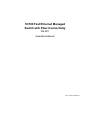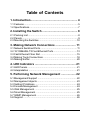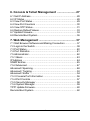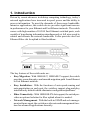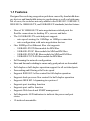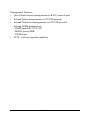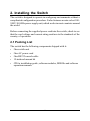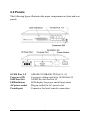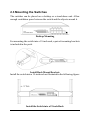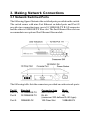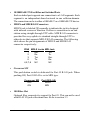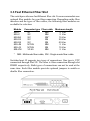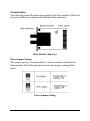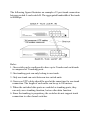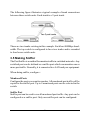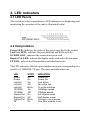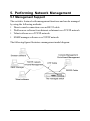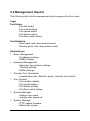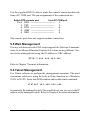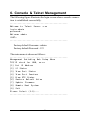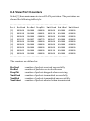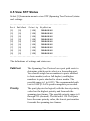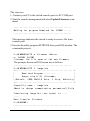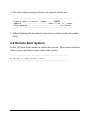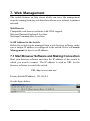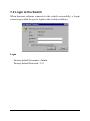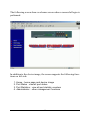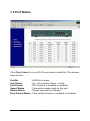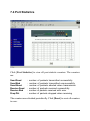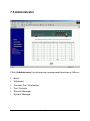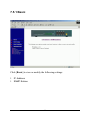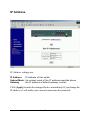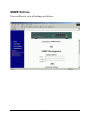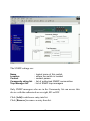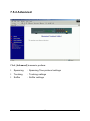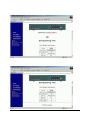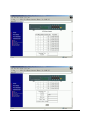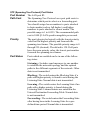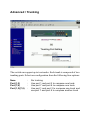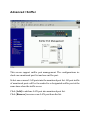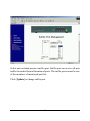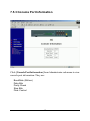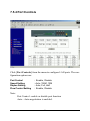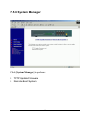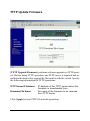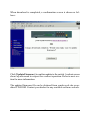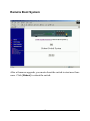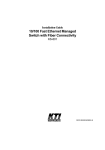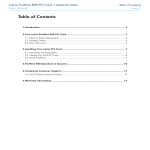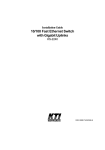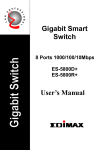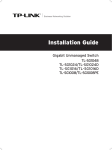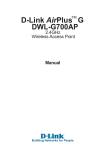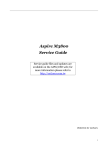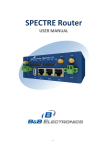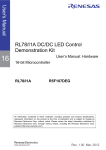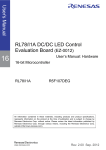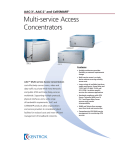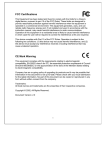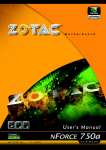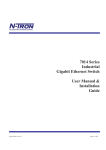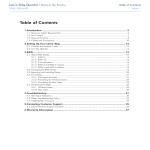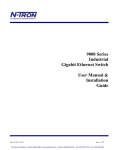Download Xerox KS-801 User's Manual
Transcript
10/100 Fast Ethernet Managed Switch with Fiber Connectivity KS-801 Operation Manual DOC.020419-KS801-K -1- The information contained in this document is subject to change without prior notice. TRADEMARKS Ethernet is a registered trademark of Xerox Corp. This device complies with Class A Part 15 the FCC Rules. Operation is subject to the following two conditions: (1) This device may not cause harmful interference, and (2) this device must accept any interference received including the interference that may cause. CISPR A COMPLIANCE: This device complies with EMC directive of the European Community and meets or exceeds the following technical standard. EN 55022 - Limits and Methods of Measurement of Radio Interference Characteristics of Information Technology Equipment. This device complies with CISPR Class A. WARNING: This is a Class A product. In a domestic environment this product may cause radio interference in which case the user may be required to take adequate measures. CE NOTICE Marking by the symbol indicates compliance of this equipment to the EMC directive of the European Community. Such marking is indicative that this equipment meets or exceeds the following technical standards: EN 55022: Limits and Methods of Measurement of Radio Interference characteristics of Information Technology Equipment. EN 50082/1:Generic Immunity Standard -Part 1: Domestic Commercial and Light Industry. EN 60555-2: Disturbances in supply systems caused by household appliances and similar electrical equipment - Part 2: Harmonics. -2- Table of Contents 1. Introduction ......................................................... 4 1.1 Features ............................................................................... 5 1.2 Specifications ....................................................................... 7 2. Installing the Switch ........................................... 8 2.1 Packing List ......................................................................... 8 2.2 Panels .................................................................................. 9 2.3 Mounting the Switches ....................................................... 10 3. Making Network Connections ......................... 11 3.1 Network Switched Ports ..................................................... 11 3.2 10/100BASE-TX Fast Ethernet Ports .................................. 13 3.3 Fast Ethernet Fiber Slot ..................................................... 15 3.4 Making Trunk Connections ................................................. 18 3.5 Making Sniffer .................................................................... 20 4. LED Indicators .................................................. 21 4.1 LED Panels ........................................................................ 21 4.2 Interpretation ...................................................................... 21 5. Performing Network Management .................. 22 5.1 Management Support ......................................................... 22 5.2 Management objects .......................................................... 23 5.3 Setting IP Address ............................................................. 24 5.4 Console Management ........................................................ 24 5.5 Web Management .............................................................. 25 5.6 Telnet Management ............................................................ 25 5.7 SNMP Management ........................................................... 26 5.8 Support .............................................................................. 26 -3- 6. Console & Telnet Management ....................... 27 6.1 Set IP Address ................................................................... 28 6.2 IP Status ............................................................................ 28 6.3 View Port Status ................................................................ 29 6.4 View Port Counters ............................................................ 30 6.5 View STP Status ................................................................ 31 6.6 Restore Default Values ....................................................... 33 6.7 Update Firmware ................................................................ 34 6.8 Remote Boot System ......................................................... 36 7. Web Management ............................................. 37 7.1 Start Browser Software and Making Connection ................. 37 7.2 Login to the Switch ............................................................. 38 7.3 Port Status ......................................................................... 40 7.4 Port Statistics .................................................................... 41 7.5 Administrator ...................................................................... 42 7.5.1 Basic .............................................................................. 43 IP Address ............................................................................... 44 SNMP Entries .......................................................................... 45 7.5.2 Advanced ........................................................................ 47 Advanced / Spanning ............................................................... 48 Advanced / Trunking ................................................................. 53 Advanced / Sniffer .................................................................... 54 7.5.3 Console Port Information ................................................. 56 7.5.4 Port Controls ................................................................... 57 7.5.5 Security Manager ............................................................ 58 7.5.6 System Manager ............................................................. 59 TFTP Update Firmware ............................................................. 60 Remote Boot System ............................................................... 62 -4- 1. Introduction Driven by recent advances in desktop computing technology, today’s network applications have increased in speed, power and the ability to process information. To meet the demands of these more bandwidthintensive applications, this switch device provides significant increase in performance for your Ethernet and Fast Ethernet network. The switch comes with high number of 10/100 Fast Ethernet switched ports, each capable of transferring information simultaneously at full wire speed to control and allocate the network bandwidth. It also provides one Fast Ethernet Fiber slot for uplink to fiber backbone. The key features of the switch units are: • Easy Migration : With 10BASE-T, 100BASE-T support, the switch provides a non-disruptive and smooth migration path from Ethernet to Fast Ethernet network. • Easy Installation : With the functions of auto-speed-sensing and auto-negotiation on each port, the switches support plug-and-play installation by default which eliminates configuration problems. • Fiber Connectivity : With 100BASE-FX slot support, the switch provides an optional solution for fiber uplink when it is needed. • Network Management : With the built-in SNMP and web management software agent, the switch provides network management function for advanced applications remotely. -5- 1.1 Features Designed for resolving congestion problems caused by bandwidth-hungry devices and bandwidth-intensive applications as well as a high number of users, the switches not only adhere to the IEEE 802.3 10BASE-T, IEEE 802.3u 100BASE-TX, and 100BASE-FX standards, but also feature: • • • • • • • • • • • • • • • Nine of 10/100BASE-TX auto-negotiation switched ports for flexible connections to desktop PCs, servers and hubs. The 10/100BASE-TX switched ports support: - auto speed sensing for 100Mbps or 10Mbps connection - auto configuration with auto-negotiation devices One 100Mbps Fast Ethernet fiber slot supports: - 100BASE-FX ST fiber module for MM fiber - 100BASE-FX SC fiber module for MM and SM fiber - 100BASE-FX MT-RJ fiber module for MM and SM fiber - 100BASE-FX VF-45 fiber module for MM fiber Self learning for network configuration Store and forward switching to ensure only good packets are forwarded Full-duplex or half-duplex operation support for all switched ports Forwarding and filtering at full wire speed Supports IEEE 802.3x flow control for full-duplex operation Supports back-pressure flow control for half-duplex operation Supports IEEE 802.1d spanning tree protocol Supports port trunking function Supports port sniffer function Supports Web-based and SNMP management Full diagnostic LED indicators to indicate the power and port status 19-inch rack mountable -6- Management Features: • Out-of-band console management via RS232 console port • In-band Telnet management over TCP/IP network • In-band Web-based management over TCP/IP network • In-band SNMP management - SNMP agent RFC 1155-1157 - MIB-II, private MIB - SNMP traps • TFTP - software upgrade capability -7- 1.2 Specifications Standard IEEE 802.3 10BASE-T, IEEE 802.3u 100BASE-TX FX IEEE 802.3x Full duplex flow control IEEE 802.1D Spanning tree Network ports 9 10/100BASE-TX switched ports 1 Fast Ethernet fiber slot for 100BASE-FX fiber modules Console port 1 DB9 Male connector Cables 10BASE-T Cat. 3, 4, 5 UTP cable (100 meters max.) 100BASE-TX Cat. 5 UTP cable (100 meters max.) 100BASE-FX Multimode and Single Mode fiber Unit LED Power status TP Port LED Link/Activity, Speed, Duplex/Collision status per port Filtering rate 14,880 pps for Ethernet (10BASE-T) 148.8 Kpps for Fast Ethernet (100BASE-TX and -FX) Forwarding rate 14,880 pps for Ethernet (10BASE-T) 148.8 Kpps for Fast Ethernet (100BASE-TX and -FX) Filtering address Multicast/Broadcast/Unicast address MAC addresses 4K entries Trunking 2 trunks max., 4 trunking ports per trunk max. RAM buffer 512K bytes Environment Temperature 0oC to 40oC Relative humidity 10% to 90% non-condensing Power Universal power supply 100-240VAC, 47-63Hz, 25W Dimension 260x150x44.4mm (10.24x5.9x1.75inch) -8- 2. Installing the Switch The switch is designed to operate in workgroup environments without a complicated configuration procedure. It also features an auto-select 100240V, 50/60Hz power supply unit, which works in most countries around the world. Before connecting the supplied power cord into the switch, check to see that the cord voltage and current rating conform to the standards of the country of operation. 2.1 Packing List The switch has the following components shipped with it: • One switch unit • One AC power cord • One RS232 console cable • 19-inch rack mount kit • CD for installation guide, software modules, MIB file and software operation manuals -9- 2.2 Panels The following figure illustrates the major components on front and rear panels: 10/100 Port 1-9 Crossover SW 100 Fiber Slot LED indicators AC power socket Console port 10BASE-T/100BASE-TX Port #1 - #9 Crossover setting switch for 10/100 Port #9 100M Fiber slot for Port #9 LED display for power and all port status Plug-in socket for AC power cord Connector for local console connection -10- 2.3 Mounting the Switches The switches can be placed on a desktop as a stand-alone unit. Allow enough ventilation space between the switch and the objects around it. Desktop Mounting For mounting the switch into a 19-inch rack, a pair of mounting brackets is included in the pack. Install Rack Mount Brackets Install the switch into a 19-inch rack as illustrated in the following figure: Install the Switch into a 19-inch Rack -11- 3. Making Network Connections 3.1 Network Switched Ports The following figure illustrates the switched ports provided on the switch. The switch comes with nine Fast Ethernet switched ports and Port #9 provides two connection types, one is 10/100BASE-TX RJ-45 connector and the other is 100BASE-FX fiber slot. The Fast Ethernet fiber slot can accommodate one optional Fast Ethernet fiber module. The following table lists the connectors provided on each network ports: Port # Port 1-8 Port 9 Standard 10/100BASE-TX 10/100BASE-TX Port 9 100BASE-FX Connector type Mark MDI-X RJ-45 1X - 8X RJ-45 9X (crossover SW defines RJ-45 type) 100 Fiber Slot 100BASE-FX -12- • • 10/100BASE-TX Fast Ethernet Switched Ports Each switched port supports one connection to a LAN segments. Each segment is an independent shared network in one collision-domain. The connection can be to either a 10BASE-T or a 100BASE-TX device. MDI-X and MDI RJ-45 Connectors MDI-X jack is labeled [X] normally to indicate the jack is designed with internal crossover function. It allows a connection to an end station using straight-through UTP cable. MDI RJ-45 connector is provided for easy uplink via standard straight-through UTP to other device that supports MDI-X RJ-45 connector. The following table shows the pin assignments of MDI-X and MDI RJ-45 connector respectively: PIN# MDI-X Jacks MDI Jack 1 Rx+ Tx+ 2 RxTx3 Tx+ Rx+ 6 TxRx4,5,7,8 NC NC • Crossover SW This push button switch is dedicated for Port #9 RJ-45 jack. When pushing ON, Port #9 RJ-45 is set to MDI type. Crossover SW OFF ON • Port #9 RJ-45 MDI-X MDI 100 Fiber Slot Optional fiber connectivity support for Port #9. This can not be used with RJ-45 9X jack at the same time. Refer to section 3.3. -13- 3.2 10/100BASE-TX Fast Ethernet Ports The switch can support connections to the following devices: • • • • • 10BASE-T or 10/100BASE-TX network cards 10BASE-T hub ports 100BASE-TX hub ports 10/100BASE-TX dual speed hub ports 10/100BASE-TX switch ports Auto-negotiation Capable The ports support auto-negotiation function when establishing a link connection with any auto-negotiation capable device. The connection speed and duplex mode are determined through the negotiation process with the connected device. Auto-speed-sensing When connecting to a non-auto-negotiation device, half duplex mode is used. However, the ports can auto-detect the connection speed. Manual Configuration The ports are configured to be enabled for auto-negotiation as factory default. However, it also can be changed and stick to one of the following configurations through network management operation: • • • • 10M Half-duplex 10M Full-duplex 100M Half-duplex 100M Full-duplex Trunking Function The ports are configured as normal data ports instead of trunking ports as factory default. In order to support trunking function, any port can be configured as a trunking port manually through network management operation. As configured, it is no longer a data port. For more details about trunking, refer to section 3.4. -14- Flow Control Half-duplex mode uses back pressure flow control to prevent the receiving buffer from being overrun by data from a source node. Full-duplex mode uses the 802.3x flow control standard to prevent fast Physical Ports data traffic from overrunning slow data traffic. UTP Cable Connections When making a connection to another device using straight-through UTP cable, make sure MDI-X to MDI connection rule is followed. The following figure illustrates the pin assignments of a straight-through UTP and a crossover UTP cable: Straight-through and Crossover UTP Cable It is suggested to use straight-through UTP cables for all UTP connections. The maximum length and UTP cable categories used for the connections to a 10BASE-T device and 100BASE-TX device are: CONNECTED DEVICE UTP CABLE USED & MAXIMUM LENGTH 10BASE-T device Cat. 3, 4, 5 UTP (100 meters) 100BASE-TX device Cat. 5 UTP (100 meters) -15- 3.3 Fast Ethernet Fiber Slot The switch provides one fast Ethernet fiber slot. It can accommodate one optional fiber module for your fiber connection. Depending on the fiber interface and the types of fiber cables, the following fiber modules are available for selection: Module 800-T 800-C 800-SA 800-S3 800-S5 800-JM 800-JS 800-VM * Connector type Fiber cable ST MM* SC MM SC SM * SC SM SC SM MT-RJ MM MT-RJ SM VF-45 MM Maximum length 2 Km 2 Km 15 Km 30 Km 50 Km 2 Km 15 Km 2 Km MM : Multimode fiber cable, SM : Single mode fiber cable Switched port #9 supports two types of connections. One type is UTP connection through Port 9X. The other is fiber connection through slot FIBER respectively. Both types of connections can not be used at the same time. Each fiber module provides optional jumpers to enable or disable fiber connection. -16- Module Outline The following figure illustrates an example of the fiber modules. Different type of modules is mounted with different fiber connector. Fiber Module (Top view) Fiber Jumper Setting The jumper group J1 on the module is used to enable or disable the fiber module. The following figure shows the jumper setting definitions: Fiber Jumper Setting -17- Duplex Mode Setting The duplex mode used for the fiber module is configured by software port control settings. See chapter 5 for more information. Specifications Standard Speed Duplex mode Wavelength Fiber Connectors Fiber cable IEEE 802.3u 100BASE-FX 100Mbps Full duplex or half duplex 1300nm ST, SC, MT-RJ, VF-45 MM 50/125mm, 62.5/125mm recommended SM 9/125mm recommended Module Installation 1. Turn off the power to the switch unit. 2. Open the cover of Fiber slot. 3. Set Fiber jumper J1. 4. Insert the module into slot until it is seated properly. 5. Screw the module onto the chassis securely. -18- 3.4 Making Trunk Connections Two switch units can be cascaded together through any regular switched data port on each unit when a port expansion is required. However, the transfer bandwidth between the two cascaded ports is limited to 200Mbps full duplex. To increase the bandwidth for the connection between two switch units, a trunking function is implemented on the switch unit for this purpose. Normal data ports can be configured optionally as trunking ports through the network management operation. Two trunking ports composes one trunk. Two switch units can be cascaded through one trunk. The aggregated bandwidth of one trunk can be up to 400Mbps, if 2 trunking ports are used for one trunk. The switch supports the following trunk configurations: Configuration 1 2 3 4 Trunk None 1 1 2 Trunking ports None Trunk [Port 1, Port 2] Trunk [Port 7, Port 8] Trunk1 [Port 1, Port 2] Trunk2 [Port 7, Port 8] Refer to Console (Telnet) management chapter and Web management chapter for more information about how to configure a data port as a trunking port. -19- The following figure illustrates an example of 2-port trunk connection between switch A and switch B. The aggregated bandwidth of the trunk is 400Mbps. Rules : 1. One switch can be configured to have up to 2 trunks and each trunk is composed of 2 trunking ports. 2. One trunking port can only belong to one trunk. 3. Only one trunk can exist between two switch units. 4. Crossover UTP cables should be used at the same time for one trunk connection. The length of each cable can be up to 100 meters. 5. When the switched data ports are enabled as trunking ports, they can only serve trunking function, but no other data function. 6. Since the trunking is proprietary, the switches do not support trunk connection to other brand switches. -20- The following figure illustrates a typical example of trunk connections between three switch units. Each trunk is a 2-port trunk. There are two trunks existing in this example. Each has 400Mbps bandwidth. The top switch is configured to have two trunks and is cascaded to four lower switch units. 3.5 Making Sniffer The Port Sniffer is a method for monitor traffic in switched networks. Any switched port can be defined as a sniffer port which can monitor one or more port traffic. Normally, it is connected to a LAN analyzer equipment. When doing sniffer, configure : Monitored Ports Configure the ports you want to monitor. All monitored port traffic will be copied to the sniffer port. Up to 8 monitored ports can be selected in the switch. Sniffer Port Sniffer port can be used to see all monitored port traffic. Any port can be configured as a sniffer port. Only one sniffer port can be configured. -21- 4. LED Indicators 4.1 LED Panels The switch provides comprehensive LED indicators for diagnosing and monitoring the operation of the unit as illustrated below: 4.2 Interpretation Power LED : indicates the status of the power supplied to the switch. Link/Act. LED : indicates the port cable link and traffic activity. 10/100M LED : indicates the connection speed used Duplex/Col. LED : indicate the duplex mode used and collision status FX LED : indicate the fiber module is installed and active. The LED indicators labeled a port number on top are corresponding to a specific 10/100BASE-TX port. The states and indications are: LED STATE Power Off Power On Link/Act. On Link/Act. Off Link/Act. Blink 10/100M On 10/100M Off Duplex/Col. On Duplex/Col. Off Duplex/Col. Blink FX On INDICATION Power Off Power On Link active No active link Tx or Rx activities. 100Mbps speed 10Mbps speed Full duplex mode Half duplex mode Collision occurrences One fiber module is on. -22- 5. Performing Network Management 5.1 Management Support The switch is featured with management functions and can be managed by using the following methods: • Direct console connection over an RS232 cable • Web browser software from Internet or Intranet over TCP/IP network • Telnet software over TCP/IP network • SNMP manager software over TCP/IP network The following figure illustrates a management model diagram: -23- 5.2 Management objects The following table lists the management objects supported by the system: Login Port Status - Port link status - Port control status - Port speed status - Port duplex status - Port flow control status Port Statistics - Send good, bad, abort packet counts - Receive good, bad, drop packet counts Administrator • Basic Management - IP address settings - SNMP settings • Advanced Management - Spanning tree protocol settings - Trunking settings - Sniffer settings • Console Port Information - console baud rate, data bits, parity, stop bits, flow control • Port Controls - Port enable, disable - Port speed setting - Port duplex setting - Port flow control setting • Security Manager - change user name - change user password • System Manager - TFTP update firmware - Reboot the system -24- 5.3 Setting IP Address Before performing any management operation over network, the most important thing is to learn the detailed information about the TCP/IP network where the managed unit is located. The information includes the network address, subnet mask, and IP of the default router. The second thing is to assign an IP address to the managed unit when it is received for the installation. A unique IP address is used to identify each managed device from others. Factory default IP address is 192.168.0.5. Assign your own unique IP address to the managed switch using direct console management before performing any in-band management operation. When you log on to the switch console port for the first time, a sign-on string appears and you are prompted for a console login name and password. The factory default login name is admin and password is 123. If you desire, you can change this password after you log on. 5.4 Console Management Any PC running Windows 95/98/ or NT can be used as a console. Use the supplied RS232 cable and connect the console port to the COM port of your console PC. Use Windows Hyper Terminal program to perform this out-of-band management operations. Factory default settings of the Console port Baud rate : 38400, N, 8, 1, 0 Flow control : disabled The console interface consists of a series of menu list. Refer to Chapter 6 for more information. -25- Use the supplied RS232 cable to make the console connection directly from a PC COM port. The pin assignments of the connection are: Switch DTE console port 9-pin PC COM port Pin2 RXD -------------------------------3 3 TXD -------------------------------2 4 DTR -------------------------------6 5 GND -------------------------------5 6 DSR -------------------------------4 The console port does not support modem connection. 5.5 Web Management Use any web browser with JAVA script support like Netscape Communicator 4.x or Microsoft Internet Explorer 4.0 or later on any platform. Connect to the managed unit using the IP address as URL address. http://xxx.xxx.xxx.xxx Refer to Chapter 7 for more information. 5.6 Telnet Management Use Telnet software to perform the management operation. The most convenient solution is using the built-in Telnet function in a Windows 95/98/ or NT PC. Enter into DOS window and invoke telnet command : >telnet xxx.xxx.xxx.xxx to connect to the managed switch. The specified xxx.xxx.xxx.xxx is the IP address of the managed switch. Refer to Chapter 6 for more information. -26- 5.7 SNMP Management SNMP management are performed at a network management station running SNMP network management application manager software with graphical user interface. The switch serves as an SNMP agent and provides the capabilities that allows network administrators to set parameters and view statistical counters defined in the standard MIB-II and private MIB. The supported MIBs are available in the supplied CD-ROM of the switch. Use the SNMP management application software to compile the MIB file first before performing any management operation. 5.8 Support This guide covers the basic information about the management functions supported by the managed switch. However, more features may be included into future new software upgrade. Contact the dealer where you purchased the switch for the availability of new software and/or technical support. -27- 6. Console & Telnet Management The following figure illustrates the login screen when a console connection is established successfully. --------------------------------------------Welcome to Telnet Server x.xx login:admin password: Welcome admin INET> --------------------------------------------- Factory default Username : admin Factory default Password : 123 The main menu is shown as follows: --------------------------------------------Management Switching Hub Setup Menu TCP/IP stack for ARM, vx.xx [1] Set IP Address [2] IP Status [3] View Port Status [4] View Port Counters [5] View STP Status [6] Restore Default Value [7] Update Firmware [8] Remote Boot System [9] Exit Please Select (1-9).... --------------------------------------------- -28- 6.1 Set IP Address Select [1] from main menu to set IP address. --------------------------------------------Please Input IP Address(xxx.xxx.xxx.xxx): Please Input Subnet Mask(xxx.xxx.xxx.xxx): Please Input Gateway IP(xxx.xxx.xxx.xxx): WARNING: change ip will kill all current net connection!! --------------------------------------------- IP Address : Unique IP address designated to this switch Subnet Mask : the subnet mask of the IP address specified above Gateway : the IP address of the default gateway (router) 6.2 IP Status Select [2] from main menu to view IP status. --------------------------------------------IP Addr: 202.60.65.41 Submask: 255.255.255.1 Gateway: 202.60.65.1 --------------------------------------------- -29- 6.3 View Port Status Select [3] from main menu to view all LAN port status. The port status are shown like following table style: --------------------------------------------Port LinkStatus PortControl Speed Duplex FlowControl [1] [Unlink] [Disable] [100] [Full] [Enable] [2] [Link ] [Enable ] [10 ] [Half] [Enable] [3] [Unlink] [Disable] [100] [Full] [Enable] [4] [Unlink] [Disable] [100] [Full] [Enable] [5] [Unlink] [Disable] [100] [Full] [Enable] [6] [Unlink] [Disable] [100] [Full] [Enable] [7] [Unlink] [Disable] [100] [Full] [Enable] [8] [Unlink] [Disable] [100] [Full] [Enable] [9] [Unlink] [Disable] [100] [Full] [Enable] --------------------------------------------- The port status definitions are: Port Status States LinkStatus Unlink Link PortControl Disable Enable Speed 100 10 Duplex Full Half FlowControl Enable Disable Interpretation No active link Active link established Port function is disabled. Port function is enabled. 100Mbps. 10Mbps. Full duplex mode. Half duplex mode. Flow control function is enabled. Flow control function is disabled. -30- 6.4 View Port Counters Select [3] from main menu to view all LAN port status. The port status are shown like following table style: --------------------------------------------Port RcvGood RcvBad DropPkt XmitGood XmitBad XmitAbort [1] 000000 000000 000000 000000 000000 000000 [2] 000018 000000 000001 000136 000000 000000 [3] 000000 000000 000000 000000 000000 000000 [4] 011422 000037 000770 000047 000000 000000 [5] 000000 000000 000000 000000 000000 000000 [6] 000000 000000 000000 000000 000000 000000 [7] 000000 000000 000000 000000 000000 000000 [8] 000003 000000 000000 000136 000000 000000 [9] 000000 000000 000000 000000 000000 000000 --------------------------------------------- The counters are defined as: RcvGood RcvBad DropPkt XmitGood XmitBad XmitAbort : number of packets received successfully : number of packets received with error : number of packets dropped when receiving : number of packets transmitted successfully : number of packets transmitted unsuccessfully : number of packets aborted when transmission -31- 6.5 View STP Status Select [5] from main menu to view STP (Spanning Tree Protocol) status and settings. --------------------------------------------Port PathCost Priority StpStatus [1] [0] [128] FORWARDING [2] [0] [128] FORWARDING [3] [0] [128] FORWARDING [4] [0] [128] FORWARDING [5] [0] [128] FORWARDING [6] [0] [128] FORWARDING [7] [0] [128] FORWARDING [8] [0] [128] FORWARDING [9] [0] [128] FORWARDING --------------------------------------------- The definitions of settings and status are: PathCost The Spanning-Tree Protocol uses port path costs to determine which port to select as a forwarding port. You should assign lower numbers to ports attached to faster media (such as full duplex), and higher numbers to ports attached to slower media. The possible range is 1 to 65535. The recommended path cost is 1000 ¡Ò LAN speed in megabits per second. Priority The port (physical or logical) with the lowest priority value has the highest priority and forwards the spanning-tree frames. The possible priority range is 0 through 255 (decimal). The default is 128. If all ports have the same priority value, the lowest port number forwards the spanning-tree frames. -32- StpStatus Ports which are enabled can be in one of the following states: Listening : Switches send messages to one another to establish the network topology and the optimal paths to the different segments of the network. Other data is not transmitted. Blocking : The switch enters the Blocking State if a path with higher priority is found to exist during the Listening State. Normal data is not transmitted. Learning : The switch enters the Learning State if no path with a higher priority is found during the Listening State. Learned entries are entered in the Unicast Destination Forwarding Table. Normal data is not transmitted. Forwarding : The switch enters the Forwarding State after having been in the Learning State for a predefined time period. Normal data is transmitted. This menu only supports to view STP settings and status. To change STP settings, use Web management method via browser software. Refer to Web Management Operation manual of the switch for more details. -33- 6.6 Restore Default Values Select [6] from main menu to restore factory default settings. Factory default settings are: IP Address 192.168.0.5 Subnet Mask 255.255.255.0 Default Gateway 192.168.0.254 Spanning tree Disabled Trunking Disabled Sniffering Disabled Port Control Enabled Speed Auto Duplex Auto Flow Control Enabled User Name admin Password 123 RS232 Baud 38400 RS232 Data bit 8 RS232 Parity none RS232 stop bit 1 RS232 flow control none -34- 6.7 Update Firmware The switch supports Software Upgrade feature via two methods : 1. Via Web management TFTP Update Firmware function. TFTP file transfer functions allow you to perform software upgrade over network. 2. Via Console port. One file transfer utility program SFTP.EXE is provided to perform software upgrade via RS232 console port. Console SFTP Utility 1. Connect your PC to the switch console port via PC COM port as specified in section 5.4. 2. Start the console management and select Update Firmware command from the main menu of console management screen. When <Waiting ...> message is shown on screen to indicate the switch is ready to receive file from console port. 3. Execute the utility program SFTP.EXE from your DOS window. 4. When finishing the file transfer, reboot your switch to make the firmware update effect. Contact your dealer for any new available software version. Select [7] from the main menu to make the switch ready to receive firmware file from console port. One DOS utility program SFTP.EXE is provided in the product CD-ROM. This program is used to download the firmware file from PC to the switch via COM port and it must be executed from DOS window. -35- The steps are: 1. Connect your PC to the switch console port via PC COM port. 2. Start the console management and select Update Firmware command. --------------------------------------------Waiting for program Download for EPROM ...... --------------------------------------------- This message indicates the switch is ready to receive file from console port. 3. Execute the utility program SFTP.EXE from your DOS window. The command syntax is: C:\WINDOWS>SFTP n filename <Enter> n: 1=COM1 2=COM2 filename: the file name of the new firmware The prompts shown on DOS screen are as follows: --------------------------------------------C:\WINDOWS>SFTP 1 image.bin +----------------------------------------------+ | Down Load Program .......... | | Usage: sftp 1[/2] <filename> | |(Default: COM1,38400,8 Data, 1 Stop, NoParity)| +----------------------------------------------+ $Inputfile name : image.bin $Need to change communication parameters?[Y/n]n Transferring image.bin (xxx bytes) to .... ..... Data Transfer Finished. C:\WINDOWS> ---------------------------------------------36- 4. The processing messages shown on console screen are: --------------------------------------------Please wait transfer image ... EPROM ... Update .....................data size is xxxxx Programming ........................finished. --------------------------------------------- 5. When finishing the download, reboot the switch to make the update effect. 6.8 Remote Boot System Select [8] from Setup menu to reboot the system. This reboot function allows you to perform a warm start to the system. --------------------------------------------Do you want to reboot system ? (Y/N) Y --------------------------------------------- -37- 7. Web Management The switch features an http server which can serve the management requests coming from any web browser software over internet or intranet network. Web Browser Compatible web browser software with JAVA support Microsoft Internet Explorer 4.0 or later Netscape Communicator 4.x or later Set IP Address for the Switch Before the switch can be managed from a web browser software, make sure a unique IP address is configured to the switch. Refer to Console Management for how to set IP address. 7.1 Start Browser Software and Making Connection Start your browser software and enter the IP address of the switch to which you want to connect. The IP address is used as URL for the browser software to search the switch. URL : http://xxx.xxx.xxx.xxx/ Factory default IP address : 192.168.0.5 See the figure below: -38- 7.2 Login to the Switch When browser software connects to the switch successfully, a Login screen is provided for you to login to the switch as follows: Login Factory default Username : Admin Factory default Password : 123 -39- The following screen shows welcome screen when a successful login is performed. In addition to the device image, the screen supports the following functions on left side: 1. Home : home page and device image 2. Port Status : view all port status 3. Port Statistics : view all port statistic counters 4. Administrator : other management functions -40- 7.3 Port Status Click [Port Status] to view all LAN port status in a table list. The information includes: Port No. : LAN Port number Link Status : Up - link is active, Down - no link Port Control : Port function is enabled or disabled Speed Status : Connection speed used on the port Duplex Status : Duplex type used on the port Flow Control Status : Flow control function is enabled or disabled. -41- 7.4 Port Statistics Click [Port Statistics] to view all port statistic counters. The counters are: Send Good Send Bad Send Abort Receive Good Receive Bad Drop Pkt : : : : : : number of packets transmitted successfully number of packets transmitted unsuccessfully number of packets aborted when transmission number of packets received successfully number of packets received with error number of packets dropped when receiving The counters are refreshed periodically. Click [Reset] to reset all counters to zero. -42- 7.5 Administrator Click [Administrator] to perform more management functions as follows: • • • • • • Basic Advanced Console Port Information Port Controls Security Manager System Manager -43- 7.5.1 Basic Click [Basic] to view or modify the following settings: • • IP Address SNMP Entries -44- IP Address IP Address settings are: IP Address : IP address of this switch Subnet Mask : the subnet mask of the IP address specified above Gateway : the IP address of default gateway (router) Click [Apply] to make the change effective immediately. If you change the IP address, it will make your current connection disconnected. -45- SNMP Entries Use scroll bar to view all settings as follows: -46- The SNMP settings are : Name Location Contact Community string list Trap Manager list : : : : : logical name of this switch where the switch is located contact person list of authorized SNMP communities list of SNMP trap managers Only SNMP managers who are in the Community list can access this device with the authorized access right, RO or RW. Click [Add] to add a new entry into list. Click [Remove] to remove a entry from list. -47- 7.5.2 Advanced Click [Advanced] in menu to perform: • • • Spanning : Spanning Tree protocol settings Trunking : Trunking settings Sniffer : Sniffer settings -48- Advanced / Spanning Spanning-Tree Protocol is a link management protocol that provides path redundancy while preventing undesirable loops in the network. For an Ethernet network to function properly, only one active path must exist between two stations. Multiple active paths between stations cause loops in the network. If a loop exists in the network, you might receive duplicate messages. When loops occur, some switches see stations on both sides of the switch. This condition confuses the forwarding algorithm and allows duplicate frames to be forwarded. To provide path redundancy, Spanning-Tree Protocol defines a tree that spans all switches in an extended network. Spanning-Tree Protocol forces certain redundant data paths into a standby (blocked) state. If one network segment in the Spanning-Tree Protocol becomes unreachable, or if Spanning-Tree Protocol costs change, the spanning-tree algorithm reconfigures the spanning-tree topology and reestablishes the link by activating the standby path. Spanning-Tree Protocol operation is transparent to end stations, which are unaware whether they are connected to a single LAN segment or a switched LAN of multiple segments. -49- -50- -51- Click [Spanning] to view and change Spanning tree protocol settings. The settings are: Root Bridge Information Priority The priority is assigned to the switch. The higher value is lower priority. Range: 0 - 65535 MAC Address The MAC address of the switch as a unique identifier to the network. Root_Path_Cost When this port is the root port, the path cost is the contribution of the path through this port to the total cost of the path to the root for this switch. Root Port The port that is closest to the Root Switch. Only one port on each switch is assigned as the Root Port. Max Age Maximum Age Timer measures the age of the received protocol information recorded for a port and ensures that this information is discarded when its age limit exceeds the value of the maximum age parameter recorded by the switch. The time-out value for this timer is the maximum age parameter of the switches. Range : 10 - 200 sec Hello Time Determines how often the switch broadcasts its hello message to other switches. Range : 1 - 10 sec Forward Delay Forward Delay Timer Monitors the time spent by a port in the learning and listening states. The time-out value is the forward delay parameter of the switch. -52- STP (Spanning Tree Protocol) Port Status Port Number The LAN port ID Path Cost The Spanning-Tree Protocol uses port path costs to determine which port to select as a forwarding port. You should assign lower numbers to ports attached to faster media (such as full duplex), and higher numbers to ports attached to slower media. The possible range is 1 to 65535. The recommended path cost is 1000 ¡Ò LAN speed in megabits per second. Priority The port (physical or logical) with the lowest priority value has the highest priority and forwards the spanning-tree frames. The possible priority range is 0 through 255 (decimal). The default is 128. If all ports have the same priority value, the lowest port number forwards the spanning-tree frames. Port Status Ports which are enabled can be in one of the following states: Listening : Switches send messages to one another to establish the network topology and the optimal paths to the different segments of the network. Other data is not transmitted. Blocking : The switch enters the Blocking State if a path with higher priority is found to exist during the Listening State. Normal data is not transmitted. Learning : The switch enters the Learning State if no path with a higher priority is found during the Listening State. Learned entries are entered in the Unicast Destination Forwarding Table. Normal data is not transmitted. Forwarding : The switch enters the Forwarding State after having been in the Learning State for a predefined time period. Normal data is transmitted. -53- Advanced / Trunking The switch can support up to two trunks. Each trunk is composed of two trunking ports. Select one configuration from the following four options: None Port (1,2) Port (7,8) Port (1,2)(7,8) : : : : No trunking Use port 1 and port 2 to compose one trunk. Use port 7 and port 8 to compose one trunk Use port 1 and port 2 to compose one trunk and use port 7 and port 8 to compose another trunk -54- Advanced / Sniffer This screen support sniffer port management. The configurations include one monitored port list and one sniffer port. Select one or more LAN ports into the monitored port list. All port traffic of monitored ports will be forwarded to a designated sniffer port at the same time when the traffic occur. Click [Add] to add one LAN port into monitored port list. Click [Remove] to remove one LAN port from the list. -55- Select one switched port as a sniffer port. Sniffer port can receive all port traffic forwarded from all monitored ports. The sniffer port can not be one of the members of monitored port list. Click [Update] to change sniffer port. -56- 7.5.3 Console Port Information Click [Console Port Information] from Administrator sub-menu to view console port information. They are: BaudRate (Bit/sec) Data Bits Parity Check Stop Bits Flow Control -57- 7.5.4 Port Controls Click [Port Controls] from the menu to configure LAN ports. The configuration options are: Port Control Speed Setting Duplex Setting Flow Control Setting : Enable, Disable : Auto, 100M, 10M : Auto, Full, Half : Enable, Disable Note: Port Control - enable or disable port function Auto - Auto-negotiation is enabled. -58- 7.5.5 Security Manager Click [Security Manager] to view or change user name and password. -59- 7.5.6 System Manager Click [System Manager] to perform : • TFTP Update Firmware • Remote Boot System -60- TFTP Update Firmware [TFTP Upgrade Firmware] performs software upgrade via TFTP protocol. Before doing TFTP operation, one TFTP server is required and installed in the network to support the file transfer with the switch. Specify the following information for TFTP operations: TFTP Server IP Address: Firmware File Name : IP address of the TFTP server where the firmware is downloaded from. file name of the firmware to be received from TFTP server Click [Apply] to start TFTP file transfer operations. -61- When download is completed, a confirmation screen is shown as follows: Click [Update Firmware] to confirm update to the switch. A reboot screen shows up afterward to request for a reboot operation. Refer to next section for more information. The updated firmware file can be obtained from vendor web site or updated CD-ROM. Contact your dealer for any available software release. -62- Remote Boot System After a firmware upgrade, you must reboot the switch to start new firmware . Click [Reboot] to reboot the switch. -63-