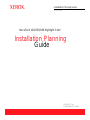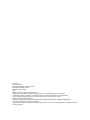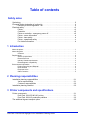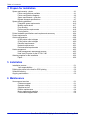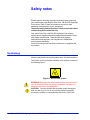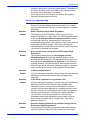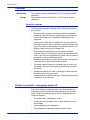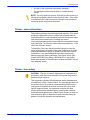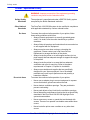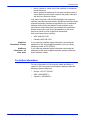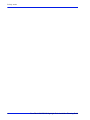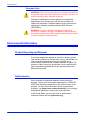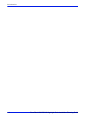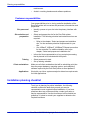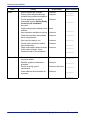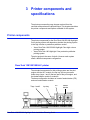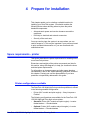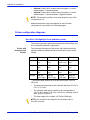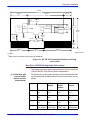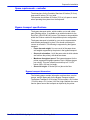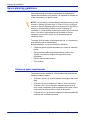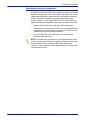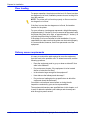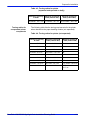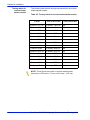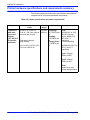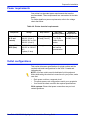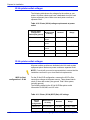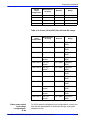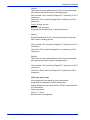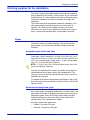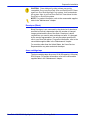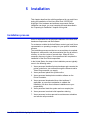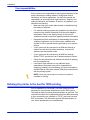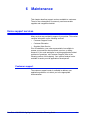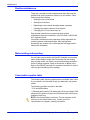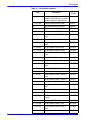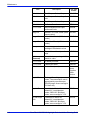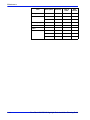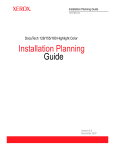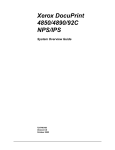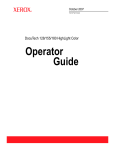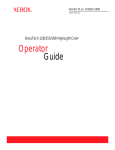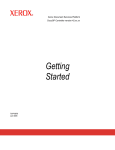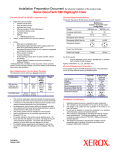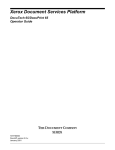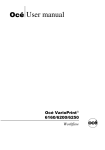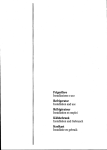Download Xerox DocuTech 128 HighLight Color Installation Guide
Transcript
Installation Planning Guide 701P25411 DocuTech 128/155/180 Highlight Color Installation Planning Guide Version 51.xx September 15, 2006 Prepared by: Xerox Corporation Global Knowledge and Language Services 800 Philips Road Bldg. 845-17S Webster, New York 14580 USA ©2006 by Xerox Corporation. All rights reserved. Copyright protection claimed includes all forms and matters of copyrightable material and information now allowed by statutory judicial law or hereinafter granted, including without limitation, material generated from the software programs displayed on the screen such as icons, screen displays, or looks. Printed in the United States of America. XEROX® and all Xerox product names mentioned in this publication are trademarks of XEROX CORPORATION. Other company trademarks are also acknowledged. Changes are periodically made to this document. Changes, technical inaccuracies, and typographic errors will be corrected in subsequent editions. Table of contents Safety notes Symbology . . . . . . . . . . . . . . . . . . . . . . . . . . . . . . . . . . . . . . . . . . . . . . . . . . . . . . . . . . . iii European Union declaration of conformity . . . . . . . . . . . . . . . . . . . . . . . . . . . . . . . . . . . iv Electricity at Work Regulation - UK . . . . . . . . . . . . . . . . . . . . . . . . . . . . . . . . . . . iv Electrical safety . . . . . . . . . . . . . . . . . . . . . . . . . . . . . . . . . . . . . . . . . . . . . . . . . . . . . . . . vii Printer. . . . . . . . . . . . . . . . . . . . . . . . . . . . . . . . . . . . . . . . . . . . . . . . . . . . . . . . . . vii Controller . . . . . . . . . . . . . . . . . . . . . . . . . . . . . . . . . . . . . . . . . . . . . . . . . . . . . . viii Printer or controller - emergency power off . . . . . . . . . . . . . . . . . . . . . . . . . . . . viii Printer - ozone information . . . . . . . . . . . . . . . . . . . . . . . . . . . . . . . . . . . . . . . . . ix Printer - laser safety . . . . . . . . . . . . . . . . . . . . . . . . . . . . . . . . . . . . . . . . . . . . . . ix Printer - operational safety . . . . . . . . . . . . . . . . . . . . . . . . . . . . . . . . . . . . . . . . . .x For further information . . . . . . . . . . . . . . . . . . . . . . . . . . . . . . . . . . . . . . . . . . . . . xi 1 Introduction About the printer . . . . . . . . . . . . . . . . . . . . . . . . . . . . . . . . . . . . . . . . . . . . . . . . . . . . . . . . . . . . . . . 1 About this guide . . . . . . . . . . . . . . . . . . . . . . . . . . . . . . . . . . . . . . . . . . . . . . . . . . . . . . . . . . . . . . . 1 Contents . . . . . . . . . . . . . . . . . . . . . . . . . . . . . . . . . . . . . . . . . . . . . . . . . . . . . . . . . . . . . . 1 Requirements . . . . . . . . . . . . . . . . . . . . . . . . . . . . . . . . . . . . . . . . . . . . . . . . . . . . . . . . . . . . . . . . . 2 Service requirements . . . . . . . . . . . . . . . . . . . . . . . . . . . . . . . . . . . . . . . . . . . . . . . . . . . . 2 Remote Services . . . . . . . . . . . . . . . . . . . . . . . . . . . . . . . . . . . . . . . . . . . . . . . . . . . . . . . . 2 Industry Canada requirements . . . . . . . . . . . . . . . . . . . . . . . . . . . . . . . . . . . . . . . . . . . . . 3 Electromagnetic compatibility . . . . . . . . . . . . . . . . . . . . . . . . . . . . . . . . . . . . . . . . . . . . . . 3 Environmental information . . . . . . . . . . . . . . . . . . . . . . . . . . . . . . . . . . . . . . . . . . . . . . . . . . . . . . . 4 Product Recycling and Disposal . . . . . . . . . . . . . . . . . . . . . . . . . . . . . . . . . . . . . . . . . . . . 4 North America . . . . . . . . . . . . . . . . . . . . . . . . . . . . . . . . . . . . . . . . . . . . . . . . . . . . . . . . . . 4 European Union . . . . . . . . . . . . . . . . . . . . . . . . . . . . . . . . . . . . . . . . . . . . . . . . . . . . . . . . 5 Other Countries . . . . . . . . . . . . . . . . . . . . . . . . . . . . . . . . . . . . . . . . . . . . . . . . . . . . . . . . . 5 2 Planning responsibilities Installation planning responsibilities . . . . . . . . . . . . . . . . . . . . . . . . . . . . . . . . . . . . . . . 2-1 Xerox responsibilities . . . . . . . . . . . . . . . . . . . . . . . . . . . . . . . . . . . . . . . . . . . . 2-1 Customer responsibilities . . . . . . . . . . . . . . . . . . . . . . . . . . . . . . . . . . . . . . . . . 2-2 Installation planning checklist . . . . . . . . . . . . . . . . . . . . . . . . . . . . . . . . . . . . . . . . . . . . 2-2 3 Printer components and specifications Printer components . . . . . . . . . . . . . . . . . . . . . . . . . . . . . . . . . . . . . . . . . . . . . . . . . . . . 3-1 DocuTech 128/155/180 HLC printer . . . . . . . . . . . . . . . . . . . . . . . . . . . . . . . . . 3-1 DocuTech 180 HLC production publisher . . . . . . . . . . . . . . . . . . . . . . . . . . . . . 3-2 The additional bypass transport option . . . . . . . . . . . . . . . . . . . . . . . . . . . . . . . . . . . . . 3-3 DocuTech 128/155/180 Highlight Color Installation Planning Guide i Ta b le of c o nt e nts 4 Prepare for installation Space requirements - printer . . . . . . . . . . . . . . . . . . . . . . . . . . . . . . . . . . . . . . . . . . . . . 4-1 Printer configurations available . . . . . . . . . . . . . . . . . . . . . . . . . . . . . . . . . . . . . 4-1 Printer configuration diagrams . . . . . . . . . . . . . . . . . . . . . . . . . . . . . . . . . . . . . 4-2 Space requirements - controller . . . . . . . . . . . . . . . . . . . . . . . . . . . . . . . . . . . . 4-7 Bypass transport specifications . . . . . . . . . . . . . . . . . . . . . . . . . . . . . . . . . . . . . 4-7 Space planning guidelines . . . . . . . . . . . . . . . . . . . . . . . . . . . . . . . . . . . . . . . . . . . . . 4-10 Clearance space requirements . . . . . . . . . . . . . . . . . . . . . . . . . . . . . . . . . . . . 4-10 Mobility assist device . . . . . . . . . . . . . . . . . . . . . . . . . . . . . . . . . . . . . . . . . . . 4-17 Floor leveling . . . . . . . . . . . . . . . . . . . . . . . . . . . . . . . . . . . . . . . . . . . . . . . . . . 4-18 Delivery access requirements . . . . . . . . . . . . . . . . . . . . . . . . . . . . . . . . . . . . . 4-18 Turning radius . . . . . . . . . . . . . . . . . . . . . . . . . . . . . . . . . . . . . . . . . . . . . . . . . 4-19 Printer hardware specifications and requirements summary . . . . . . . . . . . . . . . . . . . 4-24 Power requirements . . . . . . . . . . . . . . . . . . . . . . . . . . . . . . . . . . . . . . . . . . . . . . . . . . 4-28 Outlet configurations . . . . . . . . . . . . . . . . . . . . . . . . . . . . . . . . . . . . . . . . . . . . . . . . . . 4-28 60 Hz printer outlet voltages . . . . . . . . . . . . . . . . . . . . . . . . . . . . . . . . . . . . . . 4-29 50 Hz printer outlet voltages . . . . . . . . . . . . . . . . . . . . . . . . . . . . . . . . . . . . . . 4-29 Electrical requirements . . . . . . . . . . . . . . . . . . . . . . . . . . . . . . . . . . . . . . . . . . 4-31 Network requirements . . . . . . . . . . . . . . . . . . . . . . . . . . . . . . . . . . . . . . . . . . . 4-33 Environmental requirements . . . . . . . . . . . . . . . . . . . . . . . . . . . . . . . . . . . . . . 4-34 Heat management . . . . . . . . . . . . . . . . . . . . . . . . . . . . . . . . . . . . . . . . . . . . . . . . . . . . 4-35 Heat management assessment process . . . . . . . . . . . . . . . . . . . . . . . . . . . . . 4-35 Heat Vent Kit option for the DT HLC 180 . . . . . . . . . . . . . . . . . . . . . . . . . . . . 4-35 Ordering supplies for the installation . . . . . . . . . . . . . . . . . . . . . . . . . . . . . . . . . . . . . . 4-36 Paper . . . . . . . . . . . . . . . . . . . . . . . . . . . . . . . . . . . . . . . . . . . . . . . . . . . . . . . . 4-36 5 Installation Installation process . . . . . . . . . . . . . . . . . . . . . . . . . . . . . . . . . . . . . . . . . . . . . . . . . . . . 5-1 Your responsibilities . . . . . . . . . . . . . . . . . . . . . . . . . . . . . . . . . . . . . . . . . . . . . 5-2 Defining the printer to the host for IPDS printing . . . . . . . . . . . . . . . . . . . . . . . . . . . . . . 5-2 Software licensing . . . . . . . . . . . . . . . . . . . . . . . . . . . . . . . . . . . . . . . . . . . . . . . . . . . . . 5-3 Ongoing maintenance . . . . . . . . . . . . . . . . . . . . . . . . . . . . . . . . . . . . . . . . . . . . . . . . . . 5-3 6 Maintenance Xerox support services . . . . . . . . . . . . . . . . . . . . . . . . . . . . . . . . . . . . . . . . . . . . . . . . . 6-1 Customer support . . . . . . . . . . . . . . . . . . . . . . . . . . . . . . . . . . . . . . . . . . . . . . . 6-1 Operator training . . . . . . . . . . . . . . . . . . . . . . . . . . . . . . . . . . . . . . . . . . . . . . . . 6-2 Supplies service . . . . . . . . . . . . . . . . . . . . . . . . . . . . . . . . . . . . . . . . . . . . . . . . 6-2 Routine maintenance . . . . . . . . . . . . . . . . . . . . . . . . . . . . . . . . . . . . . . . . . . . . 6-4 Meter reading and reporting . . . . . . . . . . . . . . . . . . . . . . . . . . . . . . . . . . . . . . . 6-4 Consumable supplies table . . . . . . . . . . . . . . . . . . . . . . . . . . . . . . . . . . . . . . . . 6-4 ii DocuTech 128/155/180 Highlight Color Installation Planning Guide Safety notes Please read the following instructions carefully before planning your install and/or operating the DocuTech 128/155/180 HighLight Color printer. Refer to them as needed to ensure the safe installation and operation of your equipment. The safety testing and performance of this product have been verified using Xerox materials only. Your Xerox DocuTech 128/155/180 HighLight Color printing system and its supplies have been designed and tested to meet strict safety requirements. These include safety agency examination and approval, and compliance to established environmental standards. Follow all warnings and instructions marked on or supplied with the product. Symbology Various symbols are used on the printer and in the documentation. The symbol on the printer that indicates a hot surface is shown in the following figure. Figure i-1. Hot Surface symbol WARNING: Warnings indicate possible serious personal injury if you do not strictly follow the practice, procedure, condition, or statement that follows the WARNING. CAUTION: Cautions indicate that possible system damage or data loss will occur if you do not carefully follow the practice, procedure, condition or statement that follows the CAUTION. DocuTech 128/155/180 HighLight Color Installation Planning Guide iii S af et y n o te s European Union declaration of conformity Approvals and certification The CE marking applied to this product symbolizes Xerox Europe Declaration of Conformity with the following applicable Directives of the European Union as of the dates indicated below. • January 1, 1995: Council Directive 73/23/EEC amended by Council Directive 93/68/EC, approximation of the laws of the member states related to low voltage equipment. • January 1, 1996: Council Directive 89/336/EC, approximation of the laws of the Member States related to electromagnetic compatibility. A full declaration, defining the relevant directives and referenced standards can be obtained from your Xerox Ltd. representative. Changes or modifications to this equipment not specifically approved by Xerox Europe may void user's authority to operate the equipment. Shielded cables must be used with this equipment to maintain compliance with the EMC Directive (89/336/EEC). WARNING: This is a Class A product. In a domestic environment this product may cause radio interference in which case the user may be required to take adequate measures. Electricity at Work Regulation - UK The Electricity at Work Regulation applies only to England and Wales. The regulation The Electricity at Work Regulation 1989 came into force in England and Wales on the 1 April 1990. This 1989 Regulation places a duty on all employers and self-employed persons to ensure the electrical systems in their premises are constructed, maintained and operated in such a manner as to prevent, so far as reasonably practical, danger. This includes ensuring all electrical equipment connected to such electrical systems are safely constructed, maintained and operated. All Xerox equipment has been designed to exacting safety standards. They have all undergone a variety of stringent safety tests including earth bond, insulation resistance and electrical strength tests. Xerox Europe manufacturing plants have been awarded ISO 9000 quality certification and are subject to regular audits by the British Standards Institution or equivalent national standards body. Xerox equipment that has been properly and regularly serviced and maintained should not have to undergo additional specific safety tests pursuant to the 1989 Regulation. Customers wishing to complete safety testing should contact Xerox Europe Technical iv DocuTech 128/155/180 HighLight Color Installation Planning Guide S af et y no te s Centre for advice prior to any test implementation. The address of the Xerox Technical Centre is provided in the previous section, European Union declaration of conformity. Xerox equipment should, however, be properly and regularly serviced and maintained at all times. Check your understanding Please review the questions and answers that follow to ensure that you understand the Electricity at Work Regulation in England and Wales. Question Answer Question Answer Question Answer Question Answer Question Answer What is the Electricity at Work Regulation? The Electricity at Work Regulation 1989 came into force in England and Wales on 1 April 1990. This 1989 Regulation places a duty on all employers and self-employed persons to ensure the electrical systems in their premises are constructed, maintained and operated in such a manner as to prevent, so far as reasonably practicable, danger. This includes ensuring all electrical products connected to such electrical systems are safely constructed, maintained and operated. Does Xerox Europe comply with the Electricity at Work Regulation? The regulation places a duty on all employers and selfemployed persons to ensure the electrical systems in their premises are effectively safe. This regulation does not impose on, amongst others, manufacturers or suppliers of such electrical systems. However, rest assured that all Xerox equipment which Xerox Europe and its authorized distributors supply to customers conforms with all the relevant safety legislation and standards. Is Xerox equipment safe? All Xerox equipment supplied by Xerox Europe and its authorized distributors conforms to all relevant safety legislation and standards. Is the Xerox equipment in my premises safe? All Xerox equipment supplied by Xerox Europe and its authorized distributors conforms to all relevant safety legislation and standards. However, like all electrical equipment, it has to be regularly serviced and maintained by competent persons. Xerox Europe Customer Service Engineers ensure Xerox equipment is serviced and maintained to exacting Xerox safety standards. If you would like your Xerox equipment to be serviced and maintained to such high standards, please contact your local Xerox Europe Customer Service Organization. They will be pleased to assist you. Does the Xerox equipment in my premises comply with the Electricity at Work Regulations? All employers and self-employed persons must ensure that the electrical systems in their premises are safe. This will include DocuTech 128/155/180 HighLight Color Installation Planning Guide v S af et y n o te s ensuring Xerox equipment in such premises is safe. Xerox Europe’s Product Safety function has prepared a guide which contains a list of tests which may be completed by your Xerox Europe Customer Service Organization. THESE TESTS MUST BE CARRIED OUT ONLY BY PERSONS WHO POSSESS THE RELEVANT SKILL, KNOWLEDGE AND EXPERIENCE TO CARRY OUT SUCH TESTS. Please contact the Xerox Europe Customer Service Organization for further information. THE USE OF INAPPROPRIATE TEST PROCEDURES AND TEST EQUIPMENT MAY PROVIDE MISLEADING RESULTS AND MAY CAUSE DEATH, PERSONAL INJURY AND/OR DAMAGE TO PROPERTY. Question Answer Question Answer I would like to carry out my own safety tests on the Xerox temperament in my premises. You may, of course, request such tests as you deem necessary to satisfy yourself that your Xerox equipment is safe. Your Xerox Europe Customer Support will be pleased to advise you on such testing. I require records of all tests. After safety testing, your Xerox Europe Customer Service Engineer will provide you with a certificate which details the results of all tests completed. In the event of any defect being noted, the Xerox equipment will be switched off and disconnected from the supply until the defect has been corrected. You will be advised of such action to enable such defects to be corrected. NOTE: It is your responsibility to ensure that your Xerox equipment is safe at al times. Additional queries Please contact the Xerox Europe Technical Centre or your authorized Xerox representative if you have any queries regarding the information provided in this document. vi DocuTech 128/155/180 HighLight Color Installation Planning Guide S af et y no te s Electrical safety Attention to the following requirements ensures the safe operation of your equipment. Printer USA/Canada Europe The DocuTech 128/155/180 system requires a 208/240 VAC outlet, 4-wire circuit, and has two power cords (one dedicated 30 Amp and one dedicated 50 Amp). The printer requires a 380-415 VAC outlet and one power cord (one dedicated 30 Amp circuit). The equipment must be connected to a grounded main outlet. Printer cautions Ensure that the power connection for your printer satisfies these requirements. • The power receptacles (NEMA 14-50R and NEMA 14-30R, USA only) for the printer must meet the requirements stated on the data plate on the rear of the printer. • The power cords require single service, dedicated lines. • The socket outlet shall be installed near the equipment within reach of the 10 ft. (3 m) cable and shall be easily accessible. • Use the power cable that is supplied with your printer and controller. Do not use an extension cord, or remove or modify the power cord plug. • Plug the power cable directly into a correctly grounded electrical outlet. If you are not sure whether or not an outlet is correctly grounded, consult a qualified electrician. • Do not use an adapter to connect the printer to an electrical outlet that lacks a ground connection terminal. • The power cord is the disconnect device for this printer. • Do not override or disable electrical or mechanical interlocks. • Do not push objects into slots or openings on the printer. Electrical shock or fire may result. • Do not obstruct ventilation openings. These openings prevent overheating of the printer. DocuTech 128/155/180 HighLight Color Installation Planning Guide vii S af et y n o te s Controller USA/Canada Europe The controller requires a dedicated 115 VAC 20 Amp grounded receptacle. The controller requires a 220-240V, 13 or 10 Amp grounded receptacle. Controller cautions Follow all safety cautions, warnings, and instructions marked on the controller. • Ensure that the voltages and frequency rating of the power receptacle match the electrical rating label on the equipment. • Do not make electrical or mechanical modifications to the equipment. • Use the power cable that is supplied with your controller. Do not use an extension cord, or remove or modify the power cord plug. If the plug must be changed, a qualified electrician must install the plug correctly on the power cord. • Plug the power cable directly into a correctly grounded electrical outlet or into the power strip that is connected to this outlet. If you are not sure whether or not the outlet is correctly grounded, consult a qualified electrician. • Do not use an adapter to connect the controller to an electrical outlet that lacks a ground connection terminal. • The power switch functions as a standby type of device only. The power cord serves as the primary disconnect device for the system. • Do not push objects into slots or openings on the equipment. Electrical shock or fire may result. • Do not obstruct ventilation openings. These openings prevent overheating of the controller. Printer or controller - emergency power off If any of the following conditions occur, turn off the equipment immediately and disconnect the power cable from the electrical outlet. Contact an authorized Xerox Service Representative to correct the problem: v i ii • The power cable is damaged or frayed. • A wall panel circuit breaker, fuse, or other safety device has been tripped. • Liquid is spilled into the equipment. • The equipment is exposed to water damage or flood. DocuTech 128/155/180 HighLight Color Installation Planning Guide S af et y no te s • Any part of the equipment is physically damaged. • The equipment emits unusual odors, or makes unusual noises. NOTE: The only method to remove all power from the printer is to disconnect the power cable from the electrical outlet. If the cable is hardwired to the outlet, the switch or breaker must be used to isolate the power supply from the printer. Printer - ozone information This product produces ozone during normal operation. The ozone produced is dependent on print volume and is heavier than air. Install the system in a well ventilated room with the minimum cubic size requirements listed below. Providing the correct environmental parameters will ensure that the concentration levels meet safe limits. The minimum cubic volume requirement is: 1,765 cubic feet (50 cubic meters). To determine if the room has the required volume to meet the ozone requirement, the length of the room multiplied by its width and height should be equal to or greater than the cubic volume listed above. If you need additional information about ozone, please request the Xerox publication Facts About Ozone (part number 601P64653) by calling 1-800-828-6571 in the United States and Canada. In Xerox Europe countries and DMO, call the local welcome centre. Printer - laser safety CAUTION: The use of controls, adjustments or performance of procedures other than those specified in this guide may result in hazardous light exposure. This equipment complies with international safety standards and is certified as a Class 1 Laser Product. The laser danger labels on the system are for Xerox service representatives and are on or near panels or shields that must be removed with a tool. With specific regard to lasers, the equipment complies with laser product performance standards set by governmental, national, and international agencies as a Class 1 Laser Product. It does not emit hazardous light, as the beam is totally enclosed during all phases of customer operation and maintenance. DocuTech 128/155/180 HighLight Color Installation Planning Guide ix S af et y n o te s Printer - operational safety WARNING: Improper connection of the equipment grounding conductor may result in risk of electrical shock. Safety Quality Standards The equipment is manufactured under a BS5750 Quality system accepted by the British Standards Institution. Other National Standards The DocuTech 128/155/180 system is also certified in compliance with applicable standards by various national bodies. Do these Do not do these x To ensure the continued safe operation of your printer, follow these safety guidelines at all times: • Always connect equipment to a correctly grounded power outlet. If in doubt, have the outlet checked by a qualified electrician. • Always follow all warnings and instructions that are marked on or are supplied with the equipment. • Always exercise care when moving or relocating the equipment. Please contact your local Xerox Service Department to arrange relocation of the printer. • Always locate the printer on a solid support surface (not on plush carpet) that has adequate strength to support the weight of the printer. • Always locate the printer in an area that has adequate ventilation and room for servicing. Refer to the space requirements in Chapter 4, Prepare for Installation. • Always use materials and supplies that are specifically designed for your Xerox equipment. Use of unsuitable materials may result in poor performance and possibly a hazardous situation. To ensure the continued safe operation of your printer: • Never use an adapter plug to connect equipment to a power source that lacks a ground connection terminal. • Never obstruct ventilation openings. They are provided to prevent overheating. • Never push objects of any kind into the ventilation openings. • Never attempt any maintenance function that is not specifically described in the DocuTech 128/155/180 HighLight Color system documentation. • Never remove any covers or guards that are fastened with screws. There are no operator serviceable areas within these covers. • Never locate the printer near a radiator or any other heat source. DocuTech 128/155/180 HighLight Color Installation Planning Guide S af et y no te s • Never override or “cheat” any of the electrical or mechanical interlock devices. • Never operate the equipment if you notice unusual noises or odors. Disconnect the power cord from the power outlet and call the Xerox Welcome Center. Your Xerox DocuTech 128/155/180 HighLight Color system is certified, manufactured, and tested in compliance with strict safety and radio frequency interference regulations. Any unauthorized alteration that includes the addition of new functions or the connection of external devices may invalidate this certification. Please contact your local Xerox representative or the Xerox Welcome Center for a list of approved accessories. Welcome Center phone numbers: Additional information - Europe Additional information - all other areas • USA: (800) 821-2797 • Canada: (800) 939-3769 If you need any additional safety information concerning the equipment or the Xerox supplied materials, you may call the following number: 01707 353434. If you need any additional safety information concerning the equipment or the Xerox supplied materials, please contact the Xerox Welcome Center. For further information For more information on Environment, Health and Safety in relation to this Xerox product and supplies, please contact the following customer help lines: • Europe: +44 1707 353434 • USA: 1 800 8286571 • Canada: 1 800 8286571 DocuTech 128/155/180 HighLight Color Installation Planning Guide xi S af et y n o te s xii DocuTech 128/155/180 HighLight Color Installation Planning Guide 1 Introduction The DocuTech 128/155/180 HighLight Color Installation Planning Guide contains information on preparing for the delivery and installation of the DocuTech 128/155/180 HighLight Color printing system. About the printer This product, with its various configurations, is a black plus one color, single-pass spot color printing system. The DocuTech high volume printer configuration is offered in three speeds: 128 ppm, 155 ppm, and 180 ppm. The production publishing configuration offers a print speed of 180 ppm. The DocuTech Highlight Color printer prints high quality, high resolution documents in simplex (one-sided) or duplex (two-sided) at high production speeds from LCDS, PostScript, PCL, IPDS, and other data streams. About this guide This guide is intended for the person responsible for coordinating the installation of the Xerox DocuTech 128/155/180 HighLight Color system and controller at your site. If you are a lead operator, or your job involves some programming or systems administration tasks, as well as operating the DocuTech 128/155/180 HighLight Color system, use the on-line help system and the other documents in the Xerox Document Services Platform Series to supplement the information in the DocuTech 128/155/180 HighLight Color Installation Guide. Contents This section lists the contents of this guide. • “Introduction” gives a basic overview of the Installation Guide and its contents. It also contains information on requirements and certifications required by USA and Canadian regulations. DocuTech 128/155/180 HighLight Color Installation Planning Guide 1-1 In tr o d uc t i on • “Safety Notes” explains the various symbols, Cautions, and Warnings pertaining to the safe use and operation of the DocuTech 128/155/180 HighLight Color system. It also contains information on requirements and certifications required by the European Union Declaration of Conformity and the UK Electricity at Work Regulation. • “Planning Responsibilities” provides an overview of the planning process involved when installing a DocuTech 128/ 155/180 HighLight Color printer. • “Printer components and specifications” describes the components and options available for the Xerox DocuTech 128/155/180 HighLight Color printing system. • “Installation” describes the activities performed by you and Xerox during the installation of the Xerox DocuTech 180/155/ 128 HighLight Color hardware and software components. • “Maintenance” describes the support services available to you, and contains a list of the commonly used consumable supplies for the DocuTech 128/155/180 HighLight Color printer. Requirements Service requirements In the event of equipment malfunction, all repairs should be performed by Xerox or an authorized Service agent. It is the responsibility of users requiring service to report the need for service to Xerox or to an authorized agent. Service can be obtained by calling: USA: 1-800-821-2797 Canada: 1-800-939-3769 All other countries: contact your local service representative Remote Services Remote Services (RS) offers: 1- 2 • Data Transmission (DT) • Download Software Updates (DSU) • Remote Desktop Management (RDM) • Automated Meter Read (AMR) DocuTech 128/155/180 HighLight Color Installation Planning Guide Introduction The features of remote services include: • Always connected – always ON • A common remote support and service workflow that provides a consistent and quality customer support experience • A real-time view of your system status • Improved product development and support • Improved customer productivity For more information, refer to the Remote Services User Guide. Industry Canada requirements The Load Number (LN) assigned to each terminal device denotes the percentage of the total load to be connected to a telephone loop that is used by the device, to prevent overloading. The termination on a loop may consist of any combination of devices subject only to the requirement that the total of the Load Numbers of all the devices does not exceed 100. For service in Canada call: (800) 939-3769. Electromagnetic compatibility United States of America This equipment has been tested and found to comply with the limits for a Class A digital device, pursuant to Part 15 of the FCC Rules. These limits are designed to provide reasonable protection against harmful interference when the equipment is operated in a commercial environment. This equipment generates, uses, and can radiate radio frequency energy. If not installed and used in accordance with the instruction manual, it may cause harmful interference to radio communications. Operation of this equipment in a residential area is likely to cause harmful interference, in which case the user will be required to correct the interference at the user’s own expense. Changes or modifications to this equipment not specifically approved by the Xerox Corporation may void the user’s authority to operate this equipment. Shielded cables must be used with this equipment to maintain compliance with FCC regulations. This Class “A” digital apparatus complies with Canadian ICES-003. DocuTech 128/155/180 HighLight Color Installation Planning Guide 1-3 In tr o d uc t i on European Union WARNING: This is a Class A product. In a domestic environment, this product may cause radio interference, in which case the user may be required to take adequate measures. Changes or modifications to this equipment not specifically approved by Xerox Europe may void the user’s authority to operate this equipment. Shielded cables must be used with this equipment to maintain compliance with the EMC Directive (89/336/EEC). WARNING: In order to allow this equipment to operate in proximity to Industrial, Scientific, and Medical (ISM) equipment, the external radiation from ISM equipment may have to be limited or special mitigation measures taken. Environmental information Product Recycling and Disposal If you are managing the disposal of your Xerox product, please note that the product may contain lead, mercury, perchlorate and other materials whose disposal may be regulated due to environmental considerations in certain countries or states. The presence of lead, mercury or perchlorate is fully consistent with global regulations applicable at the time that the product was placed on the market. North America Xerox operates an equipment takeback and reuse/recycle program. Contact your Xerox sales representative (1-800-ASKXEROX) to determine whether this Xerox product is part of the program. For more information about Xerox environmental programs, visit [www.xerox.com/environment/] or for recycling and disposal information, contact your local authorities. In the United States, you may also refer to the Electronic Industries Alliance web site: [www.eiae.org]. 1- 4 DocuTech 128/155/180 HighLight Color Installation Planning Guide Introduction European Union Some equipment may be used in both a domestic/household and a professional/business application. Domestic/Household Environment Application of this symbol on your equipment is confirmation that you should not dispose of the equipment in the normal household waste stream. In accordance with European legislation end of life electrical and electronic equipment subject to disposal must be segregated from household waste. Private households within EU Member States may return used electrical and electronic equipment to designated collection facilities free of charge. Please contact your local disposal authority for information. In some Member States when you purchase new equipment your local retailer may be required to take back your old equipment free of charge. Please ask your retailer for information. Professional/Business Environment Application of this symbol on your equipment is confirmation that you must dispose of this equipment in compliance with agreed national Procedures. In accordance with European legislation, end-of-life electrical and electronic equipment subject to disposal must be managed within agreed procedures. Prior to disposal please contact your local dealer or Xerox representative for end-of-life take back information. Other Countries Contact your local waste authorities and request disposal guidance. DocuTech 128/155/180 HighLight Color Installation Planning Guide 1-5 In tr o d uc t i on 1- 6 DocuTech 128/155/180 HighLight Color Installation Planning Guide 2 Planning responsibilities This chapter is an overview of the planning process involved when installing a DocuTech 128/155/180 HighLight Color printer. Before installation, you must select and prepare an appropriate location for the printing system and ordered supplies. This chapter helps you accomplish these tasks by providing the following information: • A summary of Xerox responsibilities and your responsibilities. Note that some areas overlap and are joint responsibilities. • A checklist of installation planning activities. For information on the printer and controller power requirements, refer to the Prepare for installation chapter in this guide. Installation planning responsibilities Xerox responsibilities Your Xerox representative's responsibilities prior to, during, and after installation of the DocuTech 128/155/180 HighLight Color printer are to oversee site selection, installation, training, and service as described in the following bulleted list. Site Selection Installation Training Service • Assist in site selection. • Inspect and approve the site. • Discuss the customer’s workflow and how the hardware will be used to meet particular tasks, such as inline processing or post print processing equipment (e.g. binders or sealers). • Schedule the delivery of the hardware. • Monitor installation activities. • Assist in ordering any supplies required. • Install the DocuTech printer. • Provide initial operations training. • Provide information and assistance in registering for Xerox Customer Education classes. • Review preventive maintenance schedules and service procedures. • Provide ongoing DocuSP controller and DocuTech printer DocuTech 128/155/180 HighLight Color Installation Planning Guide 2-1 Planning responsibilities maintenance. • Assist in resolving hardware and software problems. Customer responsibilities Your responsibilities prior to, during, and after installation of the DocuTech printer are to oversee site personnel, site selection and preparation. Site personnel • Identify a person at your site to be the primary interface with Xerox. Site selection and preparation • Select and prepare the site for the DocuTech printer installation. The following electrical and network services are required: Training • Refer to the chapter, “Select and prepare an installation site”, for the necessary electrical requirements for your site. • One 10BaseT, 100BaseT, 1000BaseT Ethernet connection for the controller. For additional details, refer to the chapter, “Select and prepare an installation site”. • Inform the Xerox representative of any post-print processing that is planned to be included with the system. • Select personnel to train. • Set up training schedule. Client workstations Make sure all client workstations that will be submitting print jobs have the proper hardware, operating system, and networking software required by the DocuTech printer as client platforms. Applications Work with your Xerox systems analyst to determine requirements for initial applications. Installation planning checklist To aid you in planning for printer installation, the following checklist contains the tasks that you and your service representative must complete before installation. If you have questions about any of these activities, contact your sales or service representative. Use the time frames in this checklist as guidelines. It is best to consult your suppliers to determine the required lead times. 2- 2 DocuTech 128/155/180 HighLight Color Installation Planning Guide Planning responsibilities Table 2-1. Installation planning checklist Week -4 -3 -2 Activity Responsibility Date completed • Select location for the printing system. Customer _________ • Order additional sets of documentation, as necessary. Customer _________ • Register for Xerox Customer Education classes and order tutorials, as necessary. Customer and Xerox _________ • Schedule printer delivery. Xerox • Schedule hardware delivery. Customer and Xerox • Prepare site: Customer _________ _________ • Ensure proper electrical outlets are installed. _________ • Install network to system location, if applicable. _________ • Install channel to system location, if applicable. Cables must be fully populated. _________ • Ensure proper operating environment. _________ • Inspect and approve site. Xerox • Order consumable supplies. Minimum supplies needed for installation: Customer and Xerox _________ _________ • Paper (2 cartons) _________ • Developer (1 carton) _________ • Fuser lubricant (2 boxes) _________ • Dry ink (1 carton black, 1 carton color) _________ After installation, you will need to establish a procedure for ordering supplies according to your ongoing production requirements. -1 • Schedule operator training. Customer and Xerox DocuTech 128/155/180 HighLight Color Installation Planning Guide _________ 2- 3 Planning responsibilities Week Install Activity Date completed • Ensure supplies are available. Customer _________ • Ensure system administrators are Customer available during software installation. _________ • Provide applicable completed worksheets from the Getting Ready for the DocuSP Installation document. Customer Install printing system hardware and software. Xerox • Post-install Responsibility _________ _________ • Have operators available for training. Customer • Check documentation and software kits for completeness. Customer _________ • Have test jobs ready to run. Customer _________ • Provide stocks needed for default input configuration. Customer • Obtain and enable software licenses for third party software. Xerox licenses are part of this installation. Customer • Become familiar with support services available. Customer _________ • Establish supplies maintenance procedure. Customer _________ • Provide on-going system maintenance. Customer and Xerox _________ • Order additional documentation as necessary. Customer _________ _________ _________ _________ _________ 2- 4 DocuTech 128/155/180 HighLight Color Installation Planning Guide 3 Printer components and specifications The printer processes the page images received from the controller and produces the printed output. This chapter describes the printer components and options available for this system. Printer components The printer components for the DocuTech 128/155/180 HighLight Color printing system will depend on whether the printing system is the high volume or production publisher version: • Xerox DocuTech 128/155/180 HighLight Color high volume printing system • Xerox DocuTech 180 HighLight Color production publisher printing system The print engine is the same for both. However each system offers a different component configuration. DocuTech 128/155/180 HLC printer The standard components for this printing system are the print engine with the HLC module, the top tray, the two processor feeder trays (trays 1 and 2) that are part of the print engine, and the feeder/stacker module or modules. The base configuration includes an inverter feeder/stacker (IFS) and one feeder/stacker module. Trays 1 and 2 top tray IFS DocuTech 128/155/180 HighLight Color Installation Planning Guide feeder/ stacker 3-1 Printer components and specifications Optionally, up to two additional feeder/stacker middle modules (without the output tray) can be inserted after the inverter feeder/ stacker. Also, an optional Bypass Transport module can be connected to the last feeder/stacker module for transitioning to third party finishing devices. If the Bypass Transport module is attached, then the maximum number of feeder/stackers that can be included in the configuration is two. The printer provides control buttons and displays for basic printer functions and status information. Labels are located throughout the printer to assist you with a variety of tasks such as clearing a paper jam. Inverter Feeder/Stacker (IFS) The inverter portion of this module turns the paper over for two sided printing and allows for the proper collation of the print job. It directs the printed output to the output tray. Each module contains a single tray high capacity feeder (Tray 3) located at the bottom. Feeder/Stacker Each feeder/stacker module includes one high capacity feeder tray (Trays 4, 5 and 6) and one stacker bin. The high capacity feeder trays are located in the bottom half of the feeder/stacker. The high capacity stacker bins are located in the top half of the feeder/stacker. DocuTech 180 HLC production publisher The standard components for this publishing configuration are the print engine with the HLC module, the two processor feeder trays (trays 1 and 2) that are part of the print engine, an interposer with two feeder trays, and a finisher module. Interposer Trays 1 and 2 Finisher 4 1 2 5 3 DPC0203A-TOR 3- 2 DocuTech 128/155/180 HighLight Color Installation Planning Guide Printer components and specifications The print engine is the same as the DT 128/155/180 HLC printer with the inverter feeder/stacker. It also provides control buttons and displays for basic printer functions and status information. Labels are located throughout the printer to assist you with a variety of tasks such as clearing a paper jam. Interposer The 2-tray interposer inserts sheets from Tray 4 to the finisher, bypassing the fuser. Tray 5 sheets can be fed to the printer or can insert sheets directly to the finisher. Finisher The finisher includes Tray 3 and also collates, stitches or binds print pages from the printer. The output is sent to the stacker or the top tray. The additional bypass transport option The bypass transport capability is available as an option in the Finisher module of the DocuTech 180 HLC publisher. It is also offered as an external module for the DocuTech 128/155/180 HighLight Color printer (with IFS and feeder/stacker). In this configuration, the Bypass Transport module is connected to the last feeder/stacker module in the printing system. The bypass transport provides an interface between the printing system and your finishing accessories. This option enables third party finishing devices to interface directly with the printing system so that paper moves from the stacker to the finishing device. The bypass transport allows you to customize your printer for increased efficiency and specialized applications involving finishing. NOTE: A bypass transport must be installed for the printing system to support a third party finishing device. Finishing devices require separate power sources that are independent of the printing system. 3- 3 Function of the bypass transport The bypass transport moves paper from the stacker and feeds directly to a third party finisher such as a stitcher, booklet maker, tape binder, and so on. By making selections on the user interface window, you can program the printer to send output to the bypass transport, which directs the output to the finishing equipment. Paper stocks supported on bypass transport The bypass transport accepts all paper stocks on which the printer can print, and it accommodates simplex and duplex printing. DocuTech 128/155/180 HighLight Color Installation Planning Guide Printer components and specifications 3- 4 DocuTech 128/155/180 HighLight Color Installation Planning Guide 4 Prepare for installation This chapter assists you in selecting a suitable location for installing your DocuTech system. You should consider the following factors when deciding where to place the printer hardware components: • Adequate work space and service clearance around the equipment • Proximity to electrical and network connectors • Security of the work area You may need to place the system in an area where you can restrict access to it. This may be important if your personnel need to print confidential documents or if you are concerned with unauthorized use. Space requirements - printer This section describes the space requirements for installing one or more DocuTech printers. Dimensions and weights of the printer components are listed in this section, along with diagrams, to help you visualize the sizes and total space requirements. For information on clearance space and other space planning considerations, refer to the “Space planning guidelines” section of this chapter. Contact your service representative if you have questions not specifically addressed in this guide. Printer configurations available The DocuTech 180 HighLight Color production publisher is offered in the following standard configuration: • Printer (HLC module and print engine) + 2-tray interposer + Finisher The following configurations are available for the DocuTech 128/ 155/180 HighLight Color high volume printer: • Standard: Printer (HLC module and print engine) + inverter feeder/stacker + 1 feeder/stacker • Optional: Printer (HLC module and print engine) + inverter feeder/stacker + 2 feeder/stackers DocuTech 128/155/180 HighLight Color Installation Planning Guide 4-1 Prepare for installation • Optional: Printer (HLC module and print engine) + inverter feeder/stacker + 3 feeder/stackers • Optional: Printer (HLC module and print engine) + inverter feeder/stacker + 2 feeder/stackers + bypass transport NOTE: The maximum number of modules allowed in any of the configurations is 4. Measurements and a top-view diagram for each of these configurations is provided on the following pages. Printer configuration diagrams DocuTech 180 HighLight Color publisher printer The following provides space requirements for the DocuTech 180 HLC production publisher configuration. Printer with interposer and finisher The individual dimensions of the printer, the interposer and the finisher modules (installed with all front and rear covers) are as follows: Printer HLC module Interposer Finisher Width 78 in (198 cm) 23 in (58.4 cm) 46.5 in (118.1 cm) 56 in (142.2 cm) Depth 42 in (106.6 cm) * 40 in (101.6 cm) 33 in (83.8 cm) 37.5 in (95.2 cm) Height 41 in (104 cm) 41 in (104 cm) 49 in (124.4 48 in (122 cm) cm) Weight 1580 lbs (716.6 kgs) 365 lbs (165.5 kgs) 710 lbs (322 kgs) 1069 lbs (485 kgs) * The printer depth without the front and rear covers is 34.8 in (88.3 cm) • The space requirements for the controller stand are 30 x 30 in (76.2 x 76.2 cm). • The minimum total space required for this configuration is 293.1 x 142.0 inches (744.5 cm x 360.6 cm), including service area. Refer to Figure 4-1. • The total weight of the system is 3724 lbs (1689 kgs). NOTE: Not included in this weight is the controller stand or DocuSP controller. 4- 2 DocuTech 128/155/180 HighLight Color Installation Planning Guide Prepare for installation 744.5 cm 293.1 in. 194.6 cm 76.6 in. 458.5 cm 180.5 in. 91.4 cm 36.0 in. 91.4 cm 36.0 in. 50/60 HZ POWER CORDS * CONTROLLER STAND HLC MODULE PRINTER INTERPOSER FINISHER 91.4 cm 36.0 in. 289.5 cm 114.0 in. 360.6 cm 142.0 in. OPERATOR SIDE 106.7 cm 42.0 in. CONTROLLER STAND 71.1 cm 28.0 in. (OPTIONAL) 71.1 cm 28.0 in. 71.1 cm 28.0 in. 198.4 cm 78.1 in. 351.8 cm 138.5 in. 194.3 cm 76.5 in. 0CD0FP1A-TOR Legend: * Base point for positioning print engine at installation Figure 4-1. DT 180 HLC Production Publisher (including service area) DocuTech 128/155/180 HighLight Color printer The following provides space requirements for the four DocuTech 128/155/180 HLC high volume printer configurations. (1) Printer/HLC with inverter feeder/ stacker and one feeder/stacker The dimensions of the printer with the inverter feeder/stacker and one feeder/stacker (installed with all front and rear covers) are as follows: Printer HLC Module Inverter feeder/ stacker Feeder/ stacker Width 78 in (198 cm) 23 (58.4 cm) 42 in (106.6 cm) 32 in (81.2 cm) Depth 42 in (106.6 cm) * 40 in (101.6 cm) 28 in (71 cm) 28 in (71 cm) Height 41 in (104 cm) 41 in (104 cm) 58 in (147 cm) 64 in (162.5 cm) Weight 1580 lbs (716.6 kgs) 365 lbs (165.5 kgs) 663 lbs (300.7 kgs) 521 lbs (236.3 kgs) DocuTech 128/155/180 HighLight Color Installation Planning Guide 4- 3 Prepare for installation * The printer depth without the front and rear covers is 34.8 in (88.3 cm) • The space requirements for the controller stand are 30 x 30 in (76.2 x 76.2 cm). • The minimum total space required for this configuration is 264.6 x 142.0 inches (672 cm x 361 cm), including service area. Refer to Figure 4-2. • The total weight of the system is 3129 lbs (1419.3 kgs). NOTE: Not included in this weight is the controller stand or DocuSP controller. (2) Printer/HLC with inverter feeder/ stacker and two feeder/stackers The dimensions of the individual components for this configuration are shown in the chart above. The total dimensions of the printer with the inverter feeder/stacker and two feeder/stackers (installed with all front and rear covers) are as follows: • Width: 207 inches (525.7 cm) • Depth: 42 inches (106.6 cm) • The minimum total space required for this configuration is 296.6 x 142.0 inches (753 x 361 cm), including service area. Refer to Figure 4-2. • The total weight of the system is 3650 lbs (1655 kgs). NOTE: Not included in this weight is the controller stand or DocuSP controller. (3) Printer/HLC with inverter feeder/stacker and three feeder/ stackers The dimensions of the individual components for this configuration are shown in the chart above. The total dimensions of the printer with the inverter feeder/stacker and three feeder/stackers (installed with all front and rear covers) are as follows: • Width: 239 inches (607 cm) • Depth: 42 inches (106.6 cm) • The minimum total space required for this configuration is 328.6 x 142.0 inches (835 x 361 cm), including service area. Refer to Figure 4-2. • The total weight of the system is 4171 lbs (1892 kgs). NOTE: Not included in this weight is the controller stand or DocuSP controller. 4- 4 DocuTech 128/155/180 HighLight Color Installation Planning Guide Prepare for installation (4) Printer/HLC with inverter feeder/stacker, two feeder/ stackers and bypass transport The dimensions of the printer with the inverter feeder/stacker, two feeder/stackers and a bypass transport (installed with all front and rear covers) are as follows: Printer HLC Module Inverter feeder/ stacker Feeder/ stacker Bypass transport Width 78 in (198 cm) 23 in (58.4 cm) 42 in (106.6 cm) 32 in (81.2 cm) 20 in (50.8 cm) Depth 42 in (106.6 40 in (101.6 28 in (71 cm) * cm) cm) 28 in (71 cm) 28 in (71 cm) Height 41 in (104 cm) 41 in (104 cm) 58 in (147 cm) 64 in (162.5 cm) 56 in (142 cm) Weight 1580 lbs (716.6 kgs) 365 lbs (165.5 kgs) 663 lbs (300.7 kgs) 521 lbs 176 lbs (236.3 kgs) (79.8 kgs) * The printer depth without the front and rear covers is 34.8 in (88.3 cm) • The space requirements for the controller stand are 30 x 30 in (76.2 x 76.2 cm). • The minimum total space required for this configuration is 284.6 x 142.0 inches (723 x 361 cm), including service area. Refer to Figure 4-2. • The total weight of the system is 3826 lbs. (1735 kgs). NOTE: Not included in this weight is the controller stand or DocuSP controller. DocuTech 128/155/180 HighLight Color Installation Planning Guide 4- 5 Prepare for installation 3 835.0 cm 328.6 in. 2 753.0 cm 296.6 in. 1 672.0 cm 264.6 in. 194.5 cm 78.6 in. 50/60 HZ POWER CORDS 386.0 in. 152.0 in. 91.4 cm 36.0 in. * CONTROLLER STAND HLC MODULE PRINTER IFS FS 91.4 cm 36.0 in. 290.0 cm 114.0 in. 361.0 cm 142.0 in. OPERATOR SIDE 106.7 cm 42.0 in. 71.1 cm 28.0 in. CONTROLLER STAND (OPTIONAL) 71.1 cm 28.0 in. 71.1 cm 28.0 in. 198.4 cm 78.1 in. 279.4 cm 110.0 in. 194.3 cm 76.5 in. 360.7 cm 142.0 in. Legend: * Base point for positioning print engine at installation 442.0 cm 174.0 in. 0CD0FP1C-SOR Figure 4-2. Printer with inverter feeder/stacker and feeder/ stackers (including service area) NOTE 1: The greyed areas in the figure are not restricted and can be used for other purposes. CAUTION: Make sure the service area around the entire system is clear and allows the CSE enough room to open module doors and cabinets. 4- 6 DocuTech 128/155/180 HighLight Color Installation Planning Guide Prepare for installation Space requirements - controller The dimensions for the Controller Stand are 30 inches (76.2 cm) deep and 30 inches (76.2 cm) wide. The operator should have 30 inches (76.2 cm) of space to stand when operating the system from the keyboard. Bypass transport specifications The bypass transport option, which enables you to add a thirdparty finishing device, is available as an external module for the DocuTech 128/155/180 HLC printer. This feature is also available within the Finisher module for the publisher printer configuration. The bypass transport is installed by your service representative and remains permanently in place. You should not attempt to remove or reinstall it. The following is supported by the bypass transport: • Paper size and weight: You can use all of the paper sizes and weights supported by the printer in the bypass transport. • Sheet exit orientation: 1 to N (the same order in which sheets are fed from the printer), delivered face down. • Maximum throughput speed: The bypass transport for the printer supports throughput speeds of up to 180 ppm (pages per minute). This rate is based on stocks up to 9 x 14.33 inches (229 x 364 mm) in length. • Sheet exit height: 34 inches (86 cm) above the floor. Bypass transport dimensions The following pages contain information on dimensions, service access, and the paper path for the Bypass Transport module. The Bypass Transport is 20.4 inches (518 mm wide) x 28.3 inches (719 mm) deep x 56.1 inches (1425 mm) high. Maintain the same service space around the transport as required by the printer. DocuTech 128/155/180 HighLight Color Installation Planning Guide 4- 7 Prepare for installation Dimensions The following figure shows the dimensions of the bypass transport from the right end view. 440mm /17in Registration edge Sheet path Exit guide 719mm/28in 406mm/16in 20mm /0.8in 334.6mm /13in Front cover 102mm /4in 804mm /31.6 15x33mm /0.6x1.3in 686mm /27in 645.5mm /26in 13.3x33mm /0.5x1.3in 440mm /17in 56mm /2.2in 157.7mm /6.2in Docking bracket Floor Figure 4-3. Bypass transport dimensions Service access 4- 8 The following figure provides space planning information and service access requirements for the bypass transport. DocuTech 128/155/180 HighLight Color Installation Planning Guide Prepare for installation 2 1 3 106.7 mm/42 in min. service access 4 Input cut sheet Feeder/ stacker Processor Bypass transport Preferred grain direction FRONT 595 mm/23.5 in Feeder/ stacker Out sheet 519 mm /20.5 in 106.7 mm/42 in Hole side Minimum service access 5 6 25 mm/1 in 7 Figure 4-4. Bypass transport space planning diagram (top view) 1. Recommended third-party feeder hardware attaches at the rear of the printer 2. Expected third-party input paper feed path 3. Neutral area, to remain unoccupied 4. Shaded areas at rear and right side of the bypass transport require third-party input/output devices to be undockable from the feeder/stacker or the bypass transport 5. Register edge of the output sheet 6. Third-party hardware must not extend more than 1 inch (25 mm) beyond the bypass transport front cover line for correct front door access 7. Bypass transport / input enablement jam clearance space is required NOTE: The diagrams and space requirements do not include the space and service requirements for any additional finishing devices. Refer to the appropriate finishing device documentation for details. DocuTech 128/155/180 HighLight Color Installation Planning Guide 4- 9 Prepare for installation Space planning guidelines When determining your space requirements and planning for shared space between your printers, it is important to consider all of the components you plan to install. NOTE: If any doorway or hallway through which the printer is to be moved for delivery is smaller than 37 inches (93 cm), the Rigger and Xerox Service Representative must be present at the time of delivery to disassemble the printer module. Preparing for installation is a responsibility shared by personnel at your site and Xerox. Your Xerox representatives are available to discuss installation issues and to assist you in completing the site installation tasks. To ensure all of the space requirements are met, it is important to work with your Xerox representative. Before installation, you must consider the following: • Clearance space requirements where you intend to install the printer • Recommended cable lengths and locations (refer to the “System connections” chapter of this guide for more information) • Delivery access requirements • Floor leveling Clearance space requirements The printer must be installed in a fixed location that provides the following clearance space: 4- 1 0 • 78 inches (198 cm) of vertical clearance throughout the entire area • 36 inches (91 cm) of clearance in back of each component • 42 inches (106.7 cm) of exclusive operator/service area in front of each component (plus an additional 28 inches in front of the cart that extends from the front of the printer) • 33 inches (83 cm) to the left of the printer to accommodate the controller with or without the stand DocuTech 128/155/180 HighLight Color Installation Planning Guide Prepare for installation Shared space between components It is best to provide the full amount of clearance space around the hardware components. Your environment may require you to use shared space between components such as between the printer and the controller or between the printer and another Xerox printing system. You can share the 36-inch (91.4 cm) clearance space around each component, as long as you follow these rules: • Space may be shared only with other Xerox equipment. • Components may share the 36-inch (91.4 cm) general service clearance areas, but they may not share the 24-inch (61 cm) operator area in front of each component. • There must be 78 inches (198 cm) of vertical clearance throughout the entire area. NOTE: Finishers that are attached to your bypass transport may occupy shared space with Xerox equipment. However, they must be removable to allow servicing of the printer feeders and stackers. Consult with your Xerox representative to ensure all the requirements are met. DocuTech 128/155/180 HighLight Color Installation Planning Guide 4- 11 Prepare for installation Shared space configuration diagrams for the DT 128/155/180 HLC Printer The following figures illustrate three possible configurations of shared space for the DocuTech 128/155/180 HLC Printer. Back-to-back shared space The figure below illustrates the two printers placed in a back-toback position. This allows the printers to share the entire general service space. 3 835.0 cm 328.6 in. 2 753.0 cm 296.6 in. 1 672.0 cm 264.6 in. 71.1 cm 28.0 in. 71.1 cm 28.0 in. 71.1 cm 28.0 in. CONTROLLER STAND 106.7 cm 42.0 in. 91.4 cm 36.0 in. (OPTIONAL) OPERATOR SIDE FS IFS PRINTER HLC MODULE 50/60 HZ 91.4 cm 36.0 in. CONTROLLER STAND * 50/60 HZ 194.5 cm 76.6 in. 269.2 cm 106.0 in. 194.5 cm 76.6 in. POWER CORDS 629.8 cm 248.0 in. POWER CORDS * CONTROLLER STAND HLC MODULE IFS PRINTER FS 91.4 cm 36.0 in. OPERATOR SIDE 106.7 cm 42.0 in. 71.1 cm 28.0 in. CONTROLLER STAND (OPTIONAL) 269.2 cm 106.0 in. 71.1 cm 28.0 in. 71.1 cm 28.0 in. 198.4 cm 78.1 in. 194.3 cm 76.5 in. 279.4 cm 110.0 in. 360.7 cm 142.0 in. Legend: * Base point for positioning print engine at installation 442.0 cm 174.0 in. 0CD0FP3C-SOR Figure 4-5. DT 128/155/180 HLC Printer Back-to-back shared service area space 4- 1 2 DocuTech 128/155/180 HighLight Color Installation Planning Guide Prepare for installation Front-to-front shared space The following figure shows the two printers facing each other. The printers share the general service space, but not the exclusive operator area in front of each printer. 3 835.0 cm 328.6 in. 2 753.0 cm 296.6 in. 1 672.0 cm 264.6 in. 194.5 cm 76.6 in. 386.0 cm 152.0 in. 91.4 cm 36.0 in. 50/60 HZ POWER CORDS * CONTROLLER STAND HLC MODULE IFS PRINTER FS 91.4 cm 36.0 in. 91.4 cm 36.0 in. 177.8 cm 70.0 in. FS IFS 543.6 cm 214.0 in. PRINTER 91.4 cm 36.0 in. HLC MODULE * 91.4 cm 36.0 in. 91.4 cm 36.0 in. 386.0 cm 152.0 in. 194.5 cm 76.6 in. Legend: 0CD0FP2C-SOR * Base point for positioning print engine at installation Figure 4-6. DT 128/155/180 HLC Printer Front-to-front shared service area space DocuTech 128/155/180 HighLight Color Installation Planning Guide 4- 13 Prepare for installation Front-to-back shared space The following figure shows the two printers arranged with one facing the back of the other. 3 835.0 cm 328.6 in. 2 753.0 cm 1 672.0 cm 264.6 in. 194.5 cm 76.6 in. 296.6 in. 91.4 cm 36.0 in. 386.1 cm 152.1 in. 91.4 cm 36.0 in. 50/60 HZ POWER CORDS 182.9 cm 72.0 in. * CONTROLLER STAND HLC MODULE FS IFS PRINTER OPERATOR SIDE CONTROLLER STAND 177.8 cm 70.0 in. (OPTIONAL) 629.8 cm 248.0 in. 50/60 HZ POWER CORDS * CONTROLLER STAND HLC MODULE FS IFS PRINTER OPERATOR SIDE 269.2 cm 106.0 in. 106.7 cm 42.0 in. 71.1 cm 28.0 in. CONTROLLER STAND (OPTIONAL) 71.1 cm 28.0 in. 71.1 cm 28.0 in. 198.4 cm 78.1 in. 194.3 cm 76.5 in. 279.4 cm 110.0 in. 360.7 cm 142.0 in. 442.0 cm 174.0 in. 0CD0FP4C-SOR Legend: * Base point for positioning print engine at installation Figure 4-7. DT 128/155/180 HLC Printer Front-to-back shared service area space 4- 1 4 DocuTech 128/155/180 HighLight Color Installation Planning Guide Prepare for installation Shared space configuration diagrams for the DT 180 HLC Production Publisher The following figures illustrate three possible configurations of shared space for the DocuTech 180 HLC Production Publisher. Back-to-back shared space The figure below illustrates the two printers placed in a back-toback position. This allows the printers to share the entire general service space. 744.5 cm 293.1 in. 194.3 cm 76.5 in. 351.8 cm 138.5 in. 198.4 cm 78.1 in. 71.1 cm 28.0 in. 71.1 cm 28.0 in. 71.1 cm 28.0 in. CONTROLLER STAND 106.7 cm 42.0 in. 269.2 cm 106.0 in. (OPTIONAL) OPERATOR SIDE 91.4 cm 36.0 in. FINISHER INTERPOSER PRINTER HLC MODULE * 194.6 cm 76.6 in. 50/60 HZ POWER CORDS STAND 194.6 cm 76.6 in. 50/60 HZ 91.4 cm 36.0 in. CONTROLLER POWER CORDS 629.8 cm 248.0 in. * CONTROLLER STAND HLC MODULE PRINTER INTERPOSER FINISHER 91.4 cm 36.0 in. 269.2 cm 106.0 in. OPERATOR SIDE 106.7 cm 42.0 in. CONTROLLER STAND (OPTIONAL) 71.1 cm 28.0 in. 71.1 cm 28.0 in. 71.1 cm 28.0 in. 198.4 cm 78.1 in. 194.3 cm 76.5 in. 351.8 cm 138.5 in. 0CD0FP2A-TOR Legend: * Base point for positioning print engine at installation Figure 4-8. DT 180 HLC Production Publisher Back-to-back shared service area space DocuTech 128/155/180 HighLight Color Installation Planning Guide 4- 15 Prepare for installation Front-to-front shared space The following figure shows the two printers facing each other. The printers share the general service space, but not the exclusive operator area in front of each printer. 744.5 cm 293.1 in. 194.6 cm 76.6 in. 50/60 HZ POWER CORDS 458.5 cm 180.5 in. 91.4 cm 36.0 in. 91.4 cm 36.0 in. * CONTROLLER STAND HLC MODULE PRINTER INTERPOSER FINISHER 91.4 cm 36.0 in. OPERATOR SIDE CONTROLLER STAND 177.8 cm 70.0 in. (OPTIONAL) CONTROLLER 543.6 cm 214.0 in. STAND (OPTIONAL) OPERATOR SIDE FINISHER INTERPOSER PRINTER 91.4 cm 36.0 in. 91.4 cm 36.0 in. 458.5 cm 180.5 in. Legend: POWER CORDS HLC MODULE STAND CONTROLLER * 50/60 HZ 194.6 cm 76.6 in. 0CD0FP3A-TOR * Base point for positioning print engine at installation Figure 4-9. DT 180 HLC Production Publisher Front-to-front shared service area space 4- 1 6 DocuTech 128/155/180 HighLight Color Installation Planning Guide Prepare for installation Front-to-back shared space The following figure shows the two printers arranged with one facing the back of the other. 744.5 cm 293.1 in. 194.6 cm 76.6 in. 50/60 HZ POWER CORDS 458.5 cm 180.5 in. 91.4 cm 36.0 in. 91.4 cm 36.0 in. * CONTROLLER STAND HLC MODULE PRINTER INTERPOSER FINISHER 360.7 cm 142.0 in. OPERATOR SIDE CONTROLLER 629.8 cm 248.0 in. STAND 177.8 cm 70.0 in. (OPTIONAL) 50/60 HZ POWER CORDS * CONTROLLER STAND HLC MODULE PRINTER INTERPOSER FINISHER 91.4 cm 36.0 in. 269.2 cm 106.0 in. OPERATOR SIDE 106.7 cm 42.0 in. CONTROLLER STAND 71.1 cm 28.0 in. (OPTIONAL) 71.1 cm 28.0 in. 71.1 cm 28.0 in. Legend: * Base point for positioning print engine at installation 194.3 cm 198.4 cm 78.1 in. 76.5 in. 351.8 cm 138.5 in. 0CD0FP4A-TOR Legend: * Base point for positioning print engine at installation Figure 4-10. DT 180 HLC Production Publisher Front-to-back shared service area space Mobility assist device The optional mobility assist device is available for the DocuTech 180 HighLight Color production publisher (printer with interposer and finisher). It is a rail system that enables a Xerox service representative to more easily move the printer along its long axis during service. DocuTech 128/155/180 HighLight Color Installation Planning Guide 4- 17 Prepare for installation Floor leveling For proper operation, the printer must be level. On floors less than two degrees out of level, installation personnel use a leveling kit to level the machine. NOTE: The printer will not function properly on floors more than two degrees out of level. If the floor is more than two degrees out of level, find another location for the printer. For your reference, two degrees represents a height discrepancy of approximately 3.8 inches (9.6 cm) measured at the casters with the printer tilting from left to right, or approximately 0.7 inches (1.8 cm) with the printer tilting from back to front. If the printer is to be moved after its initial installation, it is your responsibility to make sure that the printer can be leveled properly. It is recommended, however, that Xerox personnel move the equipment. Delivery access requirements It is easy to overlook the path required to move the equipment from the truck to the operation site. To determine access, ask the following questions: • Does the equipment need to go up or down a stairwell? How wide is the stairwell? • Do you have an elevator, if the equipment is to be located above or below the first floor? • Is the elevator large enough for the equipment? • How wide are the hallways and doorways? • Do you have a loading dock or a specific door to which the equipment should be delivered? You need to review these issues before or during the site inspection conducted by your service representative. The equipment dimensions are specified later in this chapter, so it is easy to determine whether your hallways and doorways are wide enough to permit access. 4- 1 8 DocuTech 128/155/180 HighLight Color Installation Planning Guide Prepare for installation Turning radius You must also consider the width of the passageway when the equipment must negotiate a corner, whether into a room, an elevator, or another passageway. There are L-shaped turns and T-shaped turns. The diagrams and the tables that follow show the minimum space required to maneuver through the turns. Passage A Passage A Figure 4-11. L-shaped and T-shaped turns Using the turning radius tables To use the tables: 1. Measure the minimum width of the passage or doorway you need to use. This is Passage A. 2. Find that number (or the next higher number) in the turning radius table and read across to the corresponding minimum value for Passage B, depending on the type of turn the equipment must negotiate. Turning radius for printer with separated components The printing system is delivered with the printer and its components as separate modules. If necessary, the printer can be separated into two pieces for ease in moving. The larger of the two parts contains the xerographic system; the smaller of the parts (the paper handling module, or PHM) contains paper trays 1 and 2. Do not confuse these two parts of the printer with the inverter or feeder/stacker modules, for example, which have their own turning requirements. The following table lists the turning requirements for the printer without the PHM (separated). DocuTech 128/155/180 HighLight Color Installation Planning Guide 4- 19 Prepare for installation Table 4-1. Turning radius for printer (separated) Passage or doorway A width Minimum passage B width (Cabinet OFF) Minimum passage B width (Cabinet ON) 29 inches / 73.7 cm 74.5 inches / 189.2 cm NA 30 inches / 76.2 cm 64.5 inches / 163.8 cm NA 31 inches / 78.7 cm 62 inches / 157.5 cm NA 32 inches / 81.3 cm 59.5 inches / 151.1 cm NA 34 inches / 86.4 cm 56 inches / 142.2 cm NA 36 inches / 91.4 cm 53 inches / 134.6 cm NA 38 inches / 96.5 cm 50 inches / 127 cm NA 40 inches / 101.6 cm 48 inches / 121.9 cm NA 42 inches / 106.7 cm 45.5 inches / 115.6 cm NA The following table lists the turning requirements for the printer if it is upended for easier moving or stair-climbing. This table reflects requirements for the printer separated from the PHM. Table 4-2. Turning radius for printer (separated and upended on dolly) 4- 2 0 Passage or doorway A width Minimum passage B width (Cabinet OFF) Minimum passage B width (Cabinet ON) 30 inches / 76.2 cm 49 inches / 124.5 cm NA 31 inches / 78.7 cm 43 inches / 109.2 cm NA 32 inches / 81.3 cm 41 inches / 104.1 cm NA 34 inches / 86.4 cm 37.5 inches / 95.3 cm NA 36 inches / 91.4 cm 35 inches / 88.9 cm 38 inches / 96.5 cm 33.5 inches / 85.1 cm 46.25 inches / 117.5 cm 40 inches / 101.6 cm 32 inches / 81.3 cm NA 43.0 inches / 109.0 cm DocuTech 128/155/180 HighLight Color Installation Planning Guide Prepare for installation Table 4-3. Turning radius for printer (separated and upended on dolly) Passage or doorway A width Minimum passage B width (Cabinet OFF) 42 inches / 106.7 cm 31 inches / 78.7 cm Turning radius for unseparated printer components Minimum passage B width (Cabinet ON) 40.5 inches / 103.0 cm The following table lists the turning requirements for the printer when attached to the paper handling module (not separated). Table 4-4. Turning radius for printer (not separated) Passage or doorway A width Minimum passage B width (Cabinet OFF) Minimum passage B width (Cabinet ON) 29 inches / 73.7 cm 83 inches / 210.8 cm NA 30 inches / 76.2 cm 76 inches / 193 cm NA 31 inches / 78.7 cm 73 inches / 185.4 cm NA 32 inches / 81.3 cm 70.5 inches / 179.1 cm NA 34 inches / 86.4 cm 66.5 inches / 169 cm NA 36 inches / 91.4 cm 63.5 inches / 161.3 cm NA 38 inches / 96.5 cm 61.5 inches / 156.2 cm 63.7 inches / 161.8 cm 40 inches / 101.6 cm 58 inches / 147.3 cm 61.5 inches / 156.2 cm 42 inches / 106.7 cm 55 inches / 139.7 cm 59.75 inches / 151.7 cm DocuTech 128/155/180 HighLight Color Installation Planning Guide 4- 21 Prepare for installation Turning radius for inverter feeder/ stacker module The following table lists the turning requirements for the inverter feeder/stacker module. Table 4-5. Turning radius for inverter feeder/stacker module Passage or doorway A width Minimum passage B width (Cabinet OFF) Minimum passage B width (Cabinet ON) 29 inches / 73.7 cm 43 inches / 109.2 cm NA 30 inches / 76.2 cm 41 inches / 104.1 cm NA 31 inches / 78.7 cm 40 inches / 101.6 cm NA 32 inches / 81.3 cm 38 inches / 96.5 cm NA 33 inches / 83.8 cm 37 inches / 94 cm NA 34 inches / 86.4 cm 36 inches / 91.4 cm NA 35 inches / 88.9 cm 35 inches / 88.9 cm NA 36 inches / 91.4 cm 34 inches / 86.4 cm NA 37 inches / 94 cm 33 inches / 83.8 cm NA 38 inches / 96.5 cm 32 inches / 81.3 cm NA 39 inches / 99.1 cm 31 inches / 78.7 cm NA 40 inches / 101.6 cm 31 inches / 78.7 cm NA 41 inches / 104.1 cm 30 inches / 76.2 cm NA 42 inches / 106.7 cm 29 inches / 73.7 cm NA 43 inches / 109.2 cm 29 inches / 73.7 cm NA NOTE: These figures are based on inverter feeder/stacker dimensions of 28 inches / 711 mm x 42 inches / 1,067 mm. 4- 2 2 DocuTech 128/155/180 HighLight Color Installation Planning Guide Prepare for installation Turning radius for feeder/stacker modules The following table lists the turning requirements for the feeder/ stacker module. Table 4-6. Turning radius for feeder/stacker module Passage or doorway A width Minimum passage B width (Cabinet OFF) Minimum passage B width (Cabinet ON) 29 inches / 73.7 cm 33 inches / 83.8 cm NA 30 inches / 76.2 cm 32 inches / 81.3 cm NA 31 inches / 78.7 cm 31 inches / 78.7 cm NA 32 inches / 81.3 cm 30 inches / 76.2 cm NA 33 inches / 83.8 cm 29 inches / 73.7 cm NA NOTE: These turning figures are based on feeder/stacker dimensions of 28 inches / 71.1 cm x 32.25 inches / 81.9 cm. Turning radius for the finisher The following table lists the turning requirements for the finisher module. Table 4-7. Turning radius for finisher module Passage or doorway A width Minimum passage B width (Cabinet OFF) Minimum passage B width (Cabinet ON) 29 inches / 73.7 cm 55.5 inches / 141 cm NA 30 inches / 76.2 cm 54 inches / 137.2 cm NA 31 inches / 78.7 cm 52 inches / 132.1 cm NA 32 inches / 81.3 cm 51 inches / 129.5 cm NA 34 inches / 86.4 cm 47 inches / 119.4 cm NA 36 inches / 91.4 cm 45 inches / 114.3 cm NA 38 inches / 96.5 cm 43 inches / 109.2 cm NA 40 inches / 101.6 cm 41 inches / 104.1 cm NA 42 inches / 106.7 cm 39 inches / 99.1 cm NA NOTE: These turning figures are based on finisher dimensions of 56 inches / 142.2 cm x 37.5 inches / 95.2 cm. DocuTech 128/155/180 HighLight Color Installation Planning Guide 4- 23 Prepare for installation Printer hardware specifications and requirements summary The following table summarizes the specifications and electrical requirements of your printer hardware components. Table 4-8. Printer specifications and power requirements Device Printer/HLC with interposer and finisher (DT 180 HLC production publisher) Dimensions (width and depth) Total Weight Heat dissipation Power requirements W=203.5 in / 516.8 cm D=42 in / 106.6 cm (with all front and rear covers) 3724 lbs 1689 kg Operating: 32,770 BTU per hr. Standby: 4,454 BTU per hr. Energy Saver: 2,700 BTU per hr. 60 Hz 120/240 VAC or 120/ 208 VAC; 50 amp service; NEMA L1450R; KVA 7.3 (operating) (2 Cords required) Total space required (plus access): 293.1 in (W) x 142.0 in (D) / 744.5 cm x 360.6 cm 120/208 VAC (182 V to 220 V), KVA 7.3 (operating) Cord 1: 50 amp, NEMA 14-50R Cord 2: 30 amp, NEMA 14-30R 50 Hz: Consult your local service representative. 4- 2 4 DocuTech 128/155/180 HighLight Color Installation Planning Guide Prepare for installation Device Printer/HLC with inverter feeder/ stacker and one feeder/ stacker Dimensions (width and depth) Heat dissipation Power requirements 3129 lbs Operating: 32,770 BTU per 1419.3 hr. kg Standby: 4,454 BTU per Total space required (plus hr. access): Energy Saver: 2,700 BTU per 264.6 in (W) x 142.0 in (D) / hr. 672 cm x 361 cm 60 Hz 120/240 VAC or 120/ 208 VAC; 50 amp service; NEMA L1450R; KVA 7.3 (operating) (2 Cords required) Total Weight W=175 in / 444.5 cm D=42 in / 106.6 cm (with all front and rear covers) 120/208 VAC (182 V to 220 V), KVA 7.3 (operating) Cord 1: 50 amp, NEMA 14-50R Cord 2: 30 amp, NEMA 14-30R 50 Hz: Consult your local service representative. Printer/HLC with inverter feeder/ stacker and two feeder/ stackers W=207 in / 525.7 cm D=42 in / 106.6 cm (with all front and rear covers) Total space required (plus access): 296.6 in (W) x 142.0 in (D) / 753 cm x 361 cm 3650 lbs Operating: 1655 kg 32,770 BTU per hr. Standby: 4,454 BTU per hr. Energy Saver: 2,700 BTU per hr. 60 Hz: 120/240 VAC or 120/ 208 VAC; 50 amp service; NEMA 1450R, KVA 8.1(operating) (2 Cords required) 120/208 VAC (182 V to 220 V), KVA 8.1(operating) Cord 1: 50 amp, NEMA 14-50R Cord 2: 30 amp, NEMA 14-30R 50 Hz: Consult your local service representative DocuTech 128/155/180 HighLight Color Installation Planning Guide 4- 25 Prepare for installation Device Dimensions (width and depth) Printer/HLC with inverter feeder/ stacker and three feeder/ stackers W=239 in / 607 cm D=42 in / 106.6 cm (with all front and rear covers) Total space required (plus access): 328.6 in (W) x 142.0 in (D) / 835 cm x 361 cm Heat dissipation Power requirements 4171 lbs Operating: 1892 kg 32,770 BTU per hr. Standby: 4,454 BTU per hr. Energy Saver: 2,700 BTU per hr. 60 Hz: 120/240 VAC or 120/ 208 VAC; 50 amp service; NEMA 1450R, KVA 8.1(operating) (2 Cords required) Total Weight 120/208 VAC (182 V to 220 V), KVA 8.1(operating) Cord 1: 50 amp, NEMA 14-50R Cord 2: 30 amp, NEMA 14-30R 50 Hz: Consult your local service representative Bypass transport 4- 2 6 W=20 in / 50.8 cm D=28 in / 71.1 cm 176 lbs / 80 kg --- --- DocuTech 128/155/180 HighLight Color Installation Planning Guide Prepare for installation Power requirements Your printer has important power requirements that must be accommodated. These requirements are summarized in the table below. For further details on power requirements, refer to the voltage charts that follow. Table 4-9. Printer electrical requirements Component Voltage Amp. service KVA rating (operating mode) Printer 60 Hz (U.S. and Canada) 120/240 VAC or 120/ 208 VAC (Cord 1) 120/240 VAC or 120/ 208 VAC (Cord 2) 50 amp (Cord 1) 30 amp (Cord 2) Operating: 8.1 +.75 per middle module stacker Printer 50 Hz WYE (Star) 220/380 VAC or 230/ 400 VAC or 240/415 VAC (3 phase, 5 wire) 30 amp (one cord) Consult your local service representative Additional Requirements 14-50R (Cord 1) 14-30R (Cord 2) Outlet configurations This section discusses specifications for printer outlets and the required wall outlet configurations for the USA / Canada and internationally. NOTE: All power outlets must be dedicated to this equipment. When determining the electrical connections for your printer, make sure that: • Each power cord has a separate circuit • The printer power cord configurations match your receptacle • Your electrical outlets are within the required specifications 50 Hz systems: Ensure that power connections are per local codes/regulations. DocuTech 128/155/180 HighLight Color Installation Planning Guide 4- 27 Prepare for installation 60 Hz printer outlet voltages The following table shows the voltages for the outlets on your printer. All power outlets must have a dedicated circuit for each system equipment piece. Make sure each power cord has a separate circuit. Table 4-10. Printer (60 Hz) voltage requirements at power outlet. Service outlet configuration (3 wires plus ground) Measurement of wiring Nominal Range 4 Wire Line 1 to neutral 120 V RMS 107-127 V RMS 4 Wire Line 2 to neutral 120 V RMS 107-127 V RMS 4 Wire Neutral to ground 0 0-10 V RMS 4 Wire Line 1 to line 2 208 V RMS 182-220 V RMS 4 Wire Line 1 to line 2 240 V RMS 210-254 V RMS 50 Hz printer outlet voltages All power outlets must have a dedicated circuit for each system equipment piece. Make sure power cord has a separate circuit. NOTE: Consult with your service representative to ensure that the installation conforms to your local electrical requirements. WYE (or Star) configurations– 50 Hz For the 50 Hz WYE configuration, measure the WYE or Star connection voltages at the power source. Three-phase branch circuit (3 lines and neutral, plus ground. Total 5-wire system, including ground). The following tables list the 50 Hz WYE/Star printer outlet information for 380,400, and 415 volts. Table 4-11. Printer (50 Hz) WYE (Star) 415 voltage 4- 2 8 Service outlet configuration Measurement of wiring Nominal 5 Wire 415 V Line 1 to line 2 415 V RMS 374-457 V RMS 5 Wire 415 V Line 2 to line 3 415 V RMS 374-457 V RMS Range DocuTech 128/155/180 HighLight Color Installation Planning Guide Prepare for installation Service outlet configuration Measurement of wiring Nominal 5 Wire 415 V Line 1 to Line 3 415 V RMS 374-457 V RMS 5 Wire 415 V Line 1 to neutral 240 V RMS 216-264 V RMS 5 Wire 415 V Line 2 to neutral 240 V RMS 216-264 V RMS 5 Wire 415 V Line 3 to neutral 240 V RMS 216-264 V RMS Range Table 4-12. Printer (50 Hz) WYE (Star) 380 and 400 voltage. Service outlet configuration Printer power outlet/ cord voltage configurations– 50 Hz Measurement of wiring Nominal Range 5 Wire 380 V Line 1 to line 2 380 V RMS 342-419 V RMS 5 Wire 380 V Line 2 to line 3 380 V RMS 342-419 V RMS 5 Wire 380 V Line 1 to Line 3 380 V RMS 342-419 V RMS 5 Wire 380 V Line 1 to neutral 220 V RMS 198-242 V RMS 5 Wire 380 V Line 2 to neutral 220 V RMS 198-242 V RMS 5 Wire 380 V Line 3 to neutral 220 V RMS 198-242 V RMS 5 Wire 400 V Line 1 to line 2 400 V RMS 358-438 V RMS 5 Wire 400 V Line 2 to line 3 400 V RMS 358-438 V RMS 5 Wire 400 V Line 1 to Line 3 400 V RMS 358-438 V RMS 5 Wire 400 V Line 1 to neutral 230 V RMS 207-253 V RMS 5 Wire 400 V Line 2 to neutral 230 V RMS 207-253 V RMS 5 Wire 400 V Line 3 to neutral 230 V RMS 207-253 V RMS For 50 Hz systems outlet/power cord configurations, consult your local service representative to determine the type of plug and receptacle to use. DocuTech 128/155/180 HighLight Color Installation Planning Guide 4- 29 Prepare for installation Electrical requirements DocuTech HLC printer The DocuTech HLC printer is produced either as a 50 Hz or 60 Hz unit and is not interchangeable. Power for base accessories comes directly from the printer. The printer can be internally configured to one of the following (local) power distributions: 60Hz (dual power cord) Single service dedicated lines. 3 wires plus ground. Voltage Range is measured at the IOT terminal box. Dual Power Cord only (A single power cord version is not available for the DocuTech HLC). View - 60 Hz 50 amp Plug View - 60 Hz 30 amp Plug Cord 1: 50 amp. per line NEMA 14-50P connector Single service dedicated line. 3 wires plus ground. Option 1: Single Phase Branch Circuit: (2 lines and neutral, plus ground; total 4 wires, including ground). Line to neutral: 120 V (nominal); Range 107 V (minimum) to 127 V (maximum) Line to line: 240 V (nominal); Range 210 V (minimum) to 254 V (maximum) 4- 3 0 DocuTech 128/155/180 HighLight Color Installation Planning Guide Prepare for installation Option 2: Two-Phase of a three-phase Branch Circuit (2 lines and neutral, plus ground; total 4-wire system, including ground). Line to neutral: 120 V (nominal); Range 107 V (minimum) to 127 V (maximum) Line to line: 208 V (nominal); Range 185 V (minimum) to 220 V (maximum) Cord 2: 30 amp. per line NEMA 14-30P connector Single service dedicated lines. 3 wires plus ground. Option 1: Single Phase Branch Circuit: (2 lines and neutral, plus ground; total 4 wires, including ground). Line to neutral: 120 V (nominal); Range 107 V (minimum) to 127 V (maximum) Line to line: 240 V (nominal); Range 210 V (minimum) to 254 V (maximum) Option 2: Two-Phase of a three-phase Branch Circuit (2 lines and neutral, plus ground; total 4-wire system, including ground). Line to neutral: 120 V (nominal); Range 107 V (minimum) to 127 V (maximum) Line to line: 208 V (nominal); Range 185 V (minimum) to 220 V (maximum) 50 Hz (one power cord) Plug configured for site based on local requirements. Single service dedicated line with 3 phase power. Voltage Range is line to neutral 198 to 254 VAC measured at the IOT terminal box. 30 amp per phase 50 Hz (+/- 1.0 Hz) Delta service is not supported. DocuTech 128/155/180 HighLight Color Installation Planning Guide 4- 31 Prepare for installation Wye (Star) service Three-Phase Branch Circuit (3 lines and neutral, plus ground; total 5-wire system, including ground). 380/400/415v (220/230/240v per phase); taps set based on actual on-site measurement. 220/380 volts (L-N/L-L) (+/- 10%) 230/400 volts (L-N/L-L) (+/- 10%) 240/415 volts (L-N/L-L) (+/- 10%) Network requirements This section describes the network requirements for installing one or more DocuTech printers. Work with your Network Administrator to assess what type of network you have and what modifications need to be made to supply an Ethernet connection for the DocuSP controller. Network hardware The Ethernet interface on the DocuSP controller is a 10/100/1000 MB per second twisted pair standard (10BaseT, 100Base T, or 1000BaseT). Attachment Unit Interface (AUI) Coax Ethernet is enabled with an optional adapter cable. The Ethernet connection to the DocuSP controller must be compatible with the Institute of Electrical and Electronics Engineers (IEEE) 802.3 standard. Network protocols The DocuSP controller supports TCP/IP, IPX/SPX, Socket TCP/IP, and EtherTalk Link Access Protocol (ELAP) protocols if the proper gateways are installed on the controller. NOTE: The DocuSP controller does not provide Novell server network services. If you plan to use the IPX/SPX protocol, you must have a Novell server installed on your network. Telephone requirements One telephone line is recommended where the DocuTech printer is installed. Customer support There will be times when the operator or administrator will need to read the screen information from the DocuSP controller dialogs to the customer support personnel. Therefore, it is necessary to provide a telephone in close proximity to the DocuTech system so 4- 3 2 DocuTech 128/155/180 HighLight Color Installation Planning Guide Prepare for installation that the operator or administrator can easily view the screen and operate the system while remaining on the telephone. Environmental requirements This section describes the environmental requirements for installing one or more DocuTech printers. Temperature, humidity, and altitude specifications When you select a site location for your DocuTech printer, avoid environments with extreme variations in temperature and other hazards, such as excessive dust or humidity. The recommended environmental ranges for the work area are as follows: Table 4-13. Printer environmental specifications Condition Range Operating temperature Recommended: Minimum: Maximum: 72° F+/-4 °F / 20° C to 24° C 50° F / 10° C 85° F / 29° C Humidity Recommended: Minimum: Maximum: 45% ±15% 30% 65% (no condensation) Degraded performance at: 15% to 85% (no condensation) Normal: Up to 6,000 feet / 1,830 m above sea level Altitude Maximum: (NOTE: 9,000 feet / 2,743 m above sea level the machine will exhibit degraded performance above the Normal range) Heat dissipation: DT 128, 155 and 180 (2-stacker system) Operating: Standby: Energy Saver: 32,770 BTU/hour 4,454 BTU/hour 2,700 BTU/hour Audible noise Operating: Standby: 72 dB(A) 61 dB(A) DocuTech 128/155/180 HighLight Color Installation Planning Guide 4- 33 Prepare for installation Heat management The DocuTech system produces significant amounts of heat when running in a production environment. The heat produced by the system must be considered when selecting a suitable location. Heat management assessment process Consult the site HVAC engineer or contractor to determine whether the heat output can be managed by air conditioning at the site. Consider the following items when assessing the acceptable environmental operating conditions for the system: • heat output of the system when in operating mode (32,770 BTU/hour) • current relative humidity and temperature of the site • acceptable system environmental requirements • high outside temperatures • incoming airflow rate in total cubic feet per minute (CFM) Heat Vent Kit option for the DT HLC 180 If the customer site in which the production publisher printer will be located is small and adequate venting is an issue, a heat vent kit is available for purchase by the customer. Installed on the IOT, the Heat Vent Kit provides the customer with the ability to vent the excess heat produced by the printer through the ceiling. A Heat Vent Extension Kit is also available and is used to vent heat from the interposer module. Both kits are available through CAS and include installation instructions for the CSE. Also, a kit is available for the 50Hz or 60 Hz configuration. 4- 3 4 Item Order Number IOT Heat Vent Kit 98K06472 Interposer Heat Vent Extension Kit 98K42600 DocuTech 128/155/180 HighLight Color Installation Planning Guide Prepare for installation Ordering supplies for the installation You need to order consumable supplies (those that are depleted during operation of the printer), such as paper, dry ink, developer, and fuser blend. It is important that you have an adequate supply on hand for installation and that you maintain the supply after installation. This section describes the supplies needed for installation. Your sales representative will help you place your initial order for supplies. The "Maintenance" chapter provides you with the information you need to order additional supplies as you require them, a consumable supplies table, and a supplies checklist. Paper You need to select your paper carefully. If you do not use the proper paper, you increase the probability of paper jams and misfeeds. Acceptable paper stocks and sizes Paper trays 1 and 2 accept 8.5 x 10 inch (215 x 254 mm), 9 x 11 inch (228 x 279 mm), 9 x 14.33 inch (228 x 364 mm), and A4 (210 x 297 mm) cut sheet paper. Paper trays 3, 4, and 5 accept paper up to 17 x 14.33 inches (432 x 364 mm). NOTE: 17 x 14.33 inch (432 x 364 mm) paper can be sent to the top tray and Bypass Transport. You can use standard white, colored, pre-drilled, and preprinted (letterhead and forms) paper, labels, and transparencies. The stock you use must meet the specifications set forth by Xerox for operability in the printer. For additional information about paper specifications, refer to the Xerox Document Services Platform Series DocuTech 128/155/180 Operator Guide. Recommended weight and grade Use a good quality, xerographic-grade paper. For best results, use paper that is 20-pound or 80-grams per square meter (gsm) bond, xerographic grade. Xerox 4024 Dual Purpose Paper provides optimal performance in the printer. Refer to the consumable supplies table in the "Maintenance" chapter. Use paper within these parameters: • Lightest: 16-pound or 60-gsm • Heaviest: 110-pound or 200-gsm DocuTech 128/155/180 HighLight Color Installation Planning Guide 4- 35 Prepare for installation Paper is fed into the printer with the long side as the leading edge. When you purchase paper, buy long-grain paper. Make sure the grain is parallel with the long side (long grain) for the most reliable feeding and stacking. Storing paper Paper has a tendency to curl under the heat that is present inside xerographic equipment. To minimize the amount of curling, use paper with low moisture content. Paper with excessive moisture content has a tendency to jam because of the greater curl. The maximum recommended moisture content is 5.7 percent. Keep these points in mind when preparing your paper storage area: • Store paper in its own wrapper; do not leave it unwrapped or where it can be damaged by dampness or heat. • Store paper on a flat surface and not on its side or edge. • Store reams of paper in a closed cabinet. • Always store paper in a cool, dry area. Store on pallets or shelves, not on the floor. • Plan ahead and keep at least a day's supply of paper in the same area as the printer to allow environmental stabilization prior to printing. Dry ink Dry ink (also referred to as toner) is the black or color powder which forms the image on the printed page. There are three cartridges of dry ink in each carton. You should keep at least one extra cartridge on hand at all times. The disposable cartridges are easily changed with no mess. The consumption rate of Xerox dry ink is dependent upon the area coverage per page. Use only dry ink that is specified for use in the DocuTech printer as described in the consumable supplies table. Fuser lubricant Fuser lubricant is a consumable item required by the printer. You should keep at least one bottle on hand for installation by the service representative. The consumption rate of Xerox fuser lubricant is approximately one bottle per 200,000 pages. Fuser lubricant is available as either Fuser Shield or Fuser Blend. Fuser Shield is recommended for the printer in most cases. Fuser Blend may be appropriate if you are performing post print inline finishing operations. To be sure of which lubricant to use, contact your Xerox representative. NOTE: The label on the cap of the fuser bottle identifies the type of fuser lubricant to use in the printer. 4- 3 6 DocuTech 128/155/180 HighLight Color Installation Planning Guide Prepare for installation CAUTION: Fuser lubricant for other printers may not be compatible. Do not use DocuTech 61xx and DocuPrint EPS fuser agent in a DocuTech HighLight Color system. It will contaminate the system. Also, do not use DocuTech HLC fuser blend in other DocuTech or DocuPrint systems. NOTE: For product information, refer to the consumable supplies table in the "Maintenance" chapter. Developer (Black) Black Developer is not consumed by the printer but it does have an effective life that is dependent upon the number of charged images printed and the size of the stock. Developer is also a required item you need to order and keep on hand. It is changed by the service representative. Use only developer specified for use in your DocuTech printer. For product information, refer to the consumable supplies table in the "Maintenance" chapter. For countries other than the United States, the Xerox Service Representative may order and stock developer. 4mm cartridge tape The 4mm cartridge tape drive uses 12-24 GB capacity (120 meter) DDS-2 tapes. For product information, refer to the consumable supplies table in the "Maintenance" chapter. DocuTech 128/155/180 HighLight Color Installation Planning Guide 4- 37 Prepare for installation 4- 3 8 DocuTech 128/155/180 HighLight Color Installation Planning Guide 5 Installation This chapter describes the activities performed by you and Xerox during the installation of the Xerox DocuTech 128/155/180 HighLight Color hardware and software components. Before installation can begin, you must complete the tasks described in the “Preparing for installation” chapter of this guide. Installation process Xerox is responsible for the physical installation of the DocuTech hardware components and the software. For customers outside the United States, contact your local Xerox representative or operating company for your specific installation process. The installation process can take two or several days to complete. Equipment, software kits, and documentation kits may all arrive in one day, or over the course of several days. When all of the necessary items are in place, Xerox personnel will complete the installation of the DocuTech components. In the United States, the steps in the installation process typically occur in the following order: 1. Xerox personnel installs all printer hardware and connects the printer controller to your network through the Ethernet and/or Token Ring connector you supply. 2. Xerox personnel places the system online. 3. Xerox personnel loads printer controller software on the Printer Controller. 4. Xerox personnel downloads Xerox client software if applicable, on one client workstation to validate the installation. All other client software installations are your responsibility. 5. Xerox personnel tests the system and runs sample jobs. 6. Xerox personnel conducts initial operations training. 7. Xerox personnel reviews preventive maintenance schedules and service call procedures. DocuTech 128/155/180 HighLight Color Installation Planning Guide 5-1 Installation Your responsibilities Xerox personnel are responsible for the physical installation of the printer components, loading software, configuration and its verification, and Xerox applications. You have the general site responsibility of ensuring that the right personnel, supplies, and network information are available. At the time of installation, you should do the following: • Make sure that your system administrator is available during the loading of software. • For software loading purposes, be prepared to provide Xerox personnel with network information from the pre-installation worksheets. Refer to the Getting Ready for the DocuSP Installation manual for specifics regarding network information. • Designate two client workstations for downloading Xerox client software if applicable: one for initial system validation and another for use in operator training provided by your systems analyst. • If your system will be connected to an IBM host through a channel, provide the host channel address, channel unit address, and data transfer mode. • If your system will be connected to an IBM host through Socket TCP/IP, provide the host IP address and port number. • Check the documentation and software kits with their packing lists for completeness. • Load Xerox client software on any additional client workstations. Remember that you are responsible for supplying, installing, and maintaining your client workstations and the Ethernet local area network (LAN) that connects them with the printing system. NOTE: Have test jobs ready to run and your operators available for training. Defining the printer to the host for IPDS printing Prior to installation of your printer, your host system must be configured to communicate with and print on an IPDS system. This requires defining several printer parameters to your host. The required information and configuration procedures differ according to your connectivity type (channel or TCP/IP), and your host and PSF environment. You will need to provide these parameters to your Xerox representative on installation day. 5- 2 DocuTech 128/155/180 HighLight Color Installation Planning Guide Installation Software licensing When your printer is purchased, a license is required to use the operating system software. The host ID is required to obtain the license. This license is enabled by entering an authorization text string at the printer controller keyboard. Your Xerox service representative obtains this license text string for you. Until this license string is entered, while you power on and boot the system, the printer remains in Disabled mode and cannot print. Ongoing maintenance After the installation of your Xerox DocuTech, there are a few ongoing tasks that must be performed. These tasks may include the following: • Maintaining an adequate inventory of consumable supplies • Overseeing routine maintenance and meter reporting • Performing routine maintenance tasks such as replacing dry ink or adding fuser lubricant to the printer • Cleaning the exterior surfaces of the system • Arranging for additional operator training • Ordering additional fonts • Ordering additional documentation • Placing service calls for hardware problems • Obtaining assistance in solving software-related problems As installation coordinator, it is your responsibility to designate the staff members and how many operators will be responsible for performing these tasks. Most maintenance tasks are covered in the initial operator training provided shortly after installation. NOTE: For more information about routine maintenance tasks, refer to the Maintenance chapter of this guide. DocuTech 128/155/180 HighLight Color Installation Planning Guide 5- 3 Installation 5- 4 DocuTech 128/155/180 HighLight Color Installation Planning Guide 6 Maintenance This chapter describes support services available to customers. There is also a description of commonly used consumable supplies and a supplies checklist. Xerox support services Many services are provided in support of your printer. This section contains information on the following services: • Customer Support Center • Customer Education • Supplies Order Service Prior to installation, your sales representative is available to answer your questions about products, services, or billing. However, if you need assistance in resolving application-related problems or questions, call Customer Support (refer to the following section of this chapter). Your systems analyst is also available to assist you with applications development. Customer support The customer support center is available to address your application problems or to direct you to the appropriate documentation. DocuTech 128/155/180 HighLight Color Installation Planning Guide 6-1 Maintenance The key to effective use of the support center is correct identification of the problem. Before calling the support center, it is helpful to have the following information available: • A list of any error messages • An explanation of how output is different from what you expected • An assessment of whether the symptoms follow a pattern or occur randomly • A list of special conditions that may have caused the problem: – New applications – Changes made to the software – Recent service performed – Previous conditions under which the application has printed properly To contact the U.S. Xerox Customer Support Center, call 1-800-821-2797. The Xerox Customer Support Center provides 24 hour support. Operator training Operator training is conducted either at your location or at a Xerox Customer Education Center shortly after the printer is installed. The training includes hands-on practice running basic jobs, performing routine maintenance, and solving problems. Determine the number of operators you want to attend the initial training and schedule training dates and times through your sales representative. Supplies service To avoid downtime, always have an adequate amount of the necessary supplies. To do this, you need to establish a procedure for checking and ordering supplies. A supplies checklist is provided at the end of this chapter to help you with this task. It lists the supplies needed for the printer and contains a column for you to enter the date when you want to place the order and a column to record the date of the actual order. The consumable supplies table, also located at the end of this chapter, contains a list of supplies available for the printer. It is important that you check your supplies regularly and order before you run out. Plan on approximately five working days for the delivery after placing the order. You can make arrangements to receive them sooner in emergency situations. 6- 2 DocuTech 128/155/180 HighLight Color Installation Planning Guide Maintenance Your sales representative can help you submit the initial order of supplies needed for installation. These items include paper, dry ink, fuser blend, and developer. Once your printer volume is established, planning ahead and buying Xerox supplies in quantity can save you money. Your supply specialists can help you. NOTE: The supplies resources listed below are for the United States only. Multinational customers should contact their local representatives for supplies ordering information. There are two centers available to assist you: • To order Xerox paper, transparencies, labels, dry ink, developer, fuser lubricant, and diskettes, call the Xerox Supply Center weekdays between 7:30 a.m. and 6:00 p.m., Pacific Standard time at 1-800-822-2200. If you prefer, you may mail orders to the following address: Xerox Corporation P.O. Box 25075 Santa Ana, CA 92799-5075 • To order cleaning supplies, call the Xerox Customer Parts and Product Support Center weekdays between 5:30 a.m. and 5:00 p.m., Eastern Standard time, at 1-800-828-5881 (U.S. only). You may also mail cleaning supplies orders to the following address: Xerox Corporation Parts Marketing Center Building 214-07S P.O. Box 1020 Webster NY 14580 Please provide the following information when placing orders: • Your customer number (provided by your sales representative) • Your printer model • Your supply order, including the following information: – Item name – Part number – Quantity desired – If your company requires a purchase order for payment of an invoice, you need to provide the purchase order number to Xerox at the time you place the order. DocuTech 128/155/180 HighLight Color Installation Planning Guide 6- 3 Maintenance Routine maintenance There are a number of routine maintenance tasks that must be performed to ensure maximum efficiency of your printer. These tasks include the following: • Adding dry ink to your printer • Adding fuser lubricant • Replacing the dry ink and developer waste containers • Cleaning the exterior surfaces of the system • Changing the CCU for colored dry ink Step-by-step instructions on performing these routine maintenance tasks are contained in your DocuTech 128/155/180 HLC Operator Guide. You need to decide how many operators will be responsible for performing these maintenance tasks. Most maintenance procedures are covered in the initial operator training provided shortly after installation. Meter reading and reporting As print jobs are processed, the DocuSP controller accumulates, saves, and maintains usage data. During the last five working days of each month, you need to review and transmit the data to Xerox for billing purposes. Refer to the section on Billing in the Help on the DocuSP controller for complete information on how to view and print the billing meter readings. Consumable supplies table The following table lists the supplies that are available from Xerox for your printer. Use this table to help you determine your printer needs. The following symbols are used in the table: * 5/16-inch drilled holes ** Rainbow pack contains 750 sheets each of blue and yellow, 500 sheets each of green and pink, and 250 sheets each of buff, gray, goldenrod, and ivory. NOTE: Non-United States customers: The part numbers in this table are for the United States only. Contact your local representative for supplies ordering information. 6- 4 DocuTech 128/155/180 HighLight Color Installation Planning Guide Maintenance Table 6-1. Consumable supplies Item Description U.S. part number Paper Xerox paper quantities are 10 reams (5,000 sheets) to a carton unless otherwise noted below 8.5 x 11 inch Xerox Business 4200 Paper 3R2047 A4 Xerox Business 4200 Paper 3R2594 8.5 x 14 inch Xerox Business 4200 Paper 3R2051 11 x 17 inch Xerox Business 4200 Paper 3R3761 8.5 x 11 inch Xerox Business 4200 Paper, 3hole 3R2641 8.5 x 11 inch Dual Purpose Colors, Blue 3R11050 8.5 x 11 inch Dual Purpose Colors, Blue, 3hole 3R11062 8.5 x 14 inch Dual Purpose Colors, Blue 3R11074 8.5 x 11 inch Dual Purpose Colors, Green 3R11051 8.5 x 11 inch Dual Purpose Colors, Green, 3hole 3R11063 8.5 x 14 inch Dual Purpose Colors, Green 3R11075 8.5 x 11 inch Dual Purpose Colors, Pink 3R11052 8.5 x 11 inch Dual Purpose Colors, Pink, 3hole 3R11064 8.5 x 14 inch Dual Purpose Colors, Pink 3R11076 8.5 x 11 inch Dual Purpose Colors, Yellow 3R11053 8.5 x 11 inch Dual Purpose Colors, Yellow, 3hole 3R11065 8.5 x 14 inch Dual Purpose Colors, Yellow 3 R311077 8.5 x 11 inch Dual Purpose Colors, Buff 3R11054 8.5 x 11 inch Dual Purpose Colors, Buff, 3hole 3R11066 8.5 x 14 inch Dual Purpose Colors, Buff 3R11078 8.5 x 11 inch Dual Purpose Colors, Goldenrod 3R11055 8.5 x 11 inch Dual Purpose Colors, Goldenrod, 3R11067 3-hole 8.5 x 14 inch Dual Purpose Colors, Goldenrod 3R11079 8.5 x 11 inch Dual Purpose Colors, Ivory 3R11056 8.5 x 11 inch Dual Purpose Colors, Ivory, 3hole 3R11068 8.5 x 14 inch Dual Purpose Colors, Ivory 3R11080 DocuTech 128/155/180 HighLight Color Installation Planning Guide 6- 5 Maintenance Item 6- 6 Description U.S. part number 8.5 x 11 inch Dual Purpose Colors, Gray 3R11057 8.5 x 11 inch Dual Purpose Colors, Gray, 3hole 3R11069 8.5 x 14 inch Dual Purpose Colors, Gray 3R11081 8.5 x 11 inch 10 Series Smooth 3R54 8.5 x 11 inch Xerox Business 4200 Paper, reinforced 3-hole 3R4299 Image LX White 8.5 x 11 inch 3-hole (5000 sheets/carton) 3R11541 Image LX White 8.5 x 14 inch (4000 sheets/ 3R11542 carton) Image LX White 11 x 17 inch (4000 sheets/ 3R11543 carton) Transparencies Xerox transparencies are packaged 100 sheets to a box 8.5 x 11 inch Clear, with a white strip on the edge Labels (Gummed) Xerox labels are packaged 100 sheets to a box 8.5 x 11 inch 33 labels per sheet 3R3139 8.5 x 11 inch 6 labels per sheet 3R3146 8.5 x 11 inch Custom form (uncut) Contact Xerox Supplies Order Service Dry Ink Black Packaged 3 cartridges per 6R206 carton. The consumption rate is approximately one carton per 300,000 pages. Area coverage is 6% black only Dry Ink Blue 1 cartridge in Starter Kit; otherwise, 3 cartridges per carton; 300K HLC prints per carton; area coverage is 1.5% 6R1191 Dry Ink Royal Blue 1 cartridge in Starter Kit; otherwise, 3 cartridges per carton; 300K HLC prints per carton; area coverage is 1.5% 6R1255 3R2780 DocuTech 128/155/180 HighLight Color Installation Planning Guide Maintenance Item Description U.S. part number Dry Ink Cardinal Red 1 cartridge in Starter Kit; otherwise, 3 cartridges per carton; 300K HLC prints per carton; area coverage is 1.5% 6R1277 Dry Ink Red 1 cartridge in Starter Kit; otherwise, 3 cartridges per carton; 300K HLC prints per carton; area coverage is 1.5% 6R1192 Dry Ink Green 1 cartridge in Starter Kit; otherwise, 3 cartridges per carton; 300K HLC prints per carton ; area coverage is 1.5% 6R1193 Dry Ink Cyan 1 cartridge in Starter Kit; otherwise, 3 cartridges per carton; 300K HLC prints per carton ; area coverage is 1.5% 6R1284 Black Developer Packaged 1 bottle per carton and 5R161 orderable by the customer. Developer effective life is dependent upon the number of charged images printed and the size of the stock. Xerox developer is guaranteed by Xerox for 500,000 pages of 8.5 x 11 inches (216 x 279 mm or A4) stock. Effective life is approximately one carton per 500,000 pages. Blue Developer Color developer is ordered and installed by the Xerox Service Royal Blue Representative. Packaged 1 Developer bottle per carton. Developer Cardinal Red effective life is the same as Developer above. 5R688 Red Developer 5R689 Green Developer 5R690 Cyan Developer 5R719 Fuser Blend* 3 bottles in Install Kit. Consumption rate is approximately one bottle per 200,000 pages. 1 - 1 liter bottle: 6 - 1 liter bottles: DocuTech 128/155/180 HighLight Color Installation Planning Guide 5R715 5R717 8R12938 8R12939 6- 7 Maintenance Item Fuser Shield Description Consumption rate is approximately one bottle per 200,000 pages. 1 bottle: 6 bottles: U.S. part number 8R4077 8R7618 Dry ink waste bottle 1 bottle in machine. Capacity is approximately 500,000 impressions per bottle. The Xerox Service Representative maintains the customer supply. 93K1403 HLC developer waste bottle 4 bottles. Capacity is approximately 800,000 highlight color prints at 1.5% area coverage. 604K24870 Stitcher wire Packaged 1 reel per carton. Consumption rate is approximately 32,000 stitches per reel. 8R1174 Black binder tape Packaged 1 reel per carton. Consumption rate is approximately 425 binds per carton. 8R7186 White binder tape 8R7187 Gray binder tape 8R7188 Blue binder tape 8R7189 Cleaning supplies Cartridge tape Foam-tipped swabs 99P87256 Lint-free towels 35P2163 4 mm blank cartridge, 12-24 GB 109R00314 CAUTION: Do not use DT/DP Fuser Agent 8R2955 in a DT HLC printer. Also, Fuser Blend and Fuser Shield are not interchangeable. 6- 8 DocuTech 128/155/180 HighLight Color Installation Planning Guide Maintenance Use the following table to help record the supplies and accessories you require, the date on which the order should be placed, and the actual date of the order. Table 6-2. Supplies checklist Item Description Quantity Date of order Date ordered Paper Black dry ink Blue dry ink Royal Blue dry ink Cardinal Red dry ink Red dry ink Green dry ink Cyan dry ink Black developer Color developer (Xerox Service Representative maintains supply) Dry ink waste container (Xerox Service Representative maintains supply at the customer site) HLC developer waste bottle Stitcher wire Binder tape Fuser lubricant Labels DocuTech 128/155/180 HighLight Color Installation Planning Guide 6- 9 Maintenance Item Description Quantity Date of order Date ordered Transparencies Cleaning supplies Other 6- 1 0 DocuTech 128/155/180 HighLight Color Installation Planning Guide