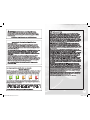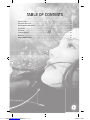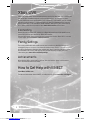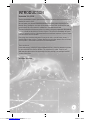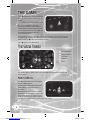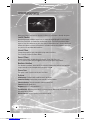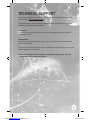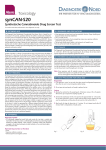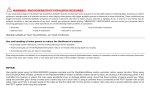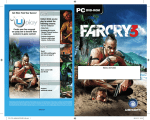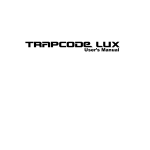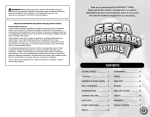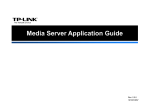Download XBOX Child of Eden User's Manual
Transcript
™ KINECT, Xbox, Xbox 360, Xbox LIVE, and the Xbox logos are trademarks of the Microsoft group of companies and are used under license from Microsoft. 300038663 COE_XBOX_360_MNL_CVR_v5.0_UK.indd 1 23/05/11 09:49 2 COE_XBOX360_Manual_UK 2.indd 2-3 15 23/05/11 09:53 TABLE OF CONTENTS Game Controls .............................................................................................................................................. 4 Connect to Xbox LIVE ................................................................................................................................. 6 How to get Help With KINECT ................................................................................................................... 6 Introduction ................................................................................................................................................... 7 The Game ....................................................................................................................................................... 8 Technical Support ......................................................................................................................................13 Warranty ......................................................................................................................................................14 Playing KINECT safely..............................................................................................................................15 3 Downloaded from www.Manualslib.com manuals search engine COE_XBOX360_Manual_UK.indd 3 23/05/11 09:27 Game Controls Xbox 360 Controller Fire Tracer View Menu (from Lumi’s Garden) Fire Tracer Activate Euphoria Move targeting reticle Switch between Kinect and Controller input Lock-on Laser Pause Xbox guide Child of Eden™ can be played using either the Xbox 360 controller or Kinect. 4 Downloaded from www.Manualslib.com manuals search engine COE_XBOX360_Manual_UK.indd 4 23/05/11 09:27 Game Controls (Kinect) Press the button to switch between Kinect and the controller. Please note that once you begin playing with the controller, you will be unable to switch to Kinect unless you sign in again using Kinect. The standard Kinect controls (Gesture Type A) are shown below. The Gesture Type can be changed in the Kinect settings from the Main Menu. Menu Lumi’s Garden) racer Use your right arm to control the Lock-on Laser reticle, which will automatically lock on when it passes over a target. Flick your hand forward quickly to release the Lock-on Laser at the target. ate Euphoria on Laser Use your left hand to fire the Tracer. Raise both arms to activate Euphoria (Euphoria is limited in supply, but usually clears the screen of all threats). Move your left hand down to the lower left corner to pause the game. 5 Downloaded from www.Manualslib.com manuals search engine COE_XBOX360_Manual_UK.indd 5 23/05/11 09:27 Xbox LIVE Xbox LIVE® is the online game and entertainment service for Xbox 360®. Just connect your console to your broadband Internet service and join for free. You can get free game demos and instant access to HD movies (sold separately)—with KINECT, you can control HD movies with the wave of a hand. Upgrade to an Xbox LIVE Gold Membership to play games online with friends around the world and more. Xbox LIVE is your connection to more games, entertainment, and fun. Go to www.xbox.com/live to learn more. Connecting Before you can use Xbox LIVE, connect your Xbox 360 console to a high-speed Internet connection and sign up to become an Xbox LIVE member. For more information about connecting, and to determine whether Xbox LIVE is available in your region, go to www.xbox.com/live/countries. Family Settings These easy and flexible tools enable parents and caregivers to decide which games young game players can access based on the content rating. Parents can restrict access to mature-rated content. Approve who and how your family interacts with others online with the Xbox LIVE service, and set time limits on how long they can play. For more information, go to www.xbox.com/familysettings. Achievements When playing with a gamer profile, you’ll be able to unlock the game’s achievements. There are 49 achievements to unlock. How to Get Help with KINECT Learn More on Xbox.com To find more information about KINECT, including tutorials, go to www.xbox.com/support. 6 Downloaded from www.Manualslib.com manuals search engine COE_XBOX360_Manual_UK.indd 6 23/05/11 09:28 INTRODUCTION September 11th, 2019. The first human born in outer space breathes her first breath on the International Space Station. Her name is Lumi. As Lumi grows, she dreams of touching the beauty of Earth, expressing her feelings through song; sending her messages to the people of Earth. After her death, her body is preserved and all of her memories and data are recorded and archived. The latter half of the 21st century ushers in a new era in Space exploration. Humankind marches ahead into the farthest reaches of space. The collective knowledge of human history is stored as archives, connected and accessible from anywhere in space. People now refer to the Internet as Eden. Everything, from evolution and natural history to the entire span of human history, is stored in Eden’s data archives. To those who have never known what it’s like to set foot on Earth, Eden is the fountain from which all knowledge flows. Time marches on. In the 23rd century, using Lumi’s preserved data archives, scientists attempt to recreate her persona within the confines of Eden. This experiment is called “Project Lumi”. And now, after what seems like an eternity since her passing, Lumi emerges from her slumber within Eden. Save Eden. Save Lumi. 7 Downloaded from www.Manualslib.com manuals search engine COE_XBOX360_Manual_UK.indd 7 23/05/11 09:28 THE GAME Press from the Title Screen to view the opening movie and then advance to Lumi’s Garden. Lumi’s Garden is the main hub of the game. At first, Lumi’s Garden is dark and featureless. However, as you progress through the game and purify the Archives, you’ll unlock new features, including new backgrounds and digital organisms. Try to unlock them all! Only the Matrix Archive is available at the start of the game, but other Archives are unlocked as you progress. Use (or use Kinect) to move the cursor over the Matrix bubble and press to dive into the Matrix Archive. Press to access the Main Menu. The Game Screen 2 3 4 1 1 Purification Rate 2 Targeting Reticle 3 Life Gauge 4 Euphoria 5 Score 5 The «All On» HUD is shown in this screenshot. HUD settings can be changed in the Options menu. Main Menu Use or Kinect to select a menu option and press to confirm. A yellow exclamation mark next to each option indicates that a new feature is available. Navigating menus with Kinect is simple. Extend your hand toward the screen and move it around until you see the cursor move. To select a menu option, move the cursor over it and hold it there until the petal circle fills up. 8 Downloaded from www.Manualslib.com manuals search engine COE_XBOX360_Manual_UK.indd 8 23/05/11 09:28 Difficulty Normal and Feel Eden modes are available at the start of the game. In Feel Eden mode, you will not take damage from enemies, so this is a great way to relax and experience the joy of EDEN. Hard mode will become available after meeting certain conditions. Leaderboards Check out the Leaderboards to see where you rank against the rest of the world! Scores achieved using the controller and Kinect in both Normal and Hard modes will be uploaded to the Leaderboards. Scores are displayed for each Archive. Extras You can view additional content, such as preview movies, concept art, and game credits. Visual filters and sound effect filters, once unlocked, can also be configured here, providing a completely different gameplay experience. Options Adjust various game options, including controller, display, and sound options. Kinect You can configure Kinect settings such as reticle smoothing and speed, view the Kinect Guide, or configure the gesture type. There are two gesture types (control methods) available. Experiment with both to find the control scheme that works best for you. Press to return to Lumi’s Garden. 9 Downloaded from www.Manualslib.com manuals search engine COE_XBOX360_Manual_UK.indd 9 23/05/11 09:28 Weapons Lock-on Laser To lock onto a target, aim the targeting reticle at it and press and hold . Up to eight targets can be locked on to at once. The targeting reticle will glow when all eight targets are locked. Release to fire at all locked-on targets. A Score Bonus is awarded for successfully releasing the shot with eight targets locked (Octa-Lock). A Score Multiplier is awarded for releasing an Octa-Lock to the beat of the music (Perfect Octa-Lock). Achieve consecutive Perfect Octa-Locks to increase the score multiplier up to a maximum 8x multiplier – an essential skill for achieving a high Clear Ranking. The Score Multiplier will be only reset if you fail to achieve a Perfect Octa-Lock when 8 targets are locked-on. The multiplier will be maintained when achieving a “Good” Octa-Lock. Releasing the Lock-on Laser with fewer than 8 targets locked, or using the Tracer, will not reset the multiplier. Kinect Move the Lock-on reticle using your right hand. The Lock-on Laser will automatically lock on when the reticle passes over a target. Flick your hand forward quickly to release the Lock-on Laser at the target. Tracer Press or to fire. The Tracer is a rapid-fire weapon that is effective against purple targets. Enemy bullets can only be shot down using the Tracer. Kinect Use your left hand to control the Tracer, which is fired automatically. Switching Weapons When playing with Kinect using Gesture Type B, switch between the Tracer and Lock-on Laser by clapping your hands once. Euphoria Press to activate Euphoria and release a burst of euphoric energy, which has a powerful effect on all on-screen enemies. 10 Downloaded from www.Manualslib.com manuals search engine COE_XBOX360_Manual_UK.indd 10 23/05/11 09:28 Kinect Activate Euphoria by raising both hands in the air. Support Items Purified enemies sometimes drop support items. To collect an item, shoot it as you would an enemy. Euphoria Releases a burst of euphoric energy that affects all on-screen enemies. Life Recovery Recover life points. Purification Level/Results The Results screen is displayed after completing each Archive. The more targets you purify and the more Score Multipliers achieved, the higher your score. In order to unlock the next Archive, you must achieve a certain number of Stars, which are awarded based on your overall score. You can play previously unlocked Archives as many times as you like in order to collect Stars. Gold Stars can be achieved by completing the Archive with a 100% Purification Rate and a 5 Star ranking. 11 Downloaded from www.Manualslib.com manuals search engine COE_XBOX360_Manual_UK.indd 11 23/05/11 09:28 Unlockable Items Many new features and bonuses become available as you progress through the game. Lumi’s Garden New backgrounds and digital organisms are automatically displayed in Lumi’s Garden once they have been selected from the Rewards screen. Each background and digital organism has three different versions; the highest unlocked version is always displayed. Unlock the highest version of all Rewards in a Garden and see what happens when you play music from the Xbox 360 Hard Drive... Visual Filters Change the graphical style of the game using new visual filters. These can be set from the Extras Menu. Sound Filters Unlock various filters to add effects like Reverb, Echo, High-Pass, etc. Use to select a filter and press any time during the game to activate it. Beatbox Variation The Beatbox sound (the sound effect played when shooting the Lock-on Laser with no targets locked) can be changed during the game using . Game Over The game is over if you lose all of your Life Points. Options HUD Settings: Configure which HUD elements to display. Controller Settings: Select from preset controller configurations. Vibration Settings: Turn the controller vibration ON or OFF. Tutorial: View the game rules. Brightness: Adjust screen brightness. Sound Settings: Adjust sound mode (5.1 surround, Stereo, Monaural), background music, and sound effect volume. Default Settings: Reset all options to the default setting. 12 Downloaded from www.Manualslib.com manuals search engine COE_XBOX360_Manual_UK.indd 12 23/05/11 09:28 TECHNICAL SUPPORT If you experience difficulties playing your Ubisoft game, please contact our 24-hour online solution centre at http://support.ubi.com first. Our Support team can be reached on 0871 664 1000 (national rate) between 11am and 8pm, Monday to Friday (excluding bank holidays). Faulty Game: If you believe your game is faulty, please contact our support team before returning your product to the retailer. Damaged Game: If your game is damaged at purchase, please return to your retailer with a valid receipt for advice on replacement. If your receipt has expired and you are within the 90-day warranty period, please contact the Ubisoft support team for verification. Please note that we do not offer hints & tips at our technical support centre. These can usually be found free of charge on the Internet. 13 Downloaded from www.Manualslib.com manuals search engine COE_XBOX360_Manual_UK.indd 13 23/05/11 09:28 Warranty Ubisoft guarantees to the original purchaser of this computer software product that the compact disc (CD)/cartridge supplied with this product shall not show any default during a normal use period of ninety (90) days from the invoiced date of purchase. In the first instance please return the faulty product to the point of purchase together with your valid receipt. If for any reason this is not possible, (and it is within 90 days of the purchase date), then the faulty compact discs/cartridges should be returned to Ubisoft at the below address, along with a dated receipt, location of purchase, a statement describing the fault, and all original packaging. Address for returns: Ubisoft, Chertsey Gate East, London Street, Chertsey, Surrey, United Kingdom, KT16 8AP Where a CD key is required to access on-line game play, this cannot be reproduced or replaced. It is the responsibility of the original purchaser to keep this CD key secure. Lost, stolen or damaged CD keys cannot be replaced. Child of Eden™ © 2011 Ubisoft Entertainment. All rights Reserved. Child of Eden, Ubisoft and the Ubisoft logo are trademarks of Ubisoft Entertainment in the U.S. and/or other countries. Developed by Q Entertainment Inc. This software uses fonts produced by FONTWORKS Inc. FONTWORKS, and font names are trademarks or registered trademarks of Fontworks Inc. Copyright © 1994–2010 Lua.org, PUC-Rio. Permission is hereby granted, free of charge, to any person obtaining a copy of this software and associated documentation files (the «Software»), to deal in the Software without restriction, including without limitation the rights to use, copy, modify, merge, publish, distribute, sublicense, and/or sell copies of the Software, and to permit persons to whom the Software is furnished to do so, subject to the following conditions: The above copyright notice and this permission notice shall be included in all copies or substantial portions of the Software. THE SOFTWARE IS PROVIDED «AS IS», WITHOUT WARRANTY OF ANY KIND, EXPRESS OR IMPLIED, INCLUDING BUT NOT LIMITED TO THE WARRANTIES OF MERCHANTABILITY, FITNESS FOR A PARTICULAR PURPOSE AND NONINFRINGEMENT. IN NO EVENT SHALL THE AUTHORS OR COPYRIGHT HOLDERS BE LIABLE FOR ANY CLAIM, DAMAGES OR OTHER LIABILITY, WHETHER IN AN ACTION OF CONTRACT, TORT OR OTHERWISE, ARISING FROM, OUT OF OR IN CONNECTION WITH THE SOFTWARE OR THE USE OR OTHER DEALINGS IN THE SOFTWARE. 14 Downloaded from www.Manualslib.com manuals search engine COE_XBOX360_Manual_UK.indd 14 23/05/11 09:29